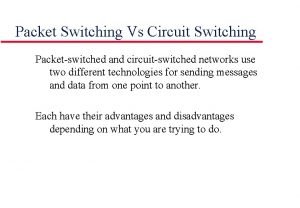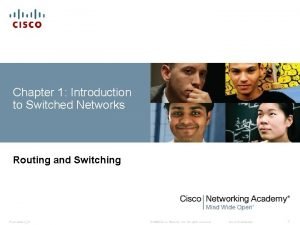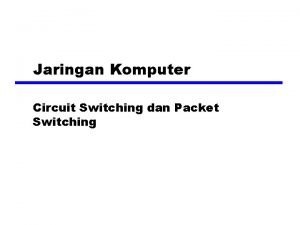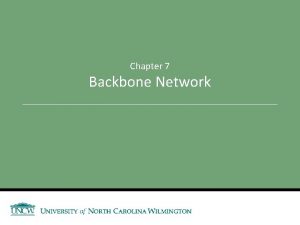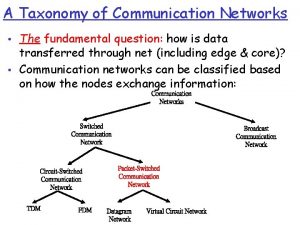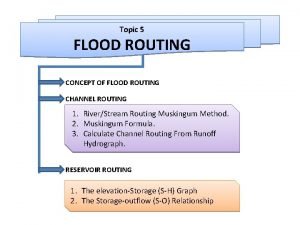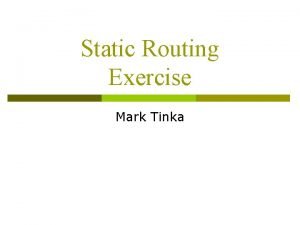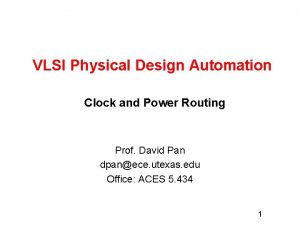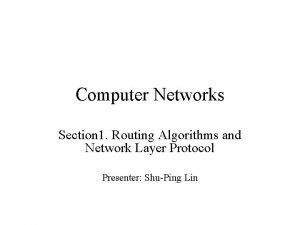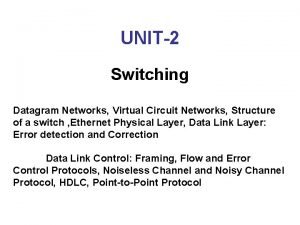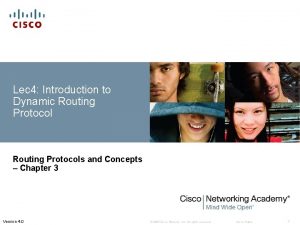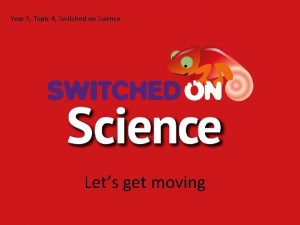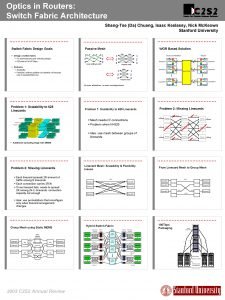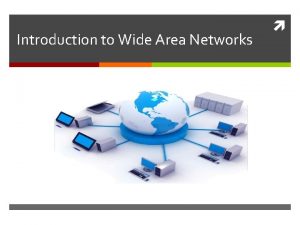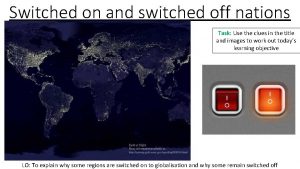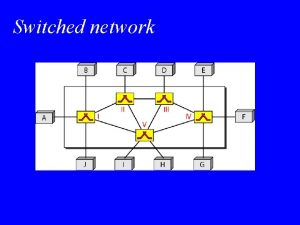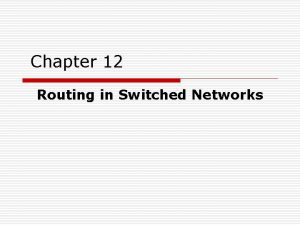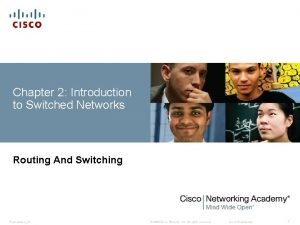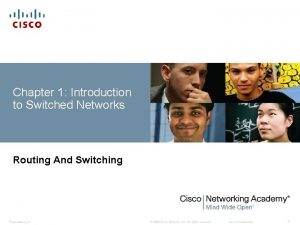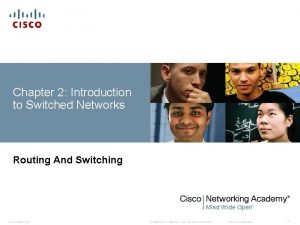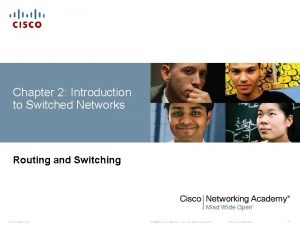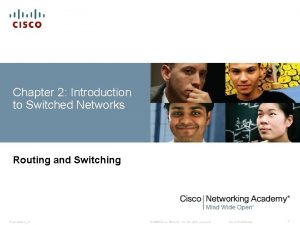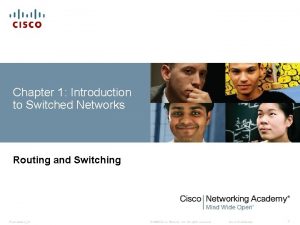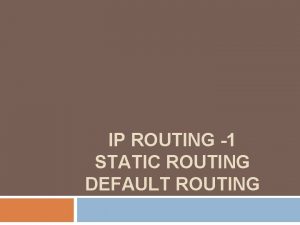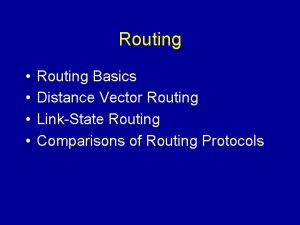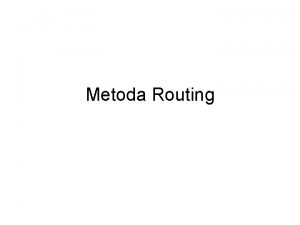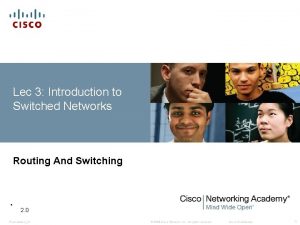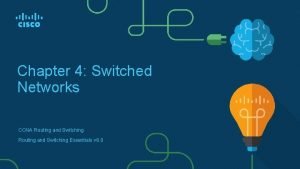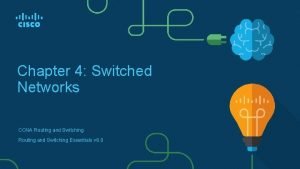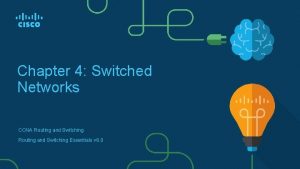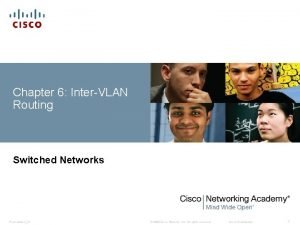Chapter 2 Introduction to Switched Networks Routing And
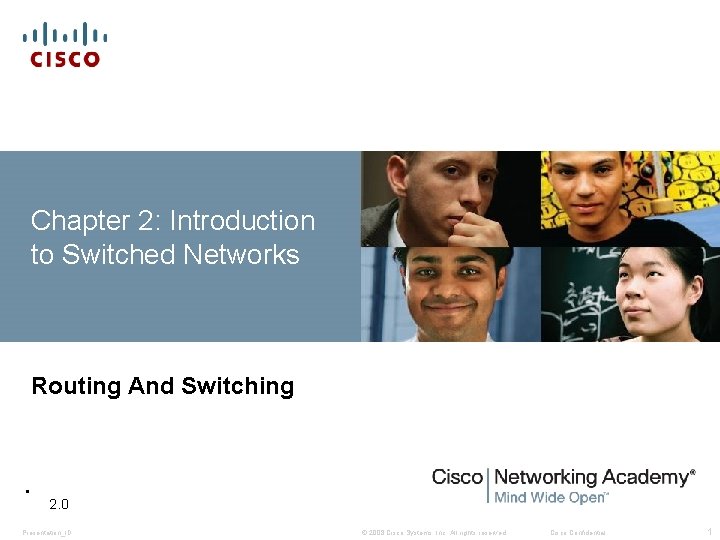
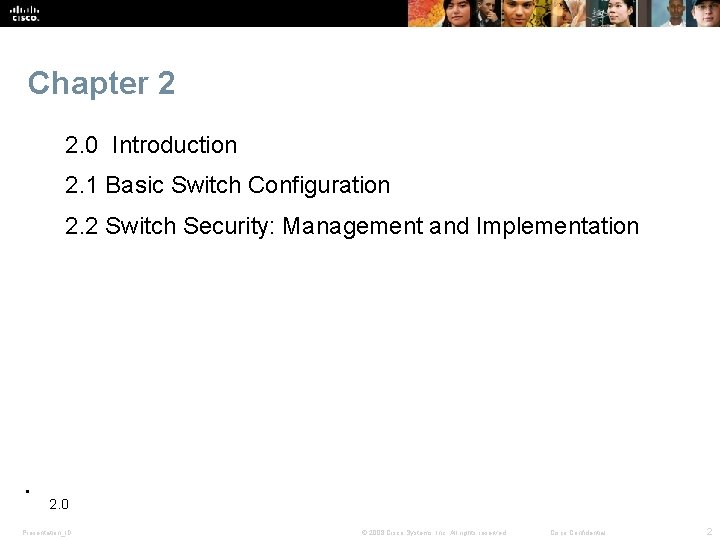
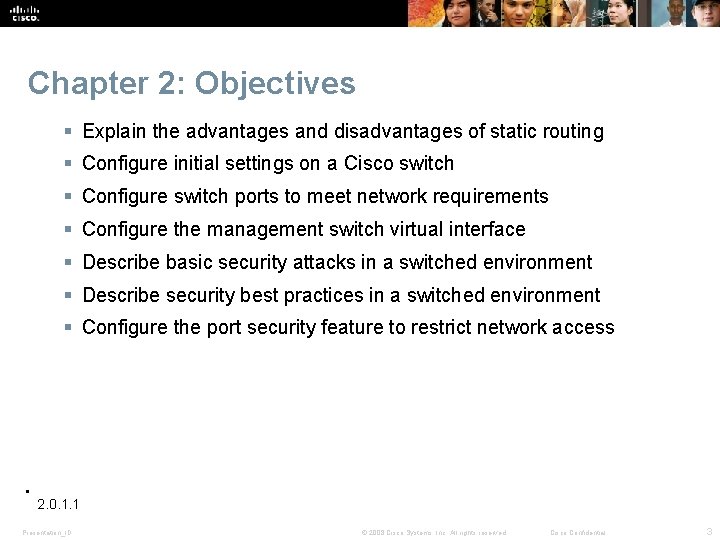
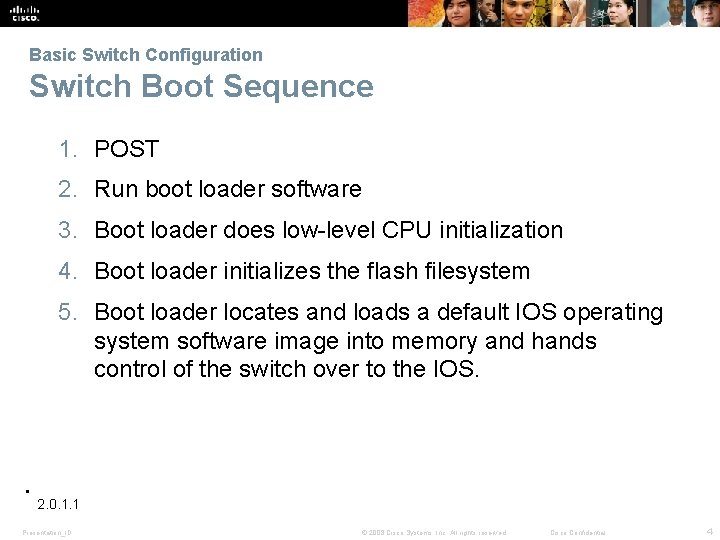
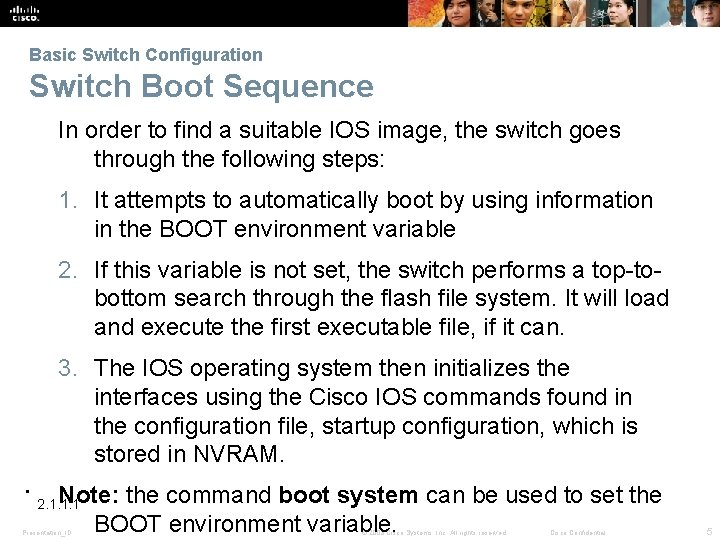
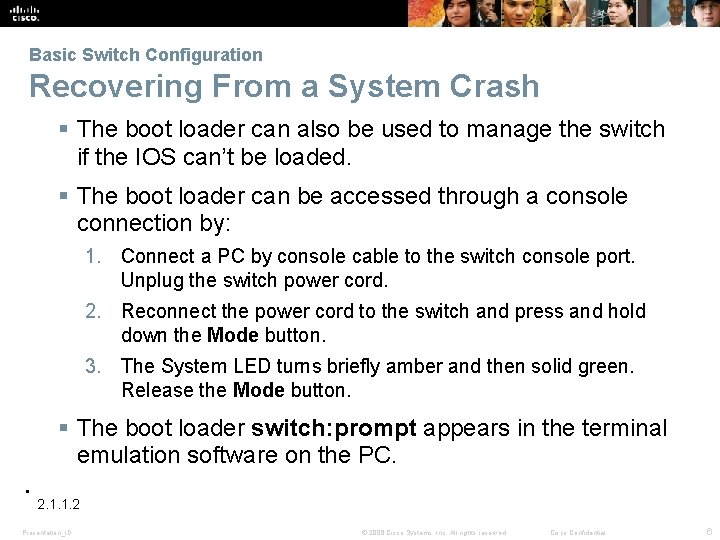
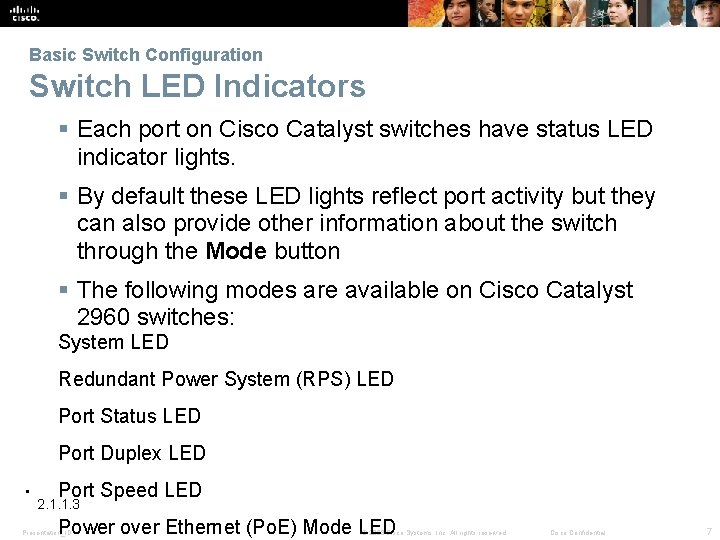
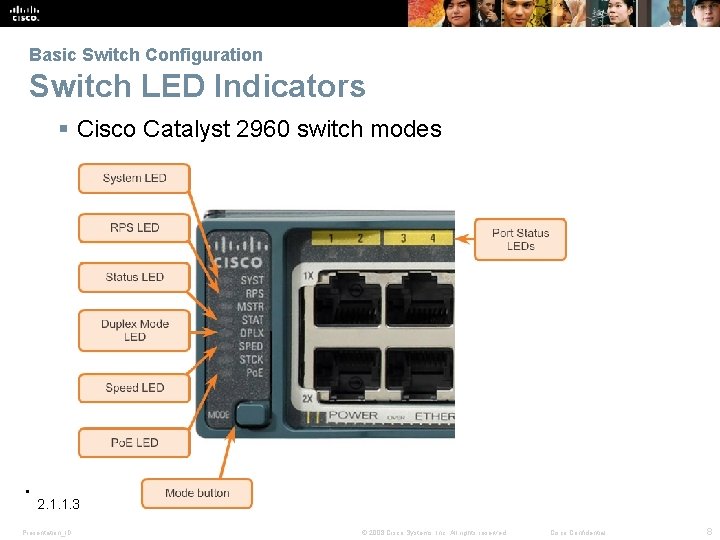
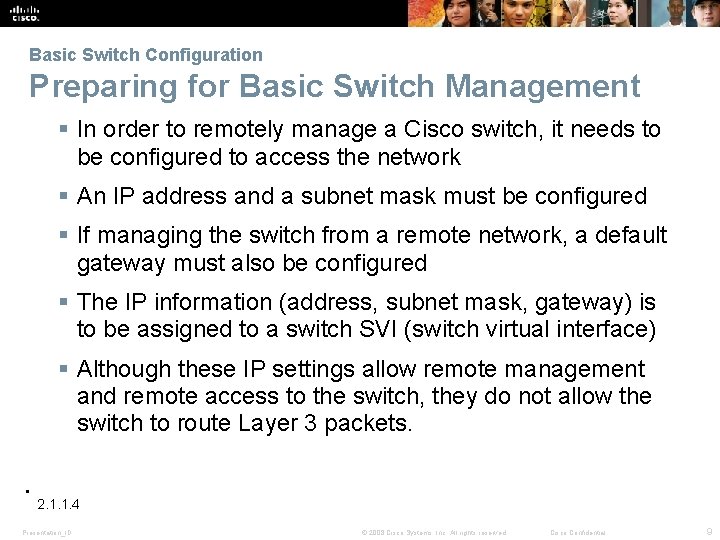
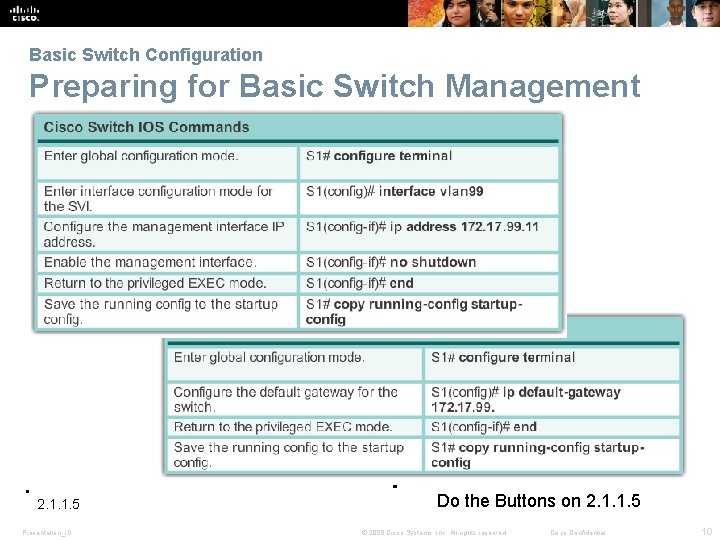
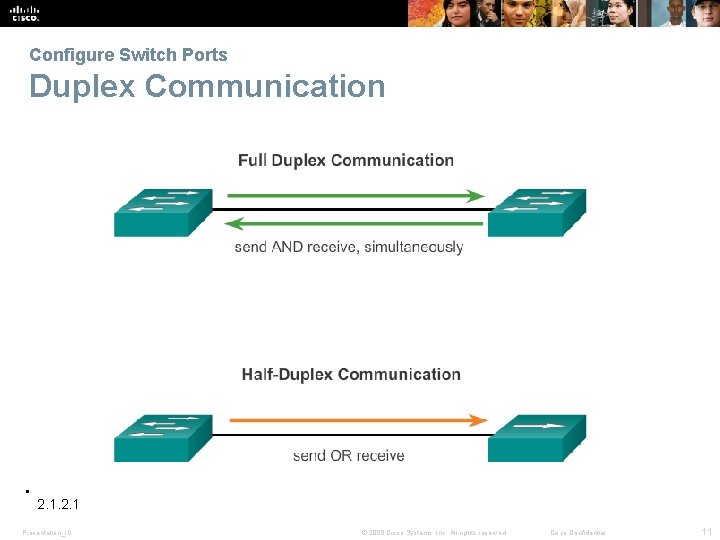

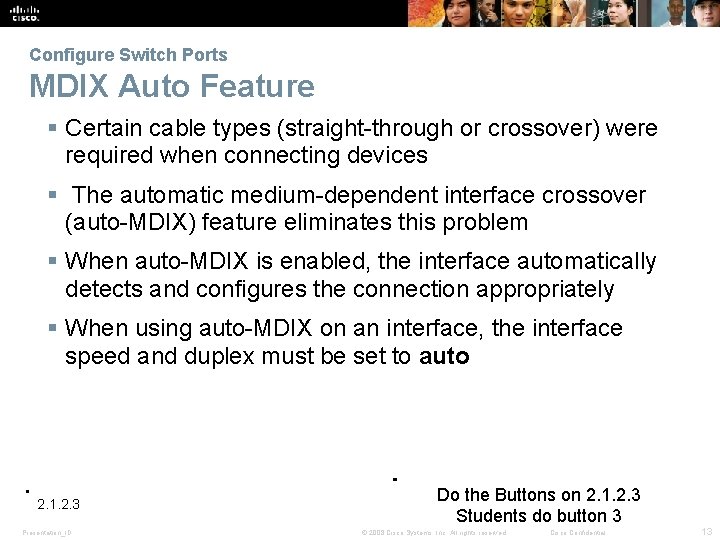
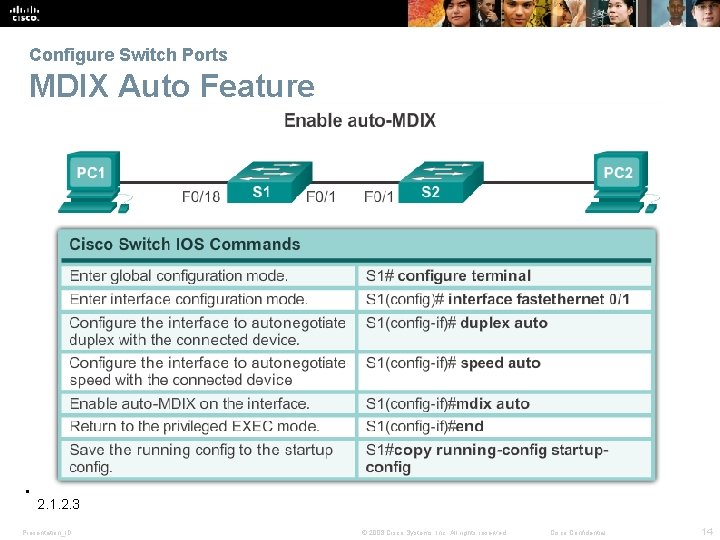
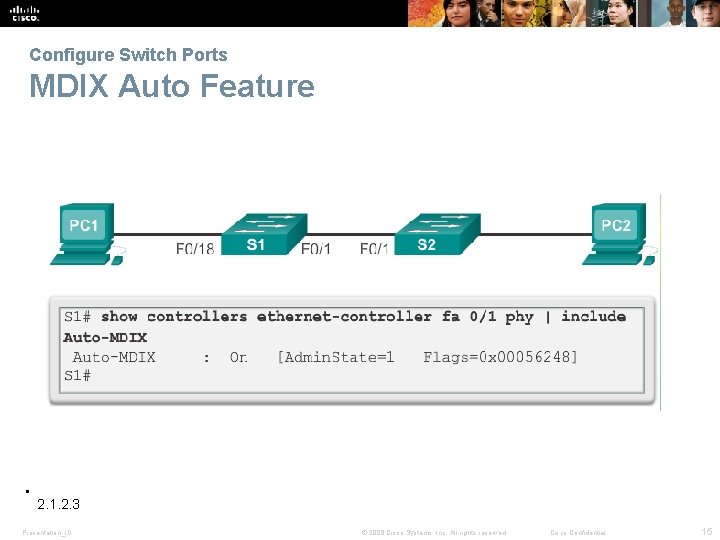
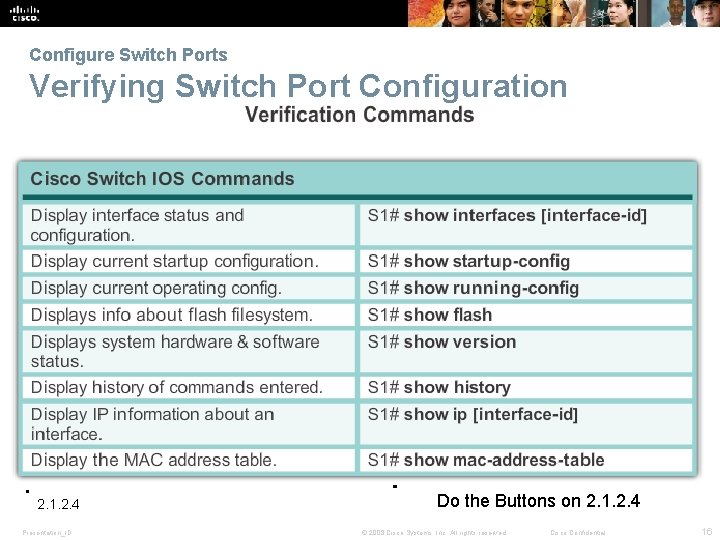
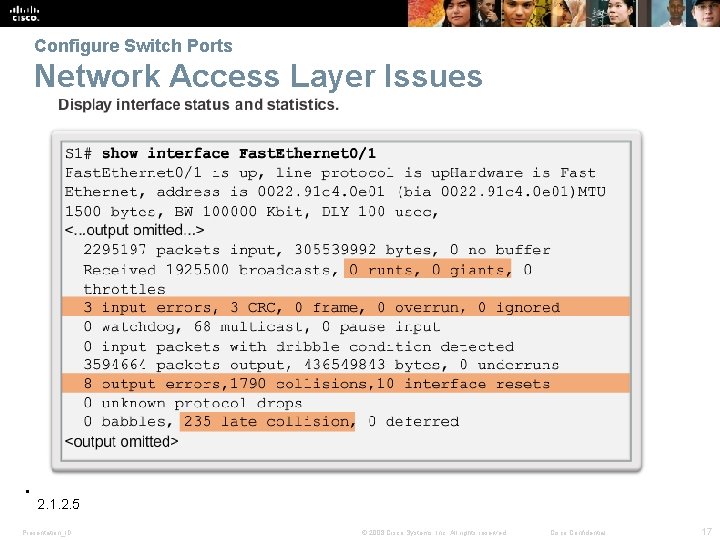
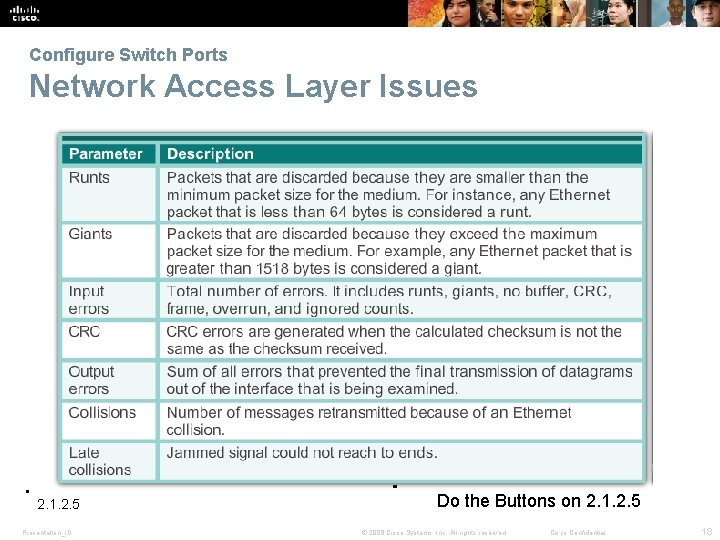
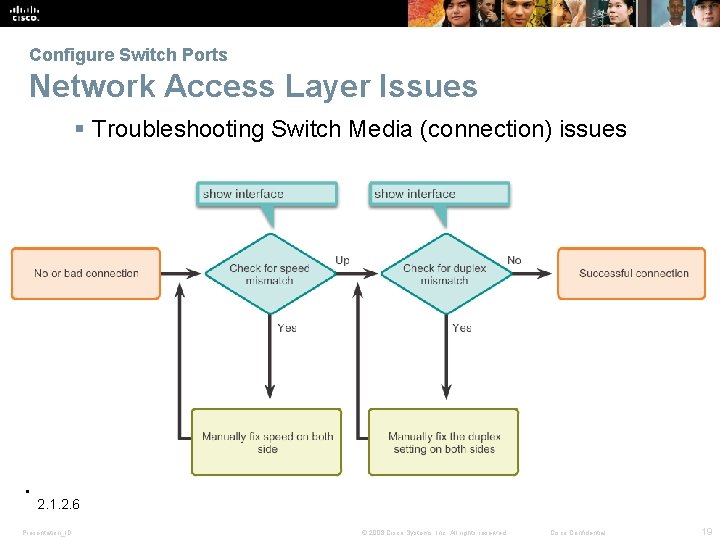


- Slides: 21
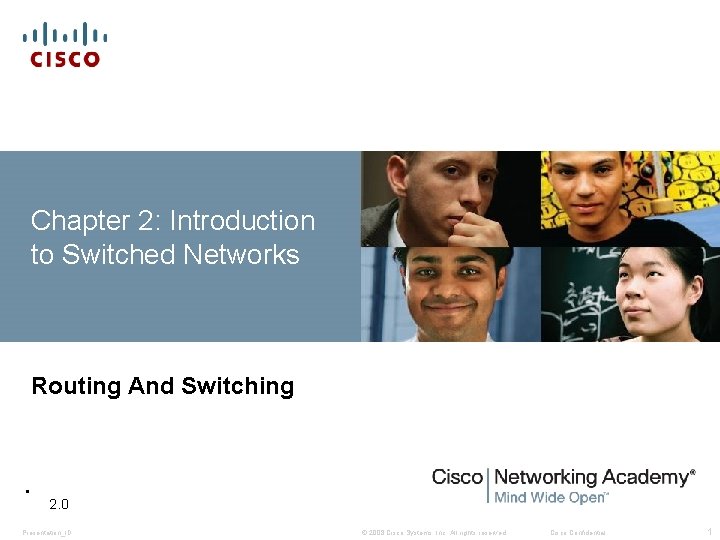
Chapter 2: Introduction to Switched Networks Routing And Switching 2. 0 Presentation_ID © 2008 Cisco Systems, Inc. All rights reserved. Cisco Confidential 1
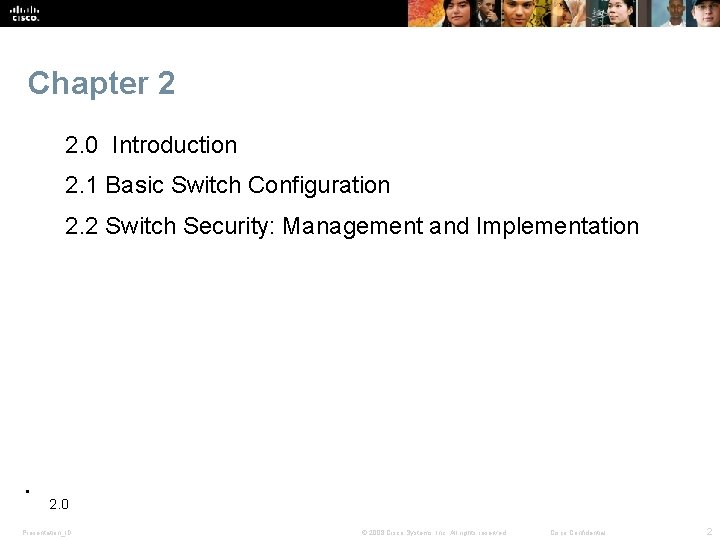
Chapter 2 2. 0 Introduction 2. 1 Basic Switch Configuration 2. 2 Switch Security: Management and Implementation 2. 0 Presentation_ID © 2008 Cisco Systems, Inc. All rights reserved. Cisco Confidential 2
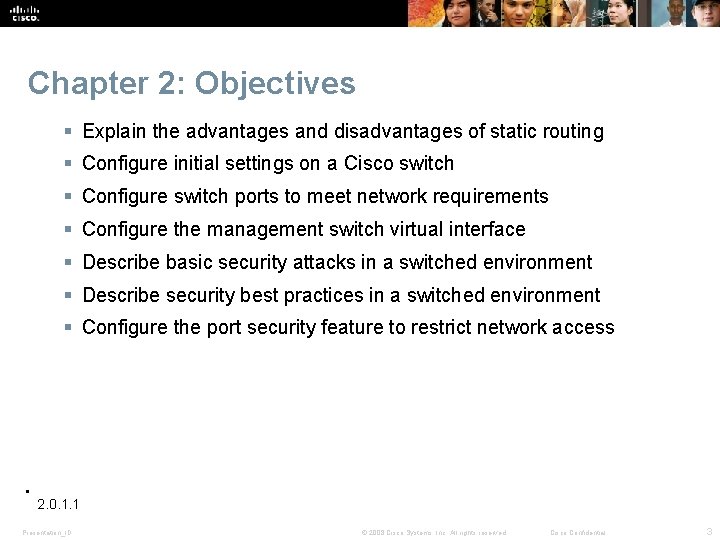
Chapter 2: Objectives Explain the advantages and disadvantages of static routing Configure initial settings on a Cisco switch Configure switch ports to meet network requirements Configure the management switch virtual interface Describe basic security attacks in a switched environment Describe security best practices in a switched environment Configure the port security feature to restrict network access 2. 0. 1. 1 Presentation_ID © 2008 Cisco Systems, Inc. All rights reserved. Cisco Confidential 3
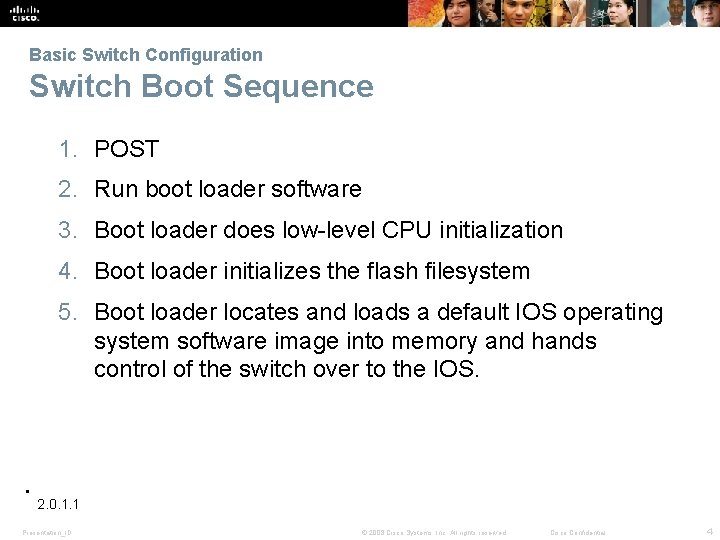
Basic Switch Configuration Switch Boot Sequence 1. POST 2. Run boot loader software 3. Boot loader does low-level CPU initialization 4. Boot loader initializes the flash filesystem 5. Boot loader locates and loads a default IOS operating system software image into memory and hands control of the switch over to the IOS. 2. 0. 1. 1 Presentation_ID © 2008 Cisco Systems, Inc. All rights reserved. Cisco Confidential 4
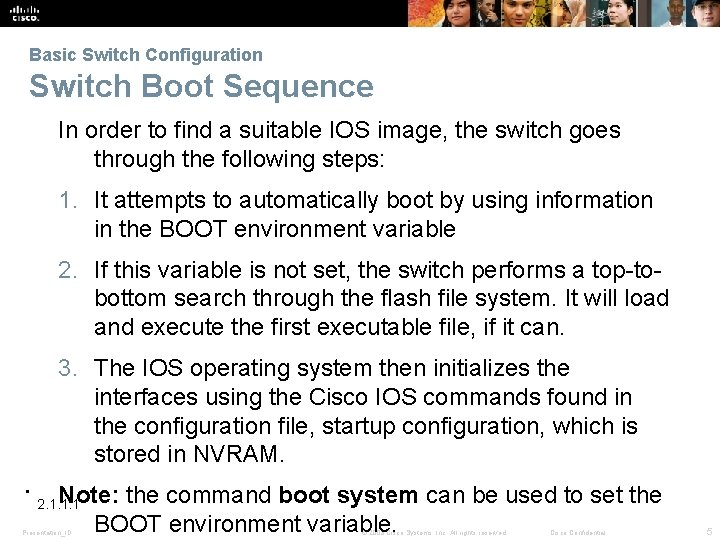
Basic Switch Configuration Switch Boot Sequence In order to find a suitable IOS image, the switch goes through the following steps: 1. It attempts to automatically boot by using information in the BOOT environment variable 2. If this variable is not set, the switch performs a top-tobottom search through the flash file system. It will load and execute the first executable file, if it can. 3. The IOS operating system then initializes the interfaces using the Cisco IOS commands found in the configuration file, startup configuration, which is stored in NVRAM. Note: the command boot system can be used to set the BOOT environment variable. 2. 1. 1. 1 Presentation_ID © 2008 Cisco Systems, Inc. All rights reserved. Cisco Confidential 5
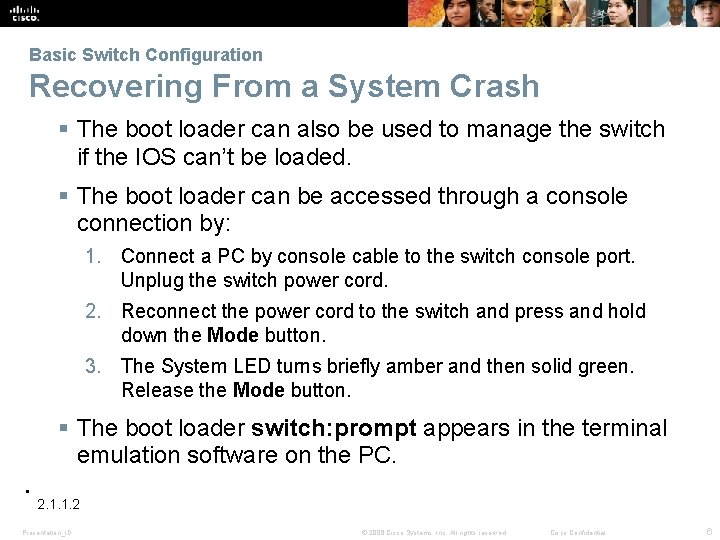
Basic Switch Configuration Recovering From a System Crash The boot loader can also be used to manage the switch if the IOS can’t be loaded. The boot loader can be accessed through a console connection by: 1. Connect a PC by console cable to the switch console port. Unplug the switch power cord. 2. Reconnect the power cord to the switch and press and hold down the Mode button. 3. The System LED turns briefly amber and then solid green. Release the Mode button. The boot loader switch: prompt appears in the terminal emulation software on the PC. 2. 1. 1. 2 Presentation_ID © 2008 Cisco Systems, Inc. All rights reserved. Cisco Confidential 6
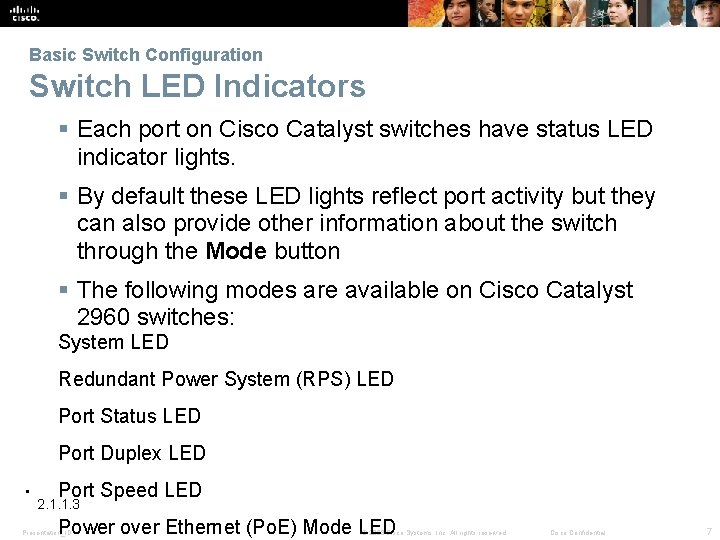
Basic Switch Configuration Switch LED Indicators Each port on Cisco Catalyst switches have status LED indicator lights. By default these LED lights reflect port activity but they can also provide other information about the switch through the Mode button The following modes are available on Cisco Catalyst 2960 switches: System LED Redundant Power System (RPS) LED Port Status LED Port Duplex LED Port Speed LED 2. 1. 1. 3 Power over Ethernet (Po. E) Mode LED Presentation_ID © 2008 Cisco Systems, Inc. All rights reserved. Cisco Confidential 7
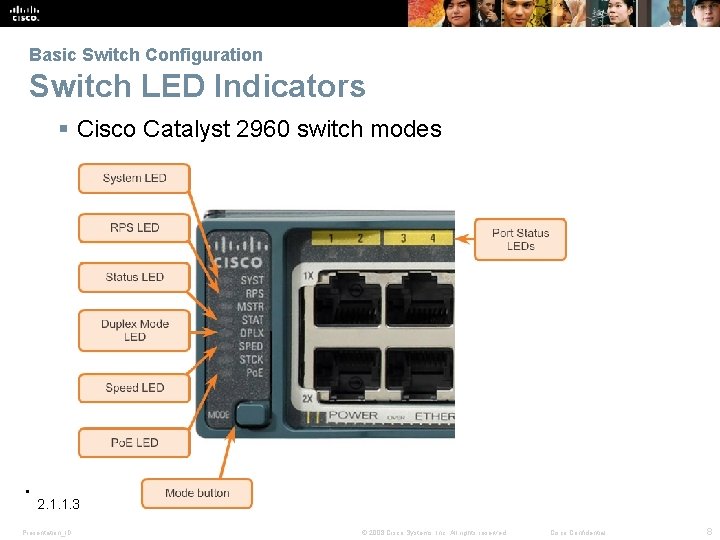
Basic Switch Configuration Switch LED Indicators Cisco Catalyst 2960 switch modes 2. 1. 1. 3 Presentation_ID © 2008 Cisco Systems, Inc. All rights reserved. Cisco Confidential 8
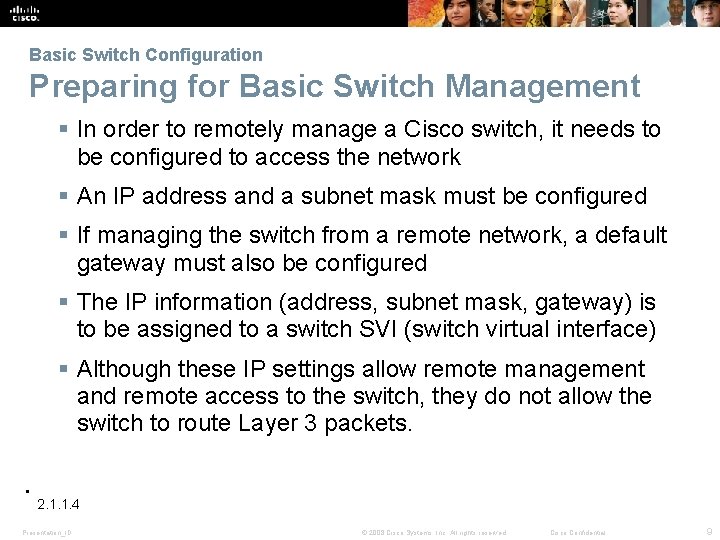
Basic Switch Configuration Preparing for Basic Switch Management In order to remotely manage a Cisco switch, it needs to be configured to access the network An IP address and a subnet mask must be configured If managing the switch from a remote network, a default gateway must also be configured The IP information (address, subnet mask, gateway) is to be assigned to a switch SVI (switch virtual interface) Although these IP settings allow remote management and remote access to the switch, they do not allow the switch to route Layer 3 packets. 2. 1. 1. 4 Presentation_ID © 2008 Cisco Systems, Inc. All rights reserved. Cisco Confidential 9
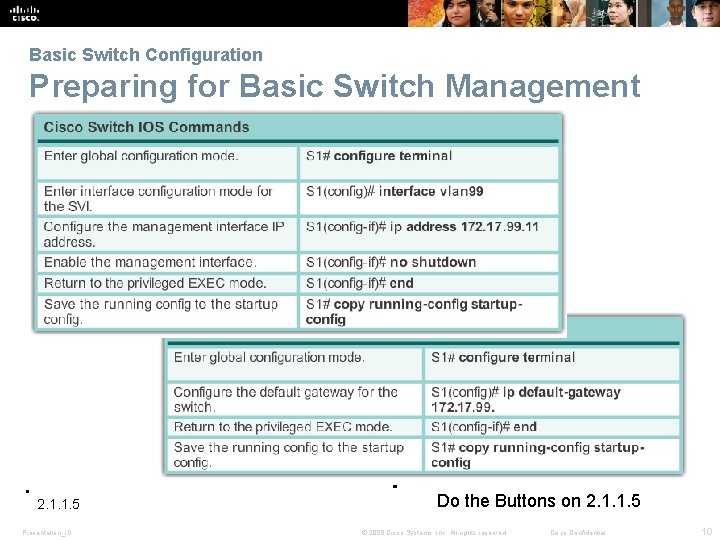
Basic Switch Configuration Preparing for Basic Switch Management 2. 1. 1. 5 Presentation_ID Do the Buttons on 2. 1. 1. 5 © 2008 Cisco Systems, Inc. All rights reserved. Cisco Confidential 10
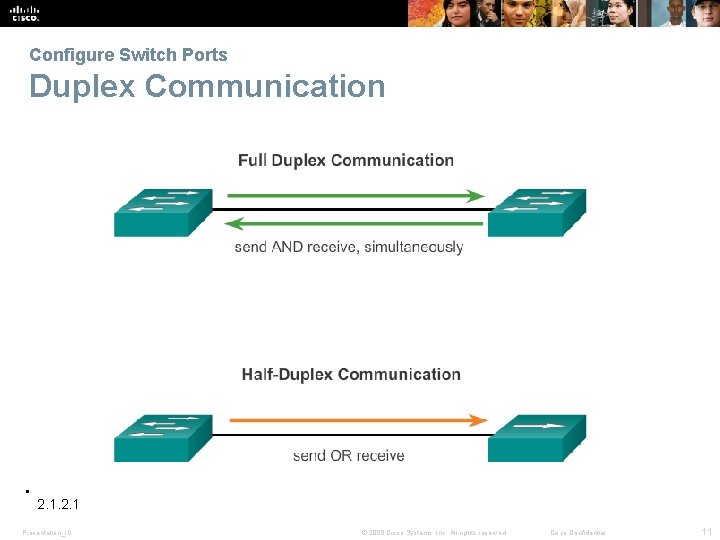
Configure Switch Ports Duplex Communication 2. 1 Presentation_ID © 2008 Cisco Systems, Inc. All rights reserved. Cisco Confidential 11

Configure Switch Ports at the Physical Layer 2. 1. 2. 2 Presentation_ID Do the Buttons on 2. 1. 2. 2 Students do button 2 © 2008 Cisco Systems, Inc. All rights reserved. Cisco Confidential 12
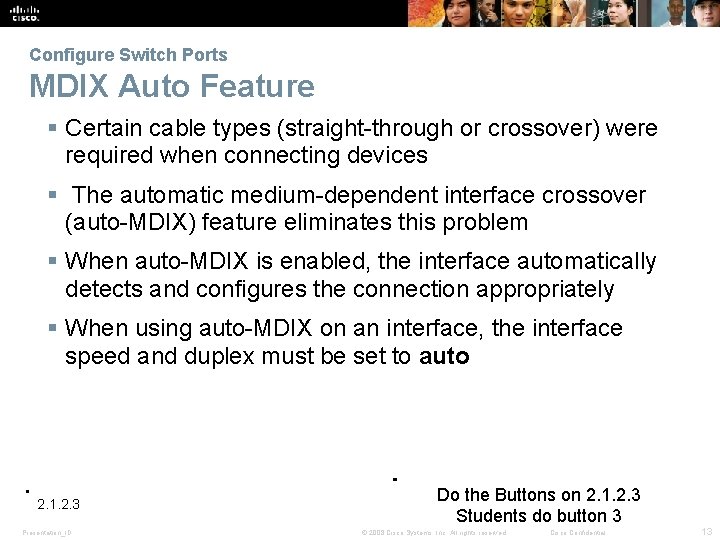
Configure Switch Ports MDIX Auto Feature Certain cable types (straight-through or crossover) were required when connecting devices The automatic medium-dependent interface crossover (auto-MDIX) feature eliminates this problem When auto-MDIX is enabled, the interface automatically detects and configures the connection appropriately When using auto-MDIX on an interface, the interface speed and duplex must be set to auto 2. 1. 2. 3 Presentation_ID Do the Buttons on 2. 1. 2. 3 Students do button 3 © 2008 Cisco Systems, Inc. All rights reserved. Cisco Confidential 13
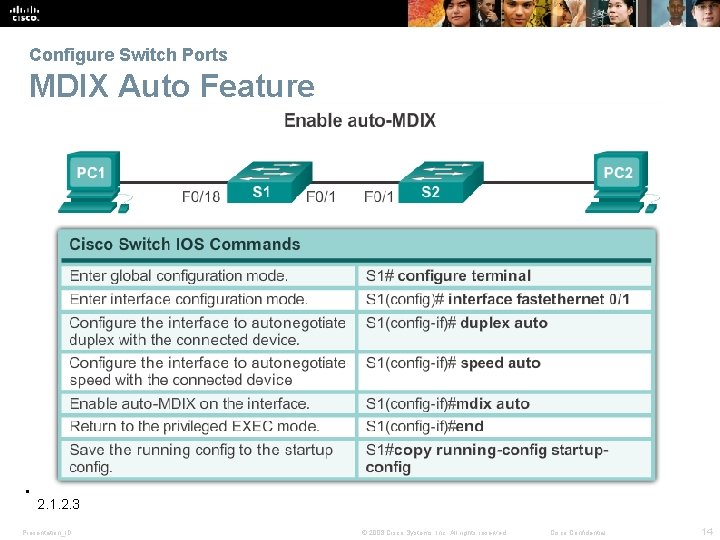
Configure Switch Ports MDIX Auto Feature 2. 1. 2. 3 Presentation_ID © 2008 Cisco Systems, Inc. All rights reserved. Cisco Confidential 14
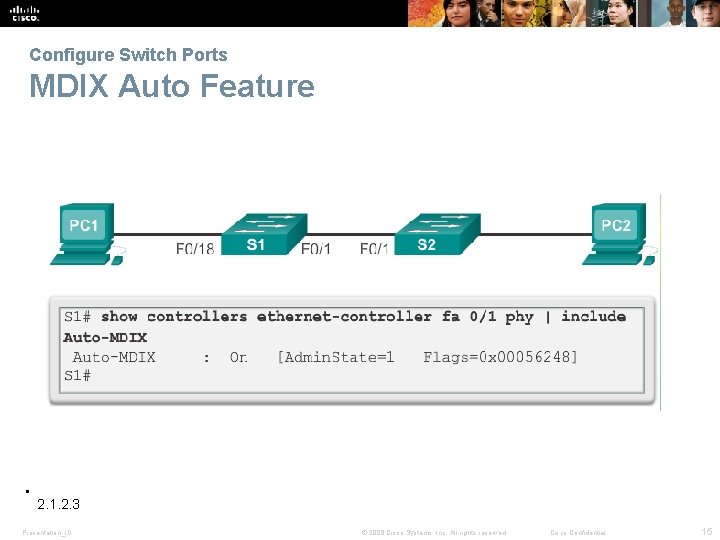
Configure Switch Ports MDIX Auto Feature 2. 1. 2. 3 Presentation_ID © 2008 Cisco Systems, Inc. All rights reserved. Cisco Confidential 15
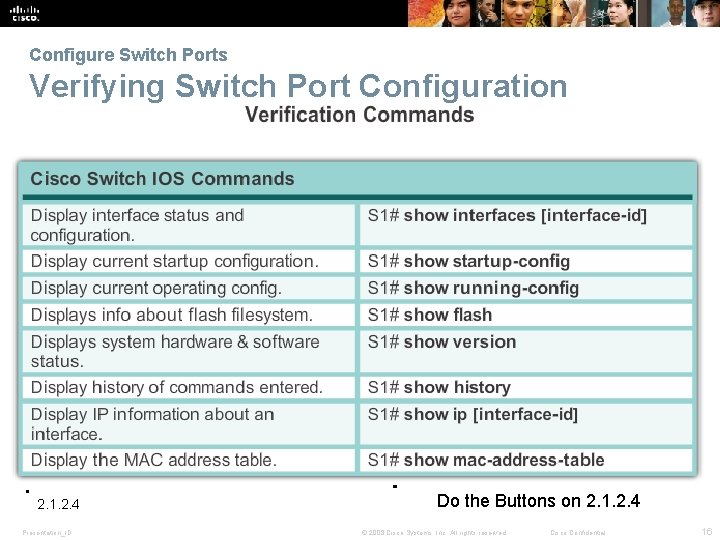
Configure Switch Ports Verifying Switch Port Configuration 2. 1. 2. 4 Presentation_ID Do the Buttons on 2. 1. 2. 4 © 2008 Cisco Systems, Inc. All rights reserved. Cisco Confidential 16
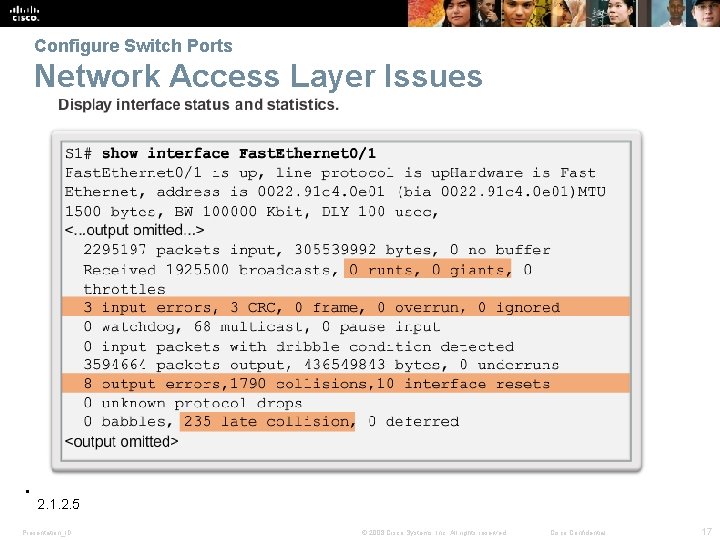
Configure Switch Ports Network Access Layer Issues 2. 1. 2. 5 Presentation_ID © 2008 Cisco Systems, Inc. All rights reserved. Cisco Confidential 17
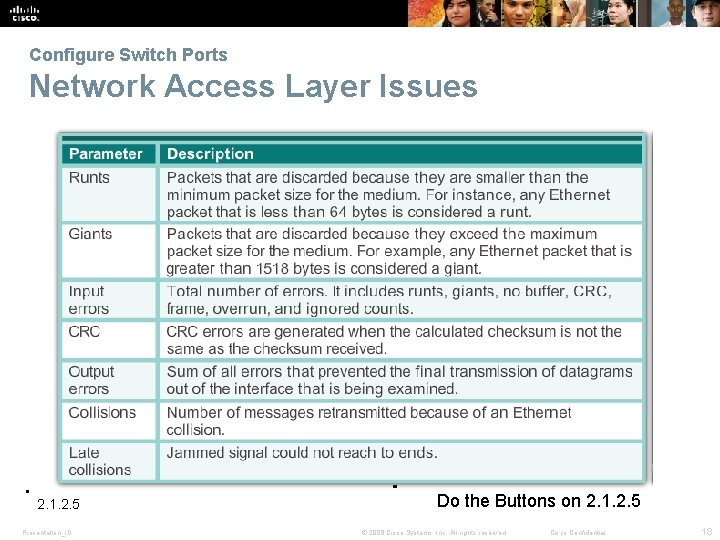
Configure Switch Ports Network Access Layer Issues 2. 1. 2. 5 Presentation_ID Do the Buttons on 2. 1. 2. 5 © 2008 Cisco Systems, Inc. All rights reserved. Cisco Confidential 18
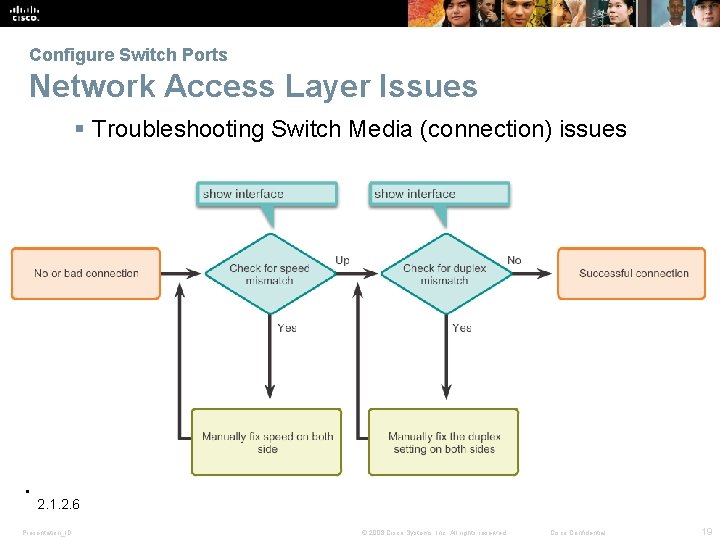
Configure Switch Ports Network Access Layer Issues Troubleshooting Switch Media (connection) issues 2. 1. 2. 6 Presentation_ID © 2008 Cisco Systems, Inc. All rights reserved. Cisco Confidential 19

Configure Switch Ports Network Access Layer Issues Troubleshooting Interface-related issues 2. 1. 2. 6 Presentation_ID © 2008 Cisco Systems, Inc. All rights reserved. Cisco Confidential 20

Tada! Presentation_ID © 2008 Cisco Systems, Inc. All rights reserved. Cisco Confidential 21
 Packet switching vs circuit switching شرح
Packet switching vs circuit switching شرح Introduction to switched networks
Introduction to switched networks Pengertian packet switching
Pengertian packet switching Switched backbone
Switched backbone Taxonomy communication
Taxonomy communication Bcmsn
Bcmsn Reservoir routing example
Reservoir routing example Static routing and dynamic routing
Static routing and dynamic routing Hydrologic continuity equation
Hydrologic continuity equation Clock routing
Clock routing Algorithms in computer networks
Algorithms in computer networks Broadcast routing in computer networks
Broadcast routing in computer networks Difference between datagram and virtual circuit
Difference between datagram and virtual circuit Basestore iptv
Basestore iptv Introduction to dynamic routing protocols
Introduction to dynamic routing protocols Switched on science year 4
Switched on science year 4 Sdv video
Sdv video Ascxx
Ascxx Torque speed characteristics of switched reluctance motor
Torque speed characteristics of switched reluctance motor Switched fabric architecture
Switched fabric architecture Circuit switched wan
Circuit switched wan Why is north korea switched off from globalisation
Why is north korea switched off from globalisation