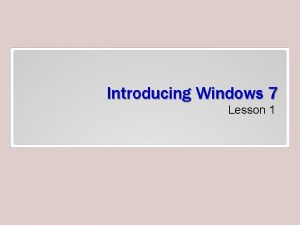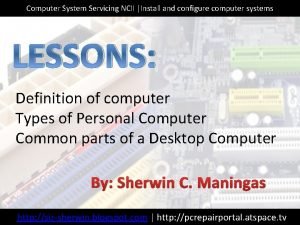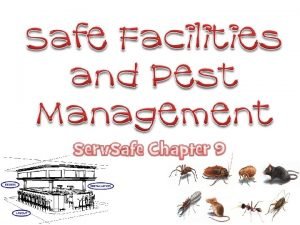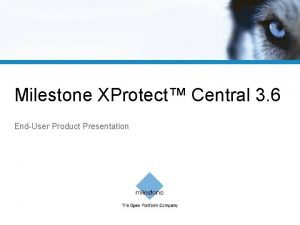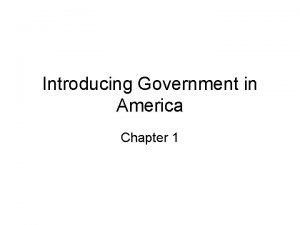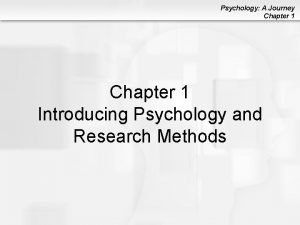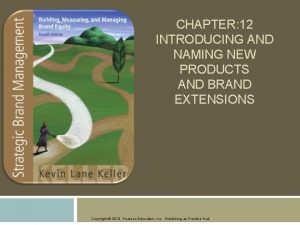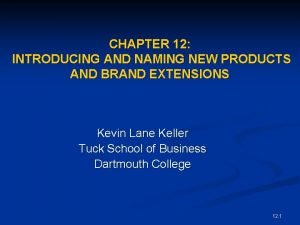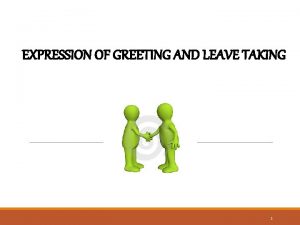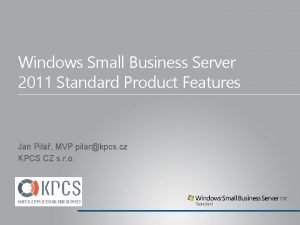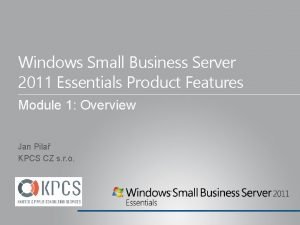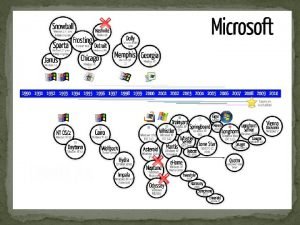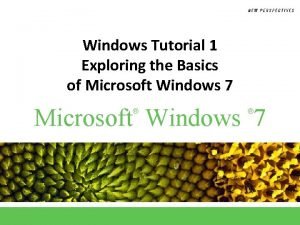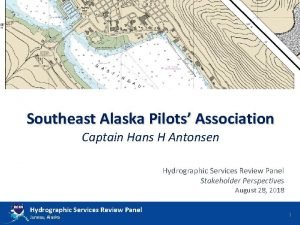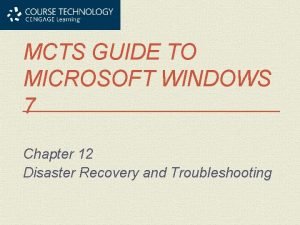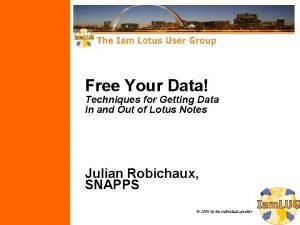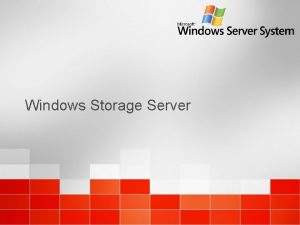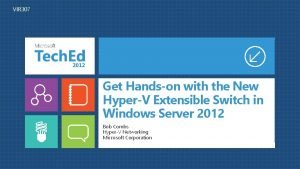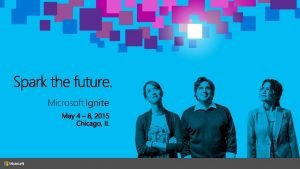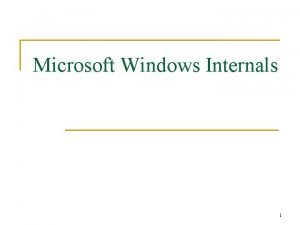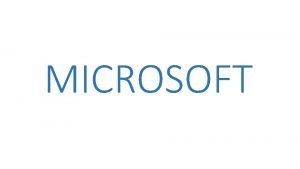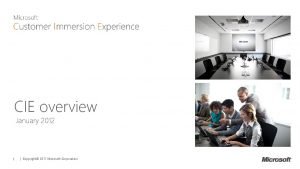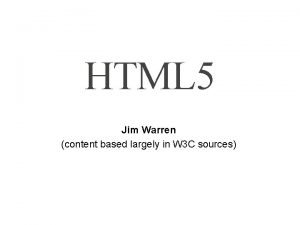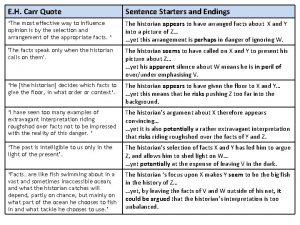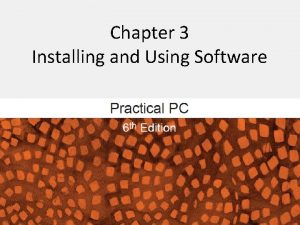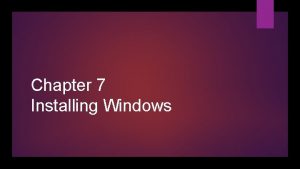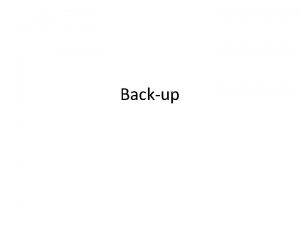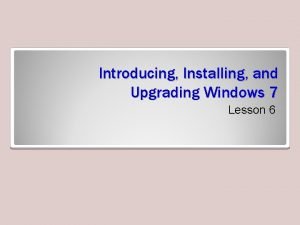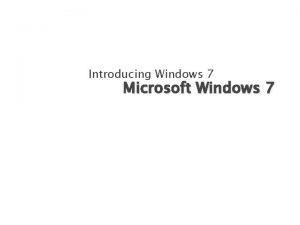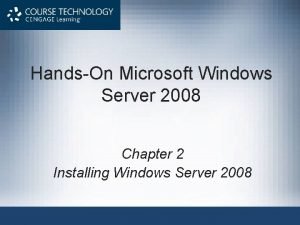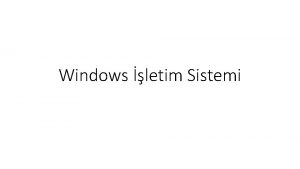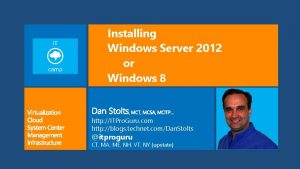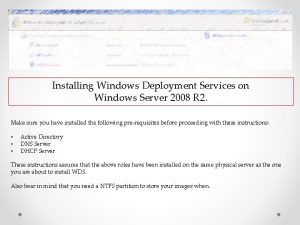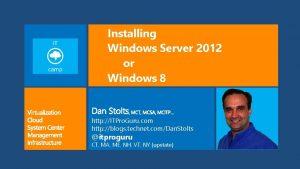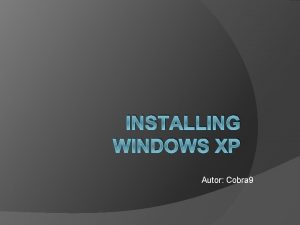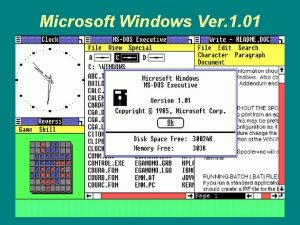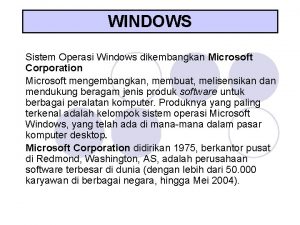CHAPTER 2 INTRODUCING AND INSTALLING MICROSOFT WINDOWS XP
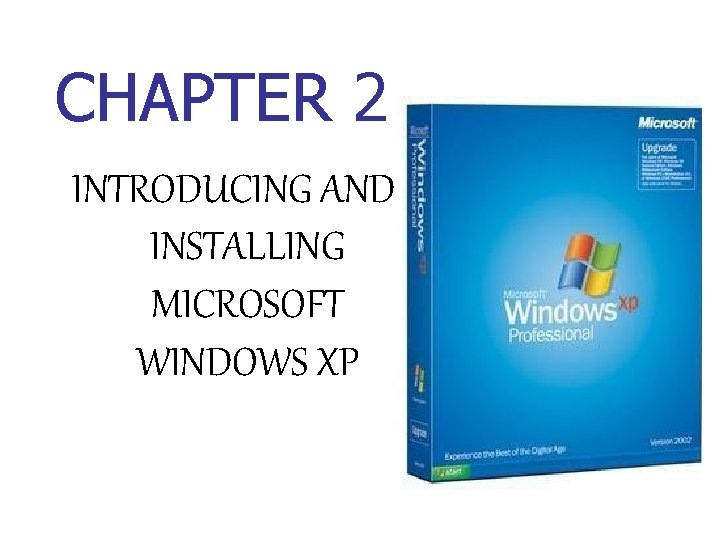
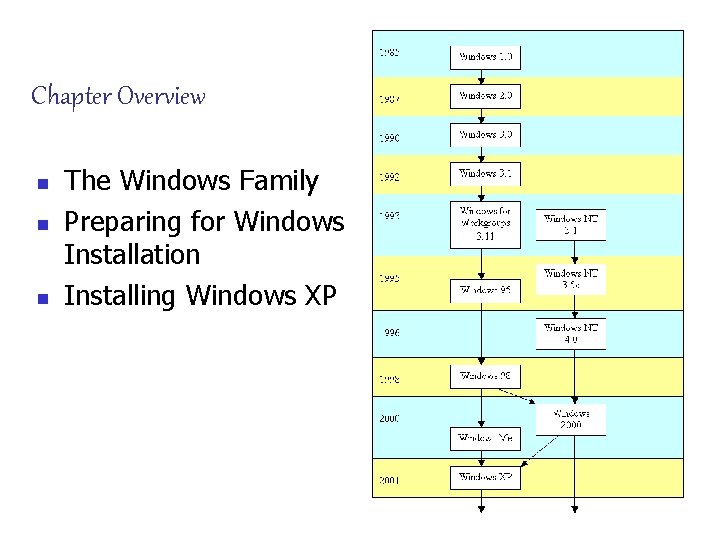
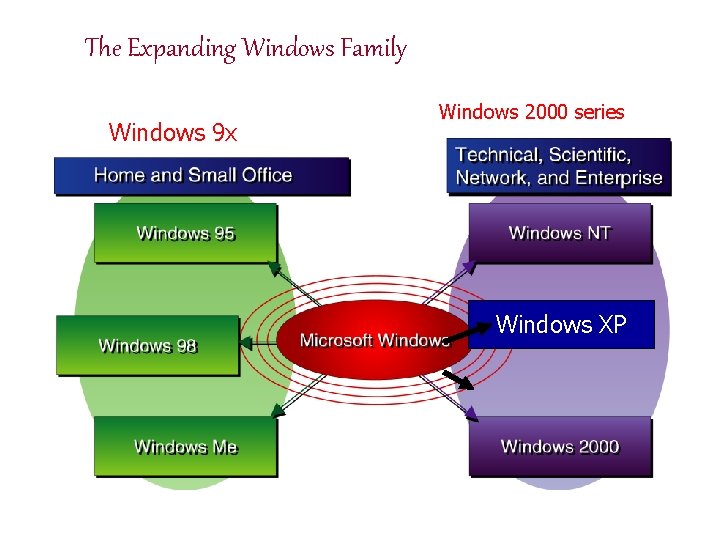
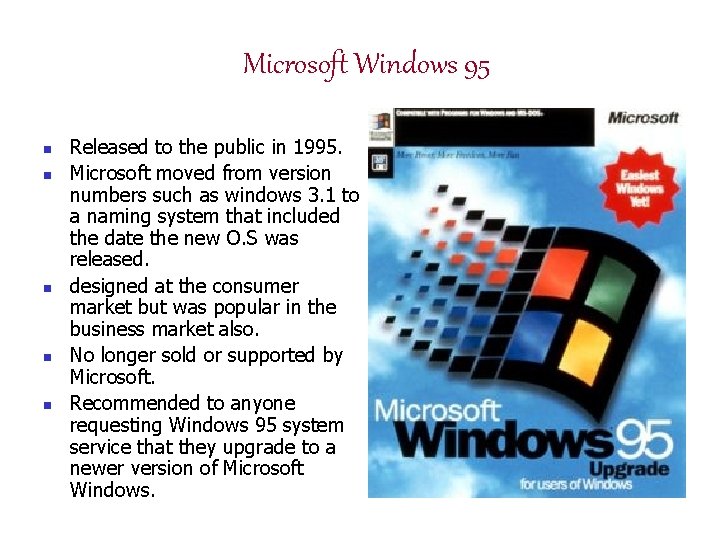
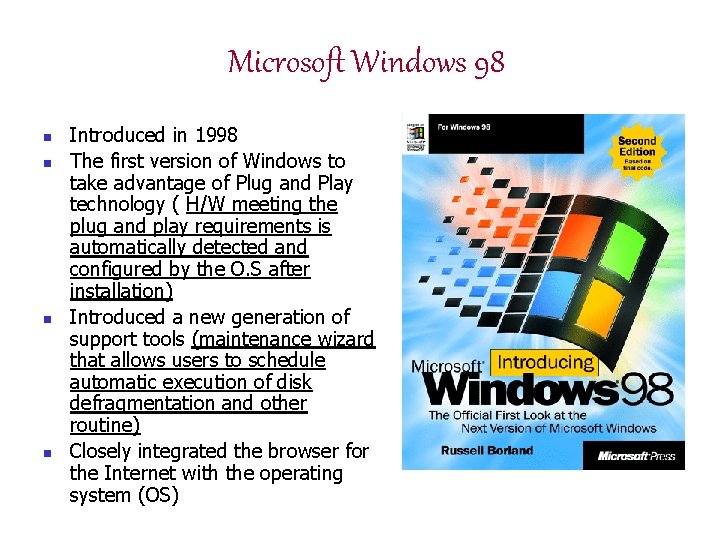
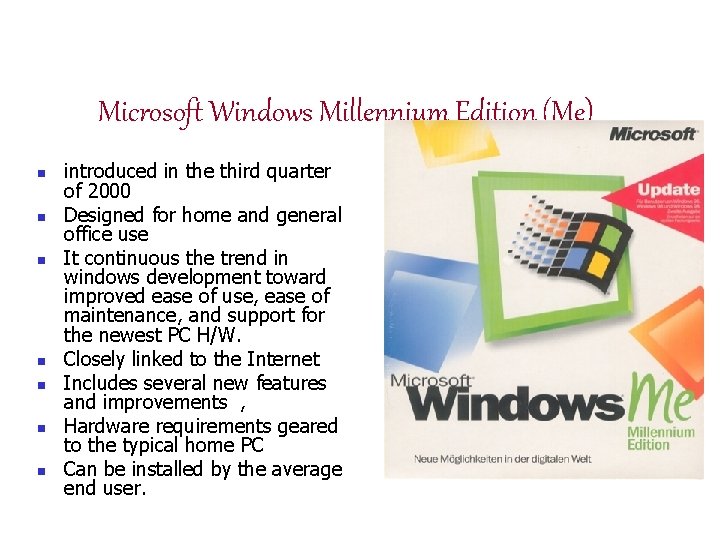
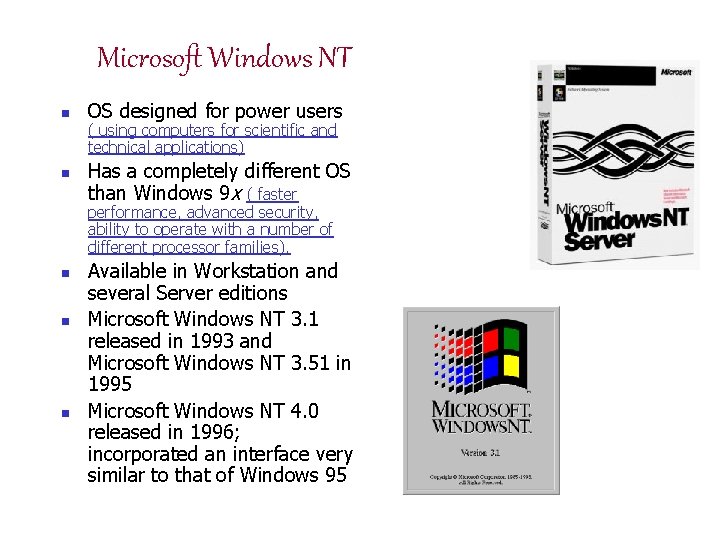


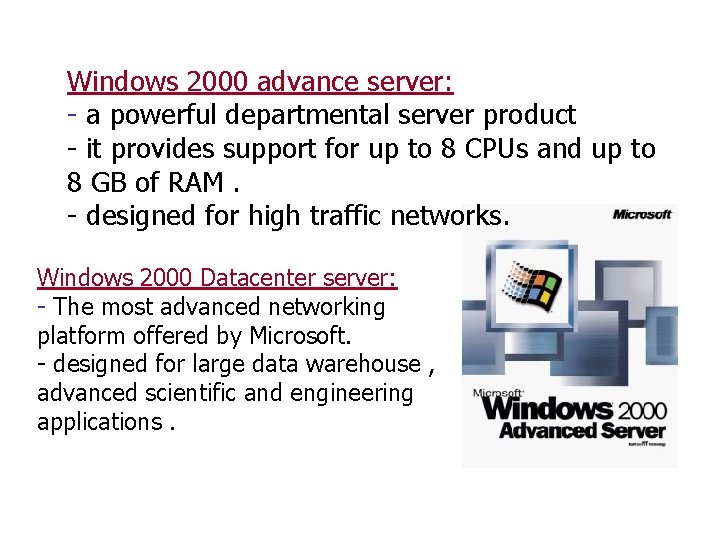
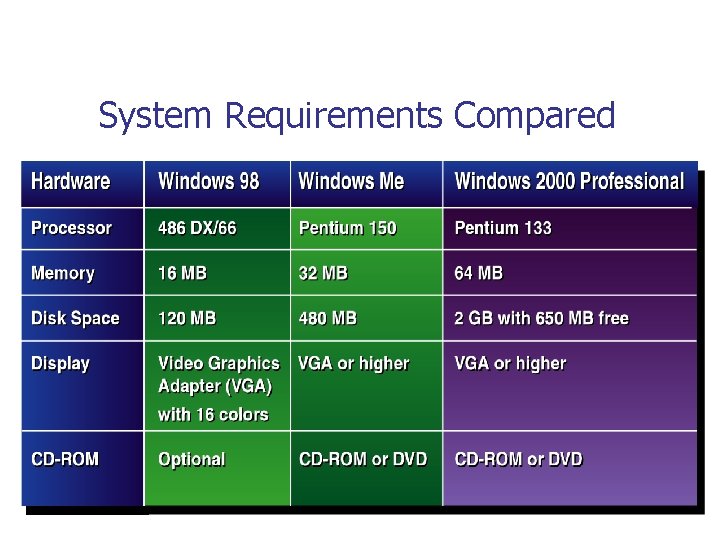
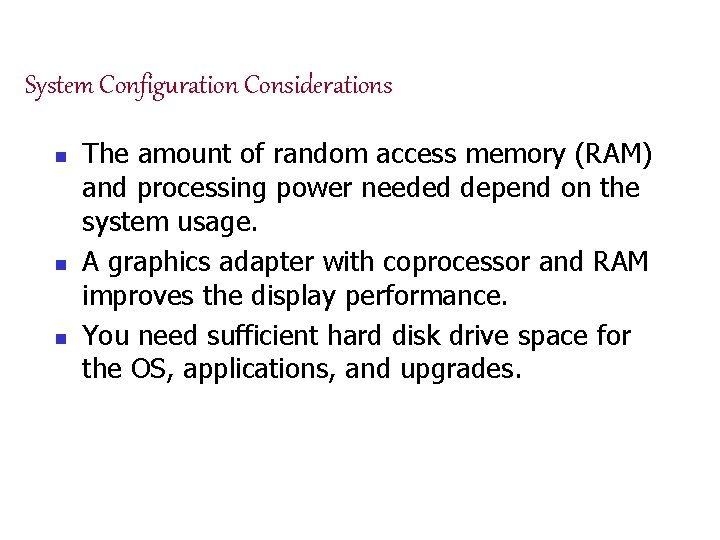

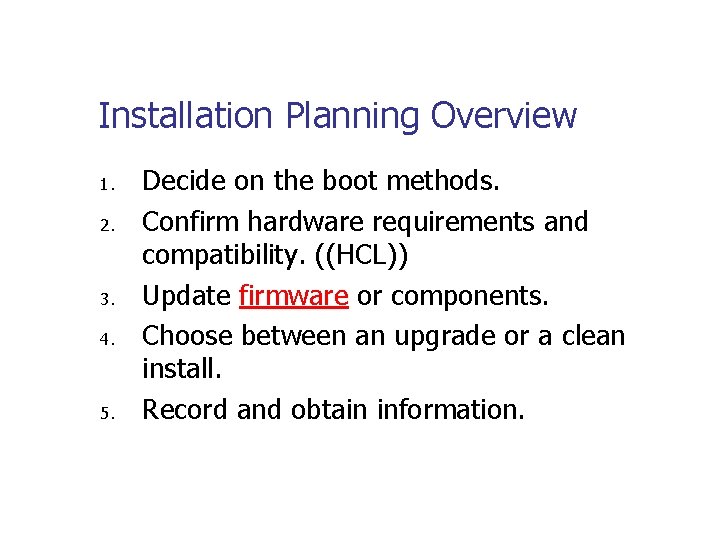
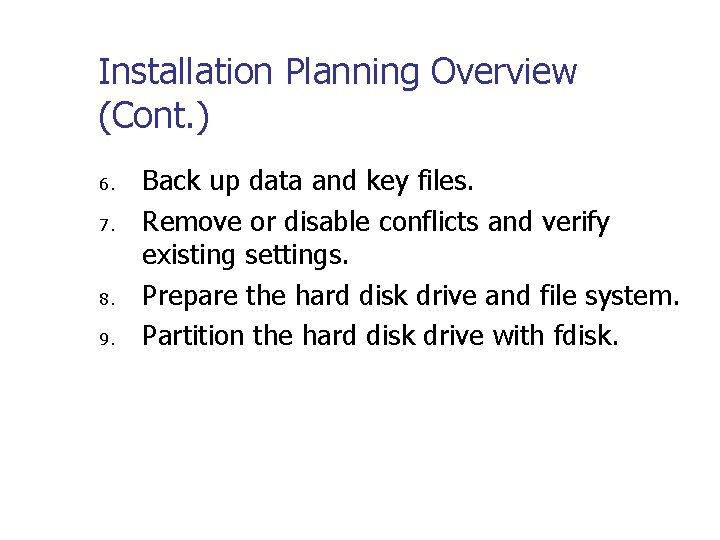
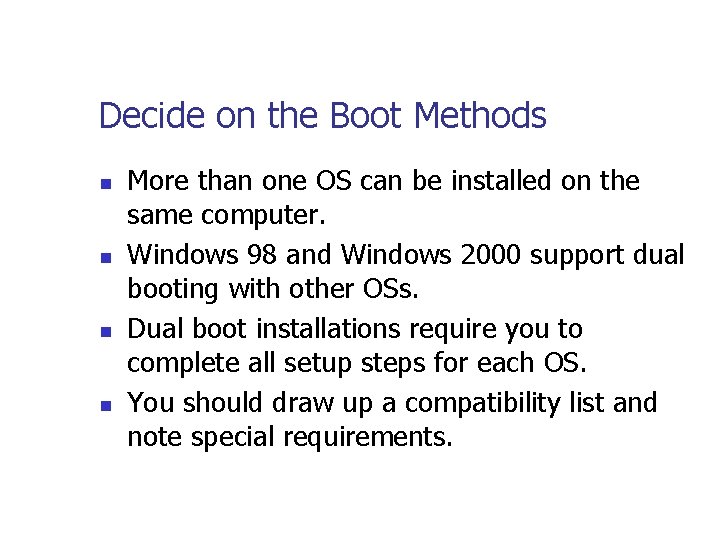
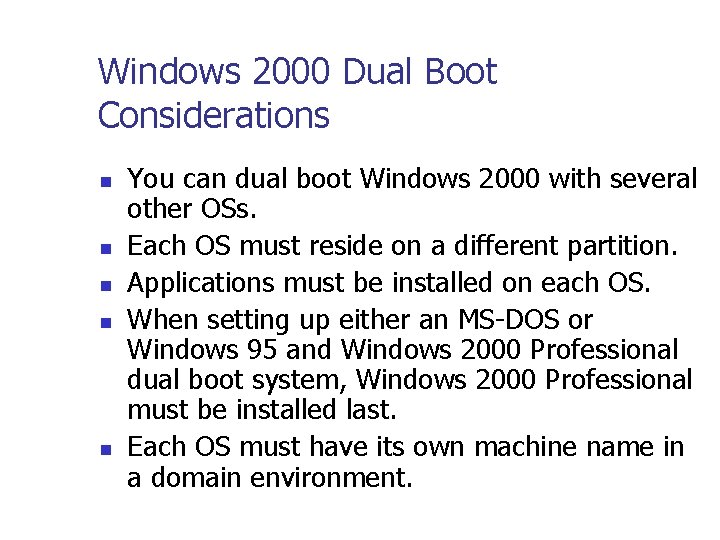
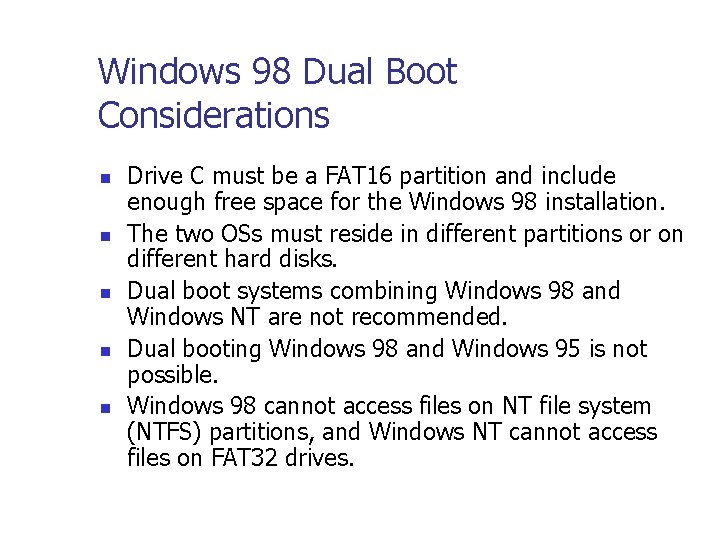
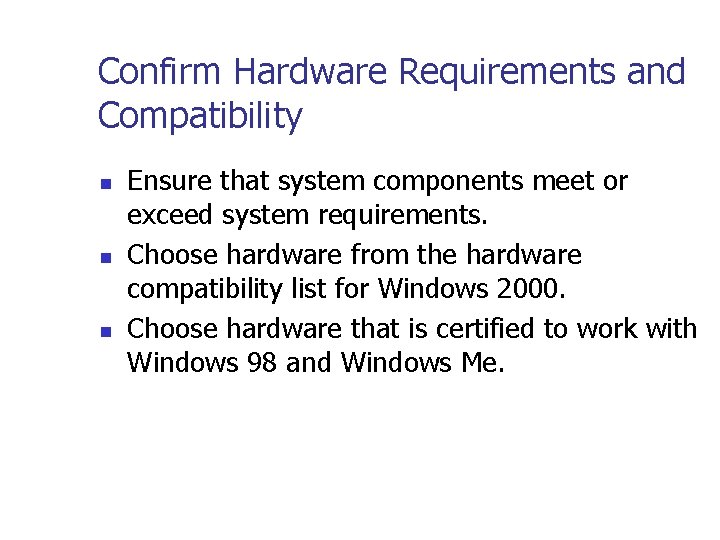



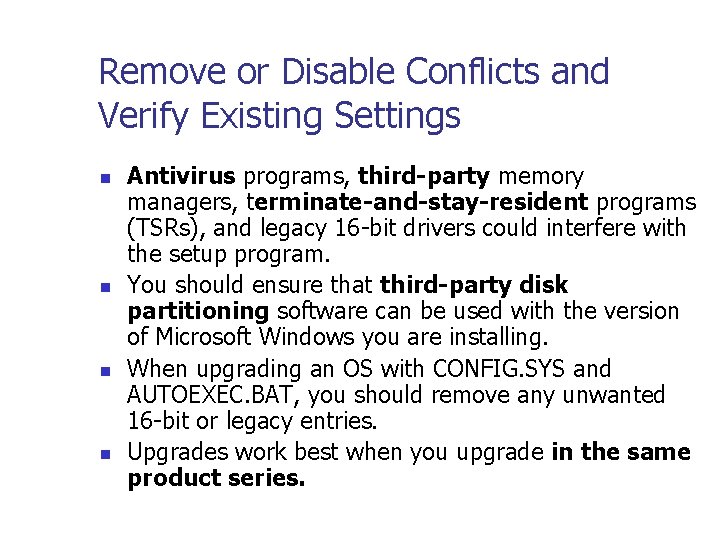
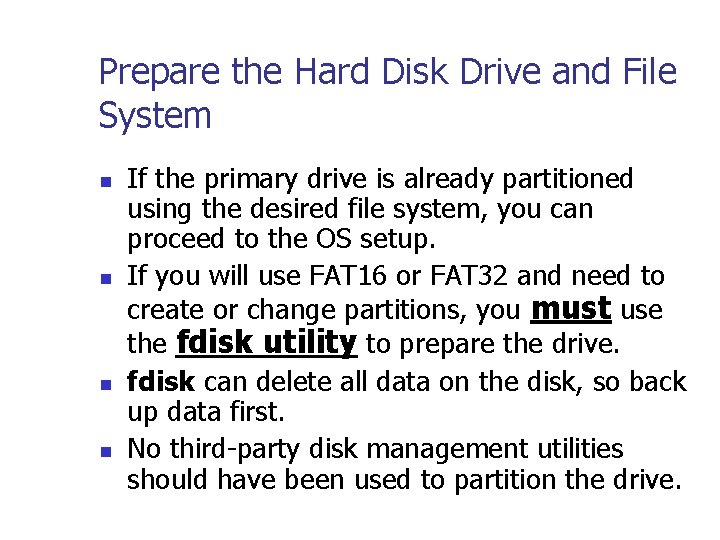
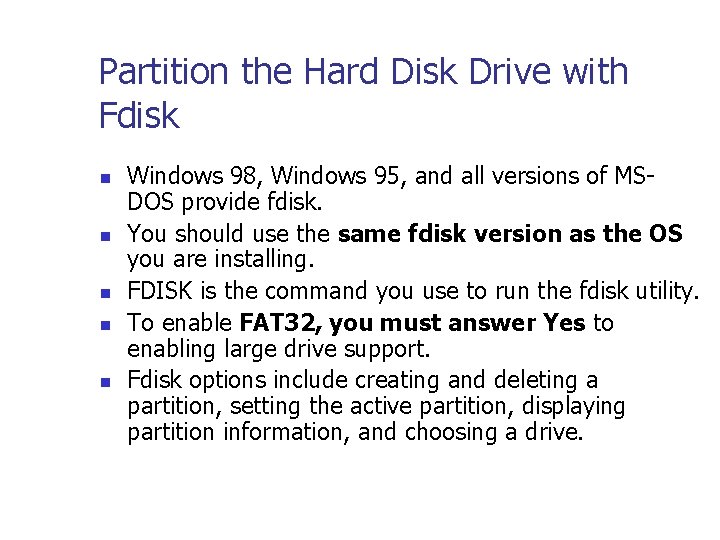
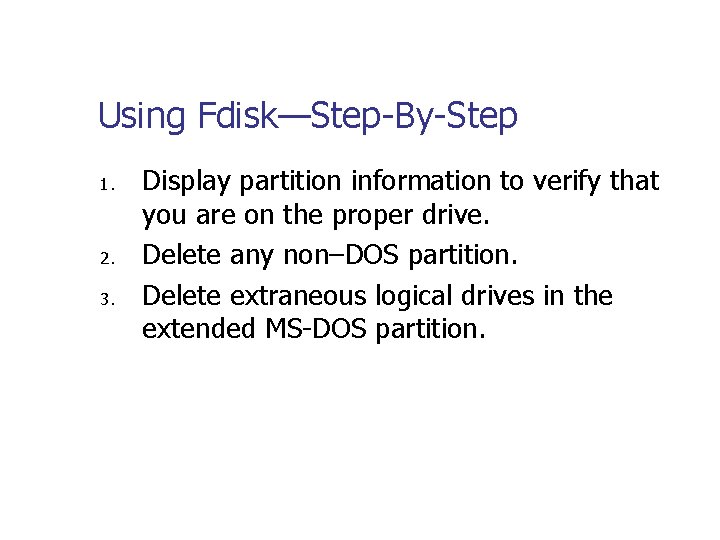
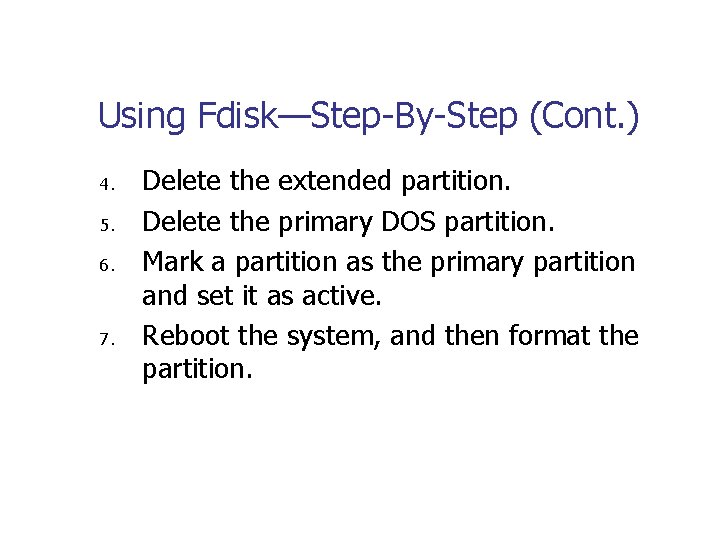
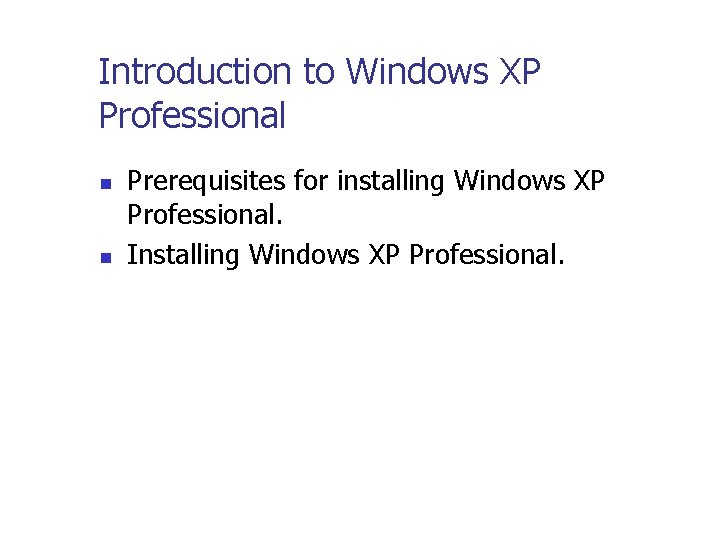
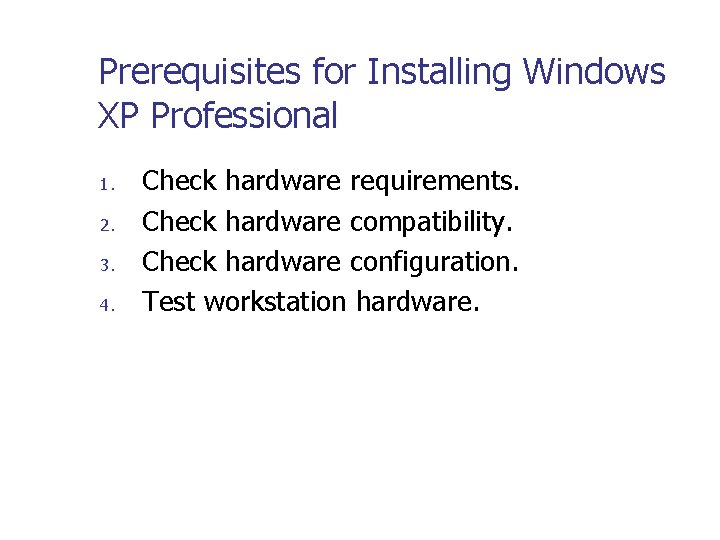
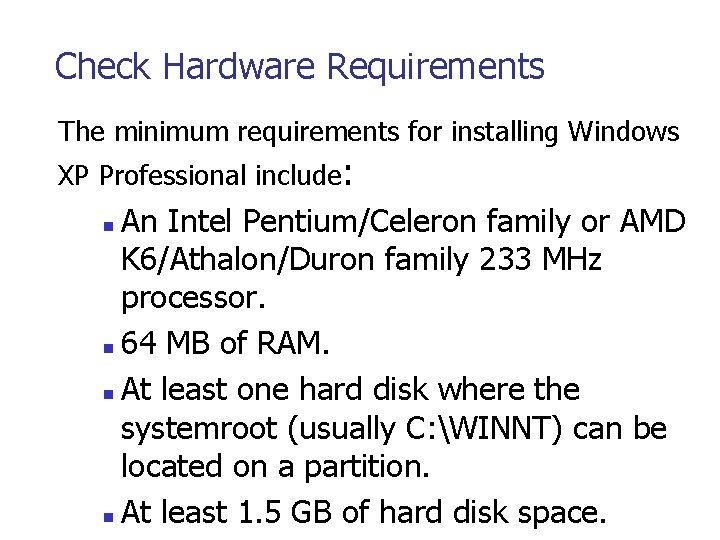

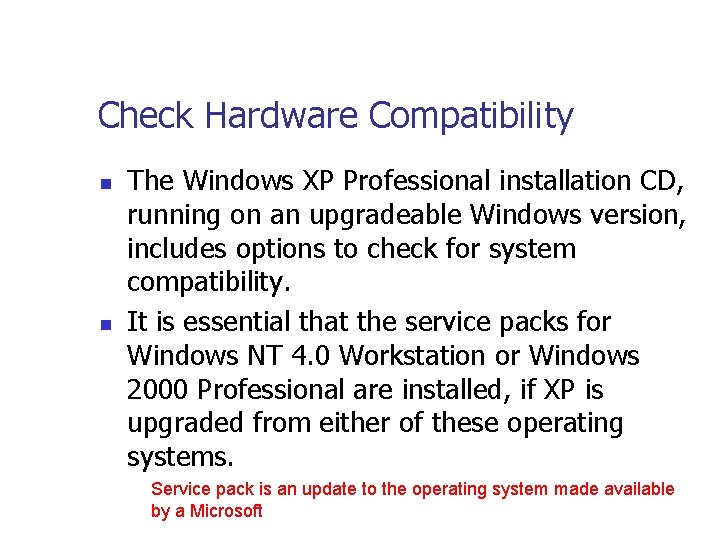
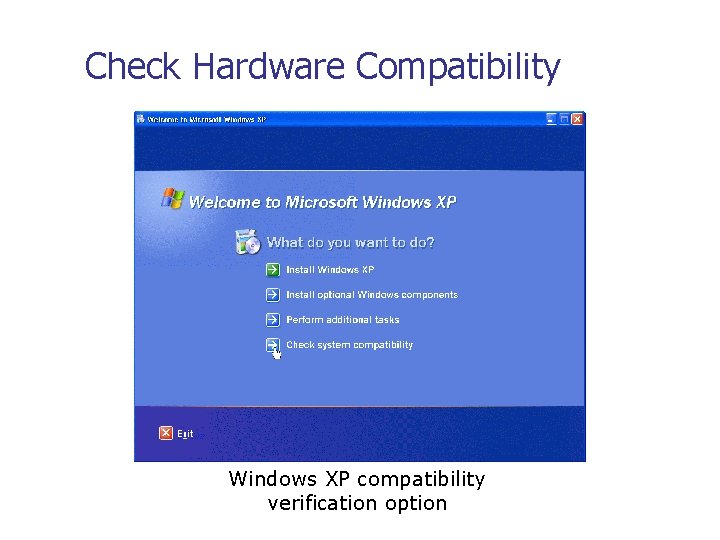
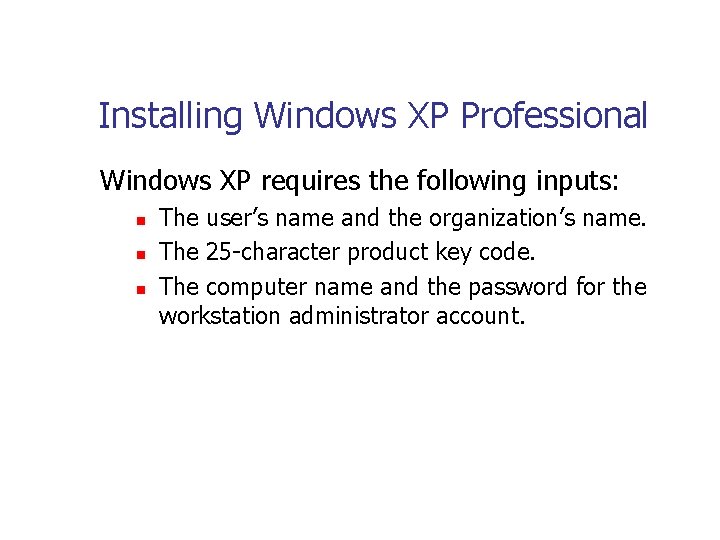

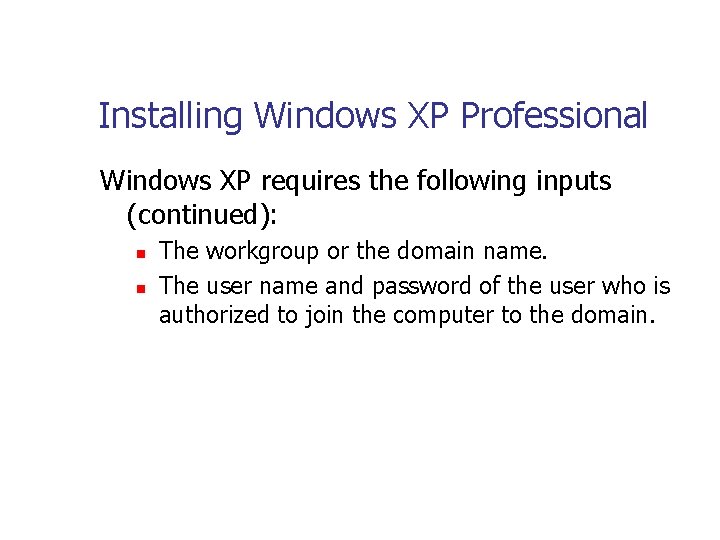
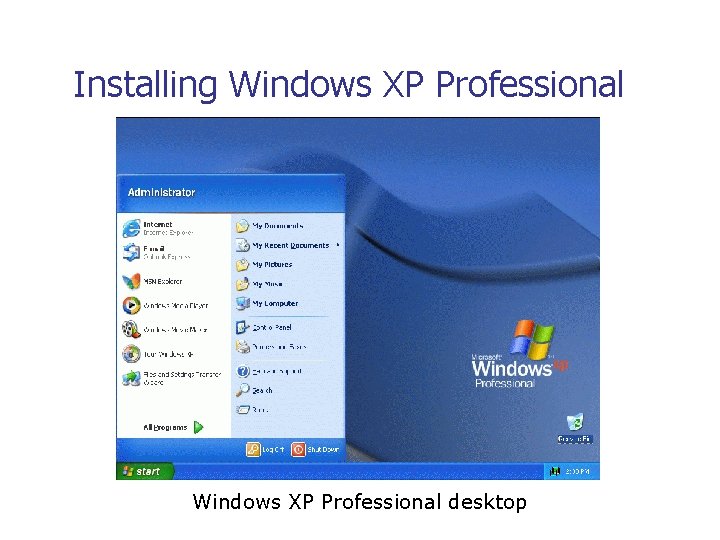
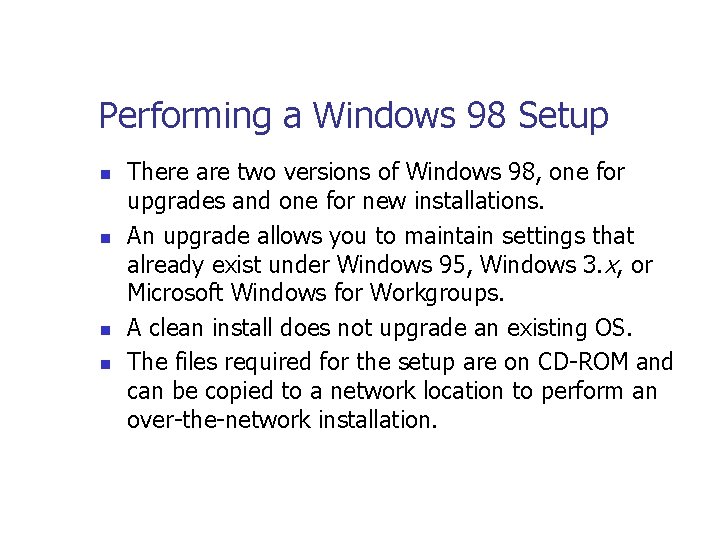



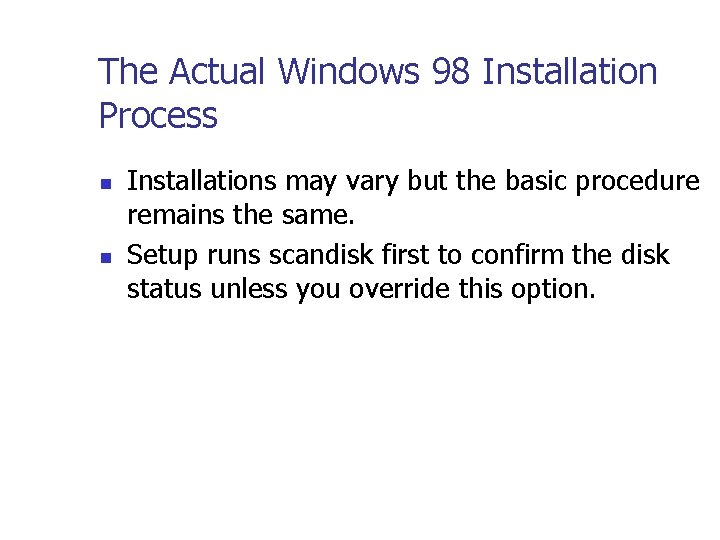
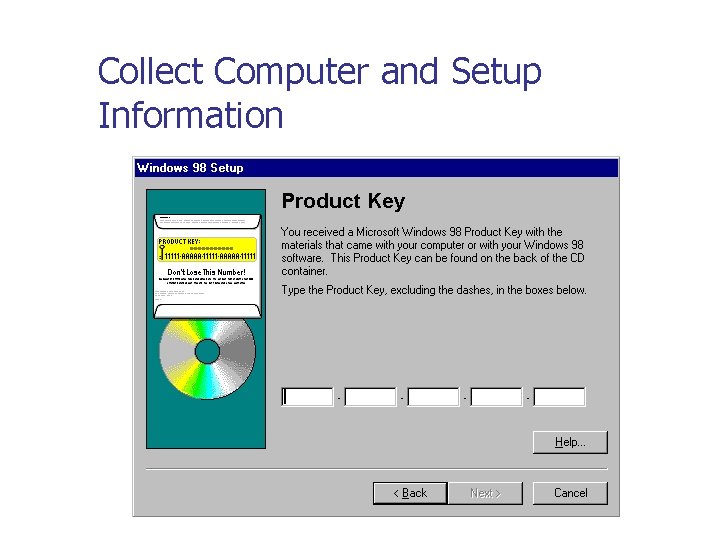

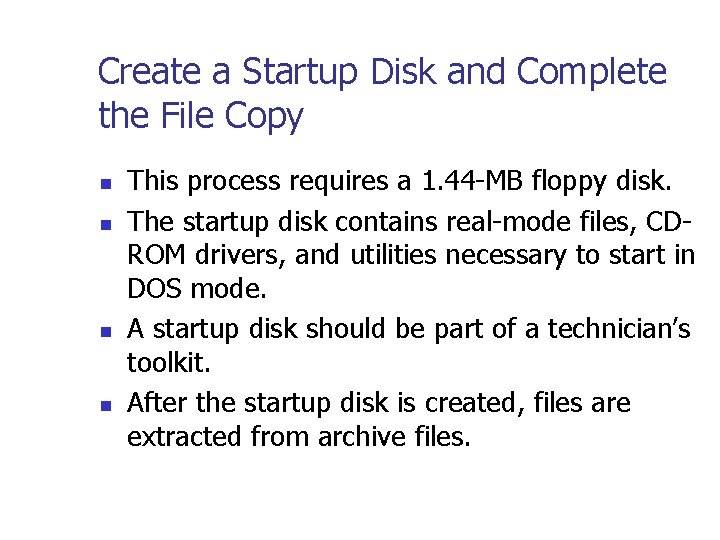

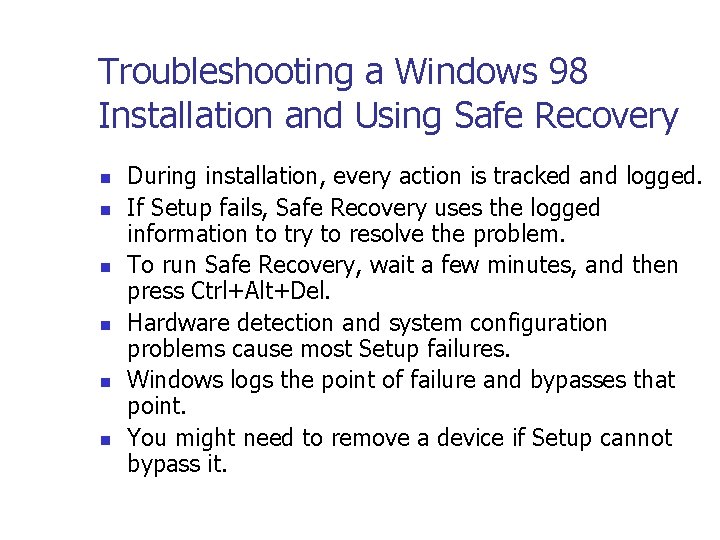
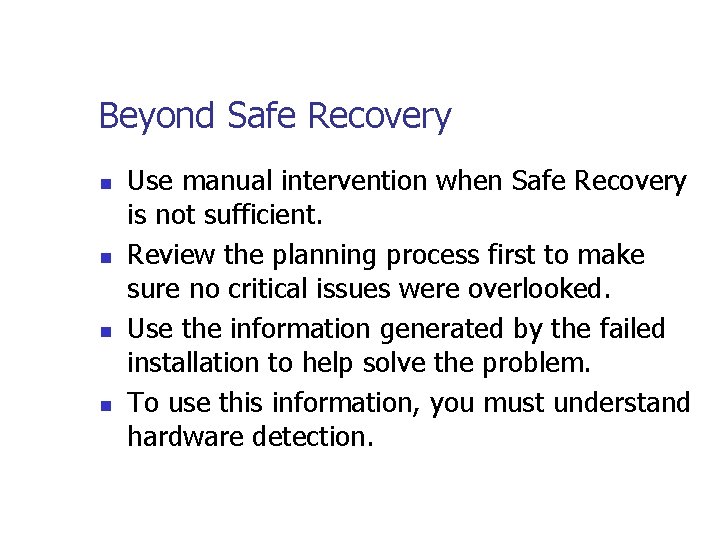

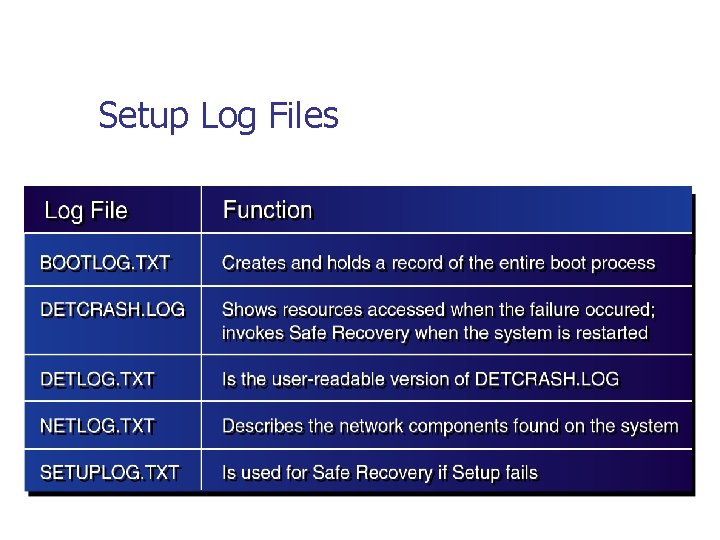

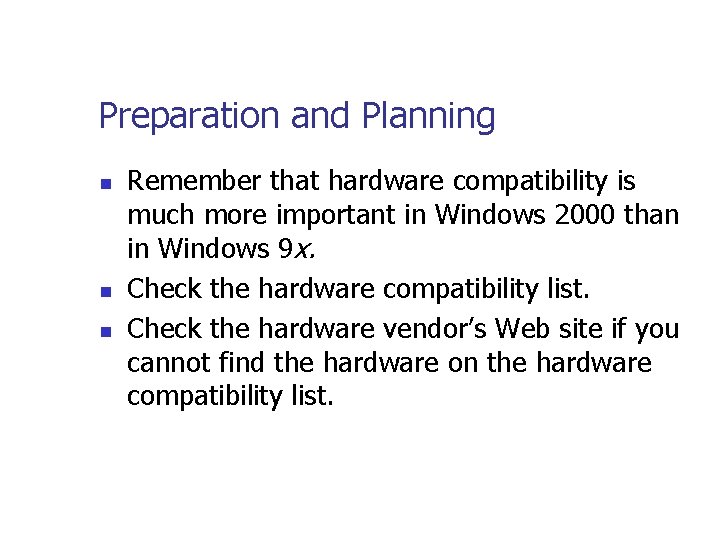
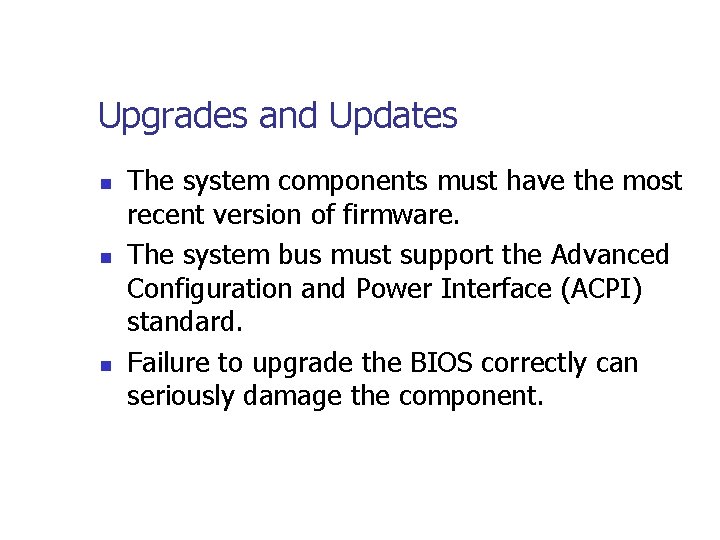

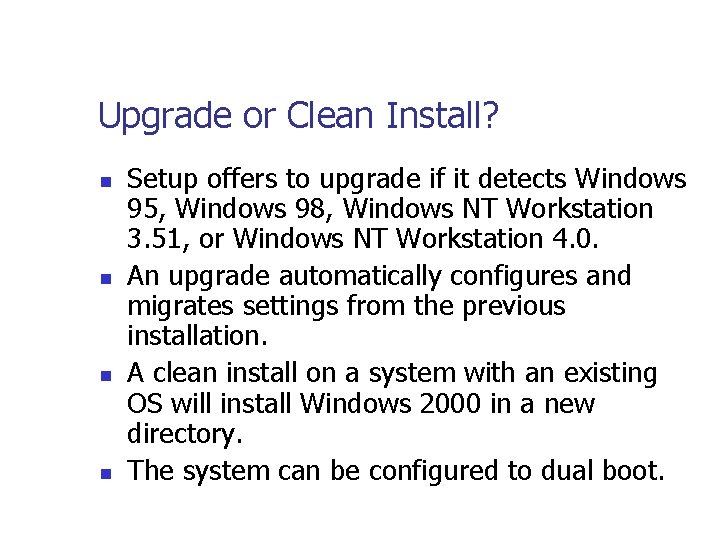
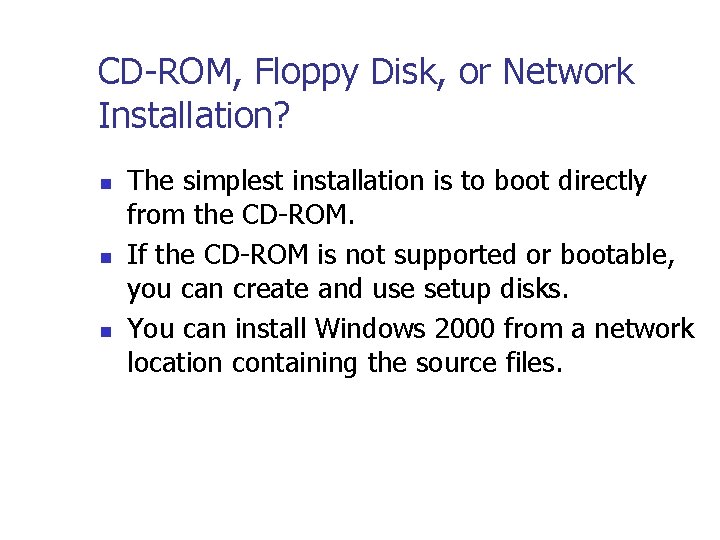
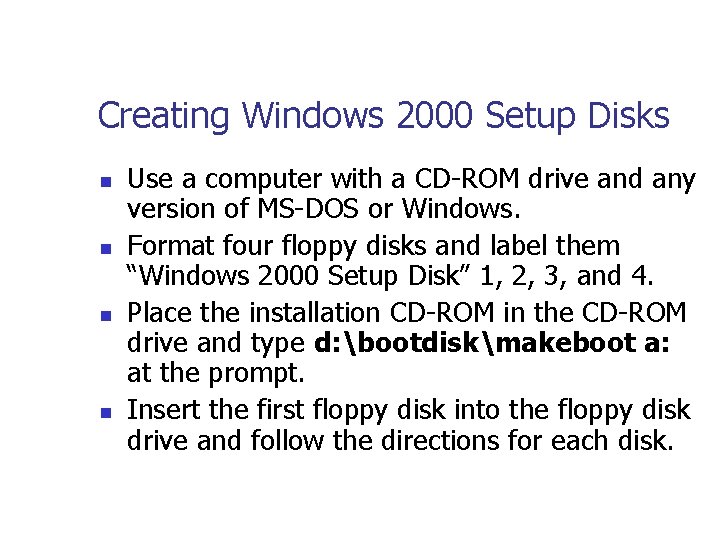

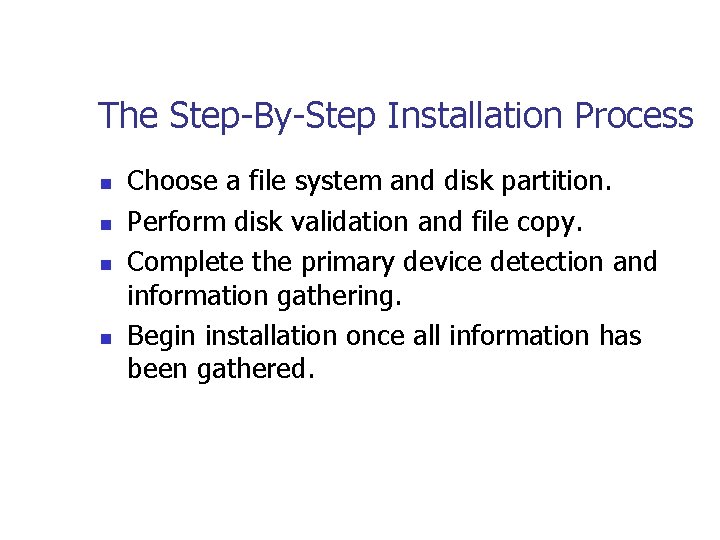



- Slides: 62
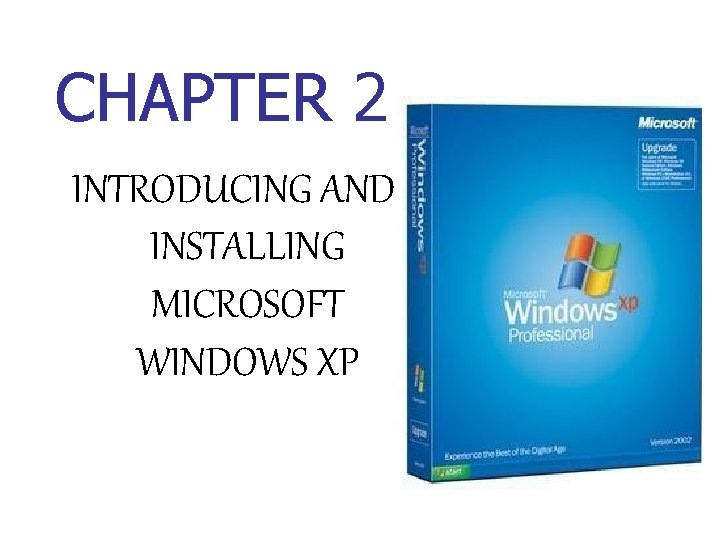
CHAPTER 2 INTRODUCING AND INSTALLING MICROSOFT WINDOWS XP
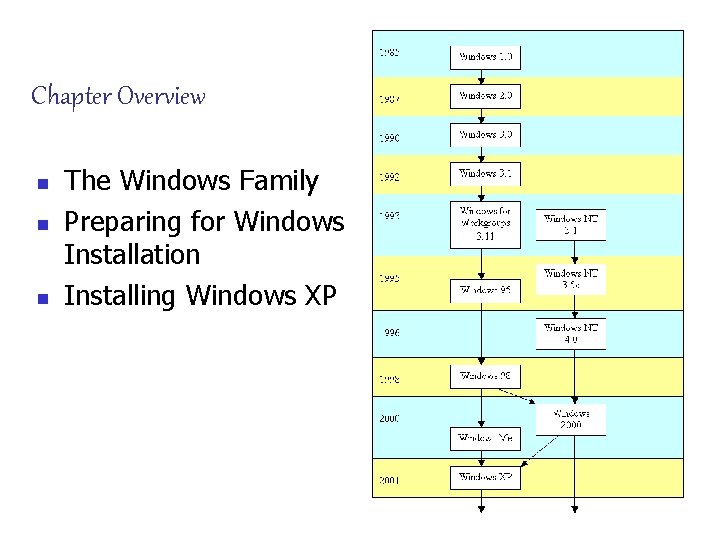
Chapter Overview n n n The Windows Family Preparing for Windows Installation Installing Windows XP
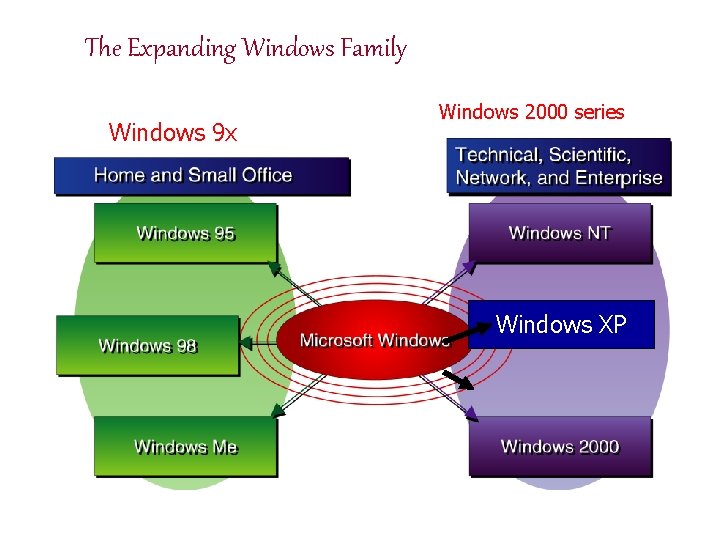
The Expanding Windows Family Windows 9 x Windows 2000 series Windows XP
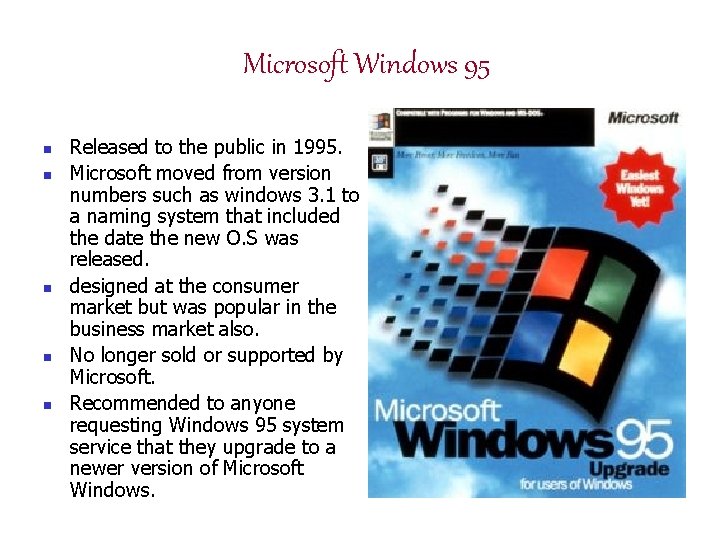
Microsoft Windows 95 n n n Released to the public in 1995. Microsoft moved from version numbers such as windows 3. 1 to a naming system that included the date the new O. S was released. designed at the consumer market but was popular in the business market also. No longer sold or supported by Microsoft. Recommended to anyone requesting Windows 95 system service that they upgrade to a newer version of Microsoft Windows.
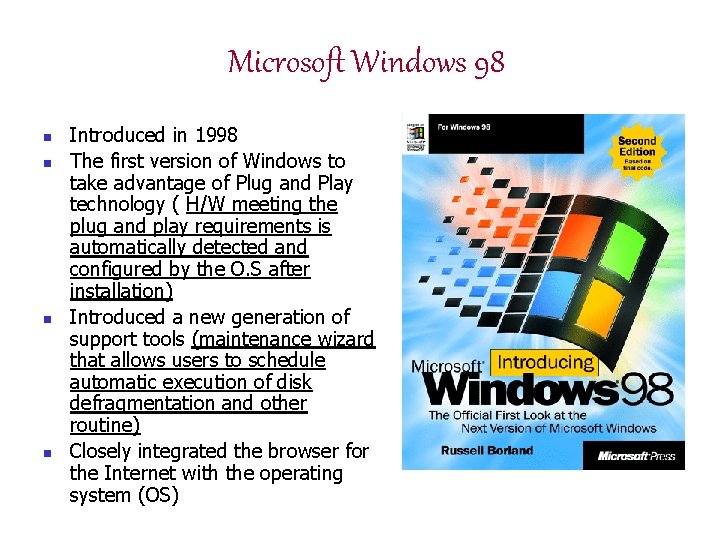
Microsoft Windows 98 n n Introduced in 1998 The first version of Windows to take advantage of Plug and Play technology ( H/W meeting the plug and play requirements is automatically detected and configured by the O. S after installation) Introduced a new generation of support tools (maintenance wizard that allows users to schedule automatic execution of disk defragmentation and other routine) Closely integrated the browser for the Internet with the operating system (OS)
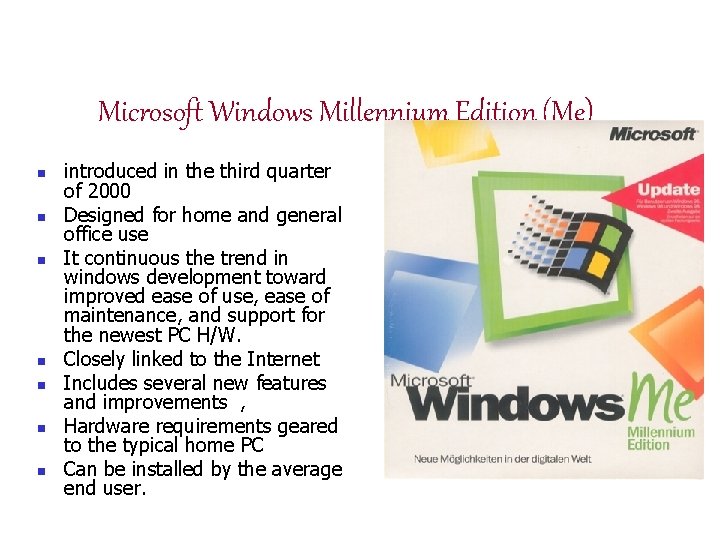
Microsoft Windows Millennium Edition (Me) n n n n introduced in the third quarter of 2000 Designed for home and general office use It continuous the trend in windows development toward improved ease of use, ease of maintenance, and support for the newest PC H/W. Closely linked to the Internet Includes several new features and improvements , Hardware requirements geared to the typical home PC Can be installed by the average end user.
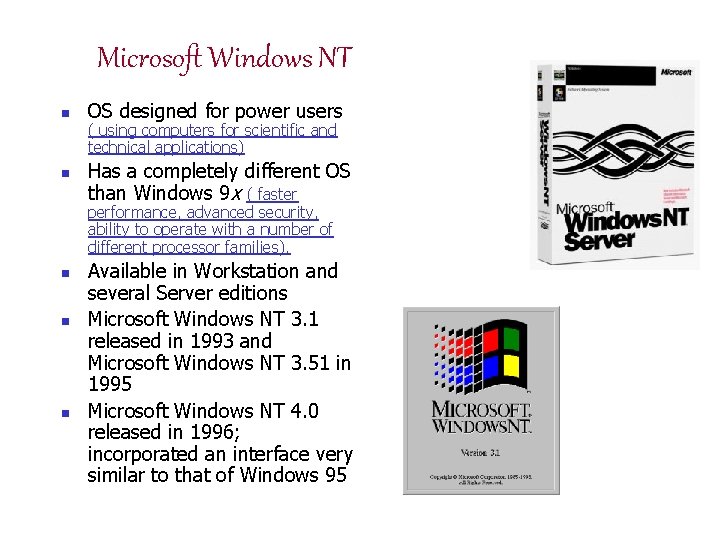
Microsoft Windows NT n n OS designed for power users ( using computers for scientific and technical applications) Has a completely different OS than Windows 9 x ( faster performance, advanced security, ability to operate with a number of different processor families). n n n Available in Workstation and several Server editions Microsoft Windows NT 3. 1 released in 1993 and Microsoft Windows NT 3. 51 in 1995 Microsoft Windows NT 4. 0 released in 1996; incorporated an interface very similar to that of Windows 95

Microsoft Windows 2000 n n successor to Windows NT Windows 2000 combines the best of windows 98 and windows NT. It offers and extends the multiprocessor support , advanced security and administration tools, NTFS file system. Family of four products: n n Windows Server 2000 Professional 2000 Server 2000 Advanced 2000 Datacenter

Windows 2000 Professional: - the desktop version of the this O. S - designed for the single user. - It Supports dual CPU. - NTFS 5 support. Windows 2000 server: - replacing windows NT server. - it extends SMP (symmetric multiprocessing) to 4 CPU’s per machine. - It adds support for active directory service. - It offers file, print and web services in networks.
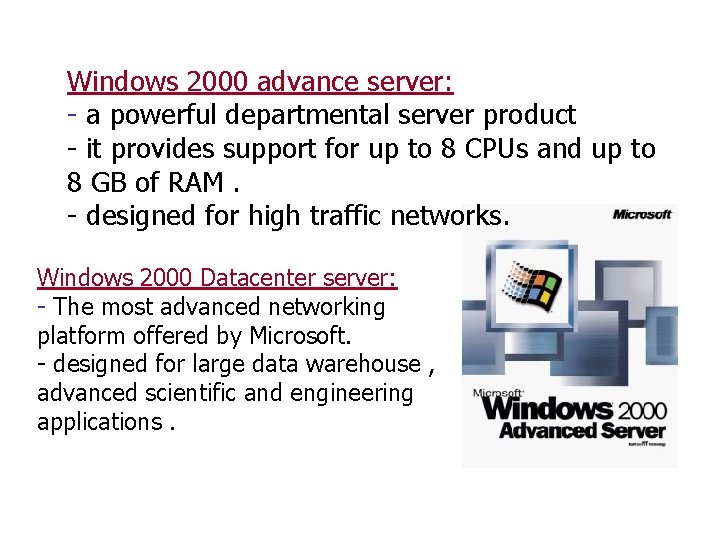
Windows 2000 advance server: - a powerful departmental server product - it provides support for up to 8 CPUs and up to 8 GB of RAM. - designed for high traffic networks. Windows 2000 Datacenter server: - The most advanced networking platform offered by Microsoft. - designed for large data warehouse , advanced scientific and engineering applications.
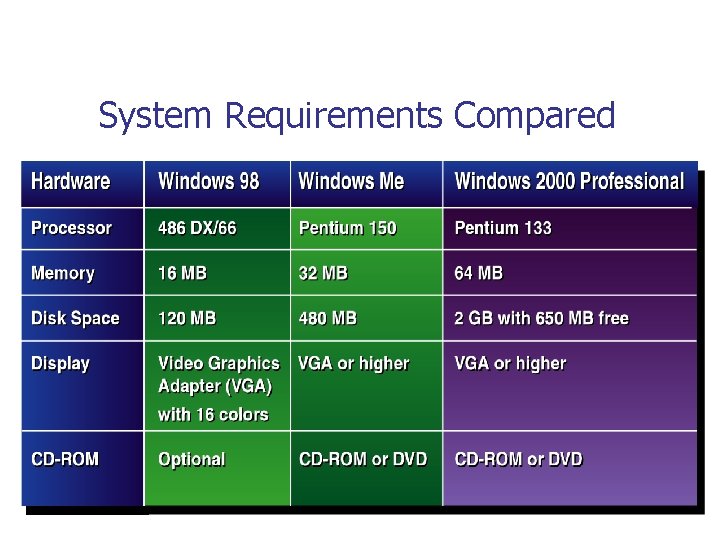
System Requirements Compared
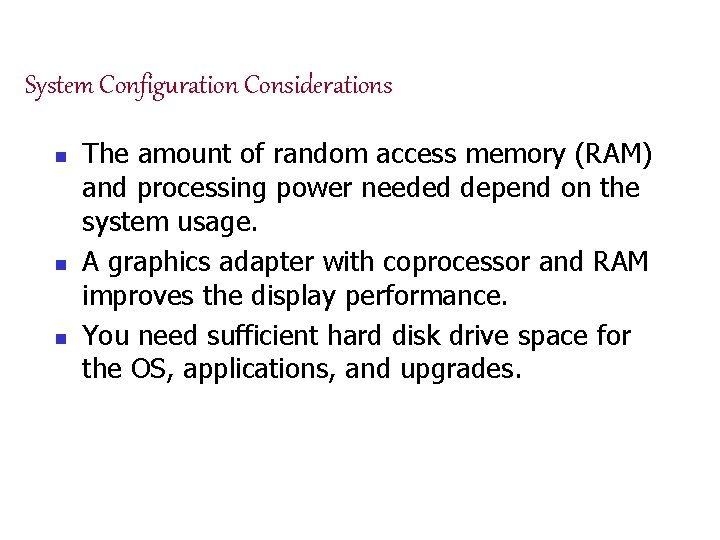
System Configuration Considerations n n n The amount of random access memory (RAM) and processing power needed depend on the system usage. A graphics adapter with coprocessor and RAM improves the display performance. You need sufficient hard disk drive space for the OS, applications, and upgrades.

Plan the Installation n Windows 98 and Windows 2000 have automated setup programs. You should follow a checklist during setup for optimal results. Installation is complete when the system is tune (song), all hardware is working, and applications are ready to use.
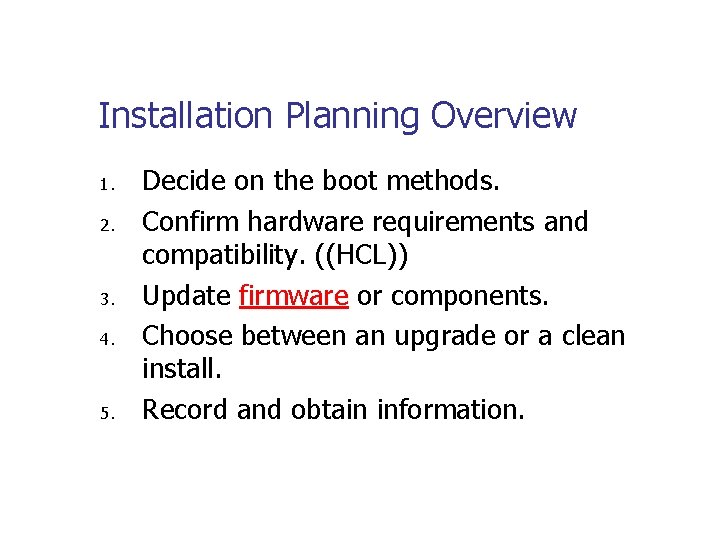
Installation Planning Overview 1. 2. 3. 4. 5. Decide on the boot methods. Confirm hardware requirements and compatibility. ((HCL)) Update firmware or components. Choose between an upgrade or a clean install. Record and obtain information.
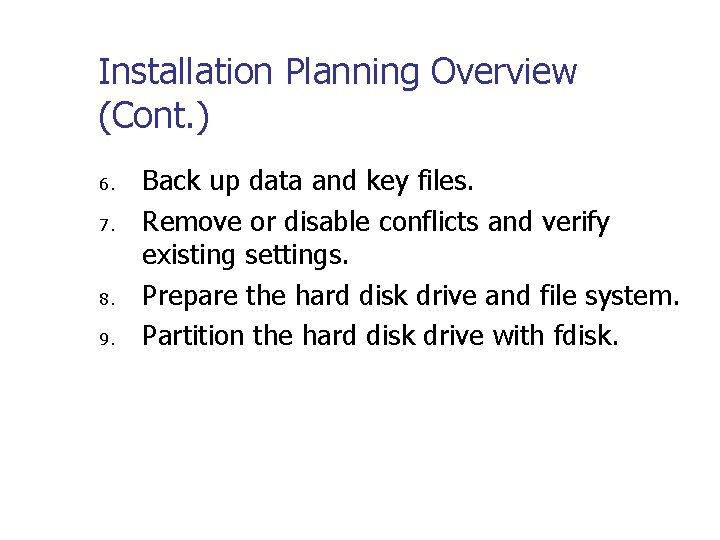
Installation Planning Overview (Cont. ) 6. 7. 8. 9. Back up data and key files. Remove or disable conflicts and verify existing settings. Prepare the hard disk drive and file system. Partition the hard disk drive with fdisk.
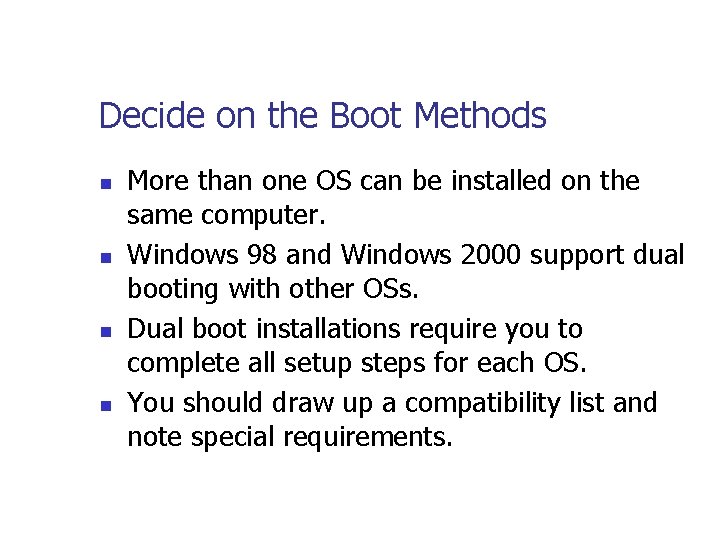
Decide on the Boot Methods n n More than one OS can be installed on the same computer. Windows 98 and Windows 2000 support dual booting with other OSs. Dual boot installations require you to complete all setup steps for each OS. You should draw up a compatibility list and note special requirements.
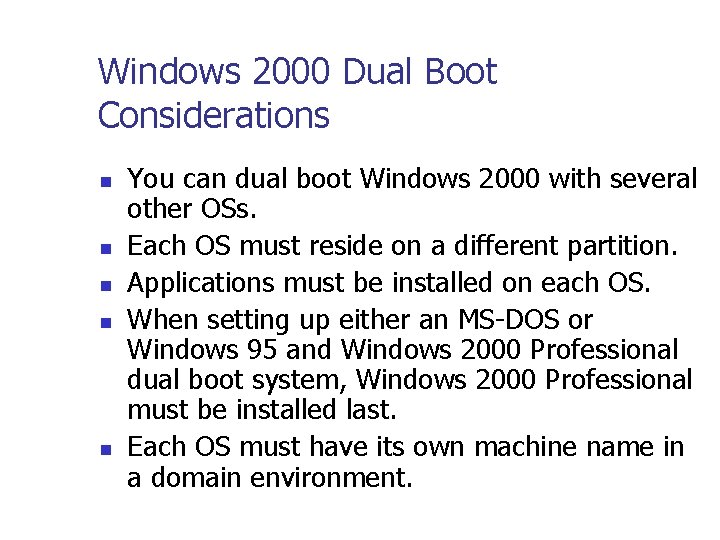
Windows 2000 Dual Boot Considerations n n n You can dual boot Windows 2000 with several other OSs. Each OS must reside on a different partition. Applications must be installed on each OS. When setting up either an MS-DOS or Windows 95 and Windows 2000 Professional dual boot system, Windows 2000 Professional must be installed last. Each OS must have its own machine name in a domain environment.
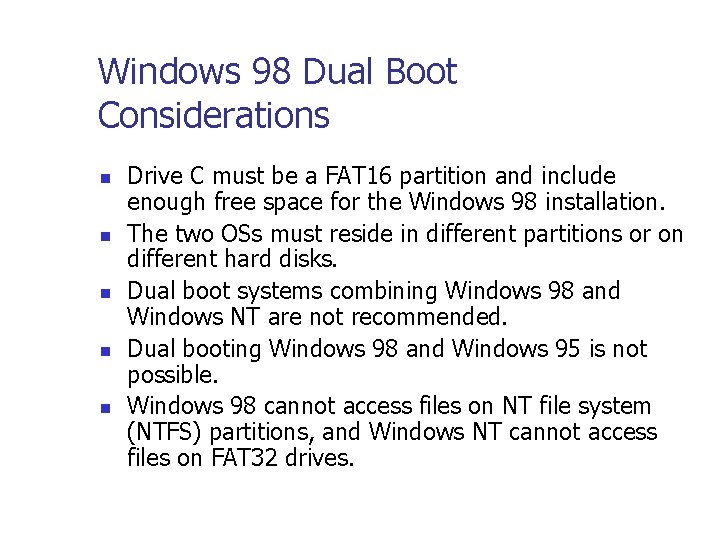
Windows 98 Dual Boot Considerations n n n Drive C must be a FAT 16 partition and include enough free space for the Windows 98 installation. The two OSs must reside in different partitions or on different hard disks. Dual boot systems combining Windows 98 and Windows NT are not recommended. Dual booting Windows 98 and Windows 95 is not possible. Windows 98 cannot access files on NT file system (NTFS) partitions, and Windows NT cannot access files on FAT 32 drives.
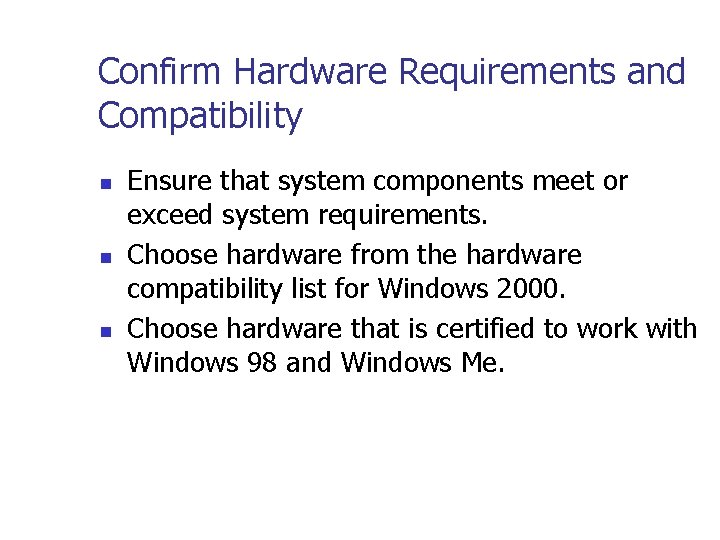
Confirm Hardware Requirements and Compatibility n n n Ensure that system components meet or exceed system requirements. Choose hardware from the hardware compatibility list for Windows 2000. Choose hardware that is certified to work with Windows 98 and Windows Me.

Update Firmware or Components n n Check the system basic input/output system (BIOS) and update it if necessary before installation. BIOS updates can reduce problems and increase performance.

Choose Between an Upgrade or a Clean Install n n n A clean install is done on a new or newly formatted hard disk. An upgrade adds new components and updates existing ones. The /CHECKUPGRADEONLY option performs a dry run install and reports any possible conflicts.

Record Information and Back Up Data and Key Files n n Create a written record of system configuration and network settings. Back up all configuration files and custom Registry entries. When performing an upgrade from Windows 95, use Device Manager or Windows NT Diagnostics to print a report of all device and system configurations. Back up all data files, batch files, and user profiles.
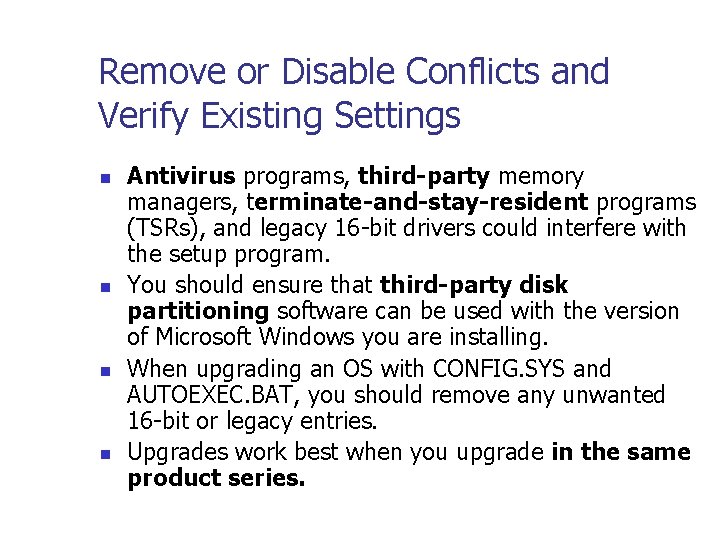
Remove or Disable Conflicts and Verify Existing Settings n n Antivirus programs, third-party memory managers, terminate-and-stay-resident programs (TSRs), and legacy 16 -bit drivers could interfere with the setup program. You should ensure that third-party disk partitioning software can be used with the version of Microsoft Windows you are installing. When upgrading an OS with CONFIG. SYS and AUTOEXEC. BAT, you should remove any unwanted 16 -bit or legacy entries. Upgrades work best when you upgrade in the same product series.
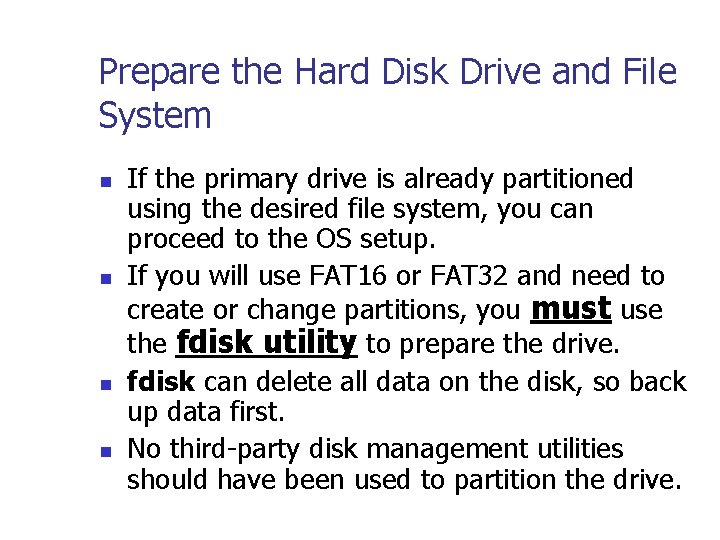
Prepare the Hard Disk Drive and File System n n If the primary drive is already partitioned using the desired file system, you can proceed to the OS setup. If you will use FAT 16 or FAT 32 and need to create or change partitions, you must use the fdisk utility to prepare the drive. fdisk can delete all data on the disk, so back up data first. No third-party disk management utilities should have been used to partition the drive.
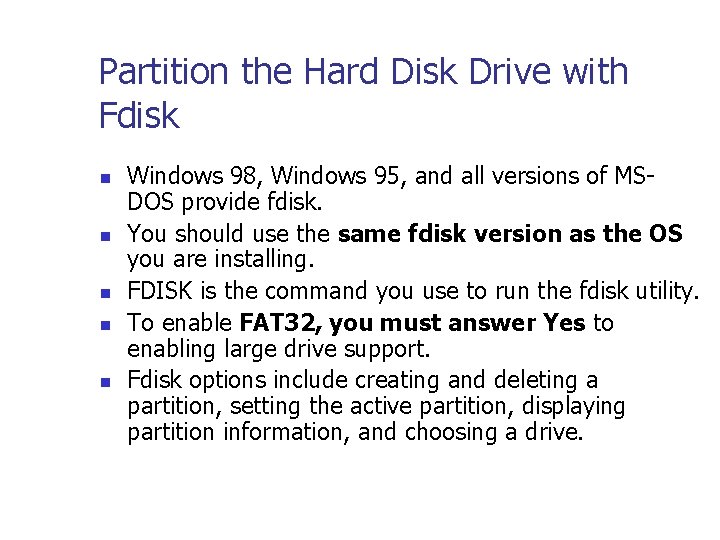
Partition the Hard Disk Drive with Fdisk n n n Windows 98, Windows 95, and all versions of MSDOS provide fdisk. You should use the same fdisk version as the OS you are installing. FDISK is the command you use to run the fdisk utility. To enable FAT 32, you must answer Yes to enabling large drive support. Fdisk options include creating and deleting a partition, setting the active partition, displaying partition information, and choosing a drive.
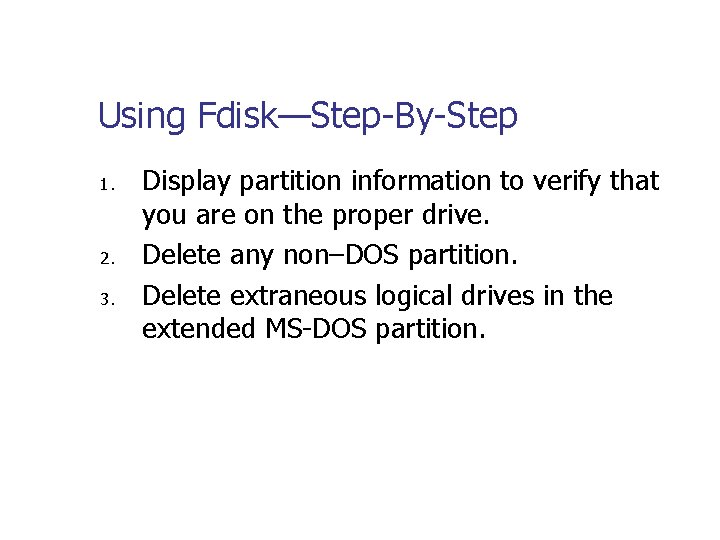
Using Fdisk—Step-By-Step 1. 2. 3. Display partition information to verify that you are on the proper drive. Delete any non–DOS partition. Delete extraneous logical drives in the extended MS-DOS partition.
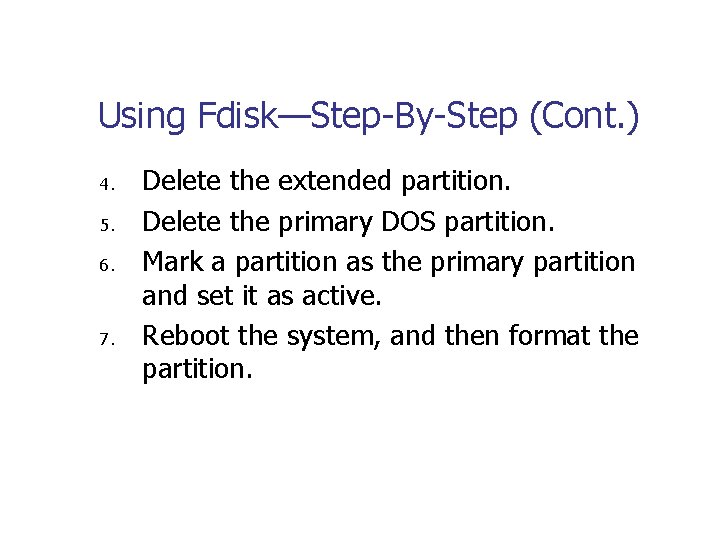
Using Fdisk—Step-By-Step (Cont. ) 4. 5. 6. 7. Delete the extended partition. Delete the primary DOS partition. Mark a partition as the primary partition and set it as active. Reboot the system, and then format the partition.
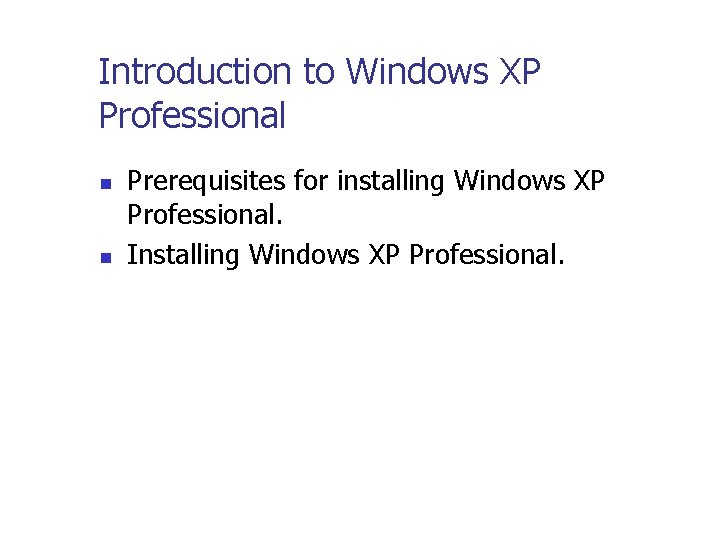
Introduction to Windows XP Professional n n Prerequisites for installing Windows XP Professional. Installing Windows XP Professional.
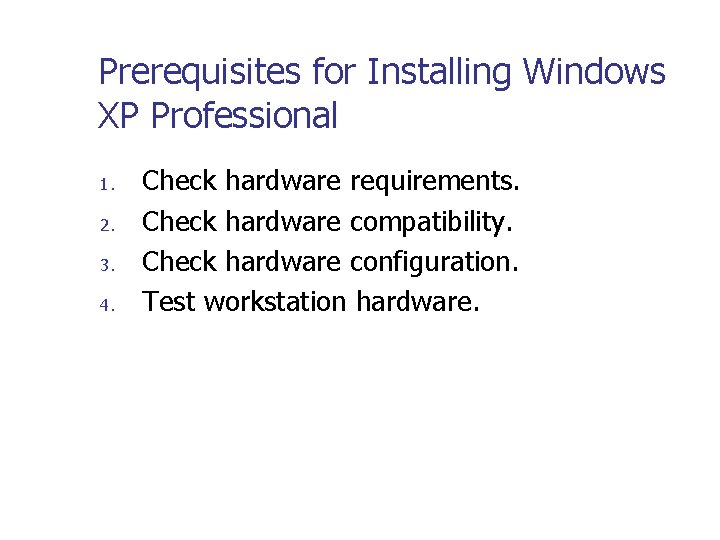
Prerequisites for Installing Windows XP Professional 1. 2. 3. 4. Check hardware requirements. Check hardware compatibility. Check hardware configuration. Test workstation hardware.
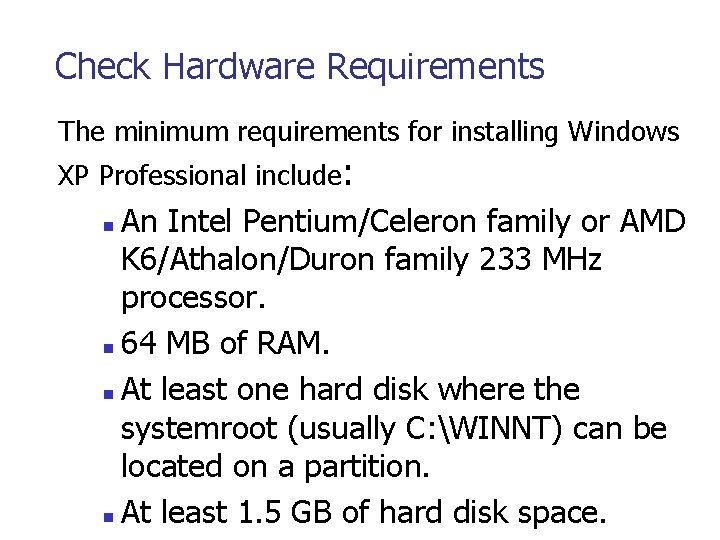
Check Hardware Requirements The minimum requirements for installing Windows XP Professional include: An Intel Pentium/Celeron family or AMD K 6/Athalon/Duron family 233 MHz processor. n 64 MB of RAM. n At least one hard disk where the systemroot (usually C: WINNT) can be located on a partition. n At least 1. 5 GB of hard disk space. n

Check Hardware Requirements The recommended requirements for installing Windows XP Professional include: n n A PC with a 300 MHz (single or dual) processor. 128 MB of RAM.
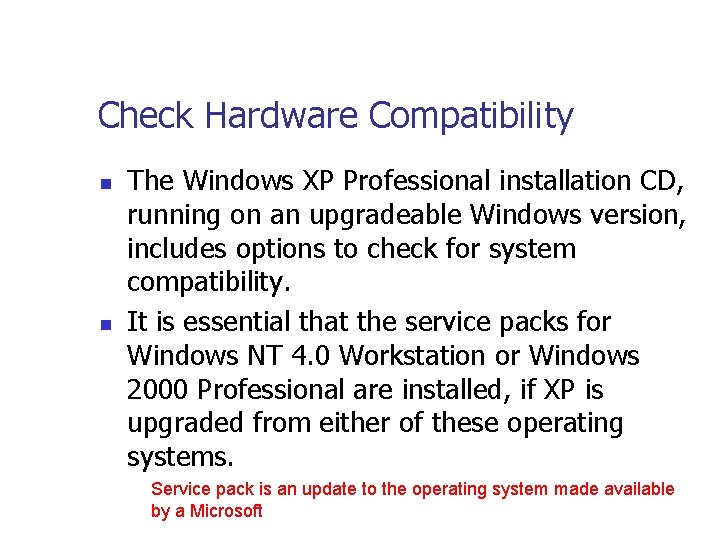
Check Hardware Compatibility n n The Windows XP Professional installation CD, running on an upgradeable Windows version, includes options to check for system compatibility. It is essential that the service packs for Windows NT 4. 0 Workstation or Windows 2000 Professional are installed, if XP is upgraded from either of these operating systems. Service pack is an update to the operating system made available by a Microsoft
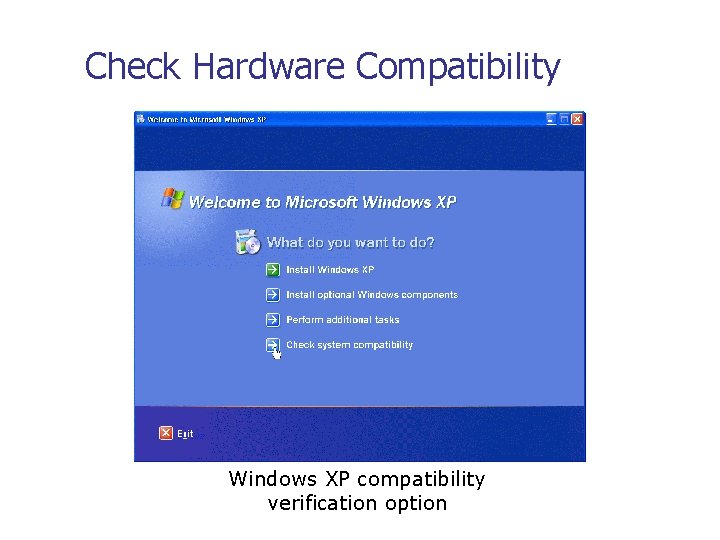
Check Hardware Compatibility Windows XP compatibility verification option
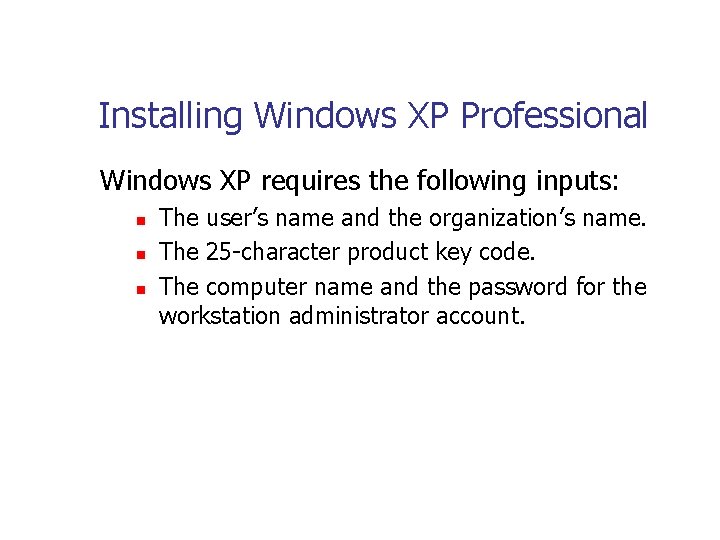
Installing Windows XP Professional Windows XP requires the following inputs: n n n The user’s name and the organization’s name. The 25 -character product key code. The computer name and the password for the workstation administrator account.

Installing Windows XP Professional Networking Settings
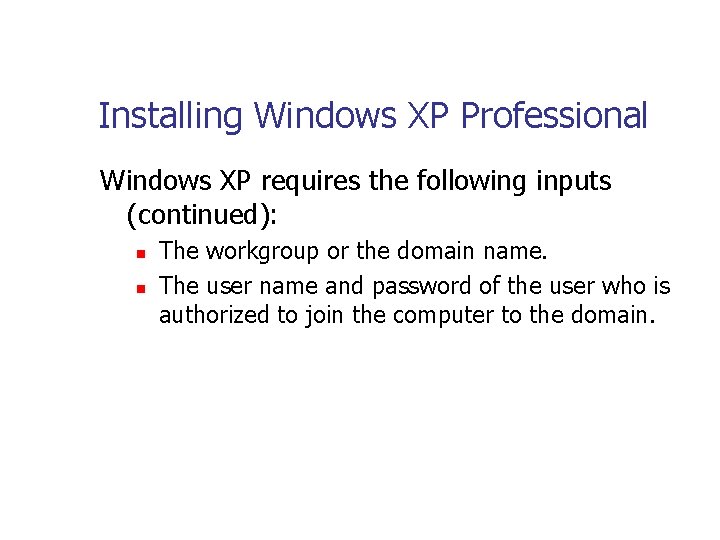
Installing Windows XP Professional Windows XP requires the following inputs (continued): n n The workgroup or the domain name. The user name and password of the user who is authorized to join the computer to the domain.
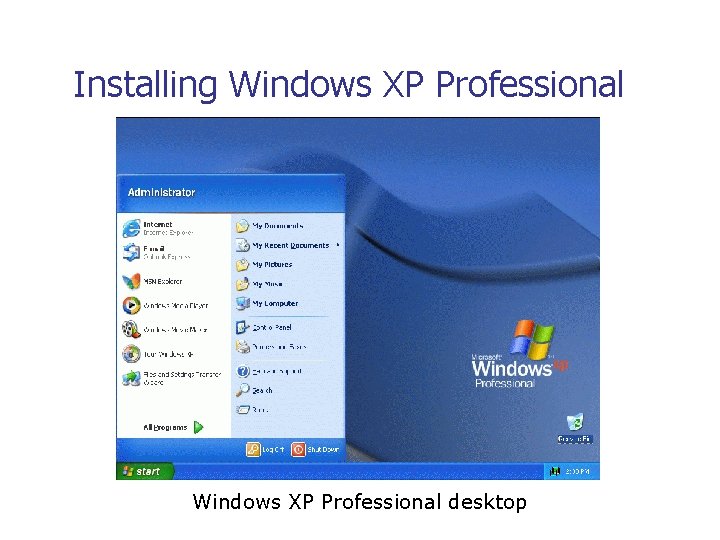
Installing Windows XP Professional desktop
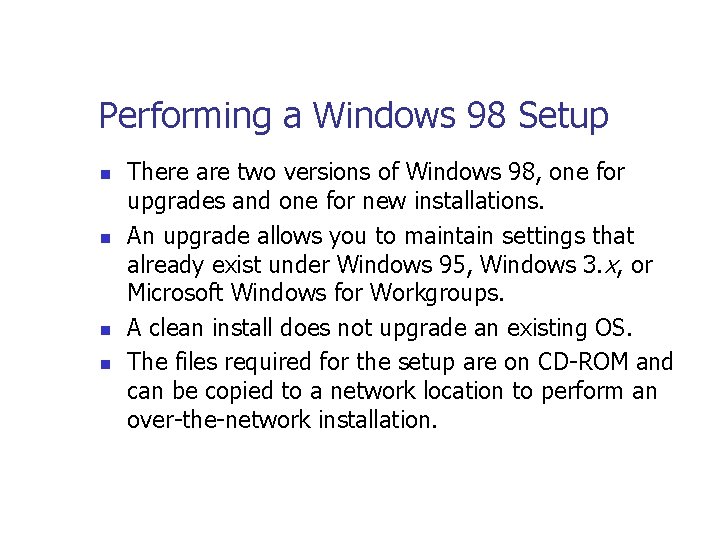
Performing a Windows 98 Setup n n There are two versions of Windows 98, one for upgrades and one for new installations. An upgrade allows you to maintain settings that already exist under Windows 95, Windows 3. x, or Microsoft Windows for Workgroups. A clean install does not upgrade an existing OS. The files required for the setup are on CD-ROM and can be copied to a network location to perform an over-the-network installation.

Considerations for the Windows 98 Setup n n n A CD-ROM drive must be accessible from the DOS prompt. No other applications besides Setup can be running. Running Setup over a network requires about 170 MB of storage space on the server. If you perform a new installation, the Windows 98 installation package contains a Windows 98 startup disk. If you run Setup from an upgrade version, it operates only if you run it from a recognized OS.

Windows 98 Setup’s Command-Line Switches

Windows 98 Setup’s Command-Line Switches (Cont. )
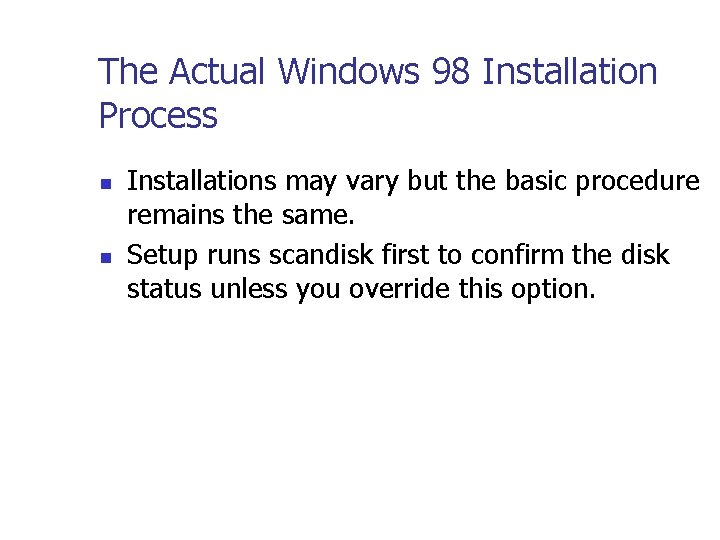
The Actual Windows 98 Installation Process n n Installations may vary but the basic procedure remains the same. Setup runs scandisk first to confirm the disk status unless you override this option.
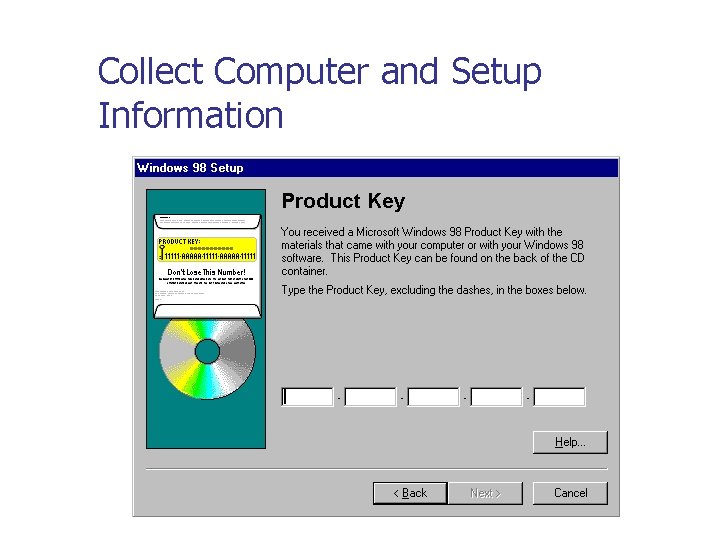
Collect Computer and Setup Information

Choose the Type of Installation to Perform
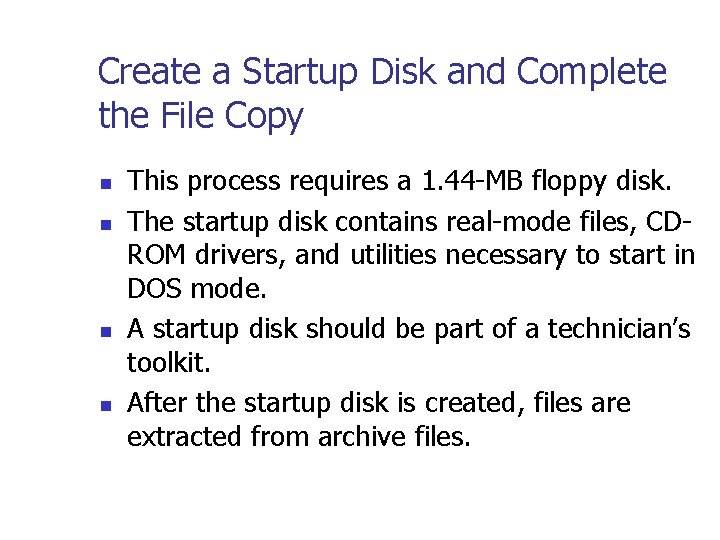
Create a Startup Disk and Complete the File Copy n n This process requires a 1. 44 -MB floppy disk. The startup disk contains real-mode files, CDROM drivers, and utilities necessary to start in DOS mode. A startup disk should be part of a technician’s toolkit. After the startup disk is created, files are extracted from archive files.

Tune the Configuration
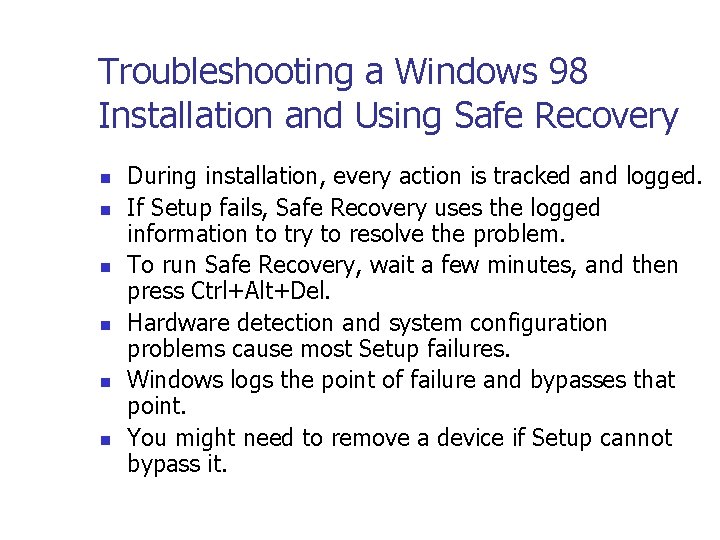
Troubleshooting a Windows 98 Installation and Using Safe Recovery n n n During installation, every action is tracked and logged. If Setup fails, Safe Recovery uses the logged information to try to resolve the problem. To run Safe Recovery, wait a few minutes, and then press Ctrl+Alt+Del. Hardware detection and system configuration problems cause most Setup failures. Windows logs the point of failure and bypasses that point. You might need to remove a device if Setup cannot bypass it.
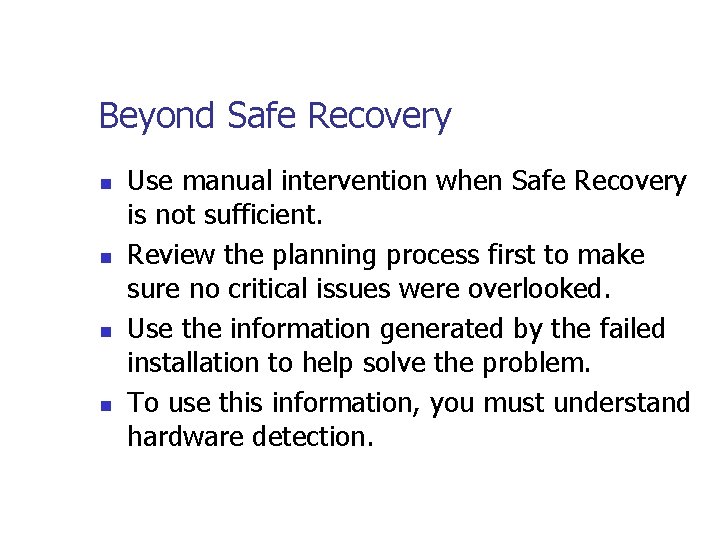
Beyond Safe Recovery n n Use manual intervention when Safe Recovery is not sufficient. Review the planning process first to make sure no critical issues were overlooked. Use the information generated by the failed installation to help solve the problem. To use this information, you must understand hardware detection.

The Hardware Detection Process n n n Setup attempts to detect devices that are installed on the computer. Each Plug and Play device is queried and configured. Non–Plug and Play device settings are discovered and cataloged. Four classes of devices are detected and located by safe detection. You can skip a certain class of devices during Setup if a device might cause problems.
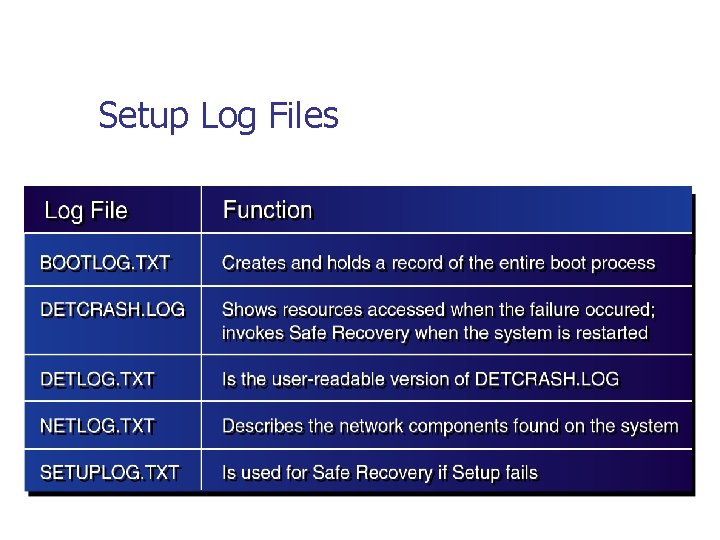
Setup Log Files

Performing a Windows 2000 Installation n Windows 2000 setup is similar to Windows 98 setup but with some important differences. Employing NTFS involves different installation and management procedures. The more robust security of Windows 2000 adds a few extra steps.
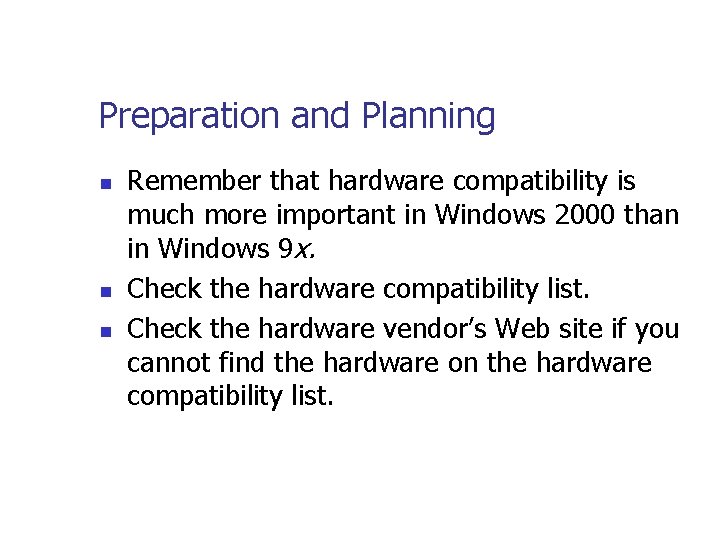
Preparation and Planning n n n Remember that hardware compatibility is much more important in Windows 2000 than in Windows 9 x. Check the hardware compatibility list. Check the hardware vendor’s Web site if you cannot find the hardware on the hardware compatibility list.
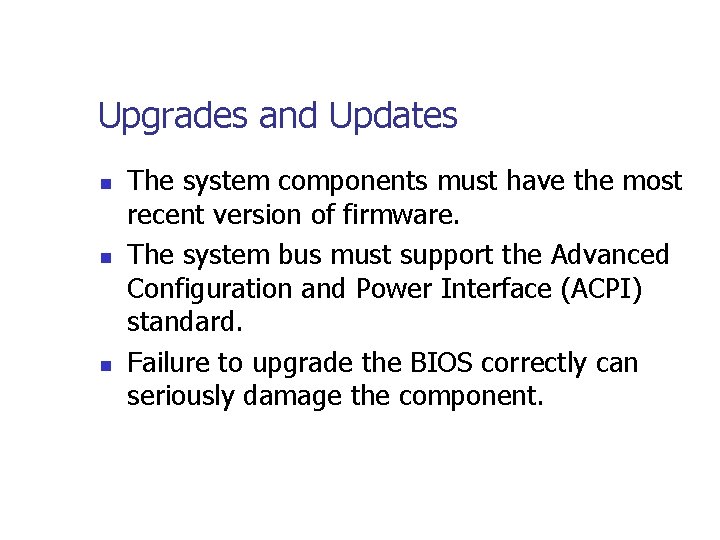
Upgrades and Updates n n n The system components must have the most recent version of firmware. The system bus must support the Advanced Configuration and Power Interface (ACPI) standard. Failure to upgrade the BIOS correctly can seriously damage the component.

Gathering Information n Remember that the Windows 2000 information gathering process is similar to the Windows 98 process. Choose the name and initial password for the administrator account created during setup. Gather the names and passwords of any other accounts that need to be created after installation.
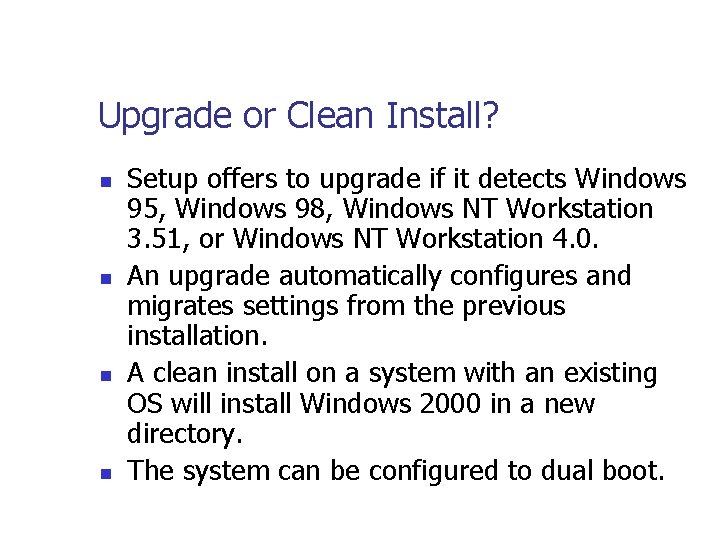
Upgrade or Clean Install? n n Setup offers to upgrade if it detects Windows 95, Windows 98, Windows NT Workstation 3. 51, or Windows NT Workstation 4. 0. An upgrade automatically configures and migrates settings from the previous installation. A clean install on a system with an existing OS will install Windows 2000 in a new directory. The system can be configured to dual boot.
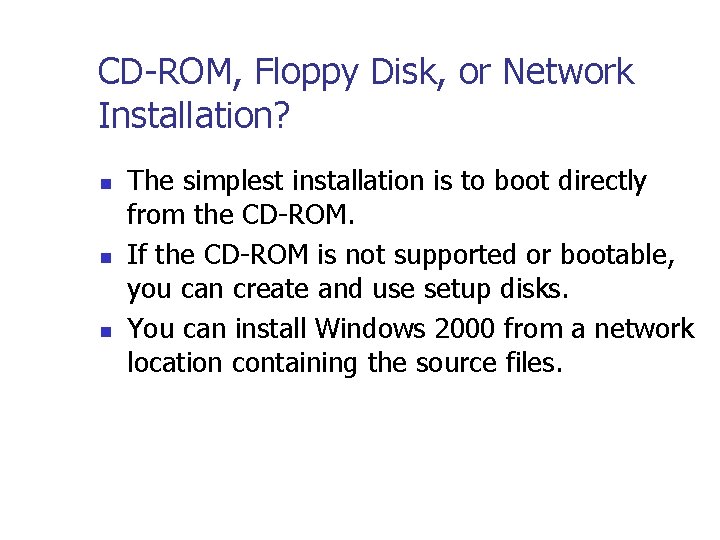
CD-ROM, Floppy Disk, or Network Installation? n n n The simplest installation is to boot directly from the CD-ROM. If the CD-ROM is not supported or bootable, you can create and use setup disks. You can install Windows 2000 from a network location containing the source files.
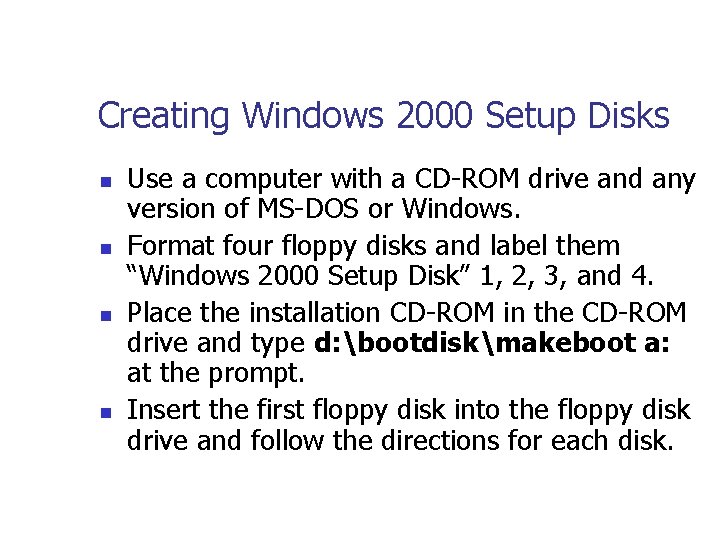
Creating Windows 2000 Setup Disks n n Use a computer with a CD-ROM drive and any version of MS-DOS or Windows. Format four floppy disks and label them “Windows 2000 Setup Disk” 1, 2, 3, and 4. Place the installation CD-ROM in the CD-ROM drive and type d: bootdiskmakeboot a: at the prompt. Insert the first floppy disk into the floppy disk drive and follow the directions for each disk.

Starting Setup and Using Setup Options n WINNT 32. EXE n n n Can be executed from a 32 -bit OS Can be used with several options: /S, /TEMPDRIVE, /UNATTEND, /CMD, /DEBUG, /UDF, /SYSPART, /CHECKUPGRADEONLY WINNT. EXE n n Can be executed from a 16 -bit OS Can be used with several options: /S, /T, /UDF, /RX, /E, /A
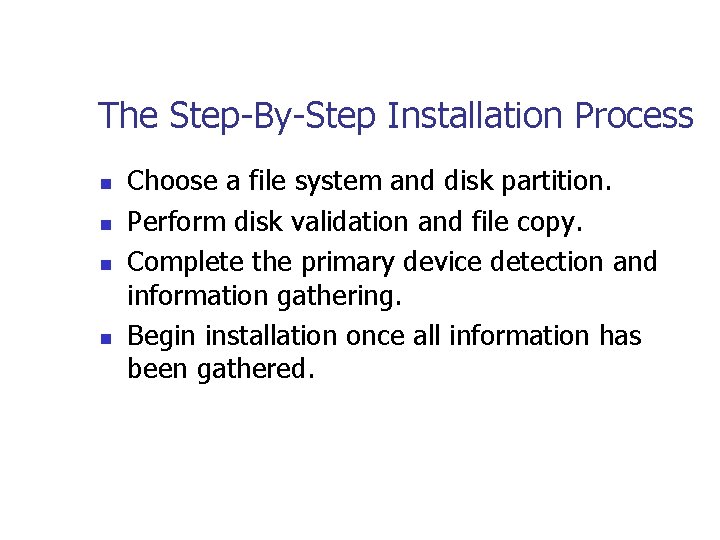
The Step-By-Step Installation Process n n Choose a file system and disk partition. Perform disk validation and file copy. Complete the primary device detection and information gathering. Begin installation once all information has been gathered.

Postinstallation Tasks n n n Set up local user accounts. Join networks and domains. Create an emergency repair disk (ERD).

Troubleshooting a Windows 2000 Installation n n Check hardware and software by running /CHECKUPGRADEONLY. Repeat the installation after checking compliance. Inspect the logs: SETUPACT, SETUPAPI, and Events. Simplify the hardware configuration. Use the Recovery Console for basic repairs.

Chapter Summary n n n n The Windows family of OSs includes a variety of products tailored for different environments. Windows 2000 is the most robust version of Windows. Proper planning and system preparation are critical. Windows 2000 installation requires more careful planning than does Windows 98. The Windows 98 and Windows 2000 installation processes are somewhat similar. Windows provides tools for troubleshooting installation problems. Additional tasks are required after installation is complete.
 Microsoft windows movie maker
Microsoft windows movie maker Introducing windows 7
Introducing windows 7 26108-17 raceways and fittings
26108-17 raceways and fittings In css nc ii, avr stands for
In css nc ii, avr stands for How can a vm obtain a mac address on huawei fusioncompute
How can a vm obtain a mac address on huawei fusioncompute Cutandclimb
Cutandclimb Silt
Silt Installing the 3-3-5 defense
Installing the 3-3-5 defense When installing tabletop equipment on legs
When installing tabletop equipment on legs Install cac reader
Install cac reader Installing milestone xprotect
Installing milestone xprotect Introducing government in america chapter 1
Introducing government in america chapter 1 Psychology a journey
Psychology a journey Introducing and naming new products and brand extensions
Introducing and naming new products and brand extensions Introducing and naming new products and brand extensions
Introducing and naming new products and brand extensions Windows live movie make
Windows live movie make Windows media player 9 for windows 10
Windows media player 9 for windows 10 Windows live mail windows 8
Windows live mail windows 8 Windows driver kit windows 7
Windows driver kit windows 7 Windows media player 8 skins
Windows media player 8 skins Windows identity foundation windows 10
Windows identity foundation windows 10 Windws update
Windws update Windows xp virtual machine windows 10
Windows xp virtual machine windows 10 Windows mobile center windows 10
Windows mobile center windows 10 Windows live movie maker 2012
Windows live movie maker 2012 Ipseq
Ipseq Xp mode key
Xp mode key Rowe concise introduction to linguistics download
Rowe concise introduction to linguistics download Take leave expression
Take leave expression Microsoft windows small business server 2011 essentials
Microsoft windows small business server 2011 essentials Windows small business server 2011 essentials
Windows small business server 2011 essentials Protectvirtualmemory
Protectvirtualmemory Microsoft windows office rajesh
Microsoft windows office rajesh Introducción de microsoft word
Introducción de microsoft word Mark overmars game maker
Mark overmars game maker Windows 7 premiera
Windows 7 premiera Microsoft windows tutorial
Microsoft windows tutorial Microsoft windows armendicott
Microsoft windows armendicott Microsoft windows logos
Microsoft windows logos Microsoft startwarren theverge
Microsoft startwarren theverge Json
Json Volume activation management tool download
Volume activation management tool download Microsoft windows storage server 2003
Microsoft windows storage server 2003 Microsoft windows 10 security update
Microsoft windows 10 security update Windows filtering platform
Windows filtering platform Doug bayer
Doug bayer Windows microsoft.com
Windows microsoft.com Windows internals
Windows internals Microsoft windows 2005
Microsoft windows 2005 Microsoft is changing to black windows
Microsoft is changing to black windows Microsoft back against windows
Microsoft back against windows Microsoft windows 3.x
Microsoft windows 3.x Microsoft excel adalah program pengelola
Microsoft excel adalah program pengelola Microsoft windows startwarren
Microsoft windows startwarren What is service host windows image acquisition
What is service host windows image acquisition Avalon microsoft
Avalon microsoft Lab 16-3 microsoft windows os security settings
Lab 16-3 microsoft windows os security settings Windows 10 application compatibility toolkit
Windows 10 application compatibility toolkit What is the purpose of a signal phrase
What is the purpose of a signal phrase 1941-1882
1941-1882 Quote analysis starters
Quote analysis starters How to introduce a counterclaim
How to introduce a counterclaim Unit 1 about myself
Unit 1 about myself