Chapter 2 Elementary Programming The Basics of Java
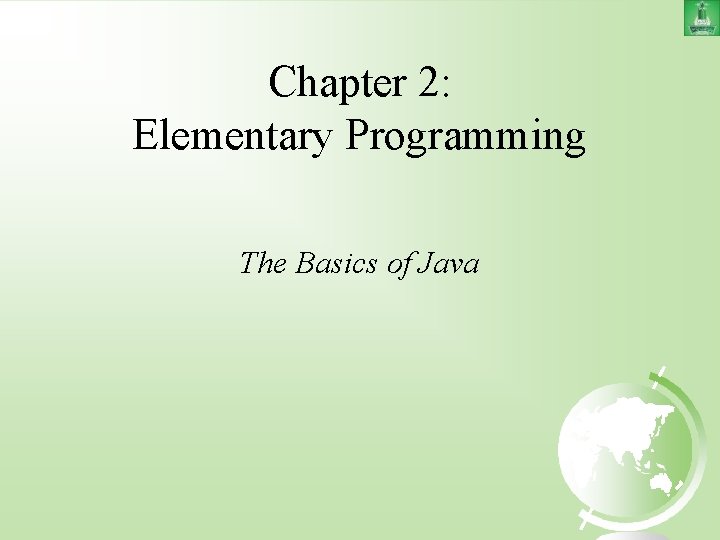
Chapter 2: Elementary Programming The Basics of Java
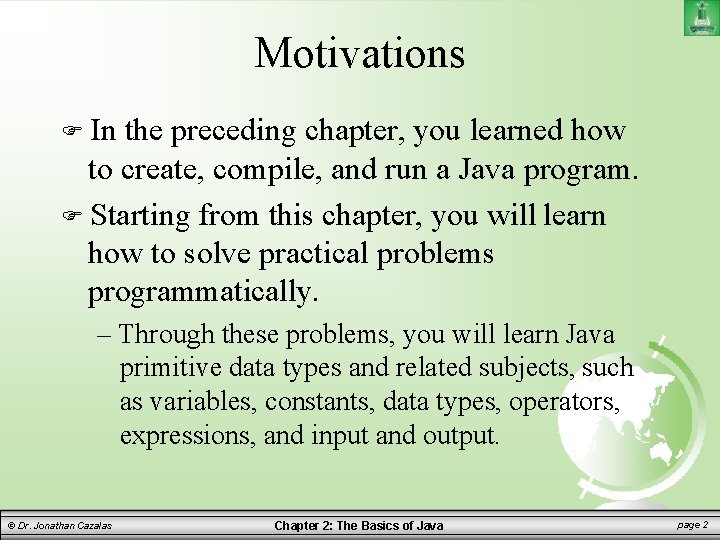
Motivations In the preceding chapter, you learned how to create, compile, and run a Java program. Starting from this chapter, you will learn how to solve practical problems programmatically. – Through these problems, you will learn Java primitive data types and related subjects, such as variables, constants, data types, operators, expressions, and input and output. © Dr. Jonathan Cazalas Chapter 2: The Basics of Java page 2
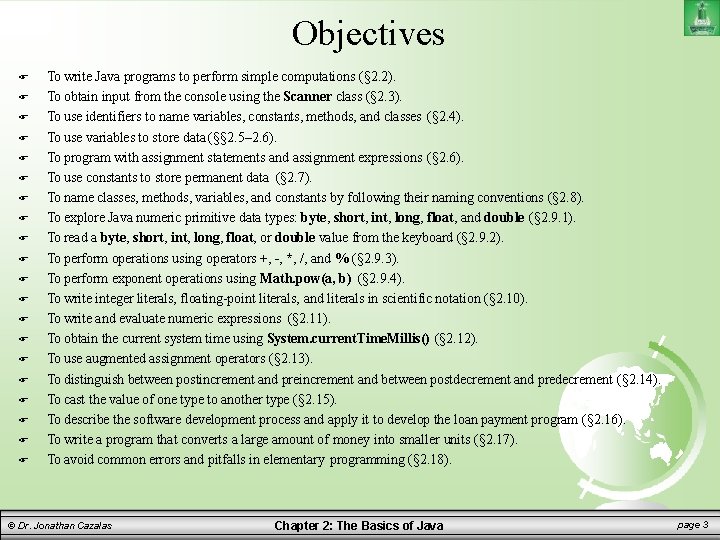
Objectives To write Java programs to perform simple computations (§ 2. 2). To obtain input from the console using the Scanner class (§ 2. 3). To use identifiers to name variables, constants, methods, and classes (§ 2. 4). To use variables to store data (§§ 2. 5– 2. 6). To program with assignment statements and assignment expressions (§ 2. 6). To use constants to store permanent data (§ 2. 7). To name classes, methods, variables, and constants by following their naming conventions (§ 2. 8). To explore Java numeric primitive data types: byte, short, int, long, float, and double (§ 2. 9. 1). To read a byte, short, int, long, float, or double value from the keyboard (§ 2. 9. 2). To perform operations using operators +, -, *, /, and % (§ 2. 9. 3). To perform exponent operations using Math. pow(a, b) (§ 2. 9. 4). To write integer literals, floating-point literals, and literals in scientific notation (§ 2. 10). To write and evaluate numeric expressions (§ 2. 11). To obtain the current system time using System. current. Time. Millis() (§ 2. 12). To use augmented assignment operators (§ 2. 13). To distinguish between postincrement and preincrement and between postdecrement and predecrement (§ 2. 14). To cast the value of one type to another type (§ 2. 15). To describe the software development process and apply it to develop the loan payment program (§ 2. 16). To write a program that converts a large amount of money into smaller units (§ 2. 17). To avoid common errors and pitfalls in elementary programming (§ 2. 18). © Dr. Jonathan Cazalas Chapter 2: The Basics of Java page 3
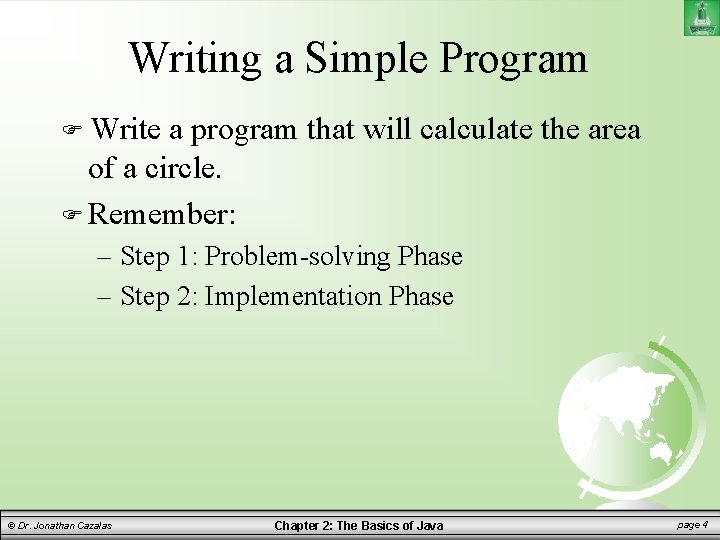
Writing a Simple Program Write a program that will calculate the area of a circle. Remember: – Step 1: Problem-solving Phase – Step 2: Implementation Phase © Dr. Jonathan Cazalas Chapter 2: The Basics of Java page 4
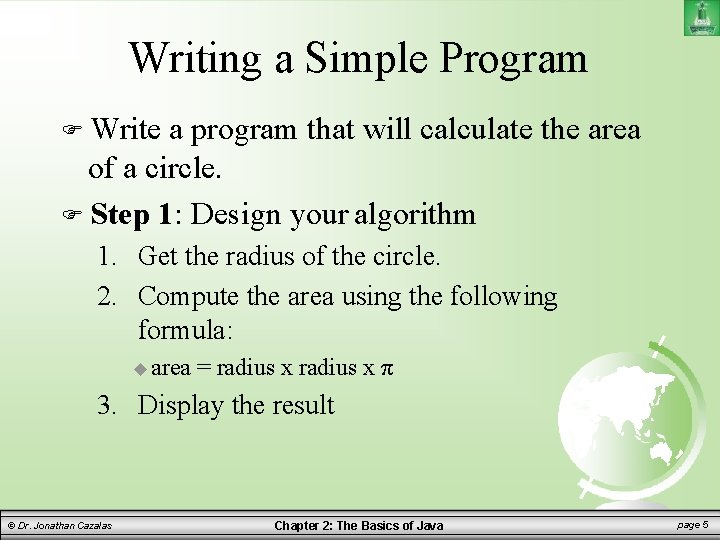
Writing a Simple Program Write a program that will calculate the area of a circle. Step 1: Design your algorithm 1. Get the radius of the circle. 2. Compute the area using the following formula: area = radius x π 3. Display the result © Dr. Jonathan Cazalas Chapter 2: The Basics of Java page 5
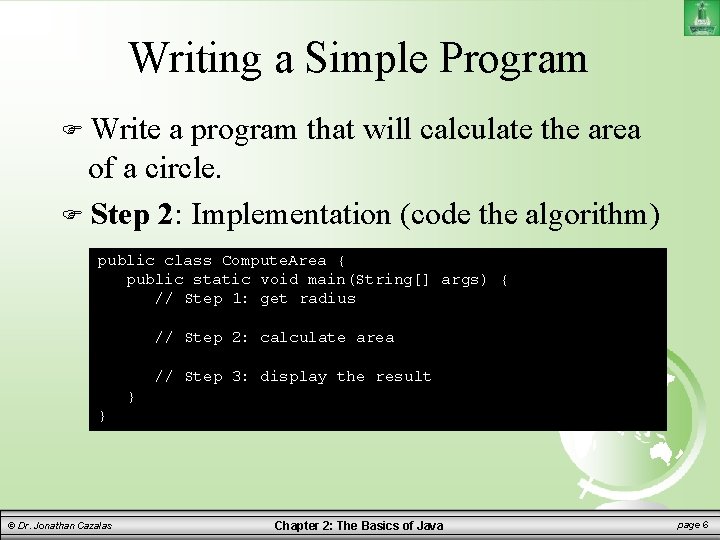
Writing a Simple Program Write a program that will calculate the area of a circle. Step 2: Implementation (code the algorithm) public class Compute. Area { public static void main(String[] args) { // Step 1: get radius // Step 2: calculate area // Step 3: display the result } } © Dr. Jonathan Cazalas Chapter 2: The Basics of Java page 6
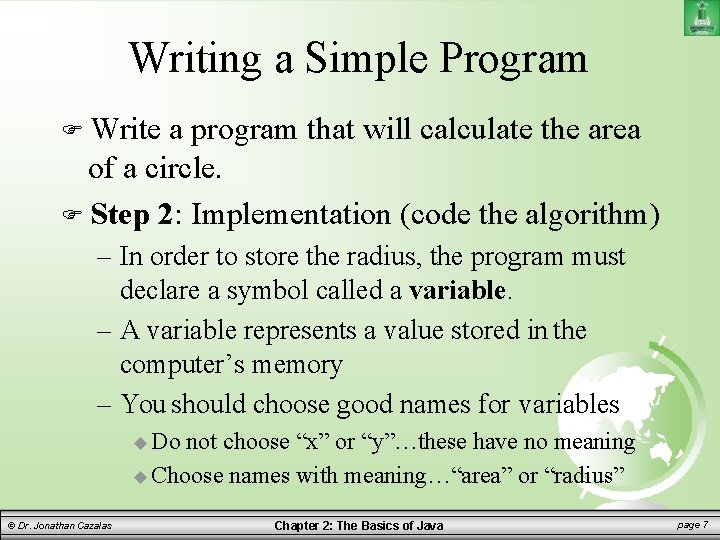
Writing a Simple Program Write a program that will calculate the area of a circle. Step 2: Implementation (code the algorithm) – In order to store the radius, the program must declare a symbol called a variable. – A variable represents a value stored in the computer’s memory – You should choose good names for variables Do not choose “x” or “y”…these have no meaning Choose names with meaning…“area” or “radius” © Dr. Jonathan Cazalas Chapter 2: The Basics of Java page 7
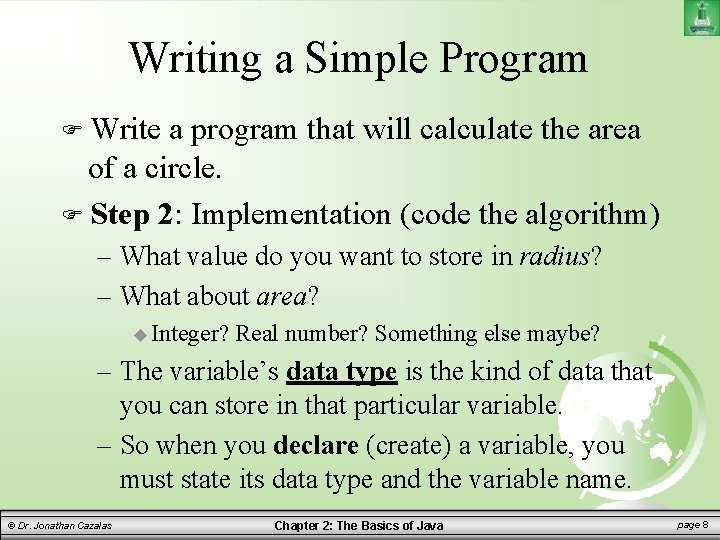
Writing a Simple Program Write a program that will calculate the area of a circle. Step 2: Implementation (code the algorithm) – What value do you want to store in radius? – What about area? Integer? Real number? Something else maybe? – The variable’s data type is the kind of data that you can store in that particular variable. – So when you declare (create) a variable, you must state its data type and the variable name. © Dr. Jonathan Cazalas Chapter 2: The Basics of Java page 8
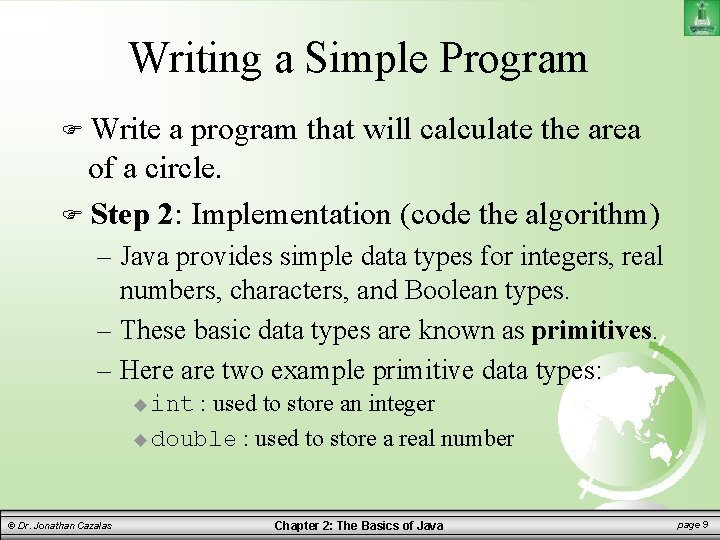
Writing a Simple Program Write a program that will calculate the area of a circle. Step 2: Implementation (code the algorithm) – Java provides simple data types for integers, real numbers, characters, and Boolean types. – These basic data types are known as primitives. – Here are two example primitive data types: : used to store an integer double : used to store a real number int © Dr. Jonathan Cazalas Chapter 2: The Basics of Java page 9
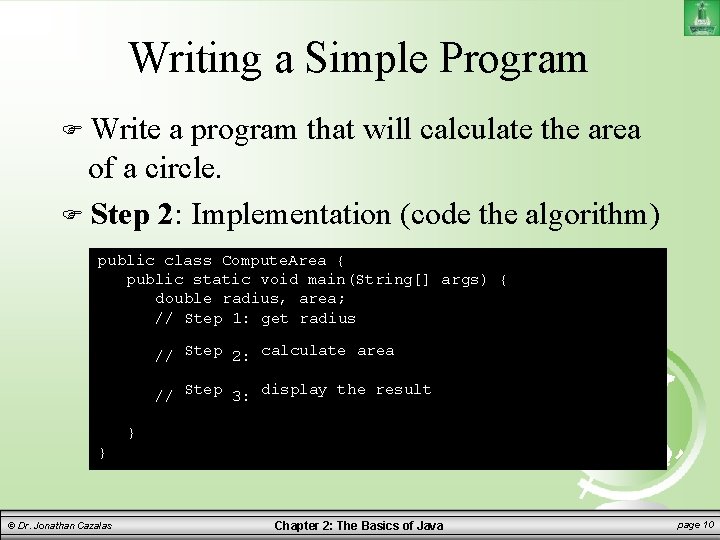
Writing a Simple Program Write a program that will calculate the area of a circle. Step 2: Implementation (code the algorithm) public class Compute. Area { public static void main(String[] args) { double radius, area; // Step 1: get radius // Step 2: calculate area // Step 3: display the result } } © Dr. Jonathan Cazalas Chapter 2: The Basics of Java page 10
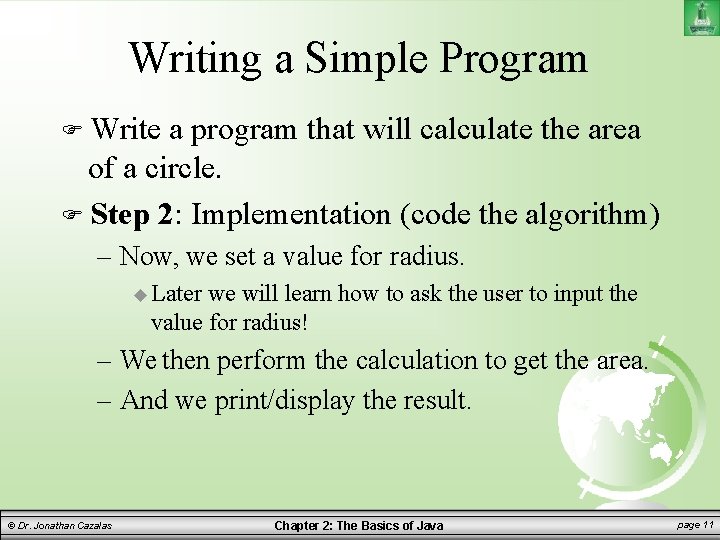
Writing a Simple Program Write a program that will calculate the area of a circle. Step 2: Implementation (code the algorithm) – Now, we set a value for radius. Later we will learn how to ask the user to input the value for radius! – We then perform the calculation to get the area. – And we print/display the result. © Dr. Jonathan Cazalas Chapter 2: The Basics of Java page 11
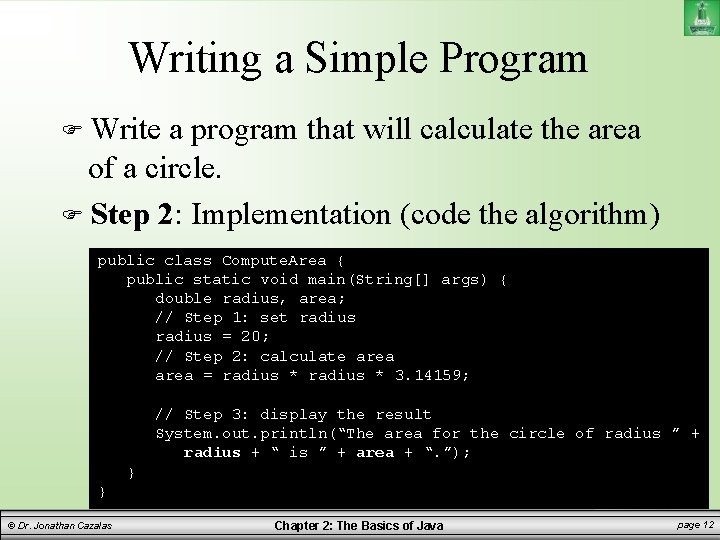
Writing a Simple Program Write a program that will calculate the area of a circle. Step 2: Implementation (code the algorithm) public class Compute. Area { public static void main(String[] args) { double radius, area; // Step 1: set radius = 20; // Step 2: calculate area = radius * 3. 14159; // Step 3: display the result System. out. println(“The area for the circle of radius ” + radius + “ is ” + area + “. ”); } } © Dr. Jonathan Cazalas Chapter 2: The Basics of Java page 12
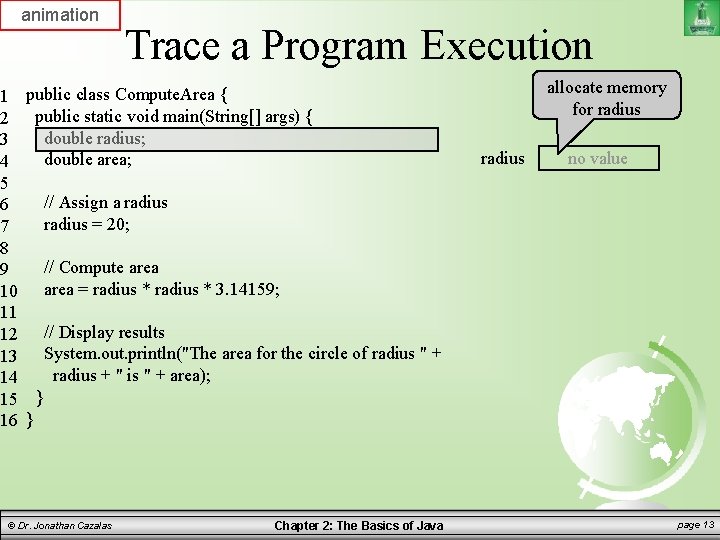
animation 1 2 3 4 5 6 7 8 9 10 11 12 13 14 15 16 Trace a Program Execution public class Compute. Area { public static void main(String[] args) { double radius; double area; allocate memory for radius no value // Assign a radius = 20; // Compute area = radius * 3. 14159; // Display results System. out. println("The area for the circle of radius " + radius + " is " + area); } } © Dr. Jonathan Cazalas Chapter 2: The Basics of Java page 13
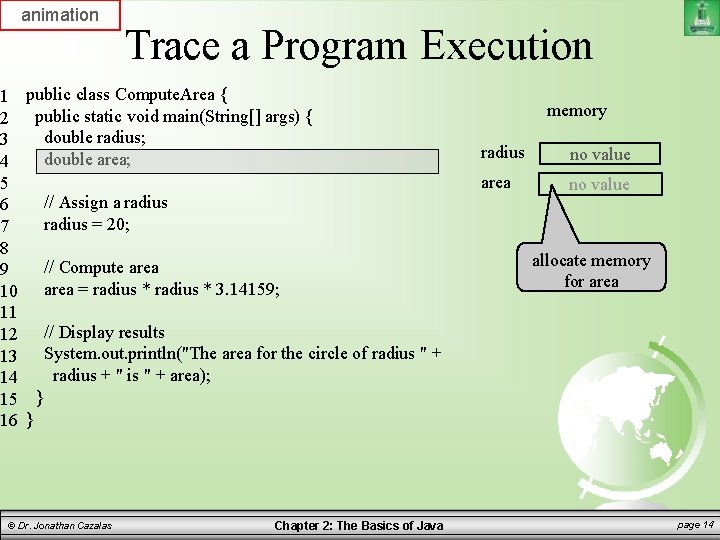
animation 1 2 3 4 5 6 7 8 9 10 11 12 13 14 15 16 Trace a Program Execution public class Compute. Area { public static void main(String[] args) { double radius; double area; // Assign a radius = 20; // Compute area = radius * 3. 14159; memory radius no value area no value allocate memory for area // Display results System. out. println("The area for the circle of radius " + radius + " is " + area); } } © Dr. Jonathan Cazalas Chapter 2: The Basics of Java page 14
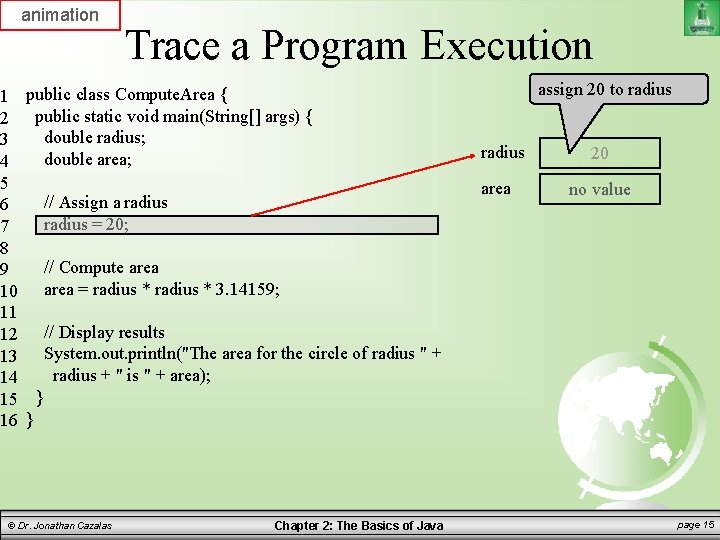
animation 1 2 3 4 5 6 7 8 9 10 11 12 13 14 15 16 Trace a Program Execution public class Compute. Area { public static void main(String[] args) { double radius; double area; assign 20 to radius area // Assign a radius = 20; 20 no value // Compute area = radius * 3. 14159; // Display results System. out. println("The area for the circle of radius " + radius + " is " + area); } } © Dr. Jonathan Cazalas Chapter 2: The Basics of Java page 15
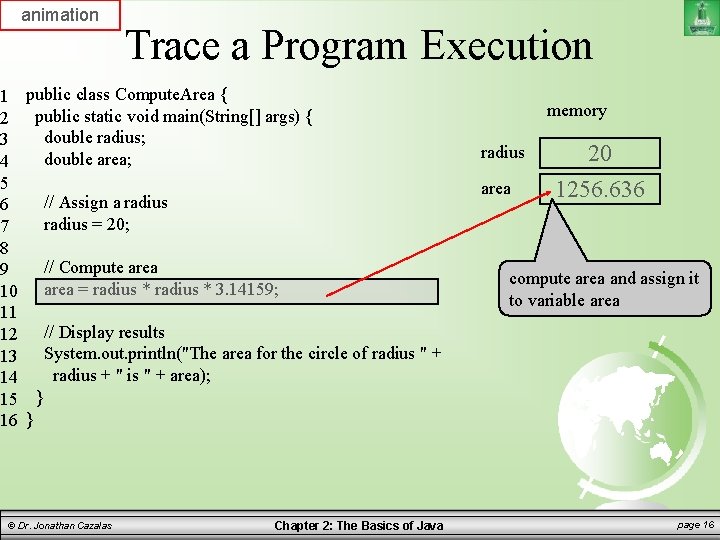
animation 1 2 3 4 5 6 7 8 9 10 11 12 13 14 15 16 Trace a Program Execution public class Compute. Area { public static void main(String[] args) { double radius; double area; memory radius area // Assign a radius = 20; // Compute area = radius * 3. 14159; 20 1256. 636 compute area and assign it to variable area // Display results System. out. println("The area for the circle of radius " + radius + " is " + area); } } © Dr. Jonathan Cazalas Chapter 2: The Basics of Java page 16
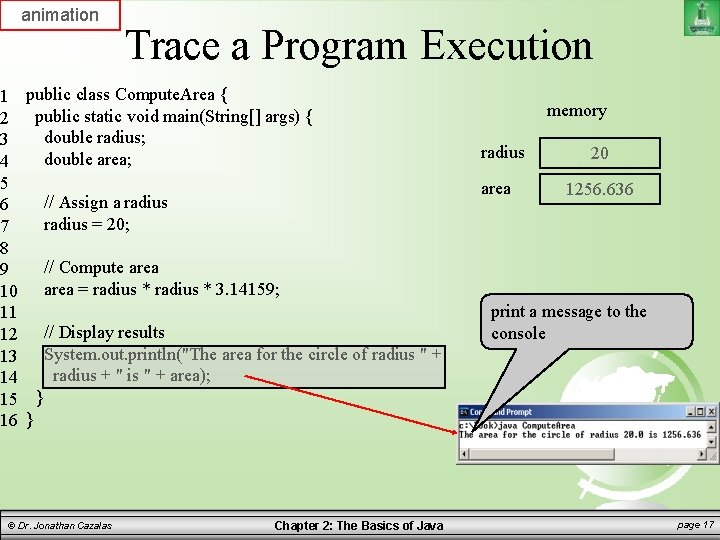
animation 1 2 3 4 5 6 7 8 9 10 11 12 13 14 15 16 Trace a Program Execution public class Compute. Area { public static void main(String[] args) { double radius; double area; memory radius area // Assign a radius = 20; 20 1256. 636 // Compute area = radius * 3. 14159; // Display results System. out. println("The area for the circle of radius " + radius + " is " + area); print a message to the console } } © Dr. Jonathan Cazalas Chapter 2: The Basics of Java page 17
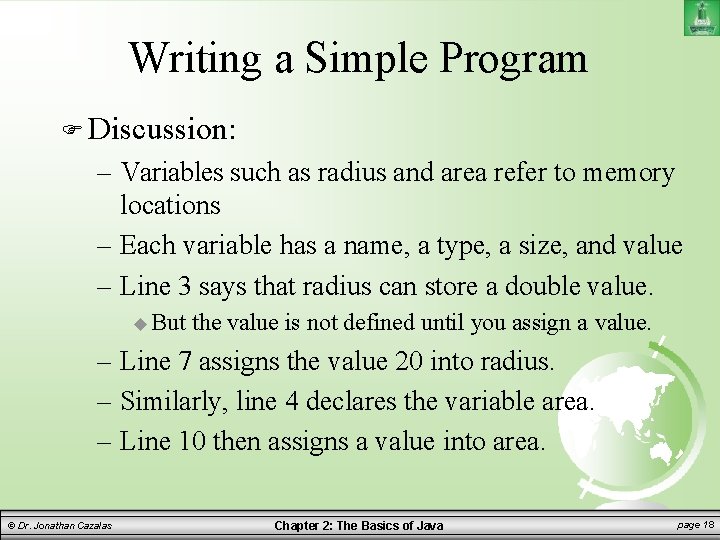
Writing a Simple Program Discussion: – Variables such as radius and area refer to memory locations – Each variable has a name, a type, a size, and value – Line 3 says that radius can store a double value. But the value is not defined until you assign a value. – Line 7 assigns the value 20 into radius. – Similarly, line 4 declares the variable area. – Line 10 then assigns a value into area. © Dr. Jonathan Cazalas Chapter 2: The Basics of Java page 18
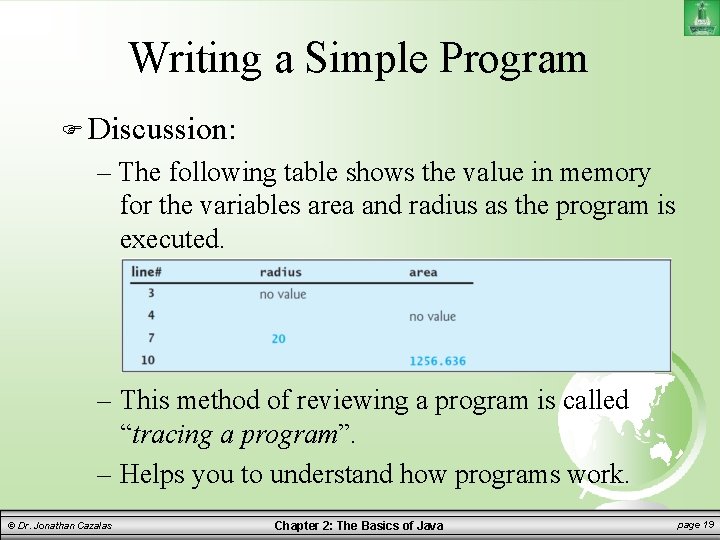
Writing a Simple Program Discussion: – The following table shows the value in memory for the variables area and radius as the program is executed. – This method of reviewing a program is called “tracing a program”. – Helps you to understand how programs work. © Dr. Jonathan Cazalas Chapter 2: The Basics of Java page 19
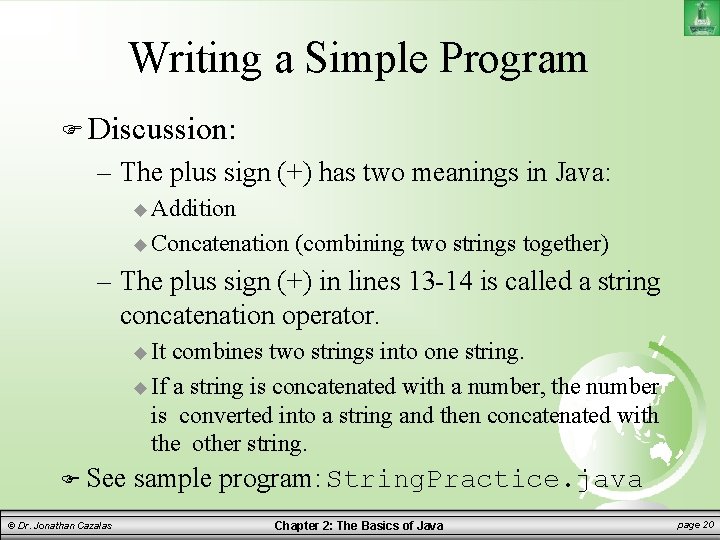
Writing a Simple Program Discussion: – The plus sign (+) has two meanings in Java: Addition Concatenation (combining two strings together) – The plus sign (+) in lines 13 -14 is called a string concatenation operator. It combines two strings into one string. If a string is concatenated with a number, the number is converted into a string and then concatenated with the other string. See © Dr. Jonathan Cazalas sample program: String. Practice. java Chapter 2: The Basics of Java page 20
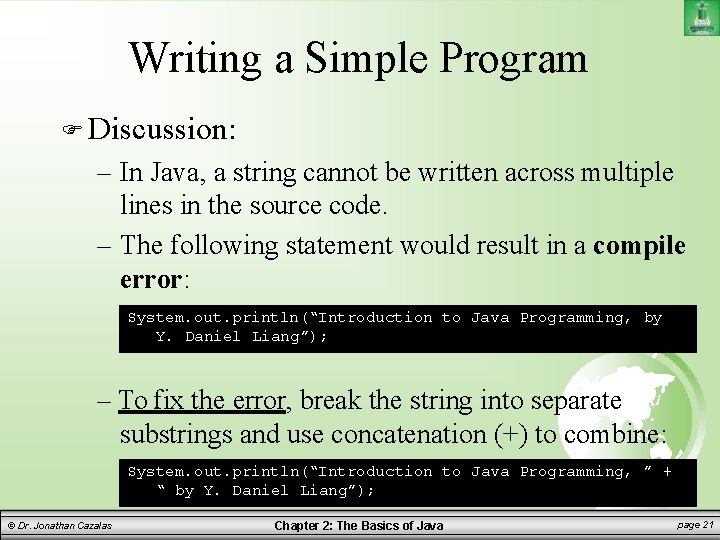
Writing a Simple Program Discussion: – In Java, a string cannot be written across multiple lines in the source code. – The following statement would result in a compile error: System. out. println(“Introduction to Java Programming, by Y. Daniel Liang”); – To fix the error, break the string into separate substrings and use concatenation (+) to combine: System. out. println(“Introduction to Java Programming, ” + “ by Y. Daniel Liang”); © Dr. Jonathan Cazalas Chapter 2: The Basics of Java page 21
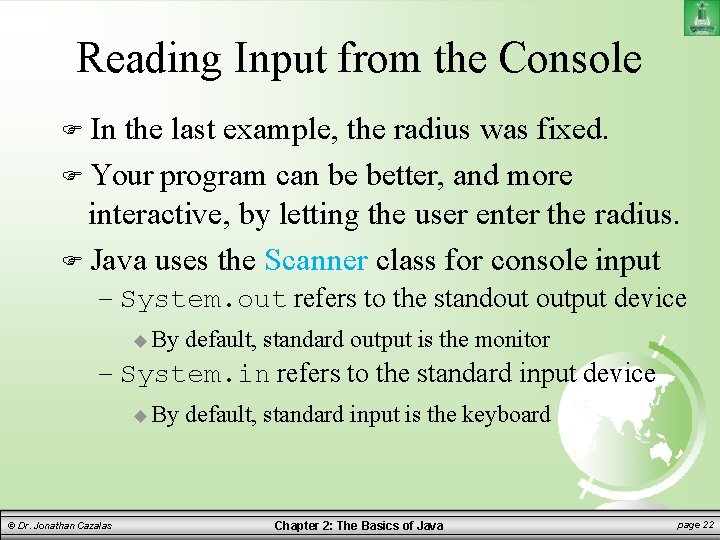
Reading Input from the Console In the last example, the radius was fixed. Your program can be better, and more interactive, by letting the user enter the radius. Java uses the Scanner class for console input – System. out refers to the standout output device By default, standard output is the monitor – System. in refers to the standard input device By © Dr. Jonathan Cazalas default, standard input is the keyboard Chapter 2: The Basics of Java page 22
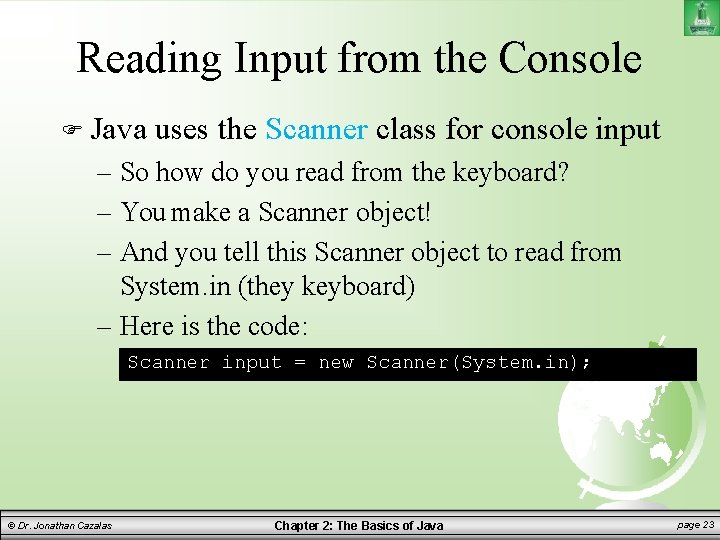
Reading Input from the Console Java uses the Scanner class for console input – So how do you read from the keyboard? – You make a Scanner object! – And you tell this Scanner object to read from System. in (they keyboard) – Here is the code: Scanner input = new Scanner(System. in); © Dr. Jonathan Cazalas Chapter 2: The Basics of Java page 23
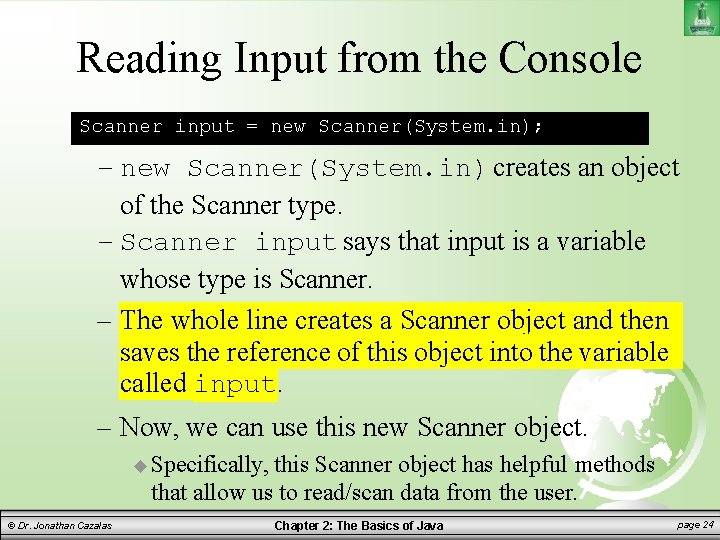
Reading Input from the Console Scanner input = new Scanner(System. in); – new Scanner(System. in) creates an object of the Scanner type. – Scanner input says that input is a variable whose type is Scanner. – The whole line creates a Scanner object and then saves the reference of this object into the variable called input. – Now, we can use this new Scanner object. Specifically, this Scanner object has helpful methods that allow us to read/scan data from the user. © Dr. Jonathan Cazalas Chapter 2: The Basics of Java page 24
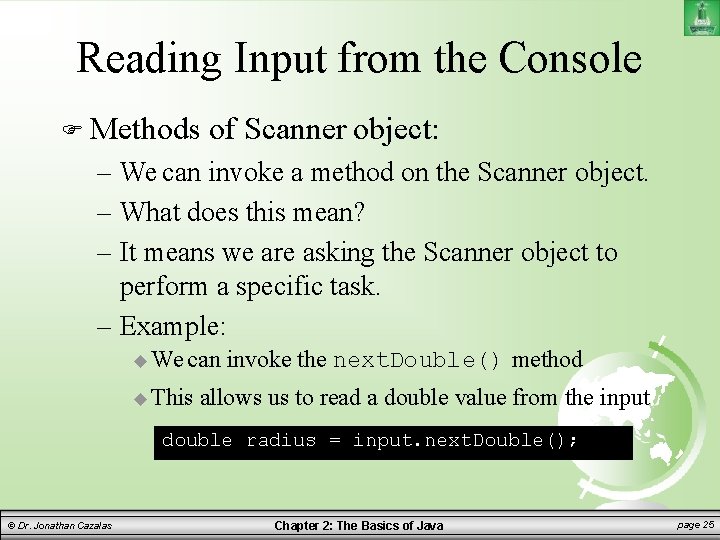
Reading Input from the Console Methods of Scanner object: – We can invoke a method on the Scanner object. – What does this mean? – It means we are asking the Scanner object to perform a specific task. – Example: We can This invoke the next. Double() method allows us to read a double value from the input double radius = input. next. Double(); © Dr. Jonathan Cazalas Chapter 2: The Basics of Java page 25
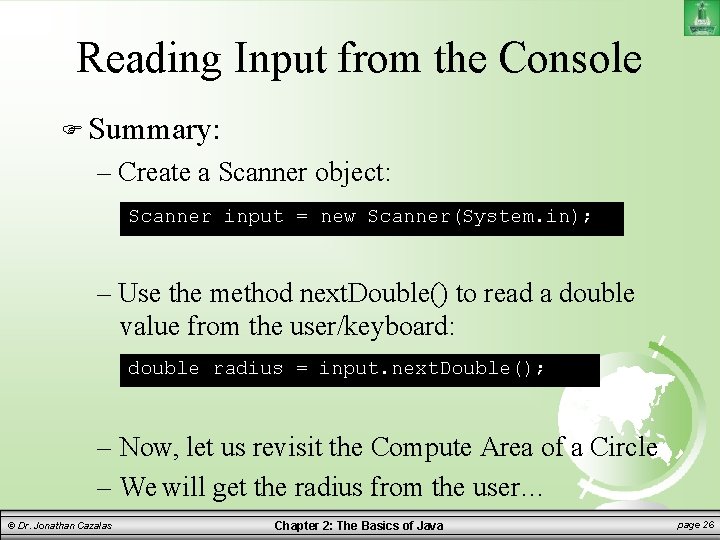
Reading Input from the Console Summary: – Create a Scanner object: Scanner input = new Scanner(System. in); – Use the method next. Double() to read a double value from the user/keyboard: double radius = input. next. Double(); – Now, let us revisit the Compute Area of a Circle – We will get the radius from the user… © Dr. Jonathan Cazalas Chapter 2: The Basics of Java page 26
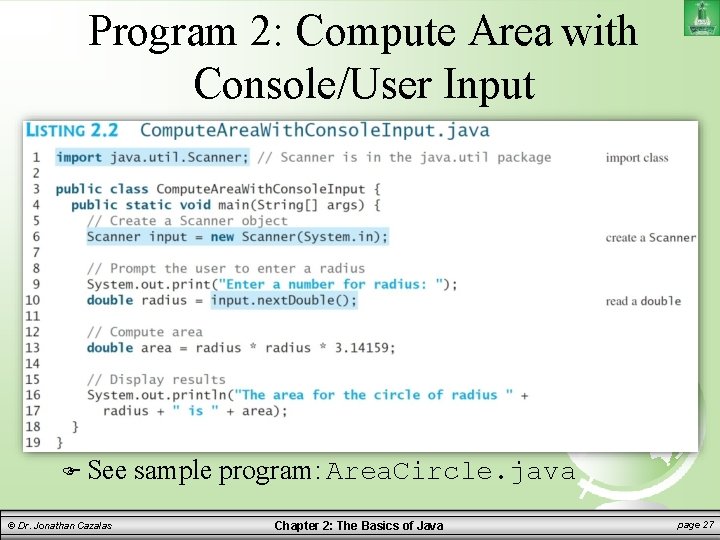
Program 2: Compute Area with Console/User Input See © Dr. Jonathan Cazalas sample program: Area. Circle. java Chapter 2: The Basics of Java page 27
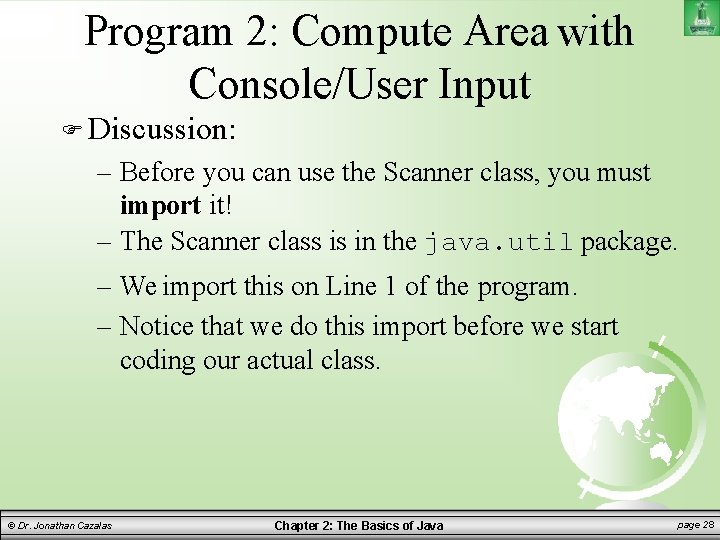
Program 2: Compute Area with Console/User Input Discussion: – Before you can use the Scanner class, you must import it! – The Scanner class is in the java. util package. – We import this on Line 1 of the program. – Notice that we do this import before we start coding our actual class. © Dr. Jonathan Cazalas Chapter 2: The Basics of Java page 28
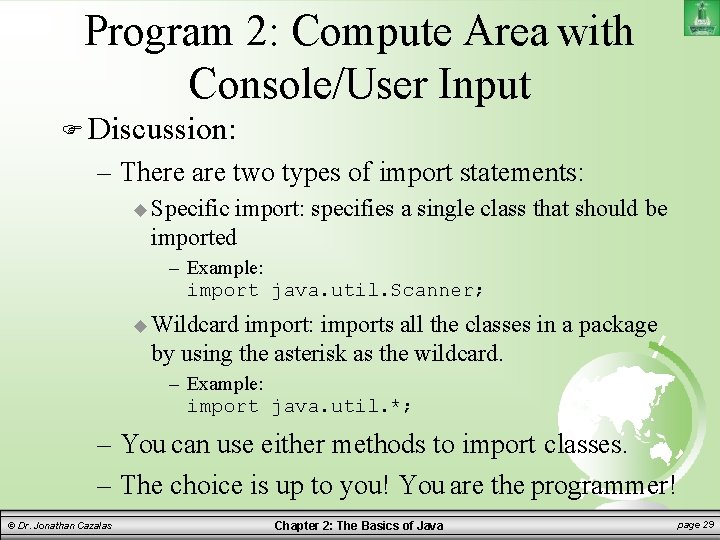
Program 2: Compute Area with Console/User Input Discussion: – There are two types of import statements: Specific import: specifies a single class that should be imported – Example: import java. util. Scanner; Wildcard import: imports all the classes in a package by using the asterisk as the wildcard. – Example: import java. util. *; – You can use either methods to import classes. – The choice is up to you! You are the programmer! © Dr. Jonathan Cazalas Chapter 2: The Basics of Java page 29
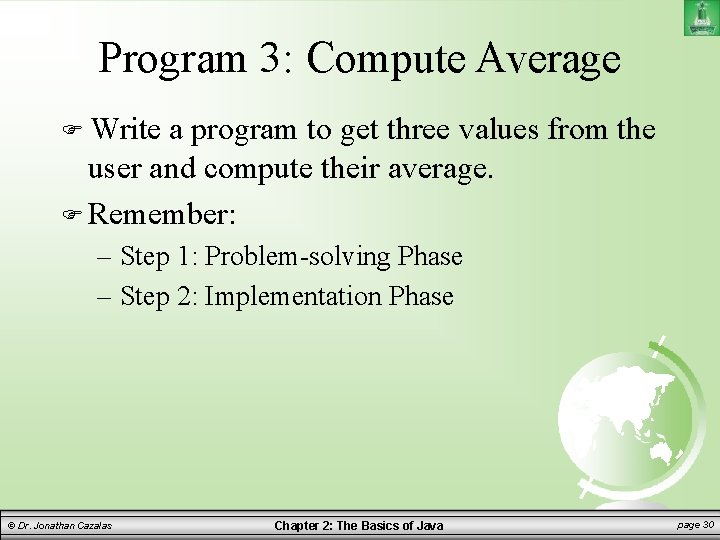
Program 3: Compute Average Write a program to get three values from the user and compute their average. Remember: – Step 1: Problem-solving Phase – Step 2: Implementation Phase © Dr. Jonathan Cazalas Chapter 2: The Basics of Java page 30
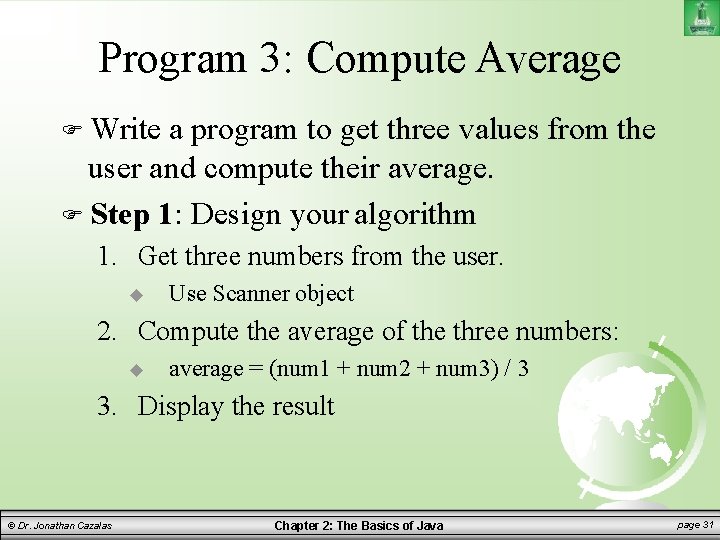
Program 3: Compute Average Write a program to get three values from the user and compute their average. Step 1: Design your algorithm 1. Get three numbers from the user. Use Scanner object 2. Compute the average of the three numbers: average = (num 1 + num 2 + num 3) / 3 3. Display the result © Dr. Jonathan Cazalas Chapter 2: The Basics of Java page 31
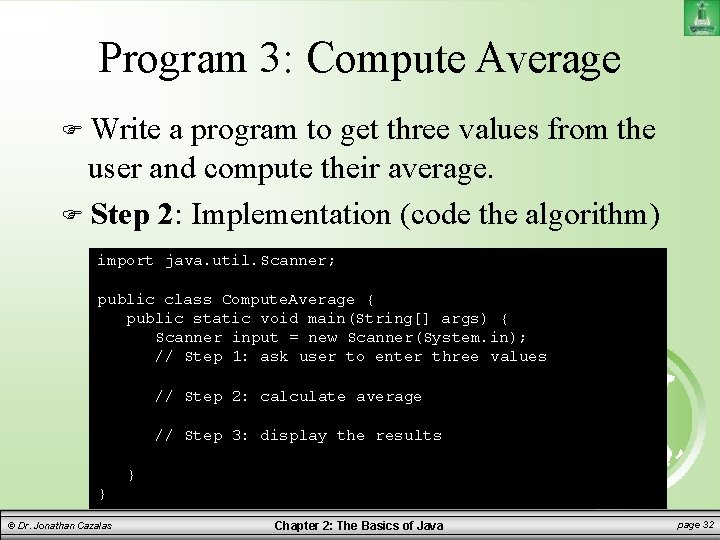
Program 3: Compute Average Write a program to get three values from the user and compute their average. Step 2: Implementation (code the algorithm) import java. util. Scanner; public class Compute. Average { public static void main(String[] args) { Scanner input = new Scanner(System. in); // Step 1: ask user to enter three values // Step 2: calculate average // Step 3: display the results } } © Dr. Jonathan Cazalas Chapter 2: The Basics of Java page 32
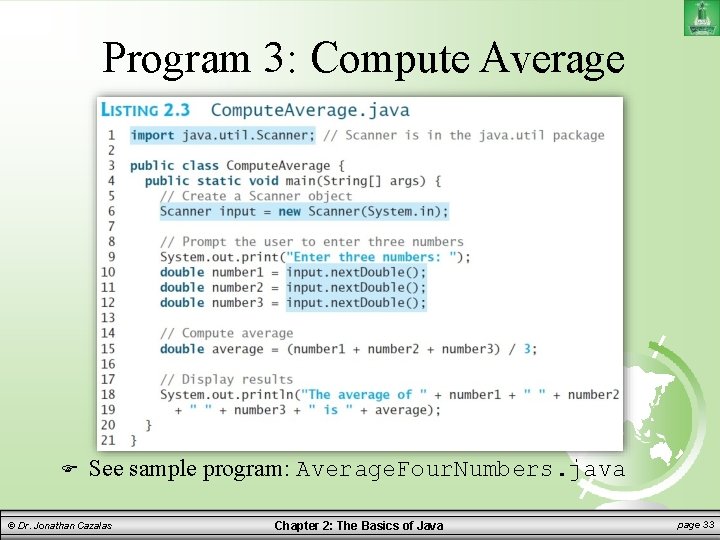
Program 3: Compute Average See sample program: Average. Four. Numbers. java © Dr. Jonathan Cazalas Chapter 2: The Basics of Java page 33
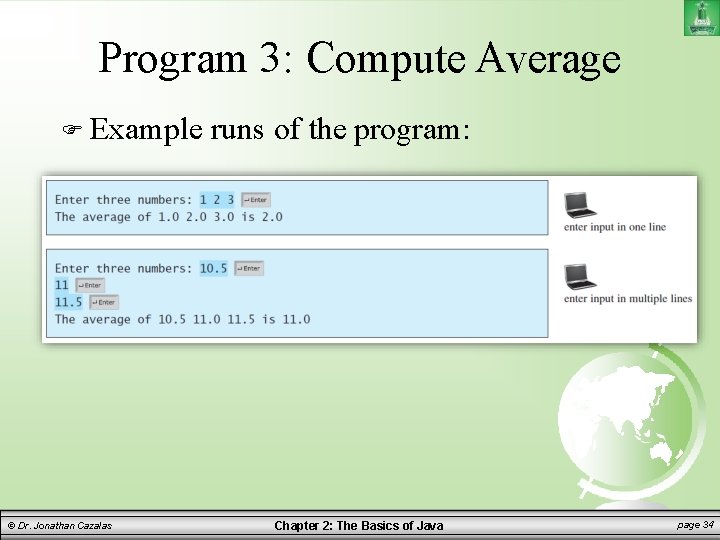
Program 3: Compute Average Example © Dr. Jonathan Cazalas runs of the program: Chapter 2: The Basics of Java page 34
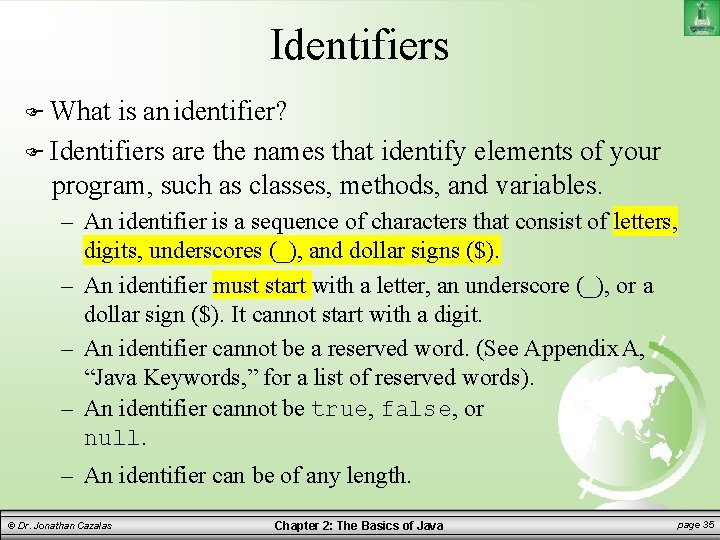
Identifiers What is an identifier? Identifiers are the names that identify elements of your program, such as classes, methods, and variables. – An identifier is a sequence of characters that consist of letters, digits, underscores (_), and dollar signs ($). – An identifier must start with a letter, an underscore (_), or a dollar sign ($). It cannot start with a digit. – An identifier cannot be a reserved word. (See Appendix A, “Java Keywords, ” for a list of reserved words). – An identifier cannot be true, false, or null. – An identifier can be of any length. © Dr. Jonathan Cazalas Chapter 2: The Basics of Java page 35
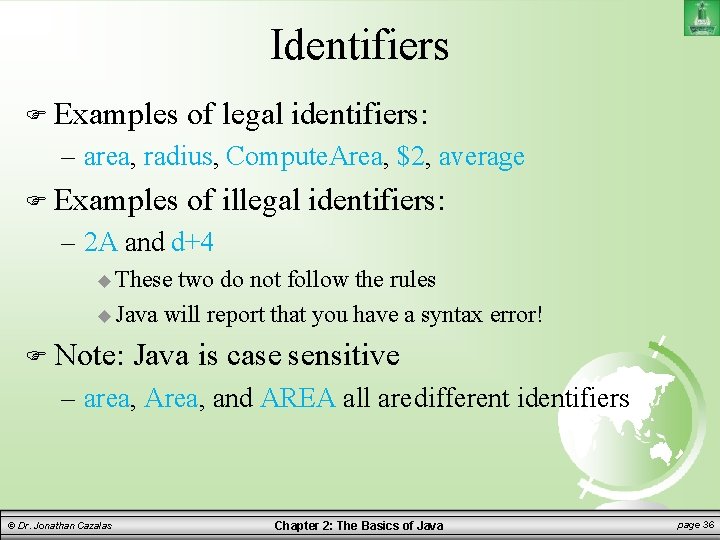
Identifiers Examples of legal identifiers: – area, radius, Compute. Area, $2, average Examples of illegal identifiers: – 2 A and d+4 These two do not follow the rules Java will report that you have a syntax error! Note: Java is case sensitive – area, Area, and AREA all are different identifiers © Dr. Jonathan Cazalas Chapter 2: The Basics of Java page 36
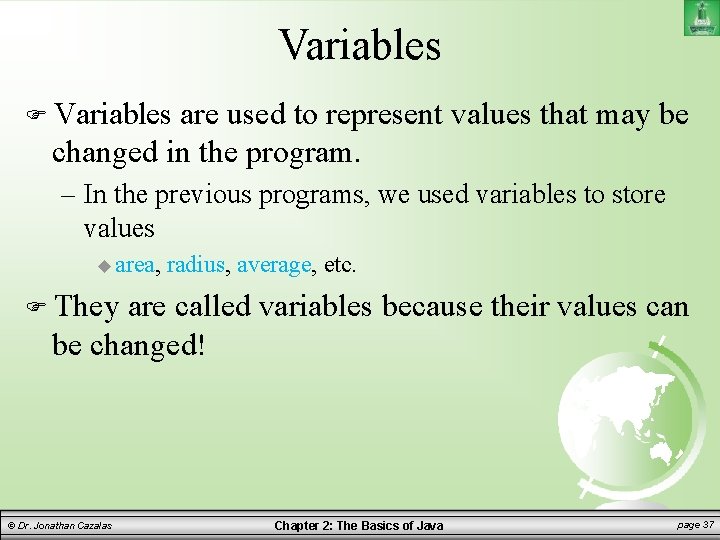
Variables are used to represent values that may be changed in the program. – In the previous programs, we used variables to store values area, radius, average, etc. They are called variables because their values can be changed! © Dr. Jonathan Cazalas Chapter 2: The Basics of Java page 37
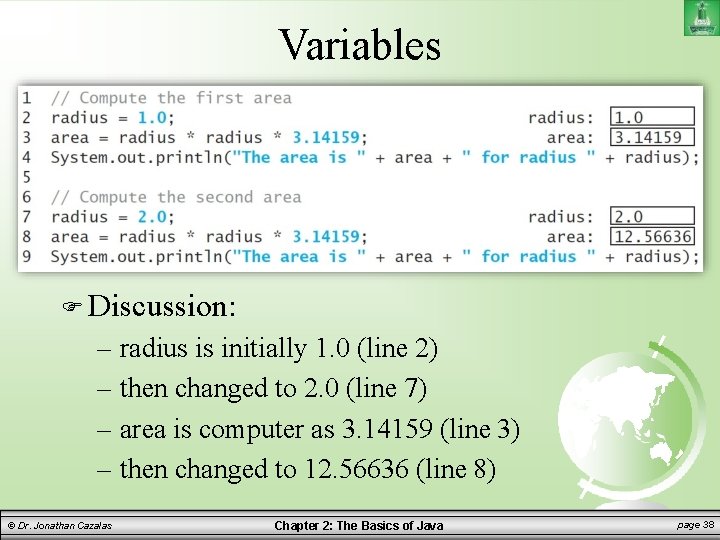
Variables Discussion: – radius is initially 1. 0 (line 2) – then changed to 2. 0 (line 7) – area is computer as 3. 14159 (line 3) – then changed to 12. 56636 (line 8) © Dr. Jonathan Cazalas Chapter 2: The Basics of Java page 38
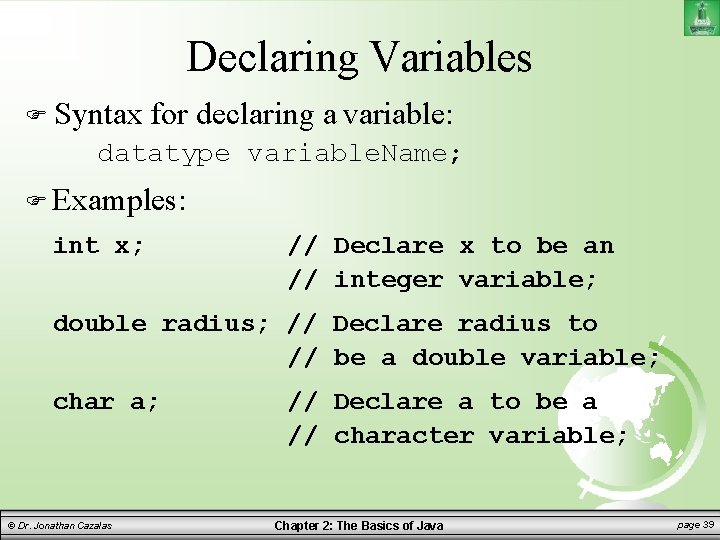
Declaring Variables Syntax for declaring a variable: datatype variable. Name; Examples: int x; // Declare x to be an // integer variable; double radius; // Declare radius to // be a double variable; char a; © Dr. Jonathan Cazalas // Declare a to be a // character variable; Chapter 2: The Basics of Java page 39
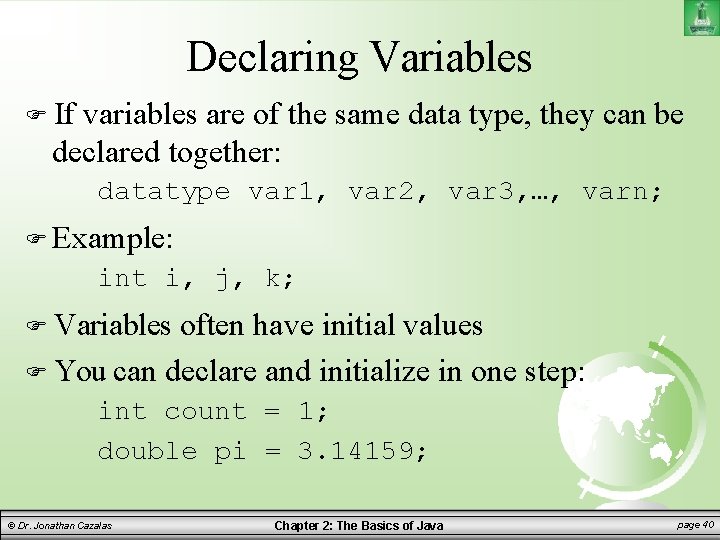
Declaring Variables If variables are of the same data type, they can be declared together: datatype var 1, var 2, var 3, …, varn; Example: int i, j, k; Variables often have initial values You can declare and initialize in one step: int count = 1; double pi = 3. 14159; © Dr. Jonathan Cazalas Chapter 2: The Basics of Java page 40
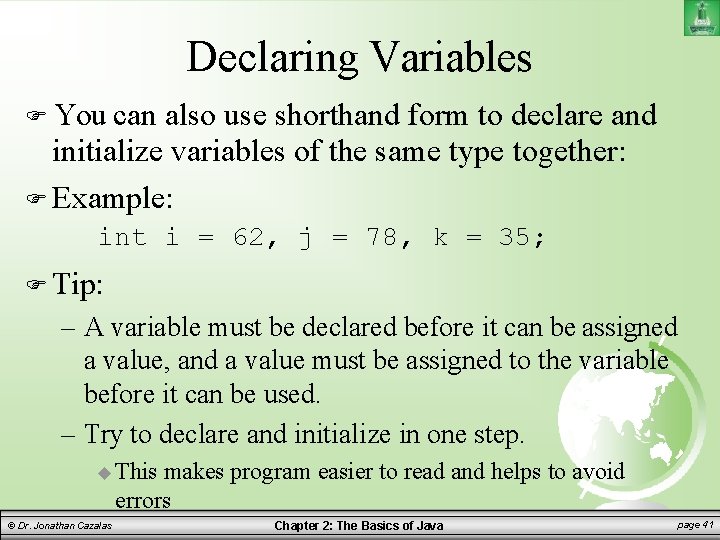
Declaring Variables You can also use shorthand form to declare and initialize variables of the same type together: Example: int i = 62, j = 78, k = 35; Tip: – A variable must be declared before it can be assigned a value, and a value must be assigned to the variable before it can be used. – Try to declare and initialize in one step. This makes program easier to read and helps to avoid errors © Dr. Jonathan Cazalas Chapter 2: The Basics of Java page 41
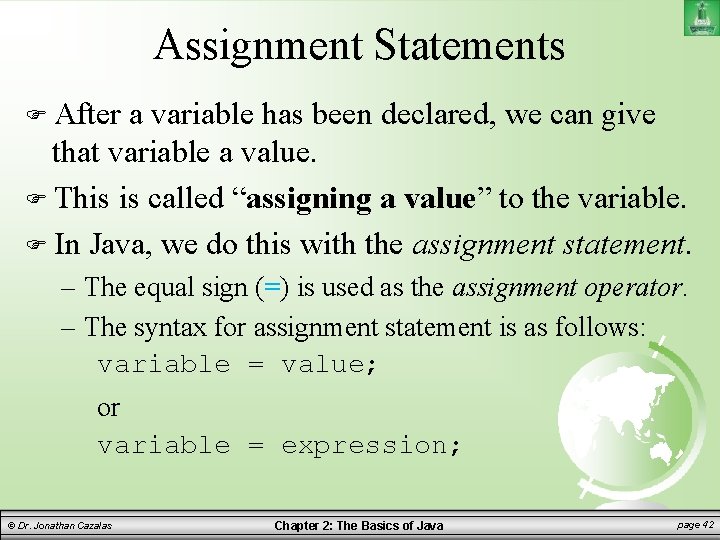
Assignment Statements After a variable has been declared, we can give that variable a value. This is called “assigning a value” to the variable. In Java, we do this with the assignment statement. – The equal sign (=) is used as the assignment operator. – The syntax for assignment statement is as follows: variable = value; or variable = expression; © Dr. Jonathan Cazalas Chapter 2: The Basics of Java page 42
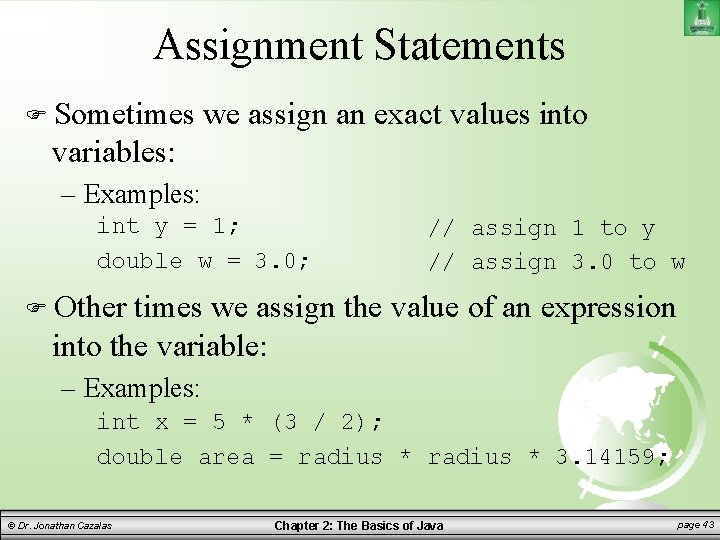
Assignment Statements Sometimes we assign an exact values into variables: – Examples: int y = 1; double w = 3. 0; // assign 1 to y // assign 3. 0 to w Other times we assign the value of an expression into the variable: – Examples: int x = 5 * (3 / 2); double area = radius * 3. 14159; © Dr. Jonathan Cazalas Chapter 2: The Basics of Java page 43
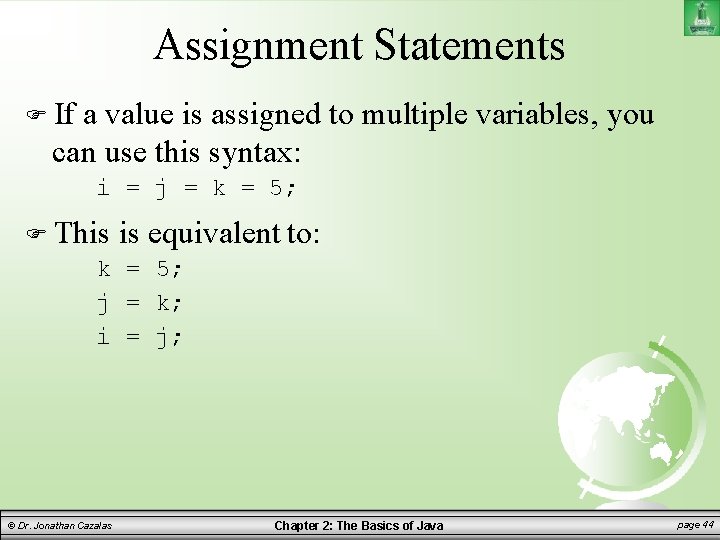
Assignment Statements If a value is assigned to multiple variables, you can use this syntax: i = j = k = 5; This is equivalent to: k = 5; j = k; i = j; © Dr. Jonathan Cazalas Chapter 2: The Basics of Java page 44
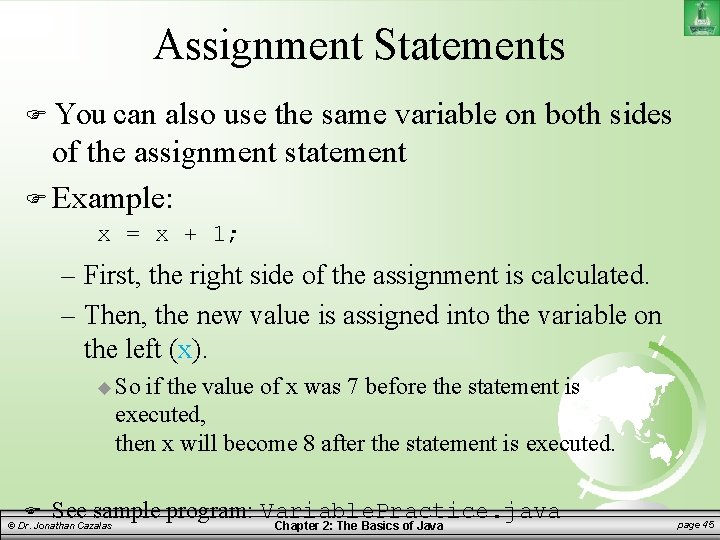
Assignment Statements You can also use the same variable on both sides of the assignment statement Example: x = x + 1; – First, the right side of the assignment is calculated. – Then, the new value is assigned into the variable on the left (x). So if the value of x was 7 before the statement is executed, then x will become 8 after the statement is executed. See sample program: Variable. Practice. java Chapter 2: The Basics of Java © Dr. Jonathan Cazalas page 45
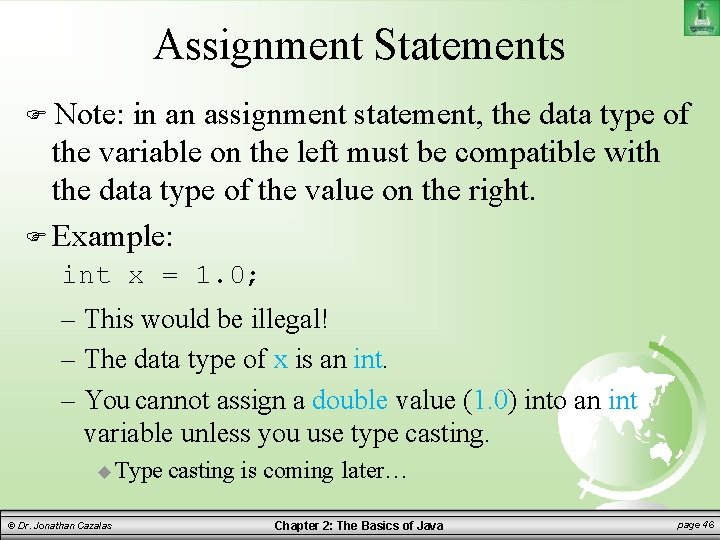
Assignment Statements Note: in an assignment statement, the data type of the variable on the left must be compatible with the data type of the value on the right. Example: int x = 1. 0; – This would be illegal! – The data type of x is an int. – You cannot assign a double value (1. 0) into an int variable unless you use type casting. Type © Dr. Jonathan Cazalas casting is coming later… Chapter 2: The Basics of Java page 46
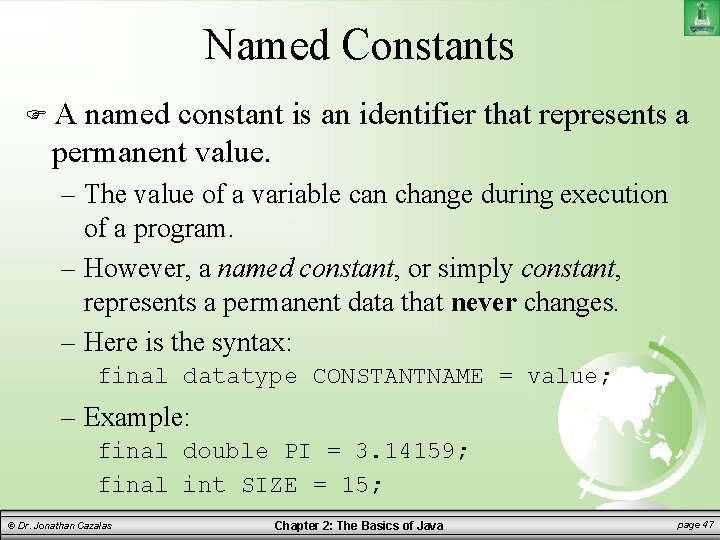
Named Constants A named constant is an identifier that represents a permanent value. – The value of a variable can change during execution of a program. – However, a named constant, or simply constant, represents a permanent data that never changes. – Here is the syntax: final datatype CONSTANTNAME = value; – Example: final double PI = 3. 14159; final int SIZE = 15; © Dr. Jonathan Cazalas Chapter 2: The Basics of Java page 47
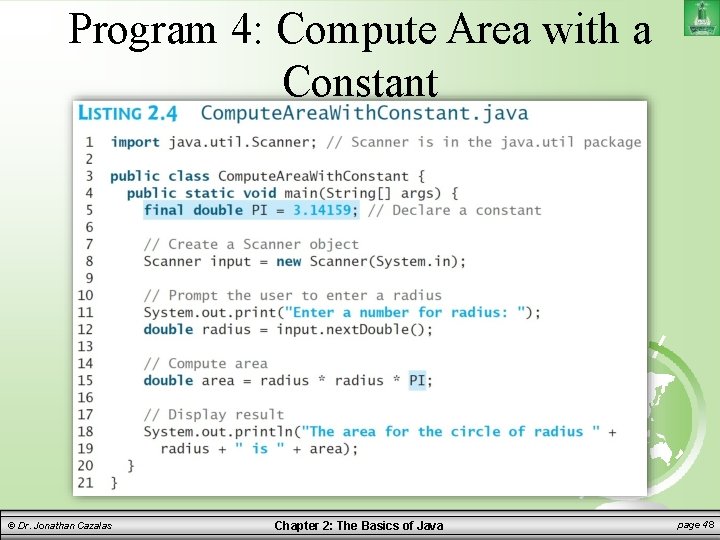
Program 4: Compute Area with a Constant © Dr. Jonathan Cazalas Chapter 2: The Basics of Java page 48

Named Constants So what are the benefits of using constants? 1. You don’t have to repeatedly type the same value if it is used multiple times 2. If you have to change the value, you only need to change it in a single location in the code Instead of changing it at all locations 3. A descriptive name for a constant makes the program easier to read © Dr. Jonathan Cazalas Chapter 2: The Basics of Java page 49
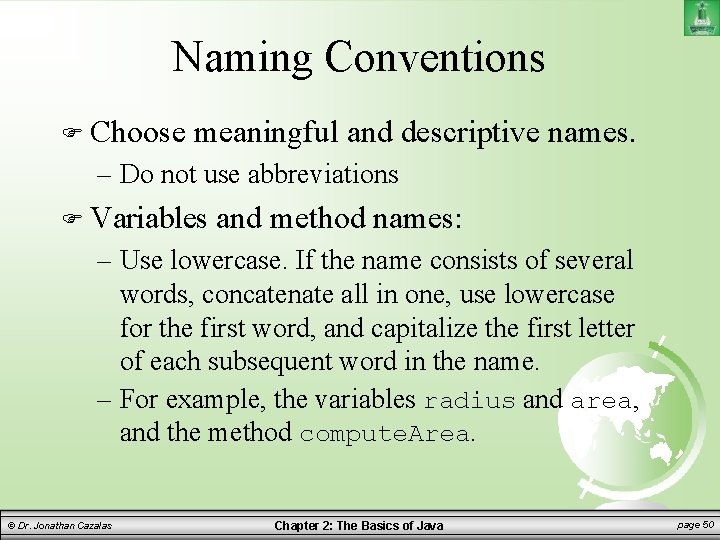
Naming Conventions Choose meaningful and descriptive names. – Do not use abbreviations Variables and method names: – Use lowercase. If the name consists of several words, concatenate all in one, use lowercase for the first word, and capitalize the first letter of each subsequent word in the name. – For example, the variables radius and area, and the method compute. Area. © Dr. Jonathan Cazalas Chapter 2: The Basics of Java page 50
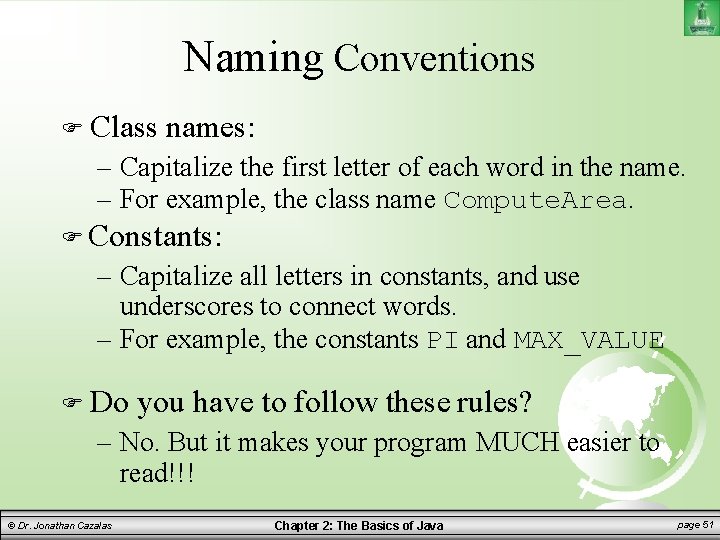
Naming Conventions Class names: – Capitalize the first letter of each word in the name. – For example, the class name Compute. Area. Constants: – Capitalize all letters in constants, and use underscores to connect words. – For example, the constants PI and MAX_VALUE Do you have to follow these rules? – No. But it makes your program MUCH easier to read!!! © Dr. Jonathan Cazalas Chapter 2: The Basics of Java page 51
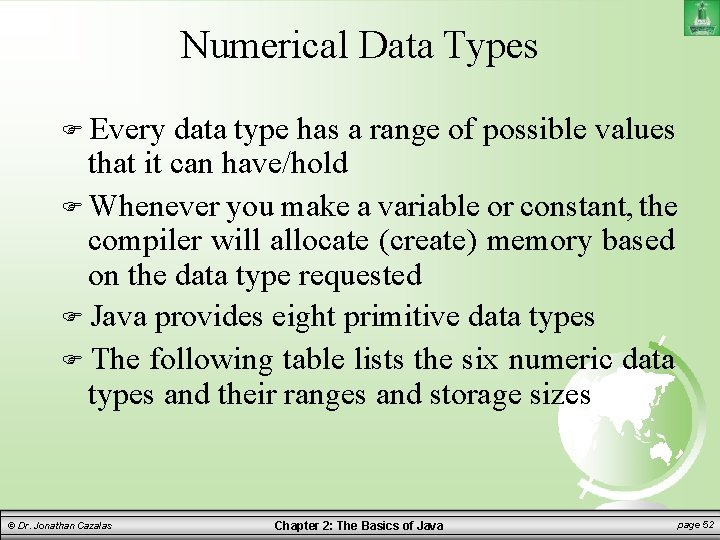
Numerical Data Types Every data type has a range of possible values that it can have/hold Whenever you make a variable or constant, the compiler will allocate (create) memory based on the data type requested Java provides eight primitive data types The following table lists the six numeric data types and their ranges and storage sizes © Dr. Jonathan Cazalas Chapter 2: The Basics of Java page 52
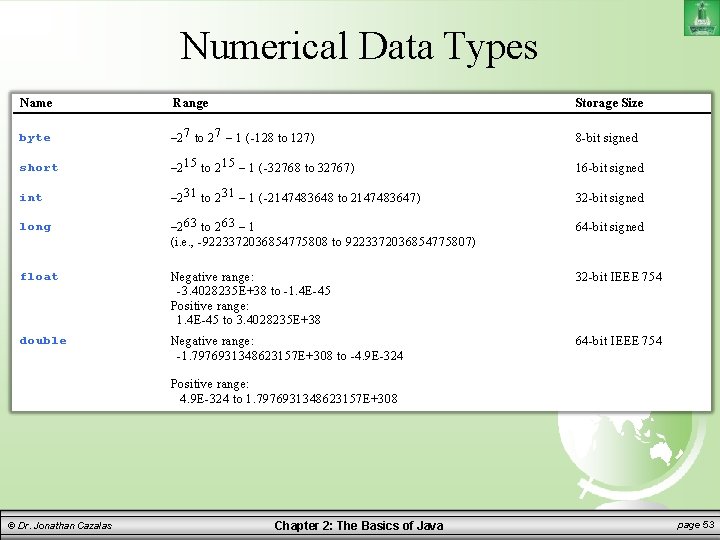
Numerical Data Types Name Range Storage Size byte – 2 7 to 2 7 – 1 (-128 to 127) 8 -bit signed short – 2 15 to 2 15 – 1 (-32768 to 32767) 16 -bit signed int – 2 31 to 2 31 – 1 (-2147483648 to 2147483647) 32 -bit signed long – 2 63 to 2 63 – 1 (i. e. , -9223372036854775808 to 9223372036854775807) 64 -bit signed float Negative range: -3. 4028235 E+38 to -1. 4 E-45 Positive range: 1. 4 E-45 to 3. 4028235 E+38 32 -bit IEEE 754 double Negative range: -1. 7976931348623157 E+308 to -4. 9 E-324 64 -bit IEEE 754 Positive range: 4. 9 E-324 to 1. 7976931348623157 E+308 © Dr. Jonathan Cazalas Chapter 2: The Basics of Java page 53
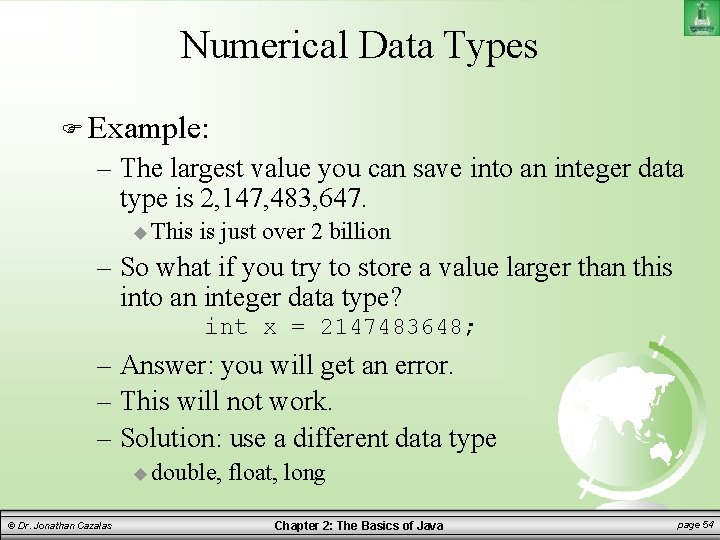
Numerical Data Types Example: – The largest value you can save into an integer data type is 2, 147, 483, 647. This is just over 2 billion – So what if you try to store a value larger than this into an integer data type? int x = 2147483648; – Answer: you will get an error. – This will not work. – Solution: use a different data type double, © Dr. Jonathan Cazalas float, long Chapter 2: The Basics of Java page 54
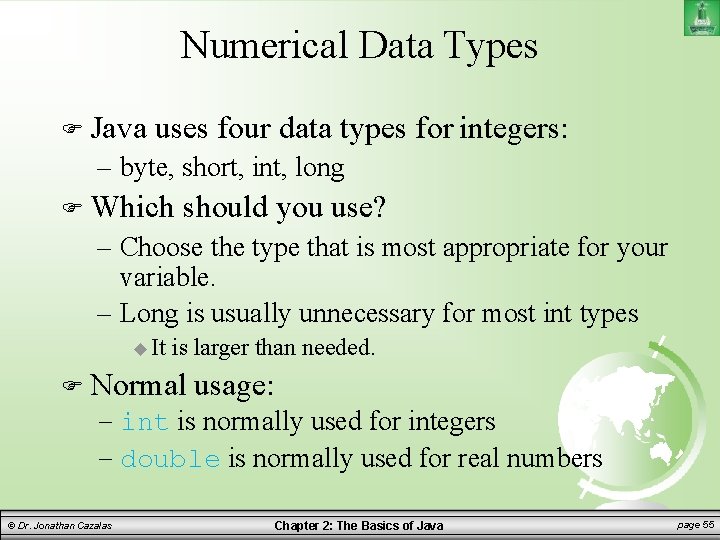
Numerical Data Types Java uses four data types for integers: – byte, short, int, long Which should you use? – Choose the type that is most appropriate for your variable. – Long is usually unnecessary for most int types It is larger than needed. Normal usage: – int is normally used for integers – double is normally used for real numbers © Dr. Jonathan Cazalas Chapter 2: The Basics of Java page 55
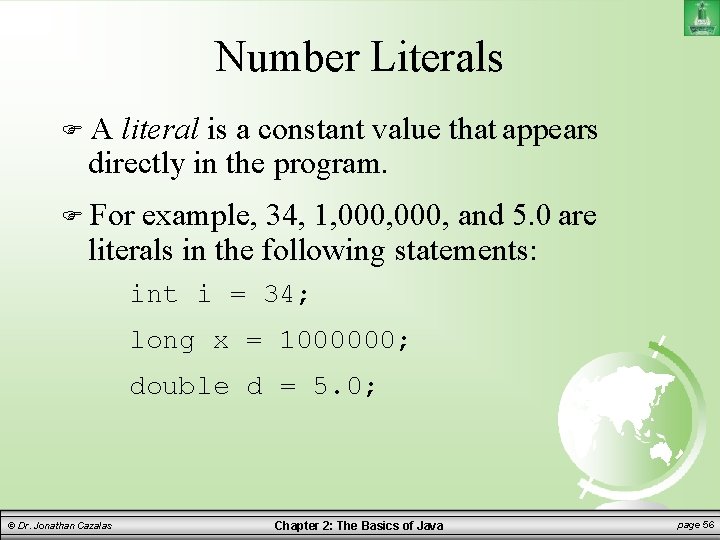
Number Literals A literal is a constant value that appears directly in the program. For example, 34, 1, 000, and 5. 0 are literals in the following statements: int i = 34; long x = 1000000; double d = 5. 0; © Dr. Jonathan Cazalas Chapter 2: The Basics of Java page 56
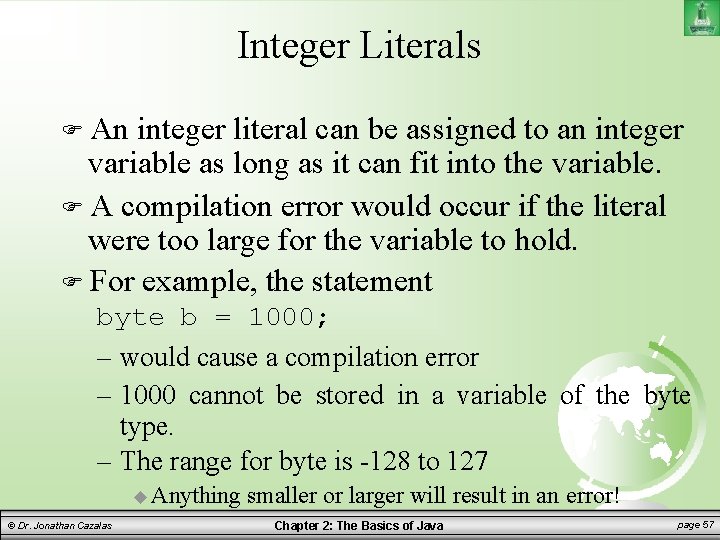
Integer Literals An integer literal can be assigned to an integer variable as long as it can fit into the variable. A compilation error would occur if the literal were too large for the variable to hold. For example, the statement byte b = 1000; – would cause a compilation error – 1000 cannot be stored in a variable of the byte type. – The range for byte is -128 to 127 Anything © Dr. Jonathan Cazalas smaller or larger will result in an error! Chapter 2: The Basics of Java page 57
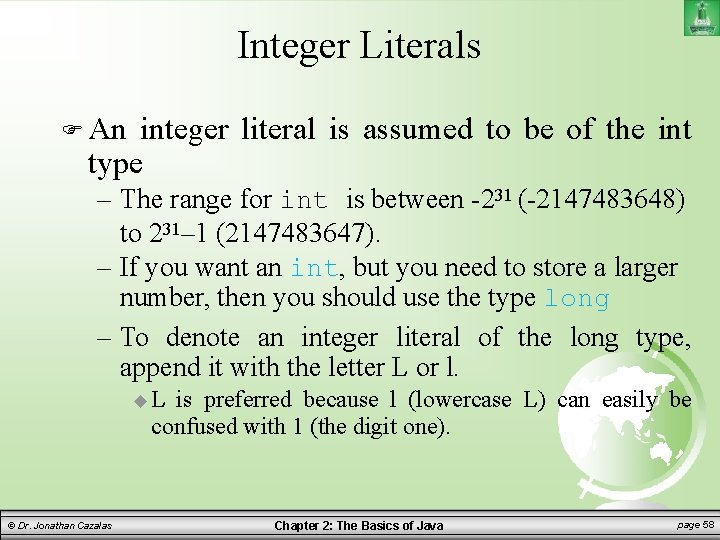
Integer Literals An integer literal is assumed to be of the int type – The range for int is between -231 (-2147483648) to 231– 1 (2147483647). – If you want an int, but you need to store a larger number, then you should use the type long – To denote an integer literal of the long type, append it with the letter L or l. L is preferred because l (lowercase L) can easily be confused with 1 (the digit one). © Dr. Jonathan Cazalas Chapter 2: The Basics of Java page 58
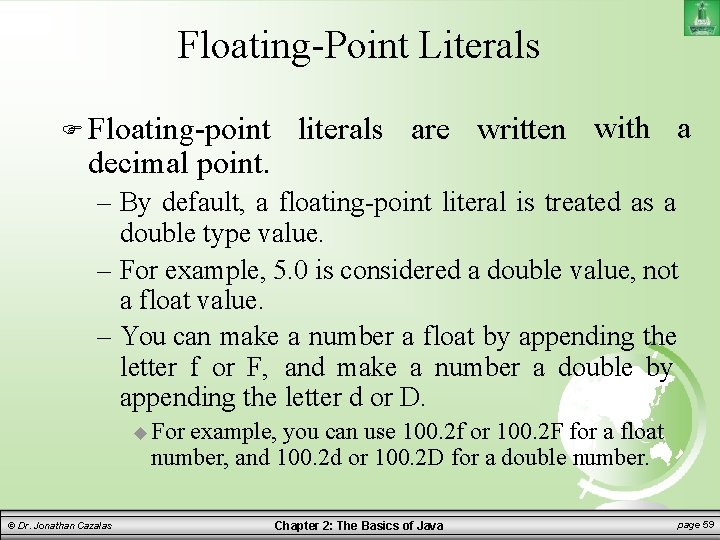
Floating-Point Literals Floating-point decimal point. literals are written with a – By default, a floating-point literal is treated as a double type value. – For example, 5. 0 is considered a double value, not a float value. – You can make a number a float by appending the letter f or F, and make a number a double by appending the letter d or D. For example, you can use 100. 2 f or 100. 2 F for a float number, and 100. 2 d or 100. 2 D for a double number. © Dr. Jonathan Cazalas Chapter 2: The Basics of Java page 59
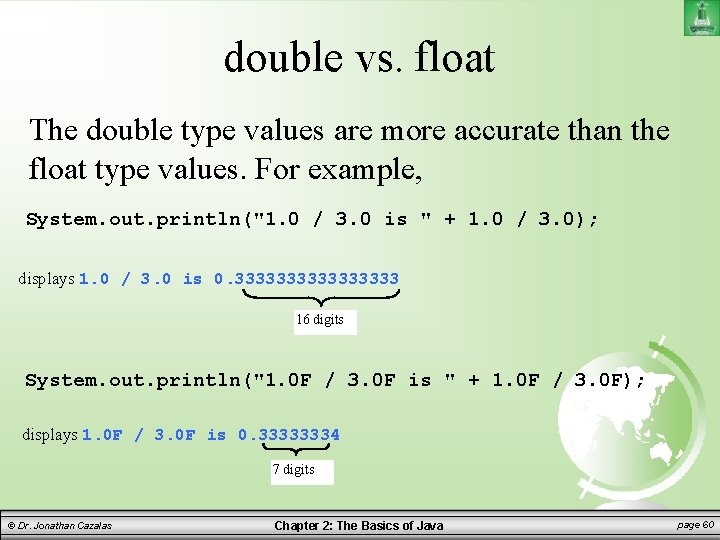
double vs. float The double type values are more accurate than the float type values. For example, System. out. println("1. 0 / 3. 0 is " + 1. 0 / 3. 0); displays 1. 0 / 3. 0 is 0. 33333333 16 digits System. out. println("1. 0 F / 3. 0 F is " + 1. 0 F / 3. 0 F); displays 1. 0 F / 3. 0 F is 0. 33333334 7 digits © Dr. Jonathan Cazalas Chapter 2: The Basics of Java page 60
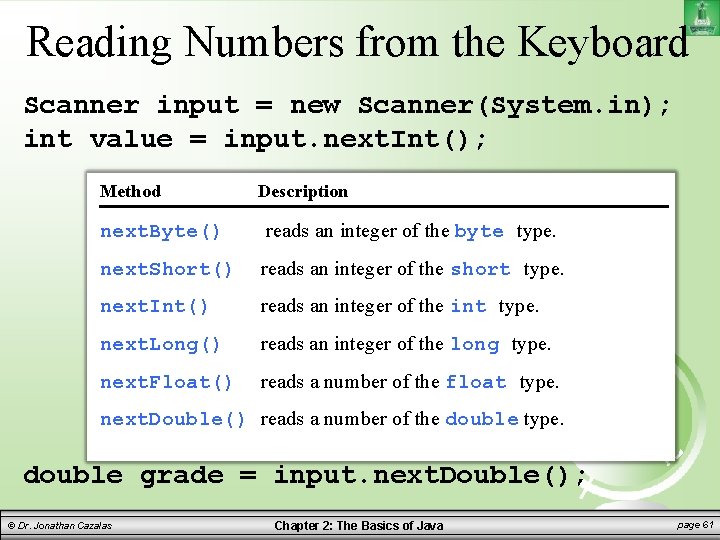
Reading Numbers from the Keyboard Scanner input = new Scanner(System. in); int value = input. next. Int(); Method Description next. Byte() reads an integer of the byte type. next. Short() reads an integer of the short type. next. Int() reads an integer of the int type. next. Long() reads an integer of the long type. next. Float() reads a number of the float type. next. Double() reads a number of the double type. double grade = input. next. Double(); © Dr. Jonathan Cazalas Chapter 2: The Basics of Java page 61
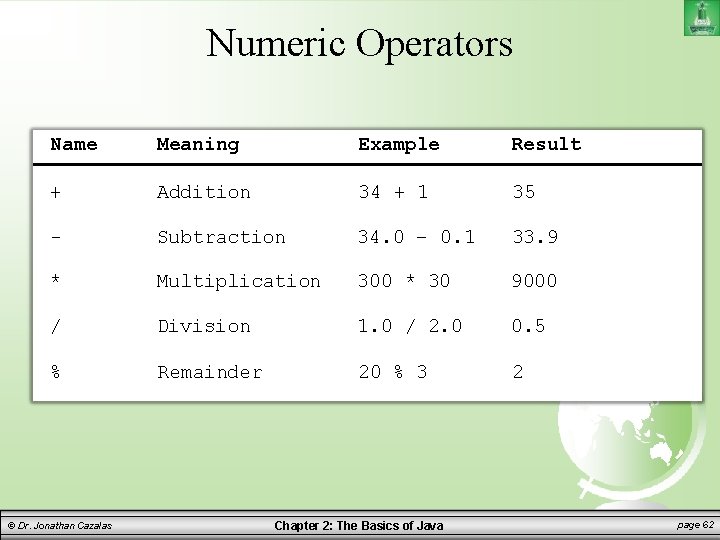
Numeric Operators Name Meaning Example Result + Addition 34 + 1 35 - Subtraction 34. 0 – 0. 1 33. 9 * Multiplication 300 * 30 9000 / Division 1. 0 / 2. 0 0. 5 % Remainder 20 % 3 2 © Dr. Jonathan Cazalas Chapter 2: The Basics of Java page 62
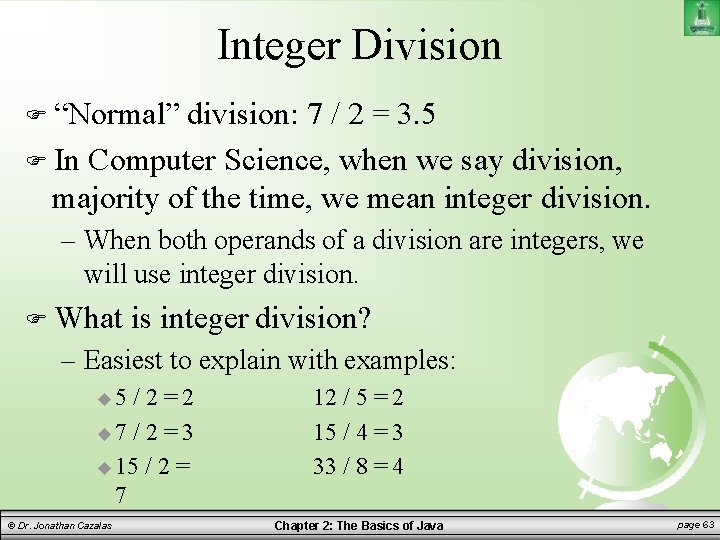
Integer Division “Normal” division: 7 / 2 = 3. 5 In Computer Science, when we say division, majority of the time, we mean integer division. – When both operands of a division are integers, we will use integer division. What is integer division? – Easiest to explain with examples: 5 /2=2 7 / 2 = 3 15 / 2 = 7 © Dr. Jonathan Cazalas 12 / 5 = 2 15 / 4 = 3 33 / 8 = 4 Chapter 2: The Basics of Java page 63
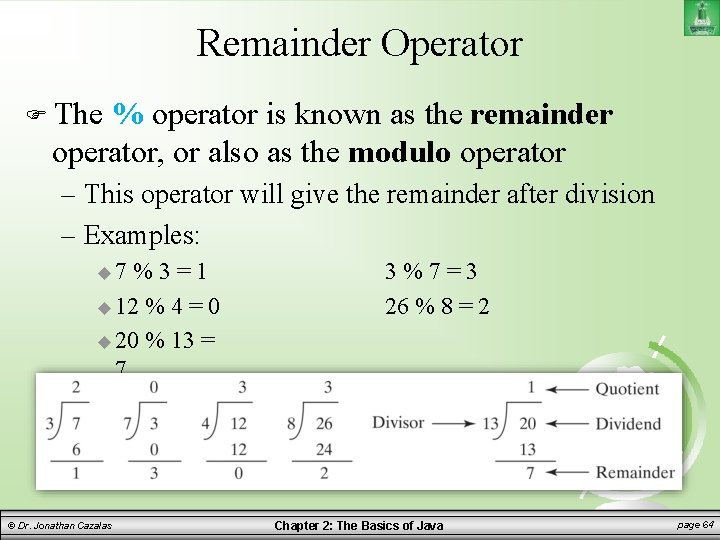
Remainder Operator The % operator is known as the remainder operator, or also as the modulo operator – This operator will give the remainder after division – Examples: 7 %3=1 12 % 4 = 0 20 % 13 = 7 © Dr. Jonathan Cazalas 3%7=3 26 % 8 = 2 Chapter 2: The Basics of Java page 64
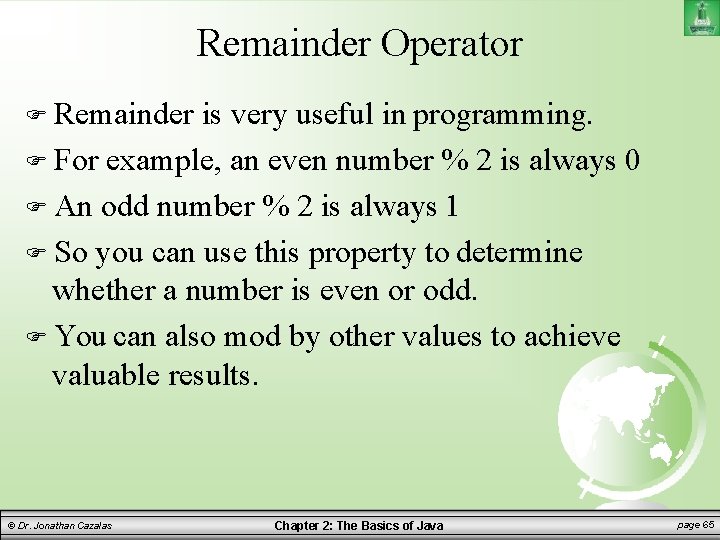
Remainder Operator Remainder is very useful in programming. For example, an even number % 2 is always 0 An odd number % 2 is always 1 So you can use this property to determine whether a number is even or odd. You can also mod by other values to achieve valuable results. © Dr. Jonathan Cazalas Chapter 2: The Basics of Java page 65
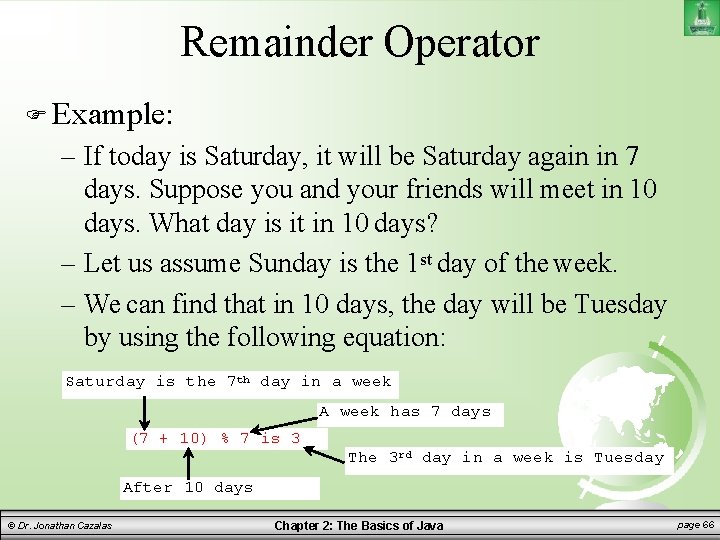
Remainder Operator Example: – If today is Saturday, it will be Saturday again in 7 days. Suppose you and your friends will meet in 10 days. What day is it in 10 days? – Let us assume Sunday is the 1 st day of the week. – We can find that in 10 days, the day will be Tuesday by using the following equation: Saturday is the 7 th day in a week A week has 7 days (7 + 10) % 7 is 3 The 3 rd day in a week is Tuesday After 10 days © Dr. Jonathan Cazalas Chapter 2: The Basics of Java page 66
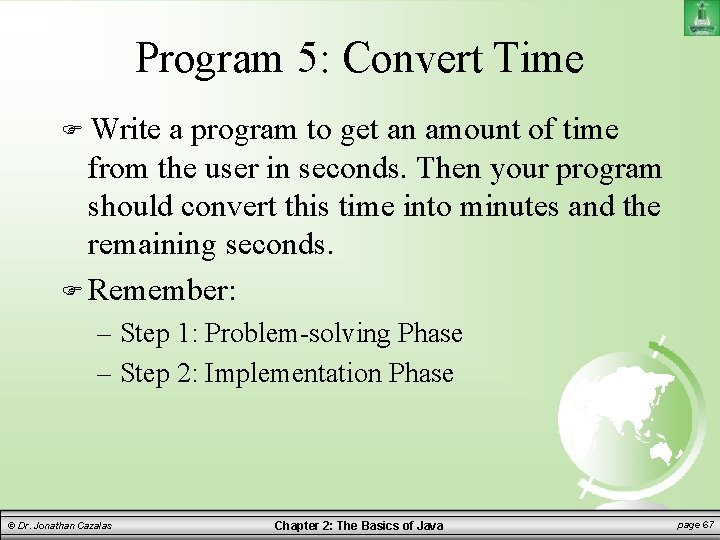
Program 5: Convert Time Write a program to get an amount of time from the user in seconds. Then your program should convert this time into minutes and the remaining seconds. Remember: – Step 1: Problem-solving Phase – Step 2: Implementation Phase © Dr. Jonathan Cazalas Chapter 2: The Basics of Java page 67
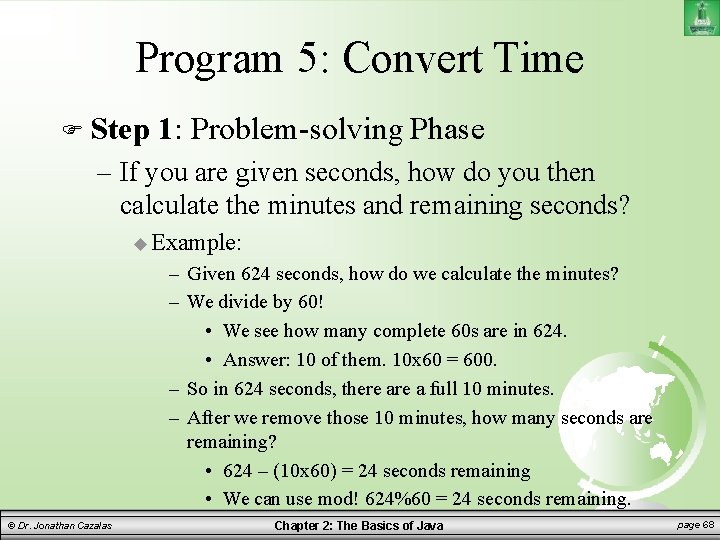
Program 5: Convert Time Step 1: Problem-solving Phase – If you are given seconds, how do you then calculate the minutes and remaining seconds? Example: – Given 624 seconds, how do we calculate the minutes? – We divide by 60! • We see how many complete 60 s are in 624. • Answer: 10 of them. 10 x 60 = 600. – So in 624 seconds, there a full 10 minutes. – After we remove those 10 minutes, how many seconds are remaining? • 624 – (10 x 60) = 24 seconds remaining • We can use mod! 624%60 = 24 seconds remaining. © Dr. Jonathan Cazalas Chapter 2: The Basics of Java page 68
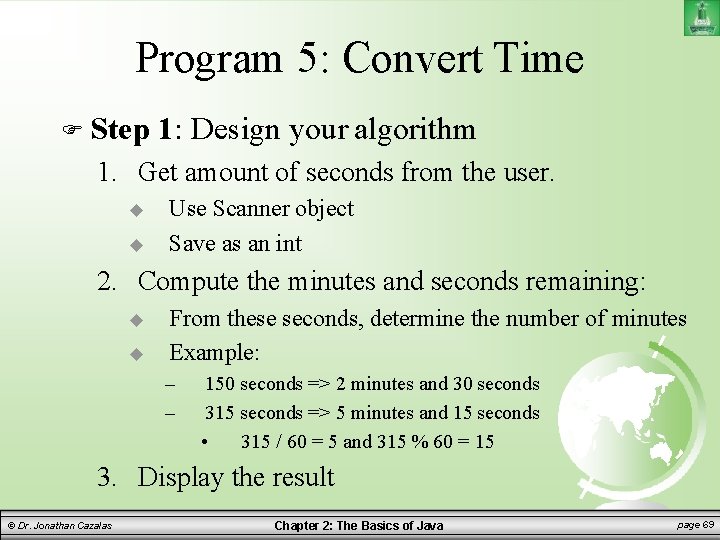
Program 5: Convert Time Step 1: Design your algorithm 1. Get amount of seconds from the user. Use Scanner object Save as an int 2. Compute the minutes and seconds remaining: From these seconds, determine the number of minutes Example: – – 150 seconds => 2 minutes and 30 seconds 315 seconds => 5 minutes and 15 seconds • 315 / 60 = 5 and 315 % 60 = 15 3. Display the result © Dr. Jonathan Cazalas Chapter 2: The Basics of Java page 69
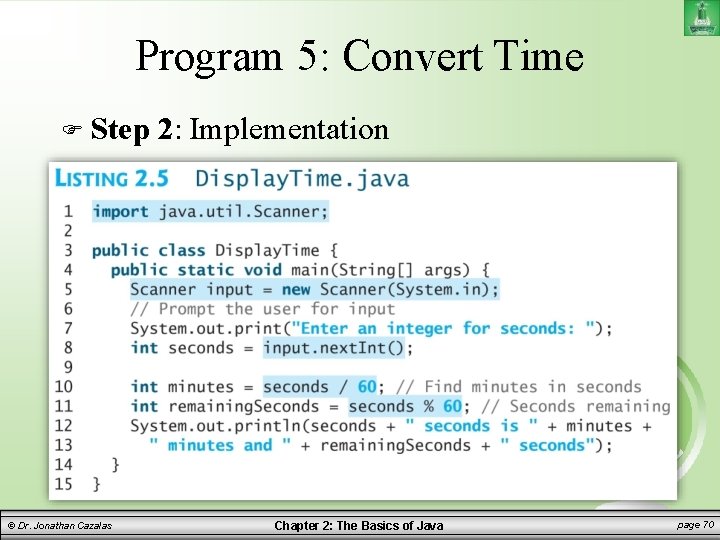
Program 5: Convert Time Step © Dr. Jonathan Cazalas 2: Implementation Chapter 2: The Basics of Java page 70
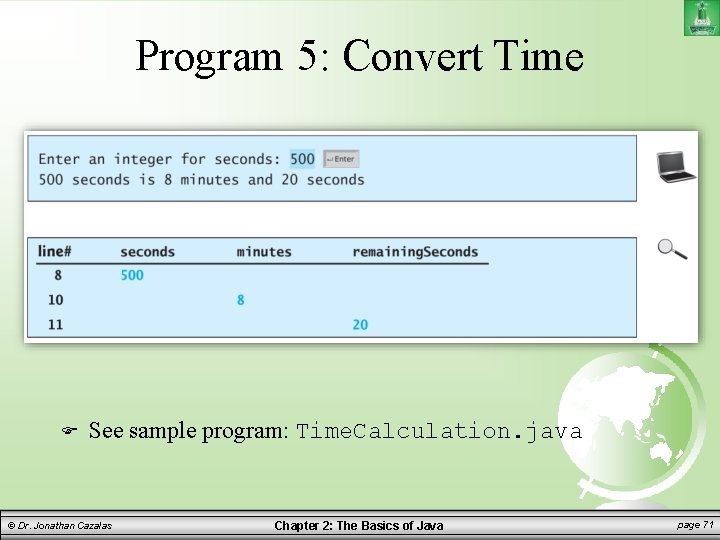
Program 5: Convert Time See sample program: Time. Calculation. java © Dr. Jonathan Cazalas Chapter 2: The Basics of Java page 71
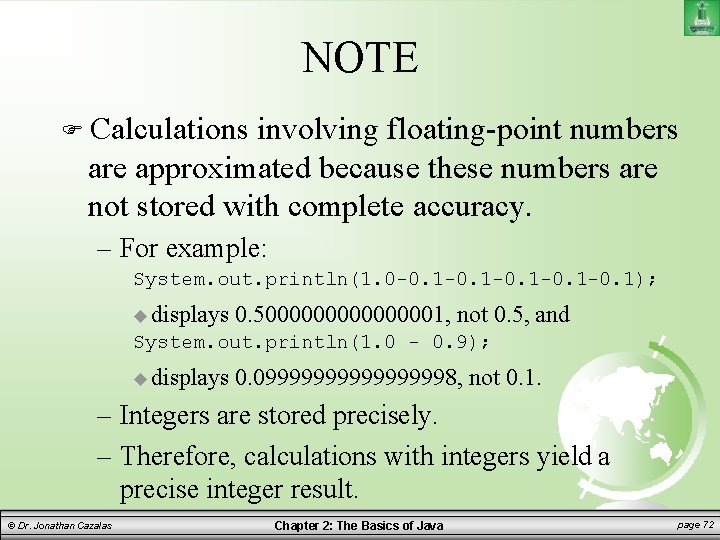
NOTE Calculations involving floating-point numbers are approximated because these numbers are not stored with complete accuracy. – For example: System. out. println(1. 0 -0. 1 -0. 1); displays 0. 500000001, not 0. 5, and System. out. println(1. 0 - 0. 9); displays 0. 0999999998, not 0. 1. – Integers are stored precisely. – Therefore, calculations with integers yield a precise integer result. © Dr. Jonathan Cazalas Chapter 2: The Basics of Java page 72
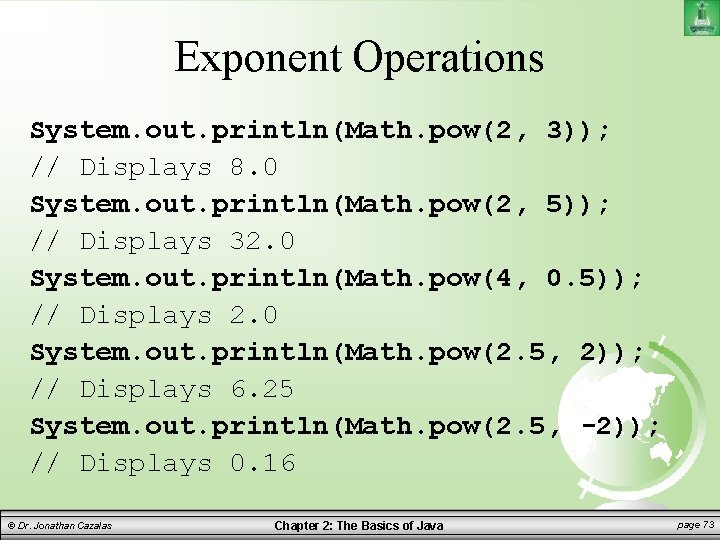
Exponent Operations System. out. println(Math. pow(2, 3)); // Displays 8. 0 System. out. println(Math. pow(2, 5)); // Displays 32. 0 System. out. println(Math. pow(4, 0. 5)); // Displays 2. 0 System. out. println(Math. pow(2. 5, 2)); // Displays 6. 25 System. out. println(Math. pow(2. 5, -2)); // Displays 0. 16 © Dr. Jonathan Cazalas Chapter 2: The Basics of Java page 73
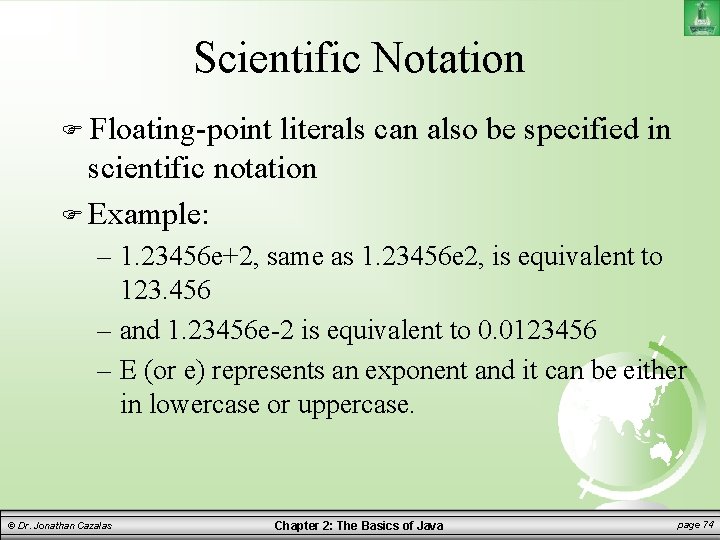
Scientific Notation Floating-point literals can also be specified in scientific notation Example: – 1. 23456 e+2, same as 1. 23456 e 2, is equivalent to 123. 456 – and 1. 23456 e-2 is equivalent to 0. 0123456 – E (or e) represents an exponent and it can be either in lowercase or uppercase. © Dr. Jonathan Cazalas Chapter 2: The Basics of Java page 74
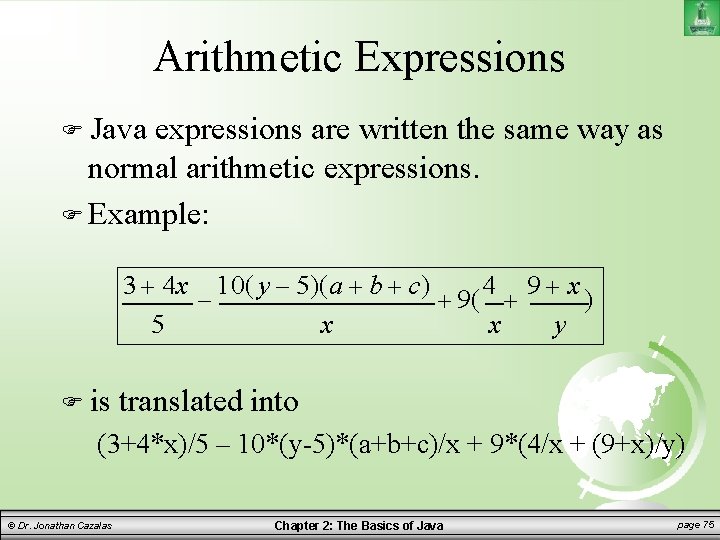
Arithmetic Expressions Java expressions are written the same way as normal arithmetic expressions. Example: 3 4 x 10( y 5)(a b c) 4 9 x 9( ) 5 x x y is translated into (3+4*x)/5 – 10*(y-5)*(a+b+c)/x + 9*(4/x + (9+x)/y) © Dr. Jonathan Cazalas Chapter 2: The Basics of Java page 75
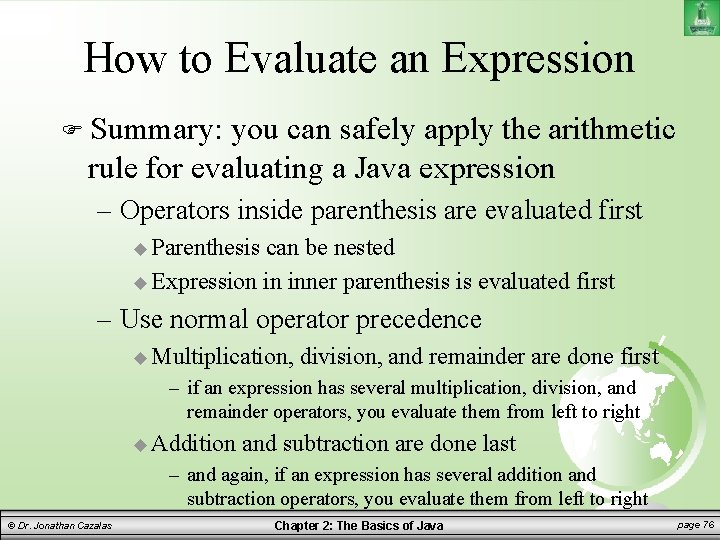
How to Evaluate an Expression Summary: you can safely apply the arithmetic rule for evaluating a Java expression – Operators inside parenthesis are evaluated first Parenthesis can be nested Expression in inner parenthesis is evaluated first – Use normal operator precedence Multiplication, division, and remainder are done first – if an expression has several multiplication, division, and remainder operators, you evaluate them from left to right Addition and subtraction are done last – and again, if an expression has several addition and subtraction operators, you evaluate them from left to right © Dr. Jonathan Cazalas Chapter 2: The Basics of Java page 76
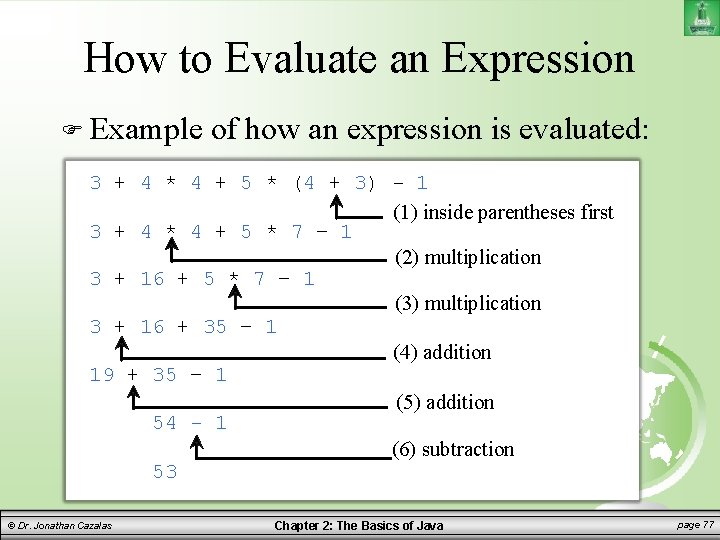
How to Evaluate an Expression Example of how an expression is evaluated: 3 + 4 * 4 + 5 * (4 + 3) - 1 (1) inside parentheses first 3 + 4 * 4 + 5 * 7 – 1 (2) multiplication 3 + 16 + 5 * 7 – 1 (3) multiplication 3 + 16 + 35 – 1 (4) addition 19 + 35 – 1 (5) addition 54 - 1 (6) subtraction 53 © Dr. Jonathan Cazalas Chapter 2: The Basics of Java page 77
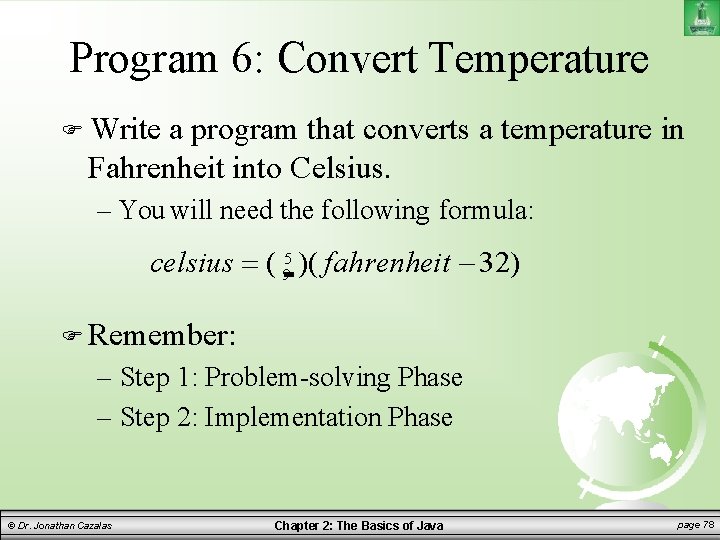
Program 6: Convert Temperature Write a program that converts a temperature in Fahrenheit into Celsius. – You will need the following formula: celsius ( 95 )( fahrenheit 32) Remember: – Step 1: Problem-solving Phase – Step 2: Implementation Phase © Dr. Jonathan Cazalas Chapter 2: The Basics of Java page 78
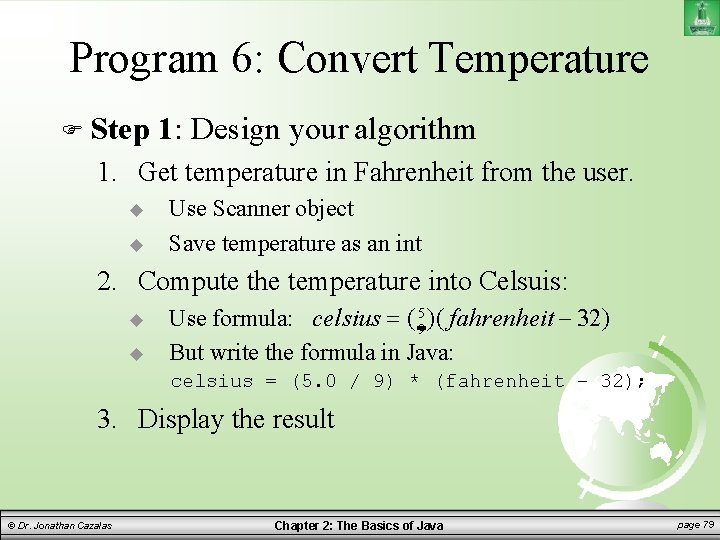
Program 6: Convert Temperature Step 1: Design your algorithm 1. Get temperature in Fahrenheit from the user. Use Scanner object Save temperature as an int 2. Compute the temperature into Celsuis: Use formula: celsius ( 59 )( fahrenheit 32) But write the formula in Java: celsius = (5. 0 / 9) * (fahrenheit – 32); 3. Display the result © Dr. Jonathan Cazalas Chapter 2: The Basics of Java page 79
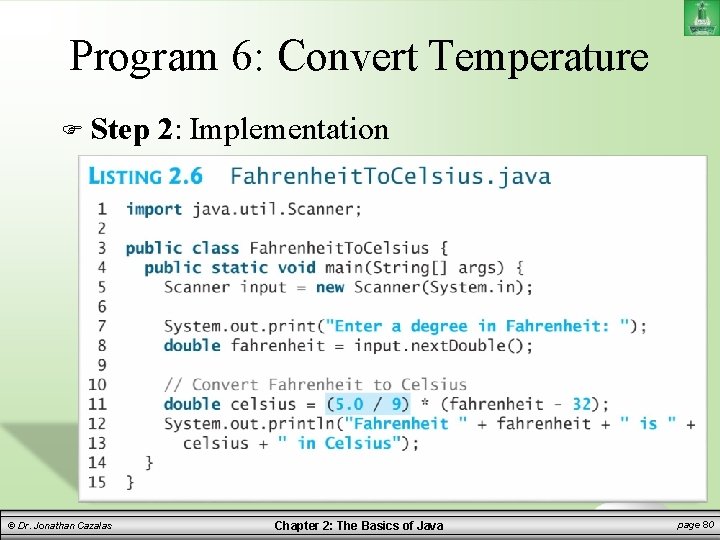
Program 6: Convert Temperature Step © Dr. Jonathan Cazalas 2: Implementation Chapter 2: The Basics of Java page 80
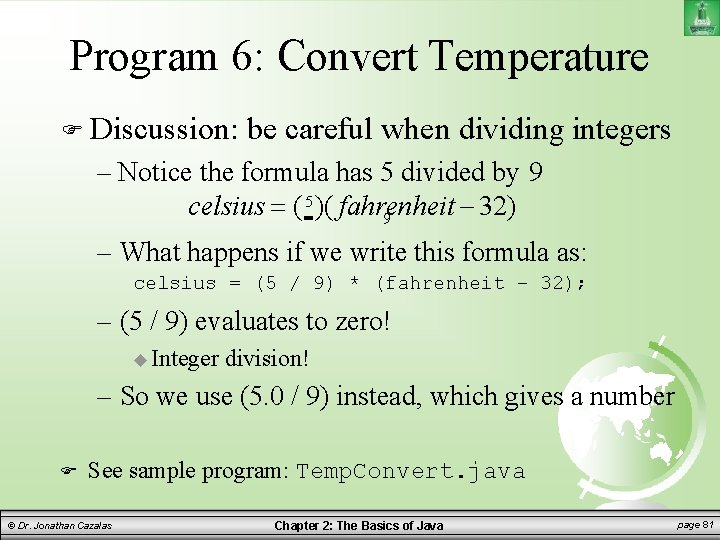
Program 6: Convert Temperature Discussion: be careful when dividing integers – Notice the formula has 5 divided by 9 celsius ( 5 )( fahrenheit 32) 9 – What happens if we write this formula as: celsius = (5 / 9) * (fahrenheit – 32); – (5 / 9) evaluates to zero! Integer division! – So we use (5. 0 / 9) instead, which gives a number See sample program: Temp. Convert. java © Dr. Jonathan Cazalas Chapter 2: The Basics of Java page 81
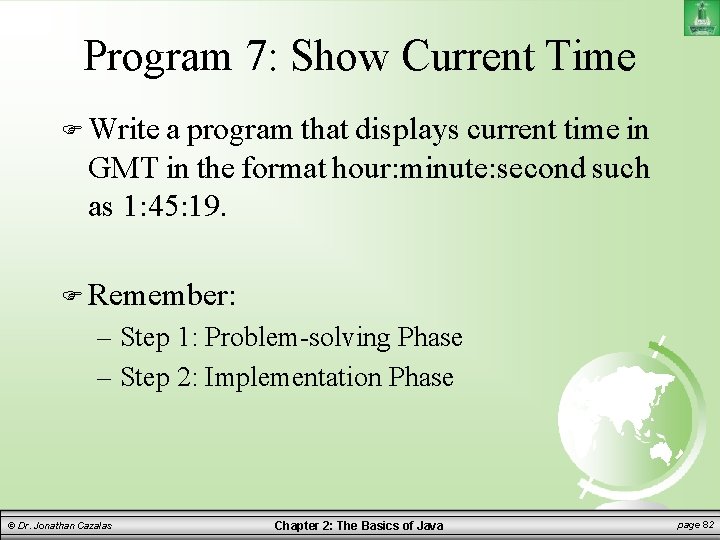
Program 7: Show Current Time Write a program that displays current time in GMT in the format hour: minute: second such as 1: 45: 19. Remember: – Step 1: Problem-solving Phase – Step 2: Implementation Phase © Dr. Jonathan Cazalas Chapter 2: The Basics of Java page 82
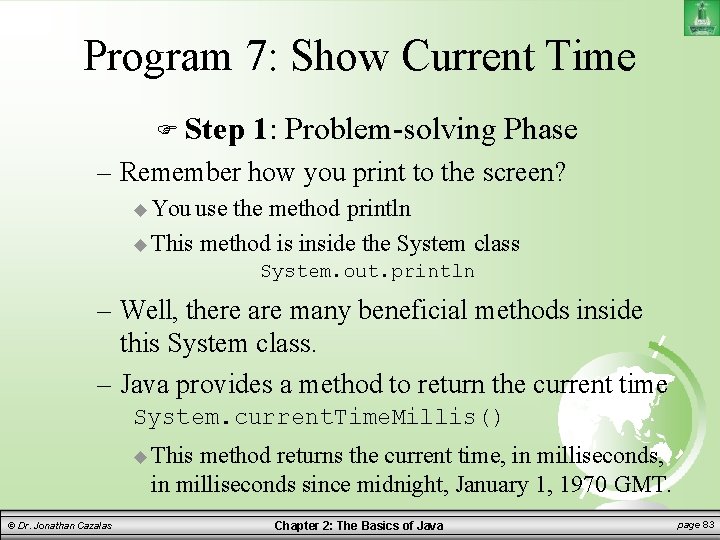
Program 7: Show Current Time Step 1: Problem-solving Phase – Remember how you print to the screen? You use the method println This method is inside the System class System. out. println – Well, there are many beneficial methods inside this System class. – Java provides a method to return the current time System. current. Time. Millis() This method returns the current time, in milliseconds since midnight, January 1, 1970 GMT. © Dr. Jonathan Cazalas Chapter 2: The Basics of Java page 83
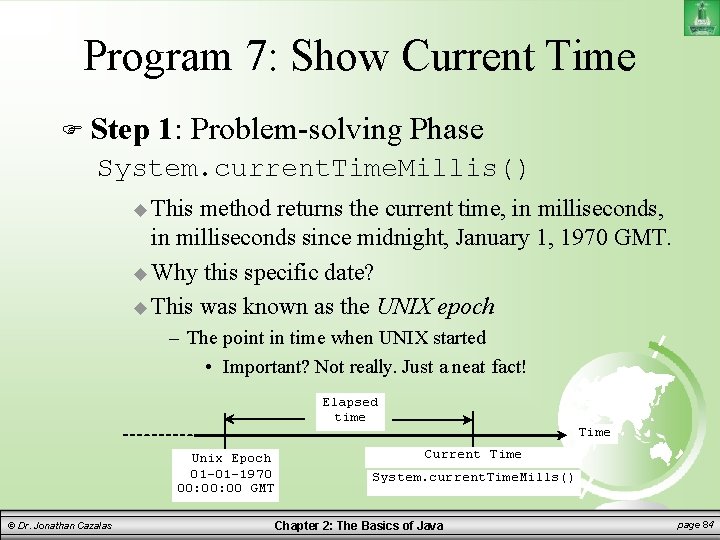
Program 7: Show Current Time Step 1: Problem-solving Phase System. current. Time. Millis() This method returns the current time, in milliseconds since midnight, January 1, 1970 GMT. Why this specific date? This was known as the UNIX epoch – The point in time when UNIX started • Important? Not really. Just a neat fact! Elapsed time Unix Epoch 01 -01 -1970 00: 00 GMT © Dr. Jonathan Cazalas Time Current Time System. current. Time. Mills() Chapter 2: The Basics of Java page 84
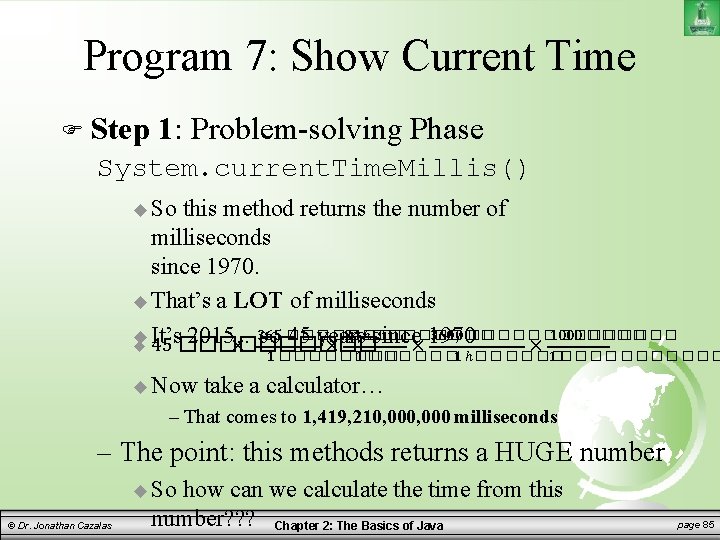
Program 7: Show Current Time Step 1: Problem-solving Phase System. current. Time. Millis() So this method returns the number of milliseconds since 1970. That’s a LOT of milliseconds 365 ���� 24 ℎ���� 3600 ������� 1000 ���� It’s 2015…so 45 years since× 1970 45 ����� × × × 1 ������ 1 ℎ������ 1 ������ Now take a calculator… – That comes to 1, 419, 210, 000 milliseconds – The point: this methods returns a HUGE number So © Dr. Jonathan Cazalas how can we calculate the time from this number? ? ? Chapter 2: The Basics of Java page 85
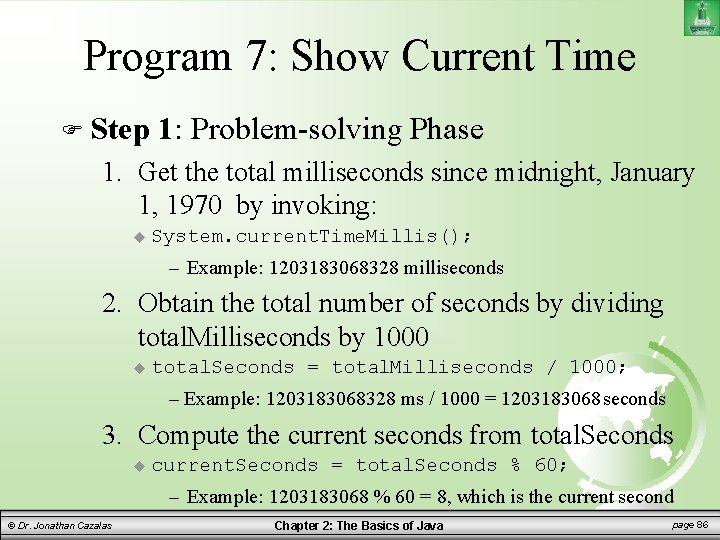
Program 7: Show Current Time Step 1: Problem-solving Phase 1. Get the total milliseconds since midnight, January 1, 1970 by invoking: System. current. Time. Millis(); – Example: 1203183068328 milliseconds 2. Obtain the total number of seconds by dividing total. Milliseconds by 1000 total. Seconds = total. Milliseconds / 1000; – Example: 1203183068328 ms / 1000 = 1203183068 seconds 3. Compute the current seconds from total. Seconds current. Seconds = total. Seconds % 60; – Example: 1203183068 % 60 = 8, which is the current second © Dr. Jonathan Cazalas Chapter 2: The Basics of Java page 86
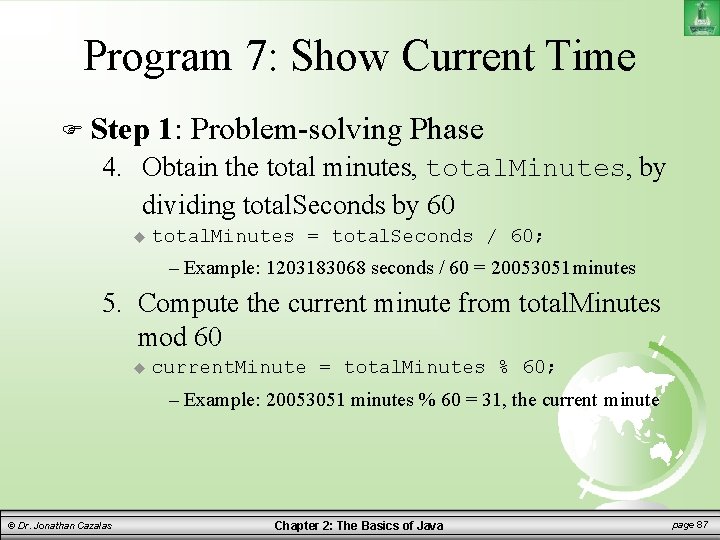
Program 7: Show Current Time Step 1: Problem-solving Phase 4. Obtain the total minutes, total. Minutes, by dividing total. Seconds by 60 total. Minutes = total. Seconds / 60; – Example: 1203183068 seconds / 60 = 20053051 minutes 5. Compute the current minute from total. Minutes mod 60 current. Minute = total. Minutes % 60; – Example: 20053051 minutes % 60 = 31, the current minute © Dr. Jonathan Cazalas Chapter 2: The Basics of Java page 87
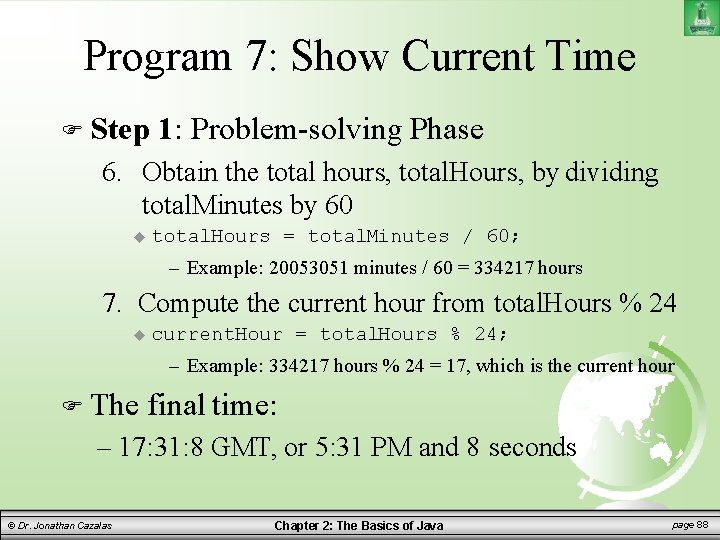
Program 7: Show Current Time Step 1: Problem-solving Phase 6. Obtain the total hours, total. Hours, by dividing total. Minutes by 60 total. Hours = total. Minutes / 60; – Example: 20053051 minutes / 60 = 334217 hours 7. Compute the current hour from total. Hours % 24 current. Hour = total. Hours % 24; – Example: 334217 hours % 24 = 17, which is the current hour The final time: – 17: 31: 8 GMT, or 5: 31 PM and 8 seconds © Dr. Jonathan Cazalas Chapter 2: The Basics of Java page 88
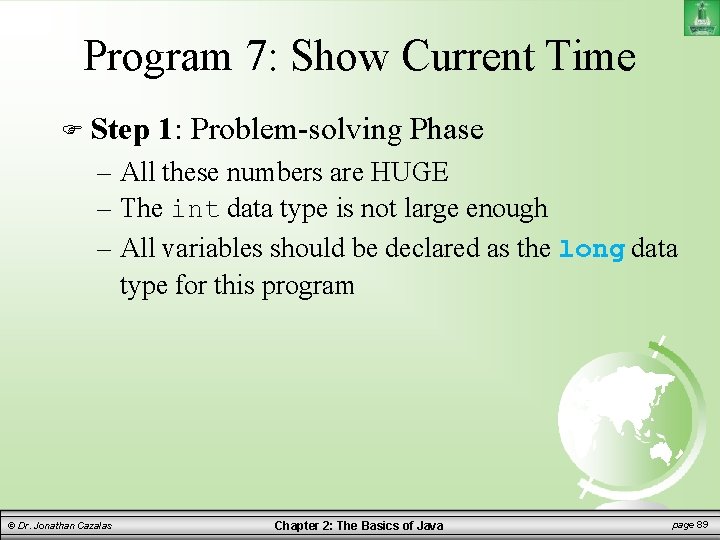
Program 7: Show Current Time Step 1: Problem-solving Phase – All these numbers are HUGE – The int data type is not large enough – All variables should be declared as the long data type for this program © Dr. Jonathan Cazalas Chapter 2: The Basics of Java page 89
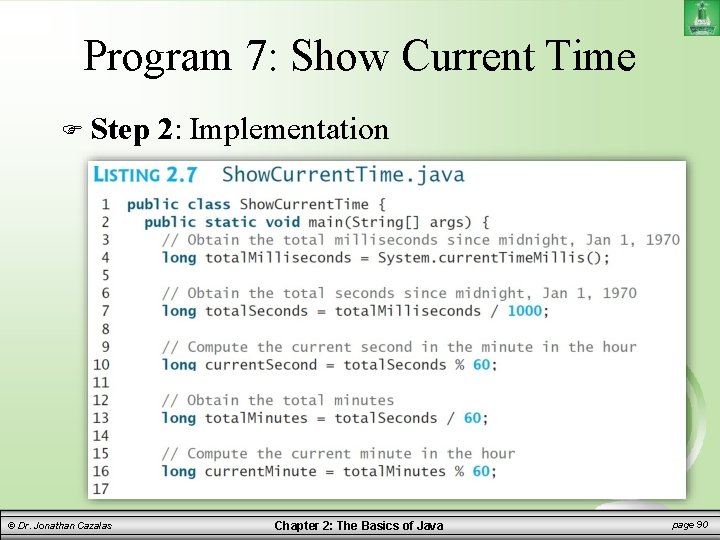
Program 7: Show Current Time Step © Dr. Jonathan Cazalas 2: Implementation Chapter 2: The Basics of Java page 90
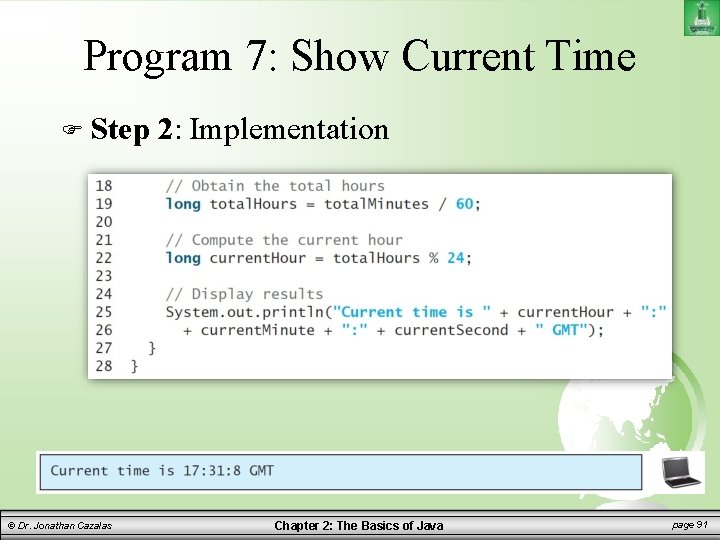
Program 7: Show Current Time Step © Dr. Jonathan Cazalas 2: Implementation Chapter 2: The Basics of Java page 91
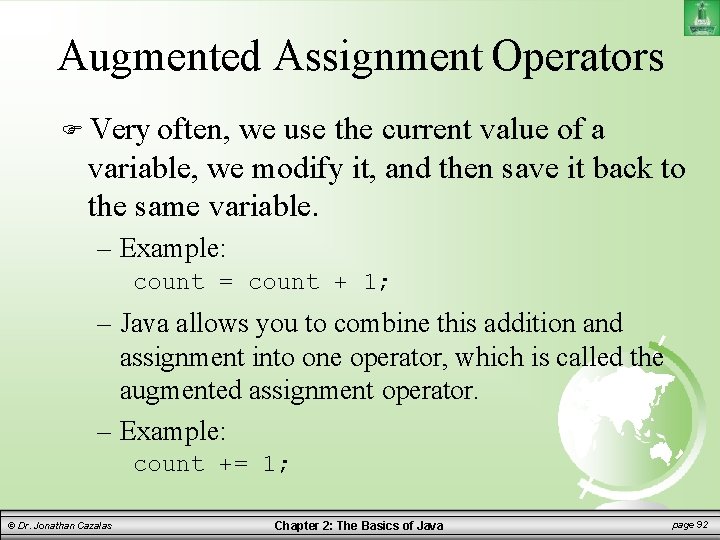
Augmented Assignment Operators Very often, we use the current value of a variable, we modify it, and then save it back to the same variable. – Example: count = count + 1; – Java allows you to combine this addition and assignment into one operator, which is called the augmented assignment operator. – Example: count += 1; © Dr. Jonathan Cazalas Chapter 2: The Basics of Java page 92
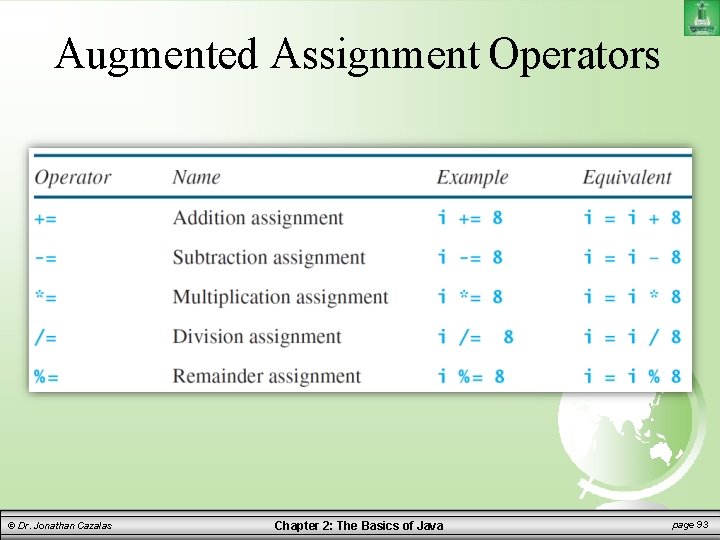
Augmented Assignment Operators © Dr. Jonathan Cazalas Chapter 2: The Basics of Java page 93
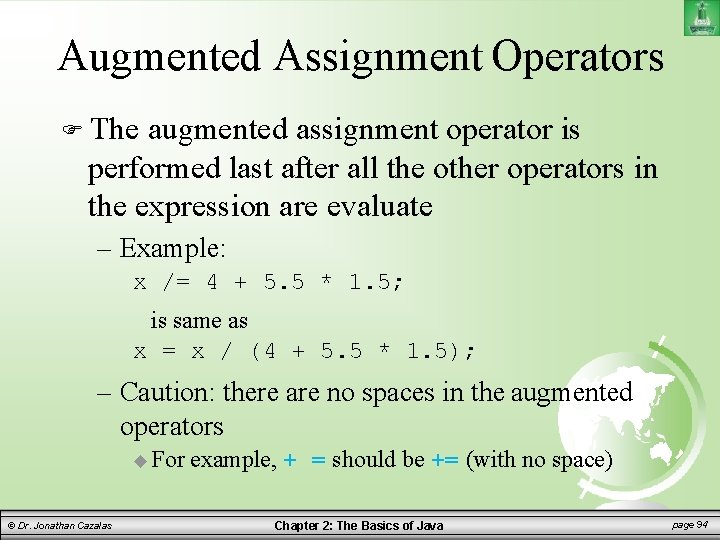
Augmented Assignment Operators The augmented assignment operator is performed last after all the other operators in the expression are evaluate – Example: x /= 4 + 5. 5 * 1. 5; is same as x = x / (4 + 5. 5 * 1. 5); – Caution: there are no spaces in the augmented operators For © Dr. Jonathan Cazalas example, + = should be += (with no space) Chapter 2: The Basics of Java page 94
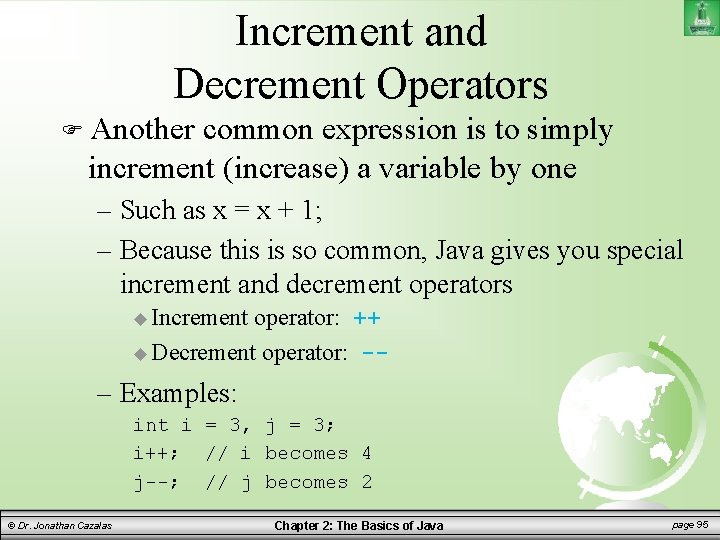
Increment and Decrement Operators Another common expression is to simply increment (increase) a variable by one – Such as x = x + 1; – Because this is so common, Java gives you special increment and decrement operators Increment operator: ++ Decrement operator: -- – Examples: int i = 3, j = 3; i++; // i becomes 4 j--; // j becomes 2 © Dr. Jonathan Cazalas Chapter 2: The Basics of Java page 95
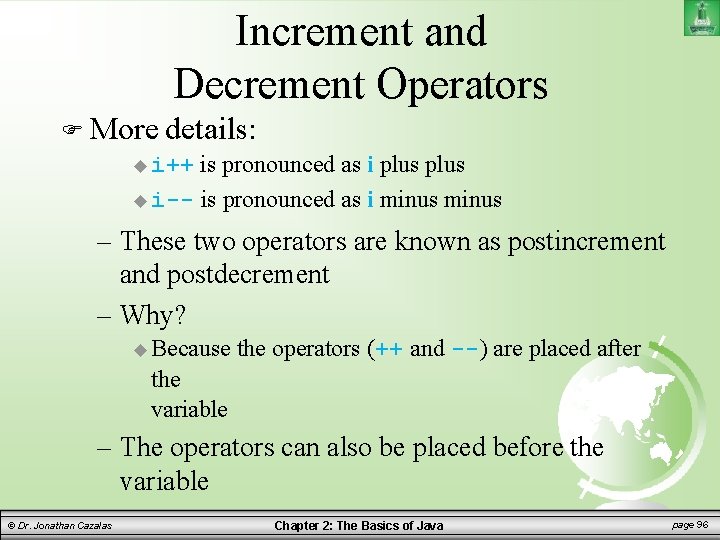
Increment and Decrement Operators More details: i++ is pronounced as i plus i-- is pronounced as i minus – These two operators are known as postincrement and postdecrement – Why? Because the operators (++ and --) are placed after the variable – The operators can also be placed before the variable © Dr. Jonathan Cazalas Chapter 2: The Basics of Java page 96
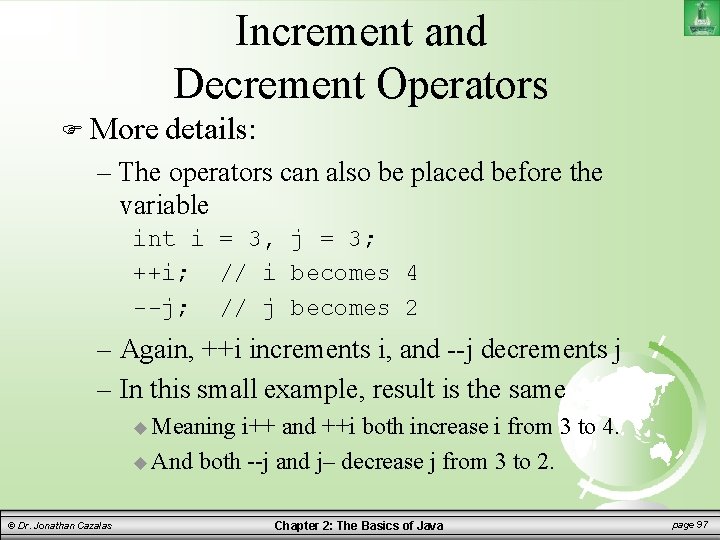
Increment and Decrement Operators More details: – The operators can also be placed before the variable int i = 3, j = 3; ++i; // i becomes 4 --j; // j becomes 2 – Again, ++i increments i, and --j decrements j – In this small example, result is the same Meaning i++ and ++i both increase i from 3 to 4. And both --j and j– decrease j from 3 to 2. © Dr. Jonathan Cazalas Chapter 2: The Basics of Java page 97
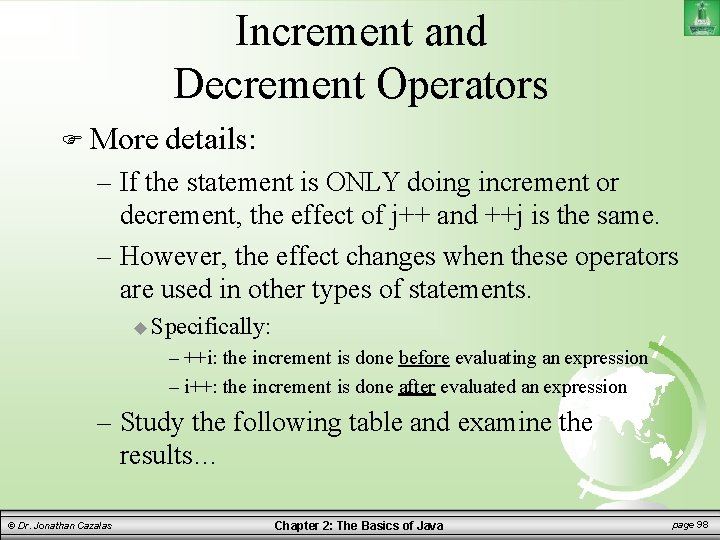
Increment and Decrement Operators More details: – If the statement is ONLY doing increment or decrement, the effect of j++ and ++j is the same. – However, the effect changes when these operators are used in other types of statements. Specifically: – ++i: the increment is done before evaluating an expression – i++: the increment is done after evaluated an expression – Study the following table and examine the results… © Dr. Jonathan Cazalas Chapter 2: The Basics of Java page 98
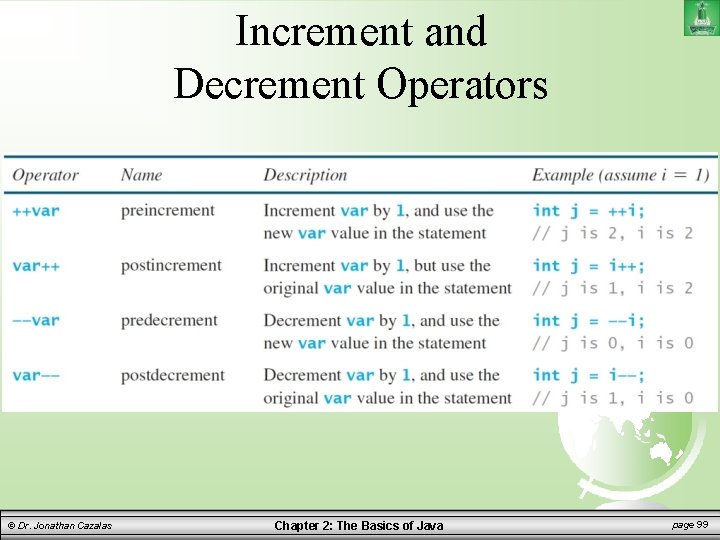
Increment and Decrement Operators © Dr. Jonathan Cazalas Chapter 2: The Basics of Java page 99

Increment and Decrement Operators Consider the following code: – Details: Here, we first get the value of i (which is 10) and calculate new. Num. Then, we increment i. – i is not incremented until AFTER the expression is evaluated. © Dr. Jonathan Cazalas Chapter 2: The Basics of Java page 100
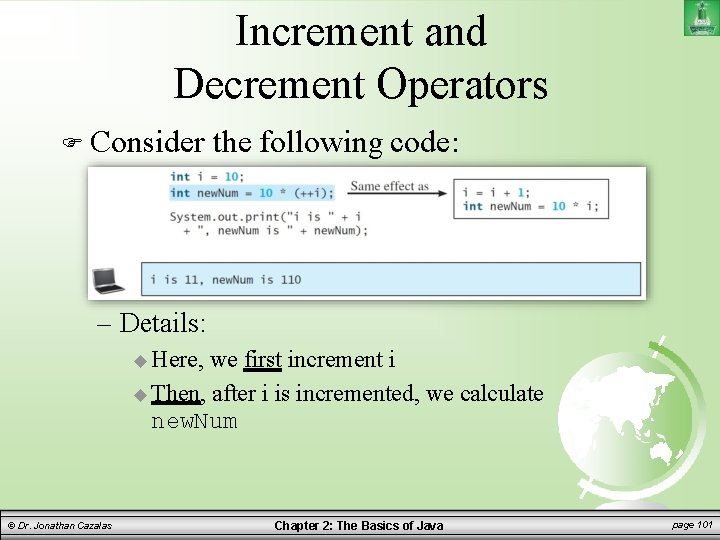
Increment and Decrement Operators Consider the following code: – Details: Here, we first increment i Then, after i is incremented, we calculate new. Num © Dr. Jonathan Cazalas Chapter 2: The Basics of Java page 101
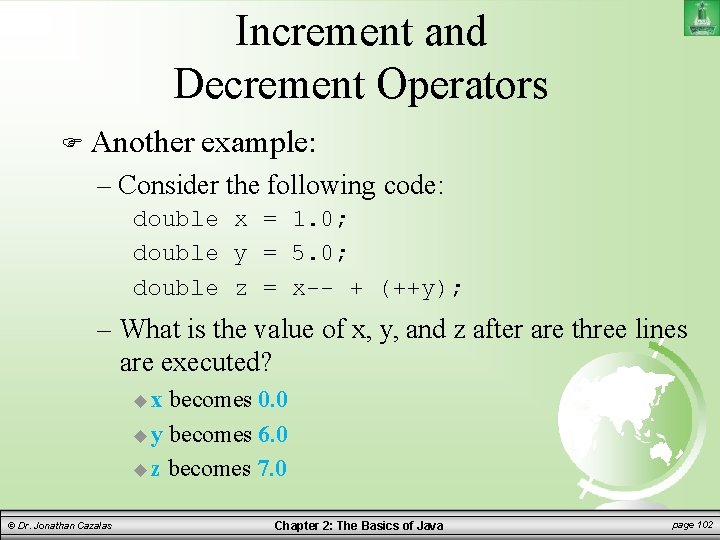
Increment and Decrement Operators Another example: – Consider the following code: double x = 1. 0; double y = 5. 0; double z = x-- + (++y); – What is the value of x, y, and z after are three lines are executed? x becomes 0. 0 y becomes 6. 0 z becomes 7. 0 © Dr. Jonathan Cazalas Chapter 2: The Basics of Java page 102
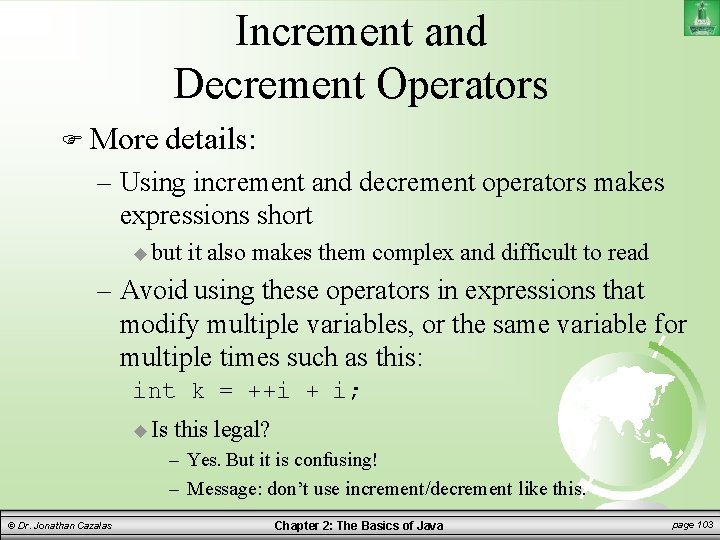
Increment and Decrement Operators More details: – Using increment and decrement operators makes expressions short but it also makes them complex and difficult to read – Avoid using these operators in expressions that modify multiple variables, or the same variable for multiple times such as this: int k = ++i + i; Is this legal? – Yes. But it is confusing! – Message: don’t use increment/decrement like this. © Dr. Jonathan Cazalas Chapter 2: The Basics of Java page 103
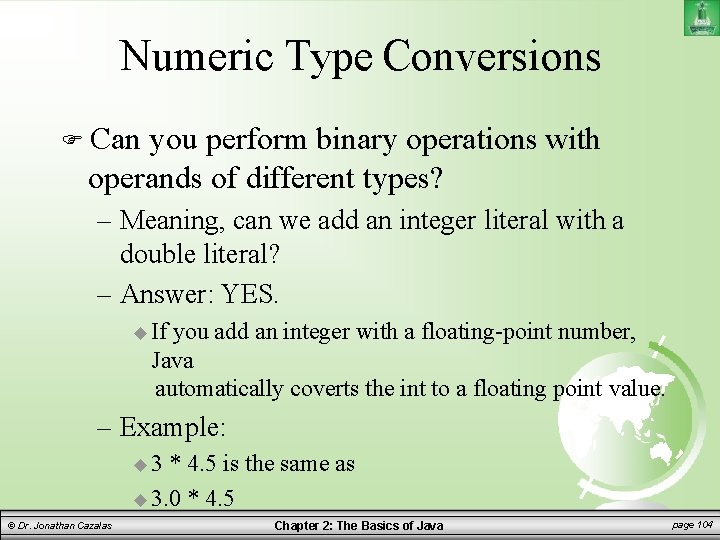
Numeric Type Conversions Can you perform binary operations with operands of different types? – Meaning, can we add an integer literal with a double literal? – Answer: YES. If you add an integer with a floating-point number, Java automatically coverts the int to a floating point value. – Example: 3 * 4. 5 is the same as 3. 0 * 4. 5 © Dr. Jonathan Cazalas Chapter 2: The Basics of Java page 104
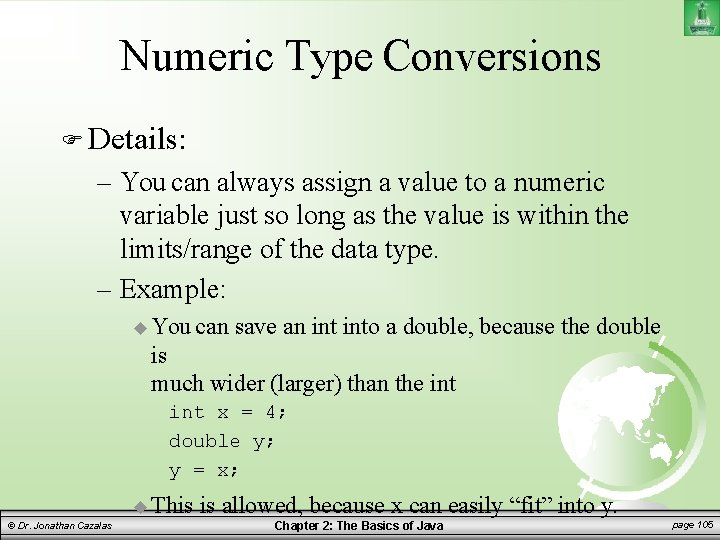
Numeric Type Conversions Details: – You can always assign a value to a numeric variable just so long as the value is within the limits/range of the data type. – Example: You can save an into a double, because the double is much wider (larger) than the int x = 4; double y; y = x; This © Dr. Jonathan Cazalas is allowed, because x can easily “fit” into y. Chapter 2: The Basics of Java page 105
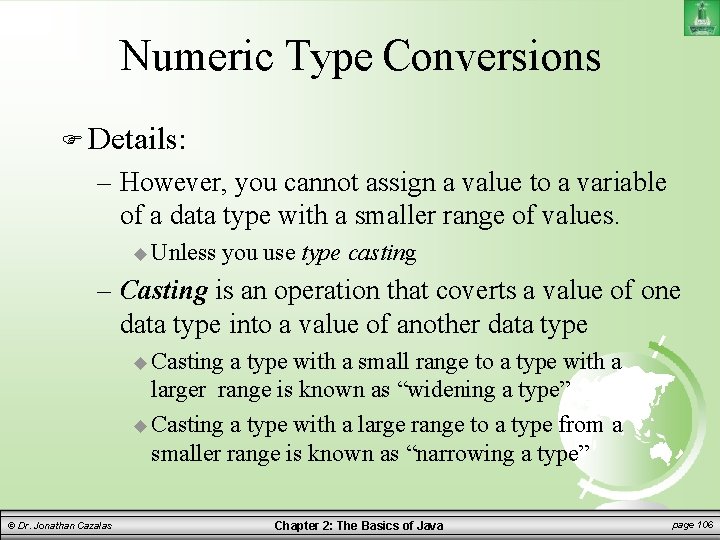
Numeric Type Conversions Details: – However, you cannot assign a value to a variable of a data type with a smaller range of values. Unless you use type casting – Casting is an operation that coverts a value of one data type into a value of another data type Casting a type with a small range to a type with a larger range is known as “widening a type” Casting a type with a large range to a type from a smaller range is known as “narrowing a type” © Dr. Jonathan Cazalas Chapter 2: The Basics of Java page 106
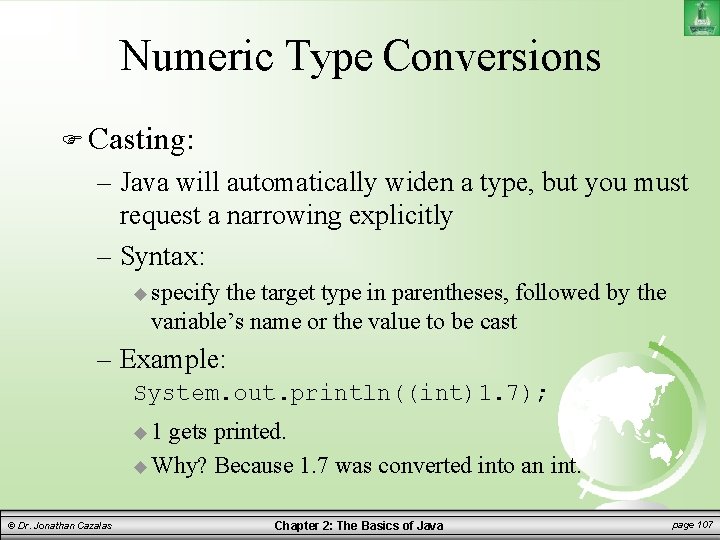
Numeric Type Conversions Casting: – Java will automatically widen a type, but you must request a narrowing explicitly – Syntax: specify the target type in parentheses, followed by the variable’s name or the value to be cast – Example: System. out. println((int)1. 7); 1 gets printed. Why? Because 1. 7 was converted into an int. © Dr. Jonathan Cazalas Chapter 2: The Basics of Java page 107
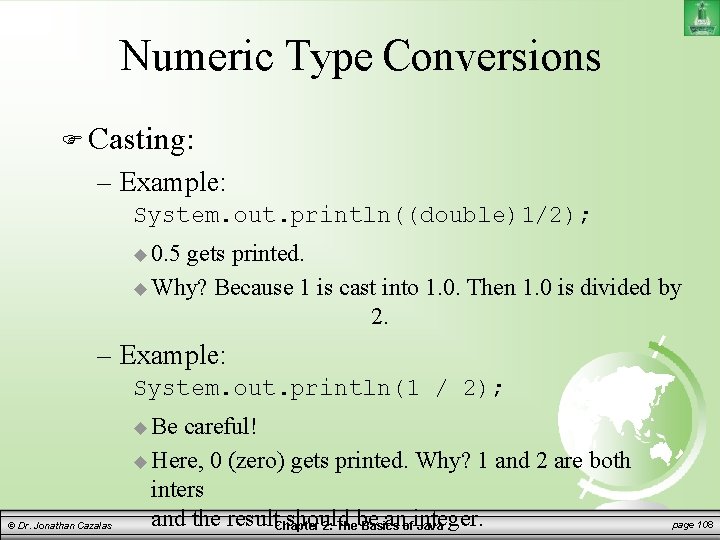
Numeric Type Conversions Casting: – Example: System. out. println((double)1/2); 0. 5 gets printed. Why? Because 1 is cast into 1. 0. Then 1. 0 is divided by 2. – Example: System. out. println(1 / 2); Be © Dr. Jonathan Cazalas careful! Here, 0 (zero) gets printed. Why? 1 and 2 are both inters and the result. Chapter should anofinteger. 2: Thebe Basics Java page 108
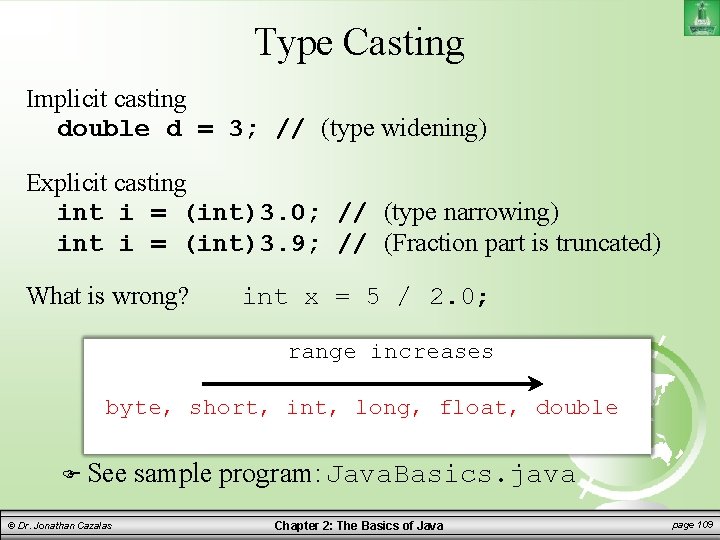
Type Casting Implicit casting double d = 3; // (type widening) Explicit casting int i = (int)3. 0; // (type narrowing) int i = (int)3. 9; // (Fraction part is truncated) What is wrong? int x = 5 / 2. 0; range increases byte, short, int, long, float, double See © Dr. Jonathan Cazalas sample program: Java. Basics. java Chapter 2: The Basics of Java page 109
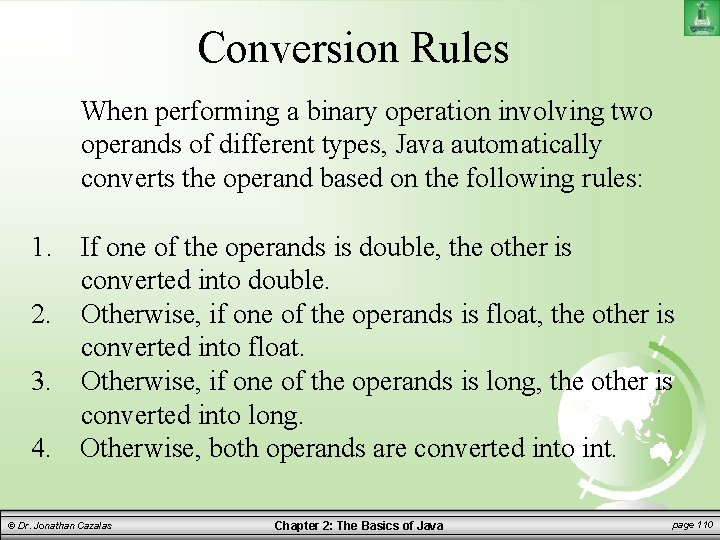
Conversion Rules When performing a binary operation involving two operands of different types, Java automatically converts the operand based on the following rules: 1. If one of the operands is double, the other is converted into double. 2. Otherwise, if one of the operands is float, the other is converted into float. 3. Otherwise, if one of the operands is long, the other is converted into long. 4. Otherwise, both operands are converted into int. © Dr. Jonathan Cazalas Chapter 2: The Basics of Java page 110
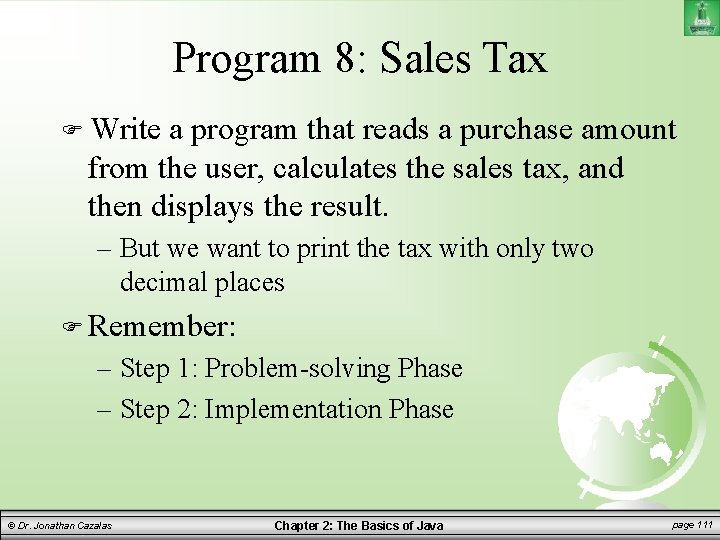
Program 8: Sales Tax Write a program that reads a purchase amount from the user, calculates the sales tax, and then displays the result. – But we want to print the tax with only two decimal places Remember: – Step 1: Problem-solving Phase – Step 2: Implementation Phase © Dr. Jonathan Cazalas Chapter 2: The Basics of Java page 111
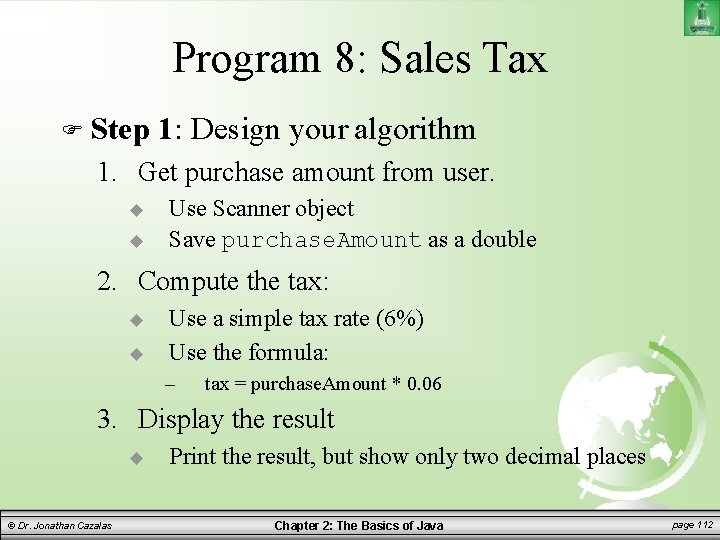
Program 8: Sales Tax Step 1: Design your algorithm 1. Get purchase amount from user. Use Scanner object Save purchase. Amount as a double 2. Compute the tax: Use a simple tax rate (6%) Use the formula: – tax = purchase. Amount * 0. 06 3. Display the result © Dr. Jonathan Cazalas Print the result, but show only two decimal places Chapter 2: The Basics of Java page 112
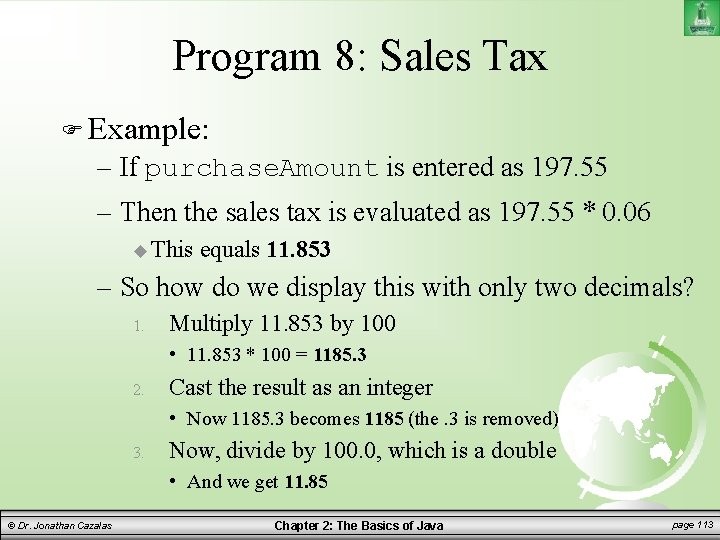
Program 8: Sales Tax Example: – If purchase. Amount is entered as 197. 55 – Then the sales tax is evaluated as 197. 55 * 0. 06 This equals 11. 853 – So how do we display this with only two decimals? 1. Multiply 11. 853 by 100 • 11. 853 * 100 = 1185. 3 2. Cast the result as an integer • Now 1185. 3 becomes 1185 (the. 3 is removed) 3. Now, divide by 100. 0, which is a double • And we get 11. 85 © Dr. Jonathan Cazalas Chapter 2: The Basics of Java page 113
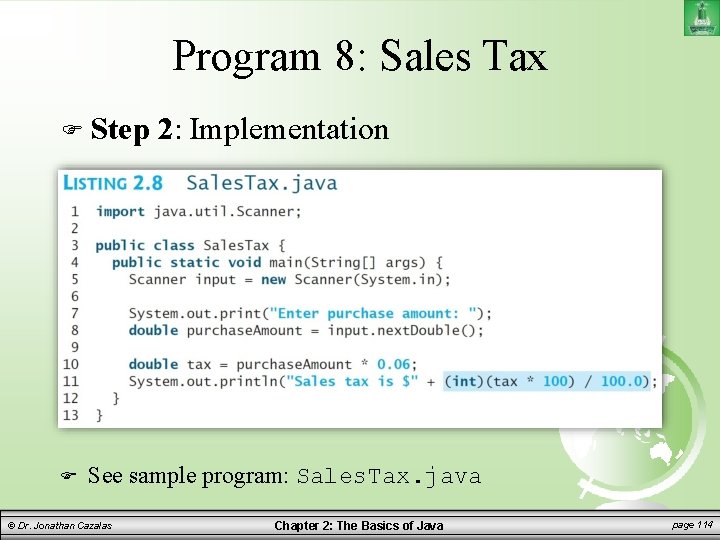
Program 8: Sales Tax Step 2: Implementation See sample program: Sales. Tax. java © Dr. Jonathan Cazalas Chapter 2: The Basics of Java page 114
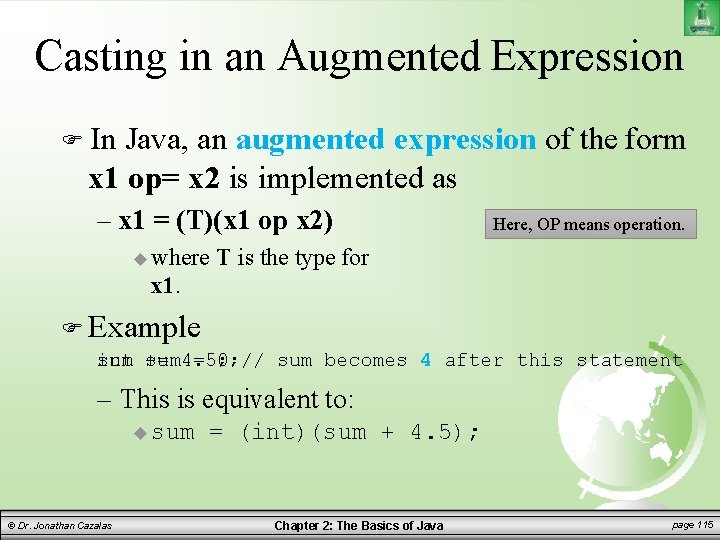
Casting in an Augmented Expression In Java, an augmented expression of the form x 1 op= x 2 is implemented as – x 1 = (T)(x 1 op x 2) where Here, OP means operation. T is the type for x 1. Example int sum 4. 5; = 0; // sum becomes 4 after this statement sum += – This is equivalent to: sum © Dr. Jonathan Cazalas = (int)(sum + 4. 5); Chapter 2: The Basics of Java page 115
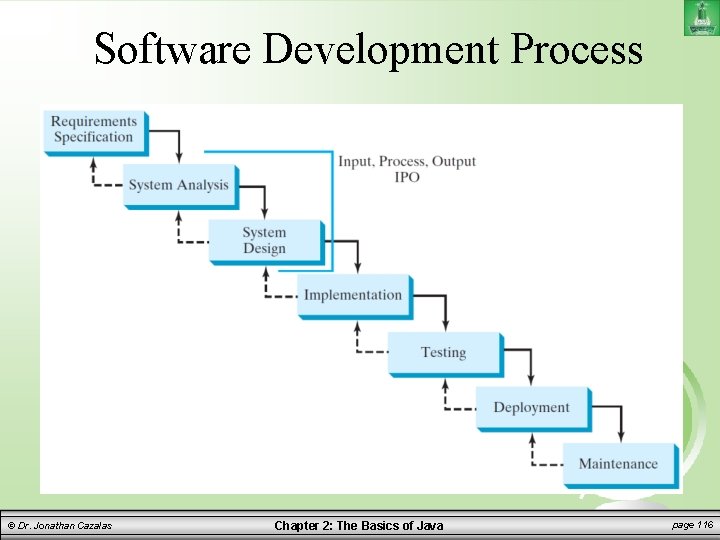
Software Development Process © Dr. Jonathan Cazalas Chapter 2: The Basics of Java page 116
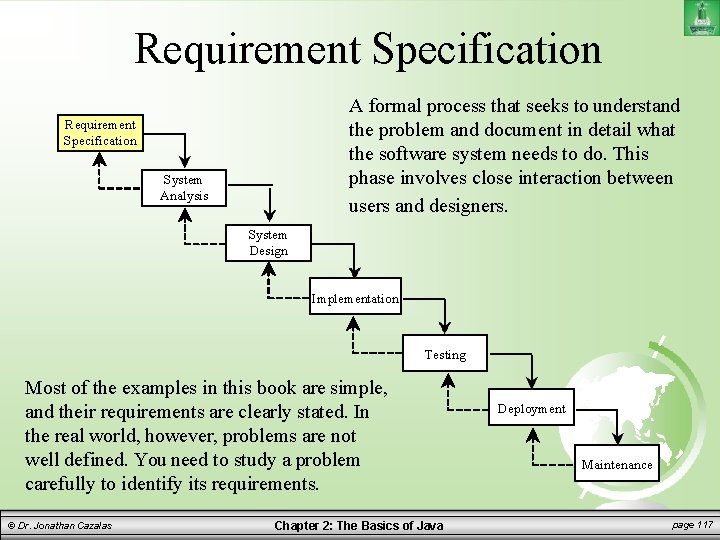
Requirement Specification A formal process that seeks to understand the problem and document in detail what the software system needs to do. This phase involves close interaction between users and designers. Requirement Specification System Analysis System Design Implementation Testing Most of the examples in this book are simple, and their requirements are clearly stated. In the real world, however, problems are not well defined. You need to study a problem carefully to identify its requirements. © Dr. Jonathan Cazalas Chapter 2: The Basics of Java Deployment Maintenance page 117
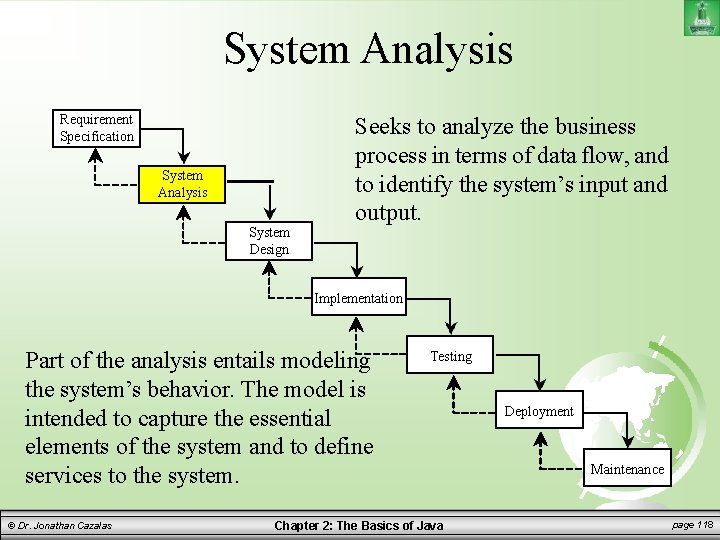
System Analysis Requirement Specification System Analysis System Design Seeks to analyze the business process in terms of data flow, and to identify the system’s input and output. Implementation Part of the analysis entails modeling the system’s behavior. The model is intended to capture the essential elements of the system and to define services to the system. © Dr. Jonathan Cazalas Testing Chapter 2: The Basics of Java Deployment Maintenance page 118
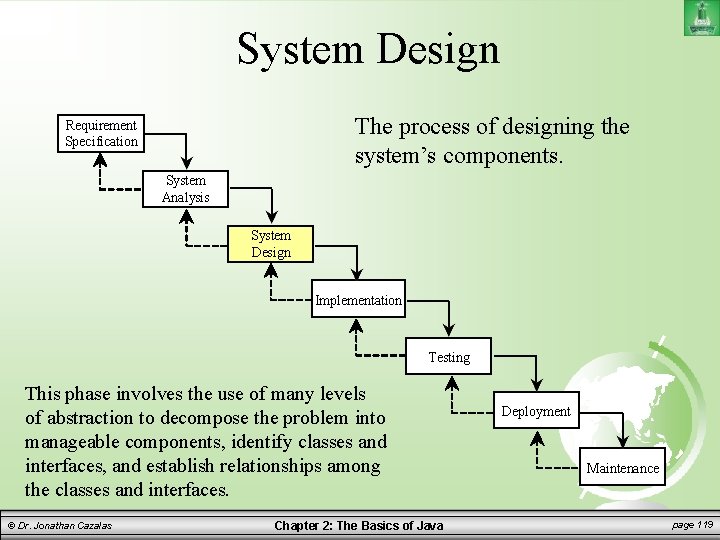
System Design The process of designing the system’s components. Requirement Specification System Analysis System Design Implementation Testing This phase involves the use of many levels of abstraction to decompose the problem into manageable components, identify classes and interfaces, and establish relationships among the classes and interfaces. © Dr. Jonathan Cazalas Chapter 2: The Basics of Java Deployment Maintenance page 119
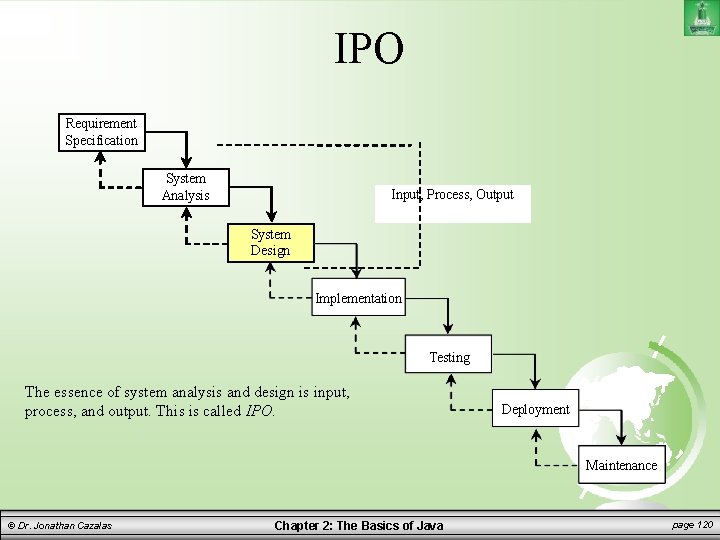
IPO Requirement Specification System Analysis Input, Process, Output System Design Implementation Testing The essence of system analysis and design is input, process, and output. This is called IPO. Deployment Maintenance © Dr. Jonathan Cazalas Chapter 2: The Basics of Java page 120
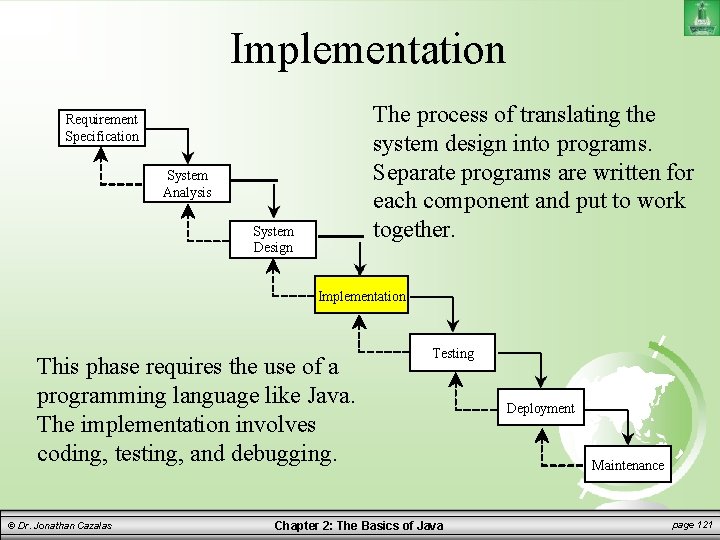
Implementation The process of translating the system design into programs. Separate programs are written for each component and put to work together. Requirement Specification System Analysis System Design Implementation This phase requires the use of a programming language like Java. The implementation involves coding, testing, and debugging. © Dr. Jonathan Cazalas Testing Chapter 2: The Basics of Java Deployment Maintenance page 121
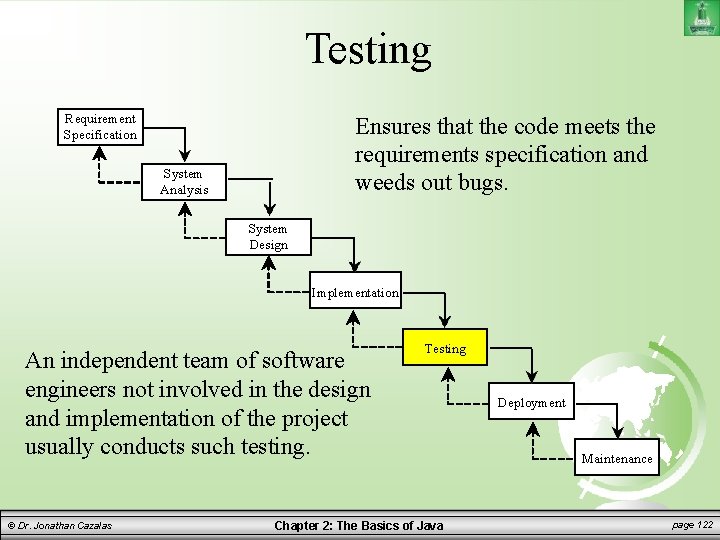
Testing Requirement Specification Ensures that the code meets the requirements specification and weeds out bugs. System Analysis System Design Implementation An independent team of software engineers not involved in the design and implementation of the project usually conducts such testing. © Dr. Jonathan Cazalas Testing Chapter 2: The Basics of Java Deployment Maintenance page 122
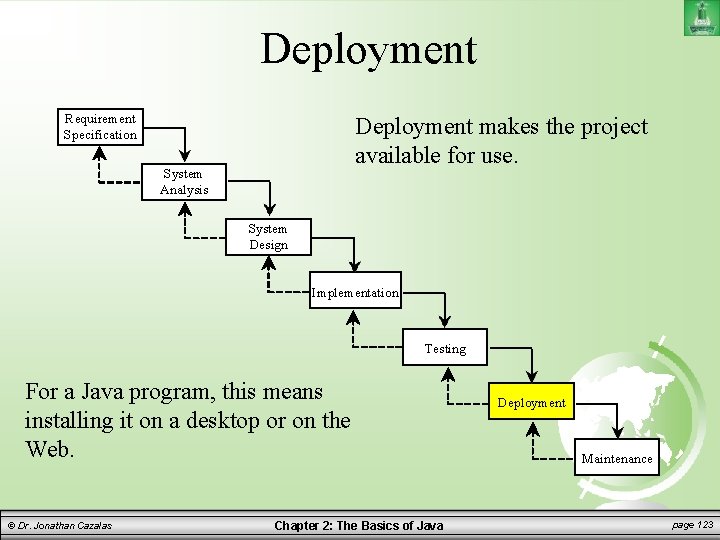
Deployment Requirement Specification Deployment makes the project available for use. System Analysis System Design Implementation Testing For a Java program, this means installing it on a desktop or on the Web. © Dr. Jonathan Cazalas Chapter 2: The Basics of Java Deployment Maintenance page 123
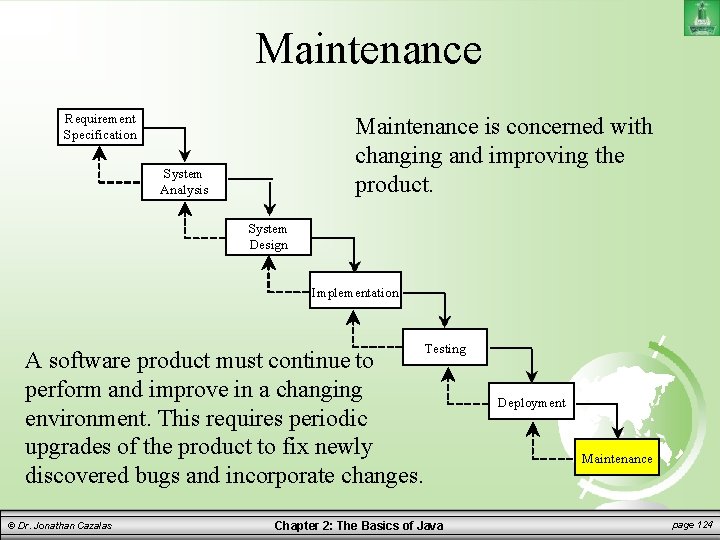
Maintenance Requirement Specification Maintenance is concerned with changing and improving the product. System Analysis System Design Implementation A software product must continue to perform and improve in a changing environment. This requires periodic upgrades of the product to fix newly discovered bugs and incorporate changes. © Dr. Jonathan Cazalas Testing Chapter 2: The Basics of Java Deployment Maintenance page 124
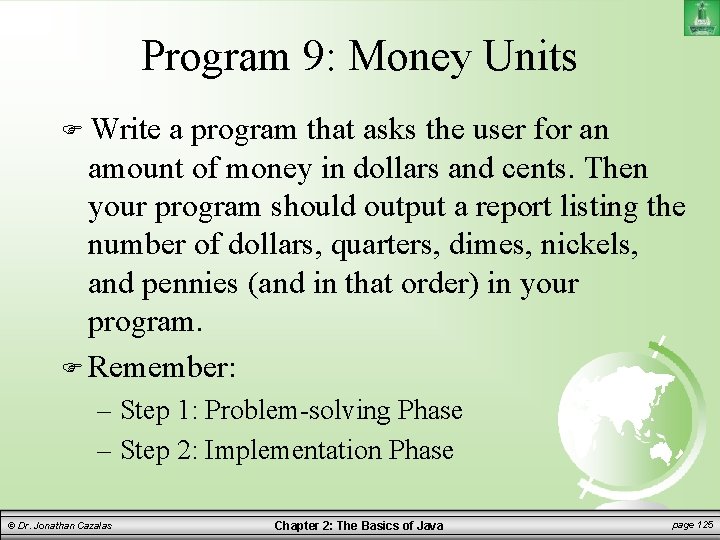
Program 9: Money Units Write a program that asks the user for an amount of money in dollars and cents. Then your program should output a report listing the number of dollars, quarters, dimes, nickels, and pennies (and in that order) in your program. Remember: – Step 1: Problem-solving Phase – Step 2: Implementation Phase © Dr. Jonathan Cazalas Chapter 2: The Basics of Java page 125
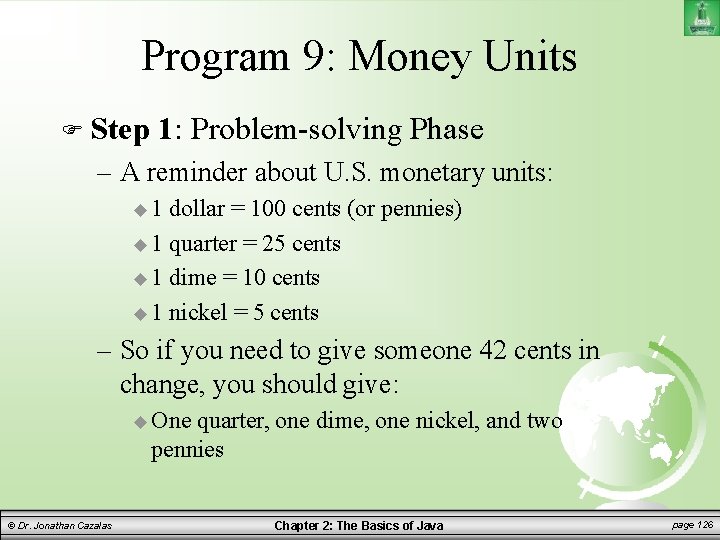
Program 9: Money Units Step 1: Problem-solving Phase – A reminder about U. S. monetary units: 1 dollar = 100 cents (or pennies) 1 quarter = 25 cents 1 dime = 10 cents 1 nickel = 5 cents – So if you need to give someone 42 cents in change, you should give: One quarter, one dime, one nickel, and two pennies © Dr. Jonathan Cazalas Chapter 2: The Basics of Java page 126
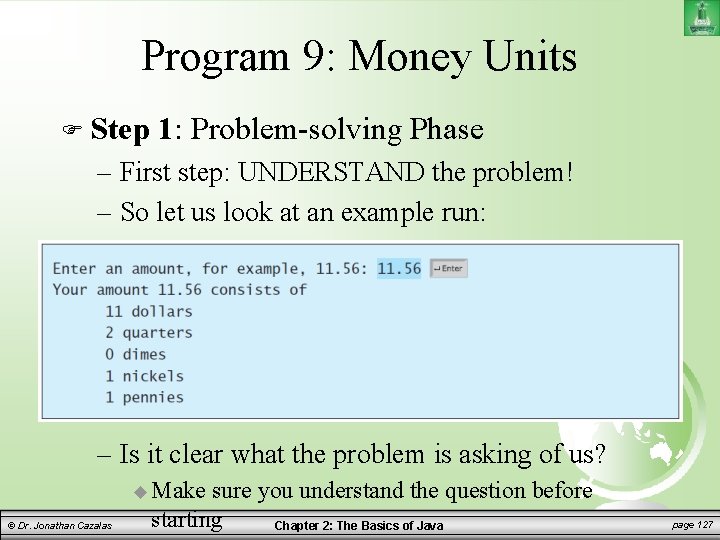
Program 9: Money Units Step 1: Problem-solving Phase – First step: UNDERSTAND the problem! – So let us look at an example run: – Is it clear what the problem is asking of us? Make © Dr. Jonathan Cazalas sure you understand the question before starting Chapter 2: The Basics of Java page 127
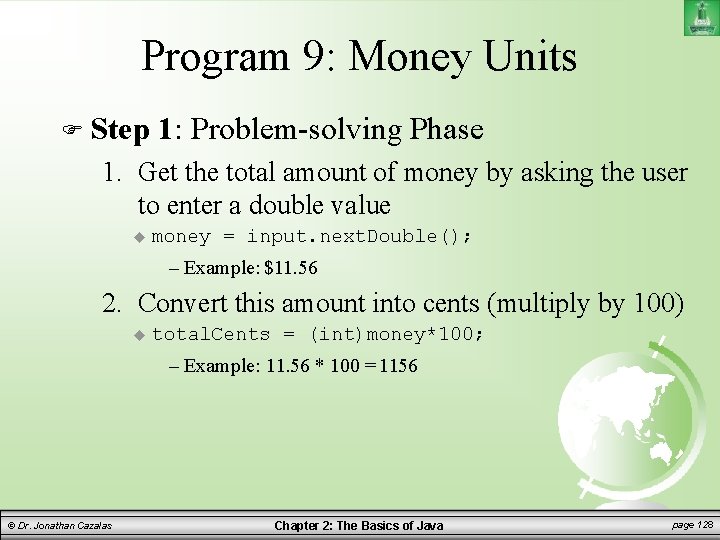
Program 9: Money Units Step 1: Problem-solving Phase 1. Get the total amount of money by asking the user to enter a double value money = input. next. Double(); – Example: $11. 56 2. Convert this amount into cents (multiply by 100) total. Cents = (int)money*100; – Example: 11. 56 * 100 = 1156 © Dr. Jonathan Cazalas Chapter 2: The Basics of Java page 128
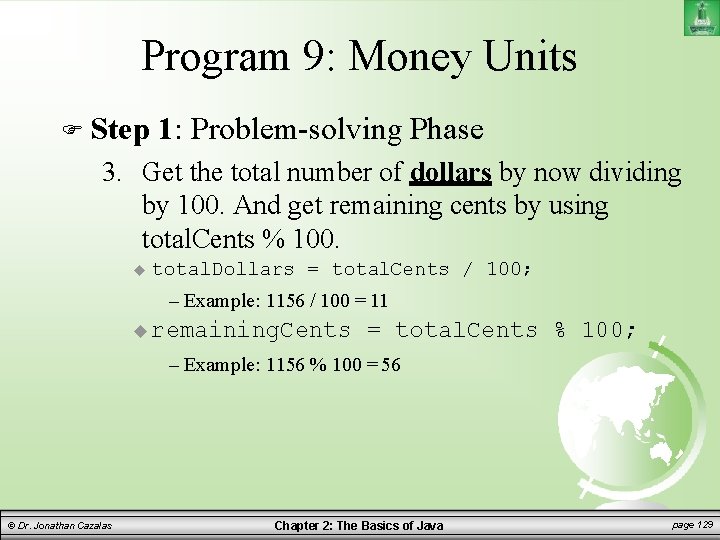
Program 9: Money Units Step 1: Problem-solving Phase 3. Get the total number of dollars by now dividing by 100. And get remaining cents by using total. Cents % 100. total. Dollars = total. Cents / 100; – Example: 1156 / 100 = 11 remaining. Cents = total. Cents % 100; – Example: 1156 % 100 = 56 © Dr. Jonathan Cazalas Chapter 2: The Basics of Java page 129
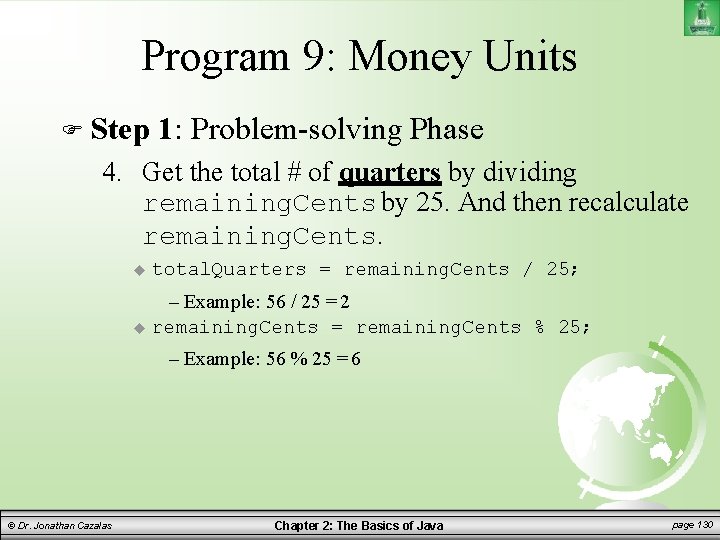
Program 9: Money Units Step 1: Problem-solving Phase 4. Get the total # of quarters by dividing remaining. Cents by 25. And then recalculate remaining. Cents. total. Quarters = remaining. Cents / 25; – Example: 56 / 25 = 2 remaining. Cents = remaining. Cents % 25; – Example: 56 % 25 = 6 © Dr. Jonathan Cazalas Chapter 2: The Basics of Java page 130
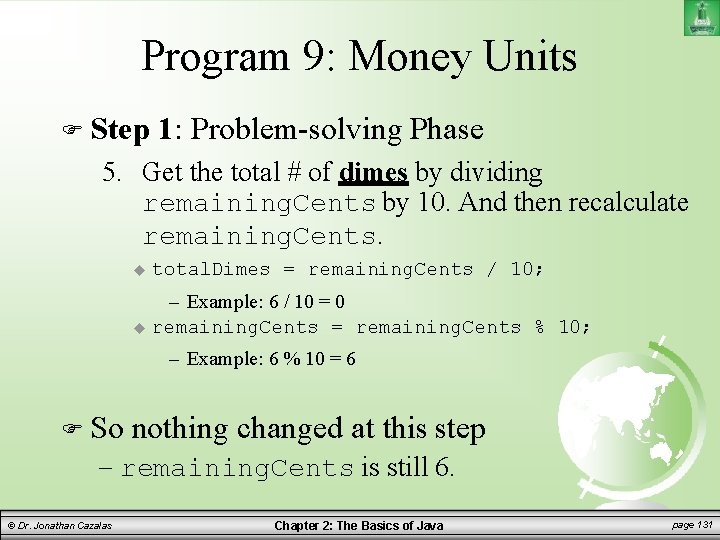
Program 9: Money Units Step 1: Problem-solving Phase 5. Get the total # of dimes by dividing remaining. Cents by 10. And then recalculate remaining. Cents. total. Dimes = remaining. Cents / 10; – Example: 6 / 10 = 0 remaining. Cents = remaining. Cents % 10; – Example: 6 % 10 = 6 So nothing changed at this step – remaining. Cents is still 6. © Dr. Jonathan Cazalas Chapter 2: The Basics of Java page 131
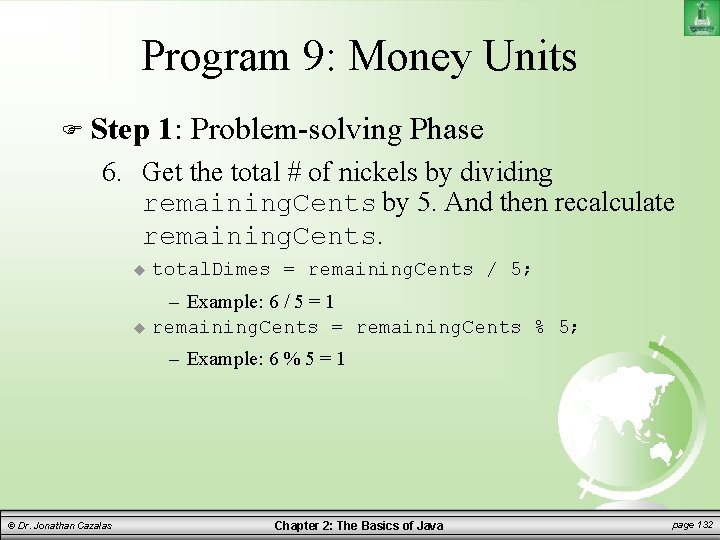
Program 9: Money Units Step 1: Problem-solving Phase 6. Get the total # of nickels by dividing remaining. Cents by 5. And then recalculate remaining. Cents. total. Dimes = remaining. Cents / 5; – Example: 6 / 5 = 1 remaining. Cents = remaining. Cents % 5; – Example: 6 % 5 = 1 © Dr. Jonathan Cazalas Chapter 2: The Basics of Java page 132
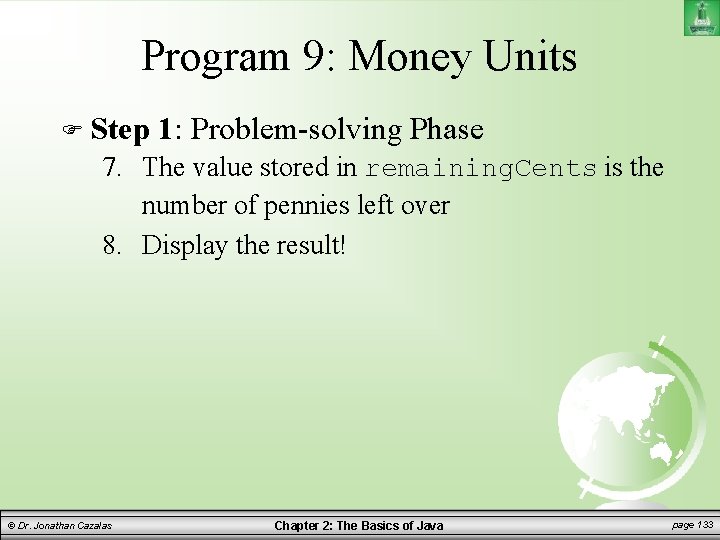
Program 9: Money Units Step 1: Problem-solving Phase 7. The value stored in remaining. Cents is the number of pennies left over 8. Display the result! © Dr. Jonathan Cazalas Chapter 2: The Basics of Java page 133
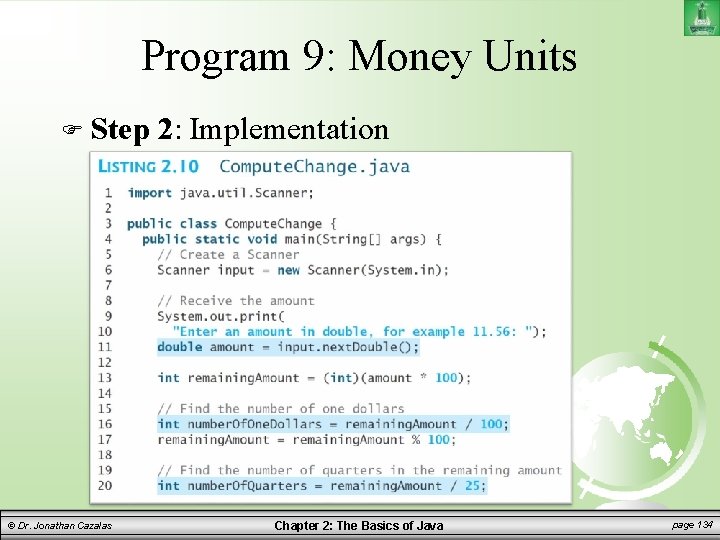
Program 9: Money Units Step © Dr. Jonathan Cazalas 2: Implementation Chapter 2: The Basics of Java page 134
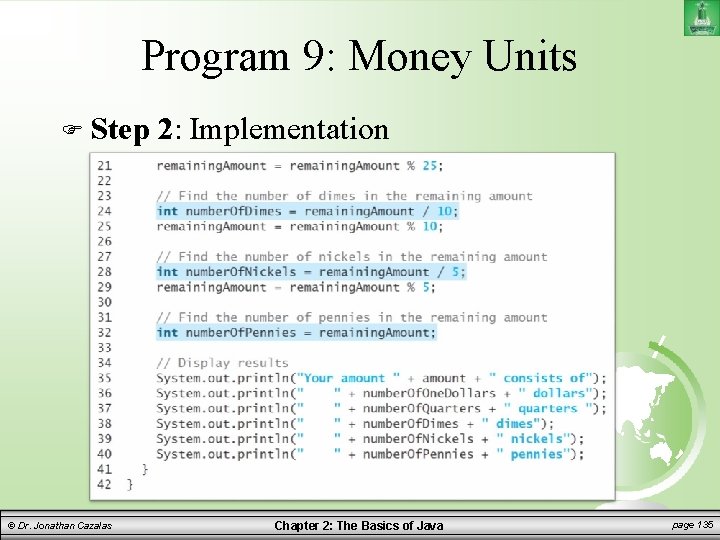
Program 9: Money Units Step © Dr. Jonathan Cazalas 2: Implementation Chapter 2: The Basics of Java page 135
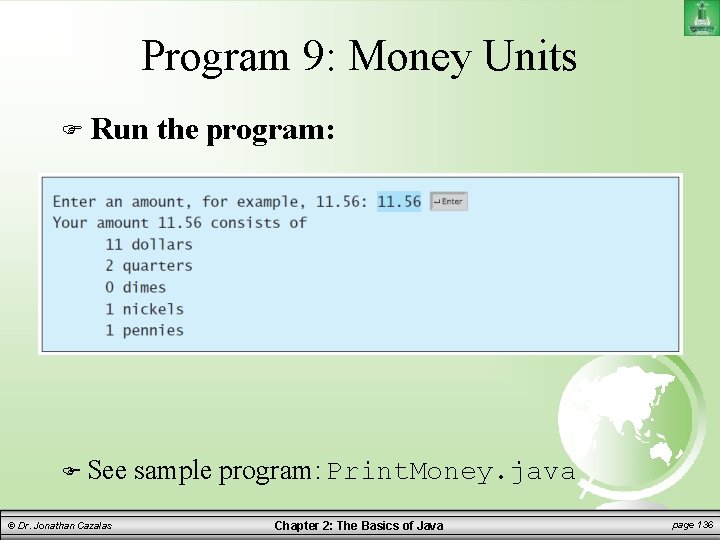
Program 9: Money Units Run See © Dr. Jonathan Cazalas the program: sample program: Print. Money. java Chapter 2: The Basics of Java page 136
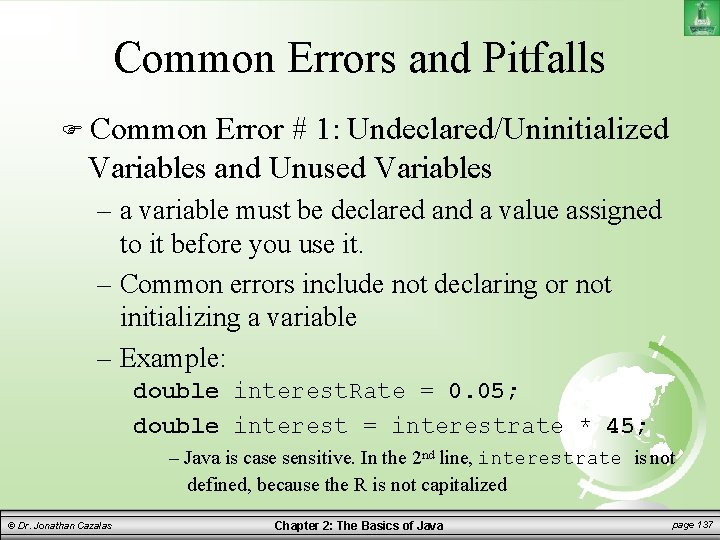
Common Errors and Pitfalls Common Error # 1: Undeclared/Uninitialized Variables and Unused Variables – a variable must be declared and a value assigned to it before you use it. – Common errors include not declaring or not initializing a variable – Example: double interest. Rate = 0. 05; double interest = interestrate * 45; – Java is case sensitive. In the 2 nd line, interestrate is not defined, because the R is not capitalized © Dr. Jonathan Cazalas Chapter 2: The Basics of Java page 137
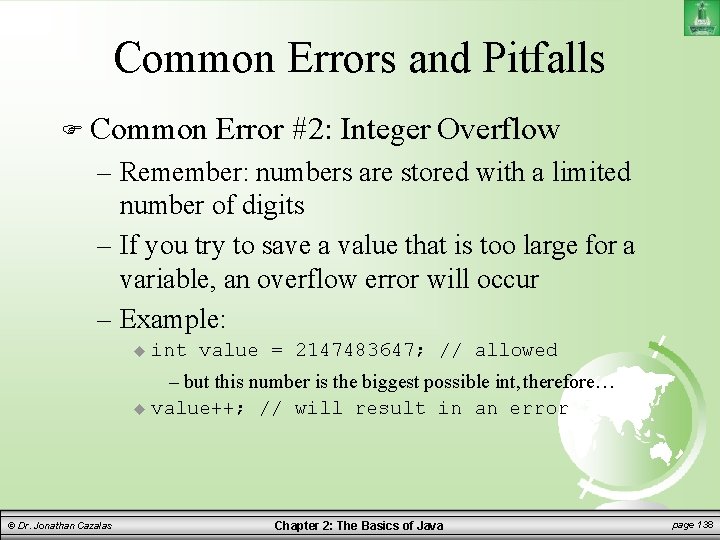
Common Errors and Pitfalls Common Error #2: Integer Overflow – Remember: numbers are stored with a limited number of digits – If you try to save a value that is too large for a variable, an overflow error will occur – Example: int value = 2147483647; // allowed – but this number is the biggest possible int, therefore… value++; // will result in an error © Dr. Jonathan Cazalas Chapter 2: The Basics of Java page 138
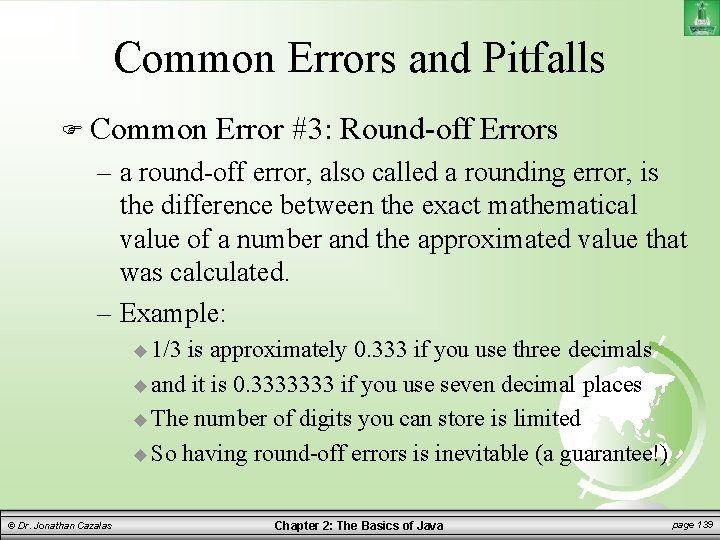
Common Errors and Pitfalls Common Error #3: Round-off Errors – a round-off error, also called a rounding error, is the difference between the exact mathematical value of a number and the approximated value that was calculated. – Example: 1/3 is approximately 0. 333 if you use three decimals and it is 0. 3333333 if you use seven decimal places The number of digits you can store is limited So having round-off errors is inevitable (a guarantee!) © Dr. Jonathan Cazalas Chapter 2: The Basics of Java page 139
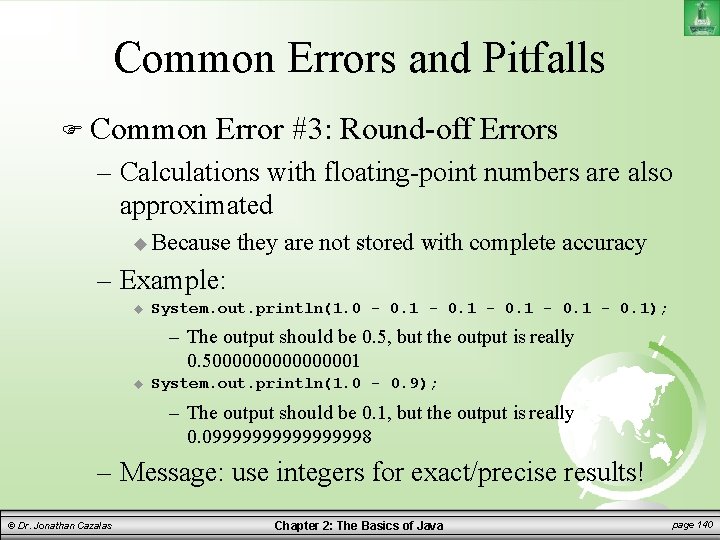
Common Errors and Pitfalls Common Error #3: Round-off Errors – Calculations with floating-point numbers are also approximated Because they are not stored with complete accuracy – Example: System. out. println(1. 0 - 0. 1); – The output should be 0. 5, but the output is really 0. 500000001 System. out. println(1. 0 - 0. 9); – The output should be 0. 1, but the output is really 0. 0999999998 – Message: use integers for exact/precise results! © Dr. Jonathan Cazalas Chapter 2: The Basics of Java page 140
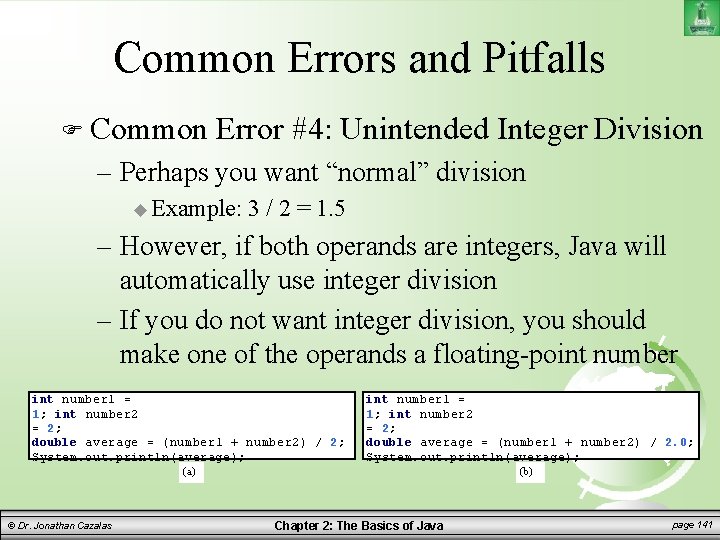
Common Errors and Pitfalls Common Error #4: Unintended Integer Division – Perhaps you want “normal” division Example: 3 / 2 = 1. 5 – However, if both operands are integers, Java will automatically use integer division – If you do not want integer division, you should make one of the operands a floating-point number 1 = 1; int number 2 = 2; double average = (number 1 + number 2) / 2; System. out. println(average); int number 1 = 1; int number 2 = 2; double average = (number 1 + number 2) / 2. 0; System. out. println(average); (a) © Dr. Jonathan Cazalas (b) Chapter 2: The Basics of Java page 141
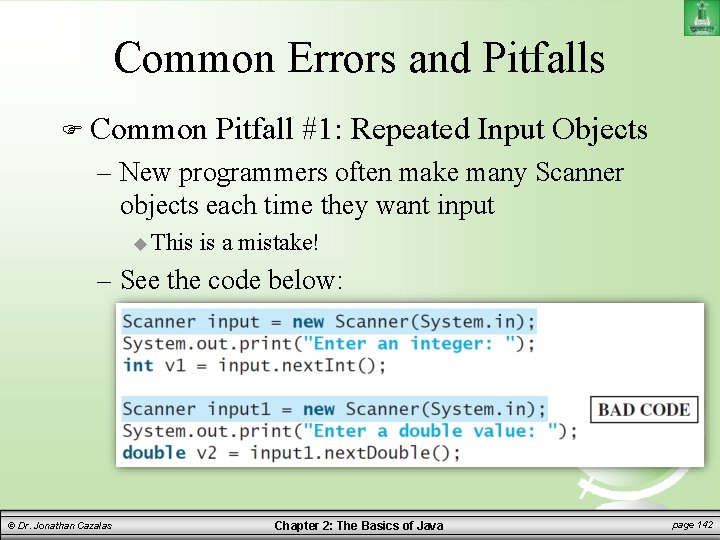
Common Errors and Pitfalls Common Pitfall #1: Repeated Input Objects – New programmers often make many Scanner objects each time they want input This is a mistake! – See the code below: © Dr. Jonathan Cazalas Chapter 2: The Basics of Java page 142
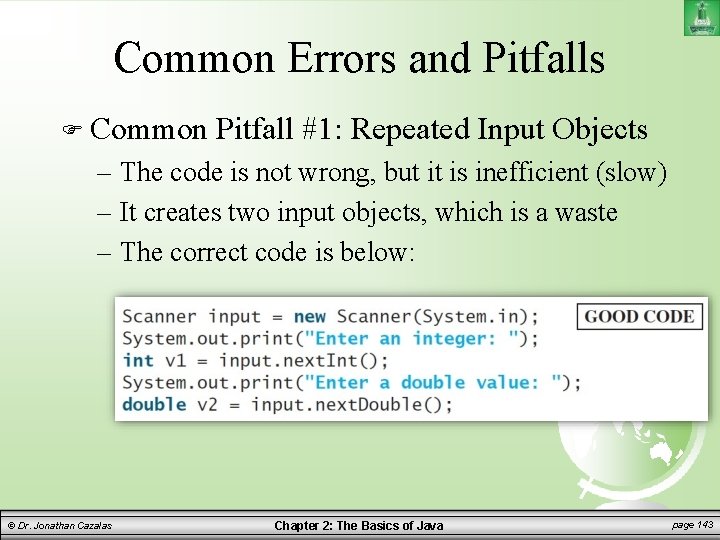
Common Errors and Pitfalls Common Pitfall #1: Repeated Input Objects – The code is not wrong, but it is inefficient (slow) – It creates two input objects, which is a waste – The correct code is below: © Dr. Jonathan Cazalas Chapter 2: The Basics of Java page 143
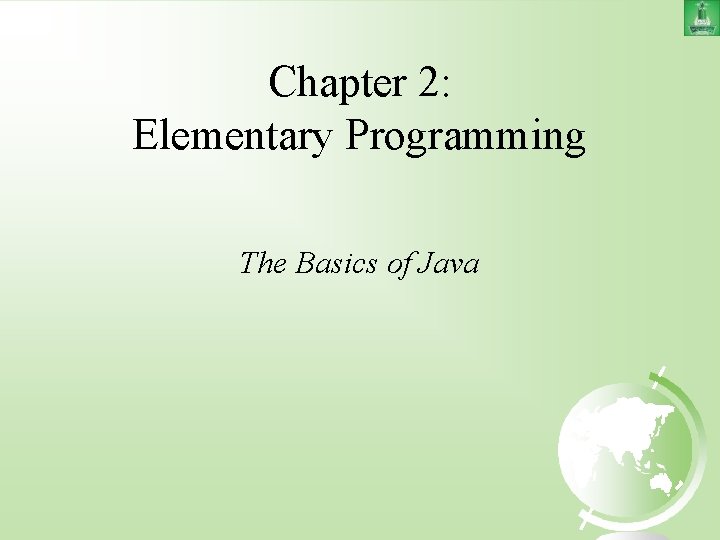
Chapter 2: Elementary Programming The Basics of Java
- Slides: 144