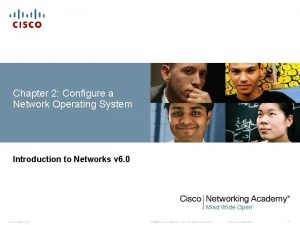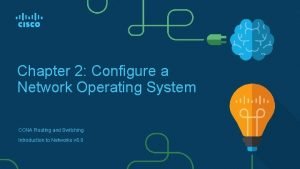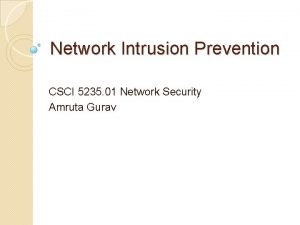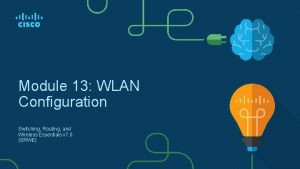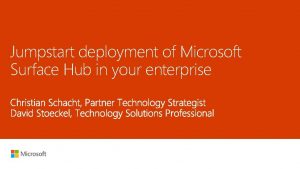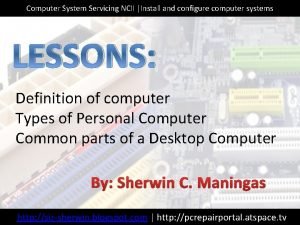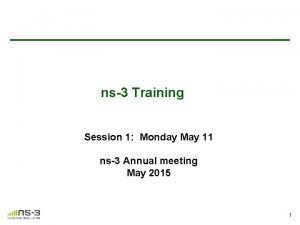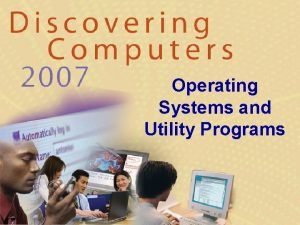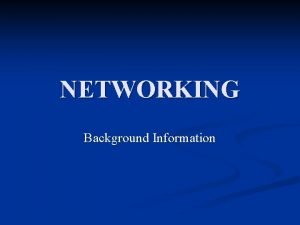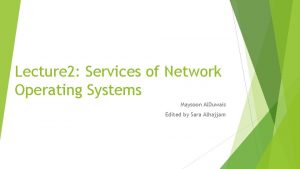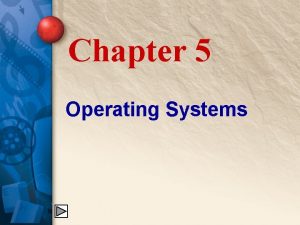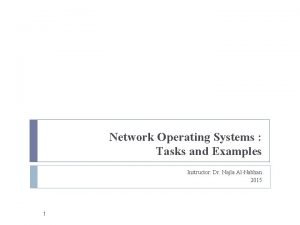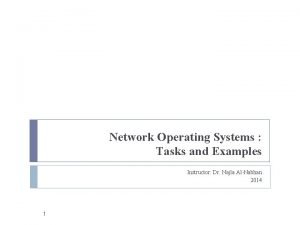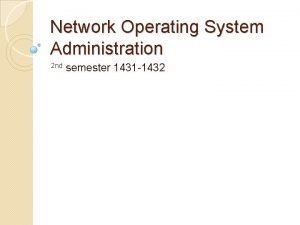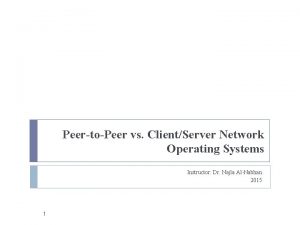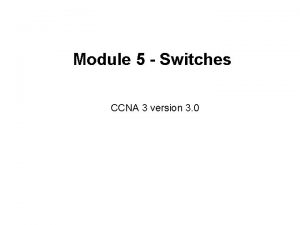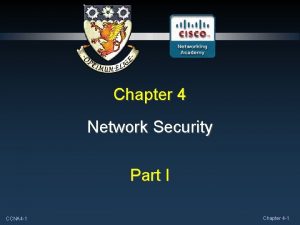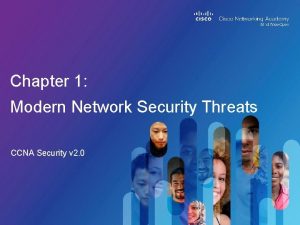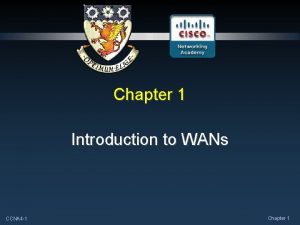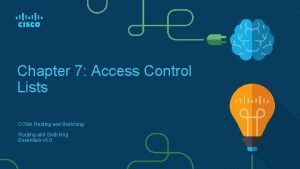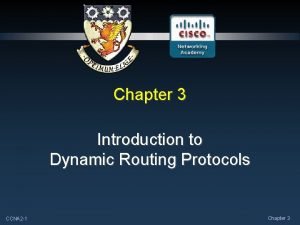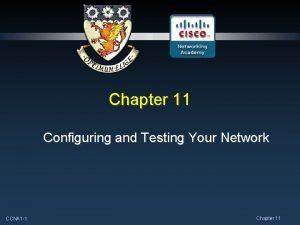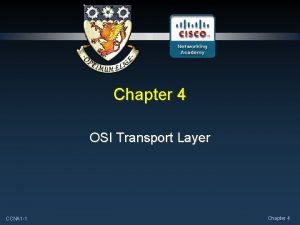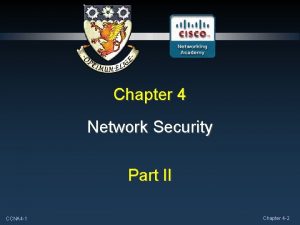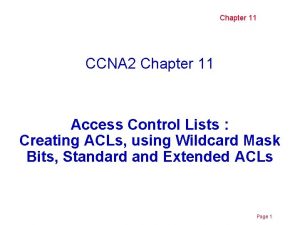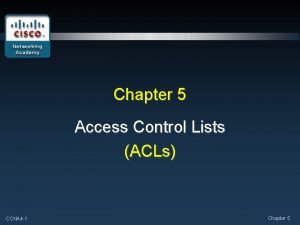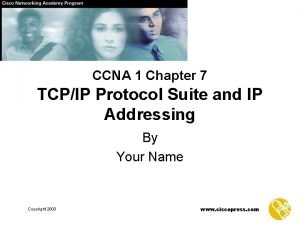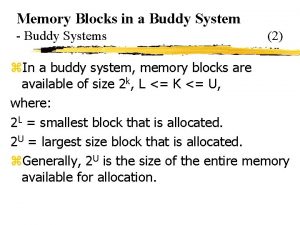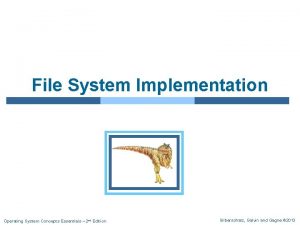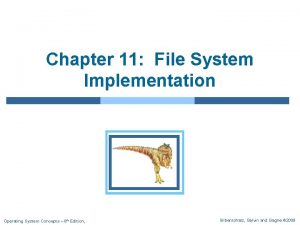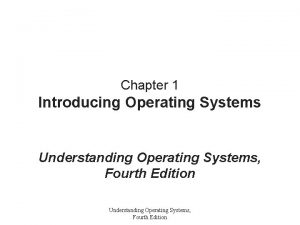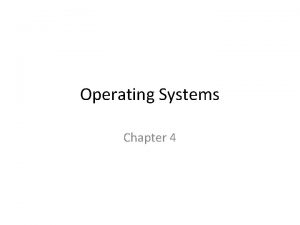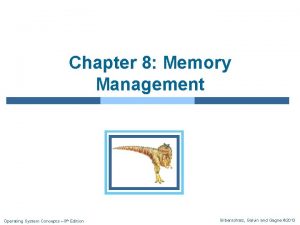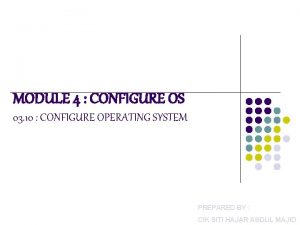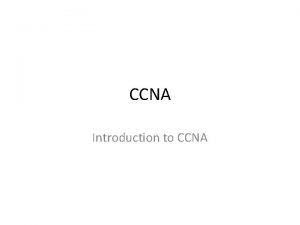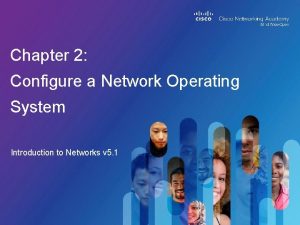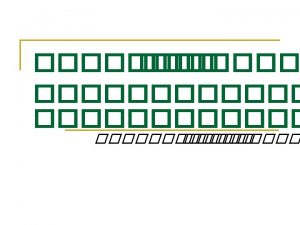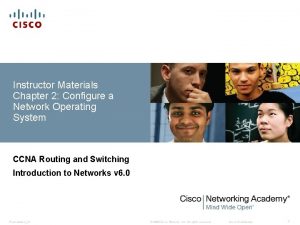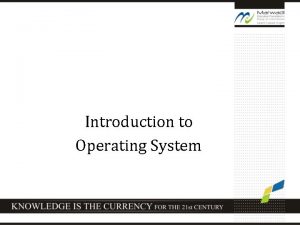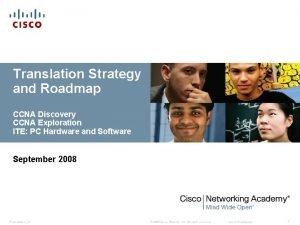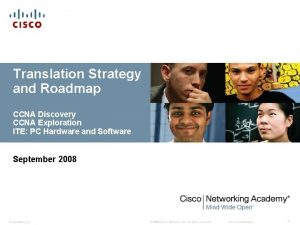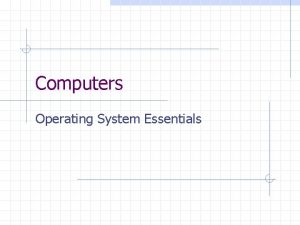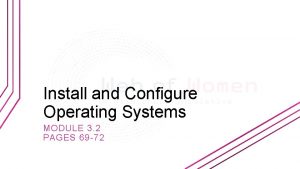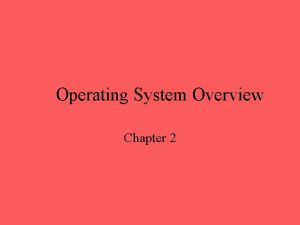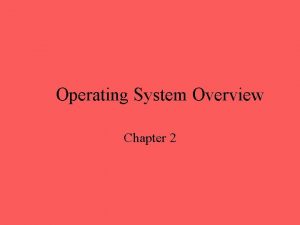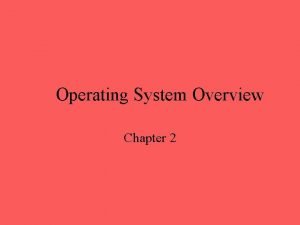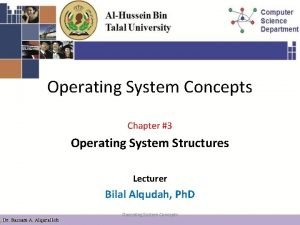Chapter 2 Configure a Network Operating System CCNA
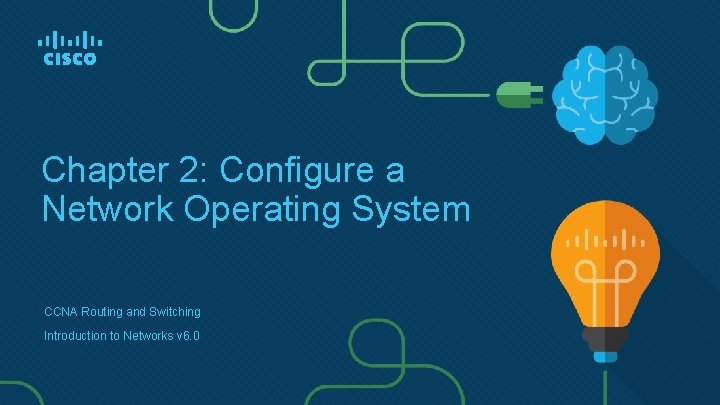
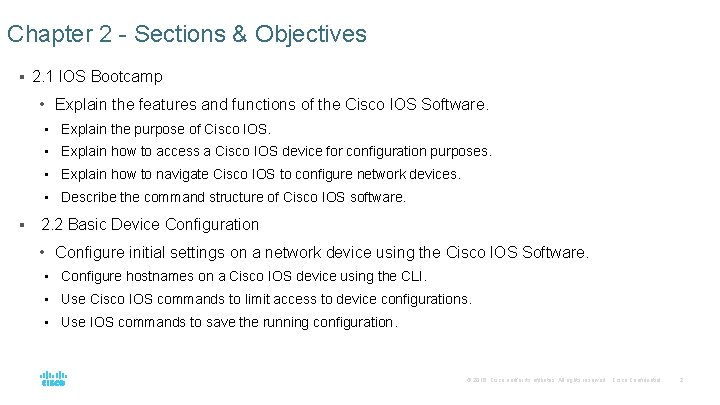
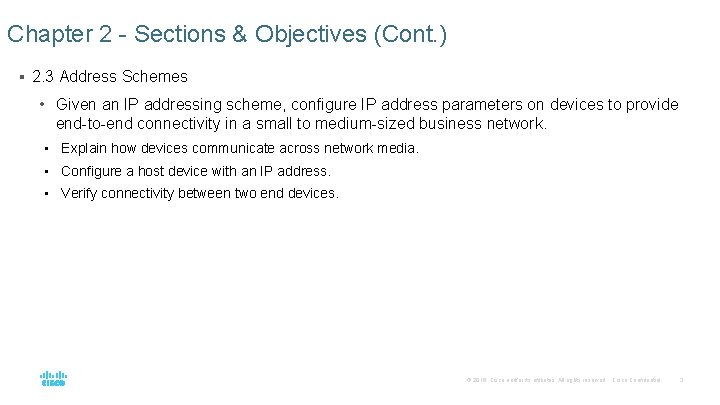
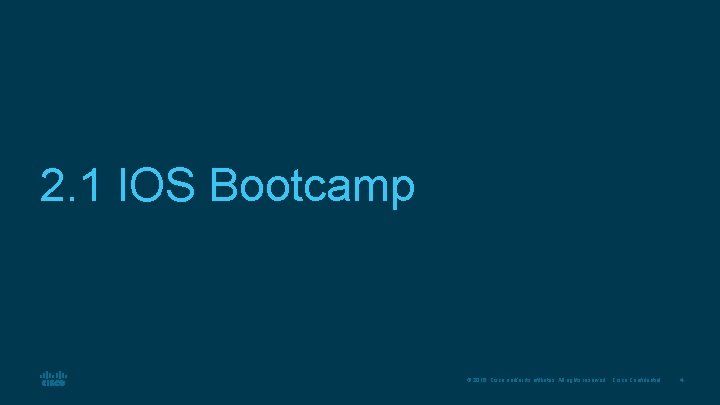
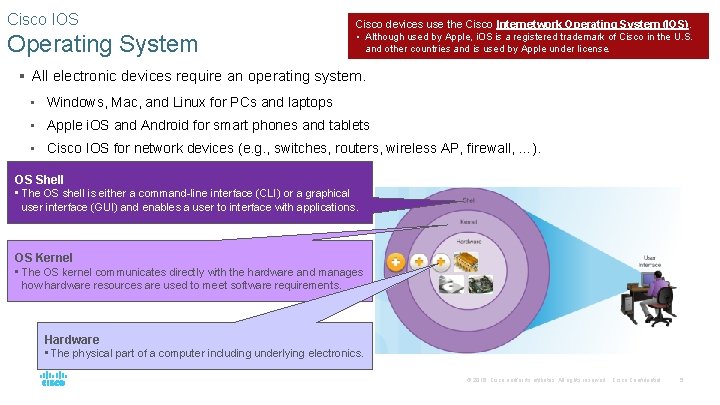
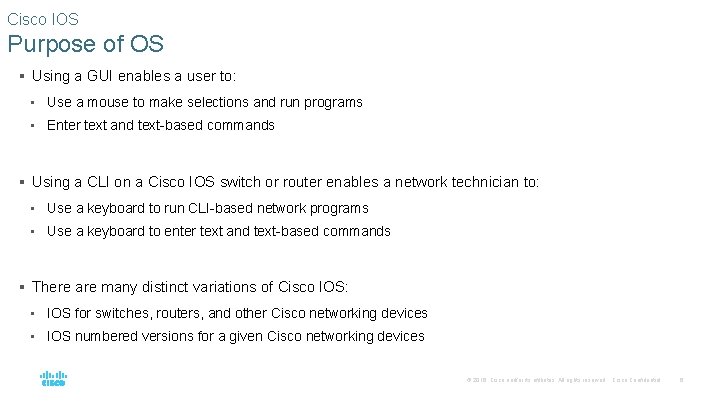
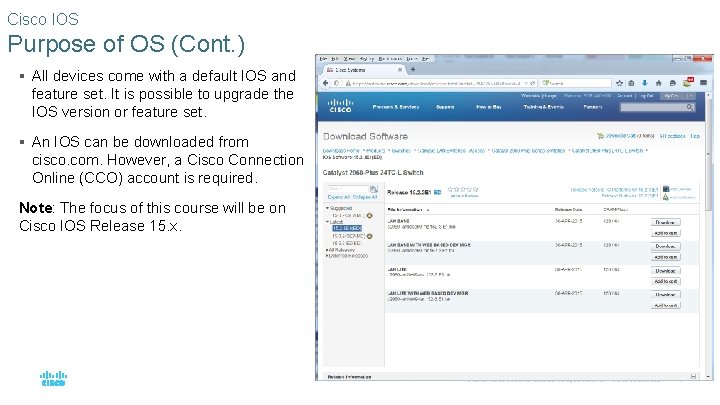
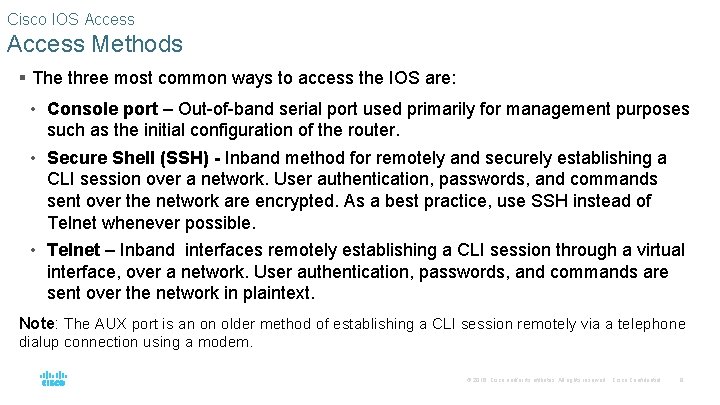
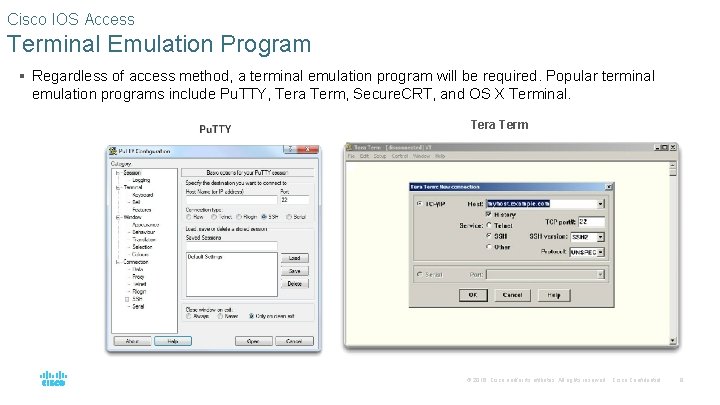
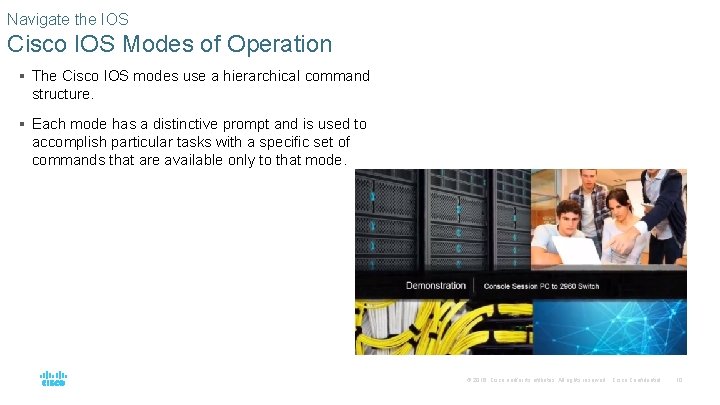
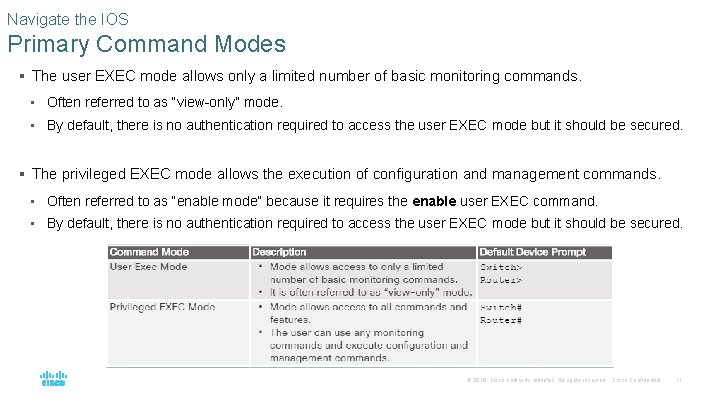
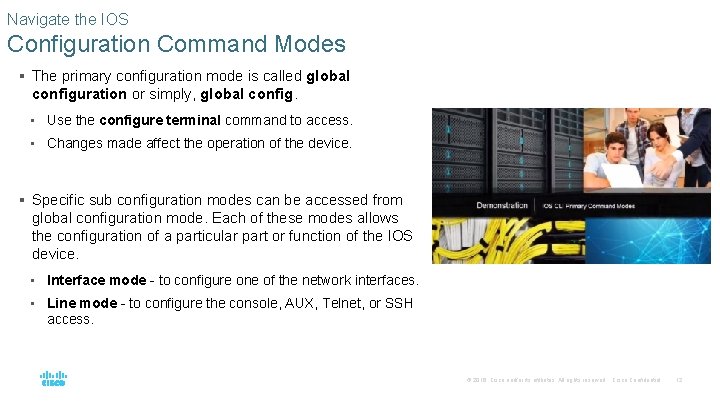
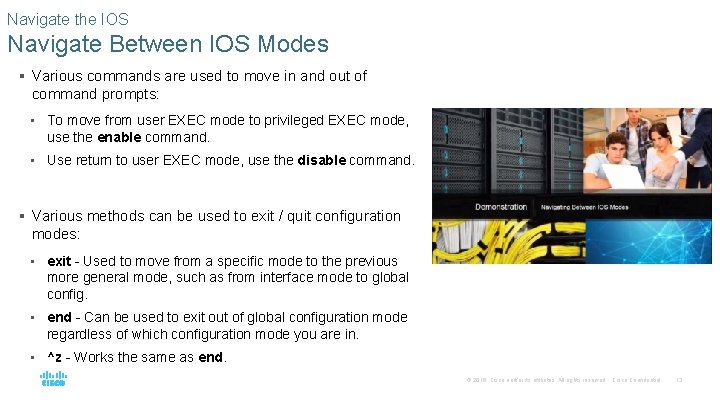
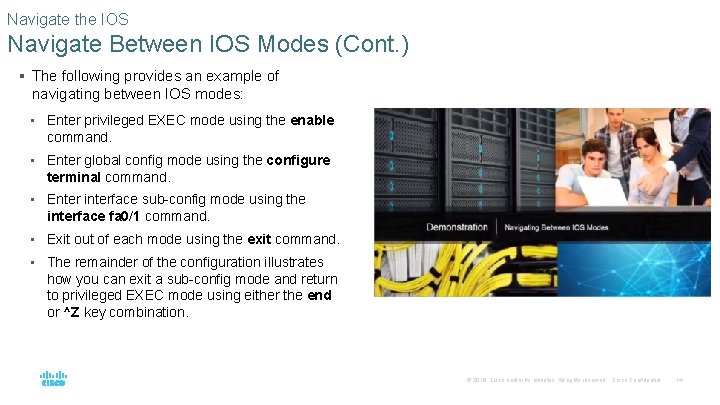
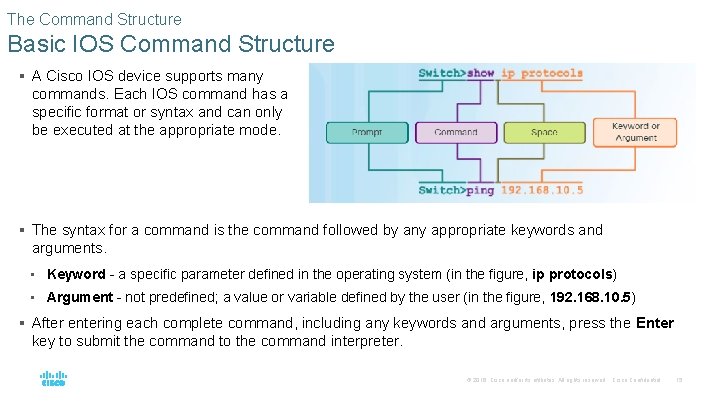
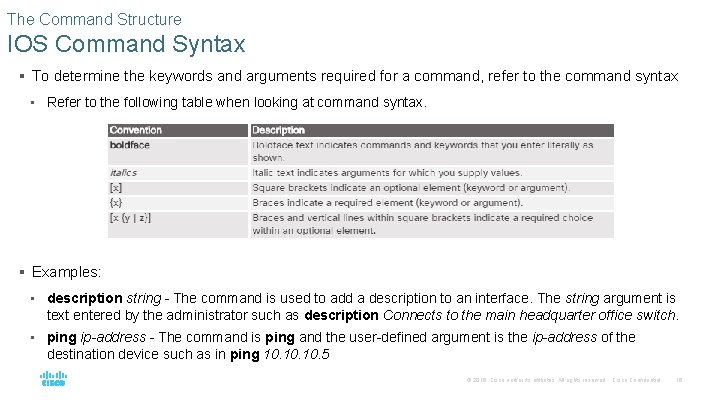
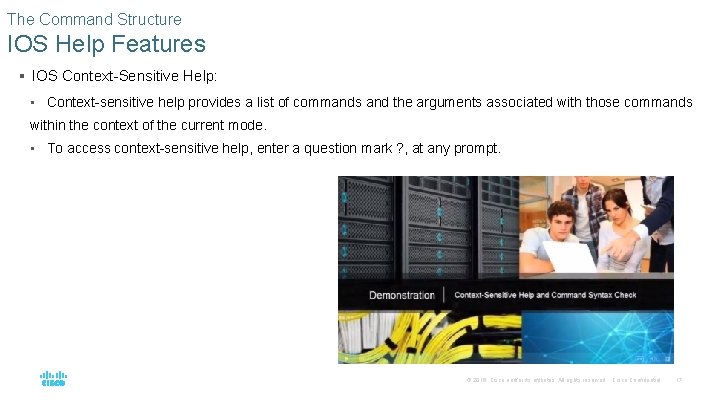
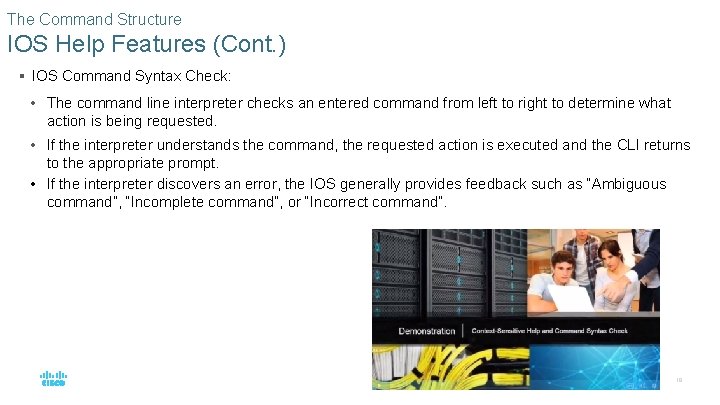
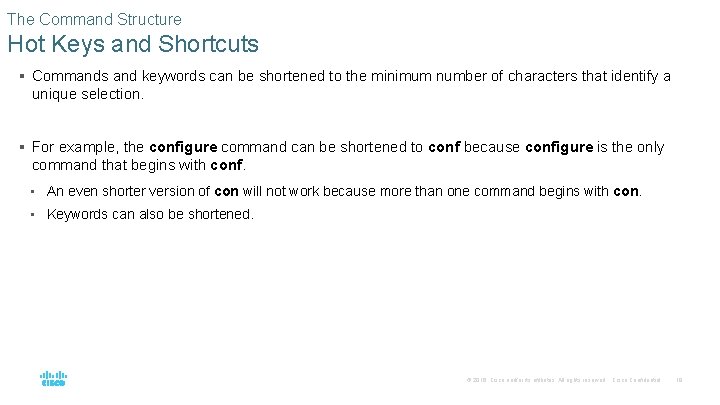
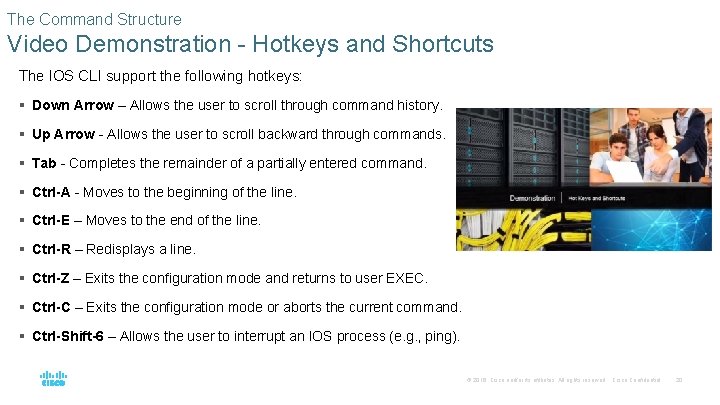
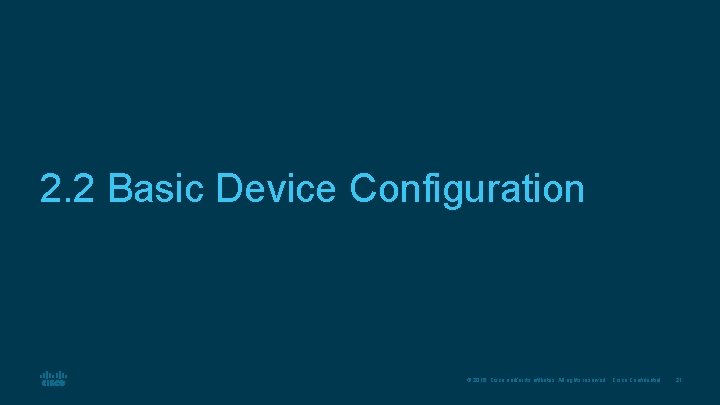
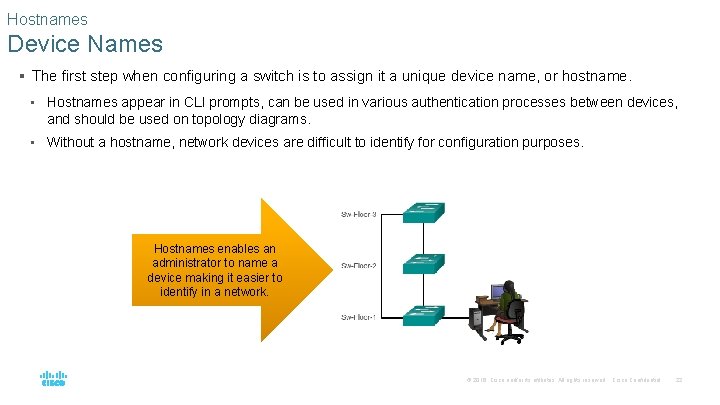
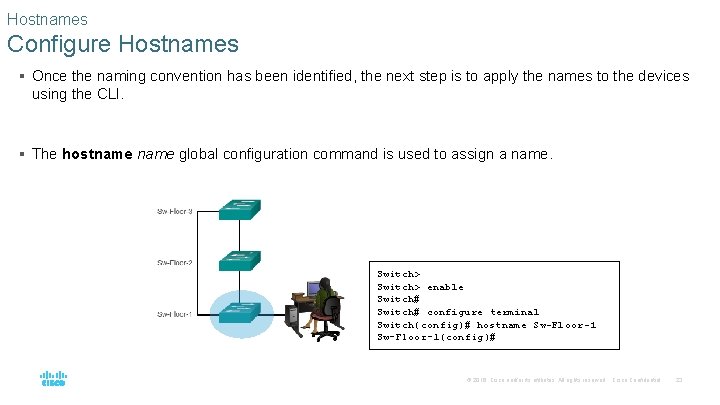
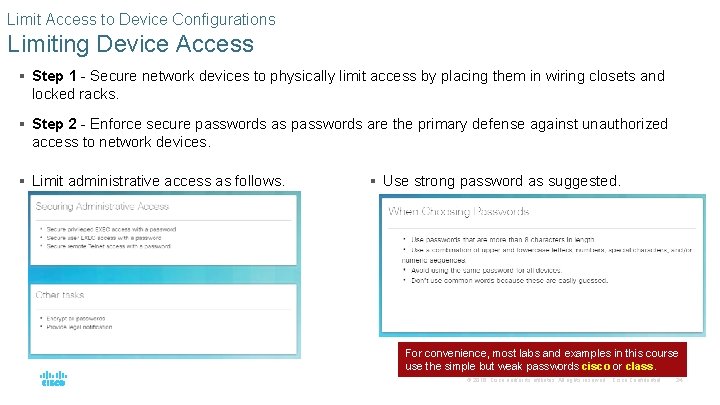
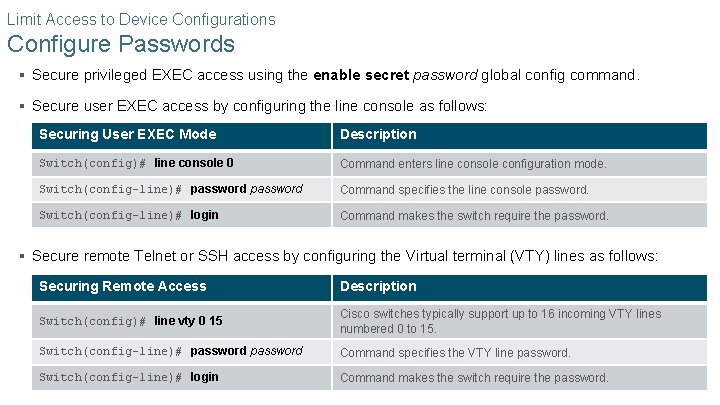
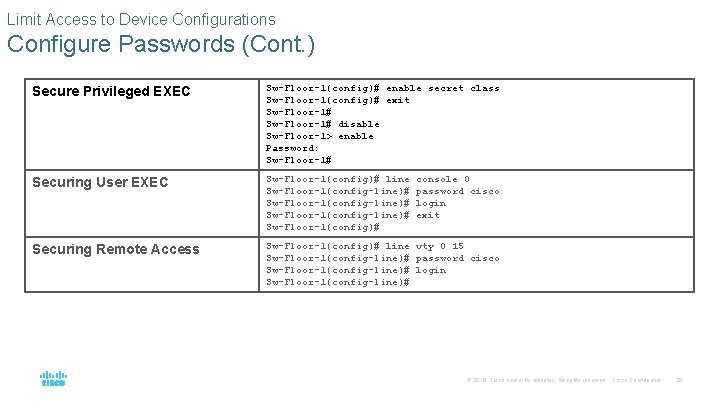
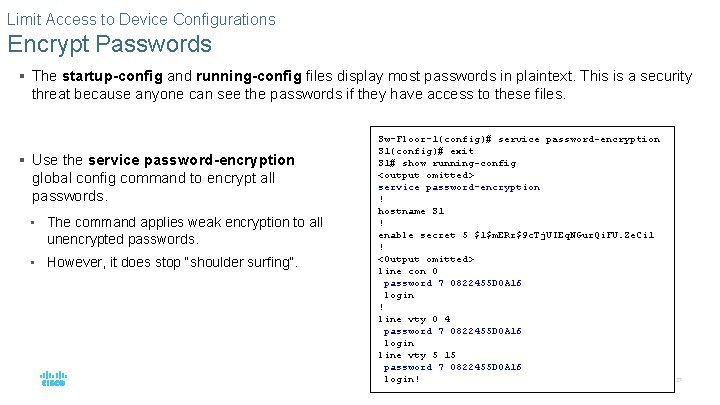
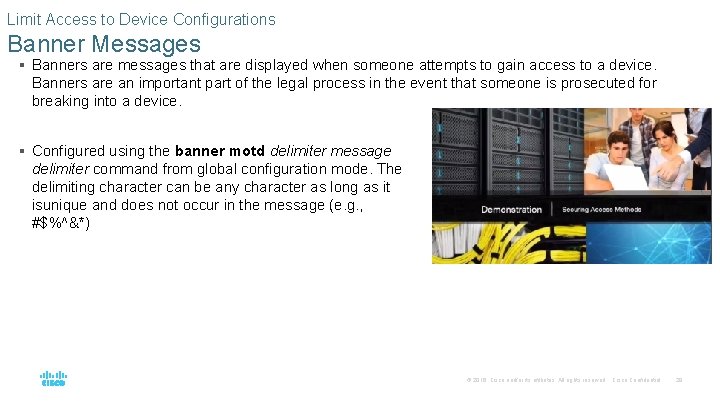
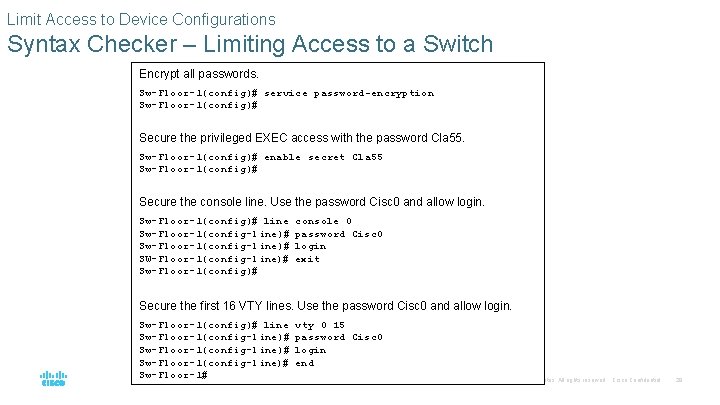
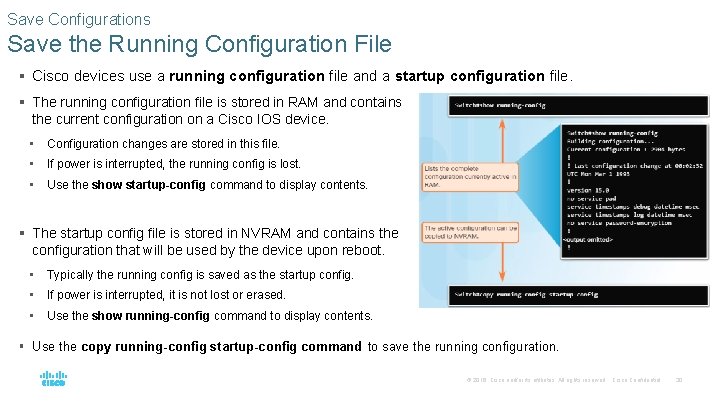
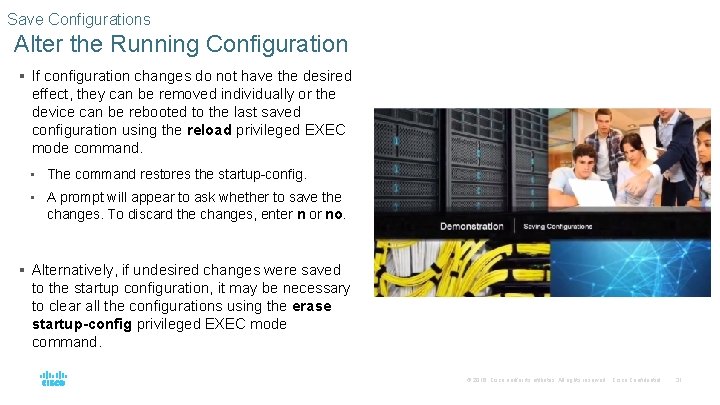
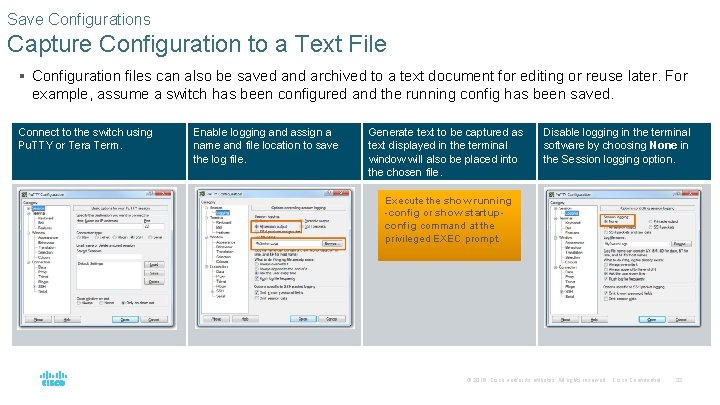
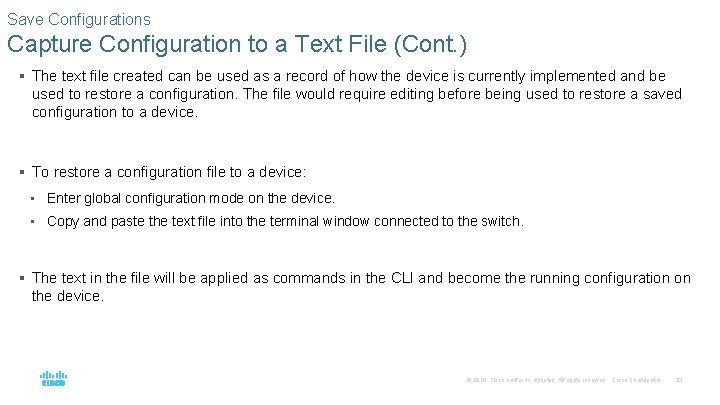
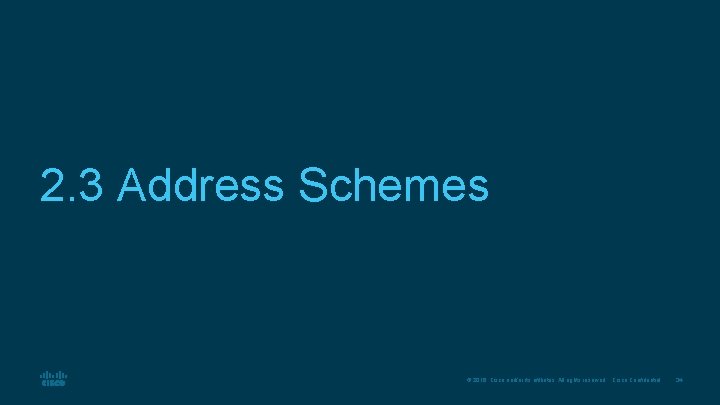
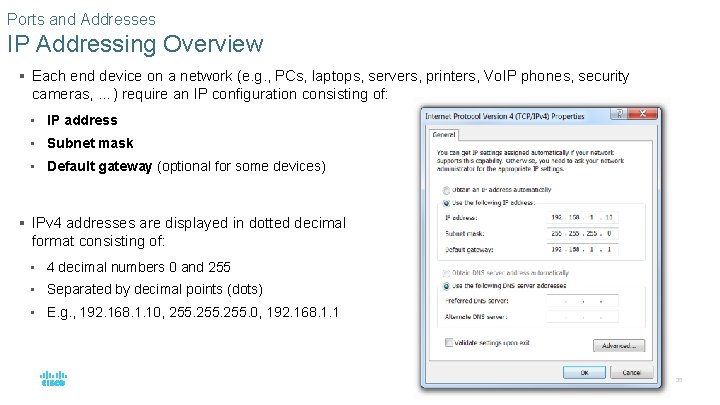
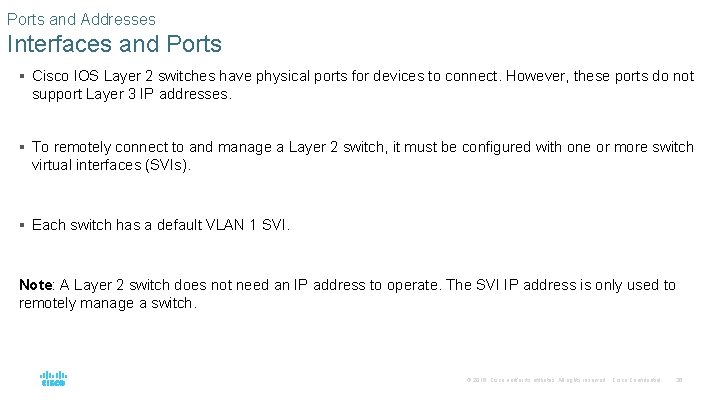
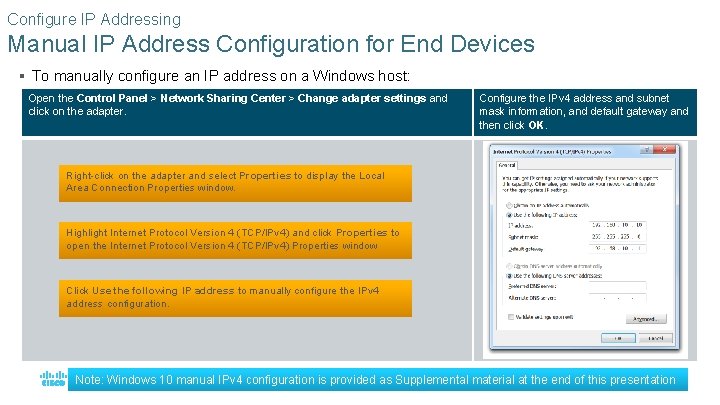
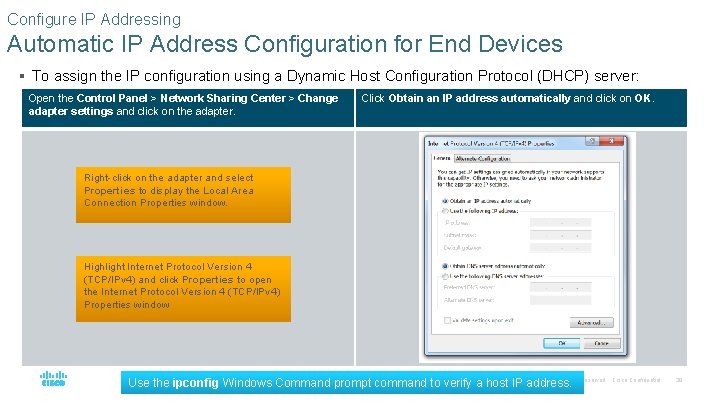
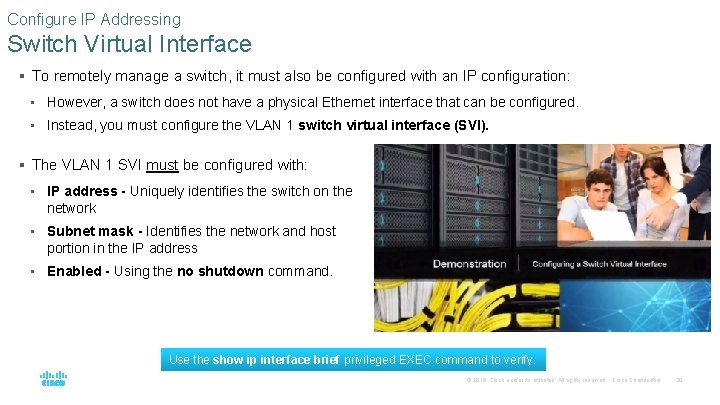
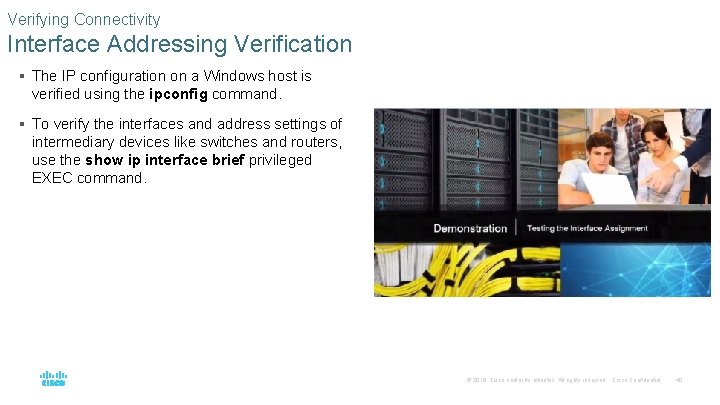
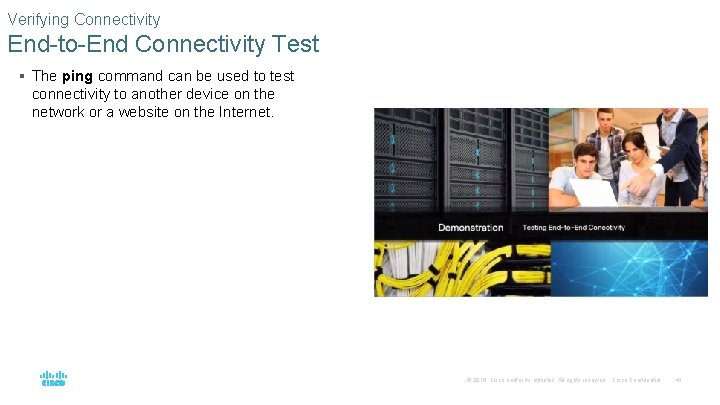
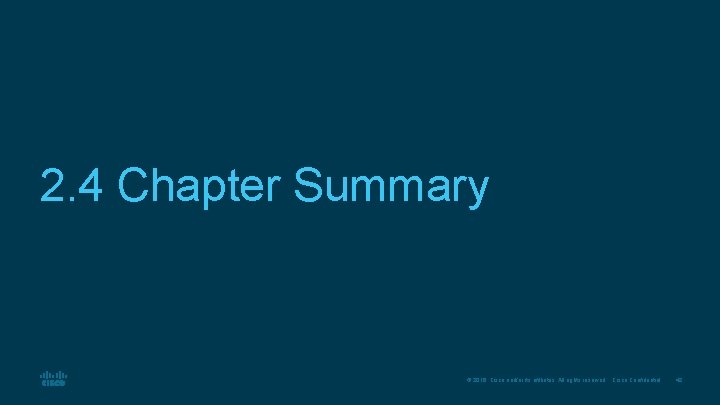
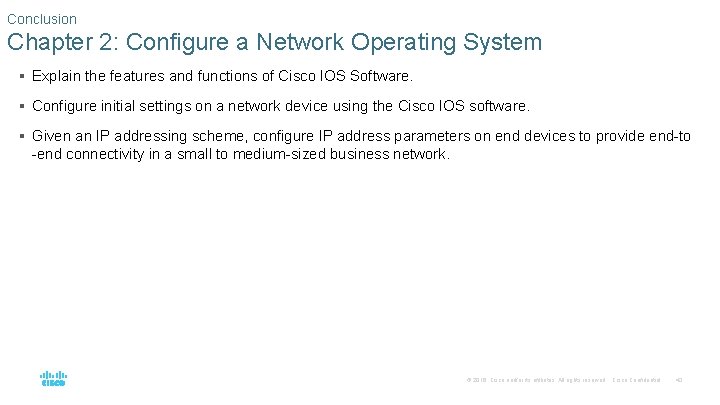
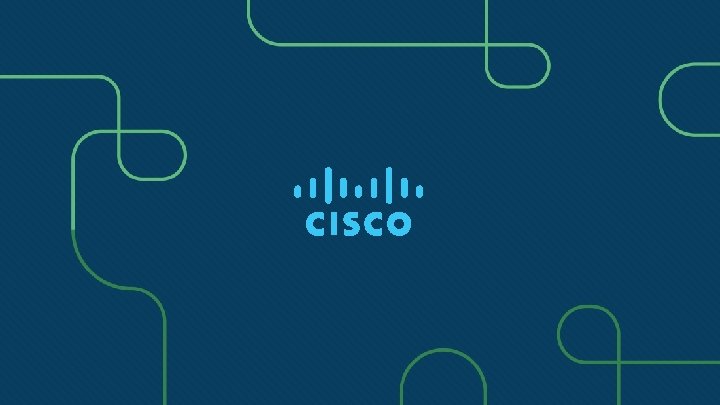
- Slides: 44
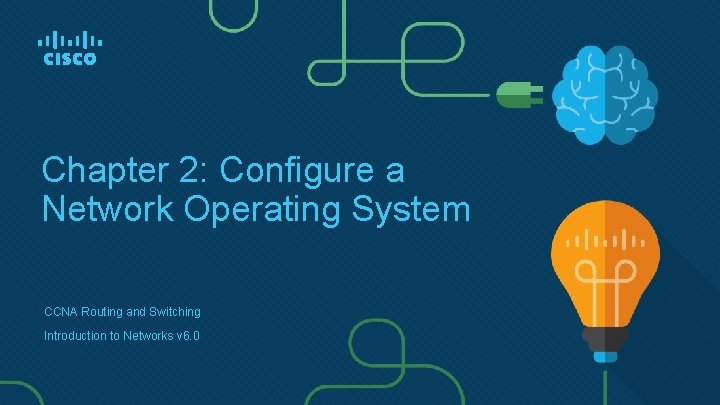
Chapter 2: Configure a Network Operating System CCNA Routing and Switching Introduction to Networks v 6. 0
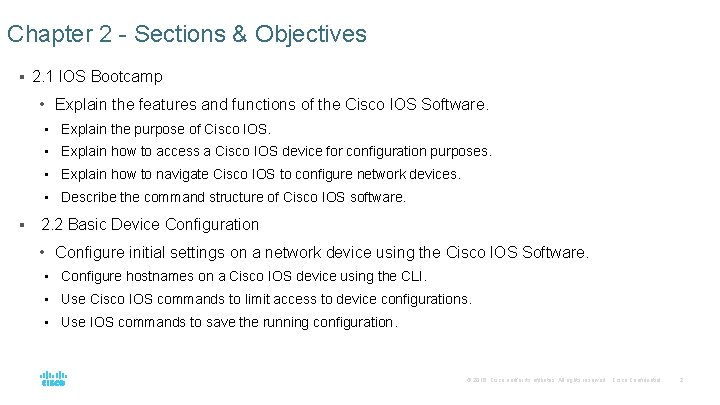
Chapter 2 - Sections & Objectives § 2. 1 IOS Bootcamp • Explain the features and functions of the Cisco IOS Software. • Explain the purpose of Cisco IOS. • Explain how to access a Cisco IOS device for configuration purposes. • Explain how to navigate Cisco IOS to configure network devices. • Describe the command structure of Cisco IOS software. § 2. 2 Basic Device Configuration • Configure initial settings on a network device using the Cisco IOS Software. • Configure hostnames on a Cisco IOS device using the CLI. • Use Cisco IOS commands to limit access to device configurations. • Use IOS commands to save the running configuration. © 2016 Cisco and/or its affiliates. All rights reserved. Cisco Confidential 2
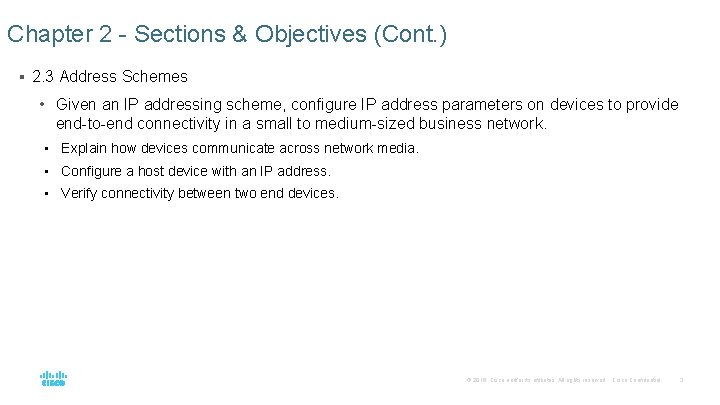
Chapter 2 - Sections & Objectives (Cont. ) § 2. 3 Address Schemes • Given an IP addressing scheme, configure IP address parameters on devices to provide end-to-end connectivity in a small to medium-sized business network. • Explain how devices communicate across network media. • Configure a host device with an IP address. • Verify connectivity between two end devices. © 2016 Cisco and/or its affiliates. All rights reserved. Cisco Confidential 3
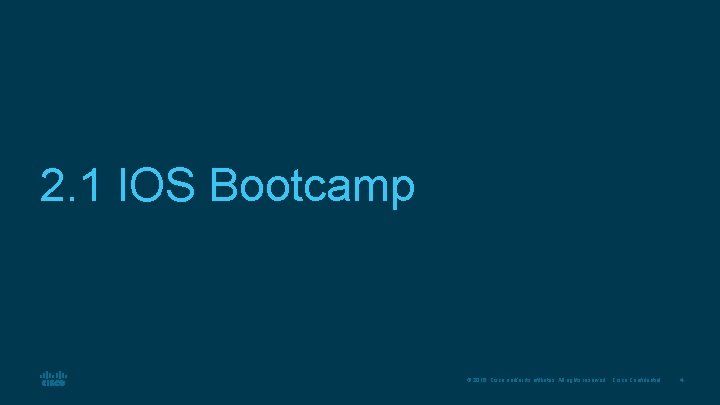
2. 1 IOS Bootcamp © 2016 Cisco and/or its affiliates. All rights reserved. Cisco Confidential 4
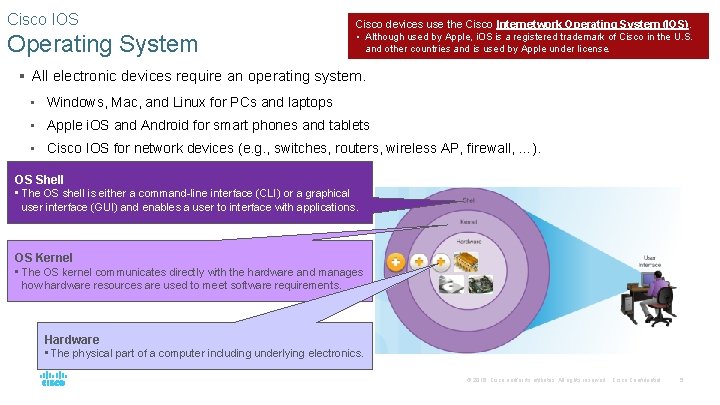
Cisco IOS Operating System Cisco devices use the Cisco Internetwork Operating System (IOS). • Although used by Apple, i. OS is a registered trademark of Cisco in the U. S. and other countries and is used by Apple under license. § All electronic devices require an operating system. • Windows, Mac, and Linux for PCs and laptops • Apple i. OS and Android for smart phones and tablets • Cisco IOS for network devices (e. g. , switches, routers, wireless AP, firewall, …). OS Shell • The OS shell is either a command-line interface (CLI) or a graphical user interface (GUI) and enables a user to interface with applications. OS Kernel • The OS kernel communicates directly with the hardware and manages how hardware resources are used to meet software requirements. Hardware • The physical part of a computer including underlying electronics. © 2016 Cisco and/or its affiliates. All rights reserved. Cisco Confidential 5
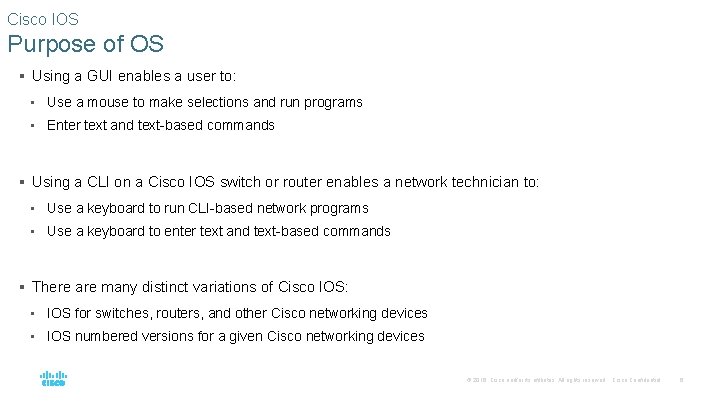
Cisco IOS Purpose of OS § Using a GUI enables a user to: • Use a mouse to make selections and run programs • Enter text and text-based commands § Using a CLI on a Cisco IOS switch or router enables a network technician to: • Use a keyboard to run CLI-based network programs • Use a keyboard to enter text and text-based commands § There are many distinct variations of Cisco IOS: • IOS for switches, routers, and other Cisco networking devices • IOS numbered versions for a given Cisco networking devices © 2016 Cisco and/or its affiliates. All rights reserved. Cisco Confidential 6
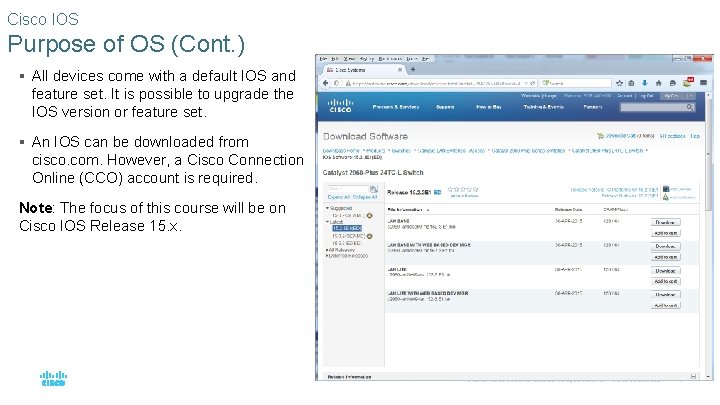
Cisco IOS Purpose of OS (Cont. ) § All devices come with a default IOS and feature set. It is possible to upgrade the IOS version or feature set. § An IOS can be downloaded from cisco. com. However, a Cisco Connection Online (CCO) account is required. Note: The focus of this course will be on Cisco IOS Release 15. x. © 2016 Cisco and/or its affiliates. All rights reserved. Cisco Confidential 7
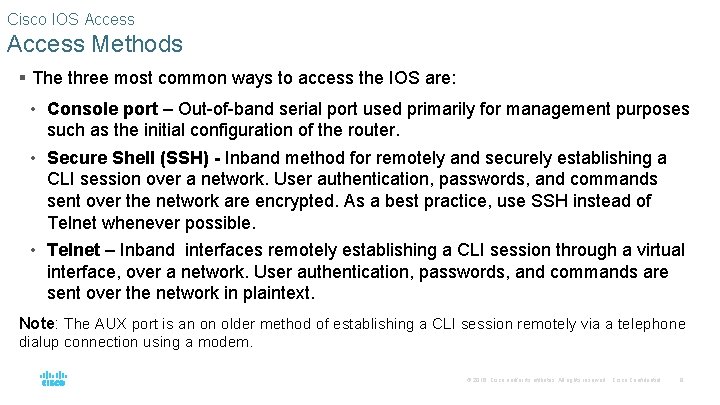
Cisco IOS Access Methods § The three most common ways to access the IOS are: • Console port – Out-of-band serial port used primarily for management purposes such as the initial configuration of the router. • Secure Shell (SSH) - Inband method for remotely and securely establishing a CLI session over a network. User authentication, passwords, and commands sent over the network are encrypted. As a best practice, use SSH instead of Telnet whenever possible. • Telnet – Inband interfaces remotely establishing a CLI session through a virtual interface, over a network. User authentication, passwords, and commands are sent over the network in plaintext. Note: The AUX port is an on older method of establishing a CLI session remotely via a telephone dialup connection using a modem. © 2016 Cisco and/or its affiliates. All rights reserved. Cisco Confidential 8
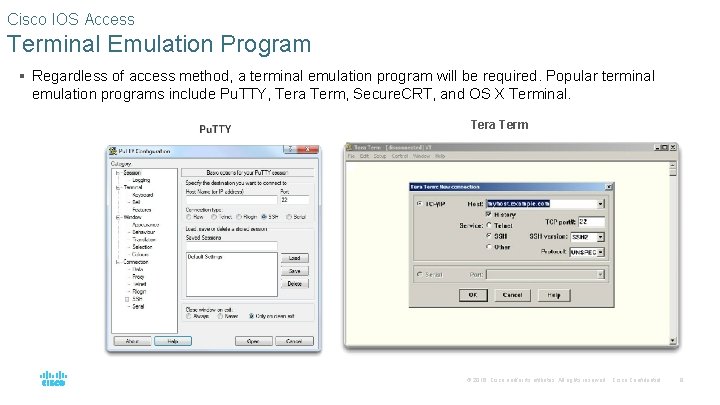
Cisco IOS Access Terminal Emulation Program § Regardless of access method, a terminal emulation program will be required. Popular terminal emulation programs include Pu. TTY, Tera Term, Secure. CRT, and OS X Terminal. Tera Term © 2016 Cisco and/or its affiliates. All rights reserved. Cisco Confidential 9
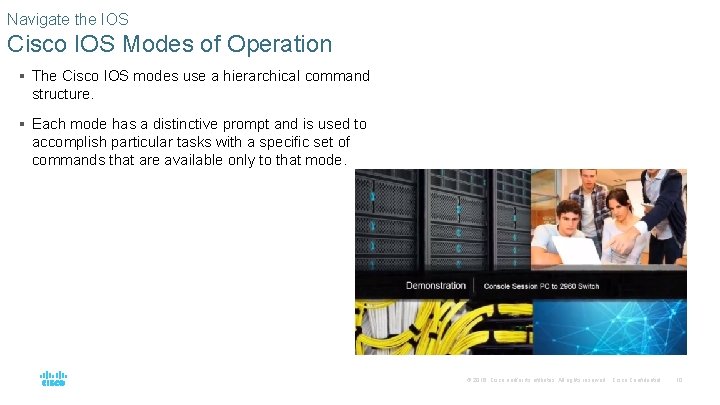
Navigate the IOS Cisco IOS Modes of Operation § The Cisco IOS modes use a hierarchical command structure. § Each mode has a distinctive prompt and is used to accomplish particular tasks with a specific set of commands that are available only to that mode. © 2016 Cisco and/or its affiliates. All rights reserved. Cisco Confidential 10
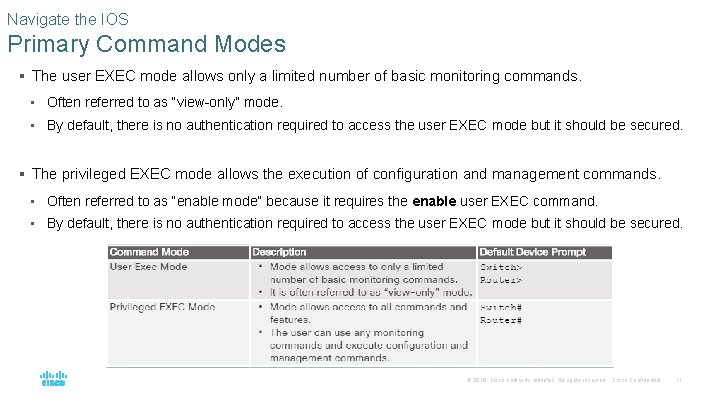
Navigate the IOS Primary Command Modes § The user EXEC mode allows only a limited number of basic monitoring commands. • Often referred to as “view-only” mode. • By default, there is no authentication required to access the user EXEC mode but it should be secured. § The privileged EXEC mode allows the execution of configuration and management commands. • Often referred to as “enable mode” because it requires the enable user EXEC command. • By default, there is no authentication required to access the user EXEC mode but it should be secured. © 2016 Cisco and/or its affiliates. All rights reserved. Cisco Confidential 11
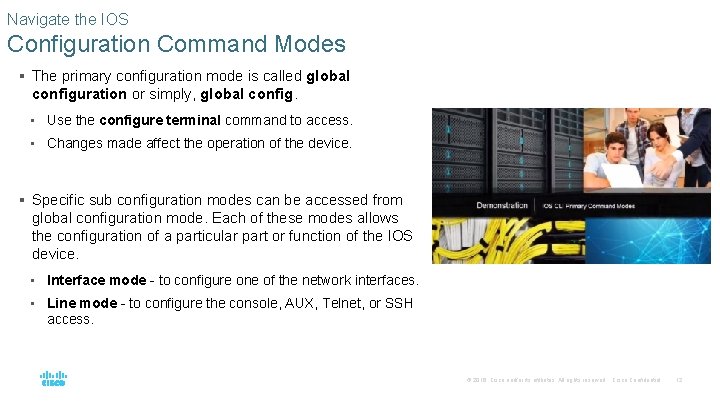
Navigate the IOS Configuration Command Modes § The primary configuration mode is called global configuration or simply, global config. • Use the configure terminal command to access. • Changes made affect the operation of the device. § Specific sub configuration modes can be accessed from global configuration mode. Each of these modes allows the configuration of a particular part or function of the IOS device. • Interface mode - to configure one of the network interfaces. • Line mode - to configure the console, AUX, Telnet, or SSH access. © 2016 Cisco and/or its affiliates. All rights reserved. Cisco Confidential 12
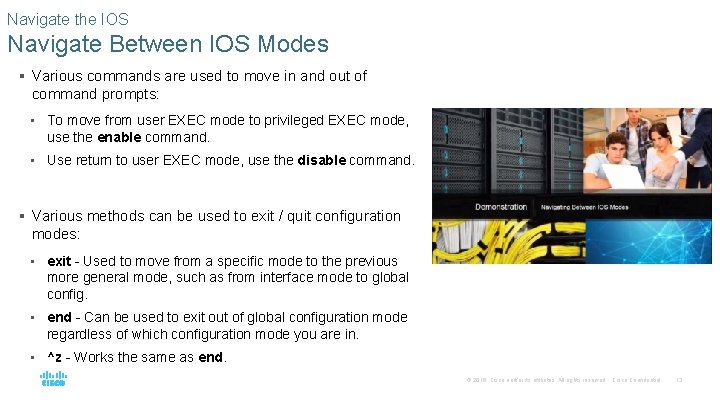
Navigate the IOS Navigate Between IOS Modes § Various commands are used to move in and out of command prompts: • To move from user EXEC mode to privileged EXEC mode, use the enable command. • Use return to user EXEC mode, use the disable command. § Various methods can be used to exit / quit configuration modes: • exit - Used to move from a specific mode to the previous more general mode, such as from interface mode to global config. • end - Can be used to exit out of global configuration mode regardless of which configuration mode you are in. • ^z - Works the same as end. © 2016 Cisco and/or its affiliates. All rights reserved. Cisco Confidential 13
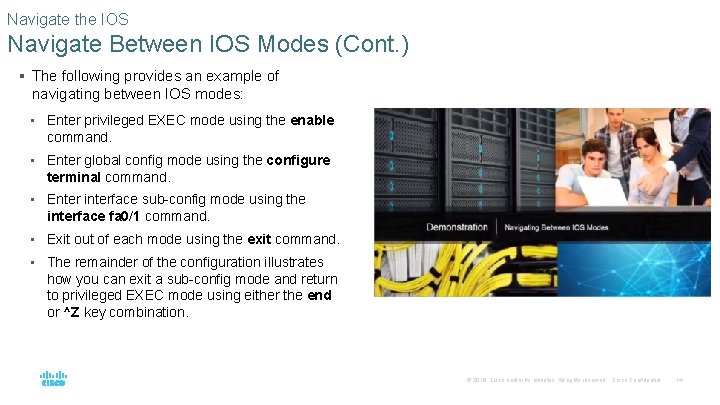
Navigate the IOS Navigate Between IOS Modes (Cont. ) § The following provides an example of navigating between IOS modes: • Enter privileged EXEC mode using the enable command. • Enter global config mode using the configure terminal command. • Enter interface sub-config mode using the interface fa 0/1 command. • Exit out of each mode using the exit command. • The remainder of the configuration illustrates how you can exit a sub-config mode and return to privileged EXEC mode using either the end or ^Z key combination. © 2016 Cisco and/or its affiliates. All rights reserved. Cisco Confidential 14
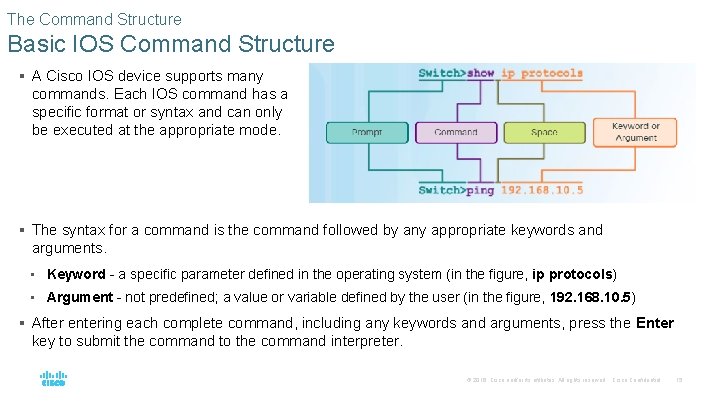
The Command Structure Basic IOS Command Structure § A Cisco IOS device supports many commands. Each IOS command has a specific format or syntax and can only be executed at the appropriate mode. § The syntax for a command is the command followed by any appropriate keywords and arguments. • Keyword - a specific parameter defined in the operating system (in the figure, ip protocols) • Argument - not predefined; a value or variable defined by the user (in the figure, 192. 168. 10. 5) § After entering each complete command, including any keywords and arguments, press the Enter key to submit the command to the command interpreter. © 2016 Cisco and/or its affiliates. All rights reserved. Cisco Confidential 15
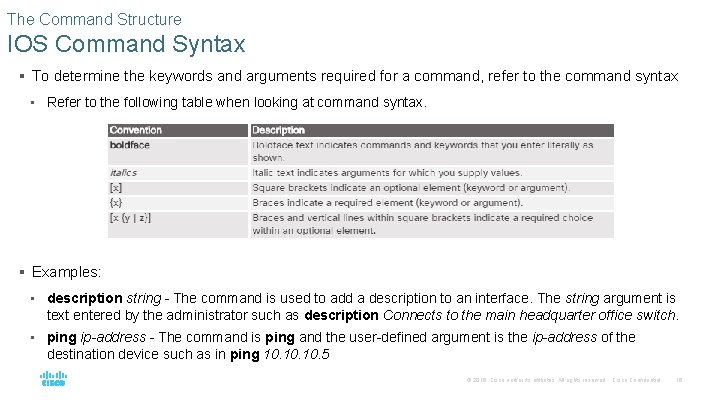
The Command Structure IOS Command Syntax § To determine the keywords and arguments required for a command, refer to the command syntax • Refer to the following table when looking at command syntax. § Examples: • description string - The command is used to add a description to an interface. The string argument is text entered by the administrator such as description Connects to the main headquarter office switch. • ping ip-address - The command is ping and the user-defined argument is the ip-address of the destination device such as in ping 10. 10. 5 © 2016 Cisco and/or its affiliates. All rights reserved. Cisco Confidential 16
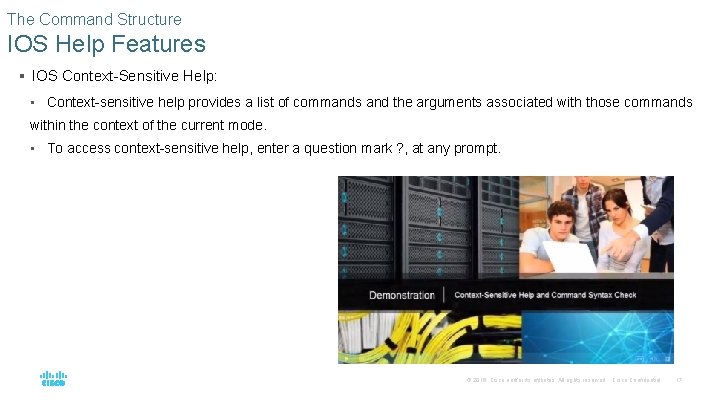
The Command Structure IOS Help Features § IOS Context-Sensitive Help: • Context-sensitive help provides a list of commands and the arguments associated with those commands within the context of the current mode. • To access context-sensitive help, enter a question mark ? , at any prompt. © 2016 Cisco and/or its affiliates. All rights reserved. Cisco Confidential 17
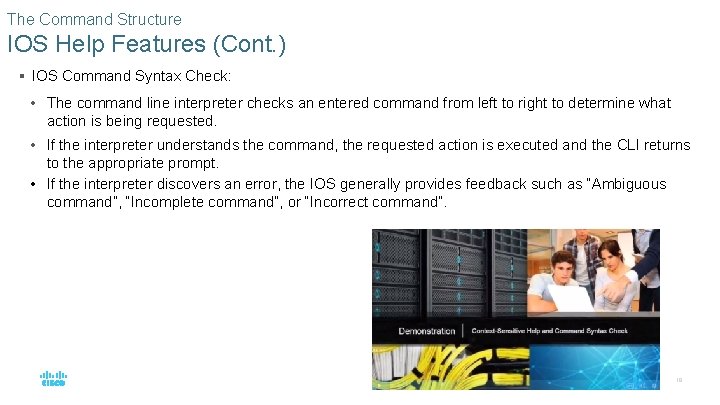
The Command Structure IOS Help Features (Cont. ) § IOS Command Syntax Check: • The command line interpreter checks an entered command from left to right to determine what action is being requested. • If the interpreter understands the command, the requested action is executed and the CLI returns to the appropriate prompt. • If the interpreter discovers an error, the IOS generally provides feedback such as “Ambiguous command”, “Incomplete command”, or “Incorrect command”. © 2016 Cisco and/or its affiliates. All rights reserved. Cisco Confidential 18
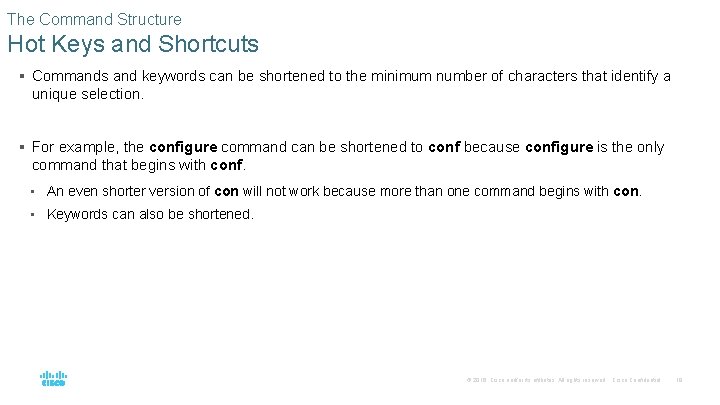
The Command Structure Hot Keys and Shortcuts § Commands and keywords can be shortened to the minimum number of characters that identify a unique selection. § For example, the configure command can be shortened to conf because configure is the only command that begins with conf. • An even shorter version of con will not work because more than one command begins with con. • Keywords can also be shortened. © 2016 Cisco and/or its affiliates. All rights reserved. Cisco Confidential 19
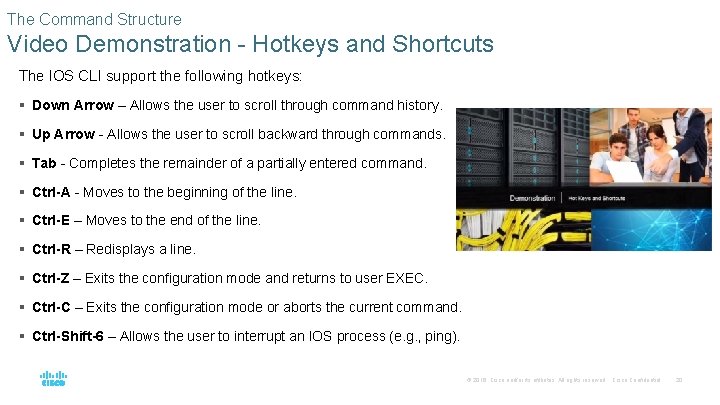
The Command Structure Video Demonstration - Hotkeys and Shortcuts The IOS CLI support the following hotkeys: § Down Arrow – Allows the user to scroll through command history. § Up Arrow - Allows the user to scroll backward through commands. § Tab - Completes the remainder of a partially entered command. § Ctrl-A - Moves to the beginning of the line. § Ctrl-E – Moves to the end of the line. § Ctrl-R – Redisplays a line. § Ctrl-Z – Exits the configuration mode and returns to user EXEC. § Ctrl-C – Exits the configuration mode or aborts the current command. § Ctrl-Shift-6 – Allows the user to interrupt an IOS process (e. g. , ping). © 2016 Cisco and/or its affiliates. All rights reserved. Cisco Confidential 20
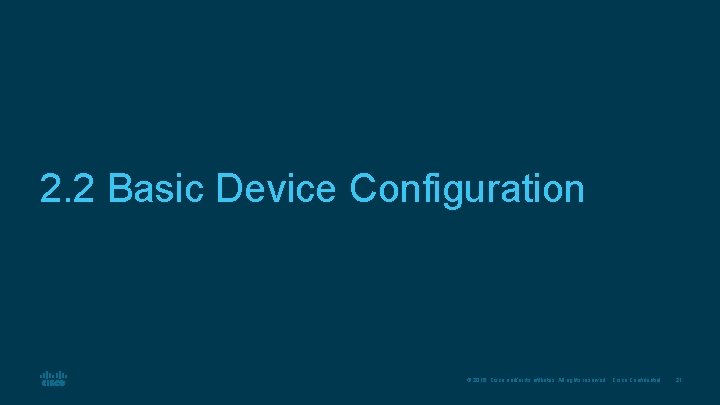
2. 2 Basic Device Configuration © 2016 Cisco and/or its affiliates. All rights reserved. Cisco Confidential 21
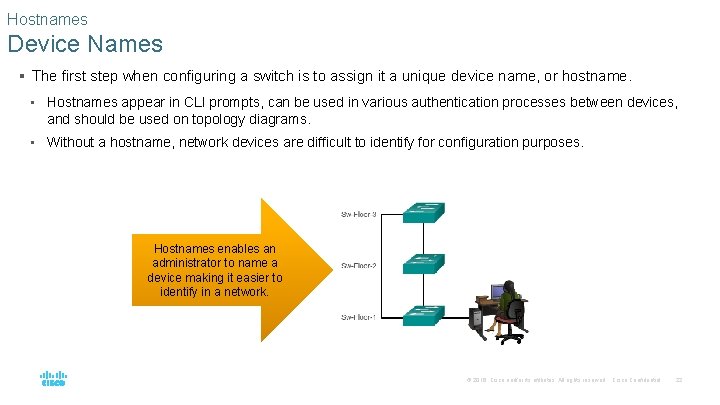
Hostnames Device Names § The first step when configuring a switch is to assign it a unique device name, or hostname. • Hostnames appear in CLI prompts, can be used in various authentication processes between devices, and should be used on topology diagrams. • Without a hostname, network devices are difficult to identify for configuration purposes. Hostnames enables an administrator to name a device making it easier to identify in a network. © 2016 Cisco and/or its affiliates. All rights reserved. Cisco Confidential 22
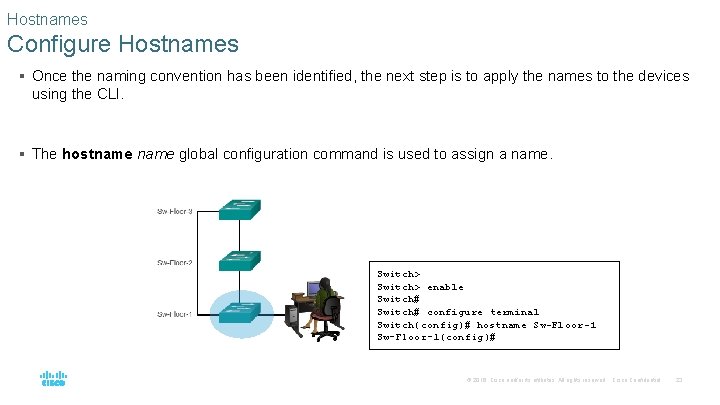
Hostnames Configure Hostnames § Once the naming convention has been identified, the next step is to apply the names to the devices using the CLI. § The hostname global configuration command is used to assign a name. Switch> enable Switch# configure terminal Switch(config)# hostname Sw-Floor-1(config)# © 2016 Cisco and/or its affiliates. All rights reserved. Cisco Confidential 23
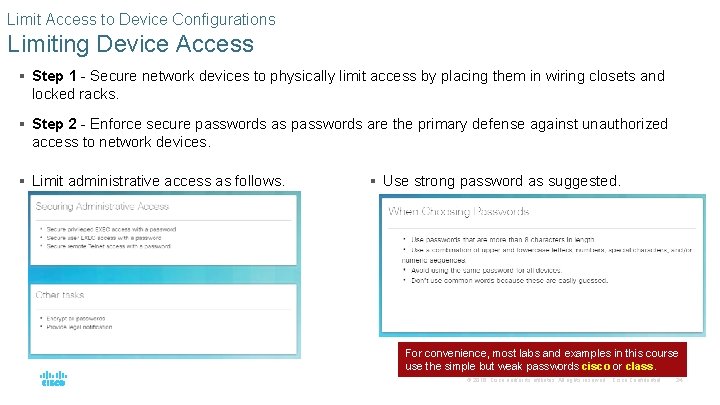
Limit Access to Device Configurations Limiting Device Access § Step 1 - Secure network devices to physically limit access by placing them in wiring closets and locked racks. § Step 2 - Enforce secure passwords as passwords are the primary defense against unauthorized access to network devices. § Limit administrative access as follows. § Use strong password as suggested. For convenience, most labs and examples in this course use the simple but weak passwords cisco or class. © 2016 Cisco and/or its affiliates. All rights reserved. Cisco Confidential 24
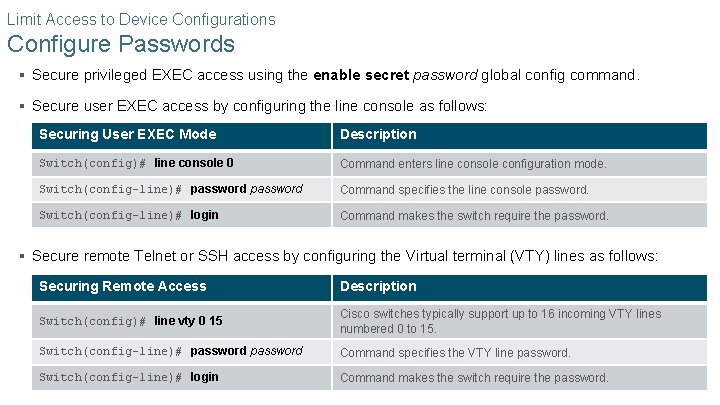
Limit Access to Device Configurations Configure Passwords § Secure privileged EXEC access using the enable secret password global config command. § Secure user EXEC access by configuring the line console as follows: Securing User EXEC Mode Description Switch(config)# line console 0 Command enters line console configuration mode. Switch(config-line)# password Command specifies the line console password. Switch(config-line)# login Command makes the switch require the password. § Secure remote Telnet or SSH access by configuring the Virtual terminal (VTY) lines as follows: Securing Remote Access Description Switch(config)# line vty 0 15 Cisco switches typically support up to 16 incoming VTY lines numbered 0 to 15. Switch(config-line)# password Command specifies the VTY line password. Switch(config-line)# login © 2016 Cisco and/or its affiliates. All rights reserved. Cisco Confidential Command makes the switch require the password. 25
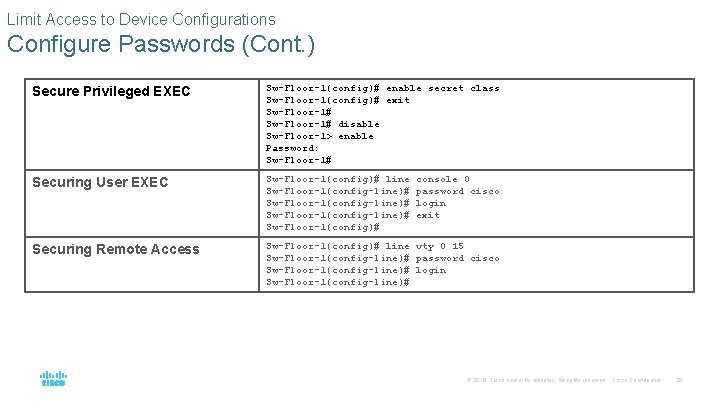
Limit Access to Device Configurations Configure Passwords (Cont. ) Secure Privileged EXEC Sw-Floor-1(config)# enable secret class Sw-Floor-1(config)# exit Sw-Floor-1# disable Sw-Floor-1> enable Password: Sw-Floor-1# Securing User EXEC Sw-Floor-1(config)# line Sw-Floor-1(config-line)# Sw-Floor-1(config)# Securing Remote Access Sw-Floor-1(config)# line vty 0 15 Sw-Floor-1(config-line)# password cisco Sw-Floor-1(config-line)# login Sw-Floor-1(config-line)# console 0 password cisco login exit © 2016 Cisco and/or its affiliates. All rights reserved. Cisco Confidential 26
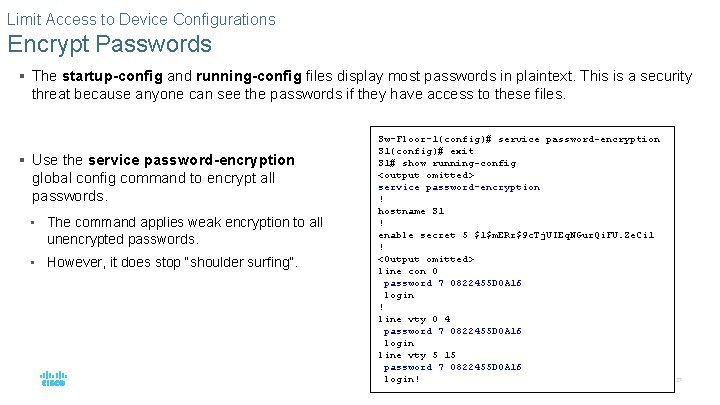
Limit Access to Device Configurations Encrypt Passwords § The startup-config and running-config files display most passwords in plaintext. This is a security threat because anyone can see the passwords if they have access to these files. § Use the service password-encryption global config command to encrypt all passwords. • The command applies weak encryption to all unencrypted passwords. • However, it does stop “shoulder surfing”. Sw-Floor-1(config)# service password-encryption S 1(config)# exit S 1# show running-config <output omitted> service password-encryption ! hostname S 1 ! enable secret 5 $1$m. ERr$9 c. Tj. UIEq. NGur. Qi. FU. Ze. Ci 1 ! <Output omitted> line con 0 password 7 0822455 D 0 A 16 login ! line vty 0 4 password 7 0822455 D 0 A 16 login line vty 5 15 password 7 0822455 D 0 A 16 © 2016 Cisco and/or its affiliates. All rights reserved. Cisco Confidential login! 27
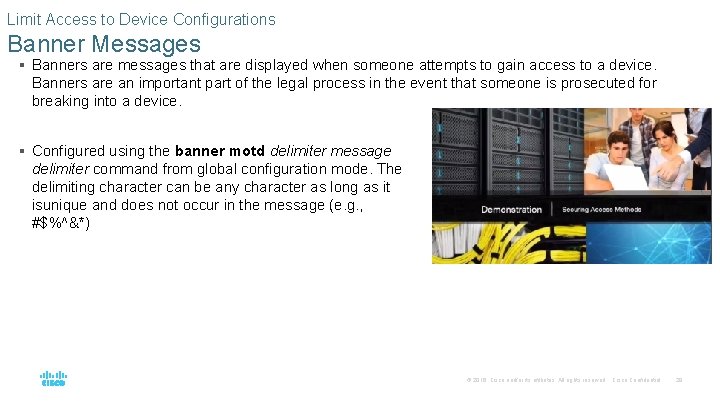
Limit Access to Device Configurations Banner Messages § Banners are messages that are displayed when someone attempts to gain access to a device. Banners are an important part of the legal process in the event that someone is prosecuted for breaking into a device. § Configured using the banner motd delimiter message delimiter command from global configuration mode. The delimiting character can be any character as long as it isunique and does not occur in the message (e. g. , #$%^&*) © 2016 Cisco and/or its affiliates. All rights reserved. Cisco Confidential 28
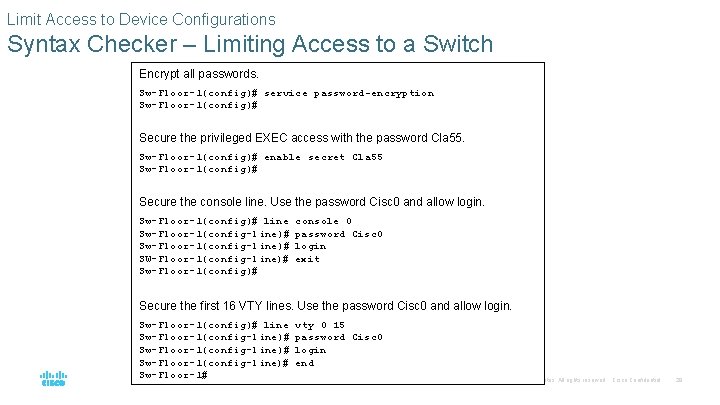
Limit Access to Device Configurations Syntax Checker – Limiting Access to a Switch Encrypt all passwords. Sw-Floor-1(config)# service password-encryption Sw-Floor-1(config)# Secure the privileged EXEC access with the password Cla 55. Sw-Floor-1(config)# enable secret Cla 55 Sw-Floor-1(config)# Secure the console line. Use the password Cisc 0 and allow login. Sw-Floor-1(config)# line Sw-Floor-1(config-line)# SW-Floor-1(config-line)# Sw-Floor-1(config)# console 0 password Cisc 0 login exit Secure the first 16 VTY lines. Use the password Cisc 0 and allow login. Sw-Floor-1(config)# line Sw-Floor-1(config-line)# Sw-Floor-1# vty 0 15 password Cisc 0 login end © 2016 Cisco and/or its affiliates. All rights reserved. Cisco Confidential 29
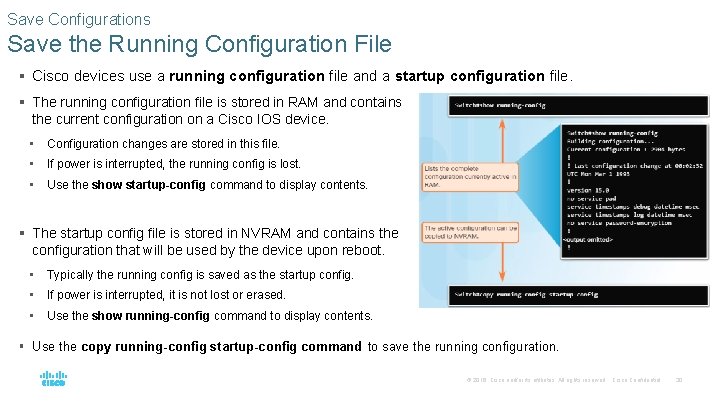
Save Configurations Save the Running Configuration File § Cisco devices use a running configuration file and a startup configuration file. § The running configuration file is stored in RAM and contains the current configuration on a Cisco IOS device. • Configuration changes are stored in this file. • If power is interrupted, the running config is lost. • Use the show startup-config command to display contents. § The startup config file is stored in NVRAM and contains the configuration that will be used by the device upon reboot. • Typically the running config is saved as the startup config. • If power is interrupted, it is not lost or erased. • Use the show running-config command to display contents. § Use the copy running-config startup-config command to save the running configuration. © 2016 Cisco and/or its affiliates. All rights reserved. Cisco Confidential 30
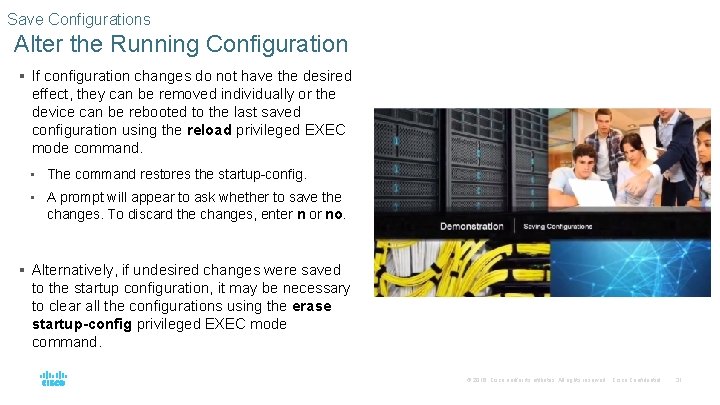
Save Configurations Alter the Running Configuration § If configuration changes do not have the desired effect, they can be removed individually or the device can be rebooted to the last saved configuration using the reload privileged EXEC mode command. • The command restores the startup-config. • A prompt will appear to ask whether to save the changes. To discard the changes, enter n or no. § Alternatively, if undesired changes were saved to the startup configuration, it may be necessary to clear all the configurations using the erase startup-config privileged EXEC mode command. © 2016 Cisco and/or its affiliates. All rights reserved. Cisco Confidential 31
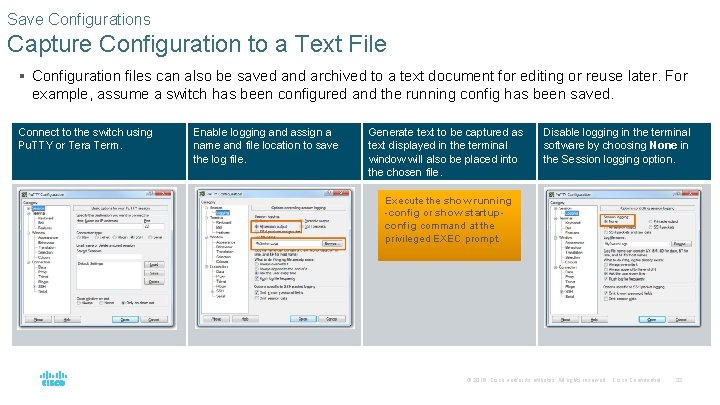
Save Configurations Capture Configuration to a Text File § Configuration files can also be saved and archived to a text document for editing or reuse later. For example, assume a switch has been configured and the running config has been saved. Connect to the switch using Pu. TTY or Tera Term. Enable logging and assign a name and file location to save the log file. Generate text to be captured as text displayed in the terminal window will also be placed into the chosen file. Disable logging in the terminal software by choosing None in the Session logging option. Execute the show running -config or show startupconfig command at the privileged EXEC prompt. © 2016 Cisco and/or its affiliates. All rights reserved. Cisco Confidential 32
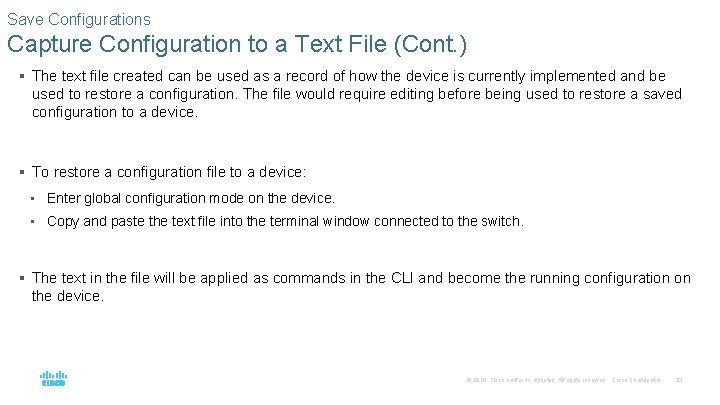
Save Configurations Capture Configuration to a Text File (Cont. ) § The text file created can be used as a record of how the device is currently implemented and be used to restore a configuration. The file would require editing before being used to restore a saved configuration to a device. § To restore a configuration file to a device: • Enter global configuration mode on the device. • Copy and paste the text file into the terminal window connected to the switch. § The text in the file will be applied as commands in the CLI and become the running configuration on the device. © 2016 Cisco and/or its affiliates. All rights reserved. Cisco Confidential 33
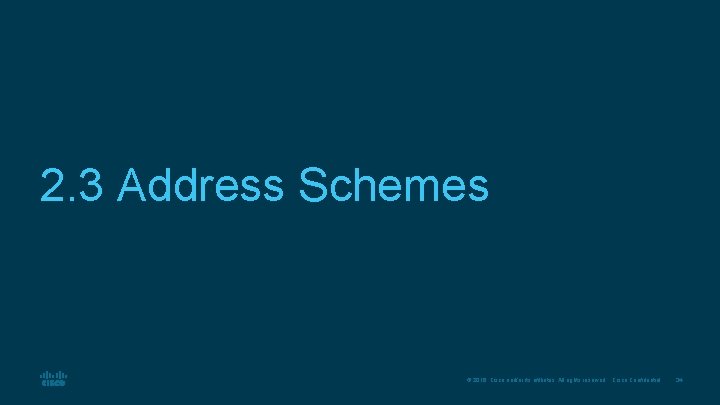
2. 3 Address Schemes © 2016 Cisco and/or its affiliates. All rights reserved. Cisco Confidential 34
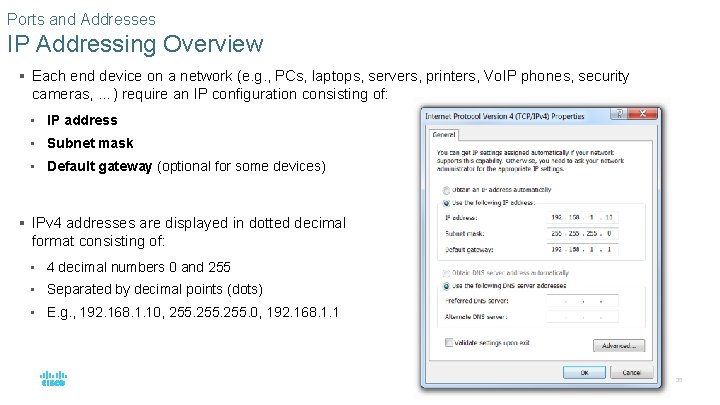
Ports and Addresses IP Addressing Overview § Each end device on a network (e. g. , PCs, laptops, servers, printers, Vo. IP phones, security cameras, …) require an IP configuration consisting of: • IP address • Subnet mask • Default gateway (optional for some devices) § IPv 4 addresses are displayed in dotted decimal format consisting of: • 4 decimal numbers 0 and 255 • Separated by decimal points (dots) • E. g. , 192. 168. 1. 10, 255. 0, 192. 168. 1. 1 © 2016 Cisco and/or its affiliates. All rights reserved. Cisco Confidential 35
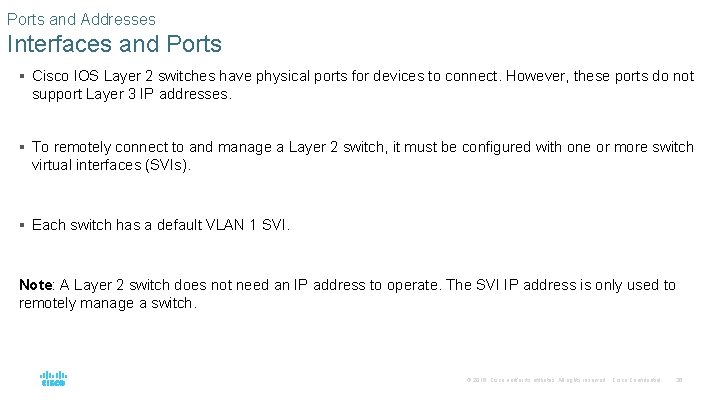
Ports and Addresses Interfaces and Ports § Cisco IOS Layer 2 switches have physical ports for devices to connect. However, these ports do not support Layer 3 IP addresses. § To remotely connect to and manage a Layer 2 switch, it must be configured with one or more switch virtual interfaces (SVIs). § Each switch has a default VLAN 1 SVI. Note: A Layer 2 switch does not need an IP address to operate. The SVI IP address is only used to remotely manage a switch. © 2016 Cisco and/or its affiliates. All rights reserved. Cisco Confidential 36
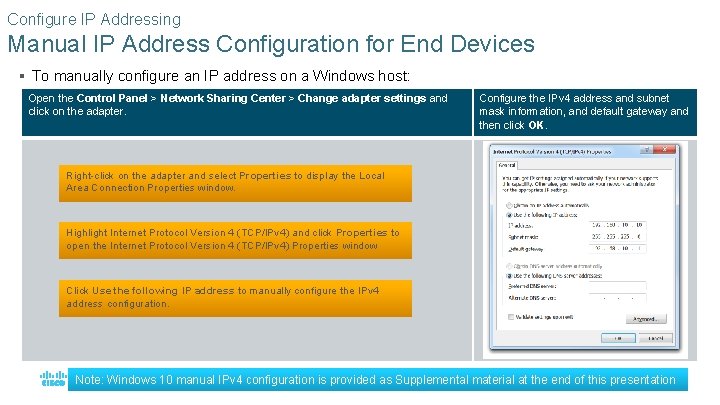
Configure IP Addressing Manual IP Address Configuration for End Devices § To manually configure an IP address on a Windows host: Open the Control Panel > Network Sharing Center > Change adapter settings and click on the adapter. Configure the IPv 4 address and subnet mask information, and default gateway and then click OK. Right-click on the adapter and select Properties to display the Local Area Connection Properties window. Highlight Internet Protocol Version 4 (TCP/IPv 4) and click Properties to open the Internet Protocol Version 4 (TCP/IPv 4) Properties window Click Use the following IP address to manually configure the IPv 4 address configuration. © 2016 Cisco and/or its affiliates. All rights reserved. Cisco Confidential 37 Note: Windows 10 manual IPv 4 configuration is provided as Supplemental material at the end of this presentation
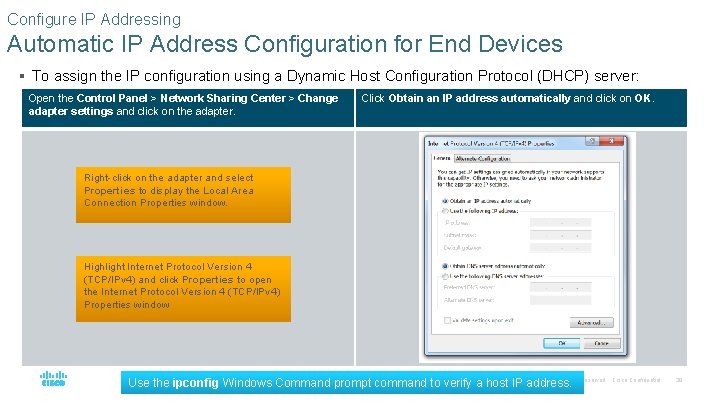
Configure IP Addressing Automatic IP Address Configuration for End Devices § To assign the IP configuration using a Dynamic Host Configuration Protocol (DHCP) server: Open the Control Panel > Network Sharing Center > Change adapter settings and click on the adapter. Click Obtain an IP address automatically and click on OK. Right-click on the adapter and select Properties to display the Local Area Connection Properties window. Highlight Internet Protocol Version 4 (TCP/IPv 4) and click Properties to open the Internet Protocol Version 4 (TCP/IPv 4) Properties window © 2016 Cisco and/or its affiliates. All rights reserved. Cisco Confidential Use the ipconfig Windows Command prompt command to verify a host IP address. 38
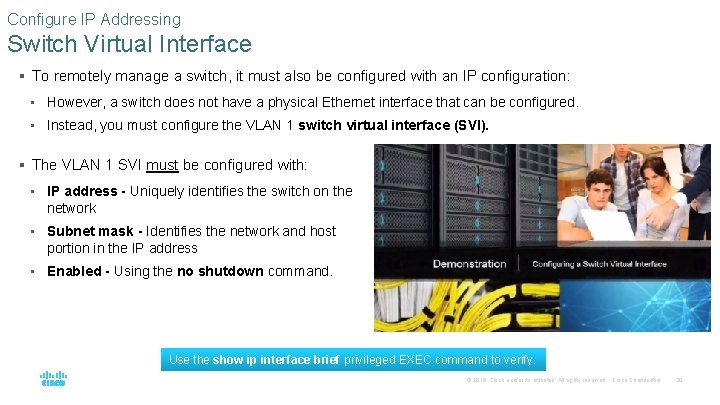
Configure IP Addressing Switch Virtual Interface § To remotely manage a switch, it must also be configured with an IP configuration: • However, a switch does not have a physical Ethernet interface that can be configured. • Instead, you must configure the VLAN 1 switch virtual interface (SVI). § The VLAN 1 SVI must be configured with: • IP address - Uniquely identifies the switch on the network • Subnet mask - Identifies the network and host portion in the IP address • Enabled - Using the no shutdown command. Use the show ip interface brief privileged EXEC command to verify. © 2016 Cisco and/or its affiliates. All rights reserved. Cisco Confidential 39
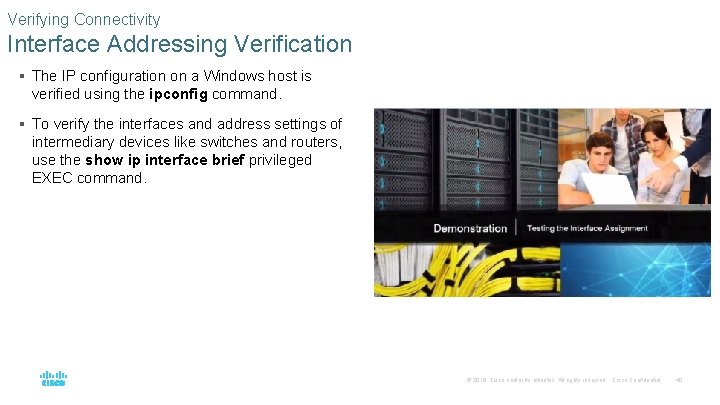
Verifying Connectivity Interface Addressing Verification § The IP configuration on a Windows host is verified using the ipconfig command. § To verify the interfaces and address settings of intermediary devices like switches and routers, use the show ip interface brief privileged EXEC command. © 2016 Cisco and/or its affiliates. All rights reserved. Cisco Confidential 40
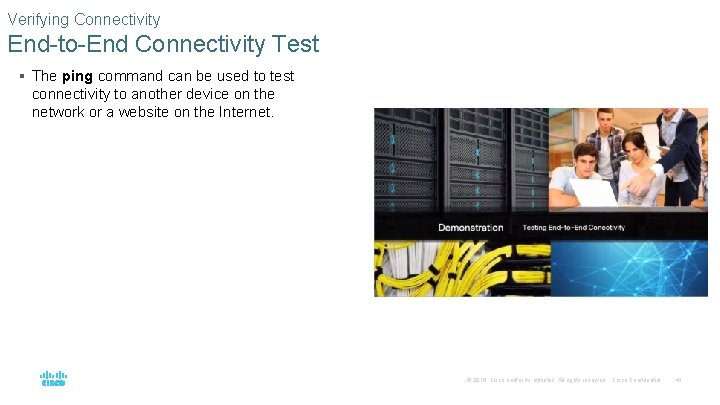
Verifying Connectivity End-to-End Connectivity Test § The ping command can be used to test connectivity to another device on the network or a website on the Internet. © 2016 Cisco and/or its affiliates. All rights reserved. Cisco Confidential 41
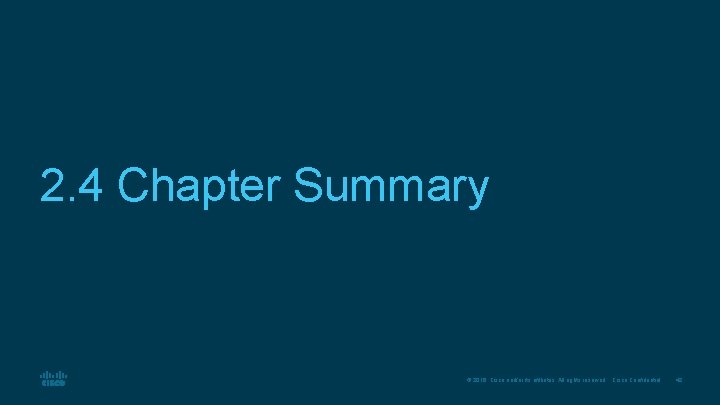
2. 4 Chapter Summary © 2016 Cisco and/or its affiliates. All rights reserved. Cisco Confidential 42
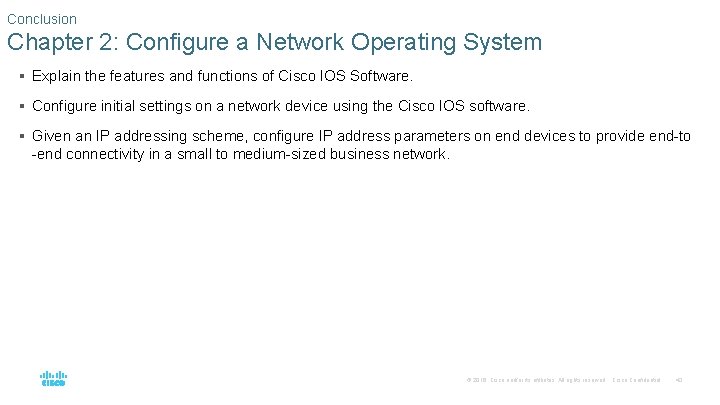
Conclusion Chapter 2: Configure a Network Operating System § Explain the features and functions of Cisco IOS Software. § Configure initial settings on a network device using the Cisco IOS software. § Given an IP addressing scheme, configure IP address parameters on end devices to provide end-to -end connectivity in a small to medium-sized business network. © 2016 Cisco and/or its affiliates. All rights reserved. Cisco Confidential 43
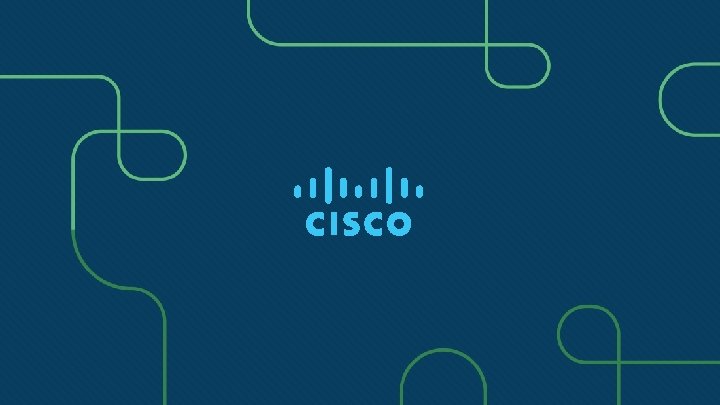
 Configuring a network operating system
Configuring a network operating system Configuring a network operating system
Configuring a network operating system Configure ios intrusion prevention system (ips) using cli
Configure ios intrusion prevention system (ips) using cli Ccna exploration network fundamentals
Ccna exploration network fundamentals Packet tracer - troubleshoot wlan issues
Packet tracer - troubleshoot wlan issues Lab - configure router-on-a-stick inter-vlan routing
Lab - configure router-on-a-stick inter-vlan routing Configure gateway cisco switch
Configure gateway cisco switch Surface hub proxy settings
Surface hub proxy settings In css nc ii, avr stands for
In css nc ii, avr stands for Lab 3-5 install and configure dhcp and dns servers
Lab 3-5 install and configure dhcp and dns servers Victron global remote
Victron global remote Configure to order example
Configure to order example Ns3 training
Ns3 training Stand alone utility programs
Stand alone utility programs Network operating system examples
Network operating system examples Cisco router operating system
Cisco router operating system Network operating system functions
Network operating system functions Types of network os
Types of network os Network operating system example
Network operating system example Network operating system examples
Network operating system examples Pengenalan network operating system
Pengenalan network operating system Characteristics of network operating system
Characteristics of network operating system Contoh medium berwayar
Contoh medium berwayar Network operating system administration
Network operating system administration Clientserver network
Clientserver network Ccna 3 chapter 1
Ccna 3 chapter 1 Ccna chapter 7
Ccna chapter 7 Ccna 4 chapter 4
Ccna 4 chapter 4 Modern network security
Modern network security Ccna 4 chapter 1
Ccna 4 chapter 1 Ccna 4 chapter 7
Ccna 4 chapter 7 Ccna 2 chapter 3
Ccna 2 chapter 3 Ccna chapter 11
Ccna chapter 11 Ccna 1 chapter 4
Ccna 1 chapter 4 Ccna 4 chapter 4
Ccna 4 chapter 4 Ccna chapter 11
Ccna chapter 11 Ccna 4 chapter 5
Ccna 4 chapter 5 Ccna 1 chapter 7
Ccna 1 chapter 7 Buddy system memory
Buddy system memory File system in operating system
File system in operating system Ufs4.0
Ufs4.0 File system in operating system
File system in operating system Operating system chapter 1 notes
Operating system chapter 1 notes Chapter 4 operating system
Chapter 4 operating system Operating system concepts chapter 8 solutions
Operating system concepts chapter 8 solutions