Chapter 2 A Using the Keyboard And Mouse
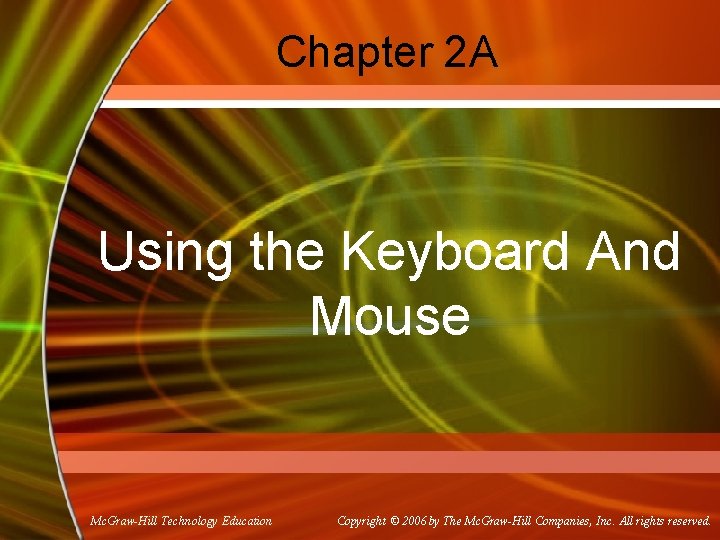
Chapter 2 A Using the Keyboard And Mouse Mc. Graw-Hill Technology Education Copyright © 2006 by The Mc. Graw-Hill Companies, Inc. All rights reserved.
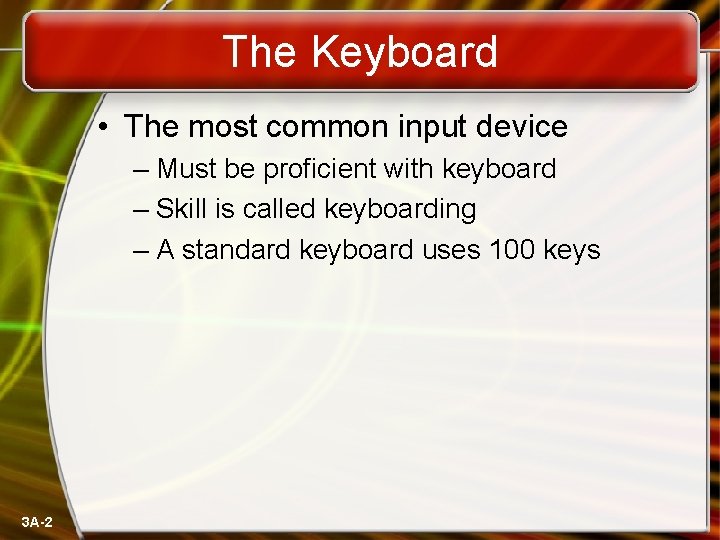
The Keyboard • The most common input device – Must be proficient with keyboard – Skill is called keyboarding – A standard keyboard uses 100 keys 3 A-2
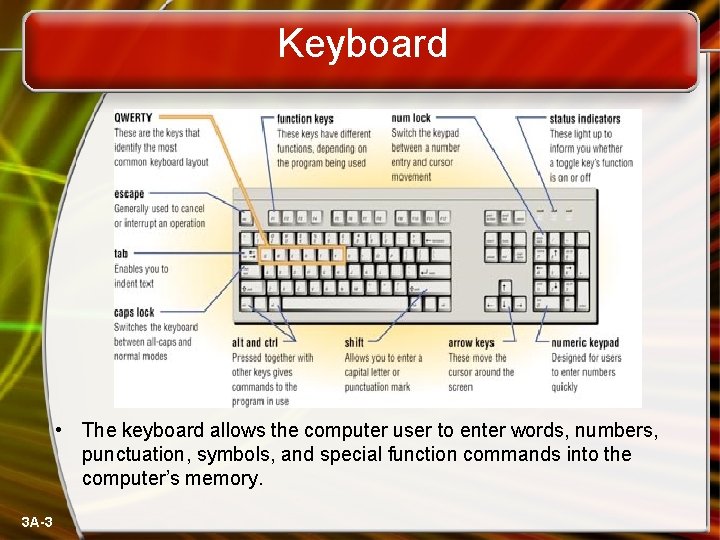
Keyboard • The keyboard allows the computer user to enter words, numbers, punctuation, symbols, and special function commands into the computer’s memory. 3 A-3

The Keyboard • The alphanumeric keys o Includes letter, numbers, Tab, Caps Lock, Backspace, Enter. 3 A-4

The Keyboard • The modifier keys o Shift, Alt, Ctrl • The numeric keypad o 10 digits and mathematical operators, Num lock 3 A-5
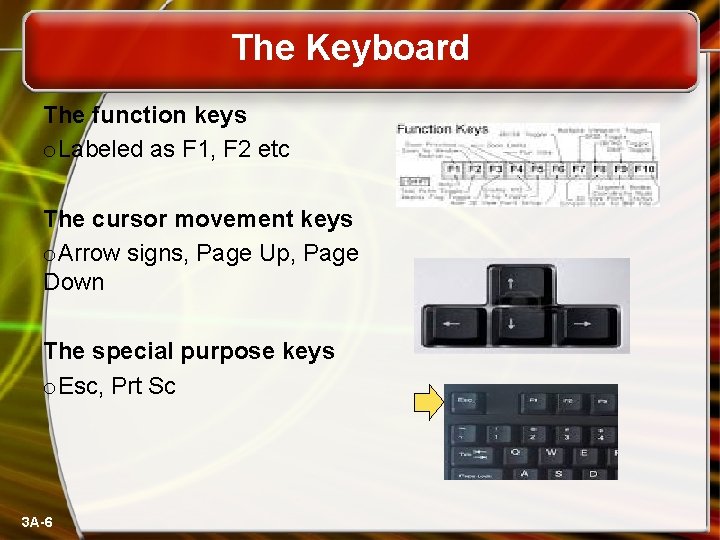
The Keyboard The function keys o. Labeled as F 1, F 2 etc The cursor movement keys o. Arrow signs, Page Up, Page Down The special purpose keys o. Esc, Prt Sc 3 A-6
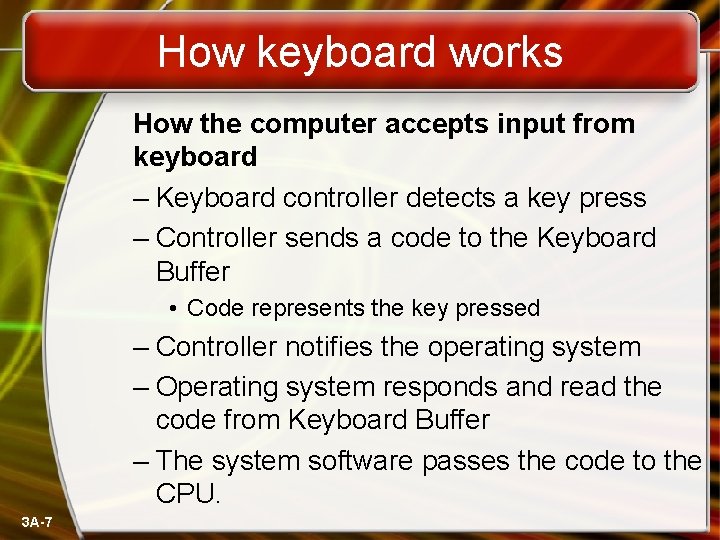
How keyboard works How the computer accepts input from keyboard – Keyboard controller detects a key press – Controller sends a code to the Keyboard Buffer • Code represents the key pressed – Controller notifies the operating system – Operating system responds and read the code from Keyboard Buffer – The system software passes the code to the CPU. 3 A-7
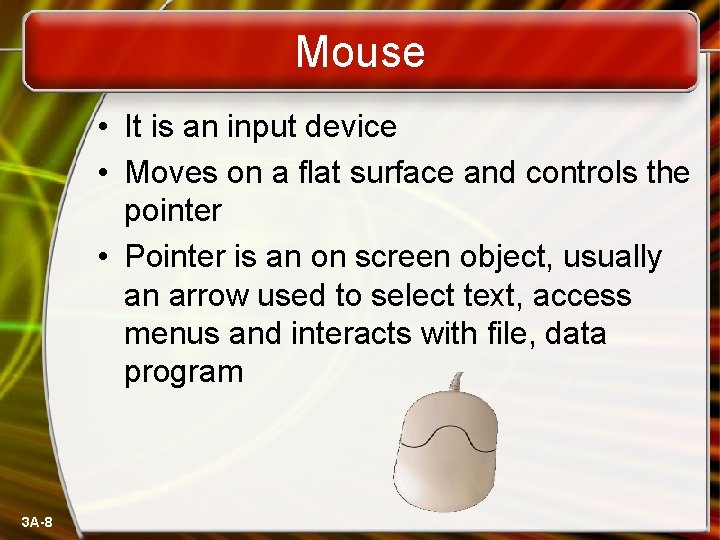
Mouse • It is an input device • Moves on a flat surface and controls the pointer • Pointer is an on screen object, usually an arrow used to select text, access menus and interacts with file, data program 3 A-8

Mouse Mechanical mouse • The most commonly used mechanical mouse has a small rubber ball When the mouse moves The rolling mouse ball spins the roller • Information from the roller sent to the system software Software controls the pointer 3 A-9

Mouse Non-mechanical mouse • Optical mouse is getting popularity day by day. • Light emits from underside • It uses the light’s reflection to judge direction, distance and speed 3 A-10
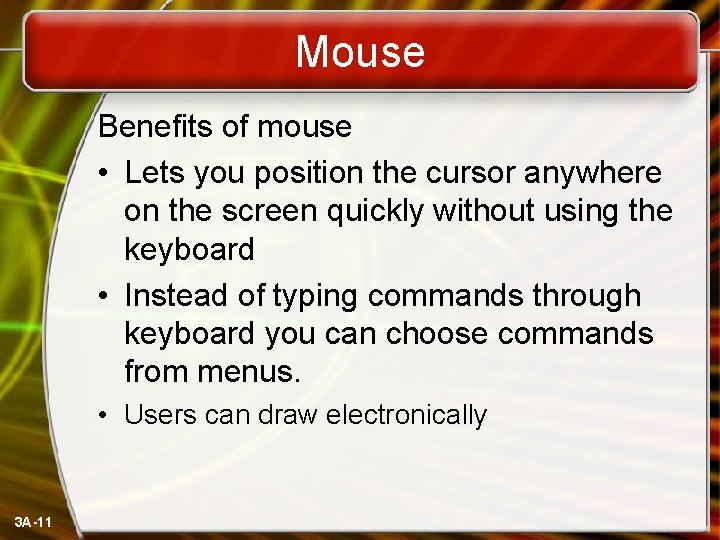
Mouse Benefits of mouse • Lets you position the cursor anywhere on the screen quickly without using the keyboard • Instead of typing commands through keyboard you can choose commands from menus. • Users can draw electronically 3 A-11
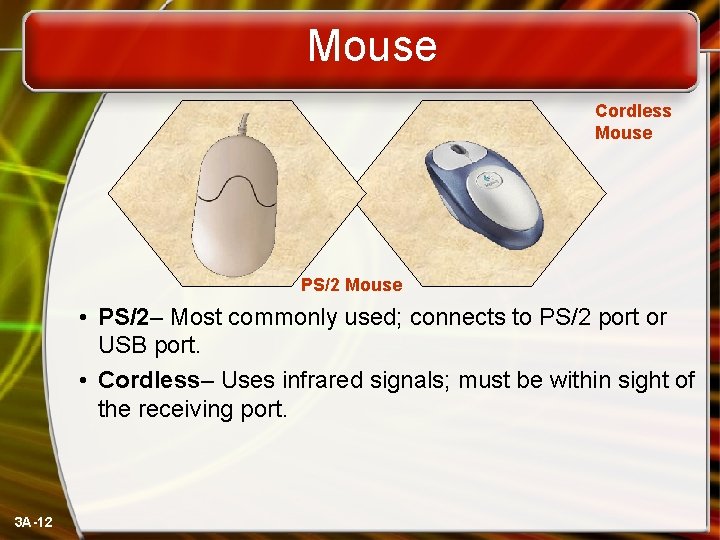
Mouse Cordless Mouse PS/2 Mouse • PS/2– Most commonly used; connects to PS/2 port or USB port. • Cordless– Uses infrared signals; must be within sight of the receiving port. 3 A-12
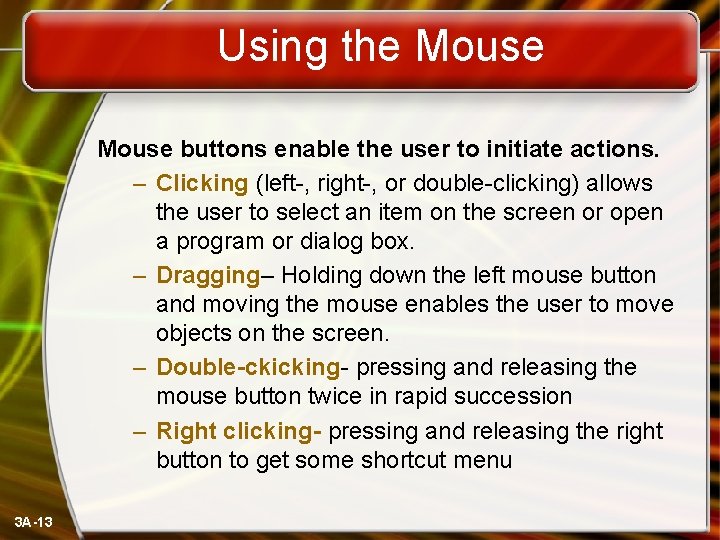
Using the Mouse buttons enable the user to initiate actions. – Clicking (left-, right-, or double-clicking) allows the user to select an item on the screen or open a program or dialog box. – Dragging– Holding down the left mouse button and moving the mouse enables the user to move objects on the screen. – Double-ckicking- pressing and releasing the mouse button twice in rapid succession – Right clicking- pressing and releasing the right button to get some shortcut menu 3 A-13
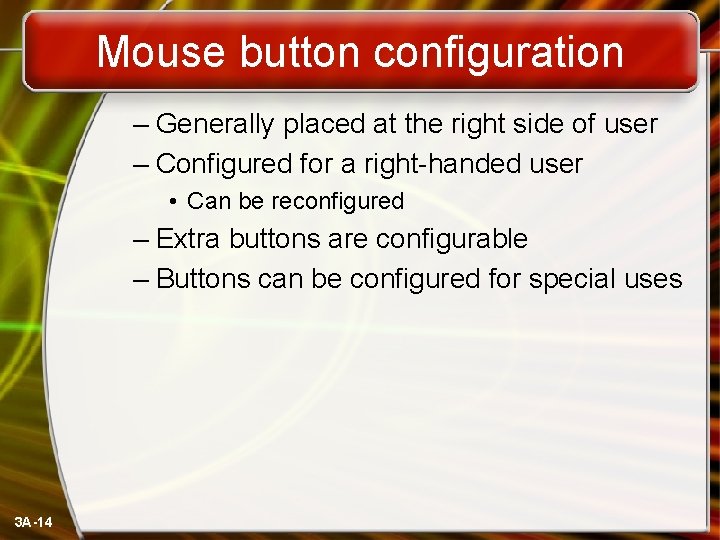
Mouse button configuration – Generally placed at the right side of user – Configured for a right-handed user • Can be reconfigured – Extra buttons are configurable – Buttons can be configured for special uses 3 A-14

Variants of the Mouse • Trackballs – Upside down mouse – Hand rests on the ball – User moves the ball – Uses little desk space 3 A-15
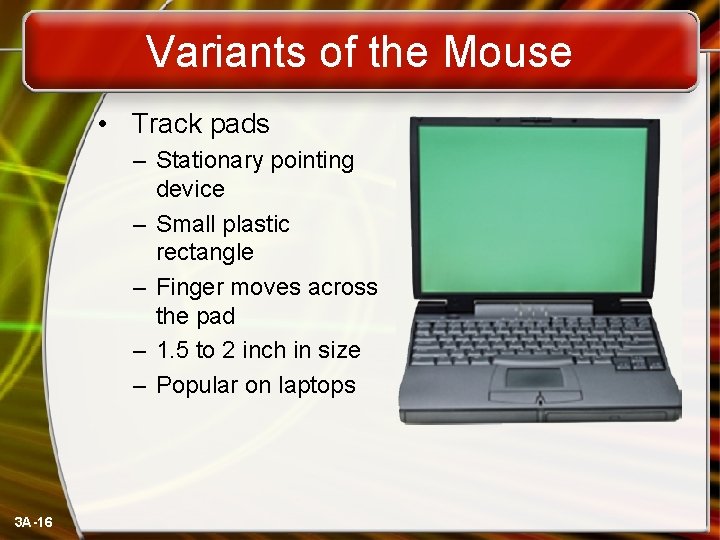
Variants of the Mouse • Track pads – Stationary pointing device – Small plastic rectangle – Finger moves across the pad – 1. 5 to 2 inch in size – Popular on laptops 3 A-16

Variants of the Mouse • Track point – Little joystick on the keyboard – Move pointer by moving the joystick – Placed between G and H – Saves great deal of time and effort 3 A-17
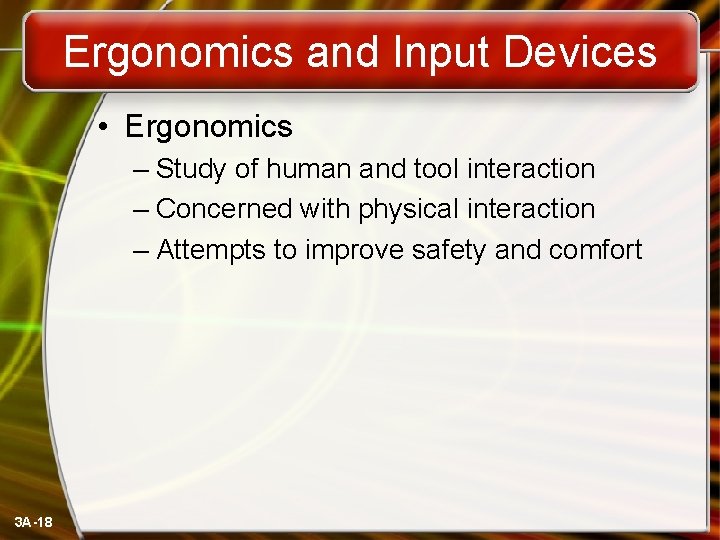
Ergonomics and Input Devices • Ergonomics – Study of human and tool interaction – Concerned with physical interaction – Attempts to improve safety and comfort 3 A-18
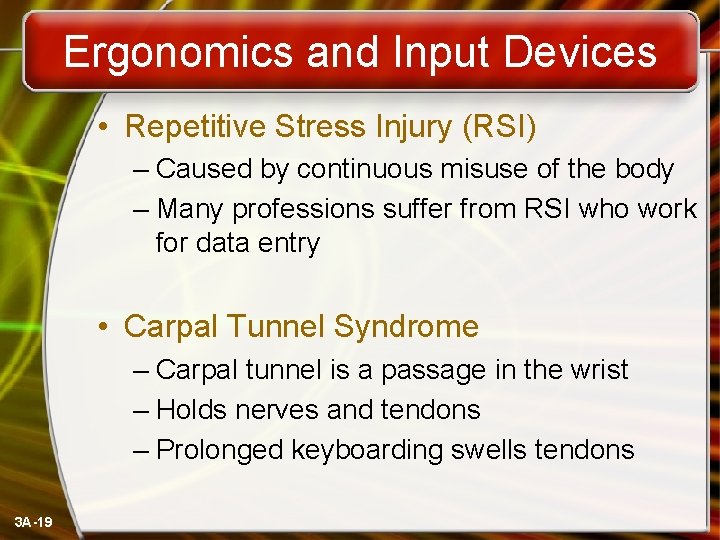
Ergonomics and Input Devices • Repetitive Stress Injury (RSI) – Caused by continuous misuse of the body – Many professions suffer from RSI who work for data entry • Carpal Tunnel Syndrome – Carpal tunnel is a passage in the wrist – Holds nerves and tendons – Prolonged keyboarding swells tendons 3 A-19
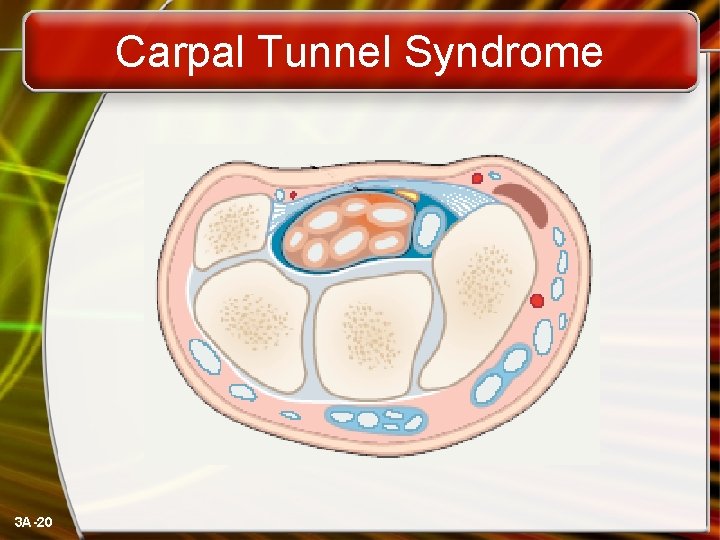
Carpal Tunnel Syndrome 3 A-20
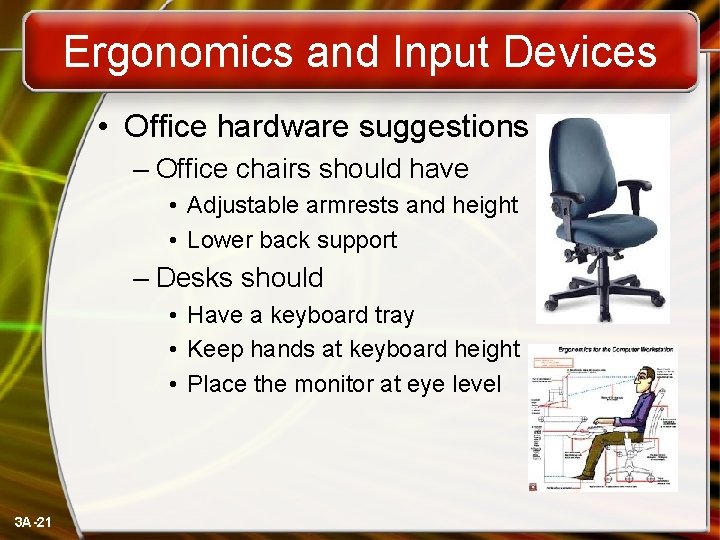
Ergonomics and Input Devices • Office hardware suggestions – Office chairs should have • Adjustable armrests and height • Lower back support – Desks should • Have a keyboard tray • Keep hands at keyboard height • Place the monitor at eye level 3 A-21
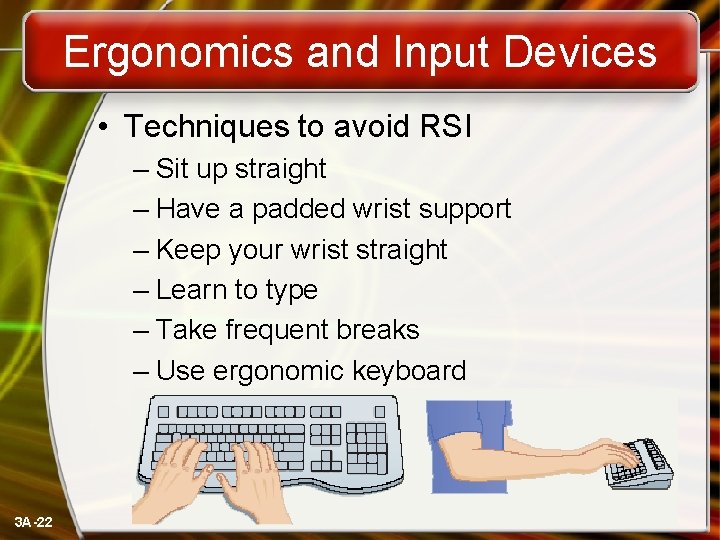
Ergonomics and Input Devices • Techniques to avoid RSI – Sit up straight – Have a padded wrist support – Keep your wrist straight – Learn to type – Take frequent breaks – Use ergonomic keyboard 3 A-22

Ergonomic Keyboard 3 A-23
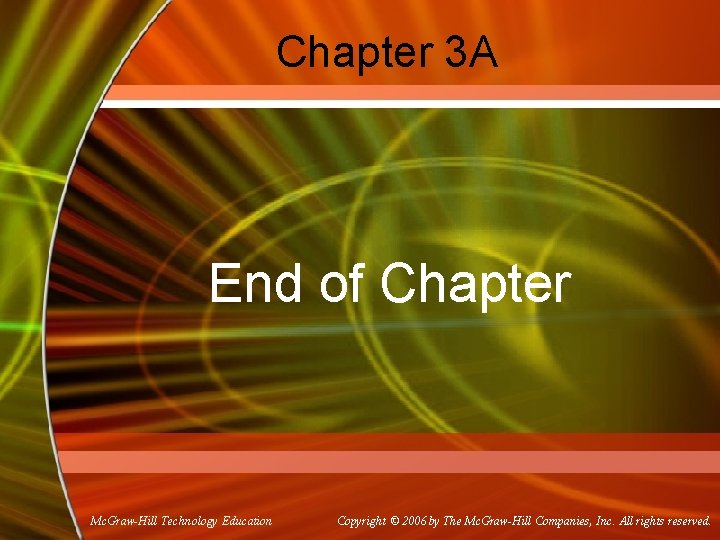
Chapter 3 A End of Chapter Mc. Graw-Hill Technology Education Copyright © 2006 by The Mc. Graw-Hill Companies, Inc. All rights reserved.
- Slides: 24