CHAPTER 19 VARIABLES AND COMPONENTS 1 Topics Variables
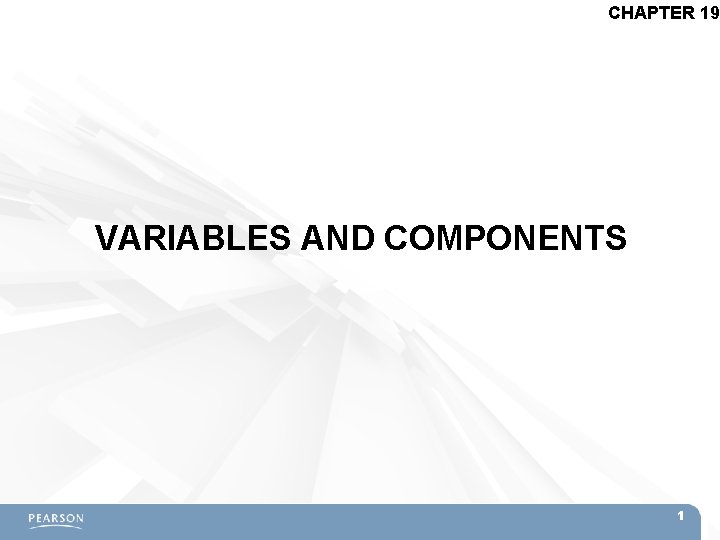
CHAPTER 19 VARIABLES AND COMPONENTS 1

Topics Variables in C# – Declaring and defining variables Important C# Variable Types Naming Conventions Important Unity Variable Types Unity Game. Object Components 2
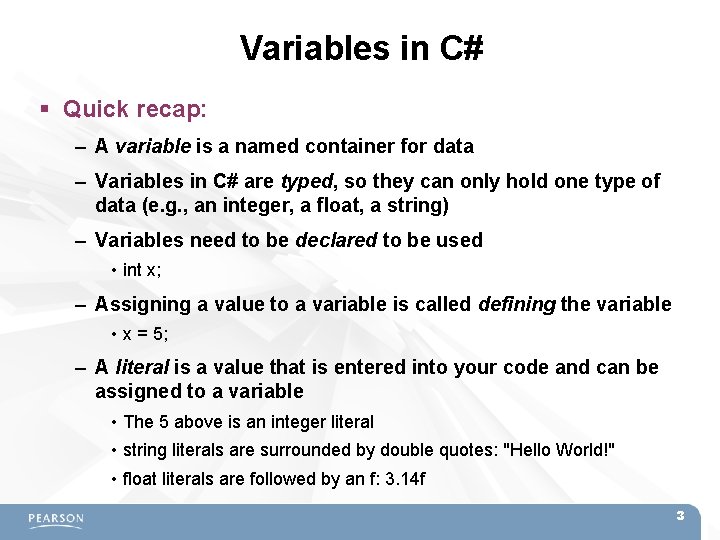
Variables in C# Quick recap: – A variable is a named container for data – Variables in C# are typed, so they can only hold one type of data (e. g. , an integer, a float, a string) – Variables need to be declared to be used • int x; – Assigning a value to a variable is called defining the variable • x = 5; – A literal is a value that is entered into your code and can be assigned to a variable • The 5 above is an integer literal • string literals are surrounded by double quotes: "Hello World!" • float literals are followed by an f: 3. 14 f 3
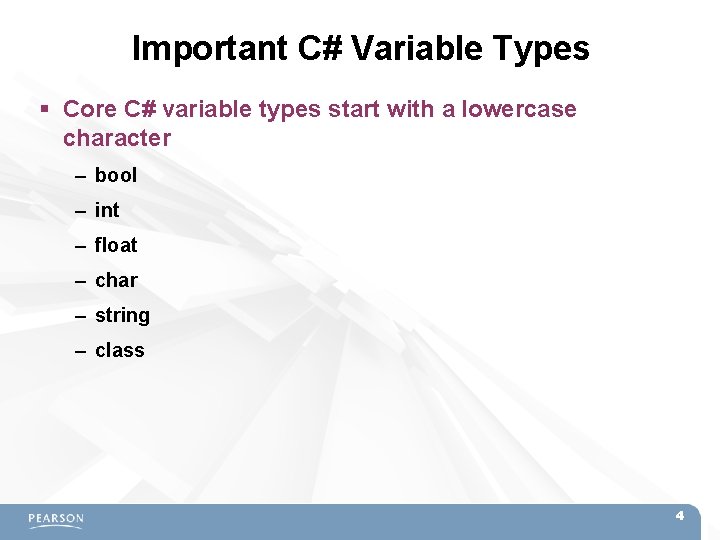
Important C# Variable Types Core C# variable types start with a lowercase character – bool – int – float – char – string – class 4
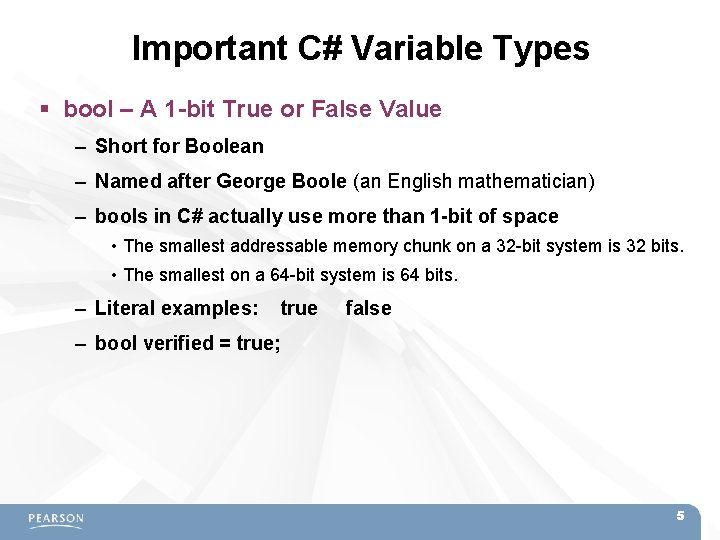
Important C# Variable Types bool – A 1 -bit True or False Value – Short for Boolean – Named after George Boole (an English mathematician) – bools in C# actually use more than 1 -bit of space • The smallest addressable memory chunk on a 32 -bit system is 32 bits. • The smallest on a 64 -bit system is 64 bits. – Literal examples: true false – bool verified = true; 5
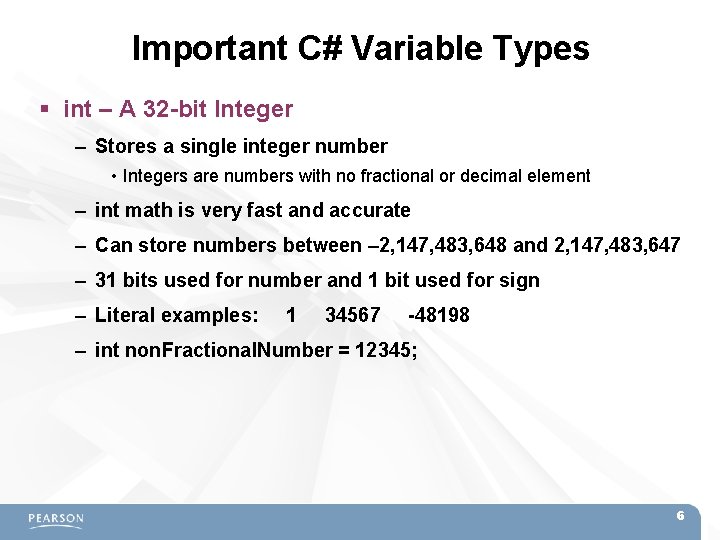
Important C# Variable Types int – A 32 -bit Integer – Stores a single integer number • Integers are numbers with no fractional or decimal element – int math is very fast and accurate – Can store numbers between – 2, 147, 483, 648 and 2, 147, 483, 647 – 31 bits used for number and 1 bit used for sign – Literal examples: 1 34567 -48198 – int non. Fractional. Number = 12345; 6
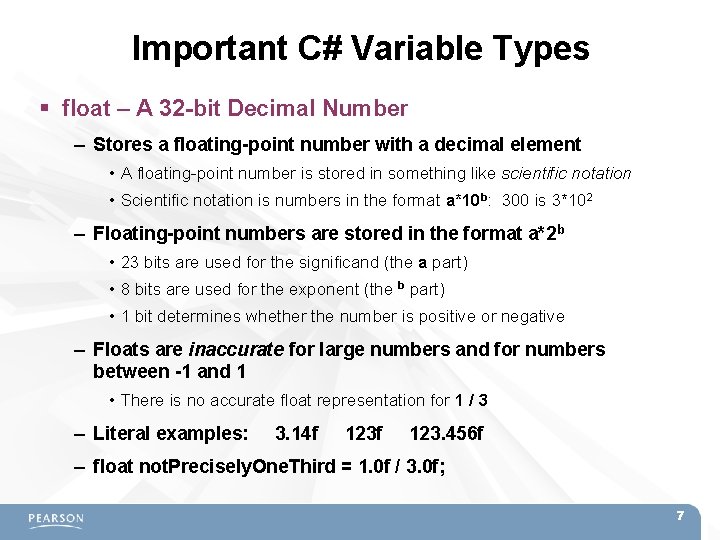
Important C# Variable Types float – A 32 -bit Decimal Number – Stores a floating-point number with a decimal element • A floating-point number is stored in something like scientific notation • Scientific notation is numbers in the format a*10 b: 300 is 3*102 – Floating-point numbers are stored in the format a*2 b • 23 bits are used for the significand (the a part) • 8 bits are used for the exponent (the b part) • 1 bit determines whether the number is positive or negative – Floats are inaccurate for large numbers and for numbers between -1 and 1 • There is no accurate float representation for 1 / 3 – Literal examples: 3. 14 f 123. 456 f – float not. Precisely. One. Third = 1. 0 f / 3. 0 f; 7
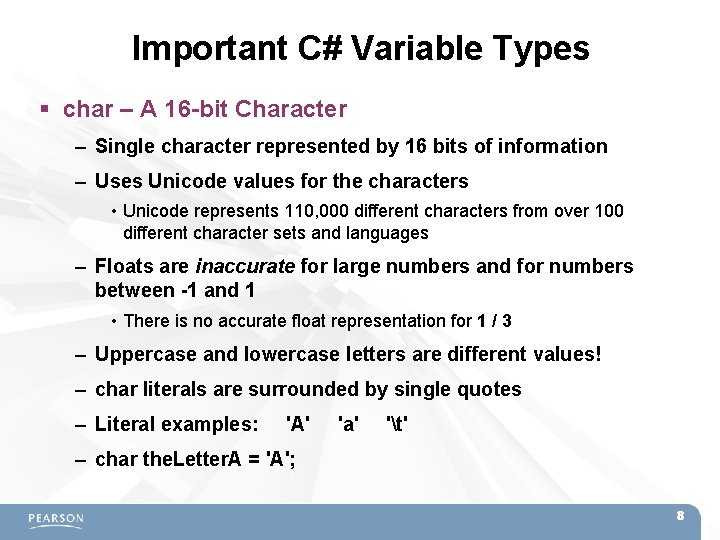
Important C# Variable Types char – A 16 -bit Character – Single character represented by 16 bits of information – Uses Unicode values for the characters • Unicode represents 110, 000 different characters from over 100 different character sets and languages – Floats are inaccurate for large numbers and for numbers between -1 and 1 • There is no accurate float representation for 1 / 3 – Uppercase and lowercase letters are different values! – char literals are surrounded by single quotes – Literal examples: 'A' 'a' 't' – char the. Letter. A = 'A'; 8
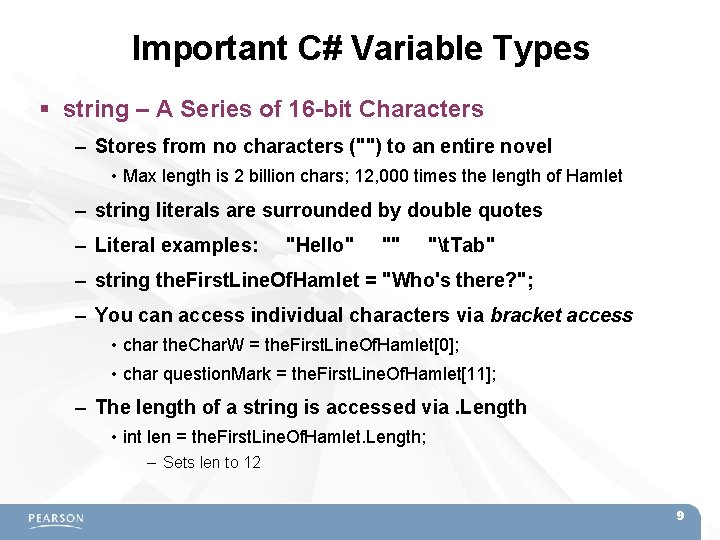
Important C# Variable Types string – A Series of 16 -bit Characters – Stores from no characters ("") to an entire novel • Max length is 2 billion chars; 12, 000 times the length of Hamlet – string literals are surrounded by double quotes – Literal examples: "Hello" "" "t. Tab" – string the. First. Line. Of. Hamlet = "Who's there? "; – You can access individual characters via bracket access • char the. Char. W = the. First. Line. Of. Hamlet[0]; • char question. Mark = the. First. Line. Of. Hamlet[11]; – The length of a string is accessed via. Length • int len = the. First. Line. Of. Hamlet. Length; – Sets len to 12 9
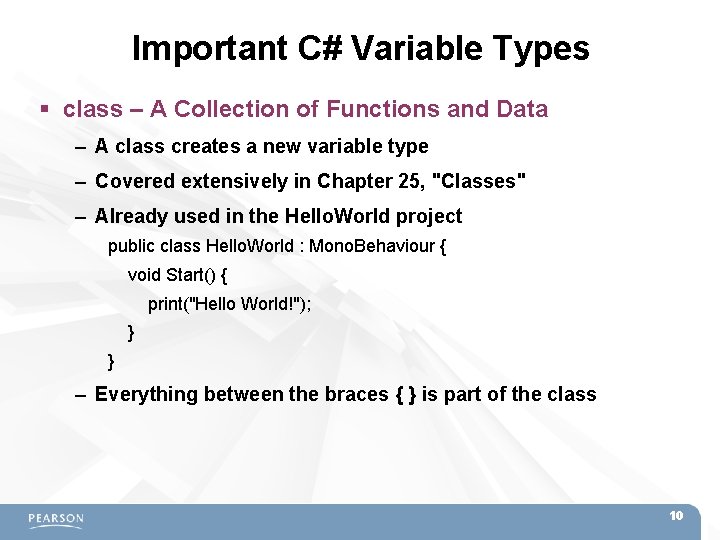
Important C# Variable Types class – A Collection of Functions and Data – A class creates a new variable type – Covered extensively in Chapter 25, "Classes" – Already used in the Hello. World project public class Hello. World : Mono. Behaviour { void Start() { print("Hello World!"); } } – Everything between the braces { } is part of the class 10

C# Naming Conventions Use camel. Case for almost everything Variable names start with lowercase: – this. Variable another. Variable bob Function names start with uppercase: – That. Function() Start() Update() Class names start with uppercase: – Some. Class Game. Object Hero. Ship Private variables start with underscore: – _private. Variable _hidden. Variable Static variables use SNAKE_CASE: – STATIC_VAR NUM_INSTANCES 11
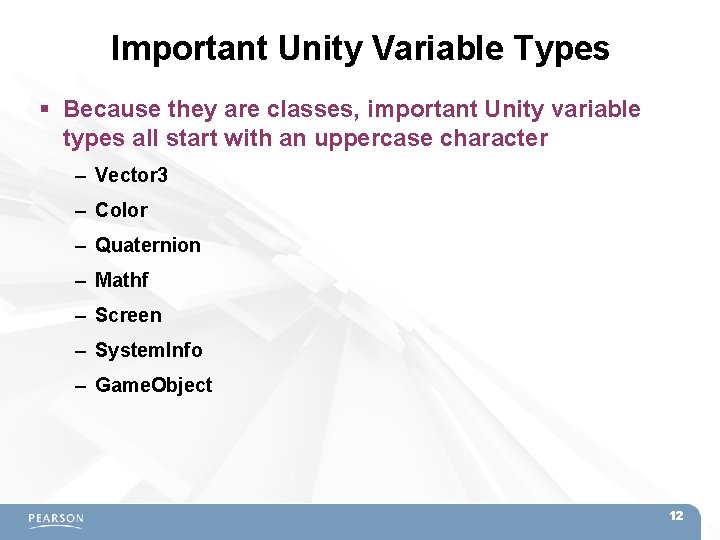
Important Unity Variable Types Because they are classes, important Unity variable types all start with an uppercase character – Vector 3 – Color – Quaternion – Mathf – Screen – System. Info – Game. Object 12
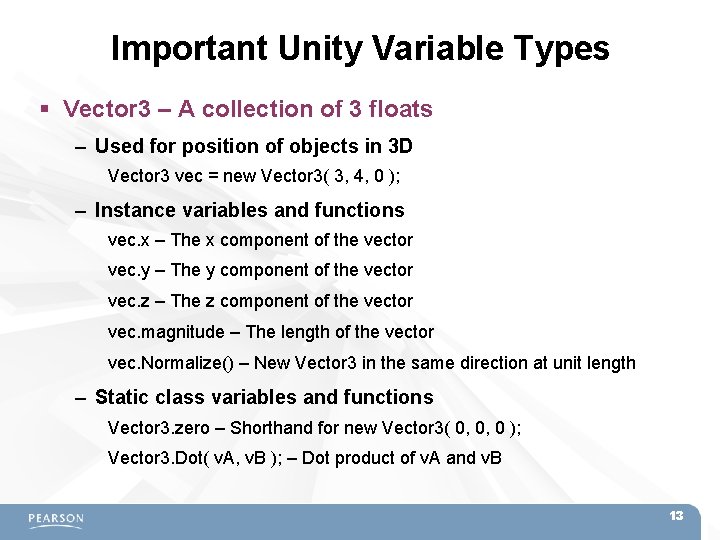
Important Unity Variable Types Vector 3 – A collection of 3 floats – Used for position of objects in 3 D Vector 3 vec = new Vector 3( 3, 4, 0 ); – Instance variables and functions vec. x – The x component of the vector vec. y – The y component of the vector vec. z – The z component of the vector vec. magnitude – The length of the vector vec. Normalize() – New Vector 3 in the same direction at unit length – Static class variables and functions Vector 3. zero – Shorthand for new Vector 3( 0, 0, 0 ); Vector 3. Dot( v. A, v. B ); – Dot product of v. A and v. B 13
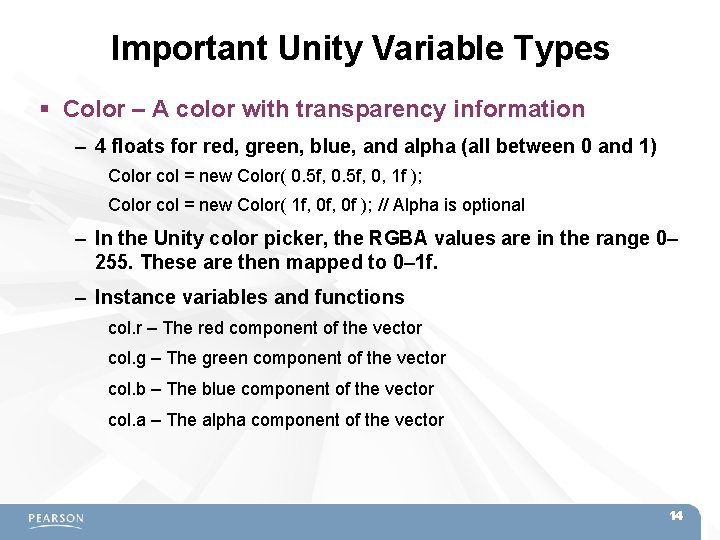
Important Unity Variable Types Color – A color with transparency information – 4 floats for red, green, blue, and alpha (all between 0 and 1) Color col = new Color( 0. 5 f, 0, 1 f ); Color col = new Color( 1 f, 0 f ); // Alpha is optional – In the Unity color picker, the RGBA values are in the range 0– 255. These are then mapped to 0– 1 f. – Instance variables and functions col. r – The red component of the vector col. g – The green component of the vector col. b – The blue component of the vector col. a – The alpha component of the vector 14
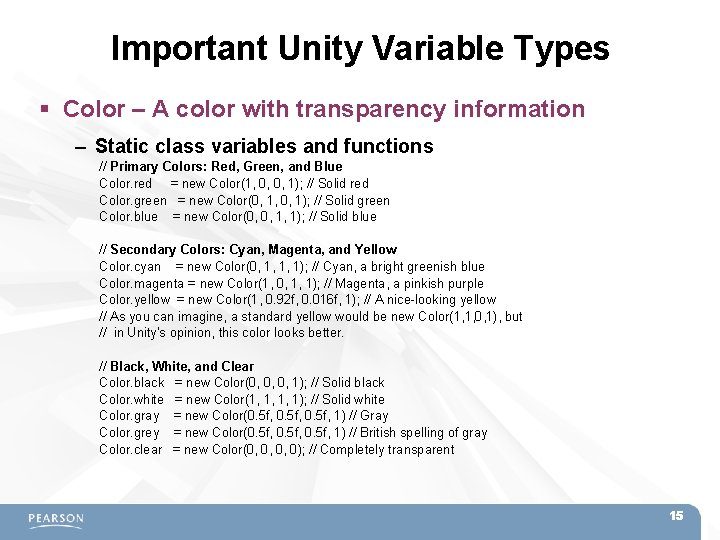
Important Unity Variable Types Color – A color with transparency information – Static class variables and functions // Primary Colors: Red, Green, and Blue Color. red = new Color(1, 0, 0, 1); // Solid red Color. green = new Color(0, 1, 0, 1); // Solid green Color. blue = new Color(0, 0, 1, 1); // Solid blue // Secondary Colors: Cyan, Magenta, and Yellow Color. cyan = new Color(0, 1, 1, 1); // Cyan, a bright greenish blue Color. magenta = new Color(1, 0, 1, 1); // Magenta, a pinkish purple Color. yellow = new Color(1, 0. 92 f, 0. 016 f, 1); // A nice-looking yellow // As you can imagine, a standard yellow would be new Color(1, 1, 0, 1), but // in Unity's opinion, this color looks better. // Black, White, and Clear Color. black = new Color(0, 0, 0, 1); // Solid black Color. white = new Color(1, 1, 1, 1); // Solid white Color. gray = new Color(0. 5 f, 1) // Gray Color. grey = new Color(0. 5 f, 1) // British spelling of gray Color. clear = new Color(0, 0, 0, 0); // Completely transparent 15
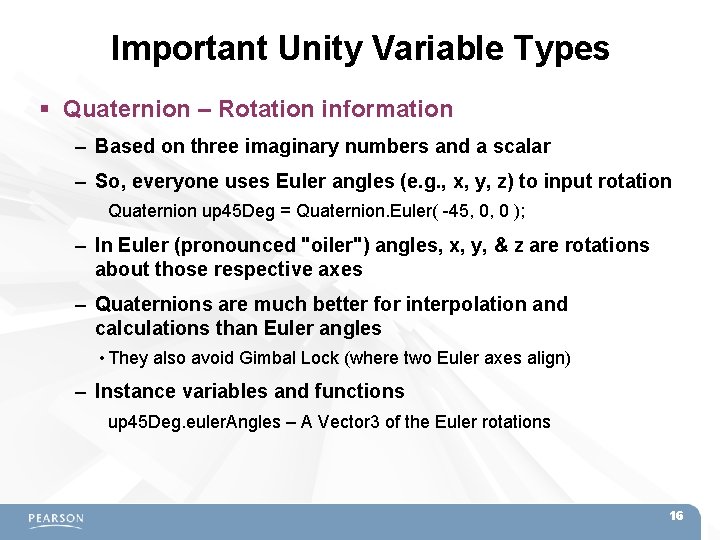
Important Unity Variable Types Quaternion – Rotation information – Based on three imaginary numbers and a scalar – So, everyone uses Euler angles (e. g. , x, y, z) to input rotation Quaternion up 45 Deg = Quaternion. Euler( -45, 0, 0 ); – In Euler (pronounced "oiler") angles, x, y, & z are rotations about those respective axes – Quaternions are much better for interpolation and calculations than Euler angles • They also avoid Gimbal Lock (where two Euler axes align) – Instance variables and functions up 45 Deg. euler. Angles – A Vector 3 of the Euler rotations 16
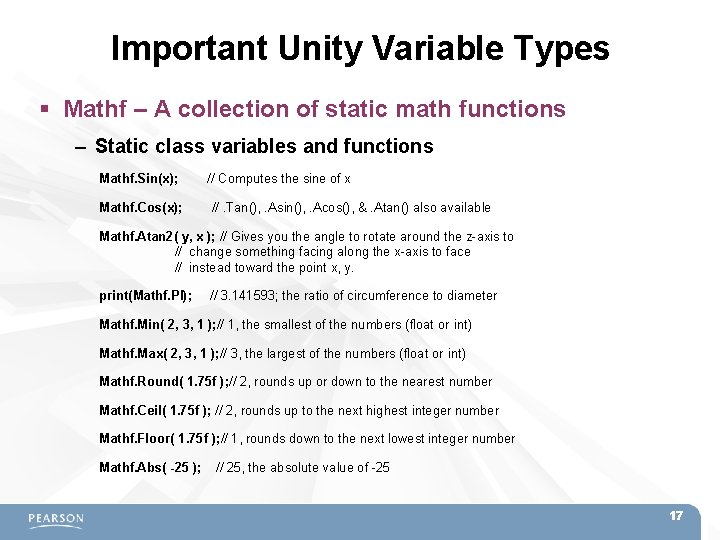
Important Unity Variable Types Mathf – A collection of static math functions – Static class variables and functions Mathf. Sin(x); // Computes the sine of x Mathf. Cos(x); //. Tan(), . Asin(), . Acos(), &. Atan() also available Mathf. Atan 2( y, x ); // Gives you the angle to rotate around the z-axis to // change something facing along the x-axis to face // instead toward the point x, y. print(Mathf. PI); // 3. 141593; the ratio of circumference to diameter Mathf. Min( 2, 3, 1 ); // 1, the smallest of the numbers (float or int) Mathf. Max( 2, 3, 1 ); // 3, the largest of the numbers (float or int) Mathf. Round( 1. 75 f ); // 2, rounds up or down to the nearest number Mathf. Ceil( 1. 75 f ); // 2, rounds up to the next highest integer number Mathf. Floor( 1. 75 f ); // 1, rounds down to the next lowest integer number Mathf. Abs( -25 ); // 25, the absolute value of -25 17
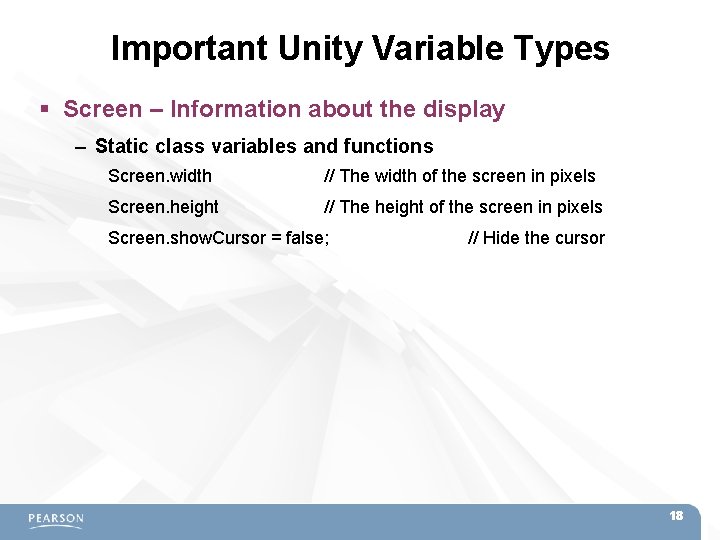
Important Unity Variable Types Screen – Information about the display – Static class variables and functions Screen. width // The width of the screen in pixels Screen. height // The height of the screen in pixels Screen. show. Cursor = false; // Hide the cursor 18
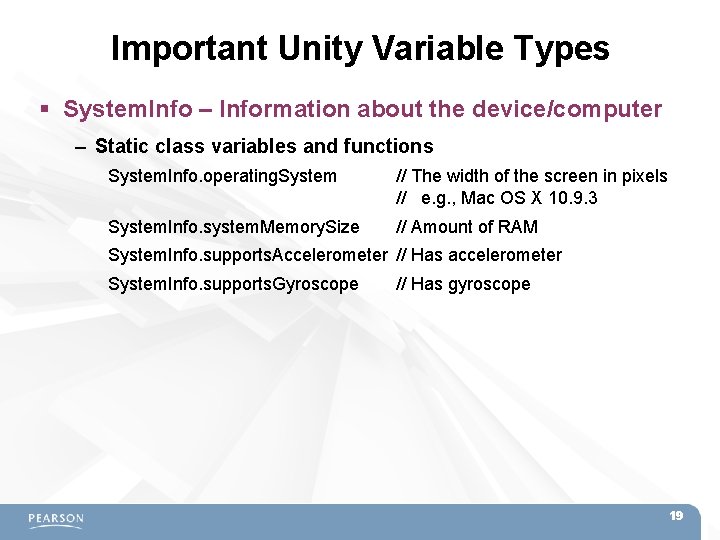
Important Unity Variable Types System. Info – Information about the device/computer – Static class variables and functions System. Info. operating. System // The width of the screen in pixels // e. g. , Mac OS X 10. 9. 3 System. Info. system. Memory. Size // Amount of RAM System. Info. supports. Accelerometer // Has accelerometer System. Info. supports. Gyroscope // Has gyroscope 19
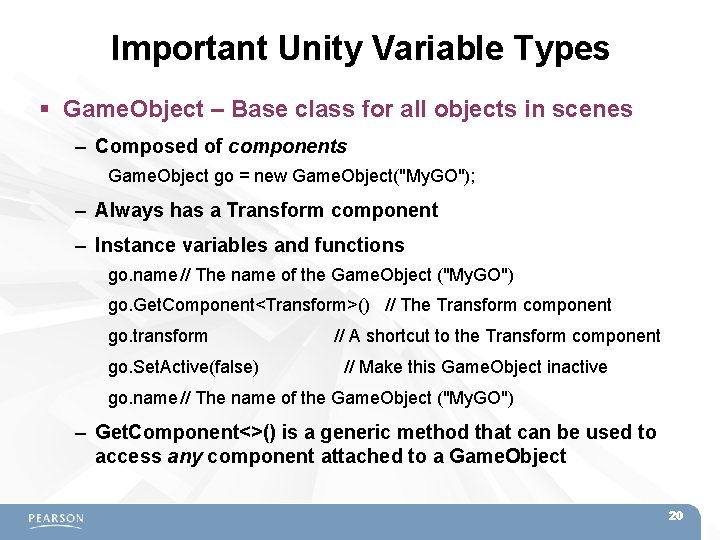
Important Unity Variable Types Game. Object – Base class for all objects in scenes – Composed of components Game. Object go = new Game. Object("My. GO"); – Always has a Transform component – Instance variables and functions go. name // The name of the Game. Object ("My. GO") go. Get. Component<Transform>() // The Transform component go. transform // A shortcut to the Transform component go. Set. Active(false) // Make this Game. Object inactive go. name // The name of the Game. Object ("My. GO") – Get. Component<>() is a generic method that can be used to access any component attached to a Game. Object 20
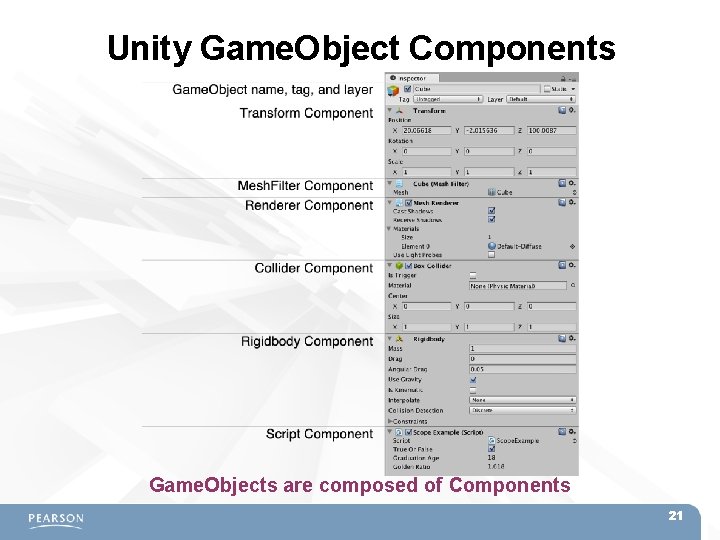
Unity Game. Object Components Game. Objects are composed of Components 21
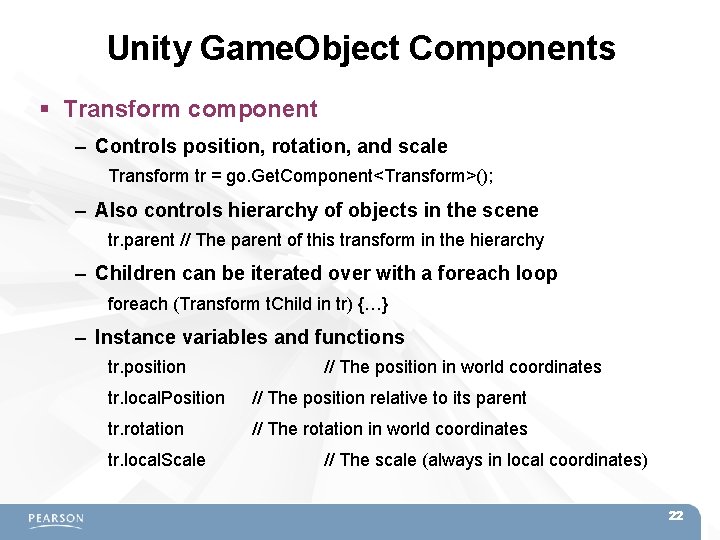
Unity Game. Object Components Transform component – Controls position, rotation, and scale Transform tr = go. Get. Component<Transform>(); – Also controls hierarchy of objects in the scene tr. parent // The parent of this transform in the hierarchy – Children can be iterated over with a foreach loop foreach (Transform t. Child in tr) {…} – Instance variables and functions tr. position // The position in world coordinates tr. local. Position // The position relative to its parent tr. rotation // The rotation in world coordinates tr. local. Scale // The scale (always in local coordinates) 22
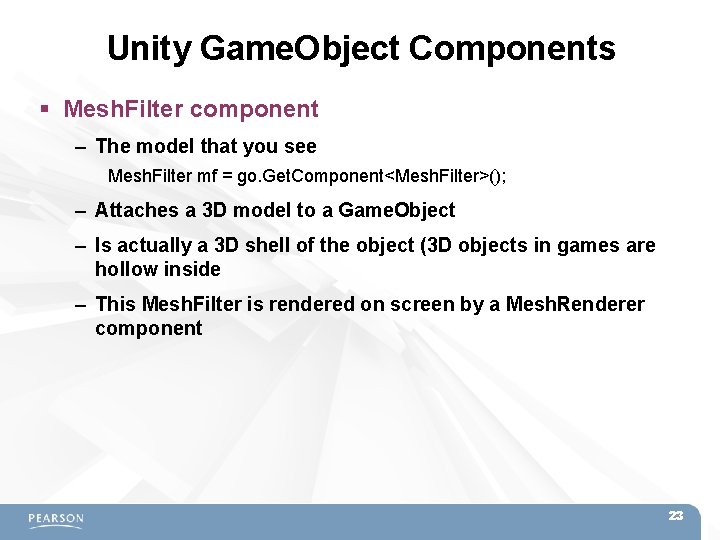
Unity Game. Object Components Mesh. Filter component – The model that you see Mesh. Filter mf = go. Get. Component<Mesh. Filter>(); – Attaches a 3 D model to a Game. Object – Is actually a 3 D shell of the object (3 D objects in games are hollow inside – This Mesh. Filter is rendered on screen by a Mesh. Renderer component 23
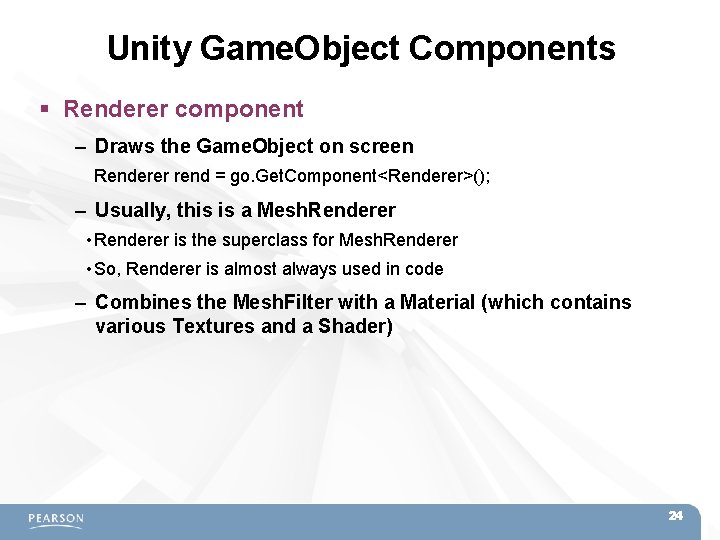
Unity Game. Object Components Renderer component – Draws the Game. Object on screen Renderer rend = go. Get. Component<Renderer>(); – Usually, this is a Mesh. Renderer • Renderer is the superclass for Mesh. Renderer • So, Renderer is almost always used in code – Combines the Mesh. Filter with a Material (which contains various Textures and a Shader) 24
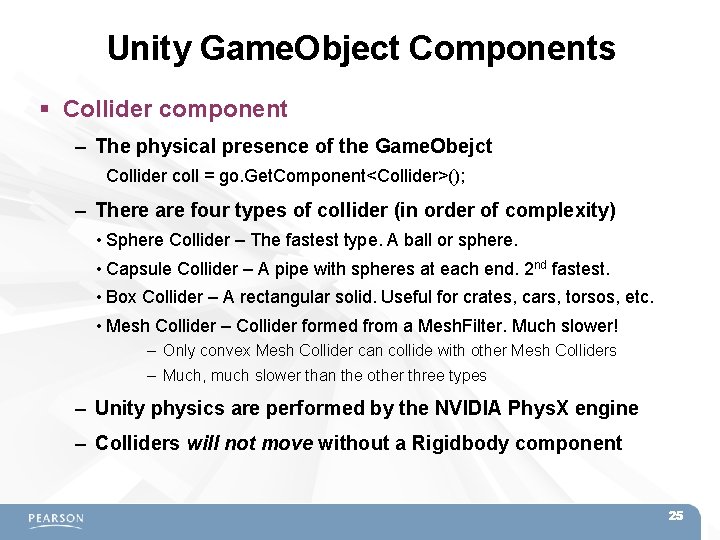
Unity Game. Object Components Collider component – The physical presence of the Game. Obejct Collider coll = go. Get. Component<Collider>(); – There are four types of collider (in order of complexity) • Sphere Collider – The fastest type. A ball or sphere. • Capsule Collider – A pipe with spheres at each end. 2 nd fastest. • Box Collider – A rectangular solid. Useful for crates, cars, torsos, etc. • Mesh Collider – Collider formed from a Mesh. Filter. Much slower! – Only convex Mesh Collider can collide with other Mesh Colliders – Much, much slower than the other three types – Unity physics are performed by the NVIDIA Phys. X engine – Colliders will not move without a Rigidbody component 25
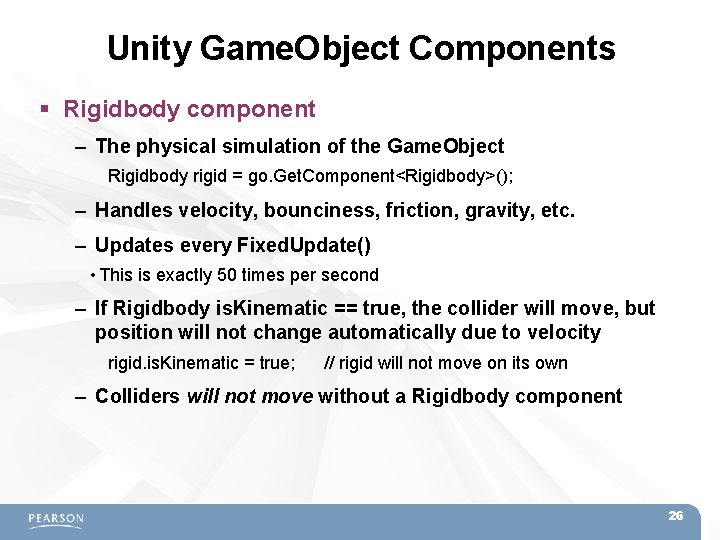
Unity Game. Object Components Rigidbody component – The physical simulation of the Game. Object Rigidbody rigid = go. Get. Component<Rigidbody>(); – Handles velocity, bounciness, friction, gravity, etc. – Updates every Fixed. Update() • This is exactly 50 times per second – If Rigidbody is. Kinematic == true, the collider will move, but position will not change automatically due to velocity rigid. is. Kinematic = true; // rigid will not move on its own – Colliders will not move without a Rigidbody component 26
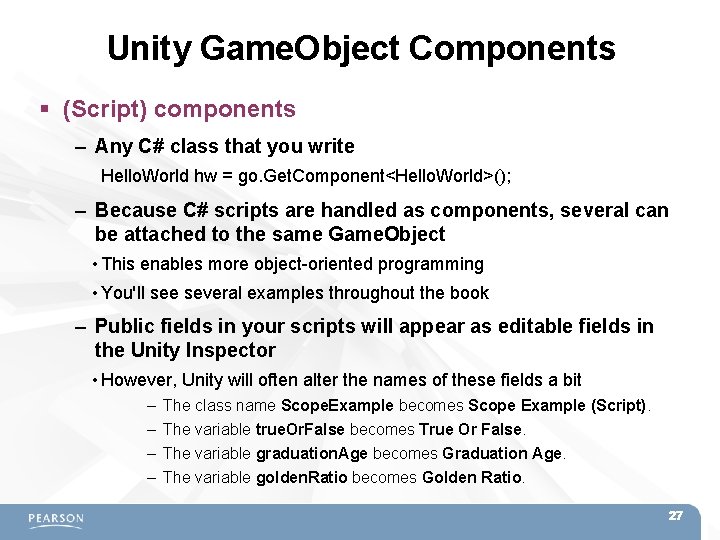
Unity Game. Object Components (Script) components – Any C# class that you write Hello. World hw = go. Get. Component<Hello. World>(); – Because C# scripts are handled as components, several can be attached to the same Game. Object • This enables more object-oriented programming • You'll see several examples throughout the book – Public fields in your scripts will appear as editable fields in the Unity Inspector • However, Unity will often alter the names of these fields a bit – – The class name Scope. Example becomes Scope Example (Script). The variable true. Or. False becomes True Or False. The variable graduation. Age becomes Graduation Age. The variable golden. Ratio becomes Golden Ratio. 27
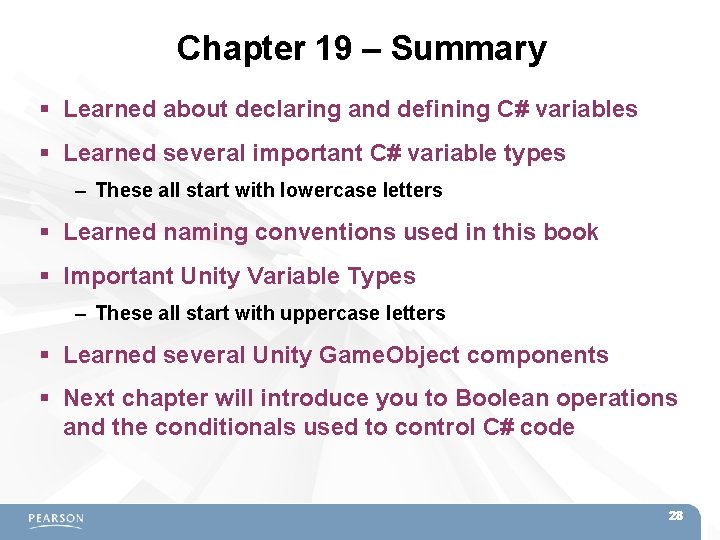
Chapter 19 – Summary Learned about declaring and defining C# variables Learned several important C# variable types – These all start with lowercase letters Learned naming conventions used in this book Important Unity Variable Types – These all start with uppercase letters Learned several Unity Game. Object components Next chapter will introduce you to Boolean operations and the conditionals used to control C# code 28
- Slides: 28