CHAPTER 18 Managing Disks and Drives Hard Disk
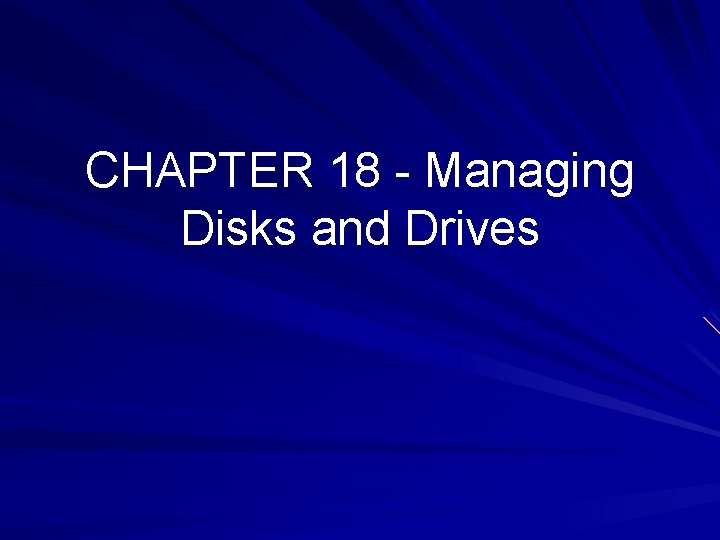
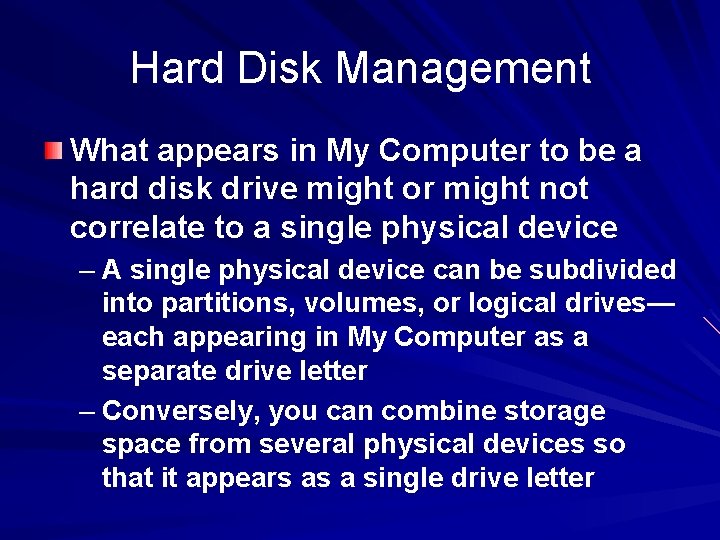
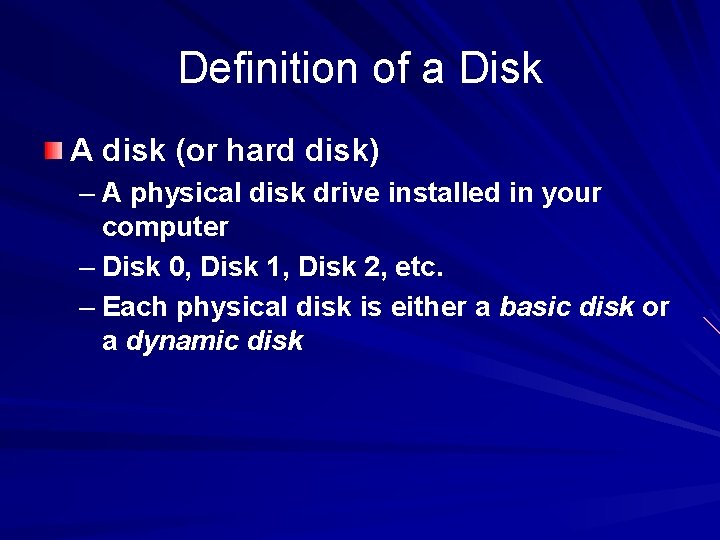
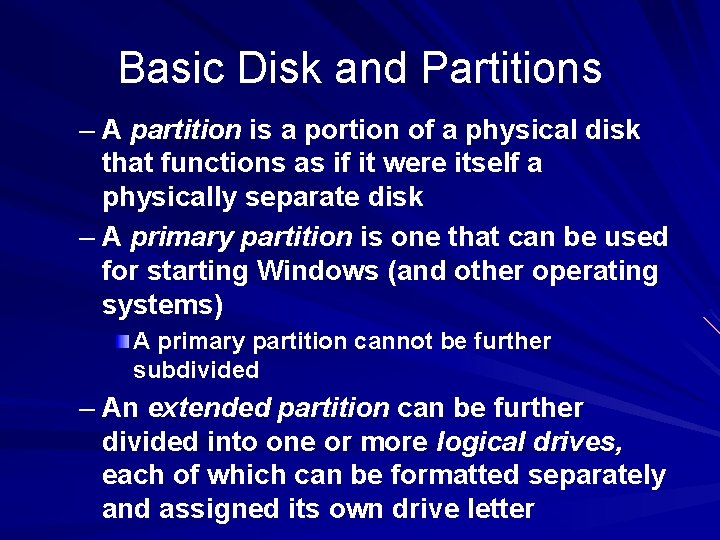
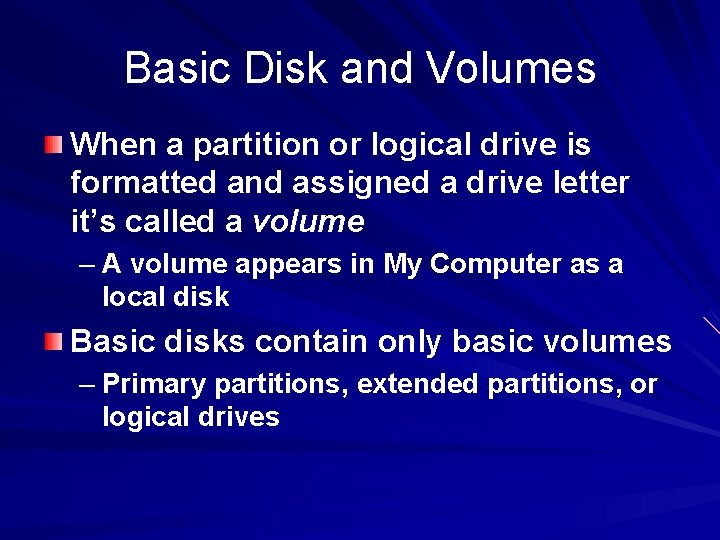

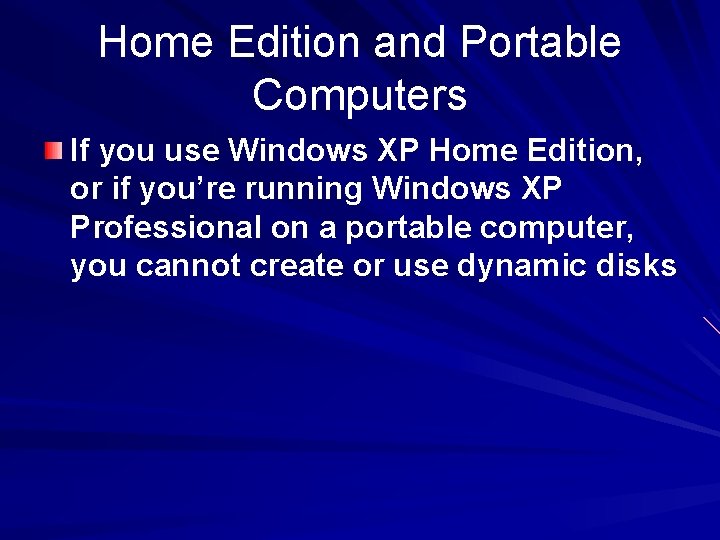
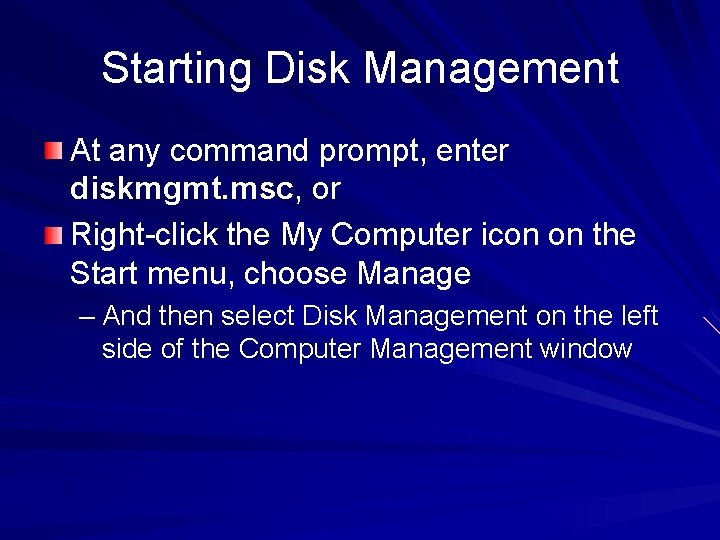
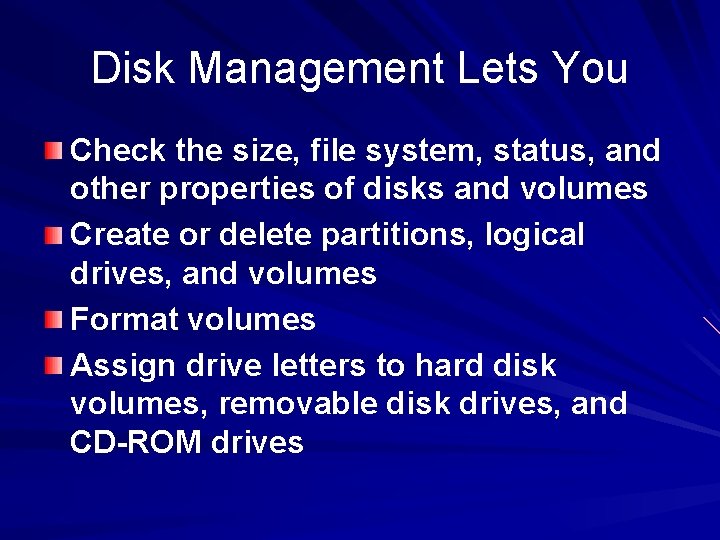
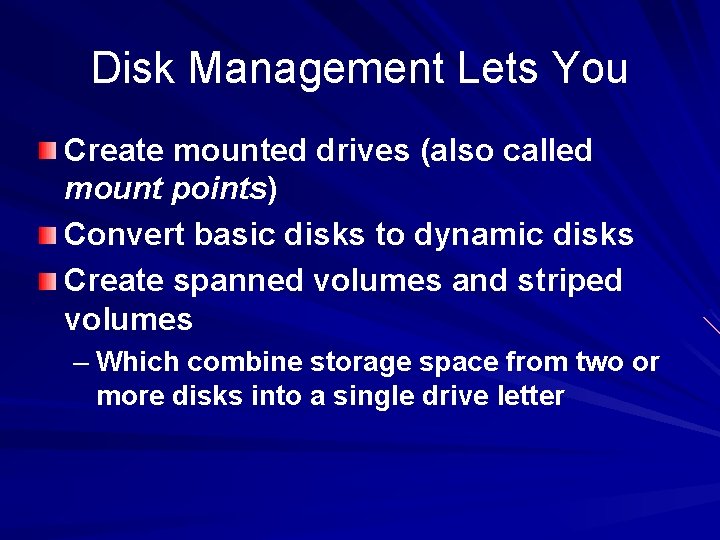
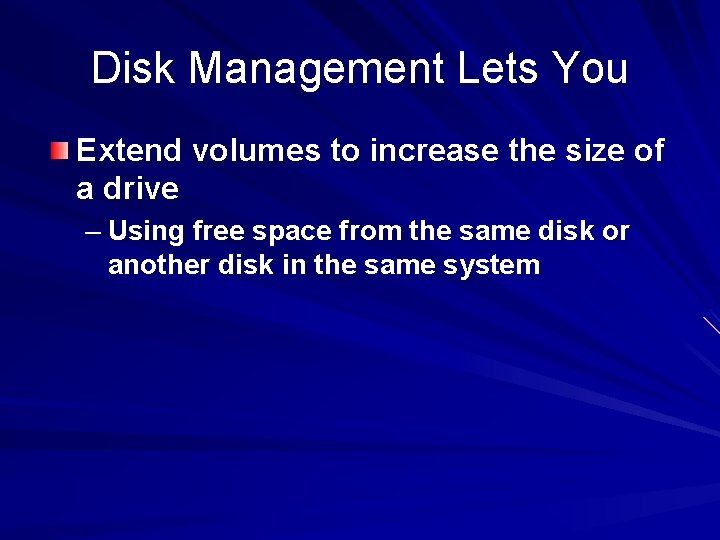
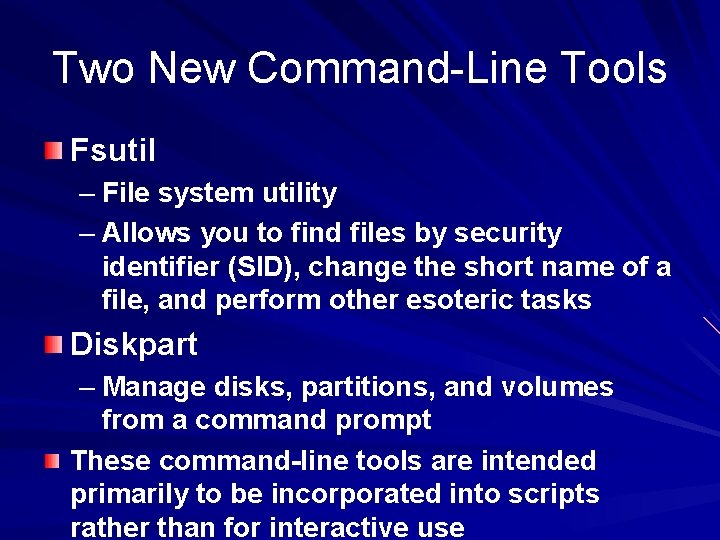
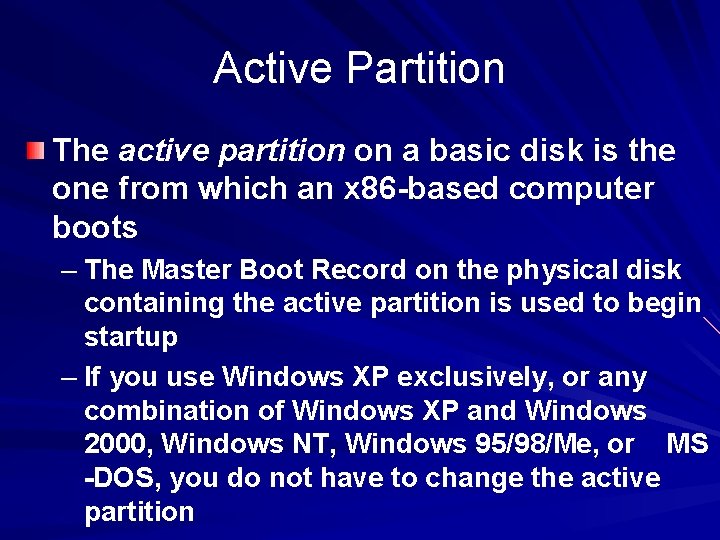
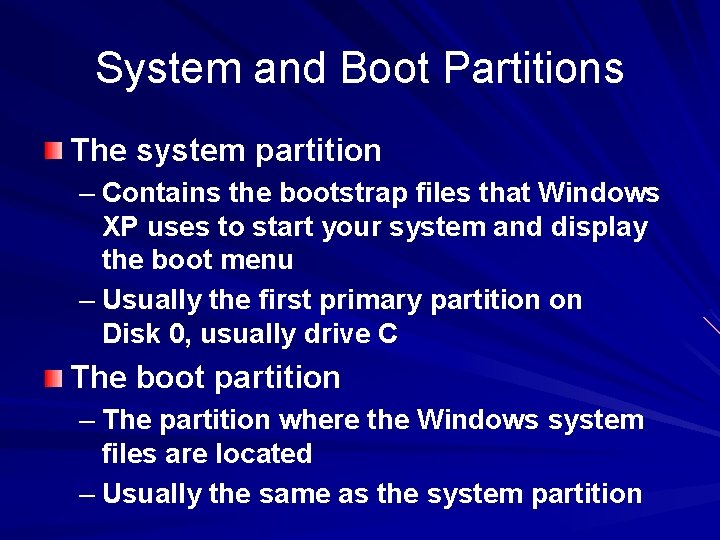
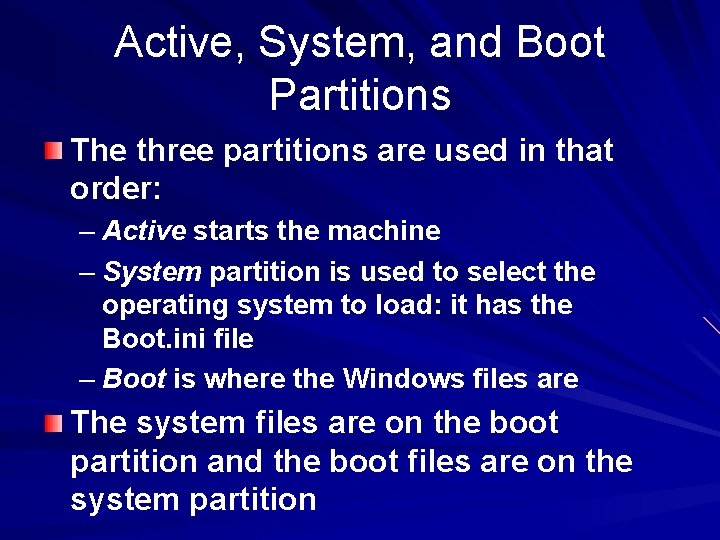
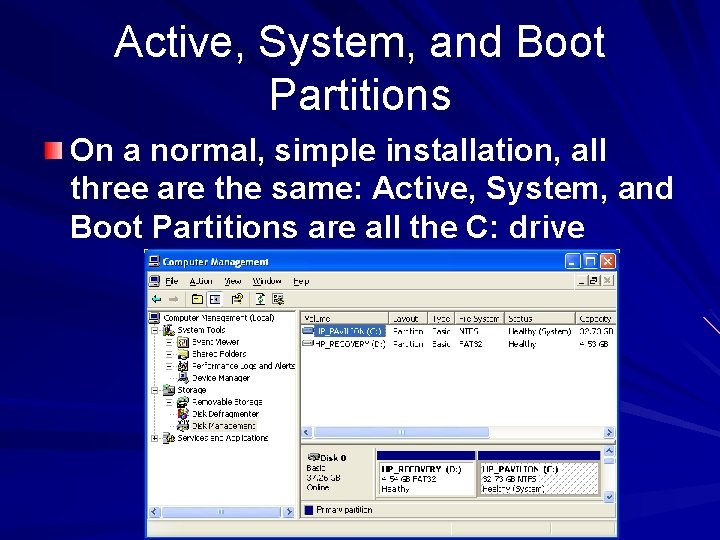
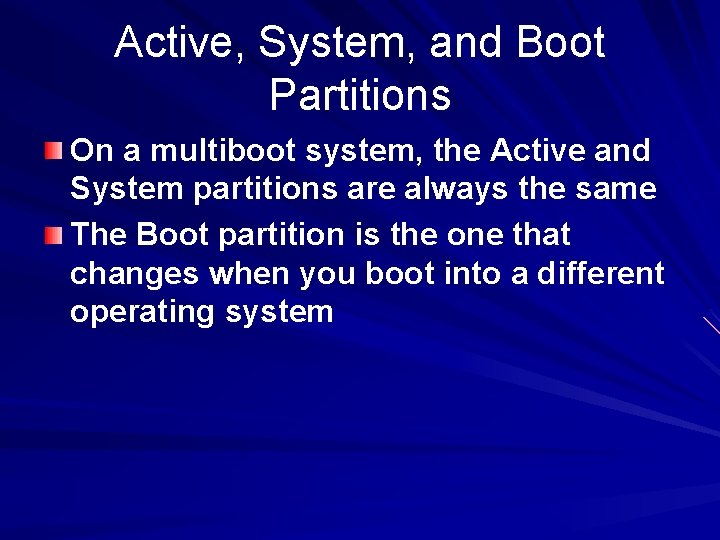
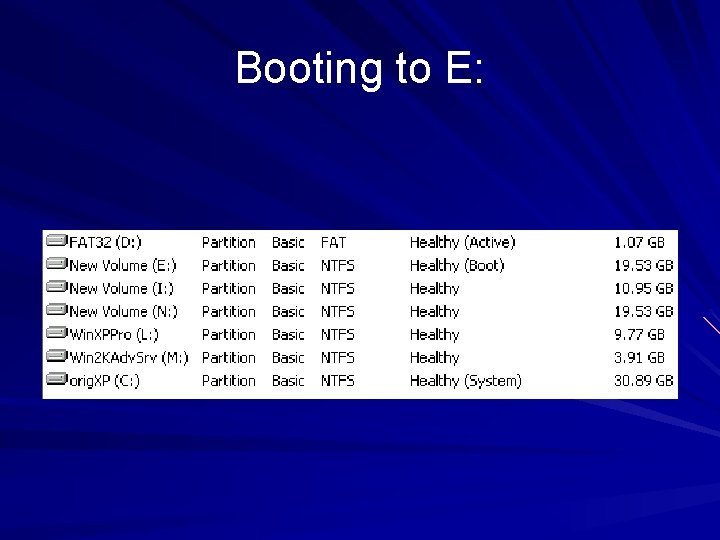
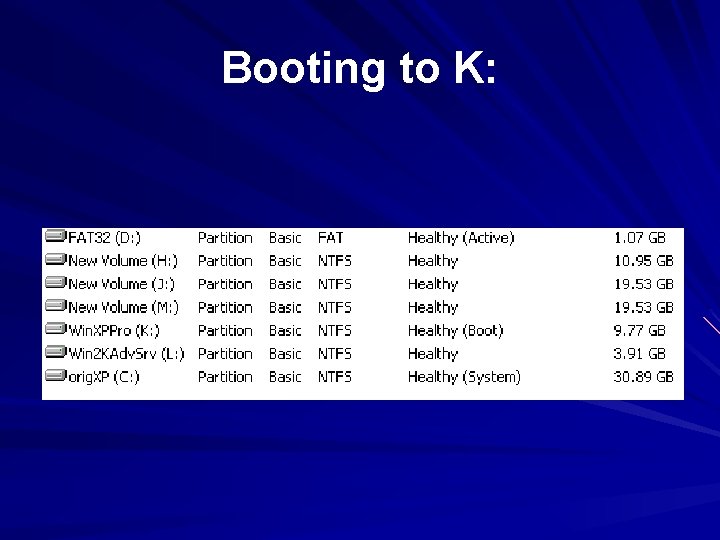
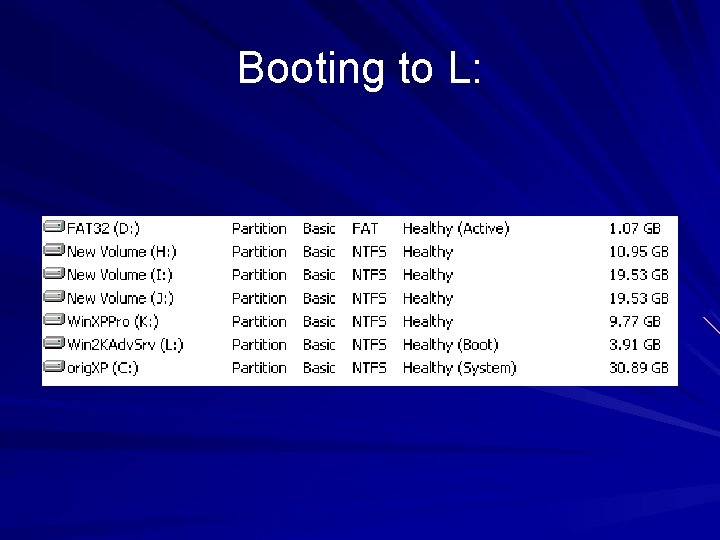
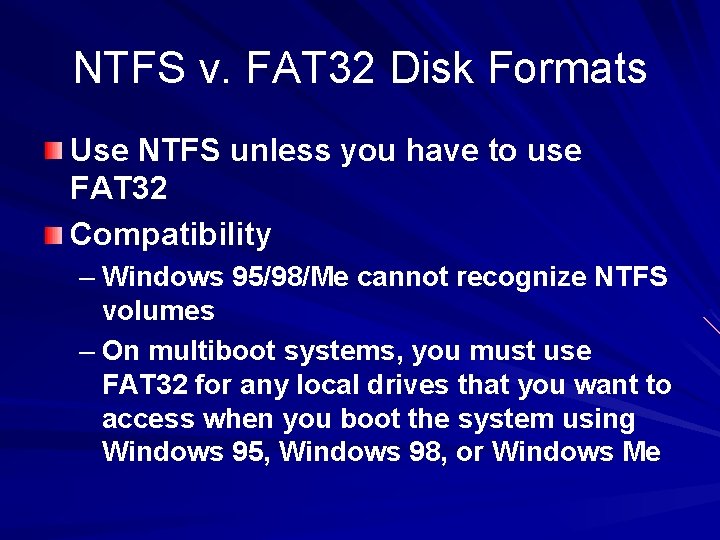
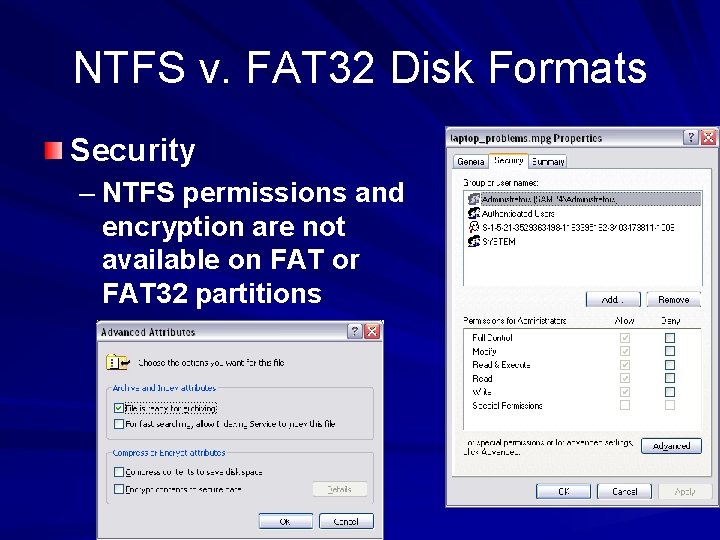
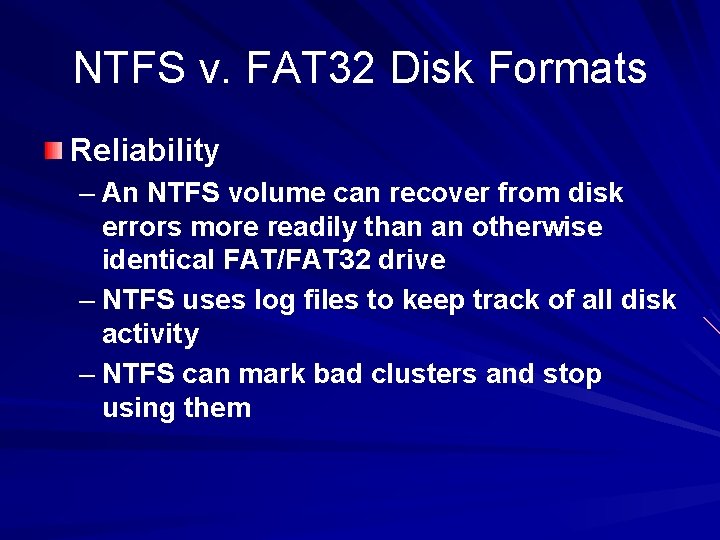
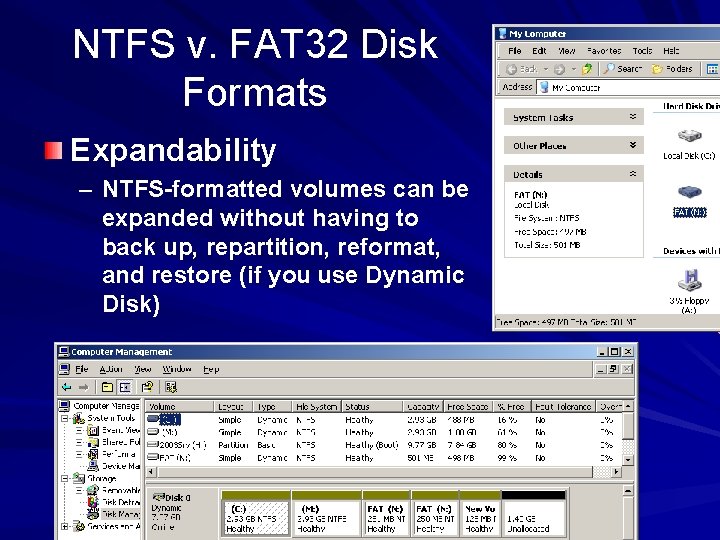
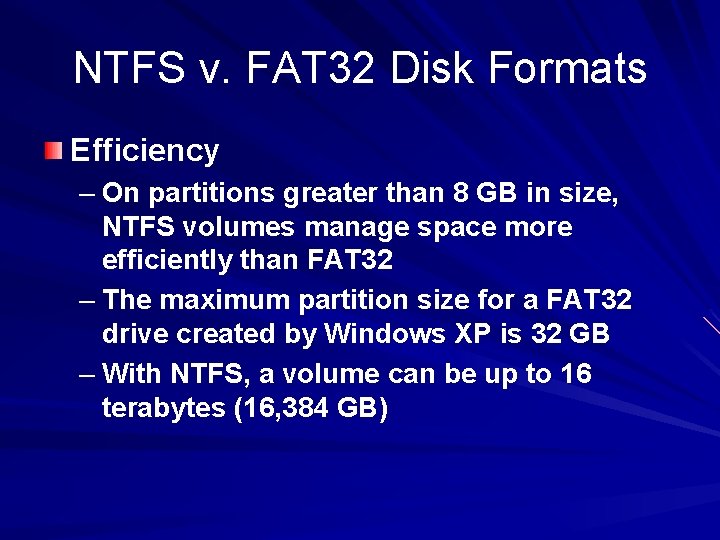
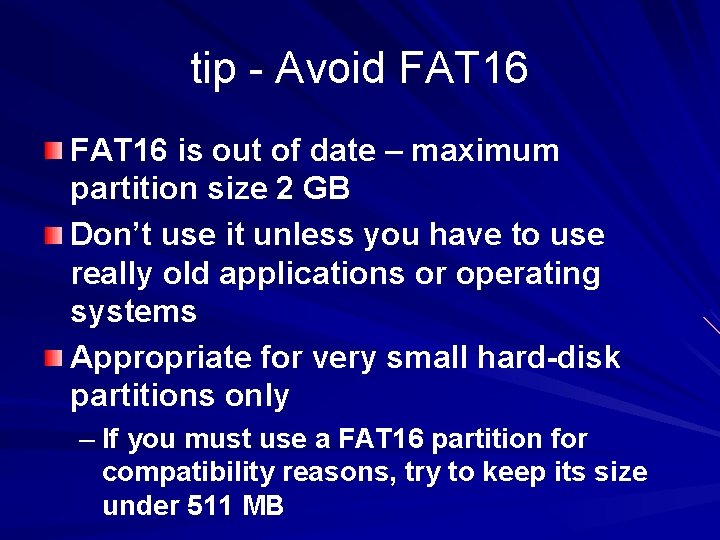
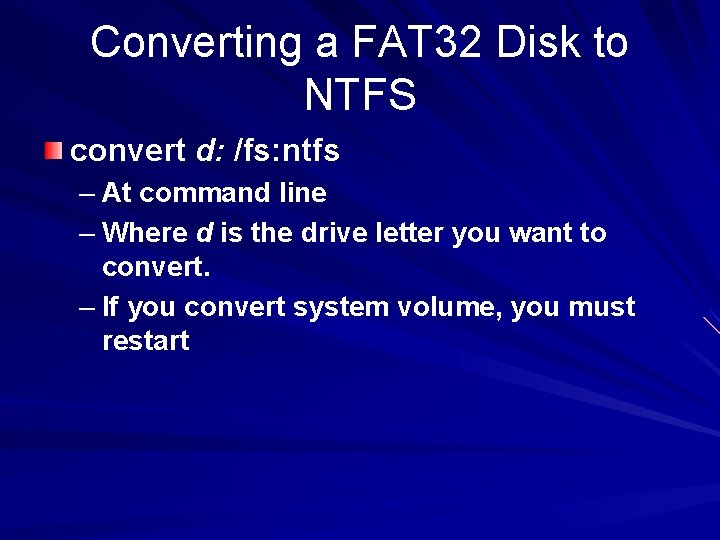
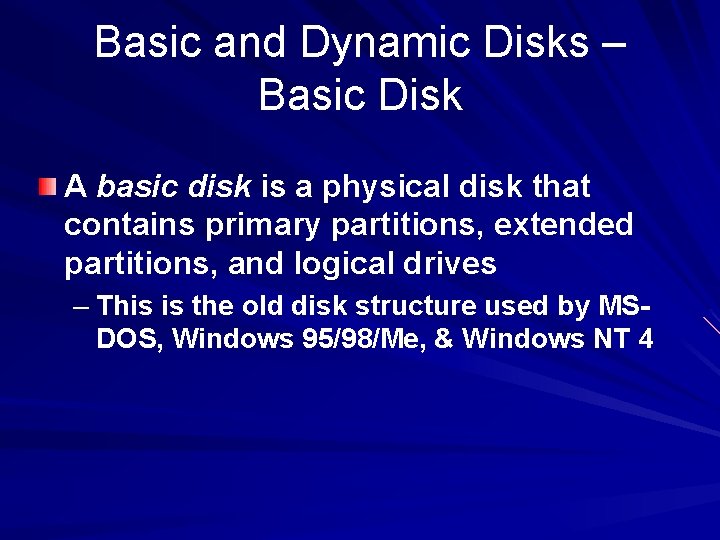
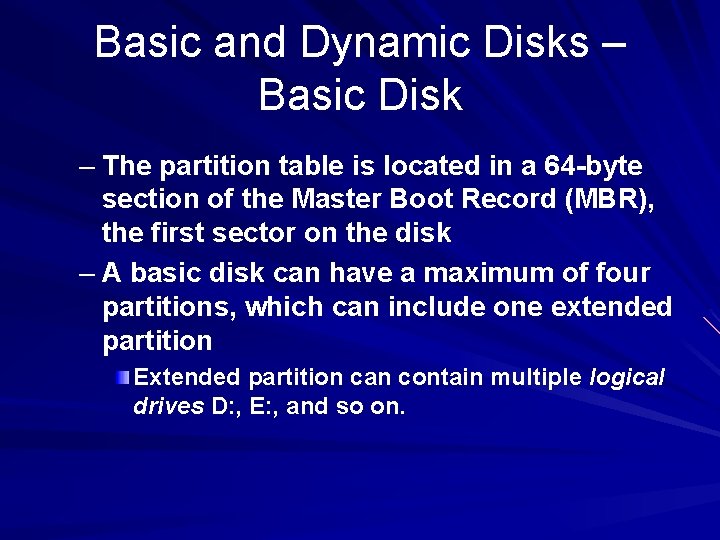
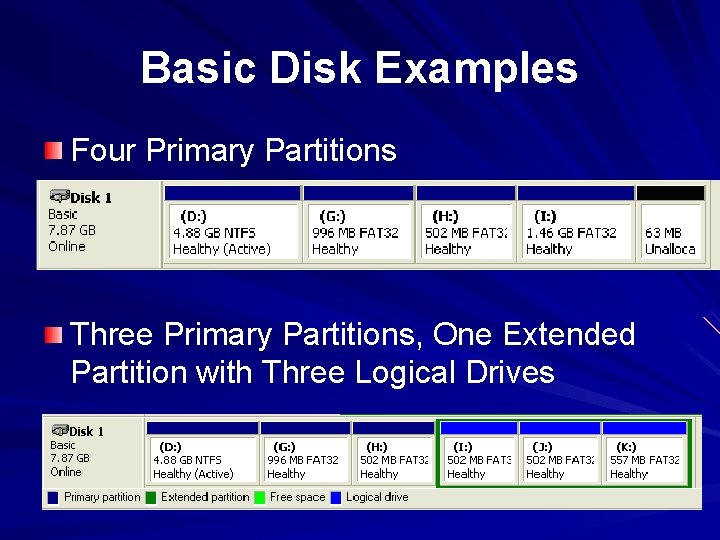
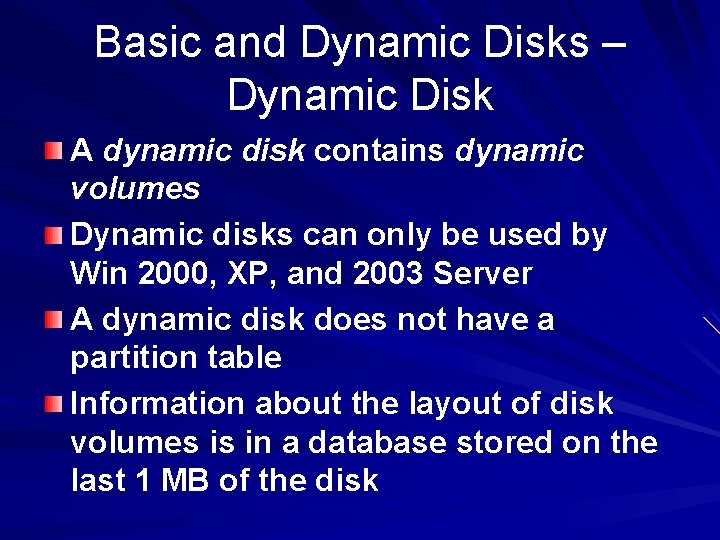
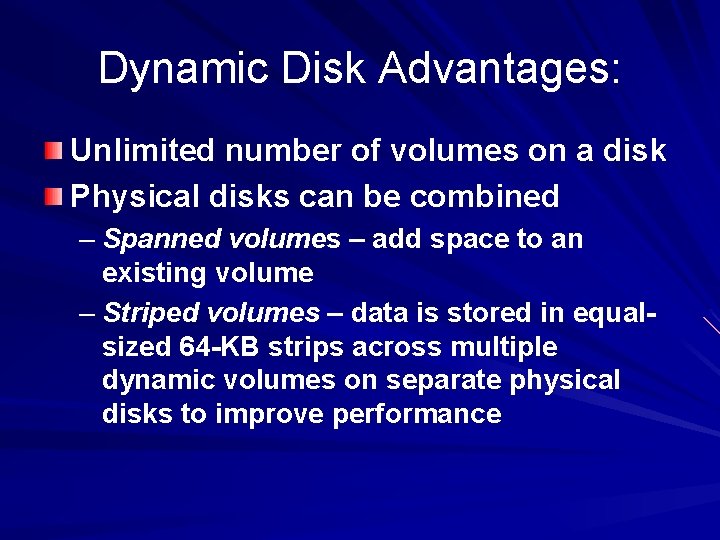
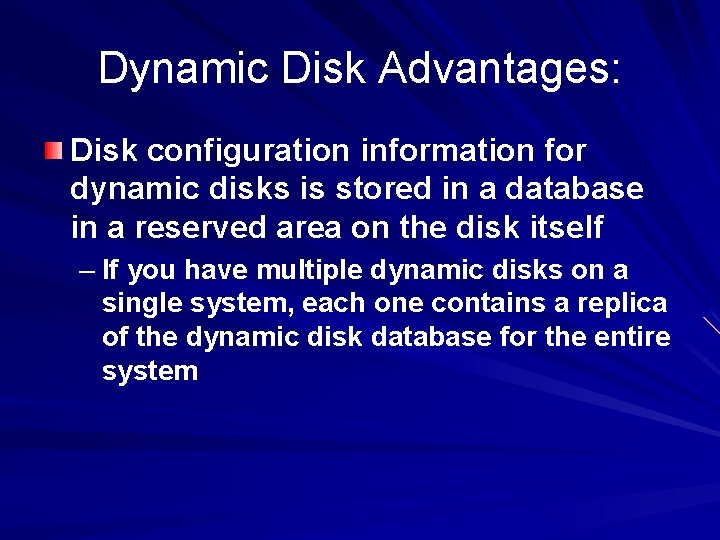
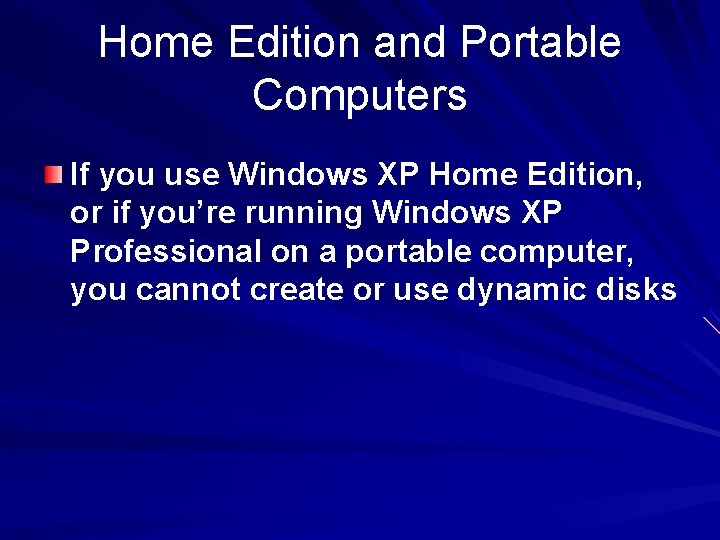
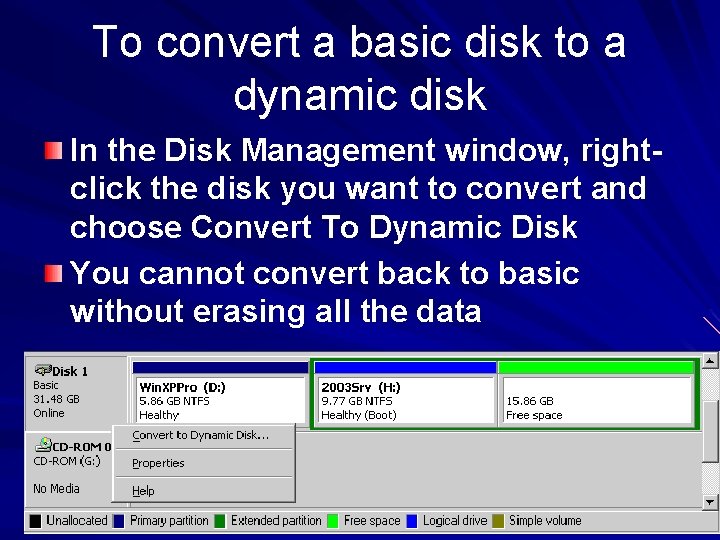
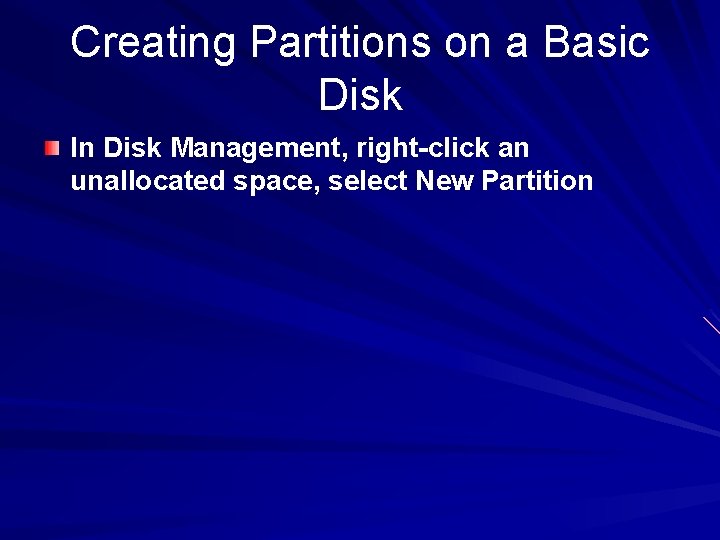
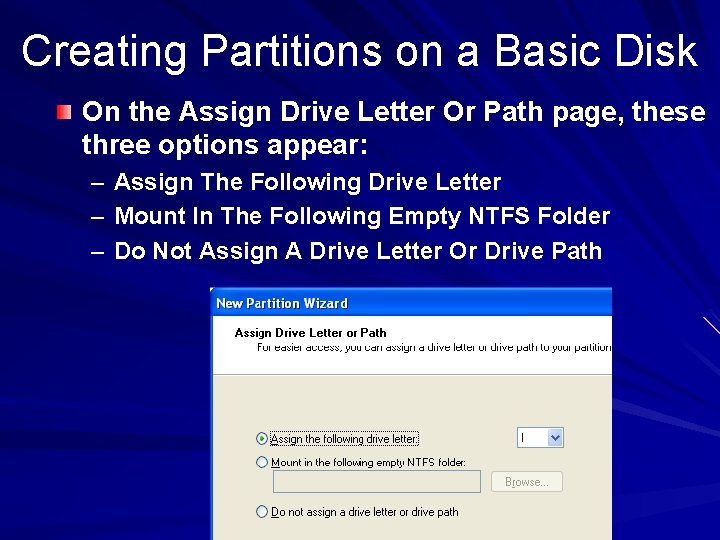
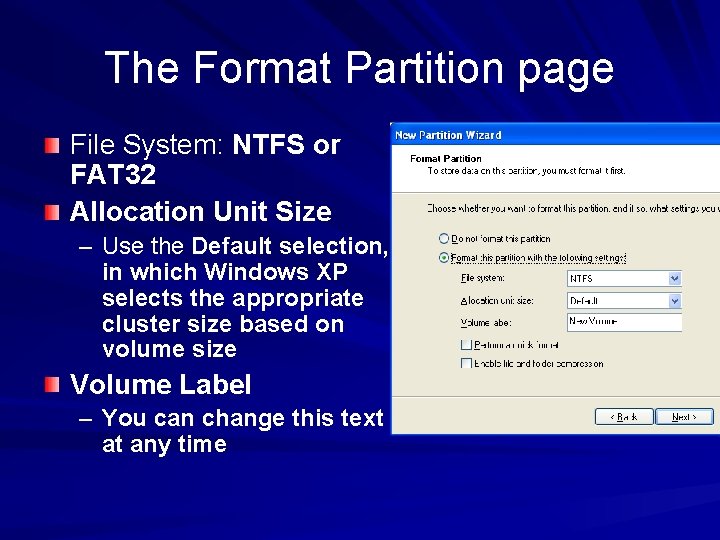
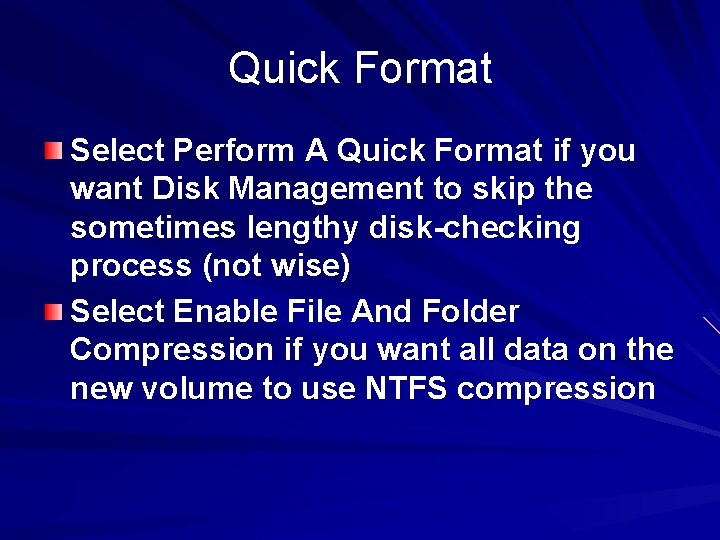
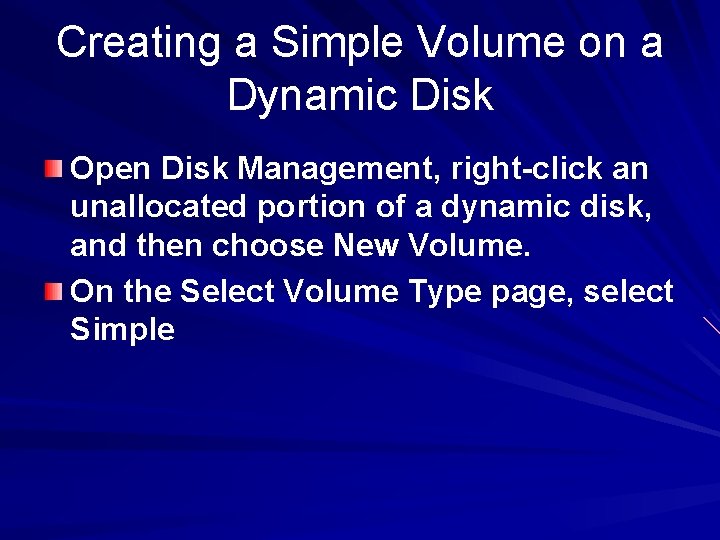
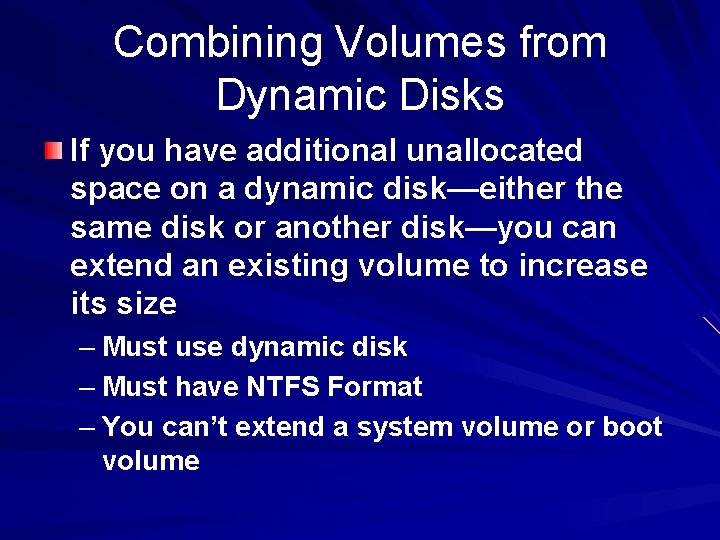
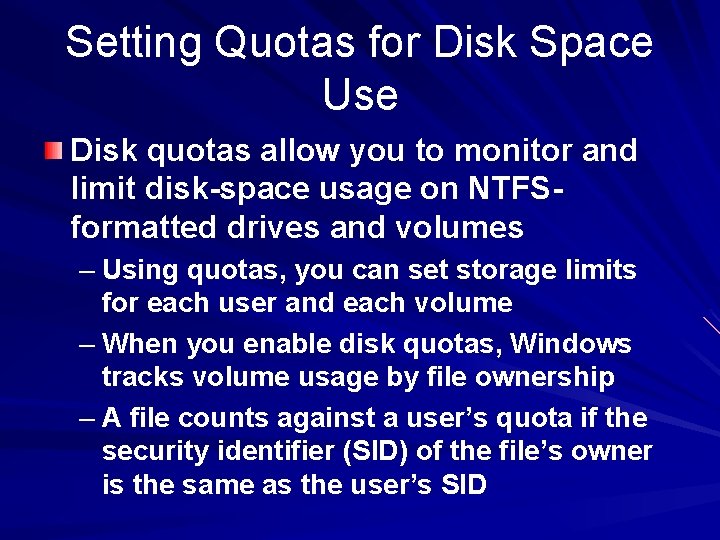
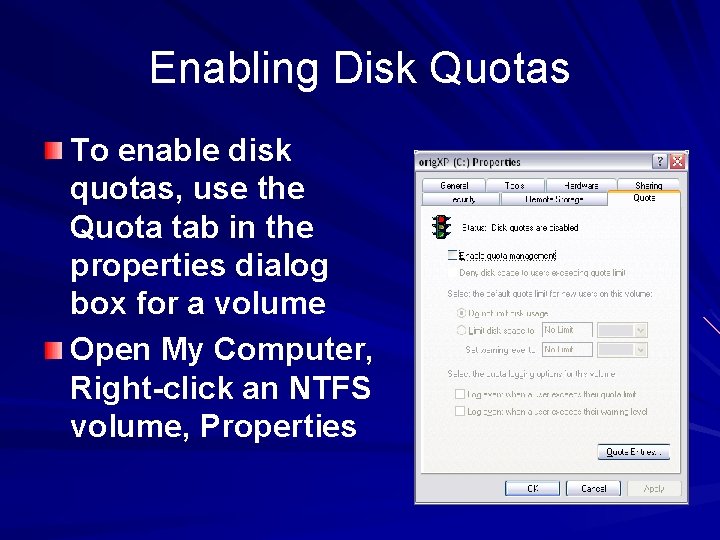
- Slides: 43
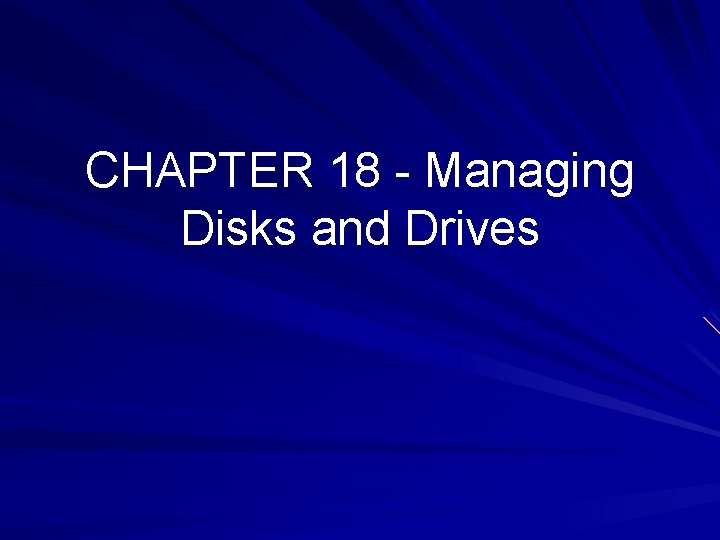
CHAPTER 18 - Managing Disks and Drives
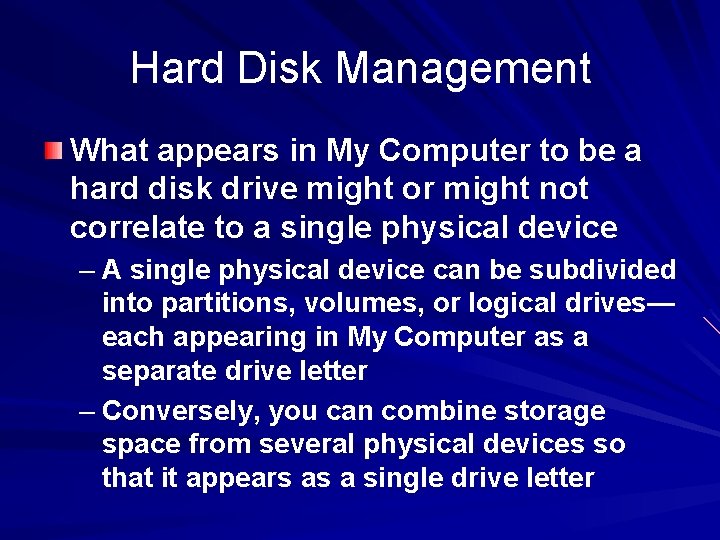
Hard Disk Management What appears in My Computer to be a hard disk drive might or might not correlate to a single physical device – A single physical device can be subdivided into partitions, volumes, or logical drives— each appearing in My Computer as a separate drive letter – Conversely, you can combine storage space from several physical devices so that it appears as a single drive letter
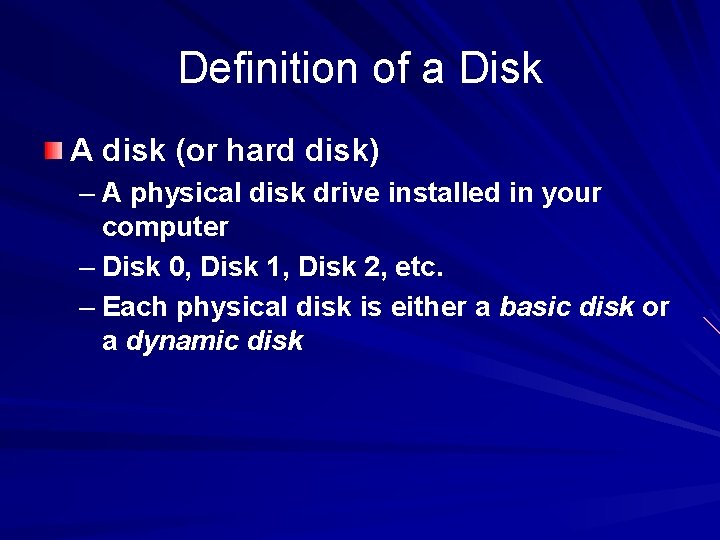
Definition of a Disk A disk (or hard disk) – A physical disk drive installed in your computer – Disk 0, Disk 1, Disk 2, etc. – Each physical disk is either a basic disk or a dynamic disk
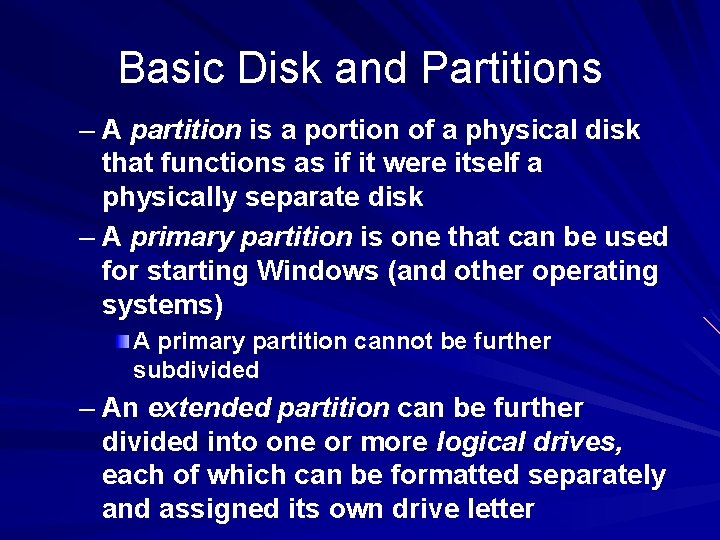
Basic Disk and Partitions – A partition is a portion of a physical disk that functions as if it were itself a physically separate disk – A primary partition is one that can be used for starting Windows (and other operating systems) A primary partition cannot be further subdivided – An extended partition can be further divided into one or more logical drives, each of which can be formatted separately and assigned its own drive letter
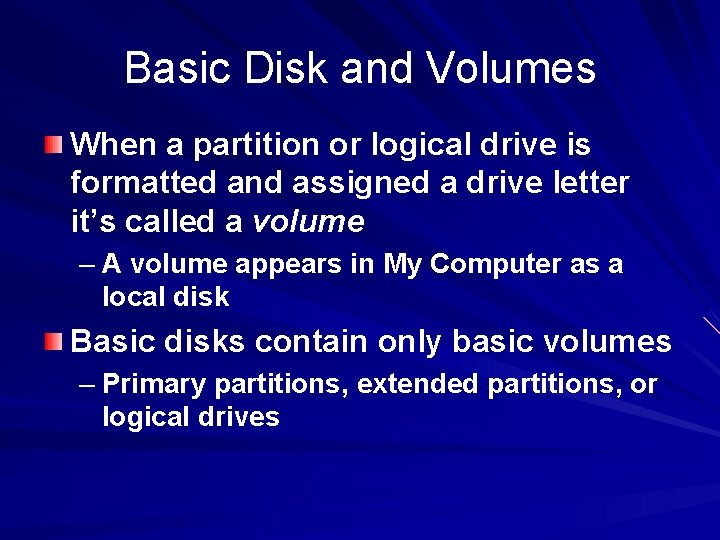
Basic Disk and Volumes When a partition or logical drive is formatted and assigned a drive letter it’s called a volume – A volume appears in My Computer as a local disk Basic disks contain only basic volumes – Primary partitions, extended partitions, or logical drives

Dynamic Disk and Volumes Dynamic disks manage volumes – Simple, spanned, or striped, with these last two types combining space from multiple dynamic disks
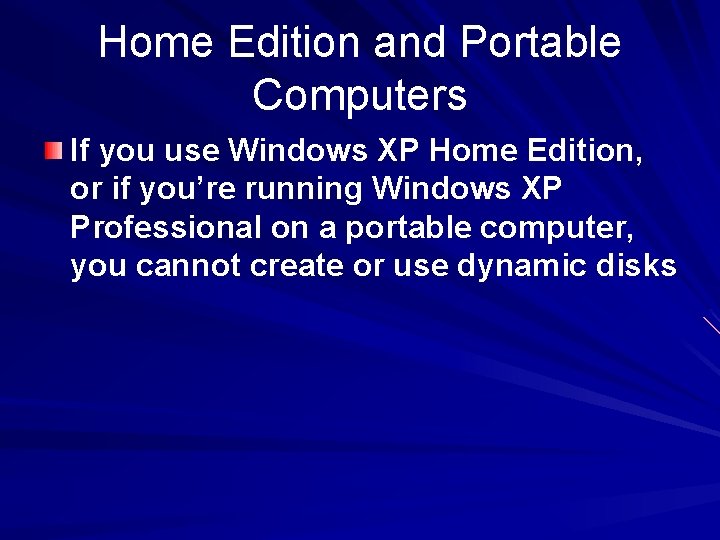
Home Edition and Portable Computers If you use Windows XP Home Edition, or if you’re running Windows XP Professional on a portable computer, you cannot create or use dynamic disks
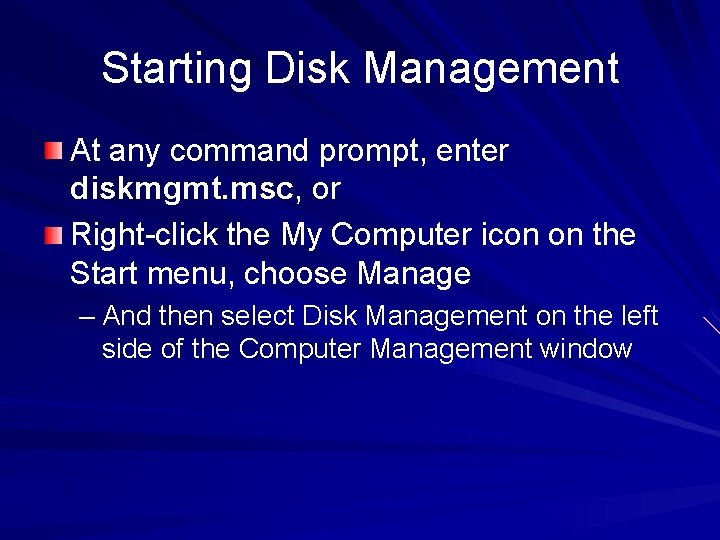
Starting Disk Management At any command prompt, enter diskmgmt. msc, or Right-click the My Computer icon on the Start menu, choose Manage – And then select Disk Management on the left side of the Computer Management window
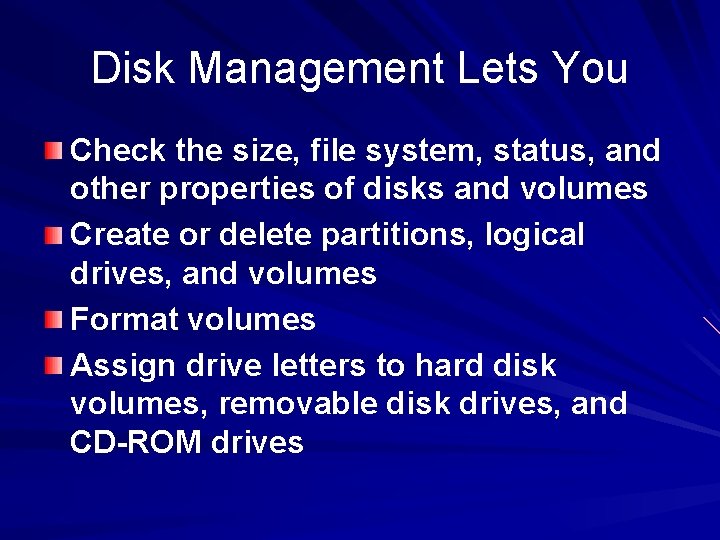
Disk Management Lets You Check the size, file system, status, and other properties of disks and volumes Create or delete partitions, logical drives, and volumes Format volumes Assign drive letters to hard disk volumes, removable disk drives, and CD-ROM drives
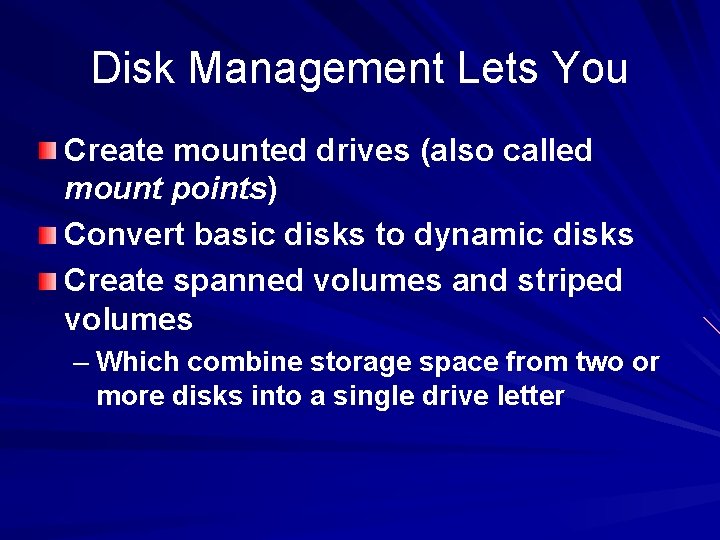
Disk Management Lets You Create mounted drives (also called mount points) Convert basic disks to dynamic disks Create spanned volumes and striped volumes – Which combine storage space from two or more disks into a single drive letter
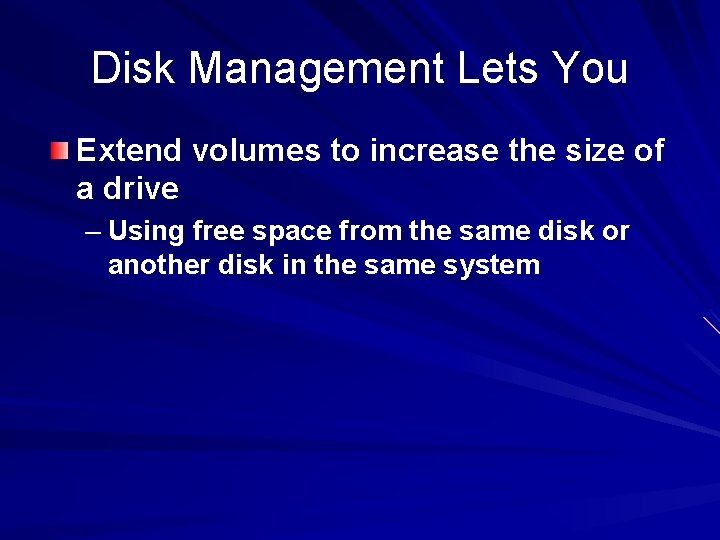
Disk Management Lets You Extend volumes to increase the size of a drive – Using free space from the same disk or another disk in the same system
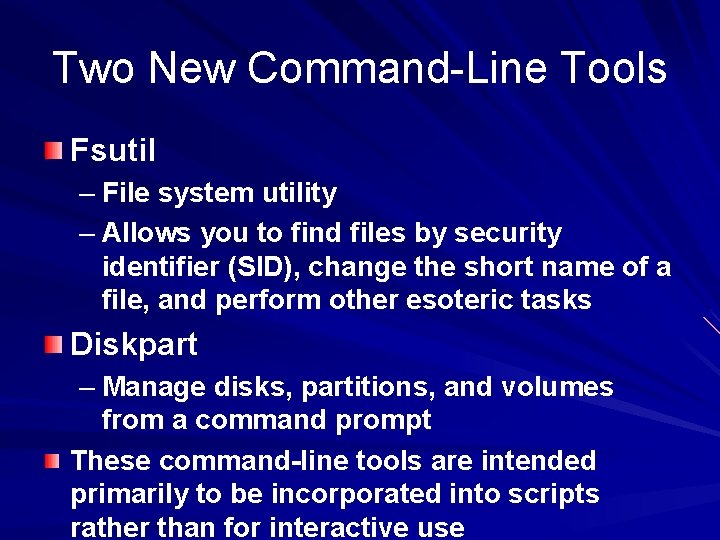
Two New Command-Line Tools Fsutil – File system utility – Allows you to find files by security identifier (SID), change the short name of a file, and perform other esoteric tasks Diskpart – Manage disks, partitions, and volumes from a command prompt These command-line tools are intended primarily to be incorporated into scripts rather than for interactive use
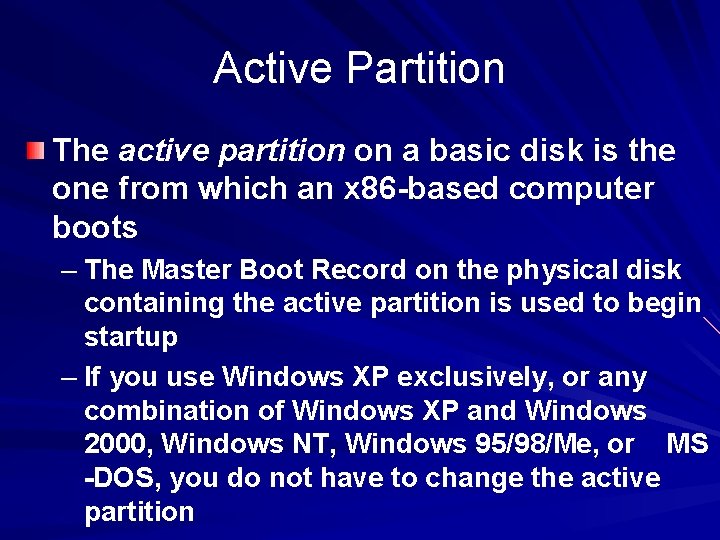
Active Partition The active partition on a basic disk is the one from which an x 86 -based computer boots – The Master Boot Record on the physical disk containing the active partition is used to begin startup – If you use Windows XP exclusively, or any combination of Windows XP and Windows 2000, Windows NT, Windows 95/98/Me, or MS -DOS, you do not have to change the active partition
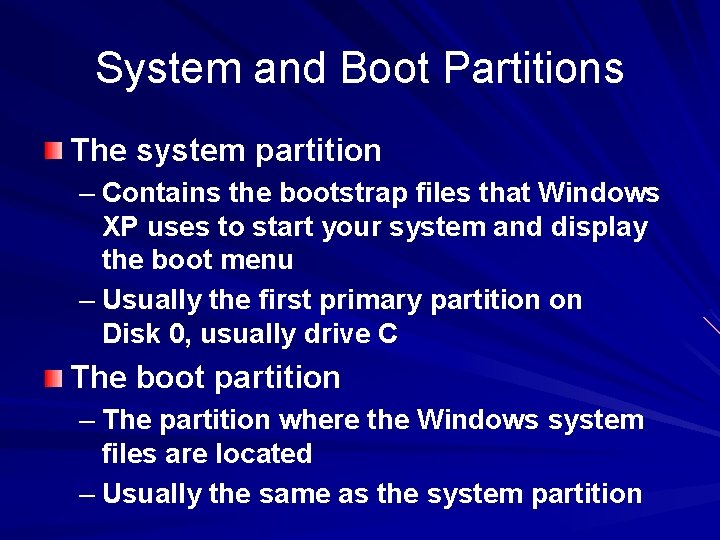
System and Boot Partitions The system partition – Contains the bootstrap files that Windows XP uses to start your system and display the boot menu – Usually the first primary partition on Disk 0, usually drive C The boot partition – The partition where the Windows system files are located – Usually the same as the system partition
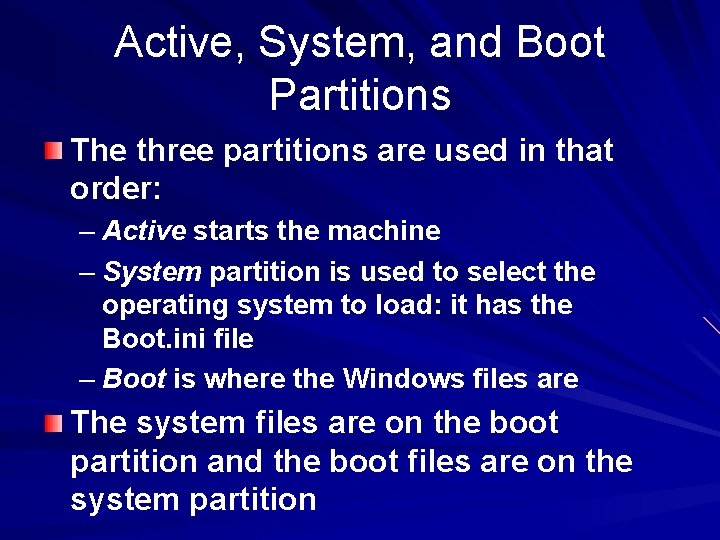
Active, System, and Boot Partitions The three partitions are used in that order: – Active starts the machine – System partition is used to select the operating system to load: it has the Boot. ini file – Boot is where the Windows files are The system files are on the boot partition and the boot files are on the system partition
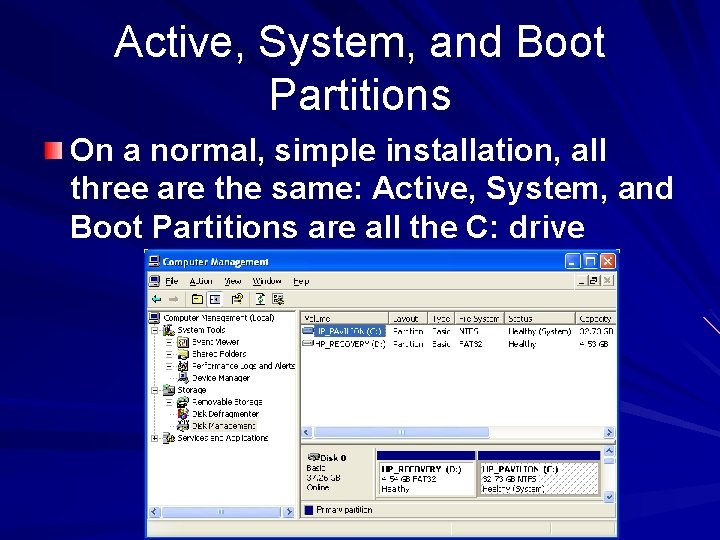
Active, System, and Boot Partitions On a normal, simple installation, all three are the same: Active, System, and Boot Partitions are all the C: drive
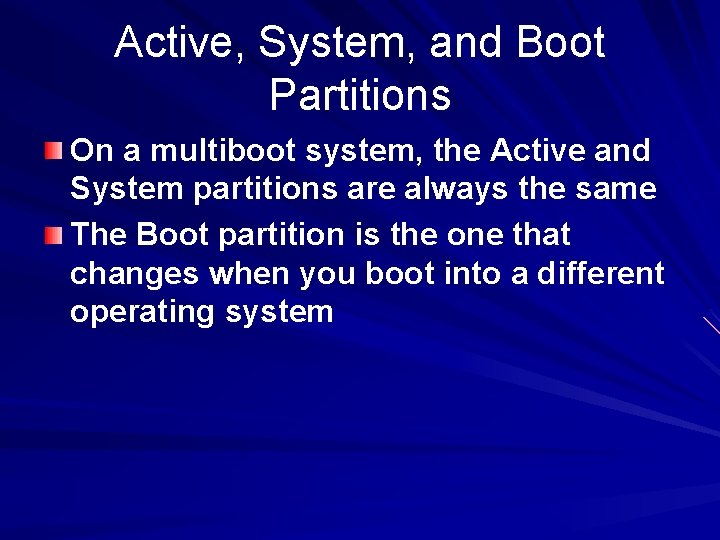
Active, System, and Boot Partitions On a multiboot system, the Active and System partitions are always the same The Boot partition is the one that changes when you boot into a different operating system
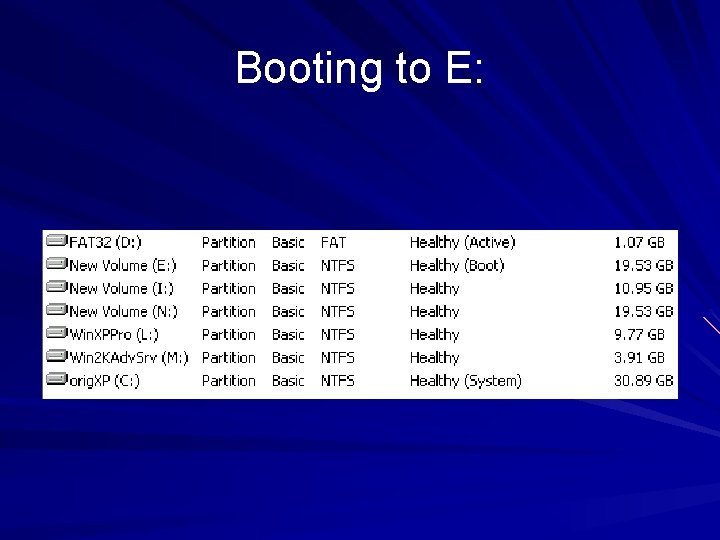
Booting to E:
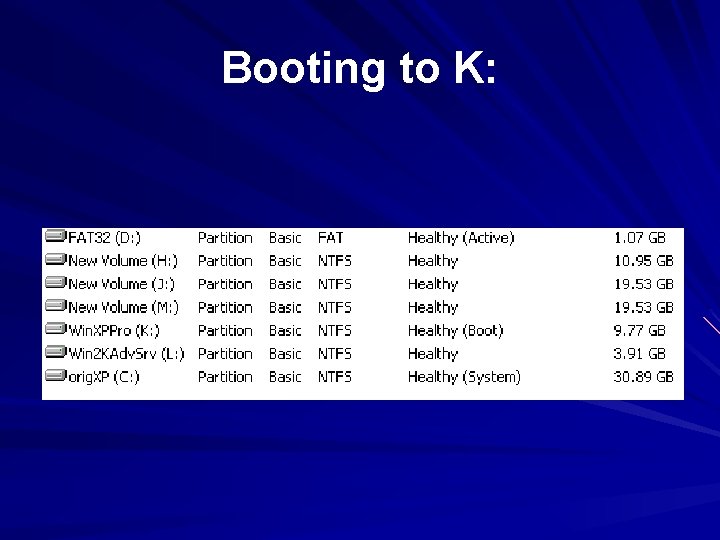
Booting to K:
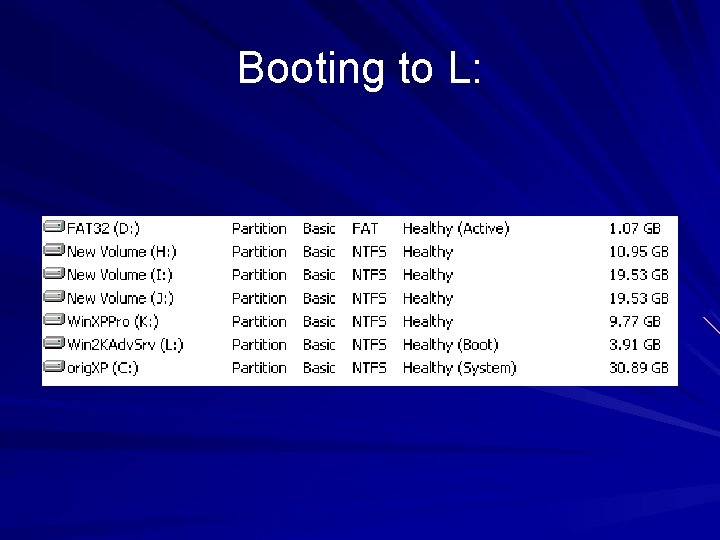
Booting to L:
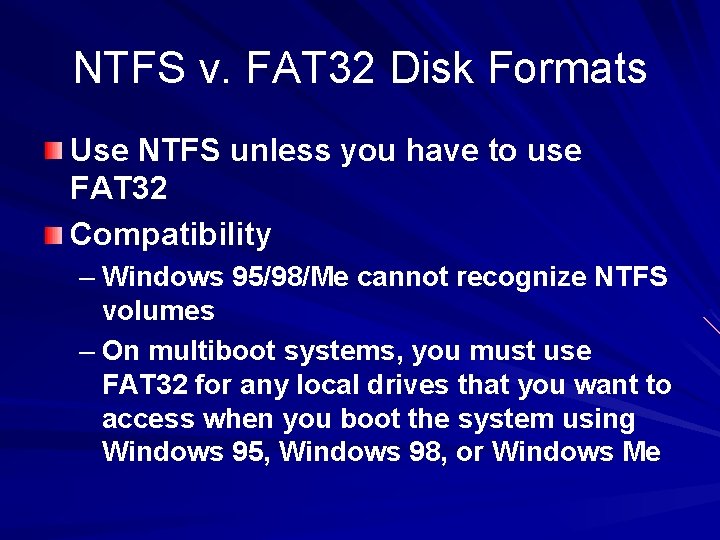
NTFS v. FAT 32 Disk Formats Use NTFS unless you have to use FAT 32 Compatibility – Windows 95/98/Me cannot recognize NTFS volumes – On multiboot systems, you must use FAT 32 for any local drives that you want to access when you boot the system using Windows 95, Windows 98, or Windows Me
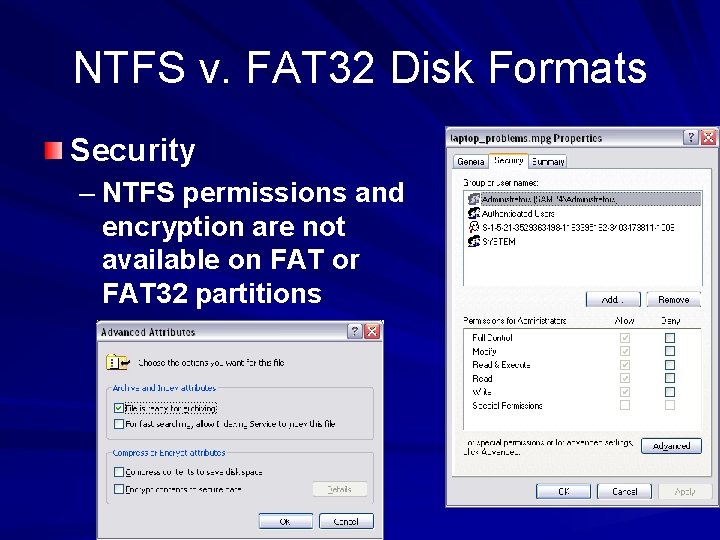
NTFS v. FAT 32 Disk Formats Security – NTFS permissions and encryption are not available on FAT or FAT 32 partitions
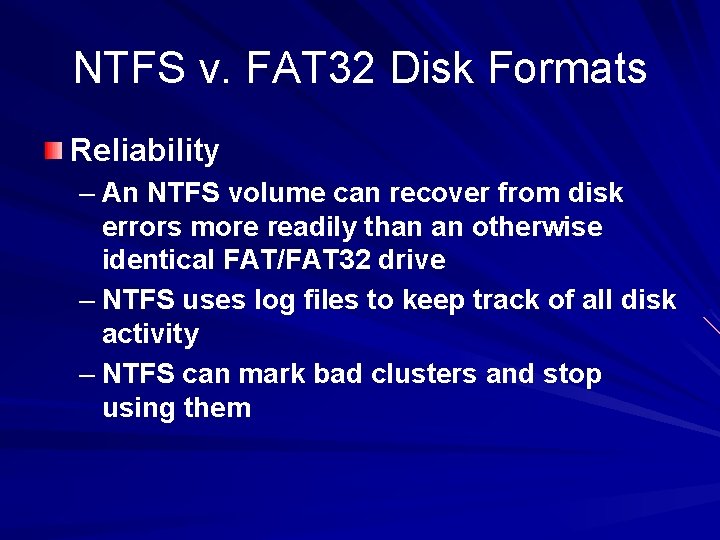
NTFS v. FAT 32 Disk Formats Reliability – An NTFS volume can recover from disk errors more readily than an otherwise identical FAT/FAT 32 drive – NTFS uses log files to keep track of all disk activity – NTFS can mark bad clusters and stop using them
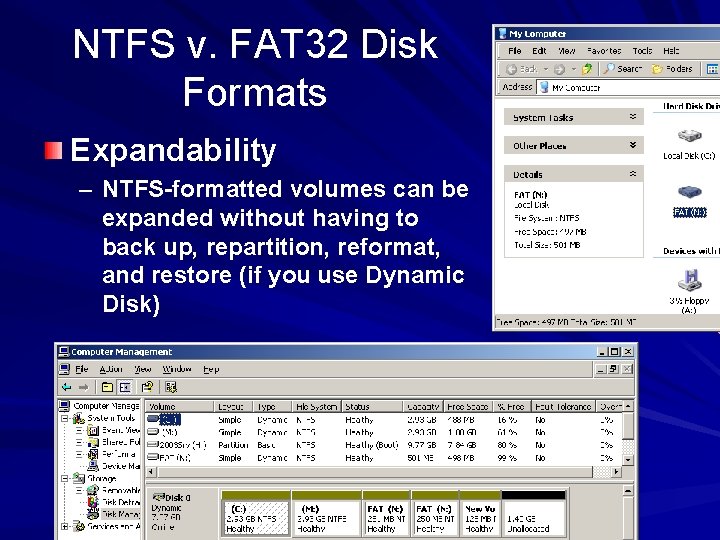
NTFS v. FAT 32 Disk Formats Expandability – NTFS-formatted volumes can be expanded without having to back up, repartition, reformat, and restore (if you use Dynamic Disk)
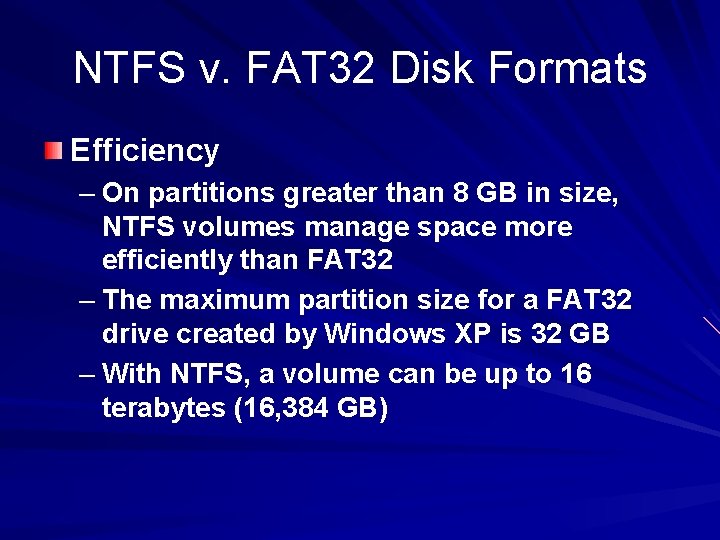
NTFS v. FAT 32 Disk Formats Efficiency – On partitions greater than 8 GB in size, NTFS volumes manage space more efficiently than FAT 32 – The maximum partition size for a FAT 32 drive created by Windows XP is 32 GB – With NTFS, a volume can be up to 16 terabytes (16, 384 GB)
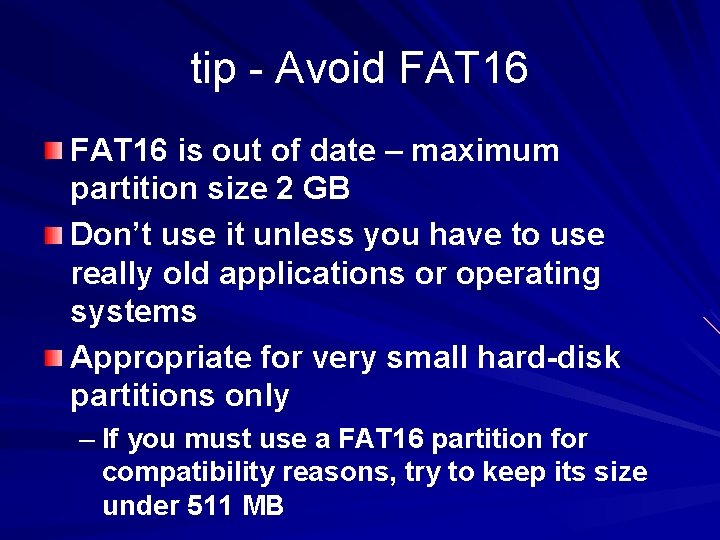
tip - Avoid FAT 16 is out of date – maximum partition size 2 GB Don’t use it unless you have to use really old applications or operating systems Appropriate for very small hard-disk partitions only – If you must use a FAT 16 partition for compatibility reasons, try to keep its size under 511 MB
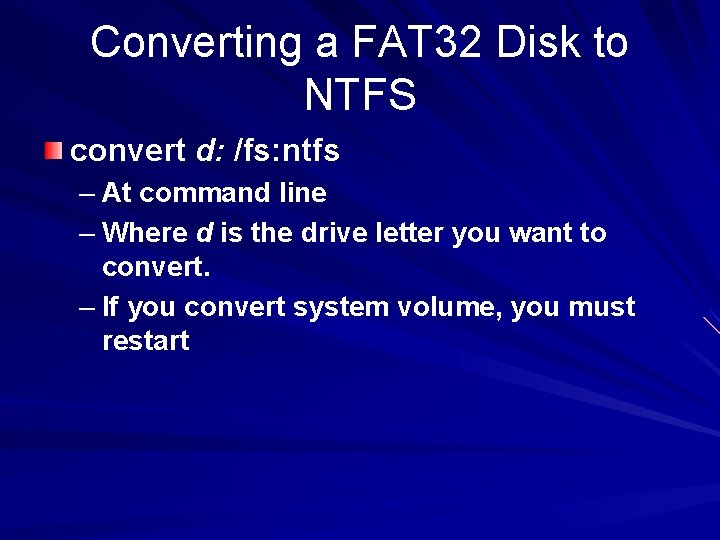
Converting a FAT 32 Disk to NTFS convert d: /fs: ntfs – At command line – Where d is the drive letter you want to convert. – If you convert system volume, you must restart
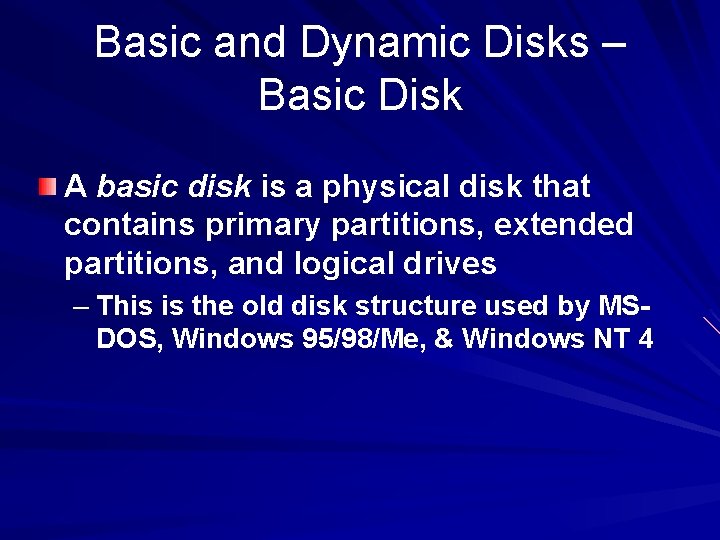
Basic and Dynamic Disks – Basic Disk A basic disk is a physical disk that contains primary partitions, extended partitions, and logical drives – This is the old disk structure used by MSDOS, Windows 95/98/Me, & Windows NT 4
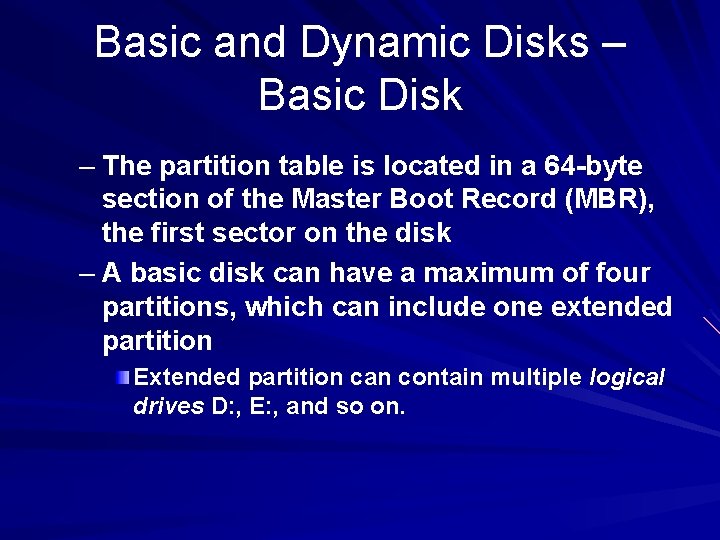
Basic and Dynamic Disks – Basic Disk – The partition table is located in a 64 -byte section of the Master Boot Record (MBR), the first sector on the disk – A basic disk can have a maximum of four partitions, which can include one extended partition Extended partition can contain multiple logical drives D: , E: , and so on.
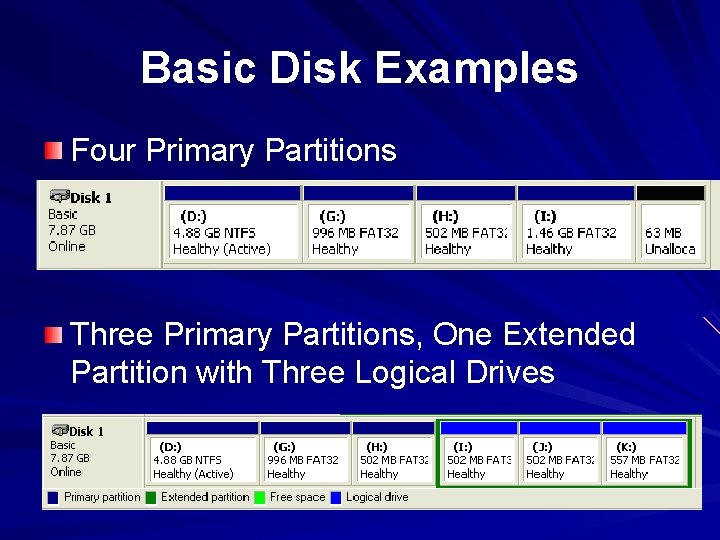
Basic Disk Examples Four Primary Partitions Three Primary Partitions, One Extended Partition with Three Logical Drives
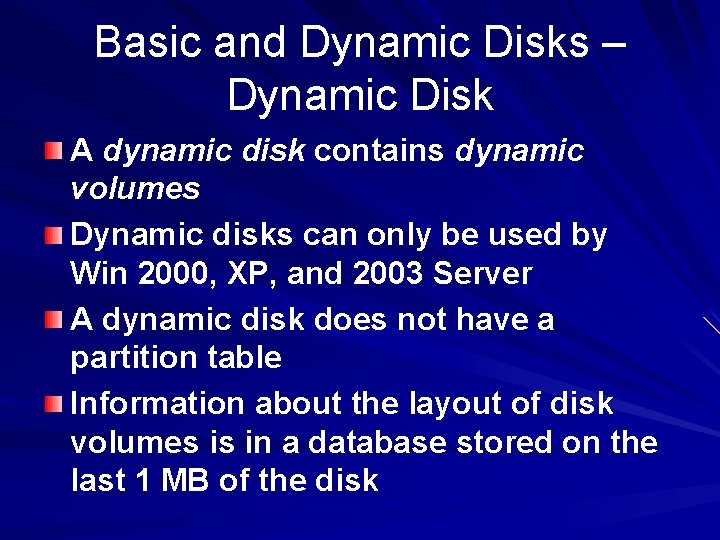
Basic and Dynamic Disks – Dynamic Disk A dynamic disk contains dynamic volumes Dynamic disks can only be used by Win 2000, XP, and 2003 Server A dynamic disk does not have a partition table Information about the layout of disk volumes is in a database stored on the last 1 MB of the disk
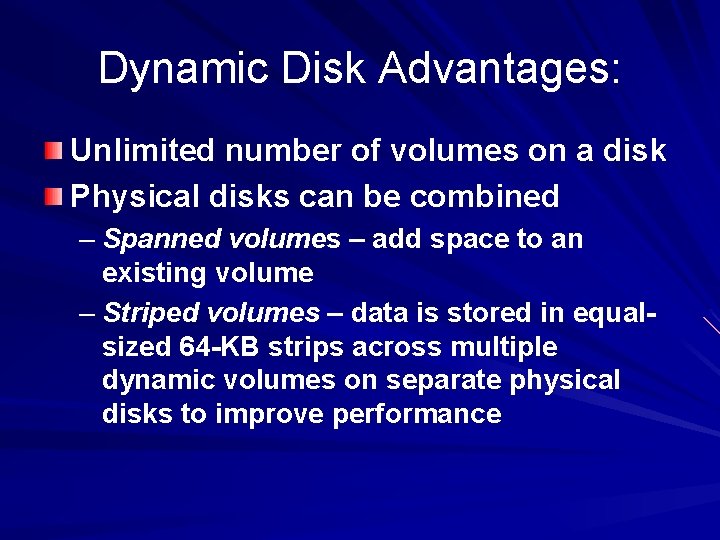
Dynamic Disk Advantages: Unlimited number of volumes on a disk Physical disks can be combined – Spanned volumes – add space to an existing volume – Striped volumes – data is stored in equalsized 64 -KB strips across multiple dynamic volumes on separate physical disks to improve performance
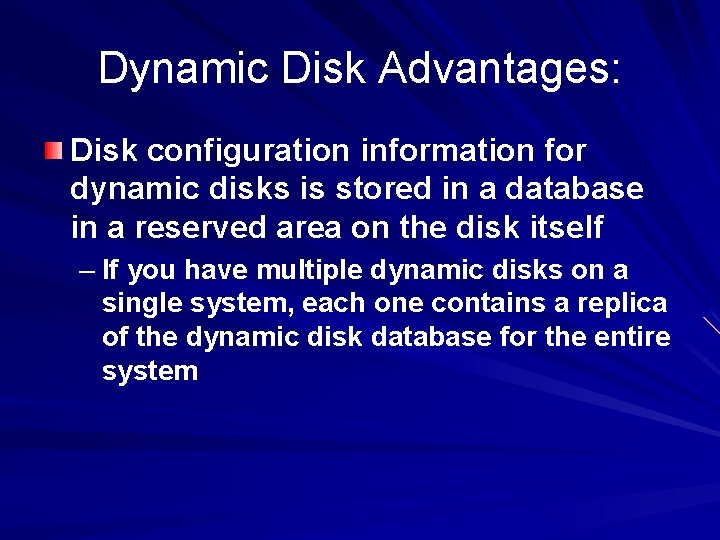
Dynamic Disk Advantages: Disk configuration information for dynamic disks is stored in a database in a reserved area on the disk itself – If you have multiple dynamic disks on a single system, each one contains a replica of the dynamic disk database for the entire system
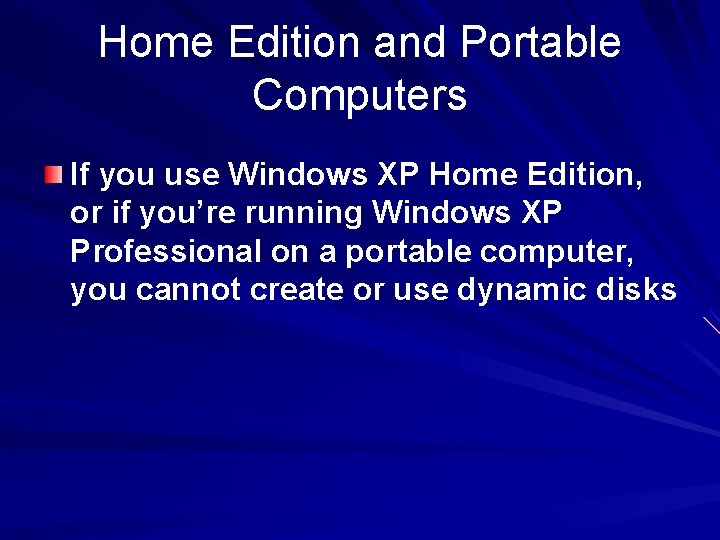
Home Edition and Portable Computers If you use Windows XP Home Edition, or if you’re running Windows XP Professional on a portable computer, you cannot create or use dynamic disks
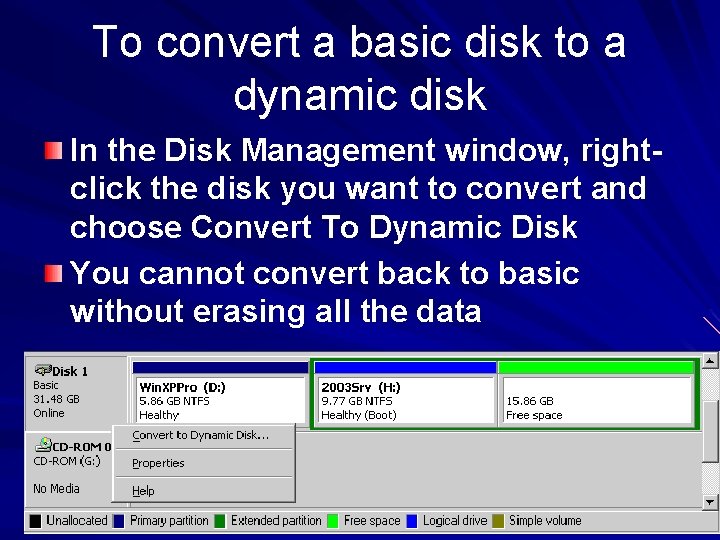
To convert a basic disk to a dynamic disk In the Disk Management window, rightclick the disk you want to convert and choose Convert To Dynamic Disk You cannot convert back to basic without erasing all the data
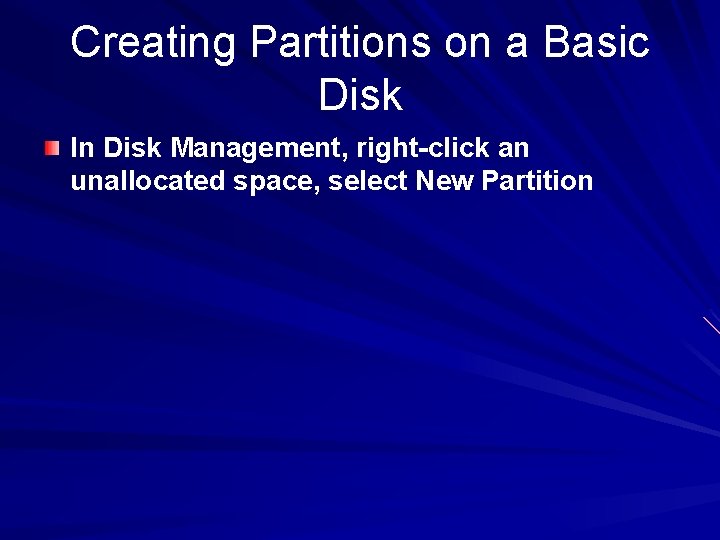
Creating Partitions on a Basic Disk In Disk Management, right-click an unallocated space, select New Partition
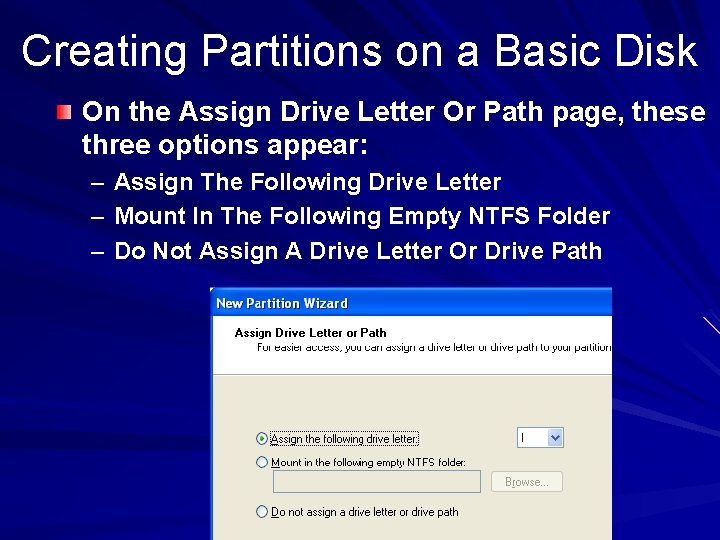
Creating Partitions on a Basic Disk On the Assign Drive Letter Or Path page, these three options appear: – Assign The Following Drive Letter – Mount In The Following Empty NTFS Folder – Do Not Assign A Drive Letter Or Drive Path
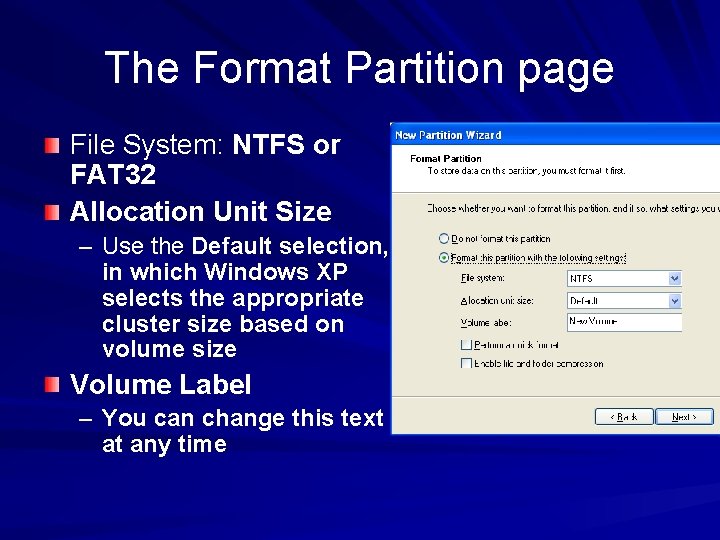
The Format Partition page File System: NTFS or FAT 32 Allocation Unit Size – Use the Default selection, in which Windows XP selects the appropriate cluster size based on volume size Volume Label – You can change this text at any time
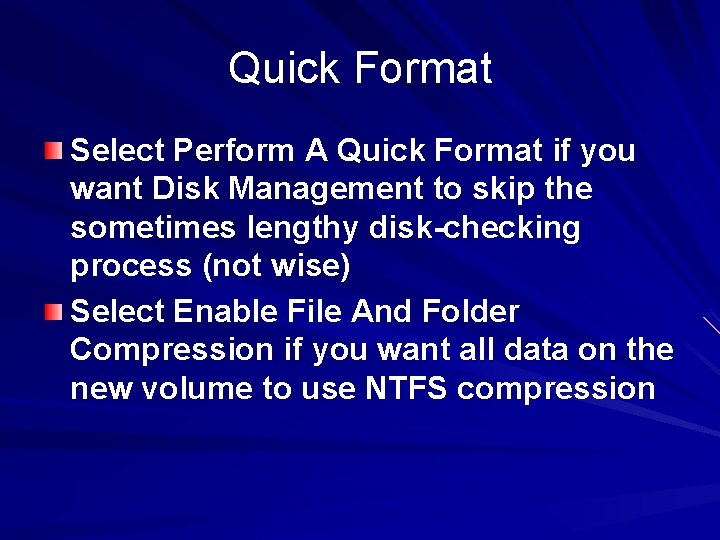
Quick Format Select Perform A Quick Format if you want Disk Management to skip the sometimes lengthy disk-checking process (not wise) Select Enable File And Folder Compression if you want all data on the new volume to use NTFS compression
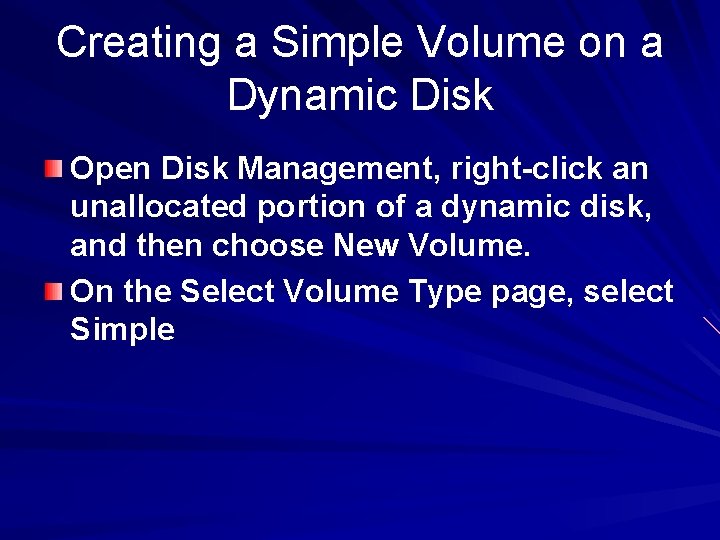
Creating a Simple Volume on a Dynamic Disk Open Disk Management, right-click an unallocated portion of a dynamic disk, and then choose New Volume. On the Select Volume Type page, select Simple
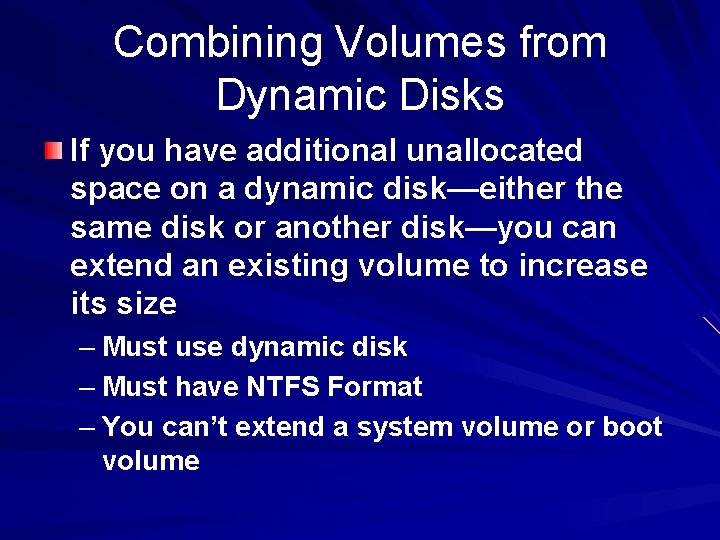
Combining Volumes from Dynamic Disks If you have additional unallocated space on a dynamic disk—either the same disk or another disk—you can extend an existing volume to increase its size – Must use dynamic disk – Must have NTFS Format – You can’t extend a system volume or boot volume
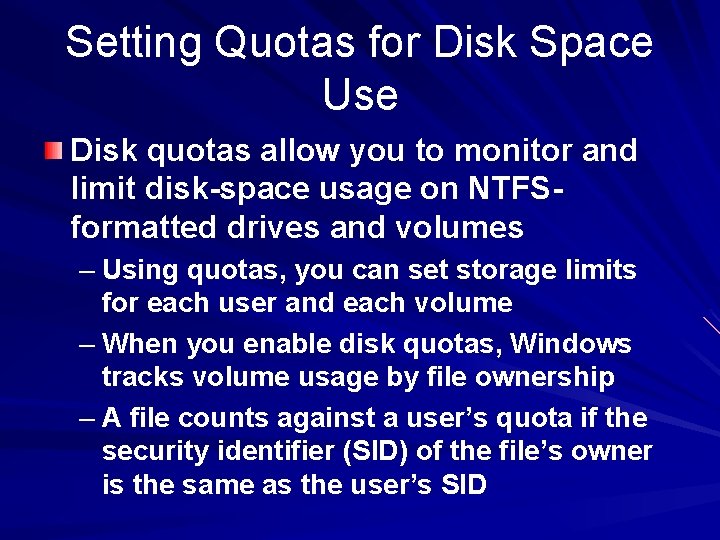
Setting Quotas for Disk Space Use Disk quotas allow you to monitor and limit disk-space usage on NTFSformatted drives and volumes – Using quotas, you can set storage limits for each user and each volume – When you enable disk quotas, Windows tracks volume usage by file ownership – A file counts against a user’s quota if the security identifier (SID) of the file’s owner is the same as the user’s SID
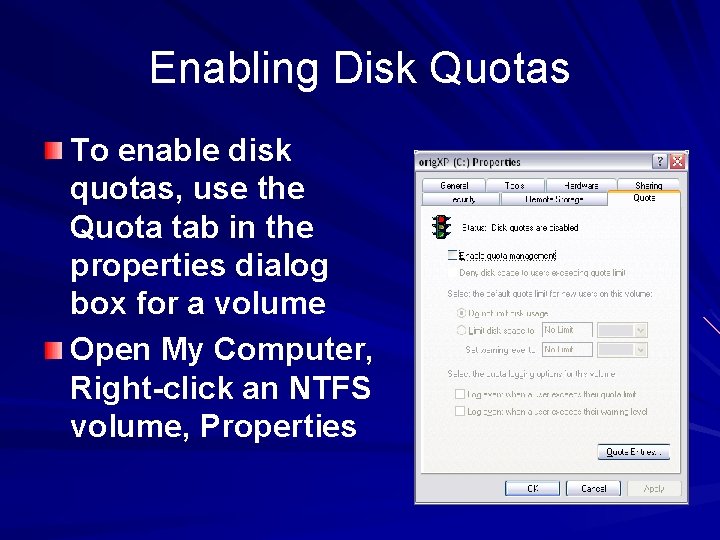
Enabling Disk Quotas To enable disk quotas, use the Quota tab in the properties dialog box for a volume Open My Computer, Right-click an NTFS volume, Properties