Chapter 16 Graphics Objectives Learn about the paint
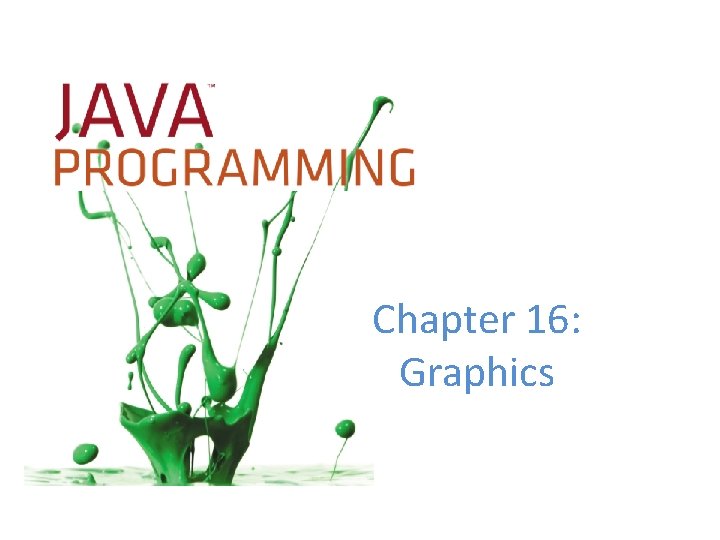
Chapter 16: Graphics
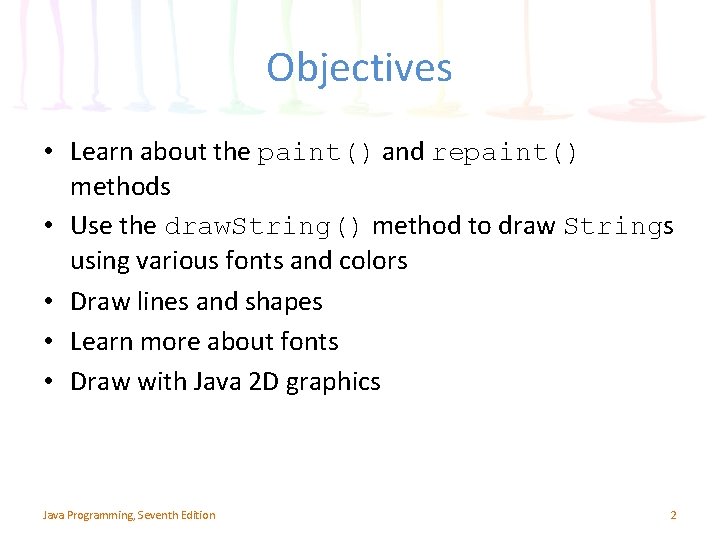
Objectives • Learn about the paint() and repaint() methods • Use the draw. String() method to draw Strings using various fonts and colors • Draw lines and shapes • Learn more about fonts • Draw with Java 2 D graphics Java Programming, Seventh Edition 2
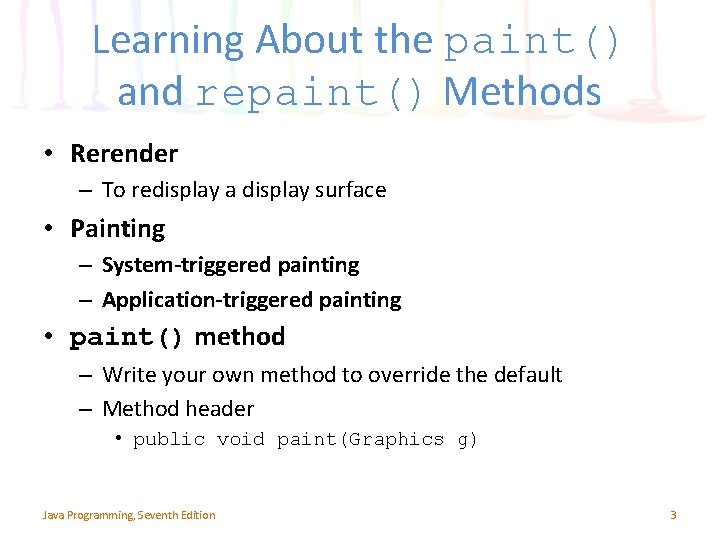
Learning About the paint() and repaint() Methods • Rerender – To redisplay a display surface • Painting – System-triggered painting – Application-triggered painting • paint() method – Write your own method to override the default – Method header • public void paint(Graphics g) Java Programming, Seventh Edition 3
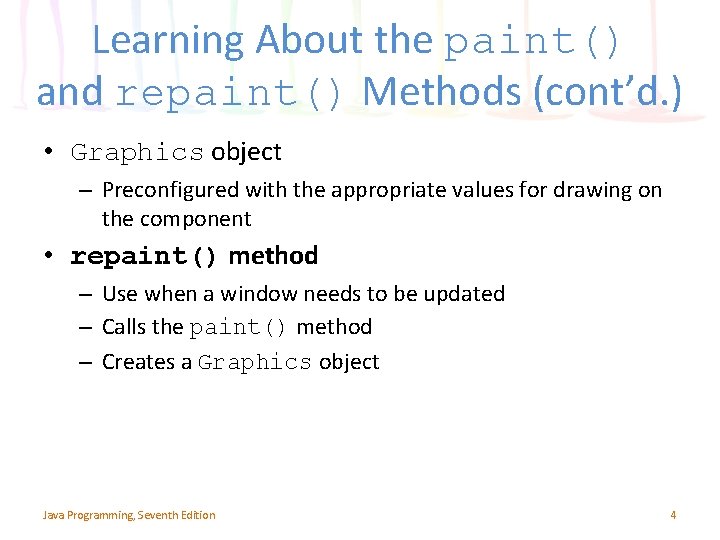
Learning About the paint() and repaint() Methods (cont’d. ) • Graphics object – Preconfigured with the appropriate values for drawing on the component • repaint() method – Use when a window needs to be updated – Calls the paint() method – Creates a Graphics object Java Programming, Seventh Edition 4
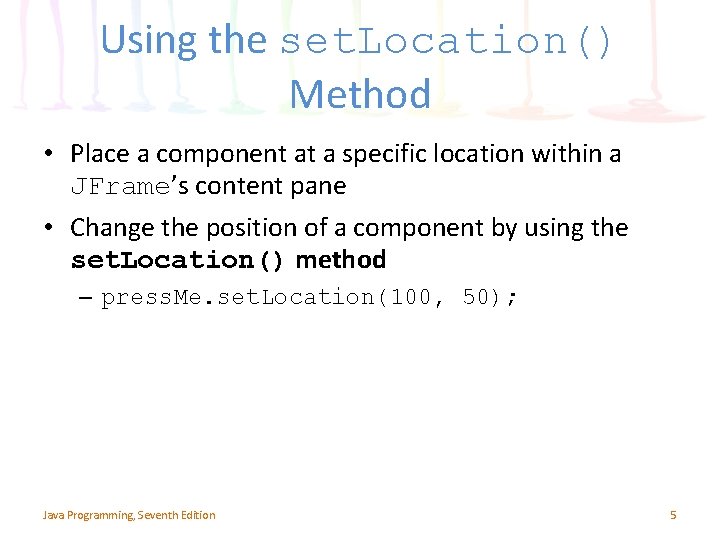
Using the set. Location() Method • Place a component at a specific location within a JFrame’s content pane • Change the position of a component by using the set. Location() method – press. Me. set. Location(100, 50); Java Programming, Seventh Edition 5
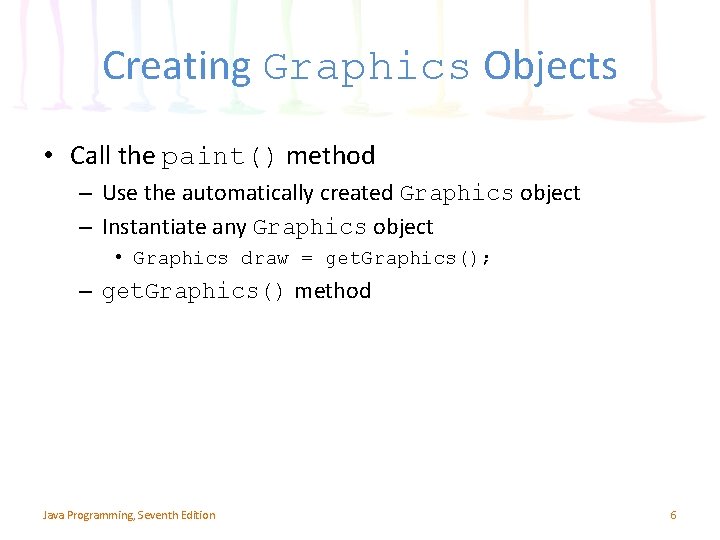
Creating Graphics Objects • Call the paint() method – Use the automatically created Graphics object – Instantiate any Graphics object • Graphics draw = get. Graphics(); – get. Graphics() method Java Programming, Seventh Edition 6
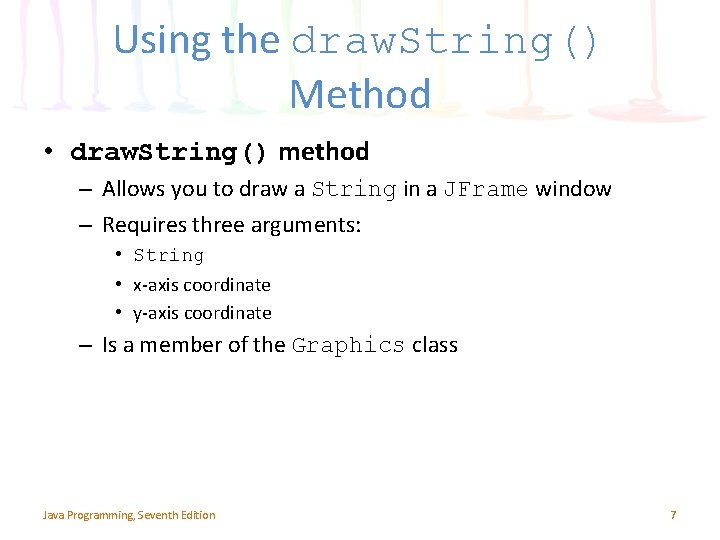
Using the draw. String() Method • draw. String() method – Allows you to draw a String in a JFrame window – Requires three arguments: • String • x-axis coordinate • y-axis coordinate – Is a member of the Graphics class Java Programming, Seventh Edition 7
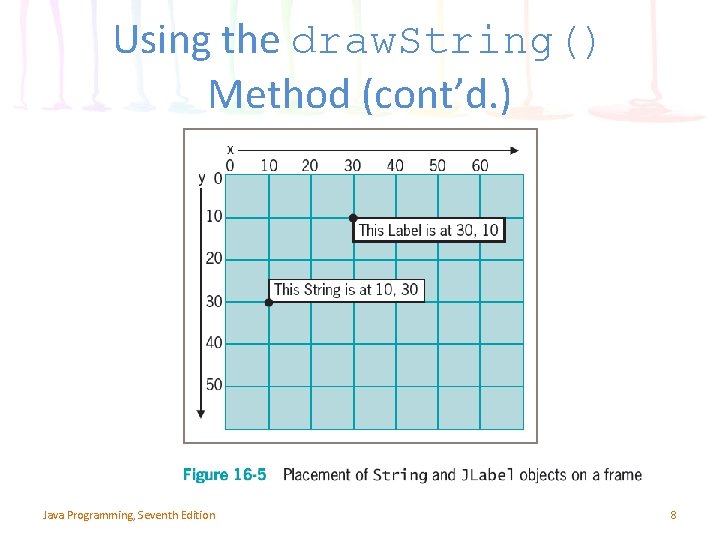
Using the draw. String() Method (cont’d. ) Java Programming, Seventh Edition 8
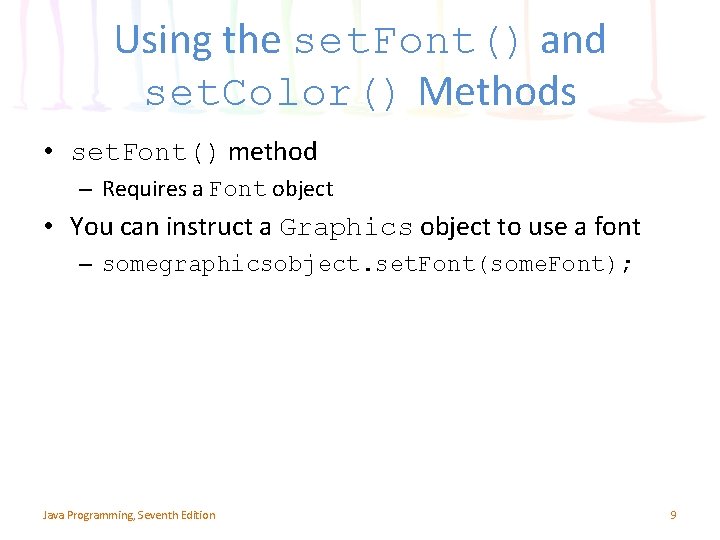
Using the set. Font() and set. Color() Methods • set. Font() method – Requires a Font object • You can instruct a Graphics object to use a font – somegraphicsobject. set. Font(some. Font); Java Programming, Seventh Edition 9
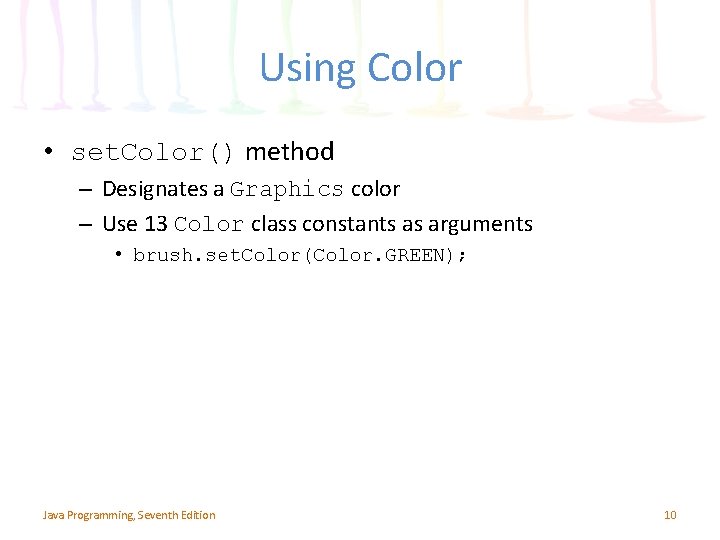
Using Color • set. Color() method – Designates a Graphics color – Use 13 Color class constants as arguments • brush. set. Color(Color. GREEN); Java Programming, Seventh Edition 10
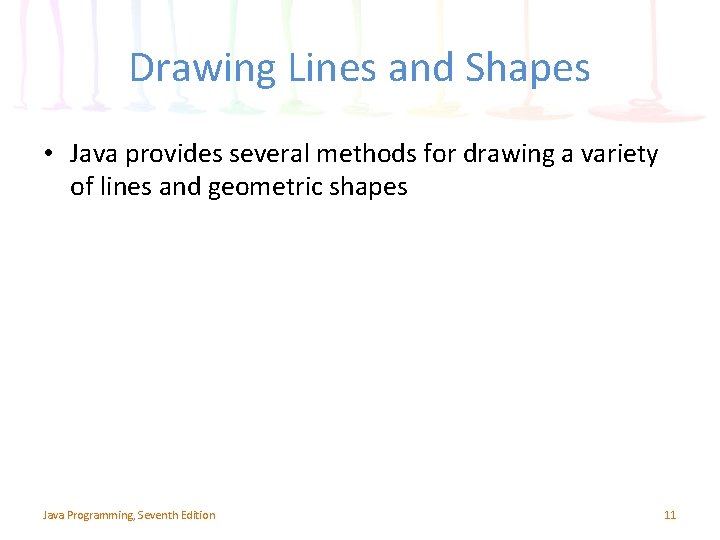
Drawing Lines and Shapes • Java provides several methods for drawing a variety of lines and geometric shapes Java Programming, Seventh Edition 11
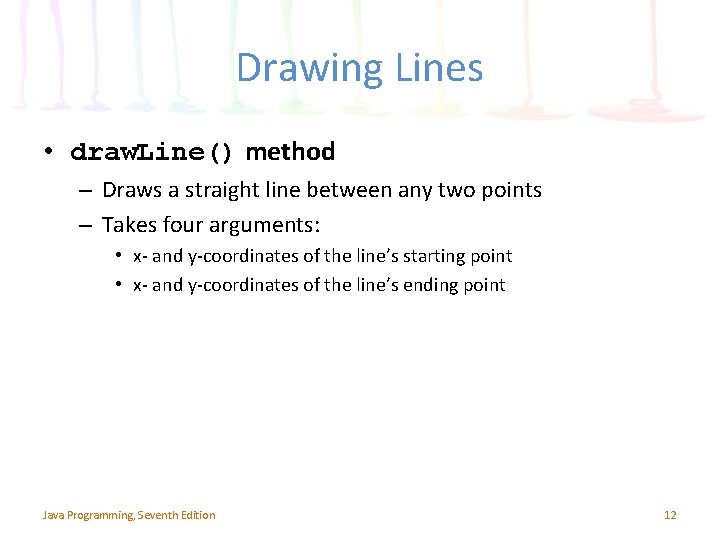
Drawing Lines • draw. Line() method – Draws a straight line between any two points – Takes four arguments: • x- and y-coordinates of the line’s starting point • x- and y-coordinates of the line’s ending point Java Programming, Seventh Edition 12
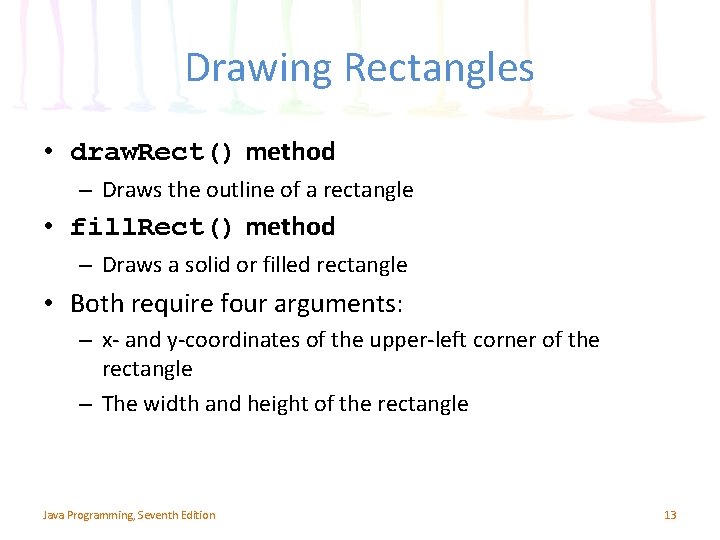
Drawing Rectangles • draw. Rect() method – Draws the outline of a rectangle • fill. Rect() method – Draws a solid or filled rectangle • Both require four arguments: – x- and y-coordinates of the upper-left corner of the rectangle – The width and height of the rectangle Java Programming, Seventh Edition 13
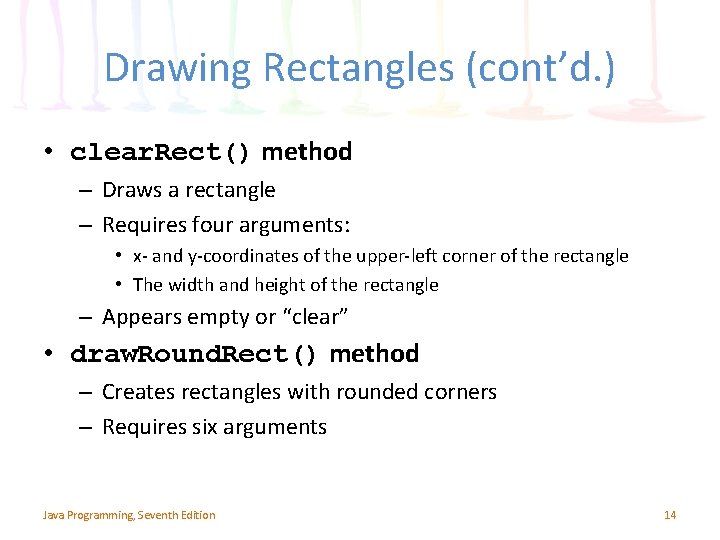
Drawing Rectangles (cont’d. ) • clear. Rect() method – Draws a rectangle – Requires four arguments: • x- and y-coordinates of the upper-left corner of the rectangle • The width and height of the rectangle – Appears empty or “clear” • draw. Round. Rect() method – Creates rectangles with rounded corners – Requires six arguments Java Programming, Seventh Edition 14
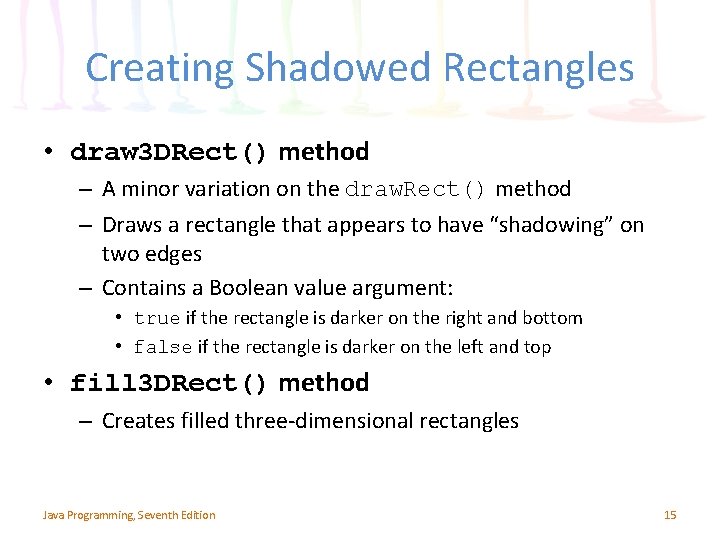
Creating Shadowed Rectangles • draw 3 DRect() method – A minor variation on the draw. Rect() method – Draws a rectangle that appears to have “shadowing” on two edges – Contains a Boolean value argument: • true if the rectangle is darker on the right and bottom • false if the rectangle is darker on the left and top • fill 3 DRect() method – Creates filled three-dimensional rectangles Java Programming, Seventh Edition 15
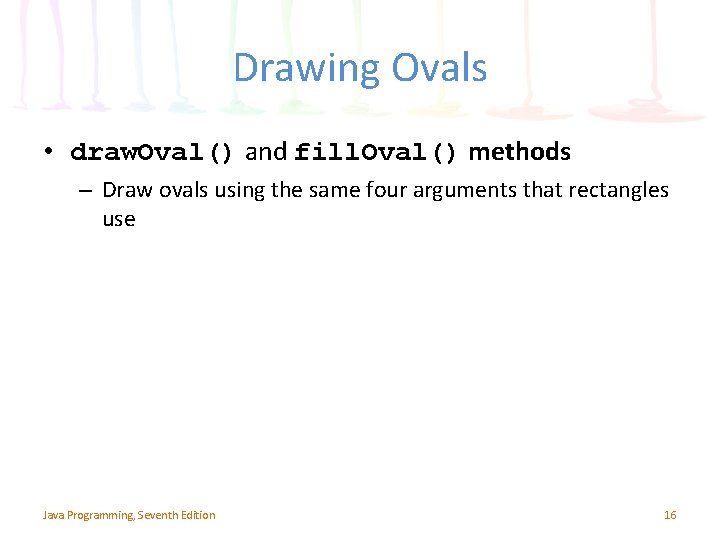
Drawing Ovals • draw. Oval() and fill. Oval() methods – Draw ovals using the same four arguments that rectangles use Java Programming, Seventh Edition 16
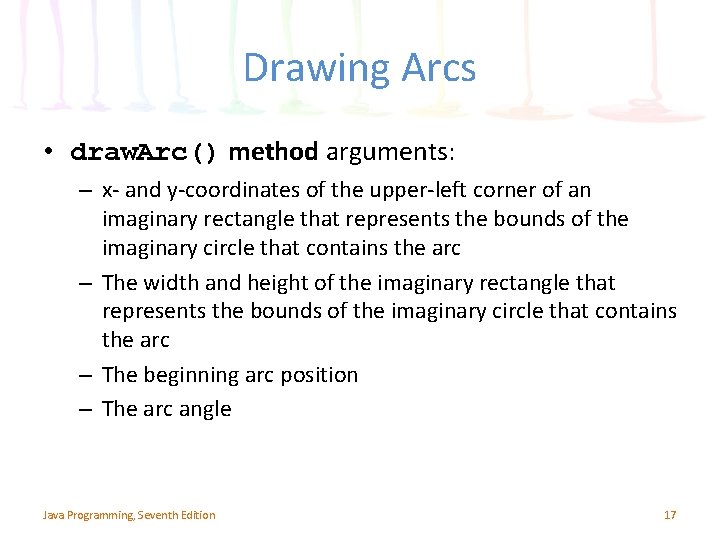
Drawing Arcs • draw. Arc() method arguments: – x- and y-coordinates of the upper-left corner of an imaginary rectangle that represents the bounds of the imaginary circle that contains the arc – The width and height of the imaginary rectangle that represents the bounds of the imaginary circle that contains the arc – The beginning arc position – The arc angle Java Programming, Seventh Edition 17
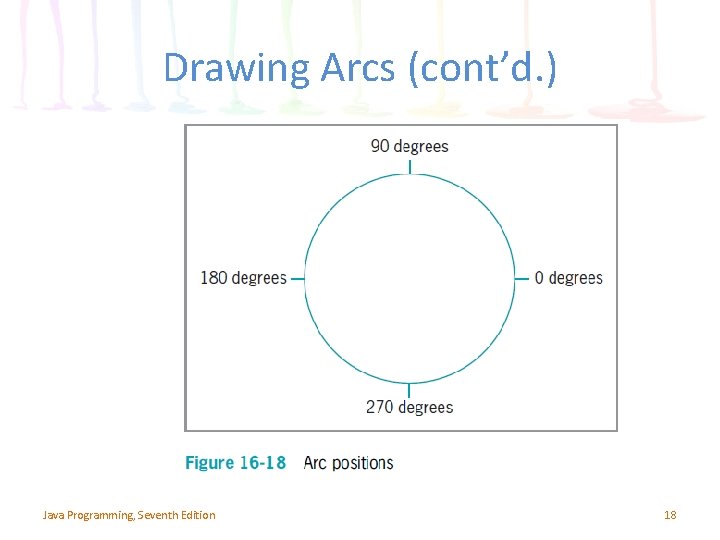
Drawing Arcs (cont’d. ) Java Programming, Seventh Edition 18
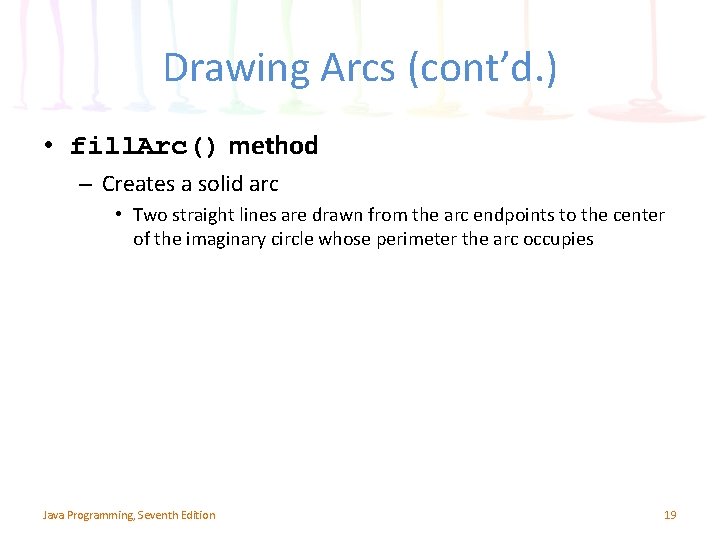
Drawing Arcs (cont’d. ) • fill. Arc() method – Creates a solid arc • Two straight lines are drawn from the arc endpoints to the center of the imaginary circle whose perimeter the arc occupies Java Programming, Seventh Edition 19
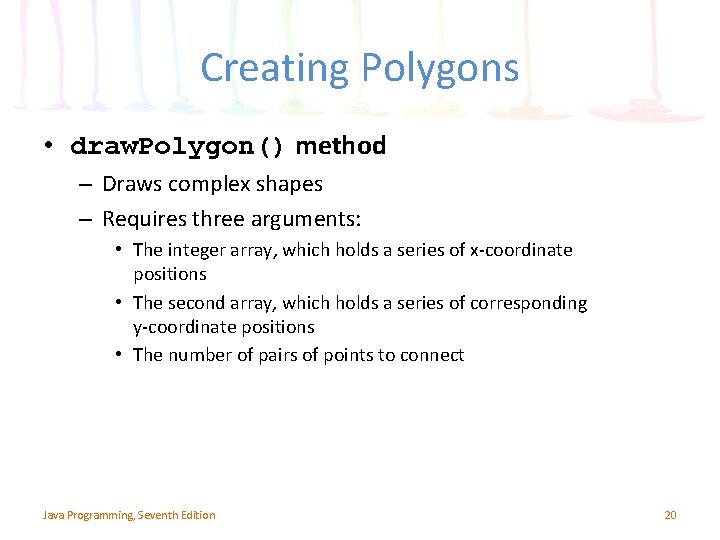
Creating Polygons • draw. Polygon() method – Draws complex shapes – Requires three arguments: • The integer array, which holds a series of x-coordinate positions • The second array, which holds a series of corresponding y-coordinate positions • The number of pairs of points to connect Java Programming, Seventh Edition 20
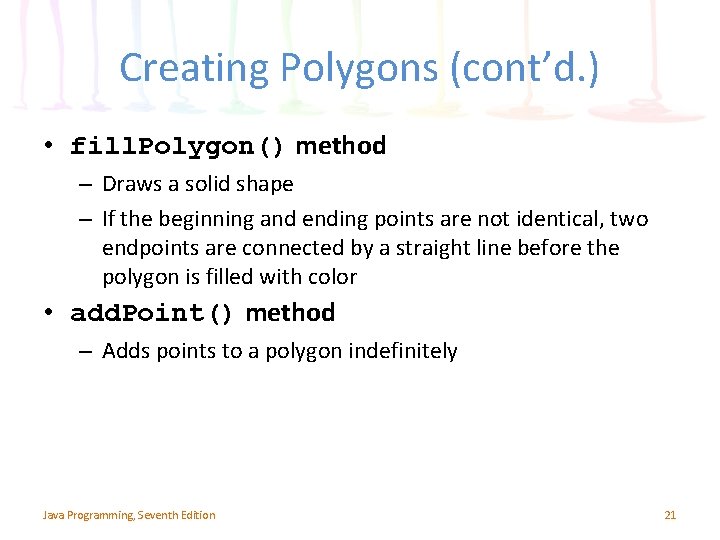
Creating Polygons (cont’d. ) • fill. Polygon() method – Draws a solid shape – If the beginning and ending points are not identical, two endpoints are connected by a straight line before the polygon is filled with color • add. Point() method – Adds points to a polygon indefinitely Java Programming, Seventh Edition 21
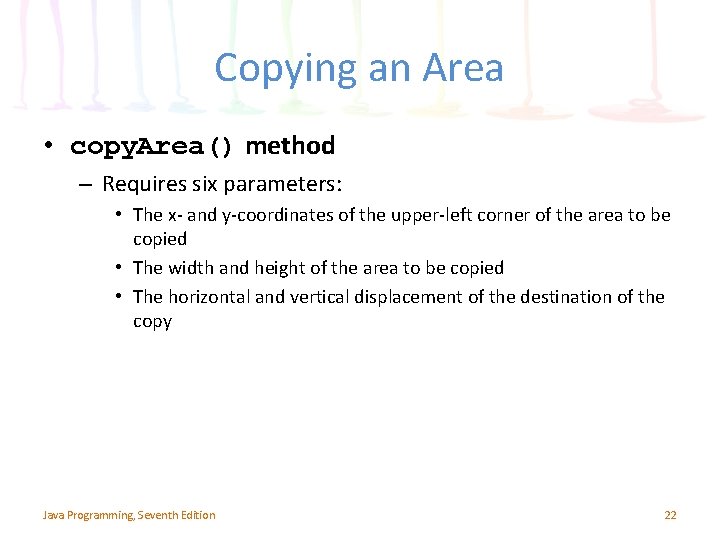
Copying an Area • copy. Area() method – Requires six parameters: • The x- and y-coordinates of the upper-left corner of the area to be copied • The width and height of the area to be copied • The horizontal and vertical displacement of the destination of the copy Java Programming, Seventh Edition 22
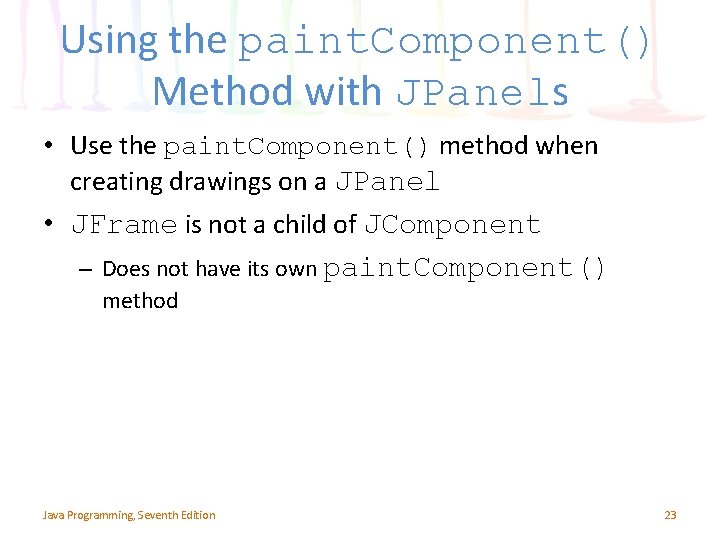
Using the paint. Component() Method with JPanels • Use the paint. Component() method when creating drawings on a JPanel • JFrame is not a child of JComponent – Does not have its own paint. Component() method Java Programming, Seventh Edition 23
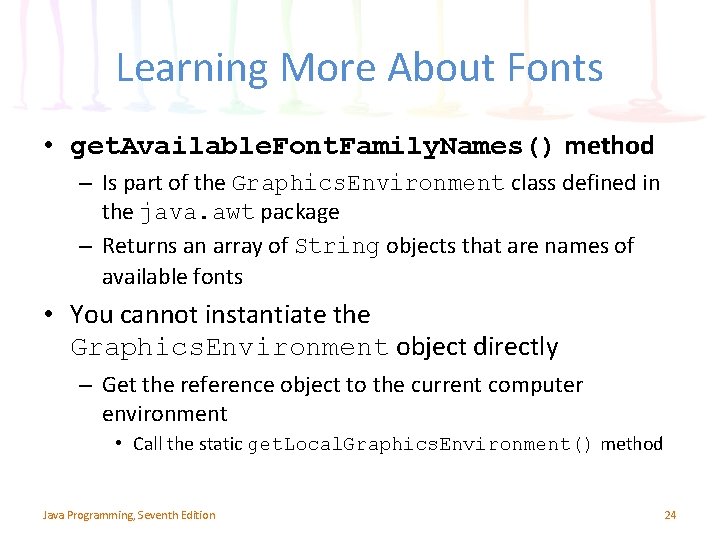
Learning More About Fonts • get. Available. Font. Family. Names() method – Is part of the Graphics. Environment class defined in the java. awt package – Returns an array of String objects that are names of available fonts • You cannot instantiate the Graphics. Environment object directly – Get the reference object to the current computer environment • Call the static get. Local. Graphics. Environment() method Java Programming, Seventh Edition 24
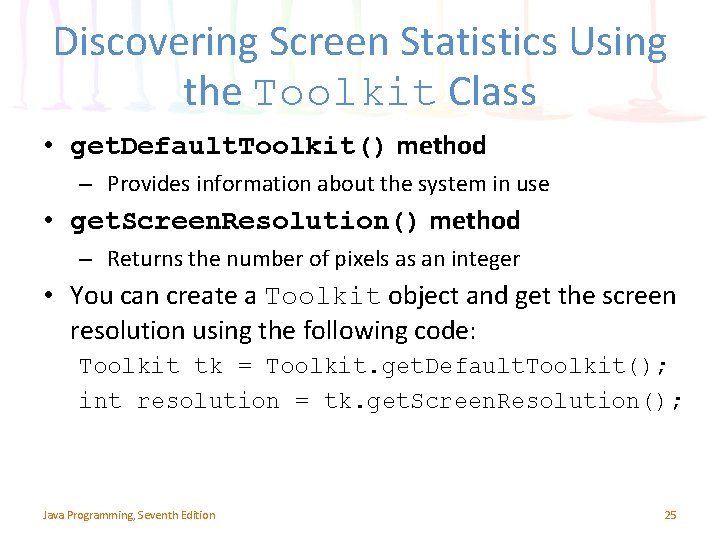
Discovering Screen Statistics Using the Toolkit Class • get. Default. Toolkit() method – Provides information about the system in use • get. Screen. Resolution() method – Returns the number of pixels as an integer • You can create a Toolkit object and get the screen resolution using the following code: Toolkit tk = Toolkit. get. Default. Toolkit(); int resolution = tk. get. Screen. Resolution(); Java Programming, Seventh Edition 25
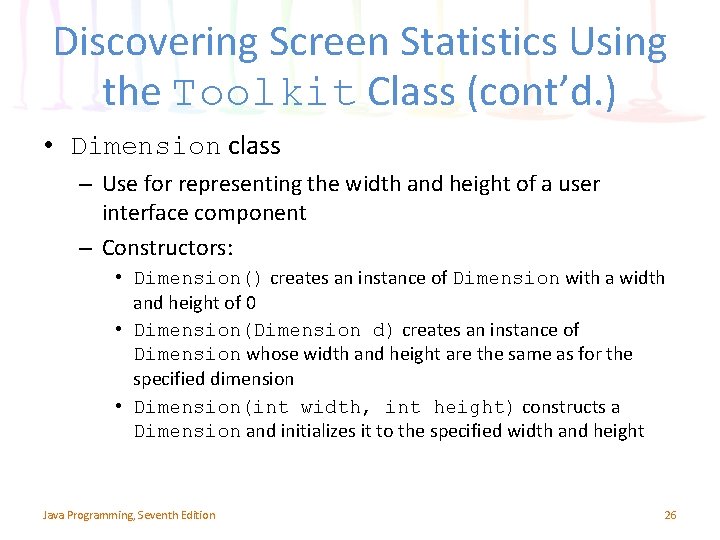
Discovering Screen Statistics Using the Toolkit Class (cont’d. ) • Dimension class – Use for representing the width and height of a user interface component – Constructors: • Dimension() creates an instance of Dimension with a width and height of 0 • Dimension(Dimension d) creates an instance of Dimension whose width and height are the same as for the specified dimension • Dimension(int width, int height) constructs a Dimension and initializes it to the specified width and height Java Programming, Seventh Edition 26
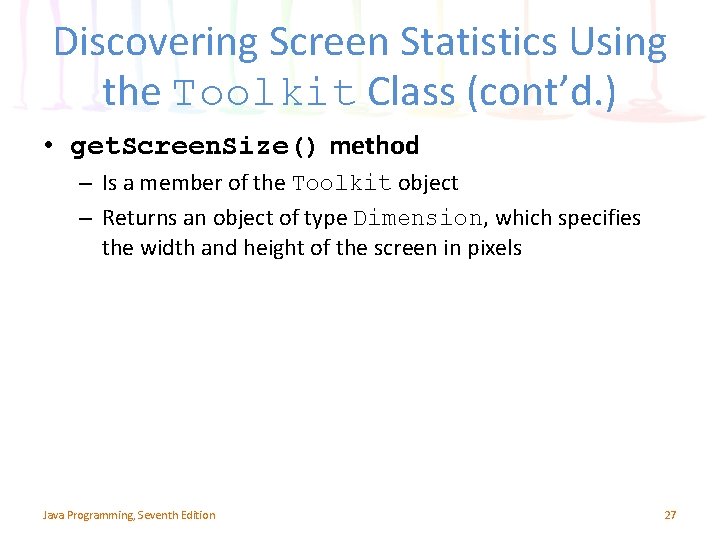
Discovering Screen Statistics Using the Toolkit Class (cont’d. ) • get. Screen. Size() method – Is a member of the Toolkit object – Returns an object of type Dimension, which specifies the width and height of the screen in pixels Java Programming, Seventh Edition 27
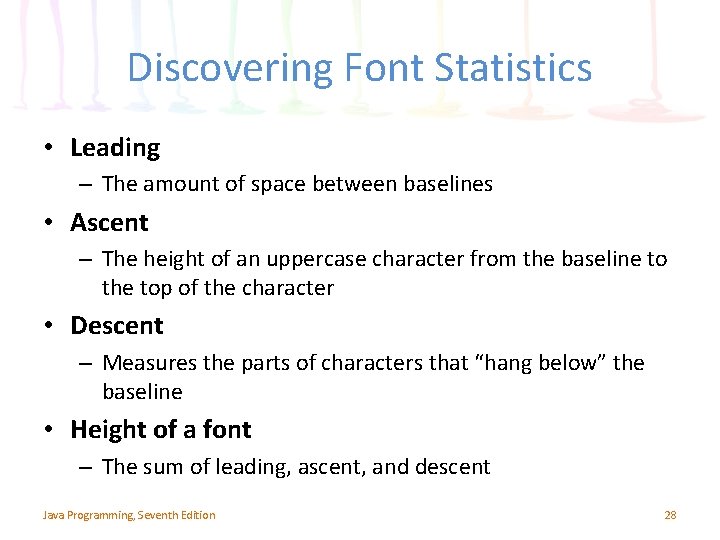
Discovering Font Statistics • Leading – The amount of space between baselines • Ascent – The height of an uppercase character from the baseline to the top of the character • Descent – Measures the parts of characters that “hang below” the baseline • Height of a font – The sum of leading, ascent, and descent Java Programming, Seventh Edition 28
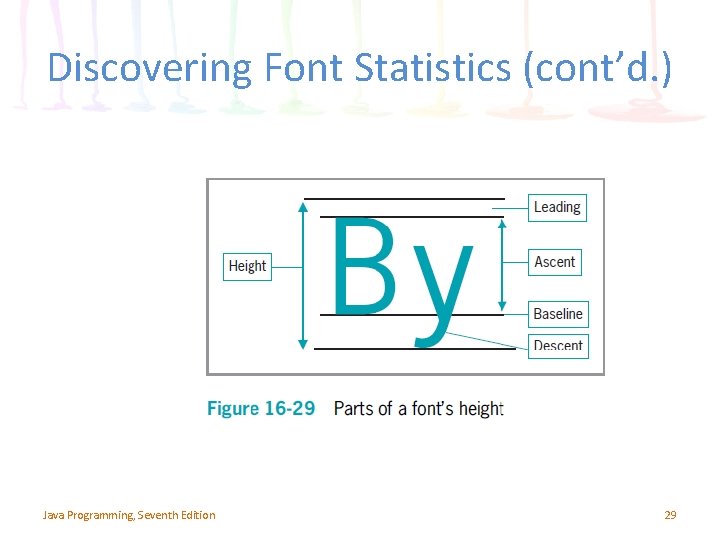
Discovering Font Statistics (cont’d. ) Java Programming, Seventh Edition 29
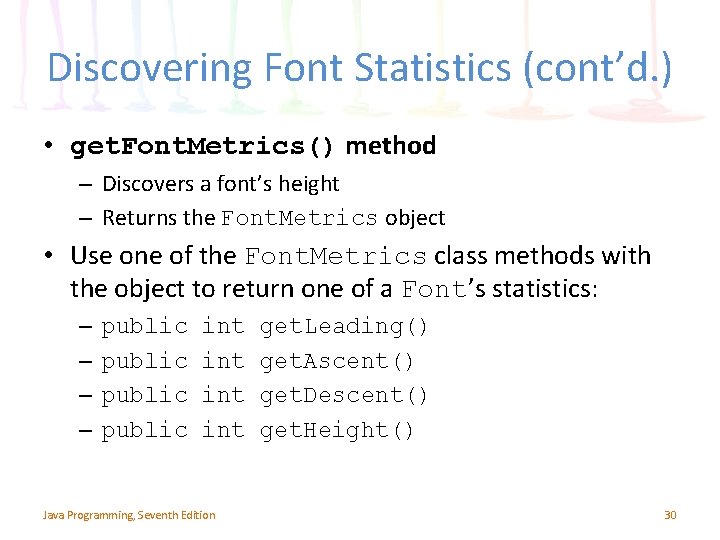
Discovering Font Statistics (cont’d. ) • get. Font. Metrics() method – Discovers a font’s height – Returns the Font. Metrics object • Use one of the Font. Metrics class methods with the object to return one of a Font’s statistics: – – public int int Java Programming, Seventh Edition get. Leading() get. Ascent() get. Descent() get. Height() 30
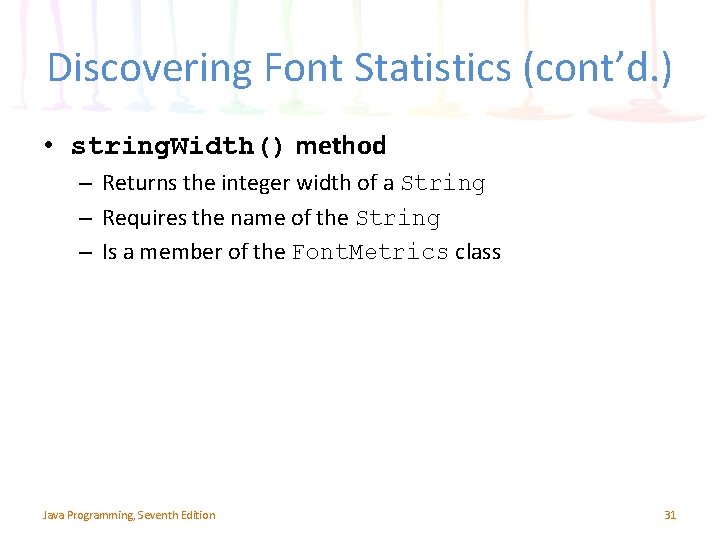
Discovering Font Statistics (cont’d. ) • string. Width() method – Returns the integer width of a String – Requires the name of the String – Is a member of the Font. Metrics class Java Programming, Seventh Edition 31
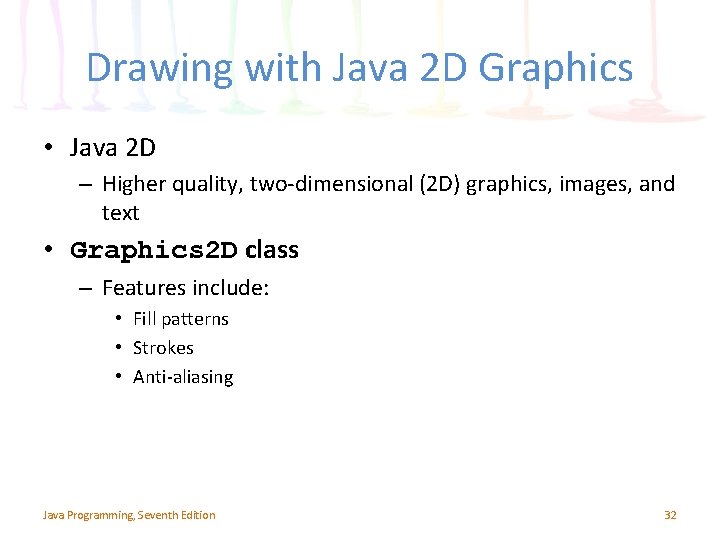
Drawing with Java 2 D Graphics • Java 2 D – Higher quality, two-dimensional (2 D) graphics, images, and text • Graphics 2 D class – Features include: • Fill patterns • Strokes • Anti-aliasing Java Programming, Seventh Edition 32
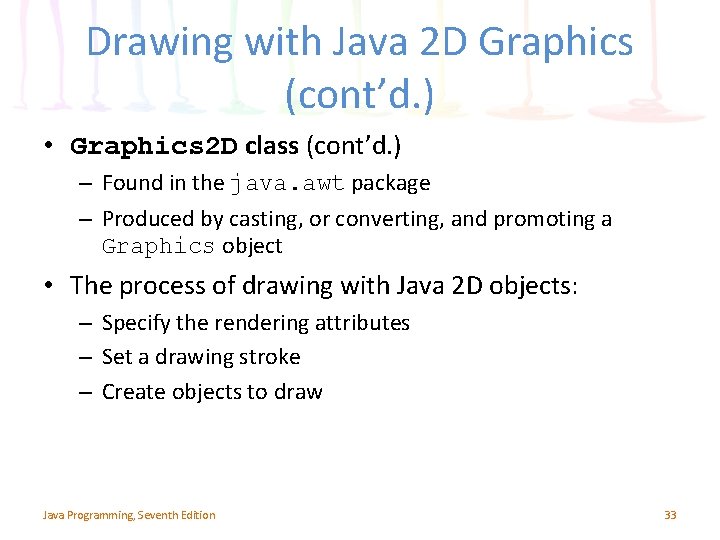
Drawing with Java 2 D Graphics (cont’d. ) • Graphics 2 D class (cont’d. ) – Found in the java. awt package – Produced by casting, or converting, and promoting a Graphics object • The process of drawing with Java 2 D objects: – Specify the rendering attributes – Set a drawing stroke – Create objects to draw Java Programming, Seventh Edition 33
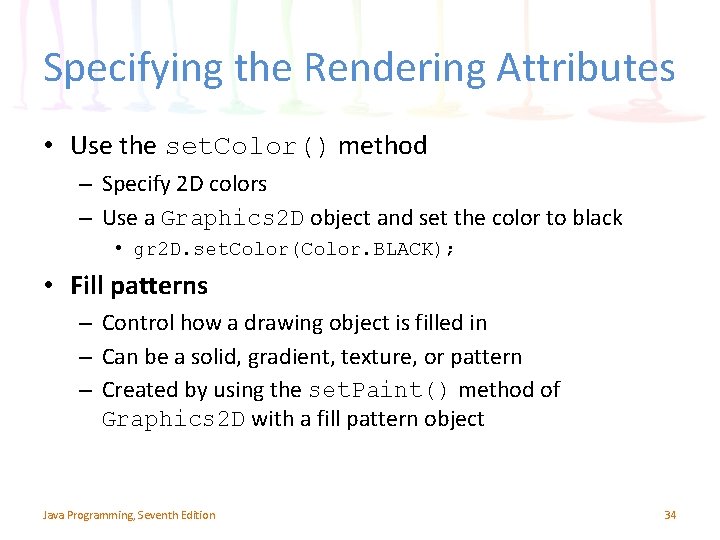
Specifying the Rendering Attributes • Use the set. Color() method – Specify 2 D colors – Use a Graphics 2 D object and set the color to black • gr 2 D. set. Color(Color. BLACK); • Fill patterns – Control how a drawing object is filled in – Can be a solid, gradient, texture, or pattern – Created by using the set. Paint() method of Graphics 2 D with a fill pattern object Java Programming, Seventh Edition 34
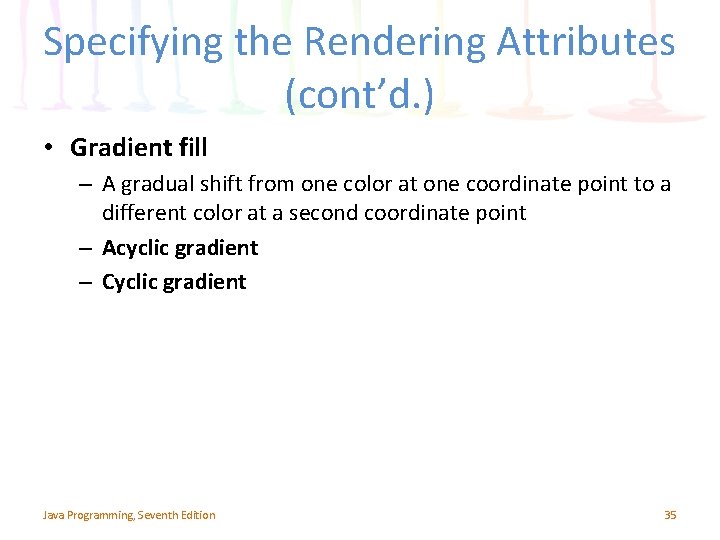
Specifying the Rendering Attributes (cont’d. ) • Gradient fill – A gradual shift from one color at one coordinate point to a different color at a second coordinate point – Acyclic gradient – Cyclic gradient Java Programming, Seventh Edition 35
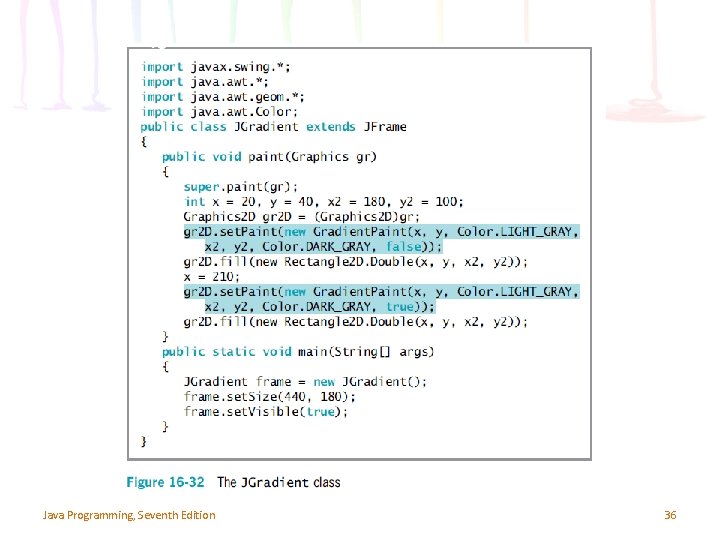
Java Programming, Seventh Edition 36
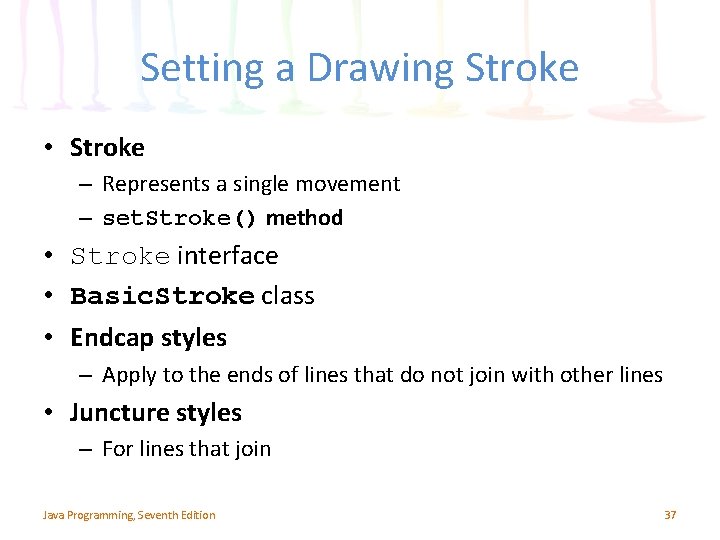
Setting a Drawing Stroke • Stroke – Represents a single movement – set. Stroke() method • Stroke interface • Basic. Stroke class • Endcap styles – Apply to the ends of lines that do not join with other lines • Juncture styles – For lines that join Java Programming, Seventh Edition 37
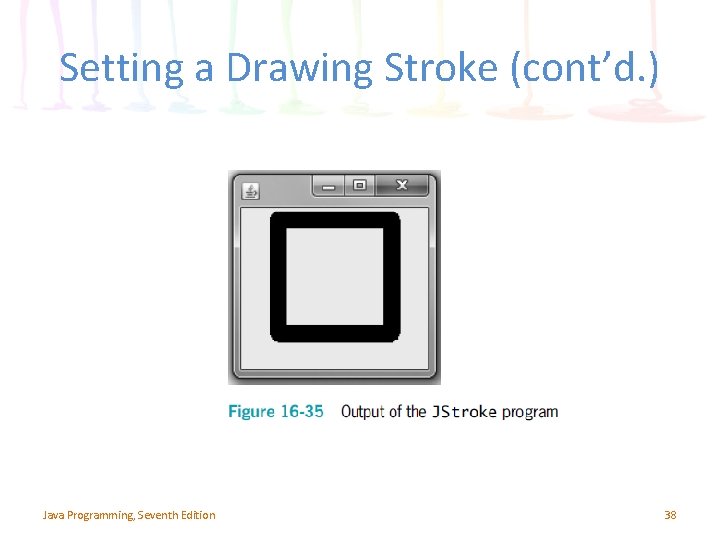
Setting a Drawing Stroke (cont’d. ) Java Programming, Seventh Edition 38
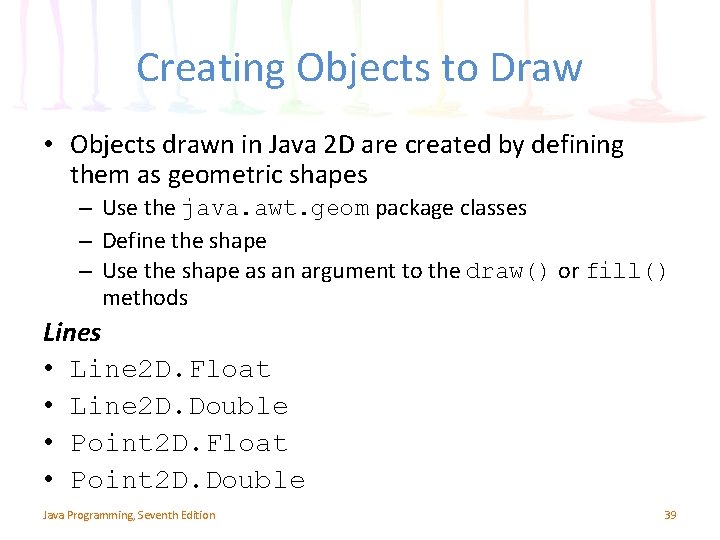
Creating Objects to Draw • Objects drawn in Java 2 D are created by defining them as geometric shapes – Use the java. awt. geom package classes – Define the shape – Use the shape as an argument to the draw() or fill() methods Lines • Line 2 D. Float • Line 2 D. Double • Point 2 D. Float • Point 2 D. Double Java Programming, Seventh Edition 39
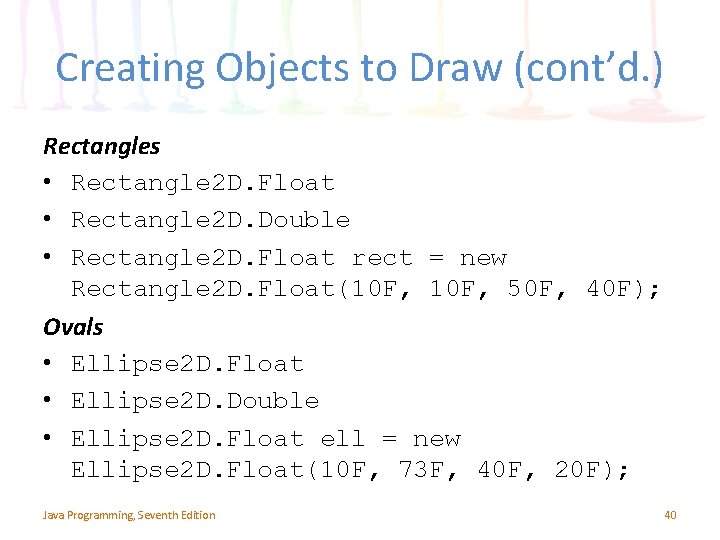
Creating Objects to Draw (cont’d. ) Rectangles • Rectangle 2 D. Float • Rectangle 2 D. Double • Rectangle 2 D. Float rect = new Rectangle 2 D. Float(10 F, 50 F, 40 F); Ovals • Ellipse 2 D. Float • Ellipse 2 D. Double • Ellipse 2 D. Float ell = new Ellipse 2 D. Float(10 F, 73 F, 40 F, 20 F); Java Programming, Seventh Edition 40
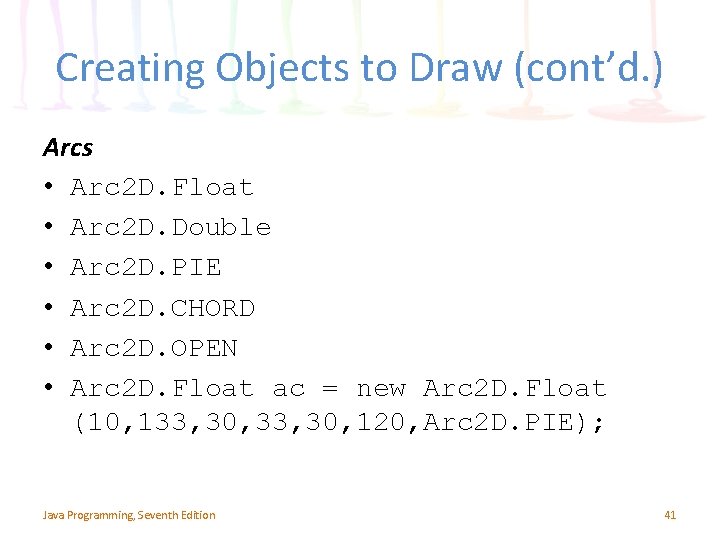
Creating Objects to Draw (cont’d. ) Arcs • Arc 2 D. Float • Arc 2 D. Double • Arc 2 D. PIE • Arc 2 D. CHORD • Arc 2 D. OPEN • Arc 2 D. Float ac = new Arc 2 D. Float (10, 133, 30, 120, Arc 2 D. PIE); Java Programming, Seventh Edition 41
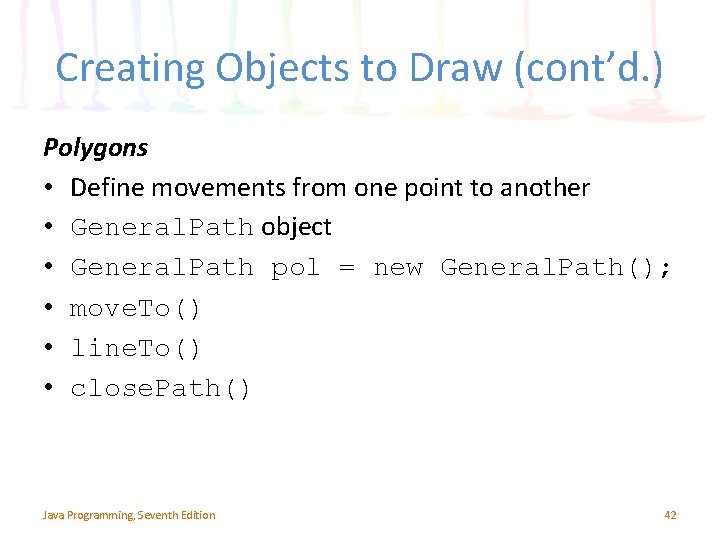
Creating Objects to Draw (cont’d. ) Polygons • Define movements from one point to another • General. Path object • General. Path pol = new General. Path(); • move. To() • line. To() • close. Path() Java Programming, Seventh Edition 42
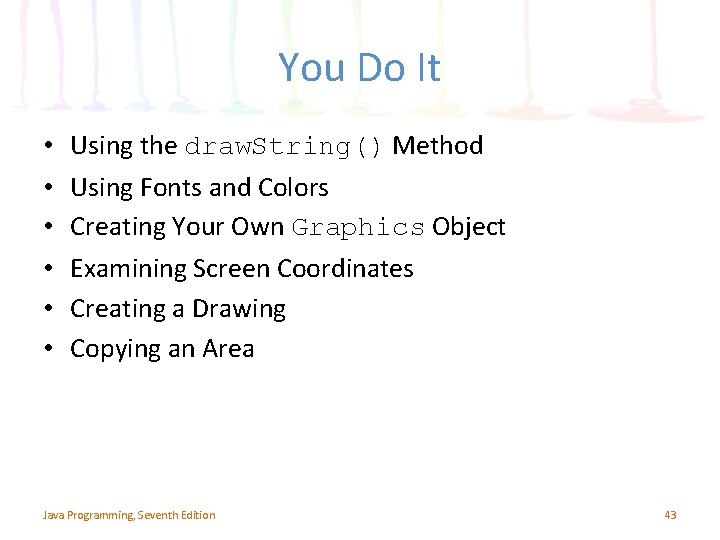
You Do It • • • Using the draw. String() Method Using Fonts and Colors Creating Your Own Graphics Object Examining Screen Coordinates Creating a Drawing Copying an Area Java Programming, Seventh Edition 43
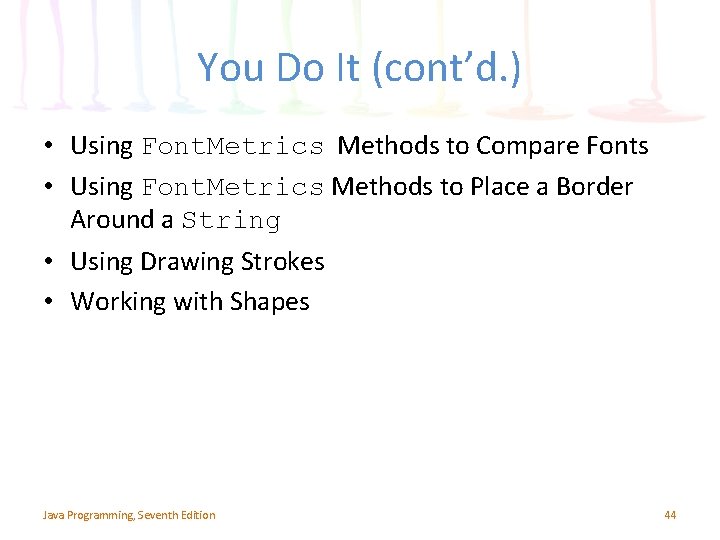
You Do It (cont’d. ) • Using Font. Metrics Methods to Compare Fonts • Using Font. Metrics Methods to Place a Border Around a String • Using Drawing Strokes • Working with Shapes Java Programming, Seventh Edition 44
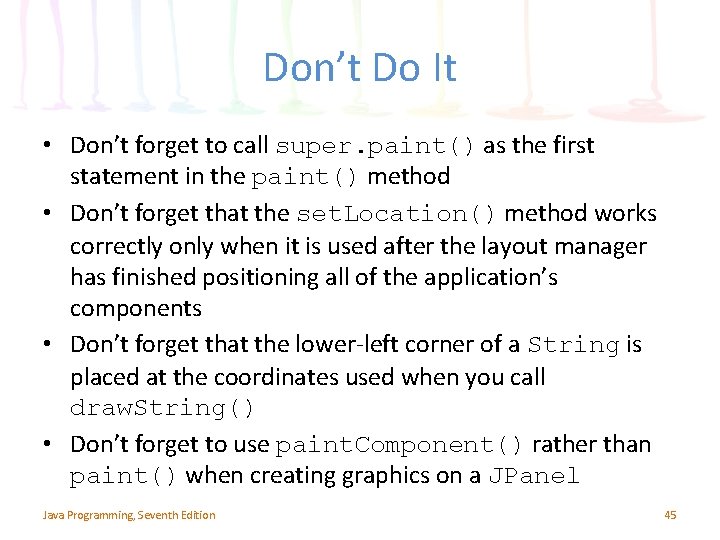
Don’t Do It • Don’t forget to call super. paint() as the first statement in the paint() method • Don’t forget that the set. Location() method works correctly only when it is used after the layout manager has finished positioning all of the application’s components • Don’t forget that the lower-left corner of a String is placed at the coordinates used when you call draw. String() • Don’t forget to use paint. Component() rather than paint() when creating graphics on a JPanel Java Programming, Seventh Edition 45
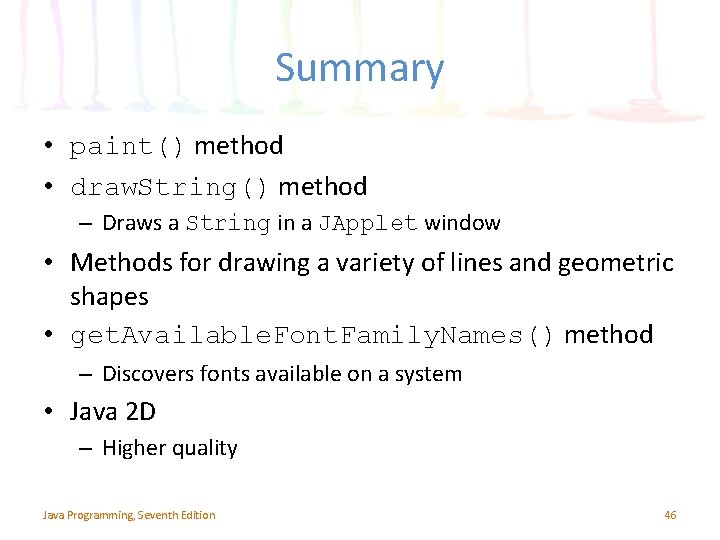
Summary • paint() method • draw. String() method – Draws a String in a JApplet window • Methods for drawing a variety of lines and geometric shapes • get. Available. Font. Family. Names() method – Discovers fonts available on a system • Java 2 D – Higher quality Java Programming, Seventh Edition 46
- Slides: 46