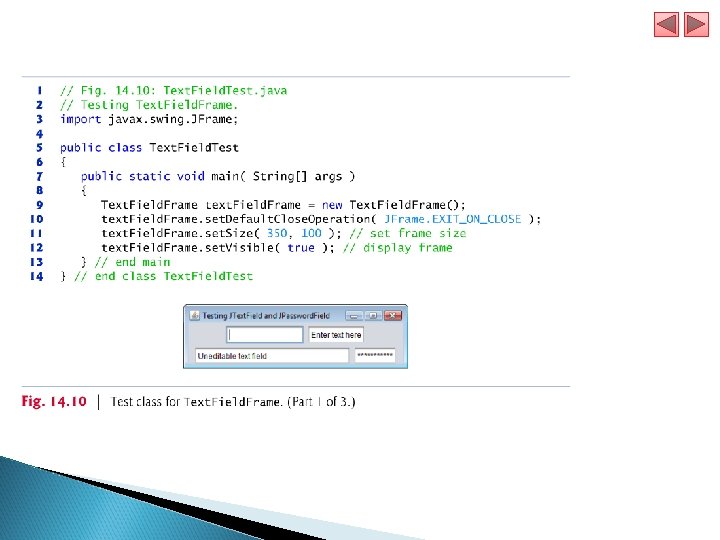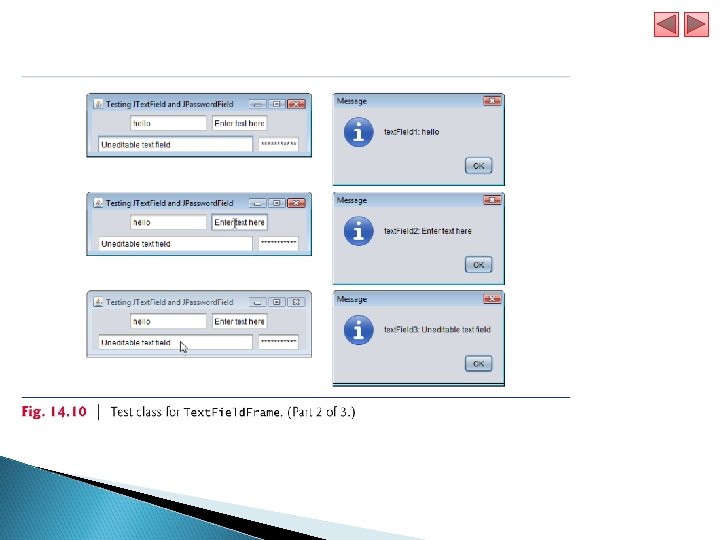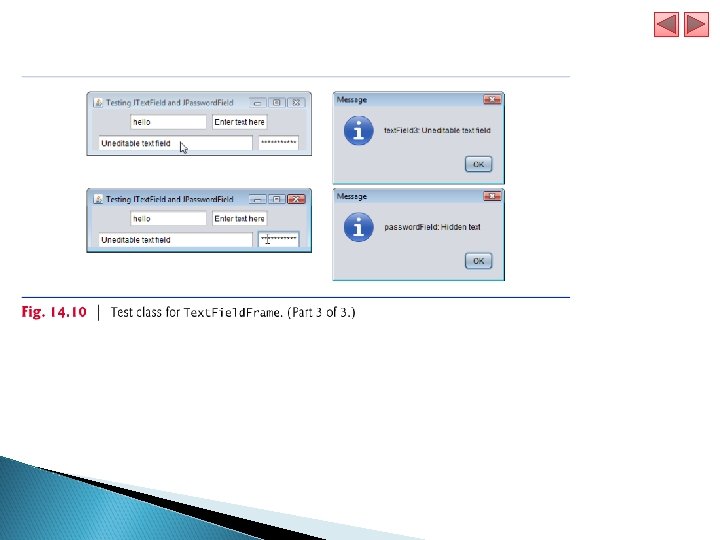Chapter 14 GUI Components Part 1 Java How
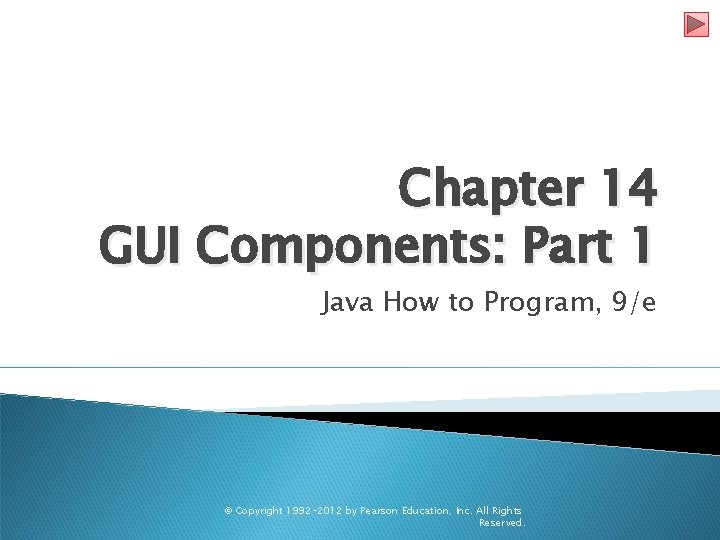
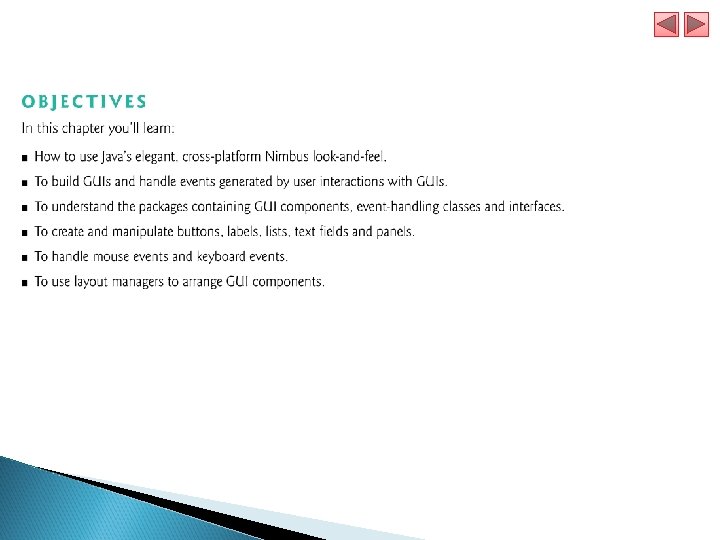
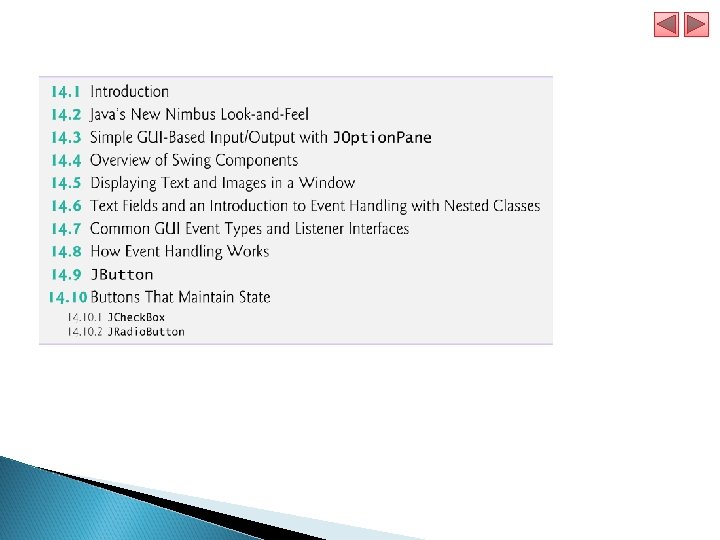
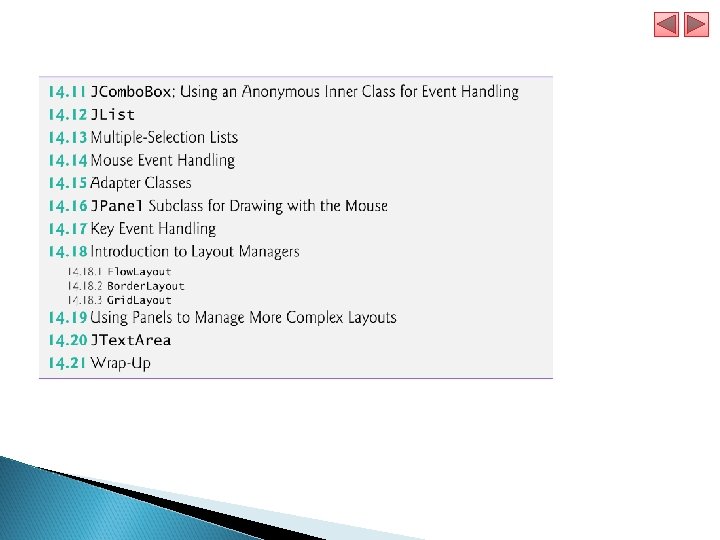
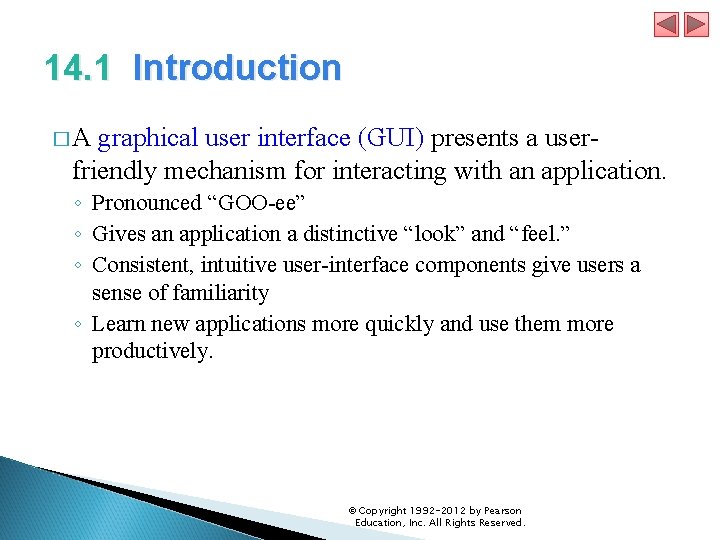
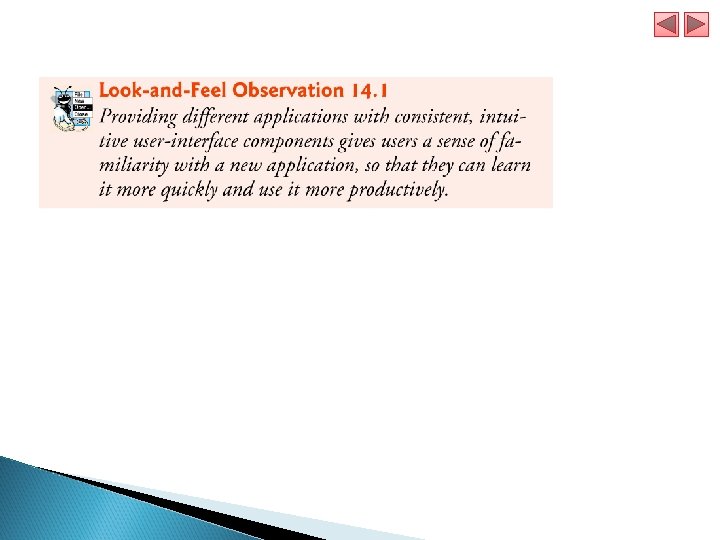
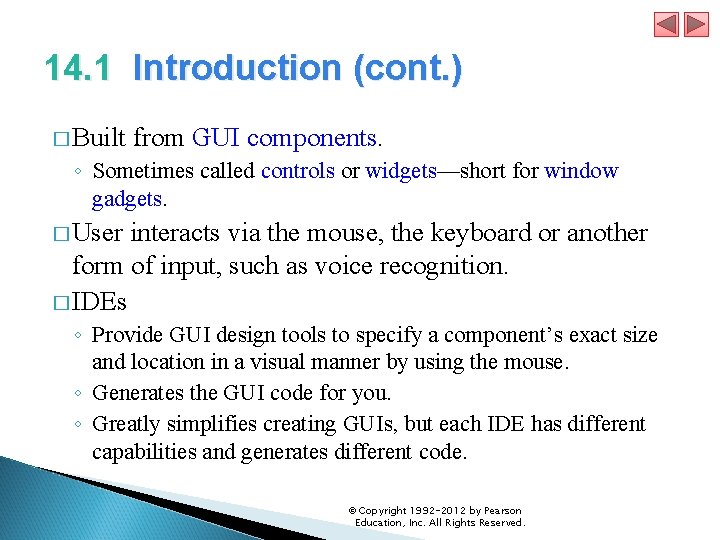
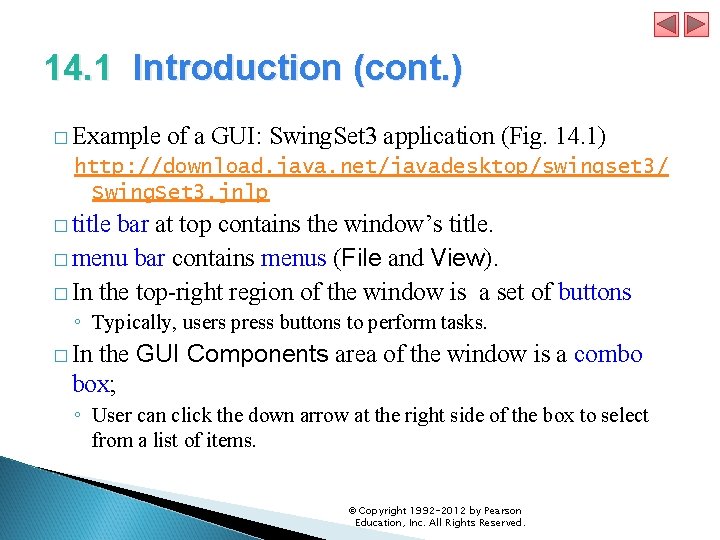
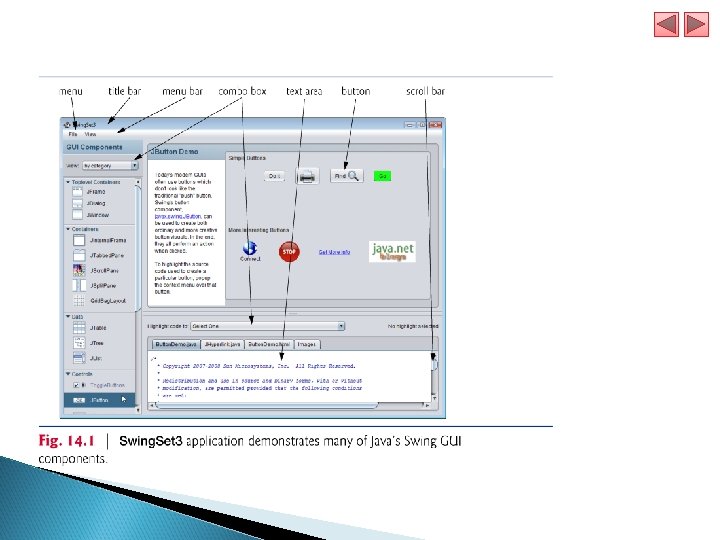
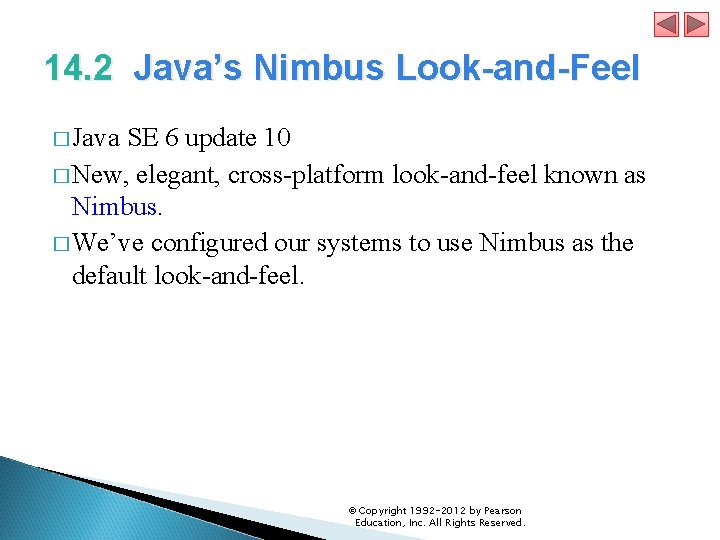
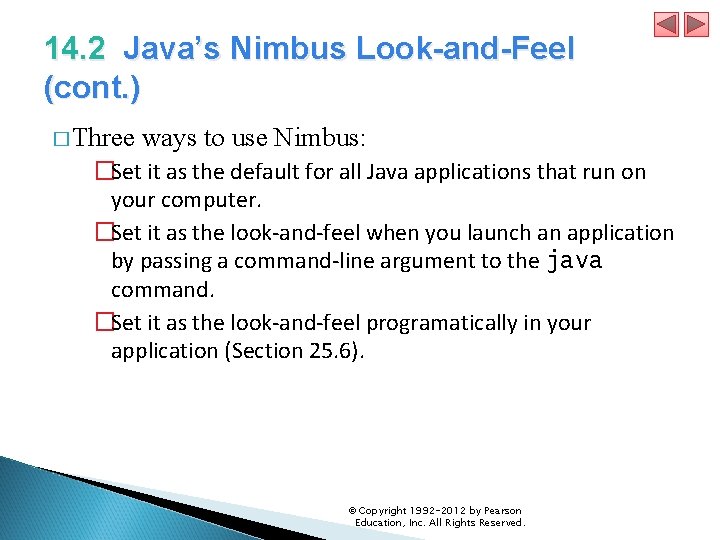
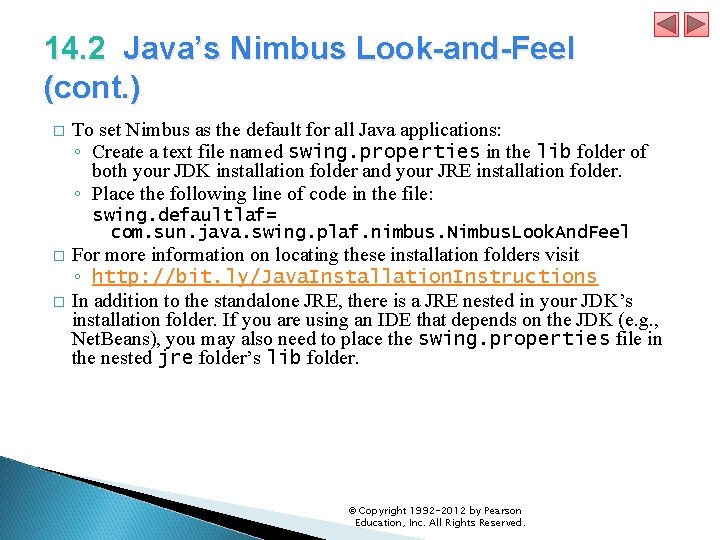
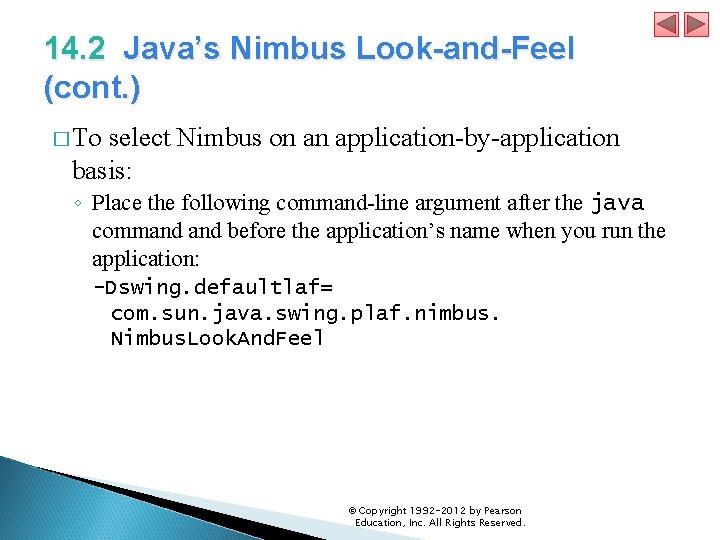
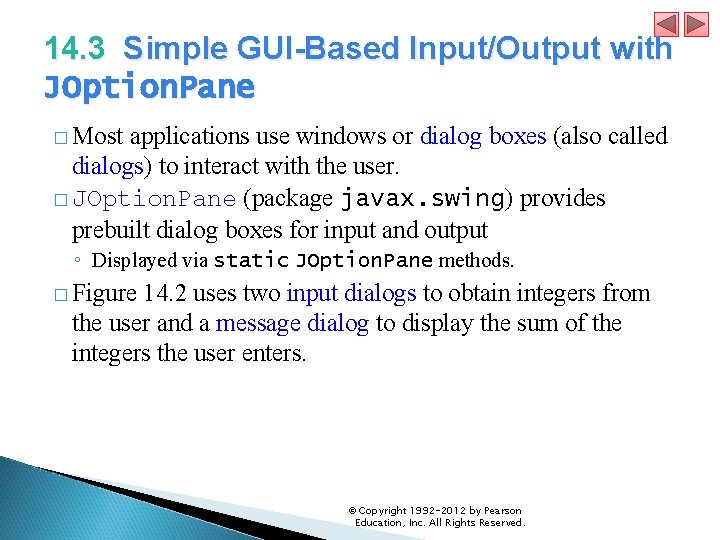
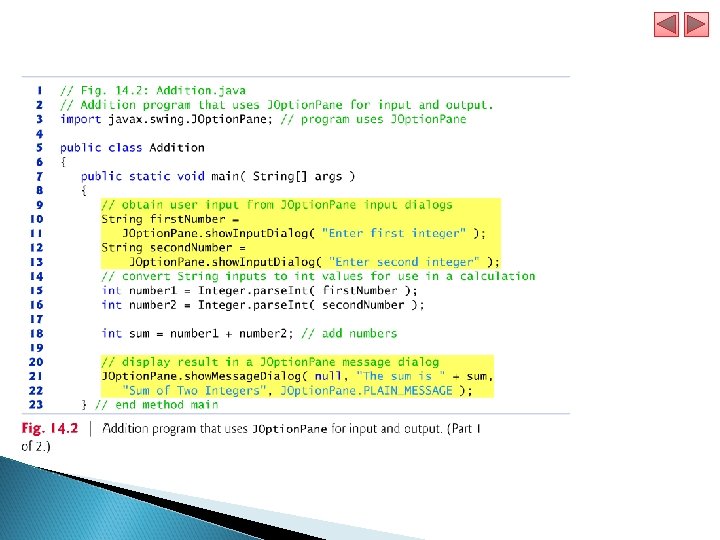
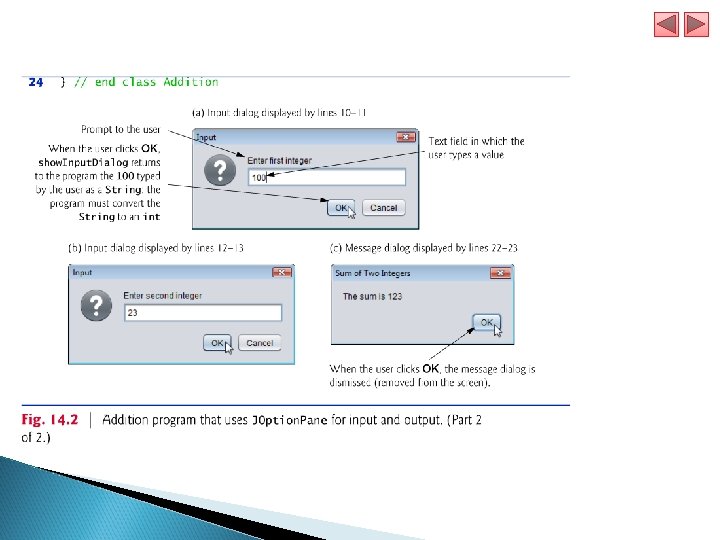
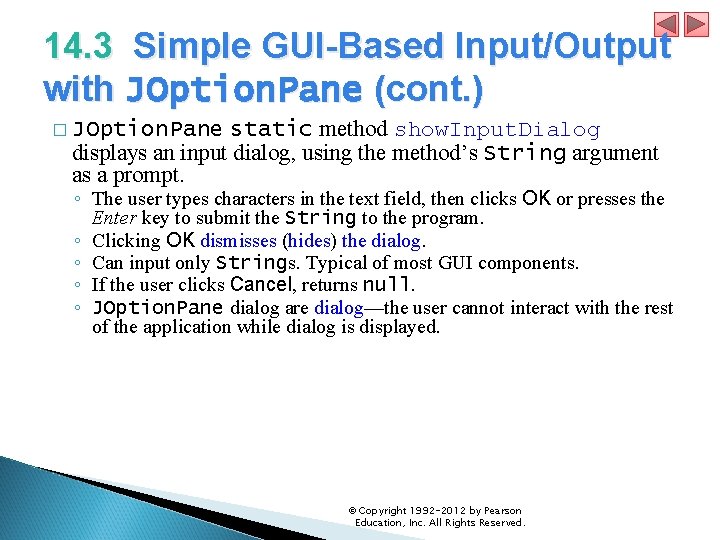
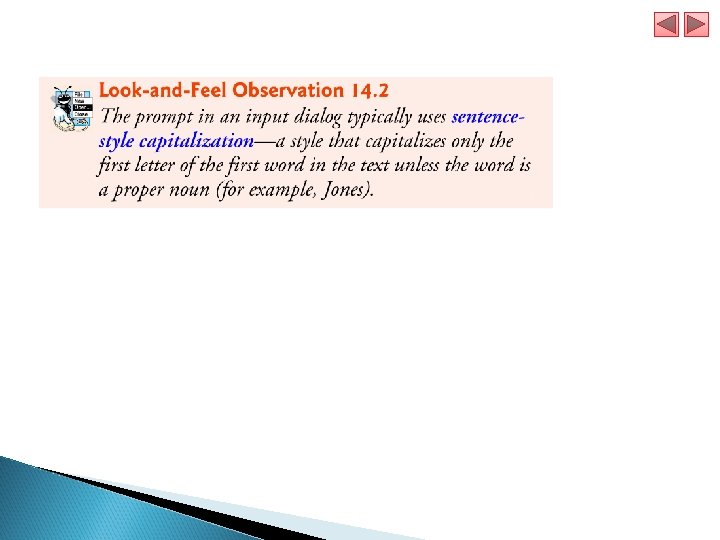
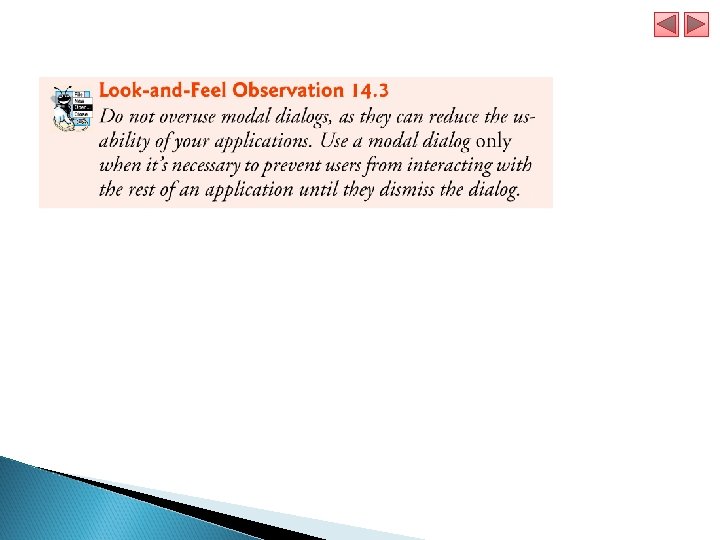
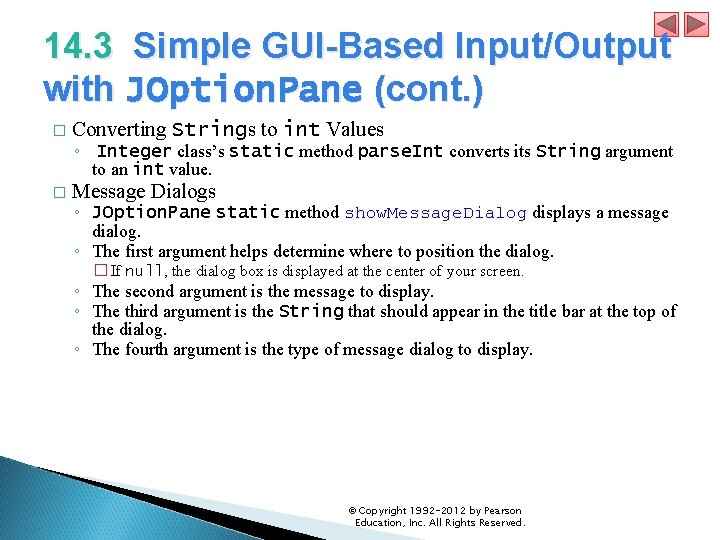
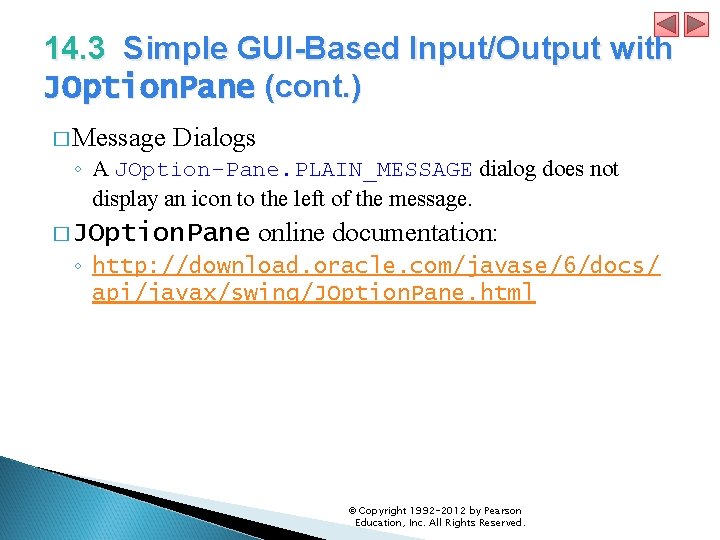
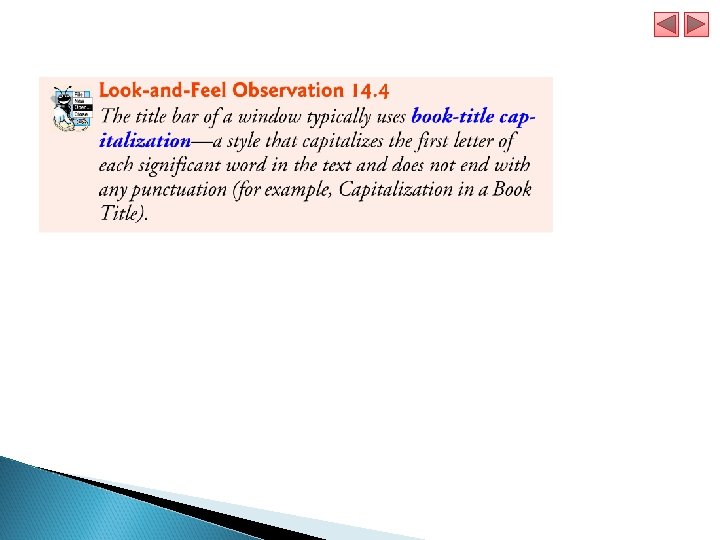
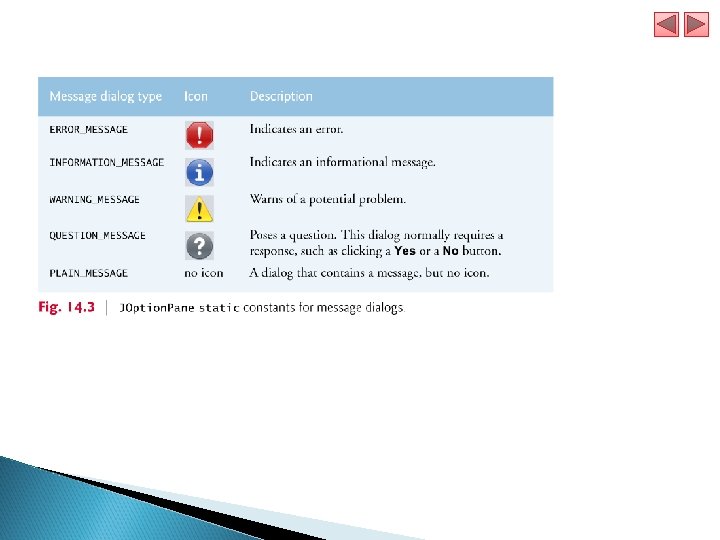
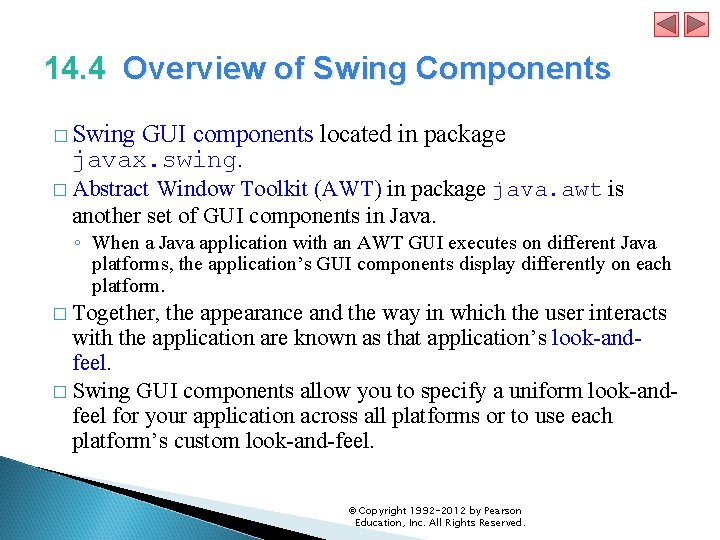
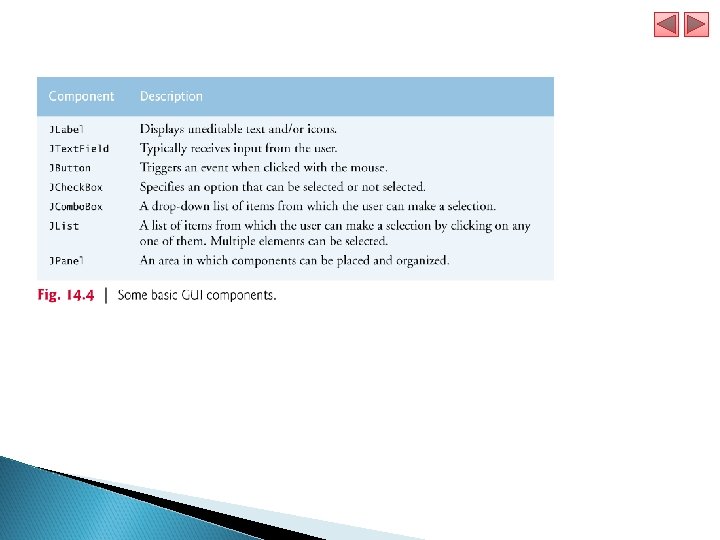
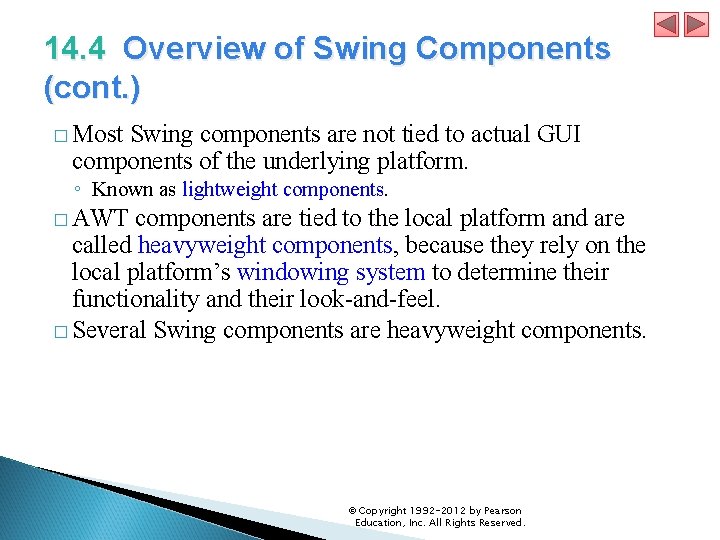
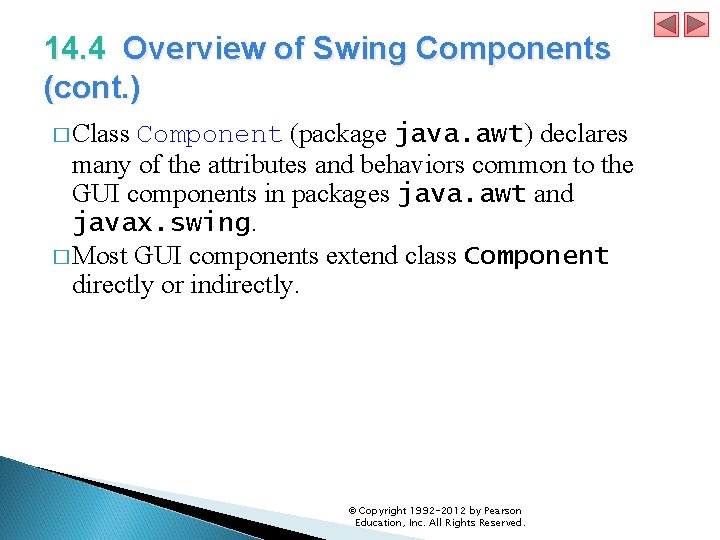
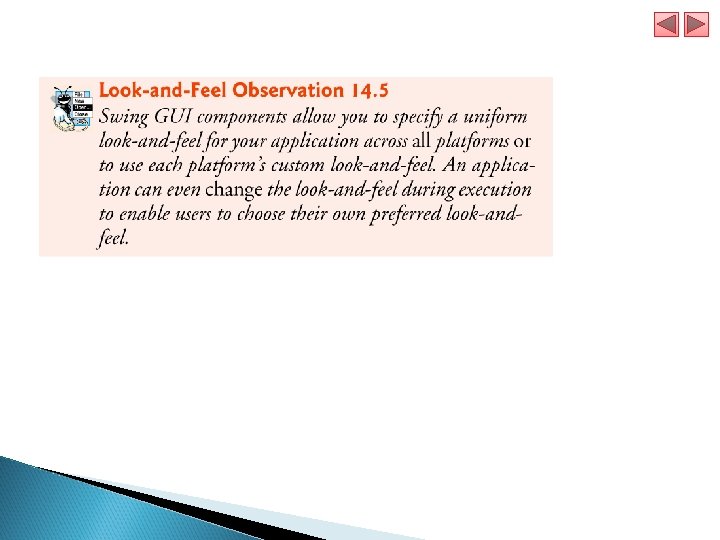
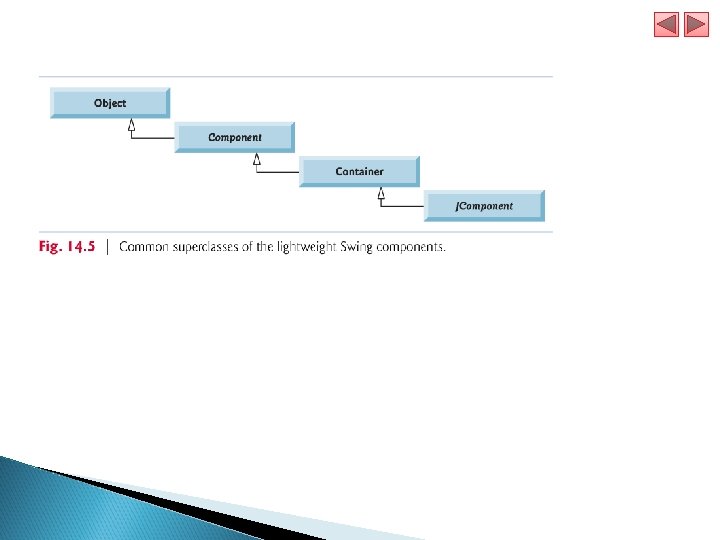
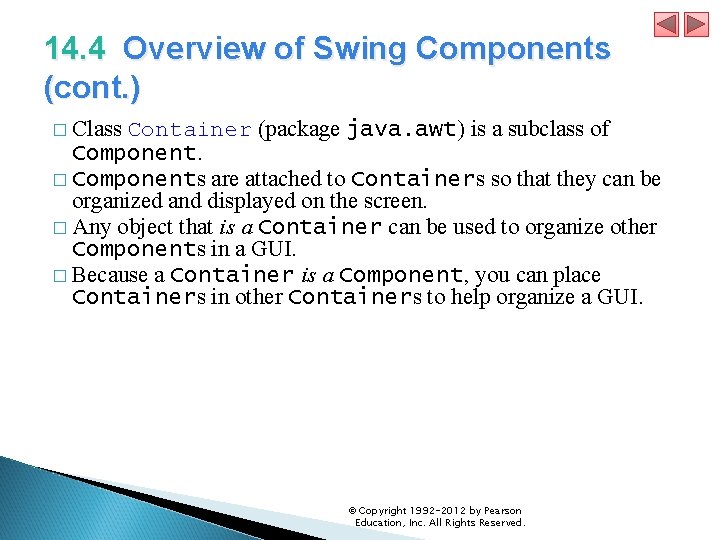
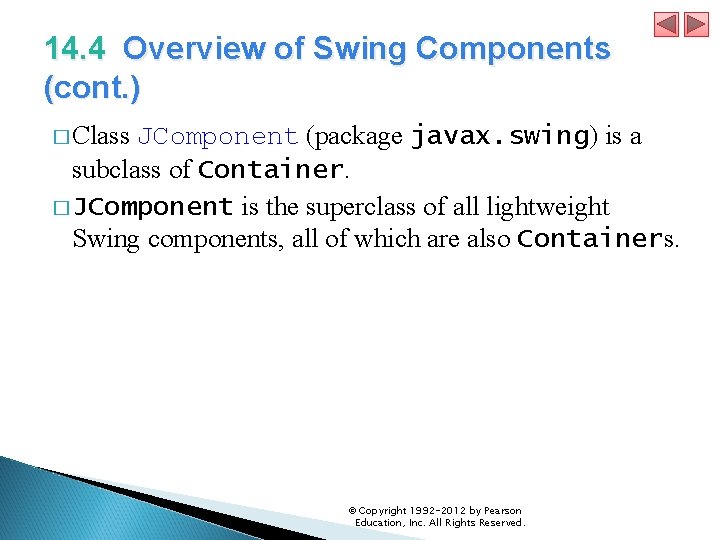
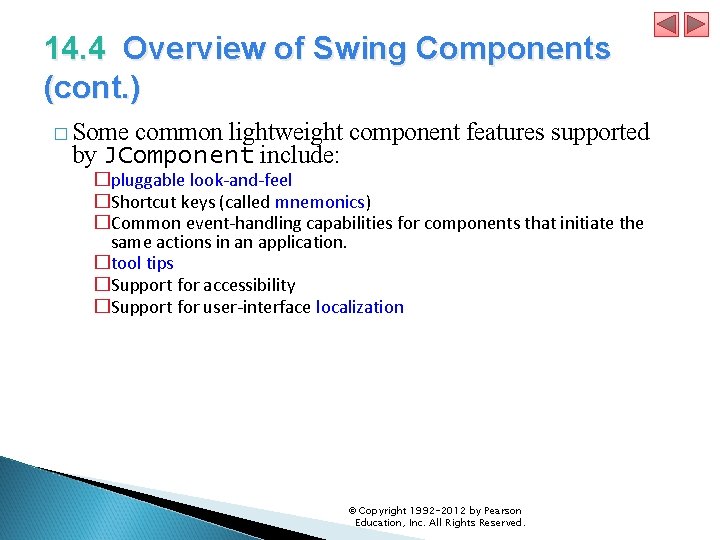
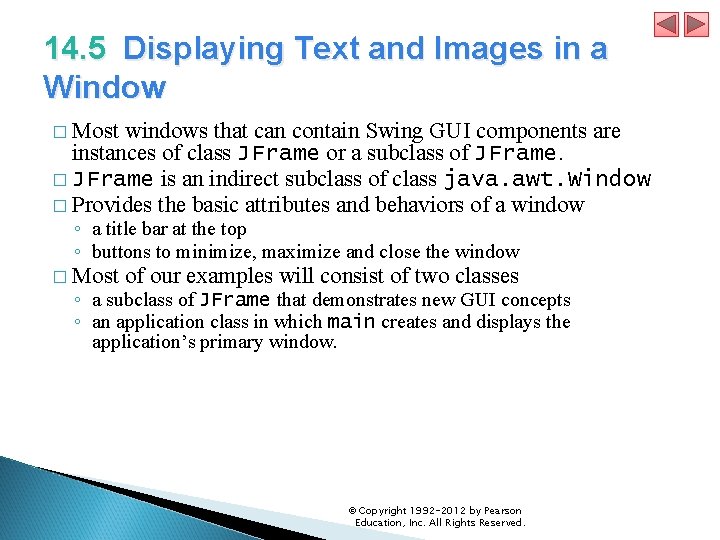
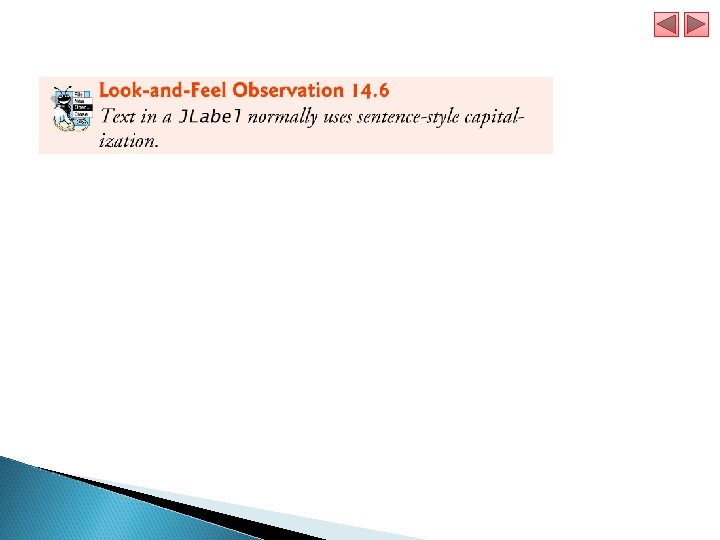
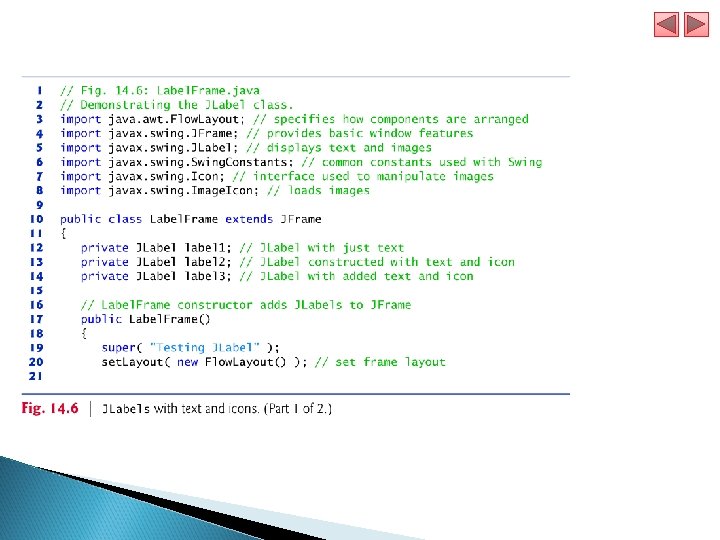
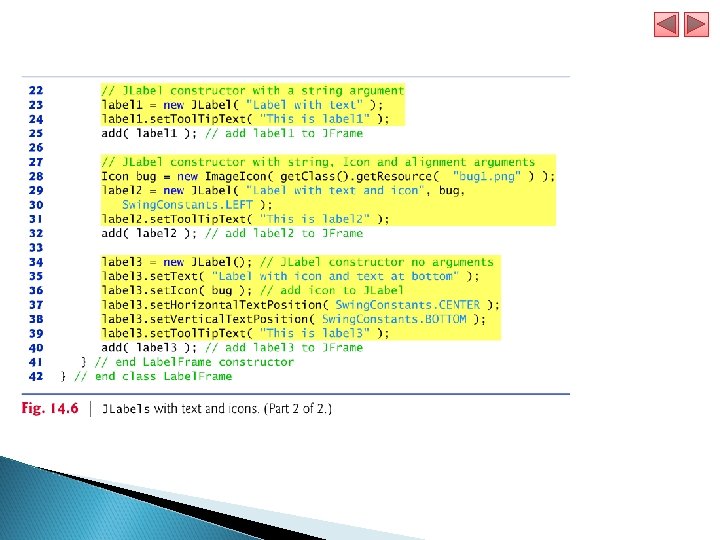
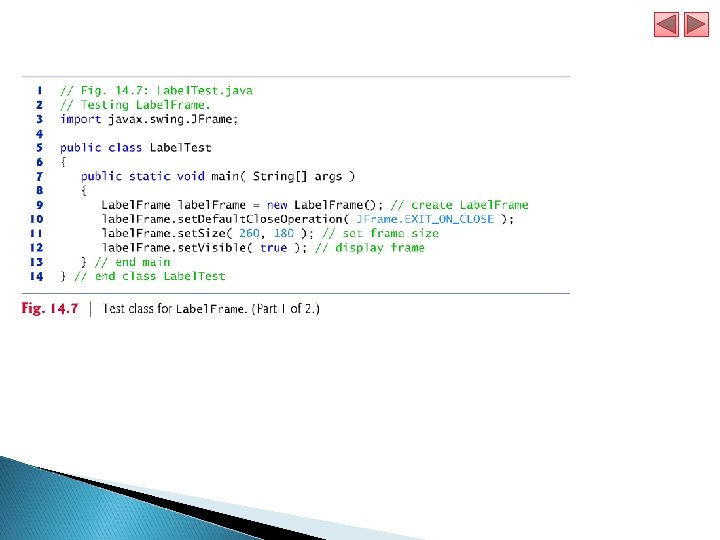
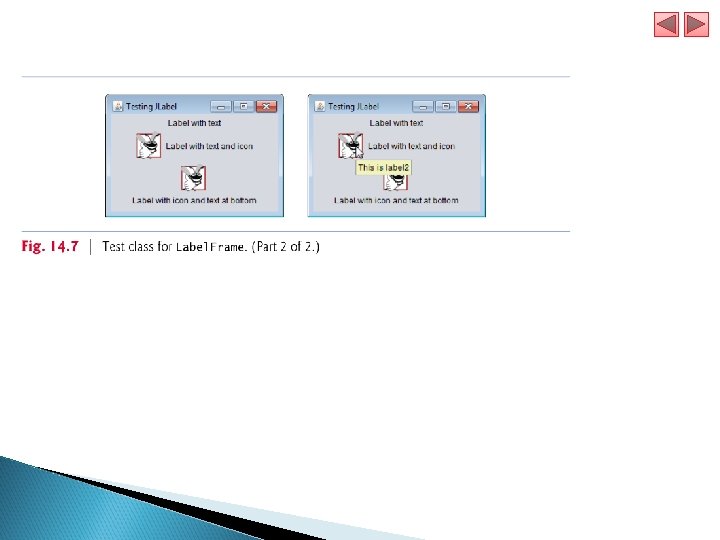
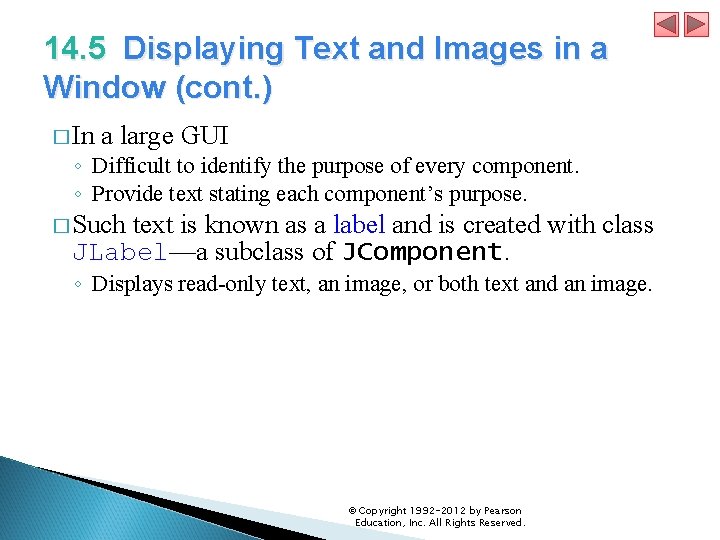
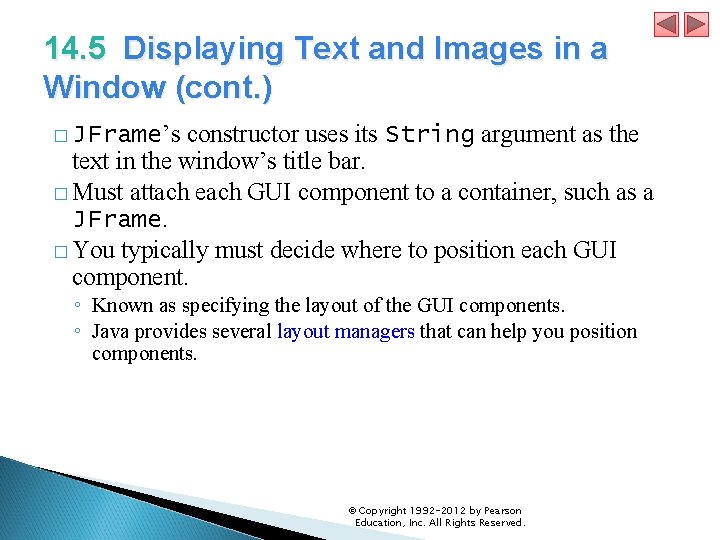
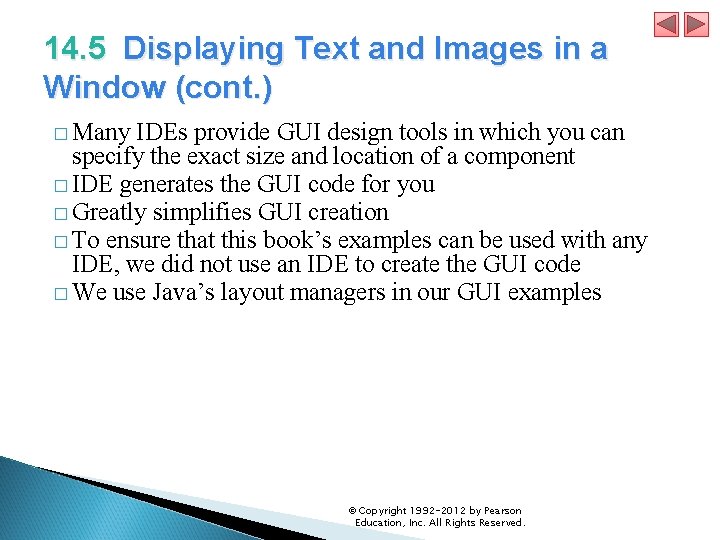
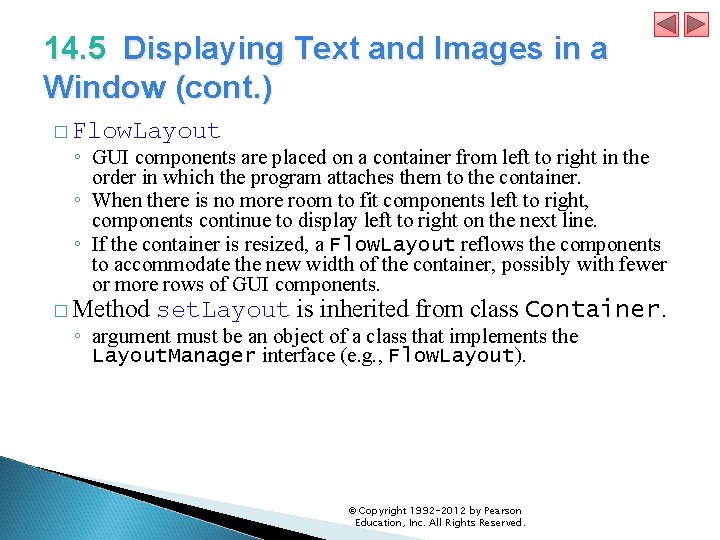
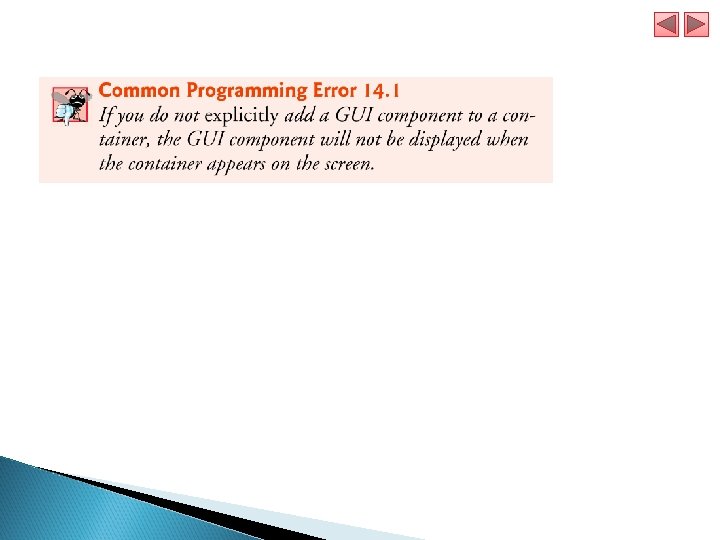
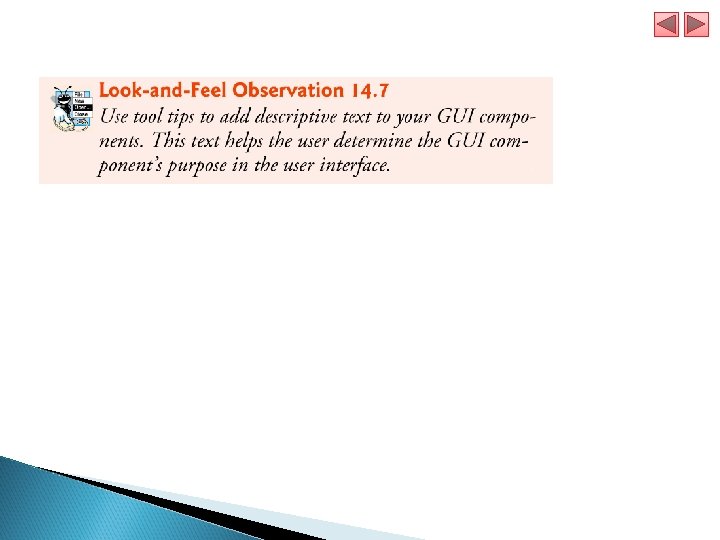
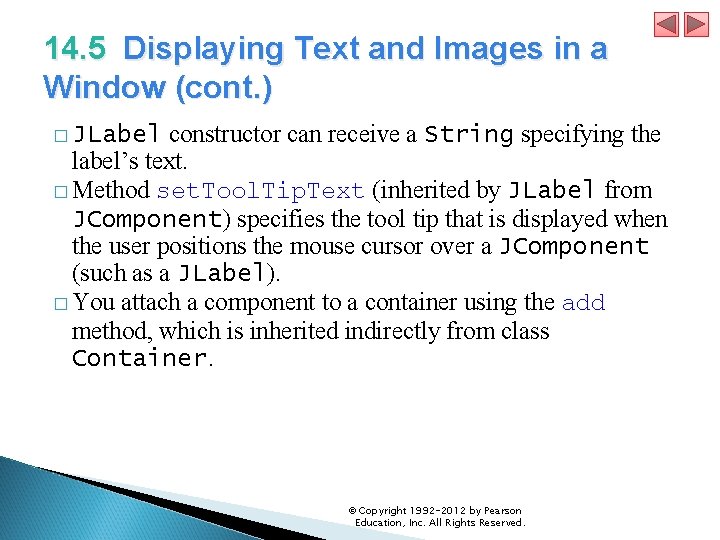
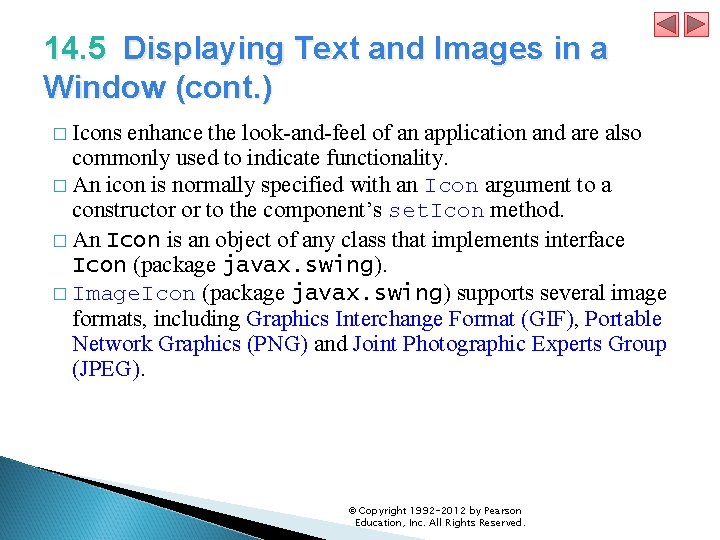
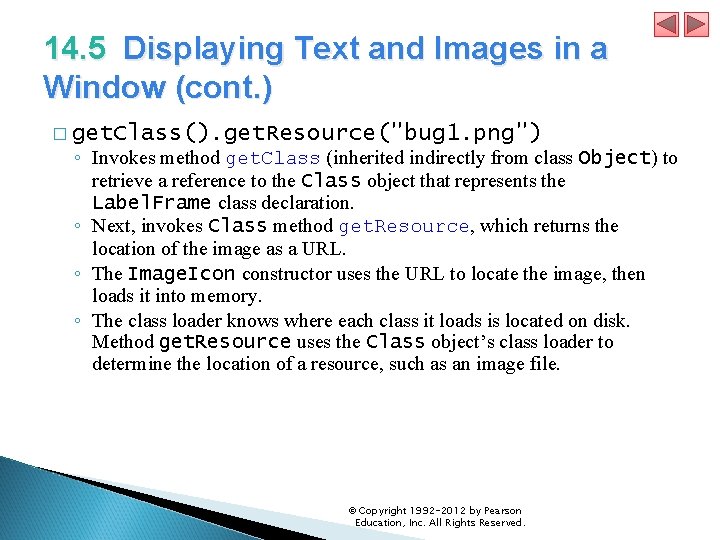
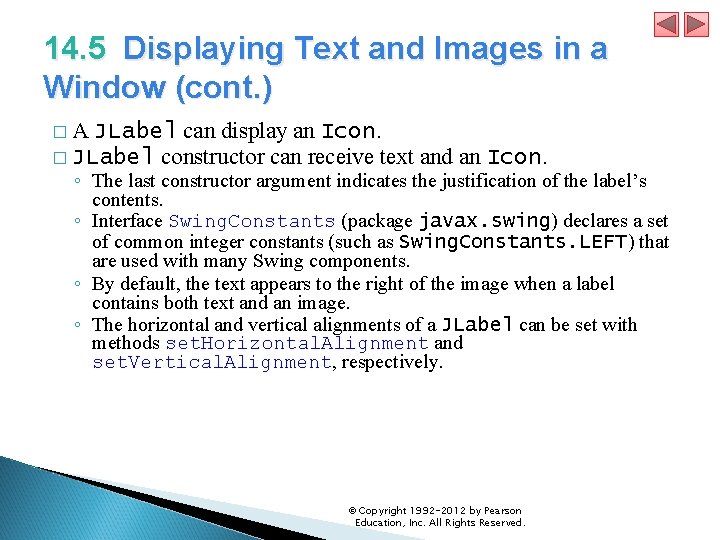
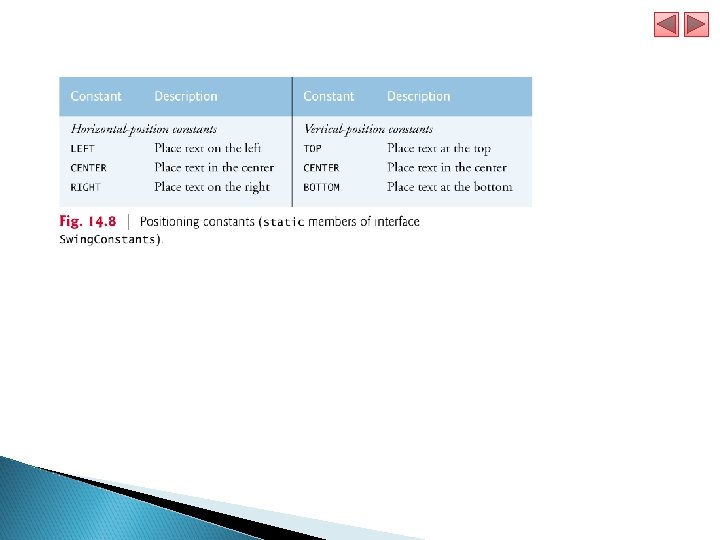
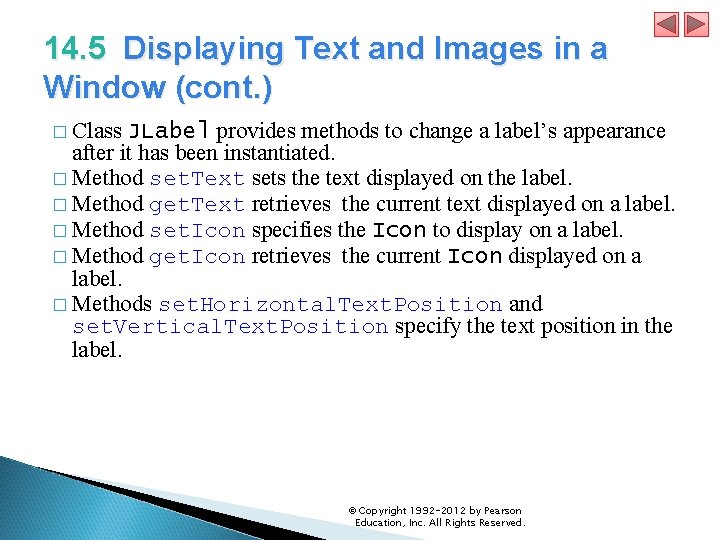
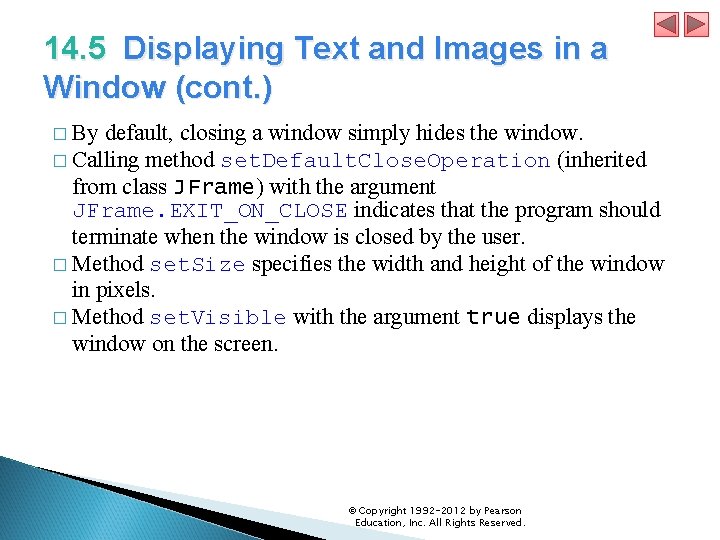
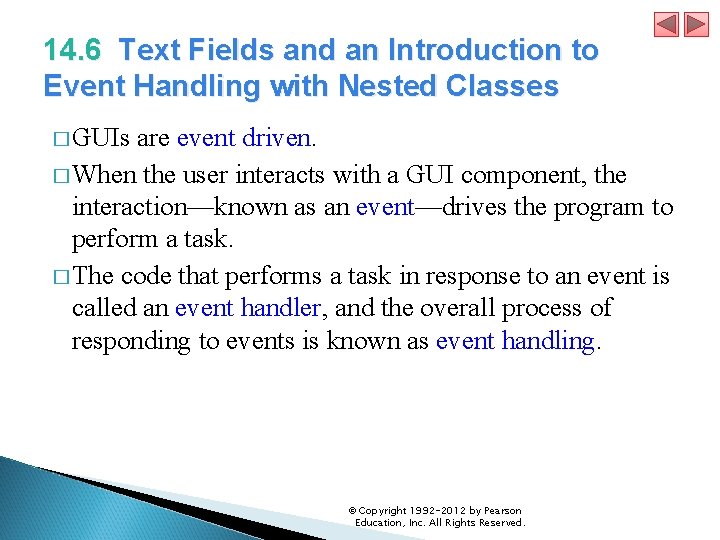
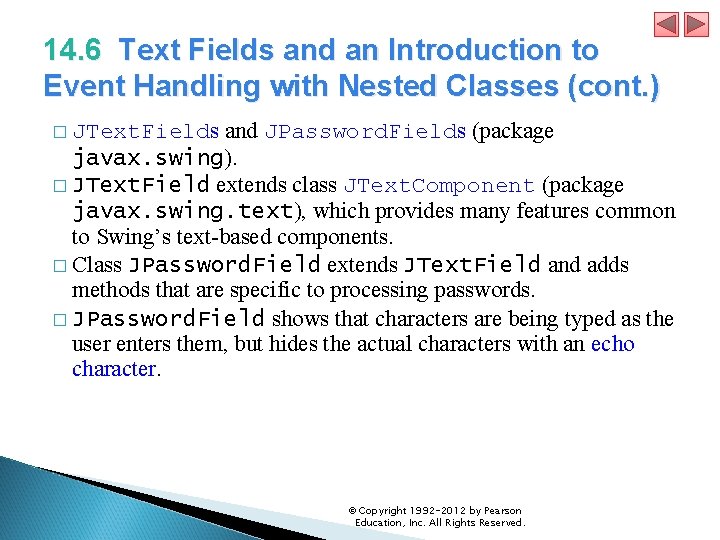

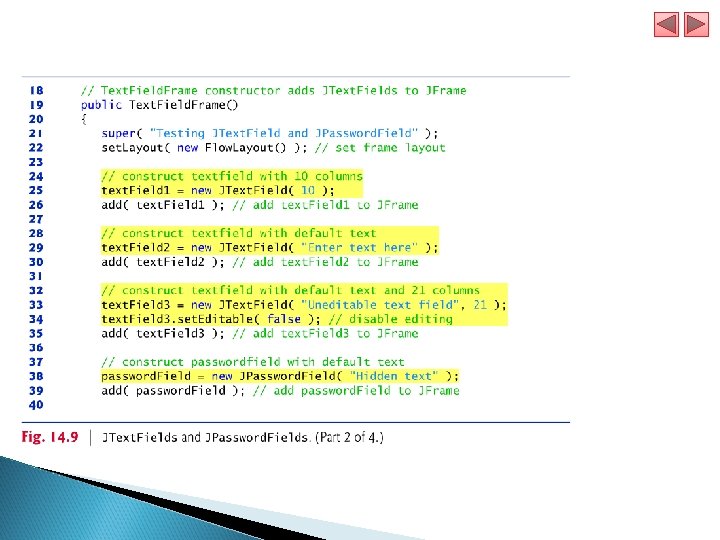
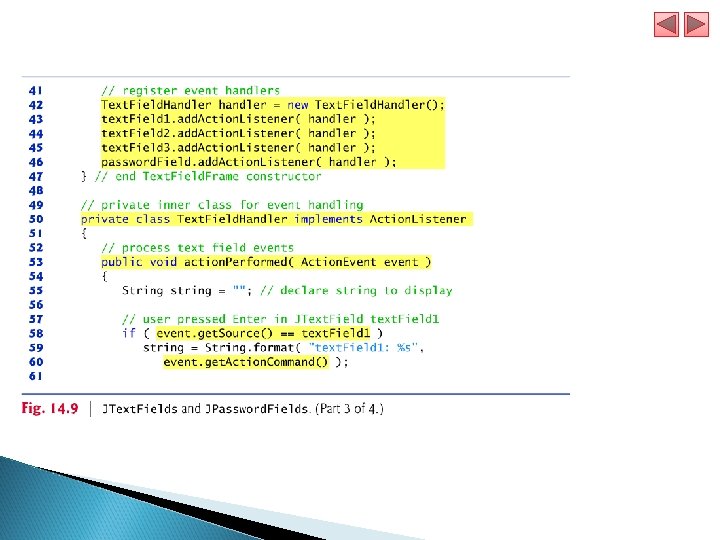
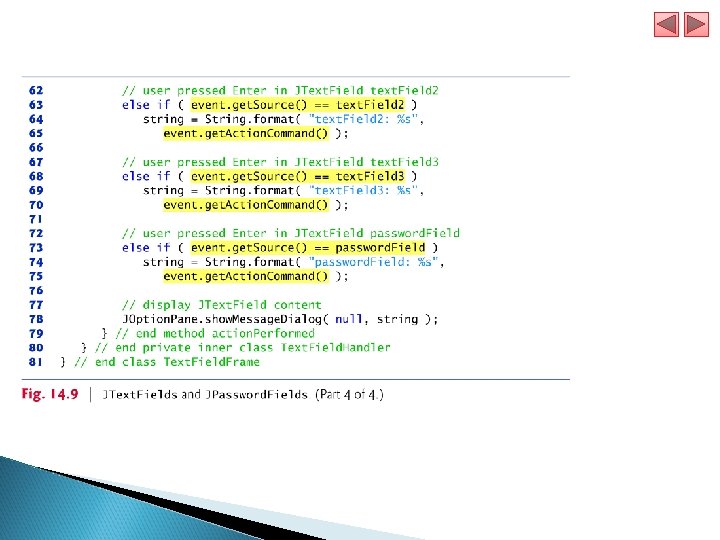
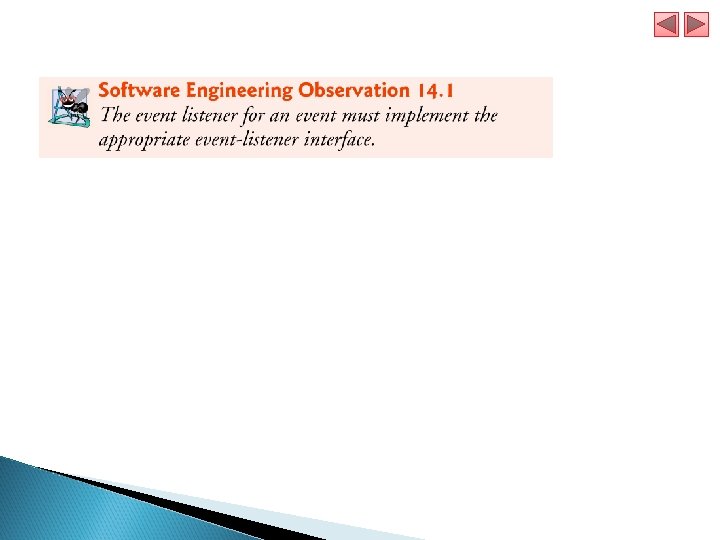
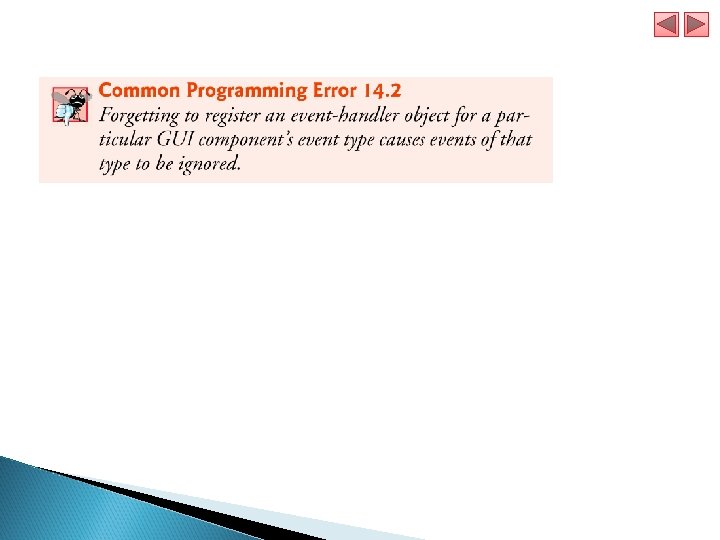
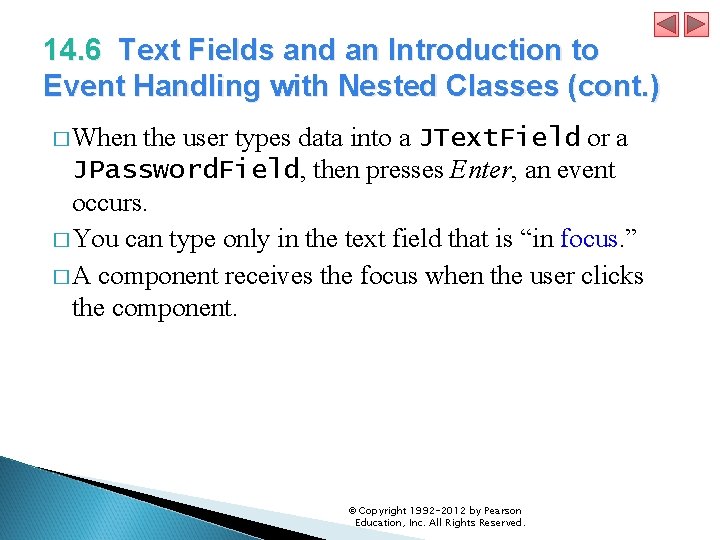
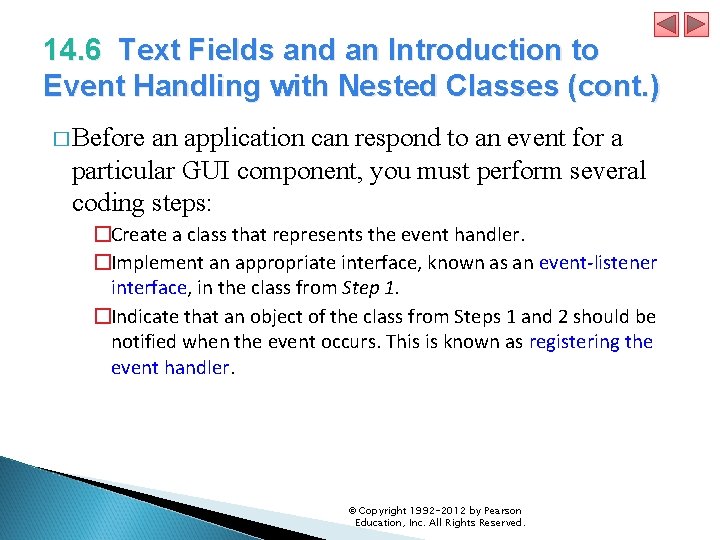
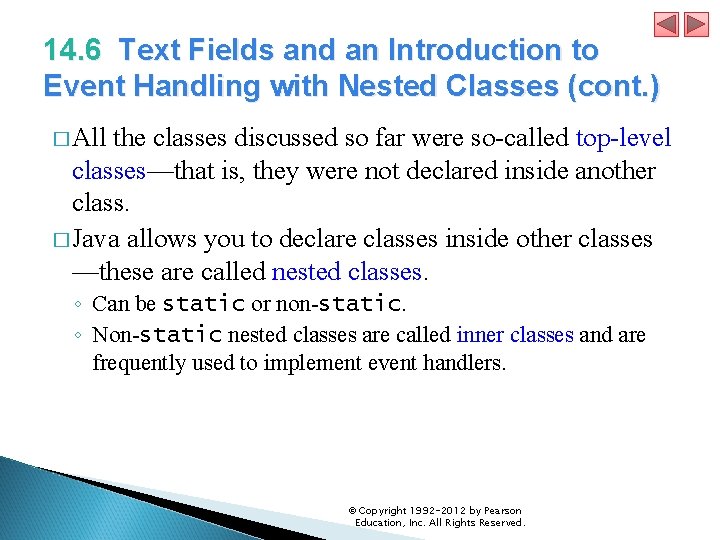
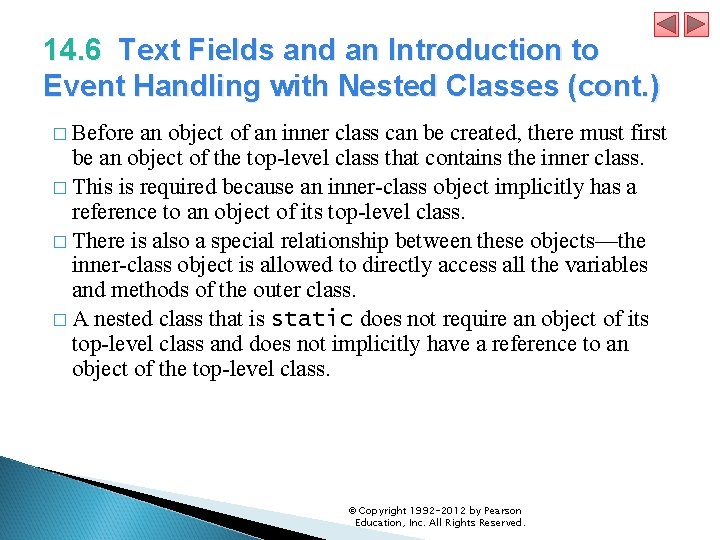
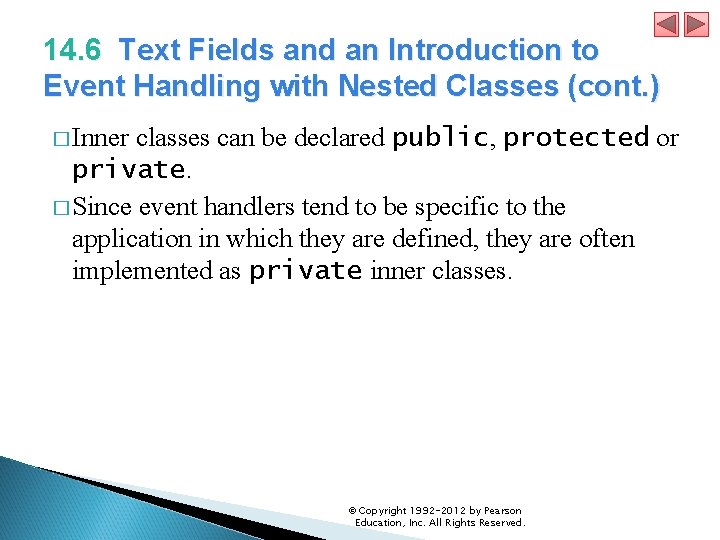
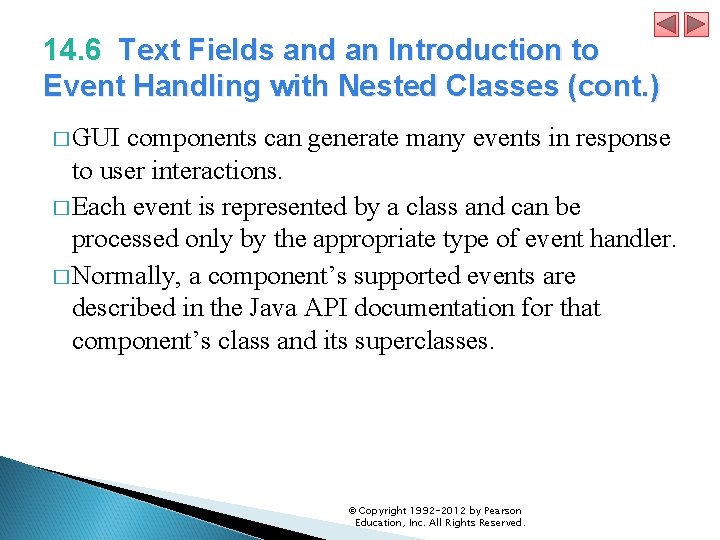
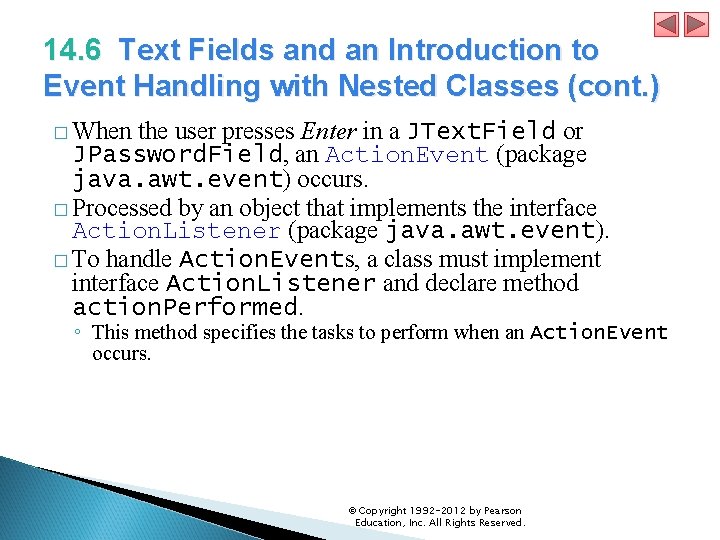
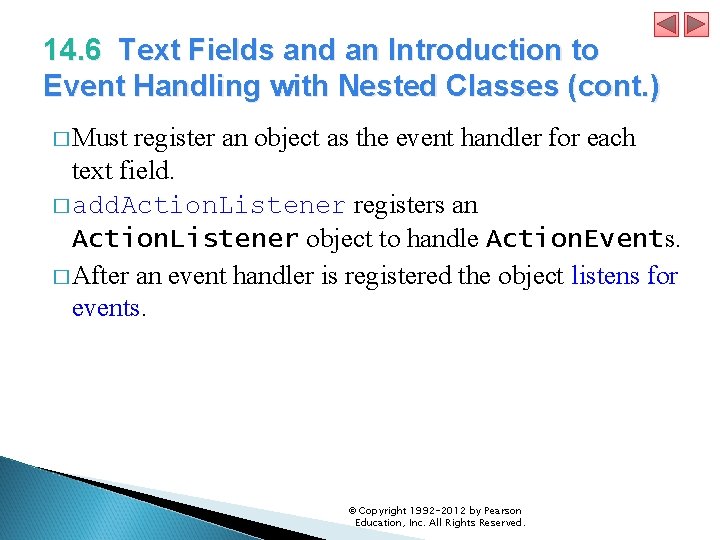
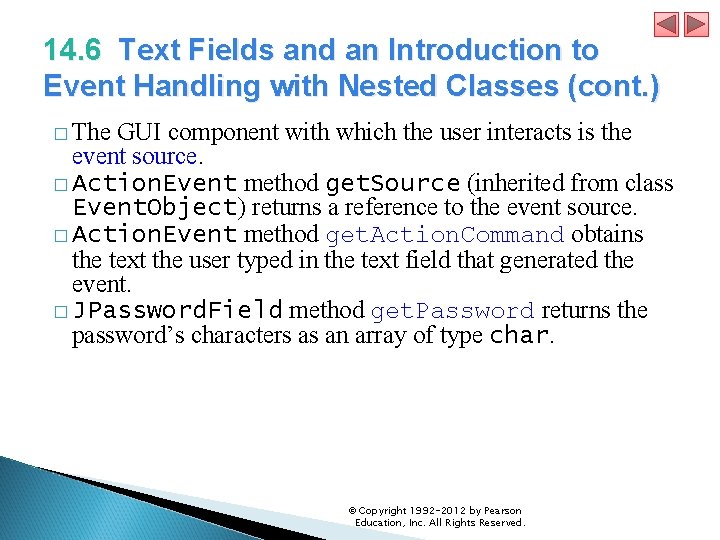
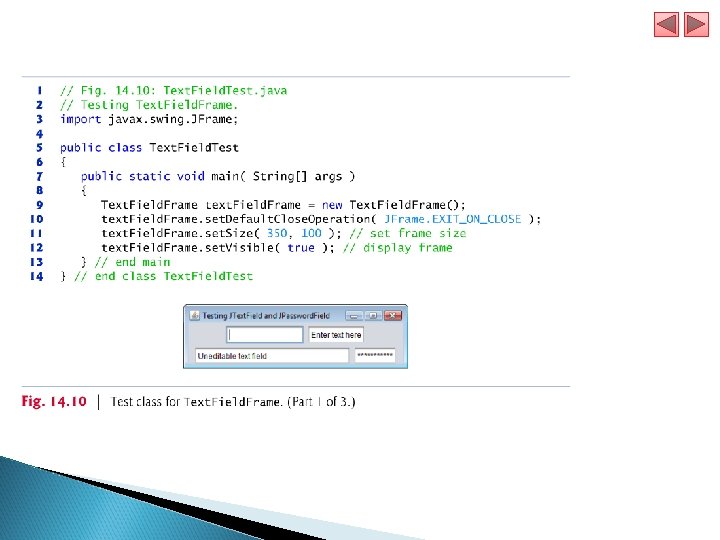
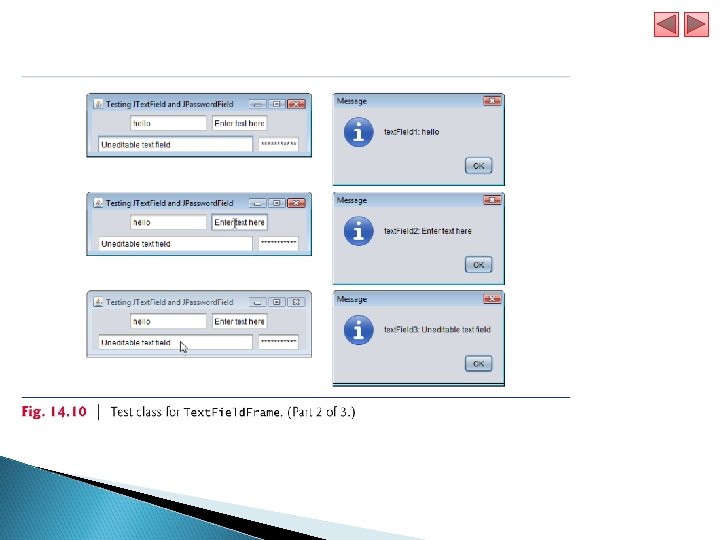
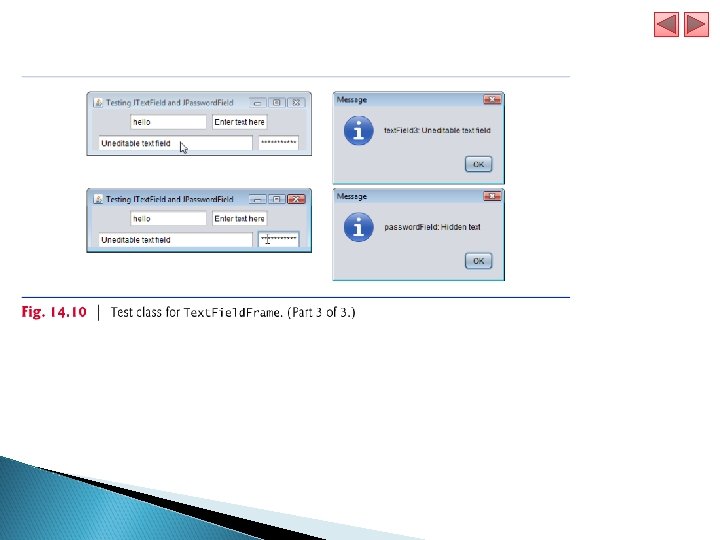
- Slides: 71
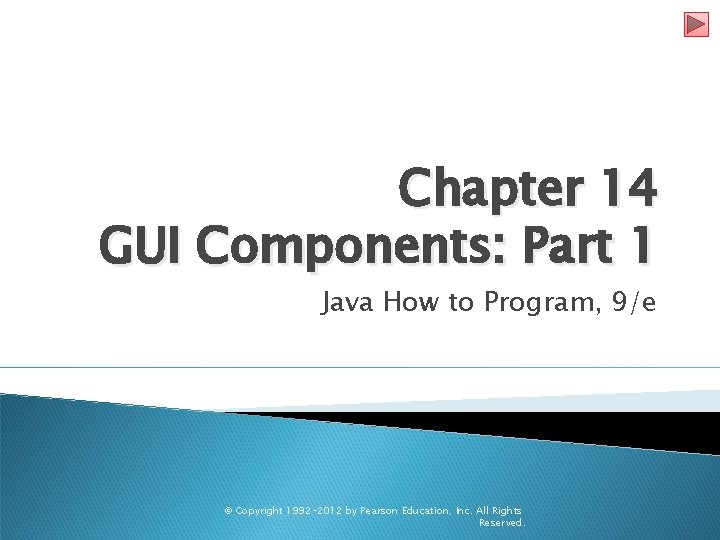
Chapter 14 GUI Components: Part 1 Java How to Program, 9/e © Copyright 1992 -2012 by Pearson Education, Inc. All Rights Reserved.
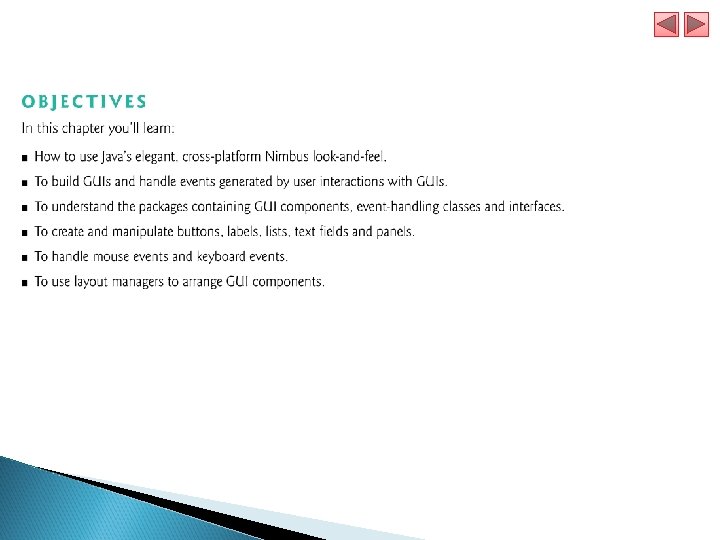
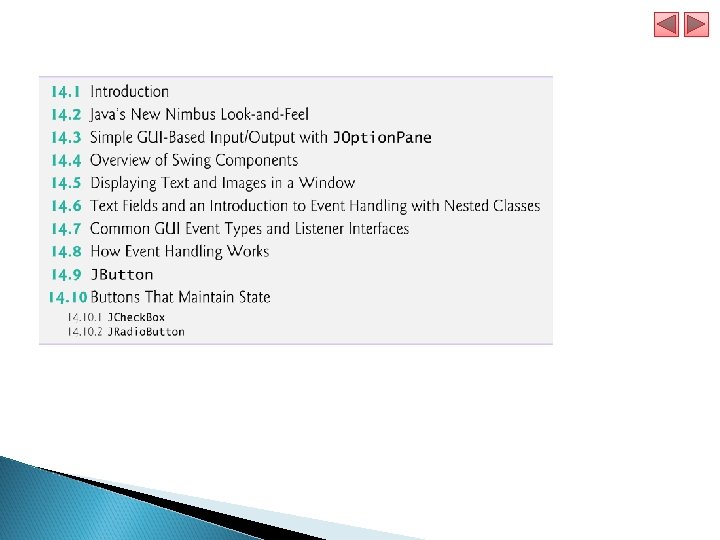
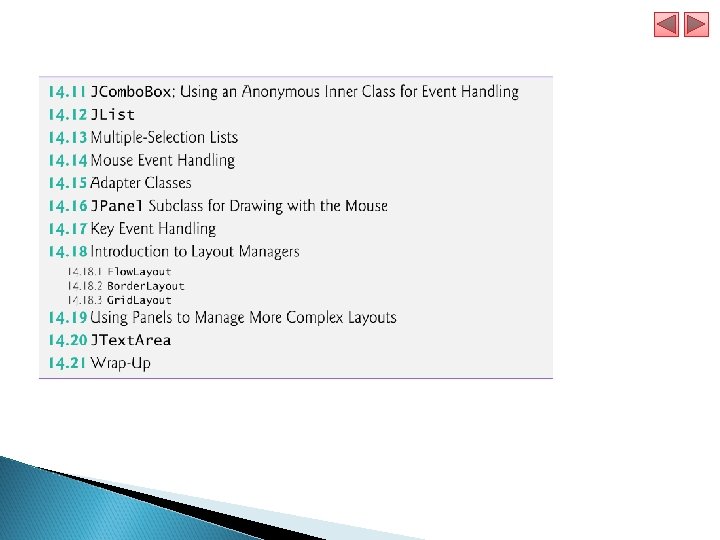
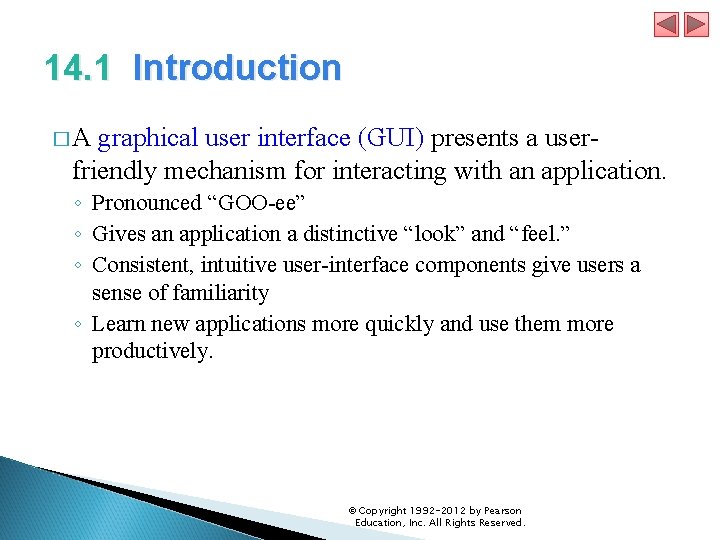
14. 1 Introduction �A graphical user interface (GUI) presents a userfriendly mechanism for interacting with an application. ◦ Pronounced “GOO-ee” ◦ Gives an application a distinctive “look” and “feel. ” ◦ Consistent, intuitive user-interface components give users a sense of familiarity ◦ Learn new applications more quickly and use them more productively. © Copyright 1992 -2012 by Pearson Education, Inc. All Rights Reserved.
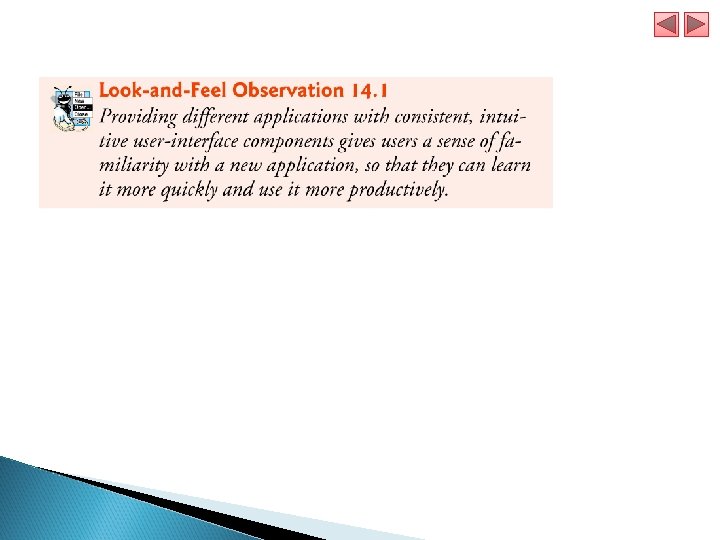
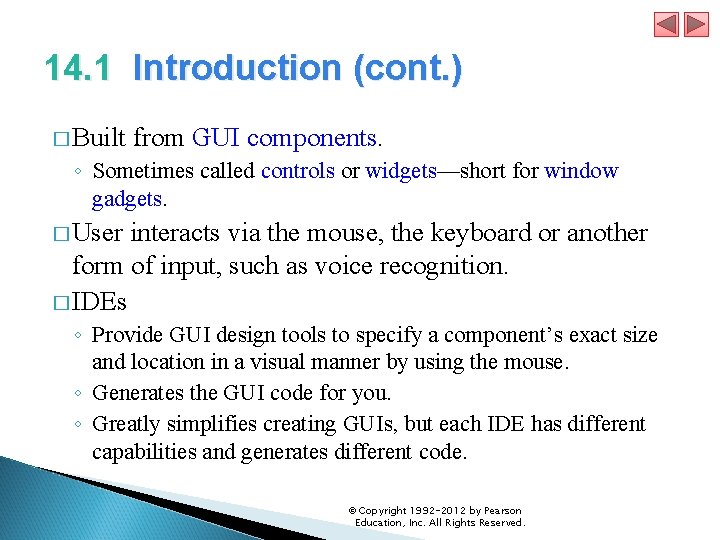
14. 1 Introduction (cont. ) � Built from GUI components. ◦ Sometimes called controls or widgets—short for window gadgets. � User interacts via the mouse, the keyboard or another form of input, such as voice recognition. � IDEs ◦ Provide GUI design tools to specify a component’s exact size and location in a visual manner by using the mouse. ◦ Generates the GUI code for you. ◦ Greatly simplifies creating GUIs, but each IDE has different capabilities and generates different code. © Copyright 1992 -2012 by Pearson Education, Inc. All Rights Reserved.
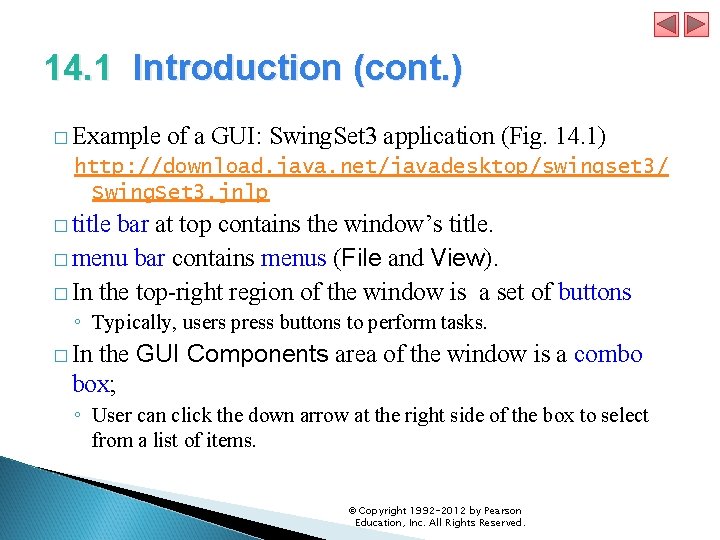
14. 1 Introduction (cont. ) � Example of a GUI: Swing. Set 3 application (Fig. 14. 1) http: //download. java. net/javadesktop/swingset 3/ Swing. Set 3. jnlp � title bar at top contains the window’s title. � menu bar contains menus (File and View). � In the top-right region of the window is a set of buttons ◦ Typically, users press buttons to perform tasks. the GUI Components area of the window is a combo box; � In ◦ User can click the down arrow at the right side of the box to select from a list of items. © Copyright 1992 -2012 by Pearson Education, Inc. All Rights Reserved.
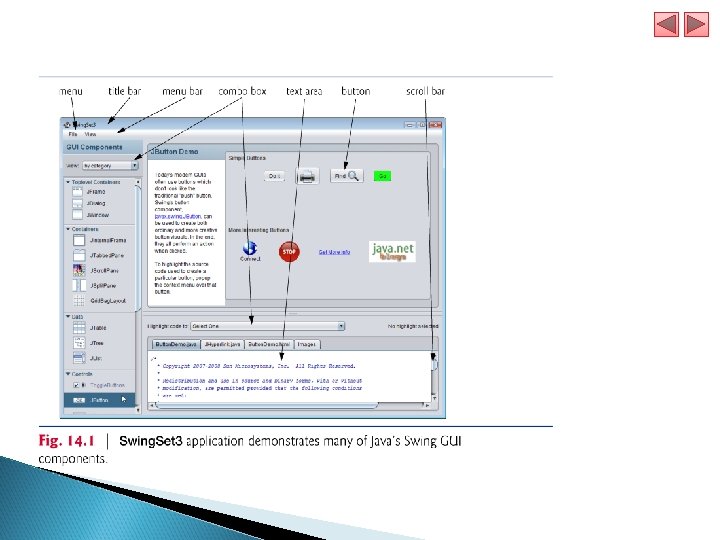
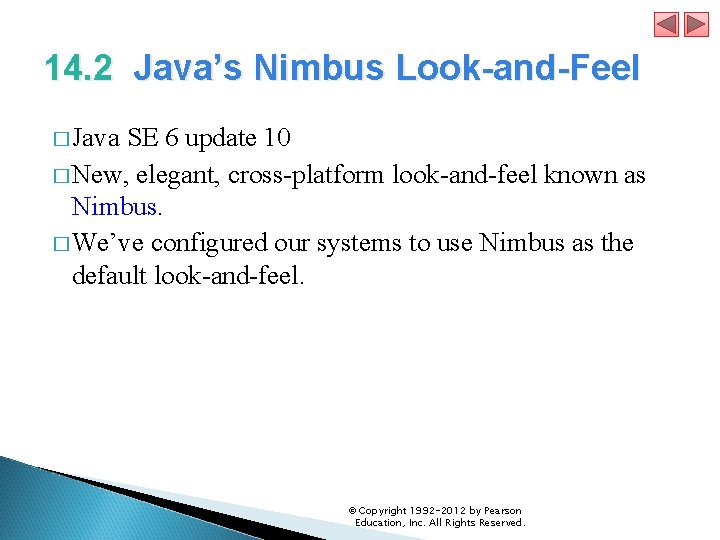
14. 2 Java’s Nimbus Look-and-Feel � Java SE 6 update 10 � New, elegant, cross-platform look-and-feel known as Nimbus. � We’ve configured our systems to use Nimbus as the default look-and-feel. © Copyright 1992 -2012 by Pearson Education, Inc. All Rights Reserved.
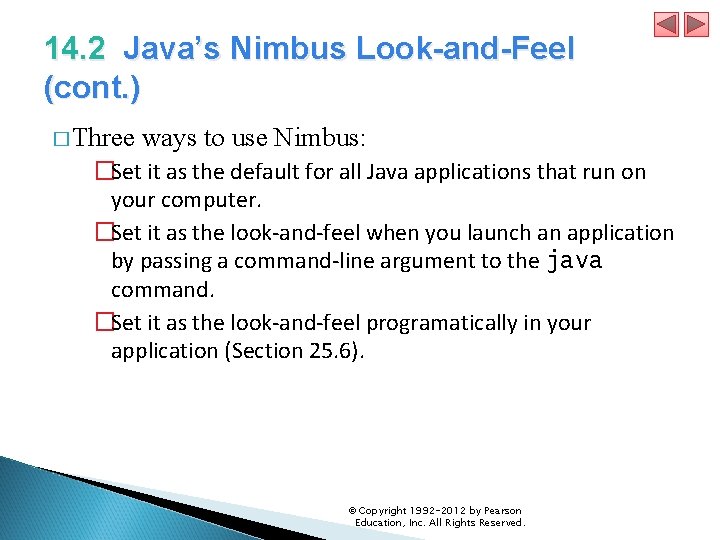
14. 2 Java’s Nimbus Look-and-Feel (cont. ) � Three ways to use Nimbus: �Set it as the default for all Java applications that run on your computer. �Set it as the look-and-feel when you launch an application by passing a command-line argument to the java command. �Set it as the look-and-feel programatically in your application (Section 25. 6). © Copyright 1992 -2012 by Pearson Education, Inc. All Rights Reserved.
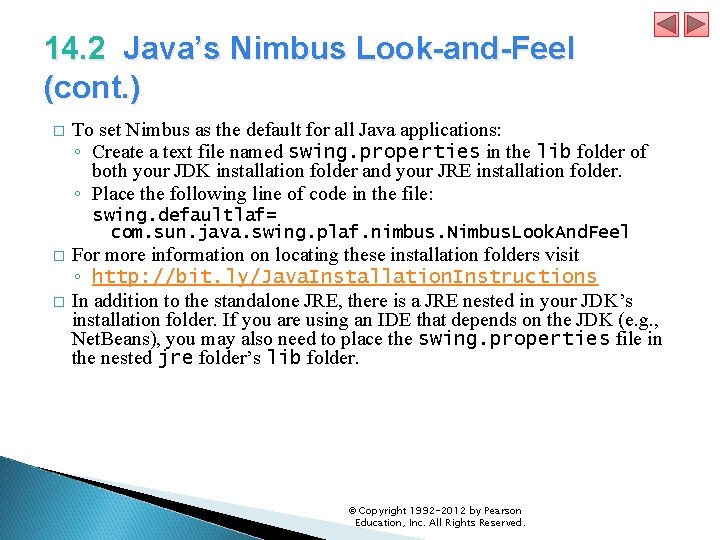
14. 2 Java’s Nimbus Look-and-Feel (cont. ) � To set Nimbus as the default for all Java applications: ◦ Create a text file named swing. properties in the lib folder of both your JDK installation folder and your JRE installation folder. ◦ Place the following line of code in the file: swing. defaultlaf= com. sun. java. swing. plaf. nimbus. Nimbus. Look. And. Feel � � For more information on locating these installation folders visit ◦ http: //bit. ly/Java. Installation. Instructions In addition to the standalone JRE, there is a JRE nested in your JDK’s installation folder. If you are using an IDE that depends on the JDK (e. g. , Net. Beans), you may also need to place the swing. properties file in the nested jre folder’s lib folder. © Copyright 1992 -2012 by Pearson Education, Inc. All Rights Reserved.
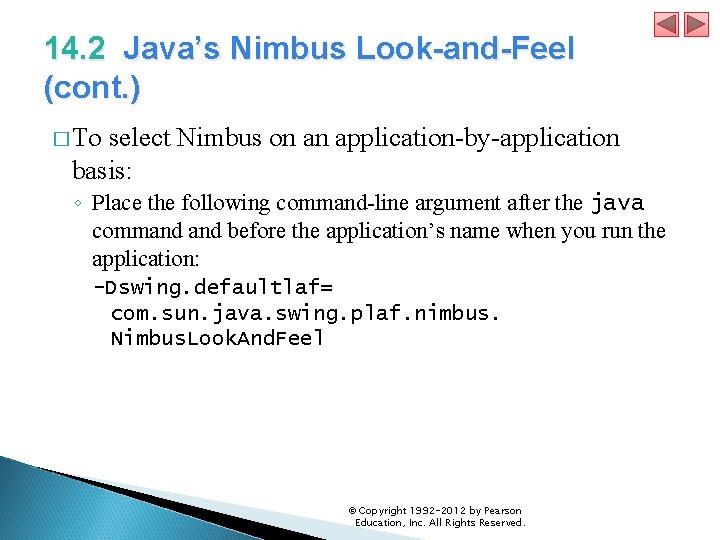
14. 2 Java’s Nimbus Look-and-Feel (cont. ) � To select Nimbus on an application-by-application basis: ◦ Place the following command-line argument after the java command before the application’s name when you run the application: -Dswing. defaultlaf= com. sun. java. swing. plaf. nimbus. Nimbus. Look. And. Feel © Copyright 1992 -2012 by Pearson Education, Inc. All Rights Reserved.
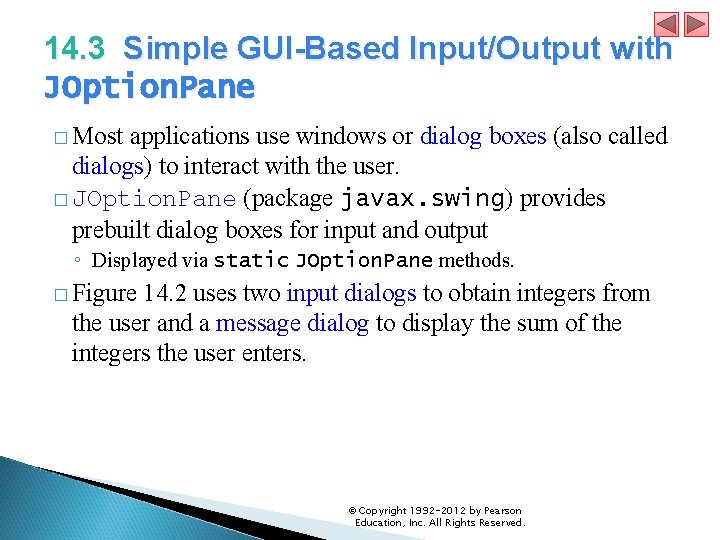
14. 3 Simple GUI-Based Input/Output with JOption. Pane � Most applications use windows or dialog boxes (also called dialogs) to interact with the user. � JOption. Pane (package javax. swing) provides prebuilt dialog boxes for input and output ◦ Displayed via static JOption. Pane methods. � Figure 14. 2 uses two input dialogs to obtain integers from the user and a message dialog to display the sum of the integers the user enters. © Copyright 1992 -2012 by Pearson Education, Inc. All Rights Reserved.
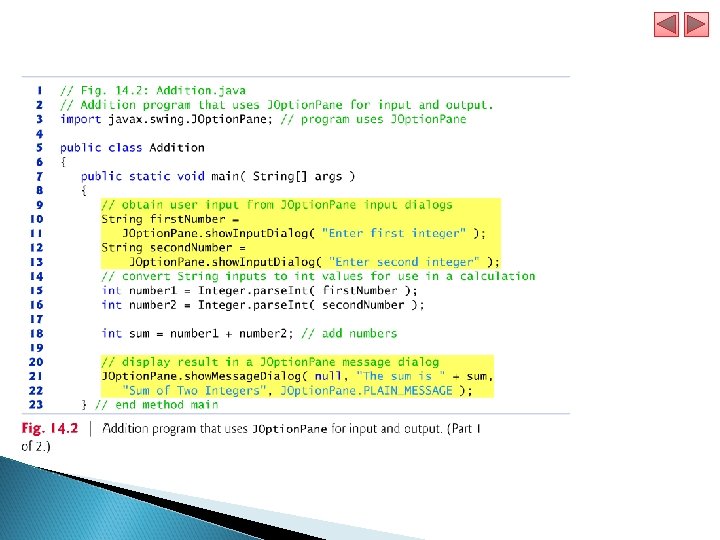
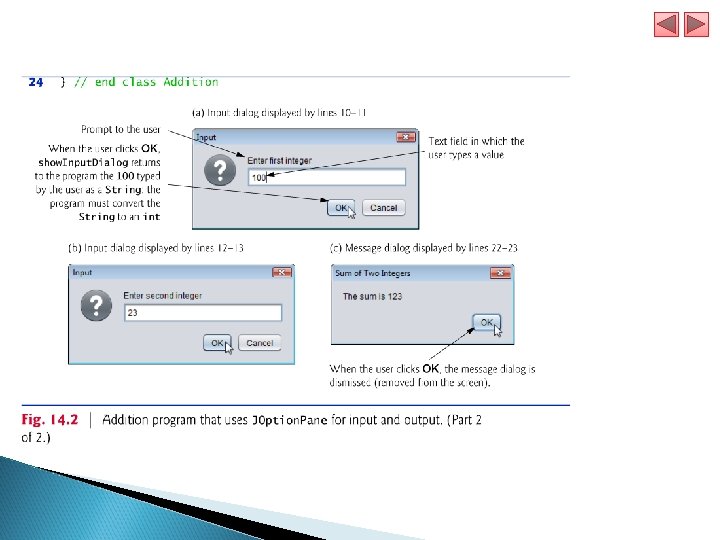
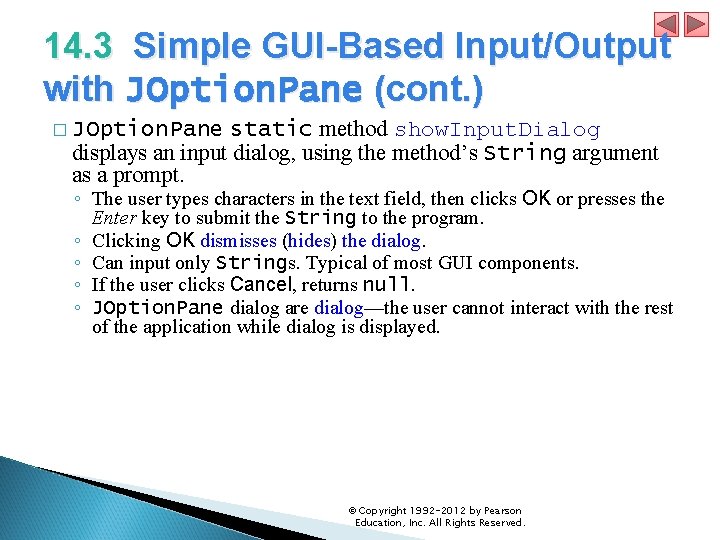
14. 3 Simple GUI-Based Input/Output with JOption. Pane (cont. ) static method show. Input. Dialog displays an input dialog, using the method’s String argument as a prompt. � JOption. Pane ◦ The user types characters in the text field, then clicks OK or presses the Enter key to submit the String to the program. ◦ Clicking OK dismisses (hides) the dialog. ◦ Can input only Strings. Typical of most GUI components. ◦ If the user clicks Cancel, returns null. ◦ JOption. Pane dialog are dialog—the user cannot interact with the rest of the application while dialog is displayed. © Copyright 1992 -2012 by Pearson Education, Inc. All Rights Reserved.
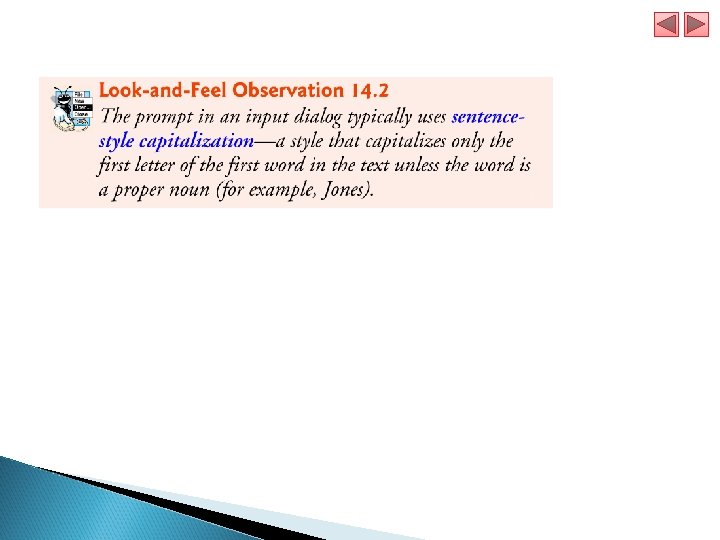
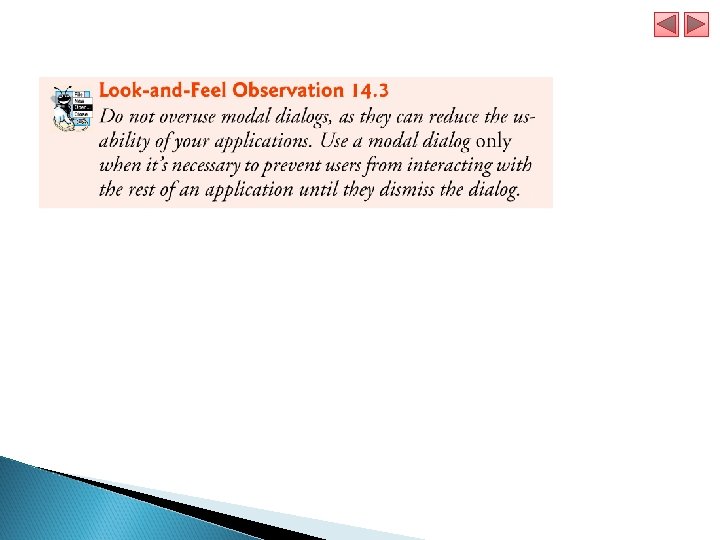
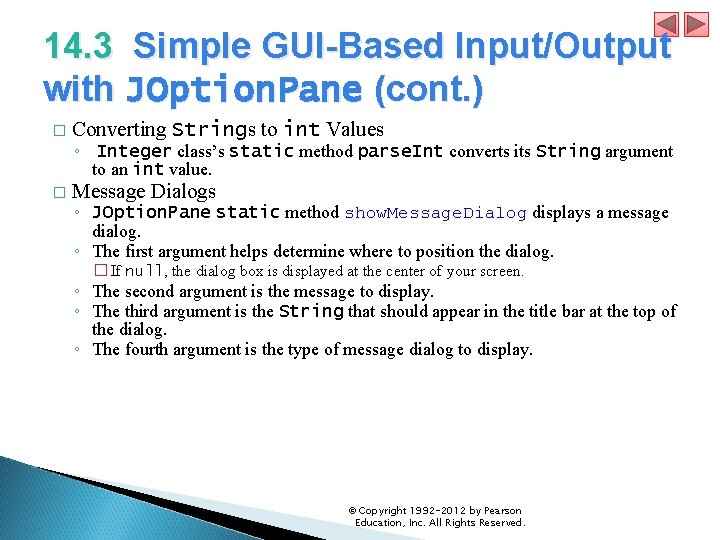
14. 3 Simple GUI-Based Input/Output with JOption. Pane (cont. ) � Converting Strings to int Values ◦ Integer class’s static method parse. Int converts its String argument to an int value. � Message Dialogs ◦ JOption. Pane static method show. Message. Dialog displays a message dialog. ◦ The first argument helps determine where to position the dialog. � If null, the dialog box is displayed at the center of your screen. ◦ The second argument is the message to display. ◦ The third argument is the String that should appear in the title bar at the top of the dialog. ◦ The fourth argument is the type of message dialog to display. © Copyright 1992 -2012 by Pearson Education, Inc. All Rights Reserved.
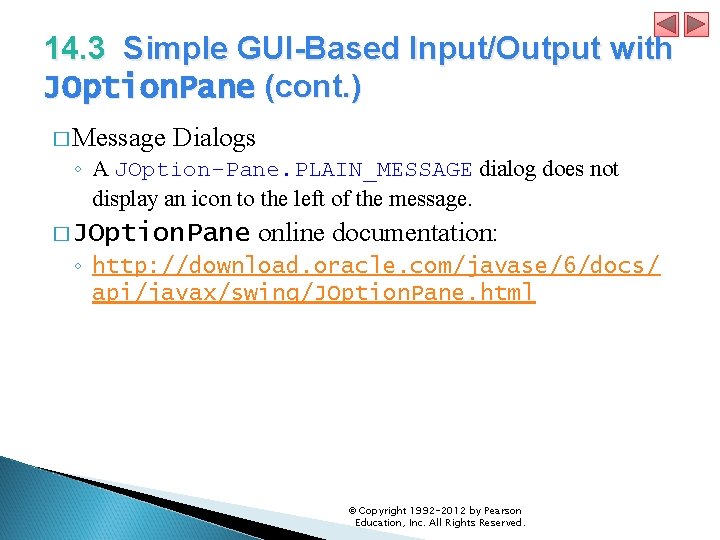
14. 3 Simple GUI-Based Input/Output with JOption. Pane (cont. ) � Message Dialogs ◦ A JOption-Pane. PLAIN_MESSAGE dialog does not display an icon to the left of the message. � JOption. Pane online documentation: ◦ http: //download. oracle. com/javase/6/docs/ api/javax/swing/JOption. Pane. html © Copyright 1992 -2012 by Pearson Education, Inc. All Rights Reserved.
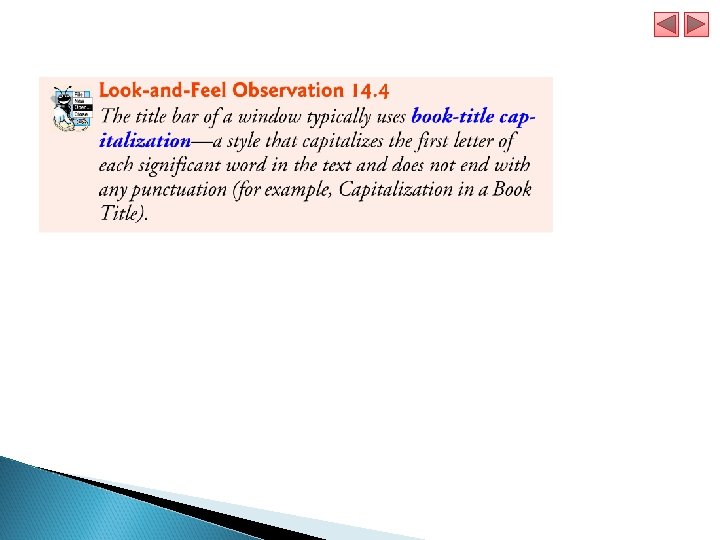
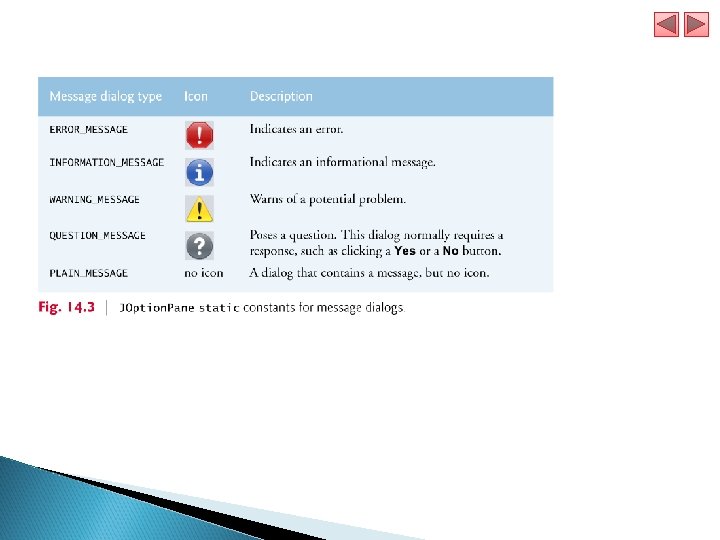
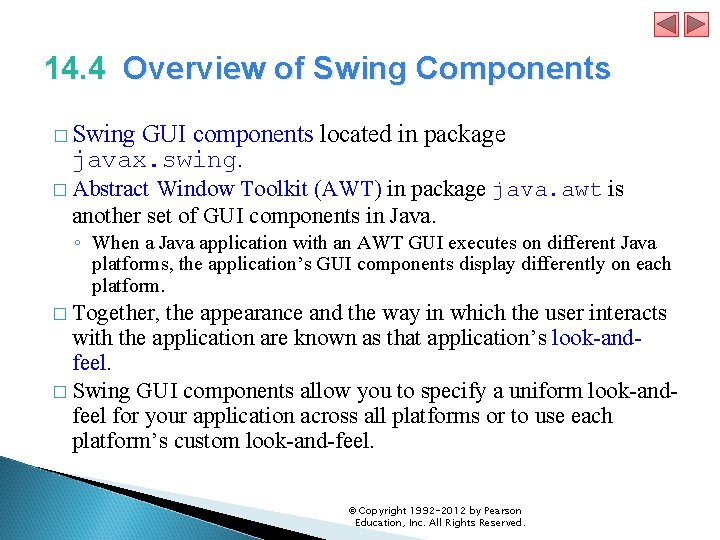
14. 4 Overview of Swing Components � Swing GUI components located in package javax. swing. � Abstract Window Toolkit (AWT) in package java. awt is another set of GUI components in Java. ◦ When a Java application with an AWT GUI executes on different Java platforms, the application’s GUI components display differently on each platform. � Together, the appearance and the way in which the user interacts with the application are known as that application’s look-andfeel. � Swing GUI components allow you to specify a uniform look-andfeel for your application across all platforms or to use each platform’s custom look-and-feel. © Copyright 1992 -2012 by Pearson Education, Inc. All Rights Reserved.
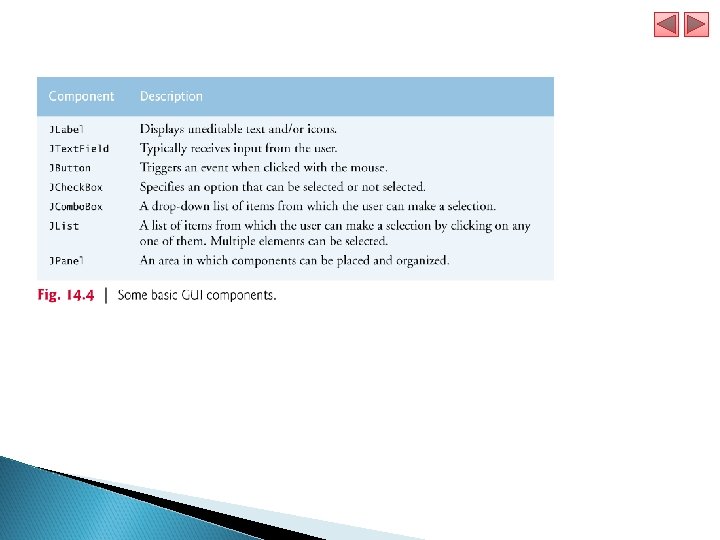
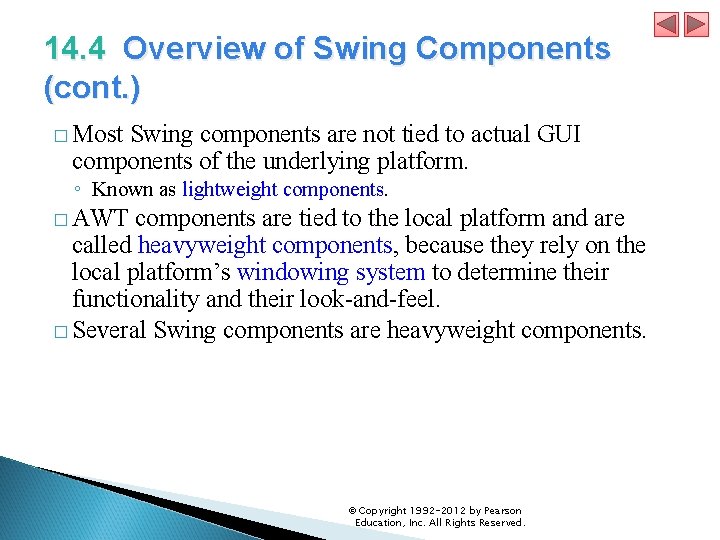
14. 4 Overview of Swing Components (cont. ) � Most Swing components are not tied to actual GUI components of the underlying platform. ◦ Known as lightweight components. � AWT components are tied to the local platform and are called heavyweight components, because they rely on the local platform’s windowing system to determine their functionality and their look-and-feel. � Several Swing components are heavyweight components. © Copyright 1992 -2012 by Pearson Education, Inc. All Rights Reserved.
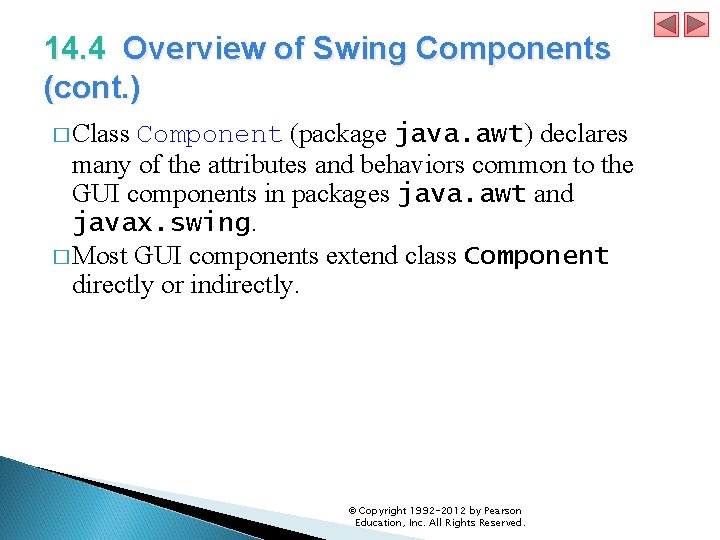
14. 4 Overview of Swing Components (cont. ) � Class Component (package java. awt) declares many of the attributes and behaviors common to the GUI components in packages java. awt and javax. swing. � Most GUI components extend class Component directly or indirectly. © Copyright 1992 -2012 by Pearson Education, Inc. All Rights Reserved.
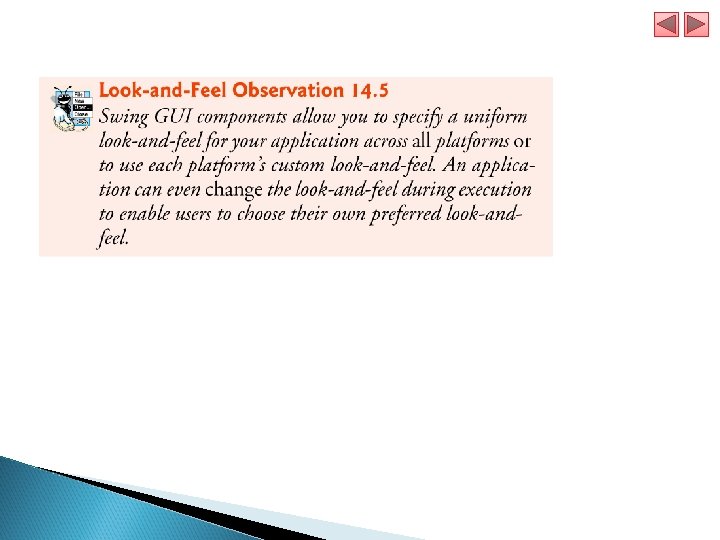
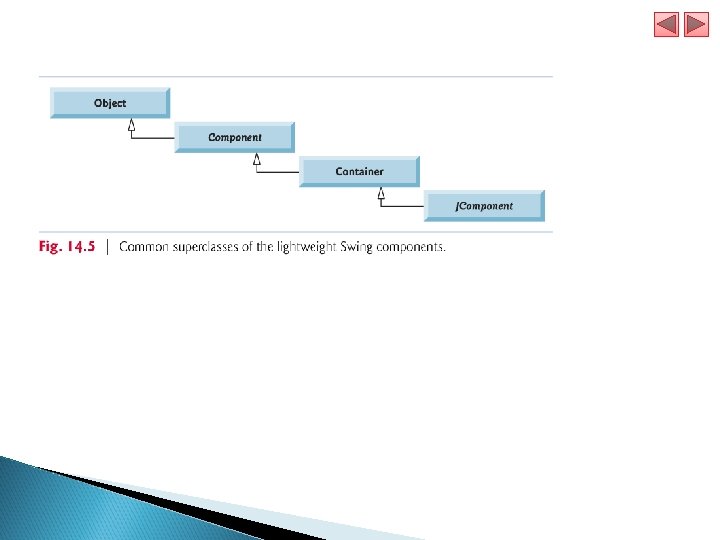
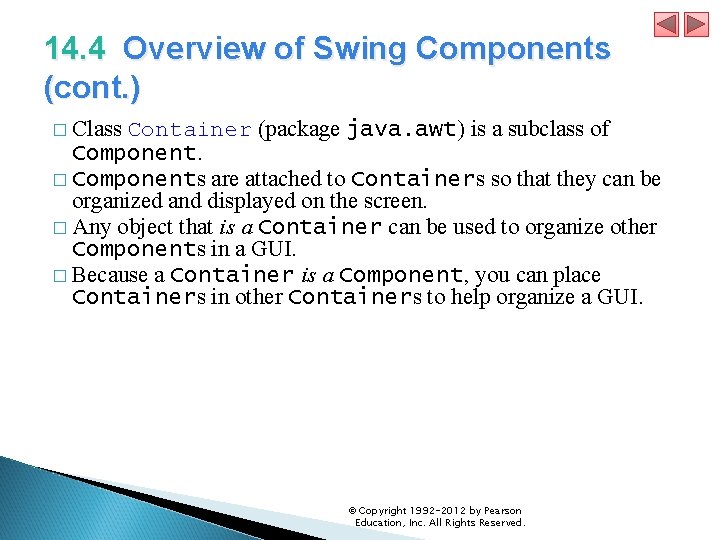
14. 4 Overview of Swing Components (cont. ) � Class Container (package java. awt) is a subclass of Component. � Components are attached to Containers so that they can be organized and displayed on the screen. � Any object that is a Container can be used to organize other Components in a GUI. � Because a Container is a Component, you can place Containers in other Containers to help organize a GUI. © Copyright 1992 -2012 by Pearson Education, Inc. All Rights Reserved.
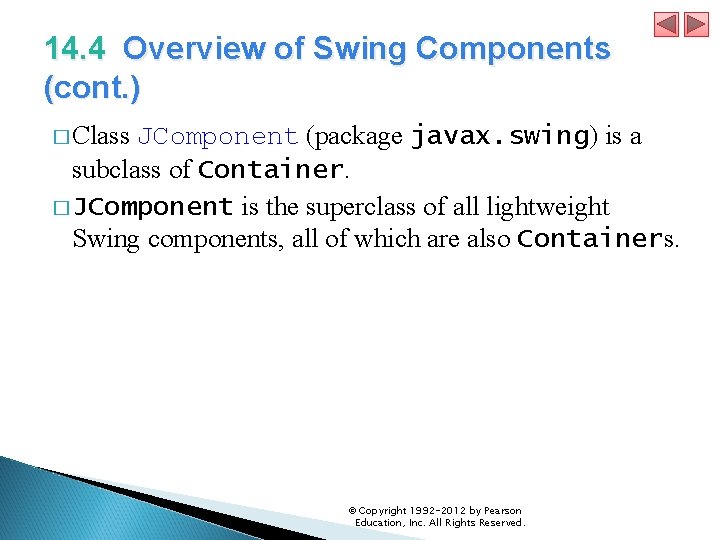
14. 4 Overview of Swing Components (cont. ) � Class JComponent (package javax. swing) is a subclass of Container. � JComponent is the superclass of all lightweight Swing components, all of which are also Containers. © Copyright 1992 -2012 by Pearson Education, Inc. All Rights Reserved.
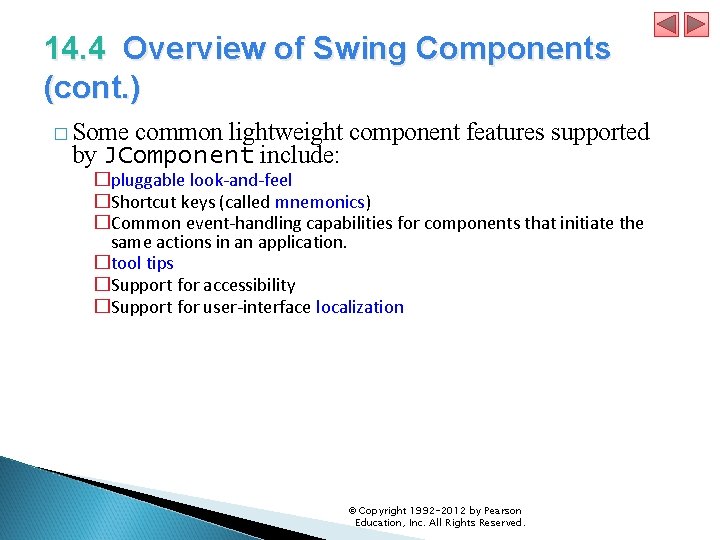
14. 4 Overview of Swing Components (cont. ) � Some common lightweight component features supported by JComponent include: �pluggable look-and-feel �Shortcut keys (called mnemonics) �Common event-handling capabilities for components that initiate the same actions in an application. �tool tips �Support for accessibility �Support for user-interface localization © Copyright 1992 -2012 by Pearson Education, Inc. All Rights Reserved.
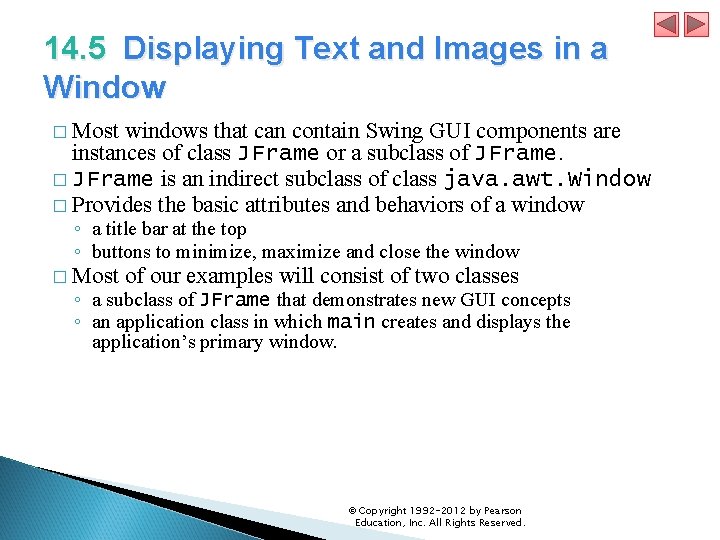
14. 5 Displaying Text and Images in a Window � Most windows that can contain Swing GUI components are instances of class JFrame or a subclass of JFrame. � JFrame is an indirect subclass of class java. awt. Window � Provides the basic attributes and behaviors of a window ◦ a title bar at the top ◦ buttons to minimize, maximize and close the window � Most of our examples will consist of two classes ◦ a subclass of JFrame that demonstrates new GUI concepts ◦ an application class in which main creates and displays the application’s primary window. © Copyright 1992 -2012 by Pearson Education, Inc. All Rights Reserved.
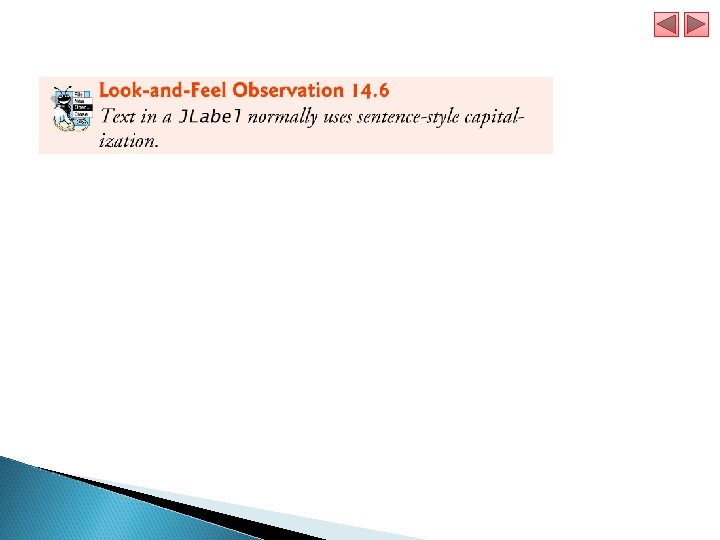
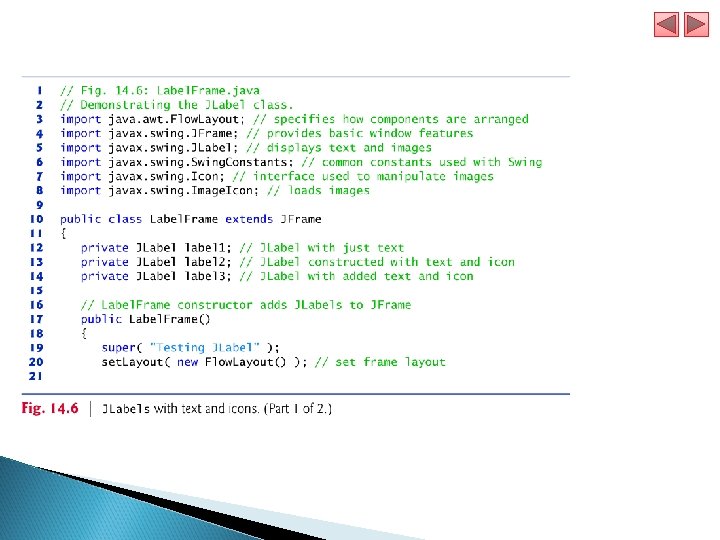
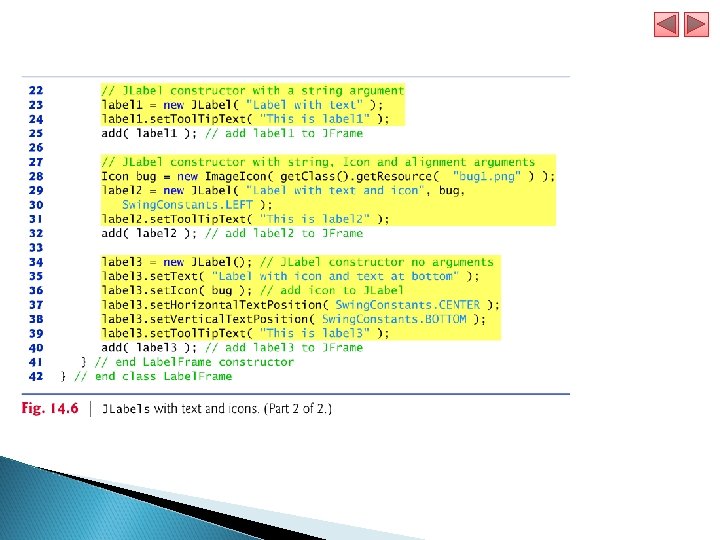
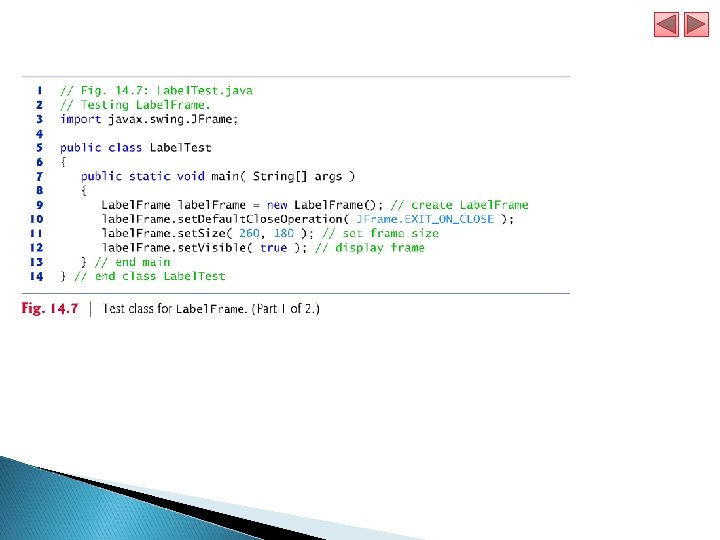
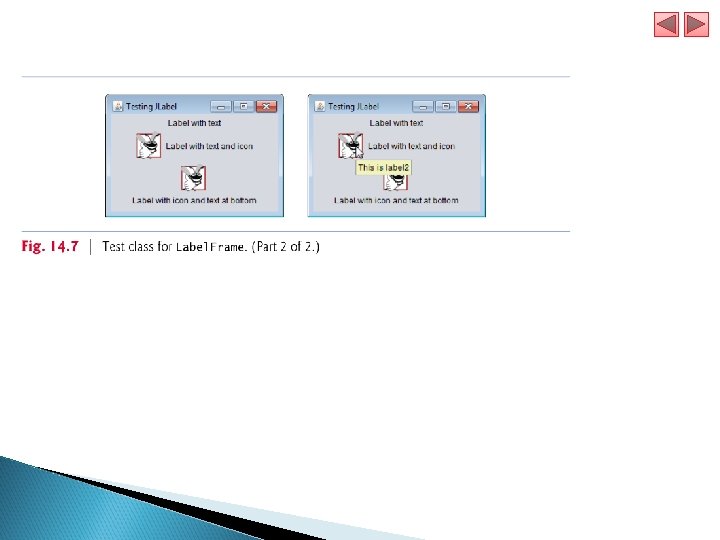
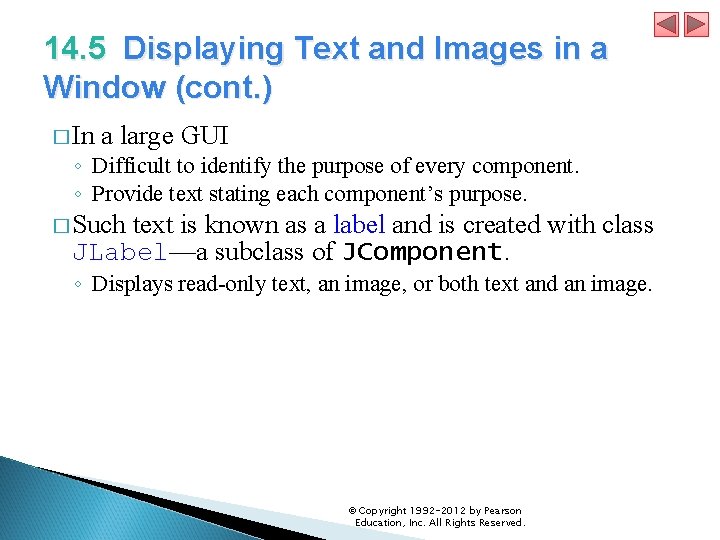
14. 5 Displaying Text and Images in a Window (cont. ) � In a large GUI ◦ Difficult to identify the purpose of every component. ◦ Provide text stating each component’s purpose. � Such text is known as a label and is created with class JLabel—a subclass of JComponent. ◦ Displays read-only text, an image, or both text and an image. © Copyright 1992 -2012 by Pearson Education, Inc. All Rights Reserved.
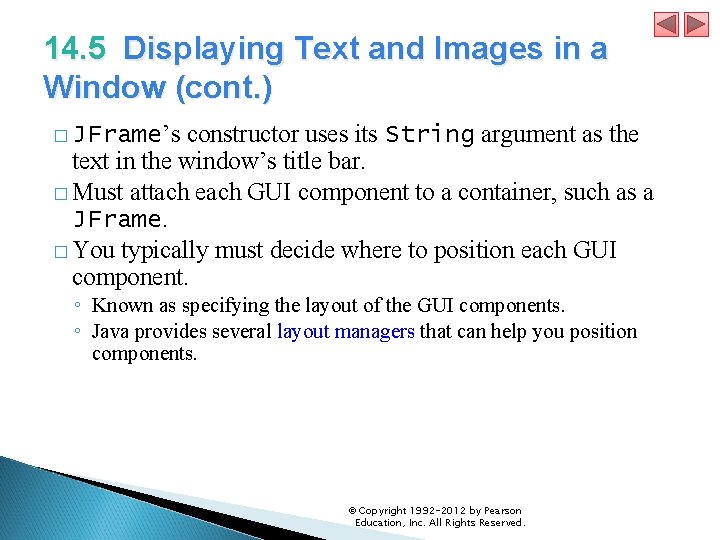
14. 5 Displaying Text and Images in a Window (cont. ) constructor uses its String argument as the text in the window’s title bar. � Must attach each GUI component to a container, such as a JFrame. � You typically must decide where to position each GUI component. � JFrame’s ◦ Known as specifying the layout of the GUI components. ◦ Java provides several layout managers that can help you position components. © Copyright 1992 -2012 by Pearson Education, Inc. All Rights Reserved.
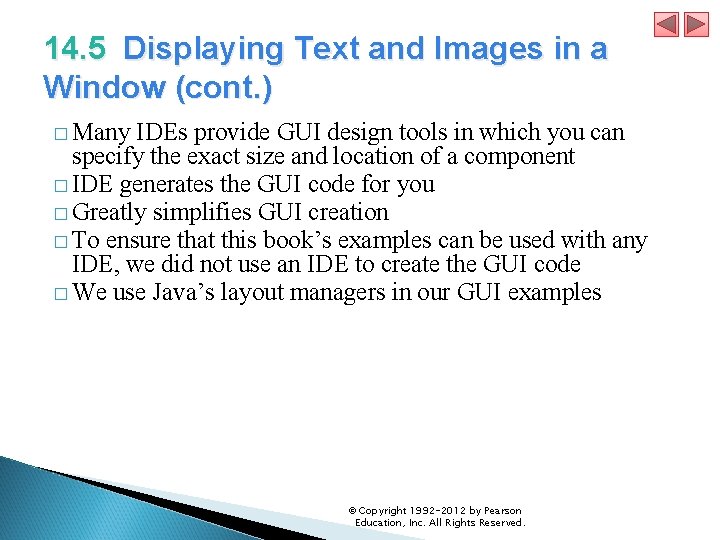
14. 5 Displaying Text and Images in a Window (cont. ) � Many IDEs provide GUI design tools in which you can specify the exact size and location of a component � IDE generates the GUI code for you � Greatly simplifies GUI creation � To ensure that this book’s examples can be used with any IDE, we did not use an IDE to create the GUI code � We use Java’s layout managers in our GUI examples © Copyright 1992 -2012 by Pearson Education, Inc. All Rights Reserved.
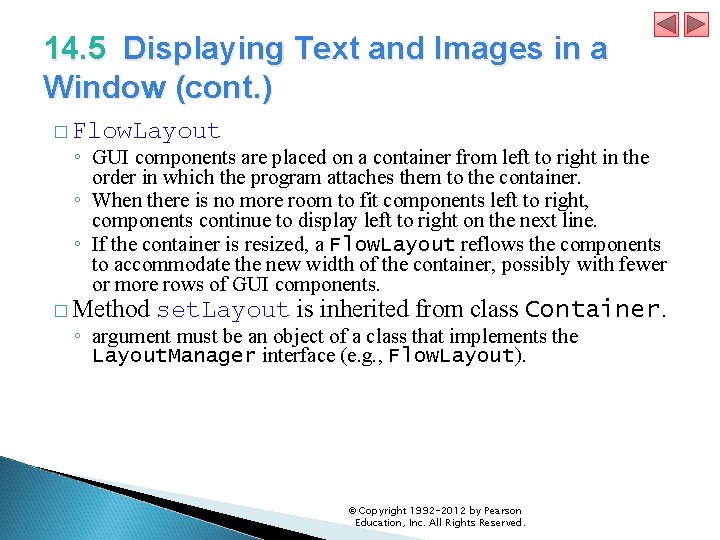
14. 5 Displaying Text and Images in a Window (cont. ) � Flow. Layout ◦ GUI components are placed on a container from left to right in the order in which the program attaches them to the container. ◦ When there is no more room to fit components left to right, components continue to display left to right on the next line. ◦ If the container is resized, a Flow. Layout reflows the components to accommodate the new width of the container, possibly with fewer or more rows of GUI components. � Method set. Layout is inherited from class Container. ◦ argument must be an object of a class that implements the Layout. Manager interface (e. g. , Flow. Layout). © Copyright 1992 -2012 by Pearson Education, Inc. All Rights Reserved.
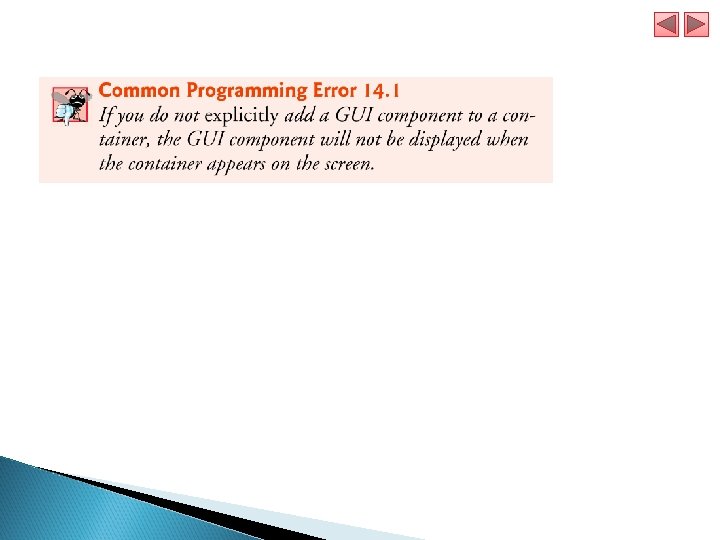
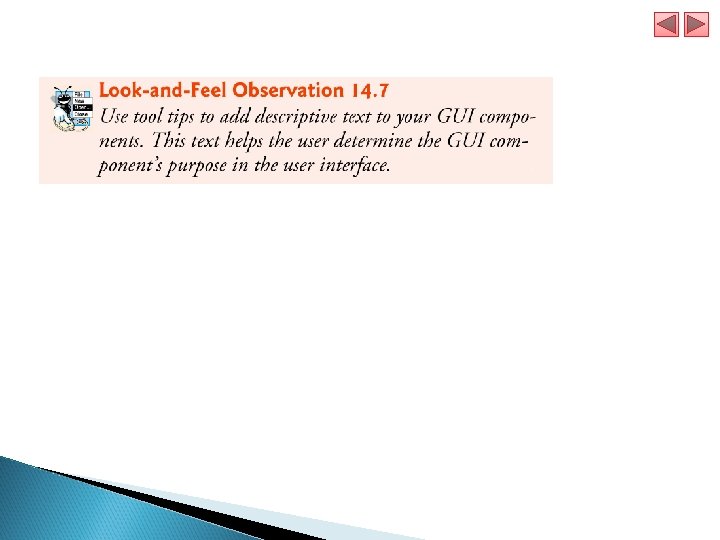
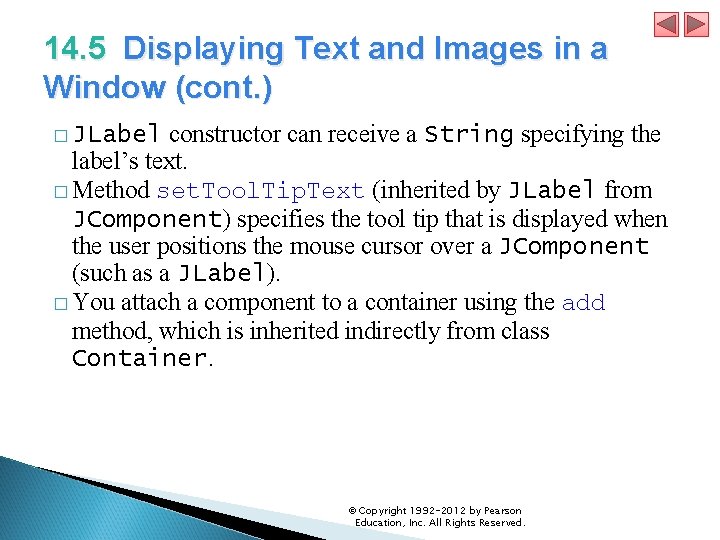
14. 5 Displaying Text and Images in a Window (cont. ) constructor can receive a String specifying the label’s text. � Method set. Tool. Tip. Text (inherited by JLabel from JComponent) specifies the tool tip that is displayed when the user positions the mouse cursor over a JComponent (such as a JLabel). � You attach a component to a container using the add method, which is inherited indirectly from class Container. � JLabel © Copyright 1992 -2012 by Pearson Education, Inc. All Rights Reserved.
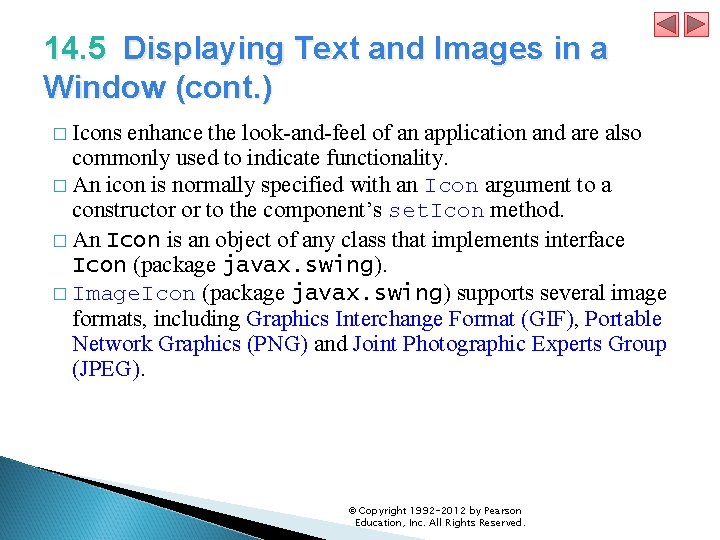
14. 5 Displaying Text and Images in a Window (cont. ) � Icons enhance the look-and-feel of an application and are also commonly used to indicate functionality. � An icon is normally specified with an Icon argument to a constructor or to the component’s set. Icon method. � An Icon is an object of any class that implements interface Icon (package javax. swing). � Image. Icon (package javax. swing) supports several image formats, including Graphics Interchange Format (GIF), Portable Network Graphics (PNG) and Joint Photographic Experts Group (JPEG). © Copyright 1992 -2012 by Pearson Education, Inc. All Rights Reserved.
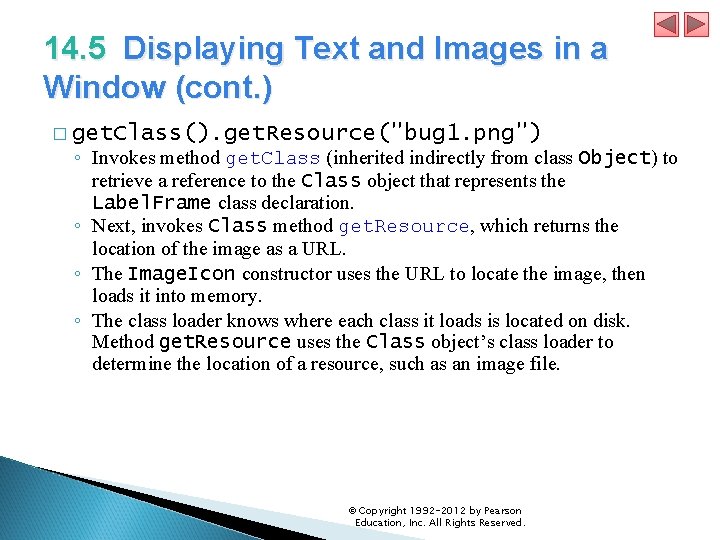
14. 5 Displaying Text and Images in a Window (cont. ) � get. Class(). get. Resource("bug 1. png") ◦ Invokes method get. Class (inherited indirectly from class Object) to retrieve a reference to the Class object that represents the Label. Frame class declaration. ◦ Next, invokes Class method get. Resource, which returns the location of the image as a URL. ◦ The Image. Icon constructor uses the URL to locate the image, then loads it into memory. ◦ The class loader knows where each class it loads is located on disk. Method get. Resource uses the Class object’s class loader to determine the location of a resource, such as an image file. © Copyright 1992 -2012 by Pearson Education, Inc. All Rights Reserved.
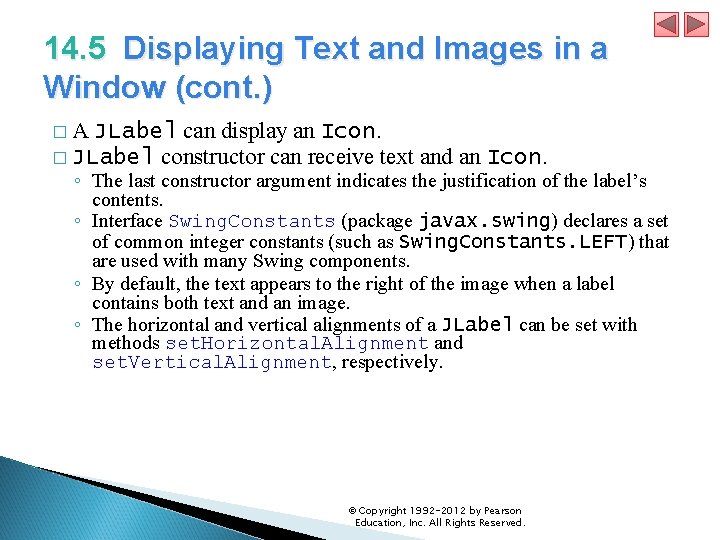
14. 5 Displaying Text and Images in a Window (cont. ) �A JLabel can display an Icon. � JLabel constructor can receive text and an Icon. ◦ The last constructor argument indicates the justification of the label’s contents. ◦ Interface Swing. Constants (package javax. swing) declares a set of common integer constants (such as Swing. Constants. LEFT) that are used with many Swing components. ◦ By default, the text appears to the right of the image when a label contains both text and an image. ◦ The horizontal and vertical alignments of a JLabel can be set with methods set. Horizontal. Alignment and set. Vertical. Alignment, respectively. © Copyright 1992 -2012 by Pearson Education, Inc. All Rights Reserved.
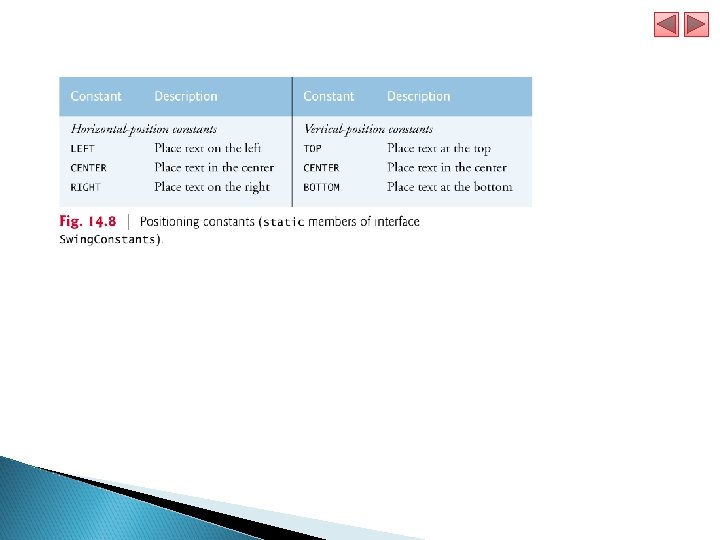
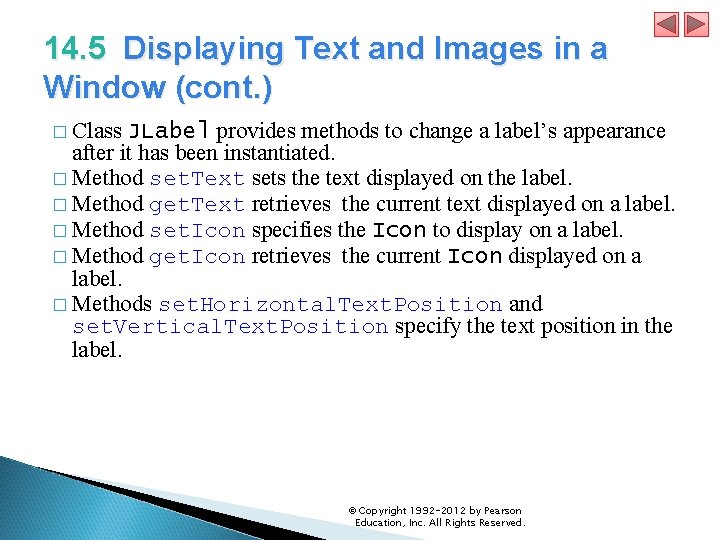
14. 5 Displaying Text and Images in a Window (cont. ) � Class JLabel provides methods to change a label’s appearance after it has been instantiated. � Method set. Text sets the text displayed on the label. � Method get. Text retrieves the current text displayed on a label. � Method set. Icon specifies the Icon to display on a label. � Method get. Icon retrieves the current Icon displayed on a label. � Methods set. Horizontal. Text. Position and set. Vertical. Text. Position specify the text position in the label. © Copyright 1992 -2012 by Pearson Education, Inc. All Rights Reserved.
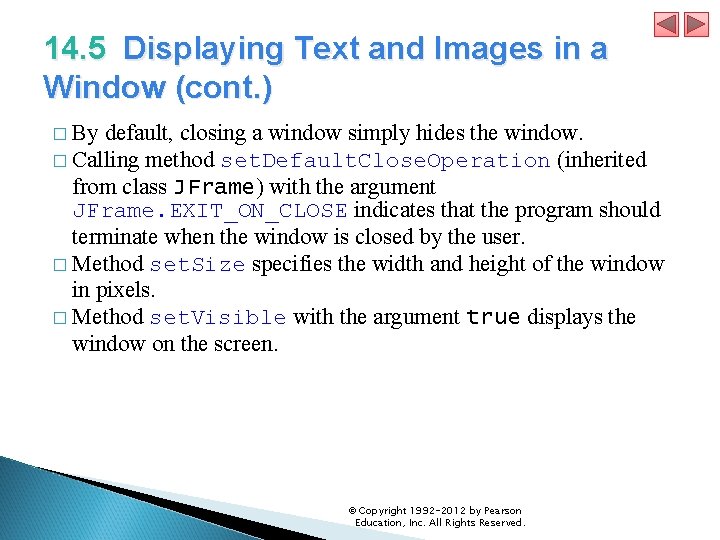
14. 5 Displaying Text and Images in a Window (cont. ) � By default, closing a window simply hides the window. � Calling method set. Default. Close. Operation (inherited from class JFrame) with the argument JFrame. EXIT_ON_CLOSE indicates that the program should terminate when the window is closed by the user. � Method set. Size specifies the width and height of the window in pixels. � Method set. Visible with the argument true displays the window on the screen. © Copyright 1992 -2012 by Pearson Education, Inc. All Rights Reserved.
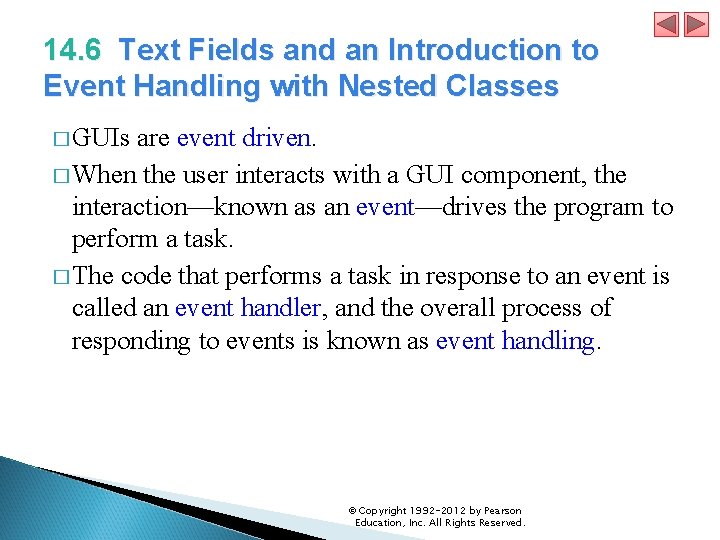
14. 6 Text Fields and an Introduction to Event Handling with Nested Classes � GUIs are event driven. � When the user interacts with a GUI component, the interaction—known as an event—drives the program to perform a task. � The code that performs a task in response to an event is called an event handler, and the overall process of responding to events is known as event handling. © Copyright 1992 -2012 by Pearson Education, Inc. All Rights Reserved.
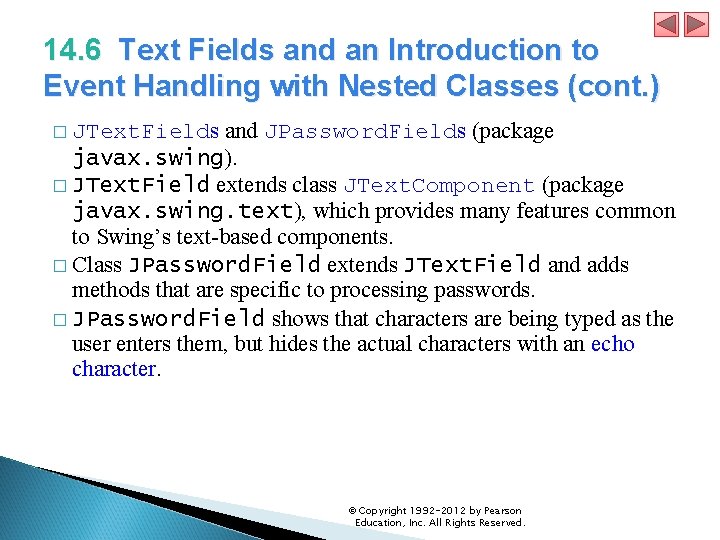
14. 6 Text Fields and an Introduction to Event Handling with Nested Classes (cont. ) and JPassword. Fields (package javax. swing). � JText. Field extends class JText. Component (package javax. swing. text), which provides many features common to Swing’s text-based components. � Class JPassword. Field extends JText. Field and adds methods that are specific to processing passwords. � JPassword. Field shows that characters are being typed as the user enters them, but hides the actual characters with an echo character. � JText. Fields © Copyright 1992 -2012 by Pearson Education, Inc. All Rights Reserved.

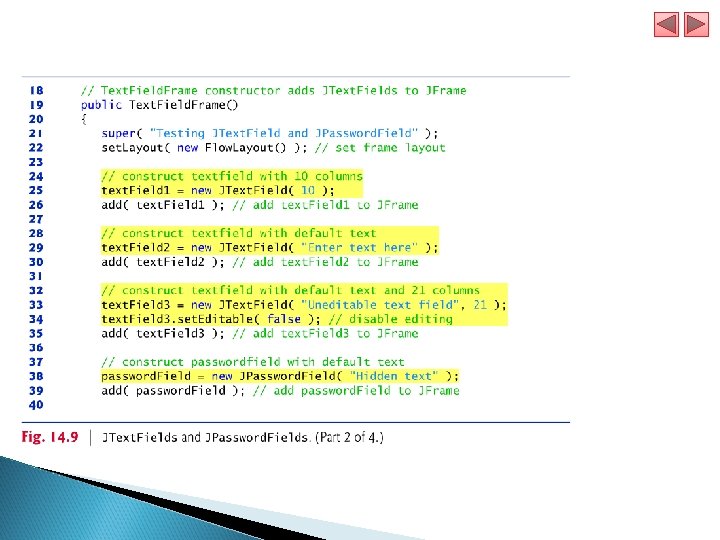
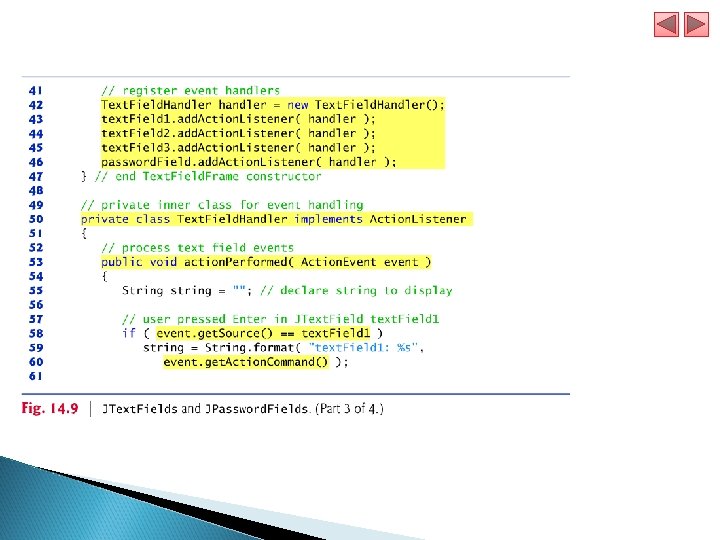
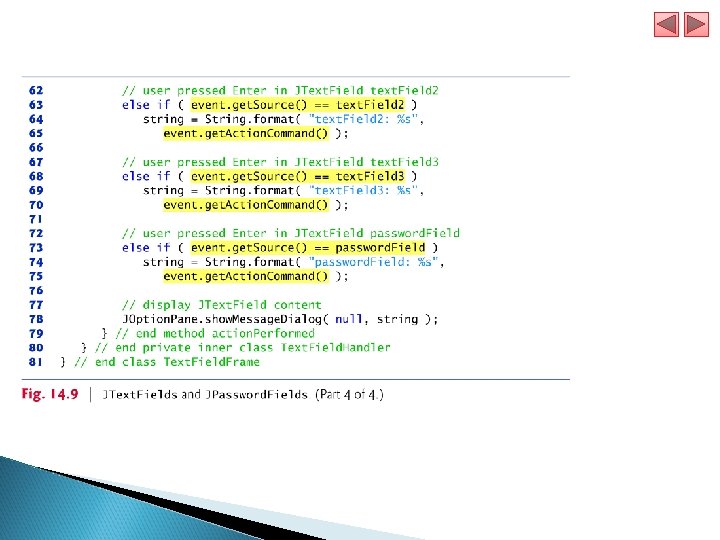
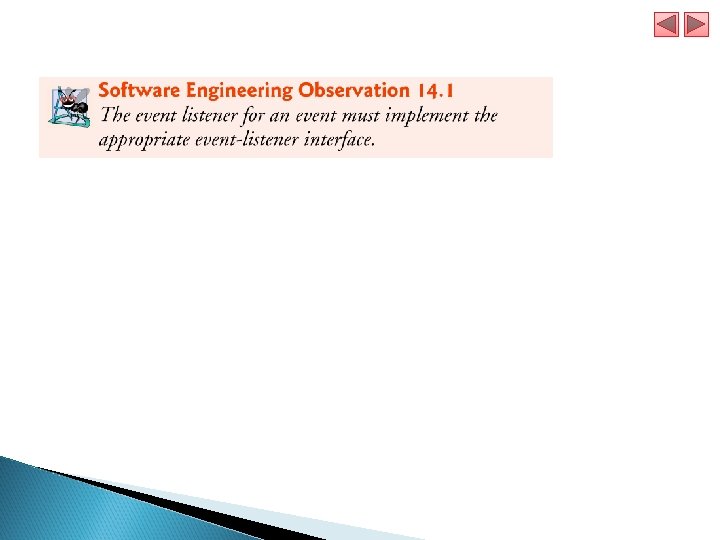
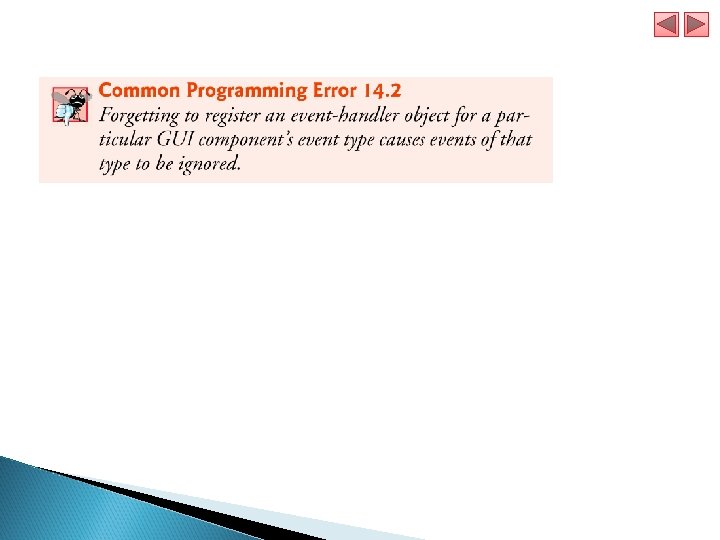
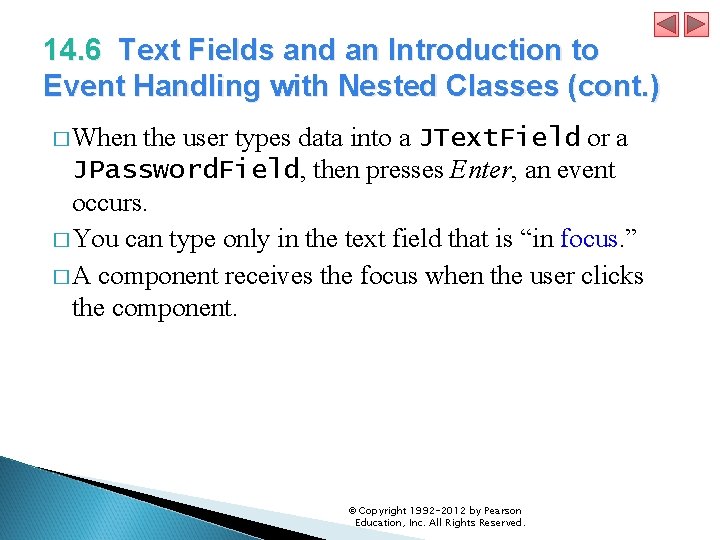
14. 6 Text Fields and an Introduction to Event Handling with Nested Classes (cont. ) � When the user types data into a JText. Field or a JPassword. Field, then presses Enter, an event occurs. � You can type only in the text field that is “in focus. ” � A component receives the focus when the user clicks the component. © Copyright 1992 -2012 by Pearson Education, Inc. All Rights Reserved.
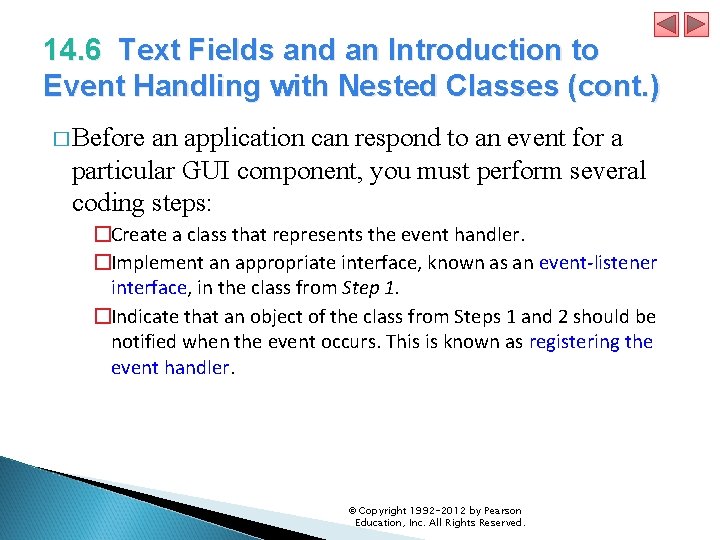
14. 6 Text Fields and an Introduction to Event Handling with Nested Classes (cont. ) � Before an application can respond to an event for a particular GUI component, you must perform several coding steps: �Create a class that represents the event handler. �Implement an appropriate interface, known as an event-listener interface, in the class from Step 1. �Indicate that an object of the class from Steps 1 and 2 should be notified when the event occurs. This is known as registering the event handler. © Copyright 1992 -2012 by Pearson Education, Inc. All Rights Reserved.
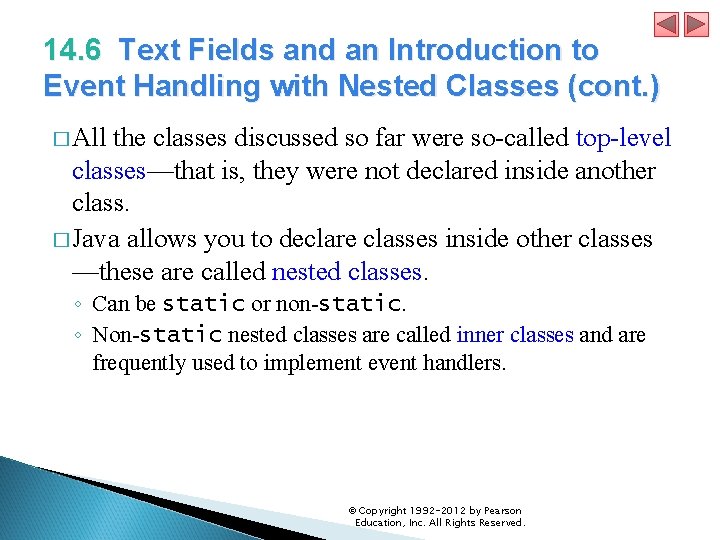
14. 6 Text Fields and an Introduction to Event Handling with Nested Classes (cont. ) � All the classes discussed so far were so-called top-level classes—that is, they were not declared inside another class. � Java allows you to declare classes inside other classes —these are called nested classes. ◦ Can be static or non-static. ◦ Non-static nested classes are called inner classes and are frequently used to implement event handlers. © Copyright 1992 -2012 by Pearson Education, Inc. All Rights Reserved.
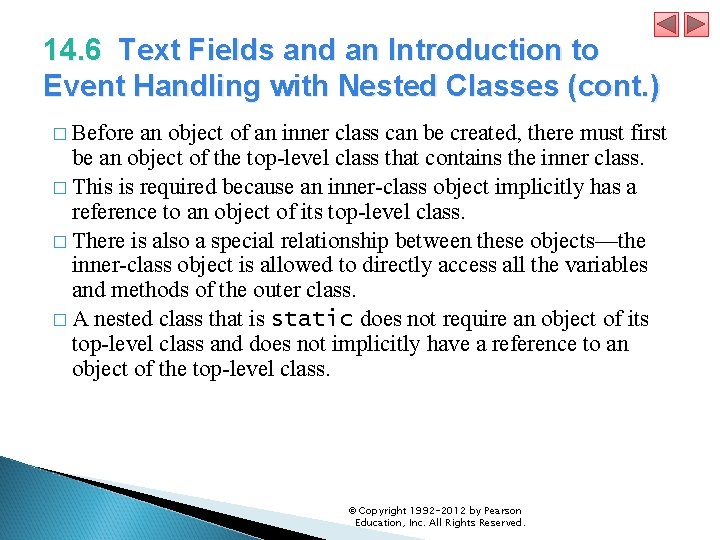
14. 6 Text Fields and an Introduction to Event Handling with Nested Classes (cont. ) � Before an object of an inner class can be created, there must first be an object of the top-level class that contains the inner class. � This is required because an inner-class object implicitly has a reference to an object of its top-level class. � There is also a special relationship between these objects—the inner-class object is allowed to directly access all the variables and methods of the outer class. � A nested class that is static does not require an object of its top-level class and does not implicitly have a reference to an object of the top-level class. © Copyright 1992 -2012 by Pearson Education, Inc. All Rights Reserved.
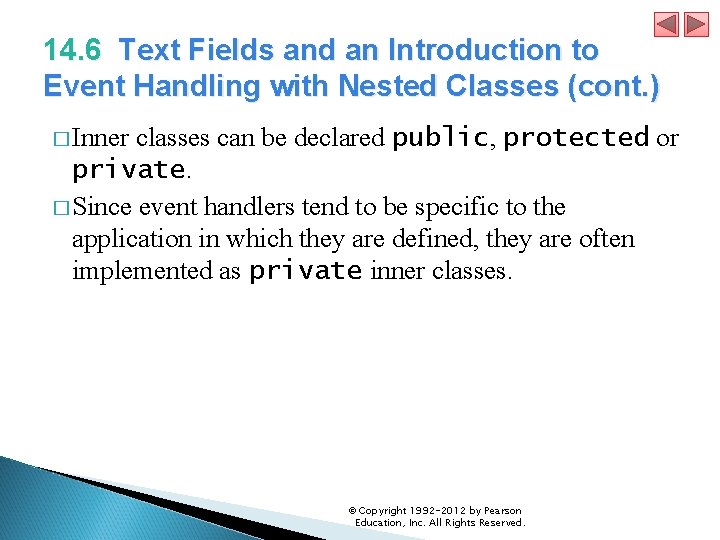
14. 6 Text Fields and an Introduction to Event Handling with Nested Classes (cont. ) � Inner classes can be declared public, protected or private. � Since event handlers tend to be specific to the application in which they are defined, they are often implemented as private inner classes. © Copyright 1992 -2012 by Pearson Education, Inc. All Rights Reserved.
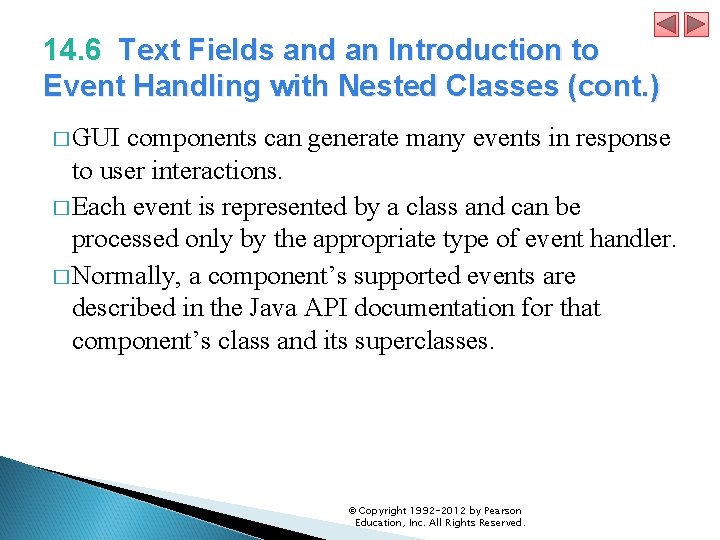
14. 6 Text Fields and an Introduction to Event Handling with Nested Classes (cont. ) � GUI components can generate many events in response to user interactions. � Each event is represented by a class and can be processed only by the appropriate type of event handler. � Normally, a component’s supported events are described in the Java API documentation for that component’s class and its superclasses. © Copyright 1992 -2012 by Pearson Education, Inc. All Rights Reserved.
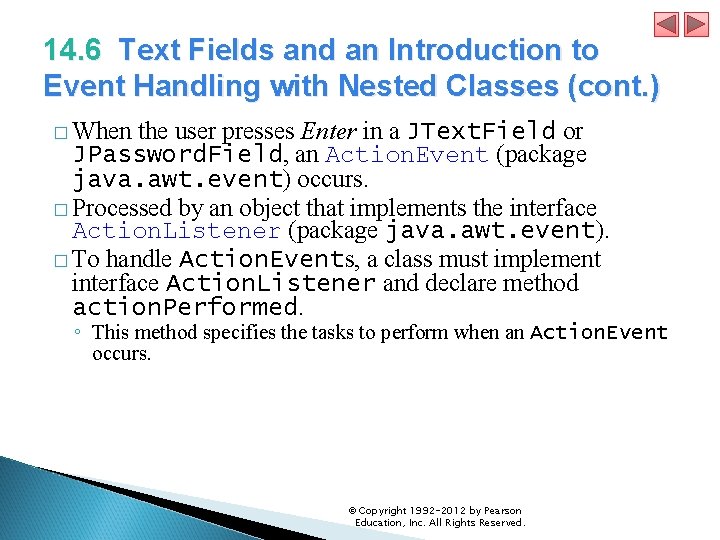
14. 6 Text Fields and an Introduction to Event Handling with Nested Classes (cont. ) � When the user presses Enter in a JText. Field or JPassword. Field, an Action. Event (package java. awt. event) occurs. � Processed by an object that implements the interface Action. Listener (package java. awt. event). � To handle Action. Events, a class must implement interface Action. Listener and declare method action. Performed. ◦ This method specifies the tasks to perform when an Action. Event occurs. © Copyright 1992 -2012 by Pearson Education, Inc. All Rights Reserved.
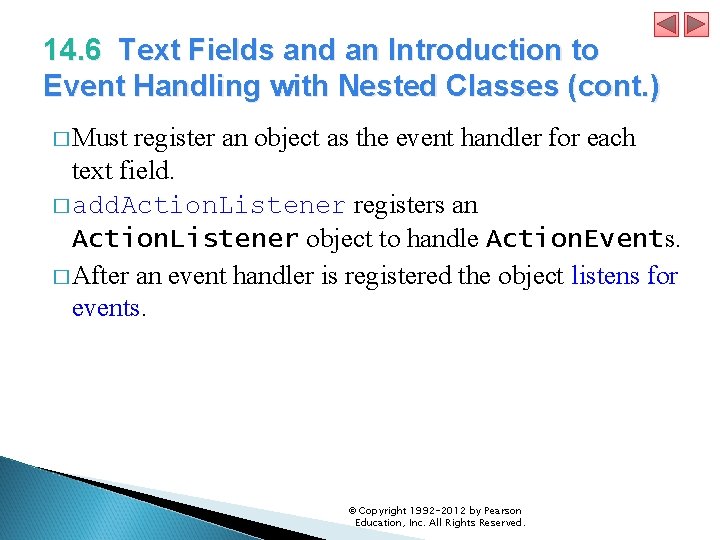
14. 6 Text Fields and an Introduction to Event Handling with Nested Classes (cont. ) � Must register an object as the event handler for each text field. � add. Action. Listener registers an Action. Listener object to handle Action. Events. � After an event handler is registered the object listens for events. © Copyright 1992 -2012 by Pearson Education, Inc. All Rights Reserved.
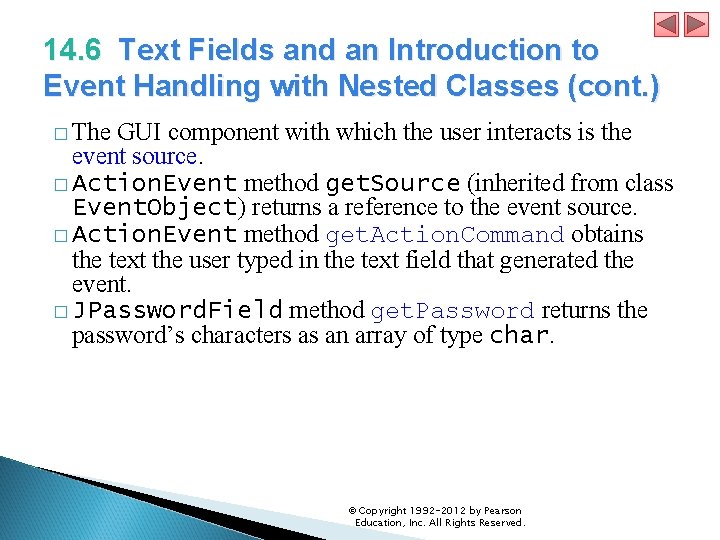
14. 6 Text Fields and an Introduction to Event Handling with Nested Classes (cont. ) � The GUI component with which the user interacts is the event source. � Action. Event method get. Source (inherited from class Event. Object) returns a reference to the event source. � Action. Event method get. Action. Command obtains the text the user typed in the text field that generated the event. � JPassword. Field method get. Password returns the password’s characters as an array of type char. © Copyright 1992 -2012 by Pearson Education, Inc. All Rights Reserved.