Chapter 14 GUI and EventDriven Programming Animated Version
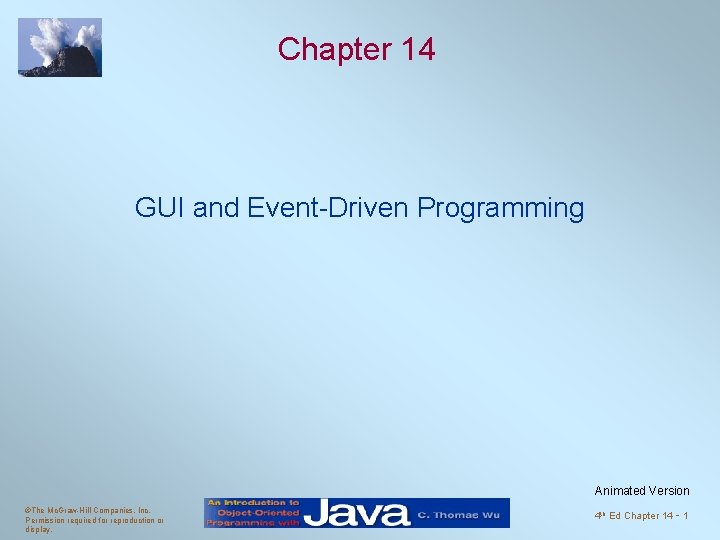
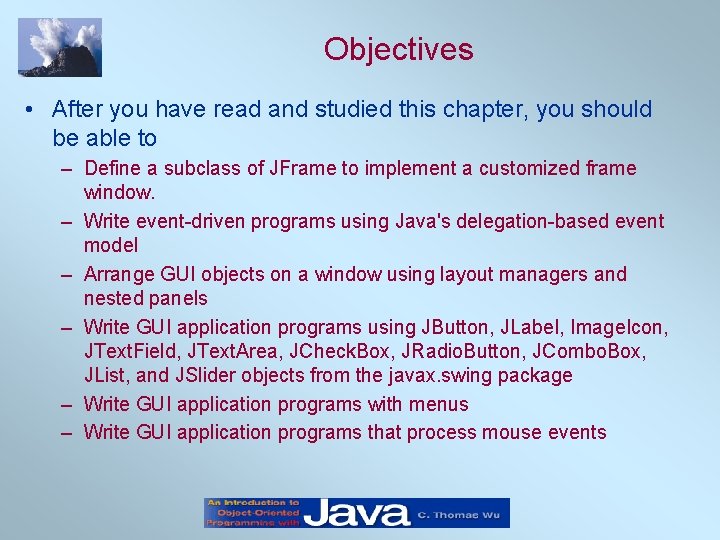
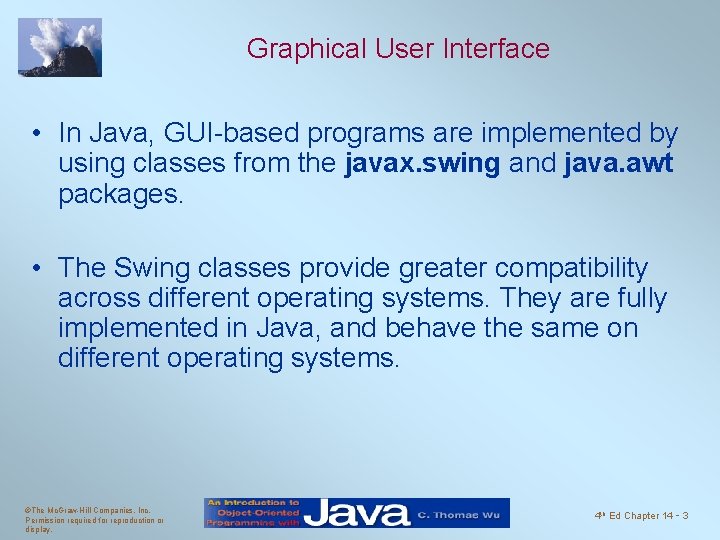
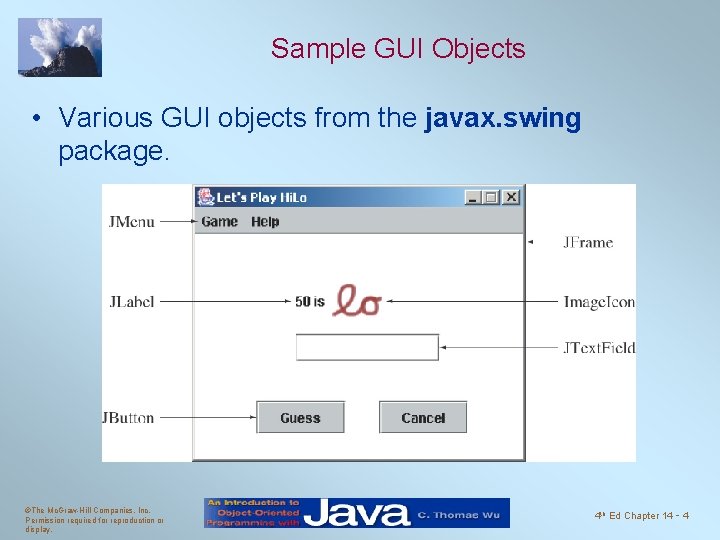


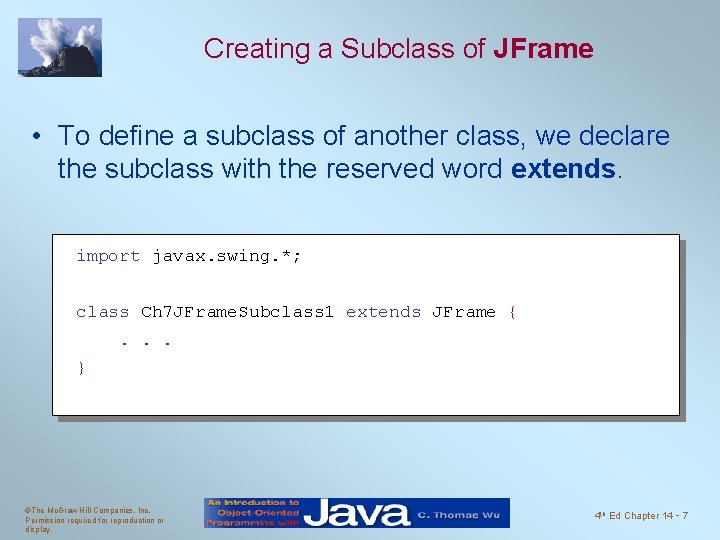

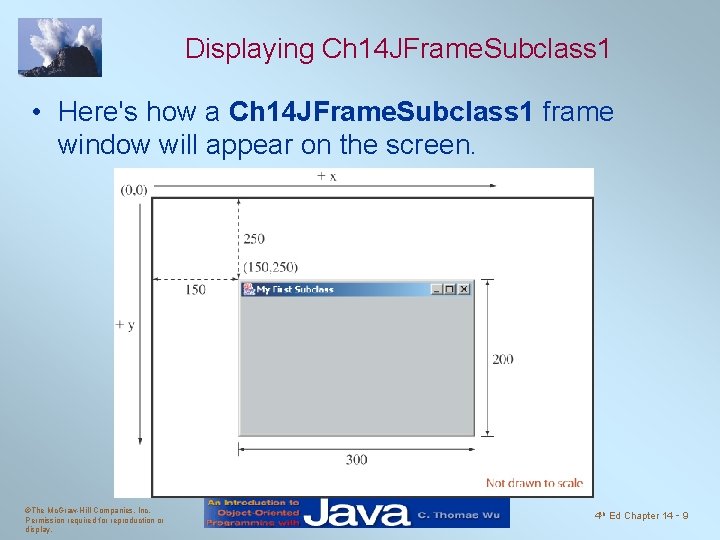
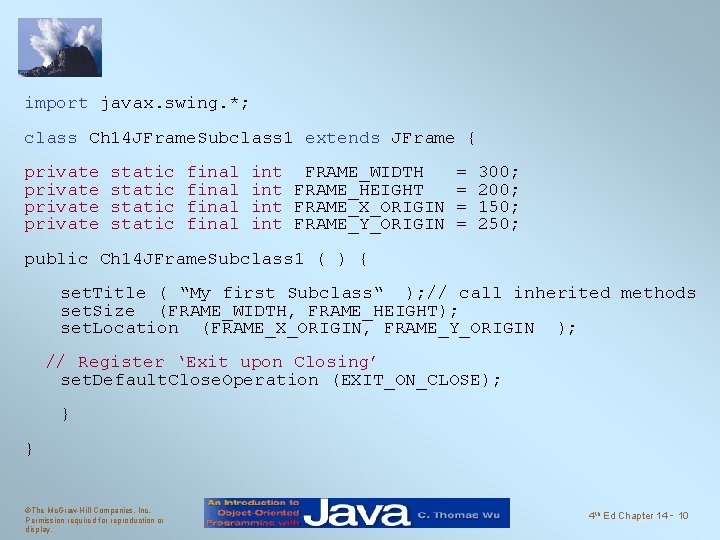
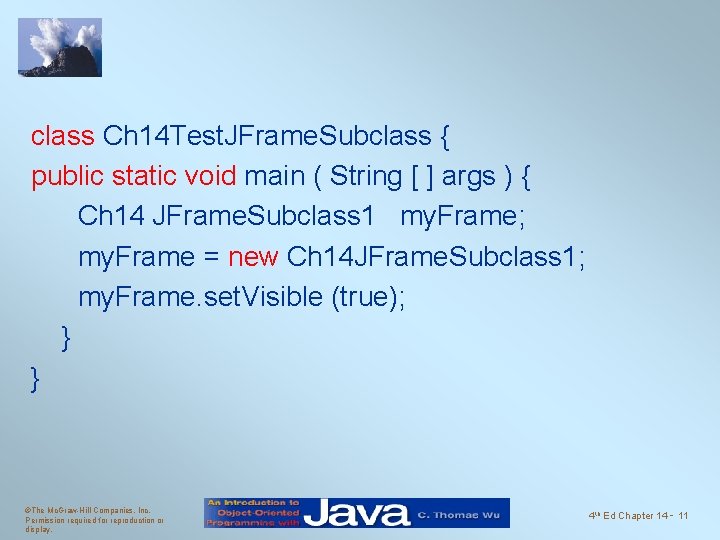
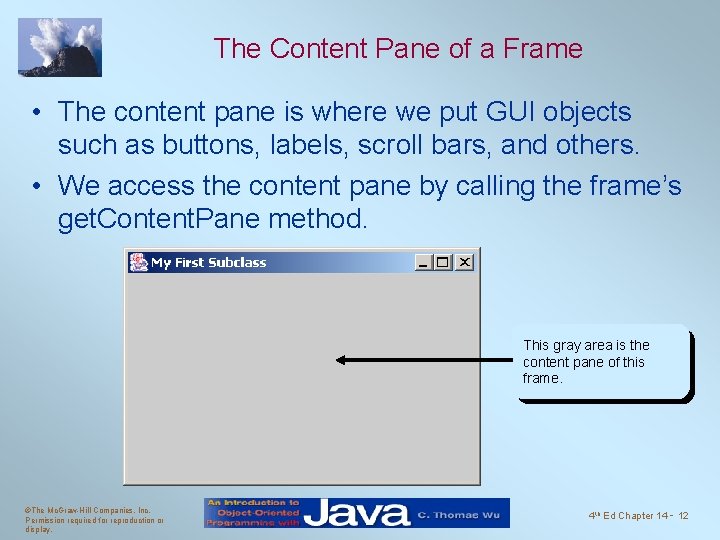
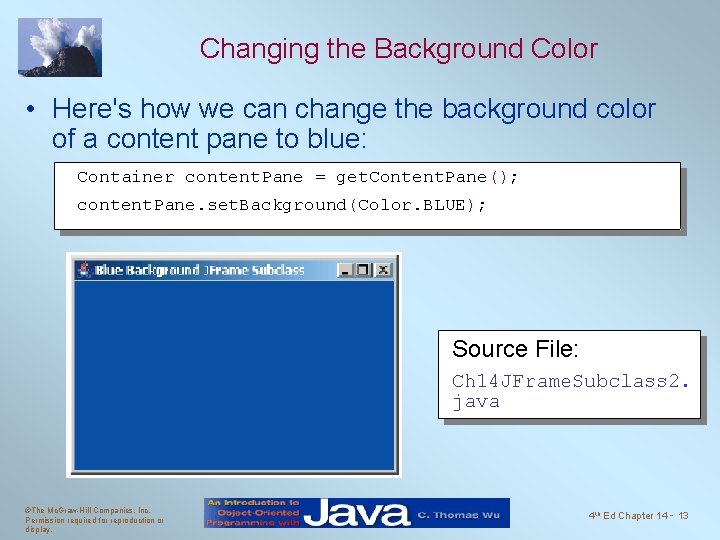
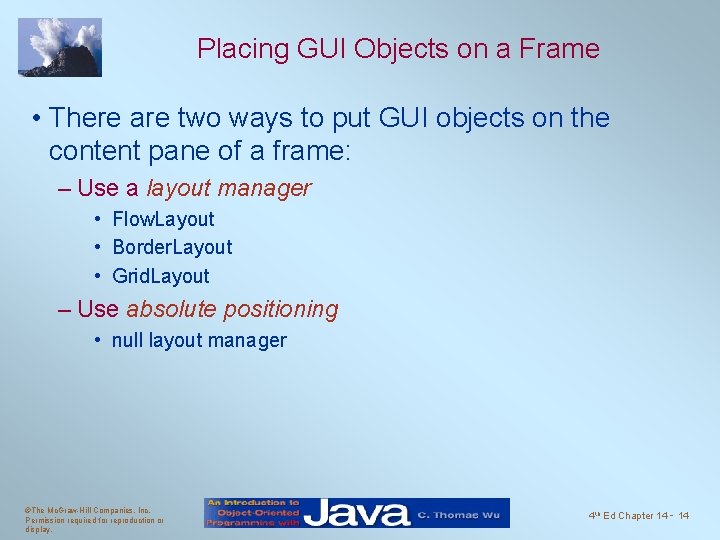
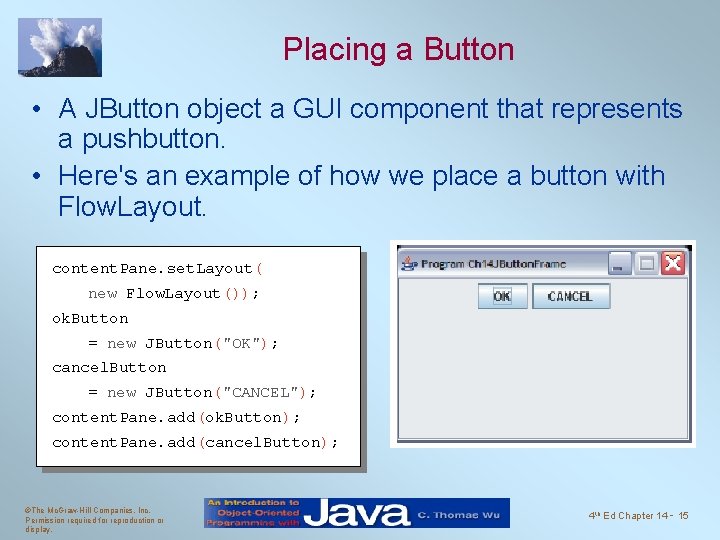
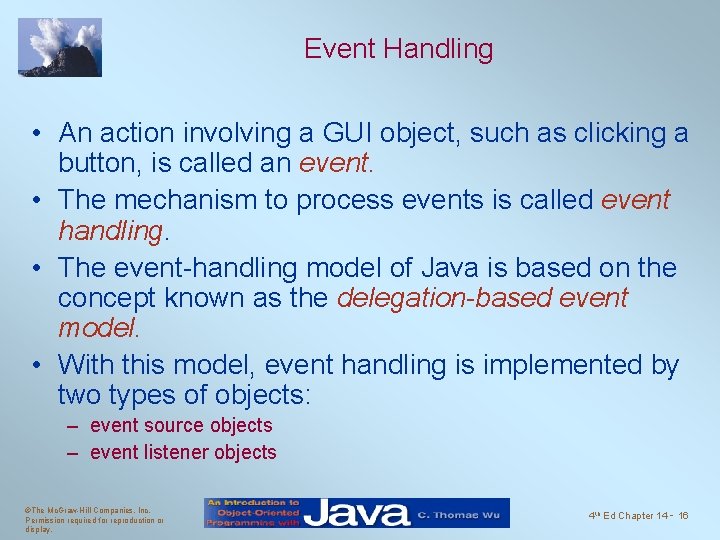
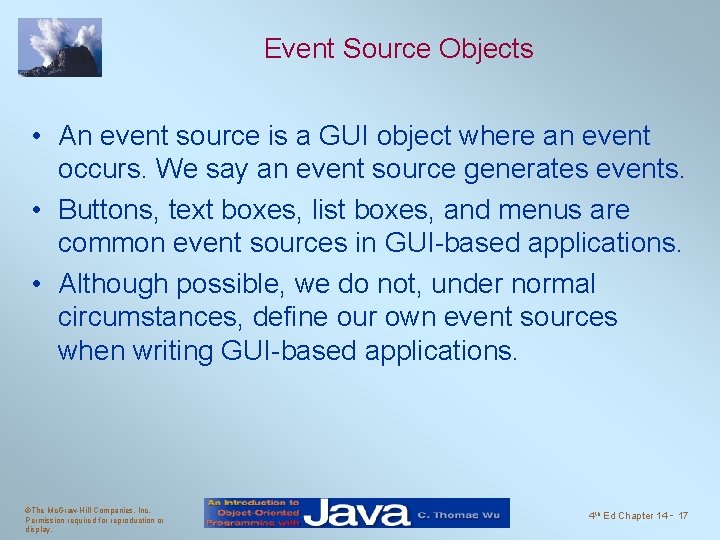
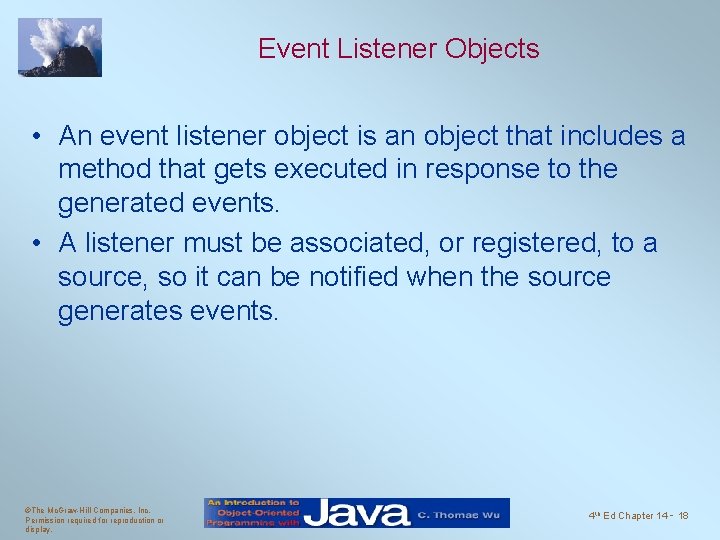
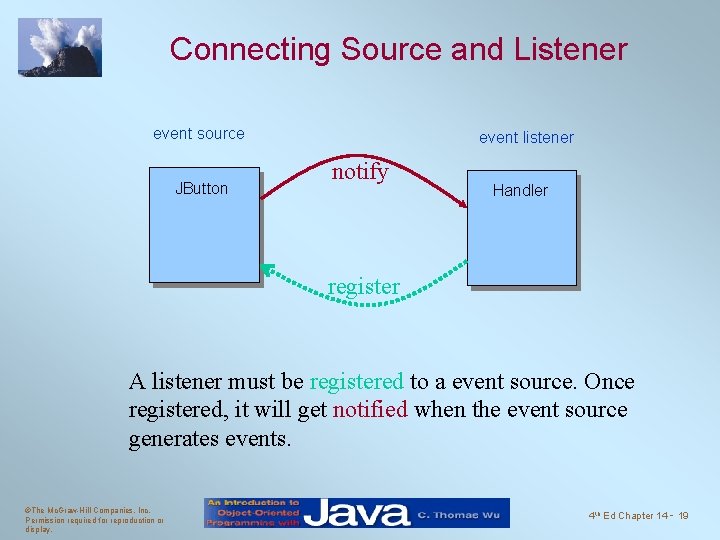
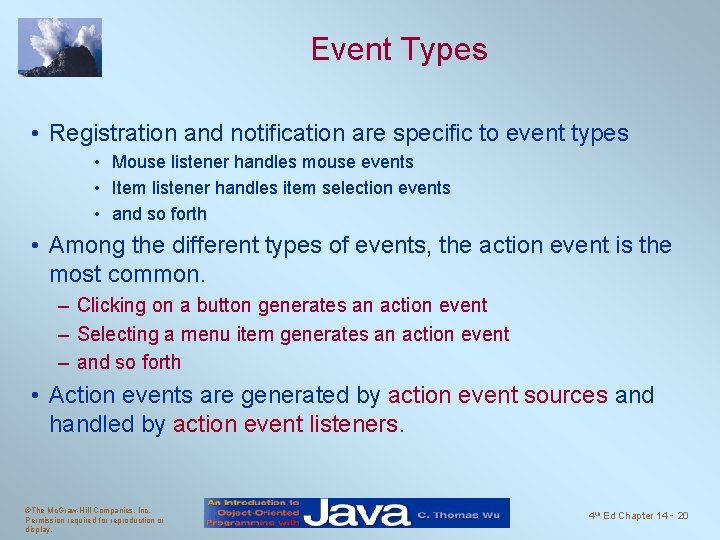
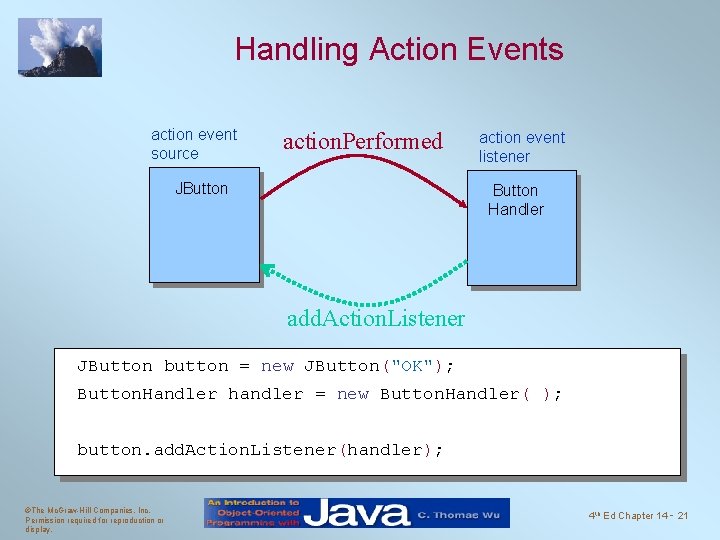
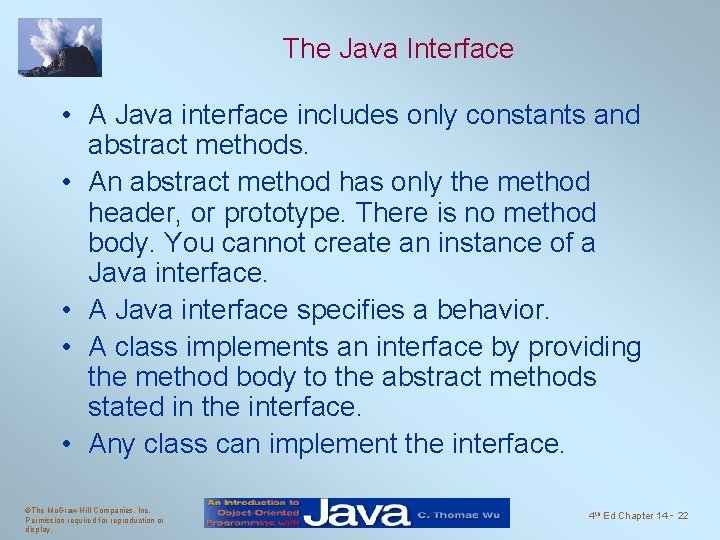
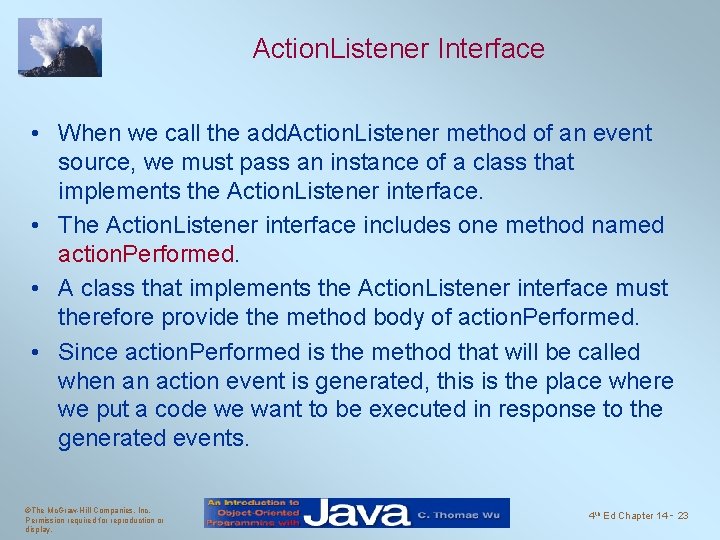
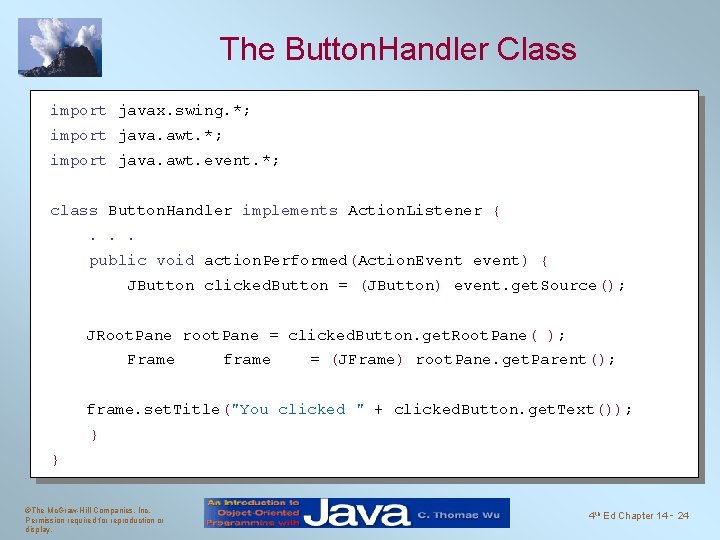
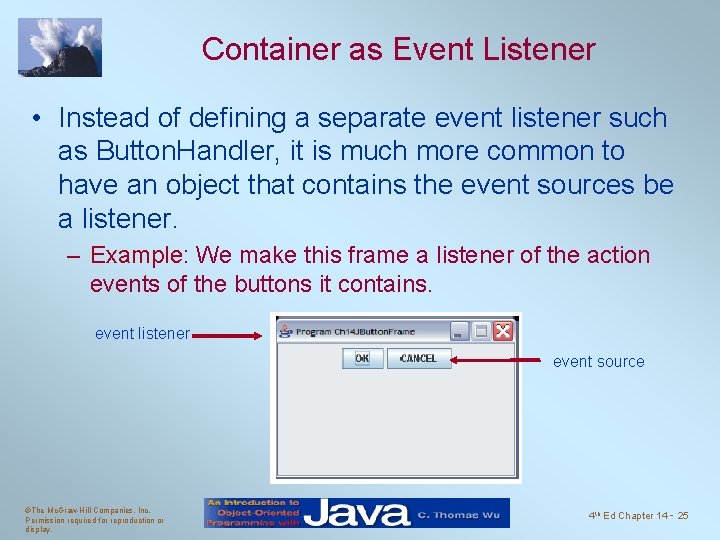
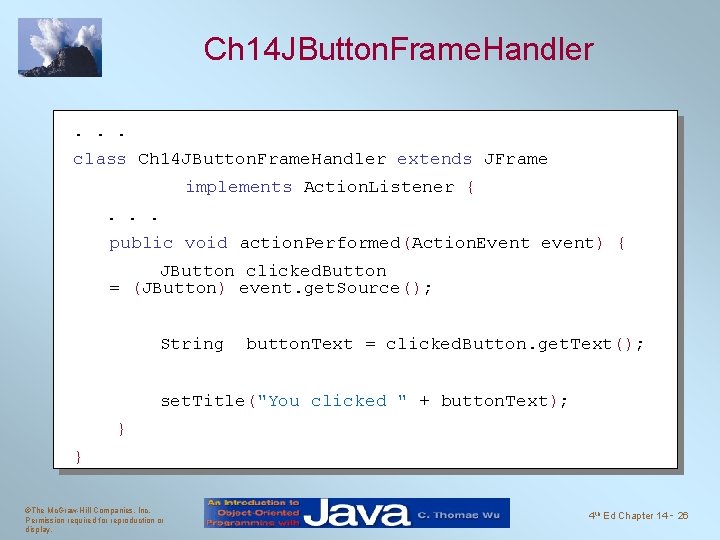
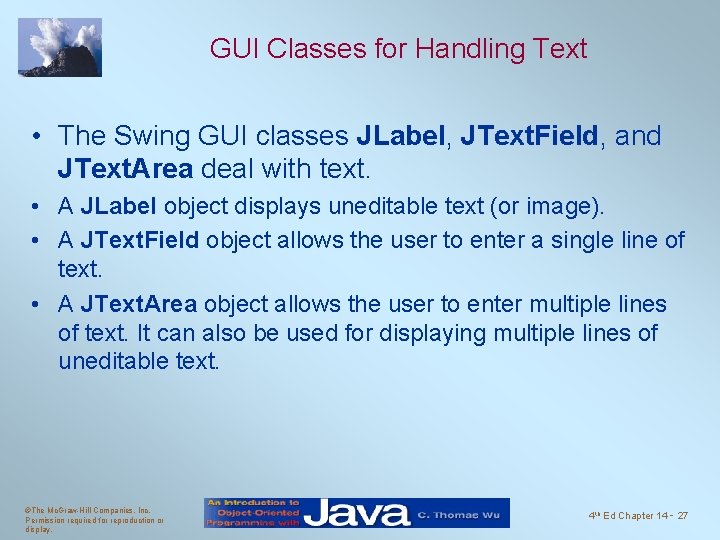
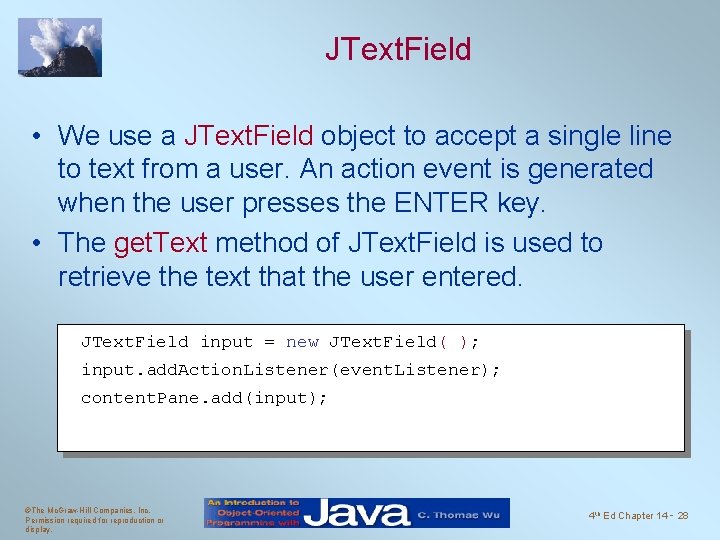
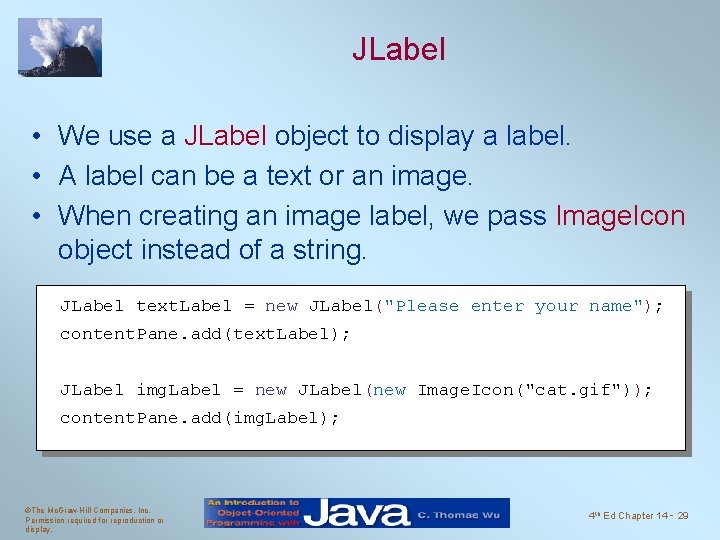
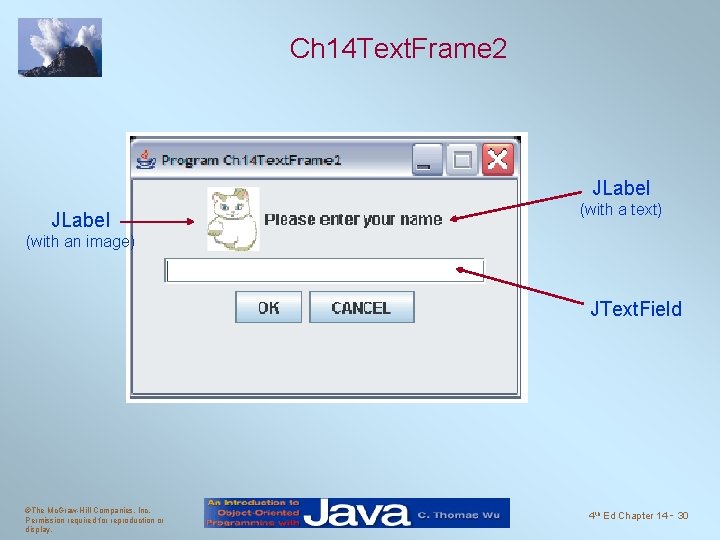
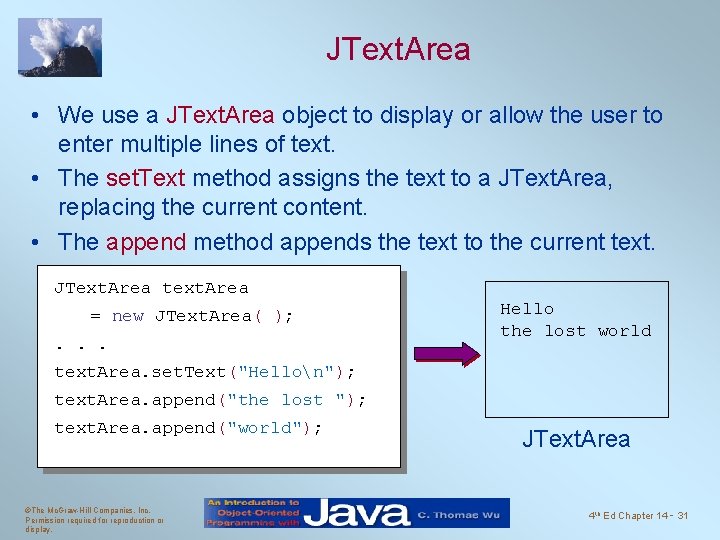
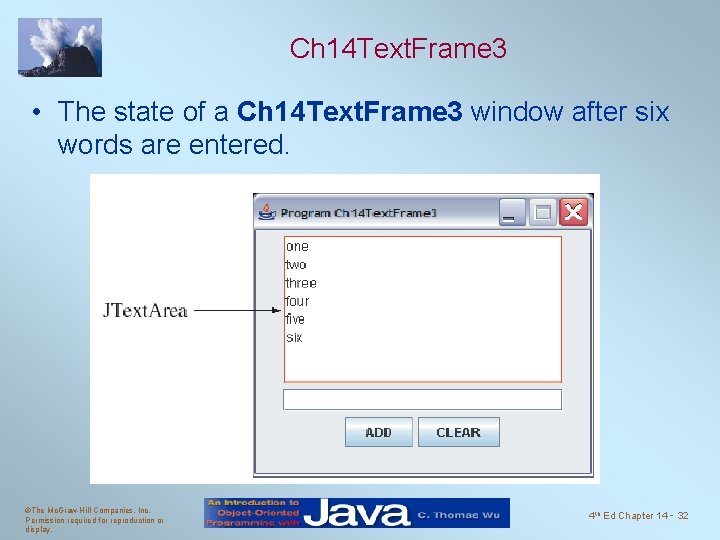
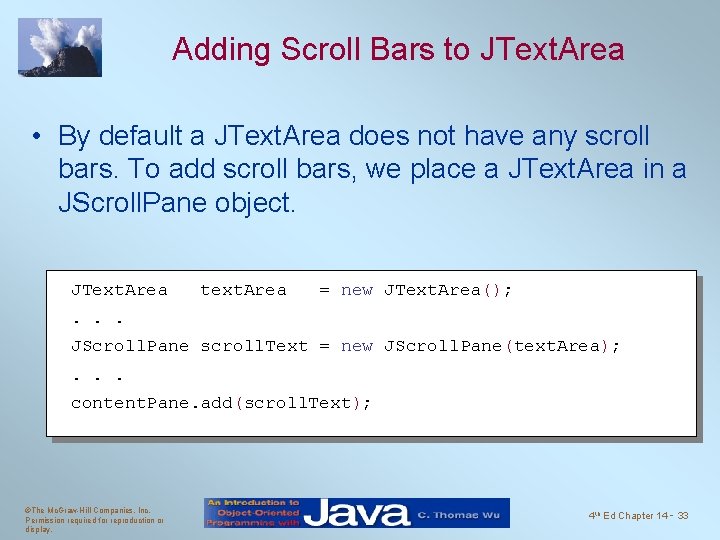
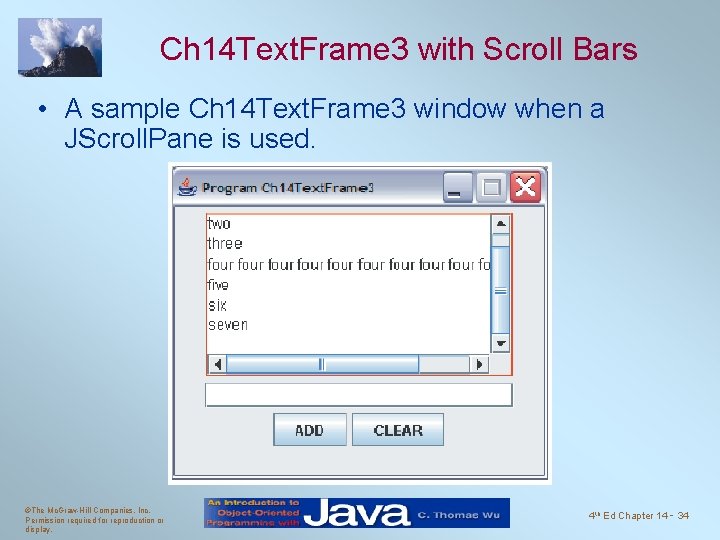
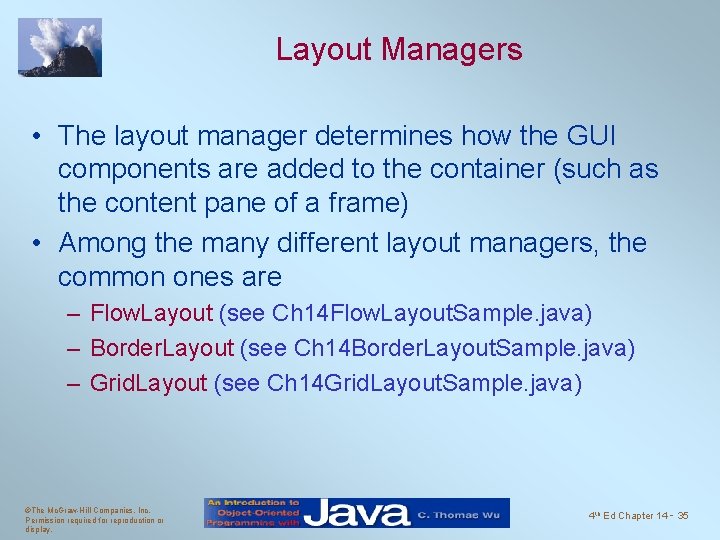
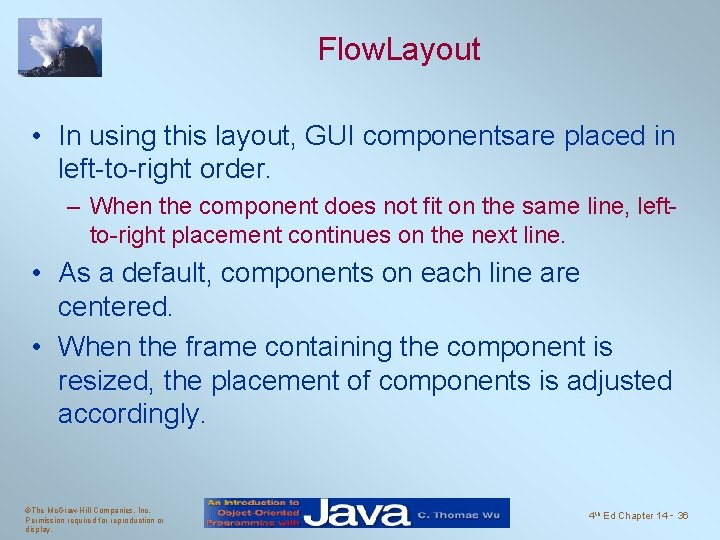
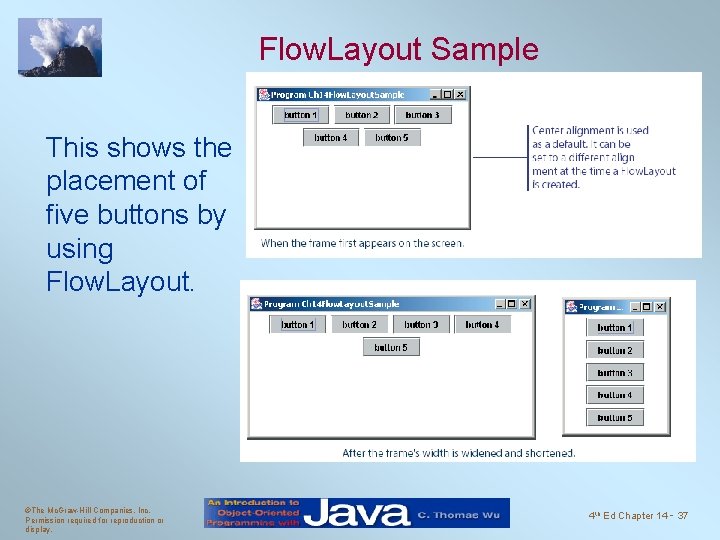
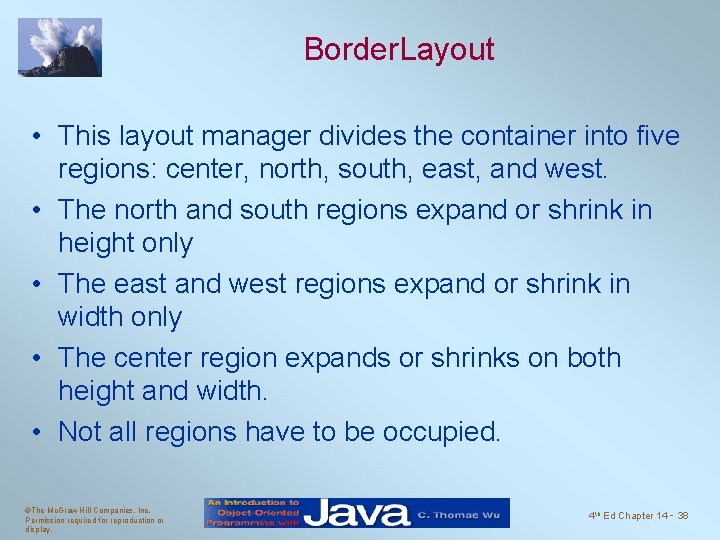
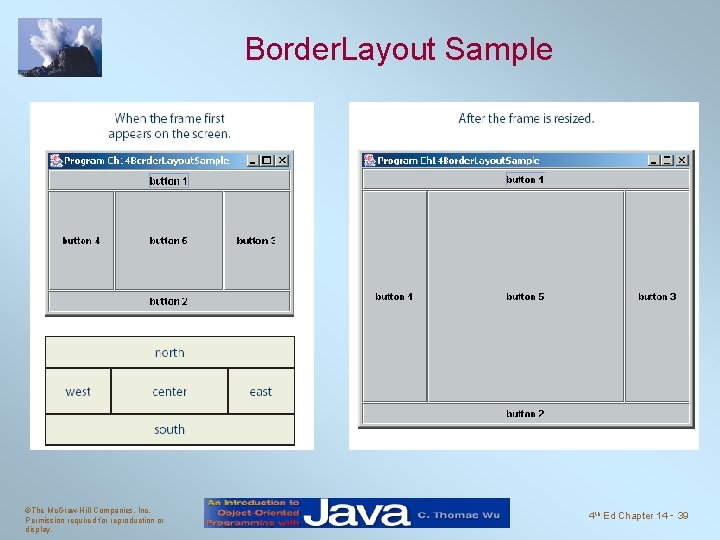

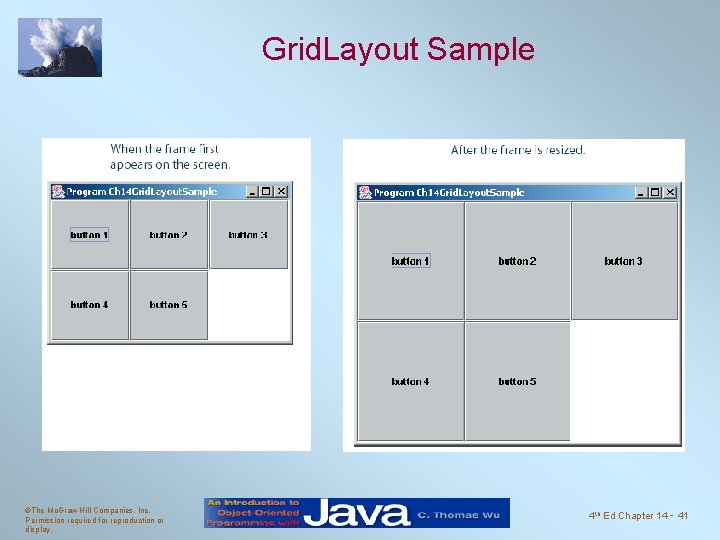

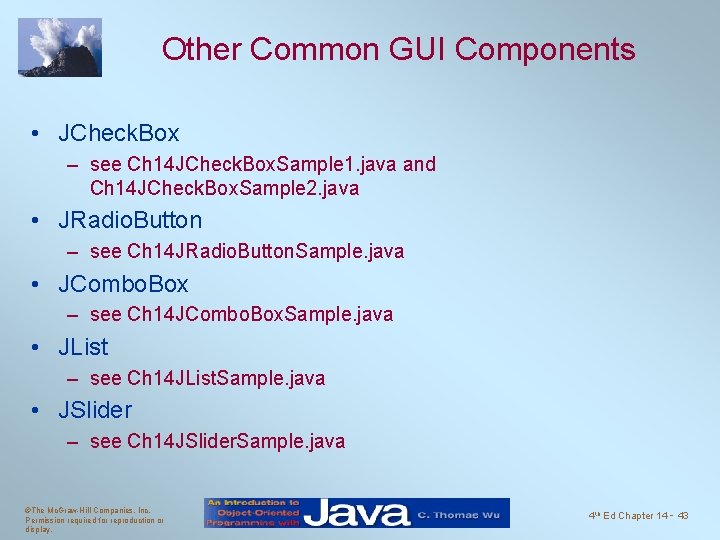

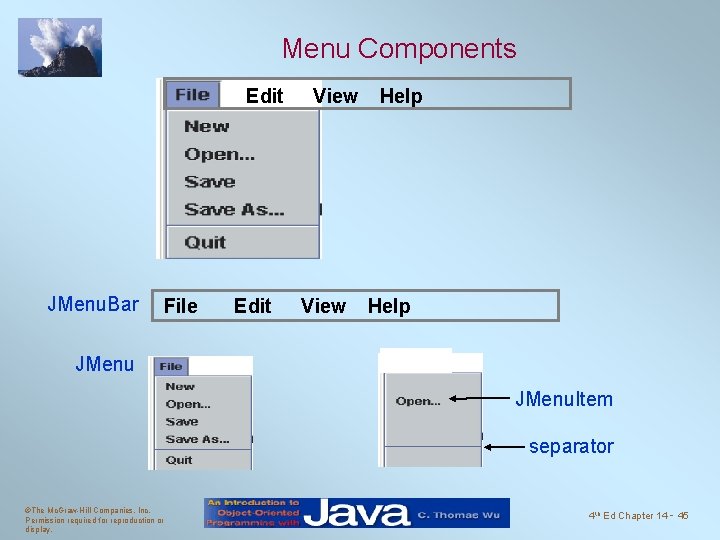

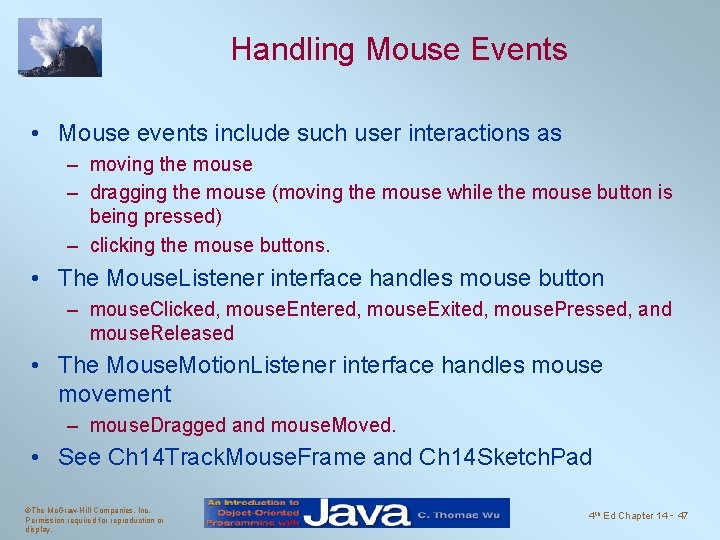
- Slides: 47
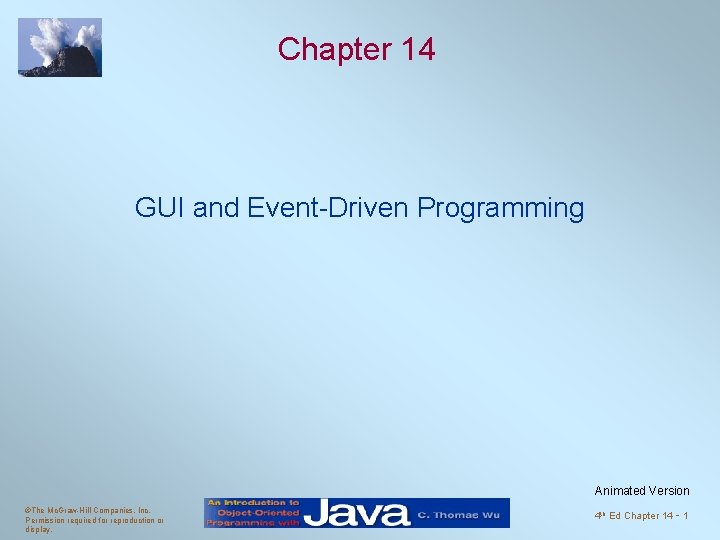
Chapter 14 GUI and Event-Driven Programming Animated Version ©The Mc. Graw-Hill Companies, Inc. Permission required for reproduction or display. 4 th Ed Chapter 14 - 1
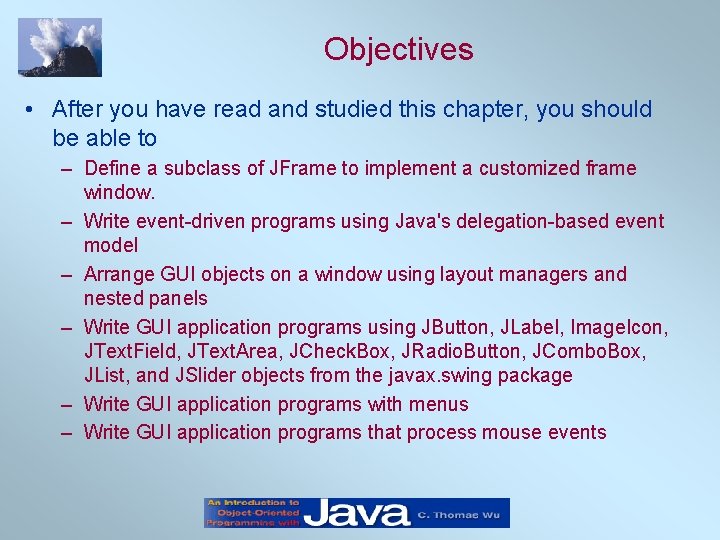
Objectives • After you have read and studied this chapter, you should be able to – Define a subclass of JFrame to implement a customized frame window. – Write event-driven programs using Java's delegation-based event model – Arrange GUI objects on a window using layout managers and nested panels – Write GUI application programs using JButton, JLabel, Image. Icon, JText. Field, JText. Area, JCheck. Box, JRadio. Button, JCombo. Box, JList, and JSlider objects from the javax. swing package – Write GUI application programs with menus – Write GUI application programs that process mouse events
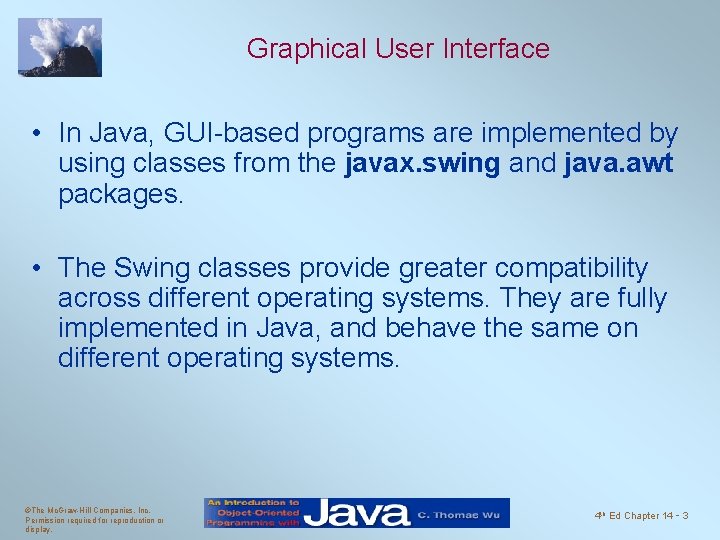
Graphical User Interface • In Java, GUI-based programs are implemented by using classes from the javax. swing and java. awt packages. • The Swing classes provide greater compatibility across different operating systems. They are fully implemented in Java, and behave the same on different operating systems. ©The Mc. Graw-Hill Companies, Inc. Permission required for reproduction or display. 4 th Ed Chapter 14 - 3
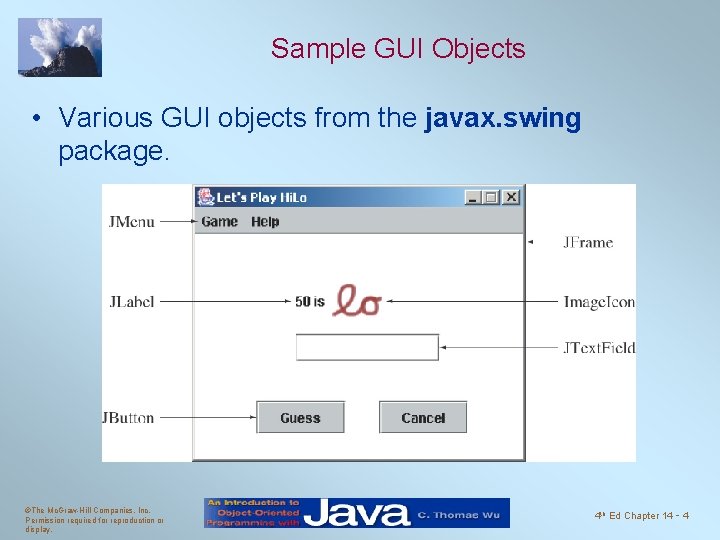
Sample GUI Objects • Various GUI objects from the javax. swing package. ©The Mc. Graw-Hill Companies, Inc. Permission required for reproduction or display. 4 th Ed Chapter 14 - 4

Subclassing JFrame • To create a customized frame window, we define a subclass of the JFrame class. • The JFrame class contains rudimentary functionalities to support features found in any frame window. ©The Mc. Graw-Hill Companies, Inc. Permission required for reproduction or display. 4 th Ed Chapter 14 - 5

Creating a Plain JFrame import javax. swing. *; class Ch 7 Default. JFrame { public static void main( String[] args ) { JFrame default. JFrame; default. JFrame = new JFrame(); default. JFrame. set. Visible(true); } } ©The Mc. Graw-Hill Companies, Inc. Permission required for reproduction or display. 4 th Ed Chapter 14 - 6
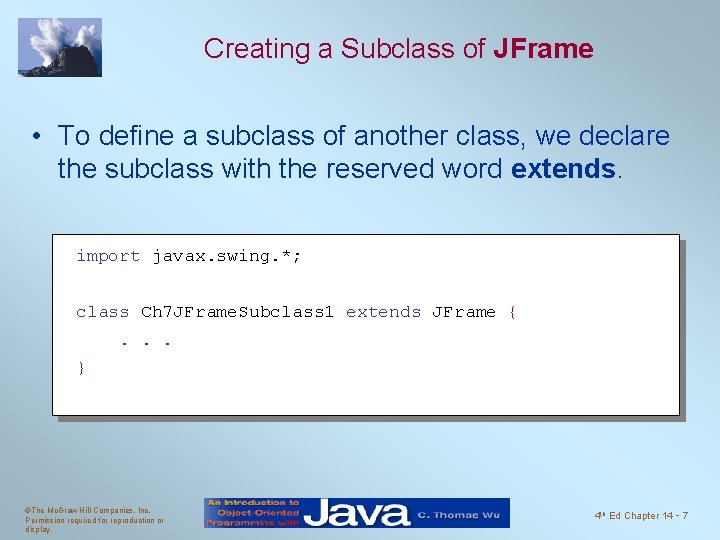
Creating a Subclass of JFrame • To define a subclass of another class, we declare the subclass with the reserved word extends. import javax. swing. *; class Ch 7 JFrame. Subclass 1 extends JFrame {. . . } ©The Mc. Graw-Hill Companies, Inc. Permission required for reproduction or display. 4 th Ed Chapter 14 - 7

Customizing Ch 14 JFrame. Subclass 1 • An instance of Ch 14 JFrame. Subclass 1 will have the following default characteristics: – – The title is set to My First Subclass. The program terminates when the close box is clicked. The size of the frame is 300 pixels wide by 200 pixels high. The frame is positioned at screen coordinate (150, 250). • These properties are set inside the default constructor. Source File: Ch 14 JFrame. Subclass 1. java
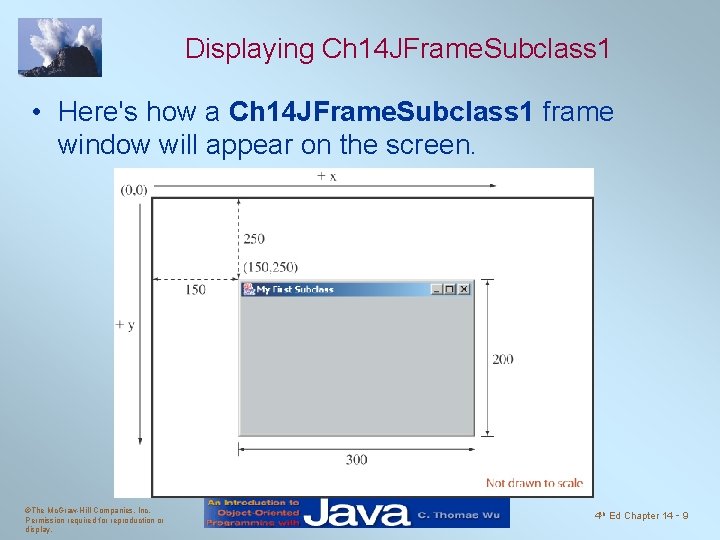
Displaying Ch 14 JFrame. Subclass 1 • Here's how a Ch 14 JFrame. Subclass 1 frame window will appear on the screen. ©The Mc. Graw-Hill Companies, Inc. Permission required for reproduction or display. 4 th Ed Chapter 14 - 9
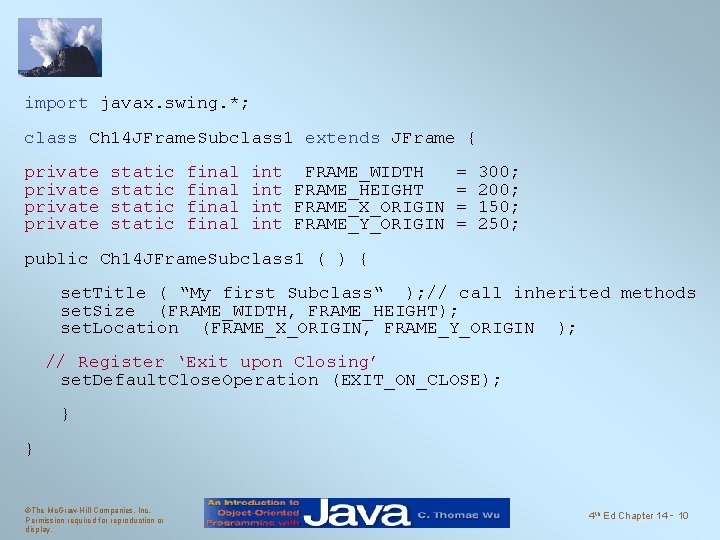
import javax. swing. *; class Ch 14 JFrame. Subclass 1 extends JFrame { private static final int FRAME_WIDTH int FRAME_HEIGHT int FRAME_X_ORIGIN int FRAME_Y_ORIGIN = = 300; 200; 150; 250; public Ch 14 JFrame. Subclass 1 ( ) { set. Title ( “My first Subclass“ ); // call inherited methods set. Size (FRAME_WIDTH, FRAME_HEIGHT); set. Location (FRAME_X_ORIGIN, FRAME_Y_ORIGIN ); // Register ‘Exit upon Closing’ set. Default. Close. Operation (EXIT_ON_CLOSE); } } ©The Mc. Graw-Hill Companies, Inc. Permission required for reproduction or display. 4 th Ed Chapter 14 - 10
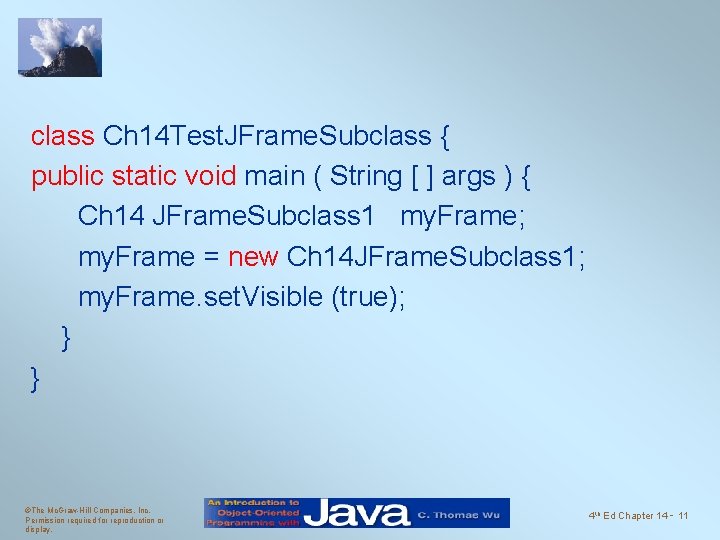
class Ch 14 Test. JFrame. Subclass { public static void main ( String [ ] args ) { Ch 14 JFrame. Subclass 1 my. Frame; my. Frame = new Ch 14 JFrame. Subclass 1; my. Frame. set. Visible (true); } } ©The Mc. Graw-Hill Companies, Inc. Permission required for reproduction or display. 4 th Ed Chapter 14 - 11
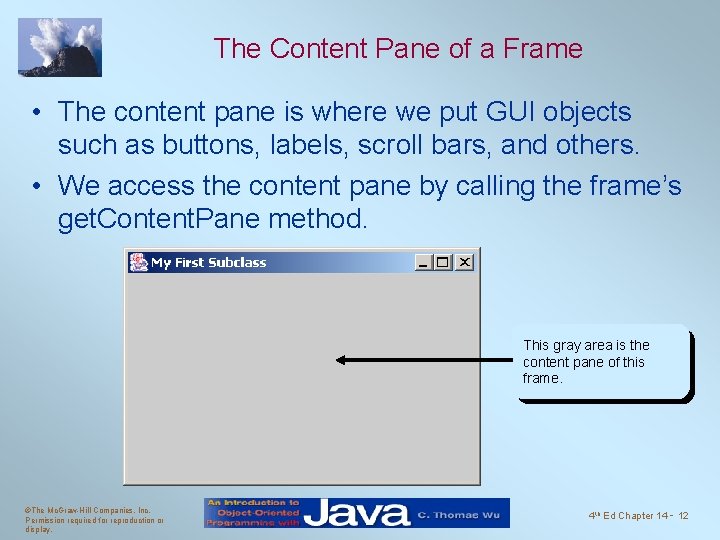
The Content Pane of a Frame • The content pane is where we put GUI objects such as buttons, labels, scroll bars, and others. • We access the content pane by calling the frame’s get. Content. Pane method. This gray area is the content pane of this frame. ©The Mc. Graw-Hill Companies, Inc. Permission required for reproduction or display. 4 th Ed Chapter 14 - 12
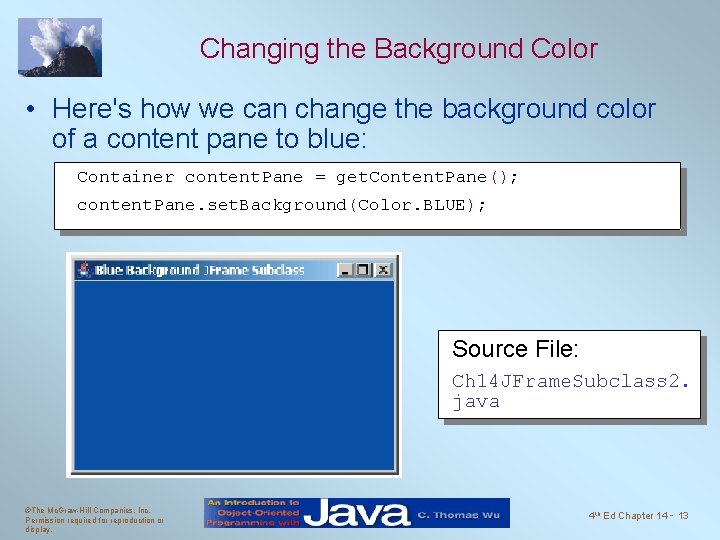
Changing the Background Color • Here's how we can change the background color of a content pane to blue: Container content. Pane = get. Content. Pane(); content. Pane. set. Background(Color. BLUE); Source File: Ch 14 JFrame. Subclass 2. java ©The Mc. Graw-Hill Companies, Inc. Permission required for reproduction or display. 4 th Ed Chapter 14 - 13
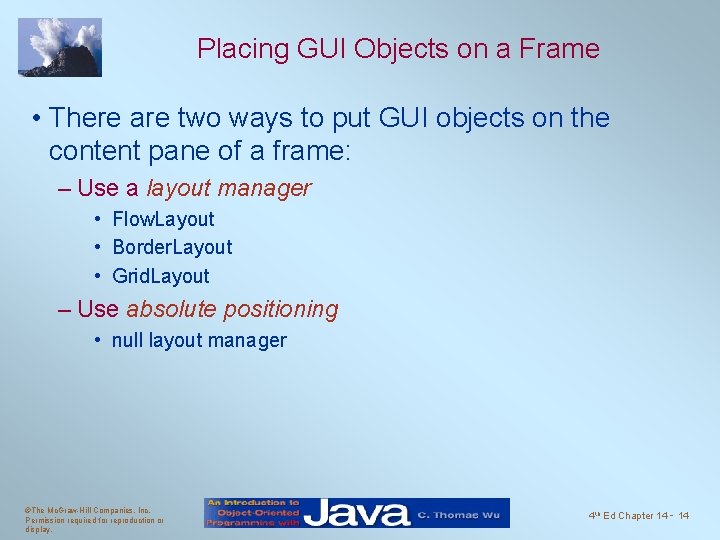
Placing GUI Objects on a Frame • There are two ways to put GUI objects on the content pane of a frame: – Use a layout manager • Flow. Layout • Border. Layout • Grid. Layout – Use absolute positioning • null layout manager ©The Mc. Graw-Hill Companies, Inc. Permission required for reproduction or display. 4 th Ed Chapter 14 - 14
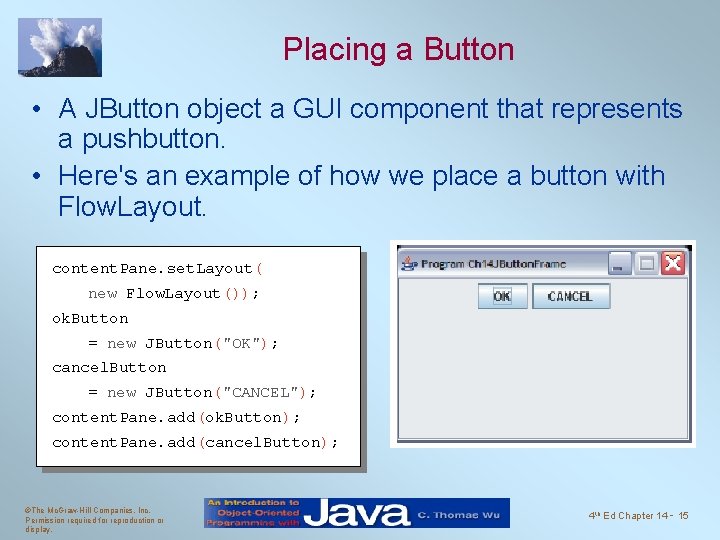
Placing a Button • A JButton object a GUI component that represents a pushbutton. • Here's an example of how we place a button with Flow. Layout. content. Pane. set. Layout( new Flow. Layout()); ok. Button = new JButton("OK"); cancel. Button = new JButton("CANCEL"); content. Pane. add(ok. Button); content. Pane. add(cancel. Button); ©The Mc. Graw-Hill Companies, Inc. Permission required for reproduction or display. 4 th Ed Chapter 14 - 15
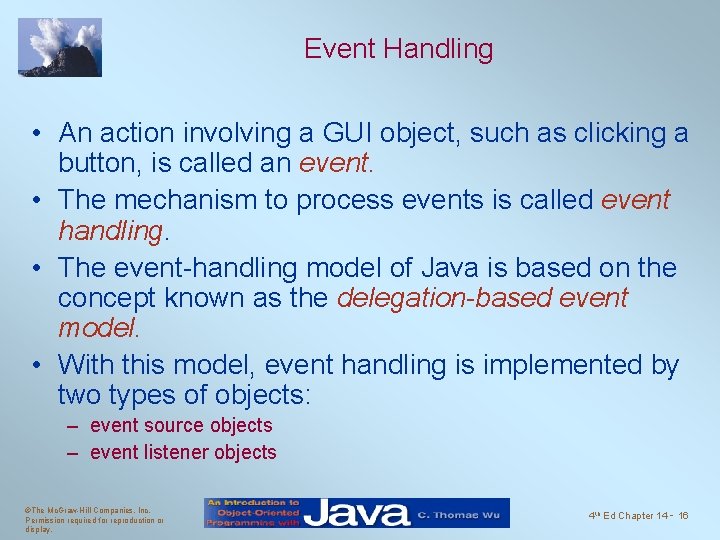
Event Handling • An action involving a GUI object, such as clicking a button, is called an event. • The mechanism to process events is called event handling. • The event-handling model of Java is based on the concept known as the delegation-based event model. • With this model, event handling is implemented by two types of objects: – event source objects – event listener objects ©The Mc. Graw-Hill Companies, Inc. Permission required for reproduction or display. 4 th Ed Chapter 14 - 16
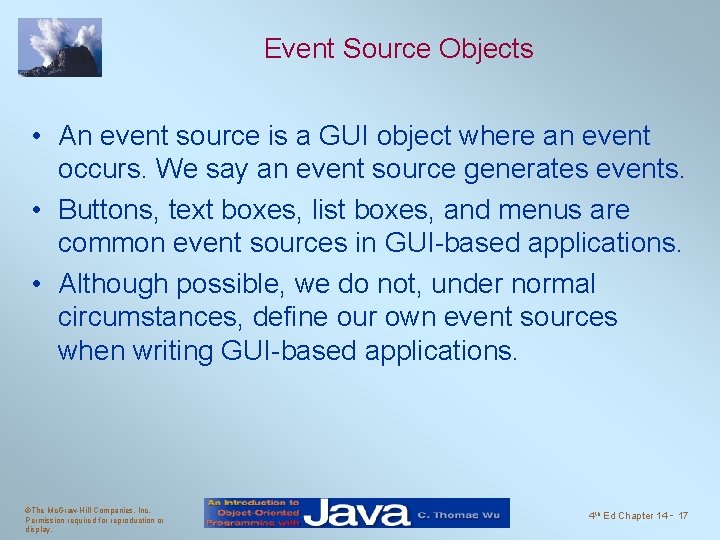
Event Source Objects • An event source is a GUI object where an event occurs. We say an event source generates events. • Buttons, text boxes, list boxes, and menus are common event sources in GUI-based applications. • Although possible, we do not, under normal circumstances, define our own event sources when writing GUI-based applications. ©The Mc. Graw-Hill Companies, Inc. Permission required for reproduction or display. 4 th Ed Chapter 14 - 17
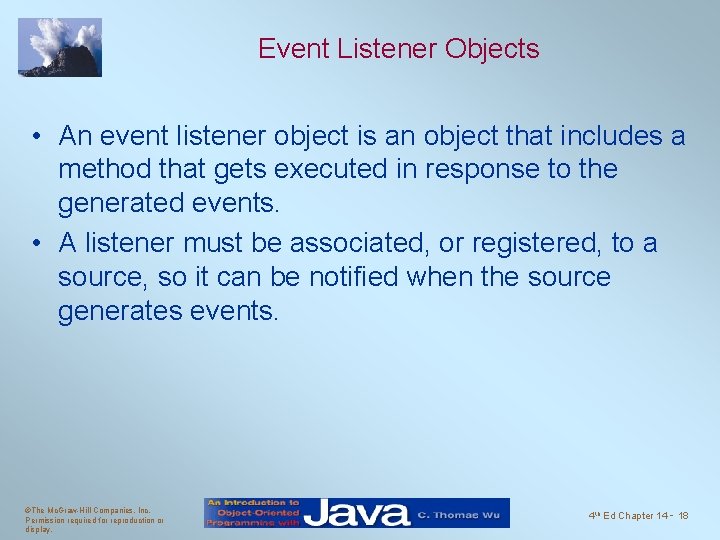
Event Listener Objects • An event listener object is an object that includes a method that gets executed in response to the generated events. • A listener must be associated, or registered, to a source, so it can be notified when the source generates events. ©The Mc. Graw-Hill Companies, Inc. Permission required for reproduction or display. 4 th Ed Chapter 14 - 18
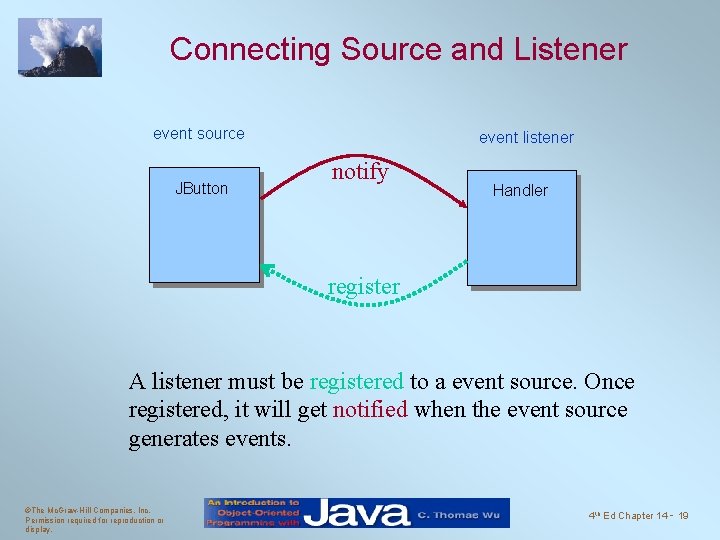
Connecting Source and Listener event source JButton event listener notify Handler register A listener must be registered to a event source. Once registered, it will get notified when the event source generates events. ©The Mc. Graw-Hill Companies, Inc. Permission required for reproduction or display. 4 th Ed Chapter 14 - 19
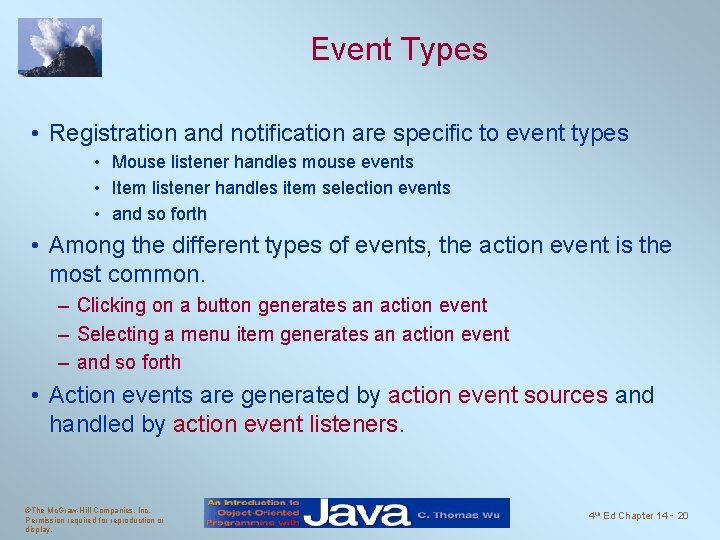
Event Types • Registration and notification are specific to event types • Mouse listener handles mouse events • Item listener handles item selection events • and so forth • Among the different types of events, the action event is the most common. – Clicking on a button generates an action event – Selecting a menu item generates an action event – and so forth • Action events are generated by action event sources and handled by action event listeners. ©The Mc. Graw-Hill Companies, Inc. Permission required for reproduction or display. 4 th Ed Chapter 14 - 20
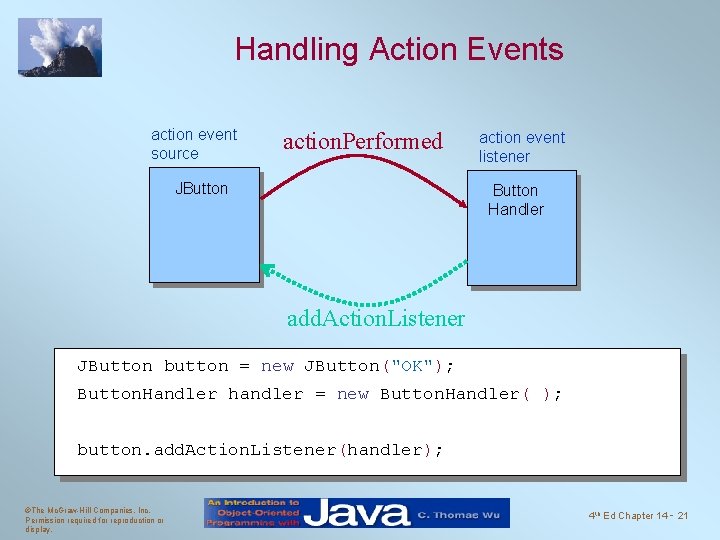
Handling Action Events action event source action. Performed JButton action event listener Button Handler add. Action. Listener JButton button = new JButton("OK"); Button. Handler handler = new Button. Handler( ); button. add. Action. Listener(handler); ©The Mc. Graw-Hill Companies, Inc. Permission required for reproduction or display. 4 th Ed Chapter 14 - 21
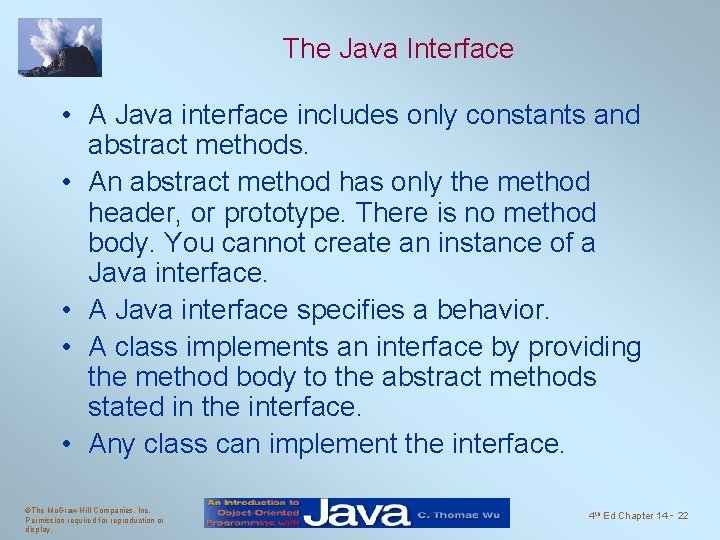
The Java Interface • A Java interface includes only constants and abstract methods. • An abstract method has only the method header, or prototype. There is no method body. You cannot create an instance of a Java interface. • A Java interface specifies a behavior. • A class implements an interface by providing the method body to the abstract methods stated in the interface. • Any class can implement the interface. ©The Mc. Graw-Hill Companies, Inc. Permission required for reproduction or display. 4 th Ed Chapter 14 - 22
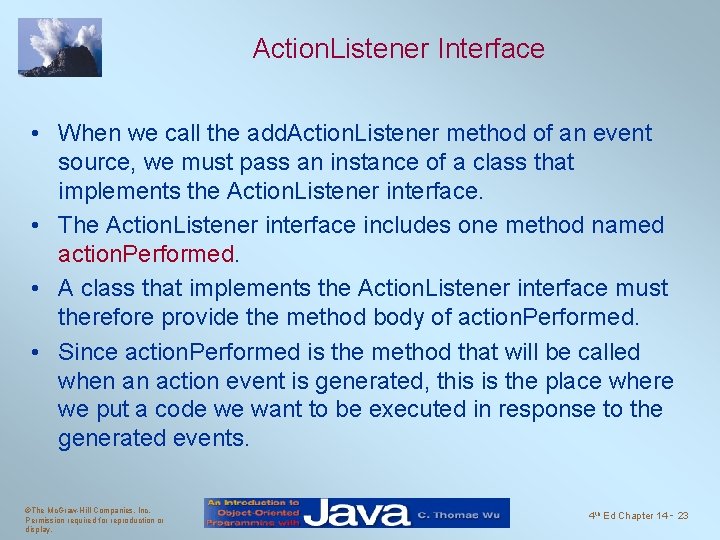
Action. Listener Interface • When we call the add. Action. Listener method of an event source, we must pass an instance of a class that implements the Action. Listener interface. • The Action. Listener interface includes one method named action. Performed. • A class that implements the Action. Listener interface must therefore provide the method body of action. Performed. • Since action. Performed is the method that will be called when an action event is generated, this is the place where we put a code we want to be executed in response to the generated events. ©The Mc. Graw-Hill Companies, Inc. Permission required for reproduction or display. 4 th Ed Chapter 14 - 23
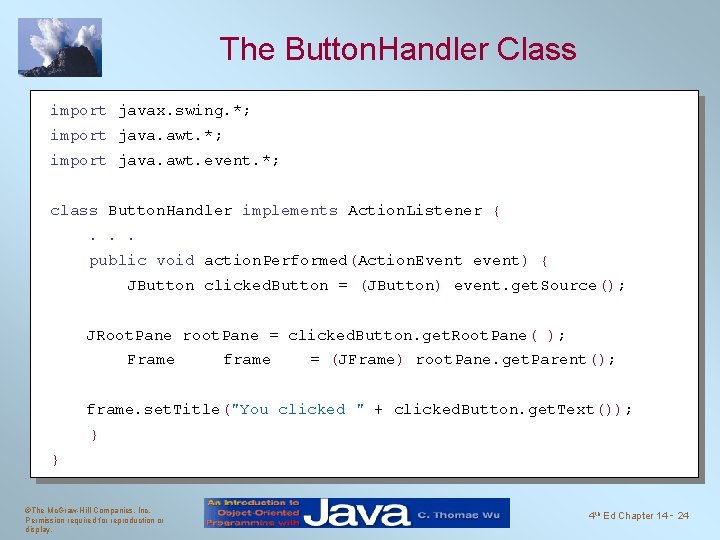
The Button. Handler Class import javax. swing. *; import java. awt. event. *; class Button. Handler implements Action. Listener {. . . public void action. Performed(Action. Event event) { JButton clicked. Button = (JButton) event. get. Source(); JRoot. Pane root. Pane = clicked. Button. get. Root. Pane( ); Frame frame = (JFrame) root. Pane. get. Parent(); frame. set. Title("You clicked " + clicked. Button. get. Text()); } } ©The Mc. Graw-Hill Companies, Inc. Permission required for reproduction or display. 4 th Ed Chapter 14 - 24
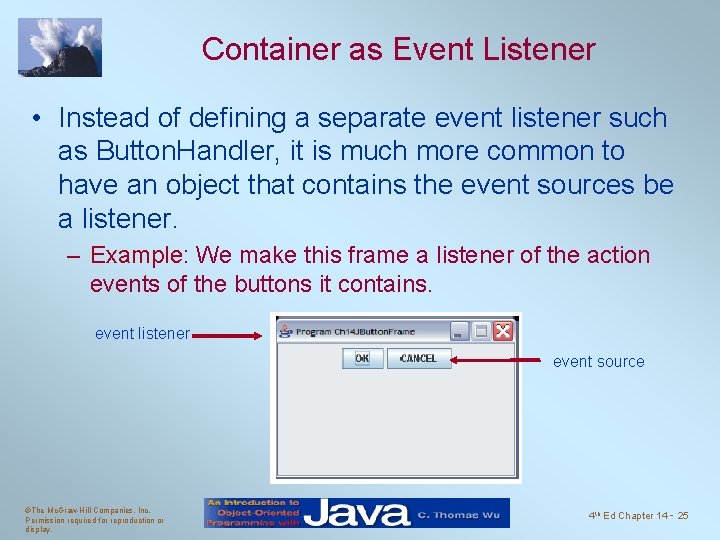
Container as Event Listener • Instead of defining a separate event listener such as Button. Handler, it is much more common to have an object that contains the event sources be a listener. – Example: We make this frame a listener of the action events of the buttons it contains. event listener event source ©The Mc. Graw-Hill Companies, Inc. Permission required for reproduction or display. 4 th Ed Chapter 14 - 25
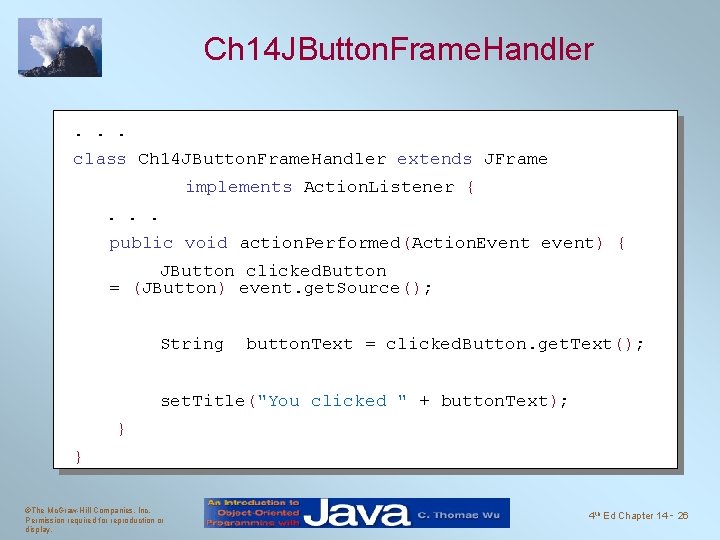
Ch 14 JButton. Frame. Handler. . . class Ch 14 JButton. Frame. Handler extends JFrame implements Action. Listener {. . . public void action. Performed(Action. Event event) { JButton clicked. Button = (JButton) event. get. Source(); String button. Text = clicked. Button. get. Text(); set. Title("You clicked " + button. Text); } } ©The Mc. Graw-Hill Companies, Inc. Permission required for reproduction or display. 4 th Ed Chapter 14 - 26
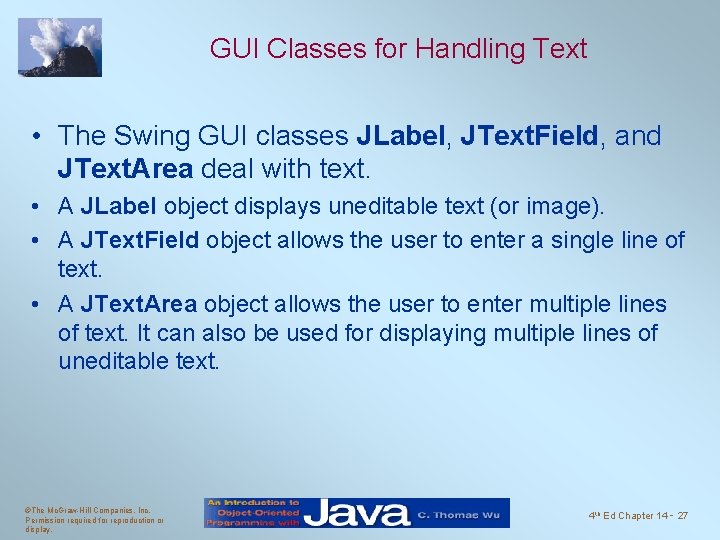
GUI Classes for Handling Text • The Swing GUI classes JLabel, JText. Field, and JText. Area deal with text. • A JLabel object displays uneditable text (or image). • A JText. Field object allows the user to enter a single line of text. • A JText. Area object allows the user to enter multiple lines of text. It can also be used for displaying multiple lines of uneditable text. ©The Mc. Graw-Hill Companies, Inc. Permission required for reproduction or display. 4 th Ed Chapter 14 - 27
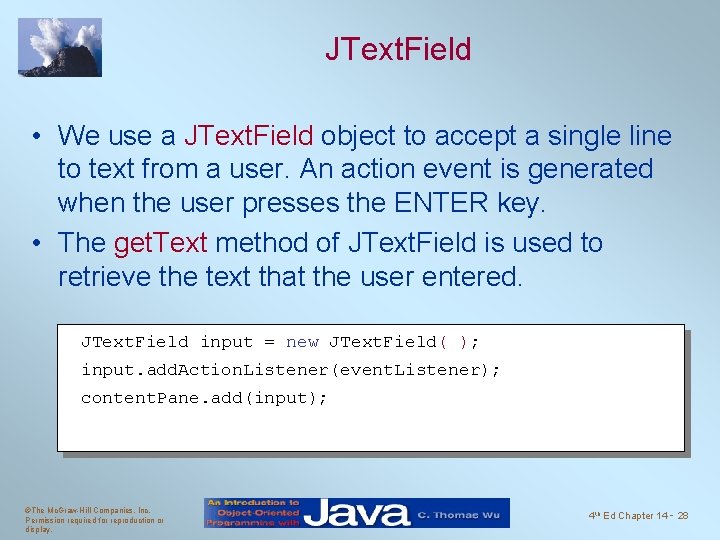
JText. Field • We use a JText. Field object to accept a single line to text from a user. An action event is generated when the user presses the ENTER key. • The get. Text method of JText. Field is used to retrieve the text that the user entered. JText. Field input = new JText. Field( ); input. add. Action. Listener(event. Listener); content. Pane. add(input); ©The Mc. Graw-Hill Companies, Inc. Permission required for reproduction or display. 4 th Ed Chapter 14 - 28
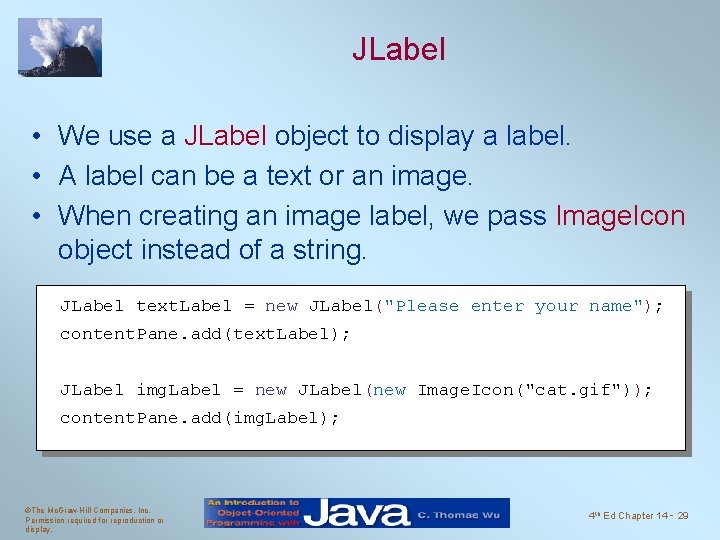
JLabel • We use a JLabel object to display a label. • A label can be a text or an image. • When creating an image label, we pass Image. Icon object instead of a string. JLabel text. Label = new JLabel("Please enter your name"); content. Pane. add(text. Label); JLabel img. Label = new JLabel(new Image. Icon("cat. gif")); content. Pane. add(img. Label); ©The Mc. Graw-Hill Companies, Inc. Permission required for reproduction or display. 4 th Ed Chapter 14 - 29
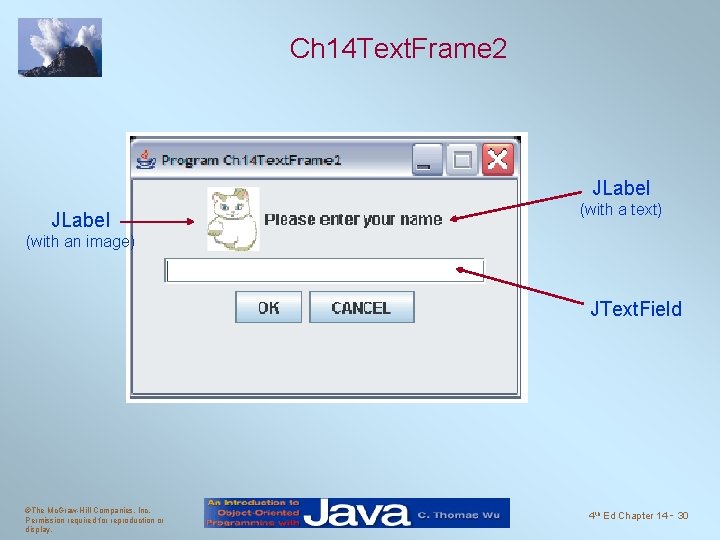
Ch 14 Text. Frame 2 JLabel (with a text) (with an image) JText. Field ©The Mc. Graw-Hill Companies, Inc. Permission required for reproduction or display. 4 th Ed Chapter 14 - 30
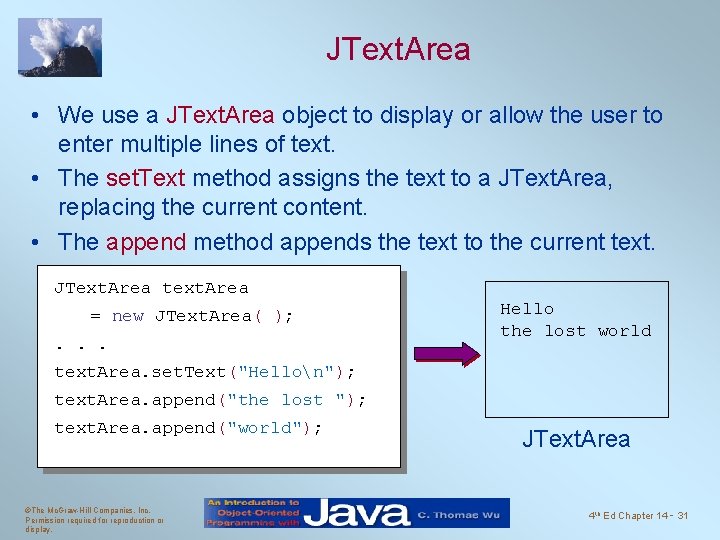
JText. Area • We use a JText. Area object to display or allow the user to enter multiple lines of text. • The set. Text method assigns the text to a JText. Area, replacing the current content. • The append method appends the text to the current text. JText. Area text. Area = new JText. Area( ); . . . Hello the lost world text. Area. set. Text("Hellon"); text. Area. append("the lost "); text. Area. append("world"); ©The Mc. Graw-Hill Companies, Inc. Permission required for reproduction or display. JText. Area 4 th Ed Chapter 14 - 31
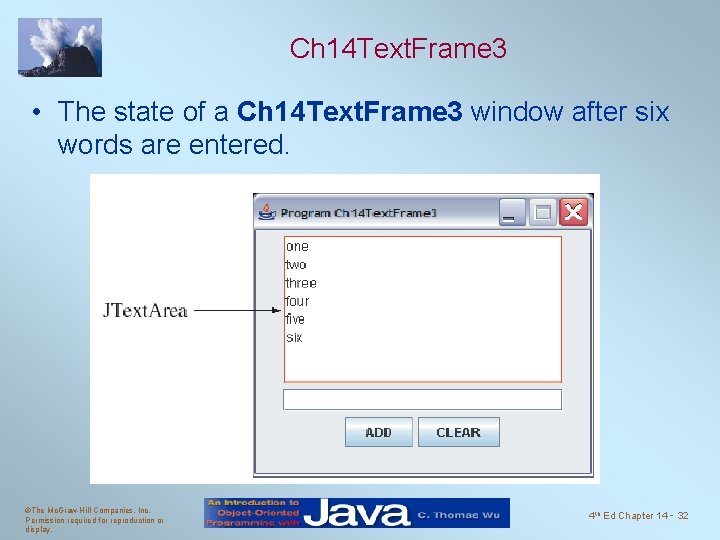
Ch 14 Text. Frame 3 • The state of a Ch 14 Text. Frame 3 window after six words are entered. ©The Mc. Graw-Hill Companies, Inc. Permission required for reproduction or display. 4 th Ed Chapter 14 - 32
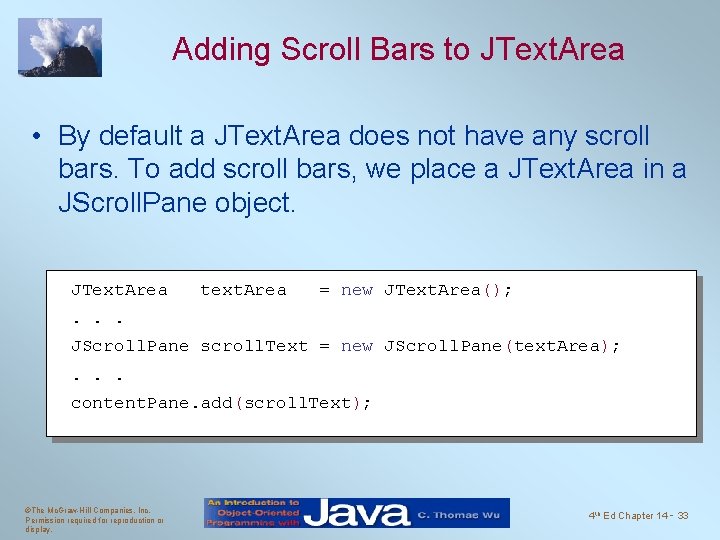
Adding Scroll Bars to JText. Area • By default a JText. Area does not have any scroll bars. To add scroll bars, we place a JText. Area in a JScroll. Pane object. JText. Area text. Area = new JText. Area(); . . . JScroll. Pane scroll. Text = new JScroll. Pane(text. Area); . . . content. Pane. add(scroll. Text); ©The Mc. Graw-Hill Companies, Inc. Permission required for reproduction or display. 4 th Ed Chapter 14 - 33
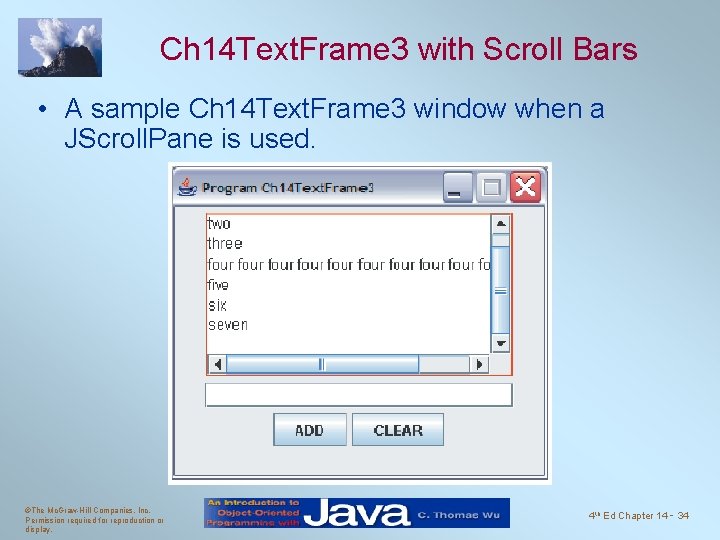
Ch 14 Text. Frame 3 with Scroll Bars • A sample Ch 14 Text. Frame 3 window when a JScroll. Pane is used. ©The Mc. Graw-Hill Companies, Inc. Permission required for reproduction or display. 4 th Ed Chapter 14 - 34
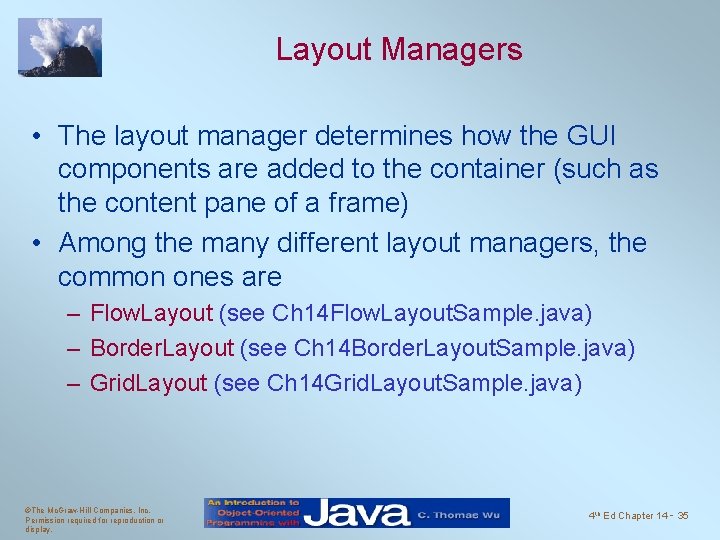
Layout Managers • The layout manager determines how the GUI components are added to the container (such as the content pane of a frame) • Among the many different layout managers, the common ones are – Flow. Layout (see Ch 14 Flow. Layout. Sample. java) – Border. Layout (see Ch 14 Border. Layout. Sample. java) – Grid. Layout (see Ch 14 Grid. Layout. Sample. java) ©The Mc. Graw-Hill Companies, Inc. Permission required for reproduction or display. 4 th Ed Chapter 14 - 35
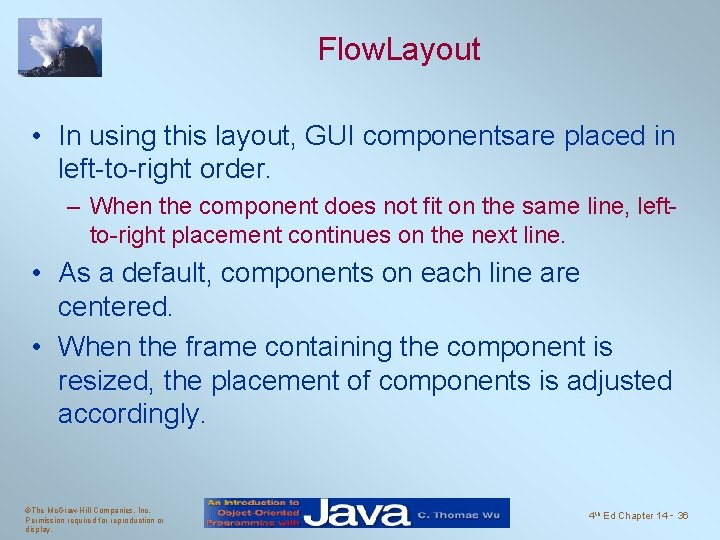
Flow. Layout • In using this layout, GUI componentsare placed in left-to-right order. – When the component does not fit on the same line, leftto-right placement continues on the next line. • As a default, components on each line are centered. • When the frame containing the component is resized, the placement of components is adjusted accordingly. ©The Mc. Graw-Hill Companies, Inc. Permission required for reproduction or display. 4 th Ed Chapter 14 - 36
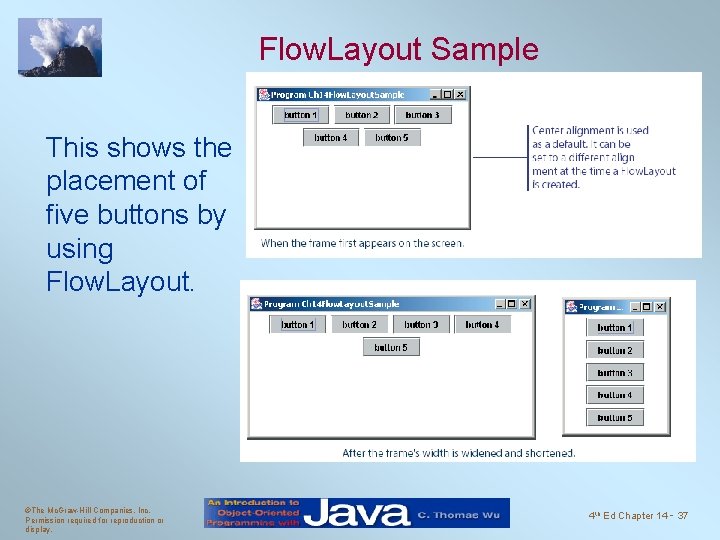
Flow. Layout Sample This shows the placement of five buttons by using Flow. Layout. ©The Mc. Graw-Hill Companies, Inc. Permission required for reproduction or display. 4 th Ed Chapter 14 - 37
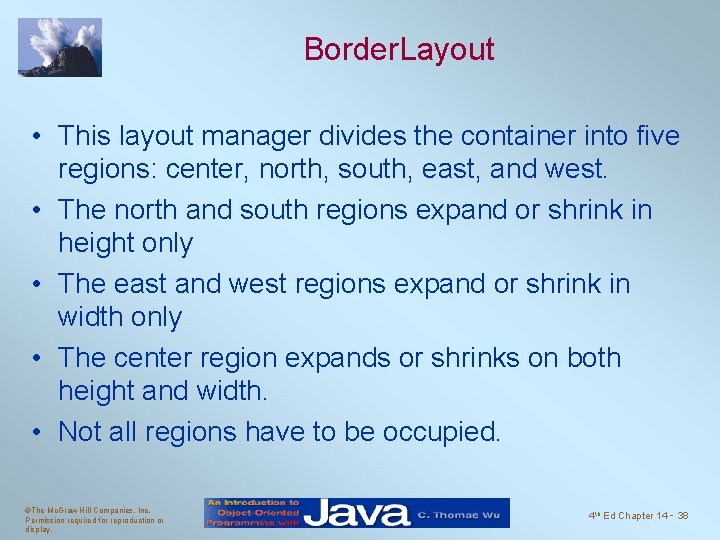
Border. Layout • This layout manager divides the container into five regions: center, north, south, east, and west. • The north and south regions expand or shrink in height only • The east and west regions expand or shrink in width only • The center region expands or shrinks on both height and width. • Not all regions have to be occupied. ©The Mc. Graw-Hill Companies, Inc. Permission required for reproduction or display. 4 th Ed Chapter 14 - 38
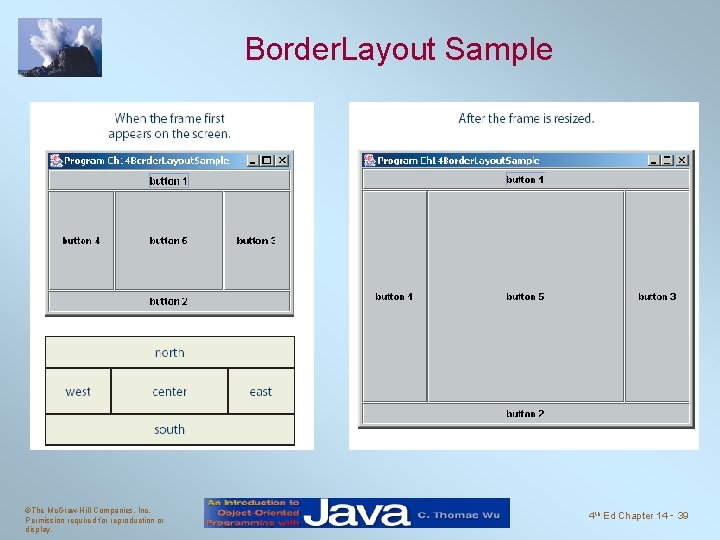
Border. Layout Sample ©The Mc. Graw-Hill Companies, Inc. Permission required for reproduction or display. 4 th Ed Chapter 14 - 39

Grid. Layout • This layout manager places. GUI components on equal-size N by M grids. • Components are placed in top-to-bottom, left-toright order. • The number of rows and columns remains the same after the frame is resized, but the width and height of each region will change. ©The Mc. Graw-Hill Companies, Inc. Permission required for reproduction or display. 4 th Ed Chapter 14 - 40
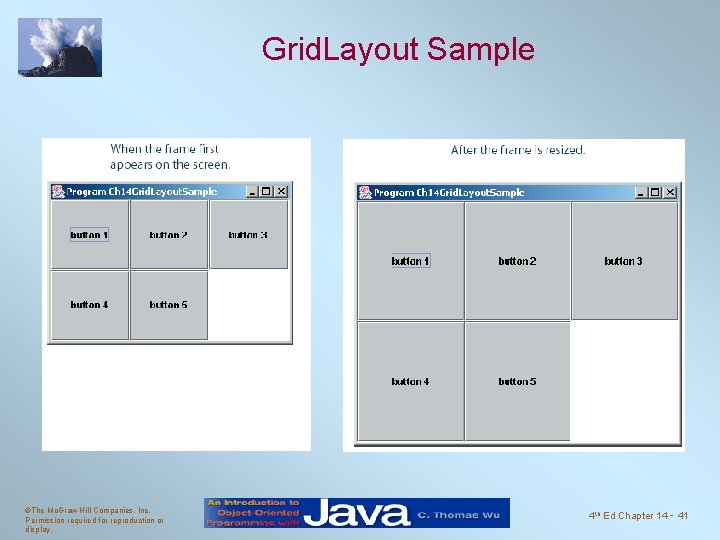
Grid. Layout Sample ©The Mc. Graw-Hill Companies, Inc. Permission required for reproduction or display. 4 th Ed Chapter 14 - 41

Nesting Panels • It is possible, but very difficult, to place all GUI components on a single JPanel or other types of containers. • A better approach is to use multiple panels, placing panels inside other panels. • To illustrate this technique, we will create two sample frames that contain nested panels. • Ch 14 Nested. Panels 1. java provides the user interface for playing Tic Tac Toe. • Ch 14 Nested. Panels 2. java provides the user interface for playing Hi. Lo. ©The Mc. Graw-Hill Companies, Inc. Permission required for reproduction or display. 4 th Ed Chapter 14 - 42
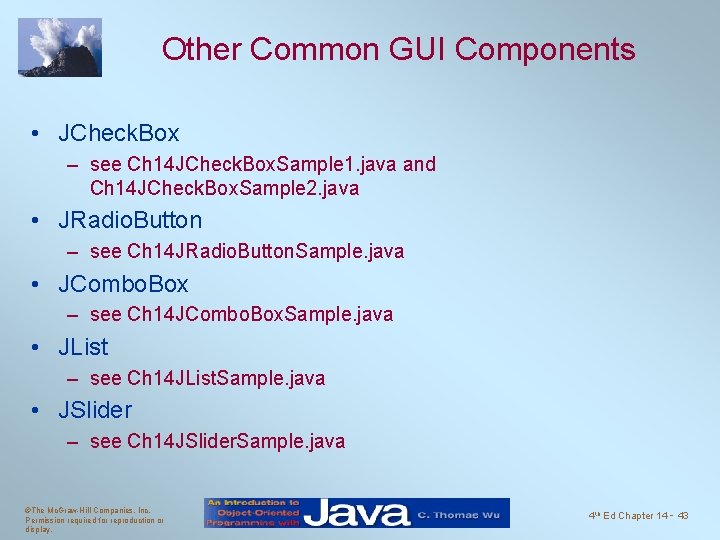
Other Common GUI Components • JCheck. Box – see Ch 14 JCheck. Box. Sample 1. java and Ch 14 JCheck. Box. Sample 2. java • JRadio. Button – see Ch 14 JRadio. Button. Sample. java • JCombo. Box – see Ch 14 JCombo. Box. Sample. java • JList – see Ch 14 JList. Sample. java • JSlider – see Ch 14 JSlider. Sample. java ©The Mc. Graw-Hill Companies, Inc. Permission required for reproduction or display. 4 th Ed Chapter 14 - 43

Menus • The javax. swing package contains three menu-related classes: JMenu. Bar, JMenu, and JMenu. Item. • JMenu. Bar is a bar where the menus are placed. There is one menu bar per frame. • JMenu (such as File or Edit) is a group of menu choices. JMenu. Bar may include many JMenu objects. • JMenu. Item (such as Copy, Cut, or Paste) is an individual menu choice in a JMenu object. • Only the JMenu. Item objects generate events. ©The Mc. Graw-Hill Companies, Inc. Permission required for reproduction or display. 4 th Ed Chapter 14 - 44
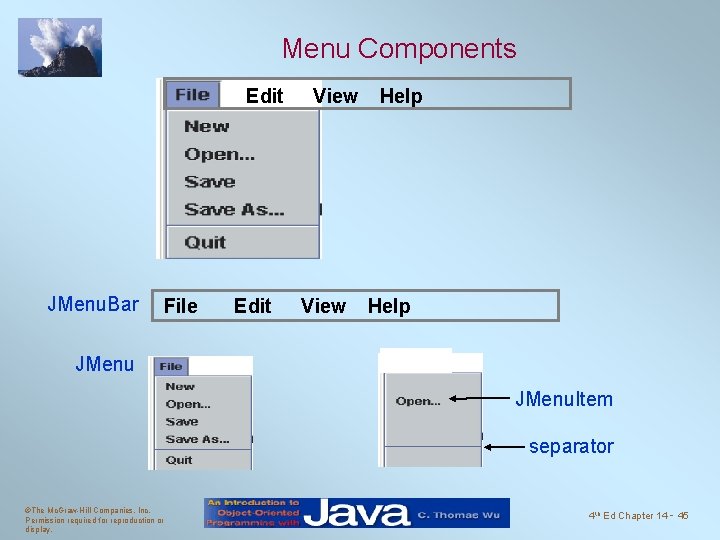
Menu Components Edit JMenu. Bar File Edit View Help JMenu. Item separator ©The Mc. Graw-Hill Companies, Inc. Permission required for reproduction or display. 4 th Ed Chapter 14 - 45

Sequence for Creating Menus 1. Create a JMenu. Bar object and attach it to a frame. 2. Create a JMenu object. 3. Create JMenu. Item objects and add them to the JMenu object. 4. Attach the JMenu object to the JMenu. Bar object. ©The Mc. Graw-Hill Companies, Inc. Permission required for reproduction or display. 4 th Ed Chapter 14 - 46
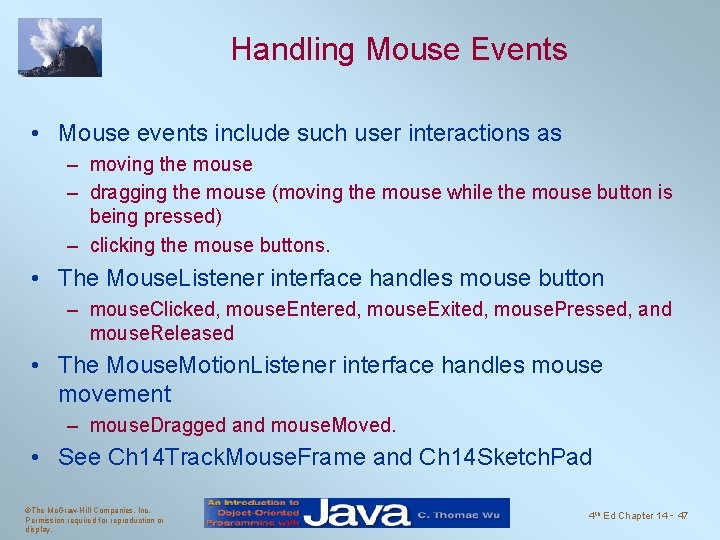
Handling Mouse Events • Mouse events include such user interactions as – moving the mouse – dragging the mouse (moving the mouse while the mouse button is being pressed) – clicking the mouse buttons. • The Mouse. Listener interface handles mouse button – mouse. Clicked, mouse. Entered, mouse. Exited, mouse. Pressed, and mouse. Released • The Mouse. Motion. Listener interface handles mouse movement – mouse. Dragged and mouse. Moved. • See Ch 14 Track. Mouse. Frame and Ch 14 Sketch. Pad ©The Mc. Graw-Hill Companies, Inc. Permission required for reproduction or display. 4 th Ed Chapter 14 - 47