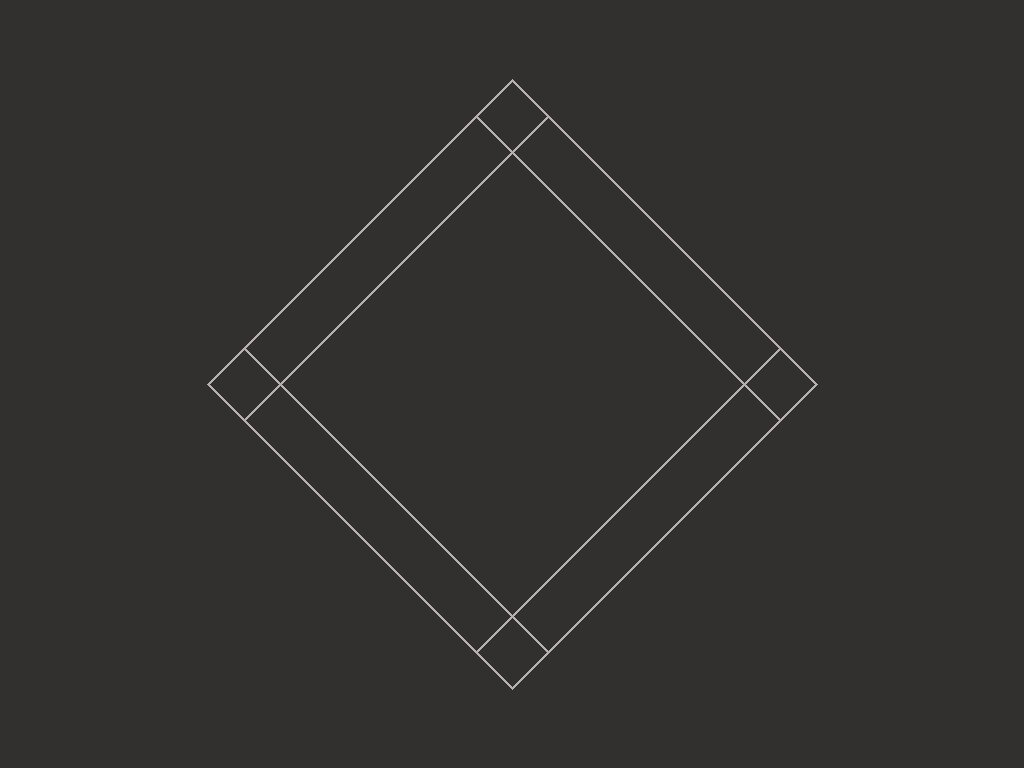CHAPTER 13 FORM ENHANCEMENT VALIDATION Form enhancement makes

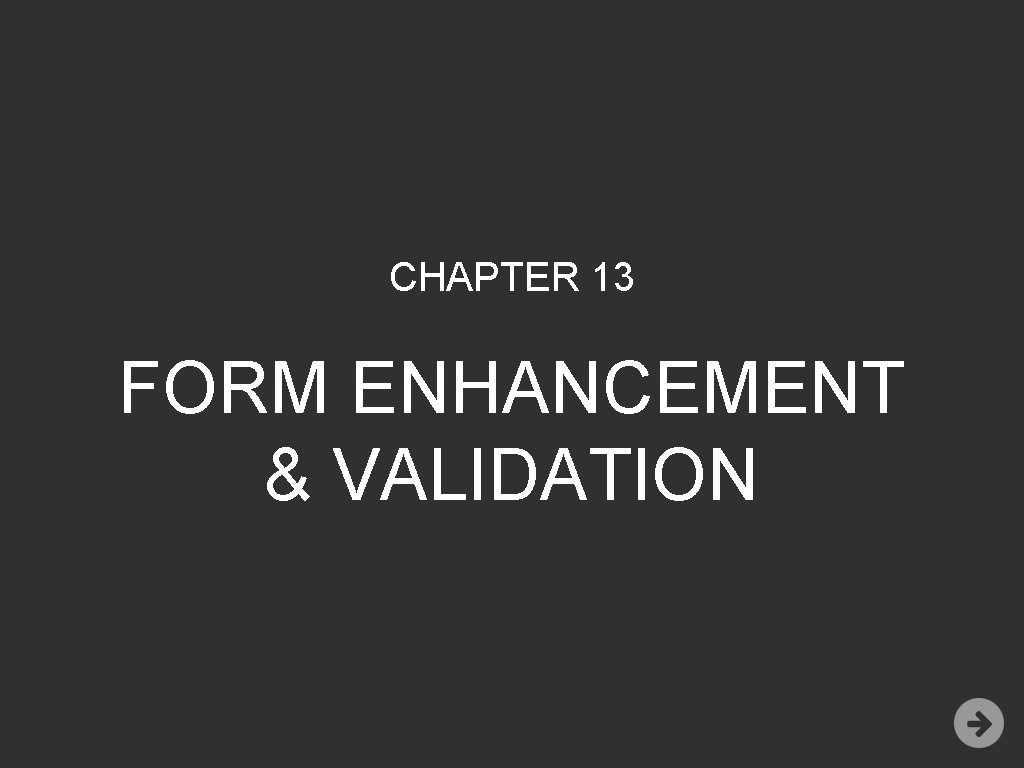
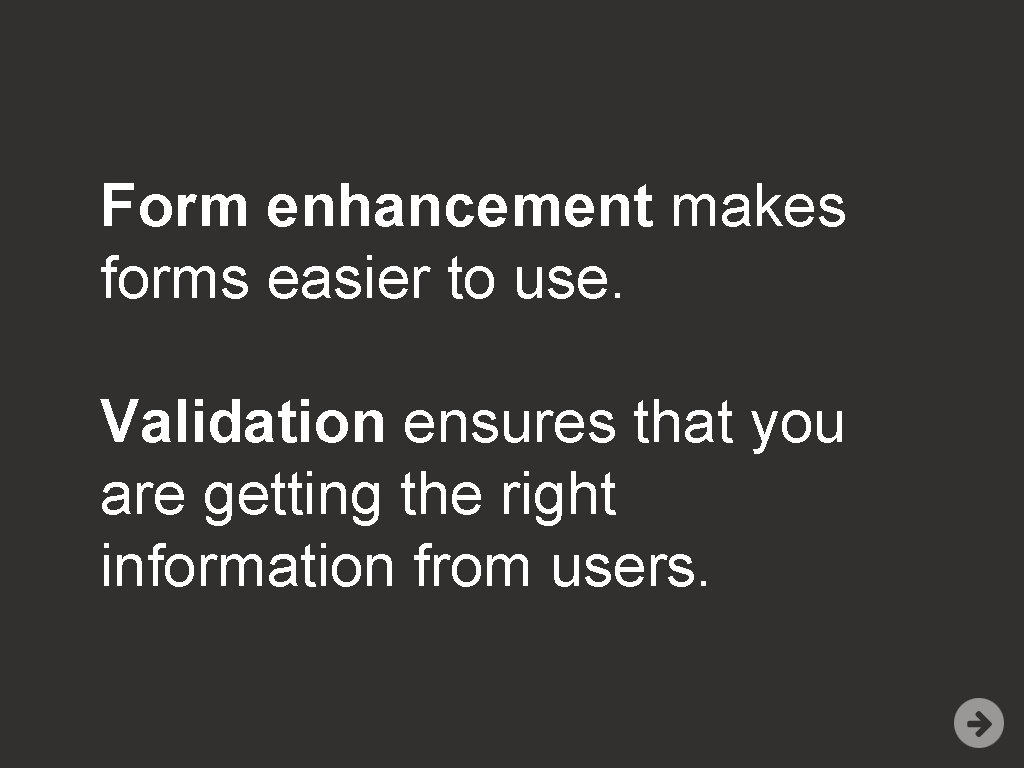
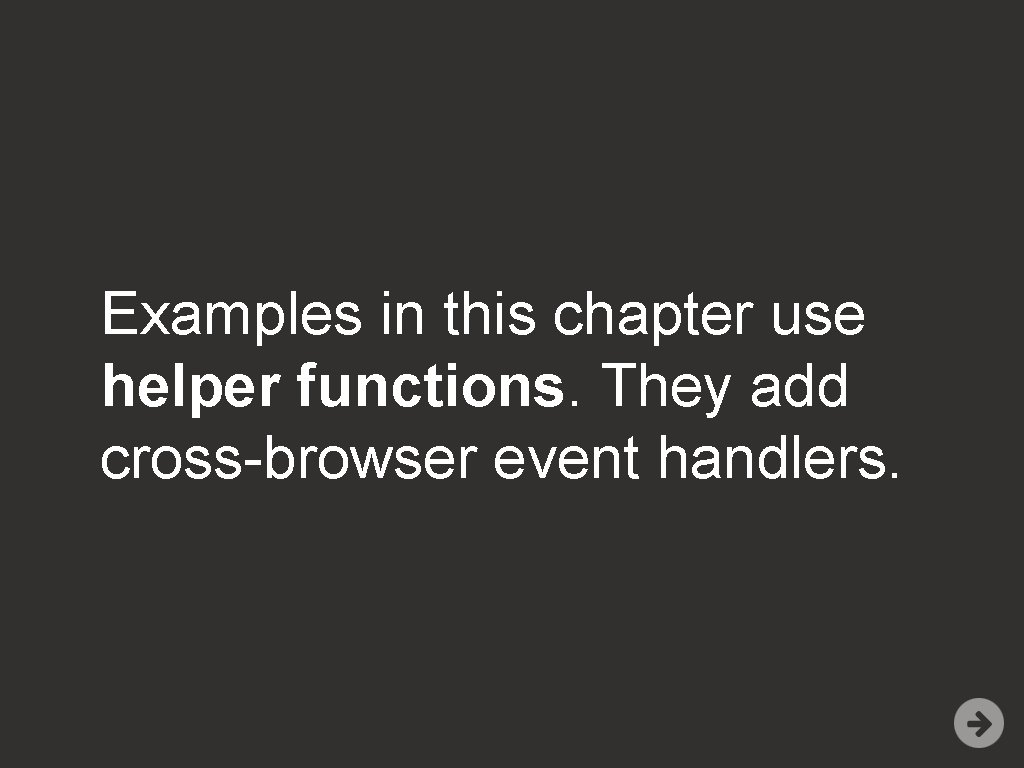
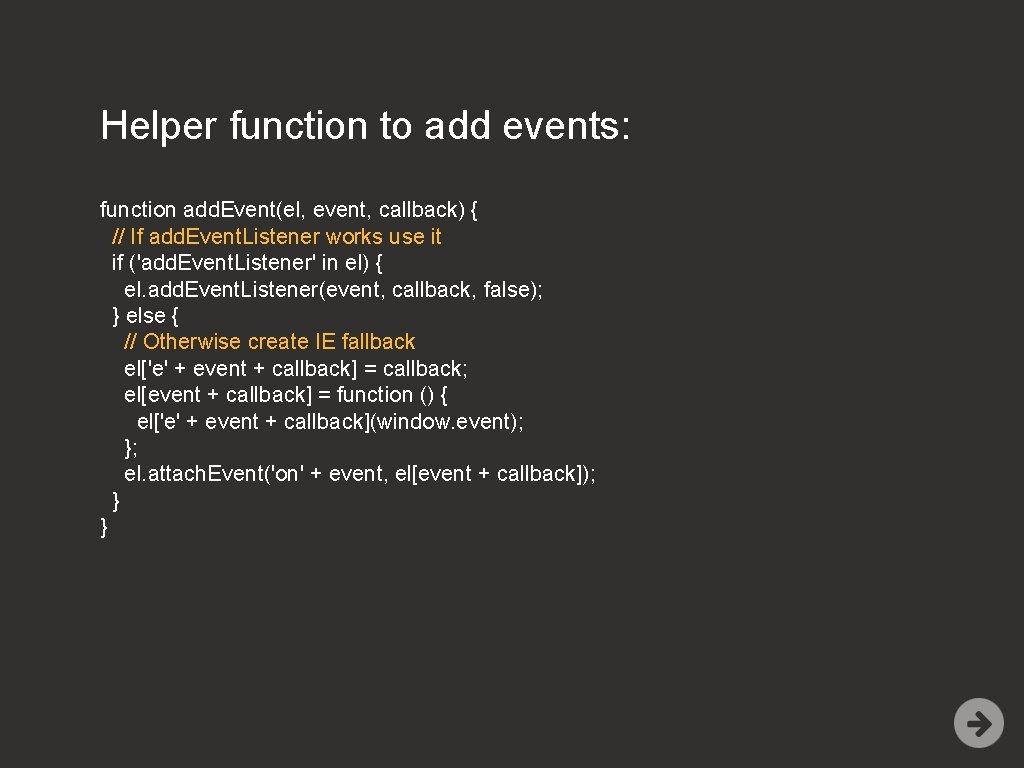
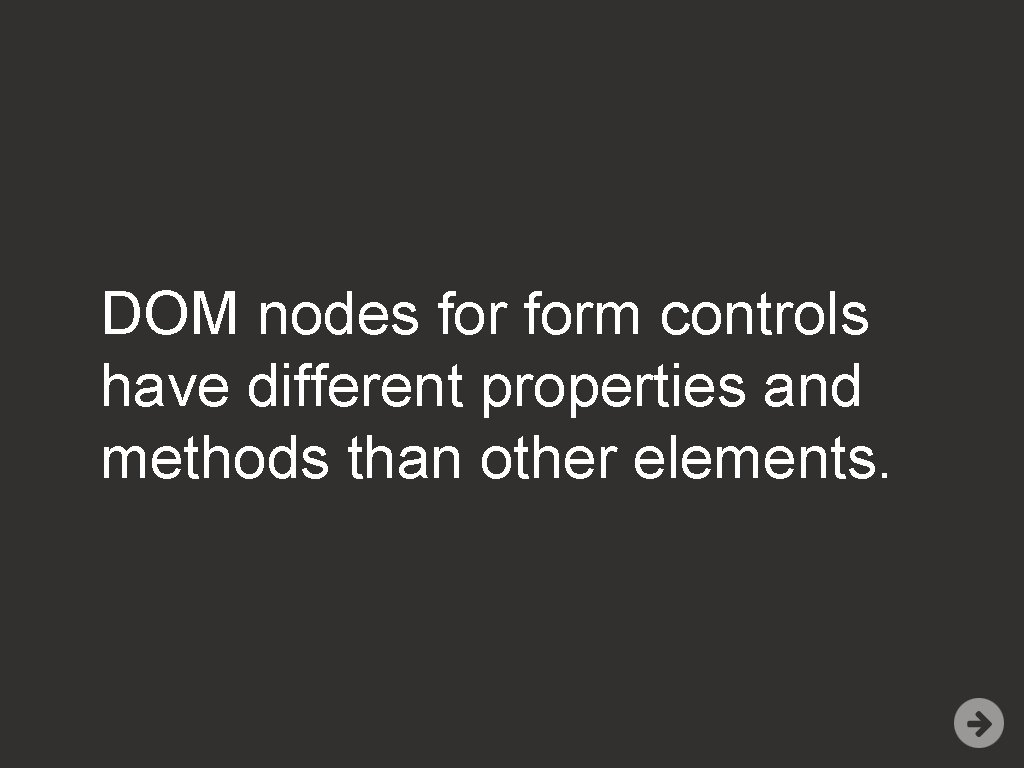
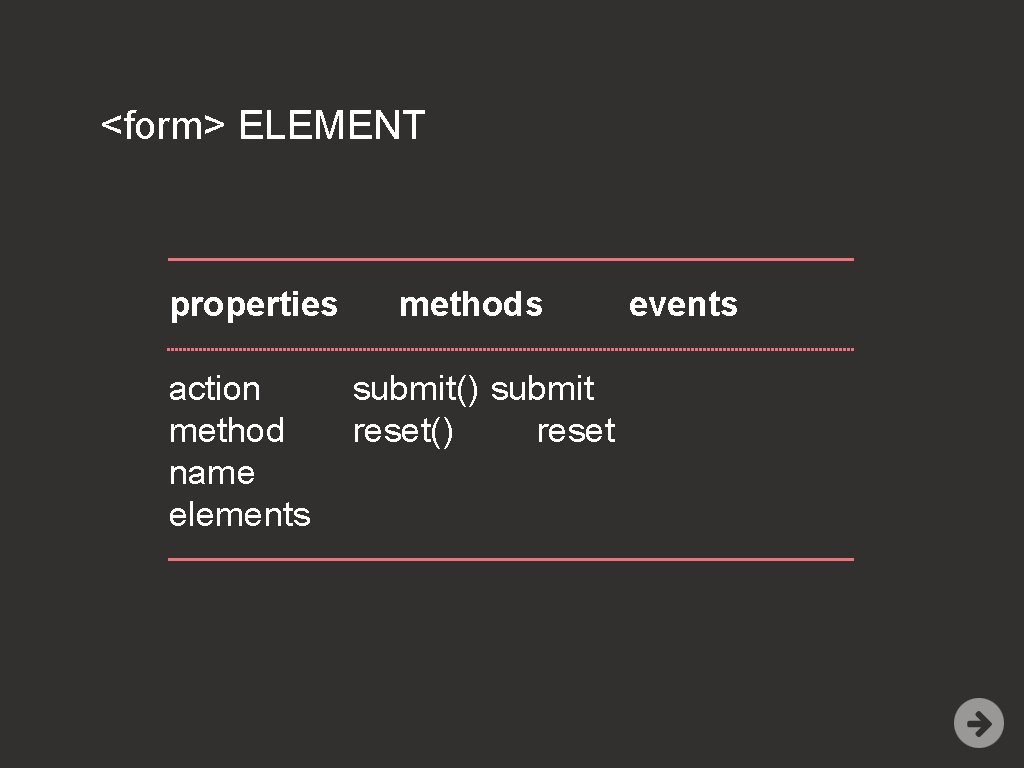
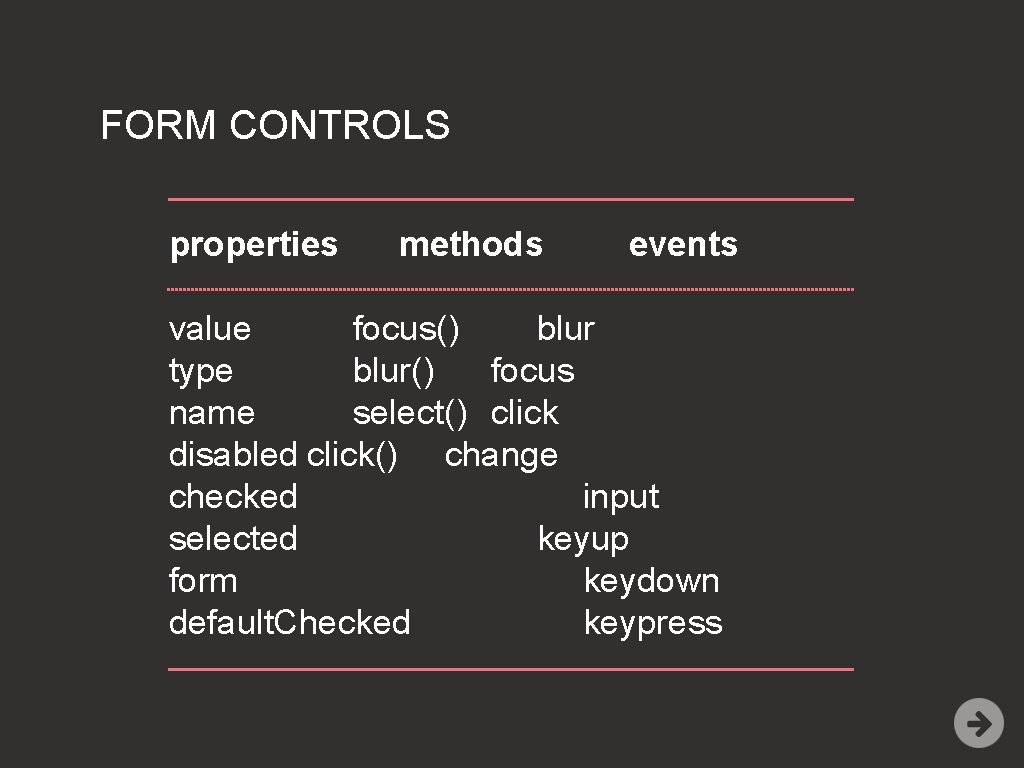
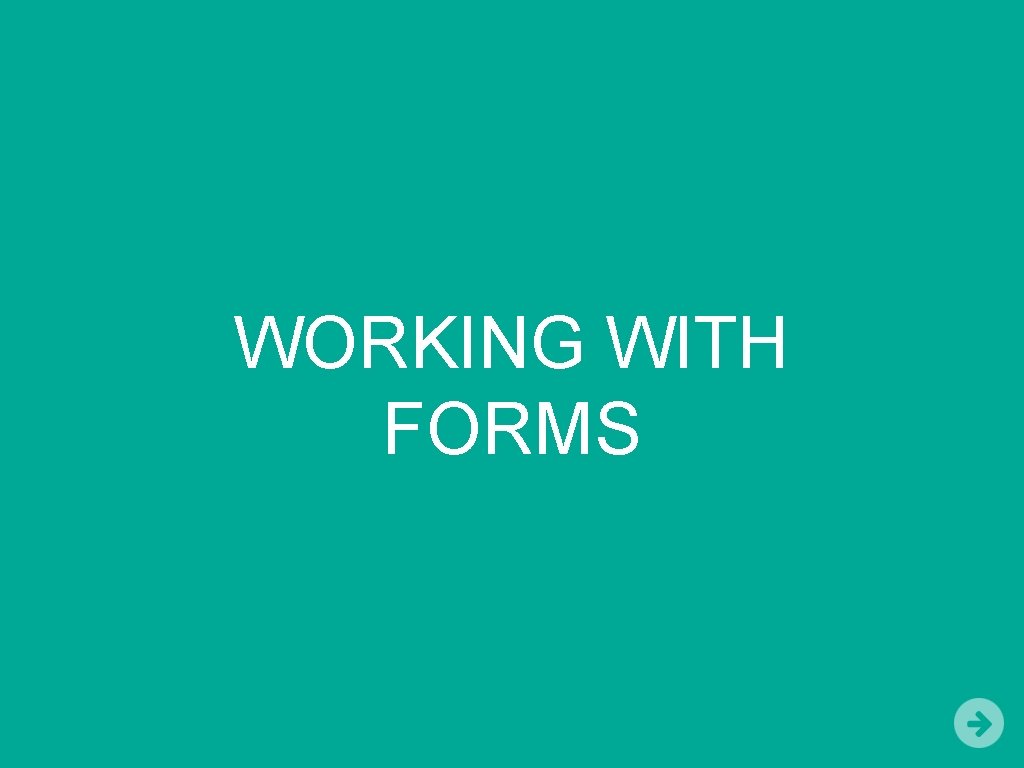
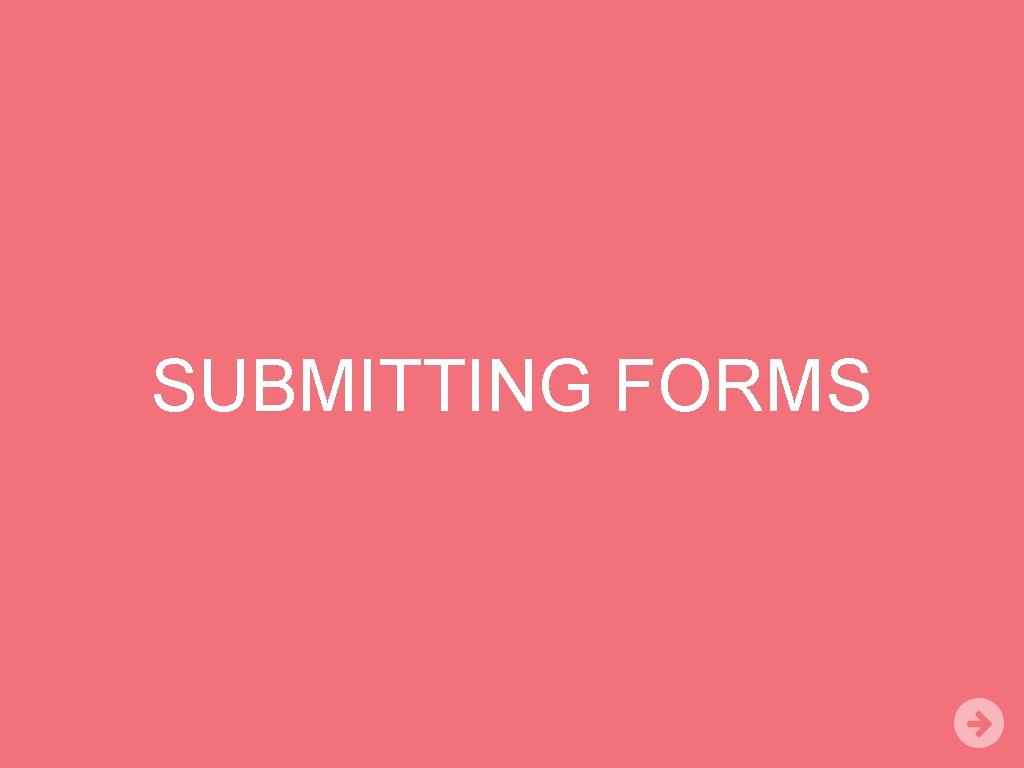
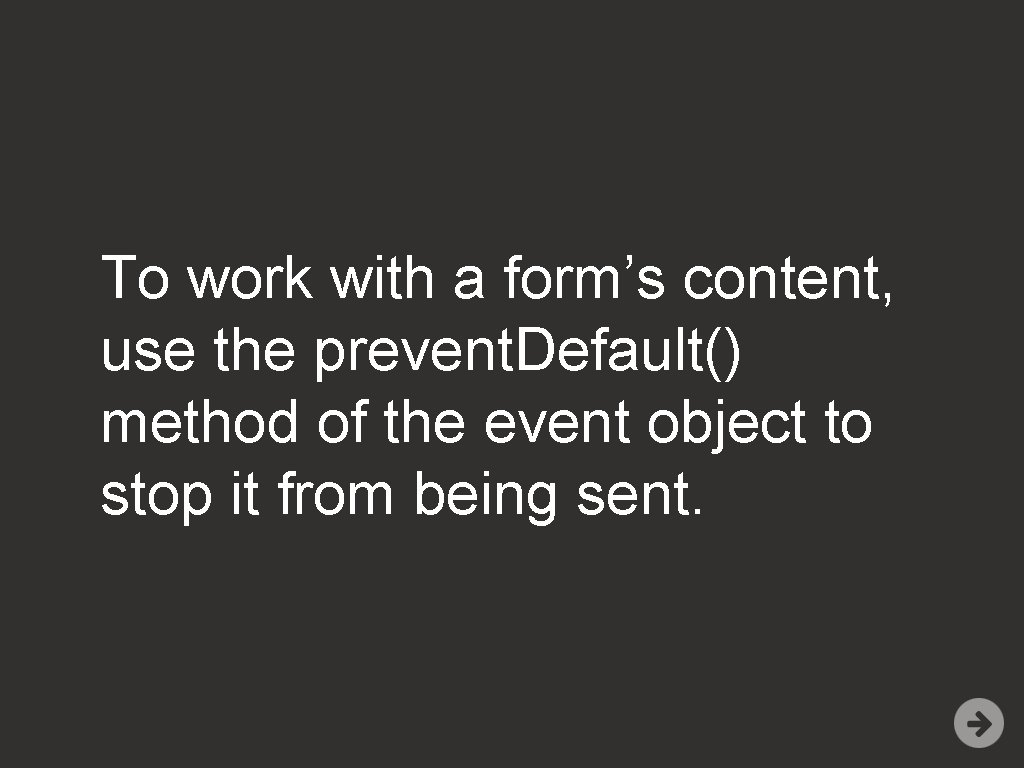
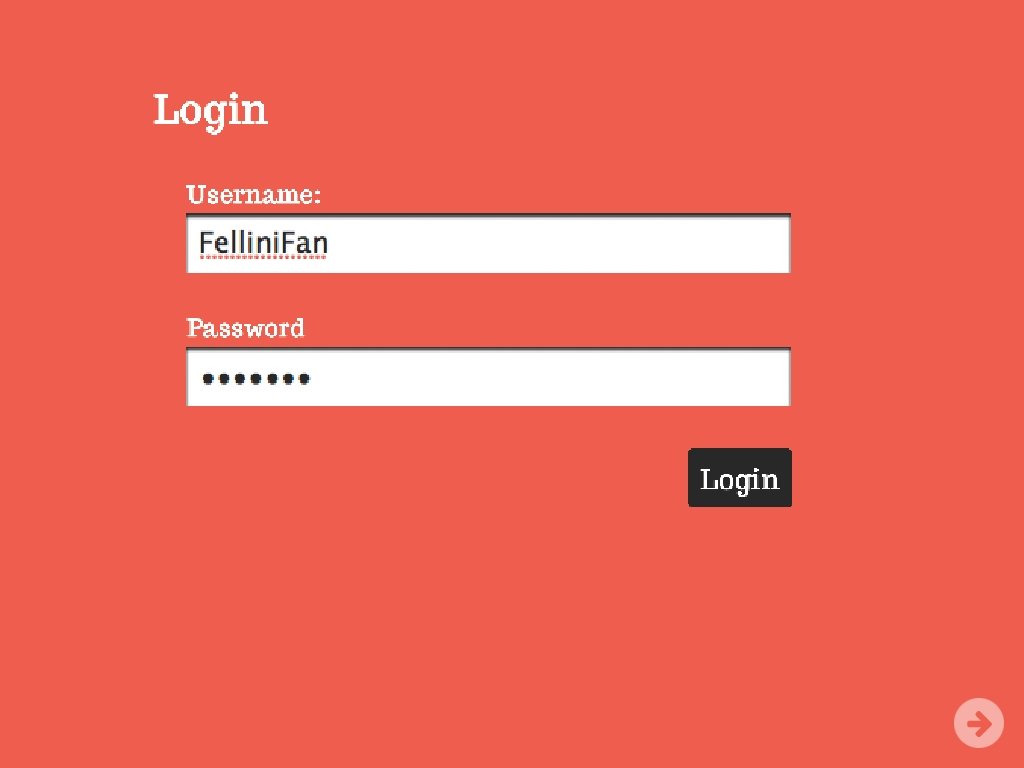
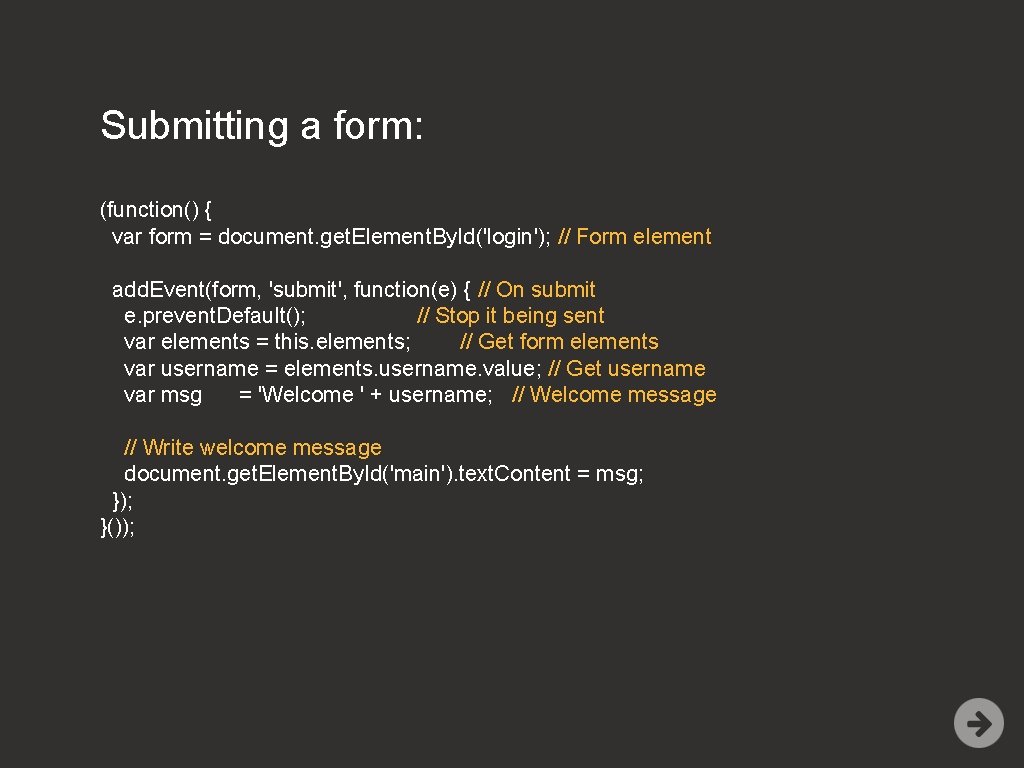
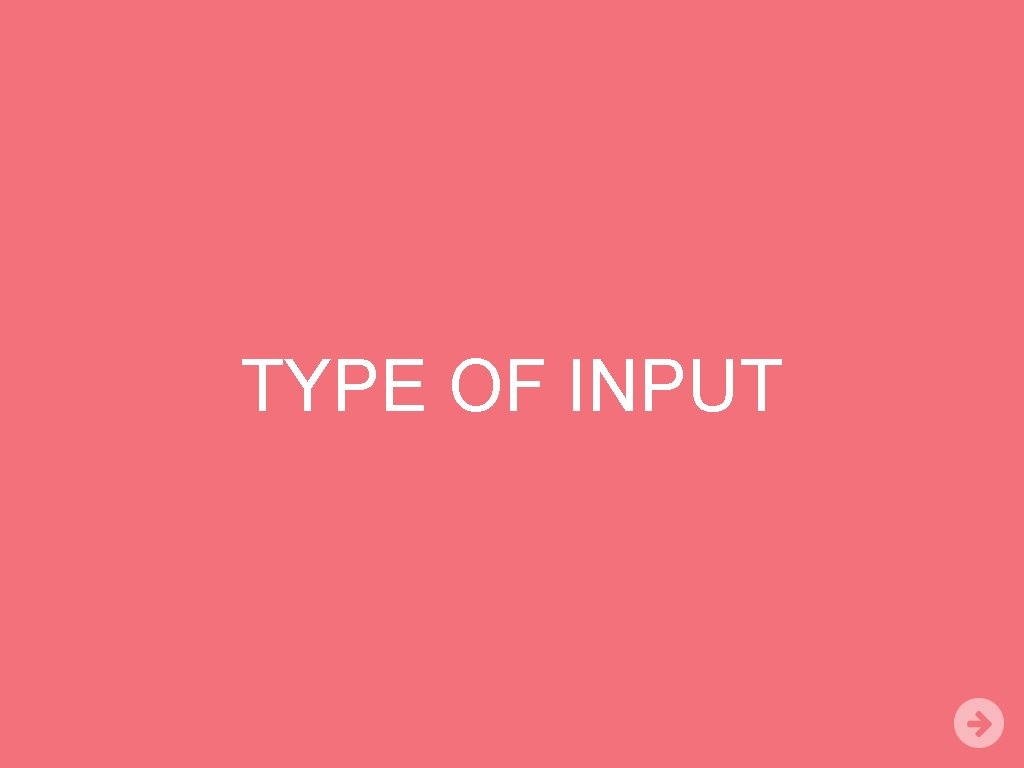
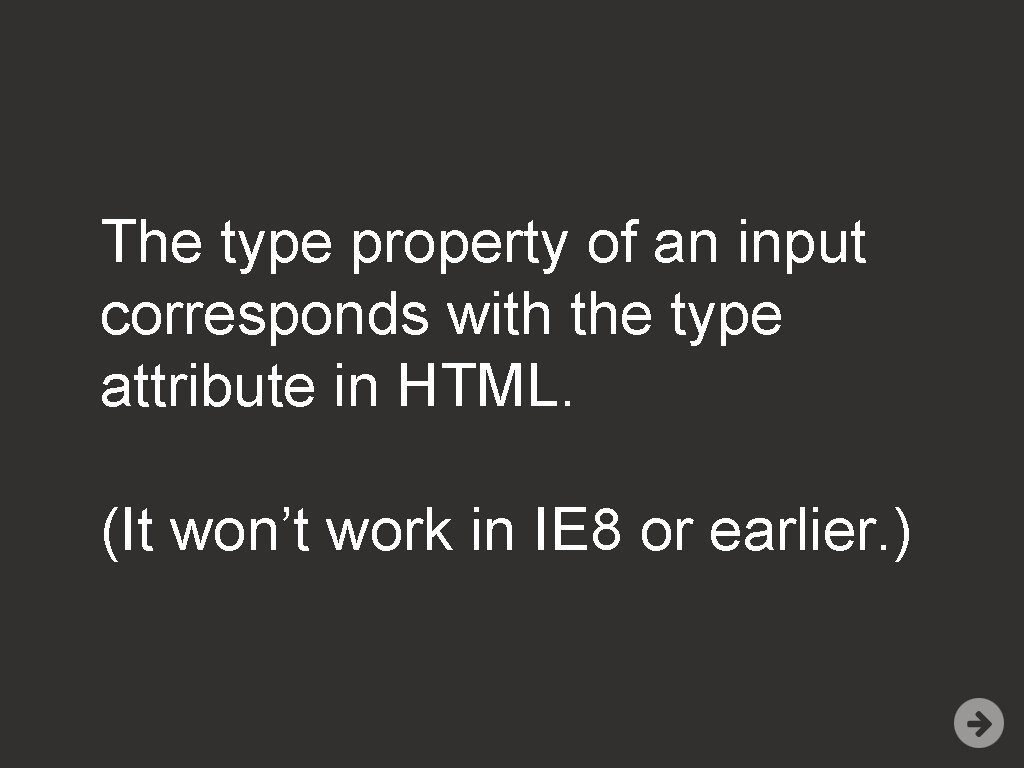
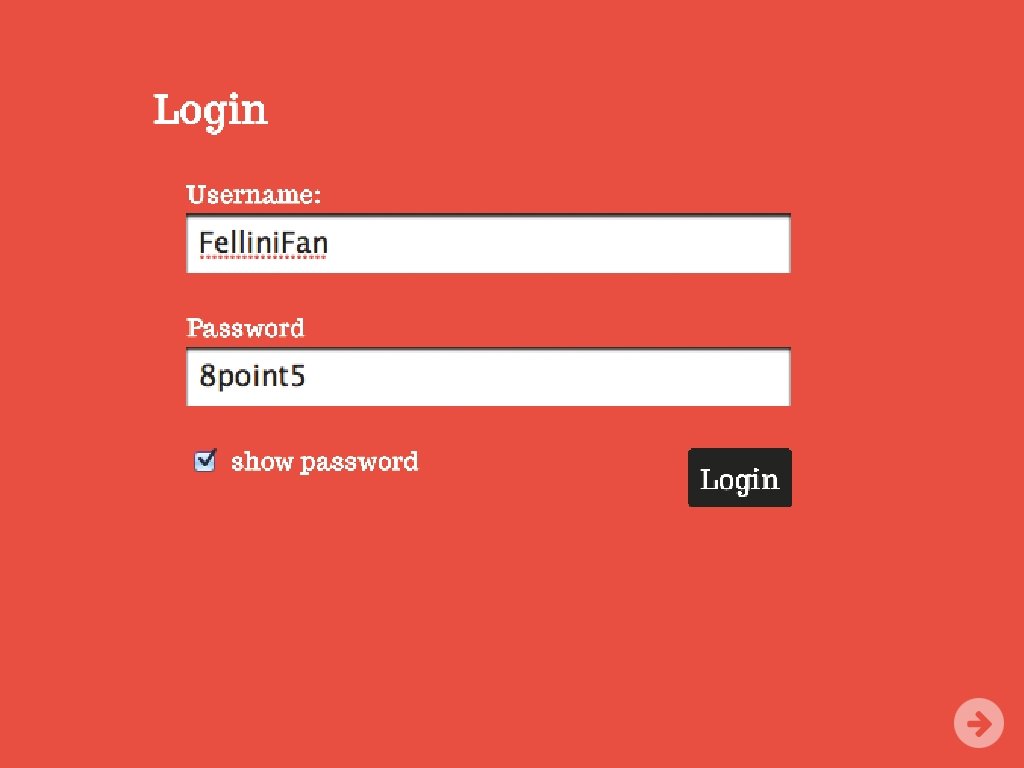
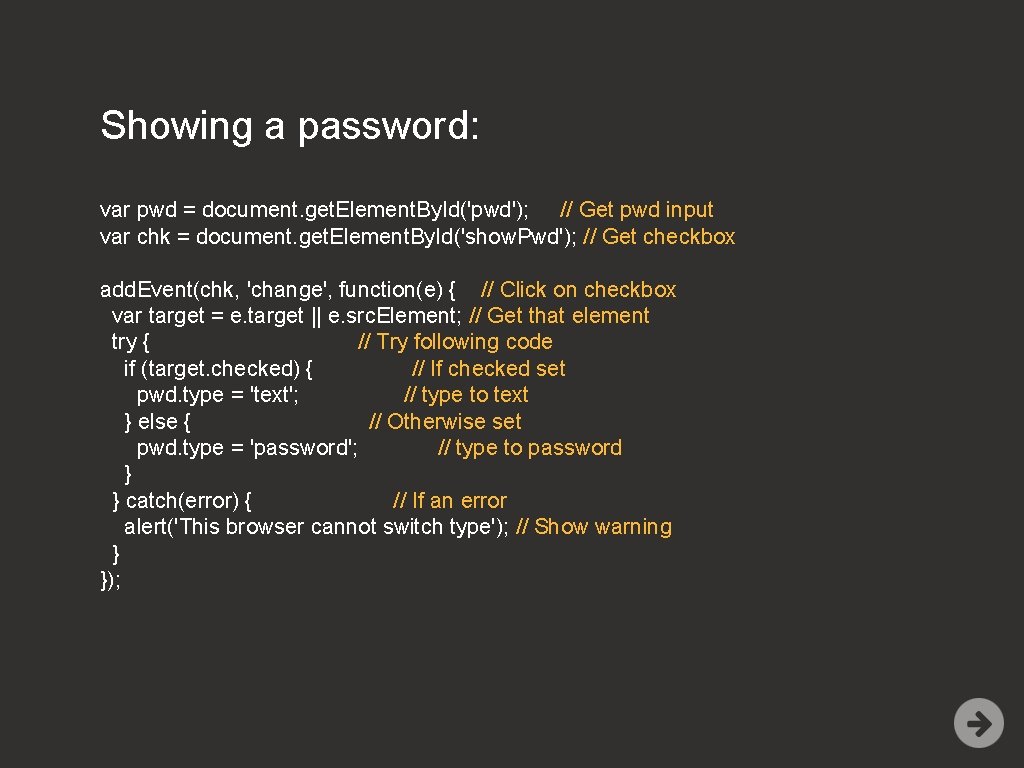
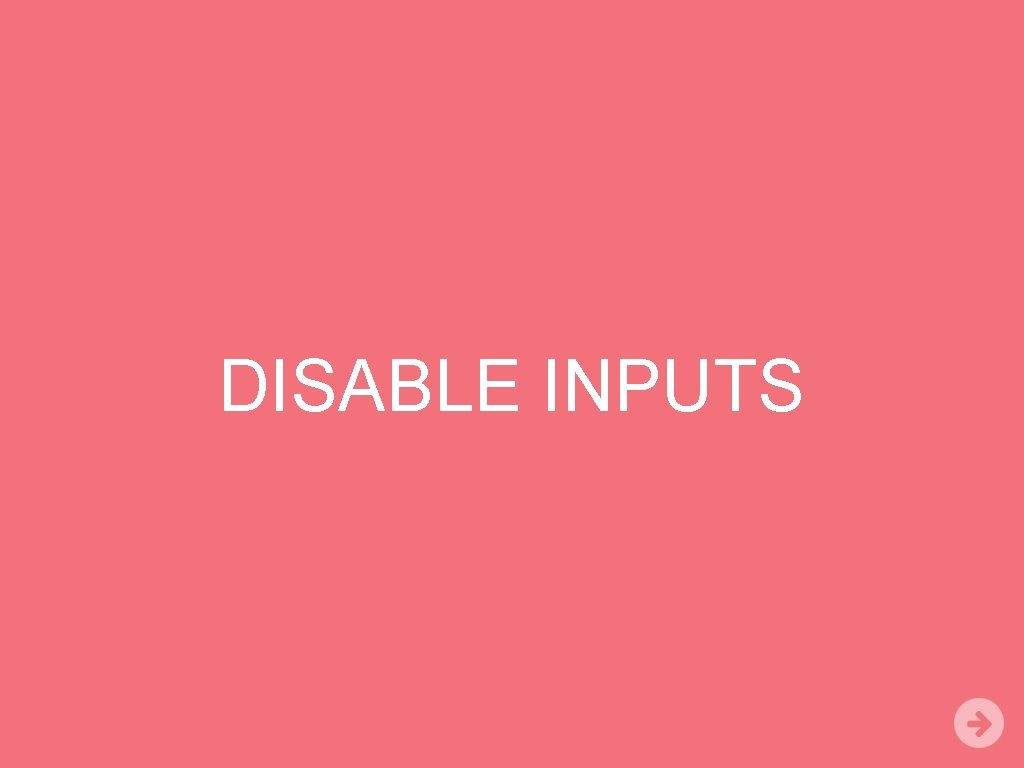
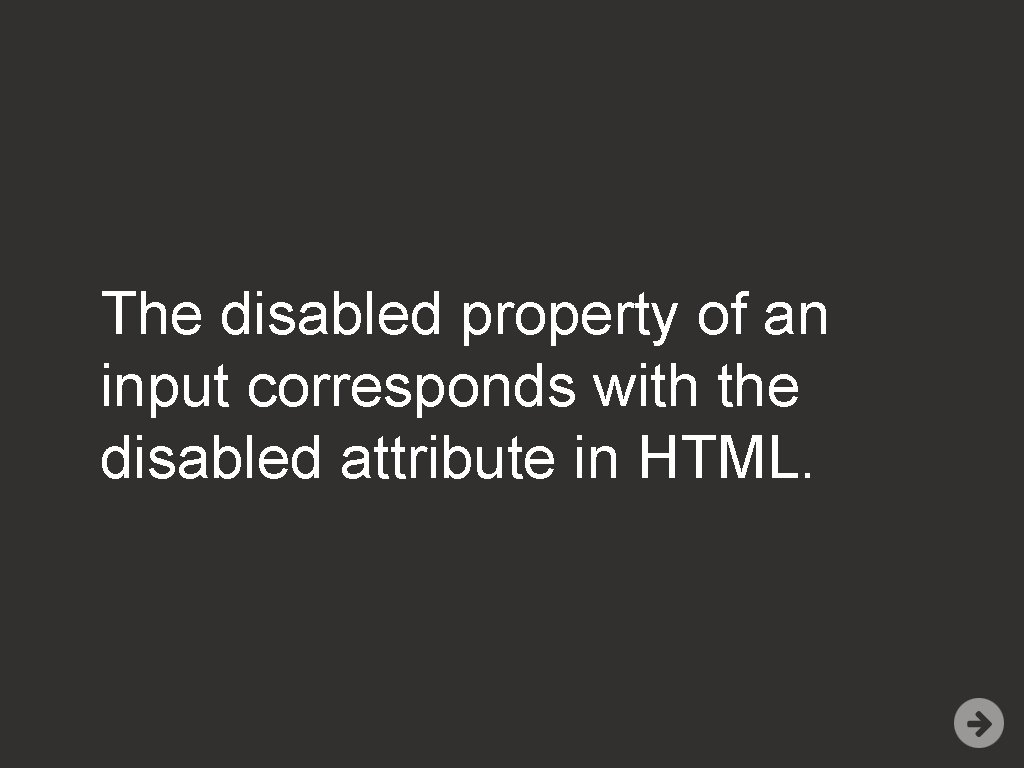
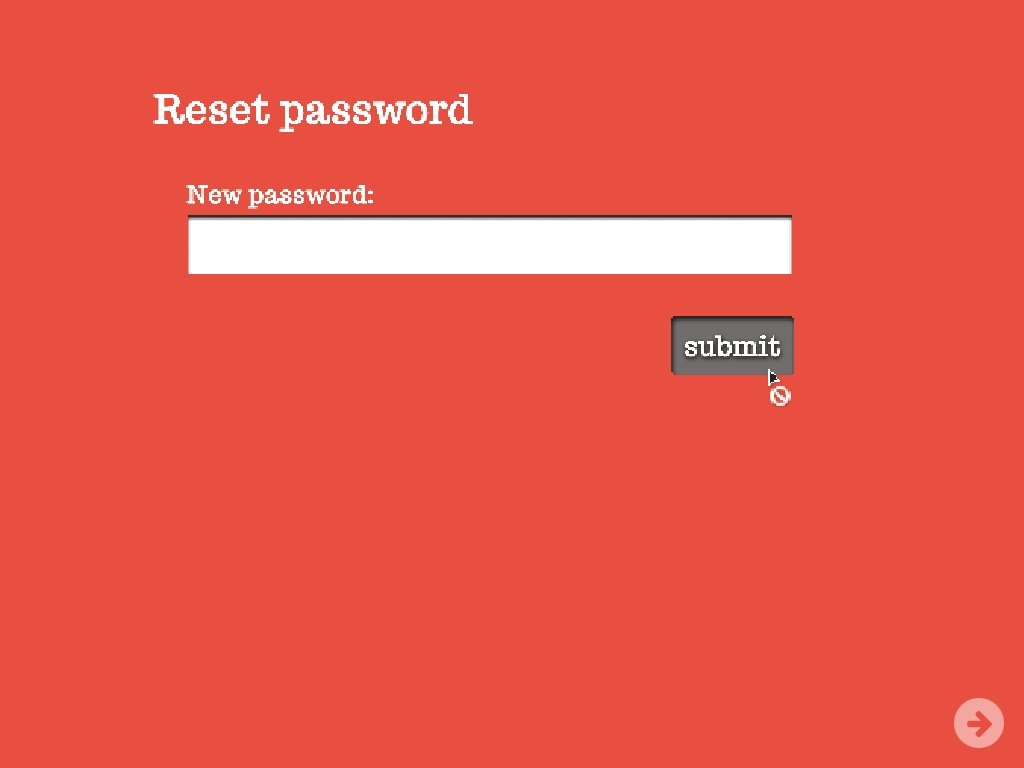
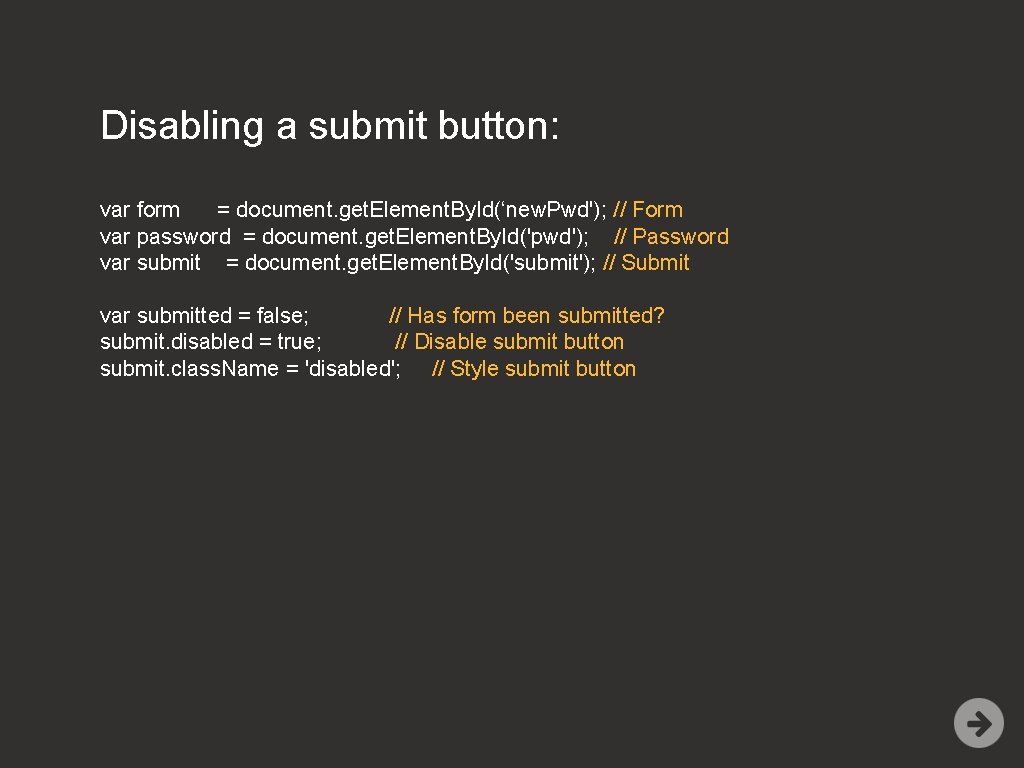
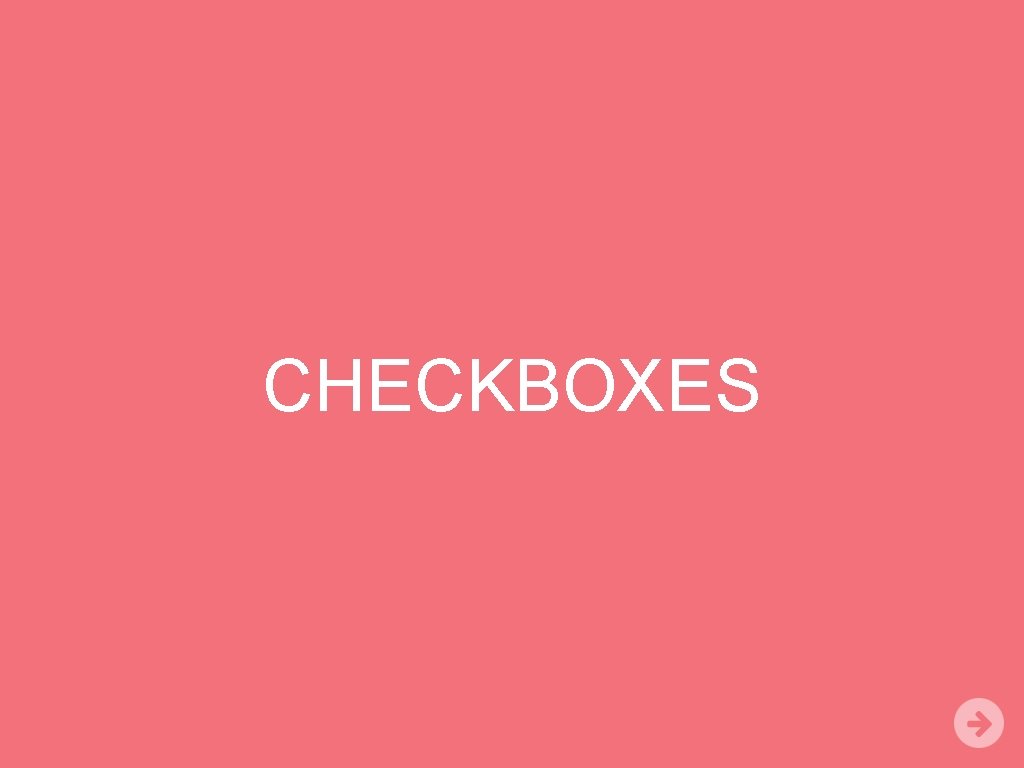
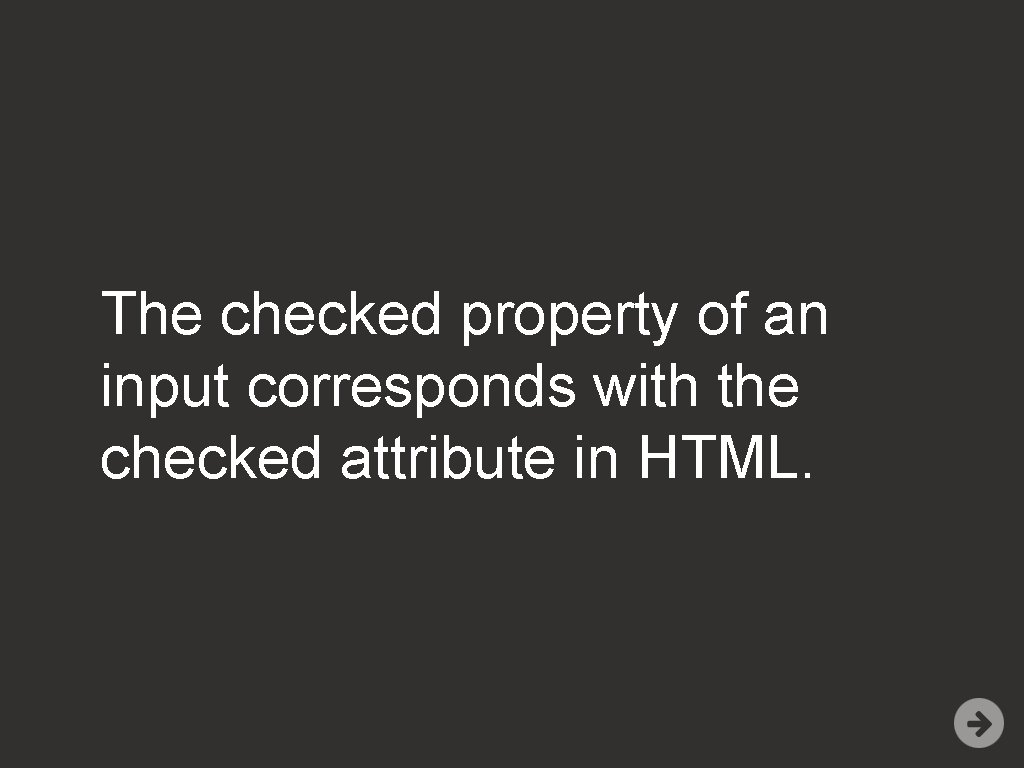
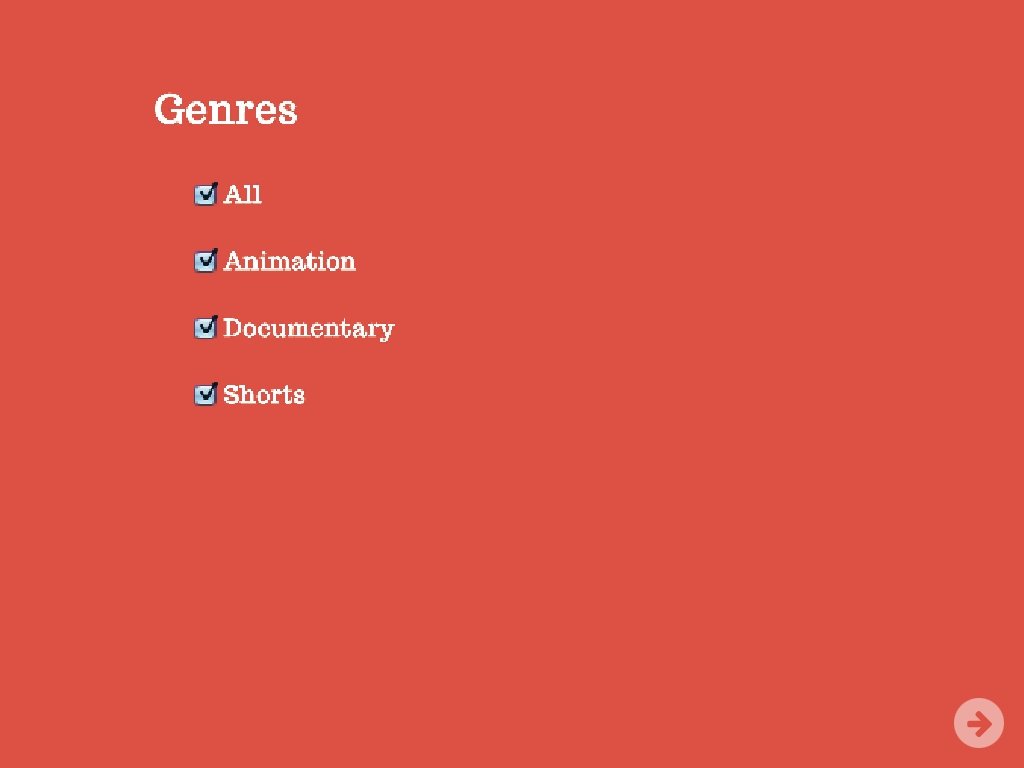
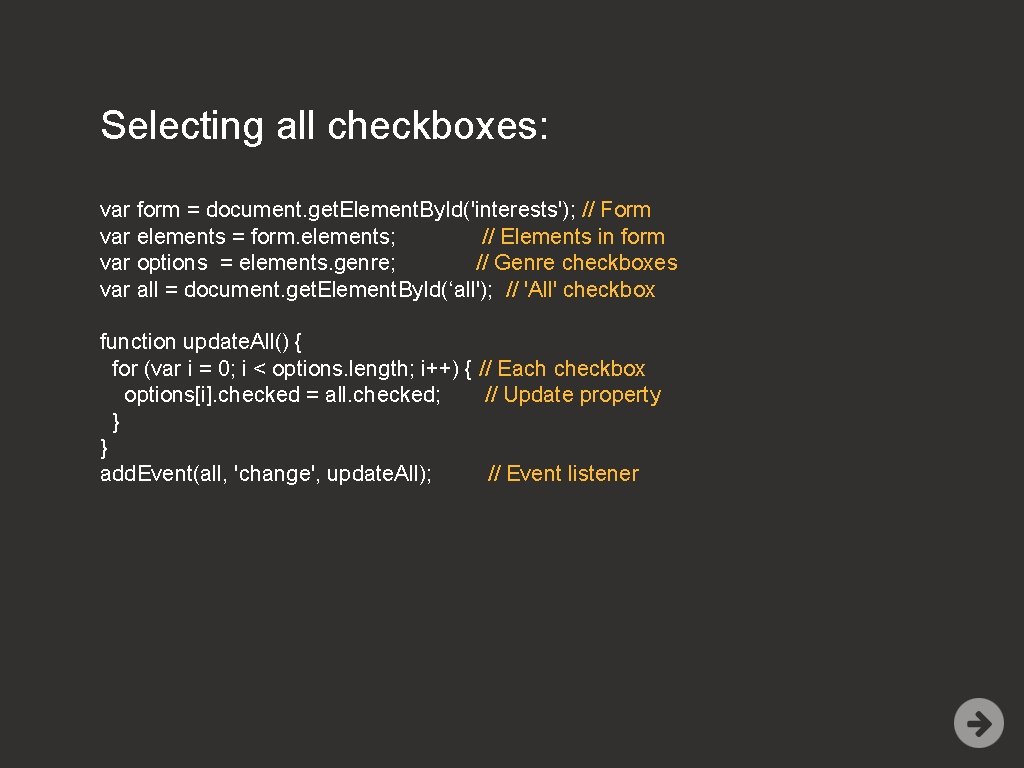

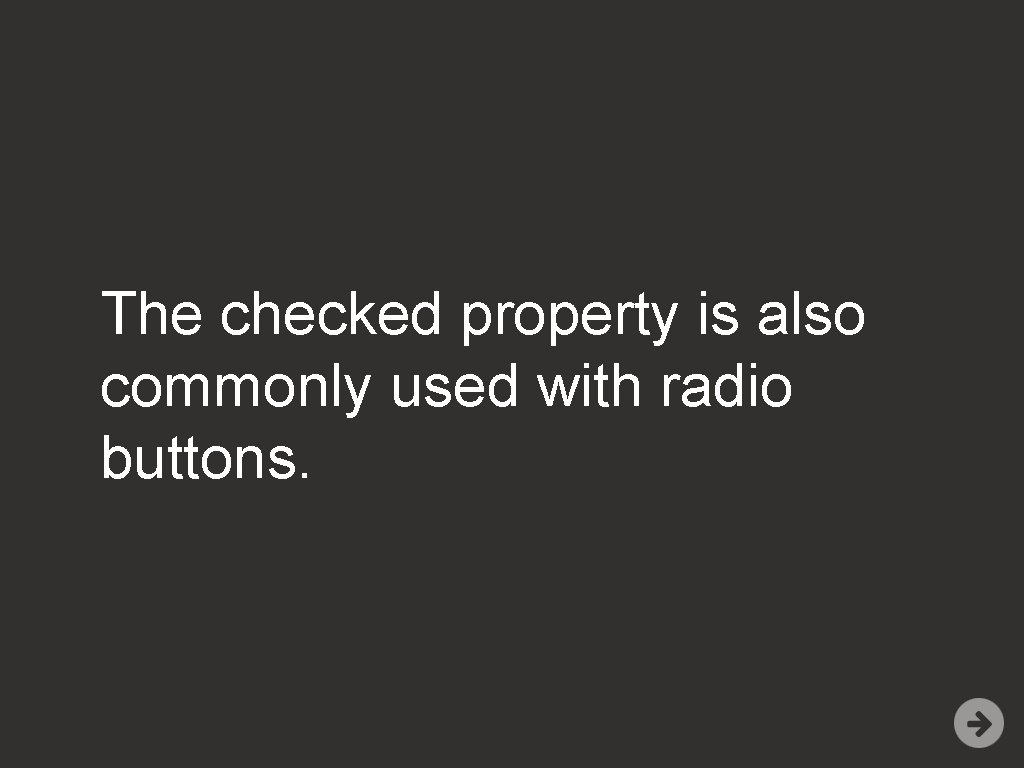
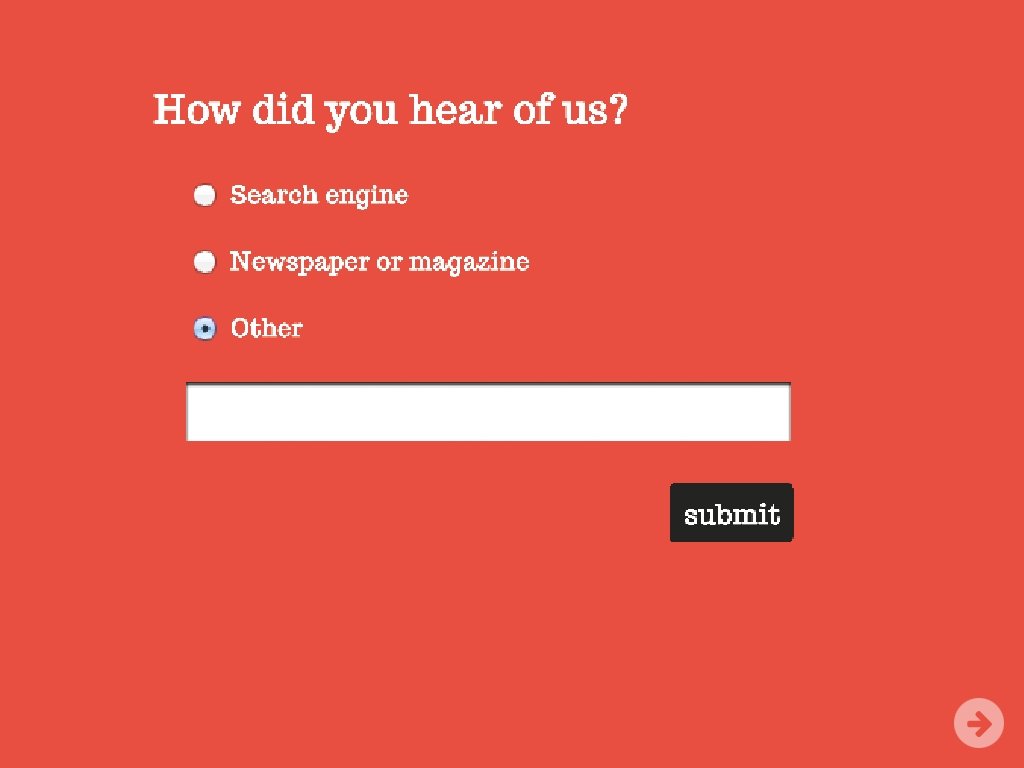
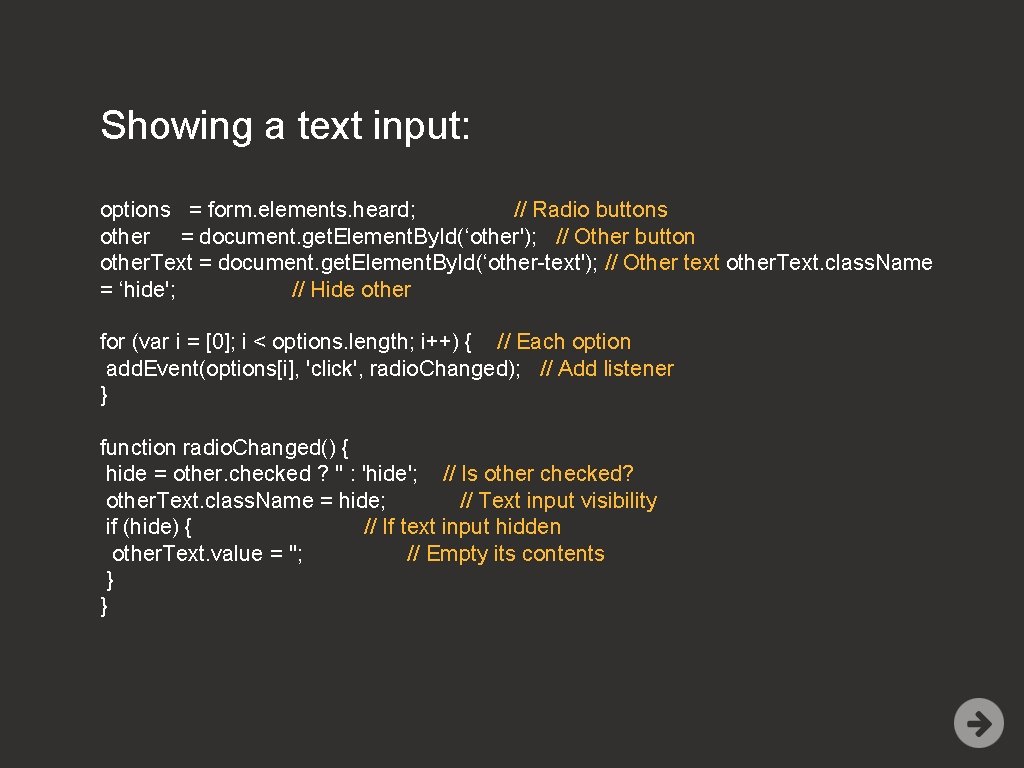

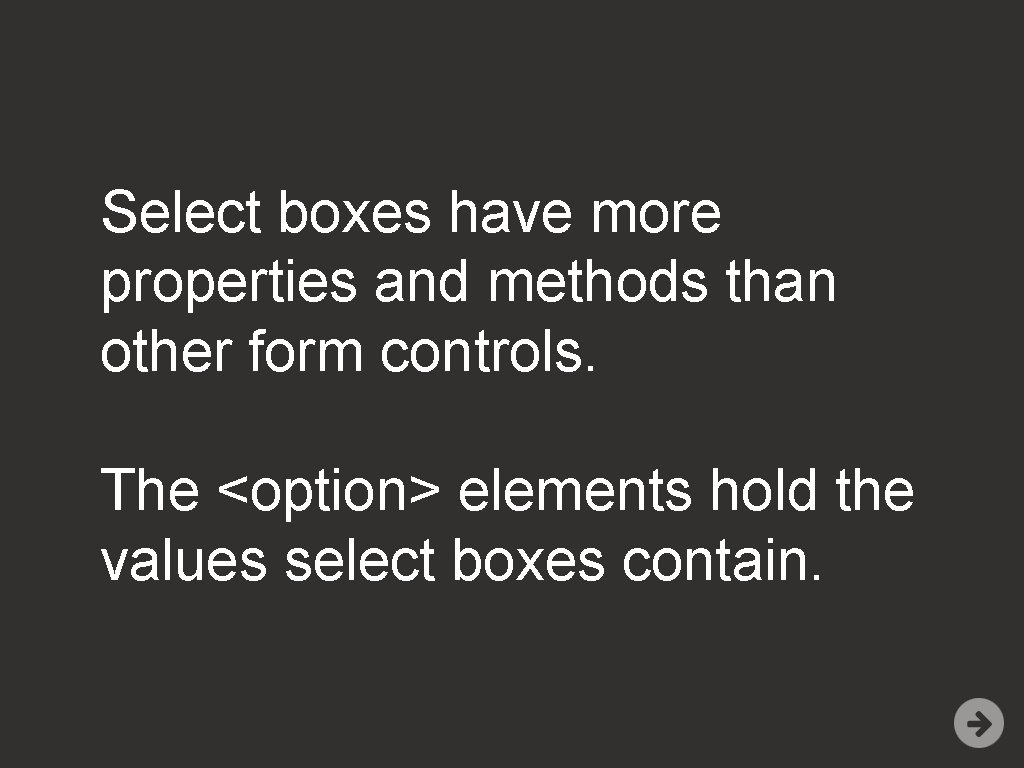
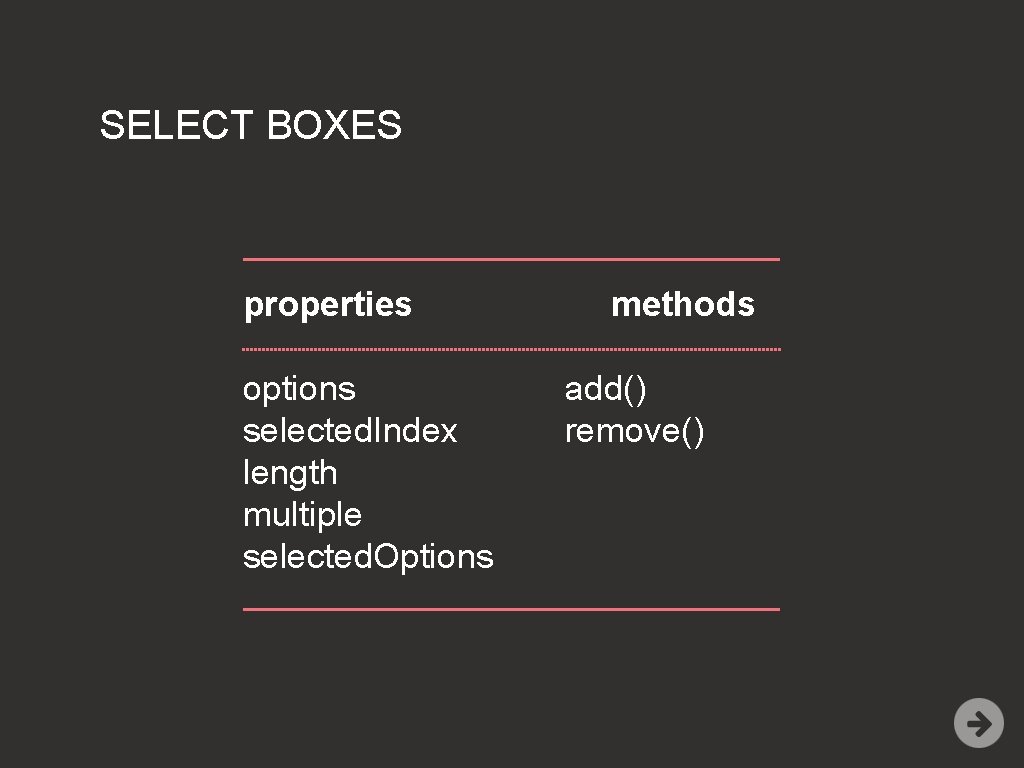
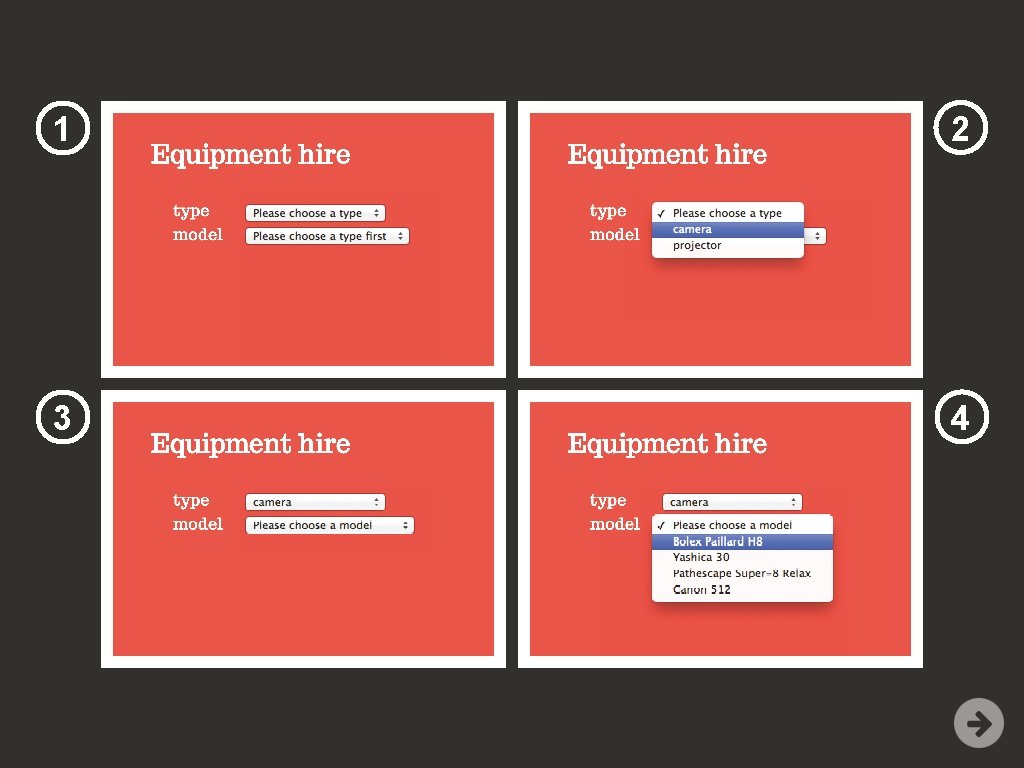
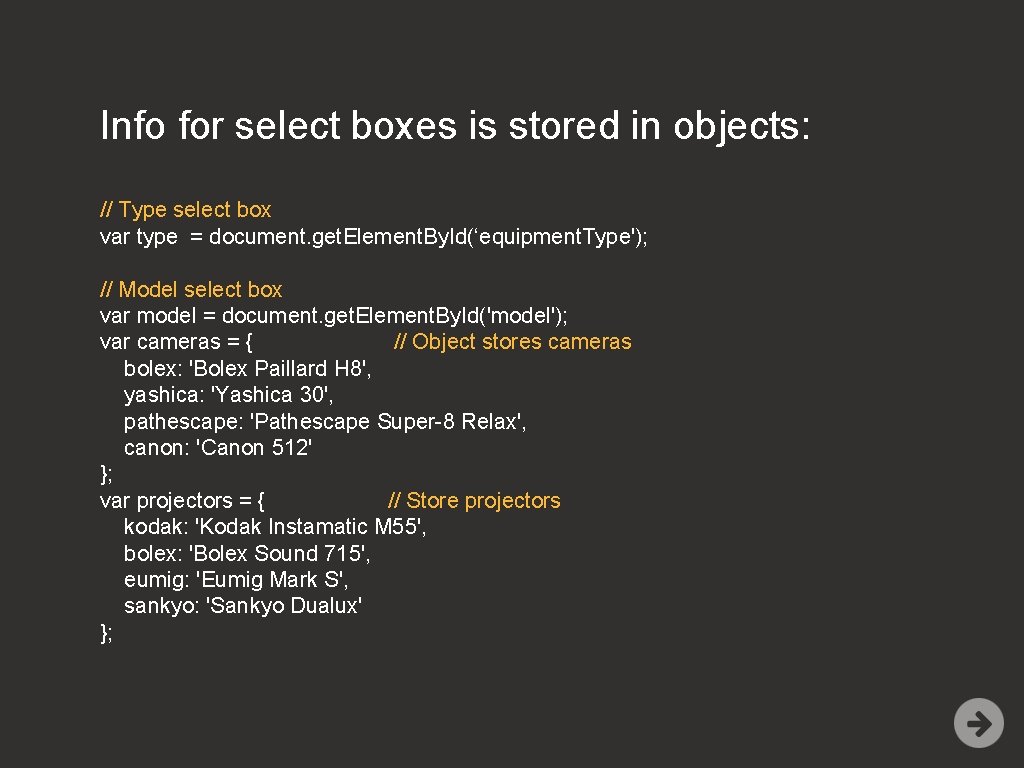
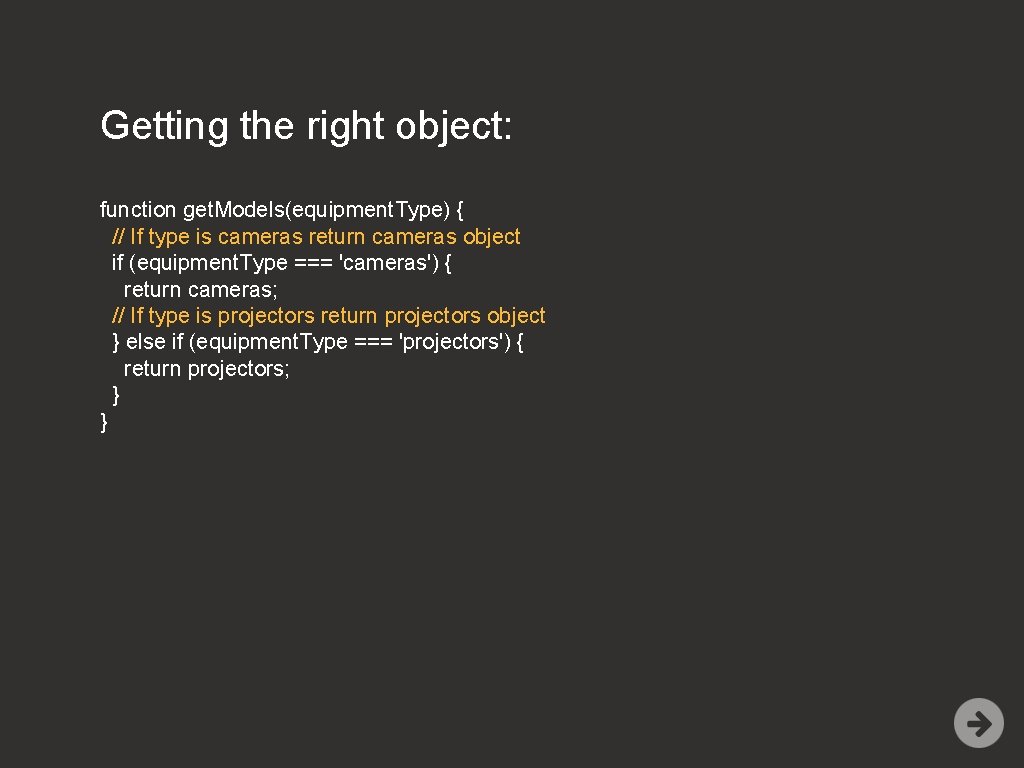
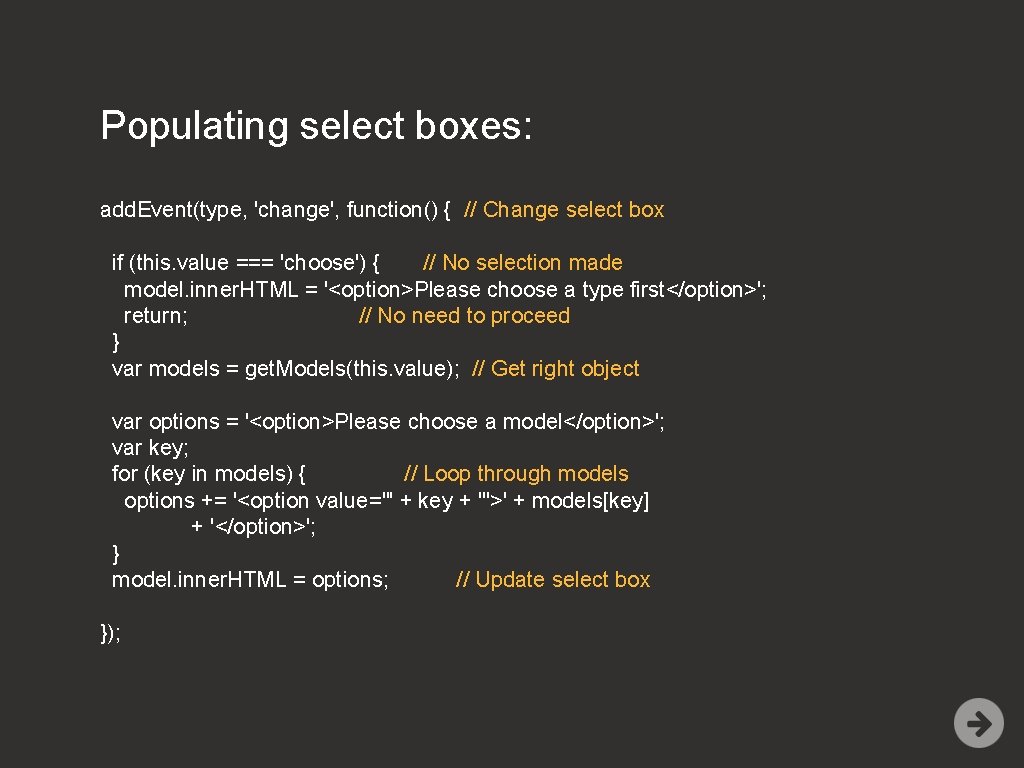
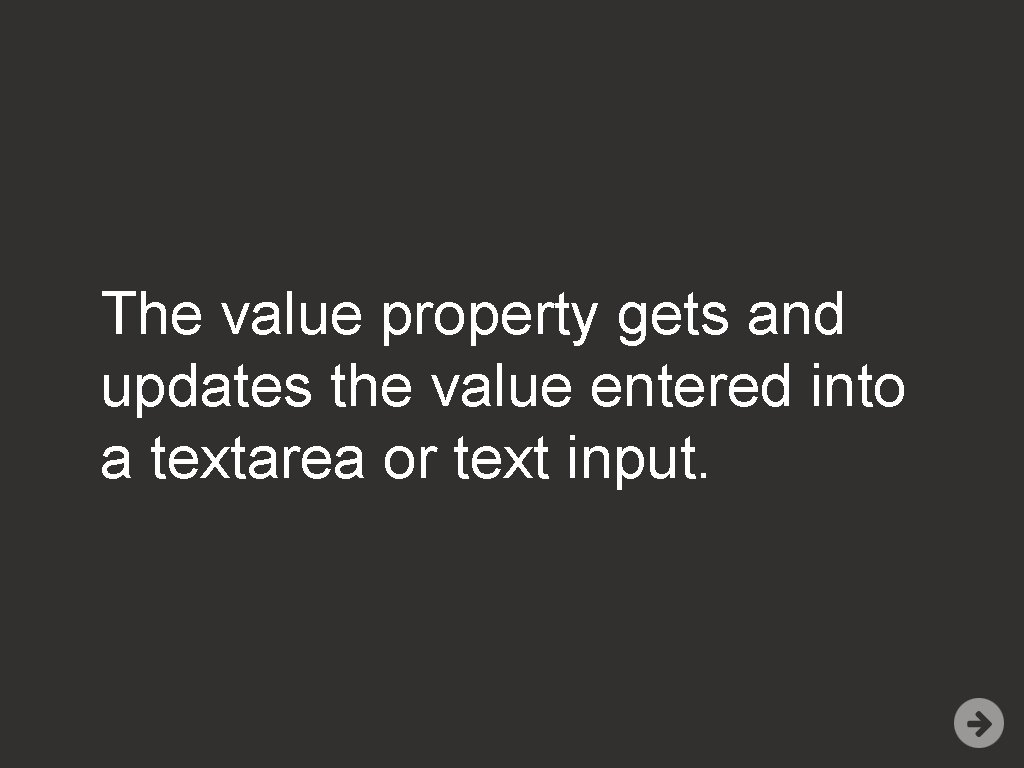
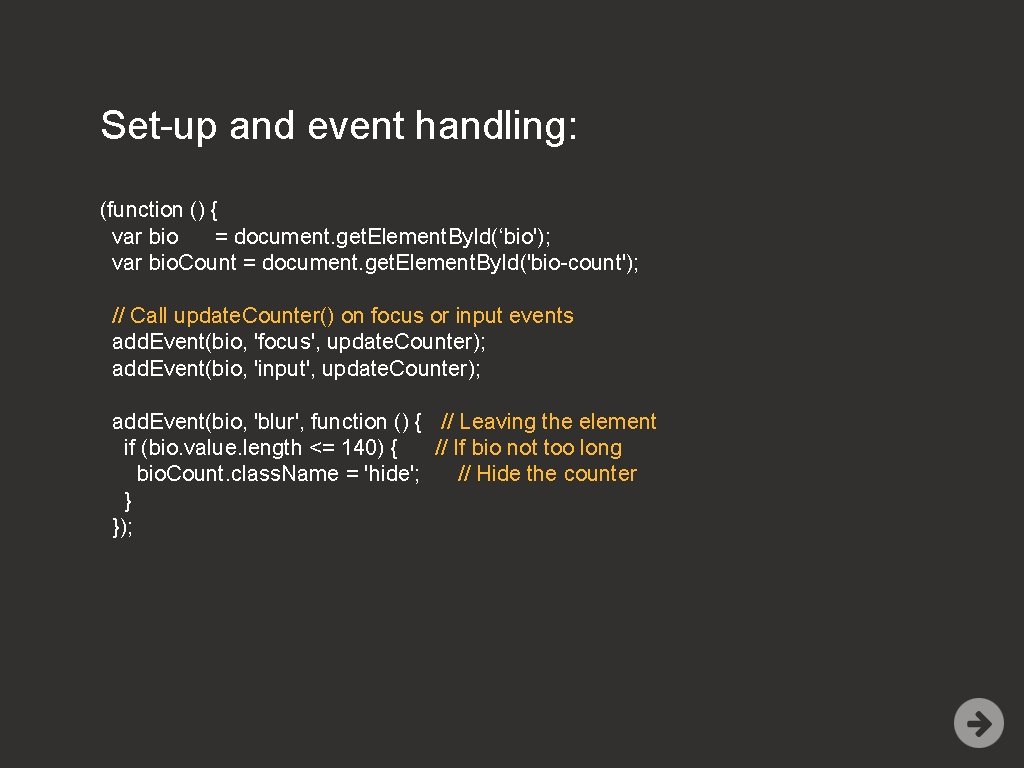
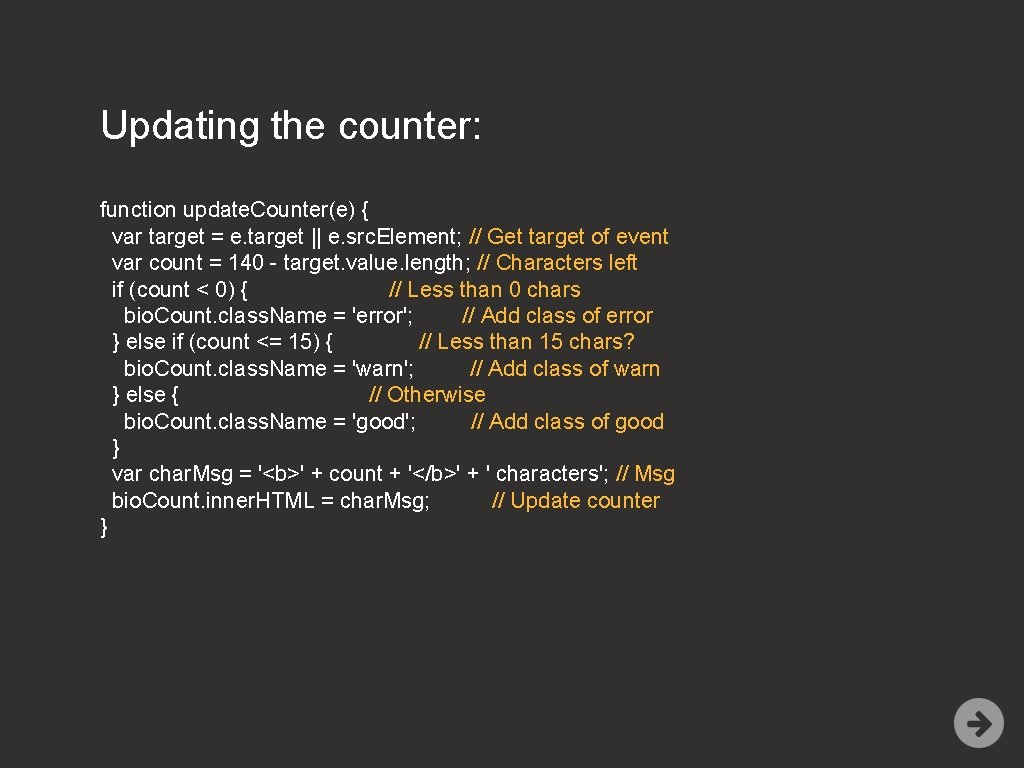

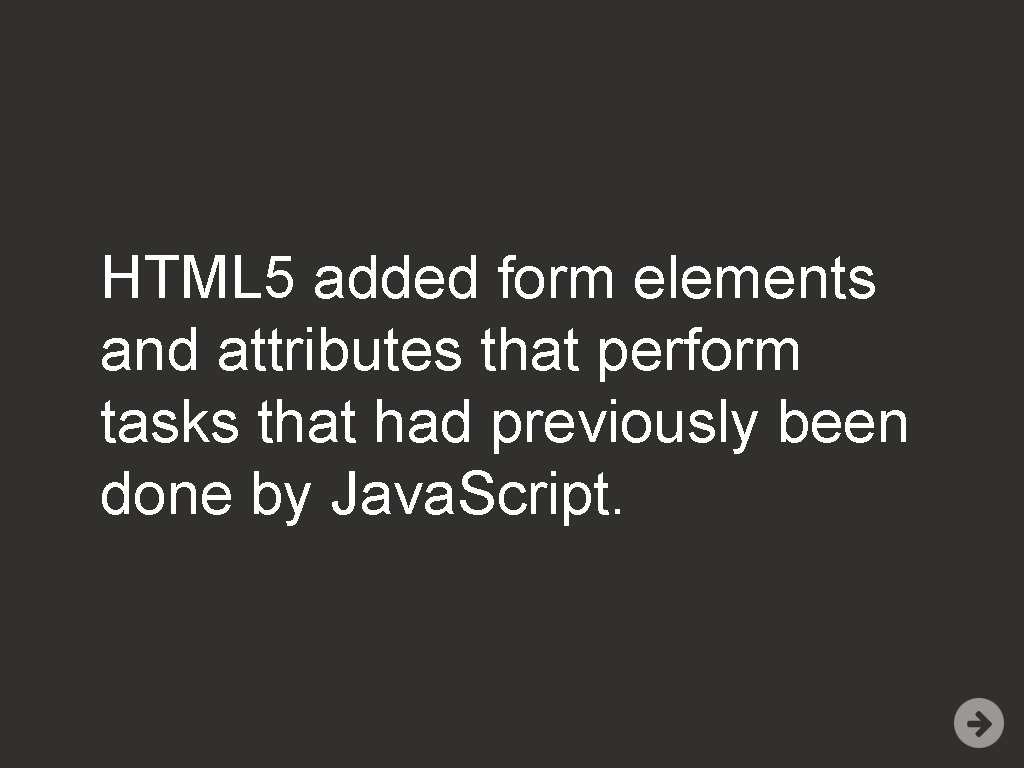
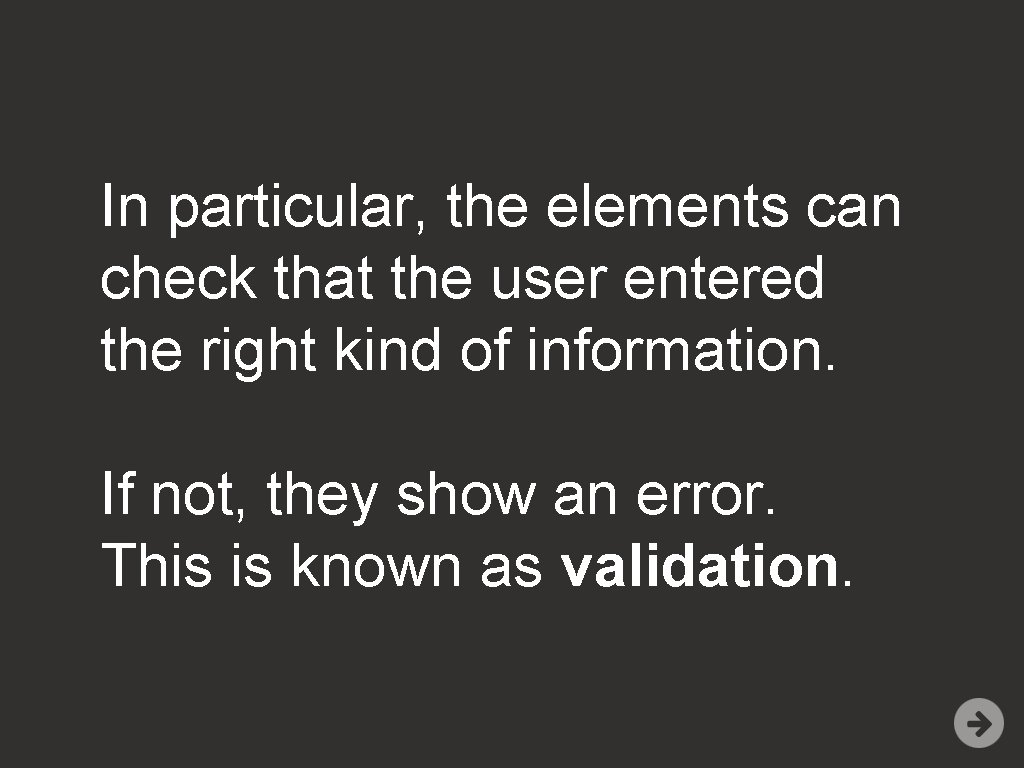
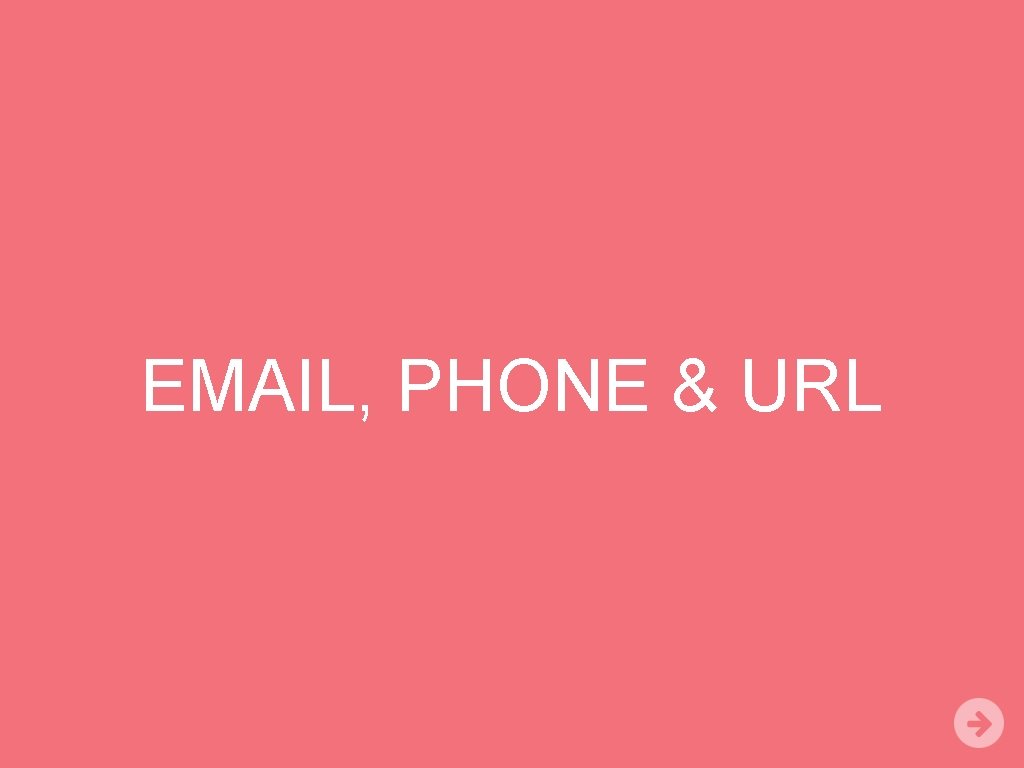
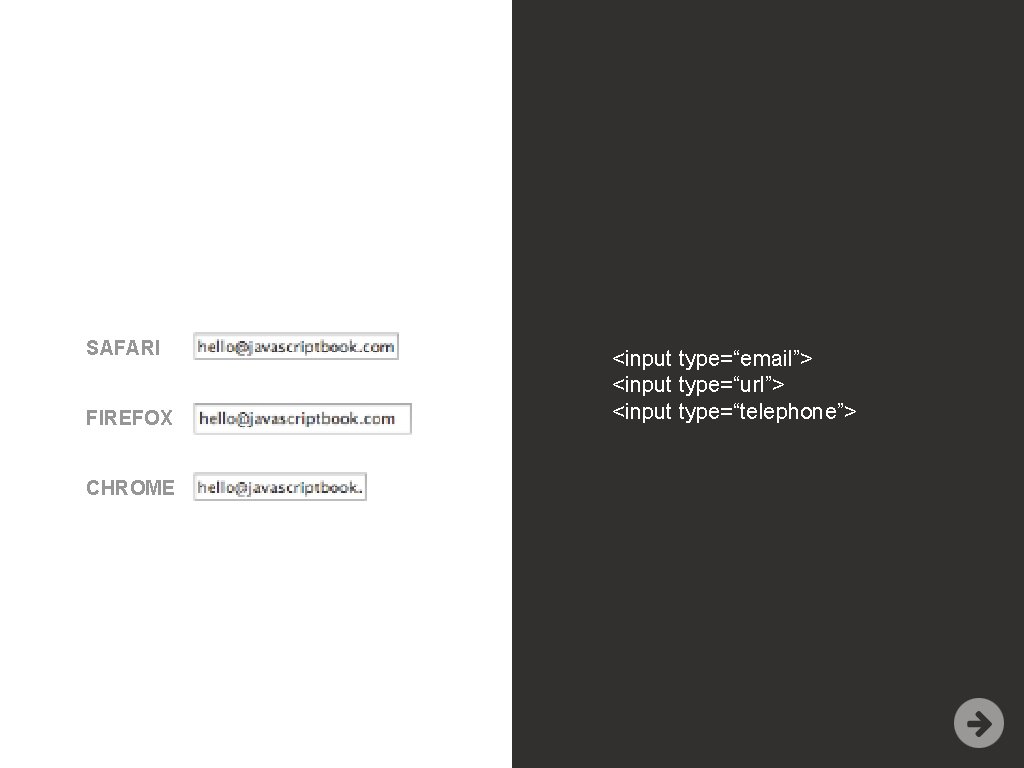
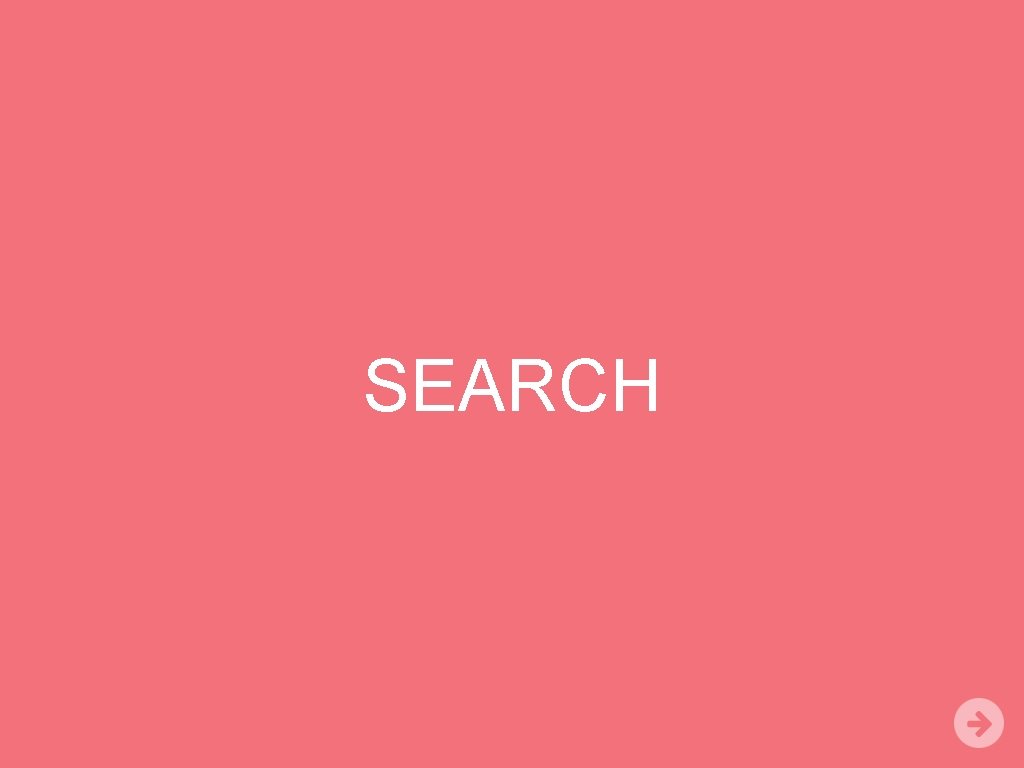
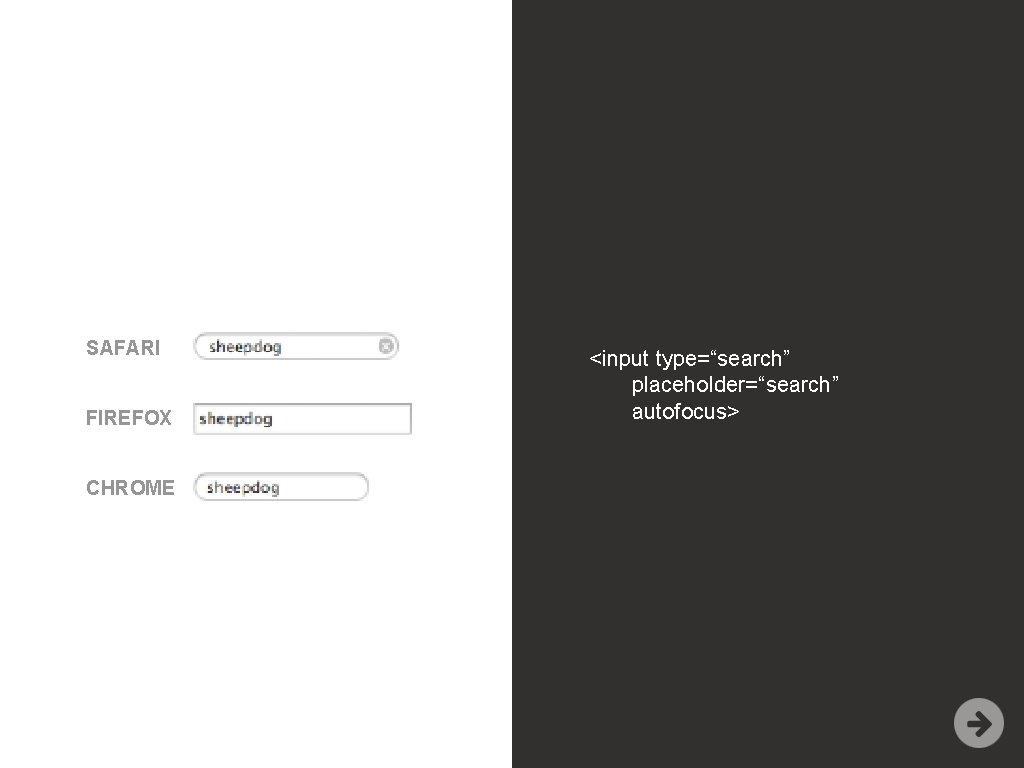
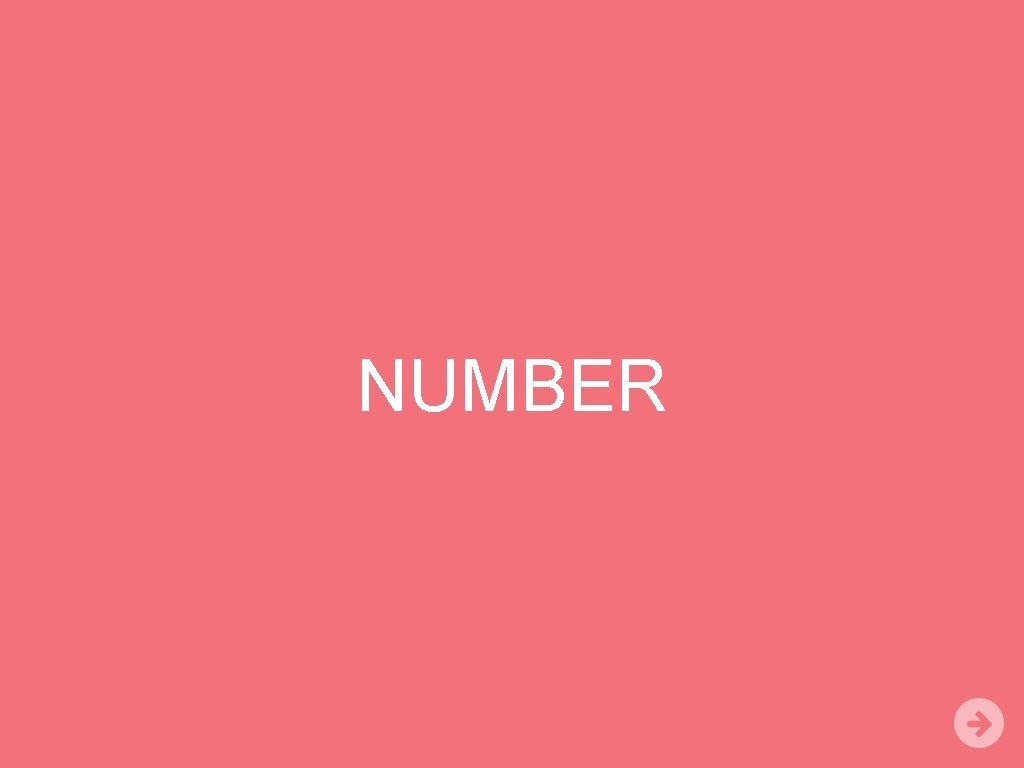
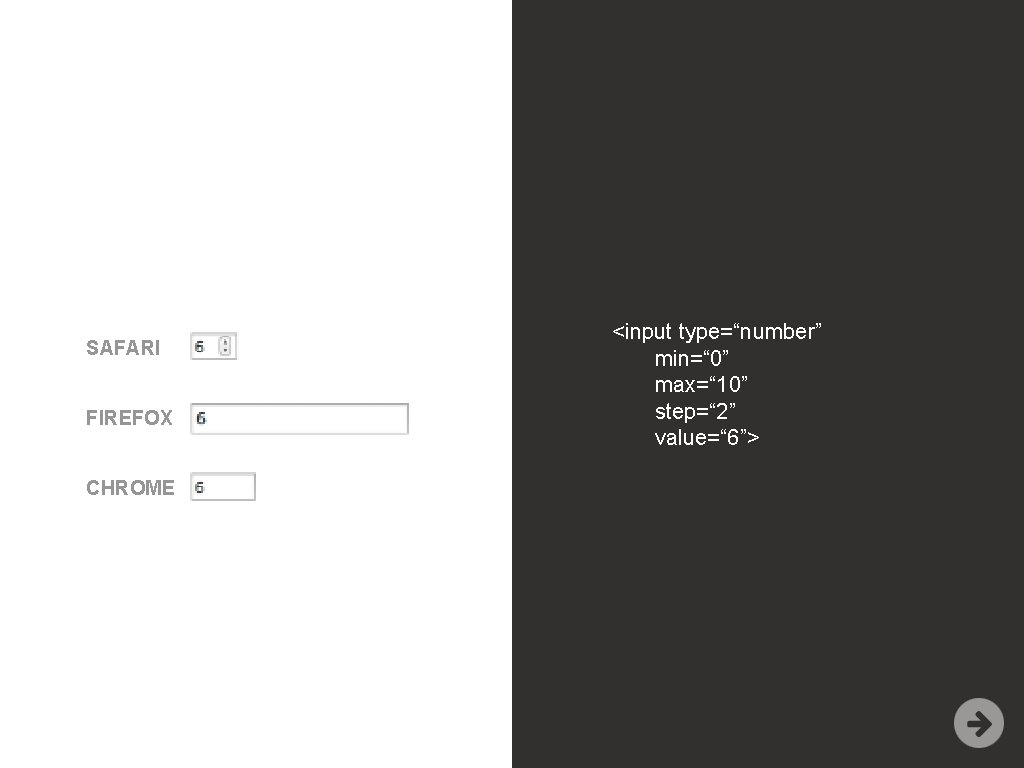
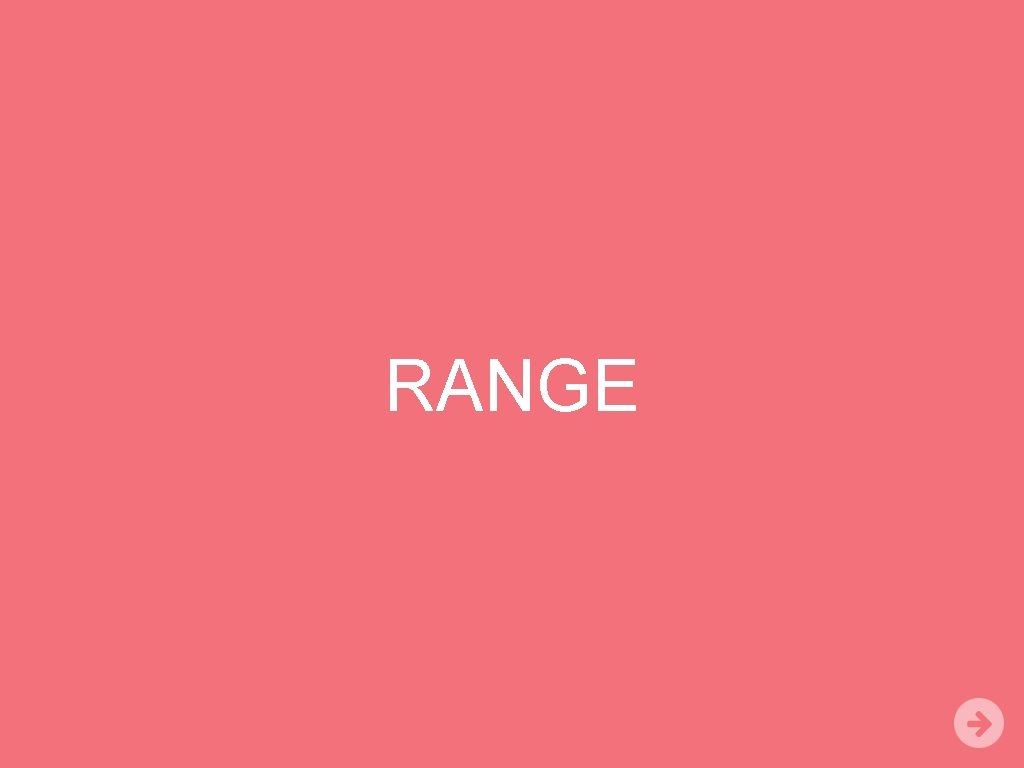
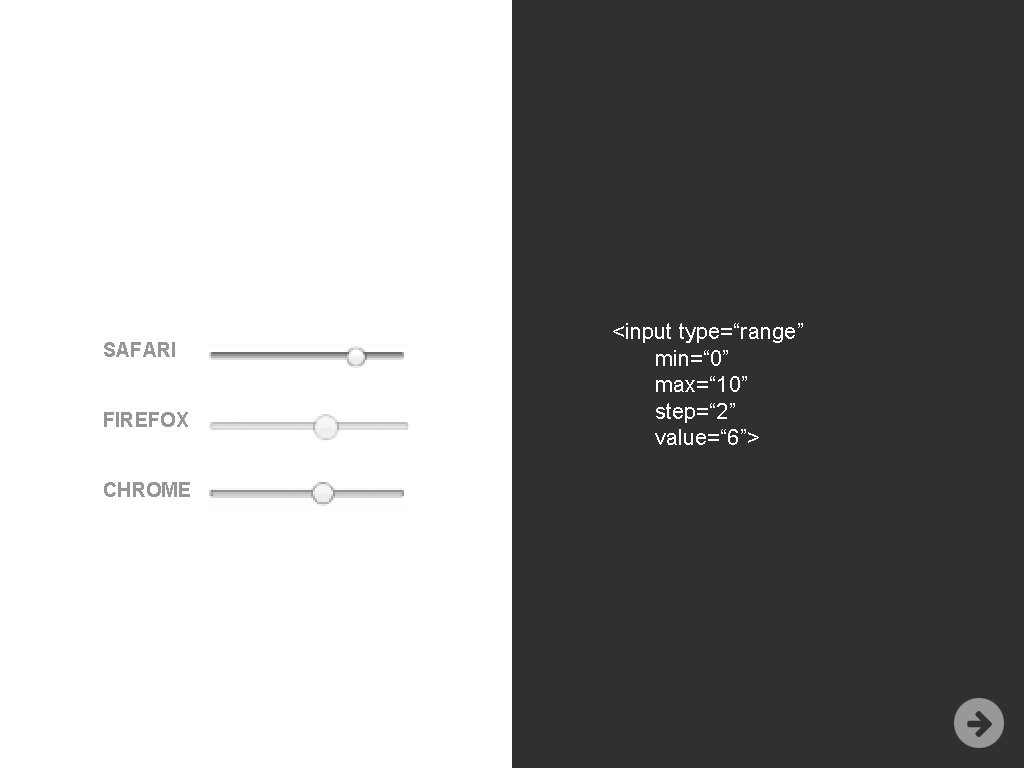
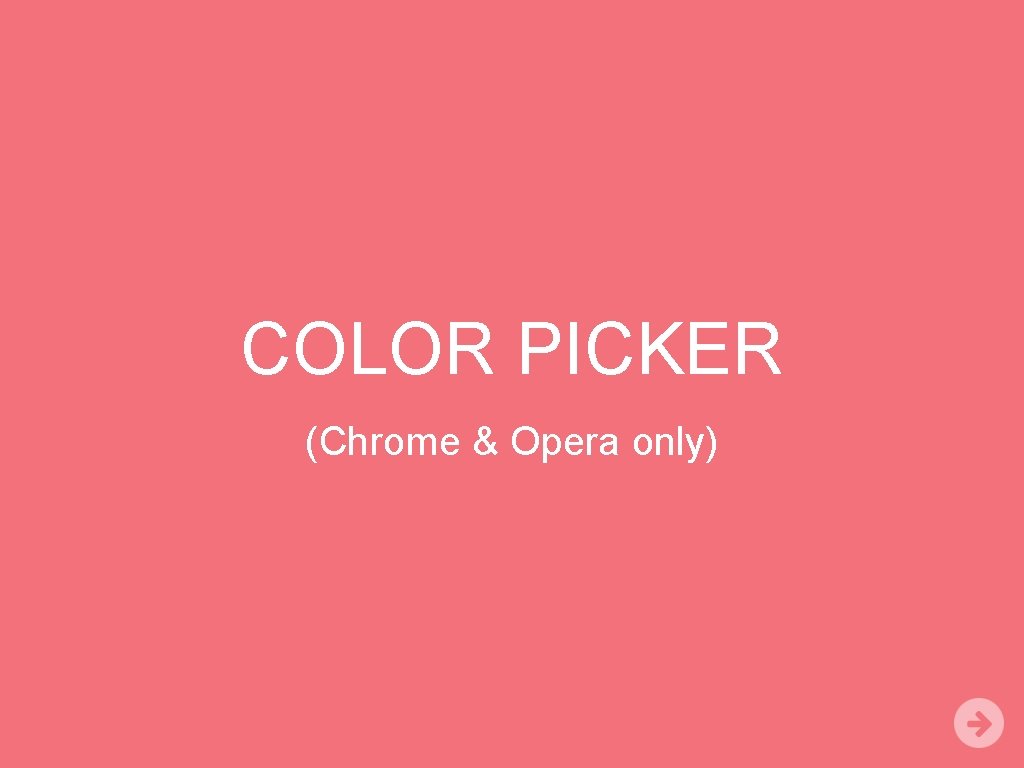
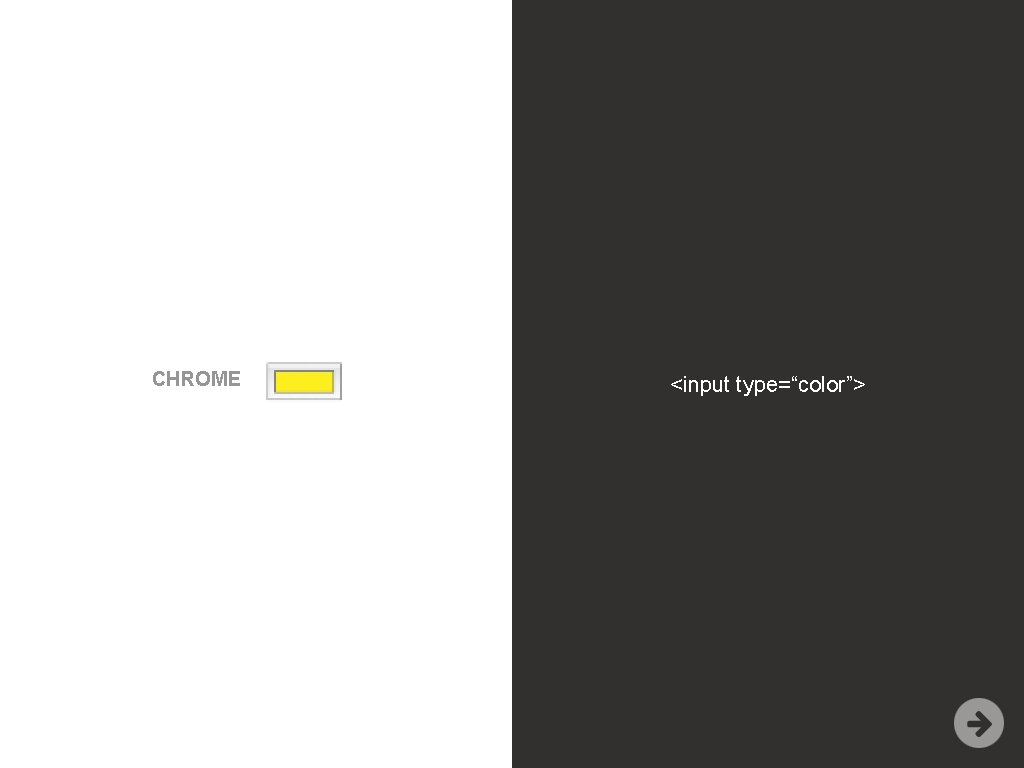
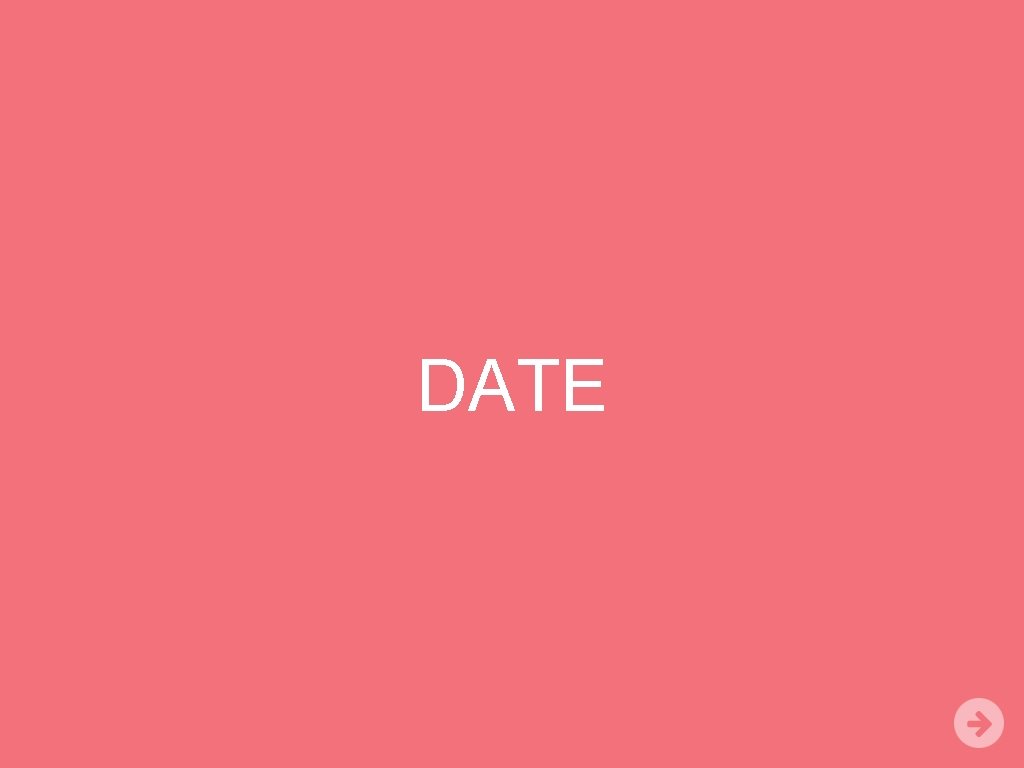
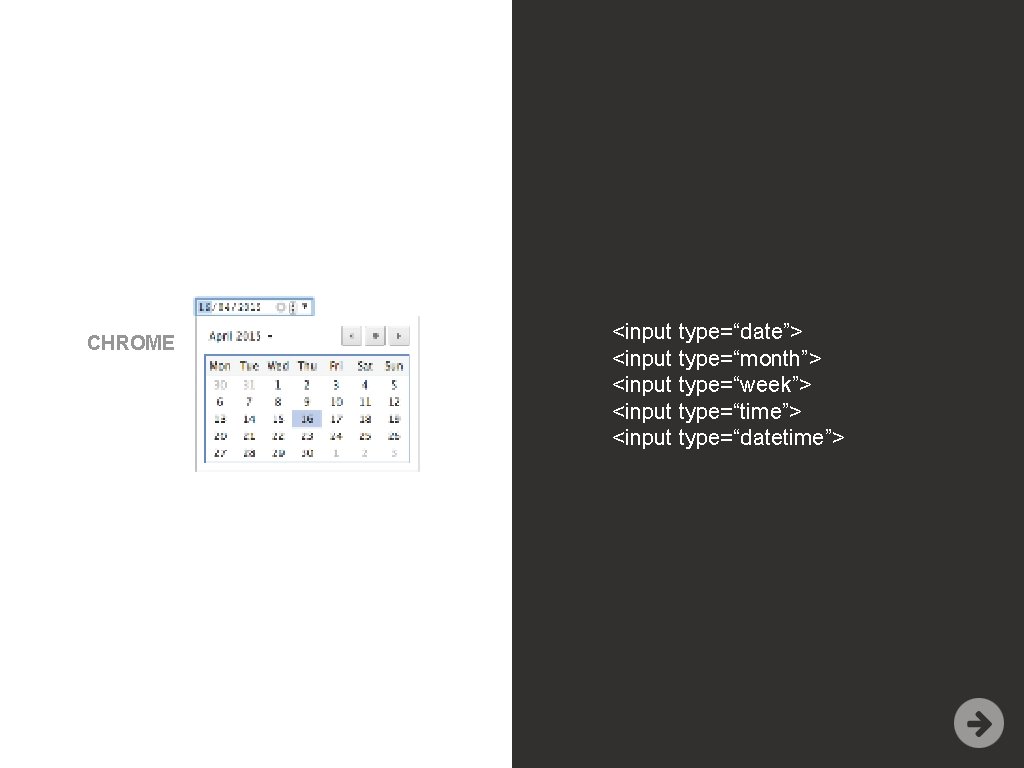
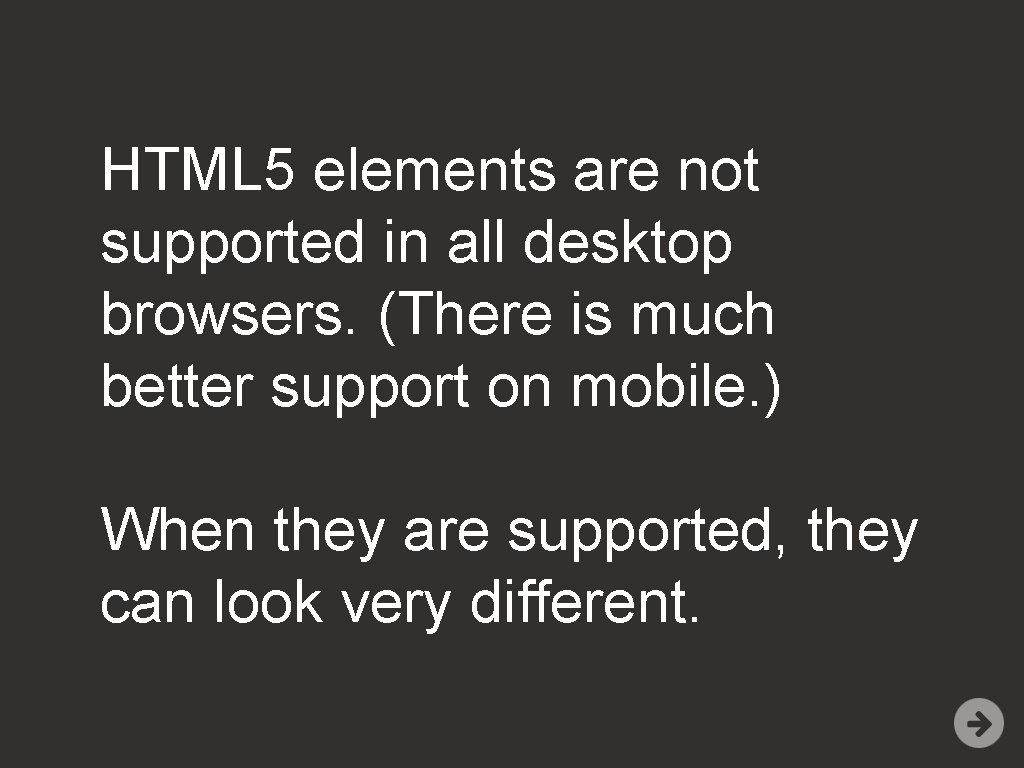
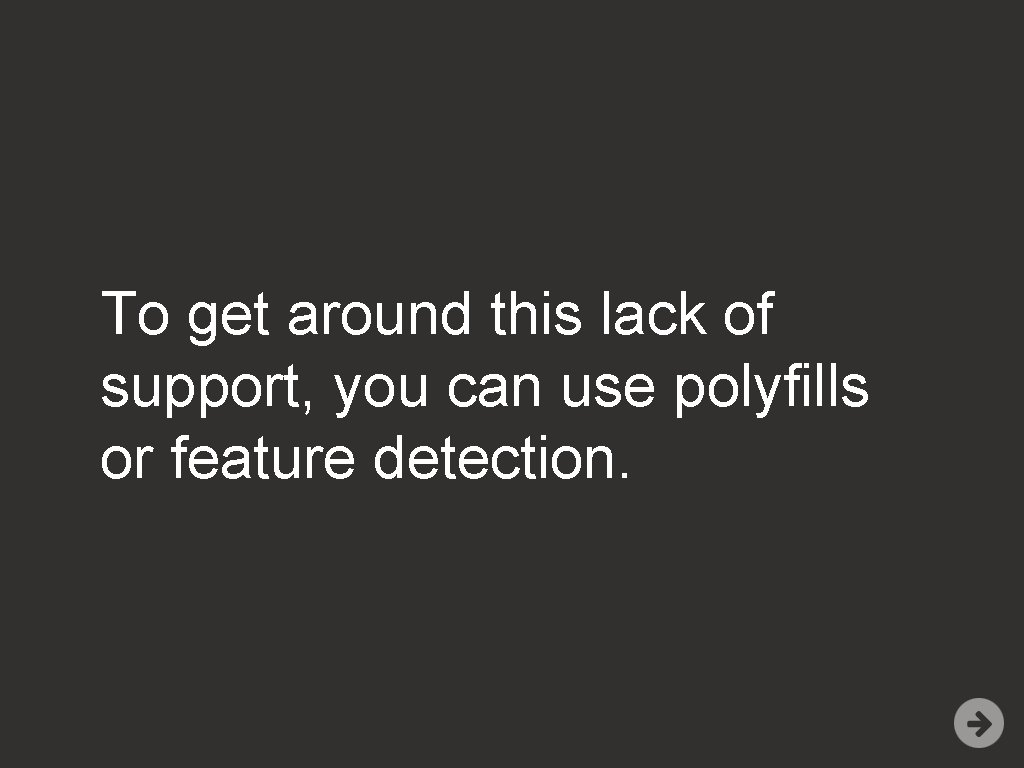
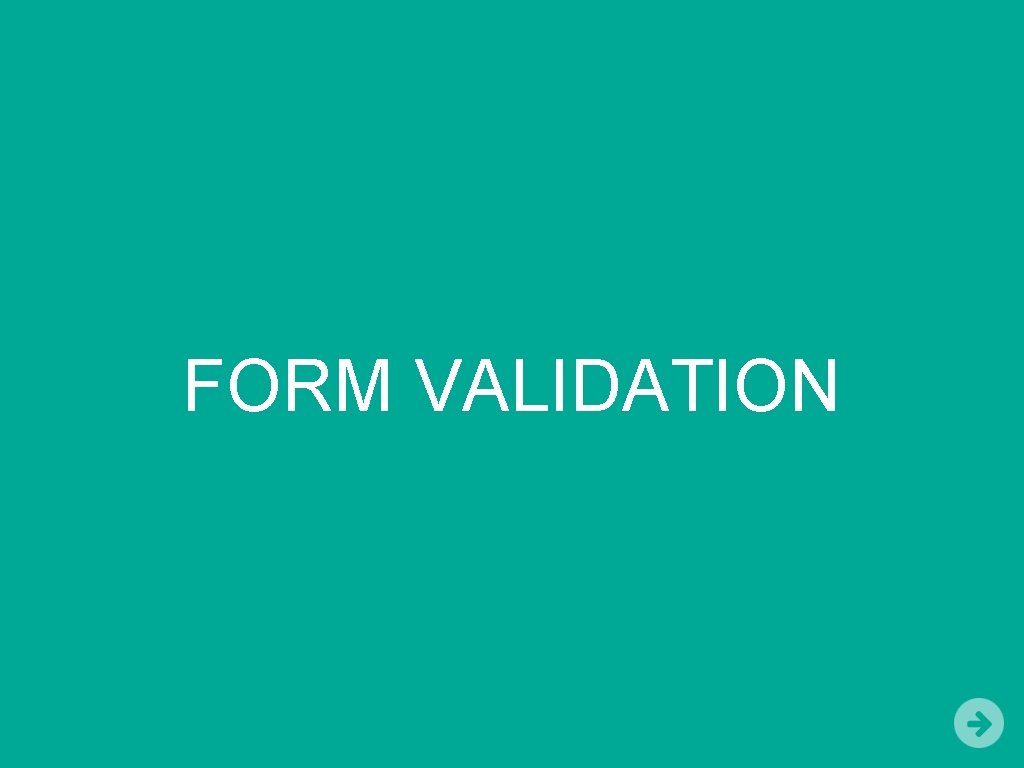
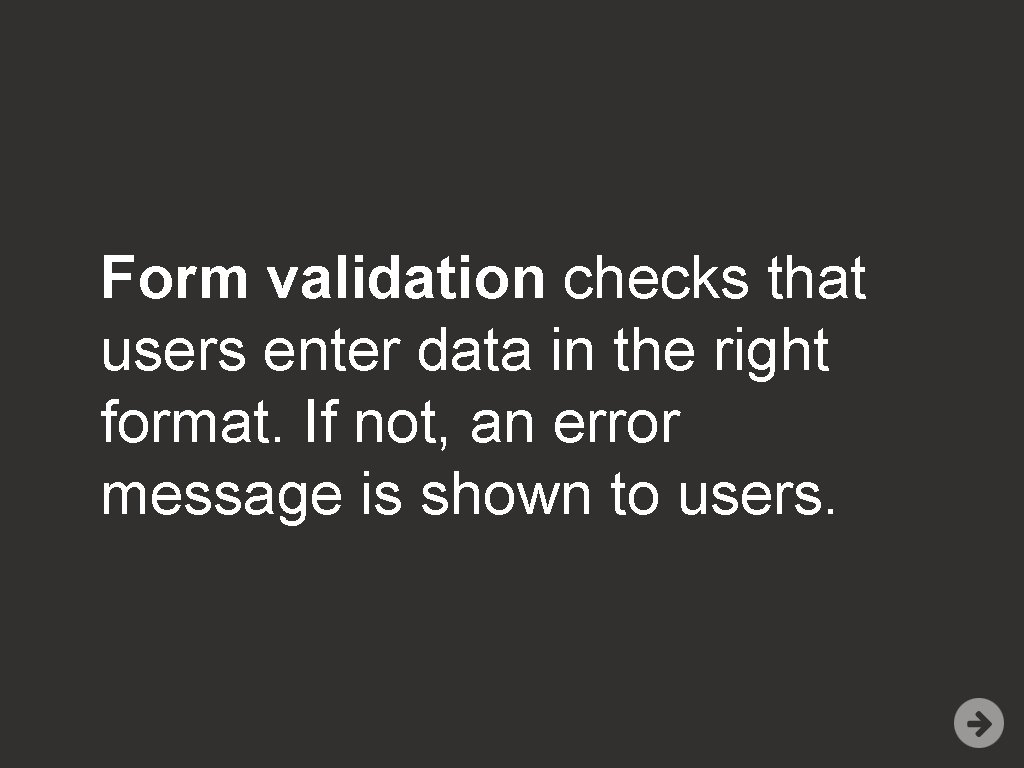
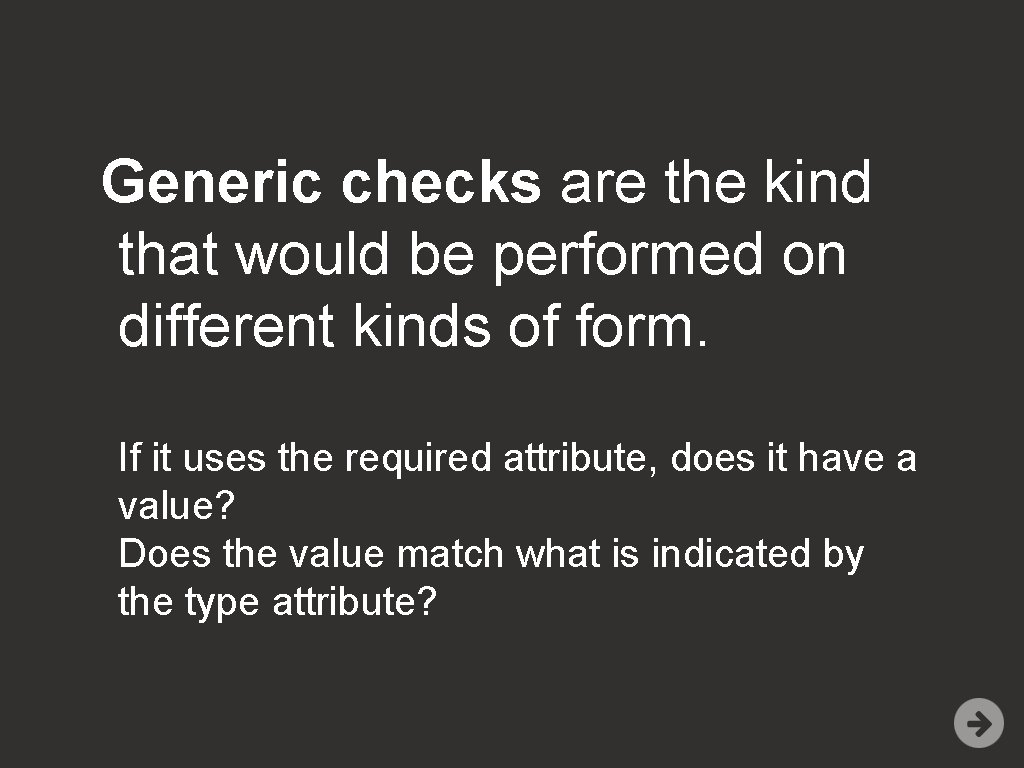
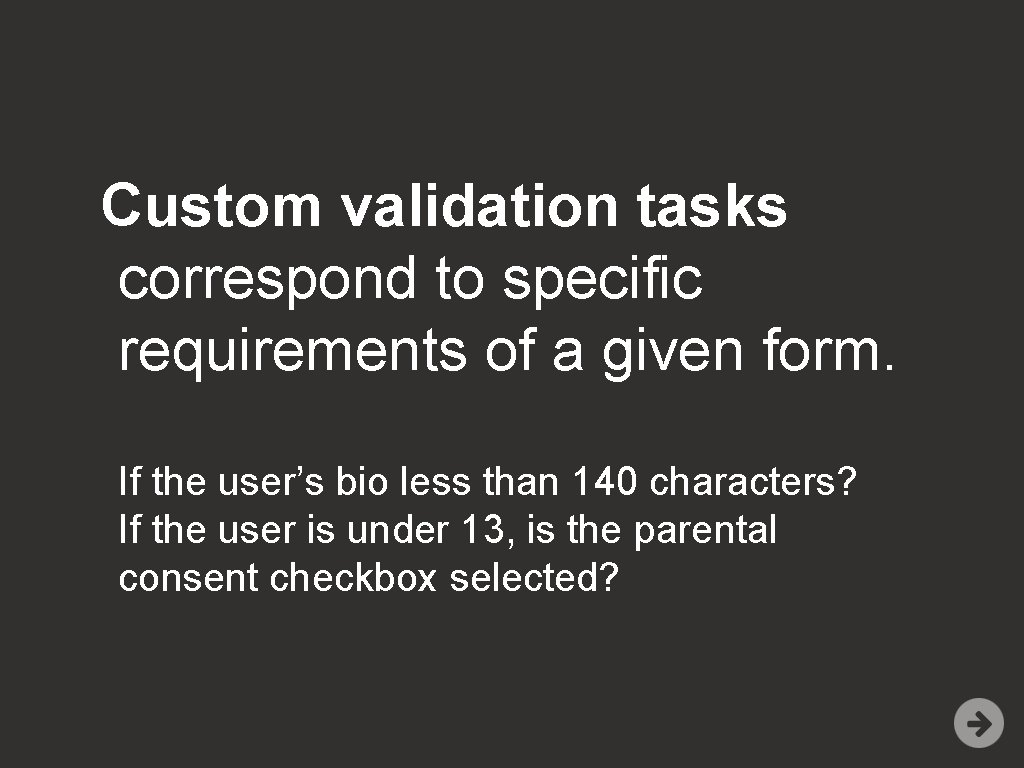
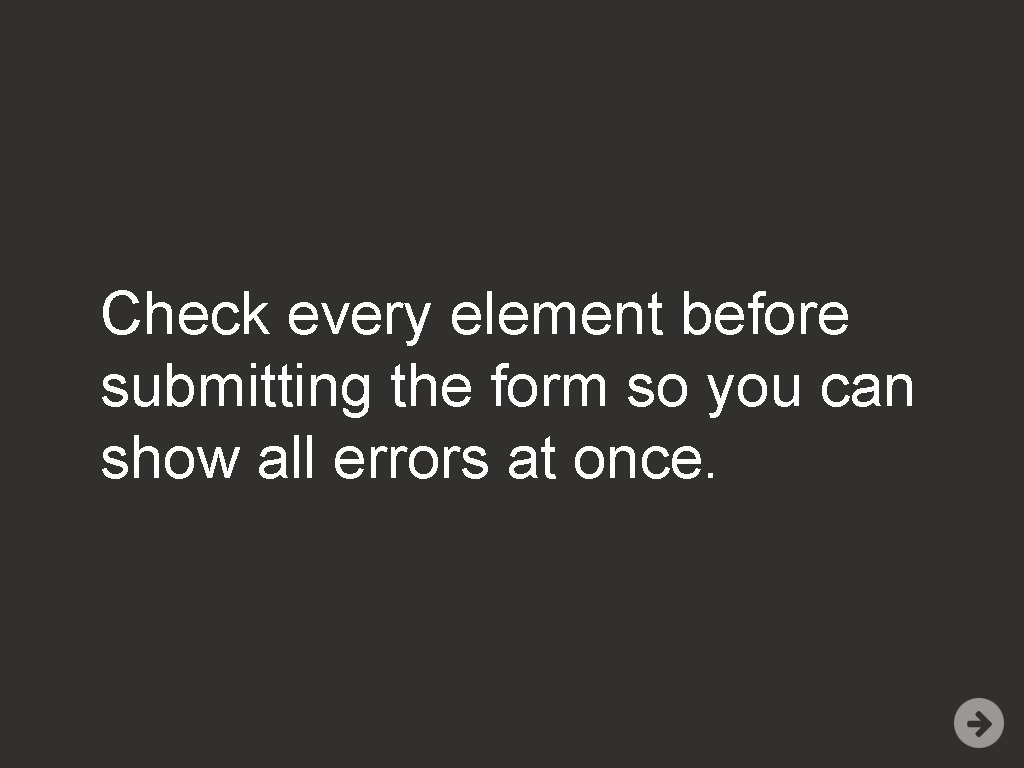
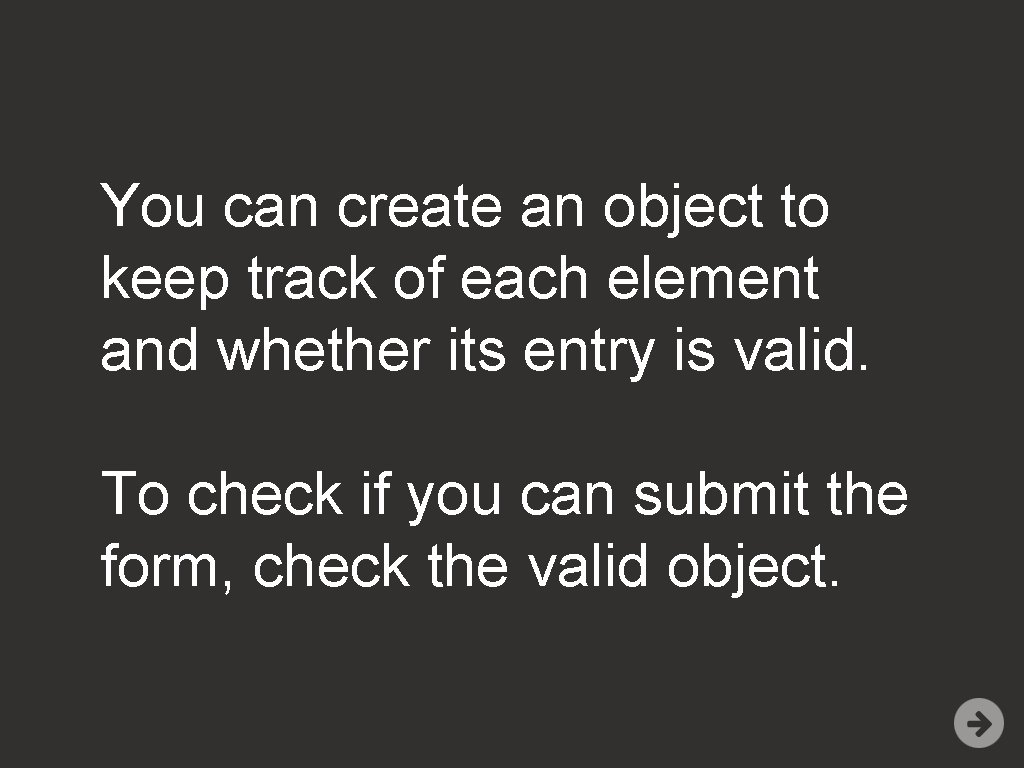
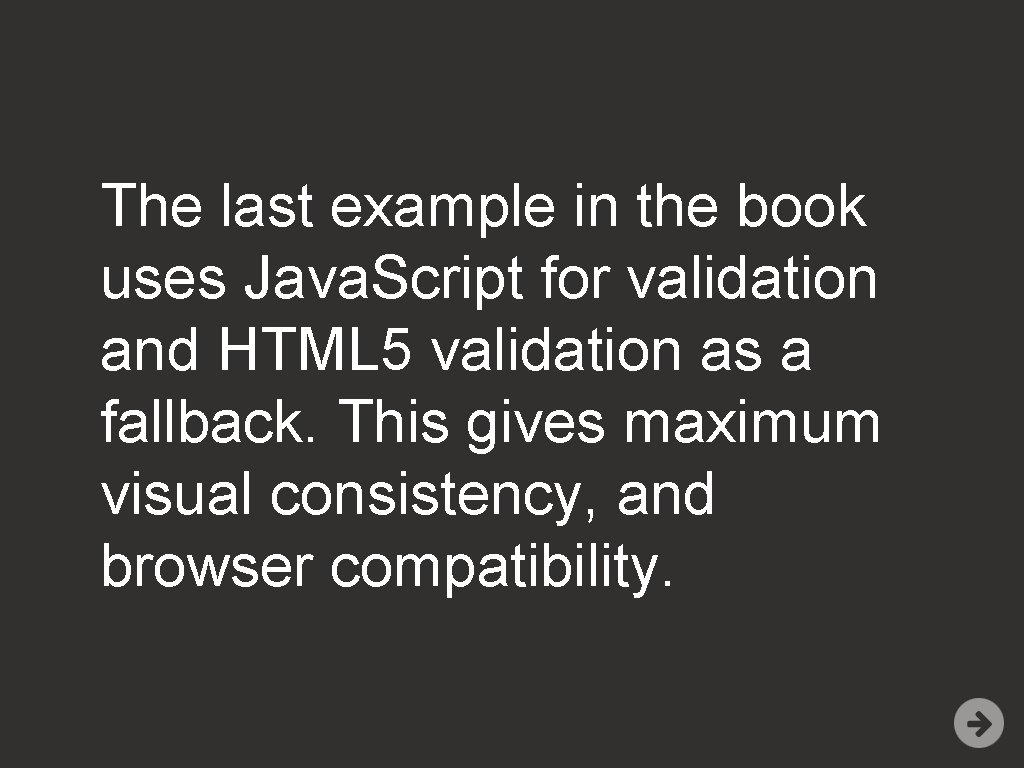
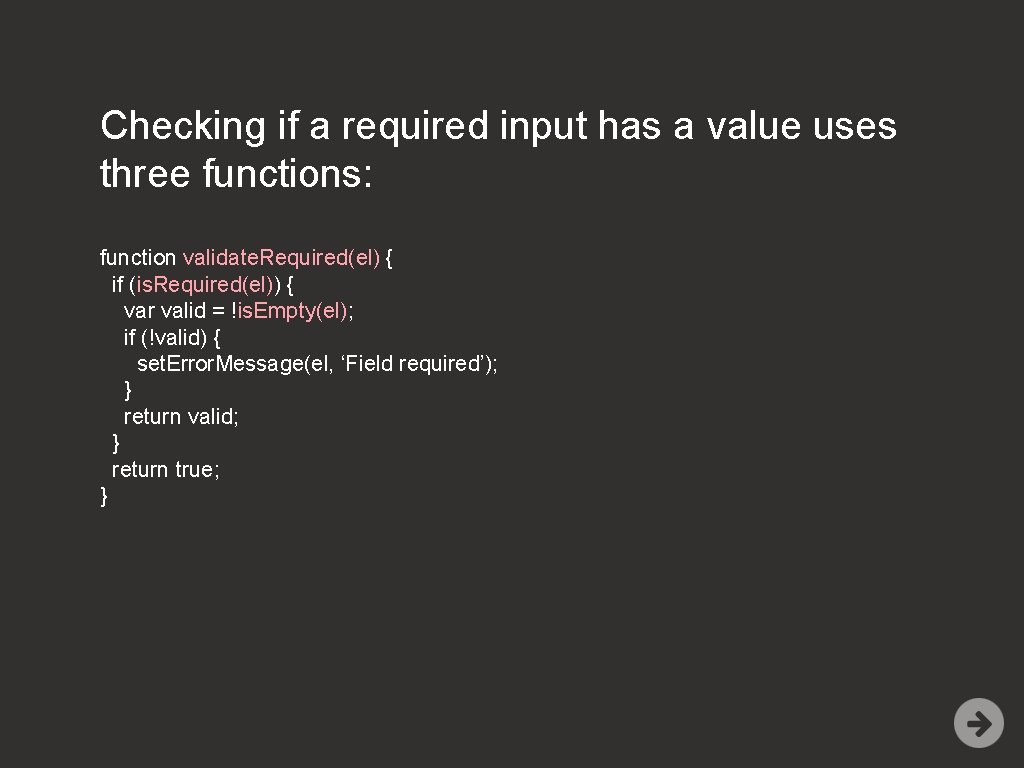
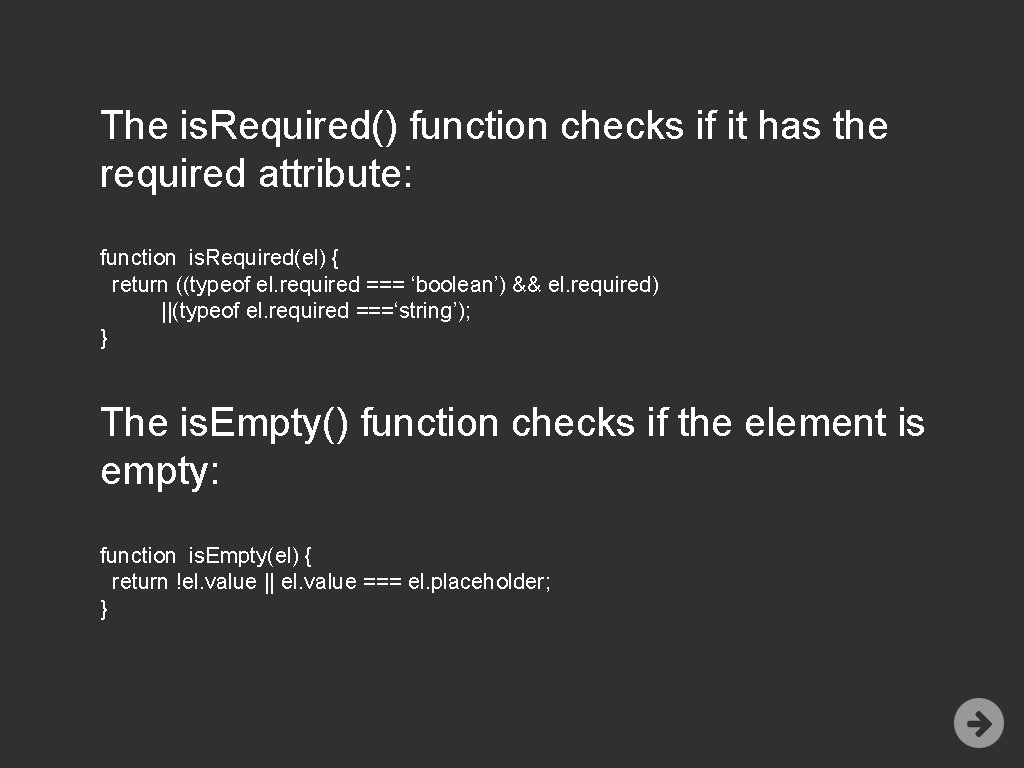
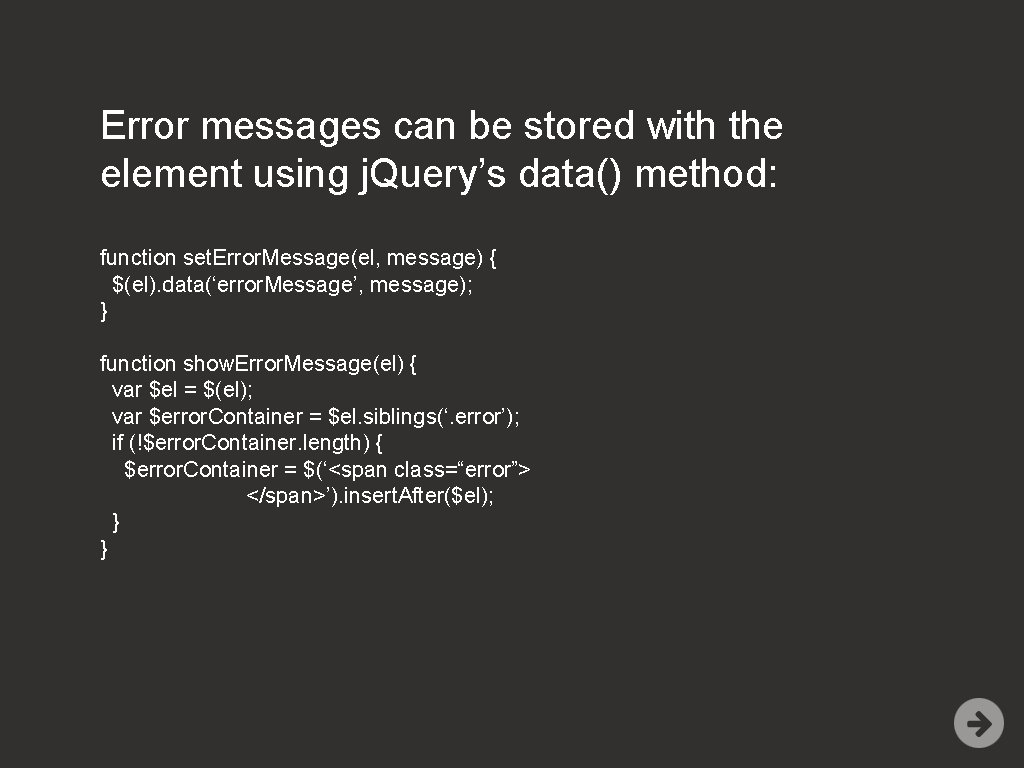
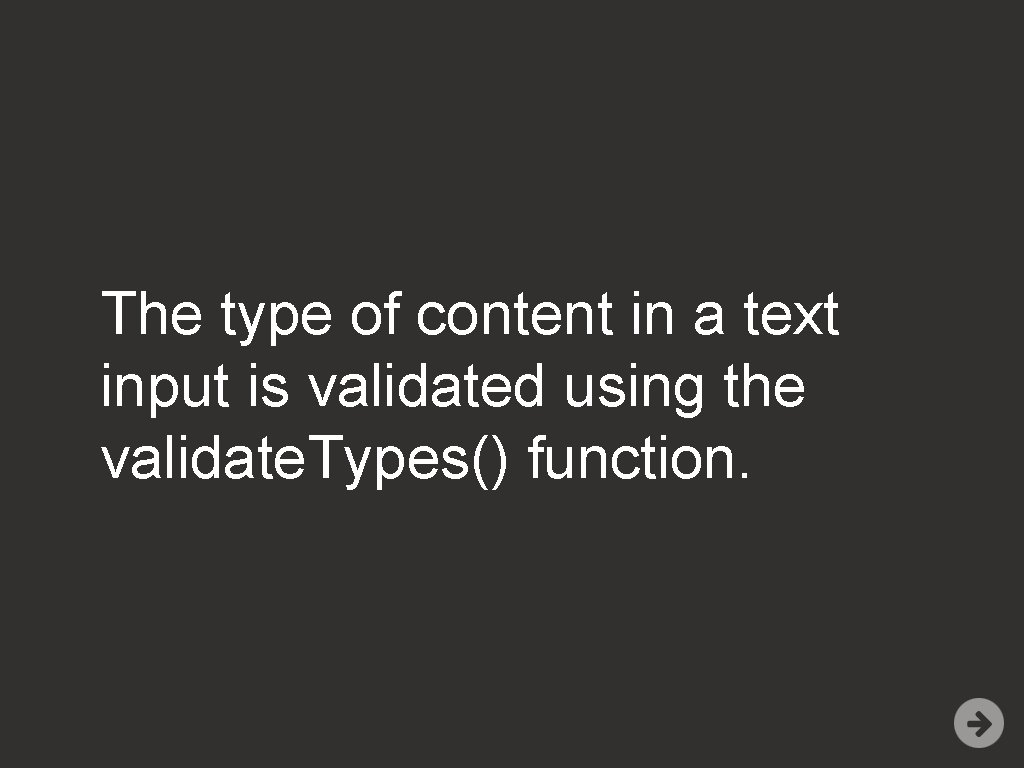
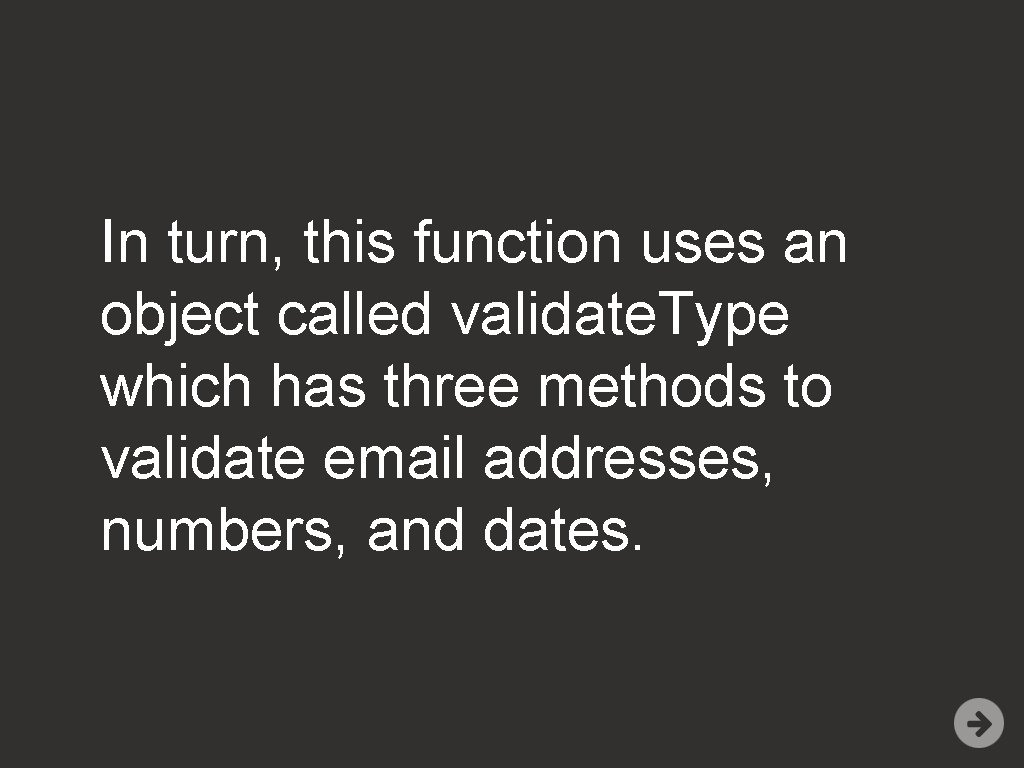
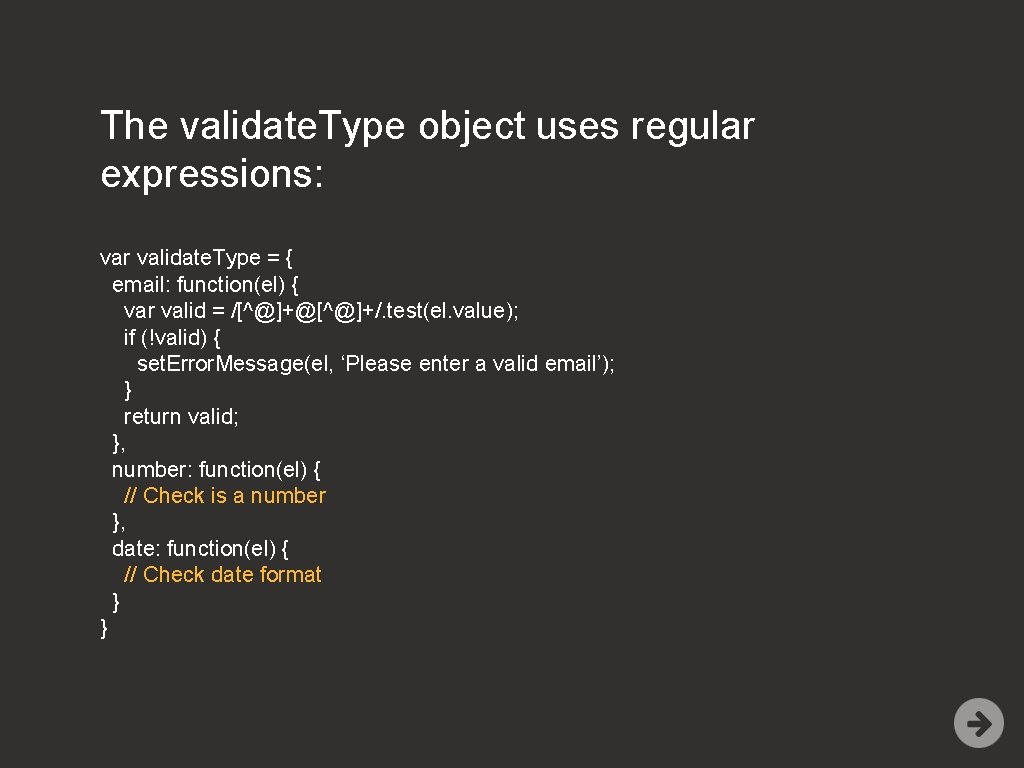
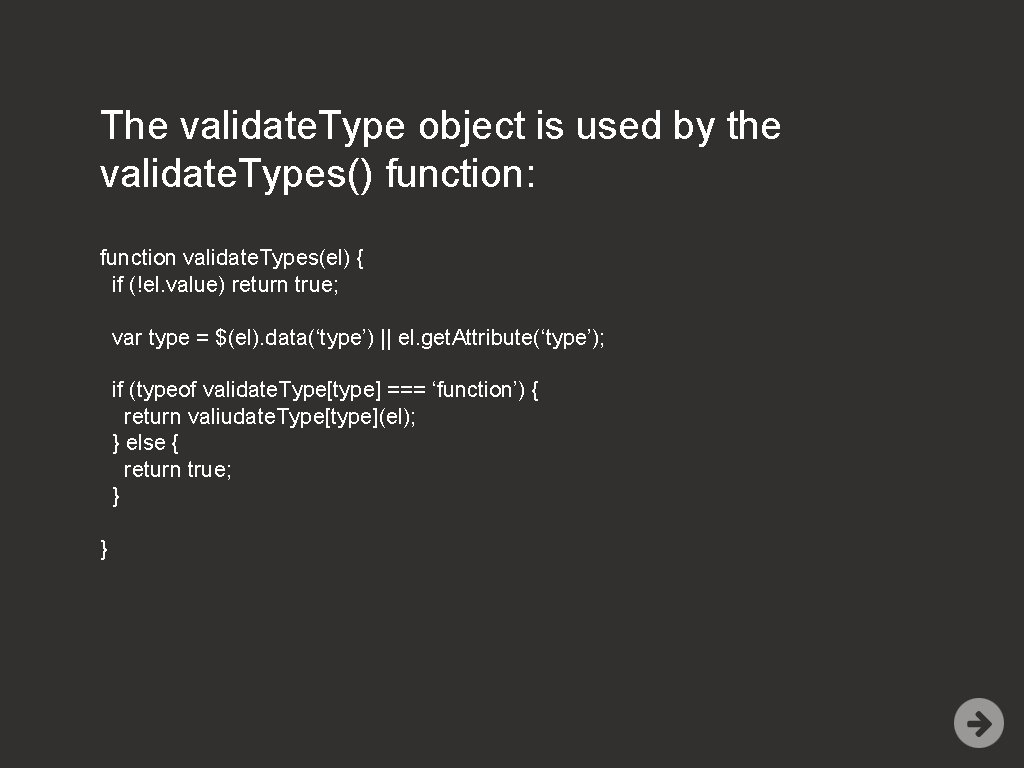
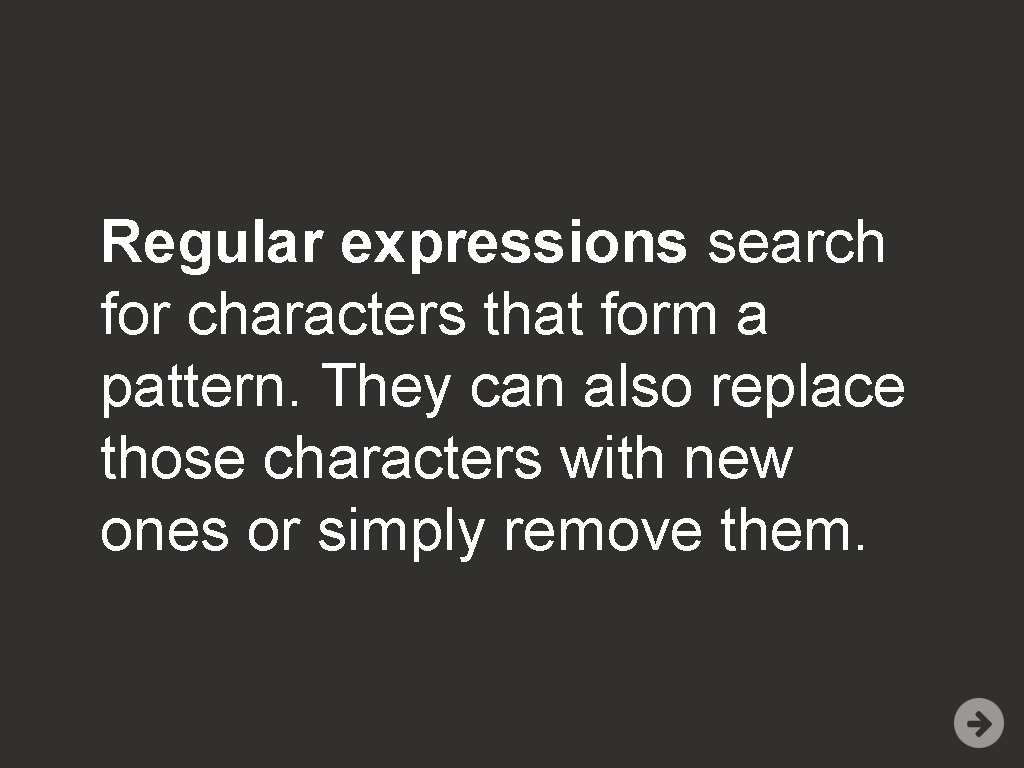
![. single character (except newline) [ ] single character in brackets [^ ] single . single character (except newline) [ ] single character in brackets [^ ] single](https://slidetodoc.com/presentation_image/f564d7b4485af3101cea321e5fab0c1a/image-74.jpg)
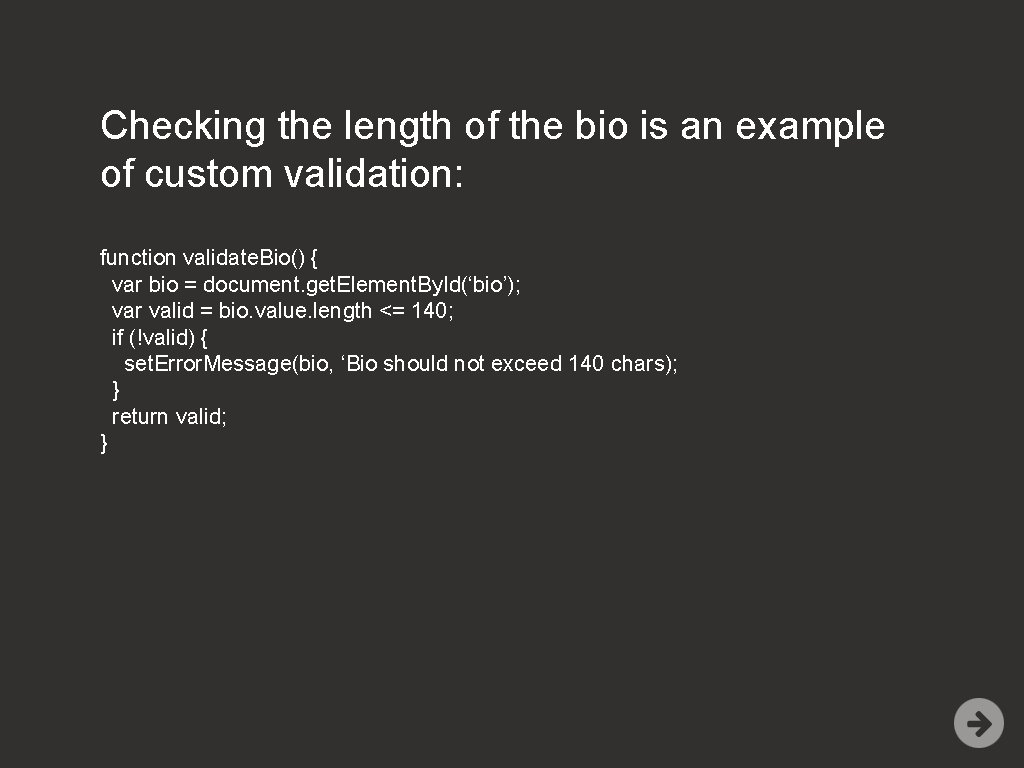
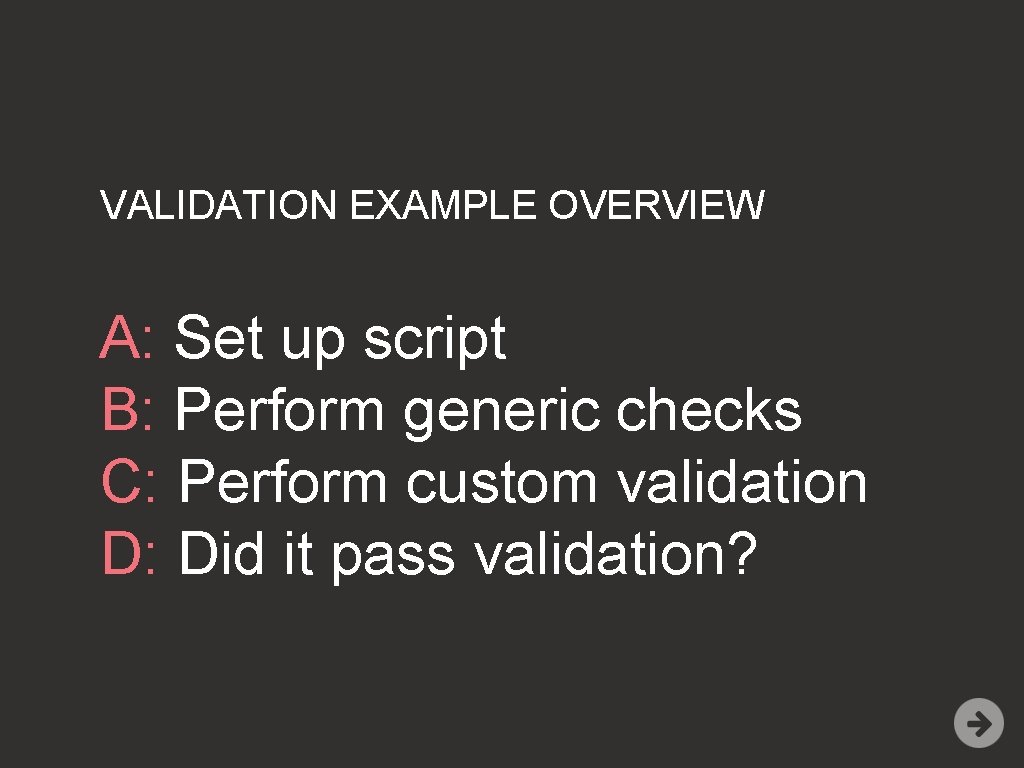
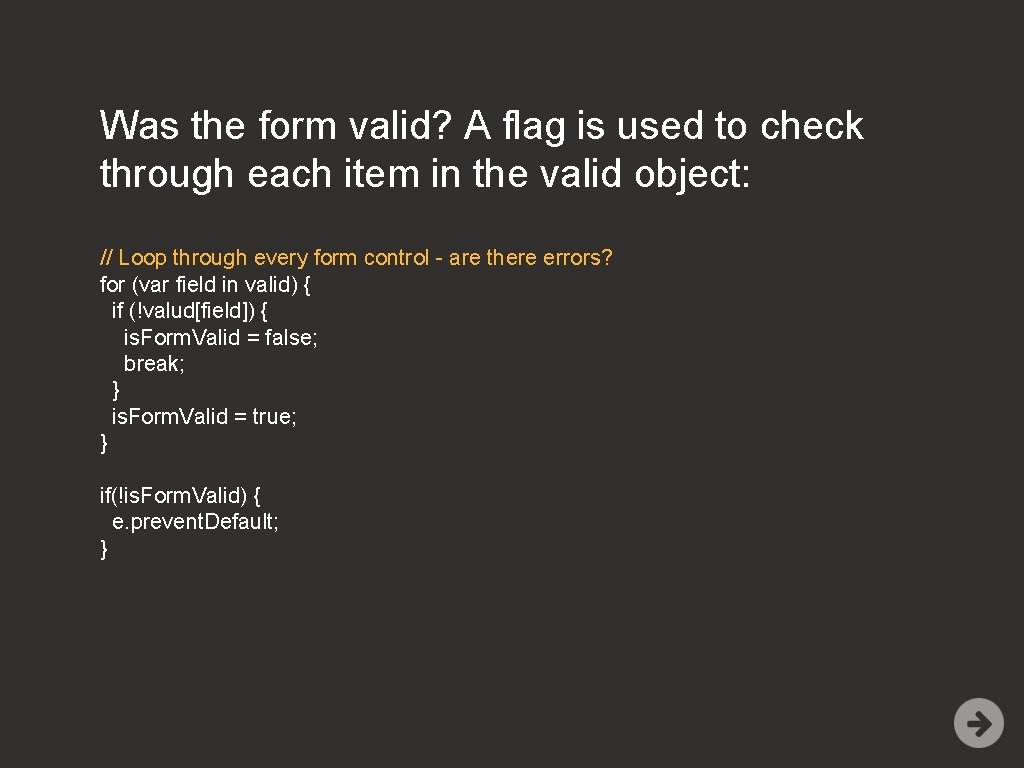
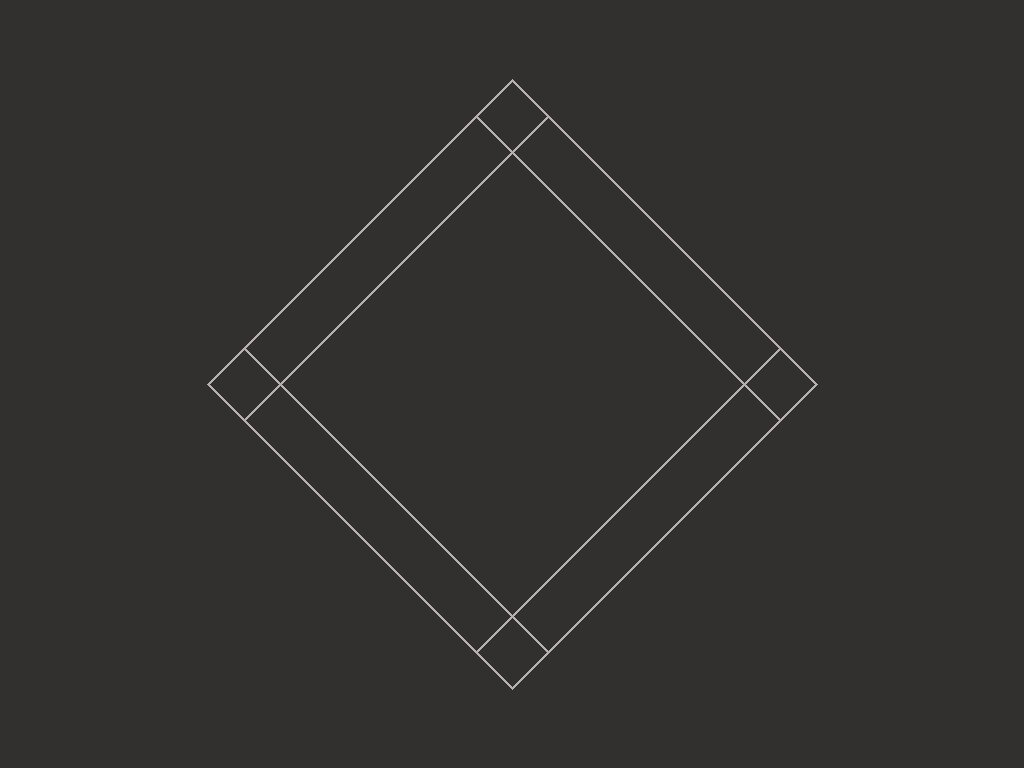
- Slides: 78

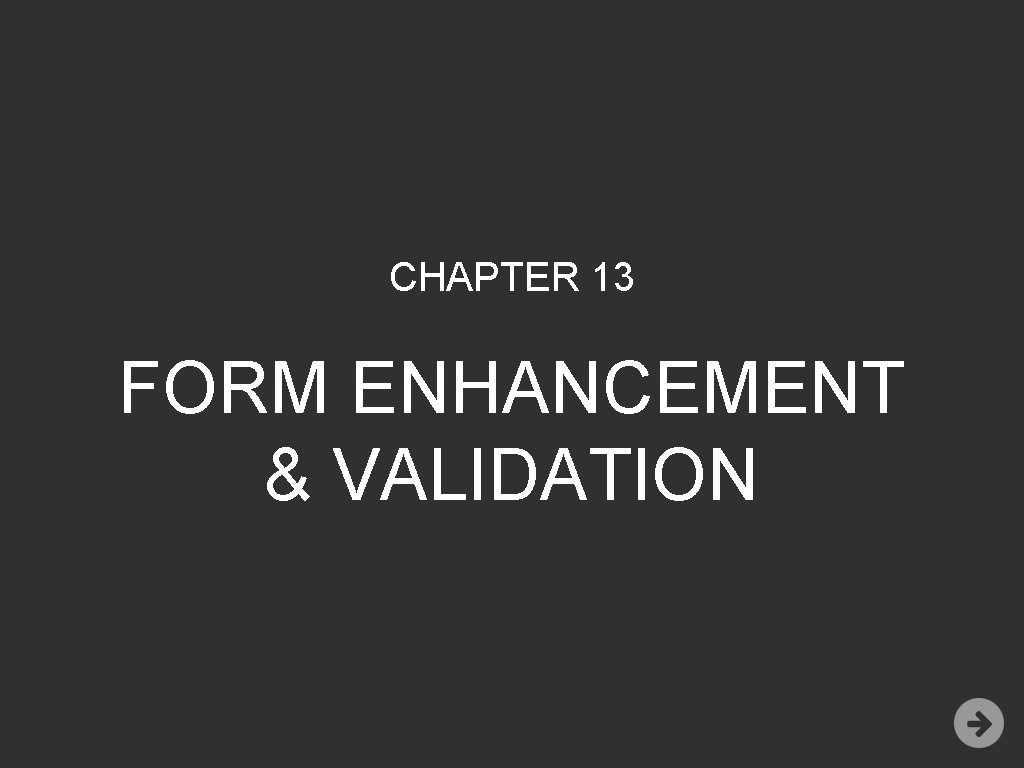
CHAPTER 13 FORM ENHANCEMENT & VALIDATION
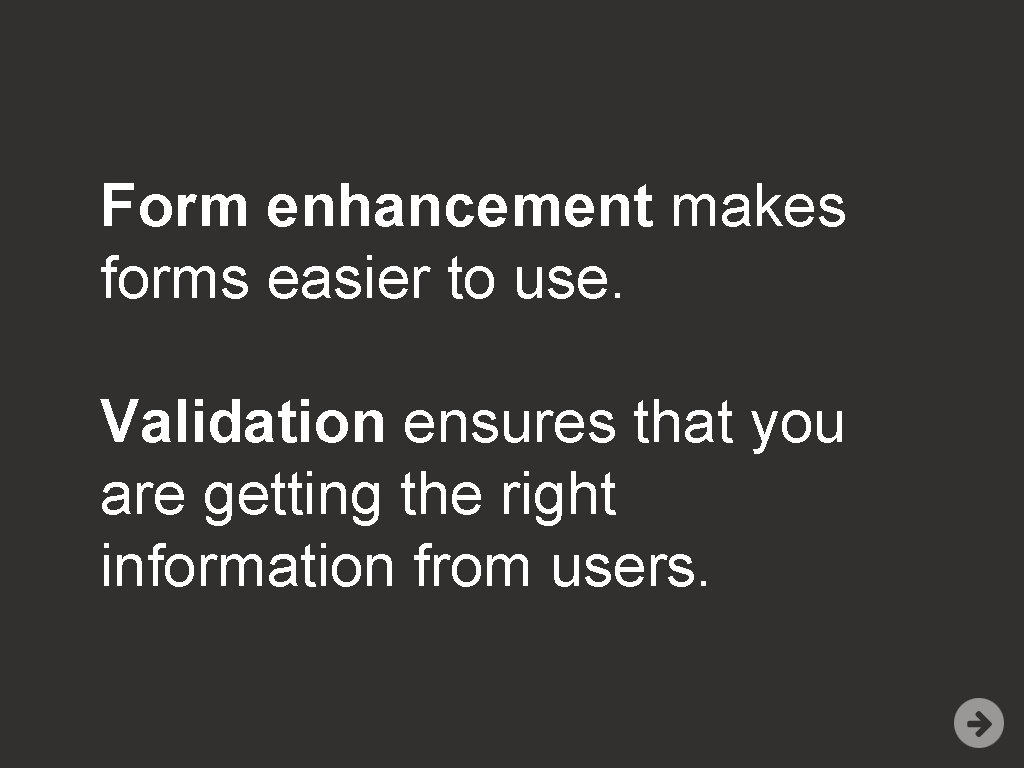
Form enhancement makes forms easier to use. Validation ensures that you are getting the right information from users.
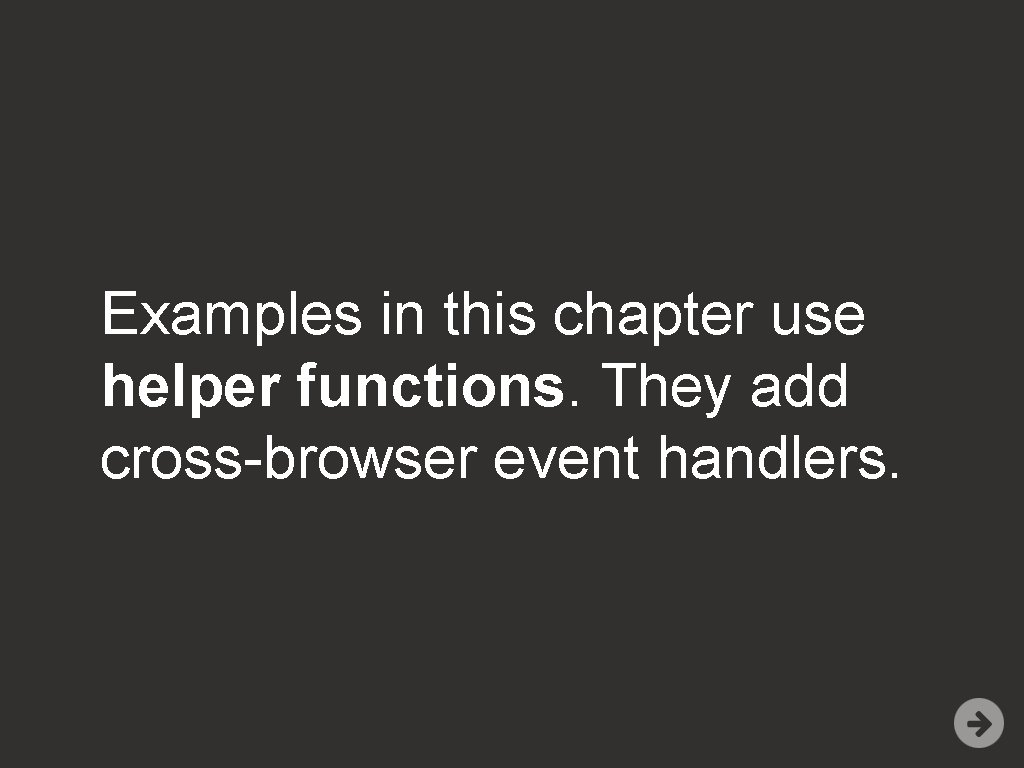
Examples in this chapter use helper functions. They add cross-browser event handlers.
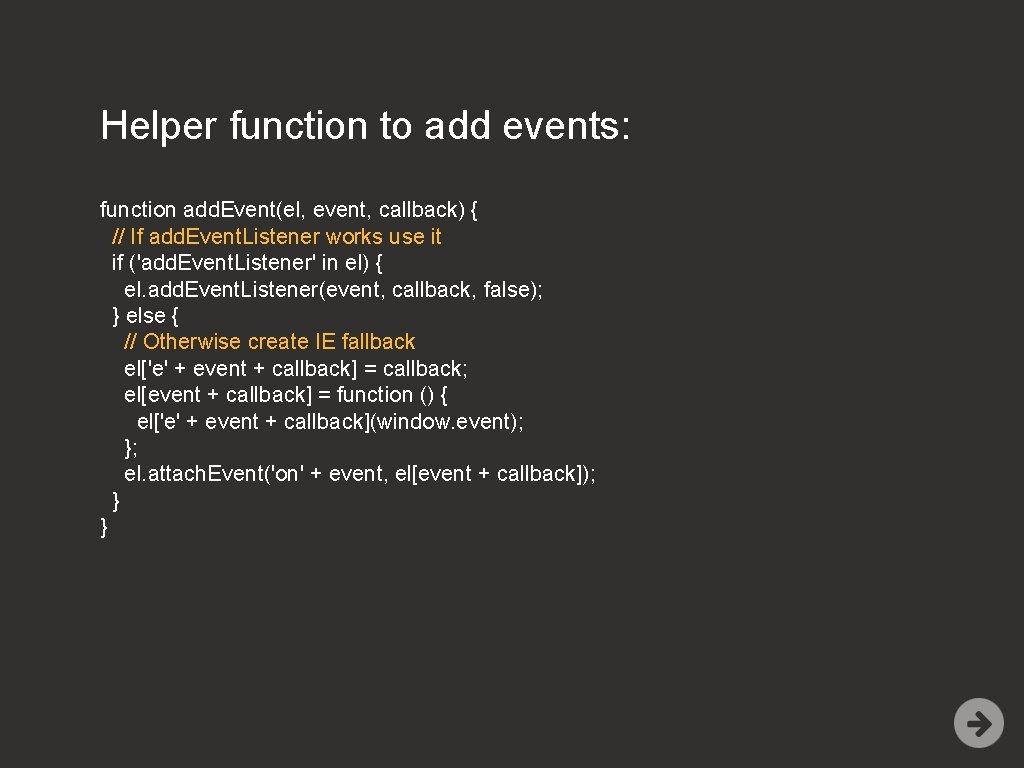
Helper function to add events: function add. Event(el, event, callback) { // If add. Event. Listener works use it if ('add. Event. Listener' in el) { el. add. Event. Listener(event, callback, false); } else { // Otherwise create IE fallback el['e' + event + callback] = callback; el[event + callback] = function () { el['e' + event + callback](window. event); }; el. attach. Event('on' + event, el[event + callback]); } }
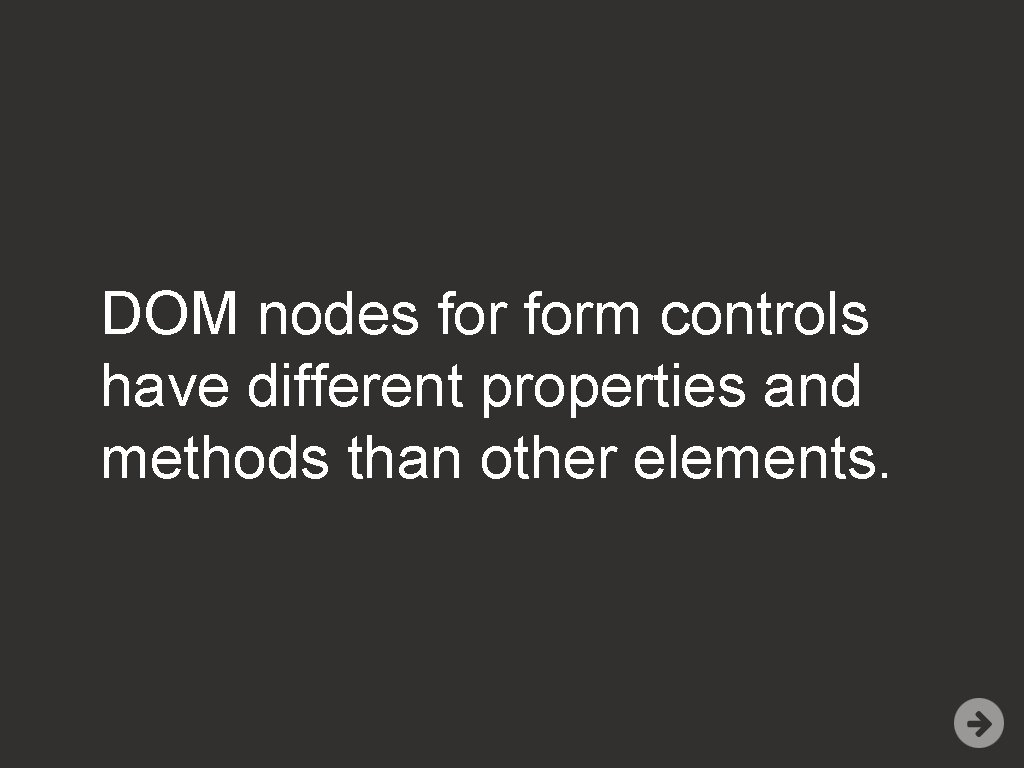
DOM nodes form controls have different properties and methods than other elements.
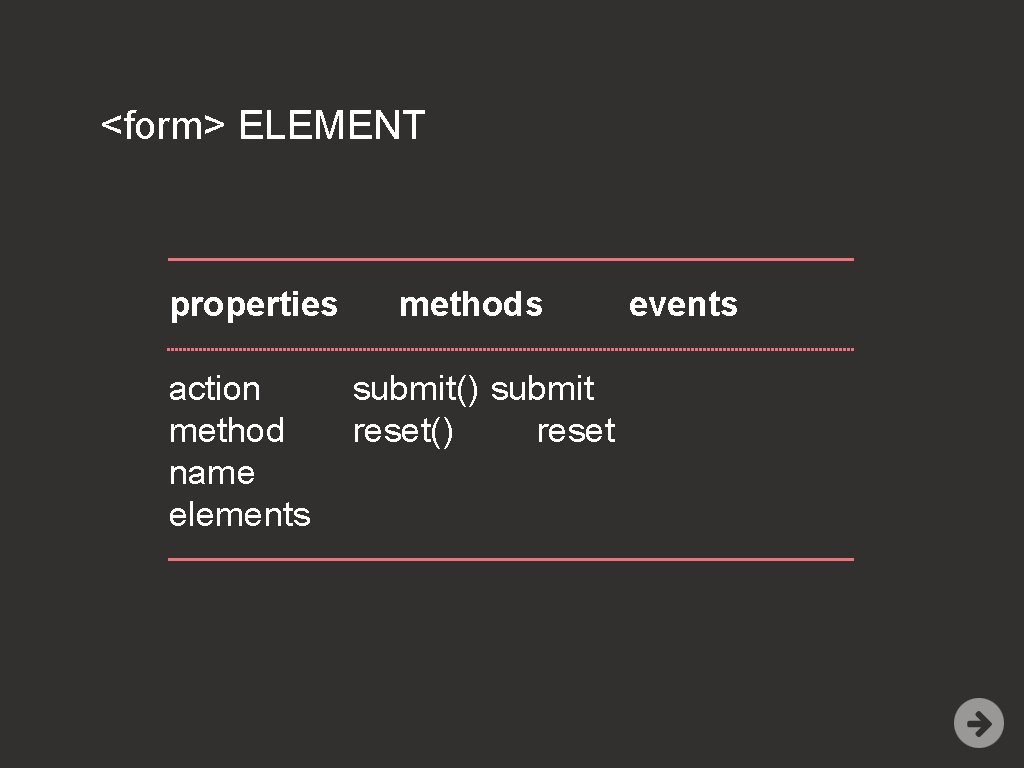
<form> ELEMENT properties action method name elements methods submit() submit reset() reset events
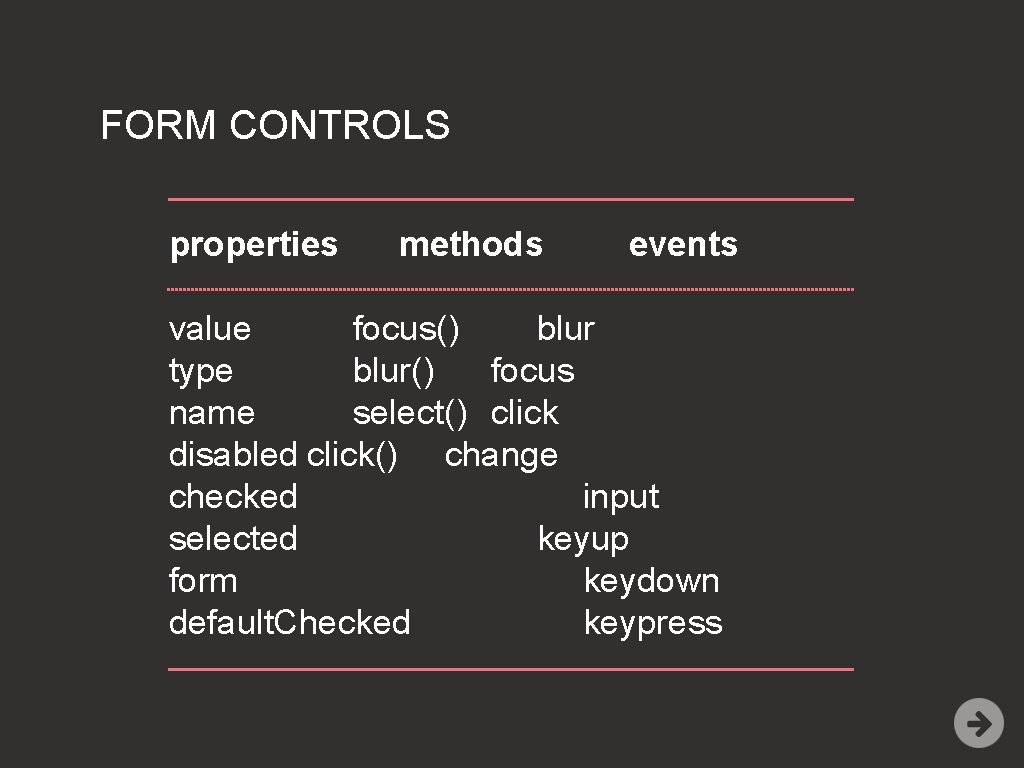
FORM CONTROLS properties methods events value focus() blur type blur() focus name select() click disabled click() change checked input selected keyup form keydown default. Checked keypress
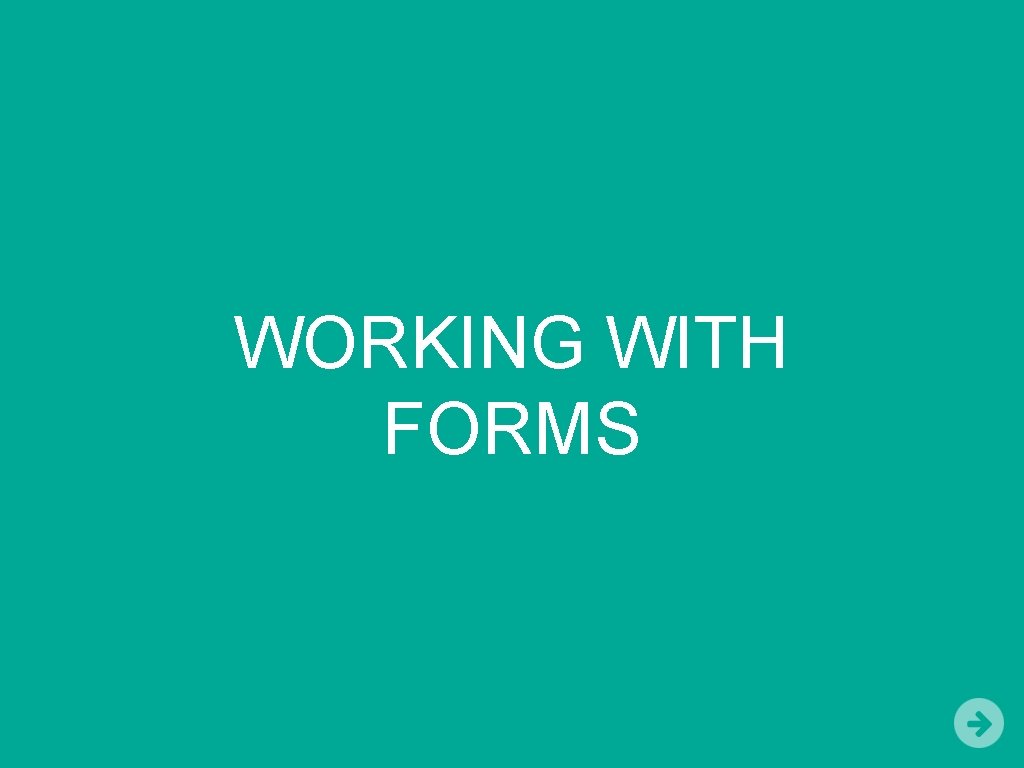
WORKING WITH FORMS
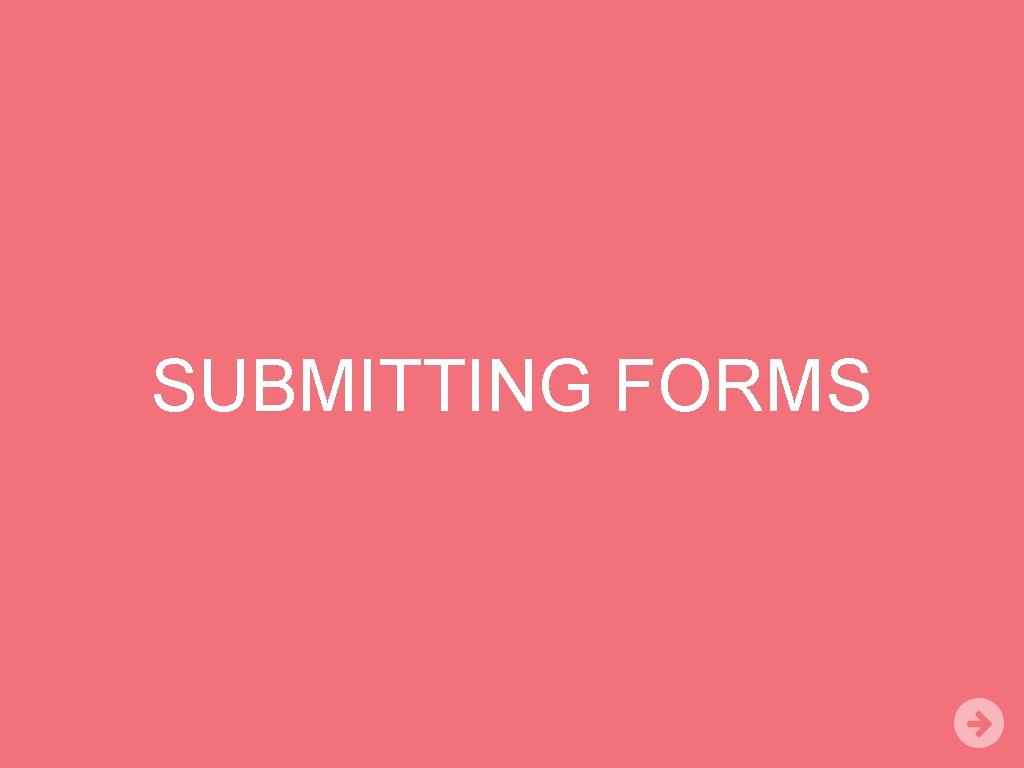
SUBMITTING FORMS
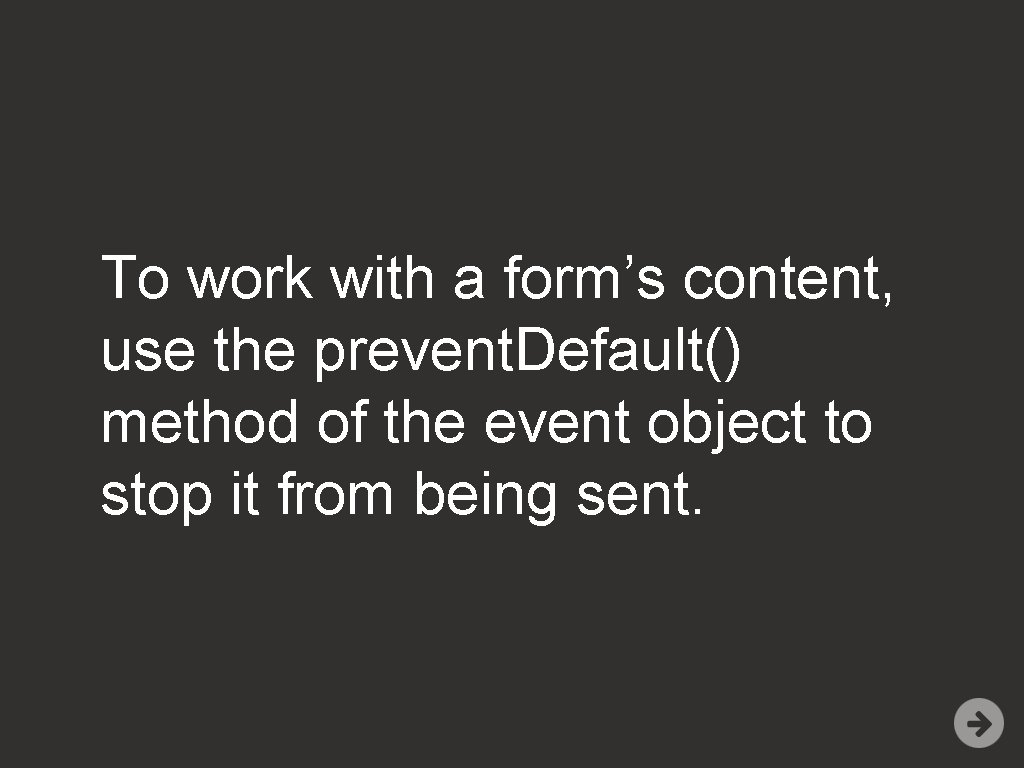
To work with a form’s content, use the prevent. Default() method of the event object to stop it from being sent.
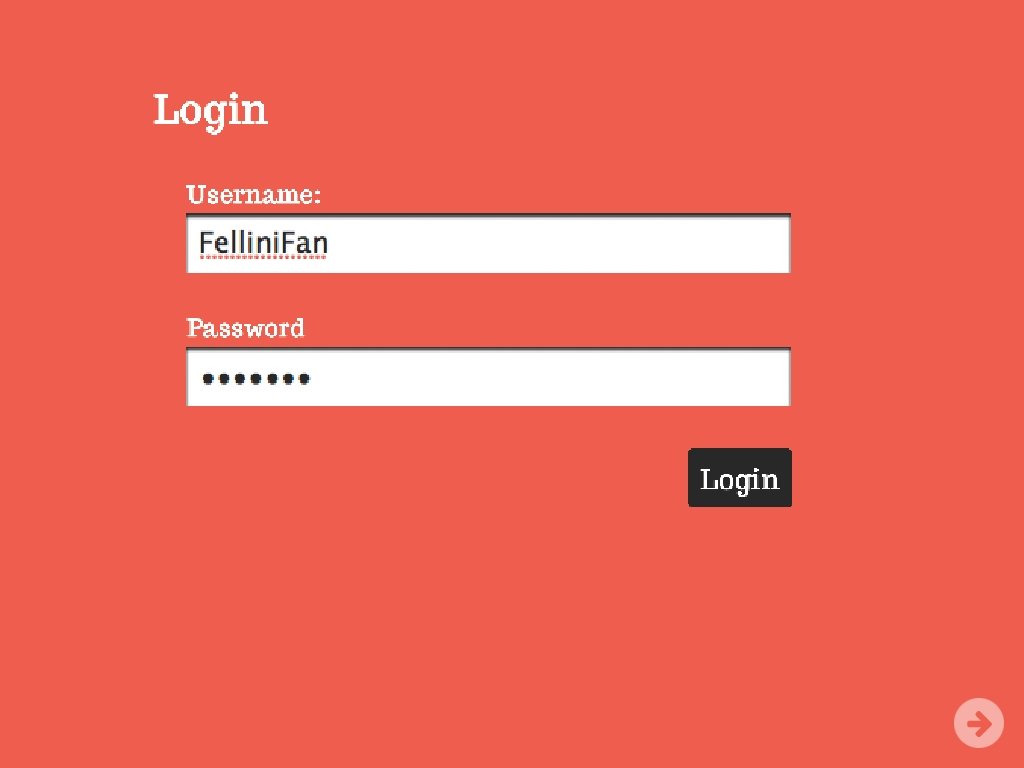
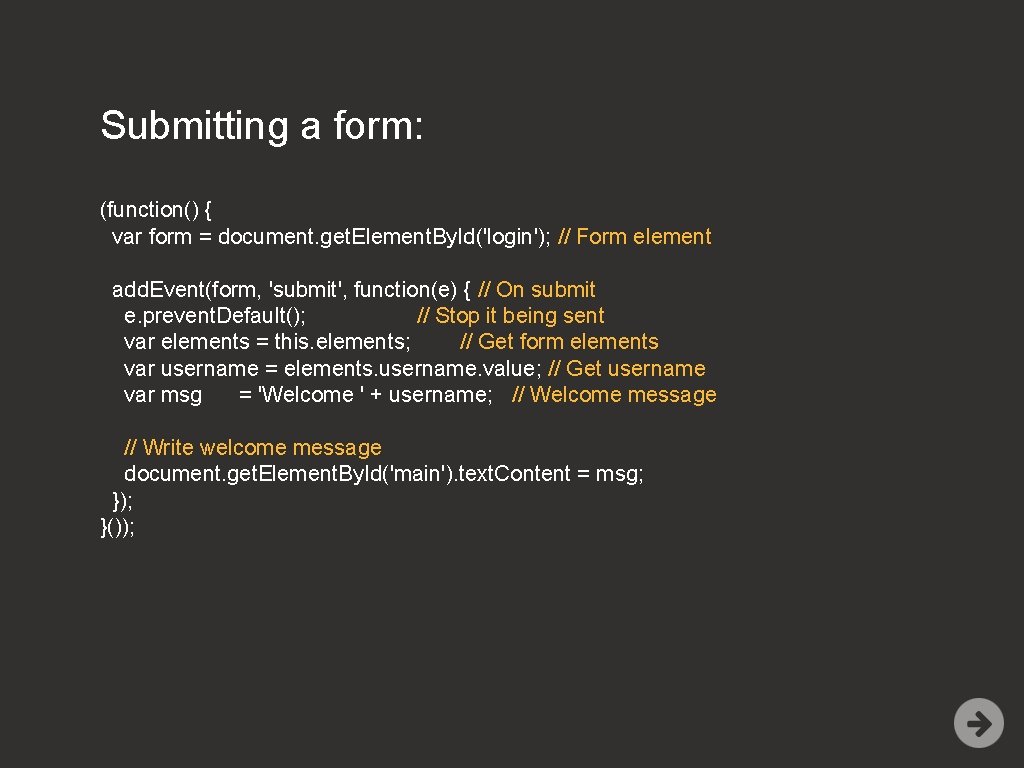
Submitting a form: (function() { var form = document. get. Element. By. Id('login'); // Form element add. Event(form, 'submit', function(e) { // On submit e. prevent. Default(); // Stop it being sent var elements = this. elements; // Get form elements var username = elements. username. value; // Get username var msg = 'Welcome ' + username; // Welcome message // Write welcome message document. get. Element. By. Id('main'). text. Content = msg; }); }());
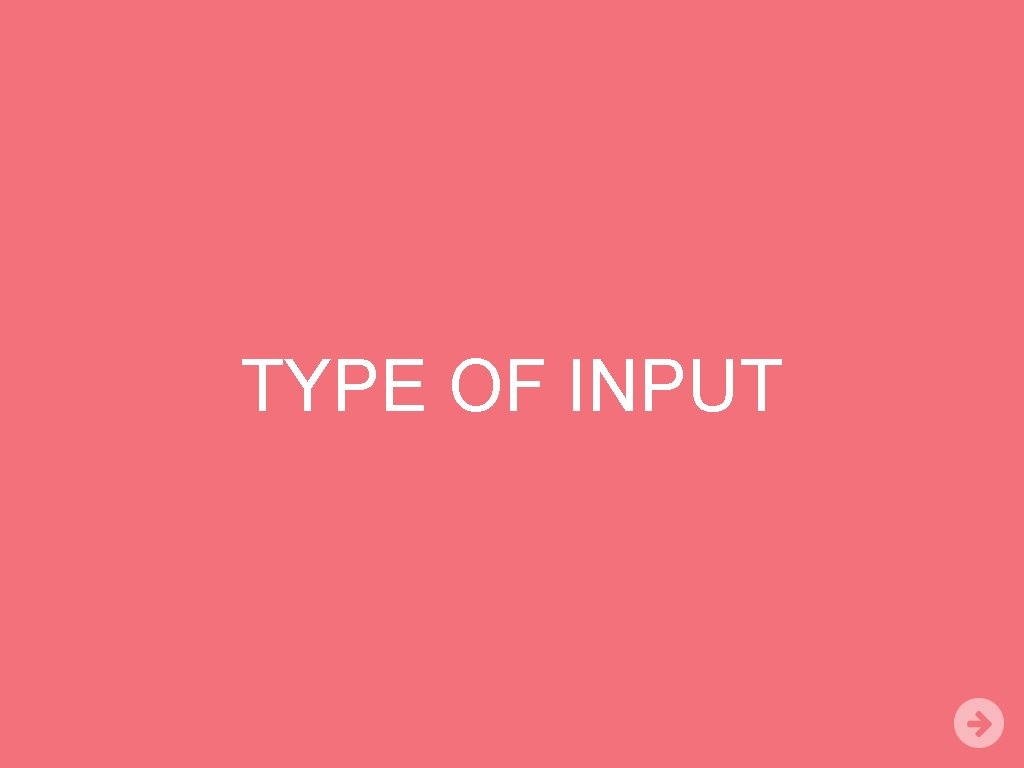
TYPE OF INPUT
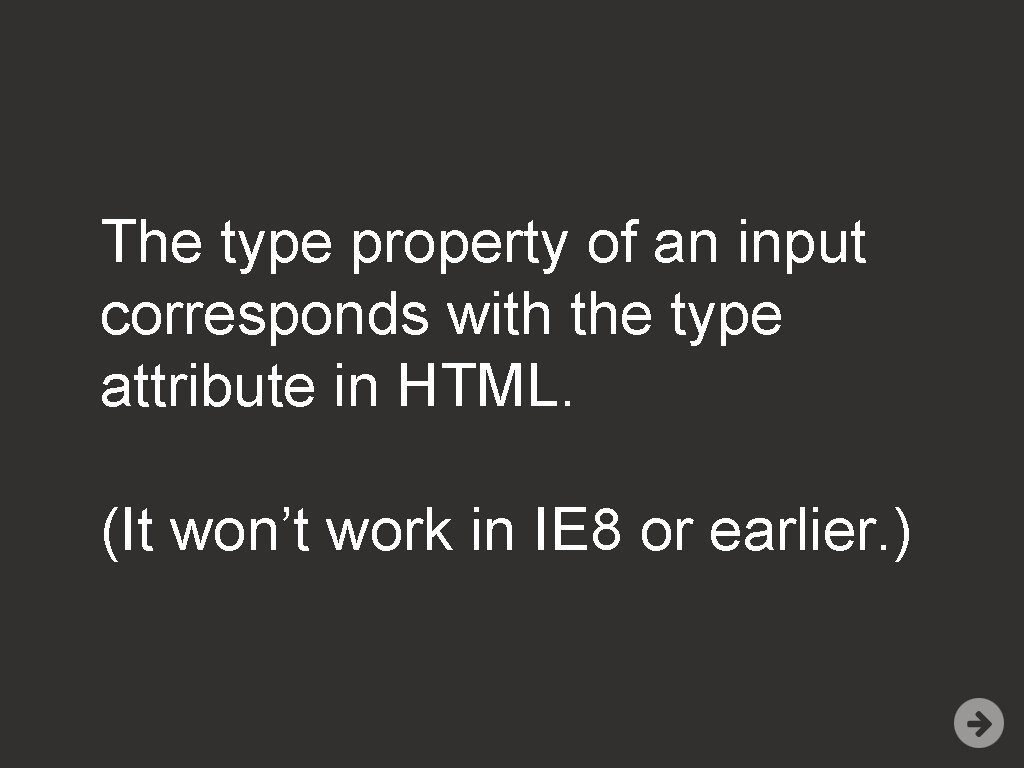
The type property of an input corresponds with the type attribute in HTML. (It won’t work in IE 8 or earlier. )
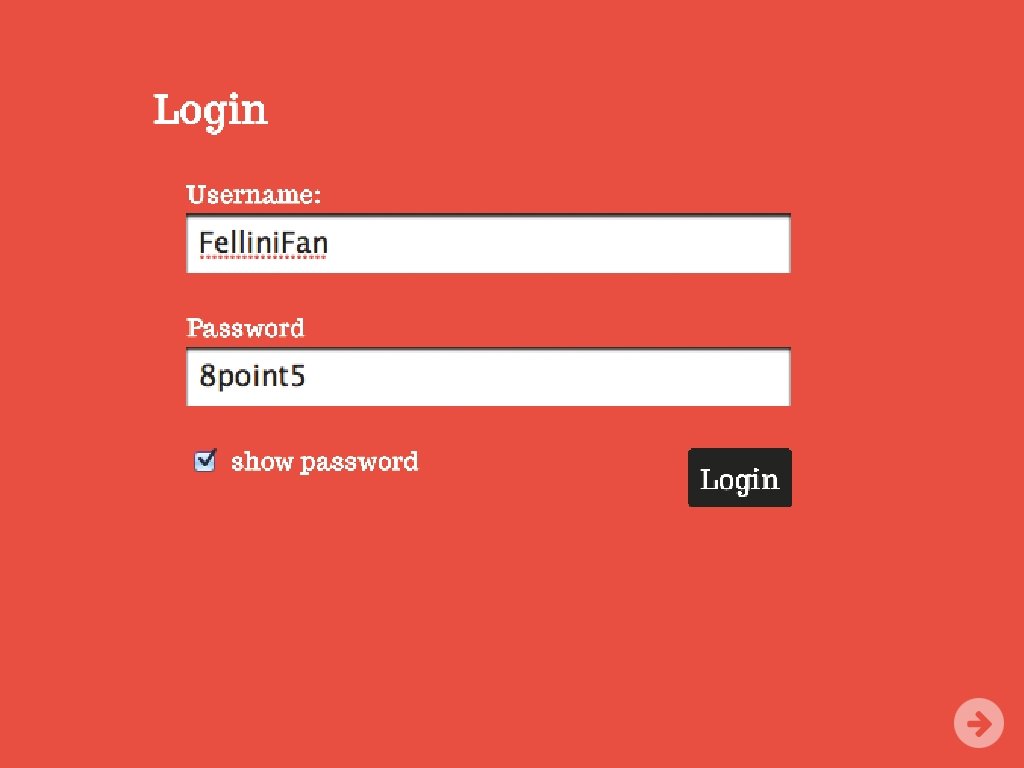
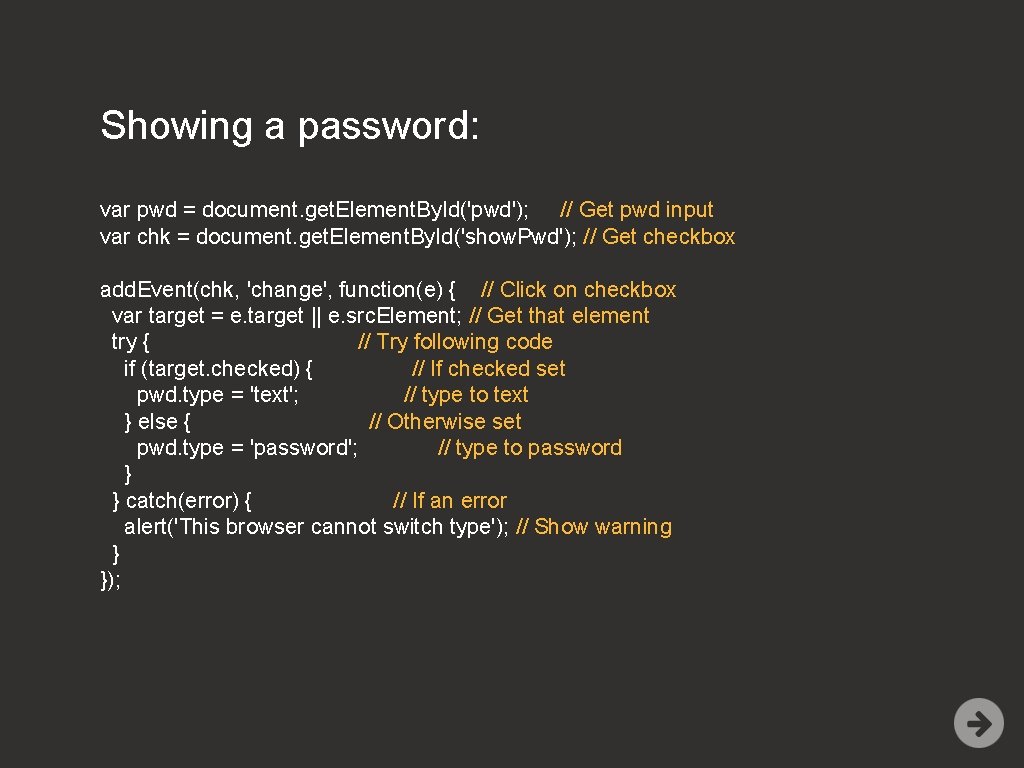
Showing a password: var pwd = document. get. Element. By. Id('pwd'); // Get pwd input var chk = document. get. Element. By. Id('show. Pwd'); // Get checkbox add. Event(chk, 'change', function(e) { // Click on checkbox var target = e. target || e. src. Element; // Get that element try { // Try following code if (target. checked) { // If checked set pwd. type = 'text'; // type to text } else { // Otherwise set pwd. type = 'password'; // type to password } } catch(error) { // If an error alert('This browser cannot switch type'); // Show warning } });
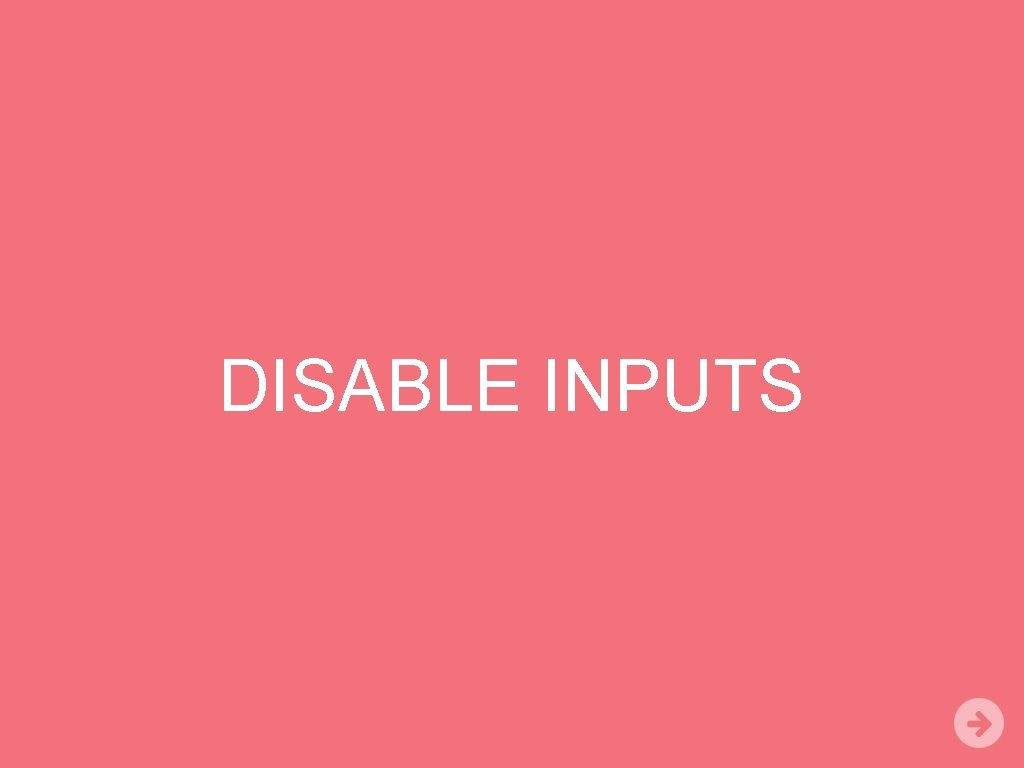
DISABLE INPUTS
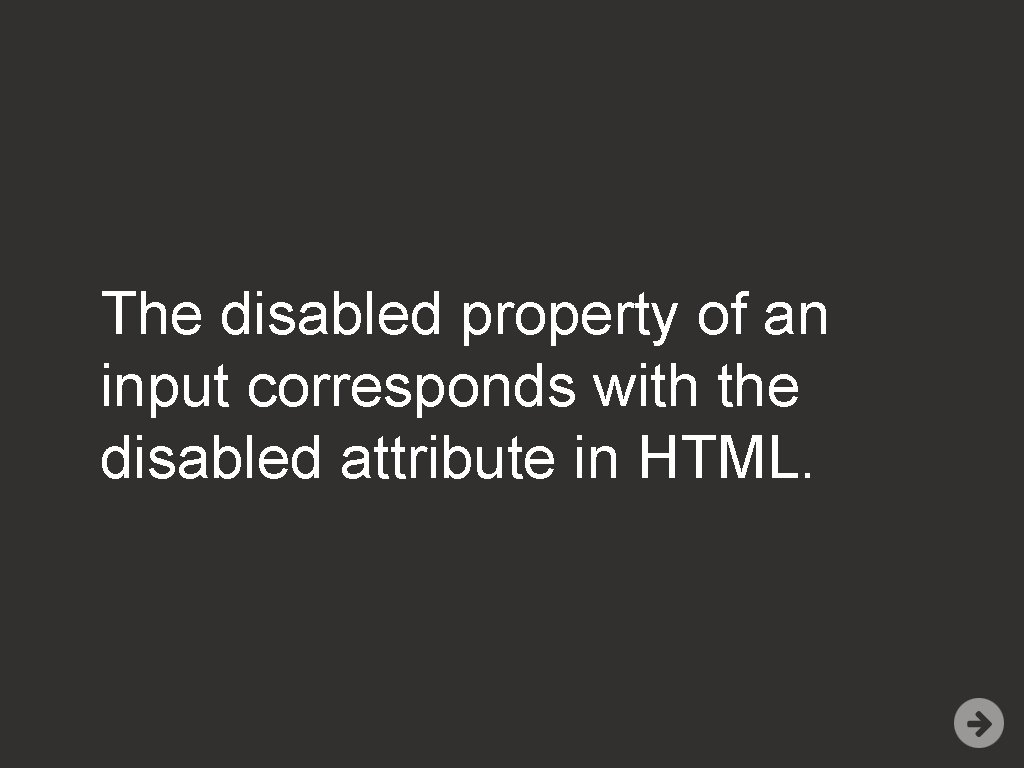
The disabled property of an input corresponds with the disabled attribute in HTML.
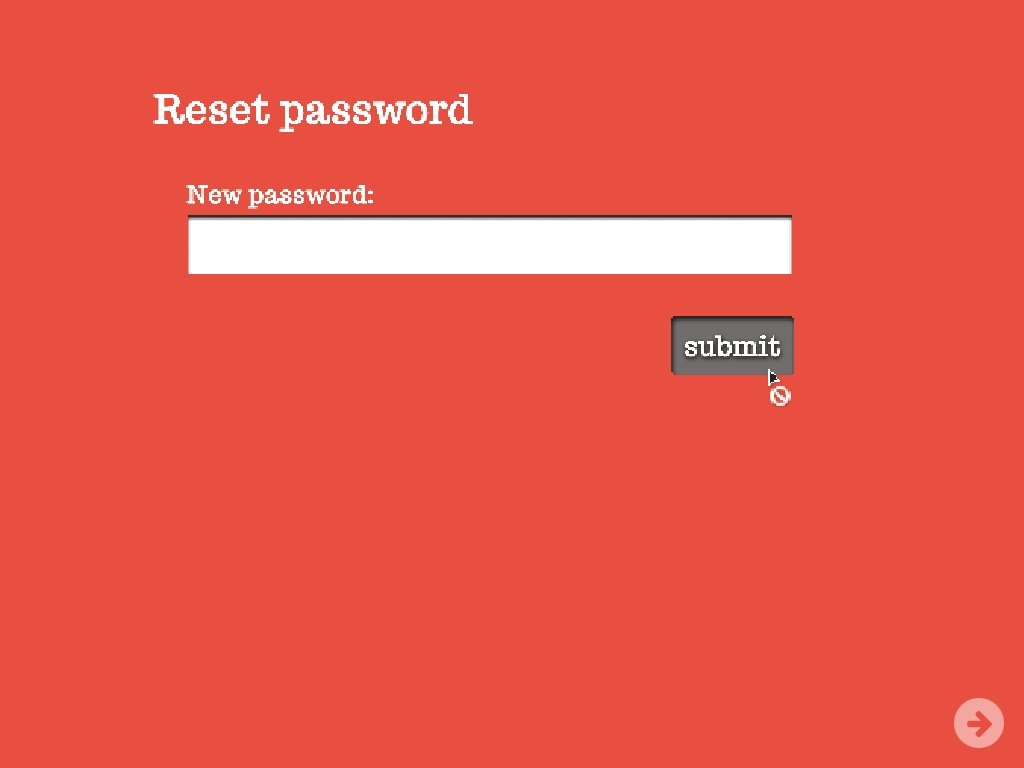
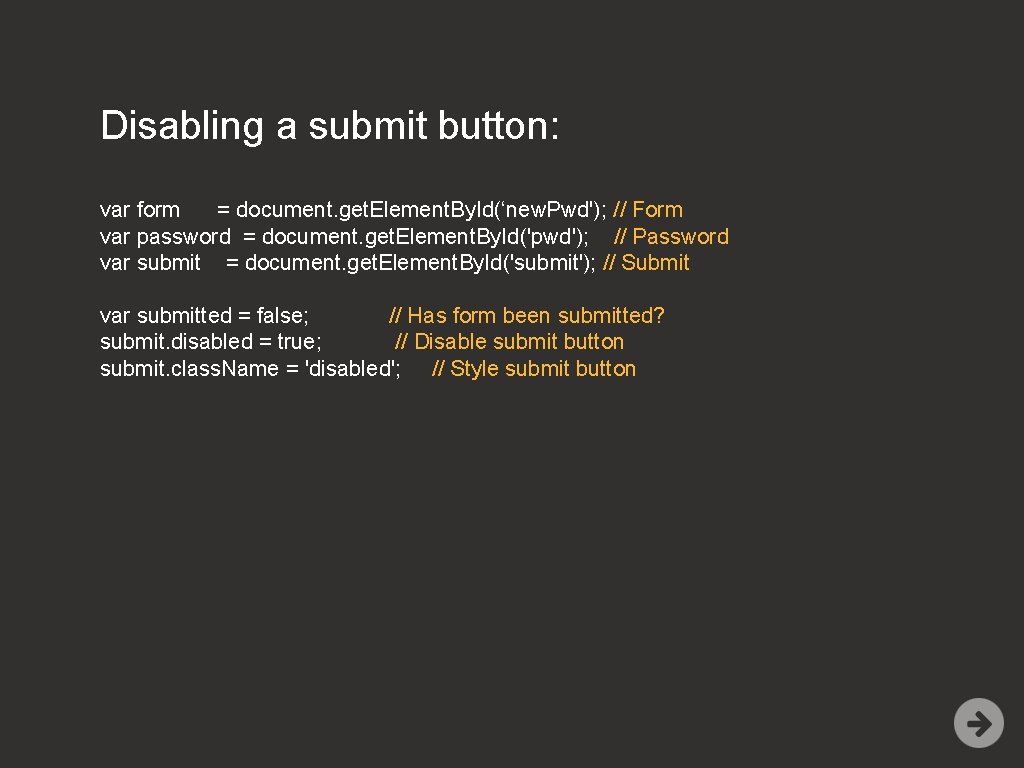
Disabling a submit button: var form = document. get. Element. By. Id(‘new. Pwd'); // Form var password = document. get. Element. By. Id('pwd'); // Password var submit = document. get. Element. By. Id('submit'); // Submit var submitted = false; // Has form been submitted? submit. disabled = true; // Disable submit button submit. class. Name = 'disabled'; // Style submit button
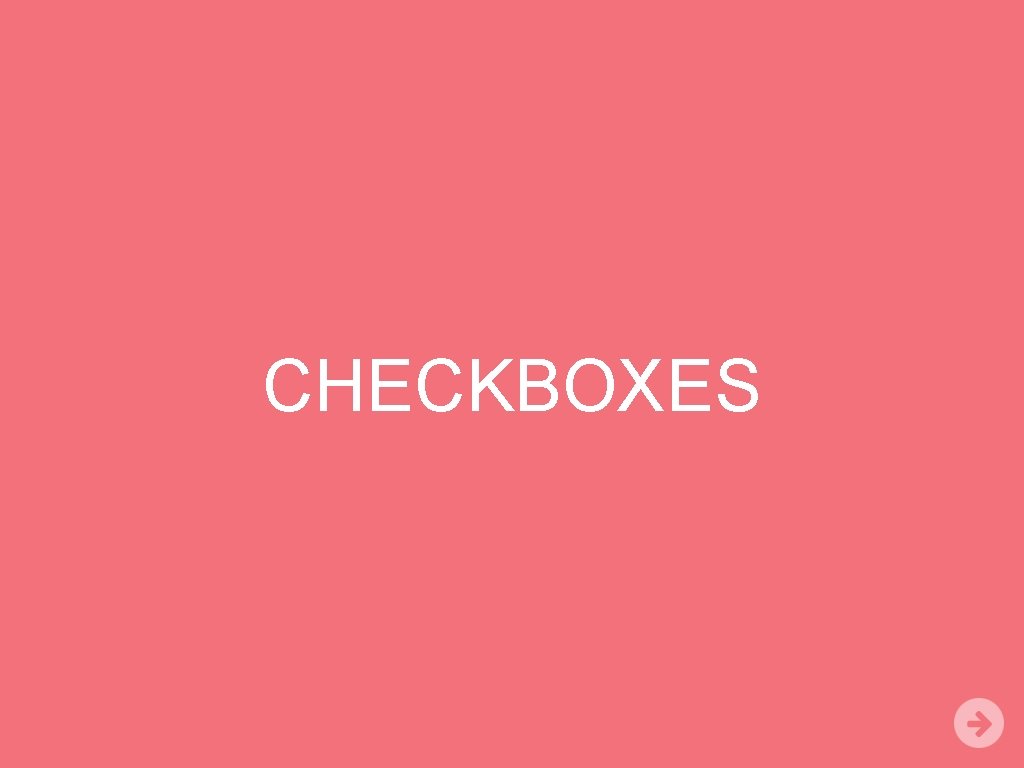
CHECKBOXES
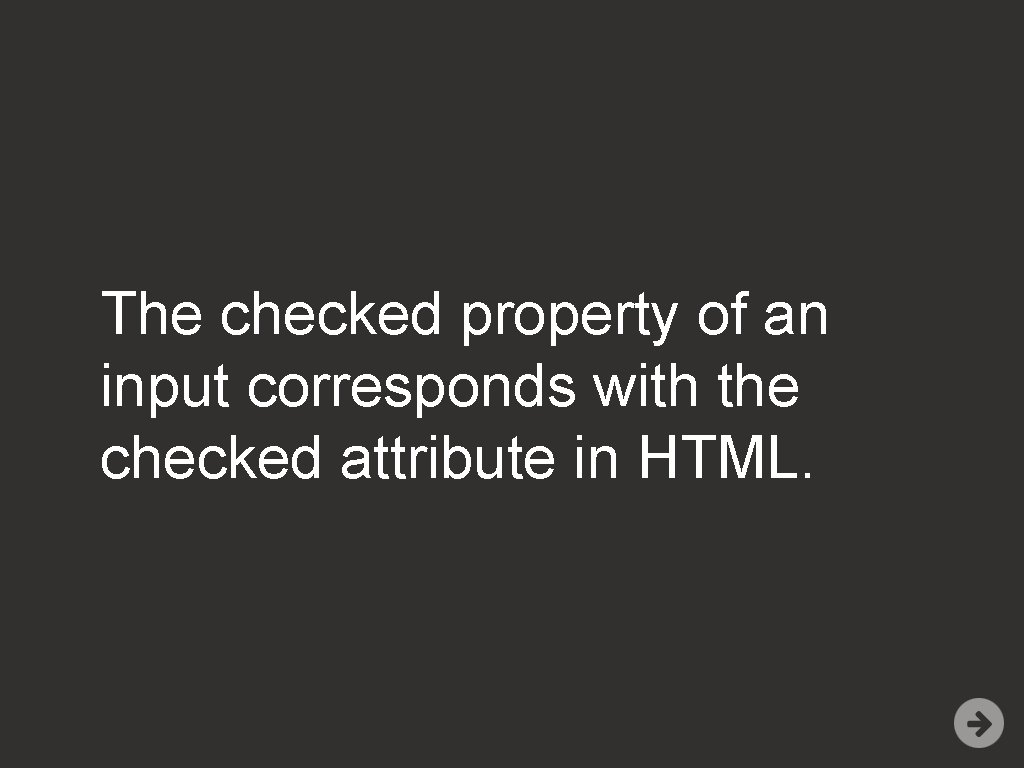
The checked property of an input corresponds with the checked attribute in HTML.
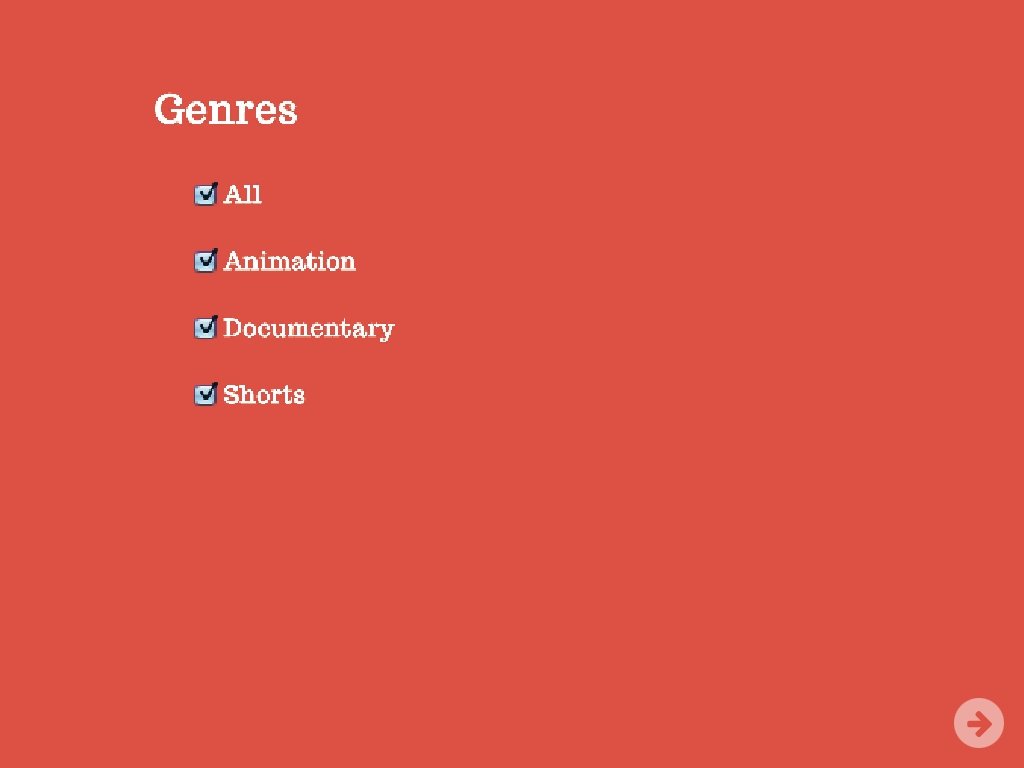
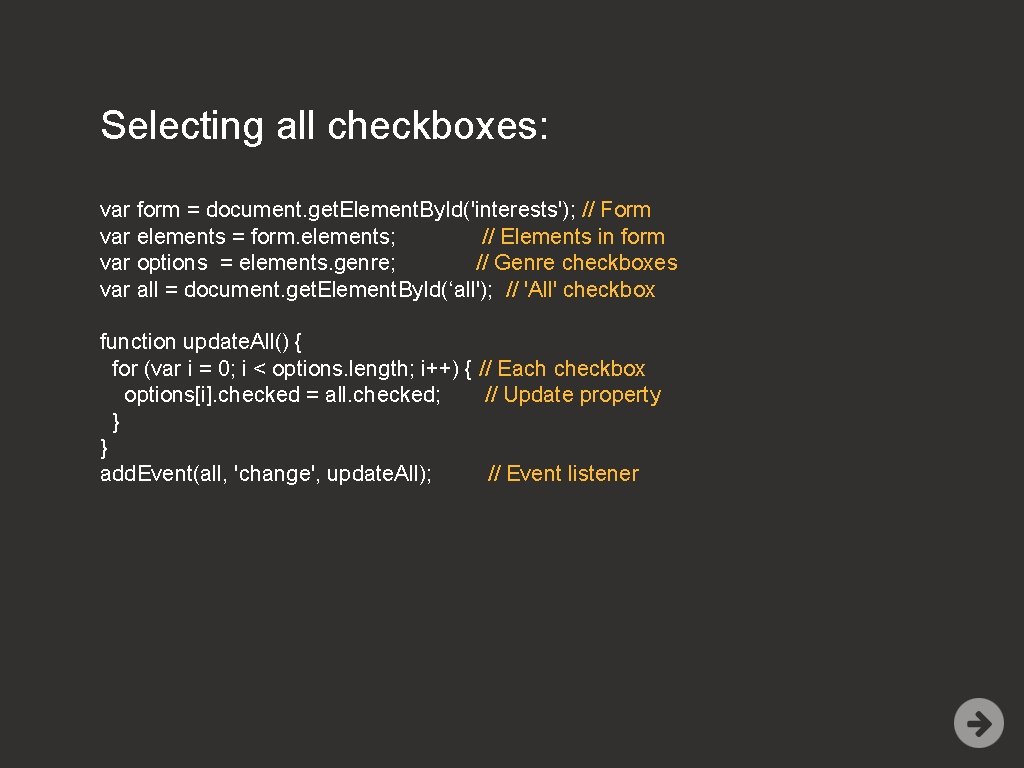
Selecting all checkboxes: var form = document. get. Element. By. Id('interests'); // Form var elements = form. elements; // Elements in form var options = elements. genre; // Genre checkboxes var all = document. get. Element. By. Id(‘all'); // 'All' checkbox function update. All() { for (var i = 0; i < options. length; i++) { // Each checkbox options[i]. checked = all. checked; // Update property } } add. Event(all, 'change', update. All); // Event listener

RADIO BUTTONS
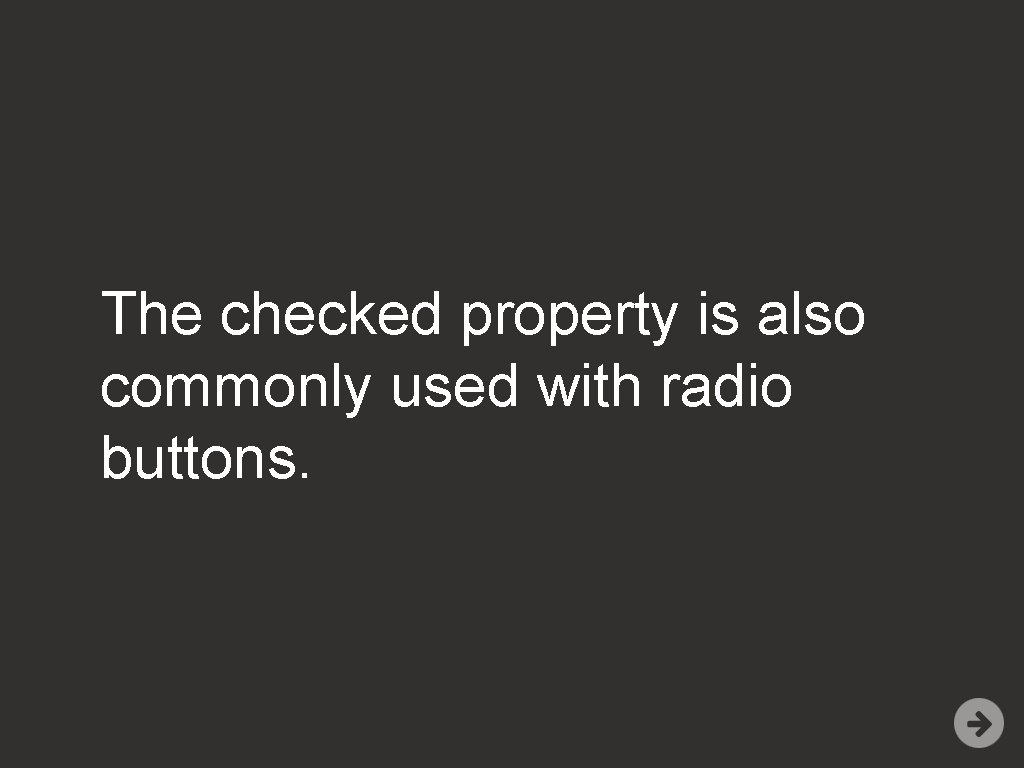
The checked property is also commonly used with radio buttons.
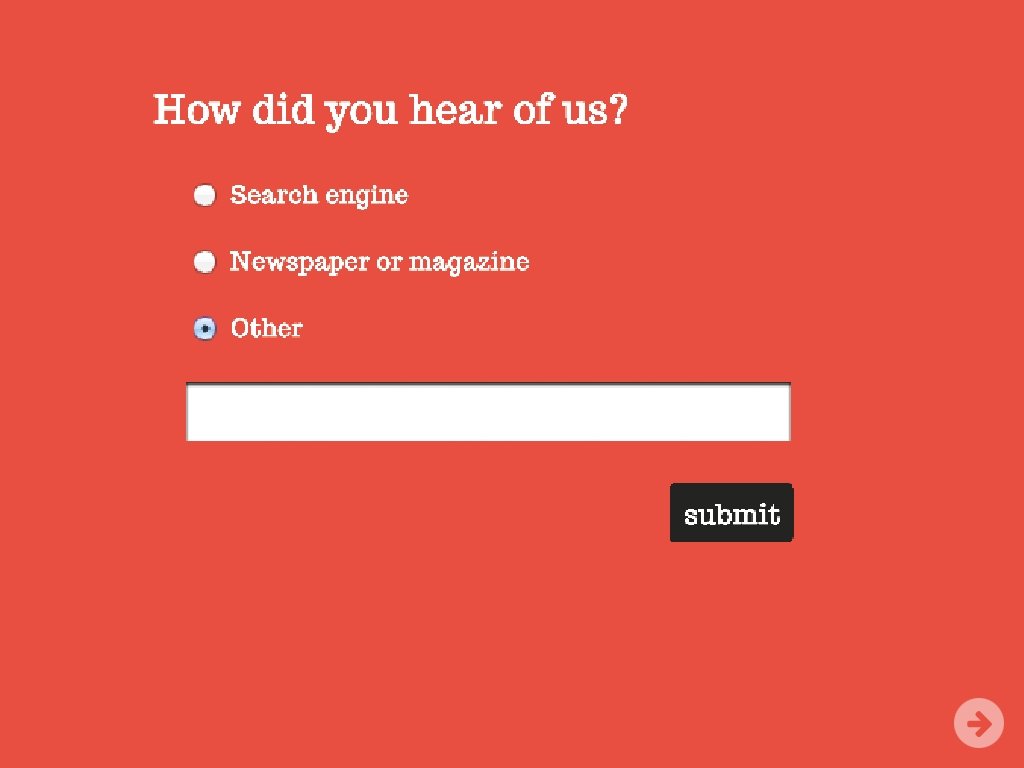
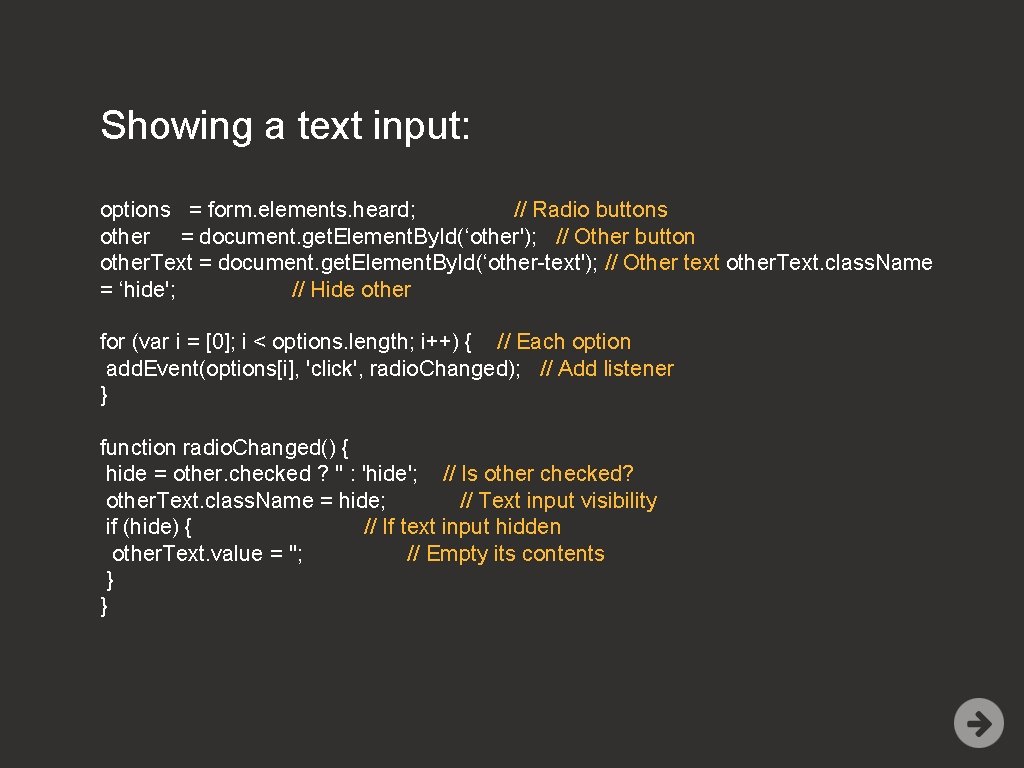
Showing a text input: options = form. elements. heard; // Radio buttons other = document. get. Element. By. Id(‘other'); // Other button other. Text = document. get. Element. By. Id(‘other-text'); // Other text other. Text. class. Name = ‘hide'; // Hide other for (var i = [0]; i < options. length; i++) { // Each option add. Event(options[i], 'click', radio. Changed); // Add listener } function radio. Changed() { hide = other. checked ? '' : 'hide'; // Is other checked? other. Text. class. Name = hide; // Text input visibility if (hide) { // If text input hidden other. Text. value = ''; // Empty its contents } }

SELECT BOXES
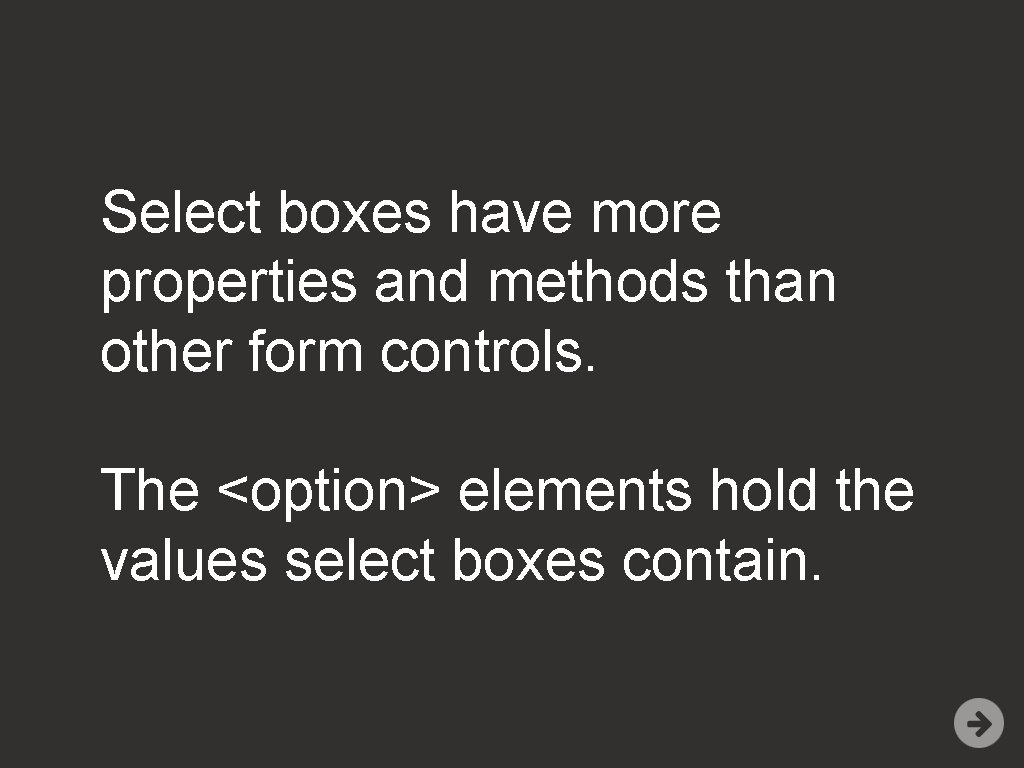
Select boxes have more properties and methods than other form controls. The <option> elements hold the values select boxes contain.
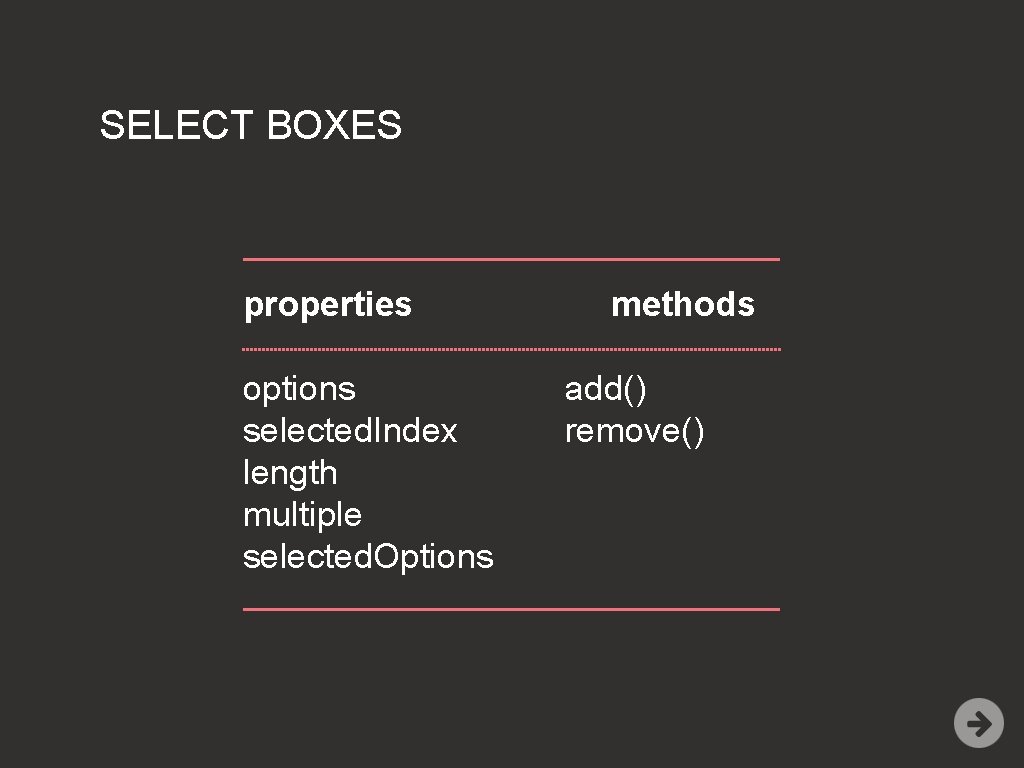
SELECT BOXES properties options selected. Index length multiple selected. Options methods add() remove()
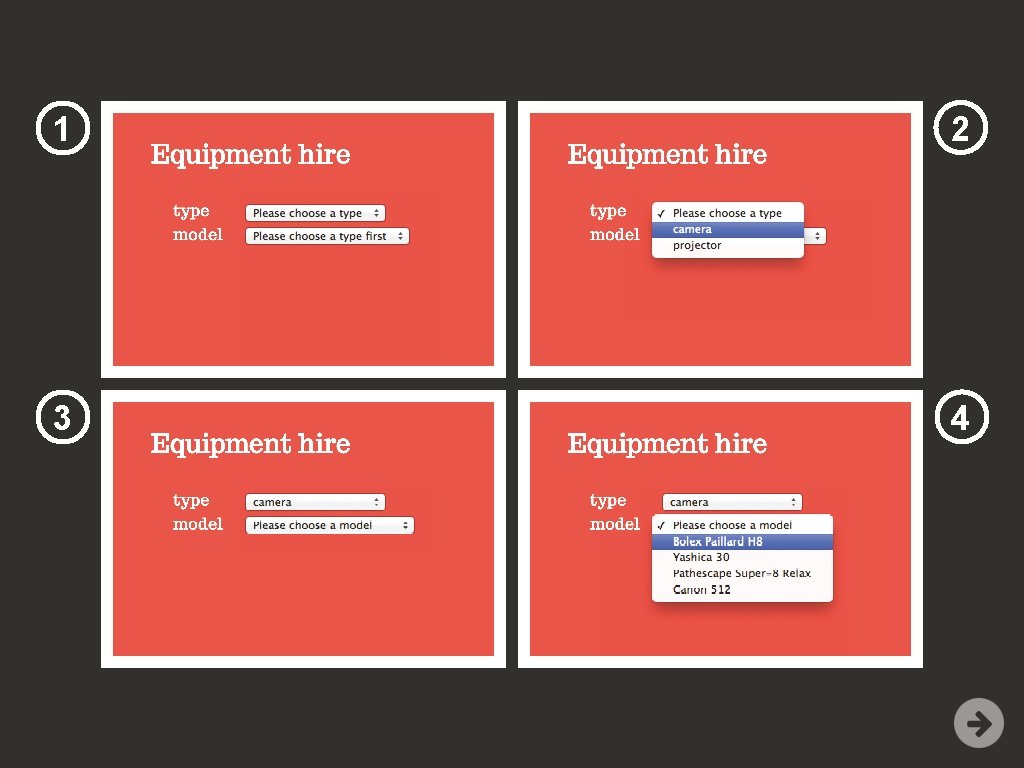
1 2 3 4
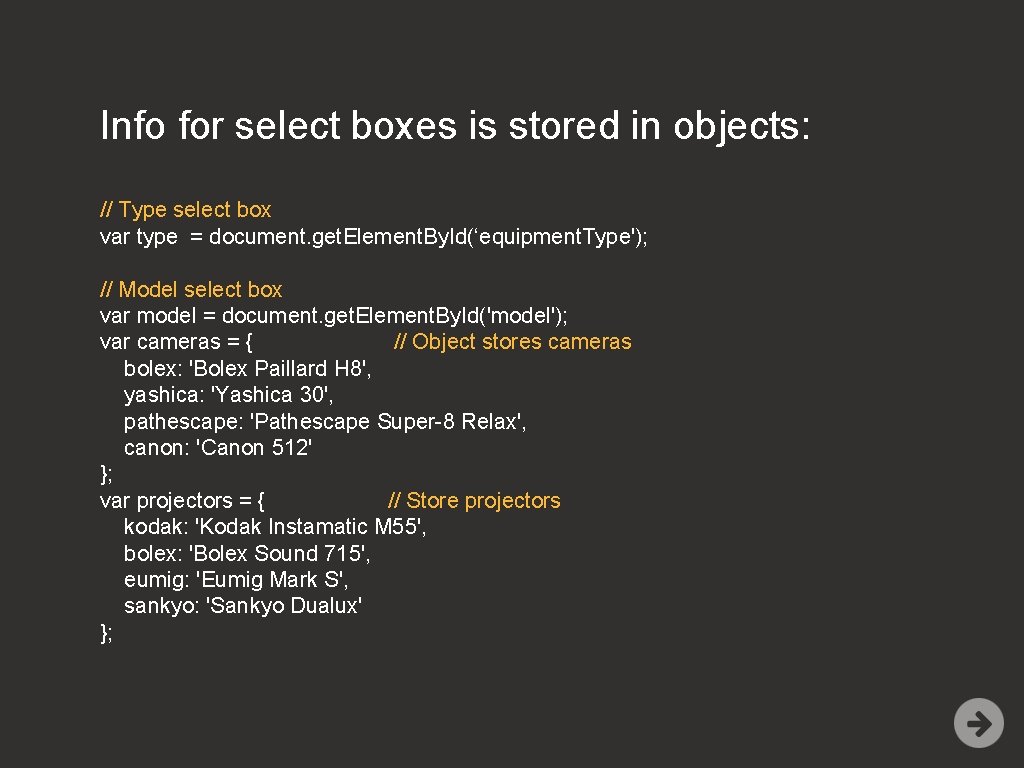
Info for select boxes is stored in objects: // Type select box var type = document. get. Element. By. Id(‘equipment. Type'); // Model select box var model = document. get. Element. By. Id('model'); var cameras = { // Object stores cameras bolex: 'Bolex Paillard H 8', yashica: 'Yashica 30', pathescape: 'Pathescape Super-8 Relax', canon: 'Canon 512' }; var projectors = { // Store projectors kodak: 'Kodak Instamatic M 55', bolex: 'Bolex Sound 715', eumig: 'Eumig Mark S', sankyo: 'Sankyo Dualux' };
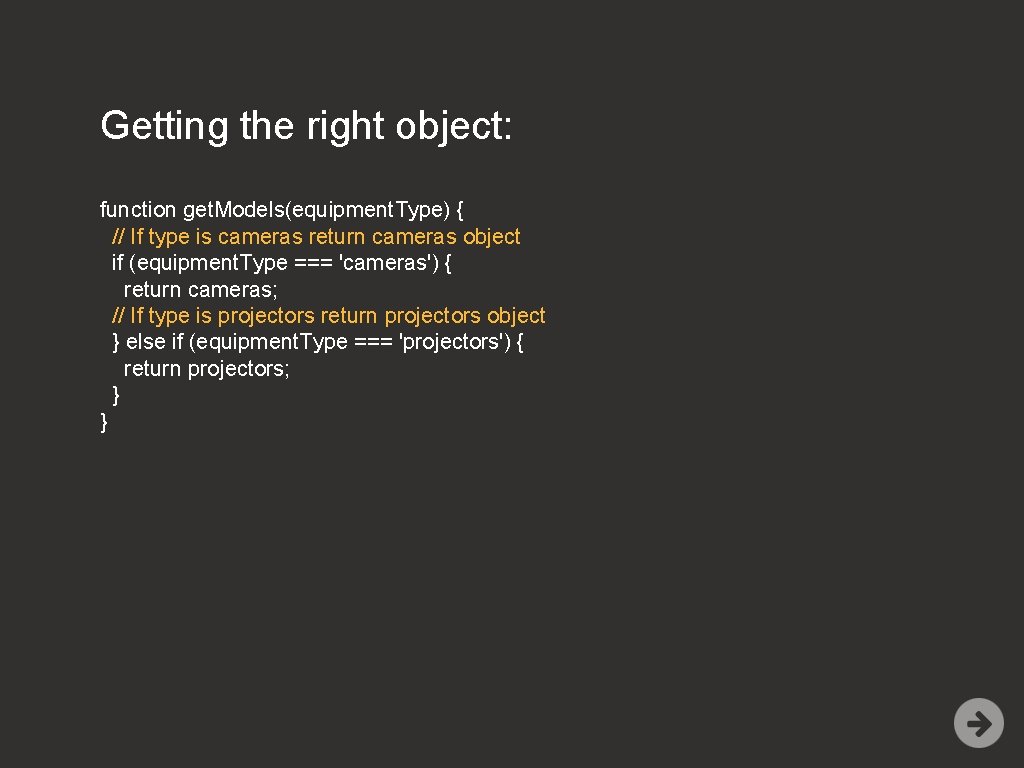
Getting the right object: function get. Models(equipment. Type) { // If type is cameras return cameras object if (equipment. Type === 'cameras') { return cameras; // If type is projectors return projectors object } else if (equipment. Type === 'projectors') { return projectors; } }
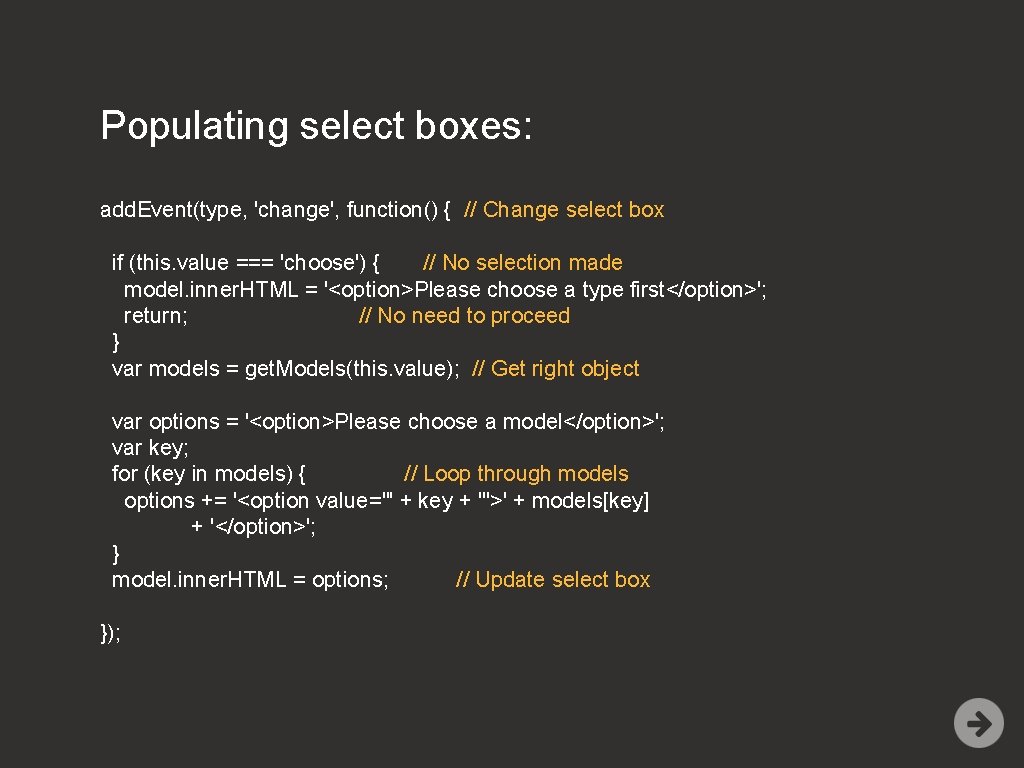
Populating select boxes: add. Event(type, 'change', function() { // Change select box if (this. value === 'choose') { // No selection made model. inner. HTML = '<option>Please choose a type first</option>'; return; // No need to proceed } var models = get. Models(this. value); // Get right object var options = '<option>Please choose a model</option>'; var key; for (key in models) { // Loop through models options += '<option value="' + key + '">' + models[key] + '</option>'; } model. inner. HTML = options; // Update select box });
TEXTAREA
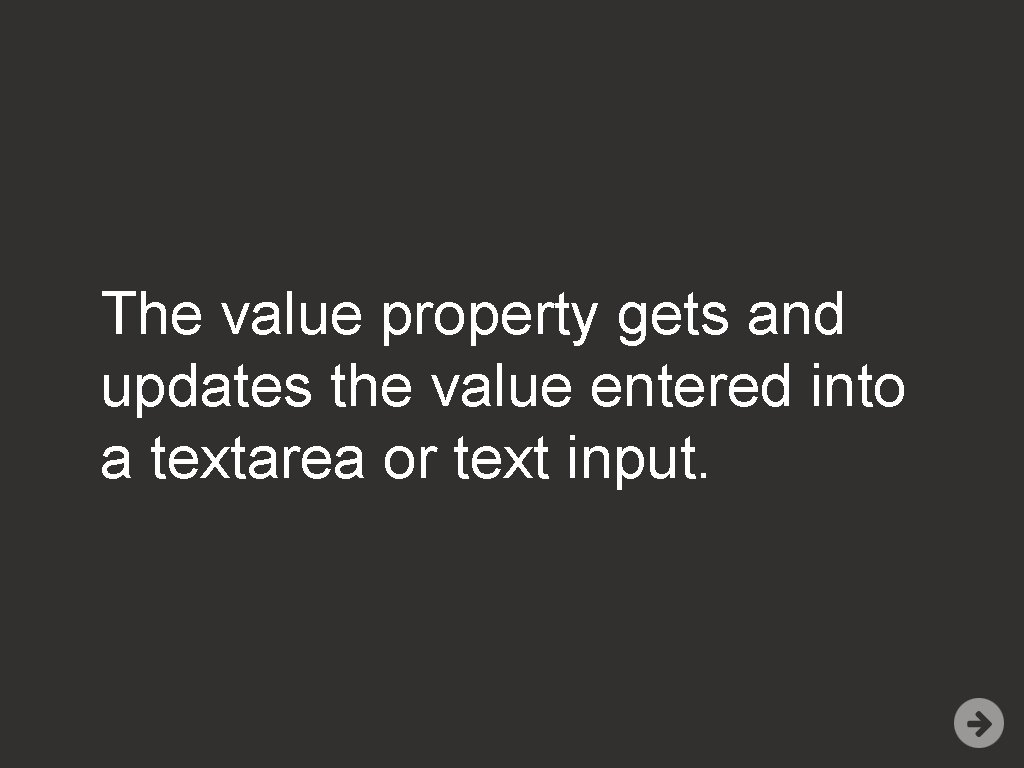
The value property gets and updates the value entered into a textarea or text input.
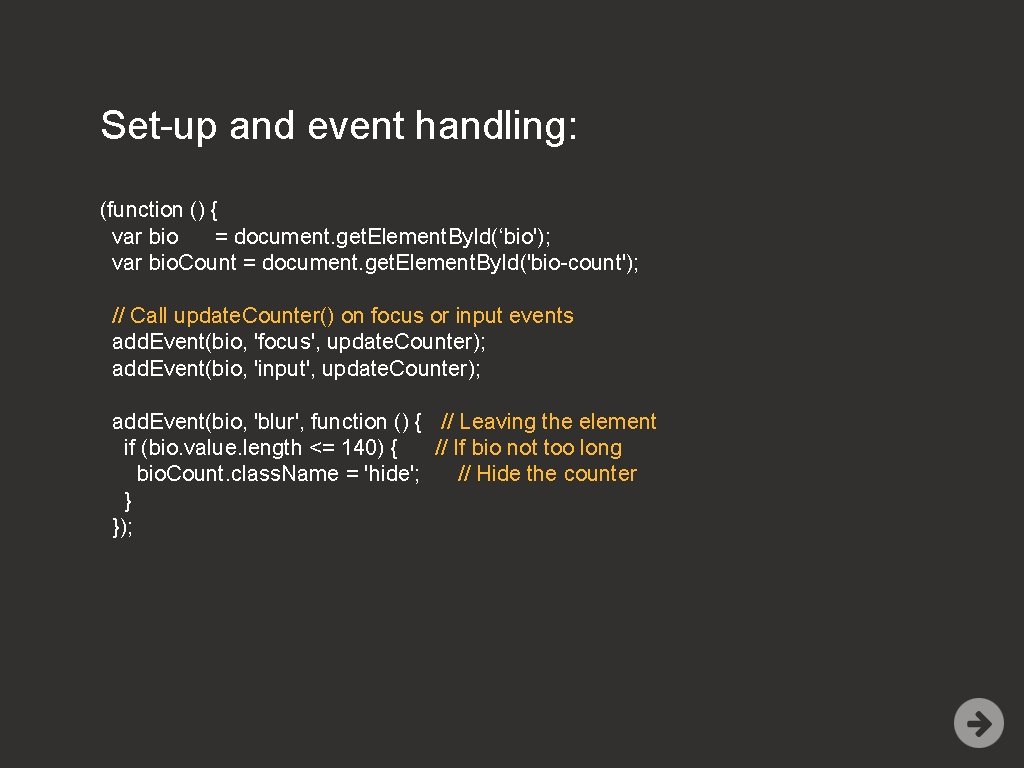
Set-up and event handling: (function () { var bio = document. get. Element. By. Id(‘bio'); var bio. Count = document. get. Element. By. Id('bio-count'); // Call update. Counter() on focus or input events add. Event(bio, 'focus', update. Counter); add. Event(bio, 'input', update. Counter); add. Event(bio, 'blur', function () { // Leaving the element if (bio. value. length <= 140) { // If bio not too long bio. Count. class. Name = 'hide'; // Hide the counter } });
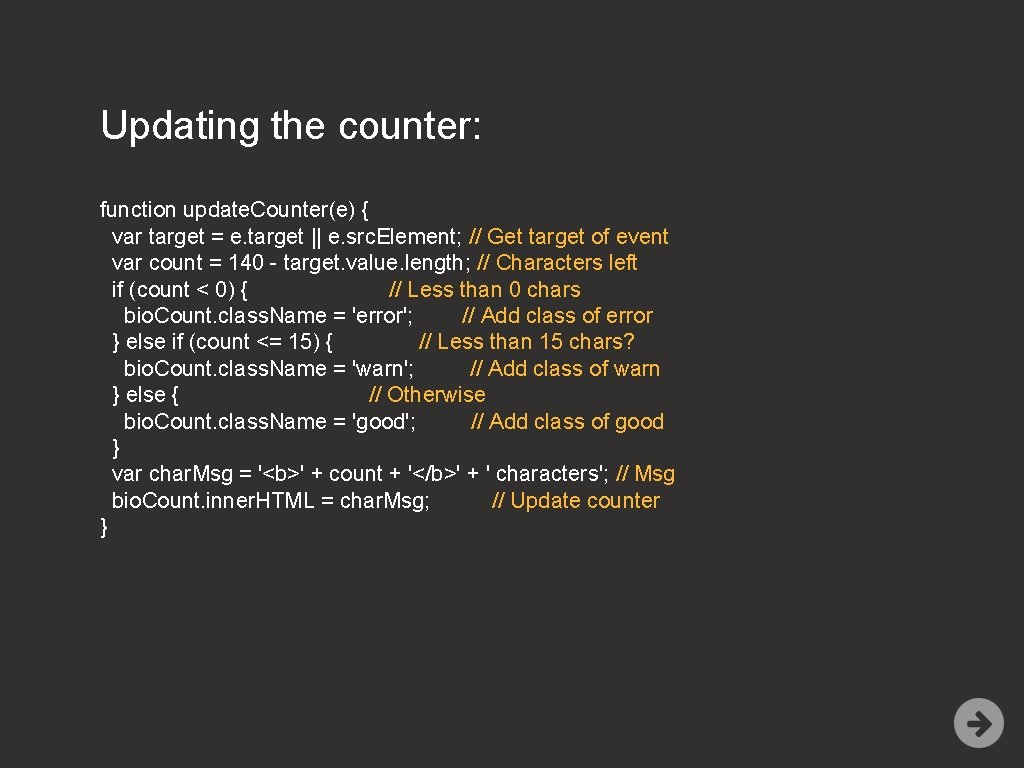
Updating the counter: function update. Counter(e) { var target = e. target || e. src. Element; // Get target of event var count = 140 - target. value. length; // Characters left if (count < 0) { // Less than 0 chars bio. Count. class. Name = 'error'; // Add class of error } else if (count <= 15) { // Less than 15 chars? bio. Count. class. Name = 'warn'; // Add class of warn } else { // Otherwise bio. Count. class. Name = 'good'; // Add class of good } var char. Msg = '<b>' + count + '</b>' + ' characters'; // Msg bio. Count. inner. HTML = char. Msg; // Update counter }

HTML 5 ELEMENTS & ATTRIBUTES
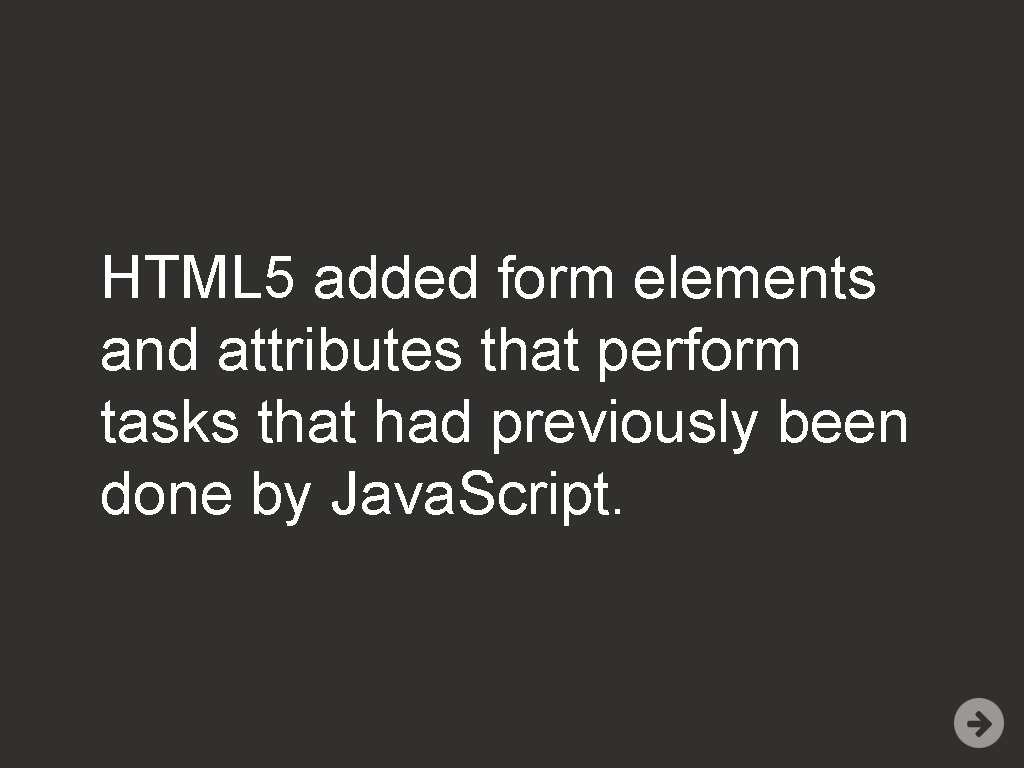
HTML 5 added form elements and attributes that perform tasks that had previously been done by Java. Script.
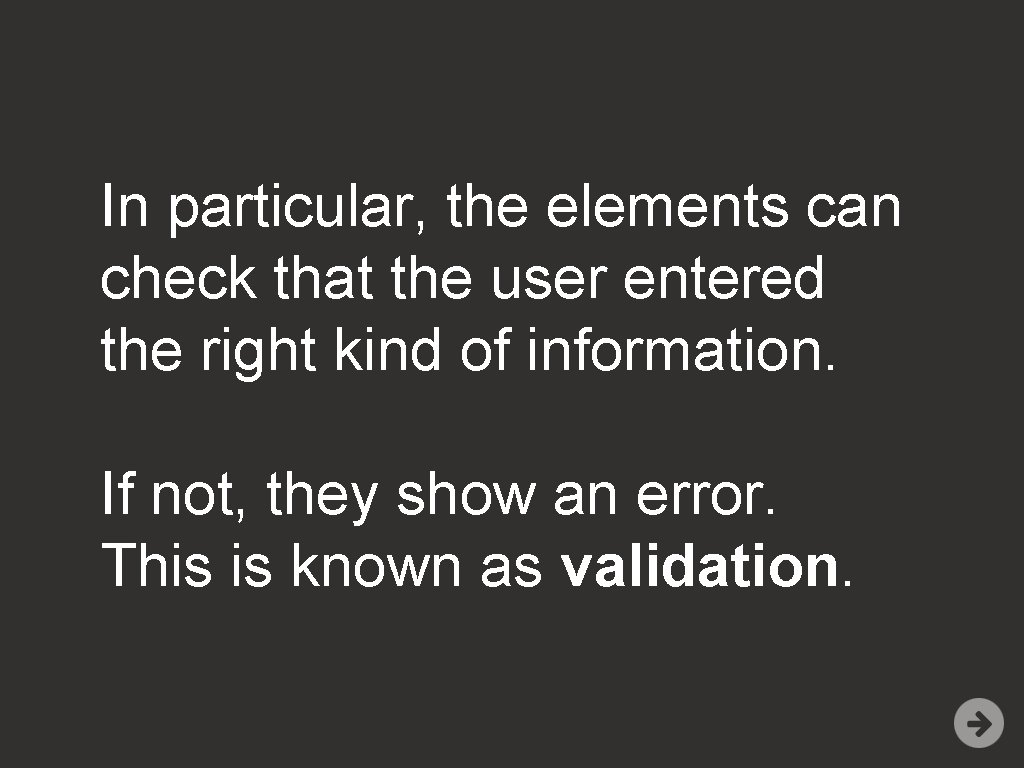
In particular, the elements can check that the user entered the right kind of information. If not, they show an error. This is known as validation.
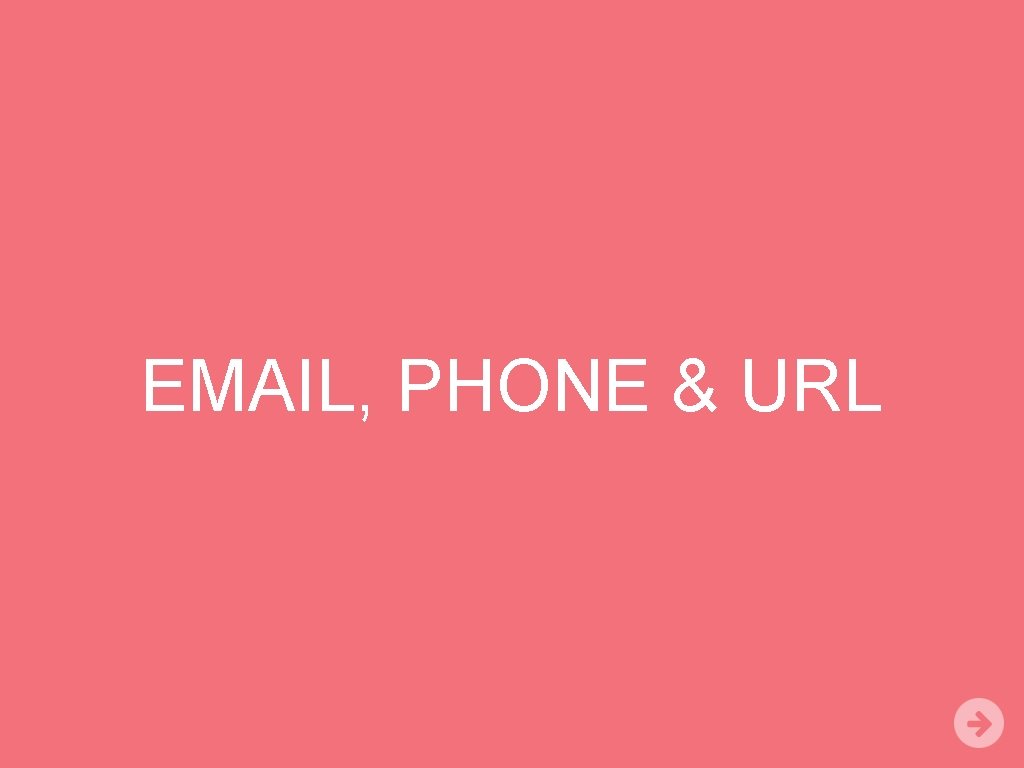
EMAIL, PHONE & URL
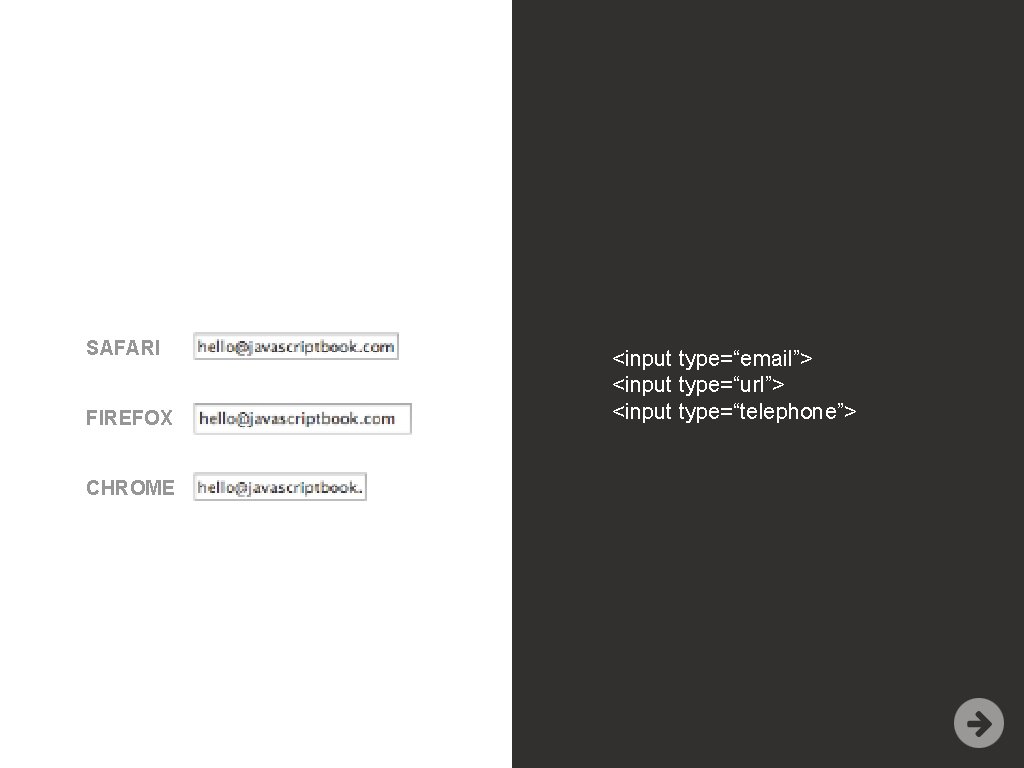
SAFARI FIREFOX CHROME <input type=“email”> <input type=“url”> <input type=“telephone”>
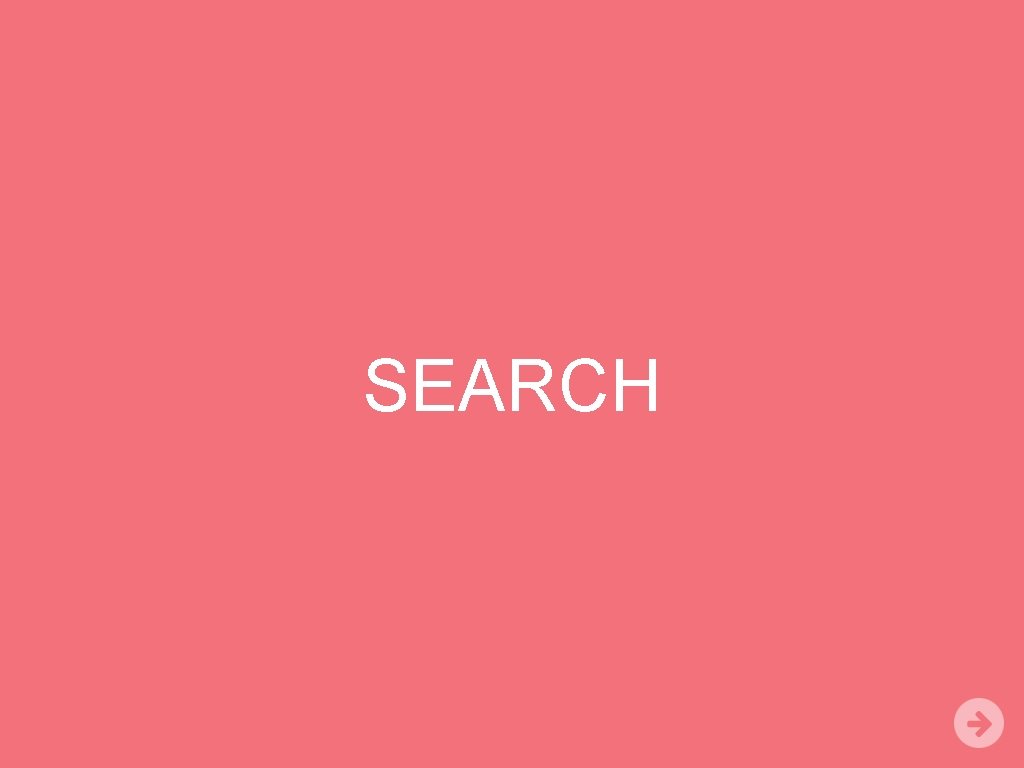
SEARCH
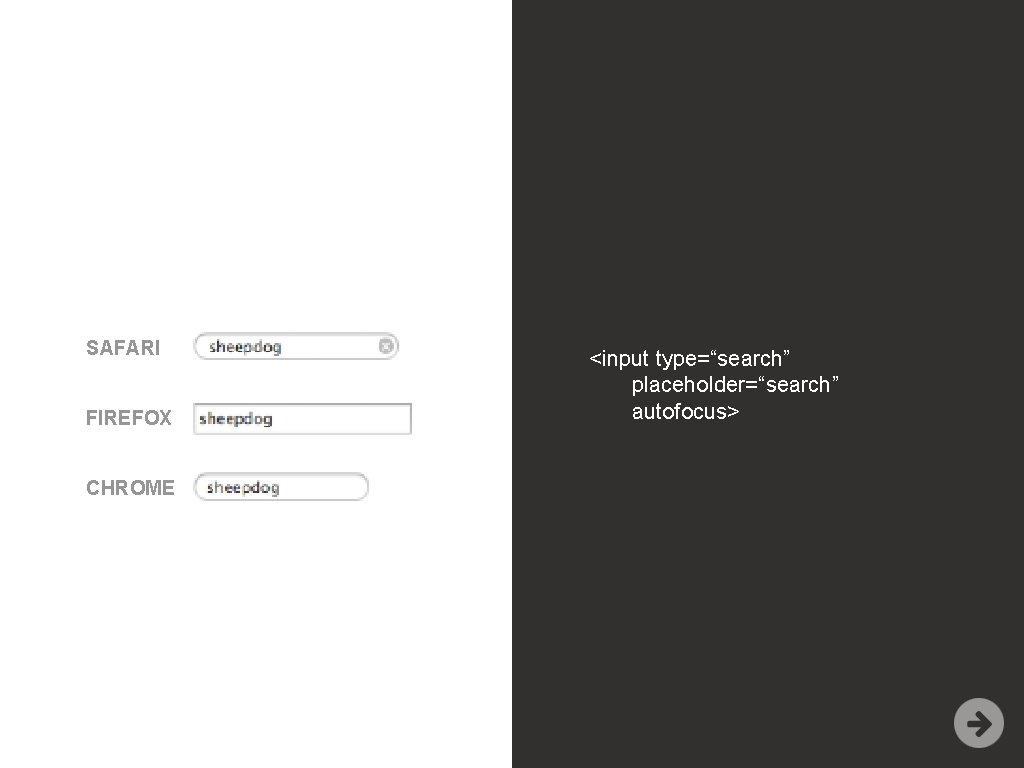
SAFARI FIREFOX CHROME <input type=“search” placeholder=“search” autofocus>
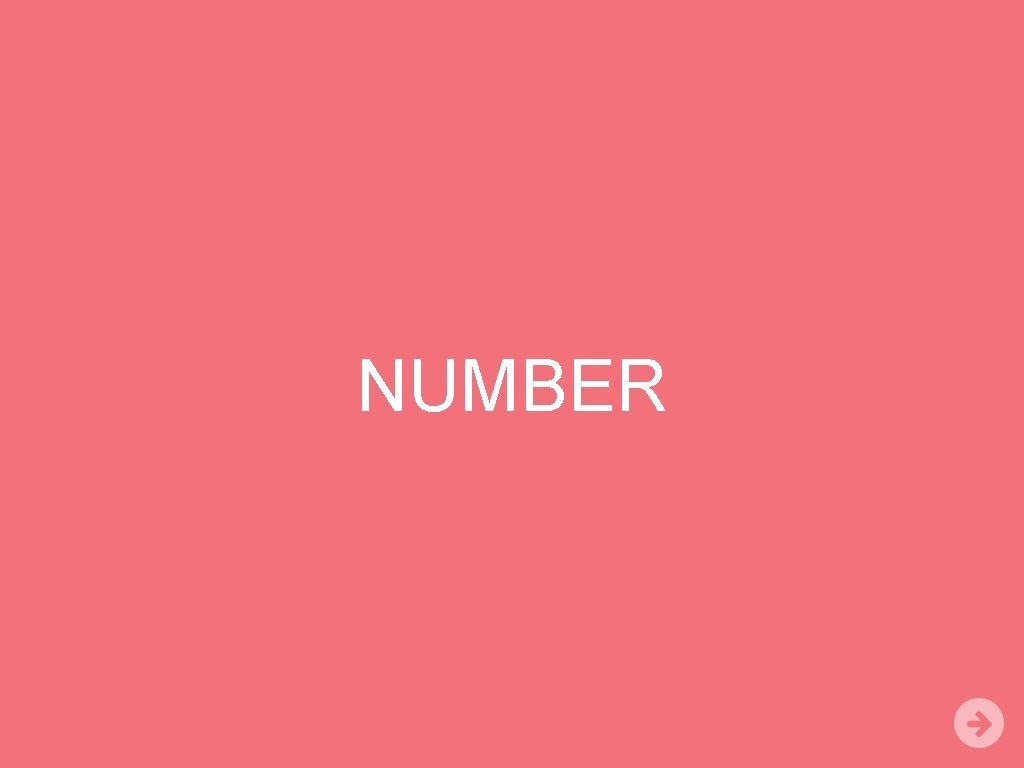
NUMBER
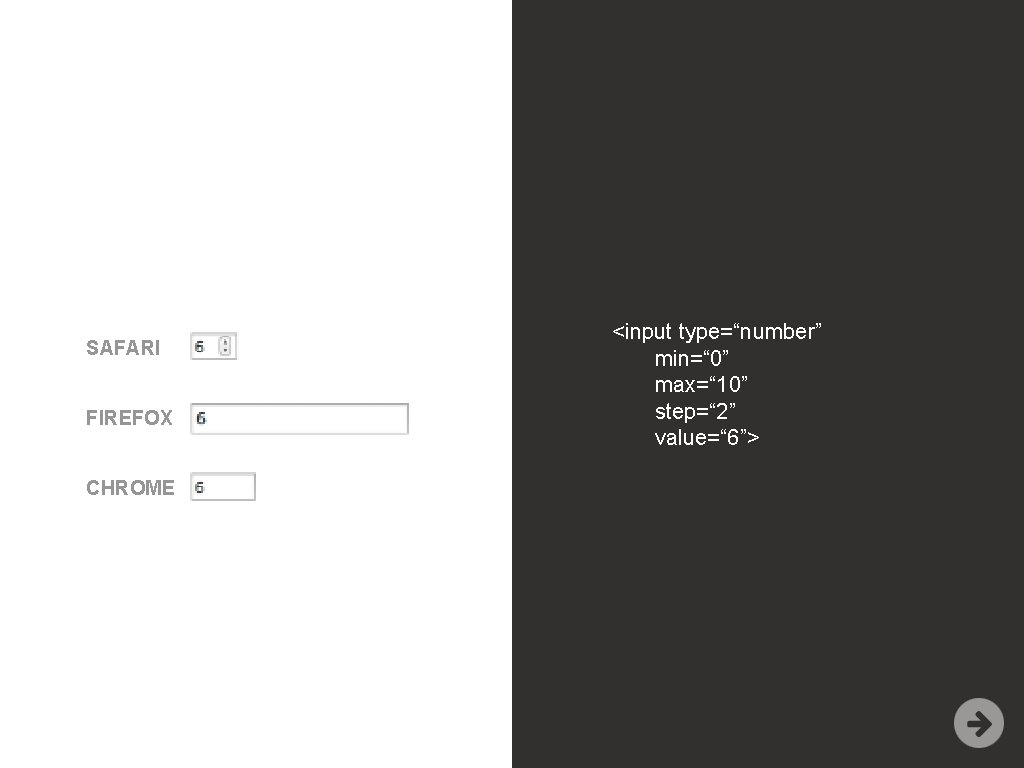
SAFARI FIREFOX CHROME <input type=“number” min=“ 0” max=“ 10” step=“ 2” value=“ 6”>
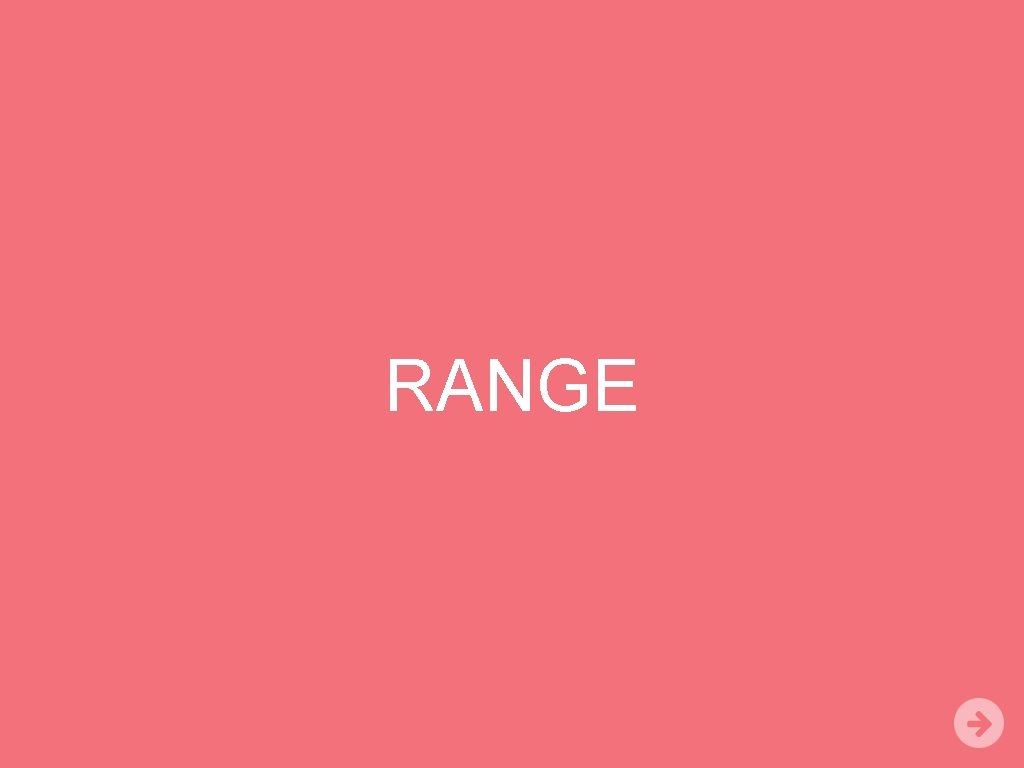
RANGE
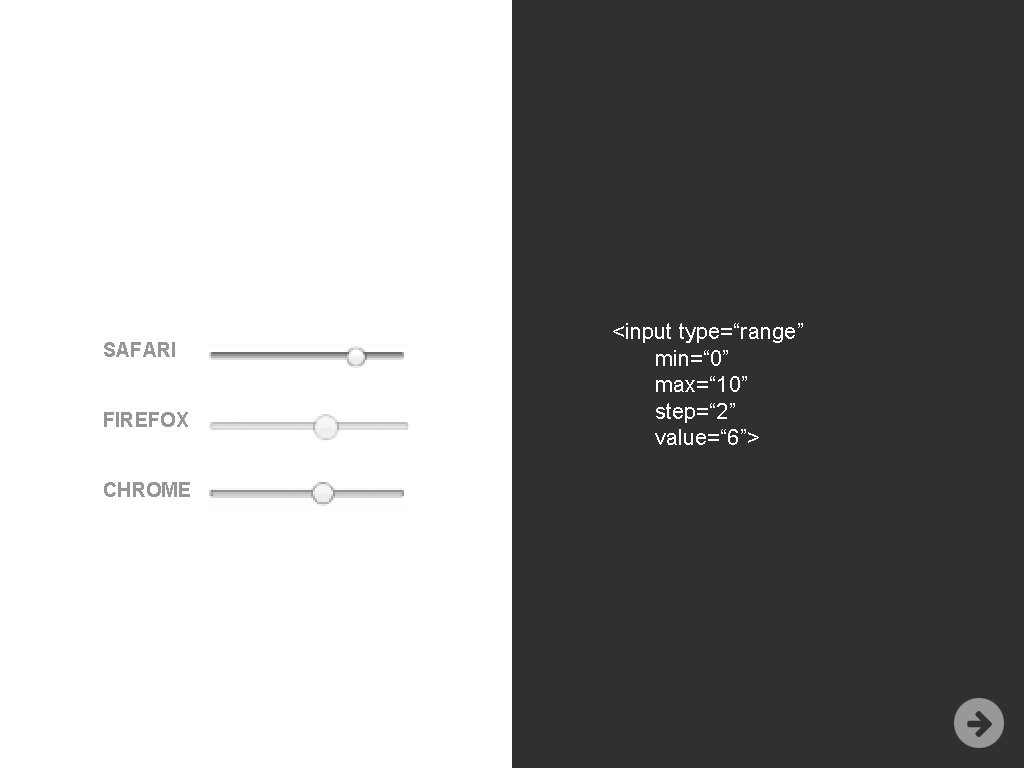
SAFARI FIREFOX CHROME <input type=“range” min=“ 0” max=“ 10” step=“ 2” value=“ 6”>
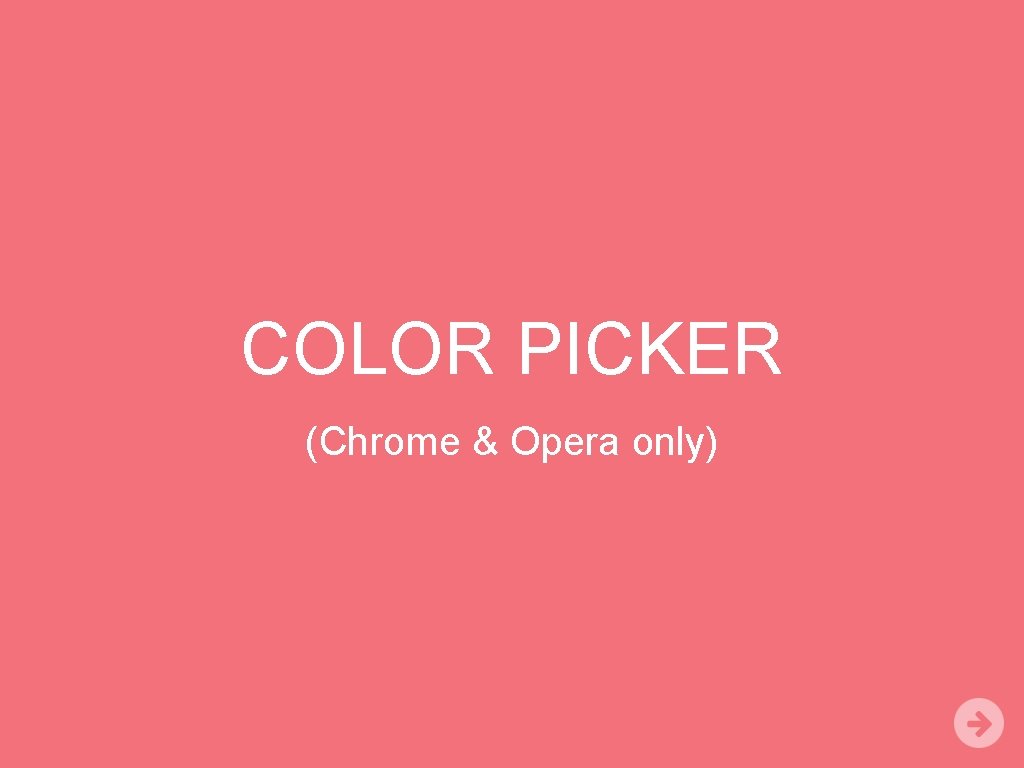
COLOR PICKER (Chrome & Opera only)
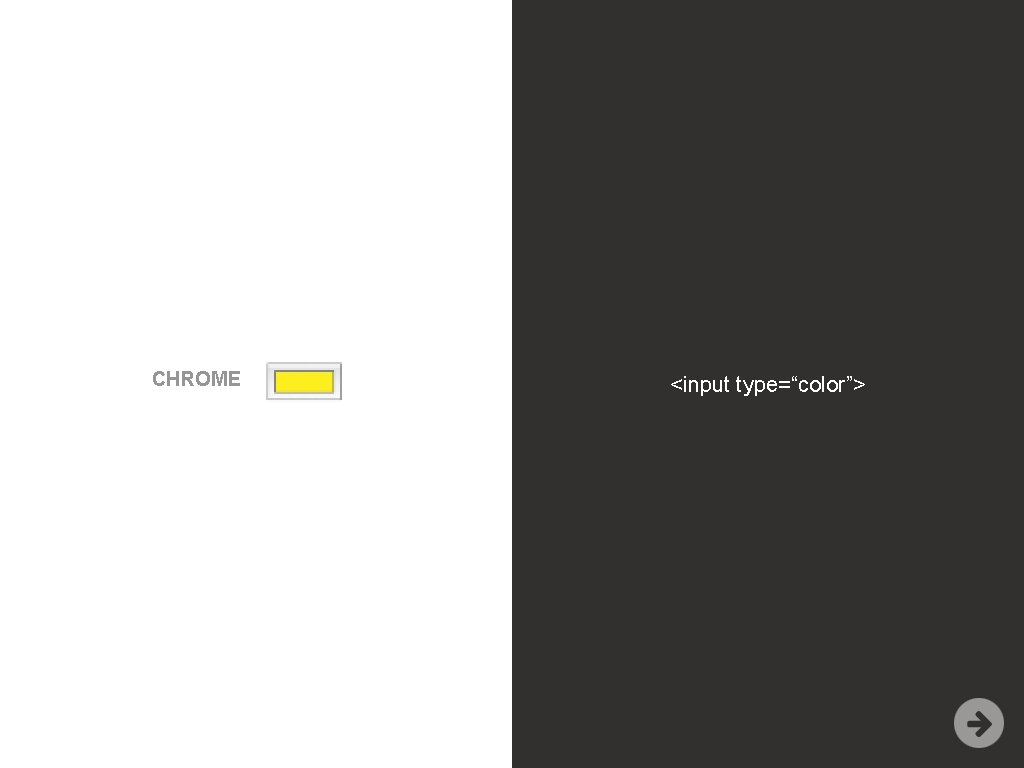
CHROME <input type=“color”>
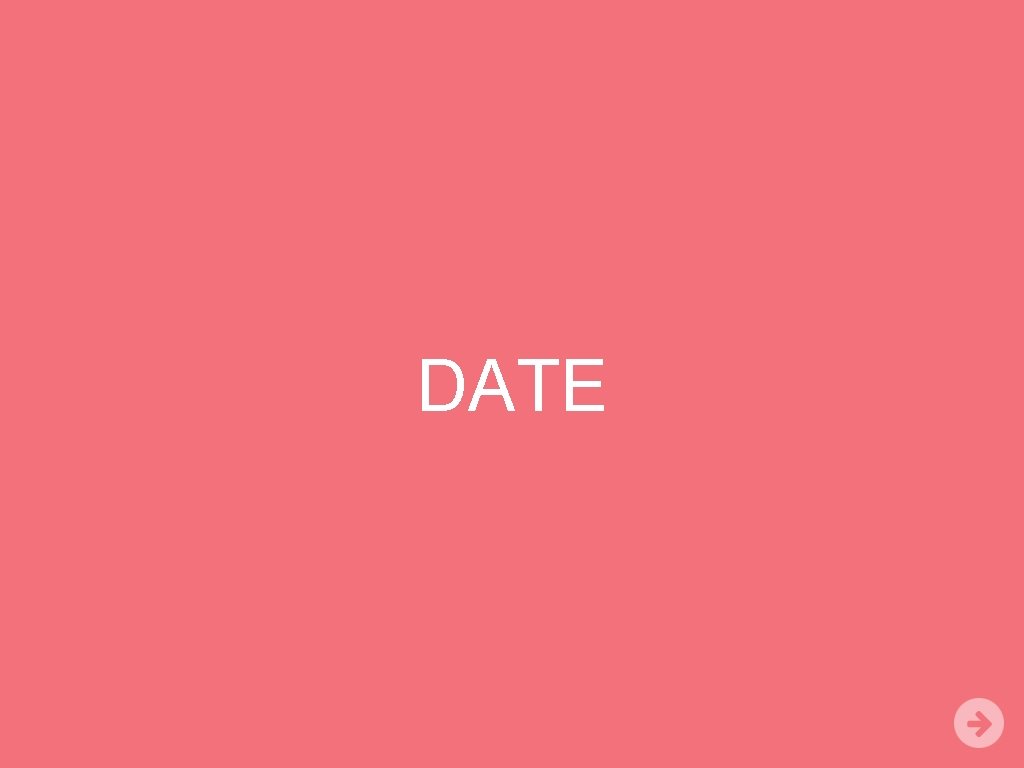
DATE
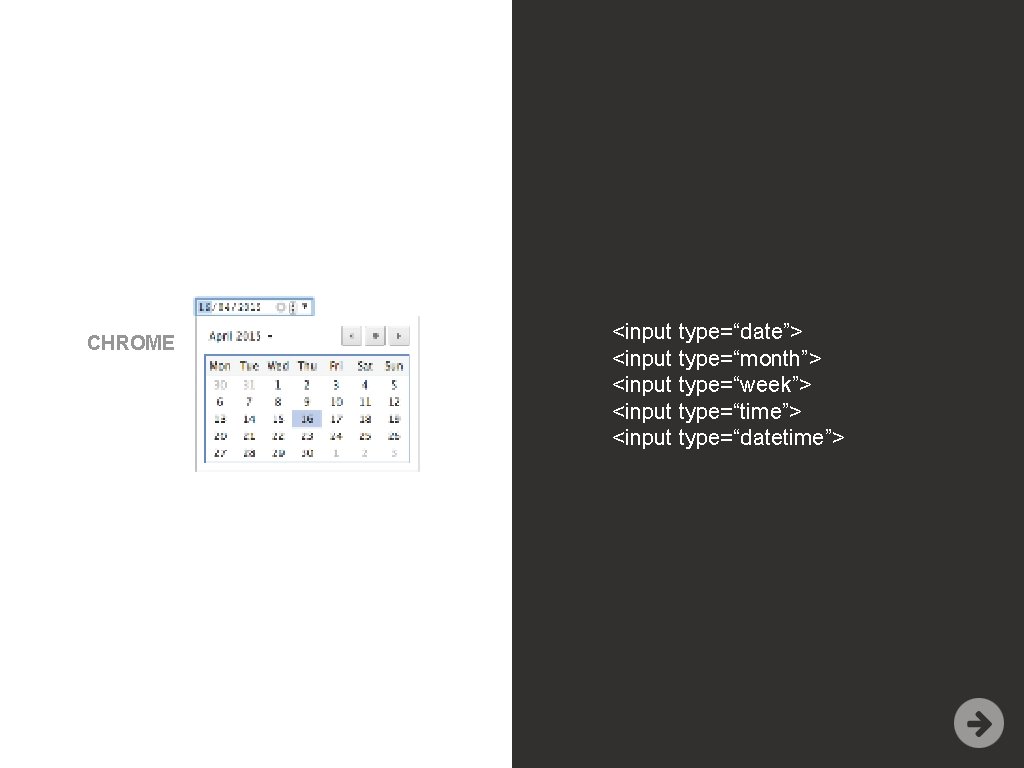
CHROME <input type=“date”> <input type=“month”> <input type=“week”> <input type=“time”> <input type=“datetime”>
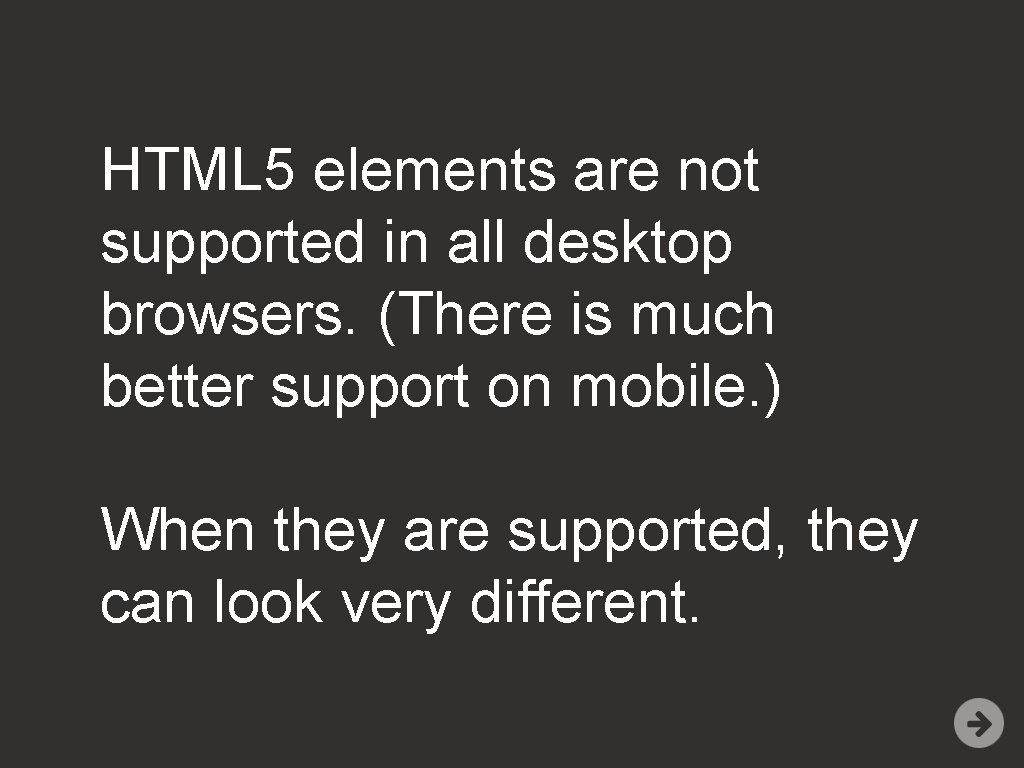
HTML 5 elements are not supported in all desktop browsers. (There is much better support on mobile. ) When they are supported, they can look very different.
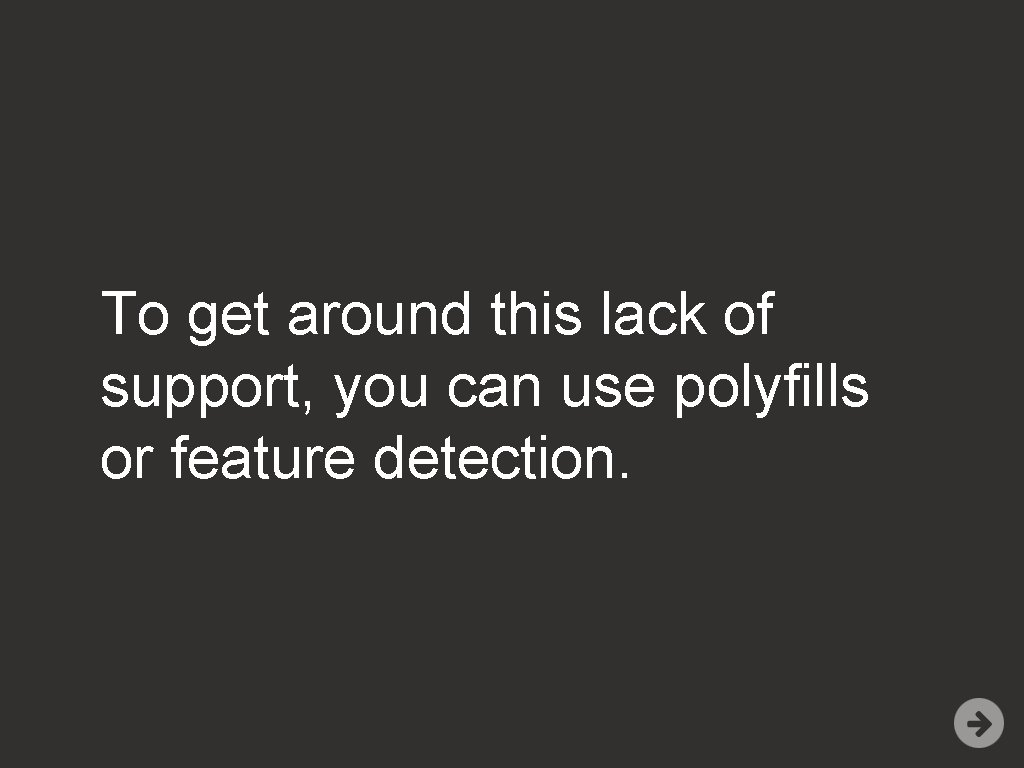
To get around this lack of support, you can use polyfills or feature detection.
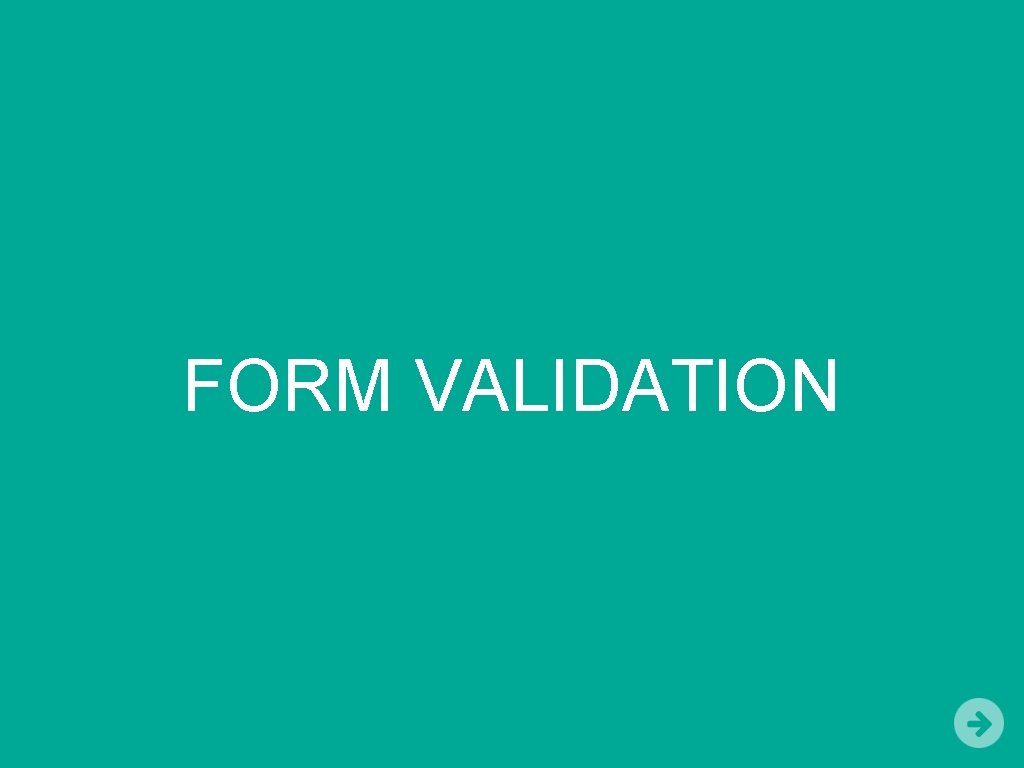
FORM VALIDATION
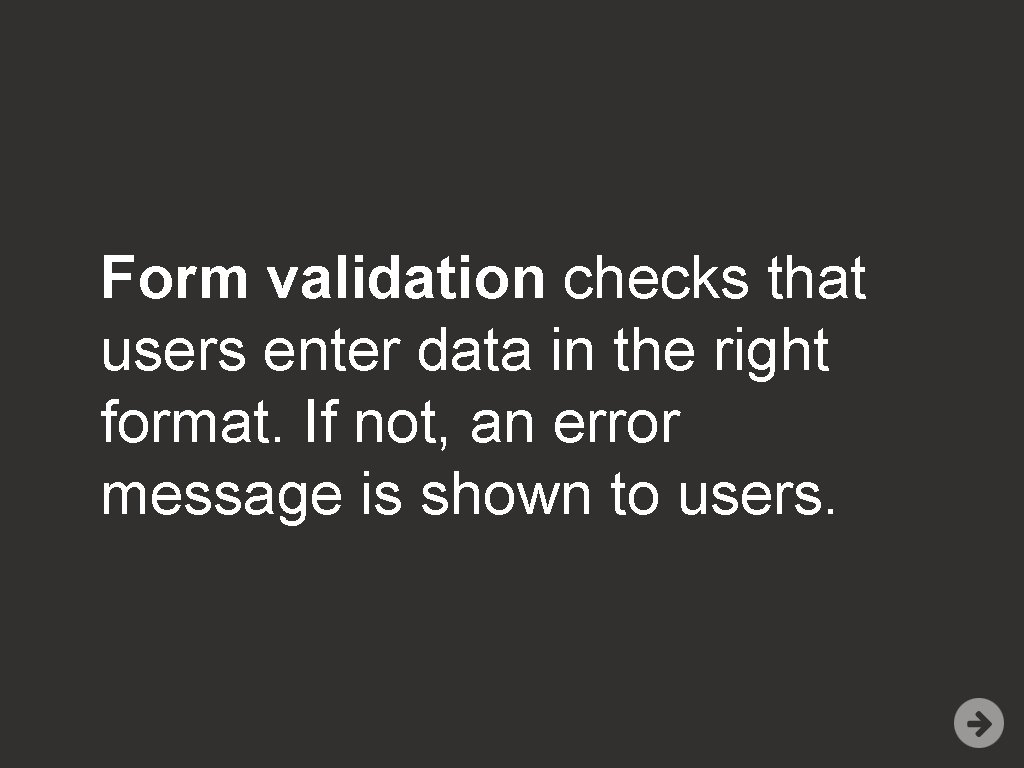
Form validation checks that users enter data in the right format. If not, an error message is shown to users.
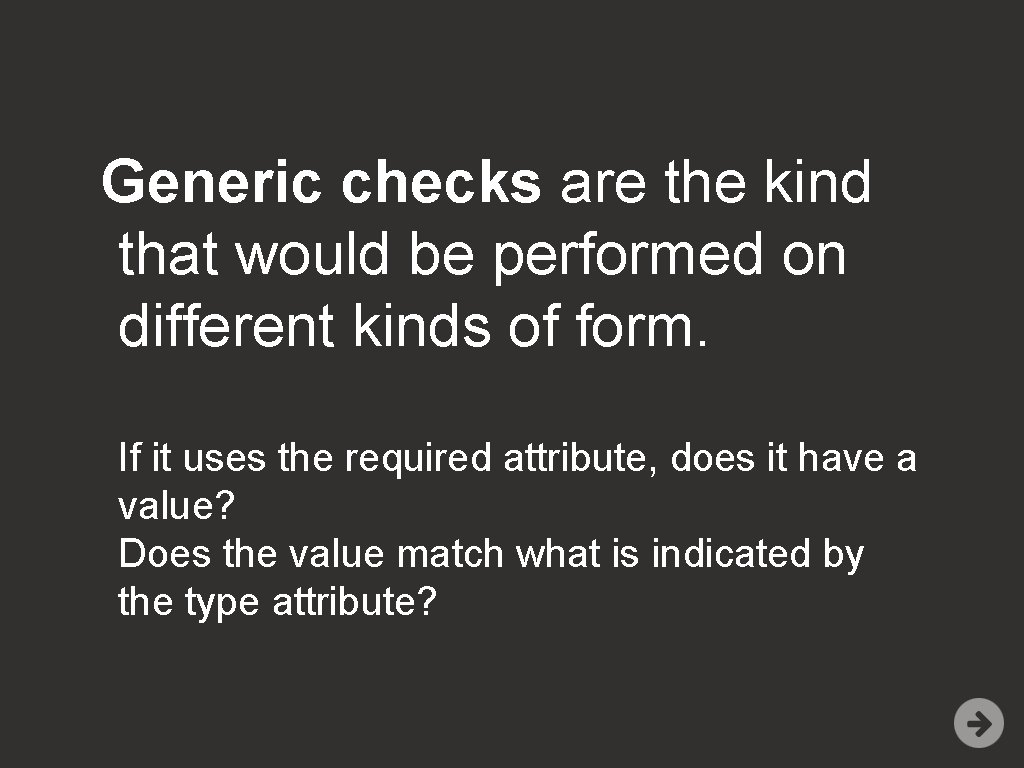
Generic checks are the kind that would be performed on different kinds of form. If it uses the required attribute, does it have a value? Does the value match what is indicated by the type attribute?
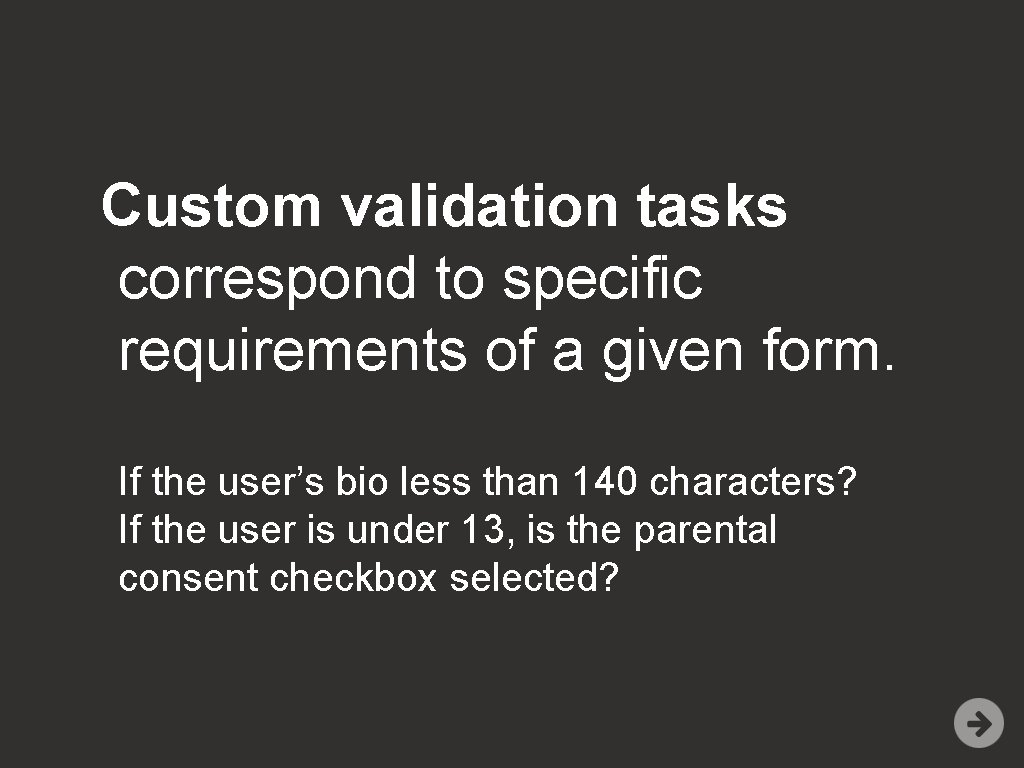
Custom validation tasks correspond to specific requirements of a given form. If the user’s bio less than 140 characters? If the user is under 13, is the parental consent checkbox selected?
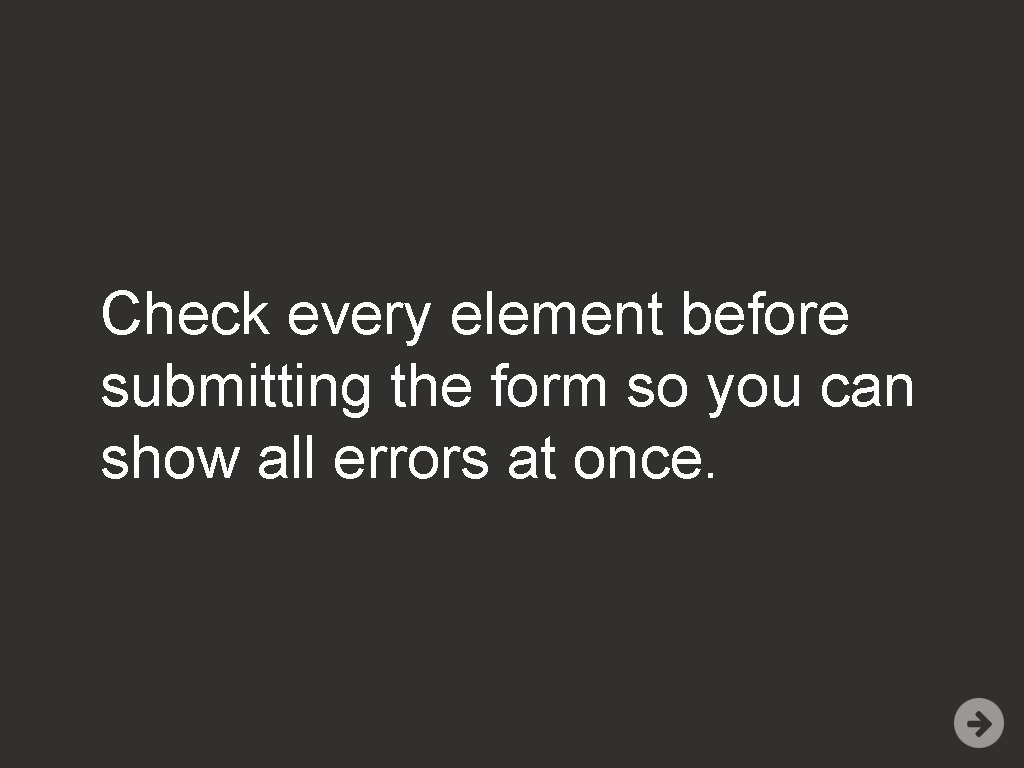
Check every element before submitting the form so you can show all errors at once.
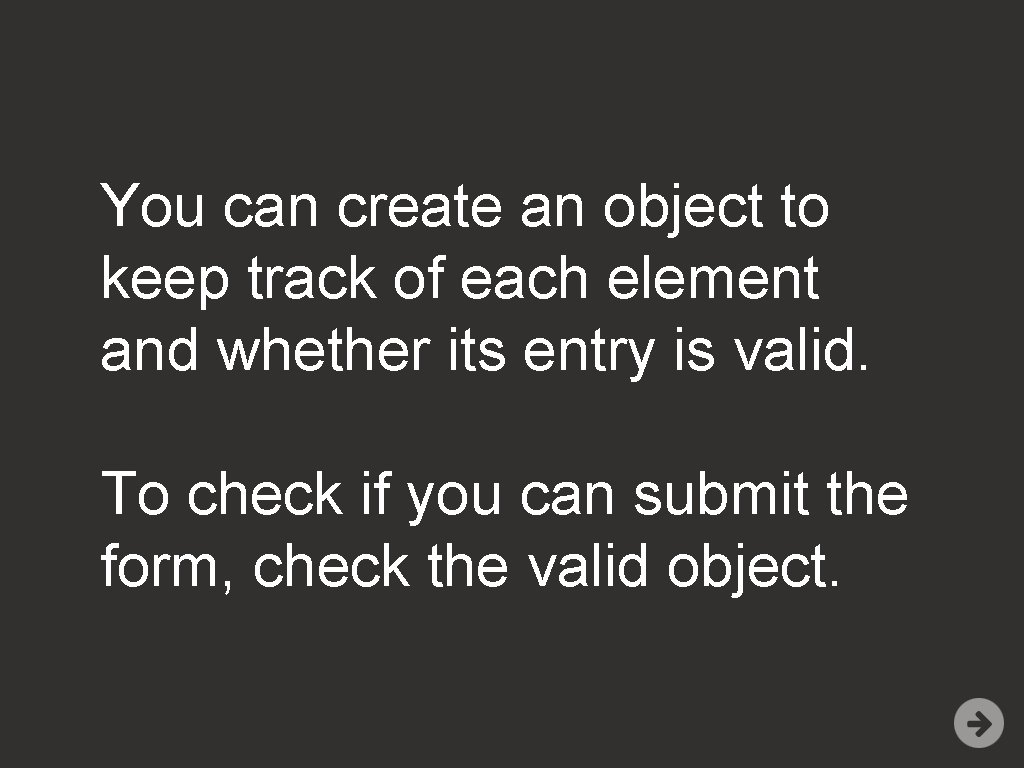
You can create an object to keep track of each element and whether its entry is valid. To check if you can submit the form, check the valid object.
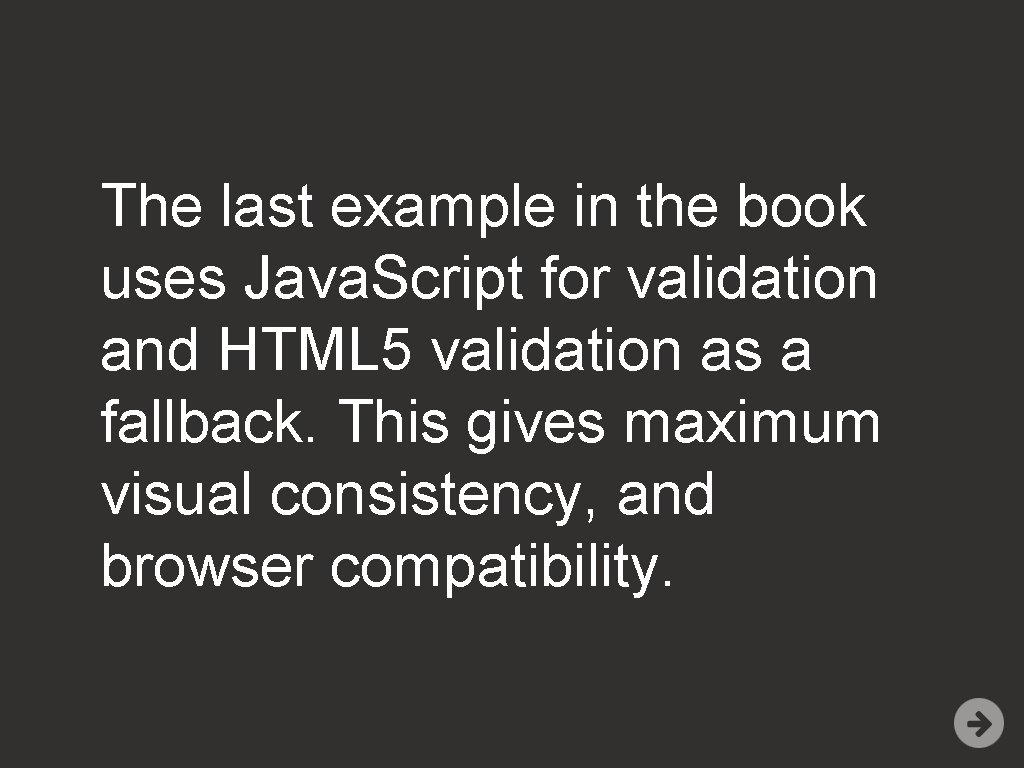
The last example in the book uses Java. Script for validation and HTML 5 validation as a fallback. This gives maximum visual consistency, and browser compatibility.
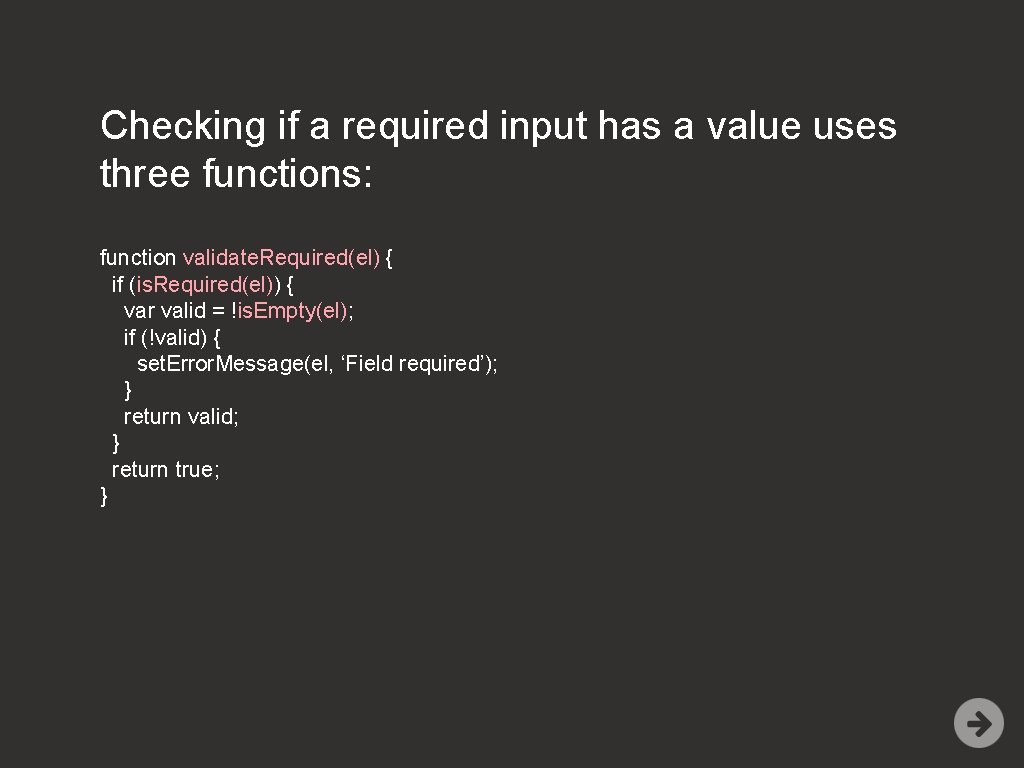
Checking if a required input has a value uses three functions: function validate. Required(el) { if (is. Required(el)) { var valid = !is. Empty(el); if (!valid) { set. Error. Message(el, ‘Field required’); } return valid; } return true; }
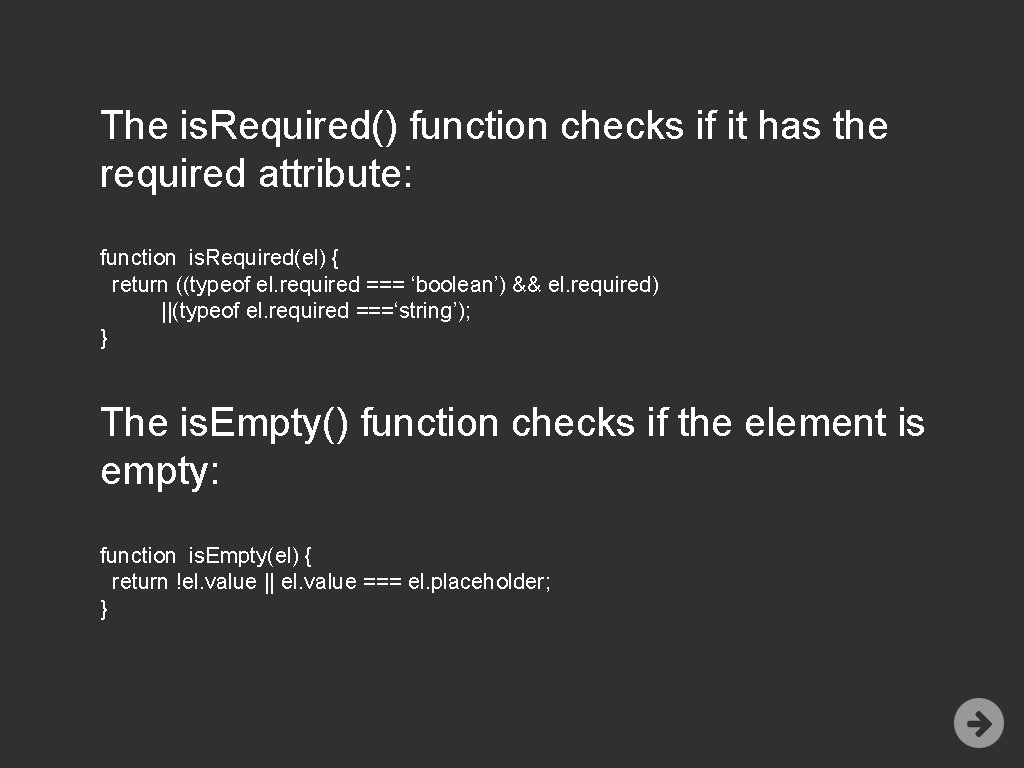
The is. Required() function checks if it has the required attribute: function is. Required(el) { return ((typeof el. required === ‘boolean’) && el. required) ||(typeof el. required ===‘string’); } The is. Empty() function checks if the element is empty: function is. Empty(el) { return !el. value || el. value === el. placeholder; }
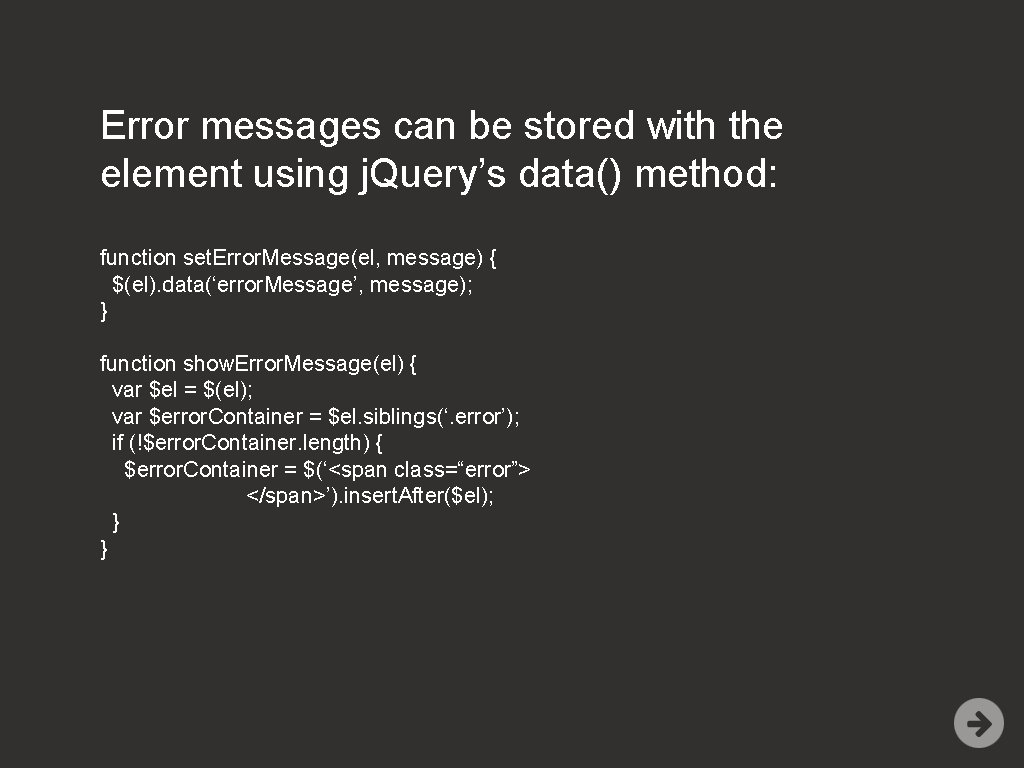
Error messages can be stored with the element using j. Query’s data() method: function set. Error. Message(el, message) { $(el). data(‘error. Message’, message); } function show. Error. Message(el) { var $el = $(el); var $error. Container = $el. siblings(‘. error’); if (!$error. Container. length) { $error. Container = $(‘<span class=“error”> </span>’). insert. After($el); } }
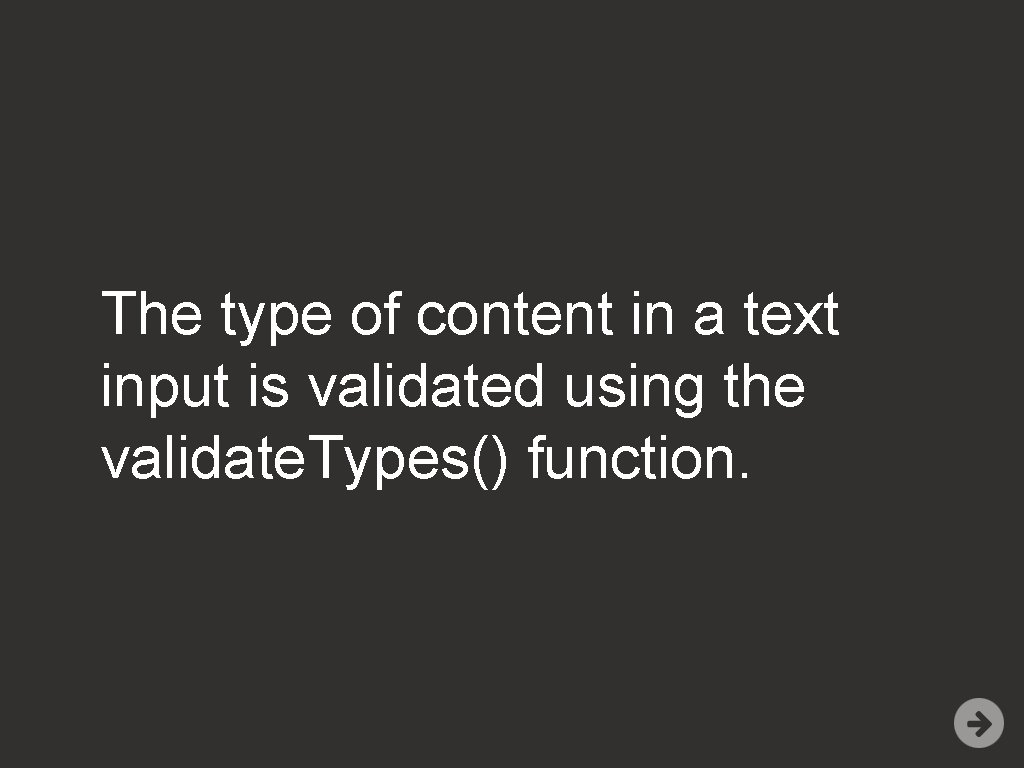
The type of content in a text input is validated using the validate. Types() function.
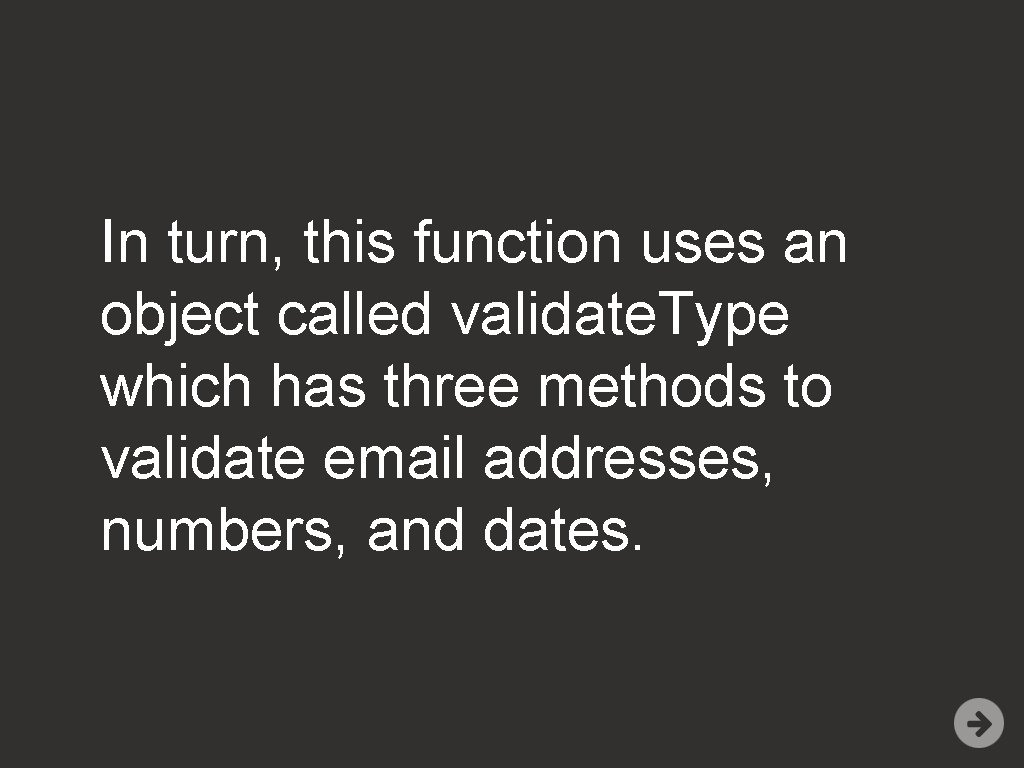
In turn, this function uses an object called validate. Type which has three methods to validate email addresses, numbers, and dates.
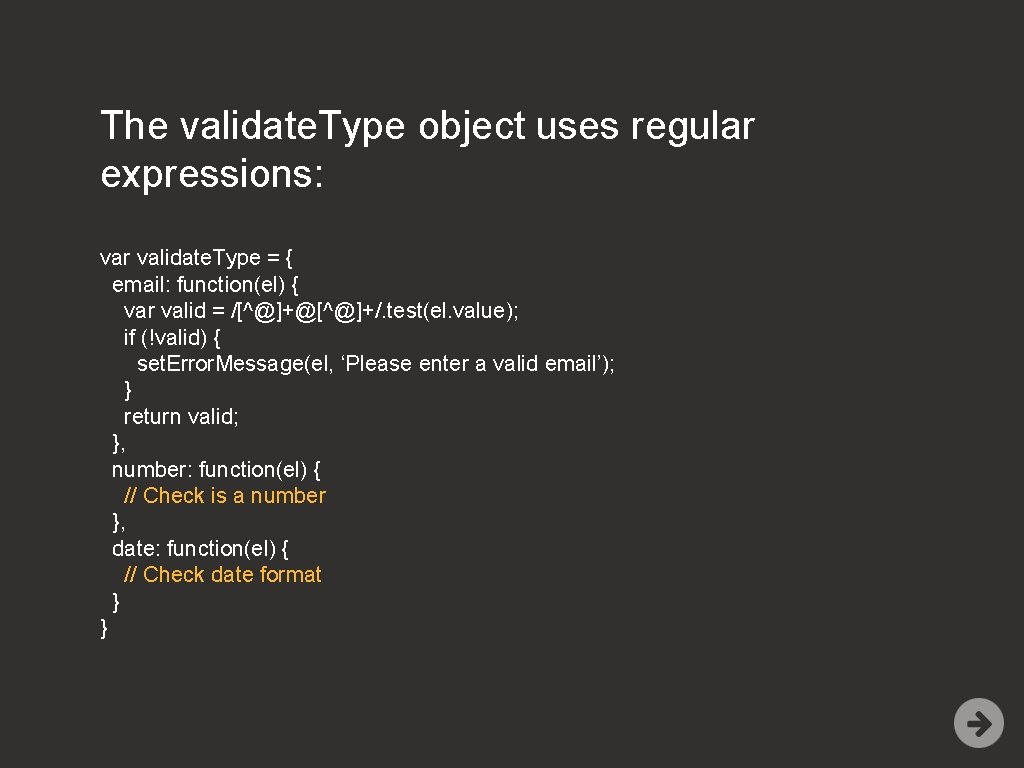
The validate. Type object uses regular expressions: var validate. Type = { email: function(el) { var valid = /[^@]+@[^@]+/. test(el. value); if (!valid) { set. Error. Message(el, ‘Please enter a valid email’); } return valid; }, number: function(el) { // Check is a number }, date: function(el) { // Check date format } }
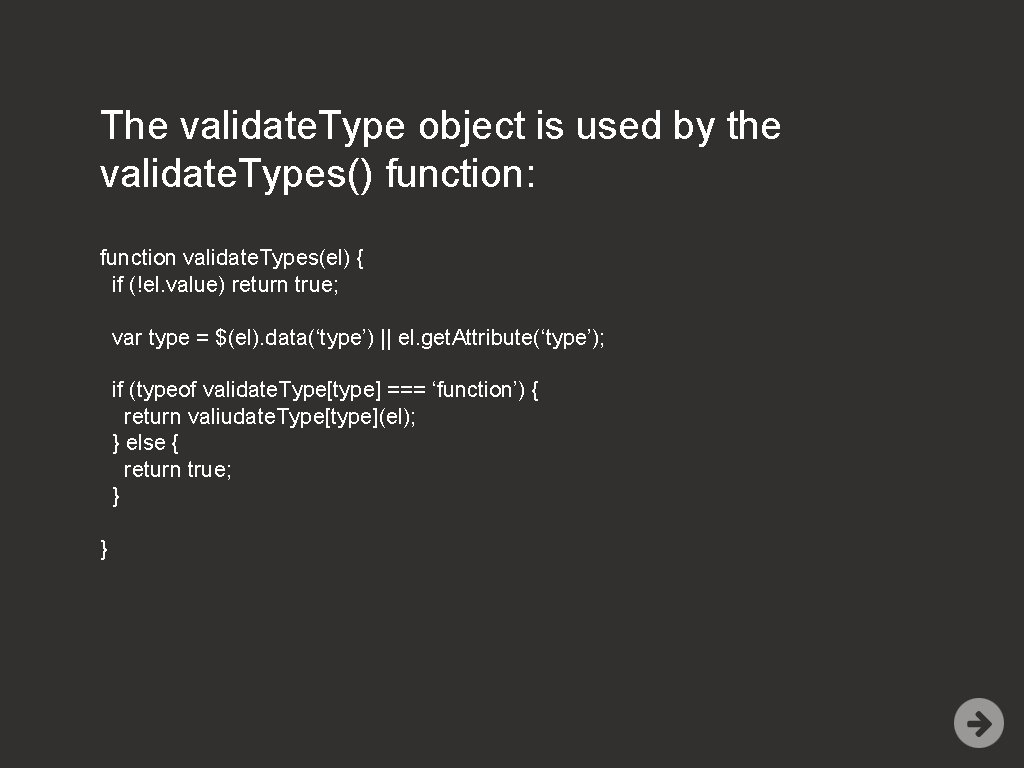
The validate. Type object is used by the validate. Types() function: function validate. Types(el) { if (!el. value) return true; var type = $(el). data(‘type’) || el. get. Attribute(‘type’); if (typeof validate. Type[type] === ‘function’) { return valiudate. Type[type](el); } else { return true; } }
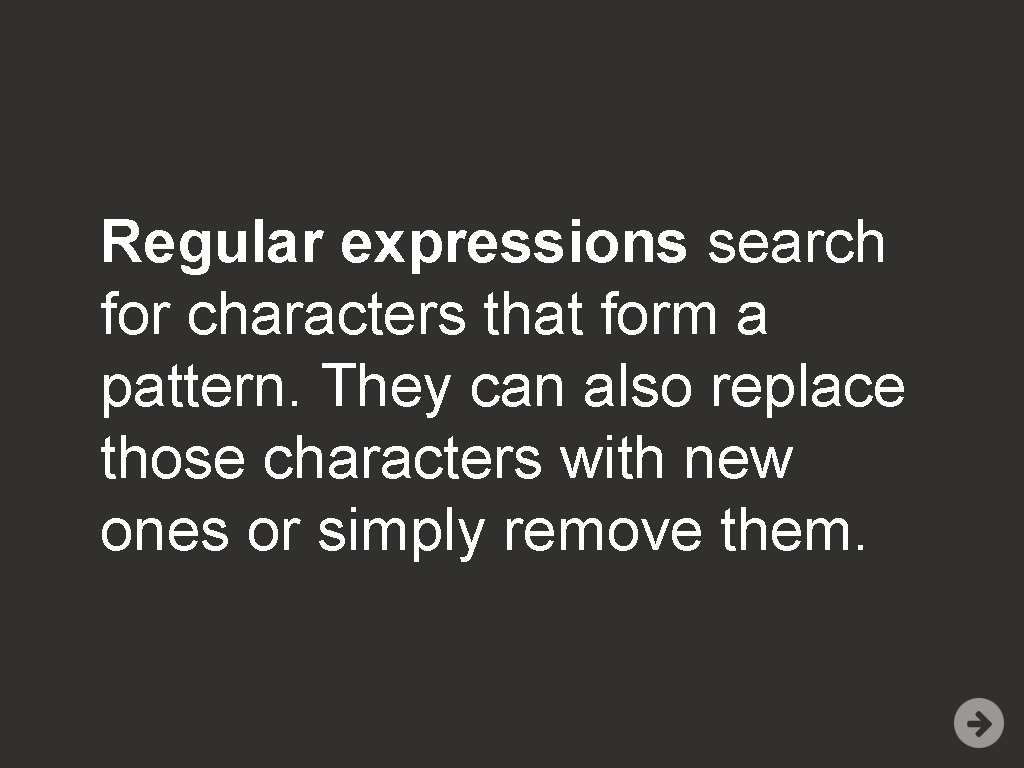
Regular expressions search for characters that form a pattern. They can also replace those characters with new ones or simply remove them.
![single character except newline single character in brackets single . single character (except newline) [ ] single character in brackets [^ ] single](https://slidetodoc.com/presentation_image/f564d7b4485af3101cea321e5fab0c1a/image-74.jpg)
. single character (except newline) [ ] single character in brackets [^ ] single character not in brackets d digit D non-digit character w alphanumeric character W non-alphanumeric character ^ the starting position in any line $ ending position in any line * preceding element 0 or more times
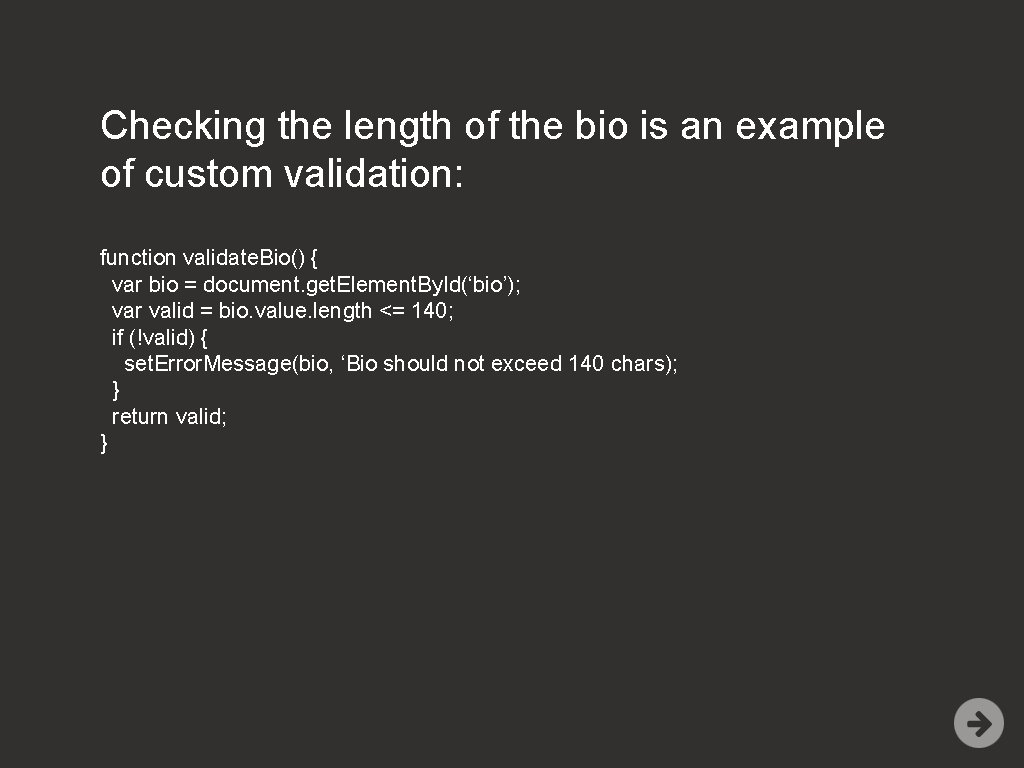
Checking the length of the bio is an example of custom validation: function validate. Bio() { var bio = document. get. Element. By. Id(‘bio’); var valid = bio. value. length <= 140; if (!valid) { set. Error. Message(bio, ‘Bio should not exceed 140 chars); } return valid; }
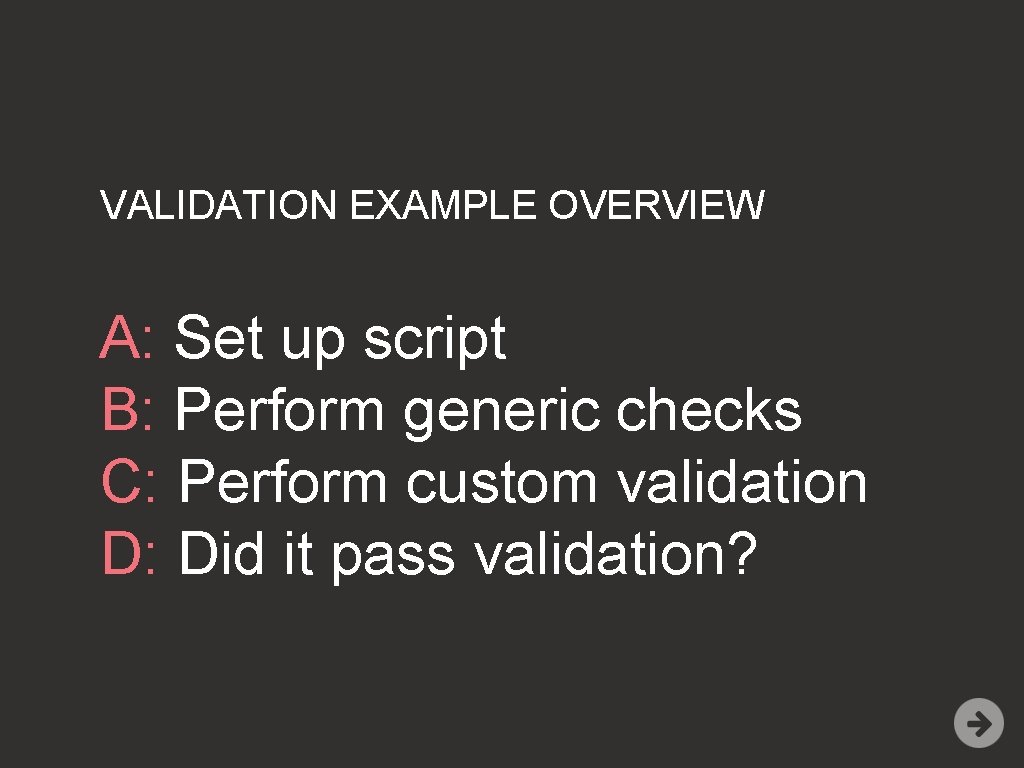
VALIDATION EXAMPLE OVERVIEW A: Set up script B: Perform generic checks C: Perform custom validation D: Did it pass validation?
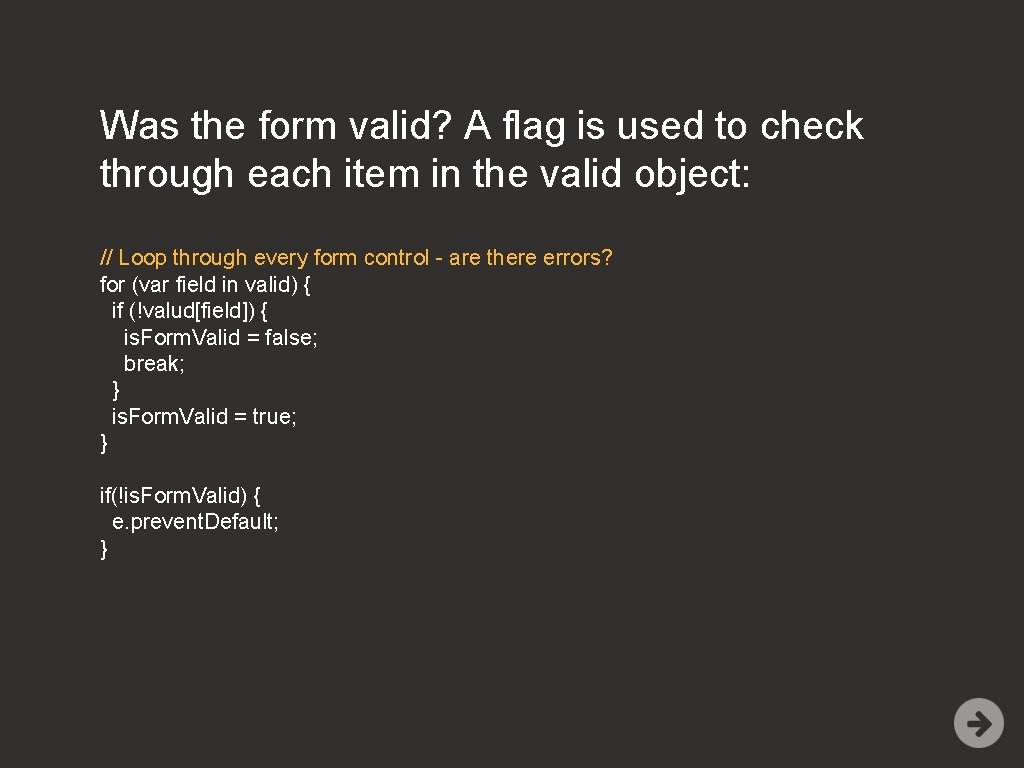
Was the form valid? A flag is used to check through each item in the valid object: // Loop through every form control - are there errors? for (var field in valid) { if (!valud[field]) { is. Form. Valid = false; break; } is. Form. Valid = true; } if(!is. Form. Valid) { e. prevent. Default; }