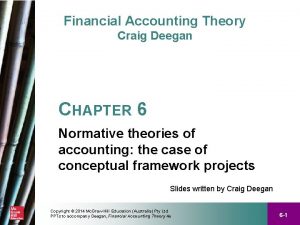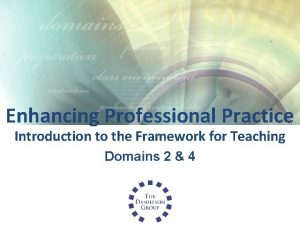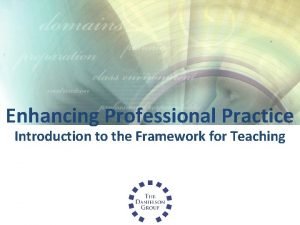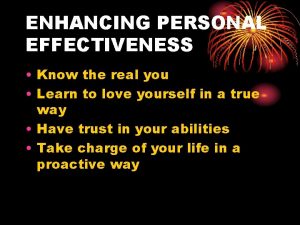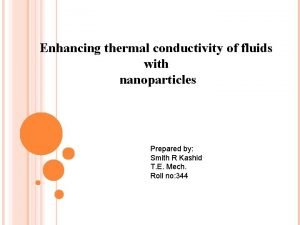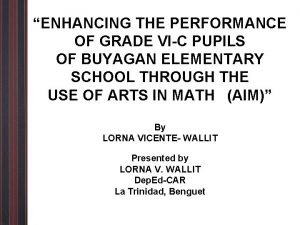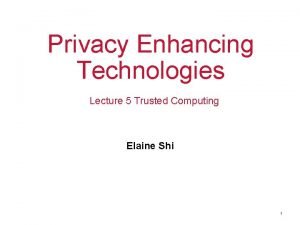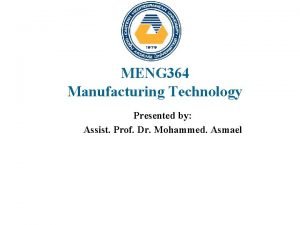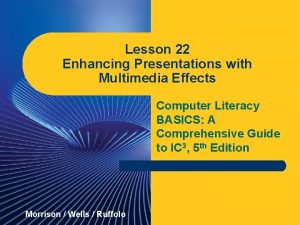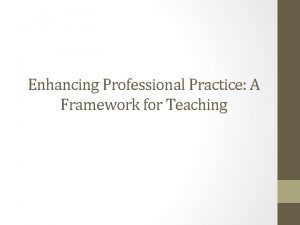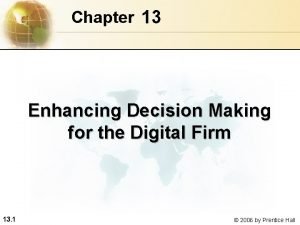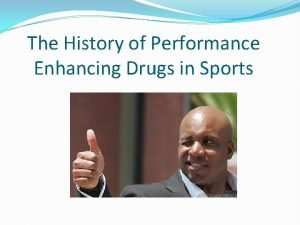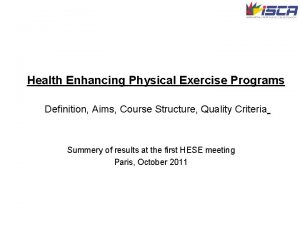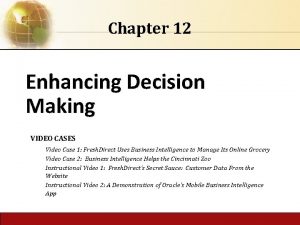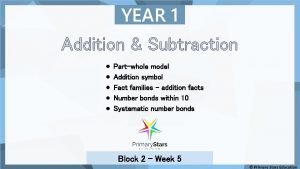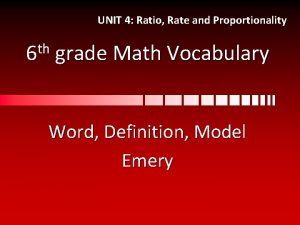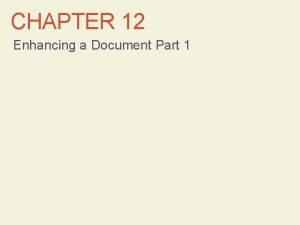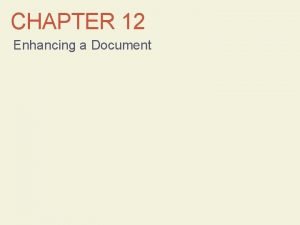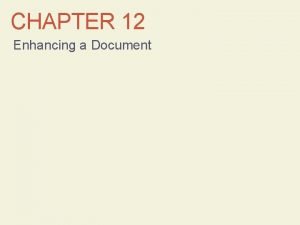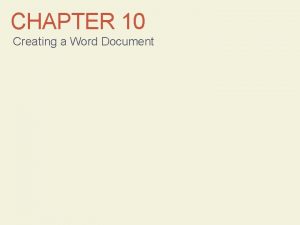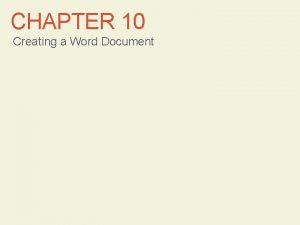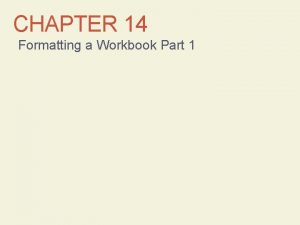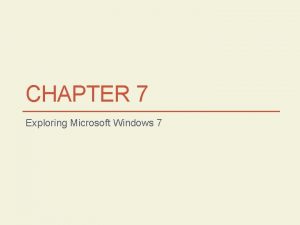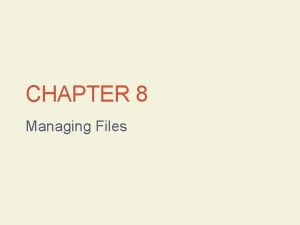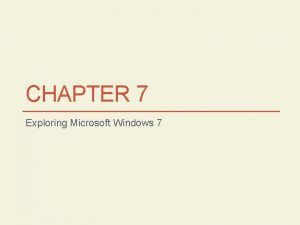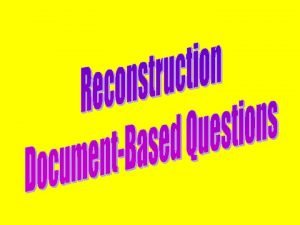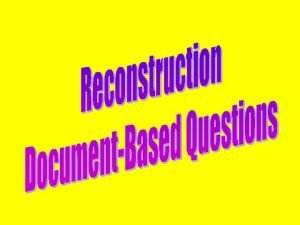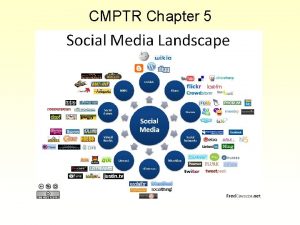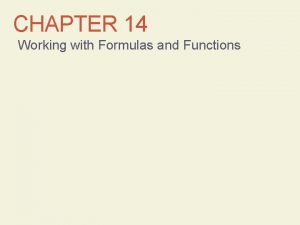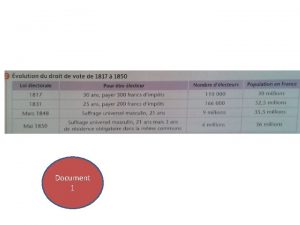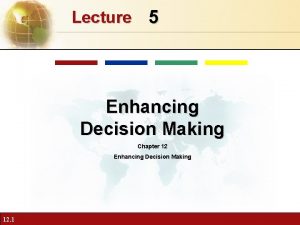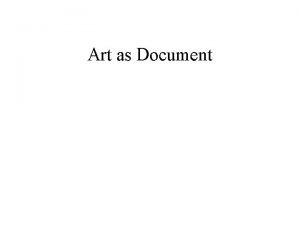CHAPTER 12 Enhancing a Document Part 2 CMPTR
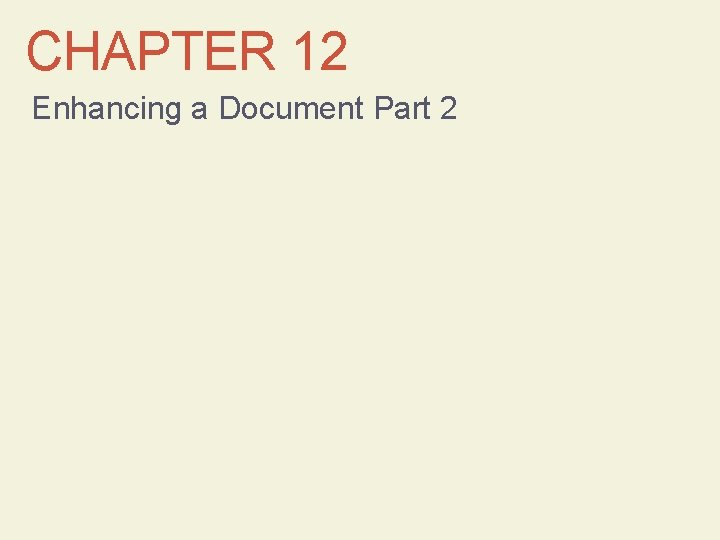
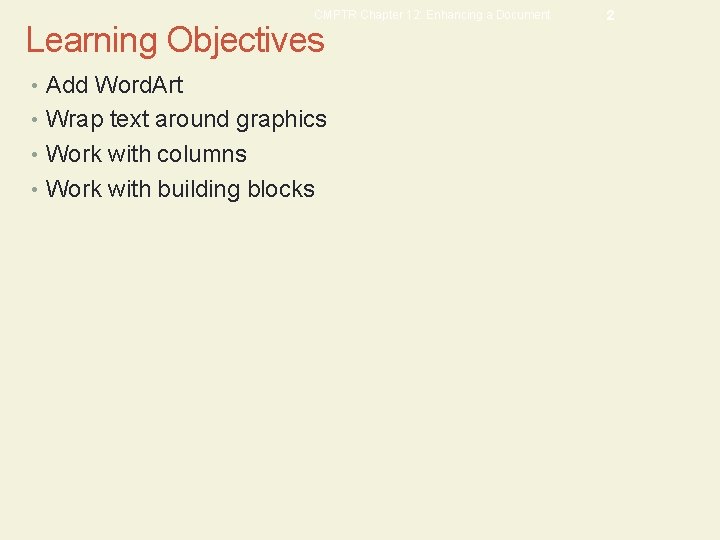
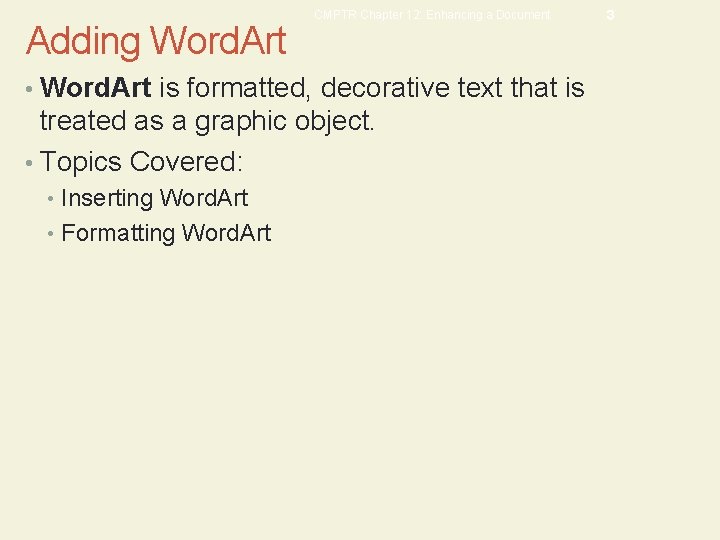
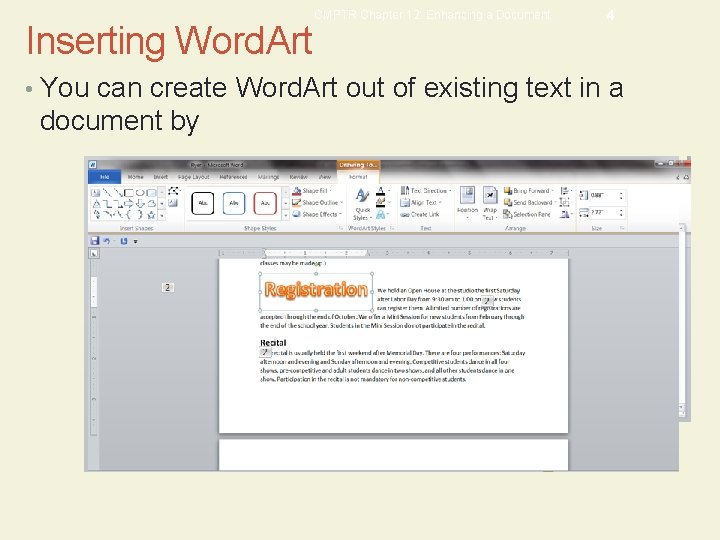
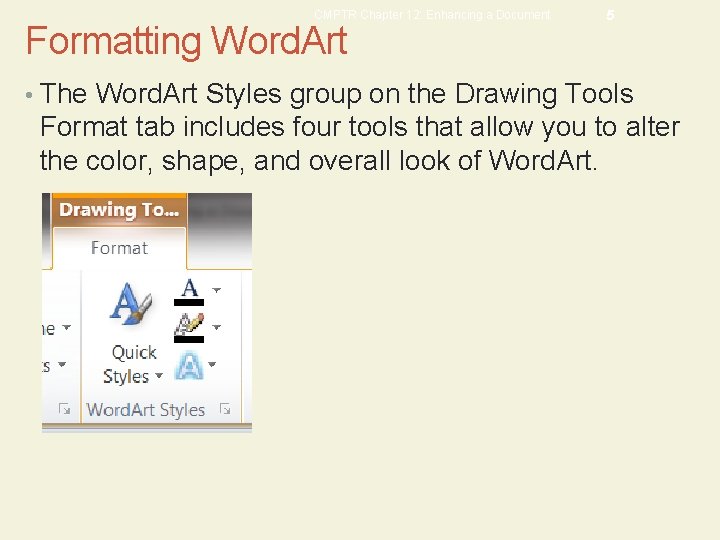
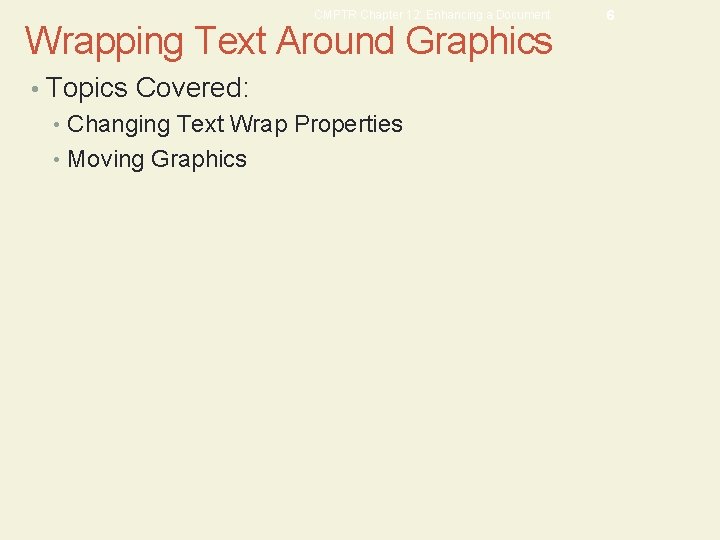
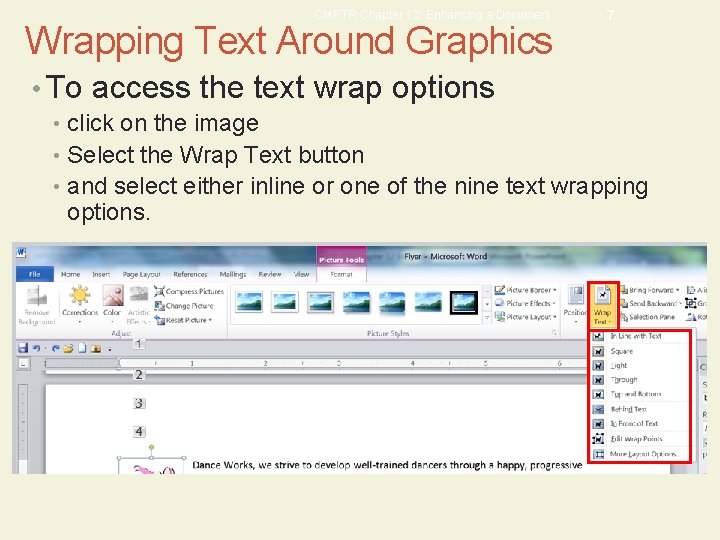
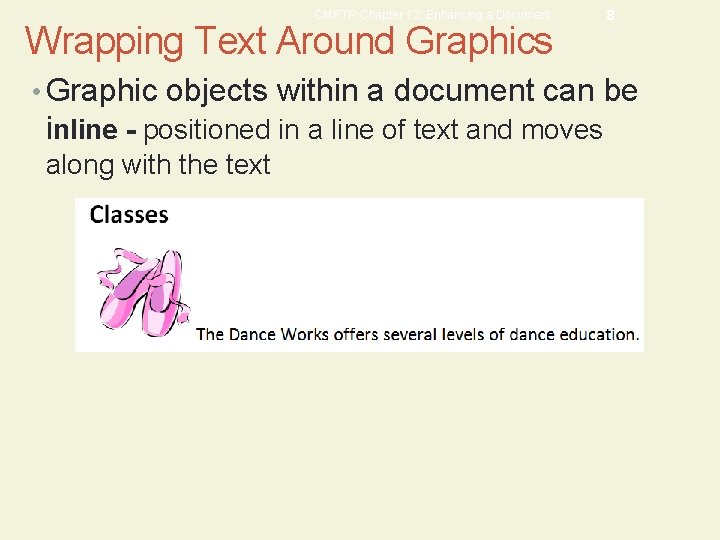
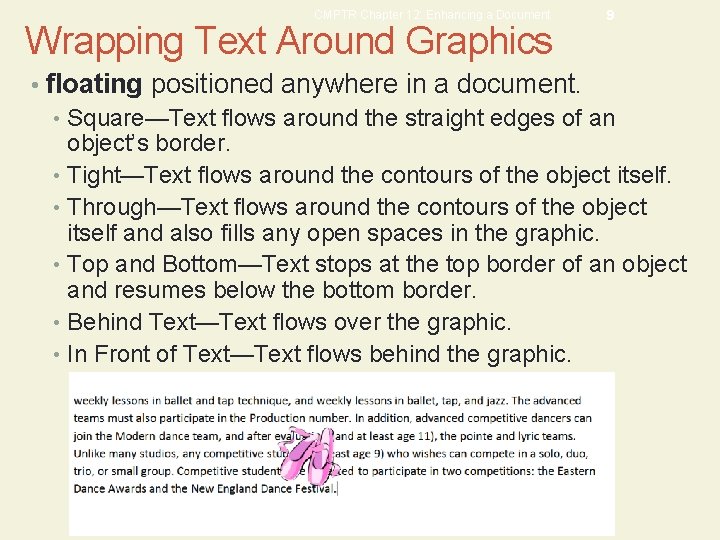
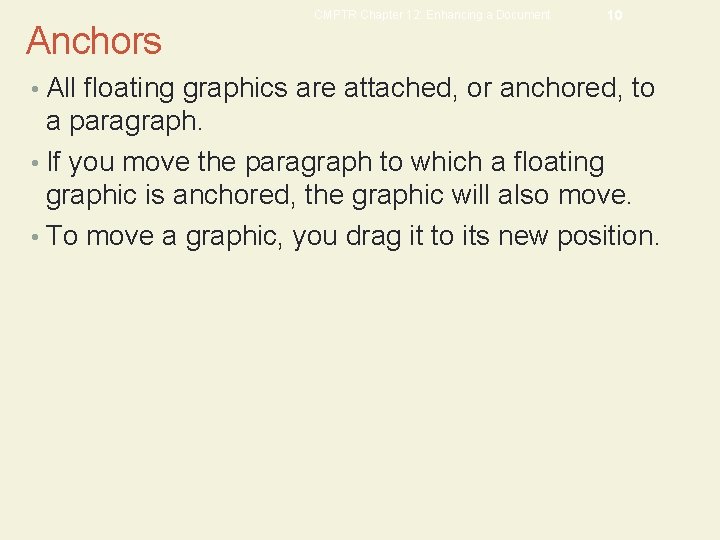
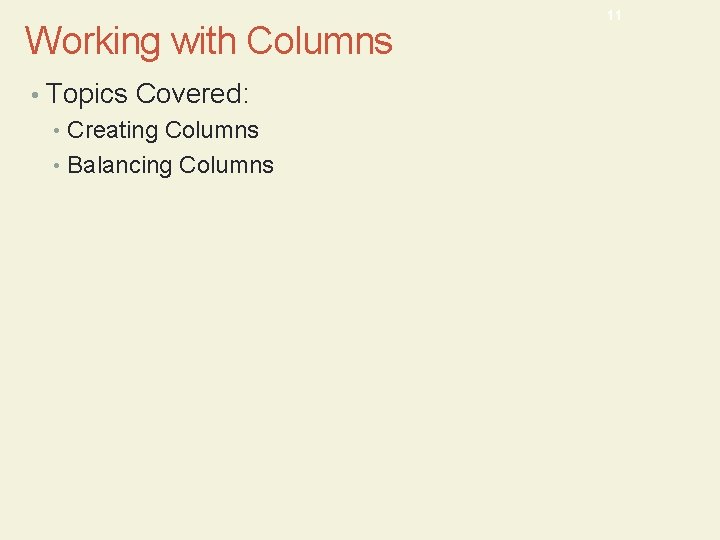
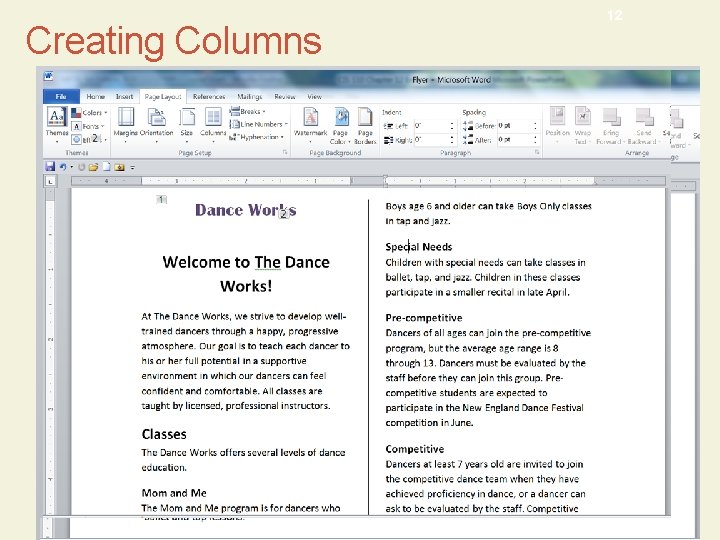
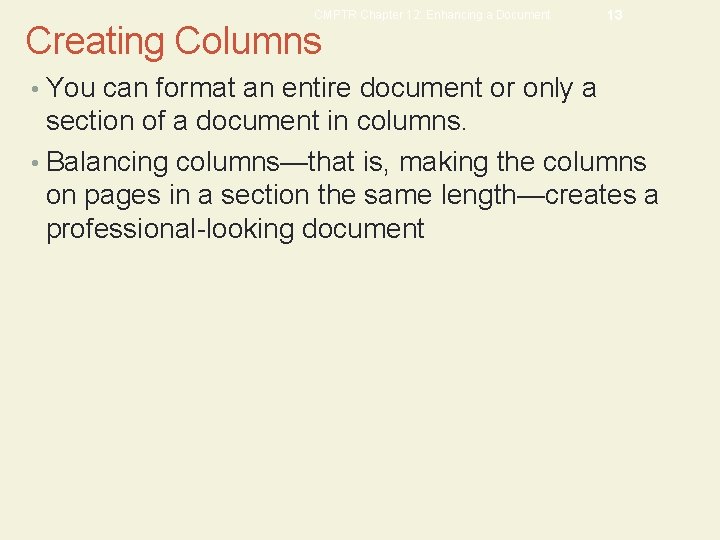
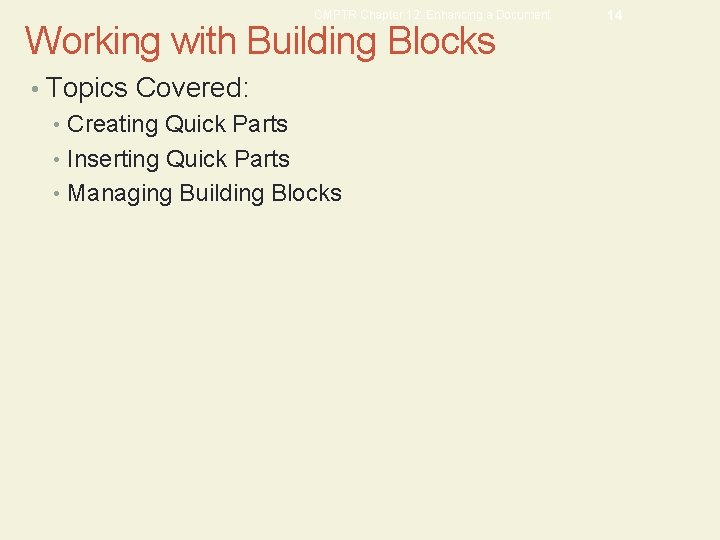
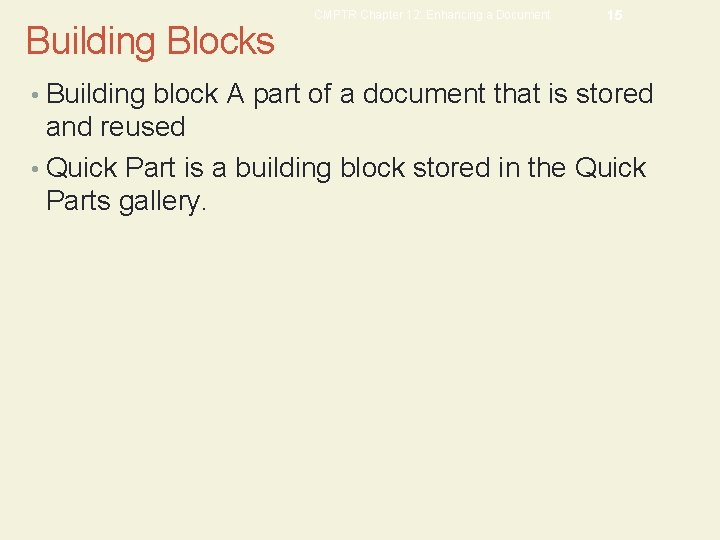
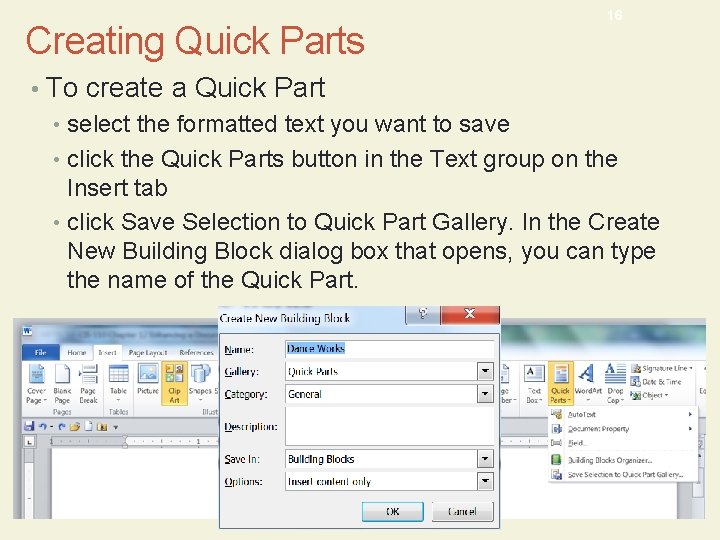
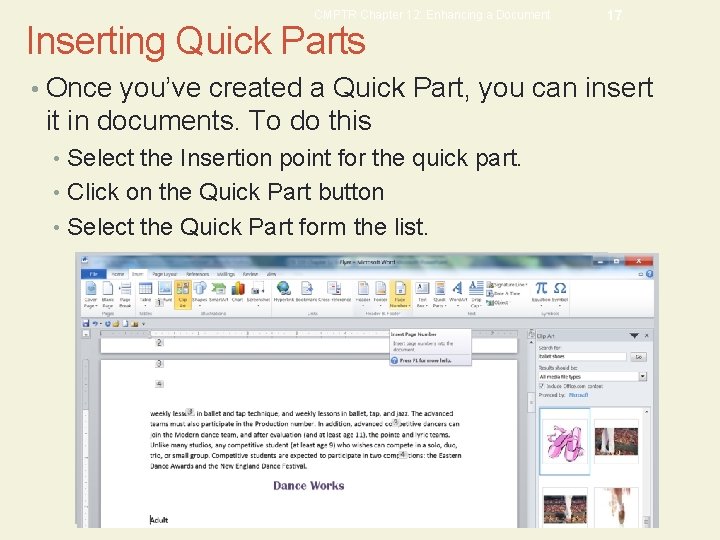
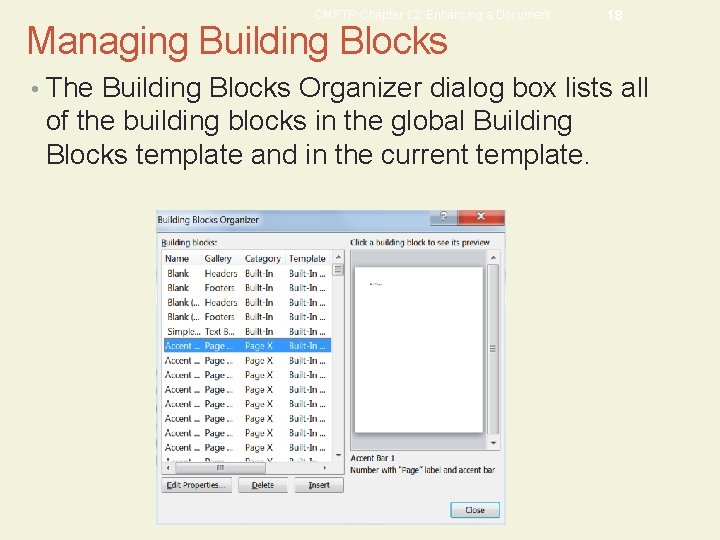
- Slides: 18
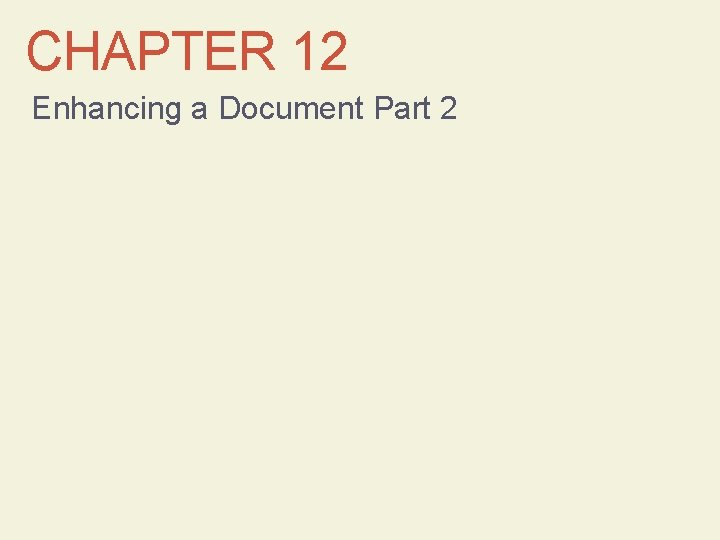
CHAPTER 12 Enhancing a Document Part 2
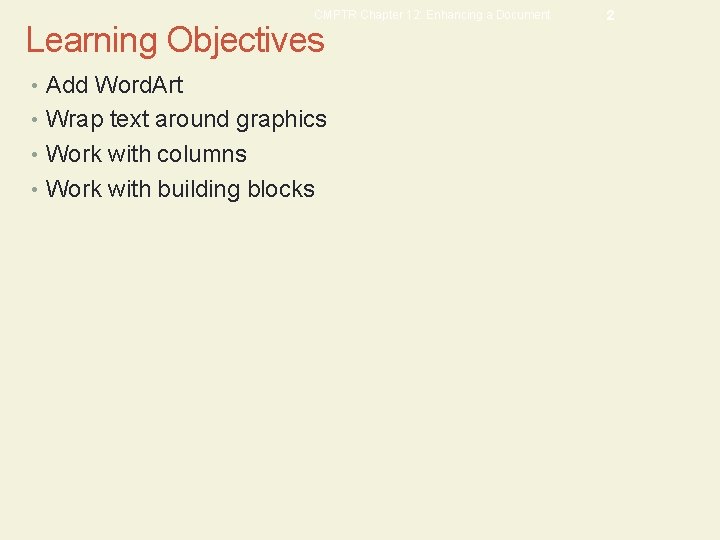
CMPTR Chapter 12: Enhancing a Document Learning Objectives • Add Word. Art • Wrap text around graphics • Work with columns • Work with building blocks 2
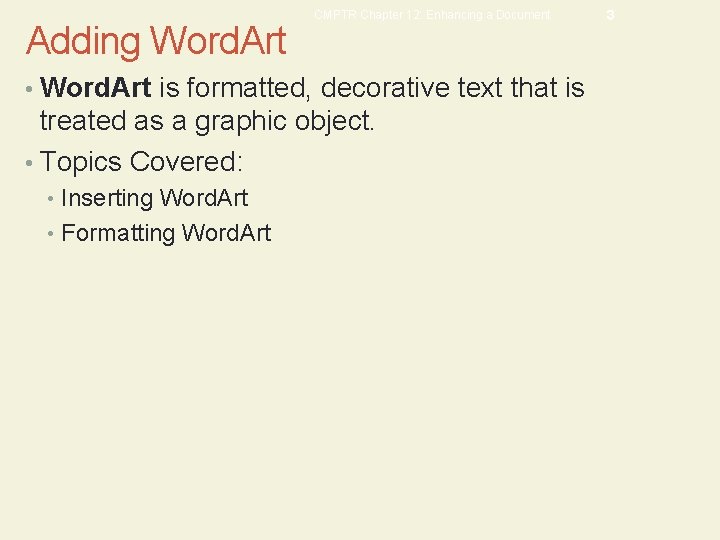
Adding Word. Art CMPTR Chapter 12: Enhancing a Document • Word. Art is formatted, decorative text that is treated as a graphic object. • Topics Covered: • Inserting Word. Art • Formatting Word. Art 3
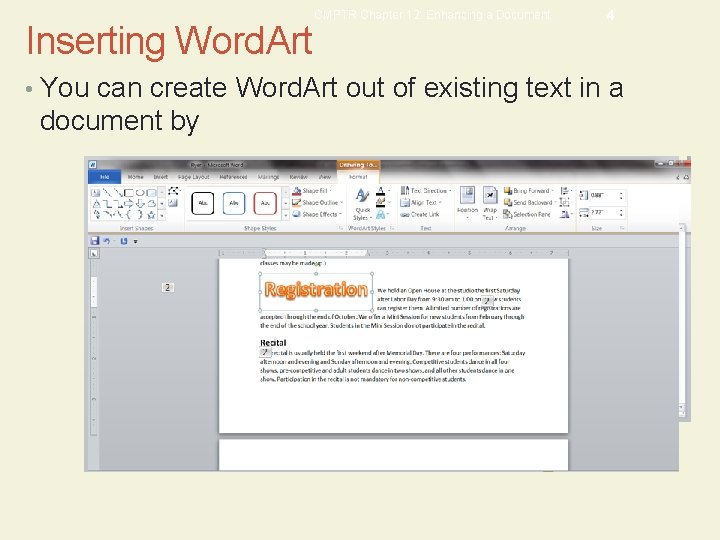
Inserting Word. Art CMPTR Chapter 12: Enhancing a Document 4 • You can create Word. Art out of existing text in a document by Selecting the text group Clicking the Word. Art button in the Text group on the Insert tab And then selecting a Word. Art style from the gallery that opens.
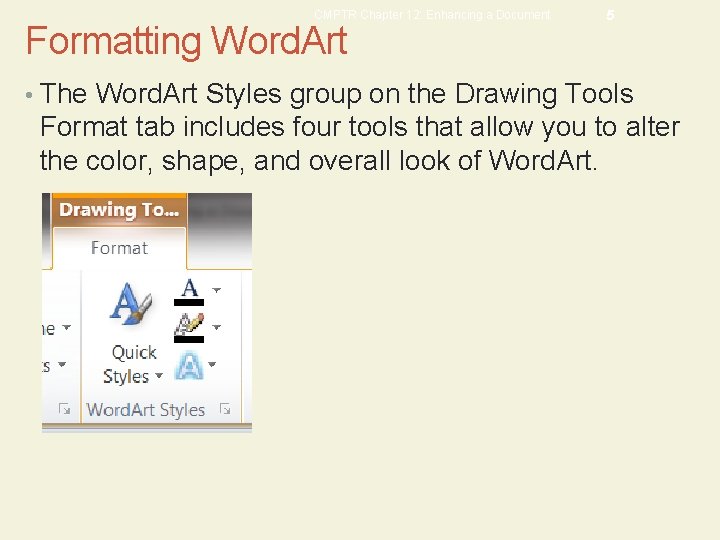
CMPTR Chapter 12: Enhancing a Document Formatting Word. Art 5 • The Word. Art Styles group on the Drawing Tools Format tab includes four tools that allow you to alter the color, shape, and overall look of Word. Art.
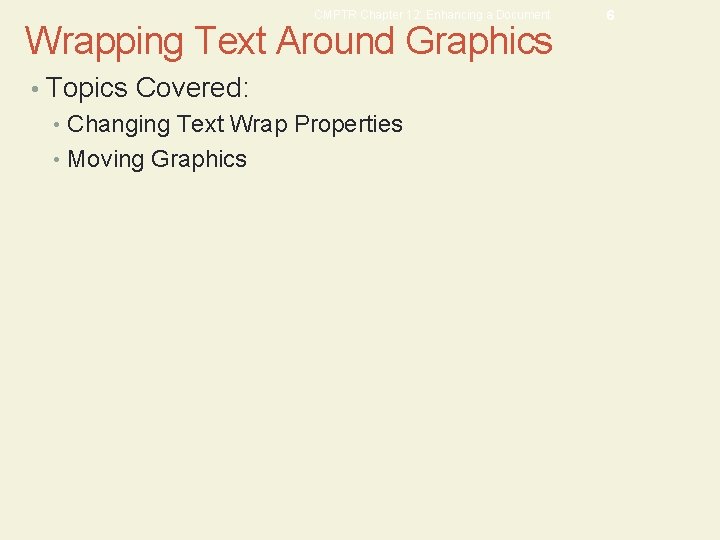
CMPTR Chapter 12: Enhancing a Document Wrapping Text Around Graphics • Topics Covered: • Changing Text Wrap Properties • Moving Graphics 6
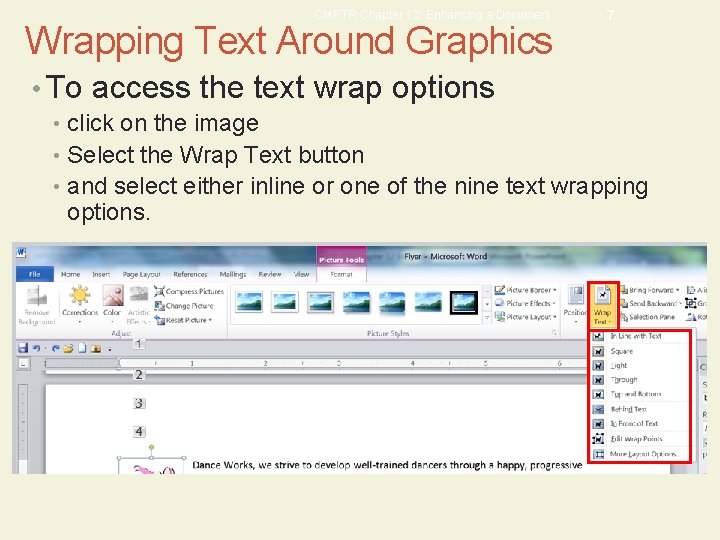
CMPTR Chapter 12: Enhancing a Document Wrapping Text Around Graphics 7 • To access the text wrap options • click on the image • Select the Wrap Text button • and select either inline or one of the nine text wrapping options.
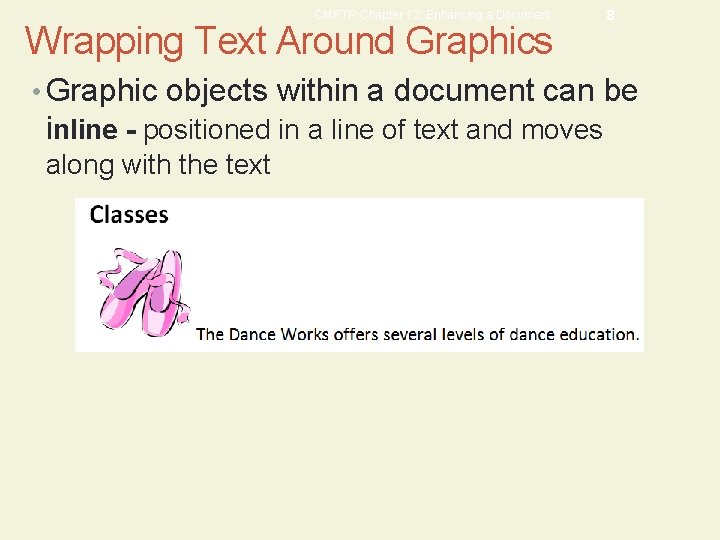
CMPTR Chapter 12: Enhancing a Document Wrapping Text Around Graphics 8 • Graphic objects within a document can be inline - positioned in a line of text and moves along with the text
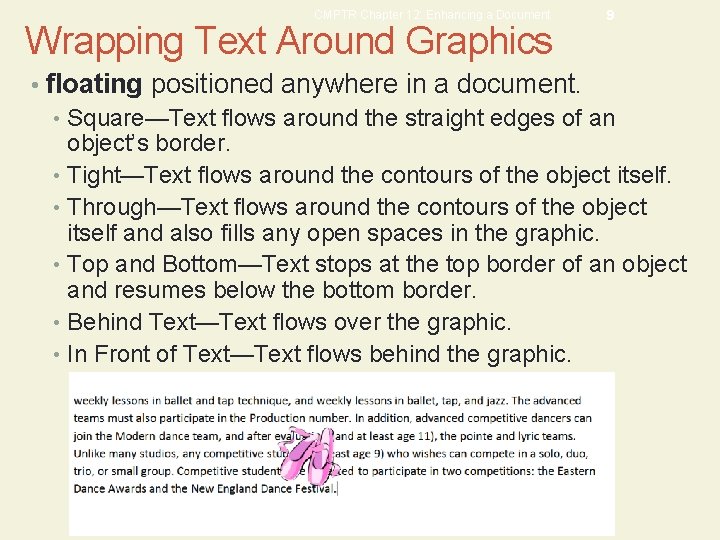
CMPTR Chapter 12: Enhancing a Document Wrapping Text Around Graphics 9 • floating positioned anywhere in a document. • Square—Text flows around the straight edges of an object’s border. • Tight—Text flows around the contours of the object itself. • Through—Text flows around the contours of the object itself and also fills any open spaces in the graphic. • Top and Bottom—Text stops at the top border of an object and resumes below the bottom border. • Behind Text—Text flows over the graphic. • In Front of Text—Text flows behind the graphic.
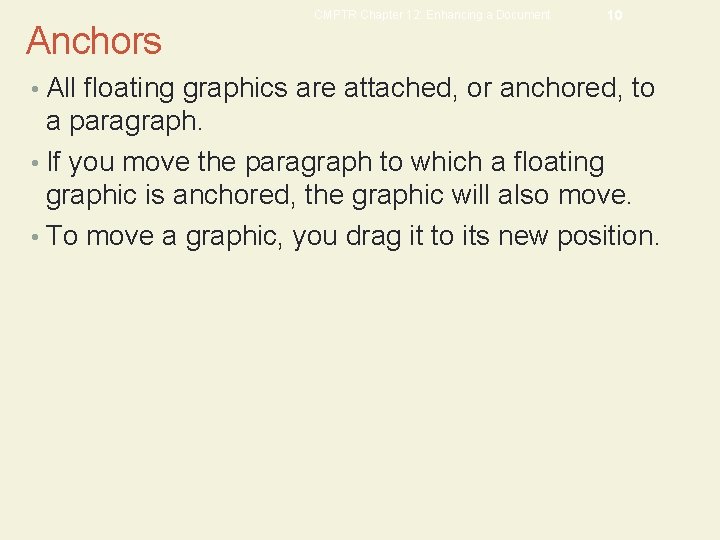
Anchors CMPTR Chapter 12: Enhancing a Document 10 • All floating graphics are attached, or anchored, to a paragraph. • If you move the paragraph to which a floating graphic is anchored, the graphic will also move. • To move a graphic, you drag it to its new position.
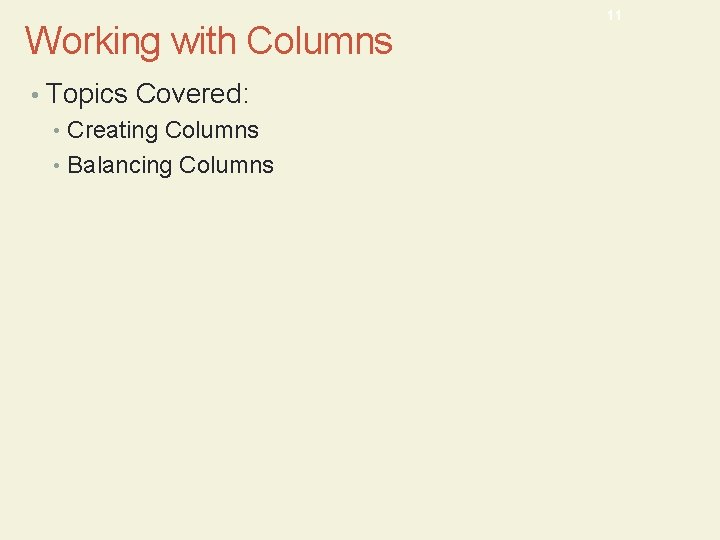
Working with Columns • Topics Covered: • Creating Columns • Balancing Columns 11
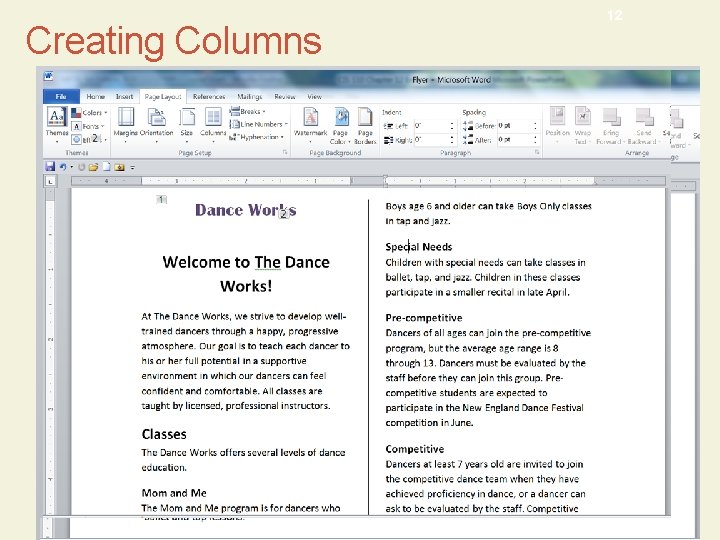
12 Creating Columns Start by click on the Columns Button From the list that appears select the number of columns you want
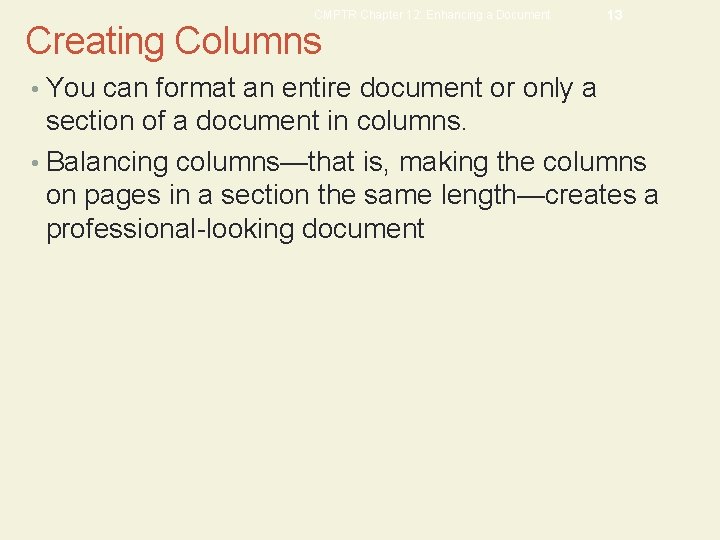
CMPTR Chapter 12: Enhancing a Document Creating Columns 13 • You can format an entire document or only a section of a document in columns. • Balancing columns—that is, making the columns on pages in a section the same length—creates a professional-looking document
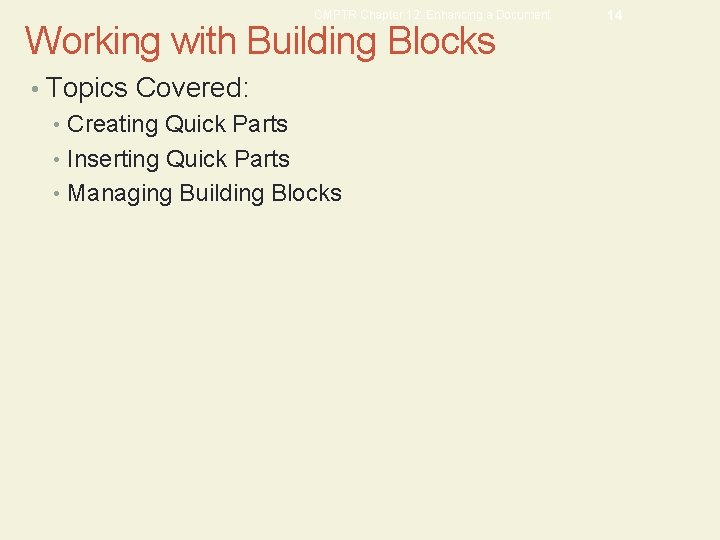
CMPTR Chapter 12: Enhancing a Document Working with Building Blocks • Topics Covered: • Creating Quick Parts • Inserting Quick Parts • Managing Building Blocks 14
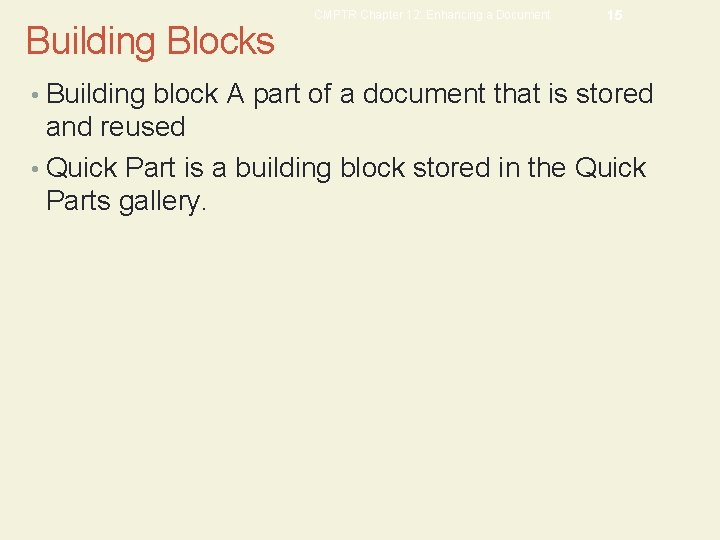
Building Blocks CMPTR Chapter 12: Enhancing a Document 15 • Building block A part of a document that is stored and reused • Quick Part is a building block stored in the Quick Parts gallery.
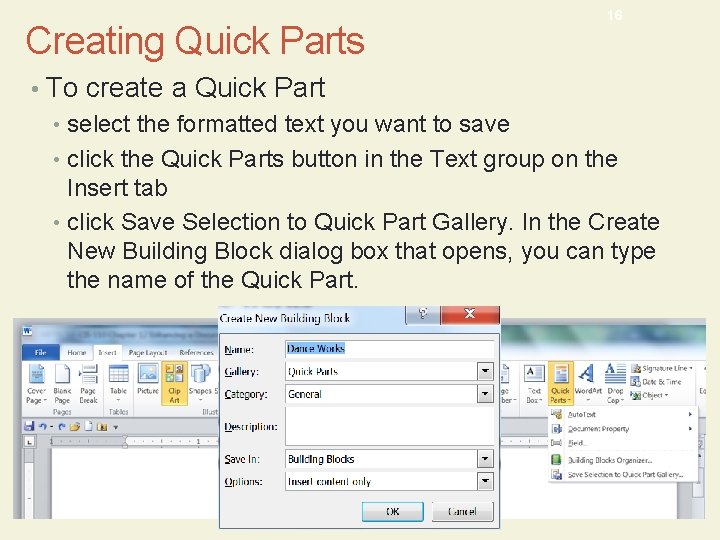
Creating Quick Parts 16 • To create a Quick Part • select the formatted text you want to save • click the Quick Parts button in the Text group on the Insert tab • click Save Selection to Quick Part Gallery. In the Create New Building Block dialog box that opens, you can type the name of the Quick Part.
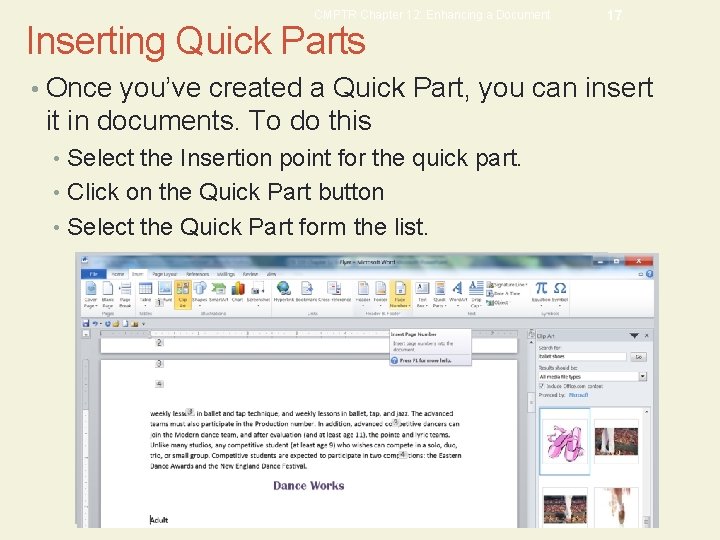
CMPTR Chapter 12: Enhancing a Document Inserting Quick Parts 17 • Once you’ve created a Quick Part, you can insert it in documents. To do this • Select the Insertion point for the quick part. • Click on the Quick Part button • Select the Quick Part form the list.
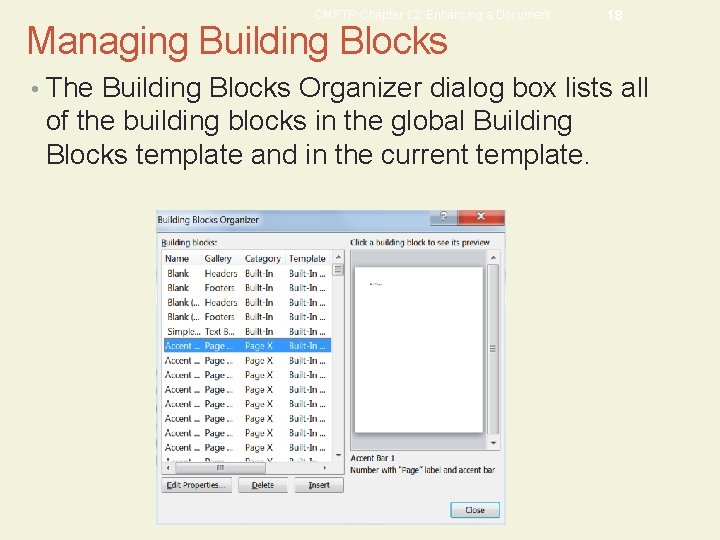
CMPTR Chapter 12: Enhancing a Document Managing Building Blocks 18 • The Building Blocks Organizer dialog box lists all of the building blocks in the global Building Blocks template and in the current template.
 Four enhancing qualitative characteristics
Four enhancing qualitative characteristics Enhancing professional practice
Enhancing professional practice Charlotte danielson framework
Charlotte danielson framework Enhancing personal effectiveness
Enhancing personal effectiveness Contoh pengembangan produk jasa
Contoh pengembangan produk jasa Enhancing thermal conductivity of fluids with nanoparticles
Enhancing thermal conductivity of fluids with nanoparticles Enhancing the performance of grade vi-c
Enhancing the performance of grade vi-c Privacy-enhancing computation
Privacy-enhancing computation Explain property-enhancing operations
Explain property-enhancing operations Text box formatting
Text box formatting Enhancing professional practice a framework for teaching
Enhancing professional practice a framework for teaching Enhancing decision making
Enhancing decision making History of performance enhancing drugs
History of performance enhancing drugs Health enhancing physical activity definition
Health enhancing physical activity definition Enhancing decision making
Enhancing decision making 자바스크립트 쿠키
자바스크립트 쿠키 Tools panel in flash
Tools panel in flash Addition symbol
Addition symbol Unit ratio definition
Unit ratio definition