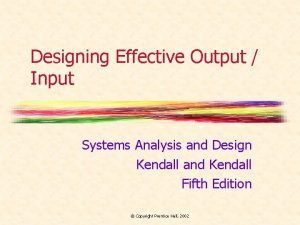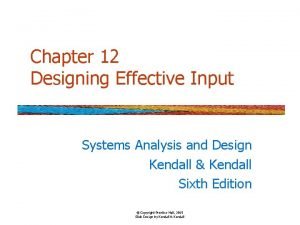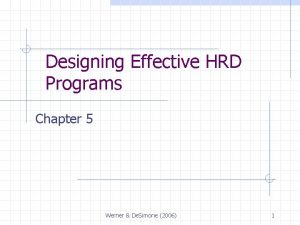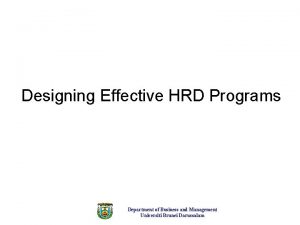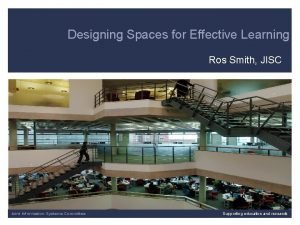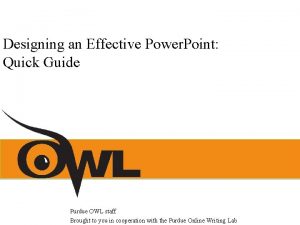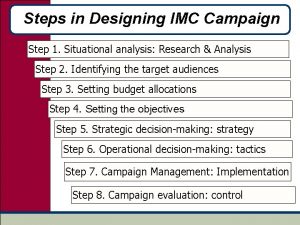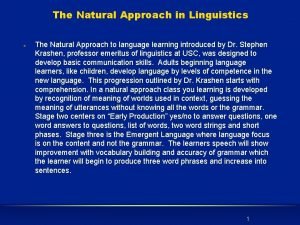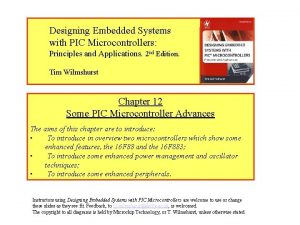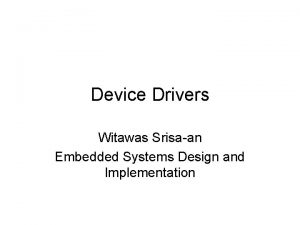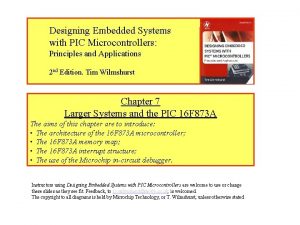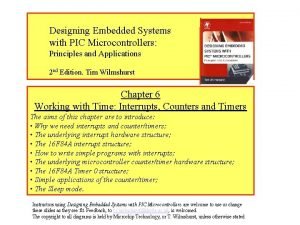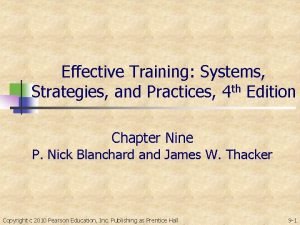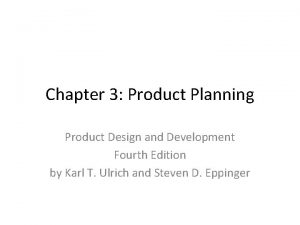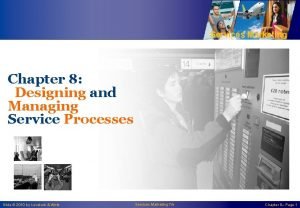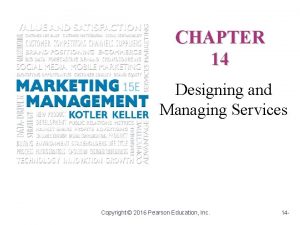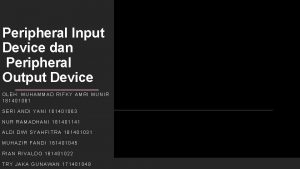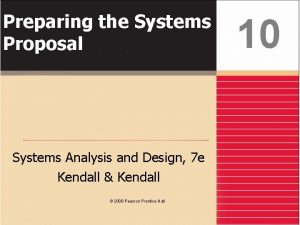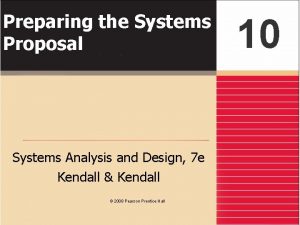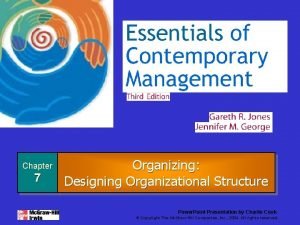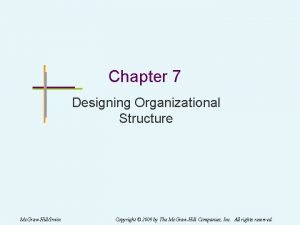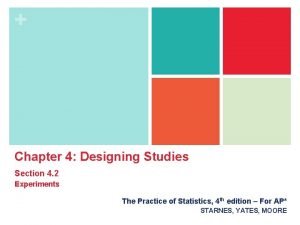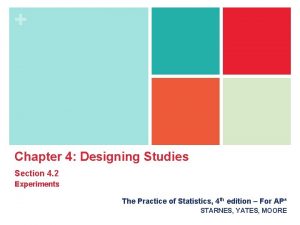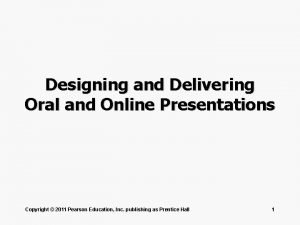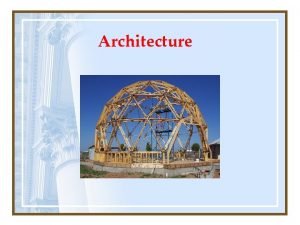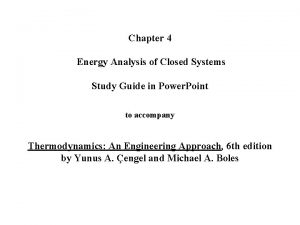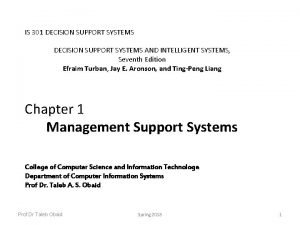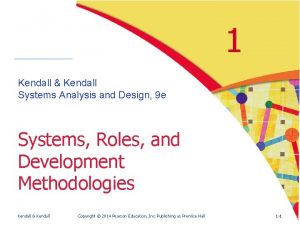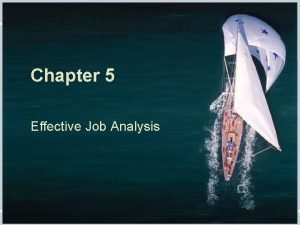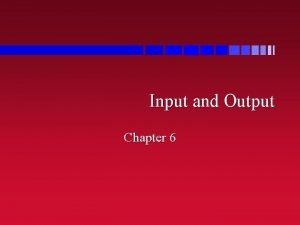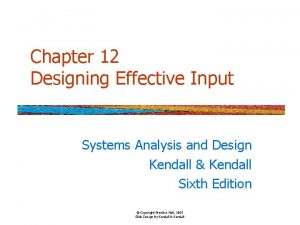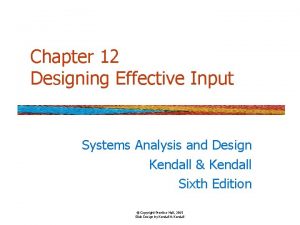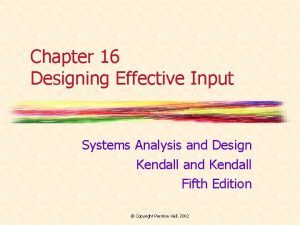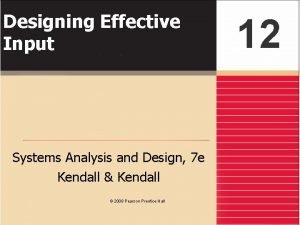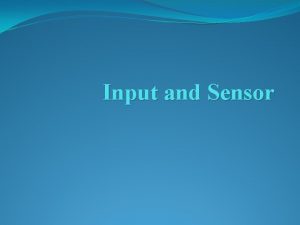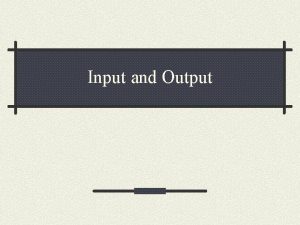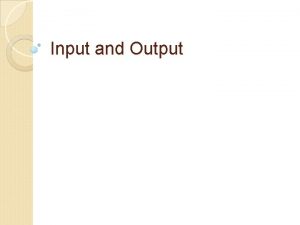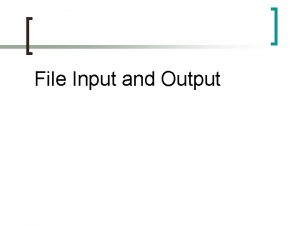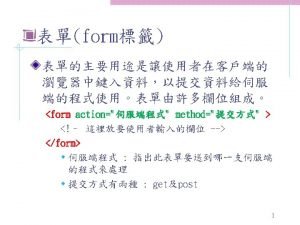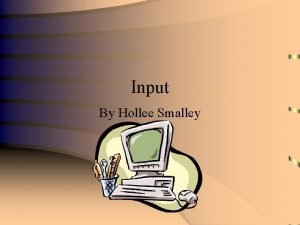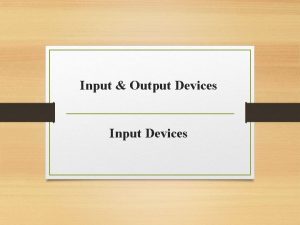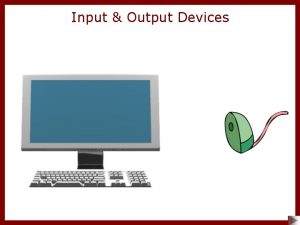Chapter 12 Designing Effective Input Systems Analysis and
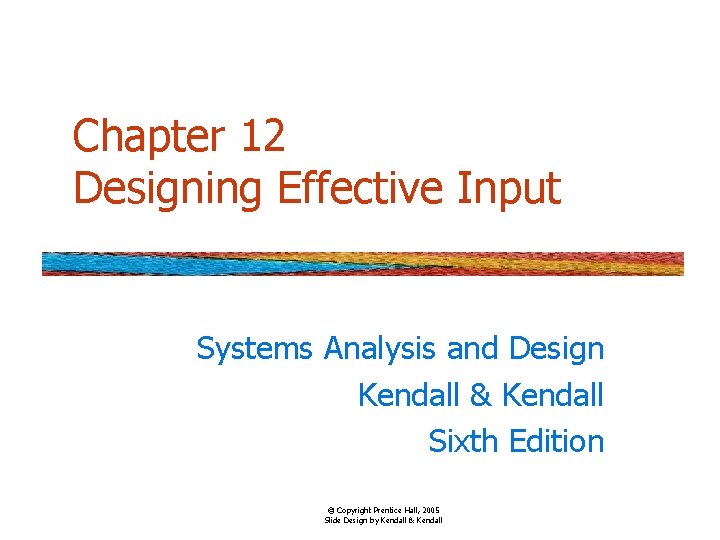
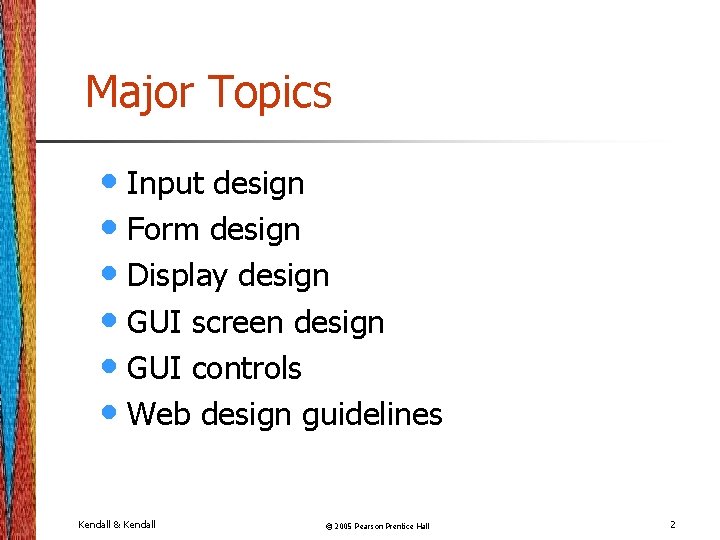

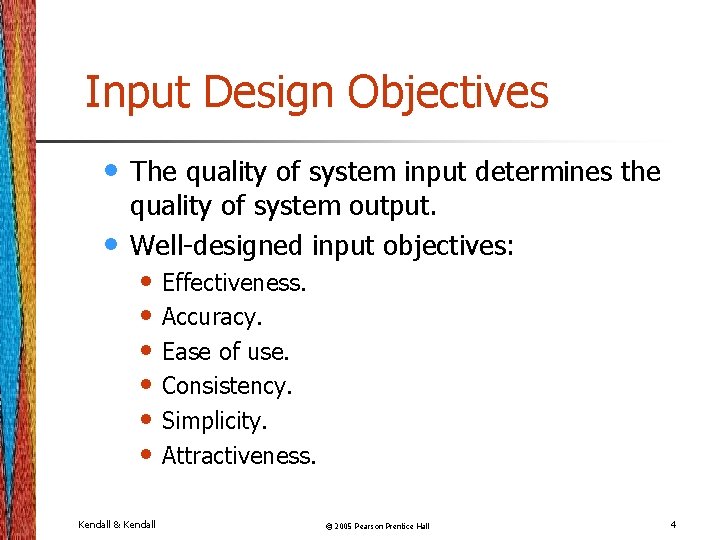
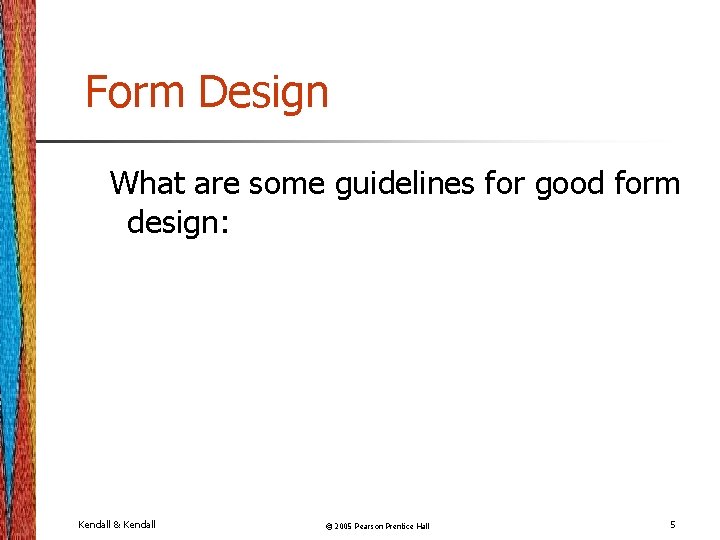
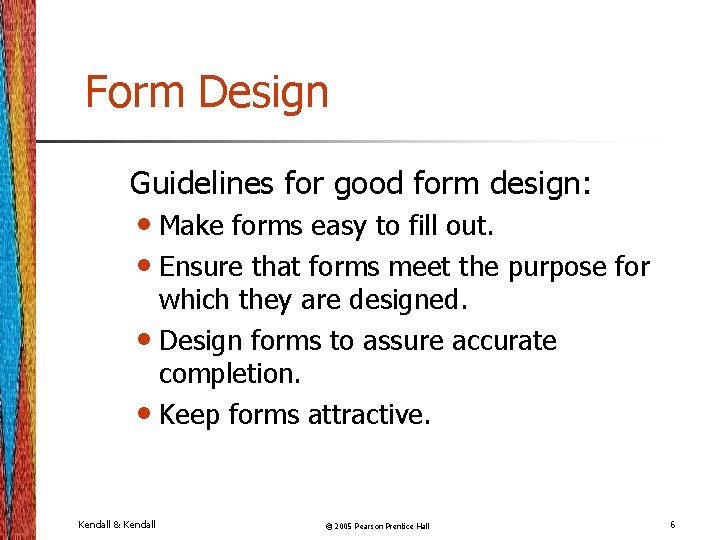
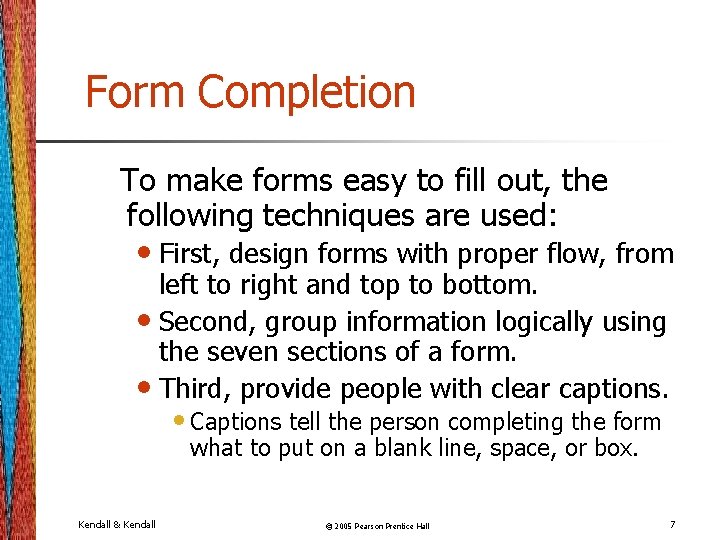
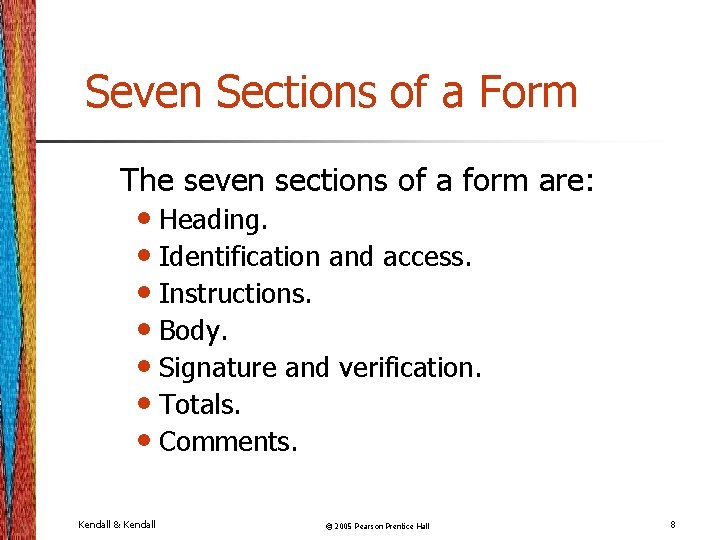
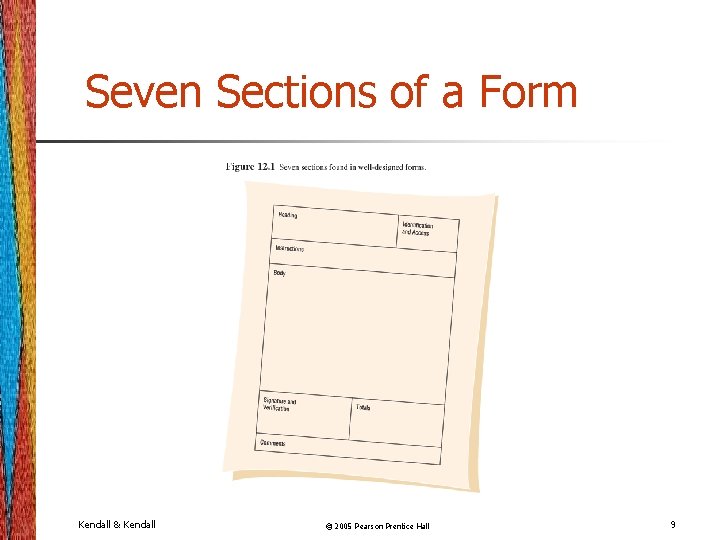

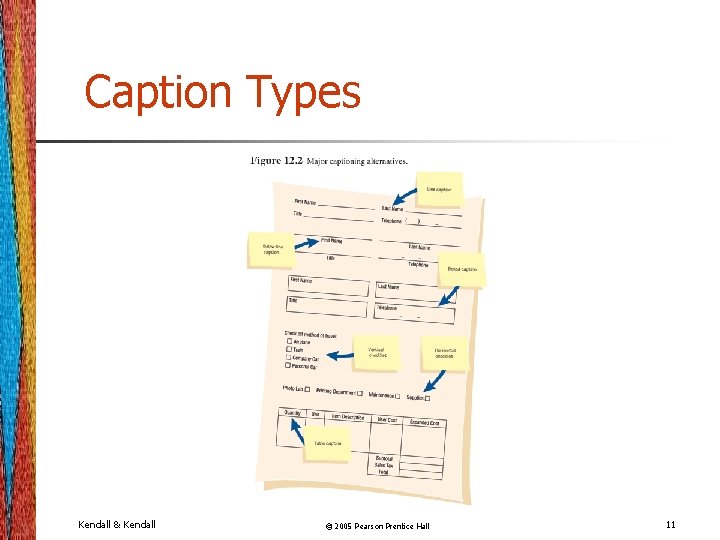
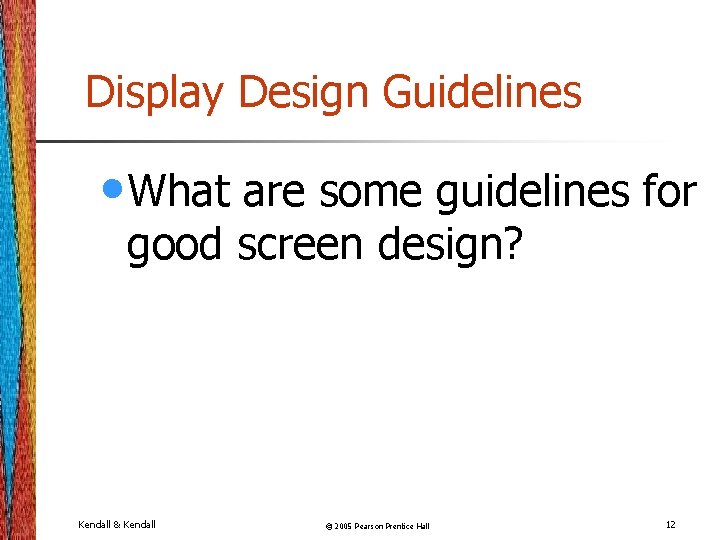

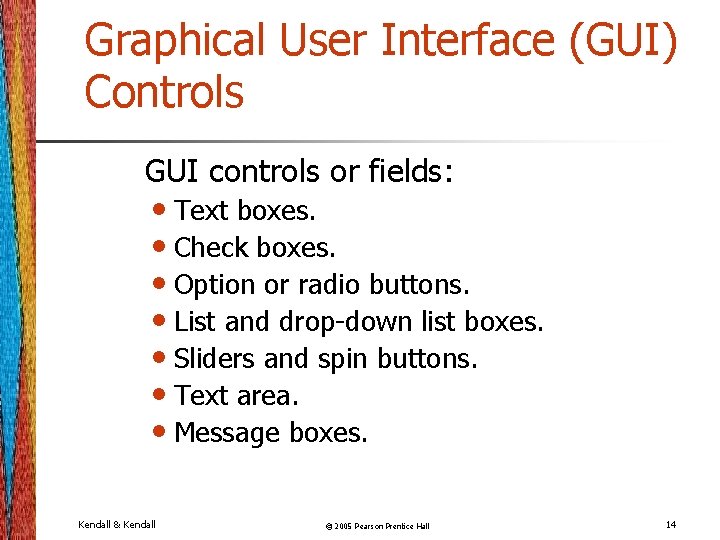
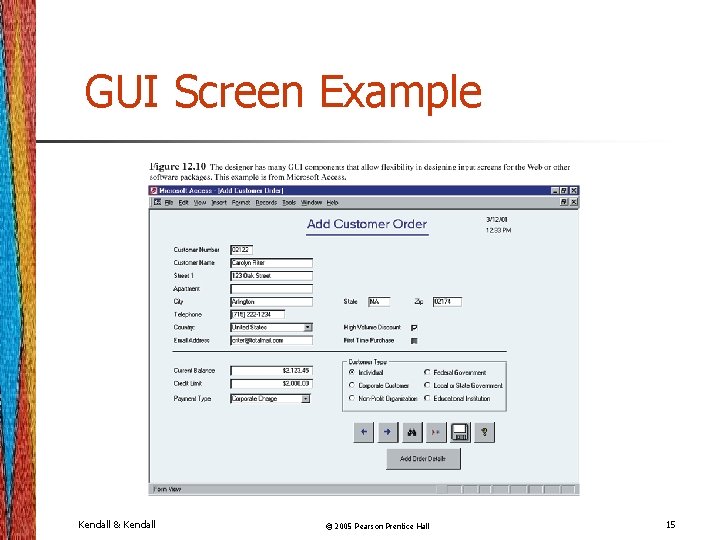
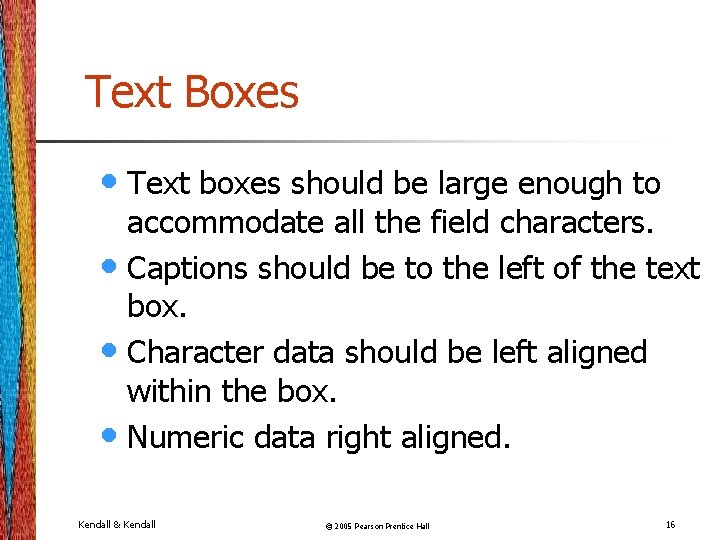
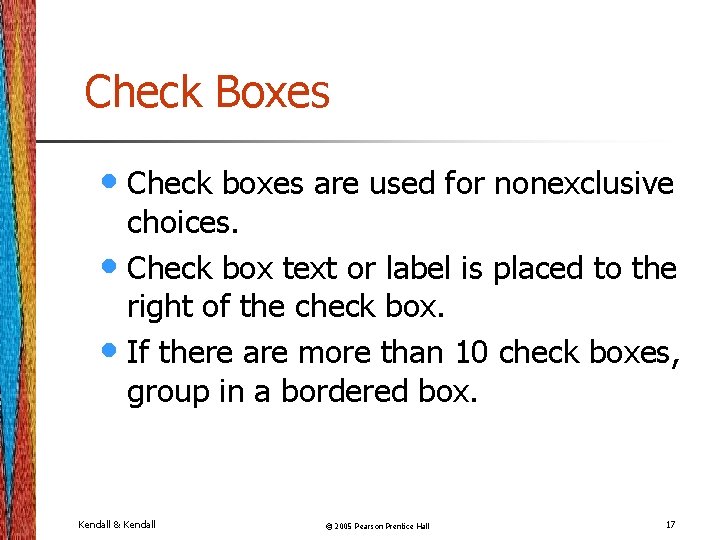

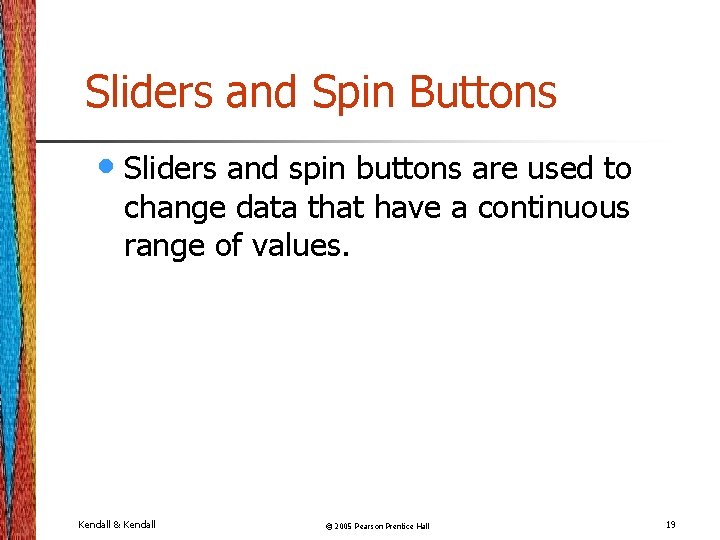
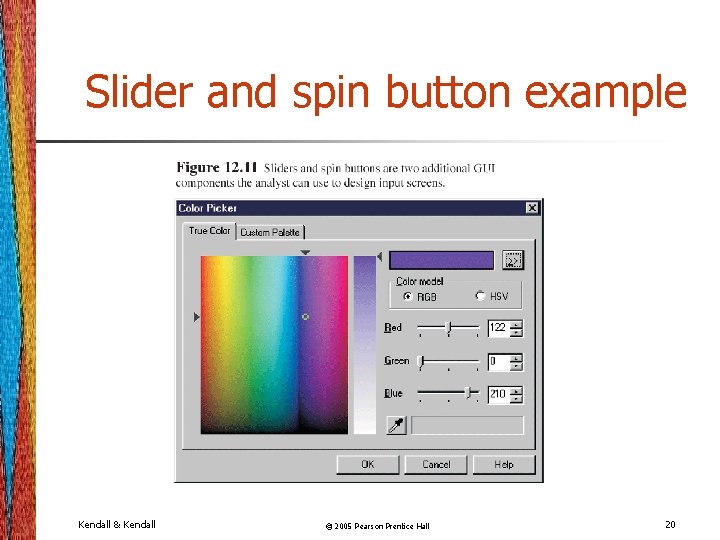
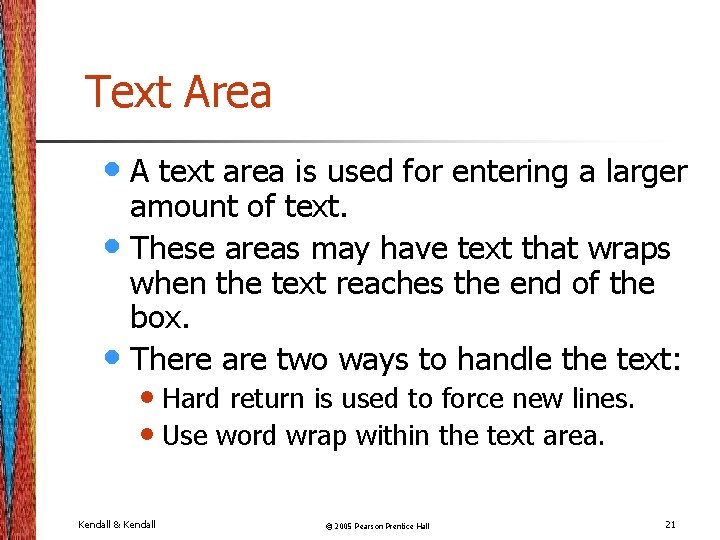
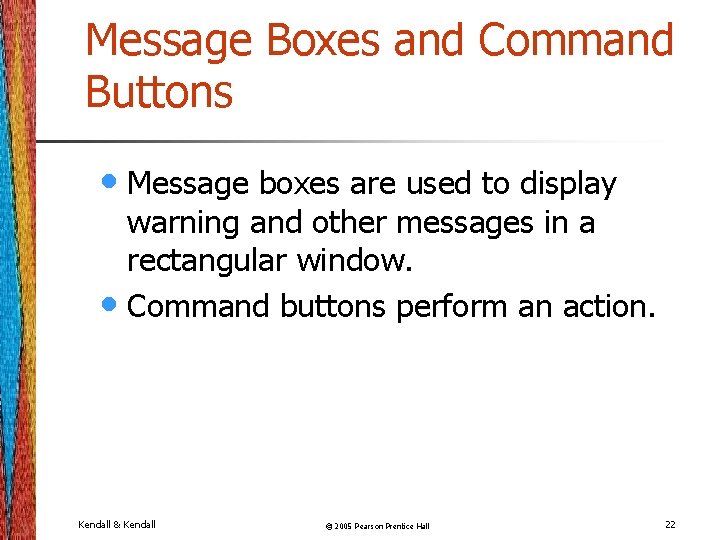
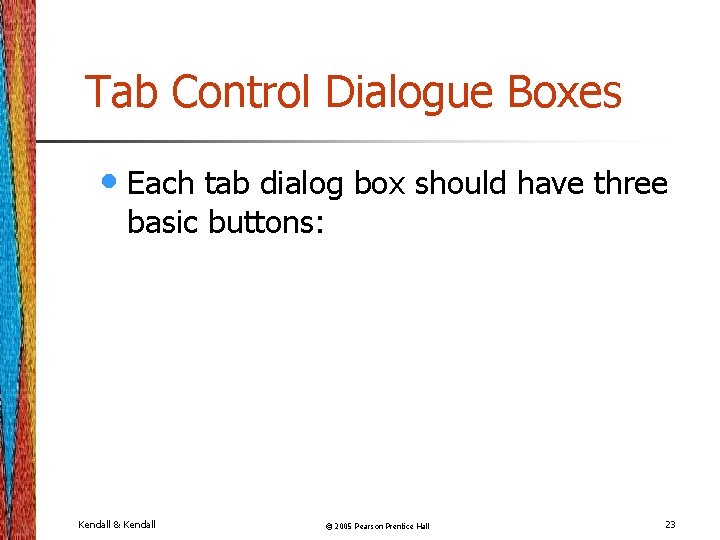


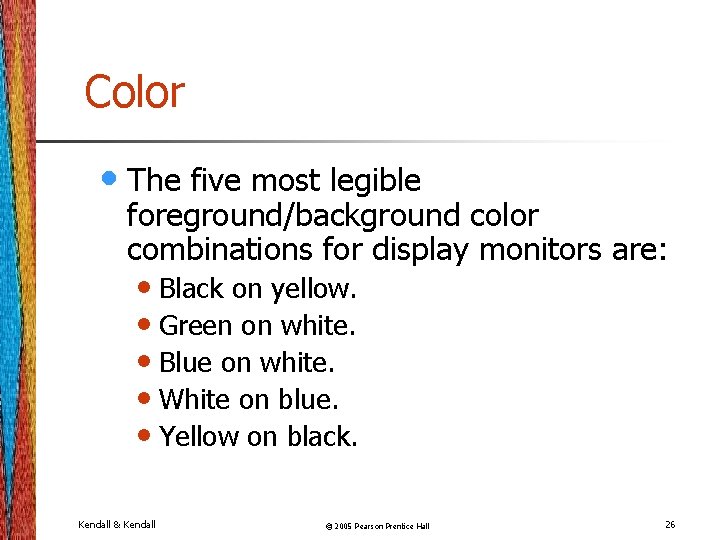
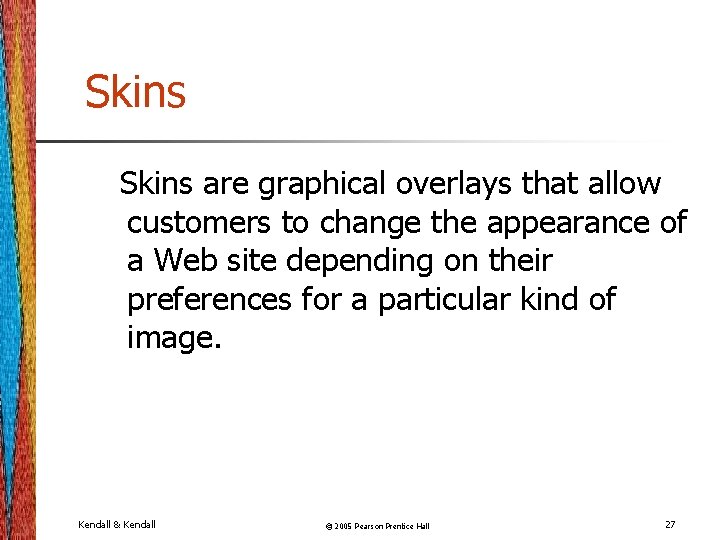
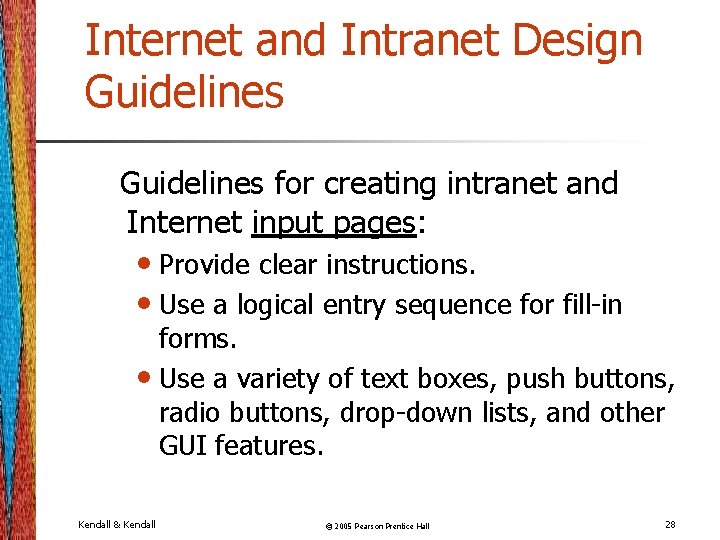
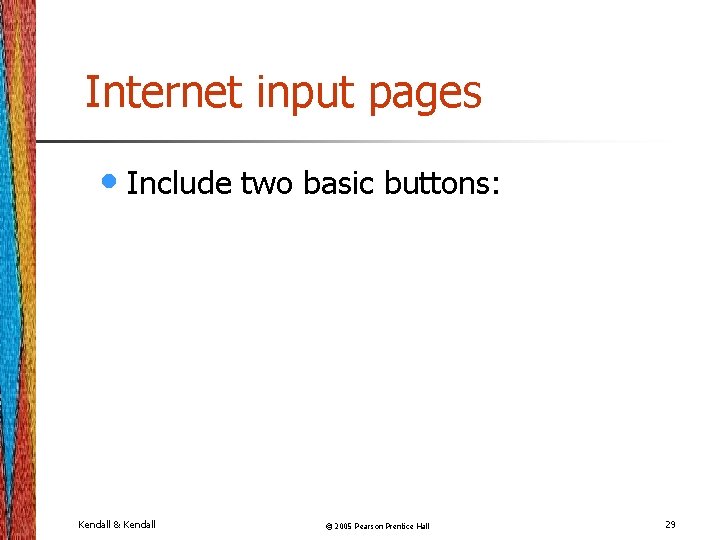

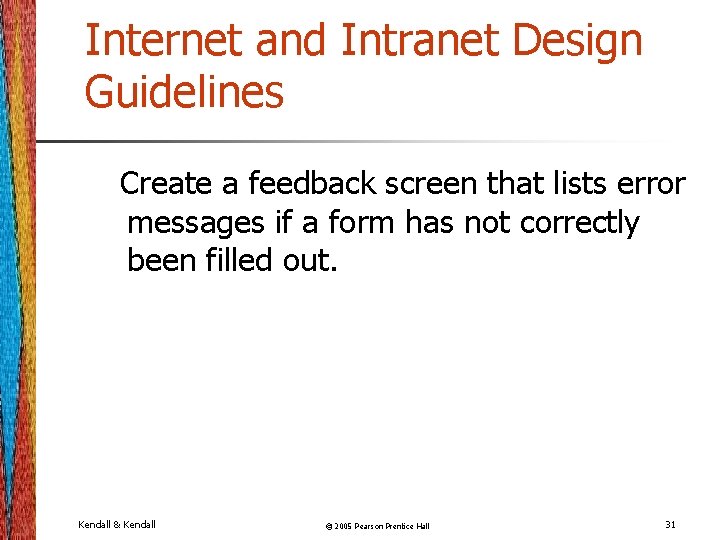
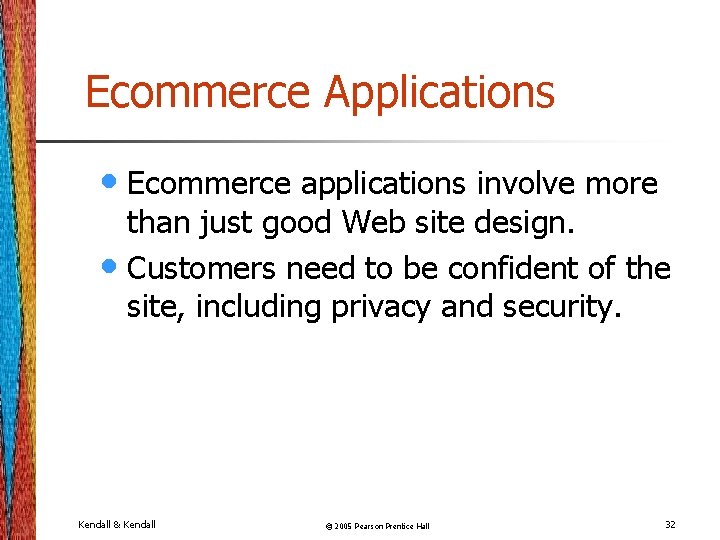
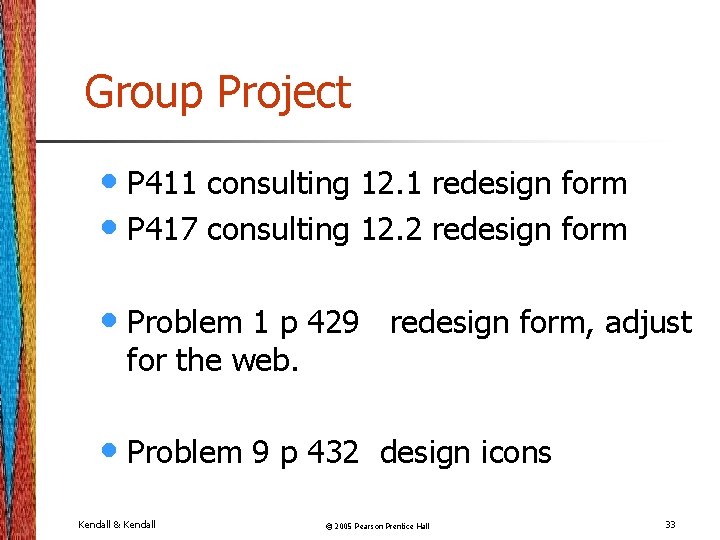
- Slides: 33
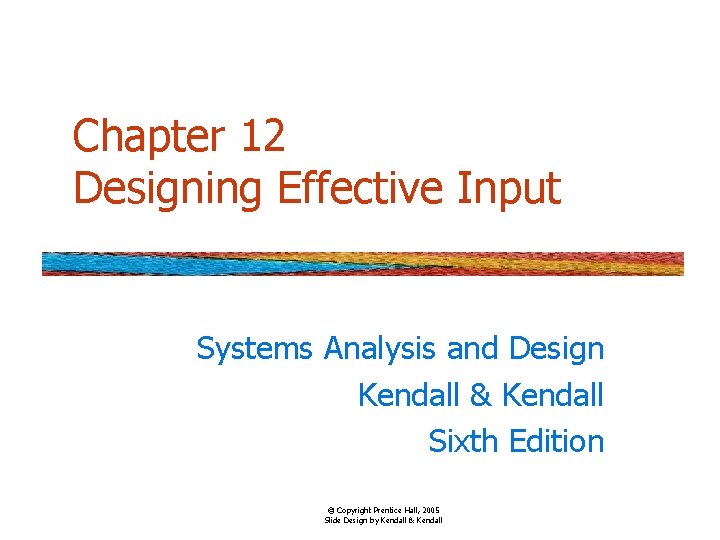
Chapter 12 Designing Effective Input Systems Analysis and Design Kendall & Kendall Sixth Edition © Copyright Prentice Hall, 2005 Slide Design by Kendall & Kendall
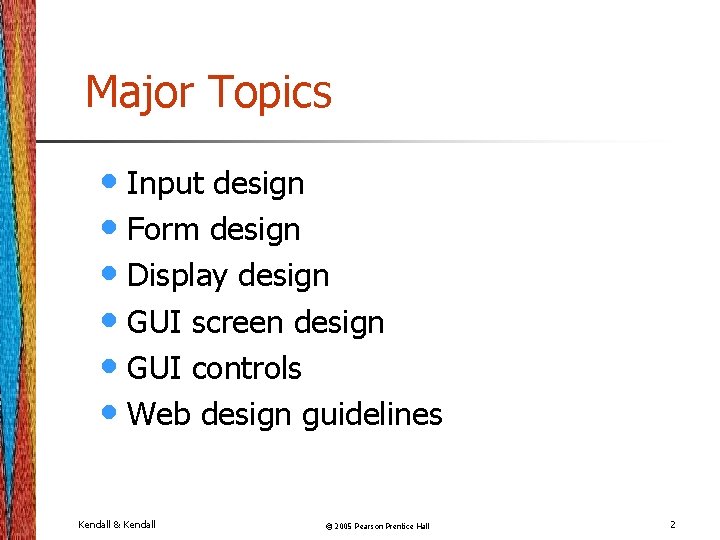
Major Topics • Input design • Form design • Display design • GUI screen design • GUI controls • Web design guidelines Kendall & Kendall © 2005 Pearson Prentice Hall 2

• What are some Input Design Objectives? Kendall & Kendall © 2005 Pearson Prentice Hall 3
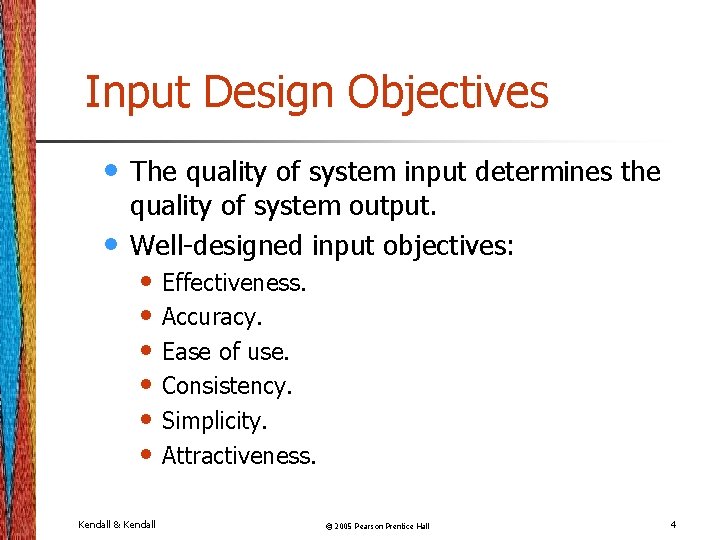
Input Design Objectives • • The quality of system input determines the quality of system output. Well-designed input objectives: • Effectiveness. • Accuracy. • Ease of use. • Consistency. • Simplicity. • Attractiveness. Kendall & Kendall © 2005 Pearson Prentice Hall 4
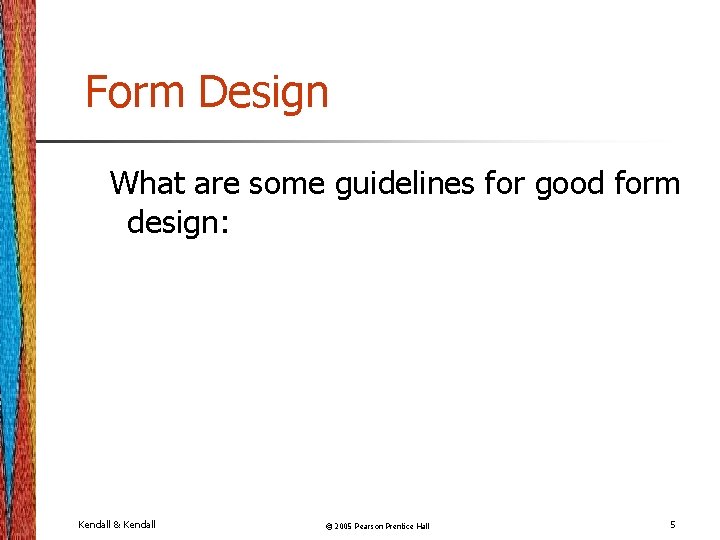
Form Design What are some guidelines for good form design: Kendall & Kendall © 2005 Pearson Prentice Hall 5
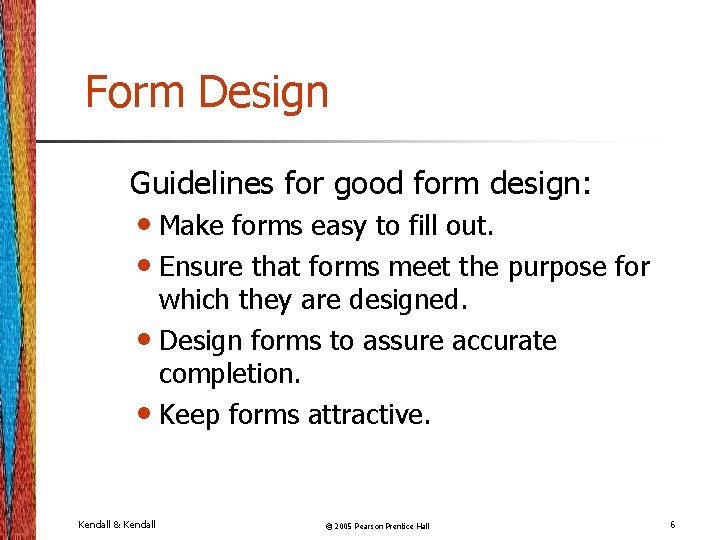
Form Design Guidelines for good form design: • Make forms easy to fill out. • Ensure that forms meet the purpose for which they are designed. • Design forms to assure accurate completion. • Keep forms attractive. Kendall & Kendall © 2005 Pearson Prentice Hall 6
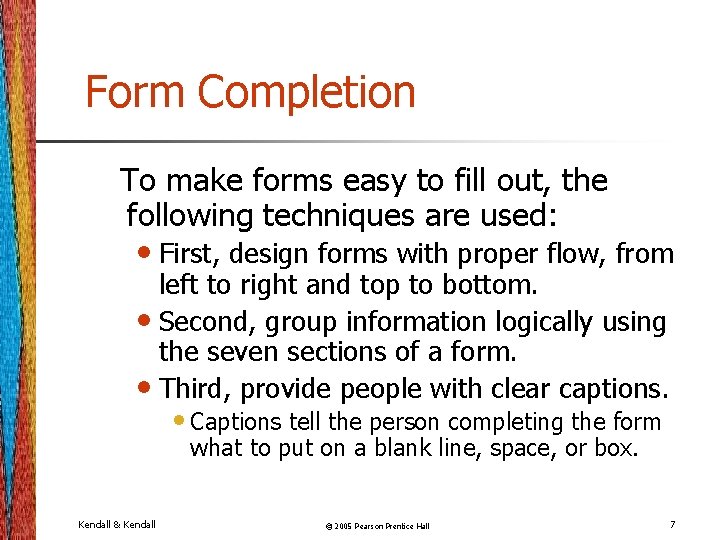
Form Completion To make forms easy to fill out, the following techniques are used: • First, design forms with proper flow, from left to right and top to bottom. • Second, group information logically using the seven sections of a form. • Third, provide people with clear captions. • Captions tell the person completing the form what to put on a blank line, space, or box. Kendall & Kendall © 2005 Pearson Prentice Hall 7
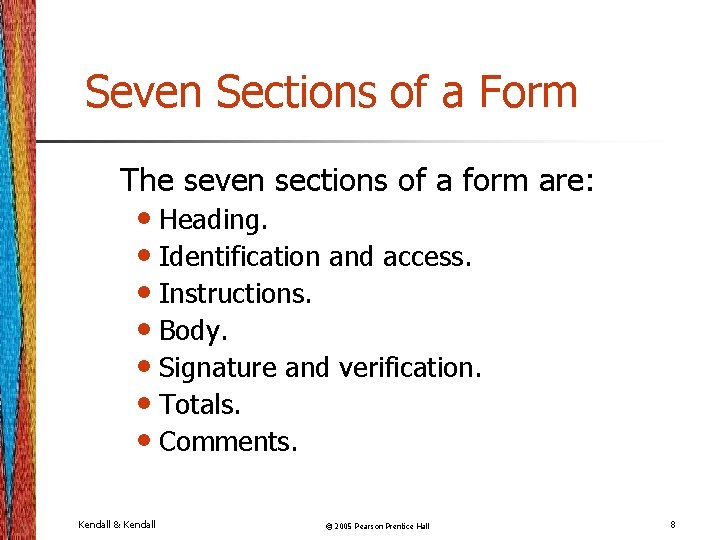
Seven Sections of a Form The seven sections of a form are: • Heading. • Identification and access. • Instructions. • Body. • Signature and verification. • Totals. • Comments. Kendall & Kendall © 2005 Pearson Prentice Hall 8
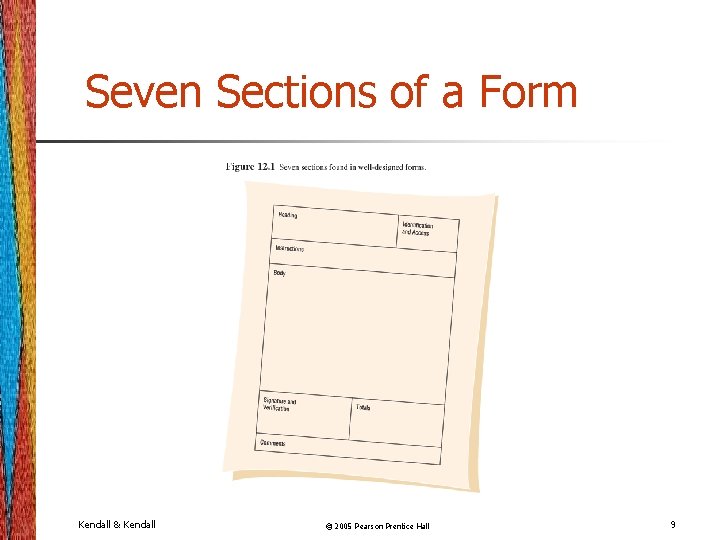
Seven Sections of a Form Kendall & Kendall © 2005 Pearson Prentice Hall 9

Caption Types Captions may be one of the following: • Line caption, putting the caption on the same line or below the line. • Boxed caption, providing a box for data instead of a line. • Vertical check off, lining up choices or alternatives vertically. • Horizontal check off, lining up choices or alternatives horizontally. Kendall & Kendall © 2005 Pearson Prentice Hall 10
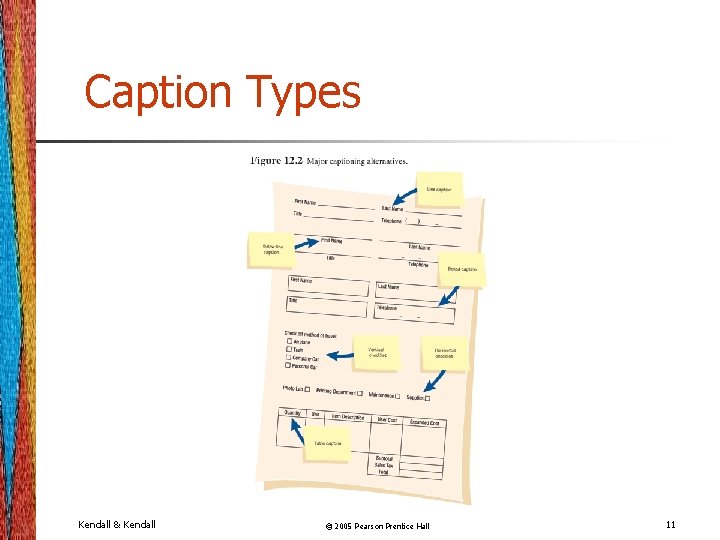
Caption Types Kendall & Kendall © 2005 Pearson Prentice Hall 11
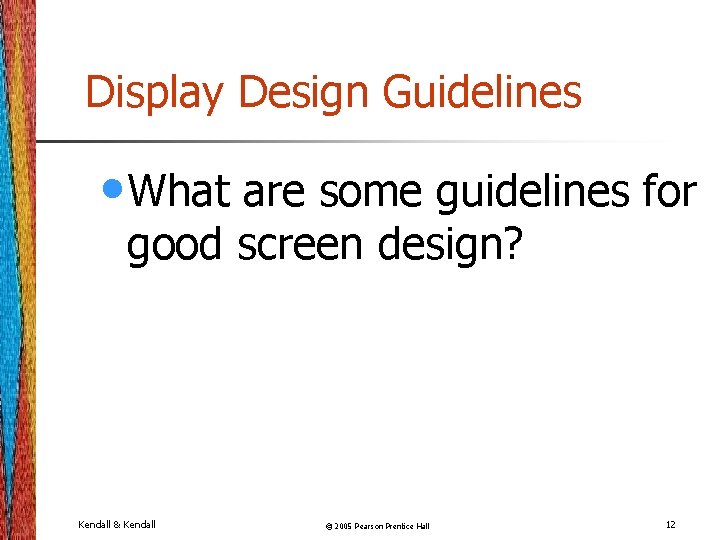
Display Design Guidelines • What are some guidelines for good screen design? Kendall & Kendall © 2005 Pearson Prentice Hall 12

Display Design Guidelines • First, keep the display simple. • Second, keep the display presentation consistent. • Third, facilitate user movement among display screens. • Finally, create an attractive display. Kendall & Kendall © 2005 Pearson Prentice Hall 13
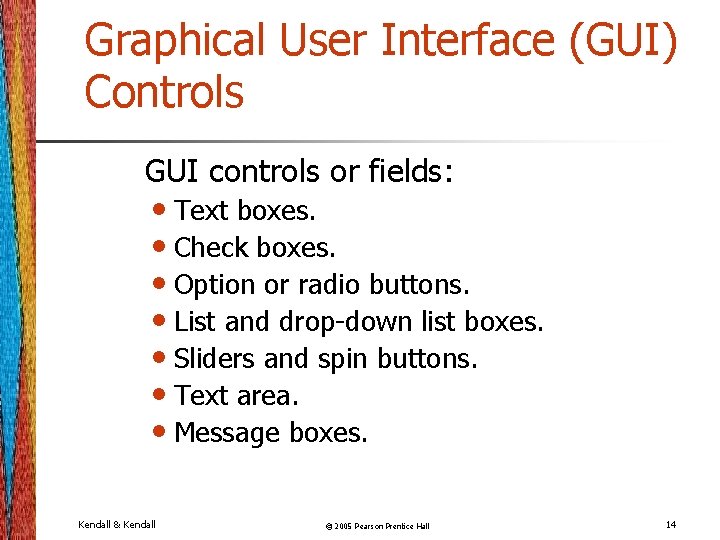
Graphical User Interface (GUI) Controls GUI controls or fields: • Text boxes. • Check boxes. • Option or radio buttons. • List and drop-down list boxes. • Sliders and spin buttons. • Text area. • Message boxes. Kendall & Kendall © 2005 Pearson Prentice Hall 14
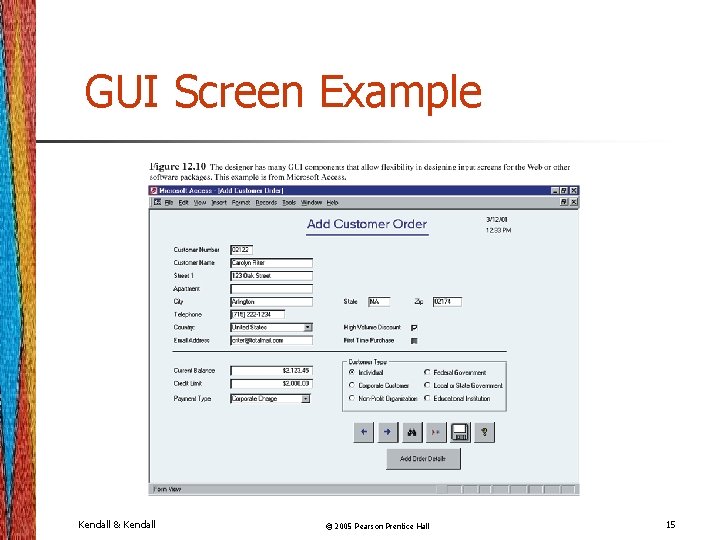
GUI Screen Example Kendall & Kendall © 2005 Pearson Prentice Hall 15
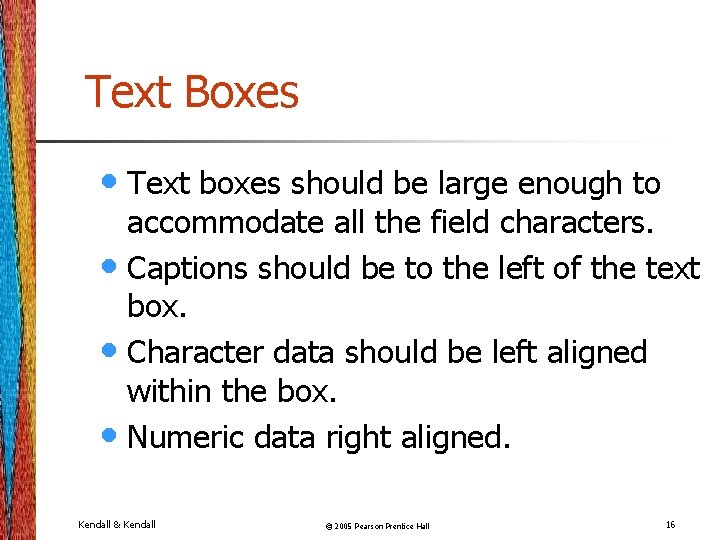
Text Boxes • Text boxes should be large enough to accommodate all the field characters. • Captions should be to the left of the text box. • Character data should be left aligned within the box. • Numeric data right aligned. Kendall & Kendall © 2005 Pearson Prentice Hall 16
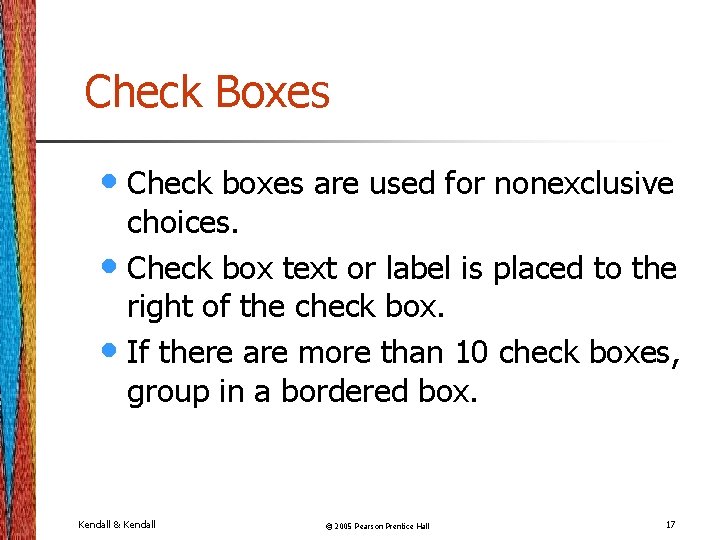
Check Boxes • Check boxes are used for nonexclusive choices. • Check box text or label is placed to the right of the check box. • If there are more than 10 check boxes, group in a bordered box. Kendall & Kendall © 2005 Pearson Prentice Hall 17

Option Buttons and Drop-down List Boxes • Option or radio buttons are used for exclusive choices. • Often they are placed in a rectangle called an option group. • List and drop-down list boxes are used to select one choice out of many. Kendall & Kendall © 2005 Pearson Prentice Hall 18
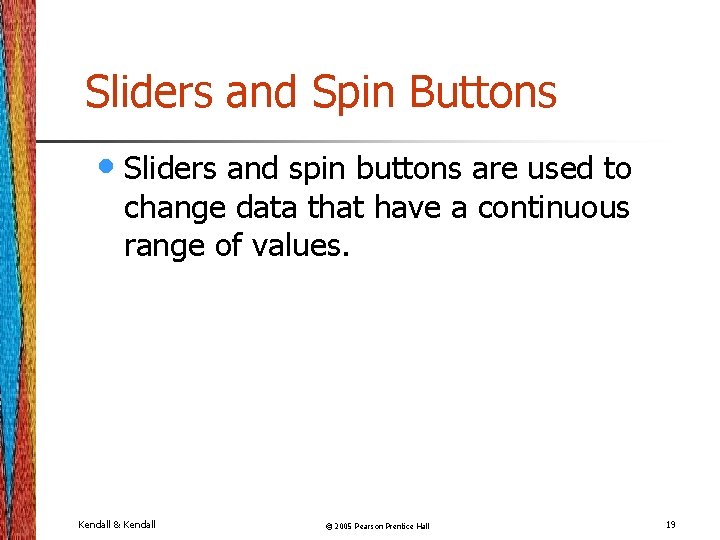
Sliders and Spin Buttons • Sliders and spin buttons are used to change data that have a continuous range of values. Kendall & Kendall © 2005 Pearson Prentice Hall 19
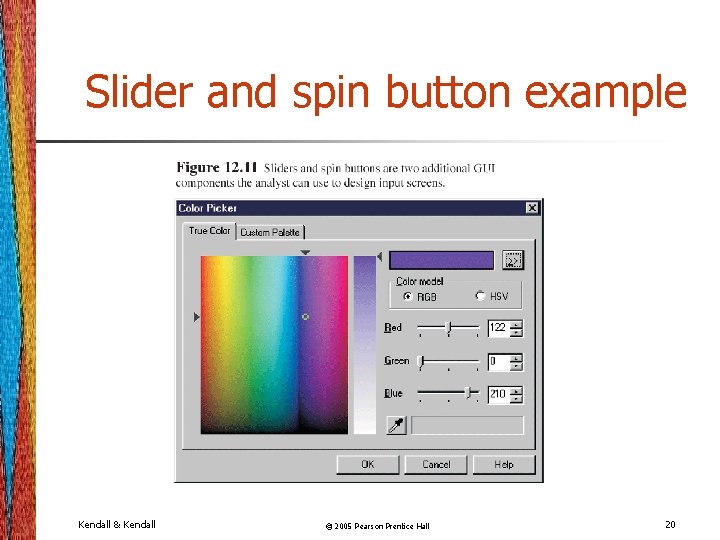
Slider and spin button example Kendall & Kendall © 2005 Pearson Prentice Hall 20
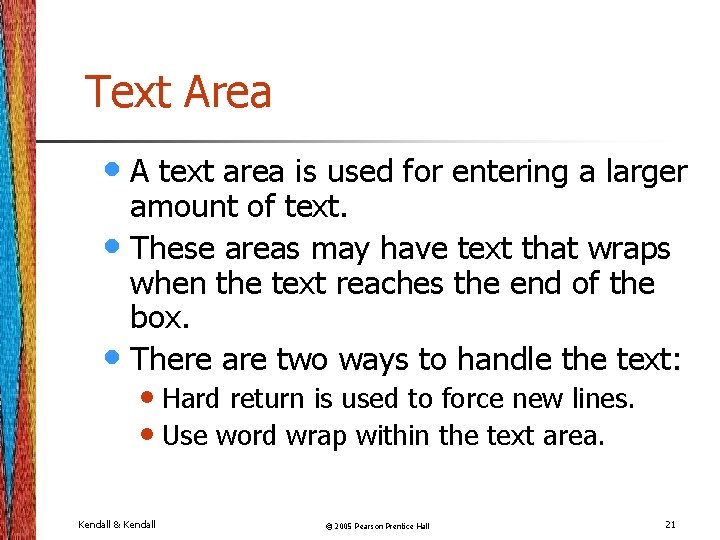
Text Area • A text area is used for entering a larger amount of text. • These areas may have text that wraps when the text reaches the end of the box. • There are two ways to handle the text: • Hard return is used to force new lines. • Use word wrap within the text area. Kendall & Kendall © 2005 Pearson Prentice Hall 21
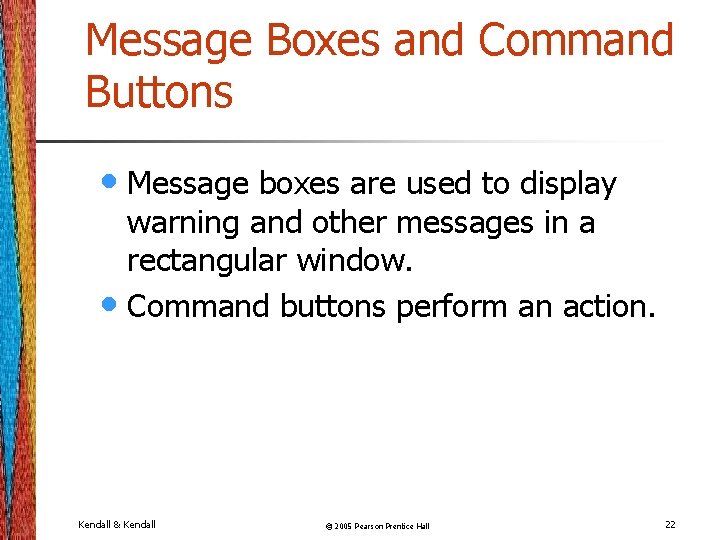
Message Boxes and Command Buttons • Message boxes are used to display warning and other messages in a rectangular window. • Command buttons perform an action. Kendall & Kendall © 2005 Pearson Prentice Hall 22
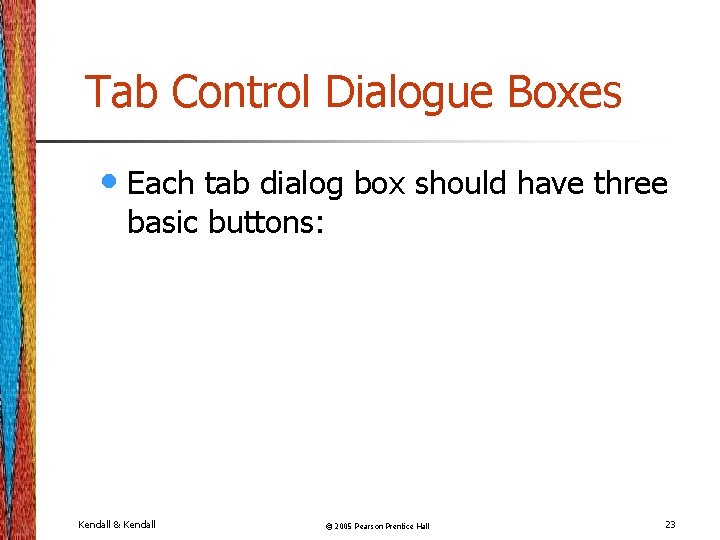
Tab Control Dialogue Boxes • Each tab dialog box should have three basic buttons: Kendall & Kendall © 2005 Pearson Prentice Hall 23

Tab Control Dialogue Boxes • Tab control dialog boxes help organize GUI features (controls) for users. • Each tab dialog box should have three basic buttons: • OK. • Cancel. • Help. Kendall & Kendall © 2005 Pearson Prentice Hall 24

Color • What are good color combinations for screen design? Kendall & Kendall © 2005 Pearson Prentice Hall 25
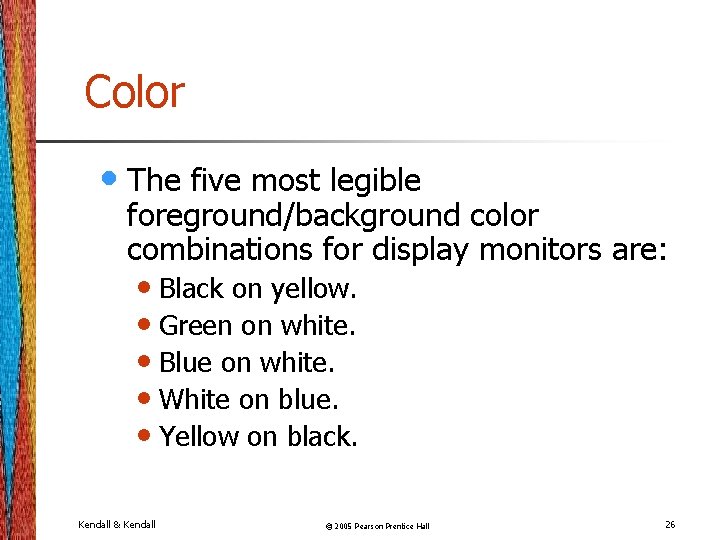
Color • The five most legible foreground/background color combinations for display monitors are: • Black on yellow. • Green on white. • Blue on white. • White on blue. • Yellow on black. Kendall & Kendall © 2005 Pearson Prentice Hall 26
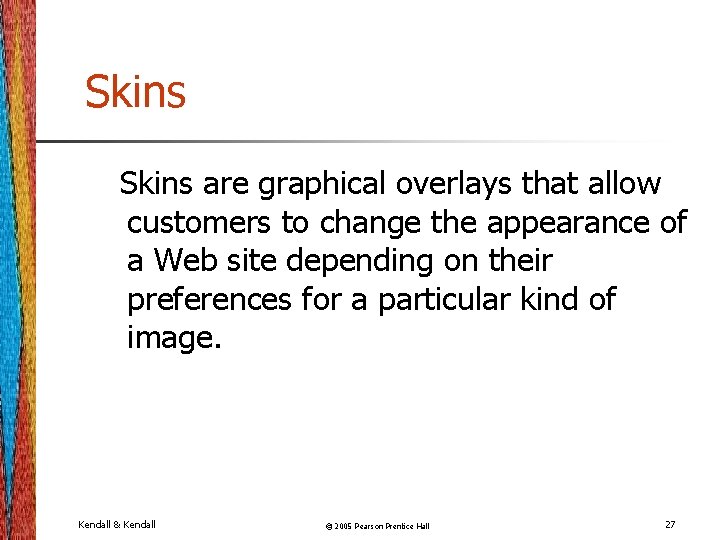
Skins are graphical overlays that allow customers to change the appearance of a Web site depending on their preferences for a particular kind of image. Kendall & Kendall © 2005 Pearson Prentice Hall 27
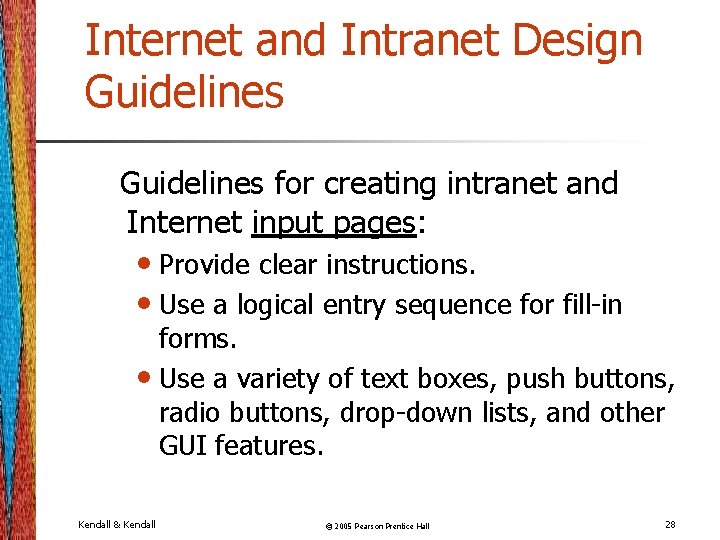
Internet and Intranet Design Guidelines for creating intranet and Internet input pages: • Provide clear instructions. • Use a logical entry sequence for fill-in forms. • Use a variety of text boxes, push buttons, radio buttons, drop-down lists, and other GUI features. Kendall & Kendall © 2005 Pearson Prentice Hall 28
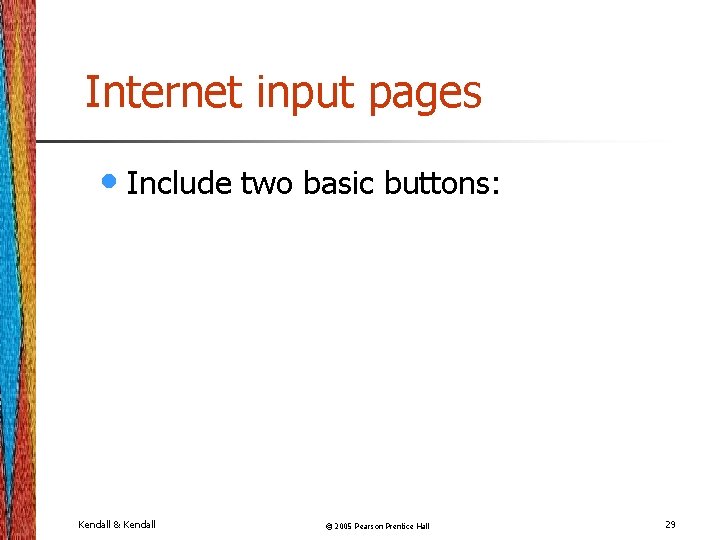
Internet input pages • Include two basic buttons: Kendall & Kendall © 2005 Pearson Prentice Hall 29

Internet and Intranet Design Guidelines • Provide a scrolling text box if you are uncertain how much text will be entered. • Include two basic buttons: Submit and Clear. • If the form is lengthy, divide it into several simpler forms on separate pages. Kendall & Kendall © 2005 Pearson Prentice Hall 30
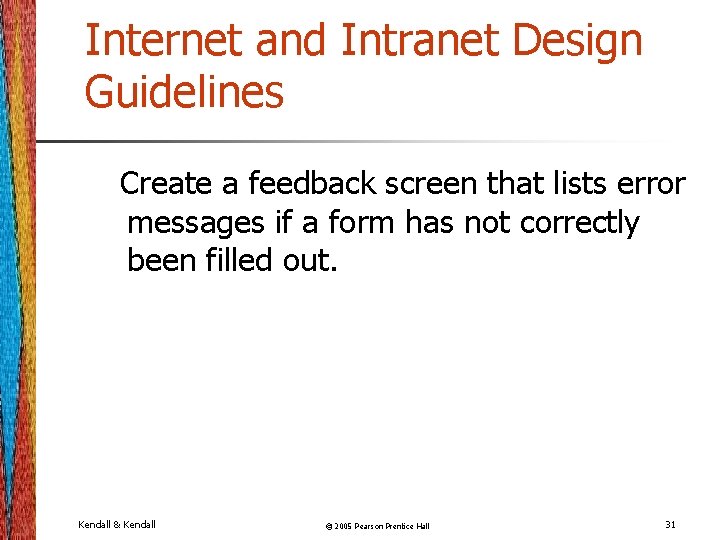
Internet and Intranet Design Guidelines Create a feedback screen that lists error messages if a form has not correctly been filled out. Kendall & Kendall © 2005 Pearson Prentice Hall 31
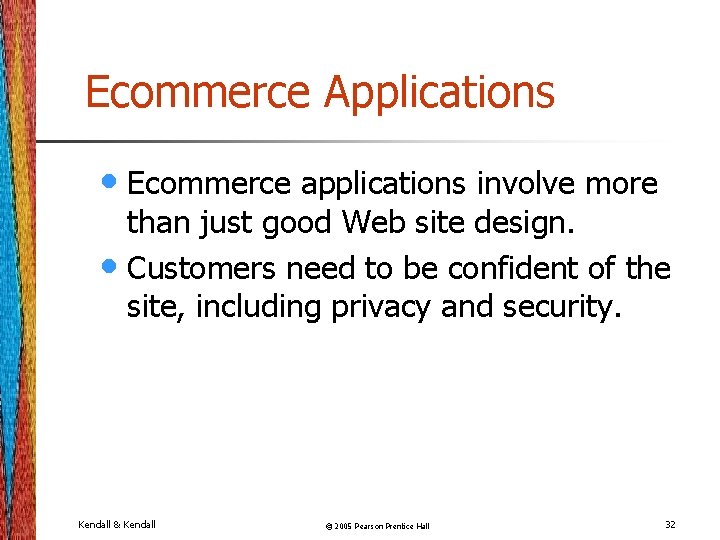
Ecommerce Applications • Ecommerce applications involve more than just good Web site design. • Customers need to be confident of the site, including privacy and security. Kendall & Kendall © 2005 Pearson Prentice Hall 32
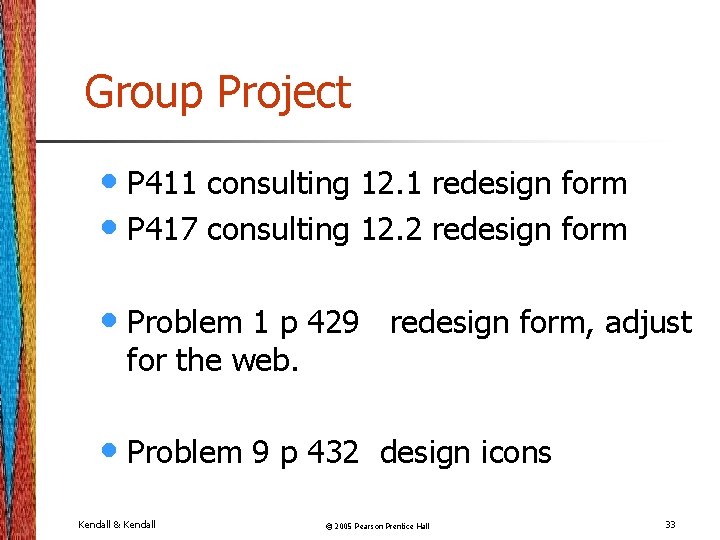
Group Project • P 411 consulting 12. 1 redesign form • P 417 consulting 12. 2 redesign form • Problem 1 p 429 for the web. • Problem 9 p 432 Kendall & Kendall redesign form, adjust design icons © 2005 Pearson Prentice Hall 33
 Effective output
Effective output Designing effective input
Designing effective input Designing and developing effective hrd programs
Designing and developing effective hrd programs Hrd design
Hrd design Ros smith
Ros smith Purdue powerpoint template
Purdue powerpoint template Imc strategy
Imc strategy Finely tuned input
Finely tuned input Designing embedded systems with pic microcontrollers
Designing embedded systems with pic microcontrollers Machine learning system design examples
Machine learning system design examples Designing device drivers for embedded systems
Designing device drivers for embedded systems Data memory
Data memory Designing embedded systems with pic microcontrollers
Designing embedded systems with pic microcontrollers Effective training systems strategies and practices
Effective training systems strategies and practices Software and systems integration facility
Software and systems integration facility Product design plan
Product design plan Types of jaycustomers
Types of jaycustomers Designing and managing services ppt
Designing and managing services ppt Peripheral output devices
Peripheral output devices Explain input and output form design
Explain input and output form design An effective systems proposal report should
An effective systems proposal report should System proposal in system analysis and design
System proposal in system analysis and design Chapter 7 designing organizational structure
Chapter 7 designing organizational structure Chapter 7 designing organizational structure
Chapter 7 designing organizational structure What is matched pairs
What is matched pairs Paradigm of the channel design decision example
Paradigm of the channel design decision example Chapter 4 designing studies
Chapter 4 designing studies -is not one of the purposes for giving oral presentations.
-is not one of the purposes for giving oral presentations. It is an art and science of erecting structures
It is an art and science of erecting structures Energy analysis of closed systems
Energy analysis of closed systems Decision support systems and intelligent systems
Decision support systems and intelligent systems 7 phases of the system development life cycle
7 phases of the system development life cycle Linking organizational strategy to hr planning
Linking organizational strategy to hr planning Chapter 6 input and output
Chapter 6 input and output