Chapter 11 Getting Started with GUI Programming Liang
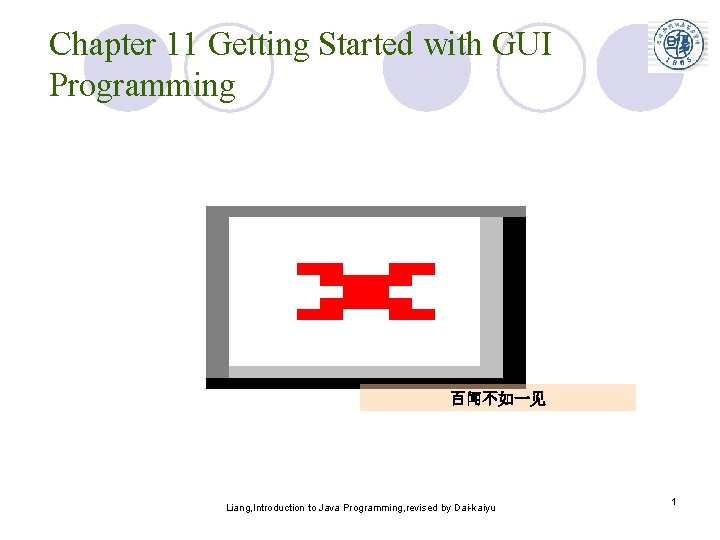
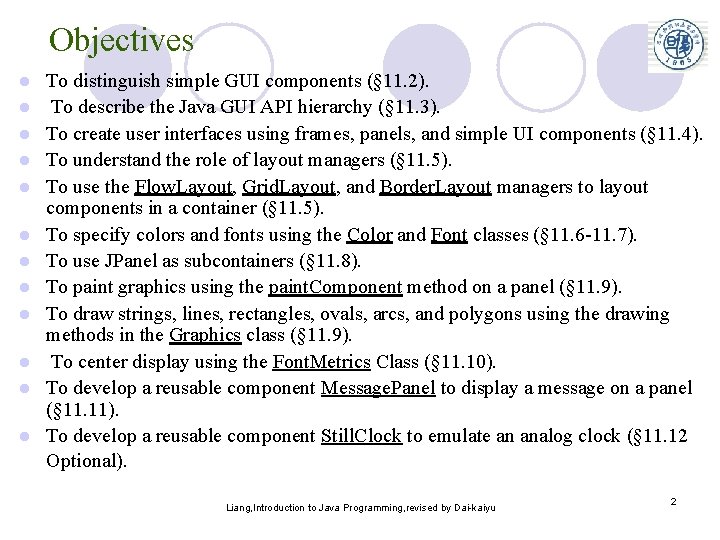
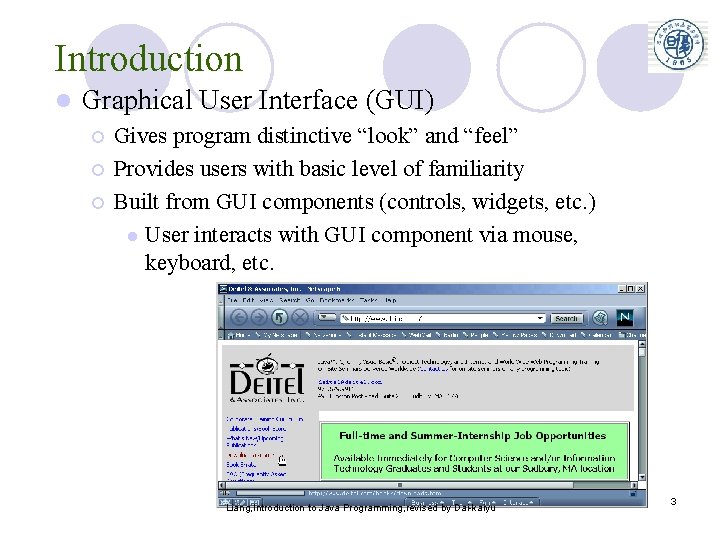
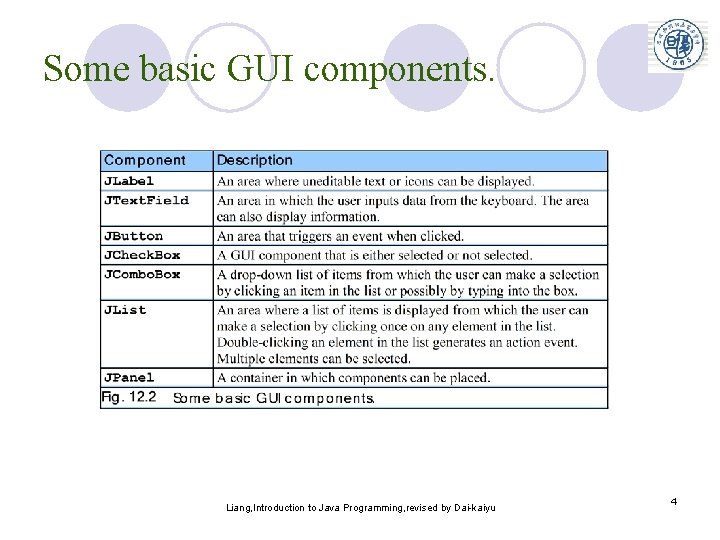
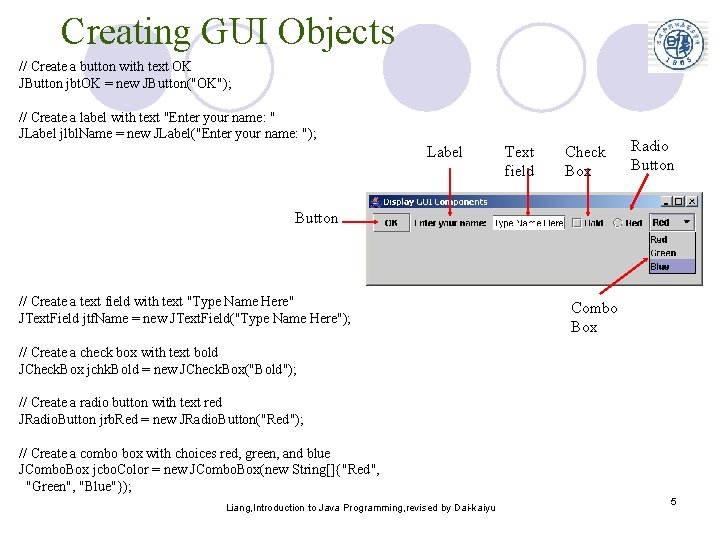
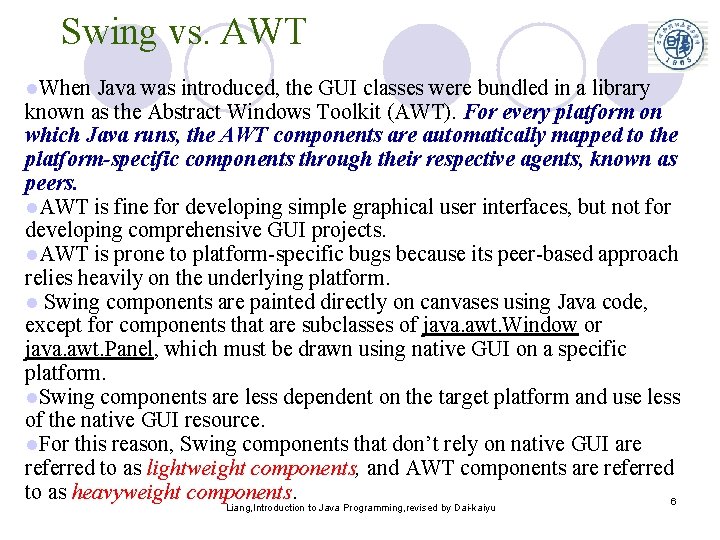
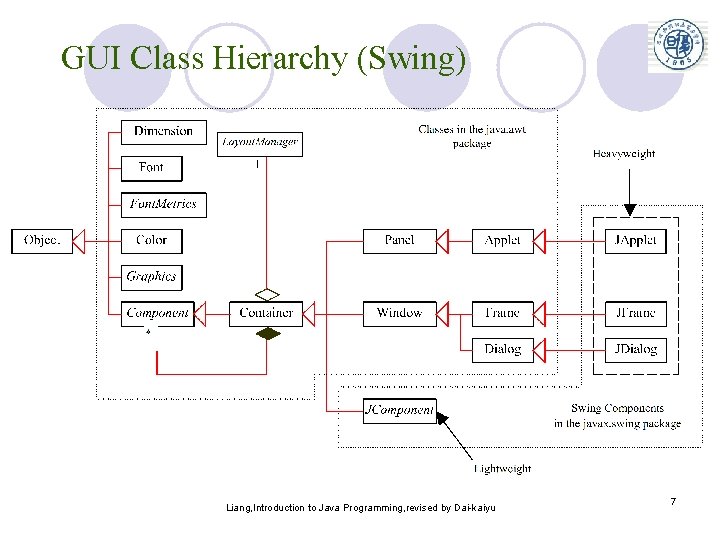
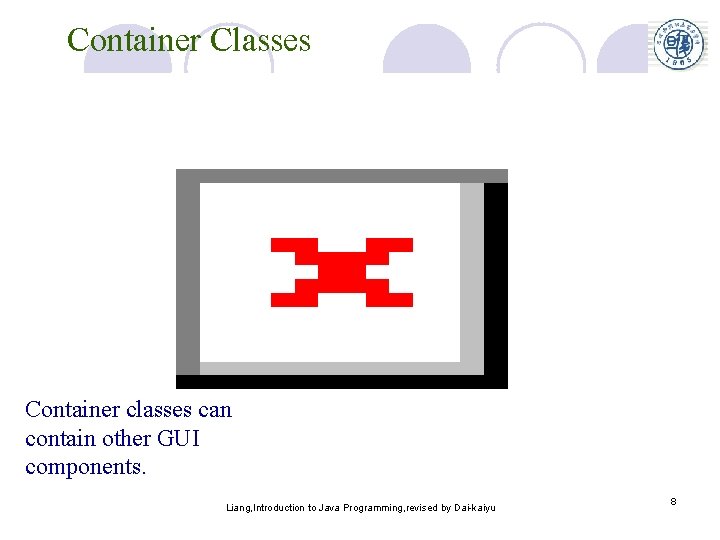
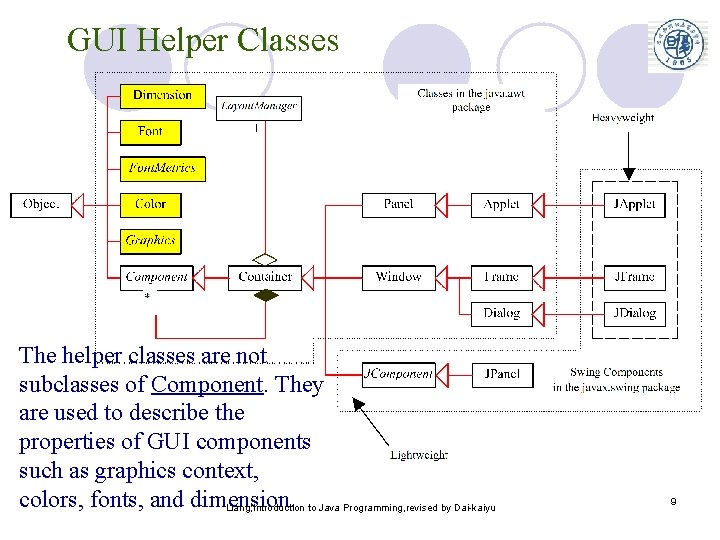
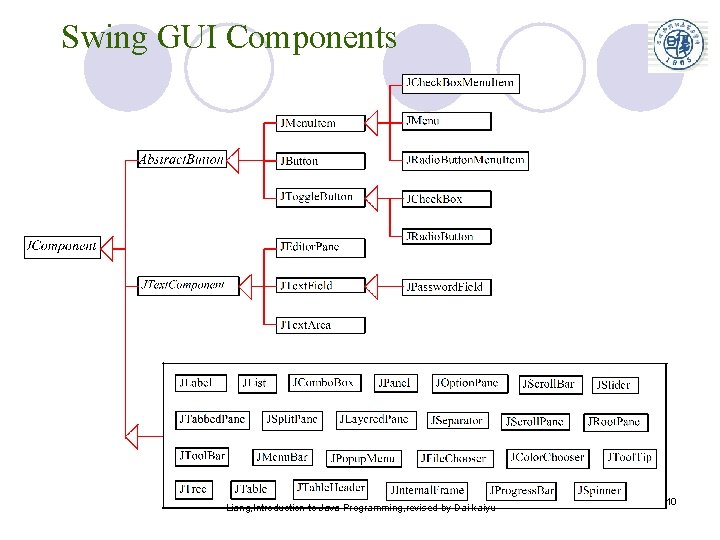

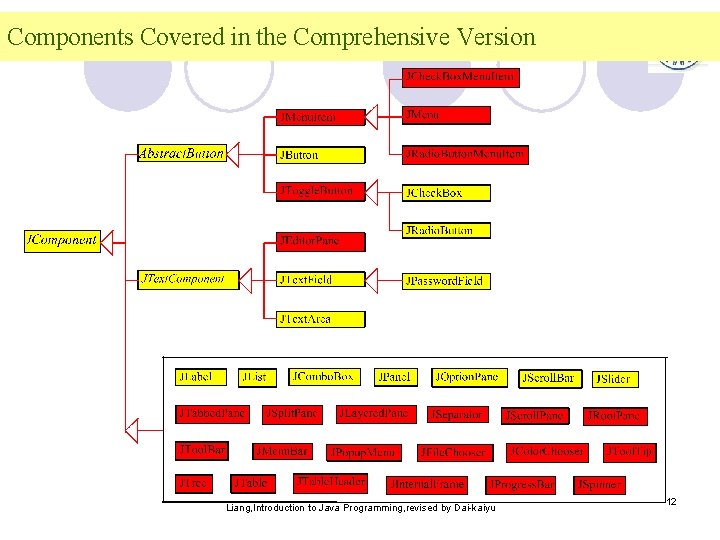
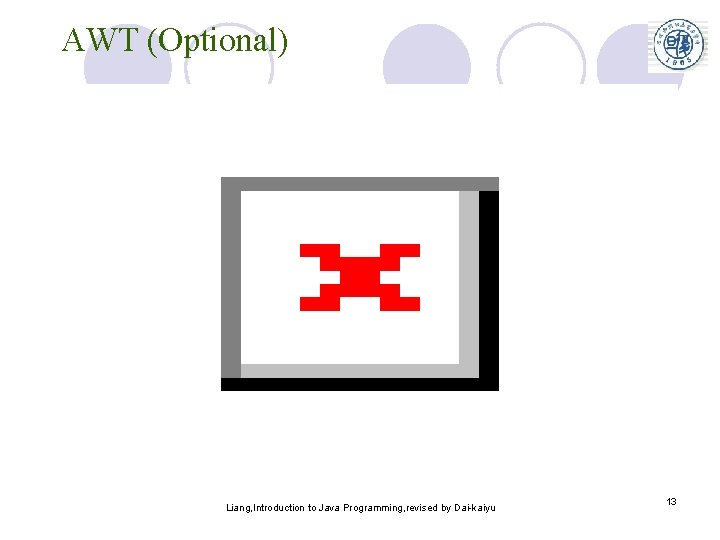
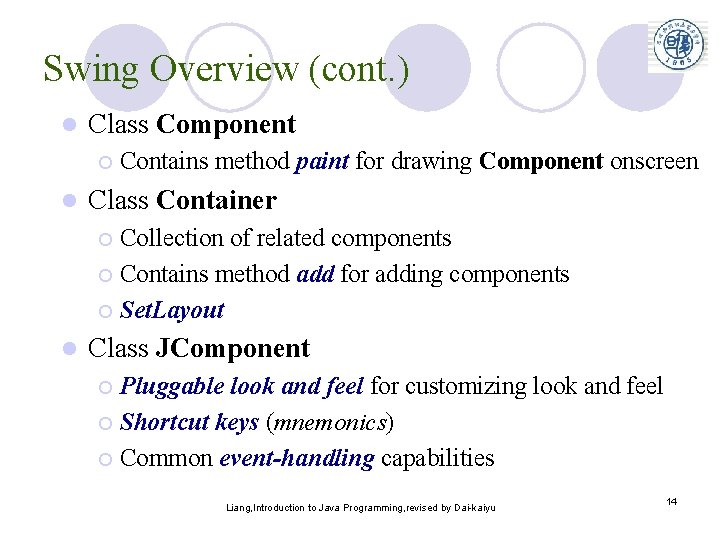
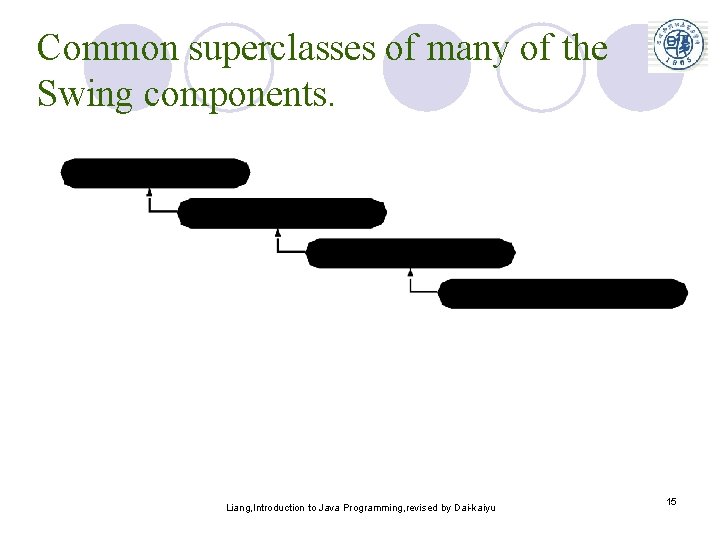
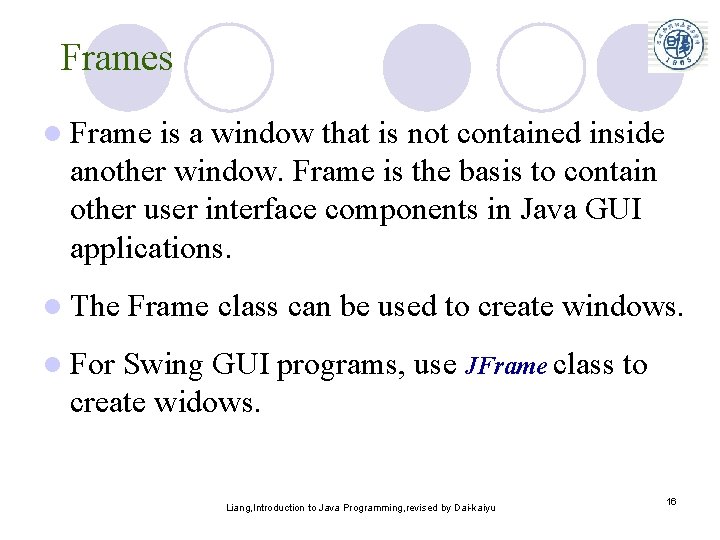
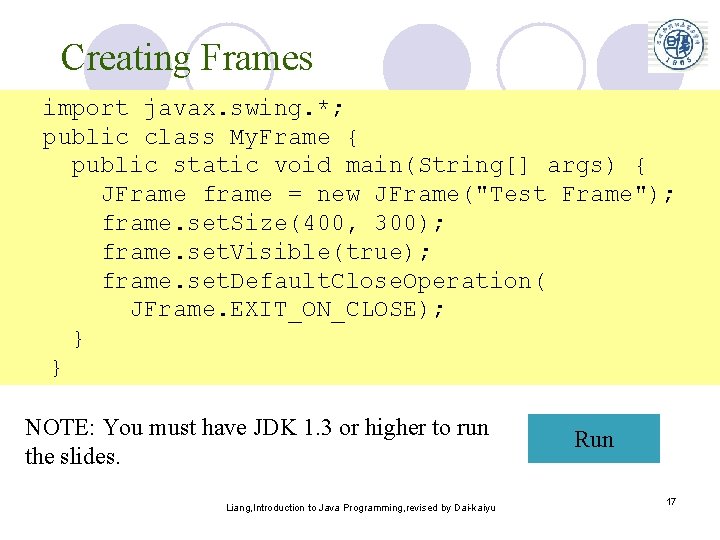
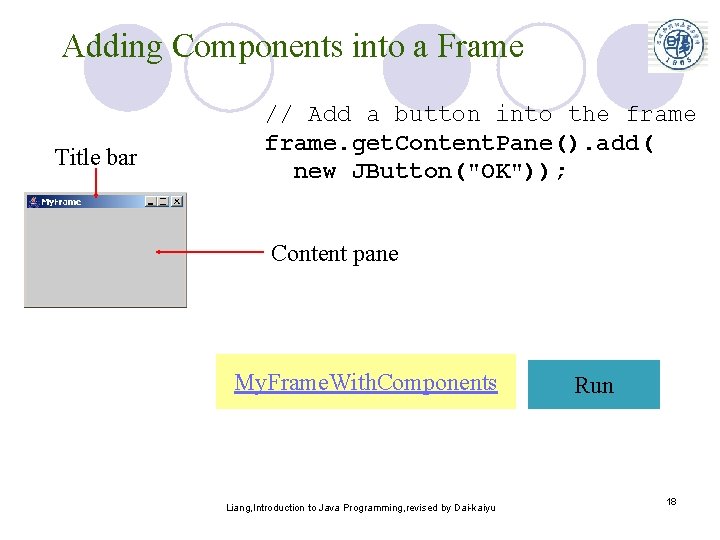
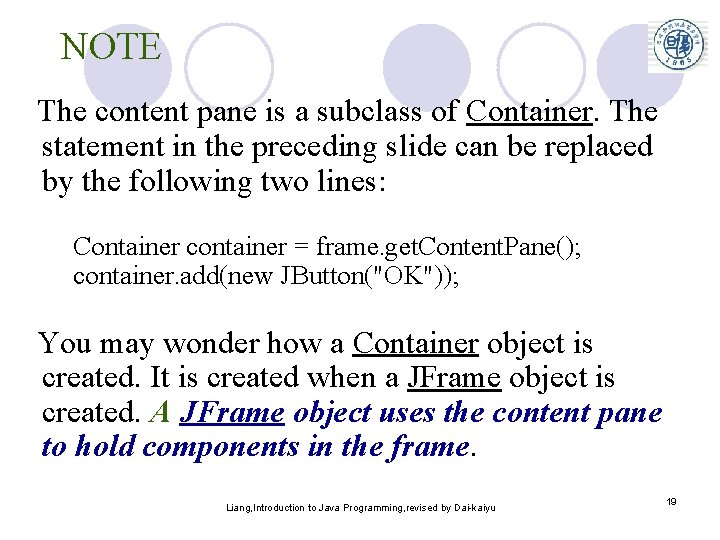
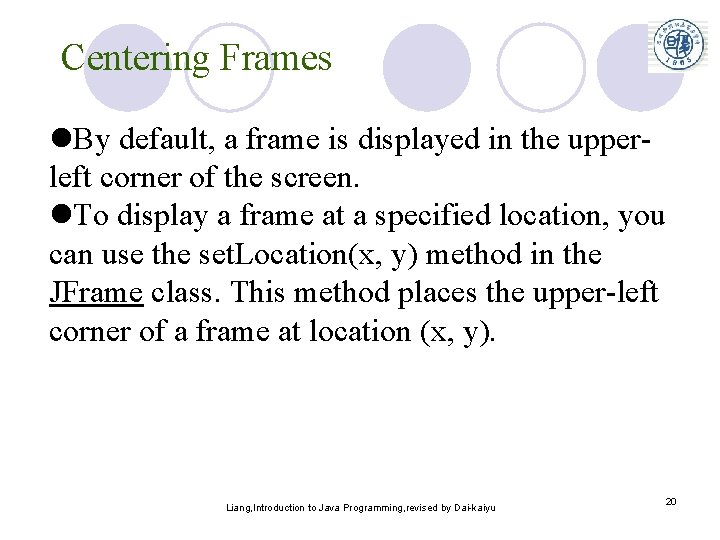
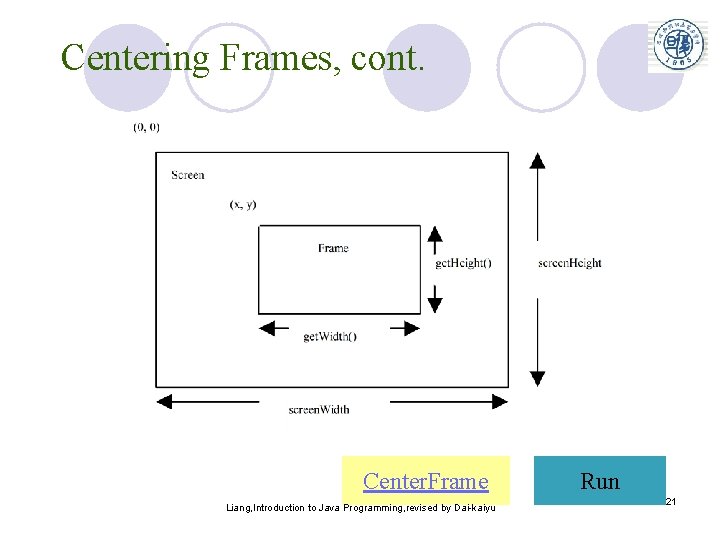
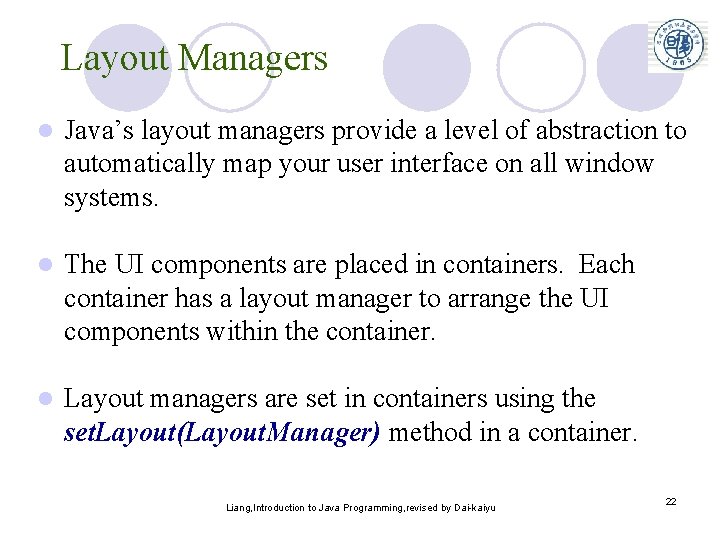
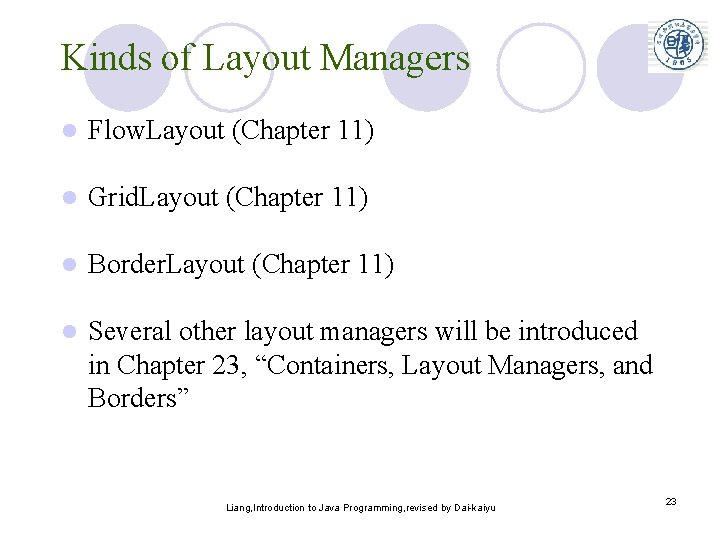
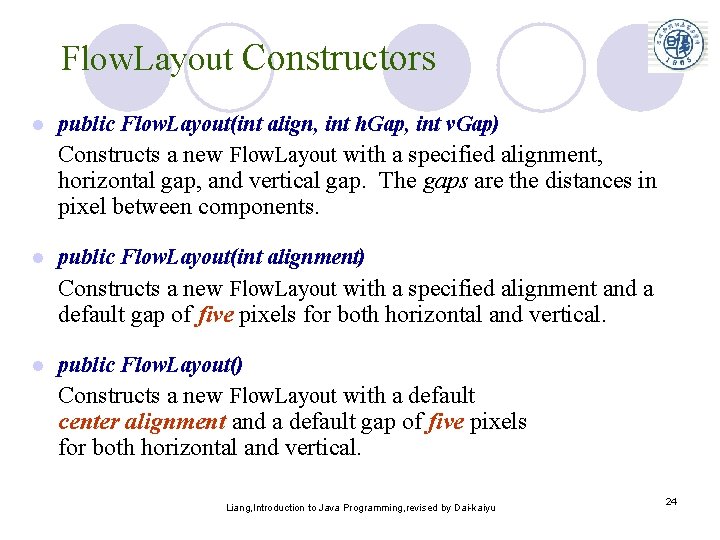
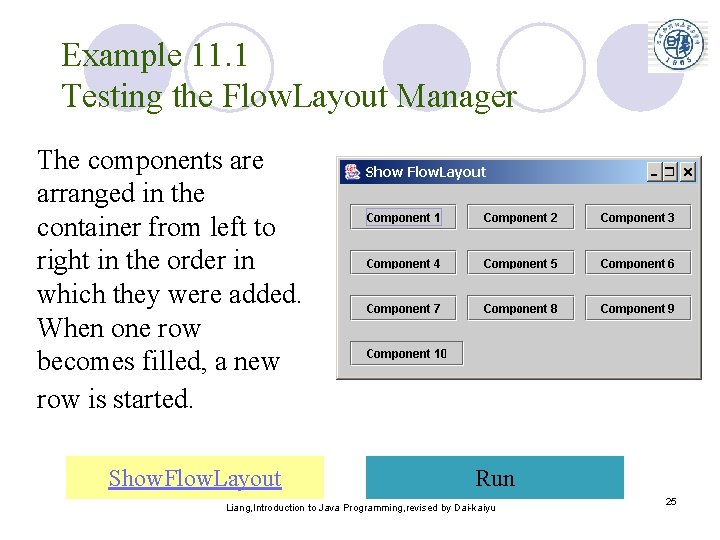
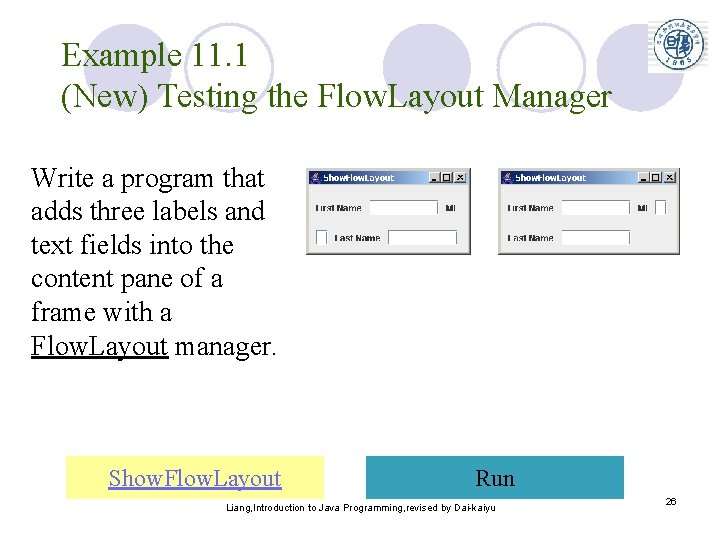
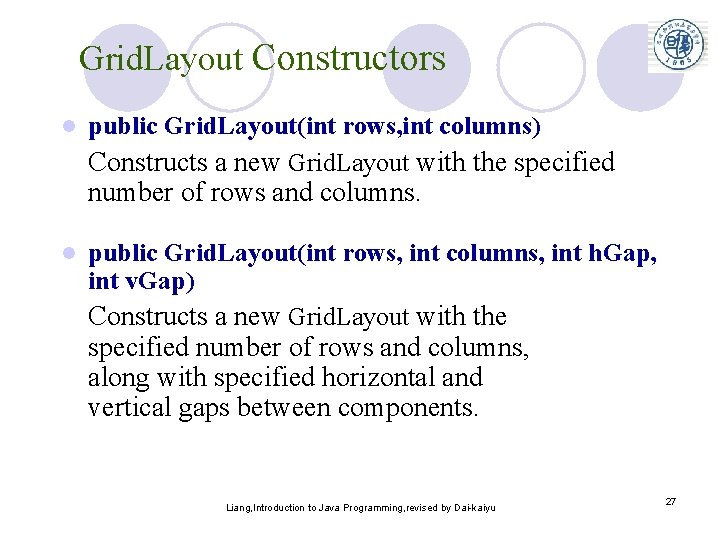
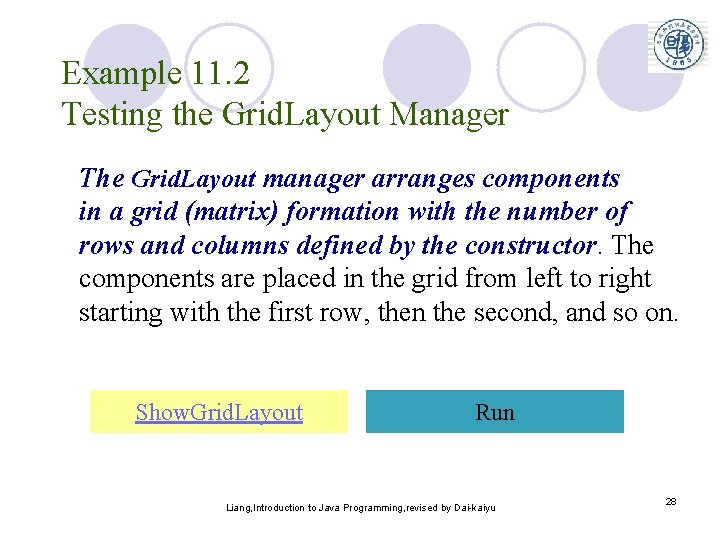
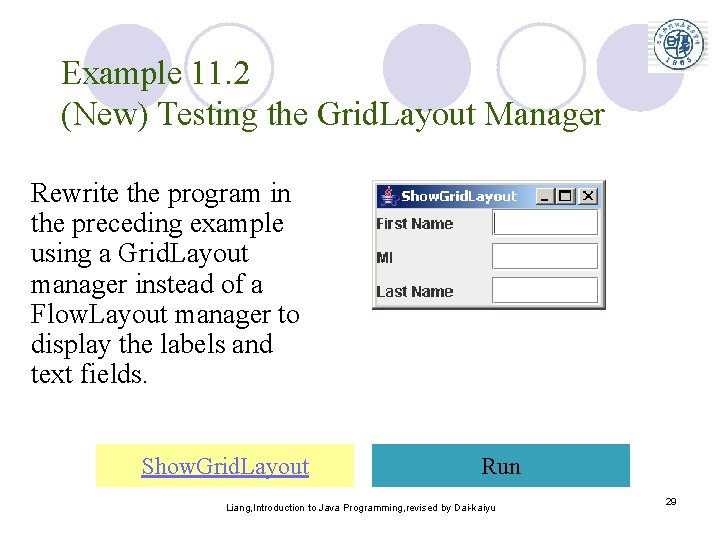
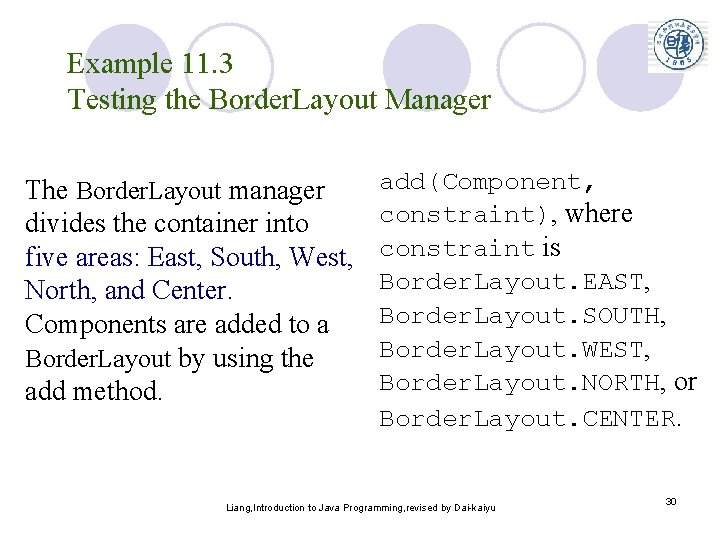
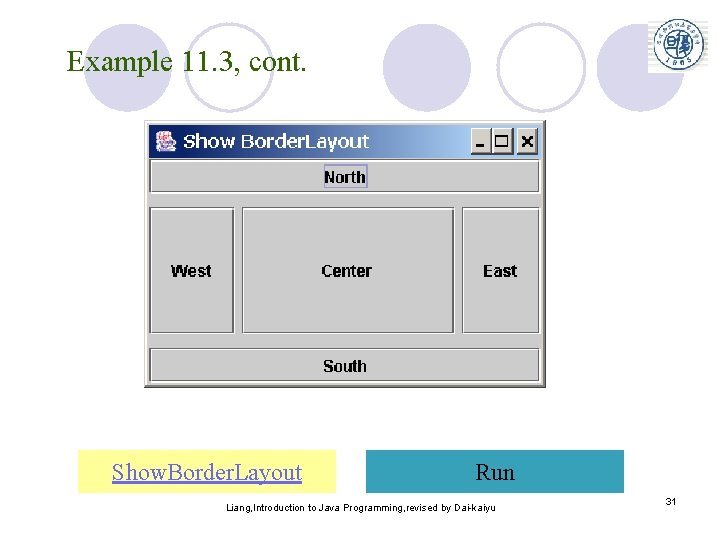
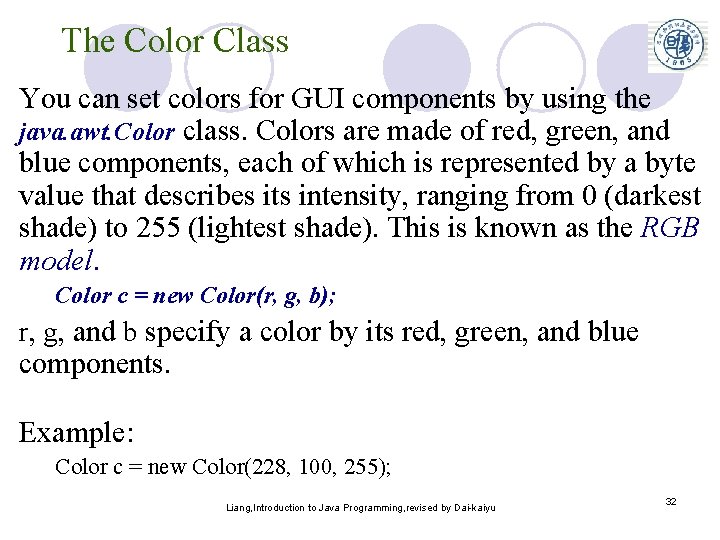
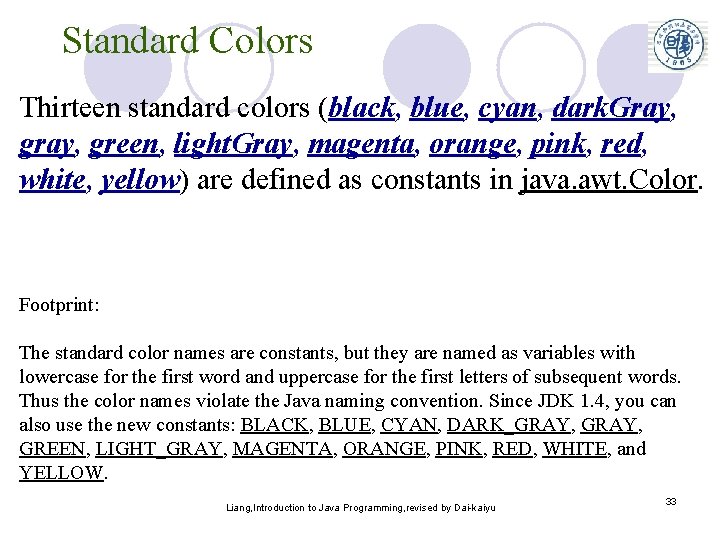
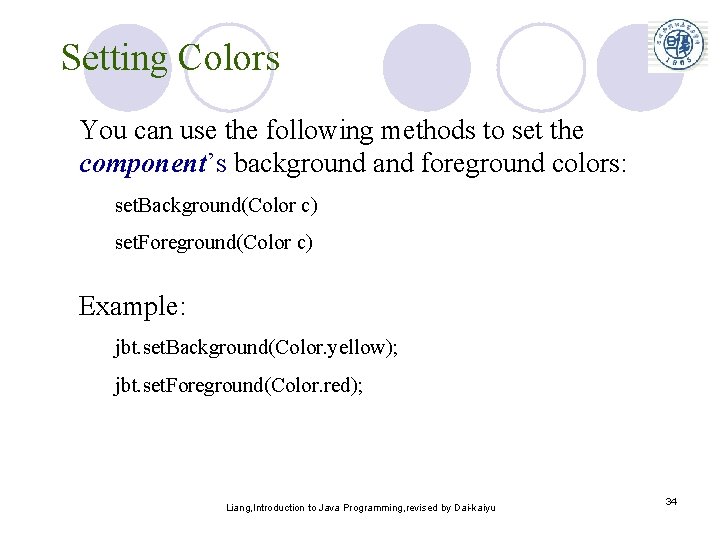
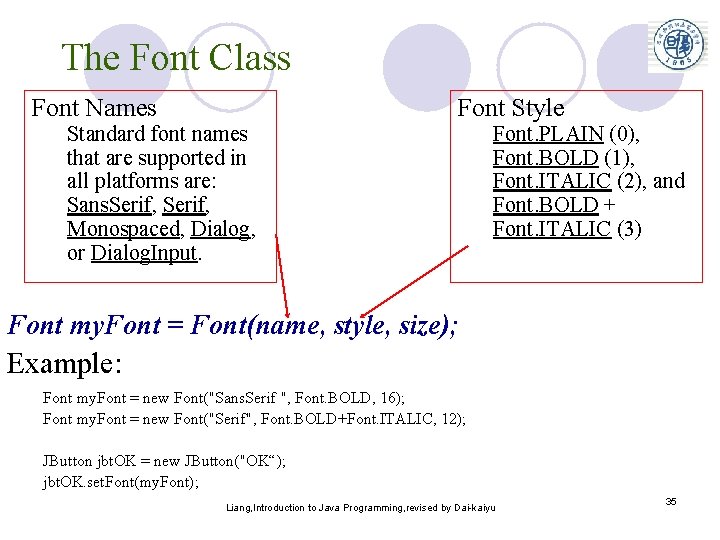
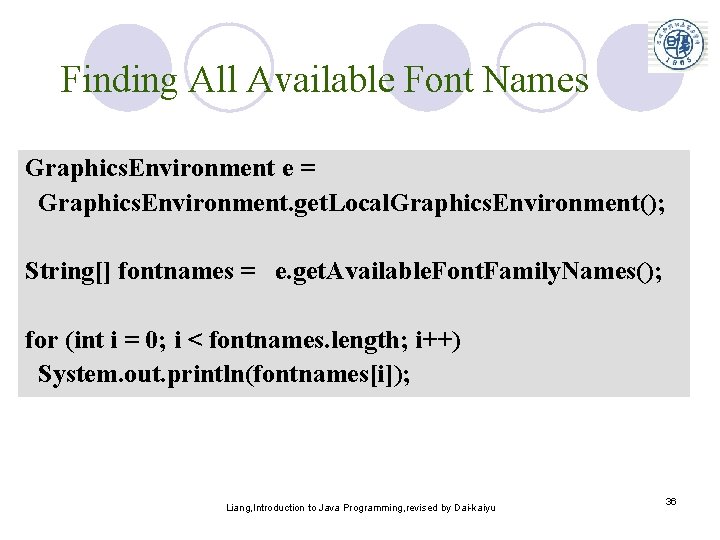
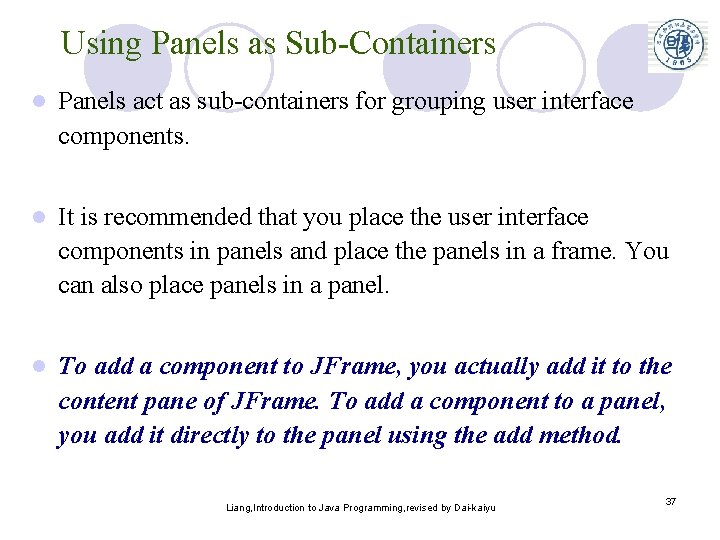
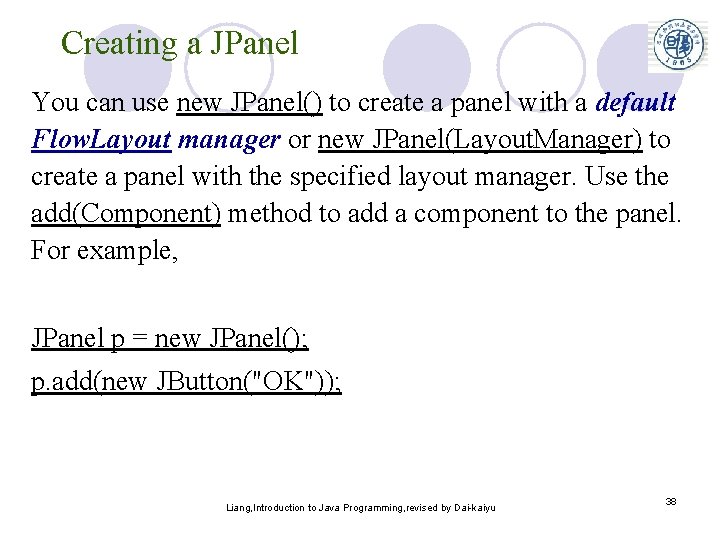
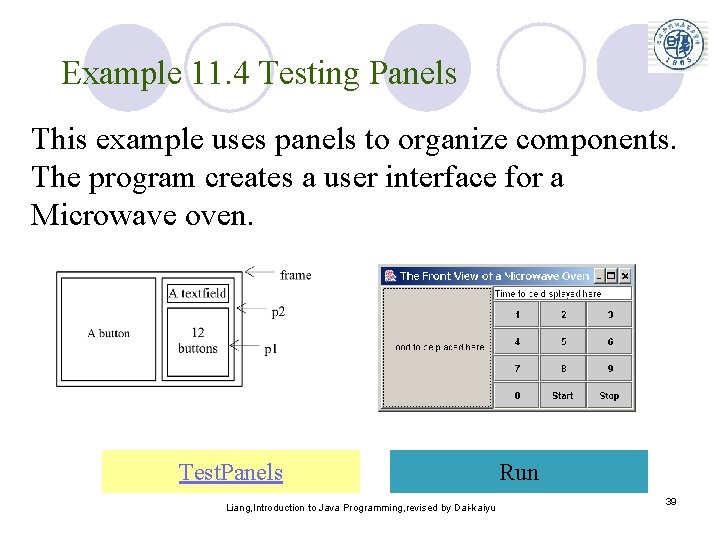
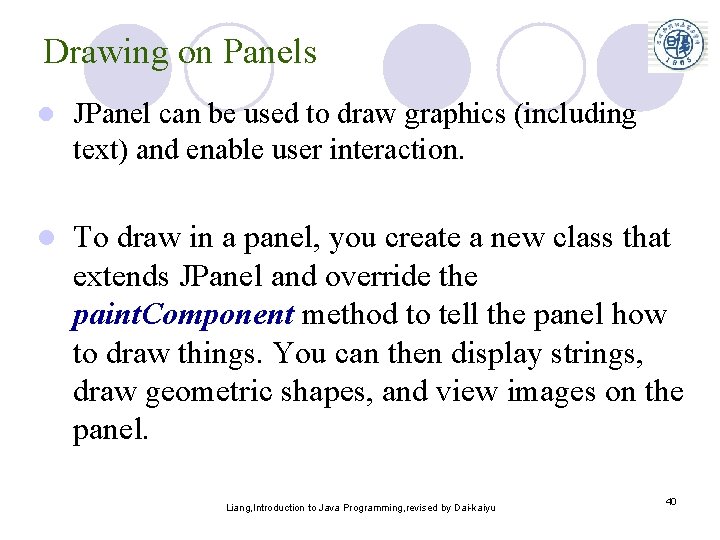
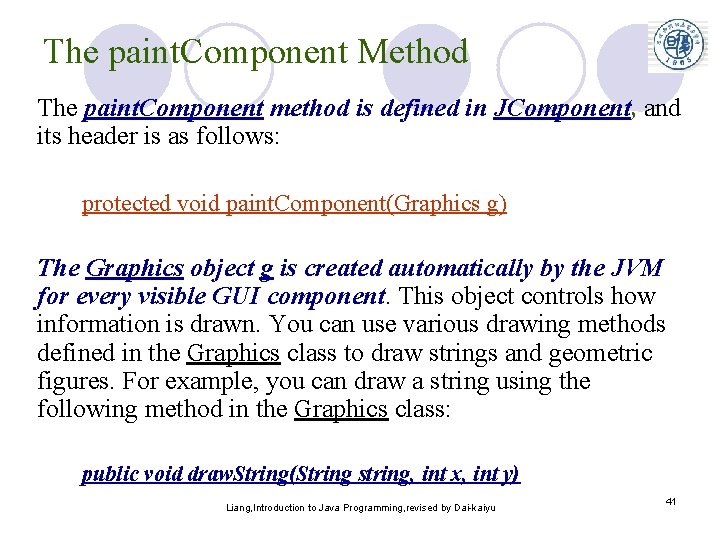
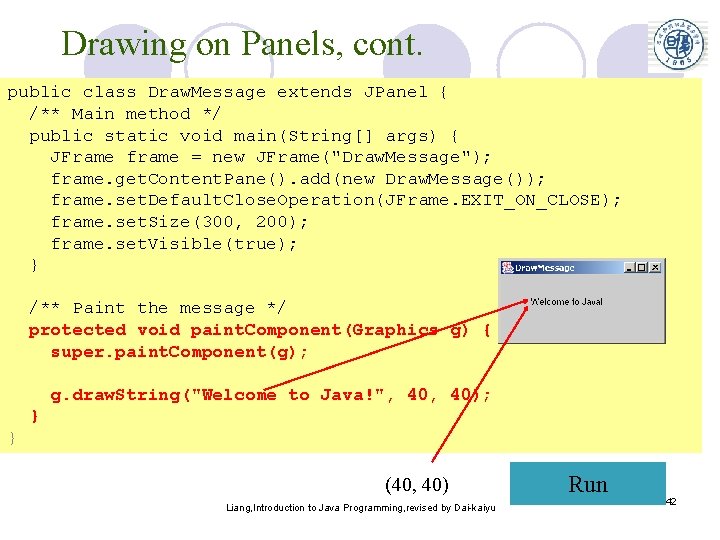
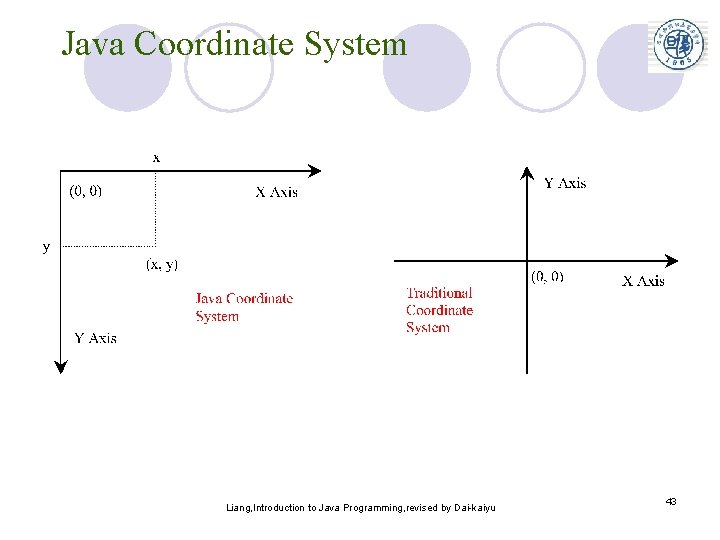
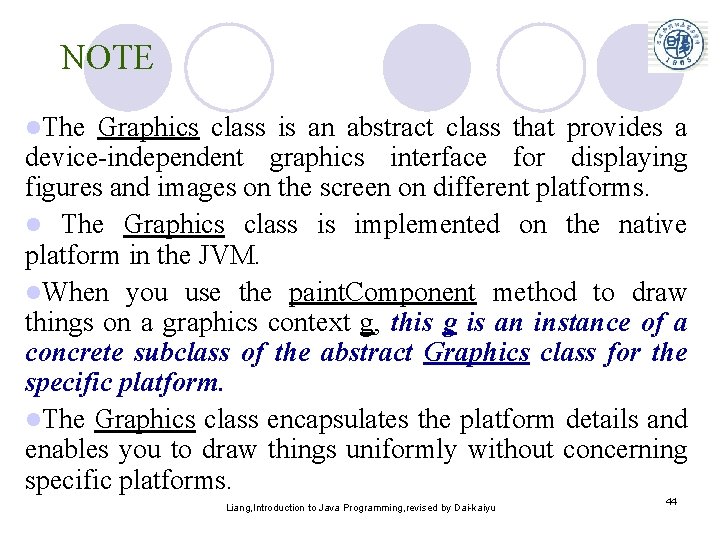
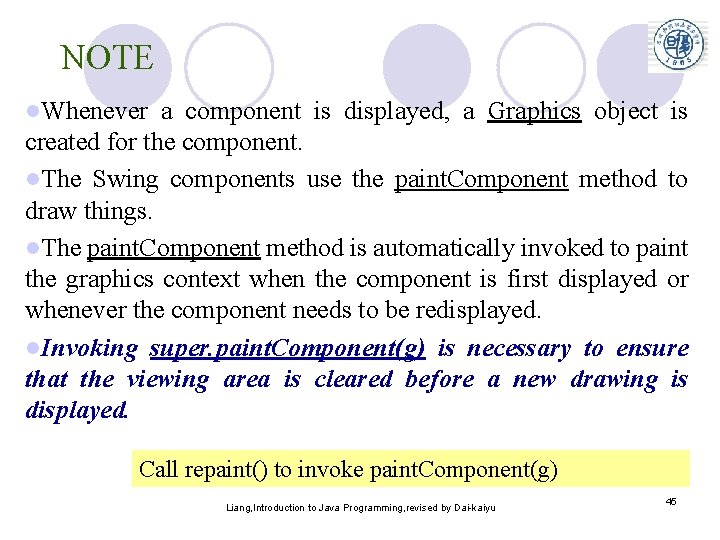
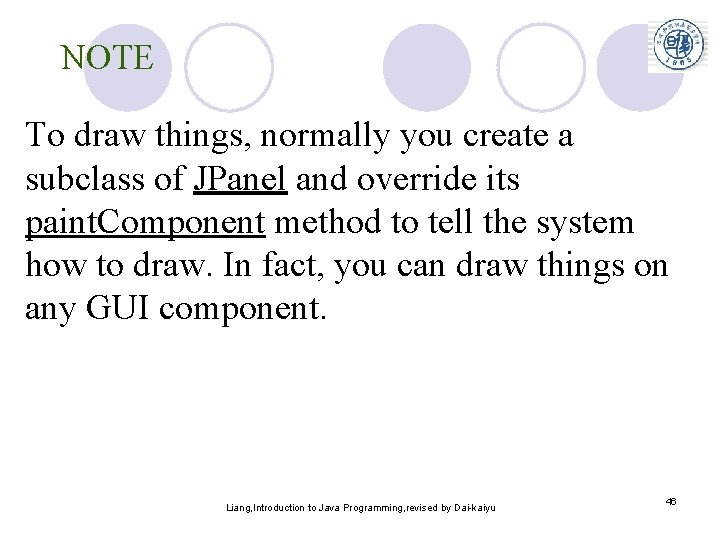
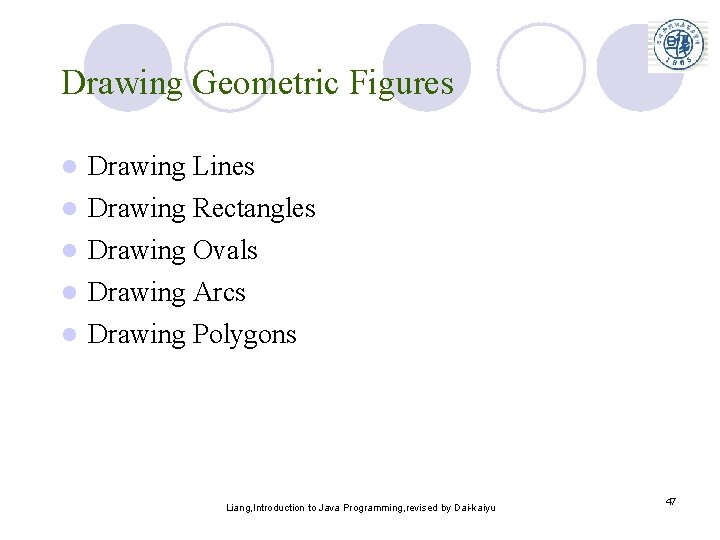
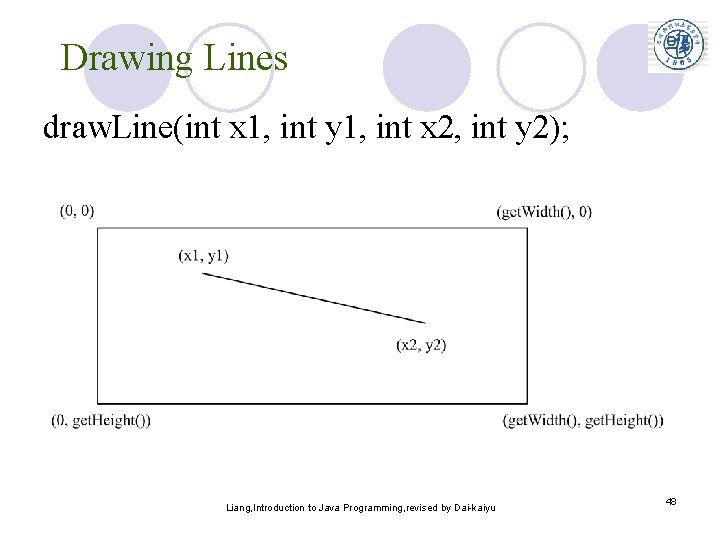
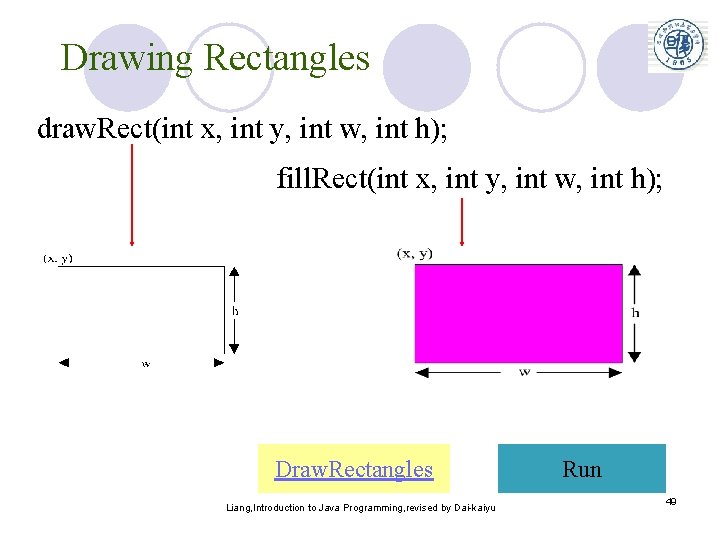
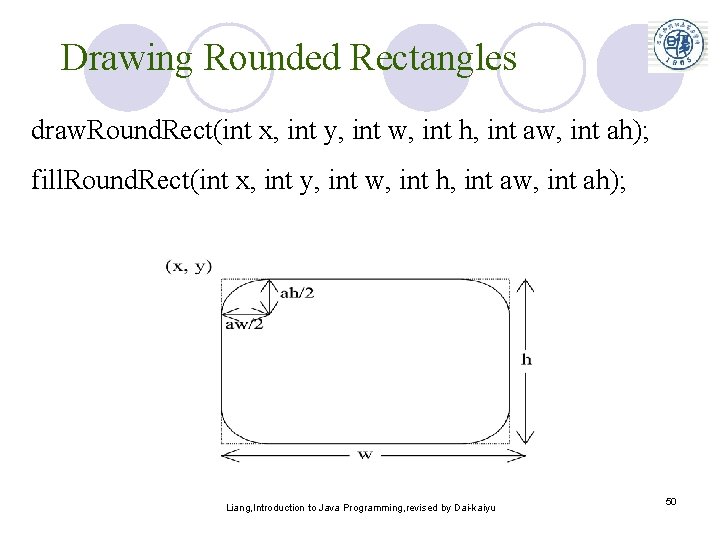
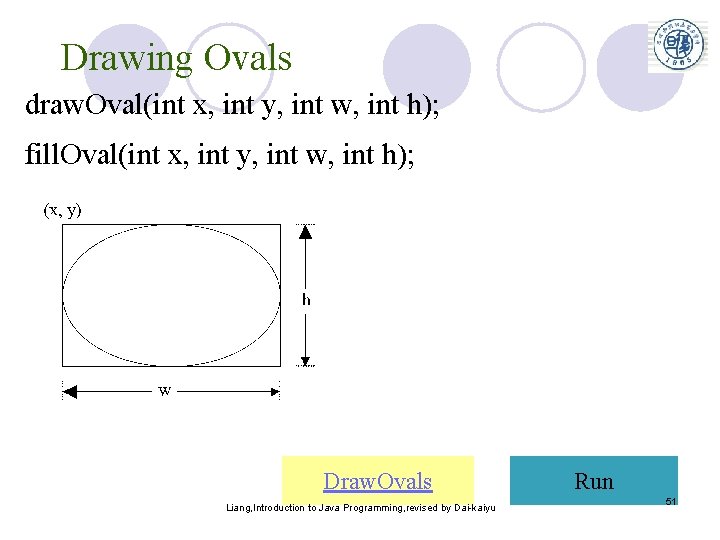
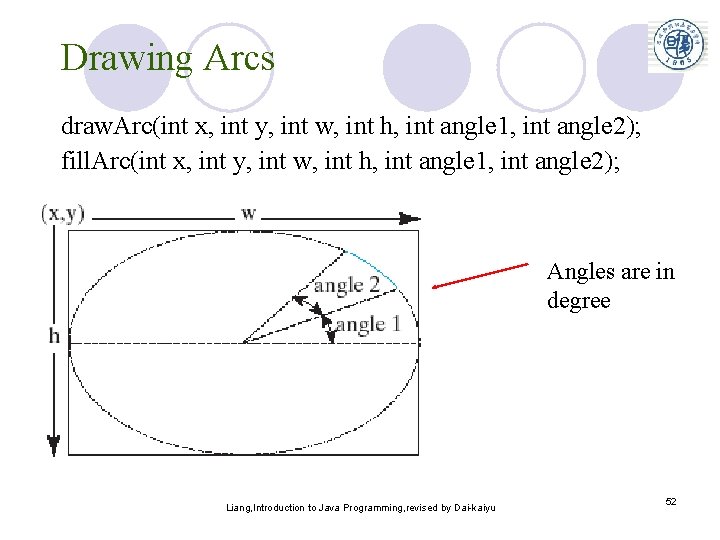
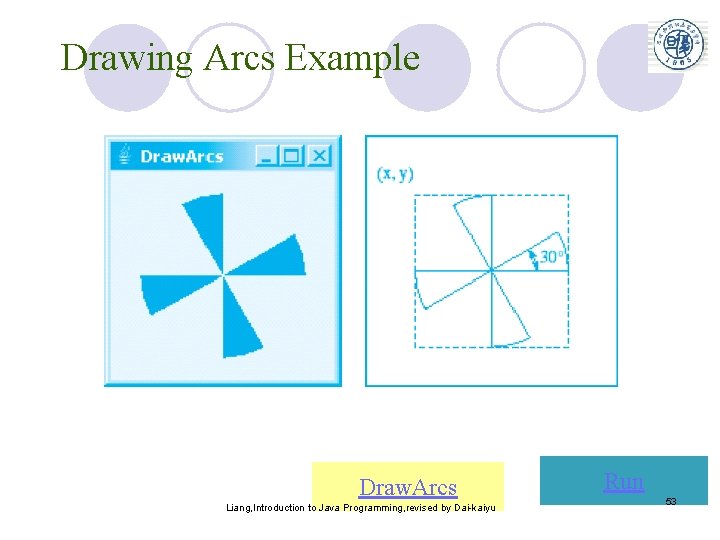
![Drawing Polygons and Polylines int[] x = {40, 70, 60, 45, 20}; int[] y Drawing Polygons and Polylines int[] x = {40, 70, 60, 45, 20}; int[] y](https://slidetodoc.com/presentation_image_h/bbcce40b5e1ef07ec3a0c1c6a572a671/image-54.jpg)
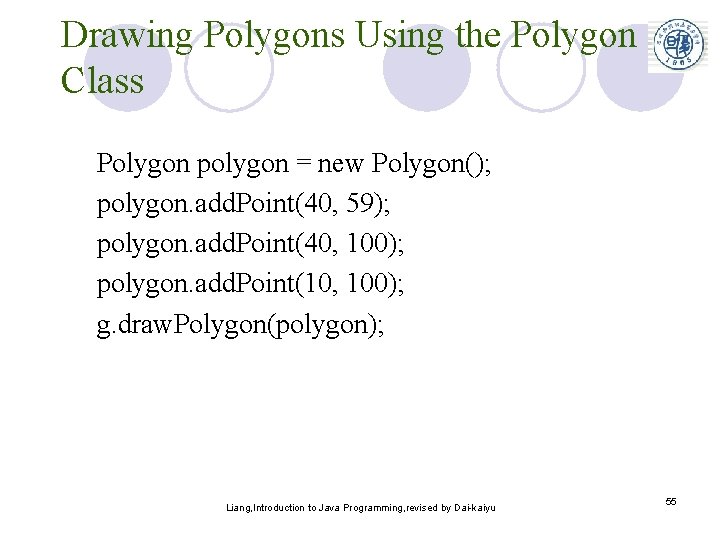
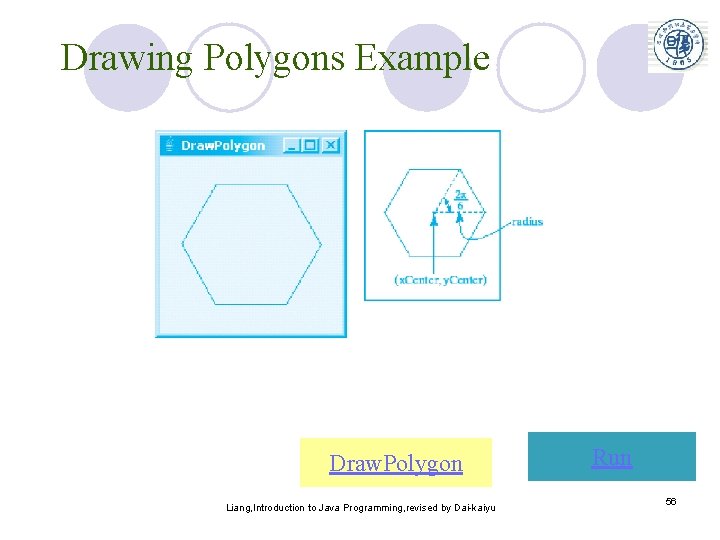
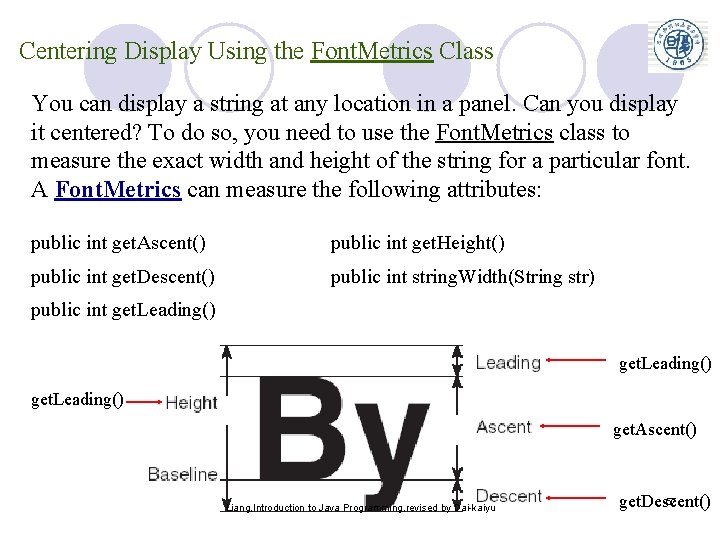
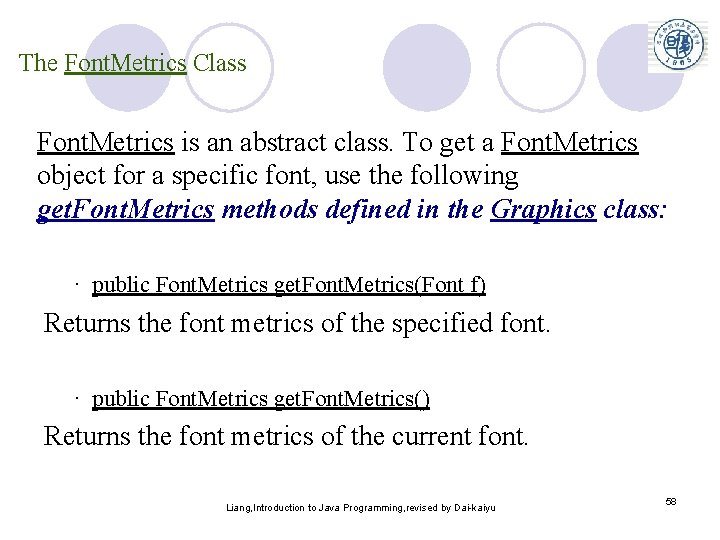
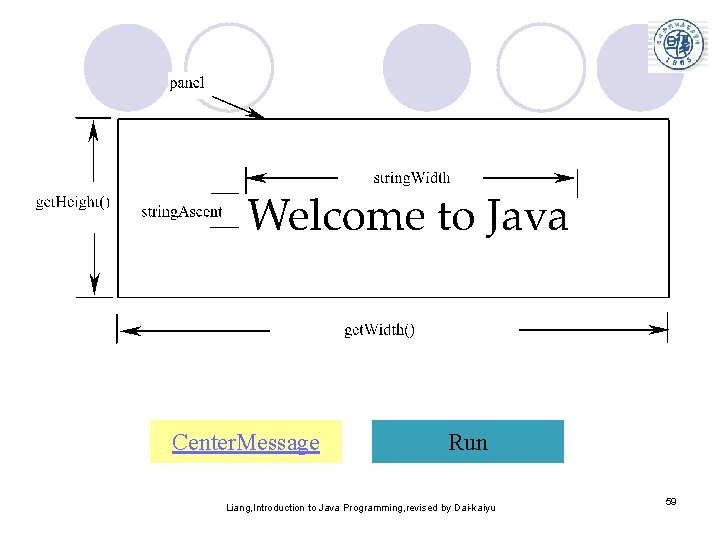
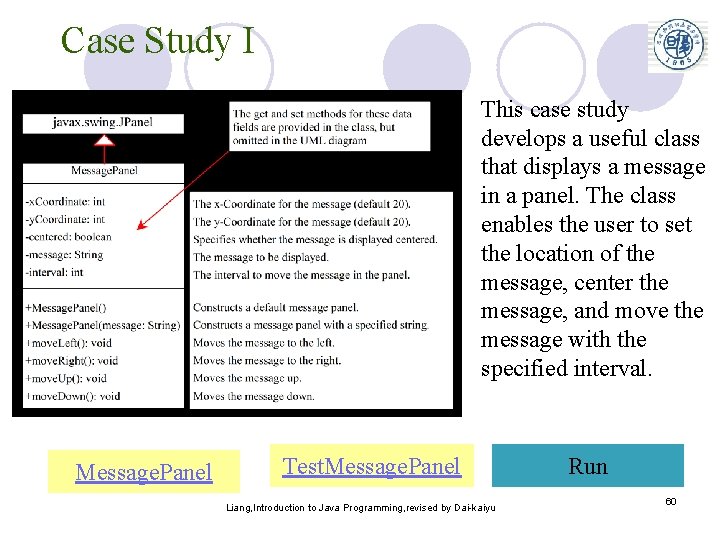
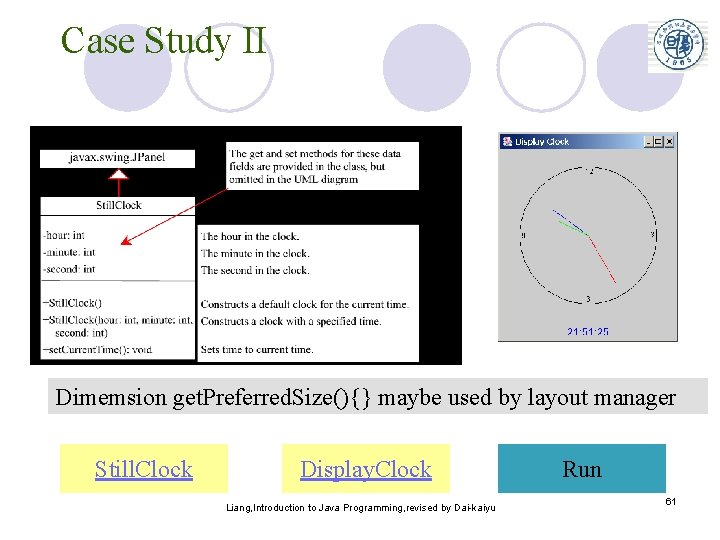
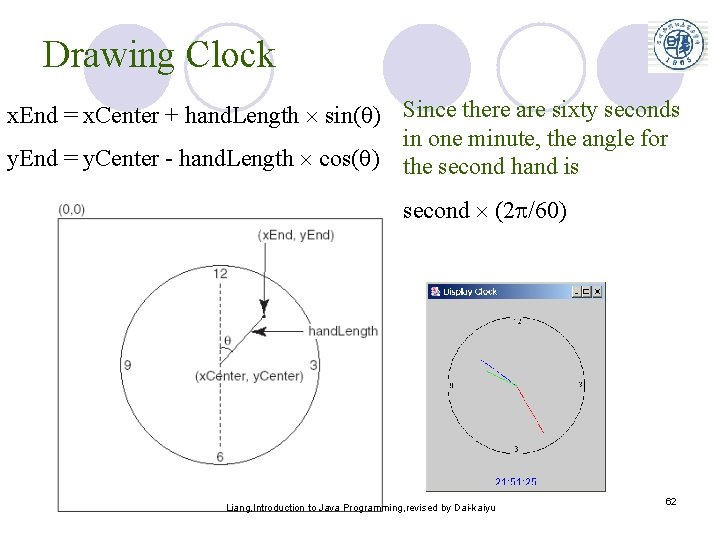
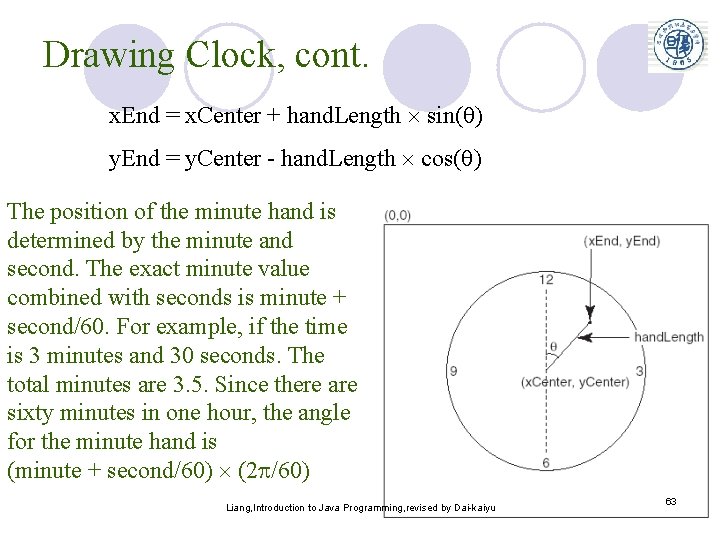
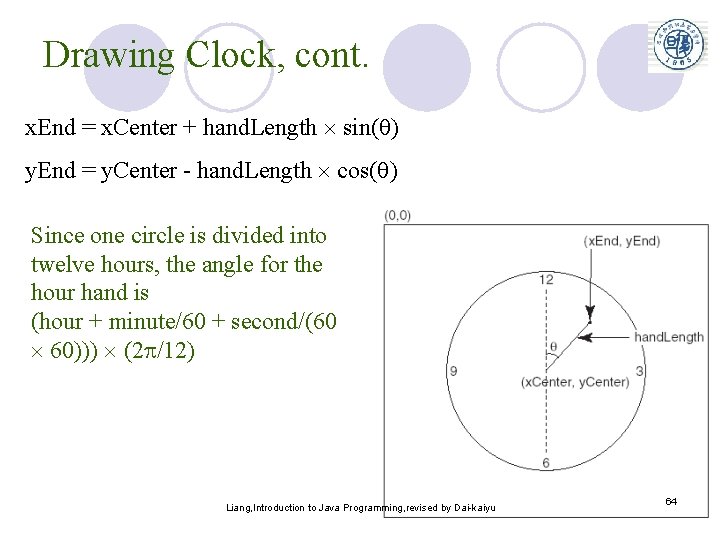
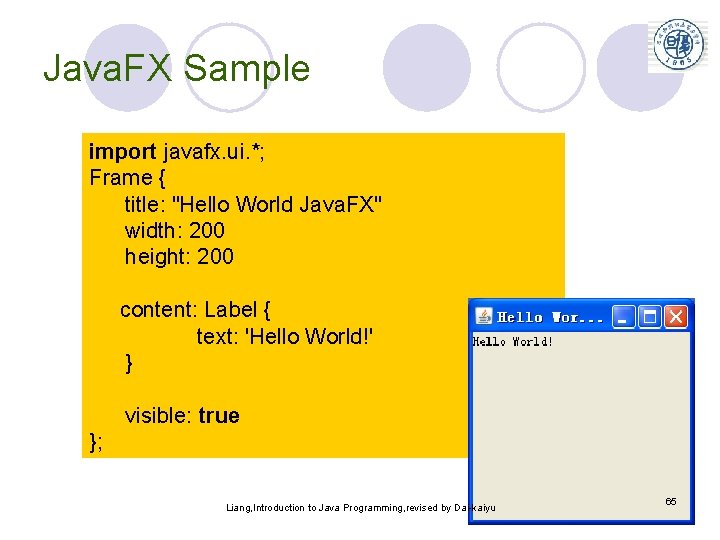
- Slides: 65
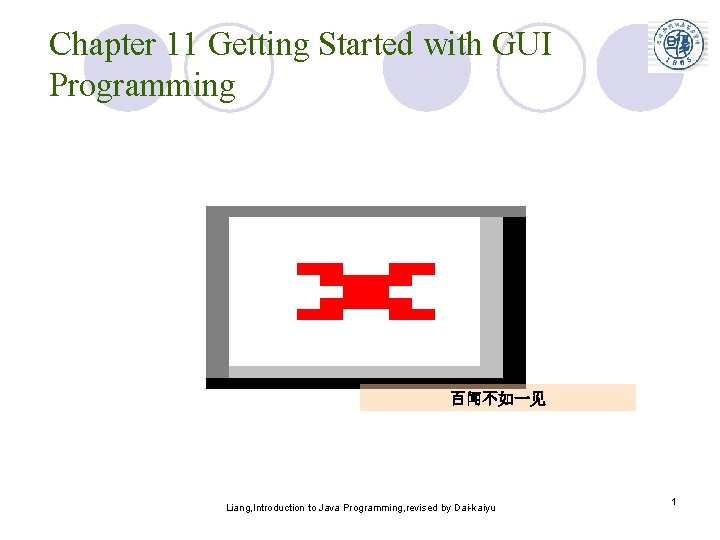
Chapter 11 Getting Started with GUI Programming 百闻不如一见 Liang, Introduction to Java Programming, revised by Dai-kaiyu 1
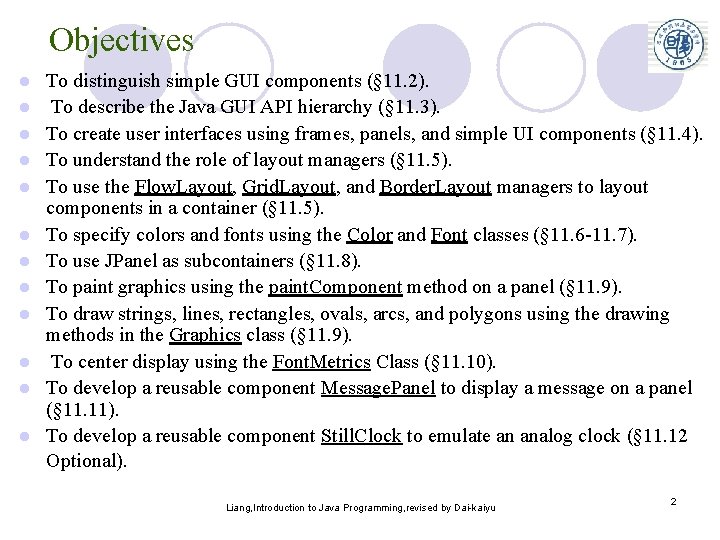
Objectives l l l To distinguish simple GUI components (§ 11. 2). To describe the Java GUI API hierarchy (§ 11. 3). To create user interfaces using frames, panels, and simple UI components (§ 11. 4). To understand the role of layout managers (§ 11. 5). To use the Flow. Layout, Grid. Layout, and Border. Layout managers to layout components in a container (§ 11. 5). To specify colors and fonts using the Color and Font classes (§ 11. 6 -11. 7). To use JPanel as subcontainers (§ 11. 8). To paint graphics using the paint. Component method on a panel (§ 11. 9). To draw strings, lines, rectangles, ovals, arcs, and polygons using the drawing methods in the Graphics class (§ 11. 9). To center display using the Font. Metrics Class (§ 11. 10). To develop a reusable component Message. Panel to display a message on a panel (§ 11. 11). To develop a reusable component Still. Clock to emulate an analog clock (§ 11. 12 Optional). Liang, Introduction to Java Programming, revised by Dai-kaiyu 2
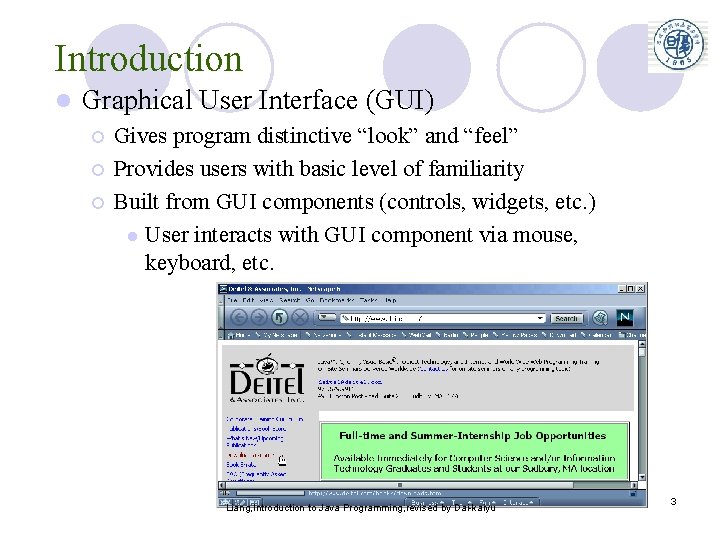
Introduction l Graphical User Interface (GUI) ¡ ¡ ¡ Gives program distinctive “look” and “feel” Provides users with basic level of familiarity Built from GUI components (controls, widgets, etc. ) l User interacts with GUI component via mouse, keyboard, etc. Liang, Introduction to Java Programming, revised by Dai-kaiyu 3
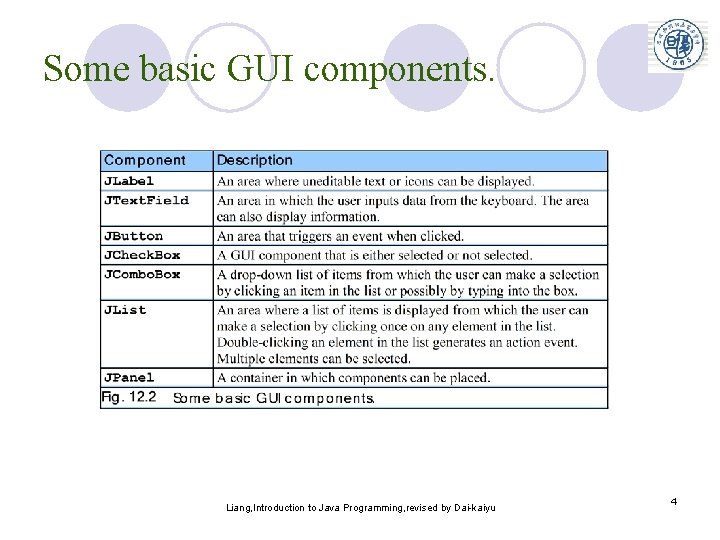
Some basic GUI components. Liang, Introduction to Java Programming, revised by Dai-kaiyu 4
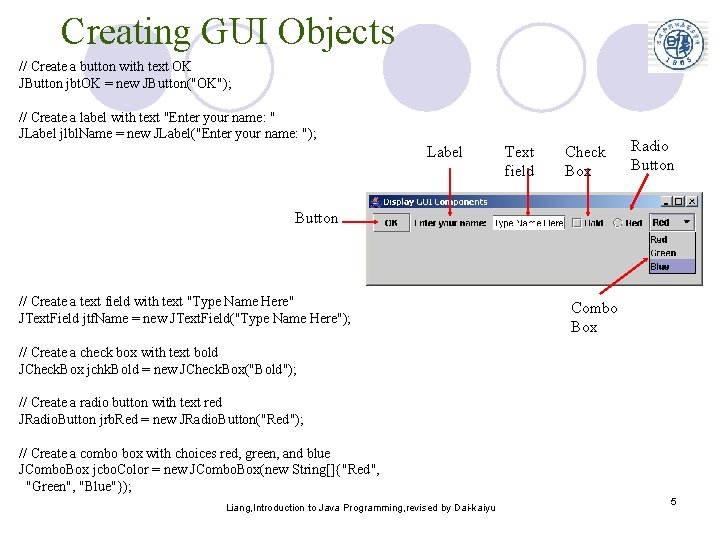
Creating GUI Objects // Create a button with text OK JButton jbt. OK = new JButton("OK"); // Create a label with text "Enter your name: " JLabel jlbl. Name = new JLabel("Enter your name: "); Label Text field Check Box Radio Button // Create a text field with text "Type Name Here" JText. Field jtf. Name = new JText. Field("Type Name Here"); // Create a check box with text bold JCheck. Box jchk. Bold = new JCheck. Box("Bold"); // Create a radio button with text red JRadio. Button jrb. Red = new JRadio. Button("Red"); // Create a combo box with choices red, green, and blue JCombo. Box jcbo. Color = new JCombo. Box(new String[]{"Red", "Green", "Blue"}); Liang, Introduction to Java Programming, revised by Dai-kaiyu Combo Box 5
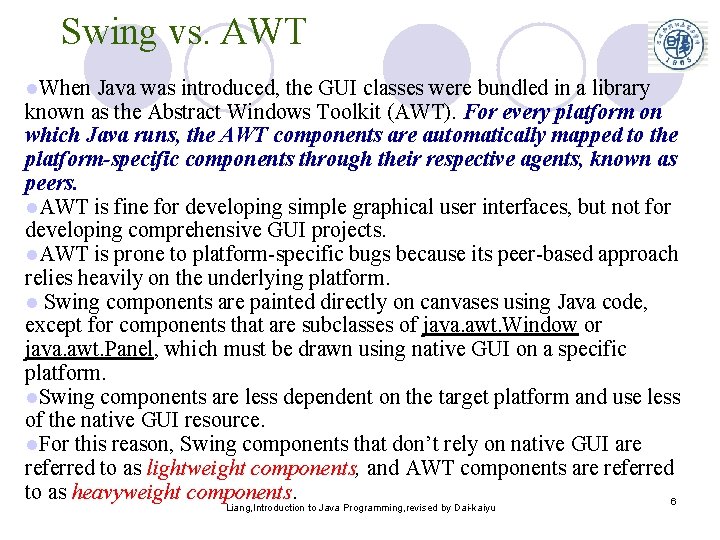
Swing vs. AWT l. When Java was introduced, the GUI classes were bundled in a library known as the Abstract Windows Toolkit (AWT). For every platform on which Java runs, the AWT components are automatically mapped to the platform-specific components through their respective agents, known as peers. l. AWT is fine for developing simple graphical user interfaces, but not for developing comprehensive GUI projects. l. AWT is prone to platform-specific bugs because its peer-based approach relies heavily on the underlying platform. l Swing components are painted directly on canvases using Java code, except for components that are subclasses of java. awt. Window or java. awt. Panel, which must be drawn using native GUI on a specific platform. l. Swing components are less dependent on the target platform and use less of the native GUI resource. l. For this reason, Swing components that don’t rely on native GUI are referred to as lightweight components, and AWT components are referred to as heavyweight components. 6 Liang, Introduction to Java Programming, revised by Dai-kaiyu
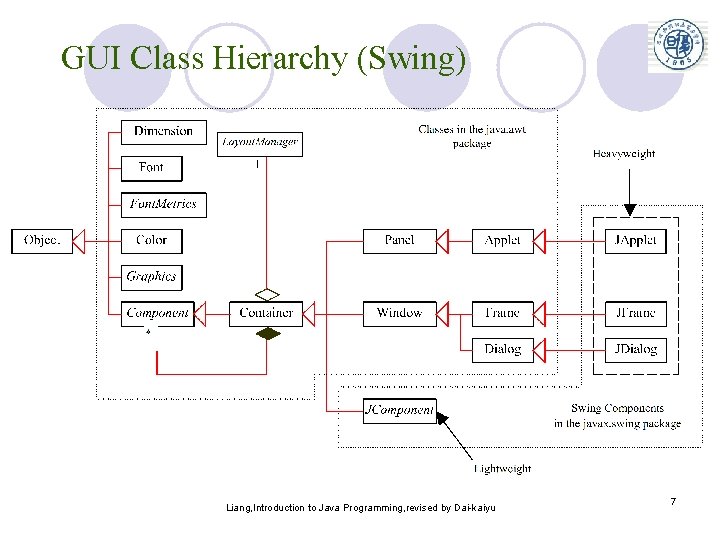
GUI Class Hierarchy (Swing) Liang, Introduction to Java Programming, revised by Dai-kaiyu 7
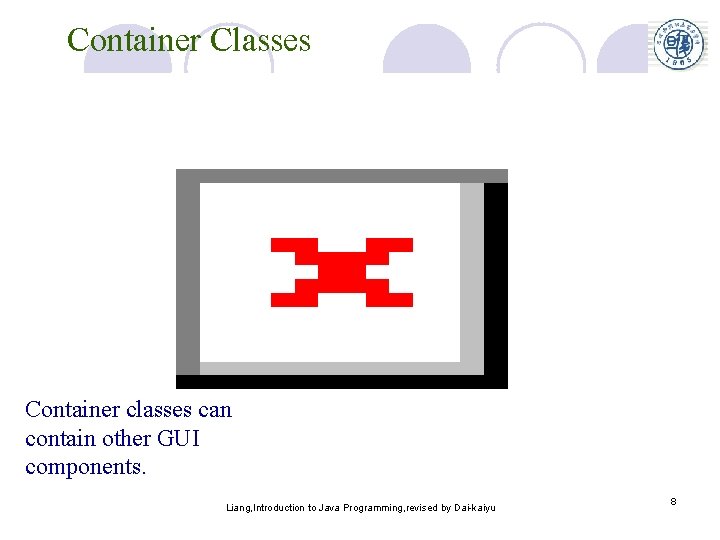
Container Classes Container classes can contain other GUI components. Liang, Introduction to Java Programming, revised by Dai-kaiyu 8
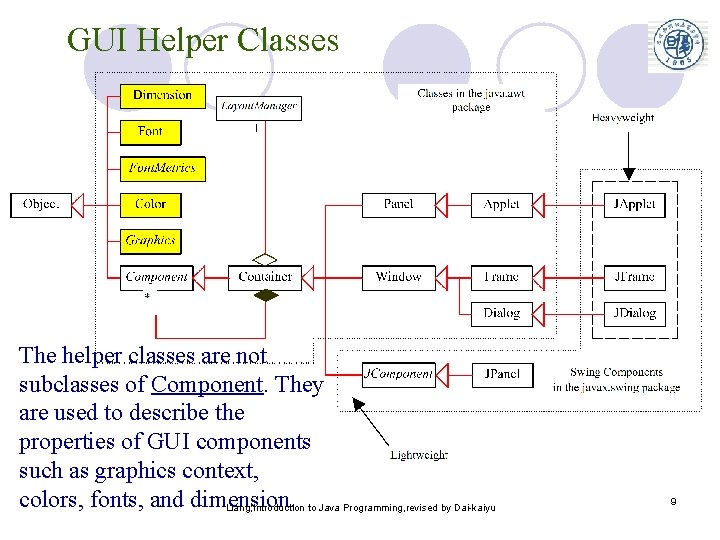
GUI Helper Classes The helper classes are not subclasses of Component. They are used to describe the properties of GUI components such as graphics context, colors, fonts, and dimension. Liang, Introduction to Java Programming, revised by Dai-kaiyu 9
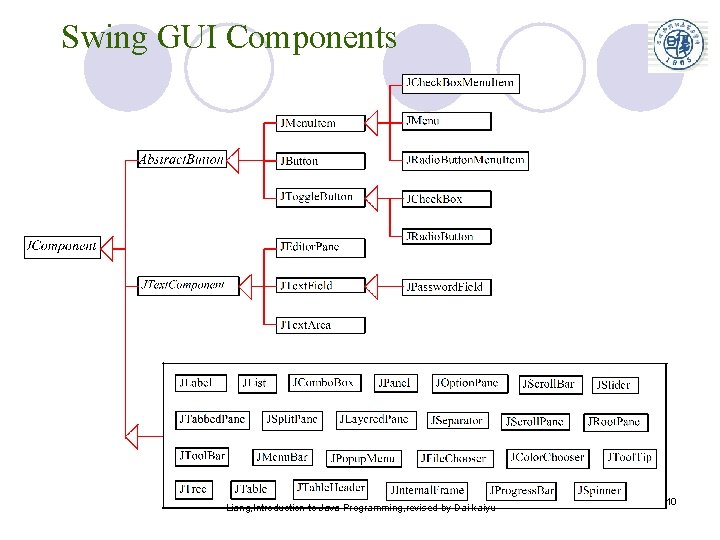
Swing GUI Components Liang, Introduction to Java Programming, revised by Dai-kaiyu 10

Components Covered in the Custom Core Liang, Introduction to Java Programming, revised by Dai-kaiyu 11
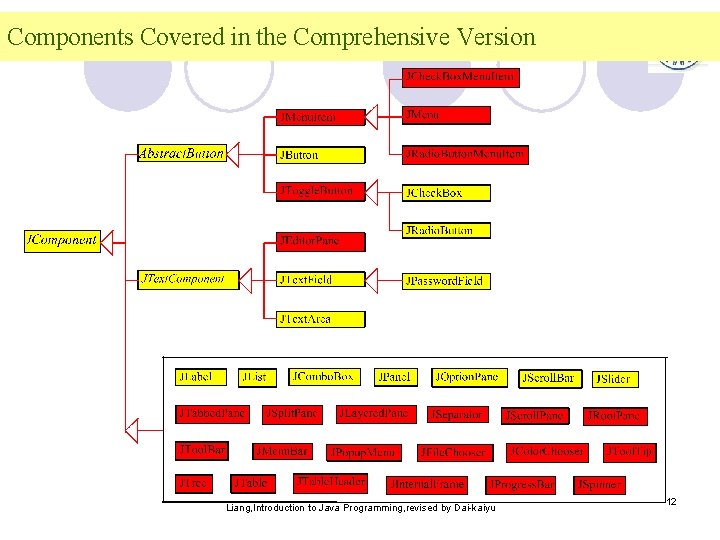
Components Covered in the Comprehensive Version Liang, Introduction to Java Programming, revised by Dai-kaiyu 12
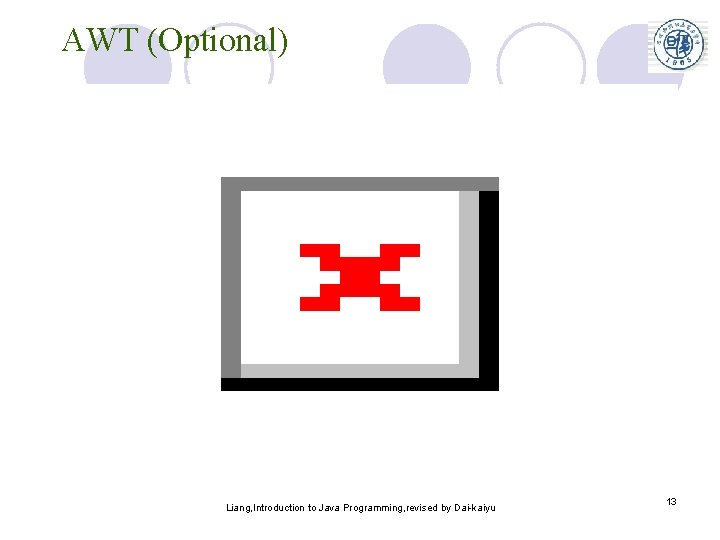
AWT (Optional) Liang, Introduction to Java Programming, revised by Dai-kaiyu 13
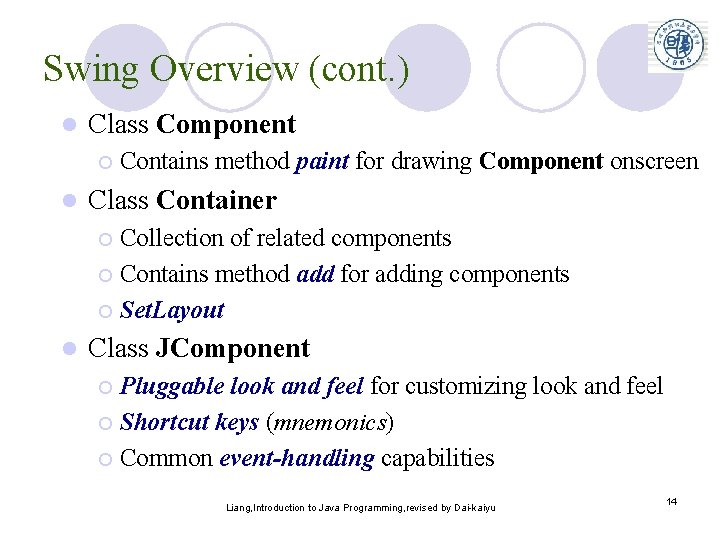
Swing Overview (cont. ) l Class Component ¡ l Contains method paint for drawing Component onscreen Class Container Collection of related components ¡ Contains method add for adding components ¡ Set. Layout ¡ l Class JComponent Pluggable look and feel for customizing look and feel ¡ Shortcut keys (mnemonics) ¡ Common event-handling capabilities ¡ Liang, Introduction to Java Programming, revised by Dai-kaiyu 14
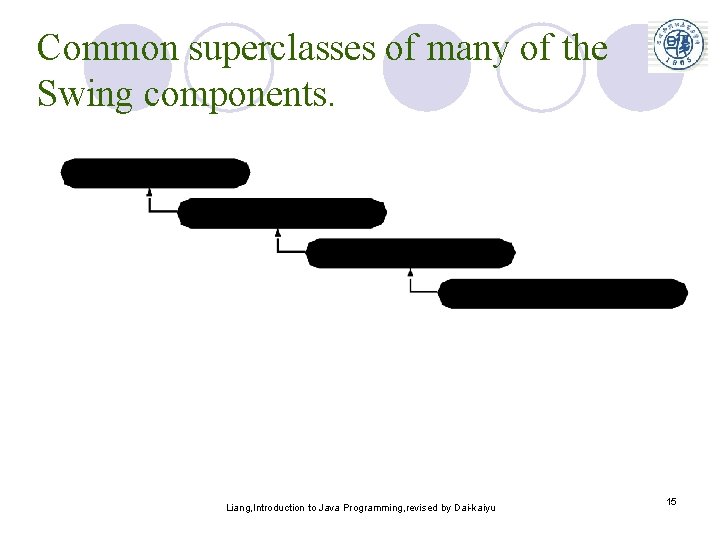
Common superclasses of many of the Swing components. Liang, Introduction to Java Programming, revised by Dai-kaiyu 15
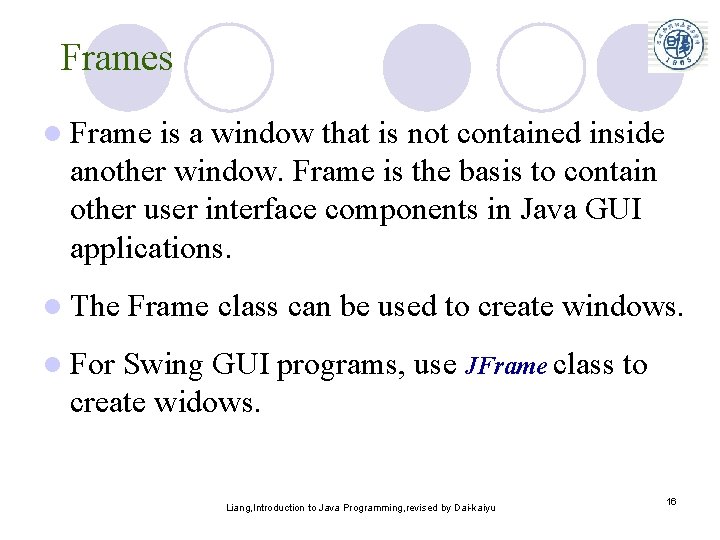
Frames l Frame is a window that is not contained inside another window. Frame is the basis to contain other user interface components in Java GUI applications. l The Frame class can be used to create windows. l For Swing GUI programs, use JFrame class to create widows. Liang, Introduction to Java Programming, revised by Dai-kaiyu 16
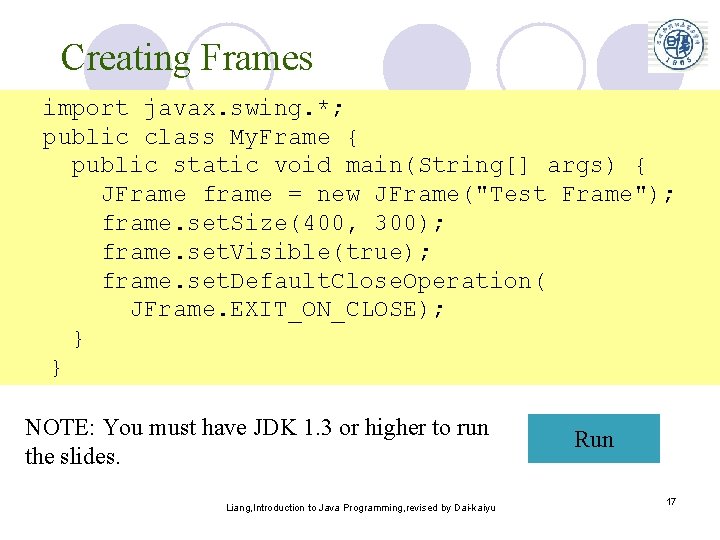
Creating Frames import javax. swing. *; public class My. Frame { public static void main(String[] args) { JFrame frame = new JFrame("Test Frame"); frame. set. Size(400, 300); frame. set. Visible(true); frame. set. Default. Close. Operation( JFrame. EXIT_ON_CLOSE); } } NOTE: You must have JDK 1. 3 or higher to run the slides. Liang, Introduction to Java Programming, revised by Dai-kaiyu Run 17
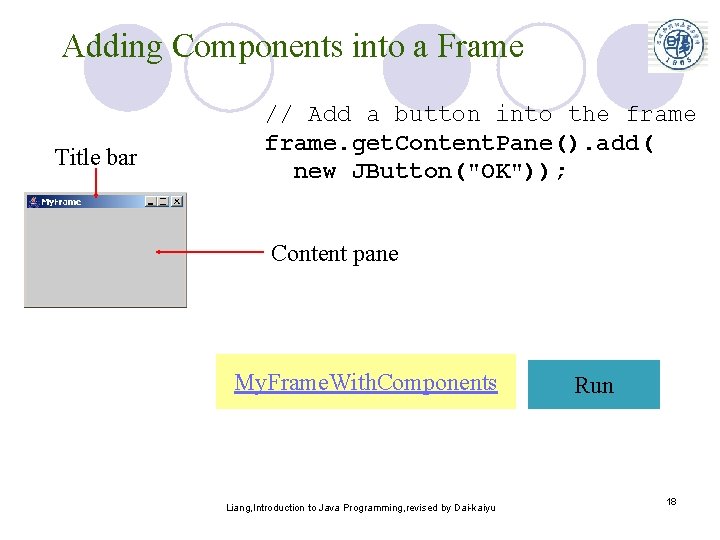
Adding Components into a Frame Title bar // Add a button into the frame. get. Content. Pane(). add( new JButton("OK")); Content pane My. Frame. With. Components Liang, Introduction to Java Programming, revised by Dai-kaiyu Run 18
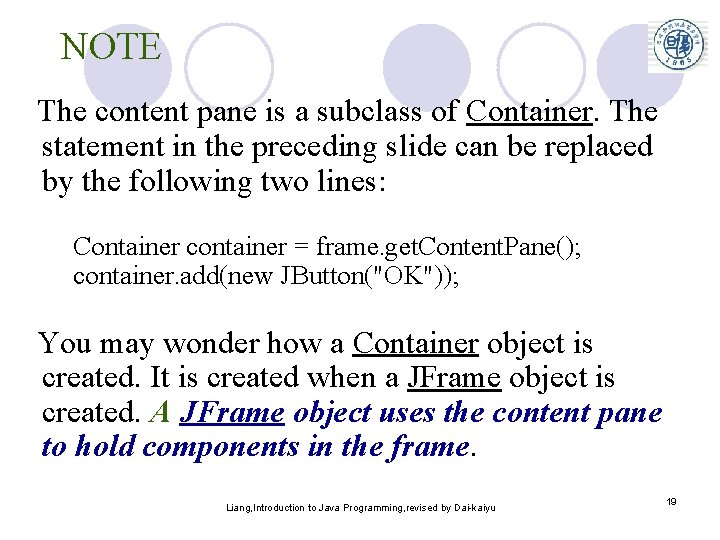
NOTE The content pane is a subclass of Container. The statement in the preceding slide can be replaced by the following two lines: Container container = frame. get. Content. Pane(); container. add(new JButton("OK")); You may wonder how a Container object is created. It is created when a JFrame object is created. A JFrame object uses the content pane to hold components in the frame. Liang, Introduction to Java Programming, revised by Dai-kaiyu 19
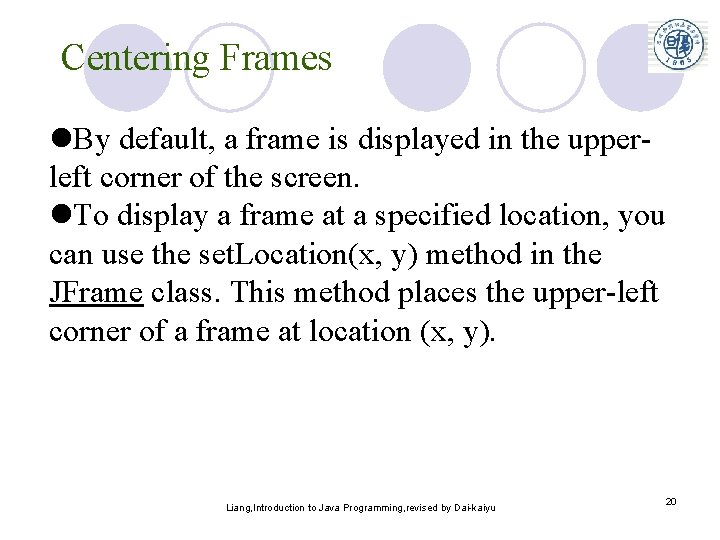
Centering Frames l. By default, a frame is displayed in the upperleft corner of the screen. l. To display a frame at a specified location, you can use the set. Location(x, y) method in the JFrame class. This method places the upper-left corner of a frame at location (x, y). Liang, Introduction to Java Programming, revised by Dai-kaiyu 20
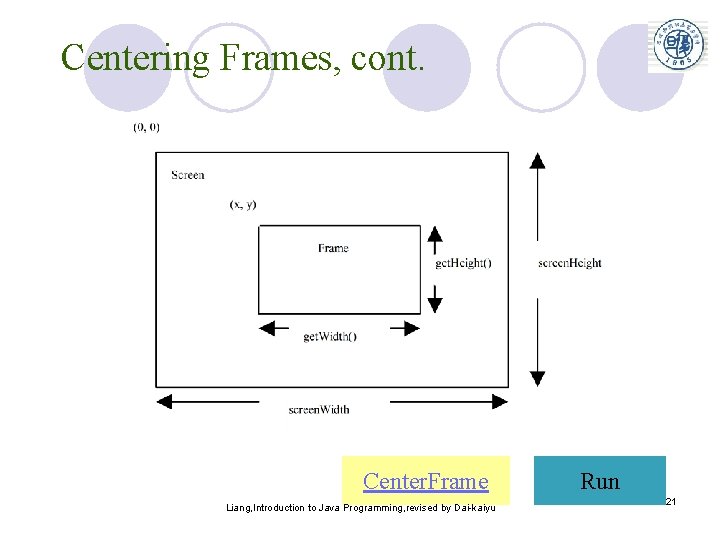
Centering Frames, cont. Center. Frame Liang, Introduction to Java Programming, revised by Dai-kaiyu Run 21
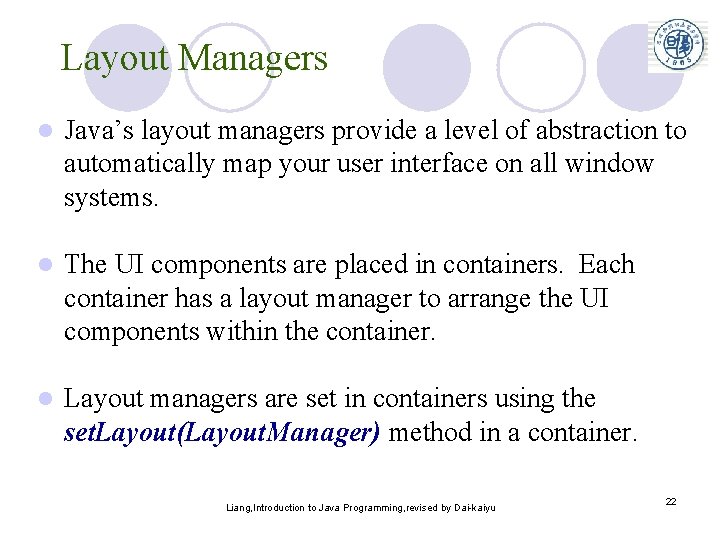
Layout Managers l Java’s layout managers provide a level of abstraction to automatically map your user interface on all window systems. l The UI components are placed in containers. Each container has a layout manager to arrange the UI components within the container. l Layout managers are set in containers using the set. Layout(Layout. Manager) method in a container. Liang, Introduction to Java Programming, revised by Dai-kaiyu 22
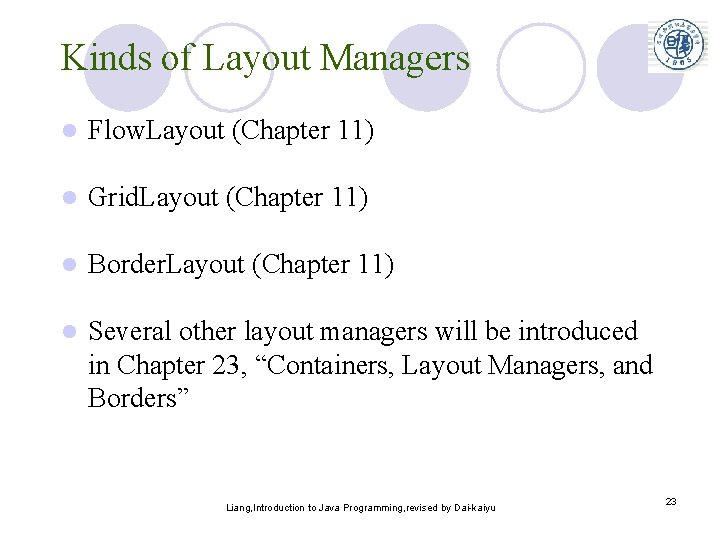
Kinds of Layout Managers l Flow. Layout (Chapter 11) l Grid. Layout (Chapter 11) l Border. Layout (Chapter 11) l Several other layout managers will be introduced in Chapter 23, “Containers, Layout Managers, and Borders” Liang, Introduction to Java Programming, revised by Dai-kaiyu 23
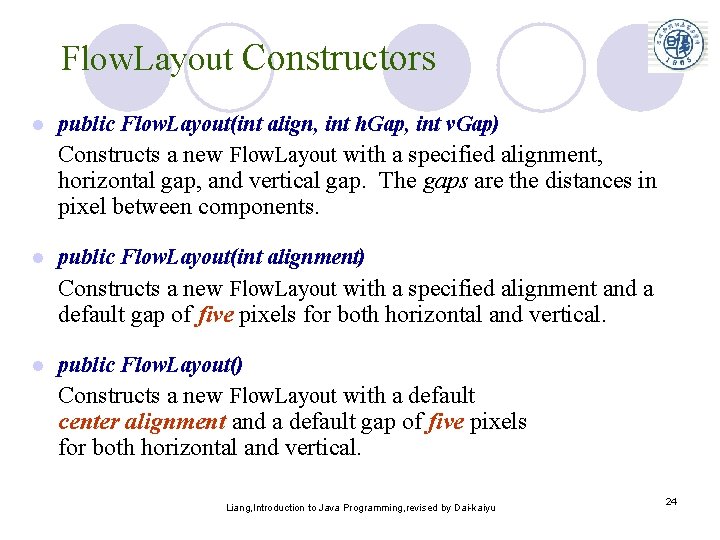
Flow. Layout Constructors l public Flow. Layout(int align, int h. Gap, int v. Gap) Constructs a new Flow. Layout with a specified alignment, horizontal gap, and vertical gap. The gaps are the distances in pixel between components. l public Flow. Layout(int alignment) Constructs a new Flow. Layout with a specified alignment and a default gap of five pixels for both horizontal and vertical. l public Flow. Layout() Constructs a new Flow. Layout with a default center alignment and a default gap of five pixels for both horizontal and vertical. Liang, Introduction to Java Programming, revised by Dai-kaiyu 24
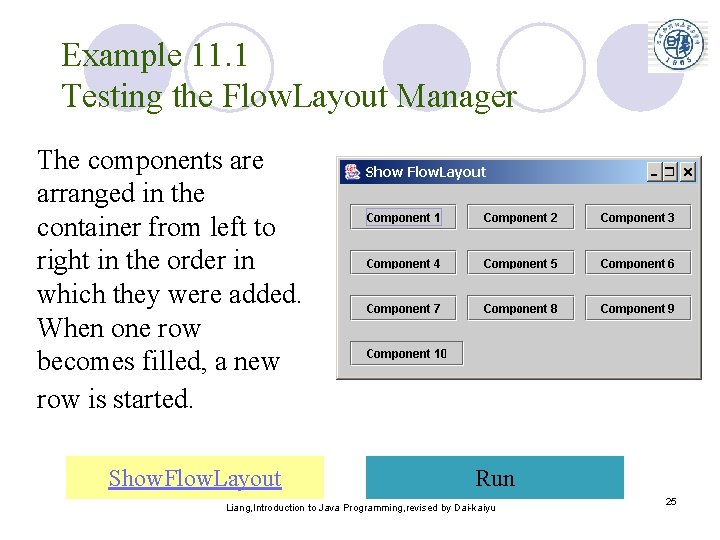
Example 11. 1 Testing the Flow. Layout Manager The components are arranged in the container from left to right in the order in which they were added. When one row becomes filled, a new row is started. Show. Flow. Layout Run Liang, Introduction to Java Programming, revised by Dai-kaiyu 25
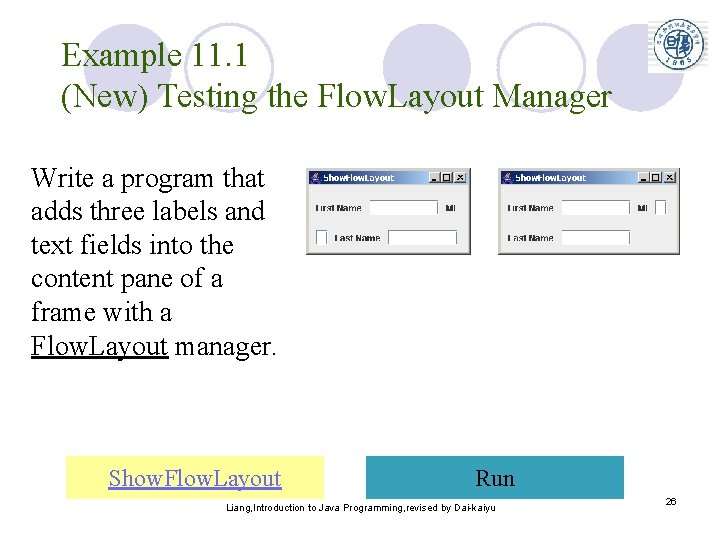
Example 11. 1 (New) Testing the Flow. Layout Manager Write a program that adds three labels and text fields into the content pane of a frame with a Flow. Layout manager. Show. Flow. Layout Run Liang, Introduction to Java Programming, revised by Dai-kaiyu 26
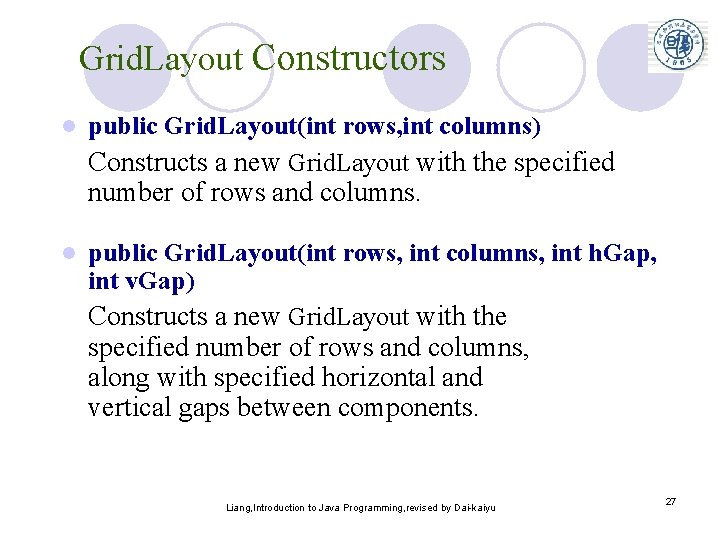
Grid. Layout Constructors l public Grid. Layout(int rows, int columns) Constructs a new Grid. Layout with the specified number of rows and columns. l public Grid. Layout(int rows, int columns, int h. Gap, int v. Gap) Constructs a new Grid. Layout with the specified number of rows and columns, along with specified horizontal and vertical gaps between components. Liang, Introduction to Java Programming, revised by Dai-kaiyu 27
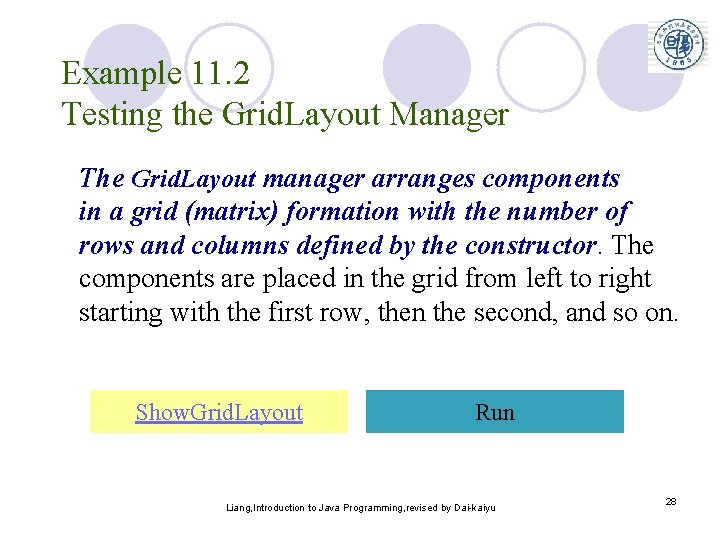
Example 11. 2 Testing the Grid. Layout Manager The Grid. Layout manager arranges components in a grid (matrix) formation with the number of rows and columns defined by the constructor. The components are placed in the grid from left to right starting with the first row, then the second, and so on. Show. Grid. Layout Run Liang, Introduction to Java Programming, revised by Dai-kaiyu 28
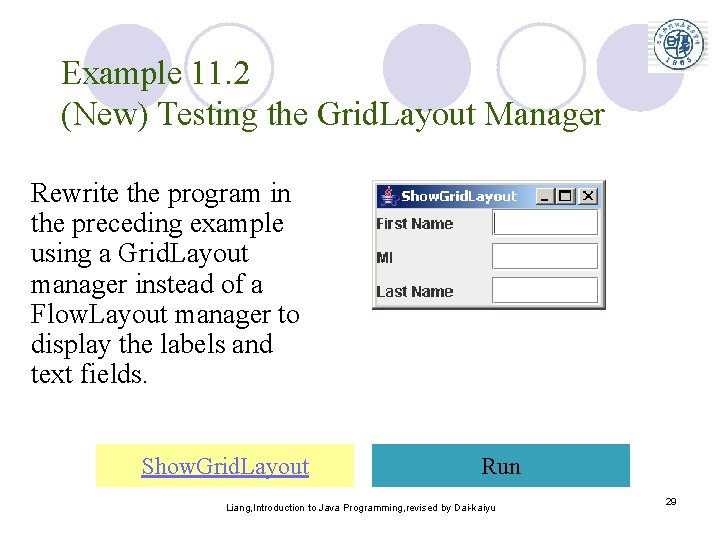
Example 11. 2 (New) Testing the Grid. Layout Manager Rewrite the program in the preceding example using a Grid. Layout manager instead of a Flow. Layout manager to display the labels and text fields. Show. Grid. Layout Run Liang, Introduction to Java Programming, revised by Dai-kaiyu 29
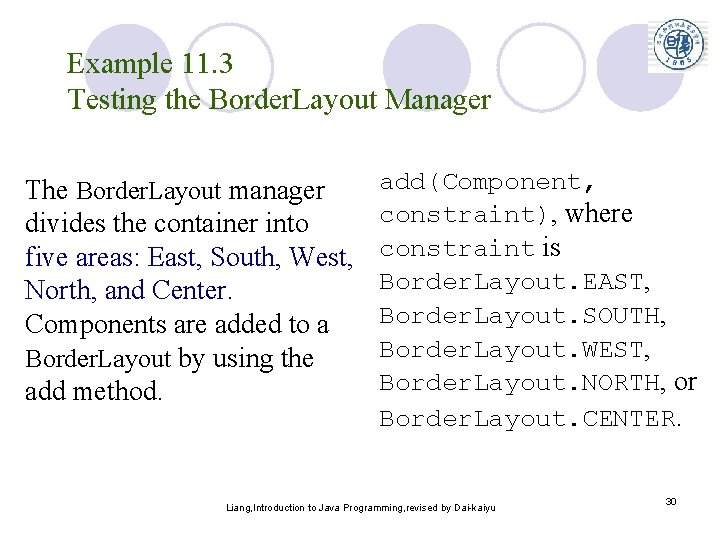
Example 11. 3 Testing the Border. Layout Manager The Border. Layout manager divides the container into five areas: East, South, West, North, and Center. Components are added to a Border. Layout by using the add method. add(Component, constraint), where constraint is Border. Layout. EAST, Border. Layout. SOUTH, Border. Layout. WEST, Border. Layout. NORTH, or Border. Layout. CENTER. Liang, Introduction to Java Programming, revised by Dai-kaiyu 30
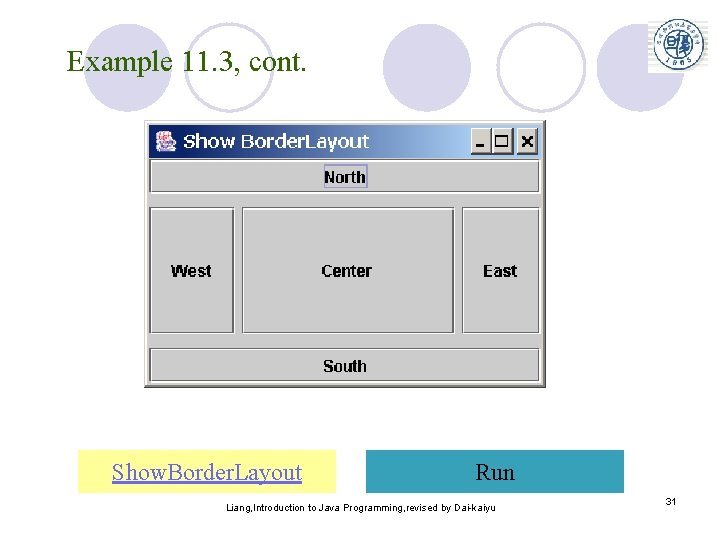
Example 11. 3, cont. Show. Border. Layout Run Liang, Introduction to Java Programming, revised by Dai-kaiyu 31
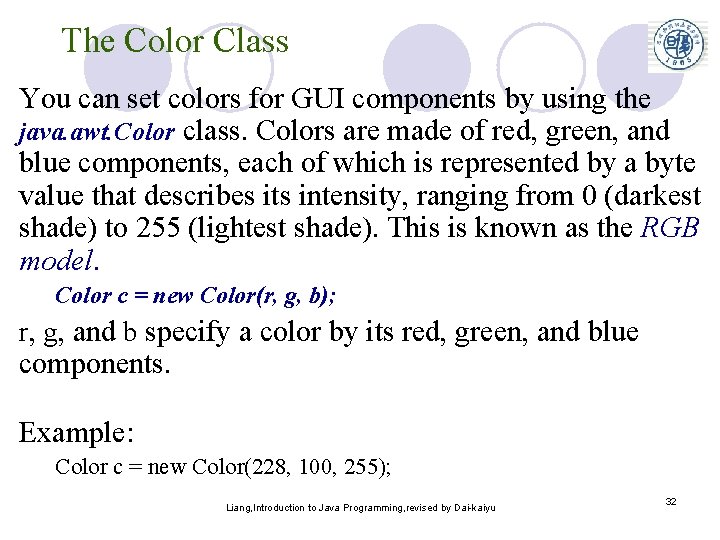
The Color Class You can set colors for GUI components by using the java. awt. Color class. Colors are made of red, green, and blue components, each of which is represented by a byte value that describes its intensity, ranging from 0 (darkest shade) to 255 (lightest shade). This is known as the RGB model. Color c = new Color(r, g, b); r, g, and b specify a color by its red, green, and blue components. Example: Color c = new Color(228, 100, 255); Liang, Introduction to Java Programming, revised by Dai-kaiyu 32
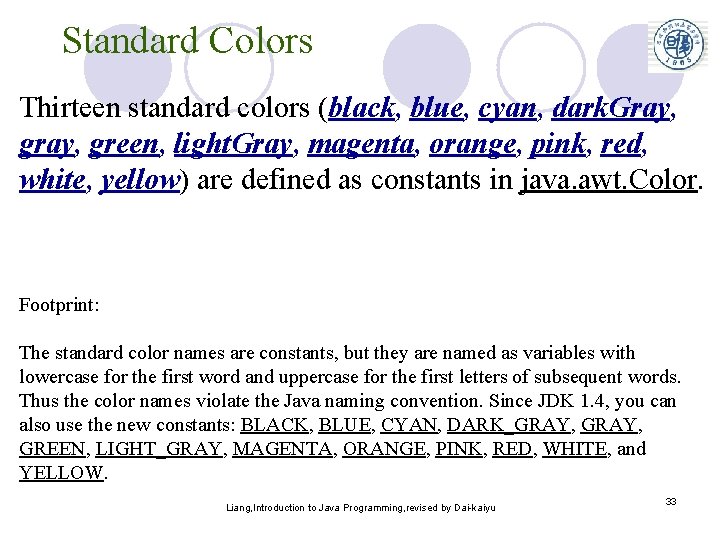
Standard Colors Thirteen standard colors (black, blue, cyan, dark. Gray, green, light. Gray, magenta, orange, pink, red, white, yellow) are defined as constants in java. awt. Color. Footprint: The standard color names are constants, but they are named as variables with lowercase for the first word and uppercase for the first letters of subsequent words. Thus the color names violate the Java naming convention. Since JDK 1. 4, you can also use the new constants: BLACK, BLUE, CYAN, DARK_GRAY, GREEN, LIGHT_GRAY, MAGENTA, ORANGE, PINK, RED, WHITE, and YELLOW. Liang, Introduction to Java Programming, revised by Dai-kaiyu 33
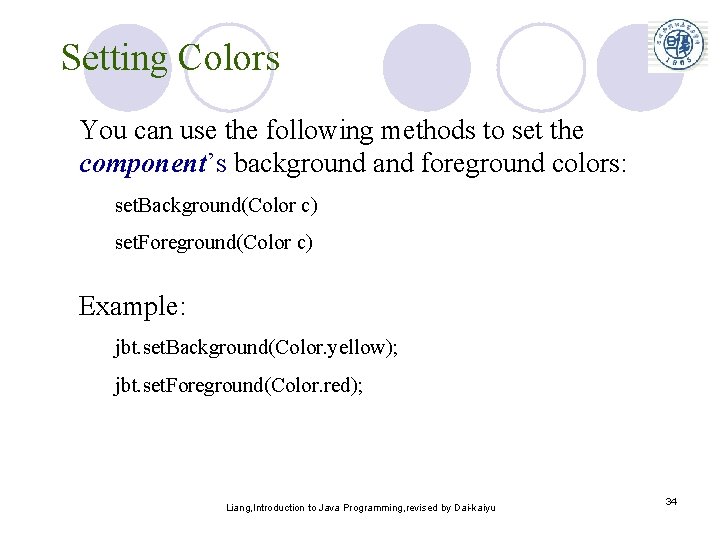
Setting Colors You can use the following methods to set the component’s background and foreground colors: set. Background(Color c) set. Foreground(Color c) Example: jbt. set. Background(Color. yellow); jbt. set. Foreground(Color. red); Liang, Introduction to Java Programming, revised by Dai-kaiyu 34
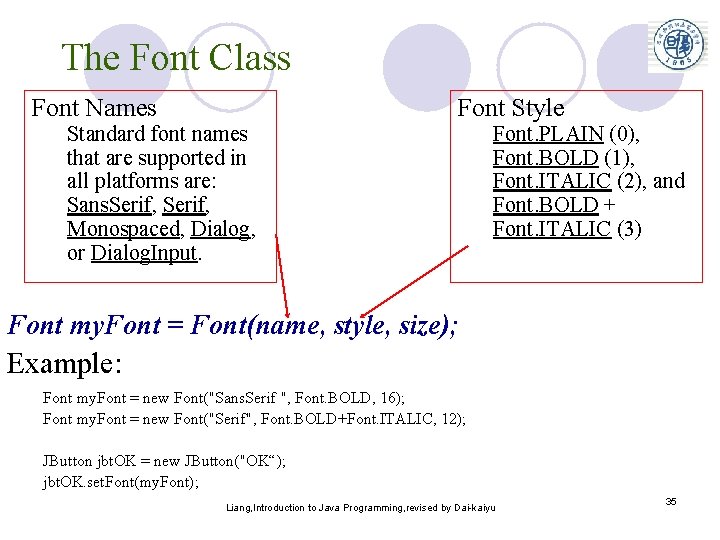
The Font Class Font Names Standard font names that are supported in all platforms are: Sans. Serif, Monospaced, Dialog, or Dialog. Input. Font Style Font. PLAIN (0), Font. BOLD (1), Font. ITALIC (2), and Font. BOLD + Font. ITALIC (3) Font my. Font = Font(name, style, size); Example: Font my. Font = new Font("Sans. Serif ", Font. BOLD, 16); Font my. Font = new Font("Serif", Font. BOLD+Font. ITALIC, 12); JButton jbt. OK = new JButton("OK“); jbt. OK. set. Font(my. Font); Liang, Introduction to Java Programming, revised by Dai-kaiyu 35
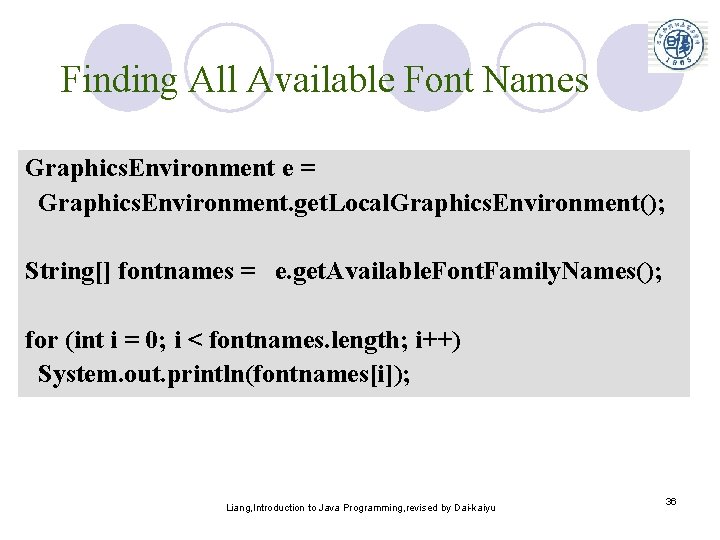
Finding All Available Font Names Graphics. Environment e = Graphics. Environment. get. Local. Graphics. Environment(); String[] fontnames = e. get. Available. Font. Family. Names(); for (int i = 0; i < fontnames. length; i++) System. out. println(fontnames[i]); Liang, Introduction to Java Programming, revised by Dai-kaiyu 36
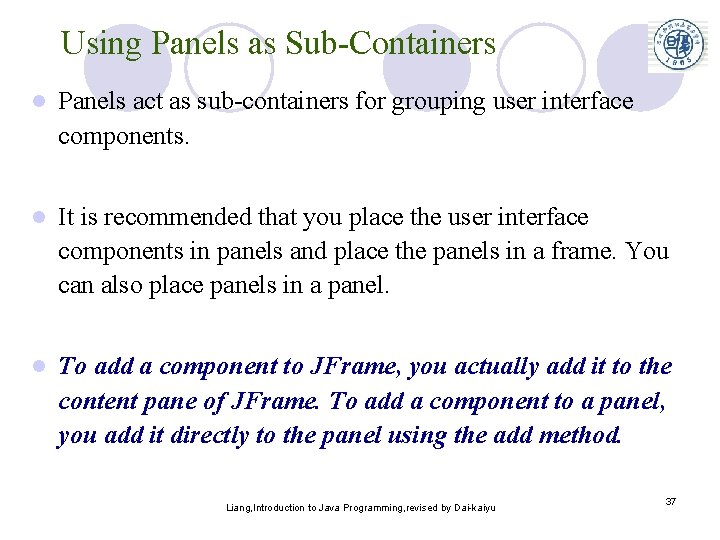
Using Panels as Sub-Containers l Panels act as sub-containers for grouping user interface components. l It is recommended that you place the user interface components in panels and place the panels in a frame. You can also place panels in a panel. l To add a component to JFrame, you actually add it to the content pane of JFrame. To add a component to a panel, you add it directly to the panel using the add method. Liang, Introduction to Java Programming, revised by Dai-kaiyu 37
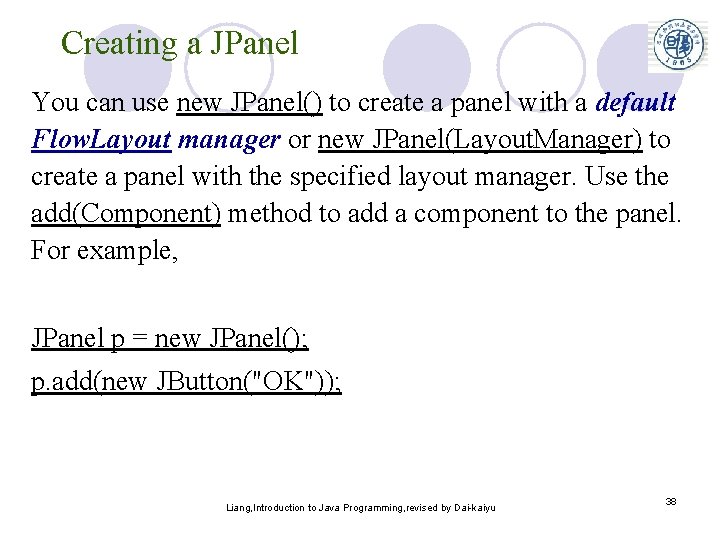
Creating a JPanel You can use new JPanel() to create a panel with a default Flow. Layout manager or new JPanel(Layout. Manager) to create a panel with the specified layout manager. Use the add(Component) method to add a component to the panel. For example, JPanel p = new JPanel(); p. add(new JButton("OK")); Liang, Introduction to Java Programming, revised by Dai-kaiyu 38
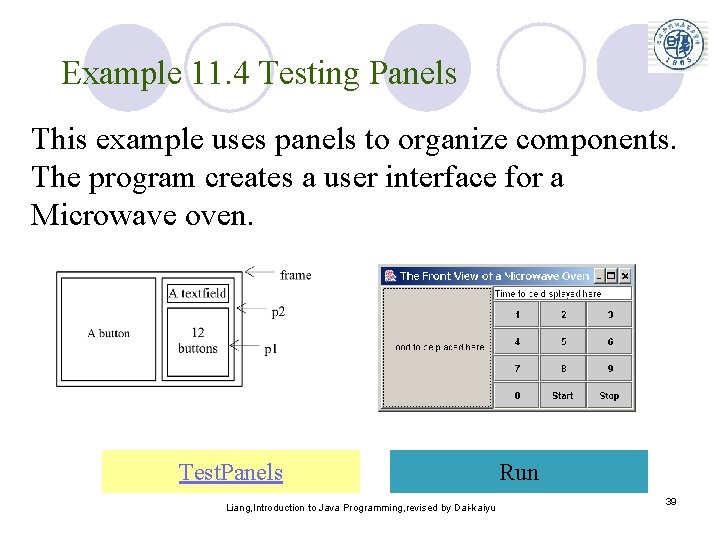
Example 11. 4 Testing Panels This example uses panels to organize components. The program creates a user interface for a Microwave oven. Test. Panels Liang, Introduction to Java Programming, revised by Dai-kaiyu Run 39
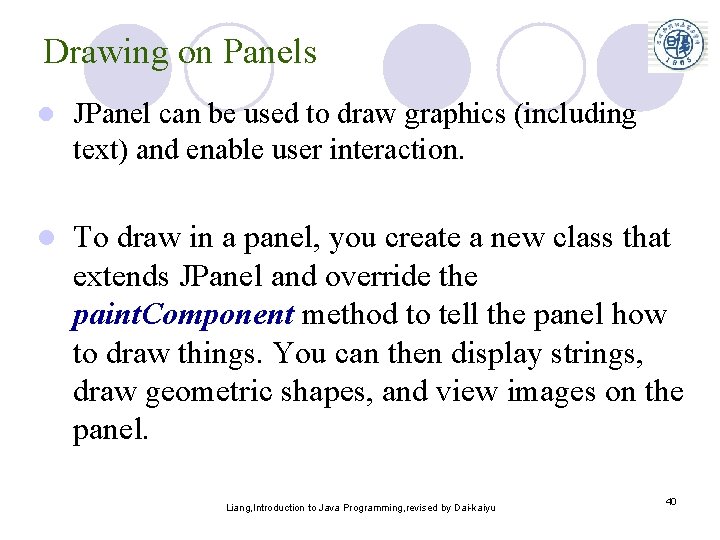
Drawing on Panels l JPanel can be used to draw graphics (including text) and enable user interaction. l To draw in a panel, you create a new class that extends JPanel and override the paint. Component method to tell the panel how to draw things. You can then display strings, draw geometric shapes, and view images on the panel. Liang, Introduction to Java Programming, revised by Dai-kaiyu 40
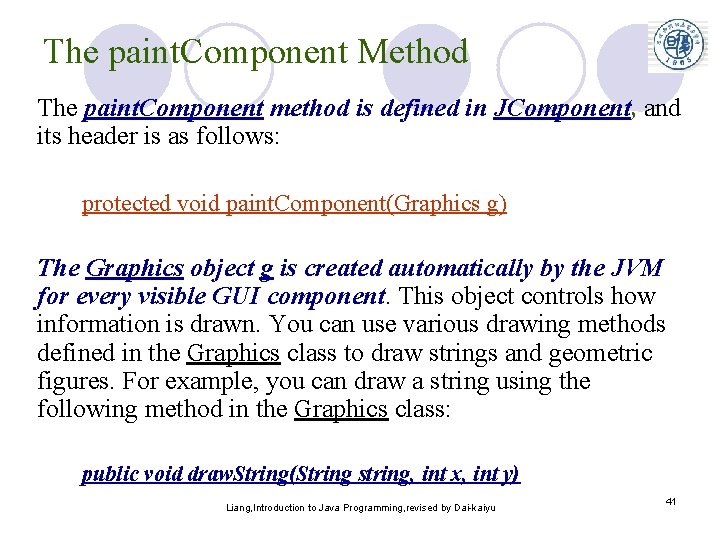
The paint. Component Method The paint. Component method is defined in JComponent, and its header is as follows: protected void paint. Component(Graphics g) The Graphics object g is created automatically by the JVM for every visible GUI component. This object controls how information is drawn. You can use various drawing methods defined in the Graphics class to draw strings and geometric figures. For example, you can draw a string using the following method in the Graphics class: public void draw. String(String string, int x, int y) Liang, Introduction to Java Programming, revised by Dai-kaiyu 41
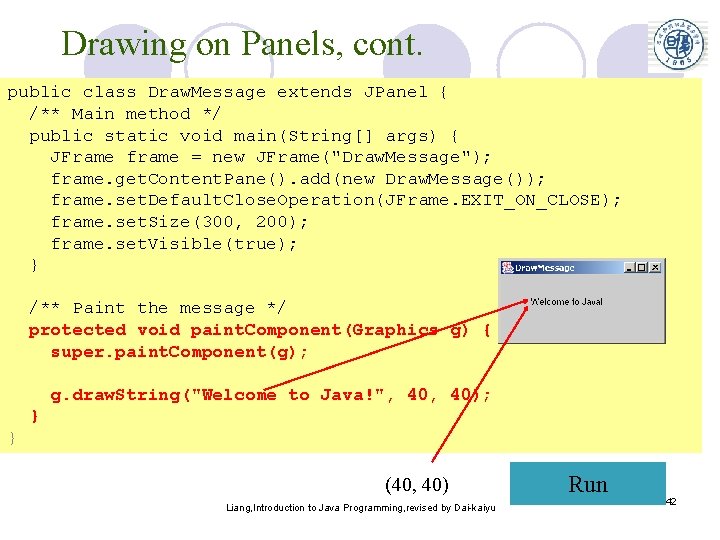
Drawing on Panels, cont. public class Draw. Message extends JPanel { /** Main method */ public static void main(String[] args) { JFrame frame = new JFrame("Draw. Message"); frame. get. Content. Pane(). add(new Draw. Message()); frame. set. Default. Close. Operation(JFrame. EXIT_ON_CLOSE); frame. set. Size(300, 200); frame. set. Visible(true); } /** Paint the message */ protected void paint. Component(Graphics g) { super. paint. Component(g); g. draw. String("Welcome to Java!", 40); } } (40, 40) Liang, Introduction to Java Programming, revised by Dai-kaiyu Run 42
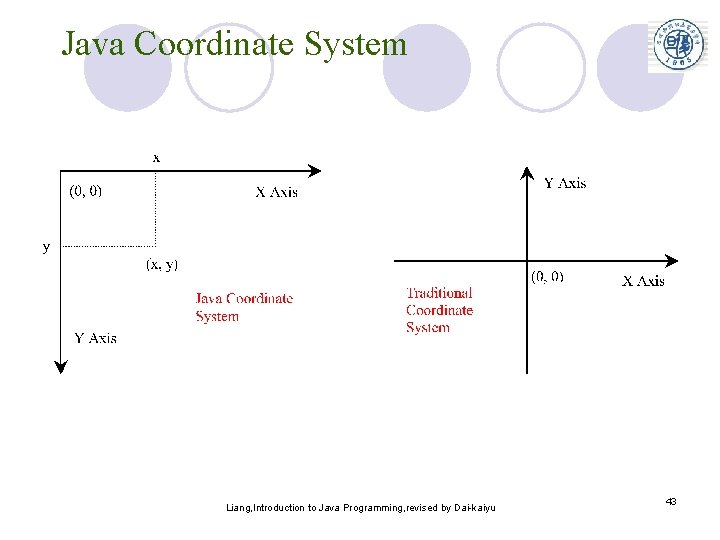
Java Coordinate System Liang, Introduction to Java Programming, revised by Dai-kaiyu 43
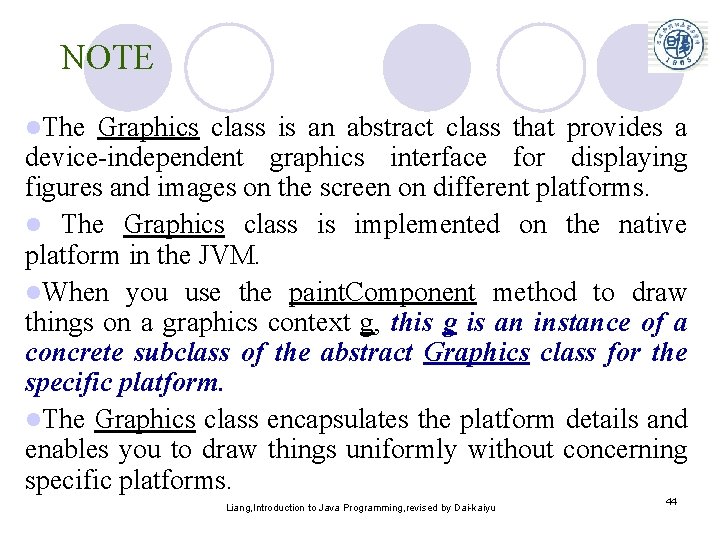
NOTE l. The Graphics class is an abstract class that provides a device-independent graphics interface for displaying figures and images on the screen on different platforms. l The Graphics class is implemented on the native platform in the JVM. l. When you use the paint. Component method to draw things on a graphics context g, this g is an instance of a concrete subclass of the abstract Graphics class for the specific platform. l. The Graphics class encapsulates the platform details and enables you to draw things uniformly without concerning specific platforms. Liang, Introduction to Java Programming, revised by Dai-kaiyu 44
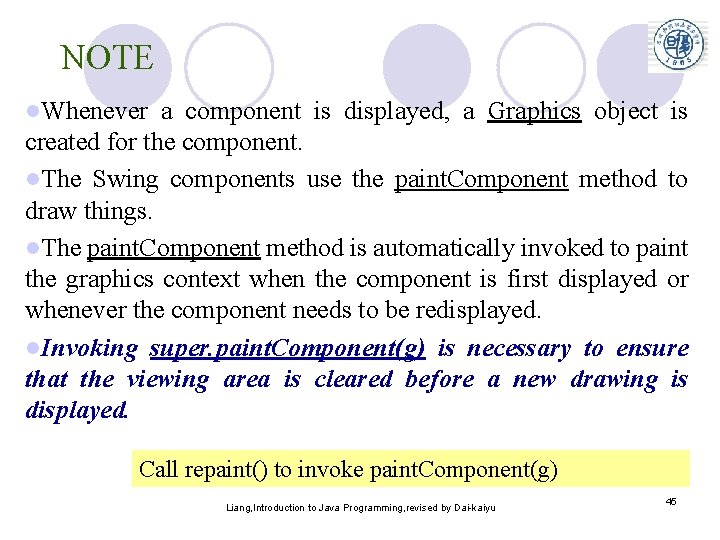
NOTE l. Whenever a component is displayed, a Graphics object is created for the component. l. The Swing components use the paint. Component method to draw things. l. The paint. Component method is automatically invoked to paint the graphics context when the component is first displayed or whenever the component needs to be redisplayed. l. Invoking super. paint. Component(g) is necessary to ensure that the viewing area is cleared before a new drawing is displayed. Call repaint() to invoke paint. Component(g) Liang, Introduction to Java Programming, revised by Dai-kaiyu 45
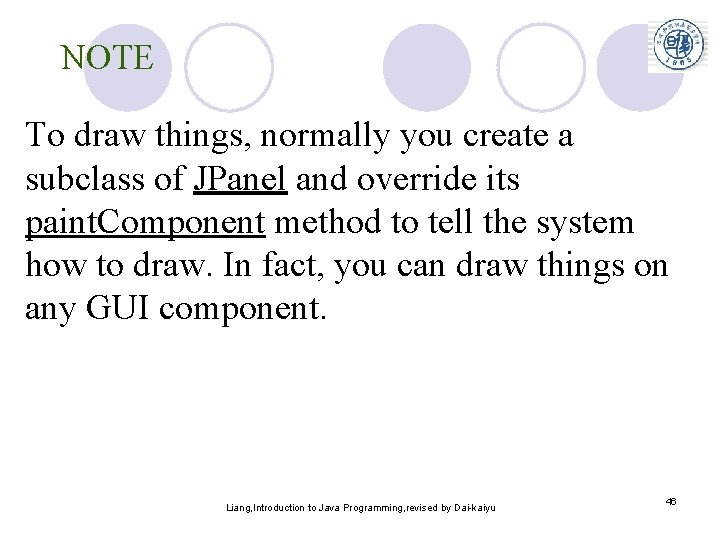
NOTE To draw things, normally you create a subclass of JPanel and override its paint. Component method to tell the system how to draw. In fact, you can draw things on any GUI component. Liang, Introduction to Java Programming, revised by Dai-kaiyu 46
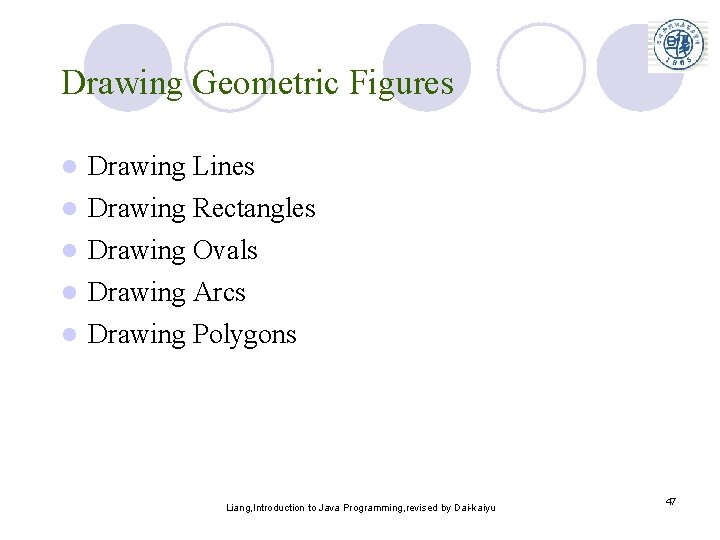
Drawing Geometric Figures l Drawing Lines l Drawing Rectangles l Drawing Ovals Drawing Arcs l Drawing Polygons l Liang, Introduction to Java Programming, revised by Dai-kaiyu 47
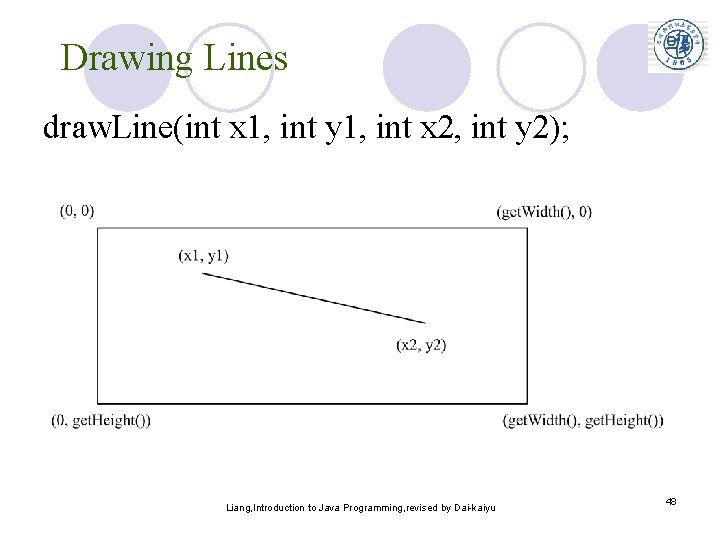
Drawing Lines draw. Line(int x 1, int y 1, int x 2, int y 2); Liang, Introduction to Java Programming, revised by Dai-kaiyu 48
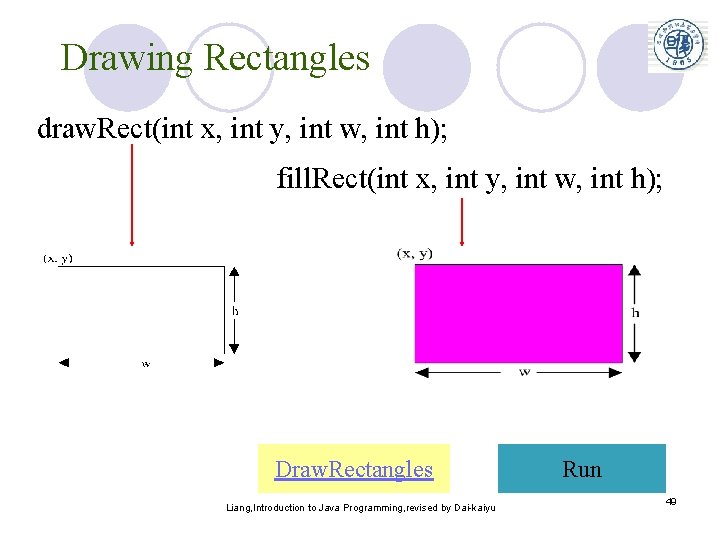
Drawing Rectangles draw. Rect(int x, int y, int w, int h); fill. Rect(int x, int y, int w, int h); Draw. Rectangles Liang, Introduction to Java Programming, revised by Dai-kaiyu Run 49
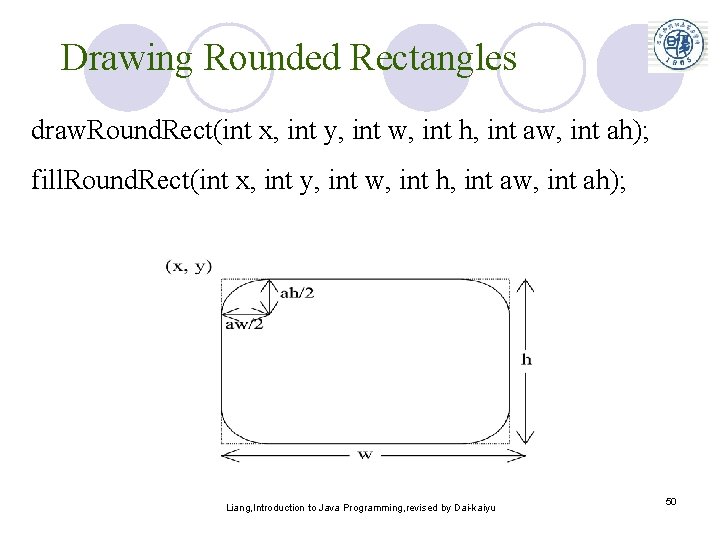
Drawing Rounded Rectangles draw. Round. Rect(int x, int y, int w, int h, int aw, int ah); fill. Round. Rect(int x, int y, int w, int h, int aw, int ah); Liang, Introduction to Java Programming, revised by Dai-kaiyu 50
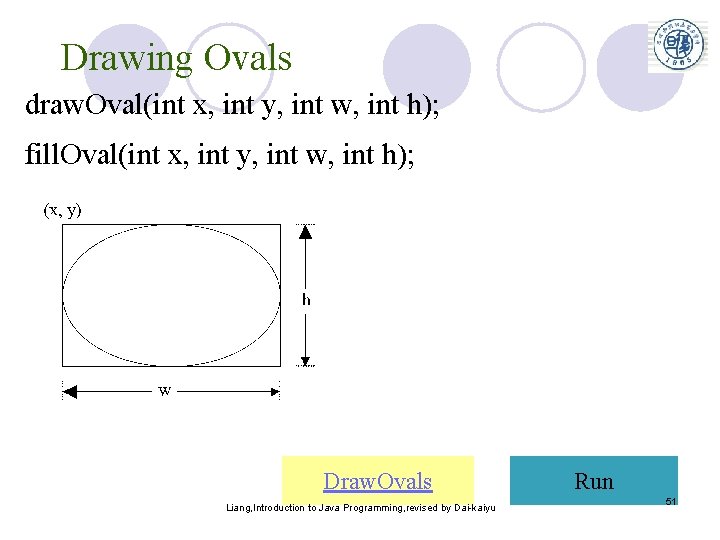
Drawing Ovals draw. Oval(int x, int y, int w, int h); fill. Oval(int x, int y, int w, int h); Draw. Ovals Liang, Introduction to Java Programming, revised by Dai-kaiyu Run 51
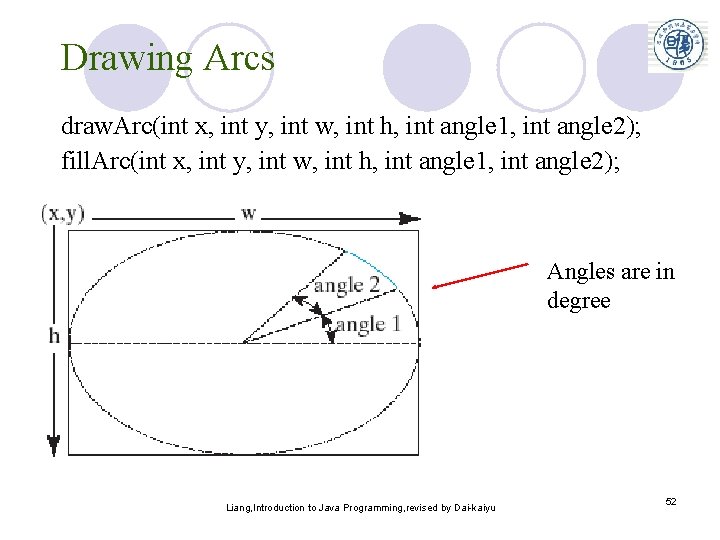
Drawing Arcs draw. Arc(int x, int y, int w, int h, int angle 1, int angle 2); fill. Arc(int x, int y, int w, int h, int angle 1, int angle 2); Angles are in degree Liang, Introduction to Java Programming, revised by Dai-kaiyu 52
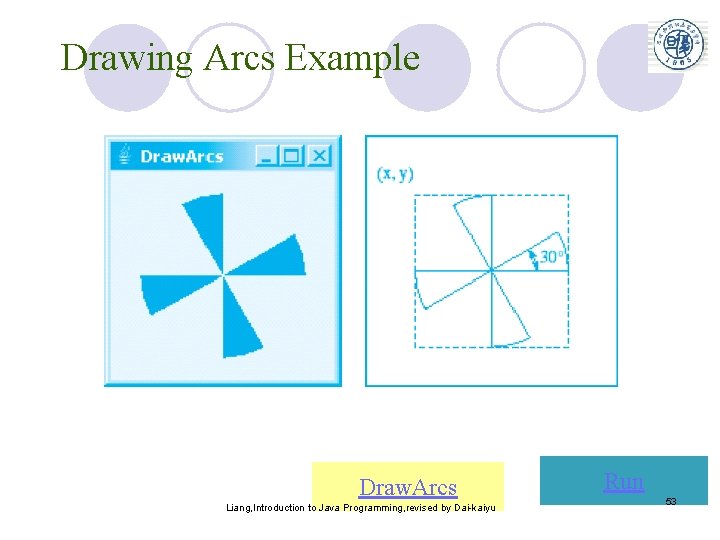
Drawing Arcs Example Draw. Arcs Liang, Introduction to Java Programming, revised by Dai-kaiyu Run 53
![Drawing Polygons and Polylines int x 40 70 60 45 20 int y Drawing Polygons and Polylines int[] x = {40, 70, 60, 45, 20}; int[] y](https://slidetodoc.com/presentation_image_h/bbcce40b5e1ef07ec3a0c1c6a572a671/image-54.jpg)
Drawing Polygons and Polylines int[] x = {40, 70, 60, 45, 20}; int[] y = {20, 40, 80, 45, 60}; g. draw. Polygon(x, y, x. length); g. draw. Polyline(x, y, x. length); Liang, Introduction to Java Programming, revised by Dai-kaiyu 54
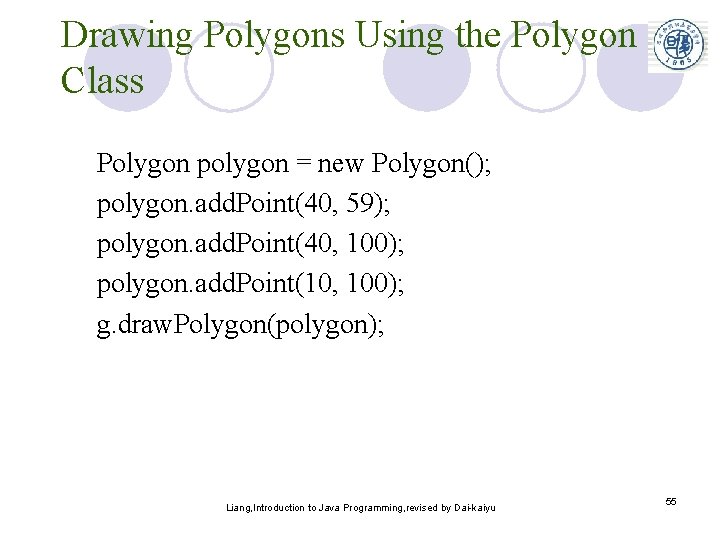
Drawing Polygons Using the Polygon Class Polygon polygon = new Polygon(); polygon. add. Point(40, 59); polygon. add. Point(40, 100); polygon. add. Point(10, 100); g. draw. Polygon(polygon); Liang, Introduction to Java Programming, revised by Dai-kaiyu 55
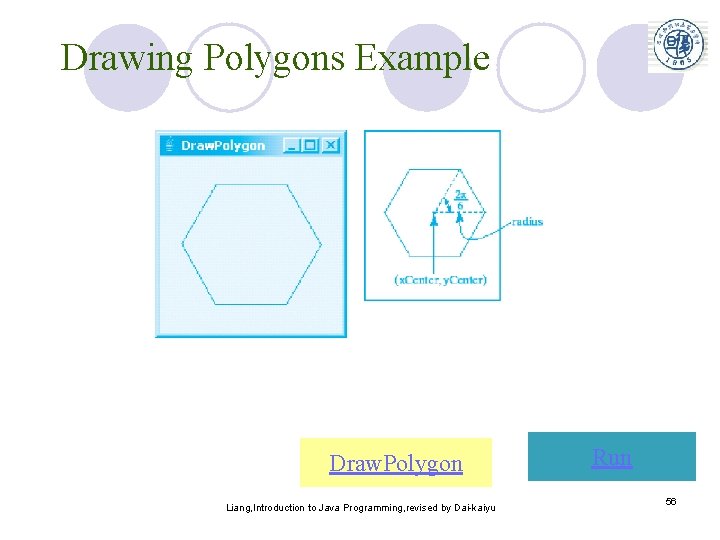
Drawing Polygons Example Draw. Polygon Liang, Introduction to Java Programming, revised by Dai-kaiyu Run 56
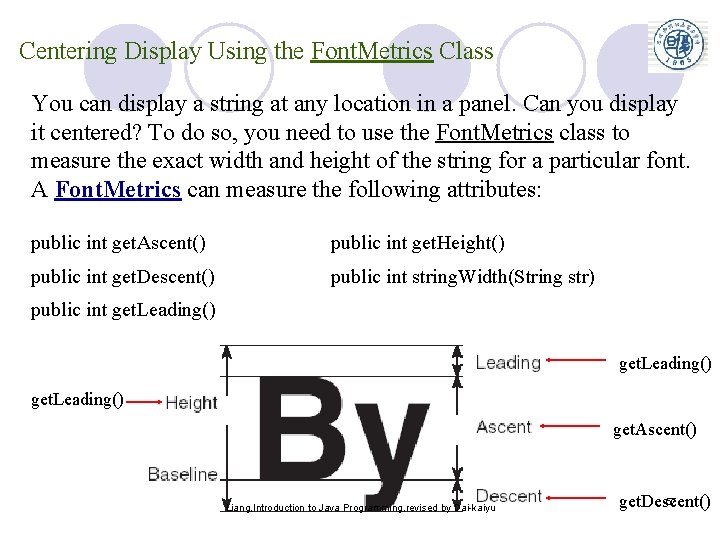
Centering Display Using the Font. Metrics Class You can display a string at any location in a panel. Can you display it centered? To do so, you need to use the Font. Metrics class to measure the exact width and height of the string for a particular font. A Font. Metrics can measure the following attributes: public int get. Ascent() public int get. Height() public int get. Descent() public int string. Width(String str) public int get. Leading() get. Ascent() Liang, Introduction to Java Programming, revised by Dai-kaiyu 57 get. Descent()
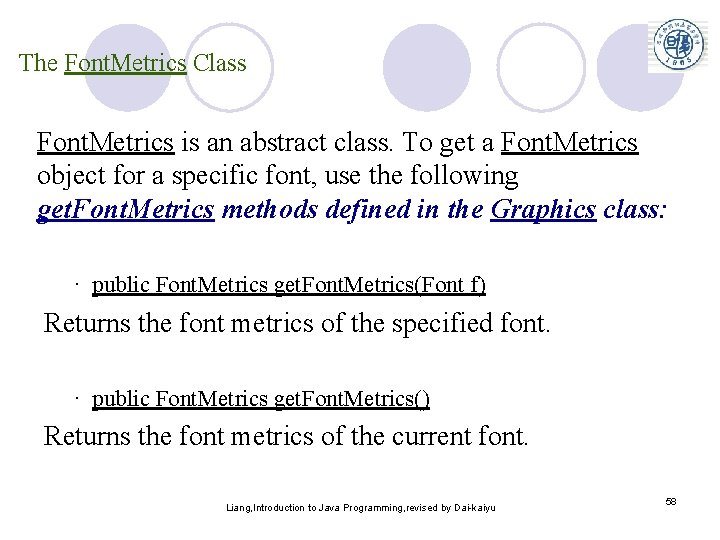
The Font. Metrics Class Font. Metrics is an abstract class. To get a Font. Metrics object for a specific font, use the following get. Font. Metrics methods defined in the Graphics class: · public Font. Metrics get. Font. Metrics(Font f) Returns the font metrics of the specified font. · public Font. Metrics get. Font. Metrics() Returns the font metrics of the current font. Liang, Introduction to Java Programming, revised by Dai-kaiyu 58
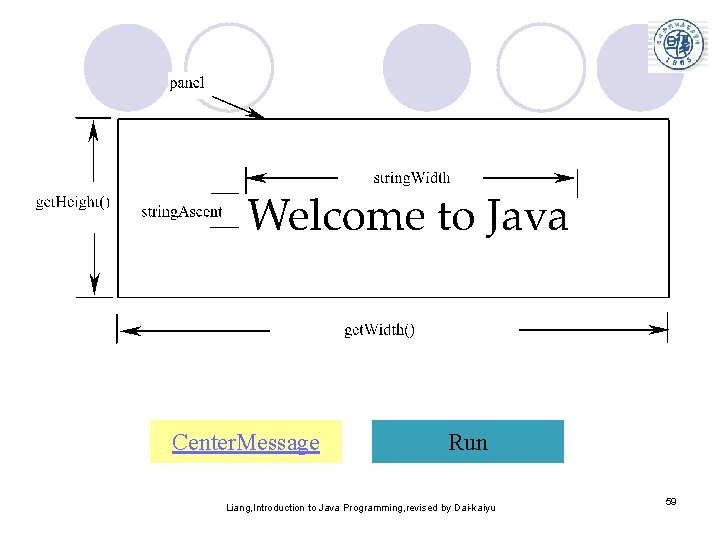
Center. Message Run Liang, Introduction to Java Programming, revised by Dai-kaiyu 59
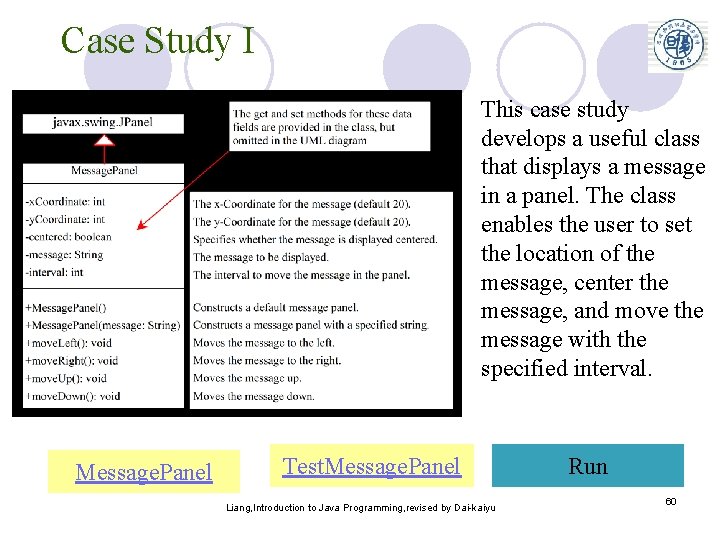
Case Study I This case study develops a useful class that displays a message in a panel. The class enables the user to set the location of the message, center the message, and move the message with the specified interval. Message. Panel Test. Message. Panel Liang, Introduction to Java Programming, revised by Dai-kaiyu Run 60
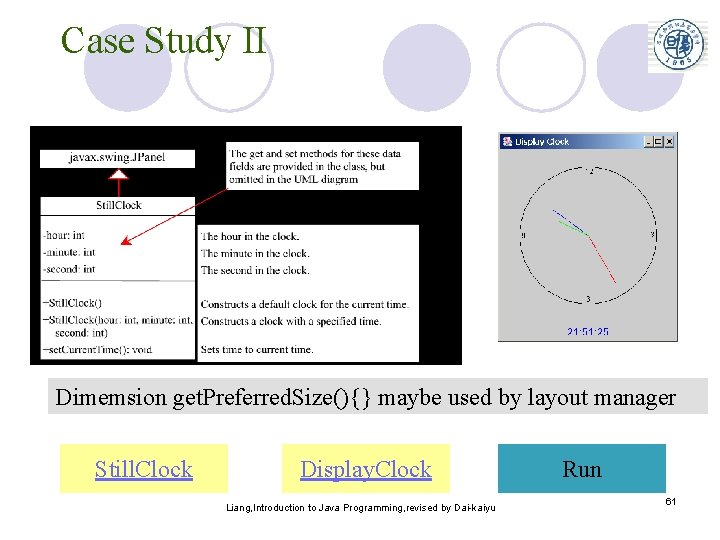
Case Study II Dimemsion get. Preferred. Size(){} maybe used by layout manager Still. Clock Display. Clock Liang, Introduction to Java Programming, revised by Dai-kaiyu Run 61
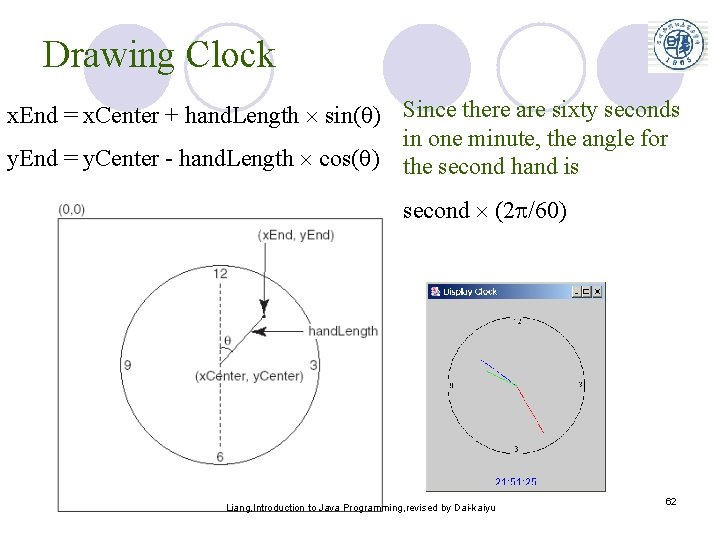
Drawing Clock x. End = x. Center + hand. Length sin( ) Since there are sixty seconds in one minute, the angle for y. End = y. Center - hand. Length cos( ) the second hand is second (2 /60) Liang, Introduction to Java Programming, revised by Dai-kaiyu 62
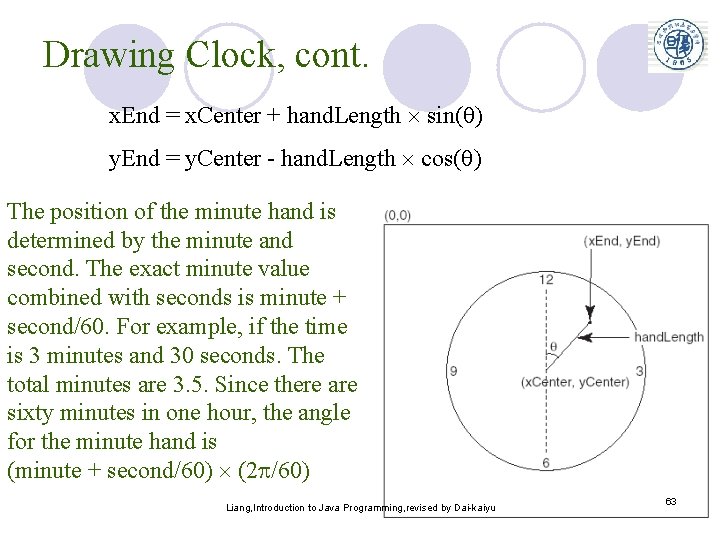
Drawing Clock, cont. x. End = x. Center + hand. Length sin( ) y. End = y. Center - hand. Length cos( ) The position of the minute hand is determined by the minute and second. The exact minute value combined with seconds is minute + second/60. For example, if the time is 3 minutes and 30 seconds. The total minutes are 3. 5. Since there are sixty minutes in one hour, the angle for the minute hand is (minute + second/60) (2 /60) Liang, Introduction to Java Programming, revised by Dai-kaiyu 63
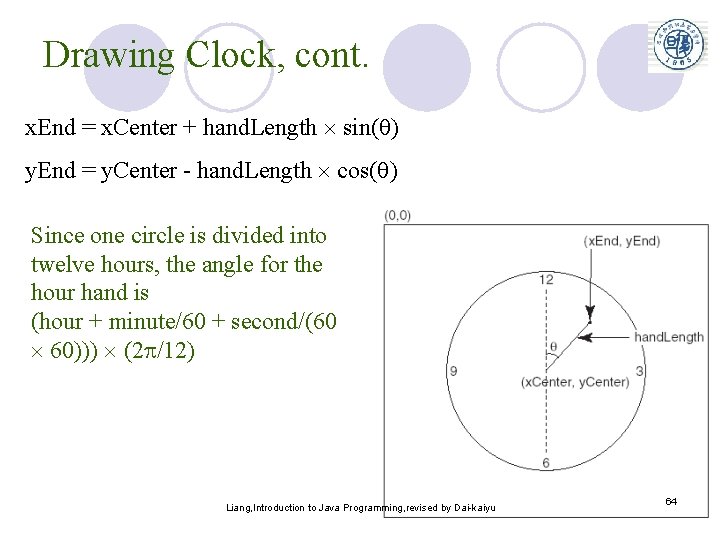
Drawing Clock, cont. x. End = x. Center + hand. Length sin( ) y. End = y. Center - hand. Length cos( ) Since one circle is divided into twelve hours, the angle for the hour hand is (hour + minute/60 + second/(60 60))) (2 /12) Liang, Introduction to Java Programming, revised by Dai-kaiyu 64
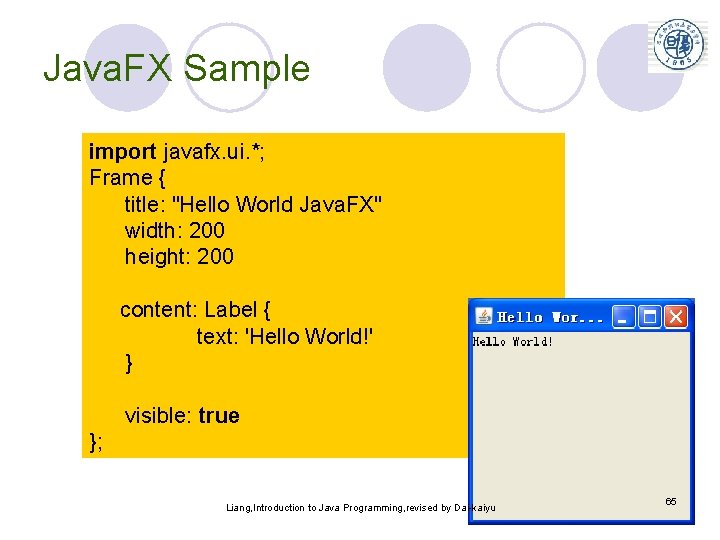
Java. FX Sample import javafx. ui. *; Frame { title: "Hello World Java. FX" width: 200 height: 200 content: Label { text: 'Hello World!' } visible: true }; Liang, Introduction to Java Programming, revised by Dai-kaiyu 65