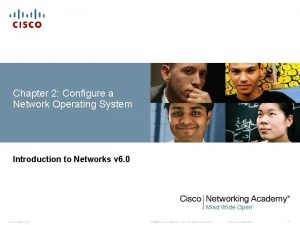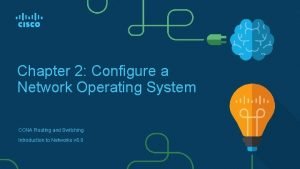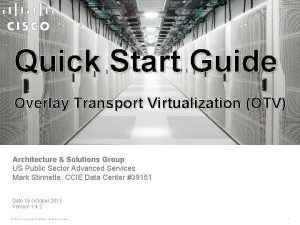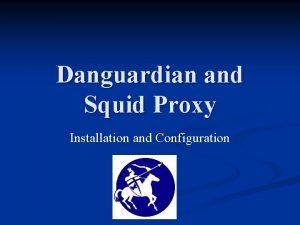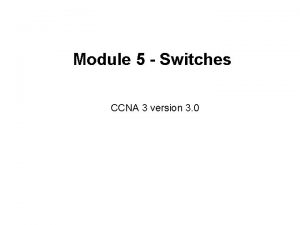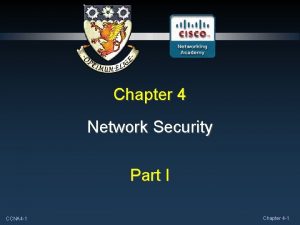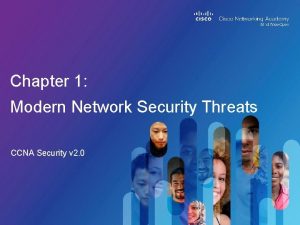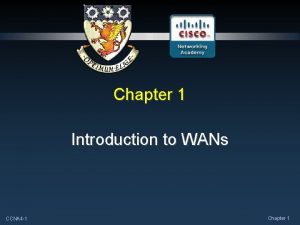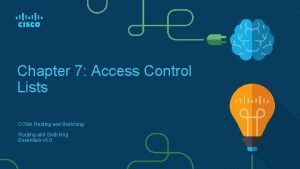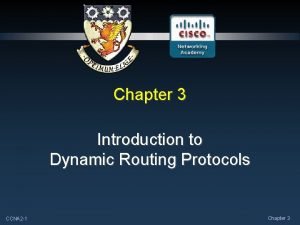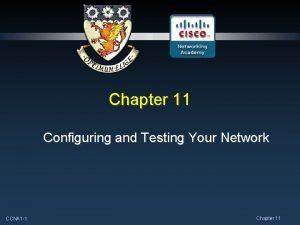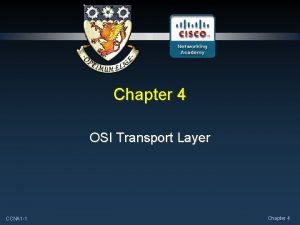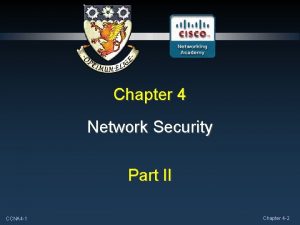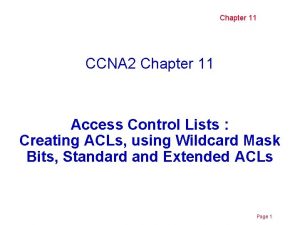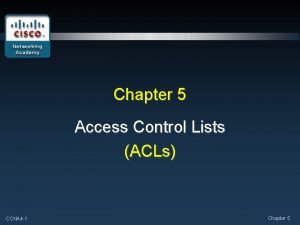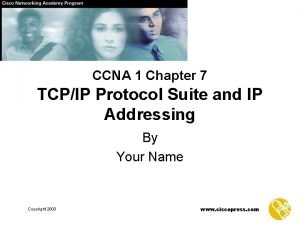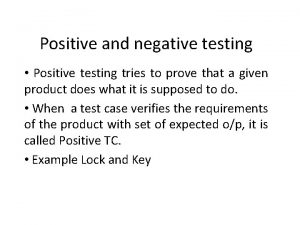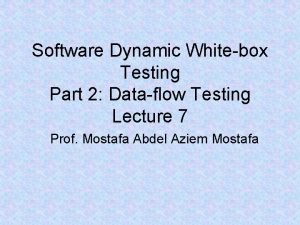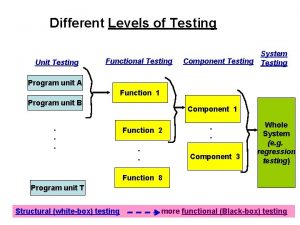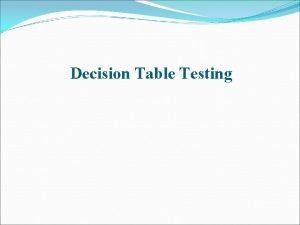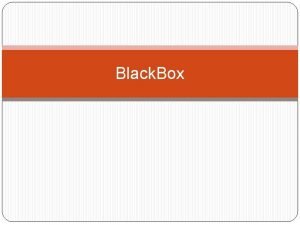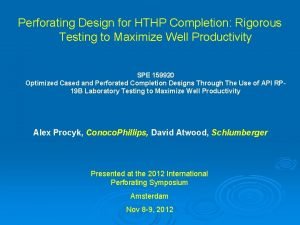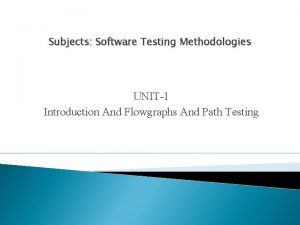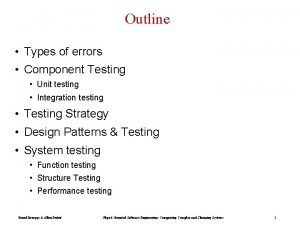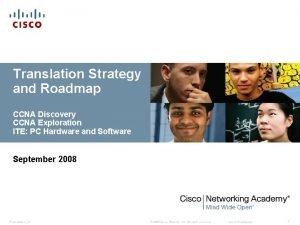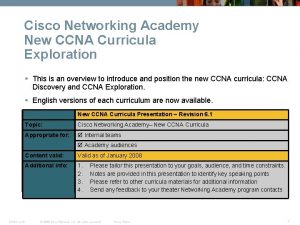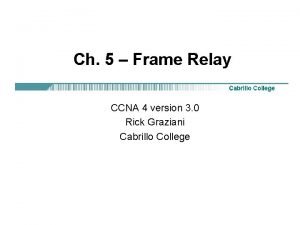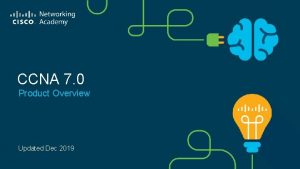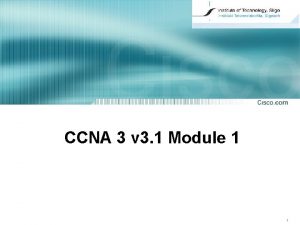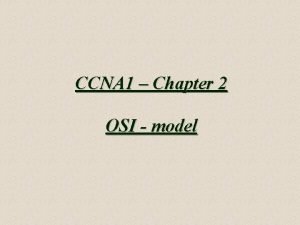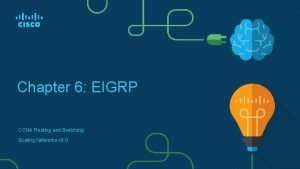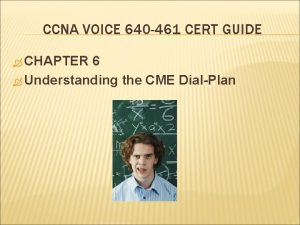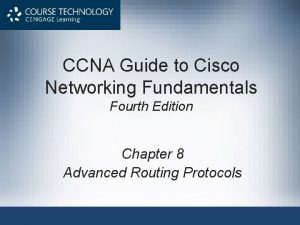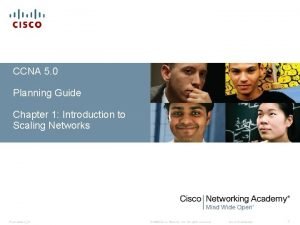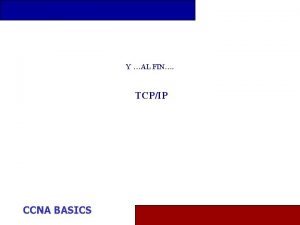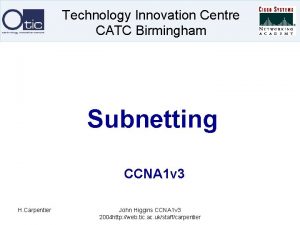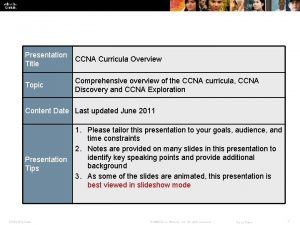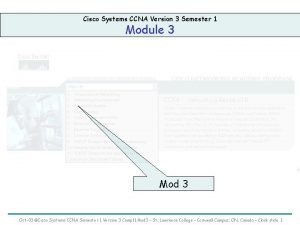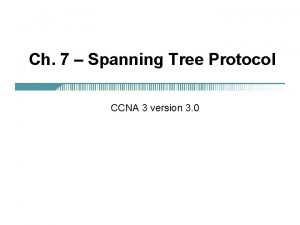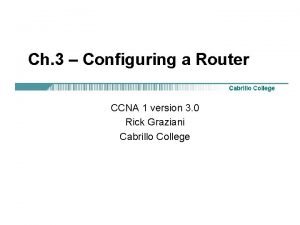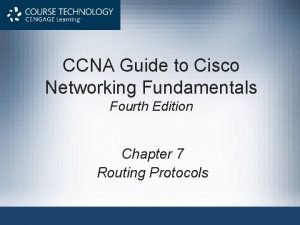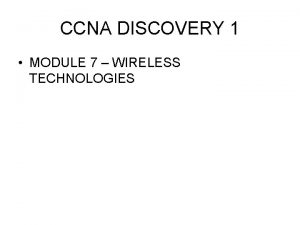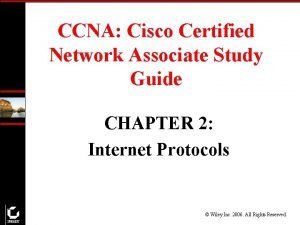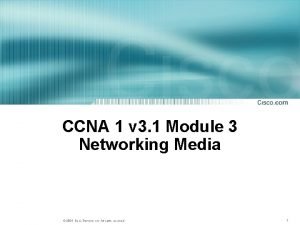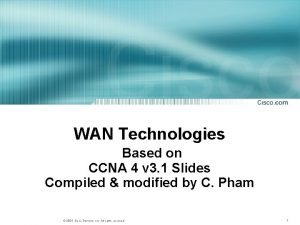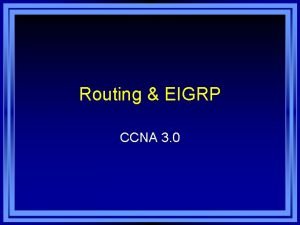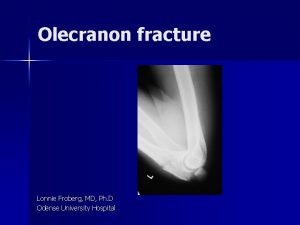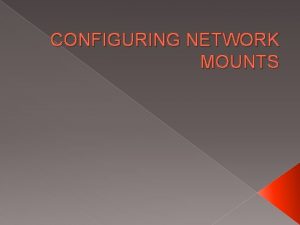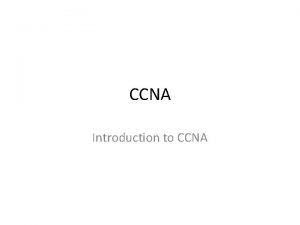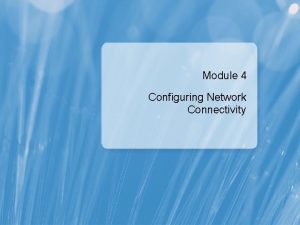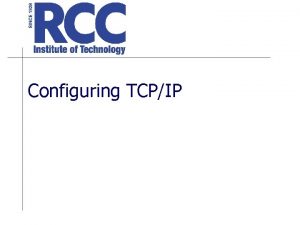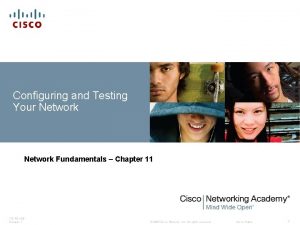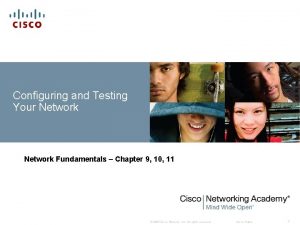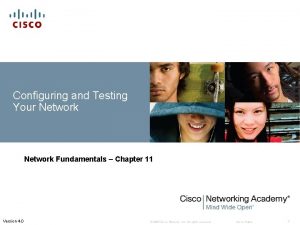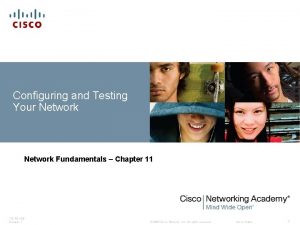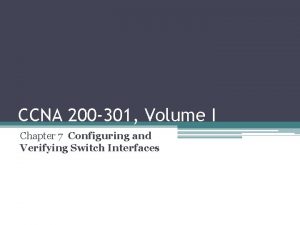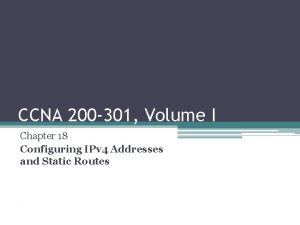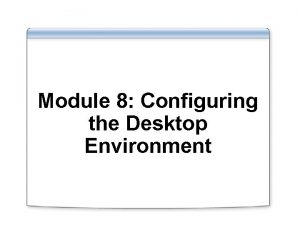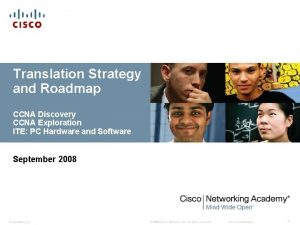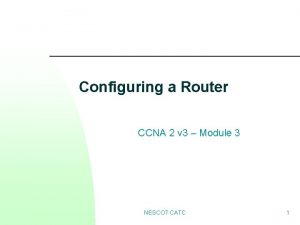Chapter 11 Configuring and Testing Your Network CCNA
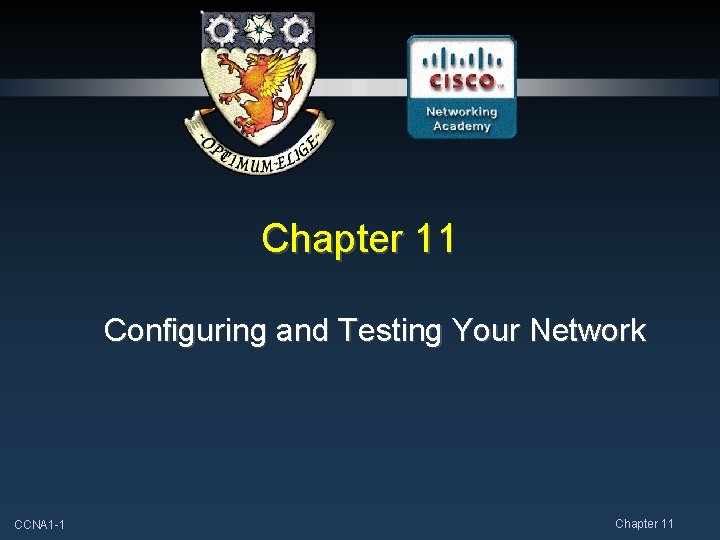
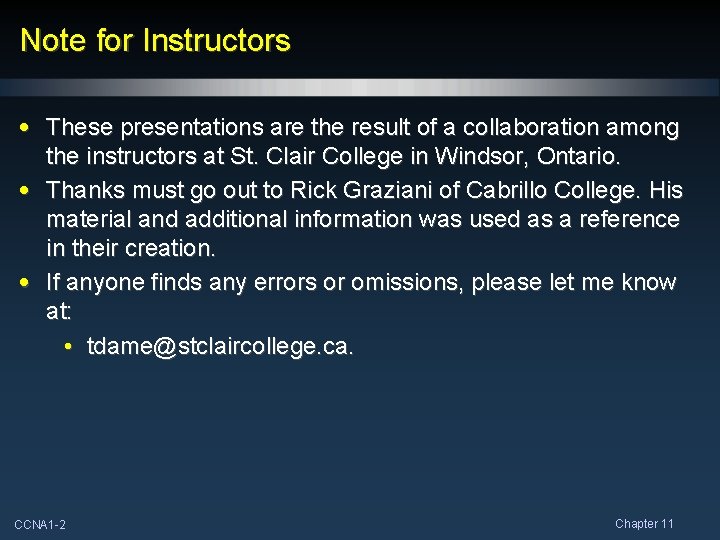
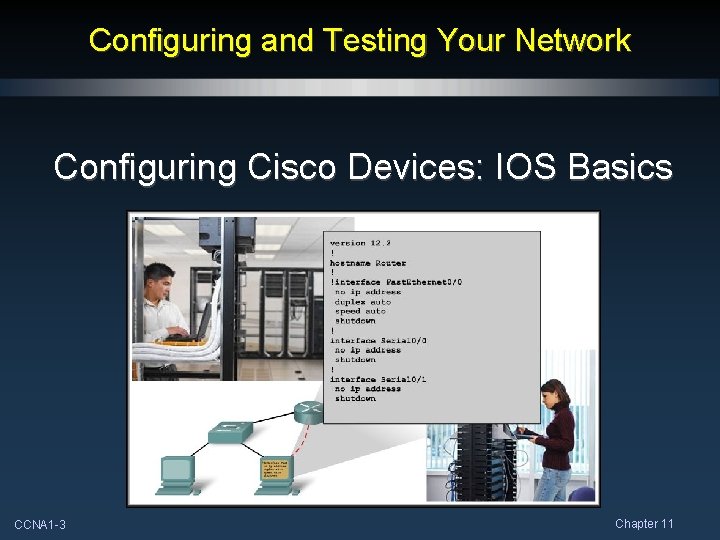
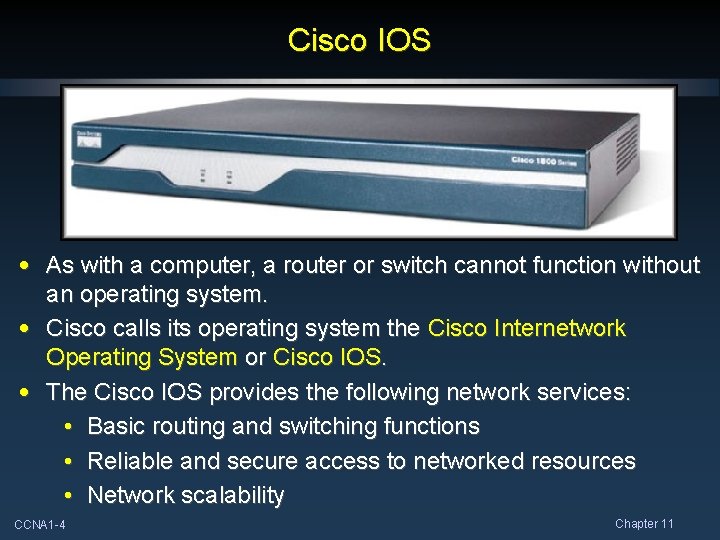
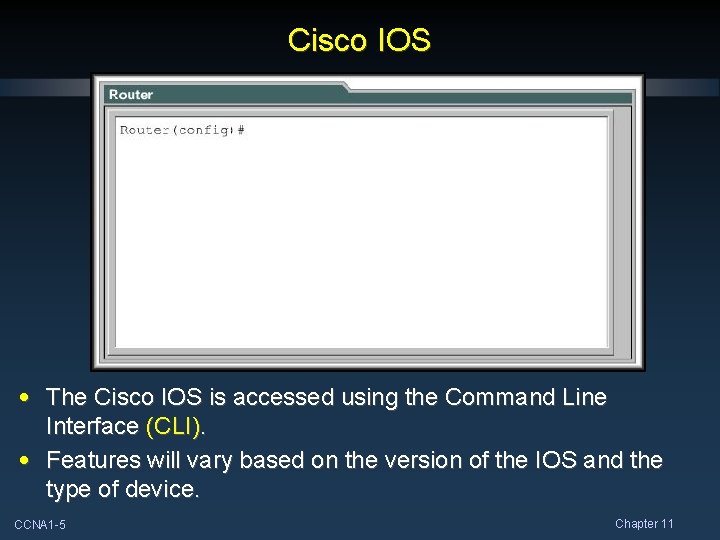
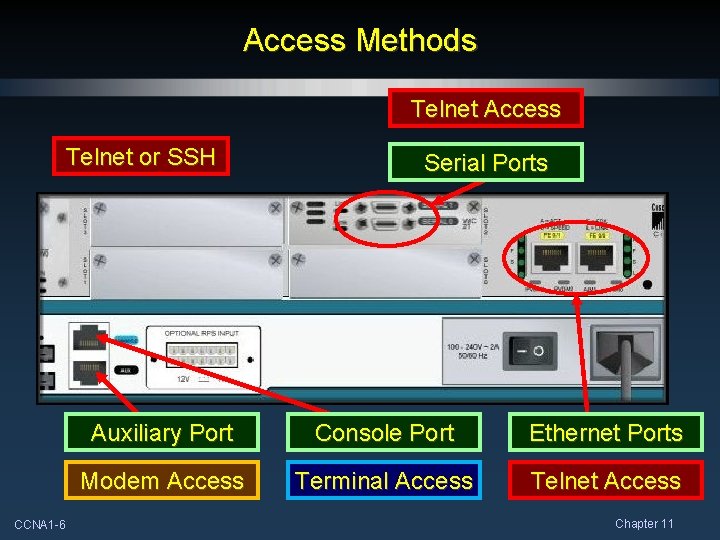
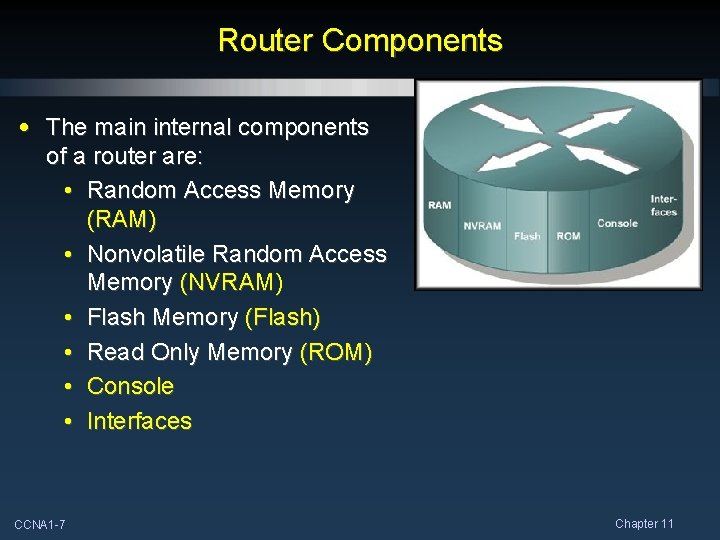
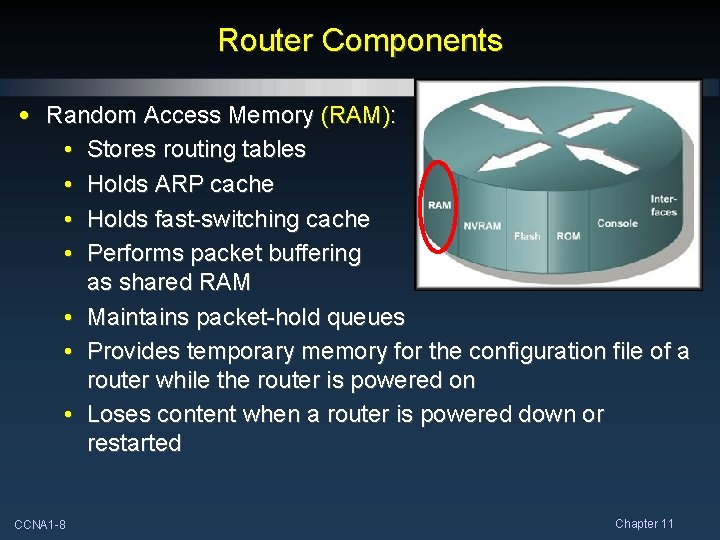
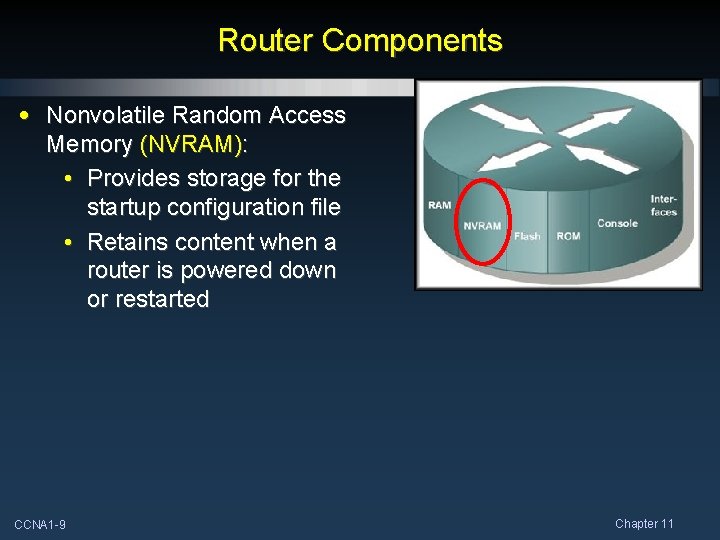
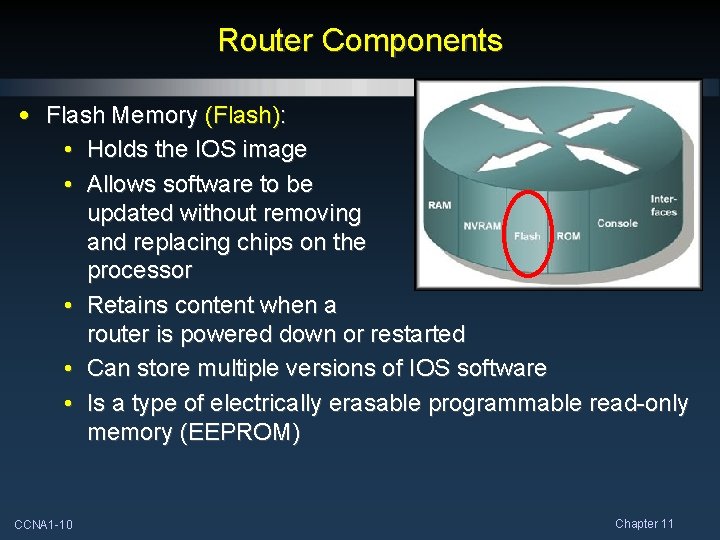
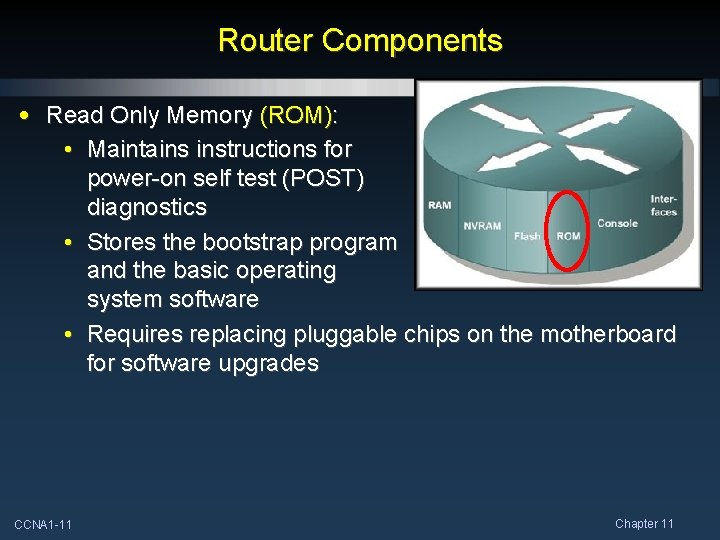
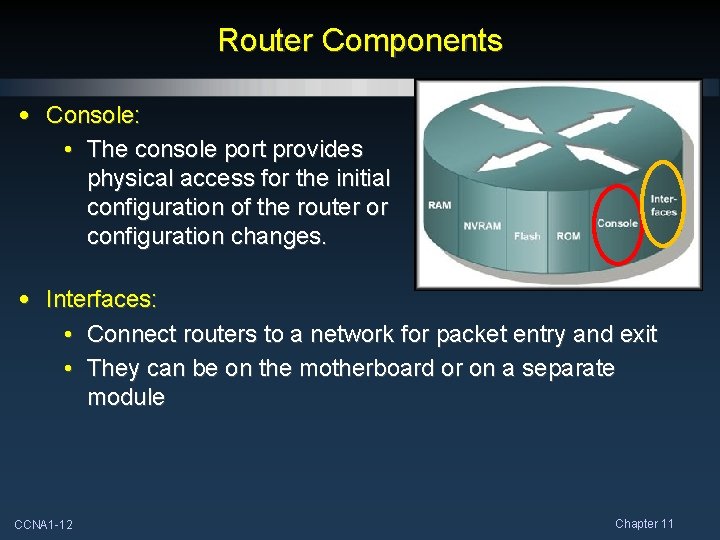
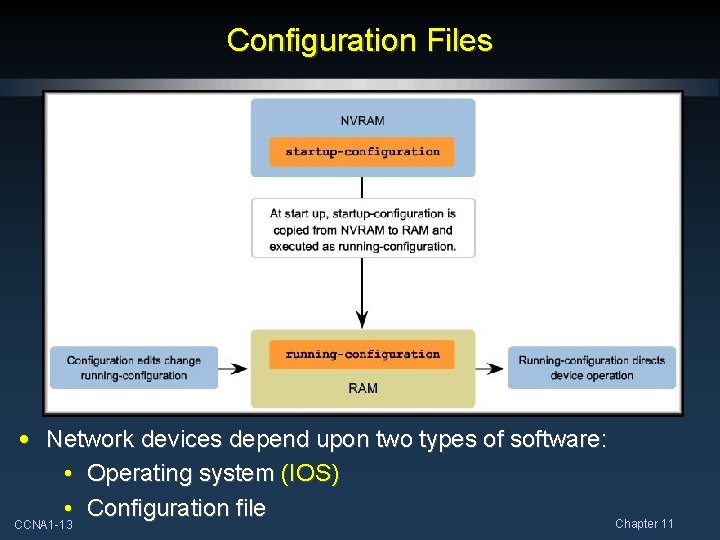
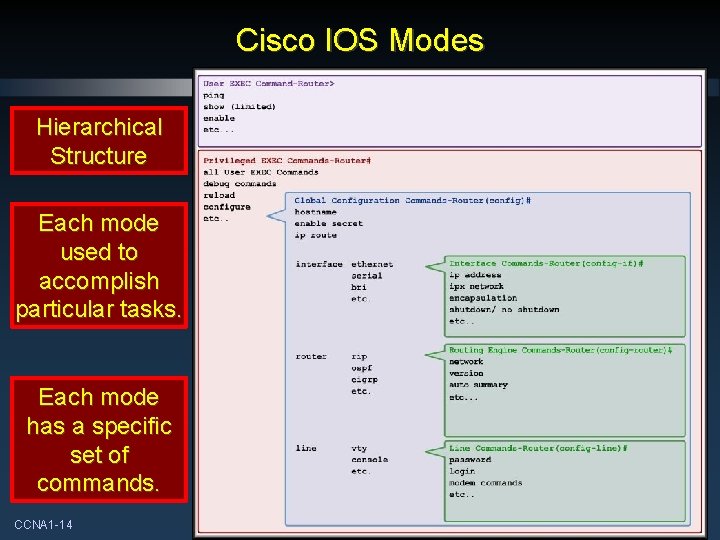
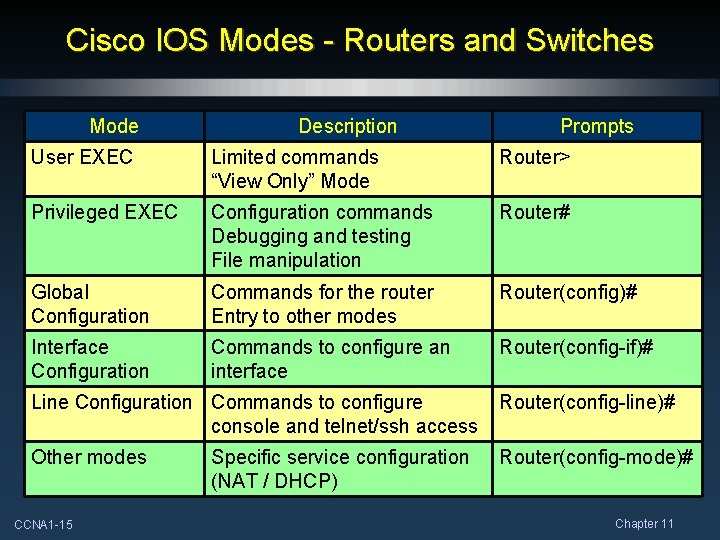
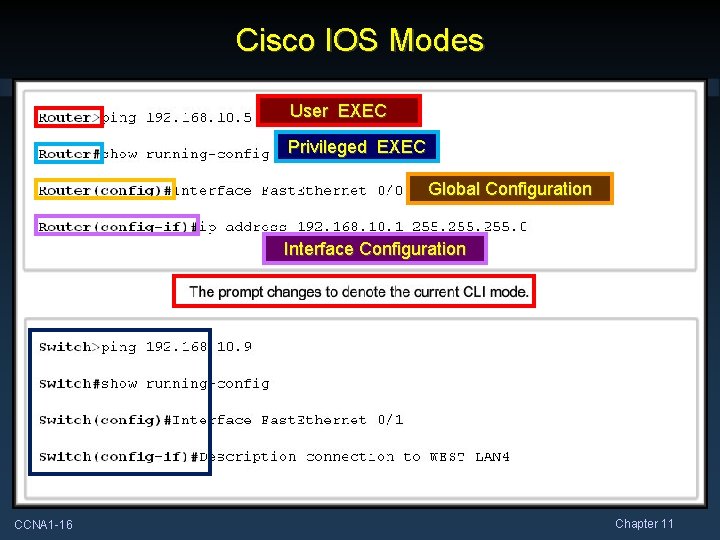
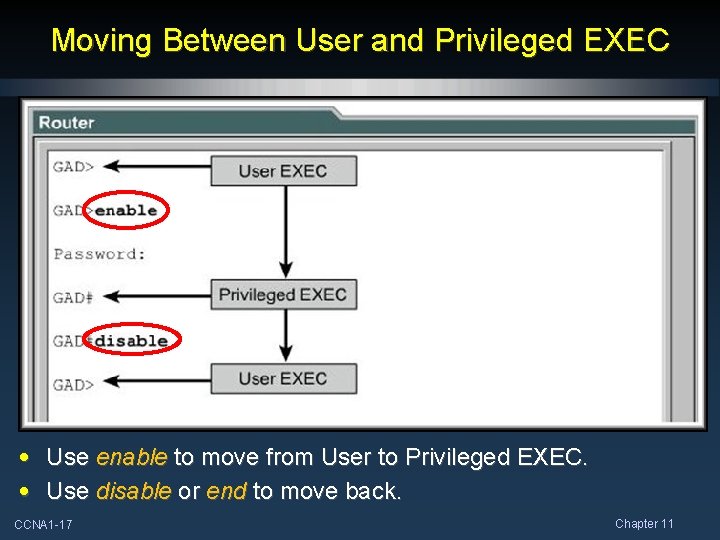
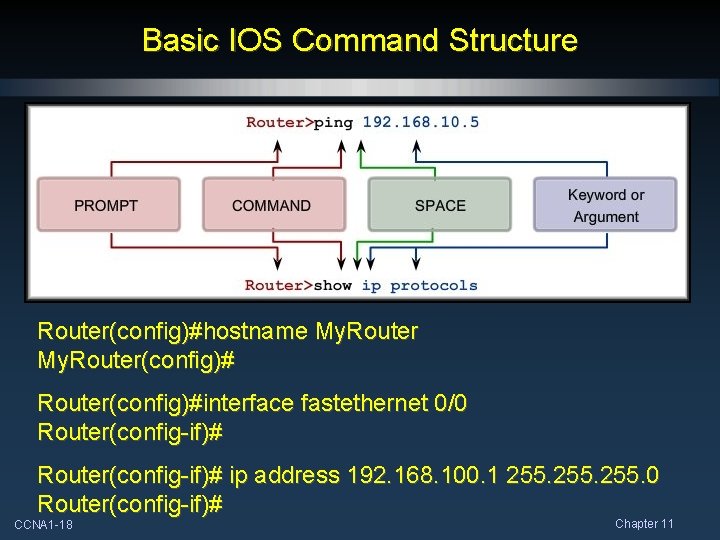
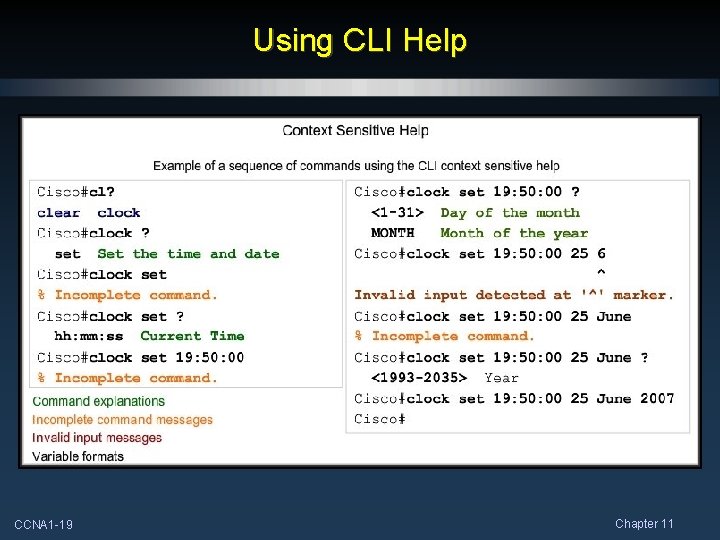
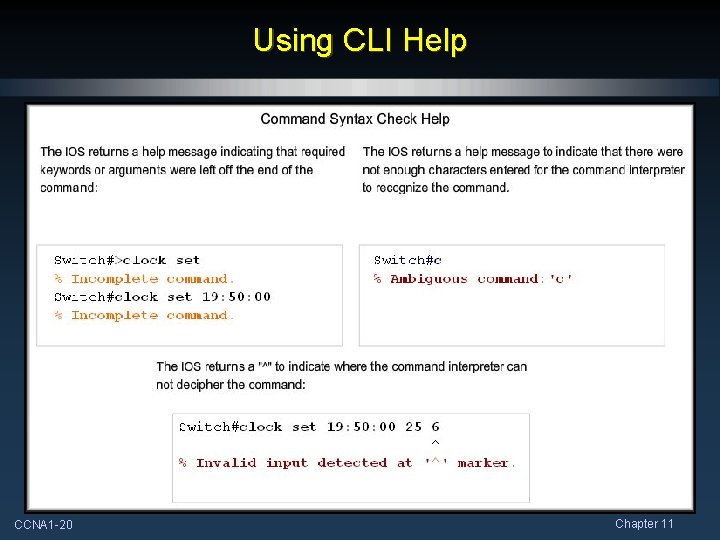
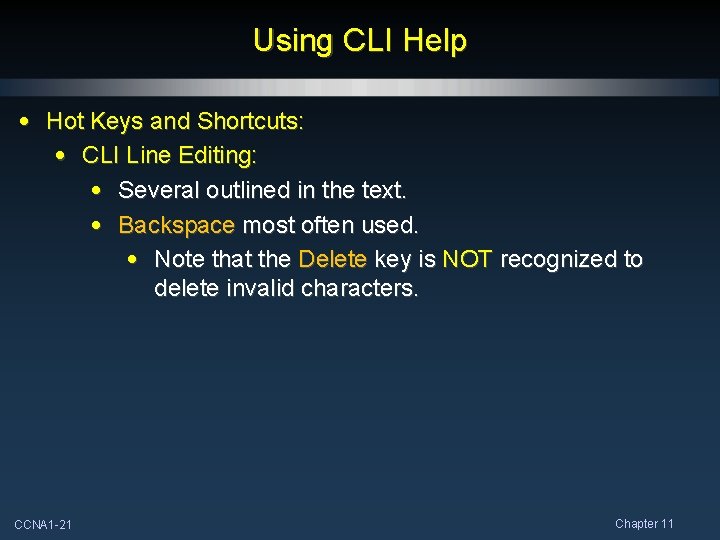
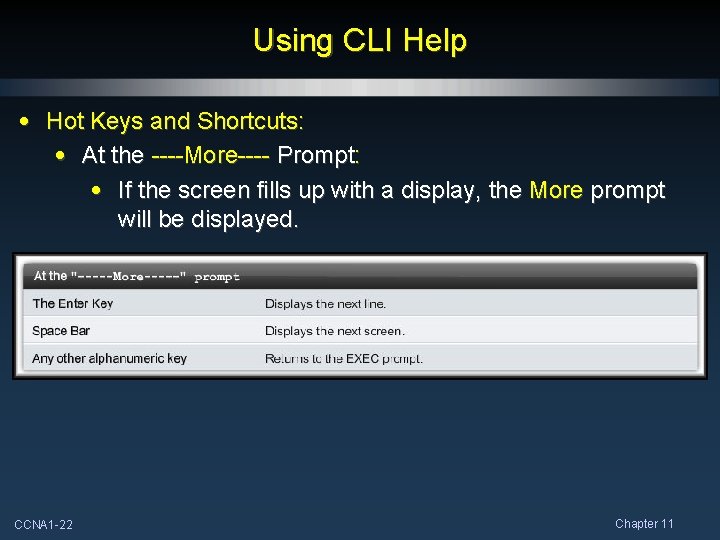
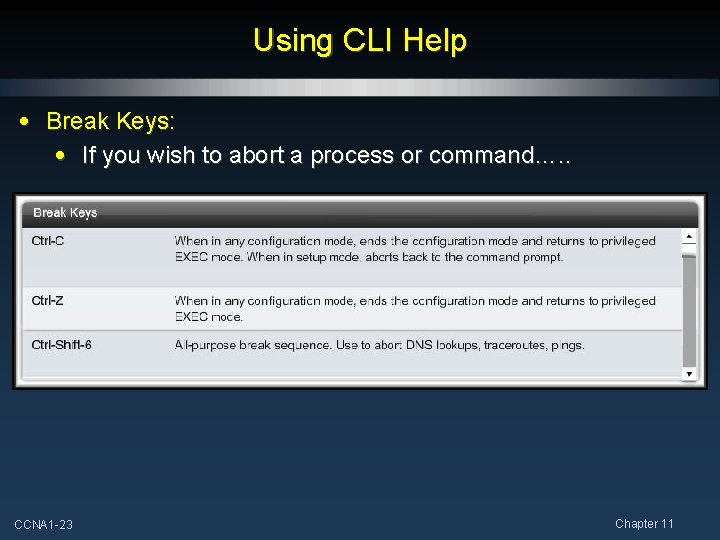
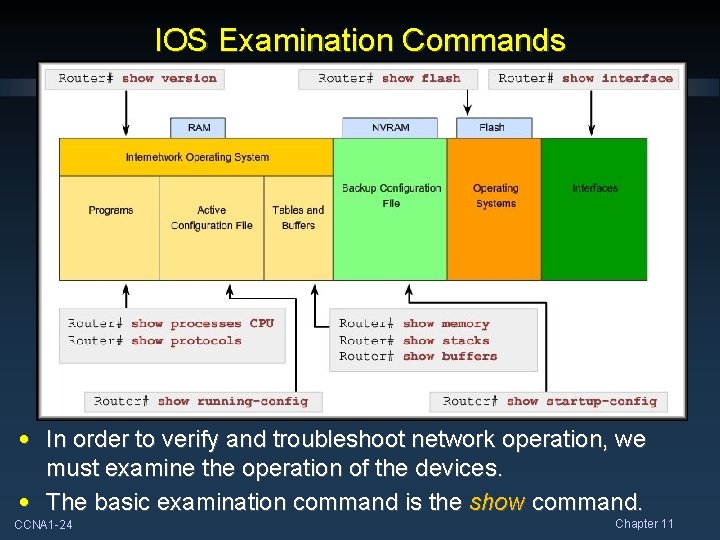
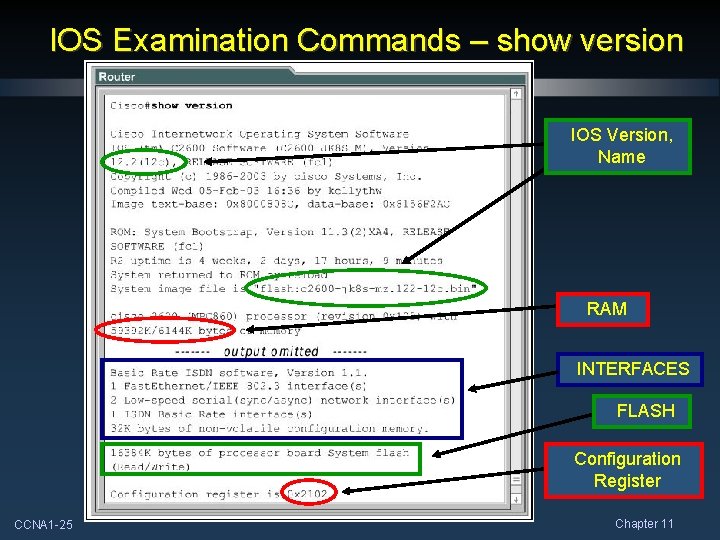
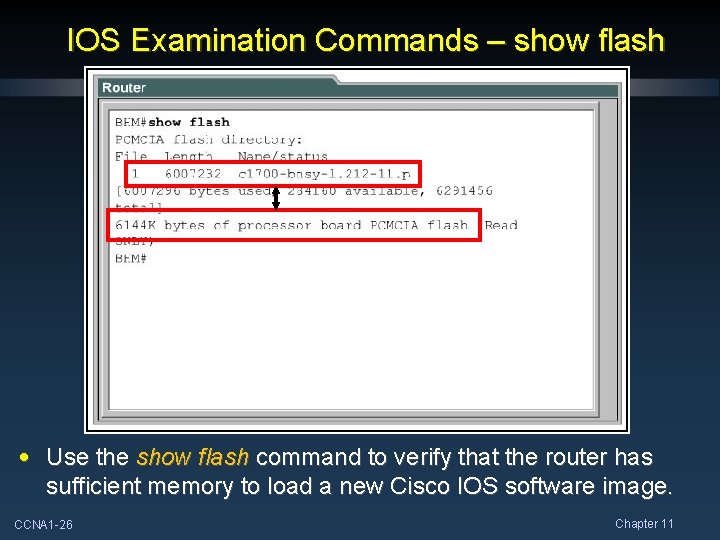
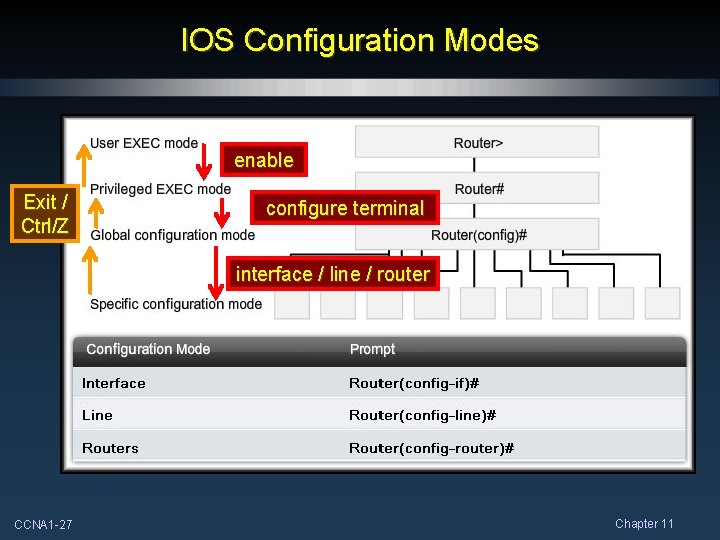
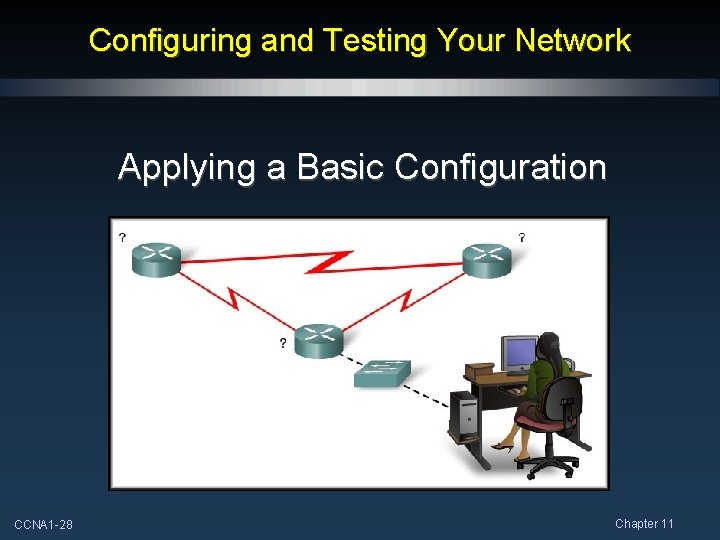
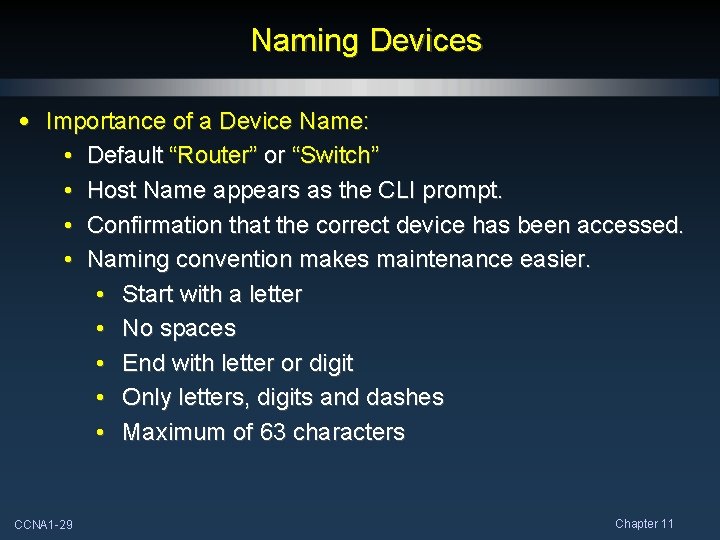
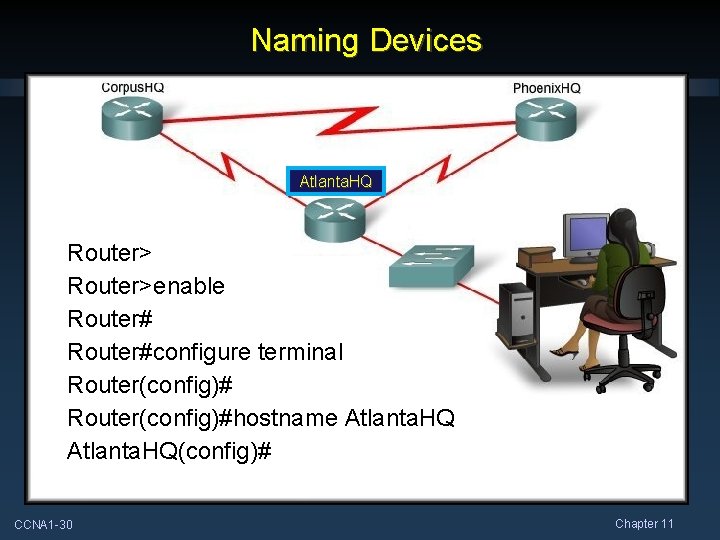
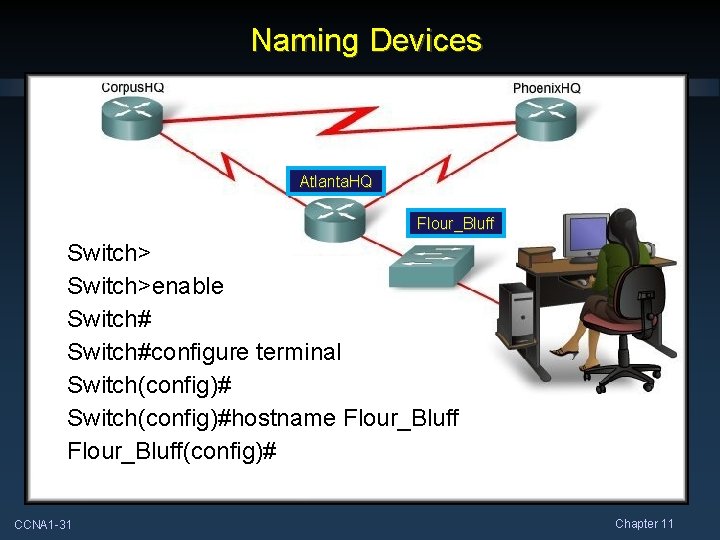
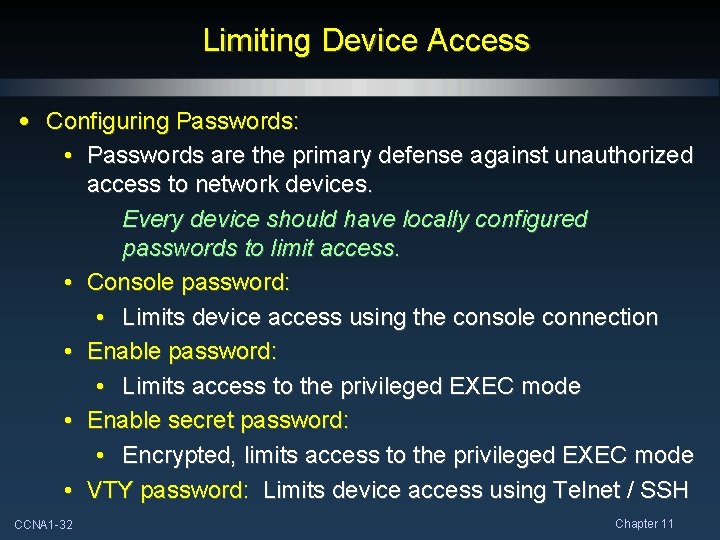
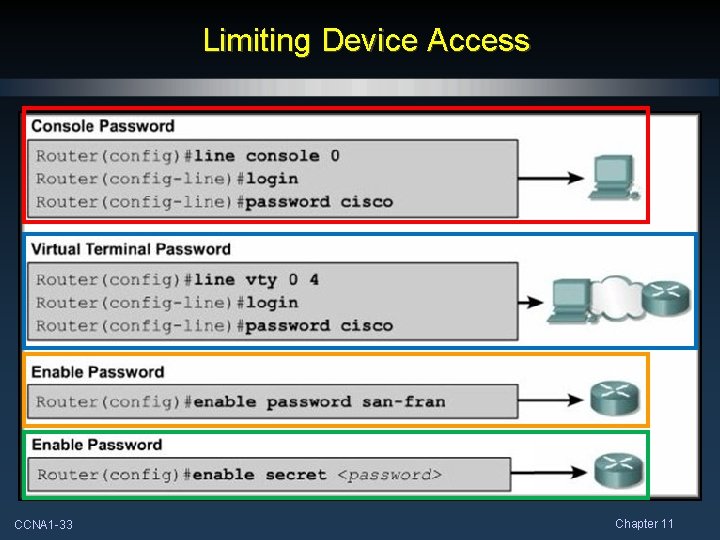

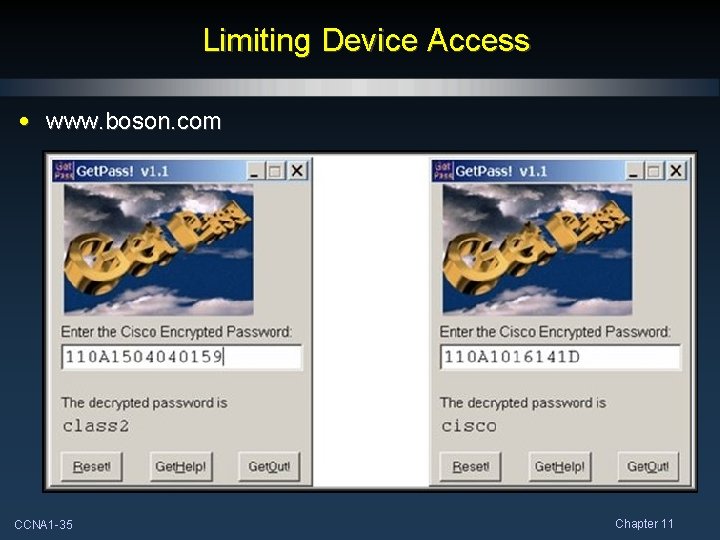
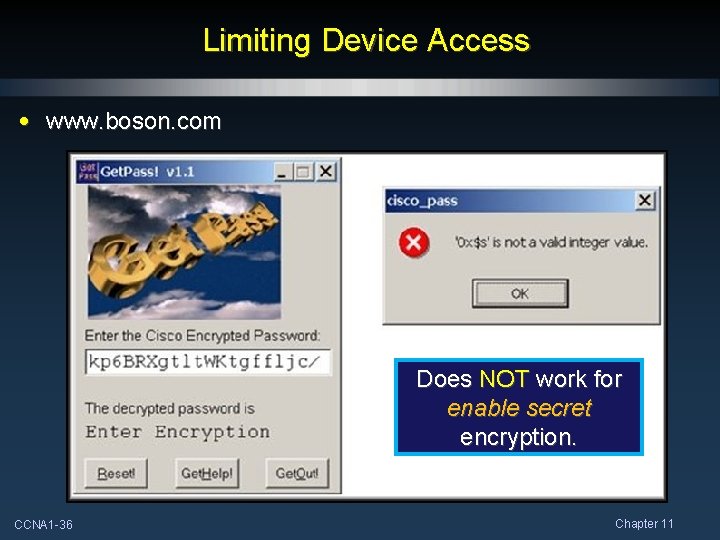
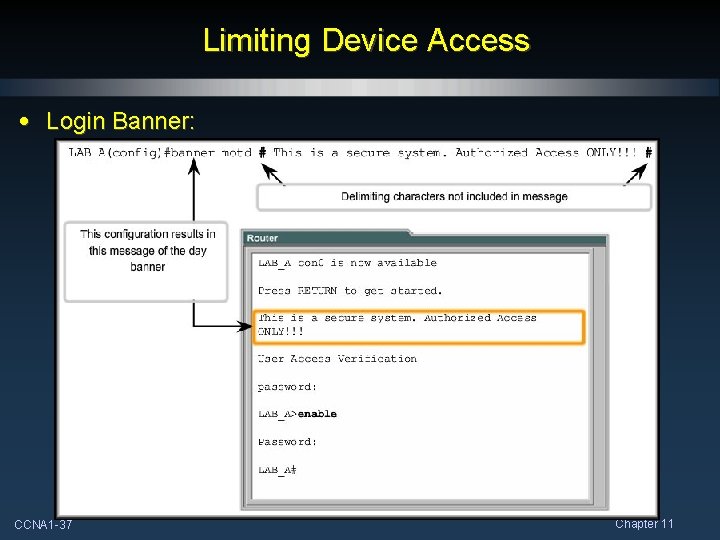
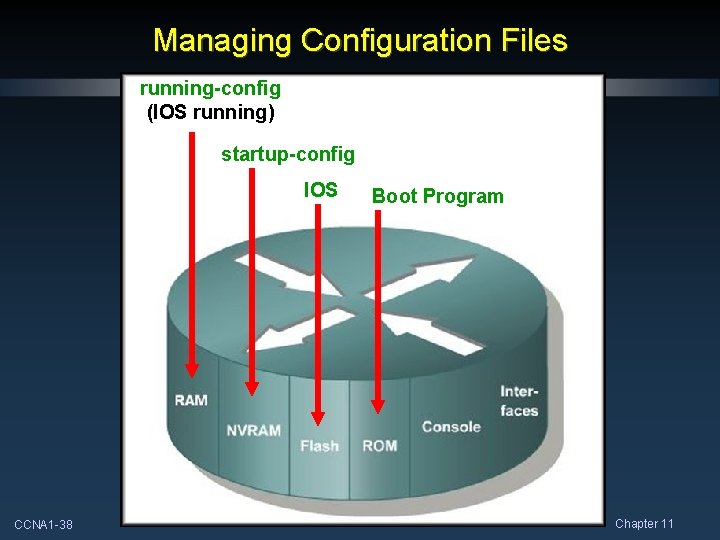
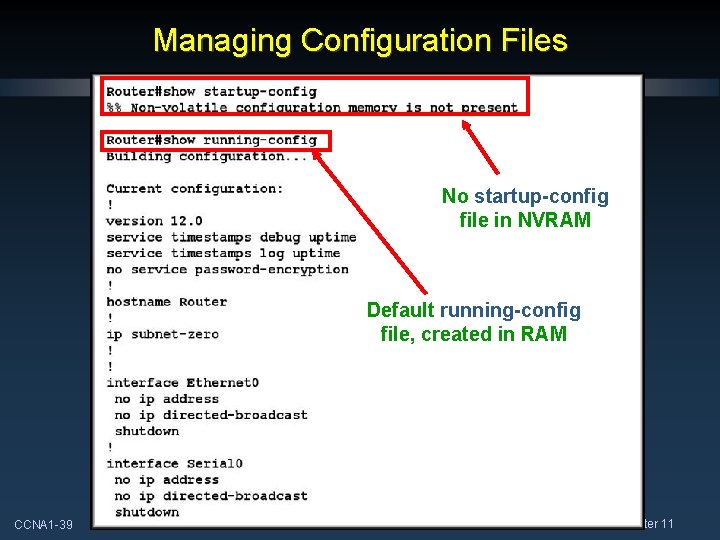
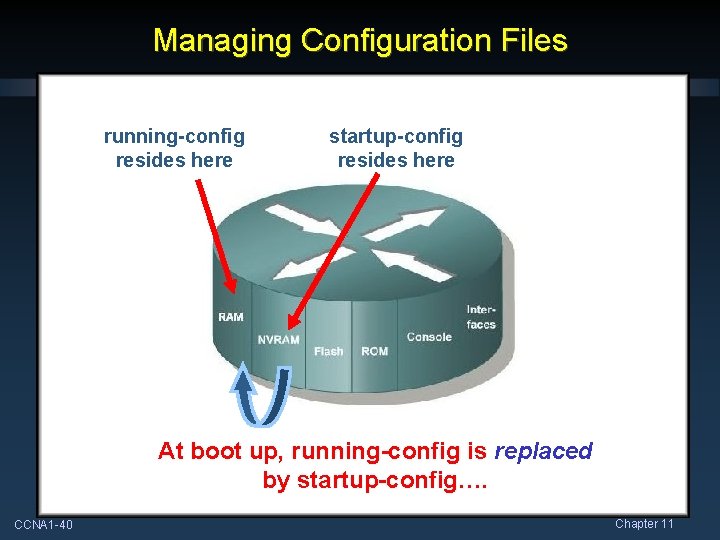
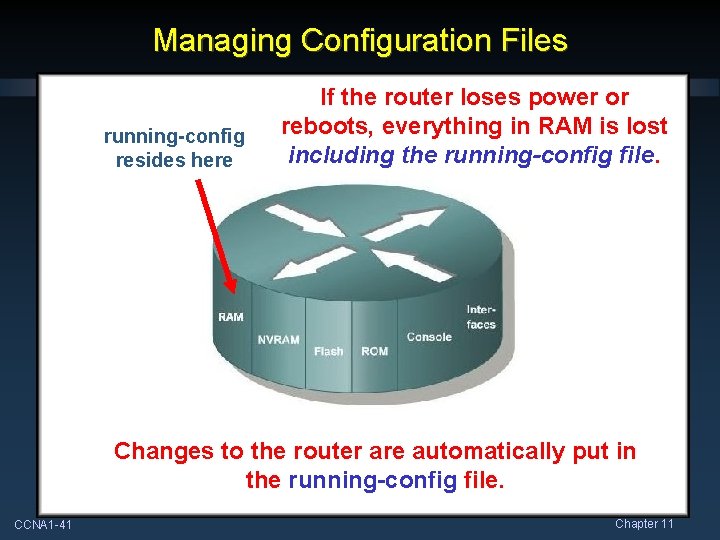
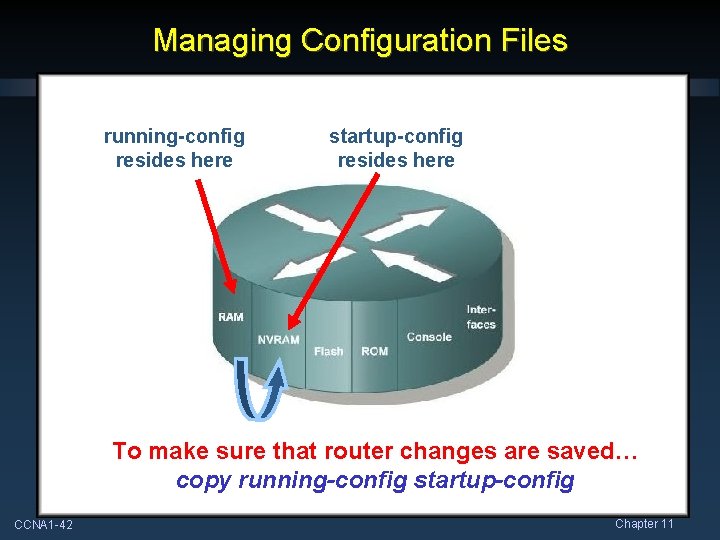
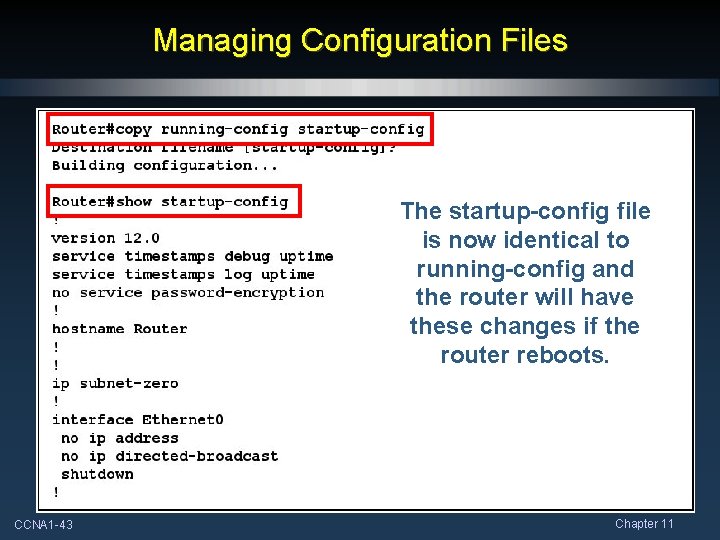
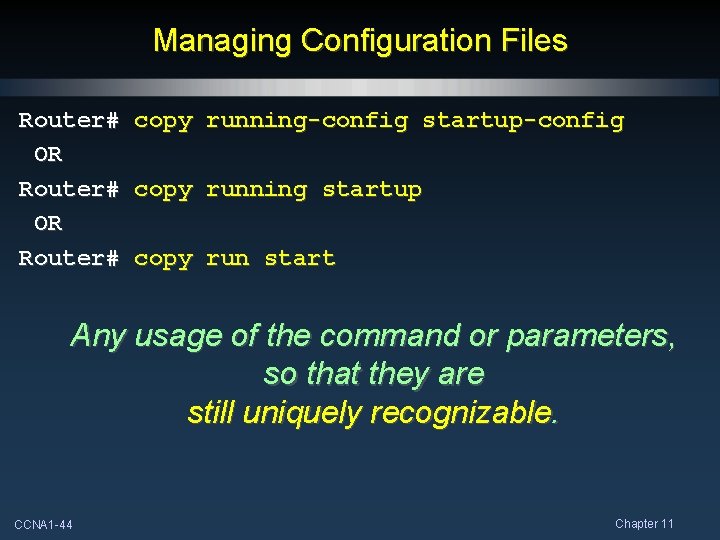
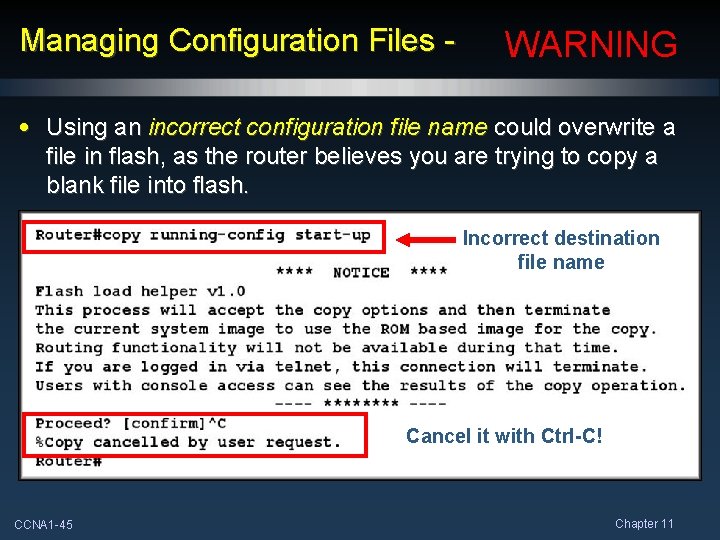
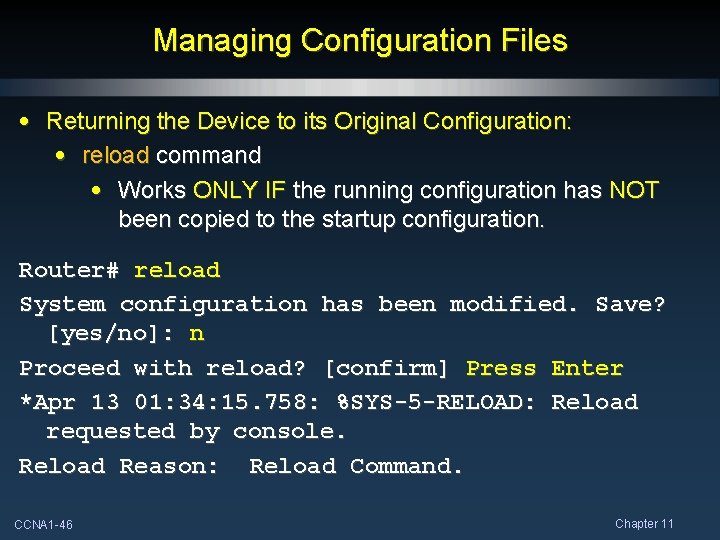
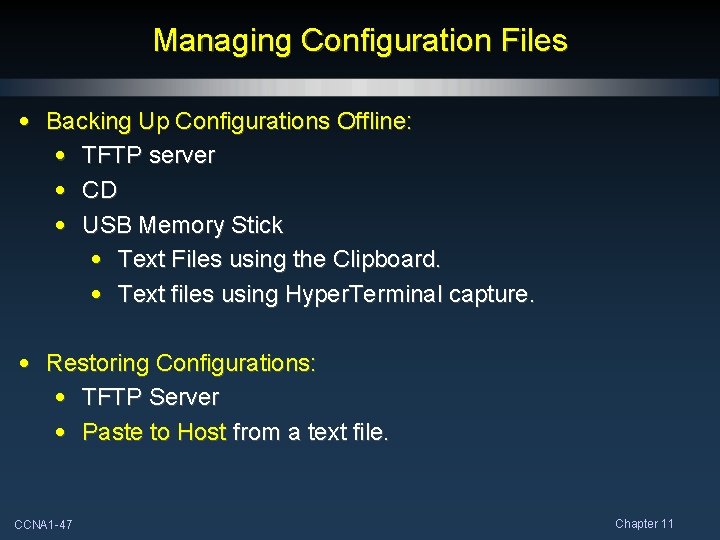
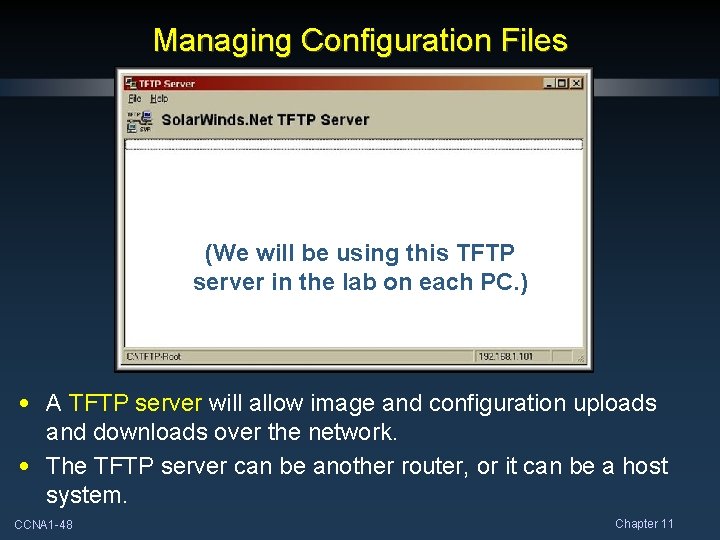
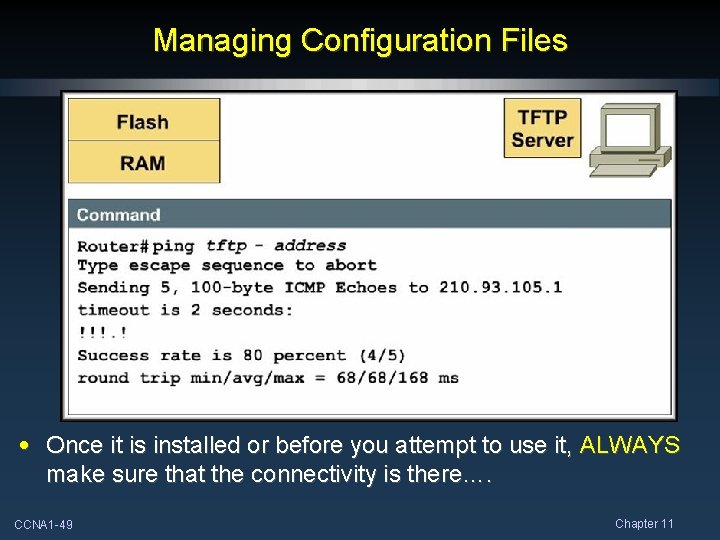
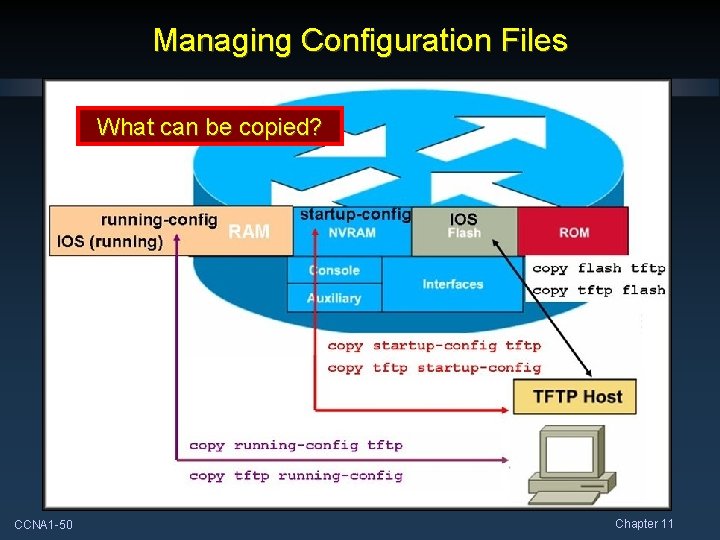
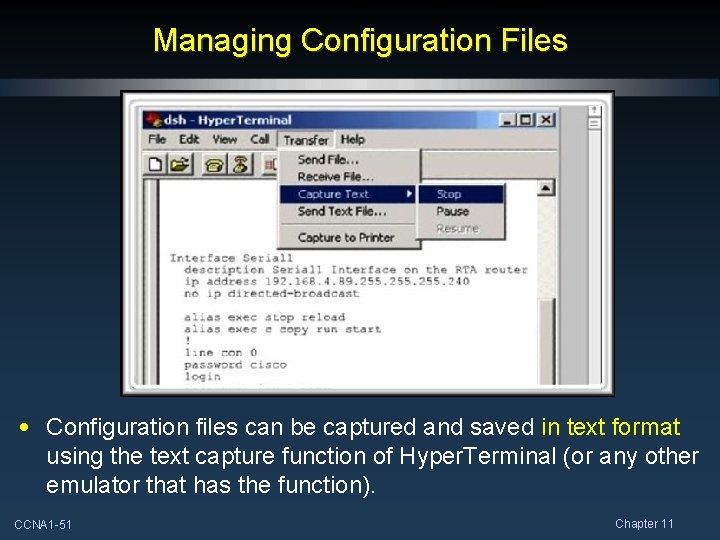
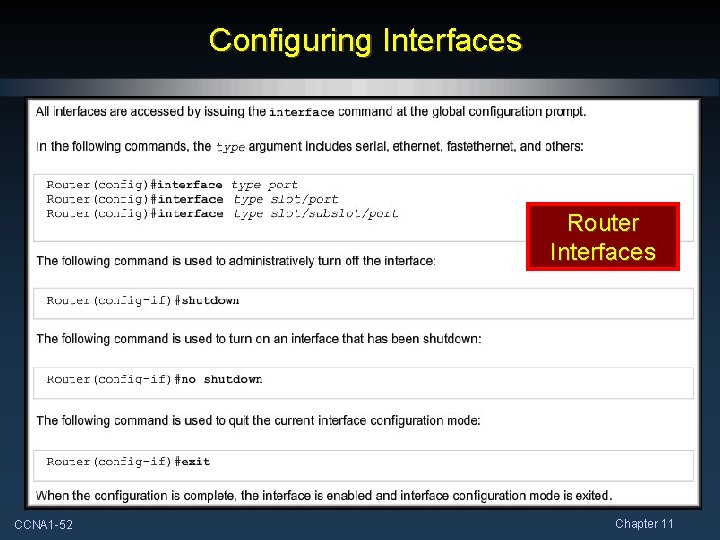
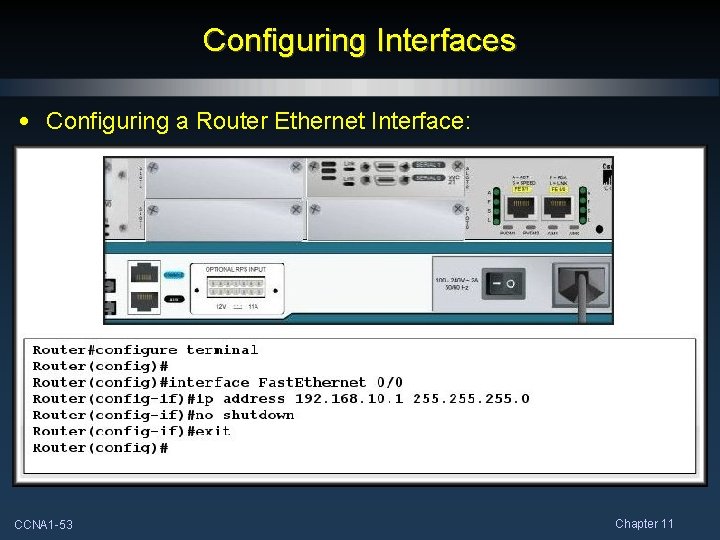
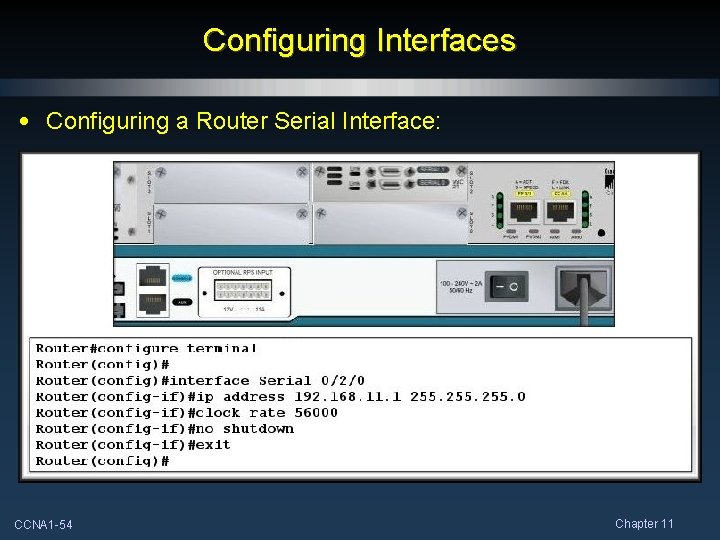
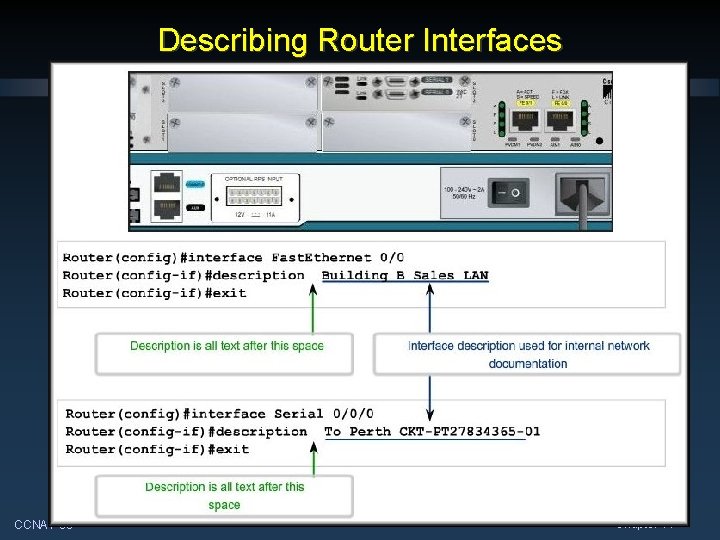
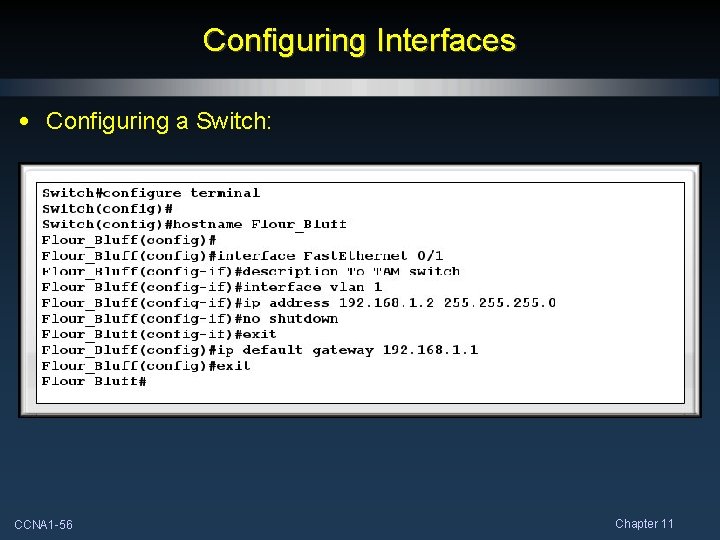
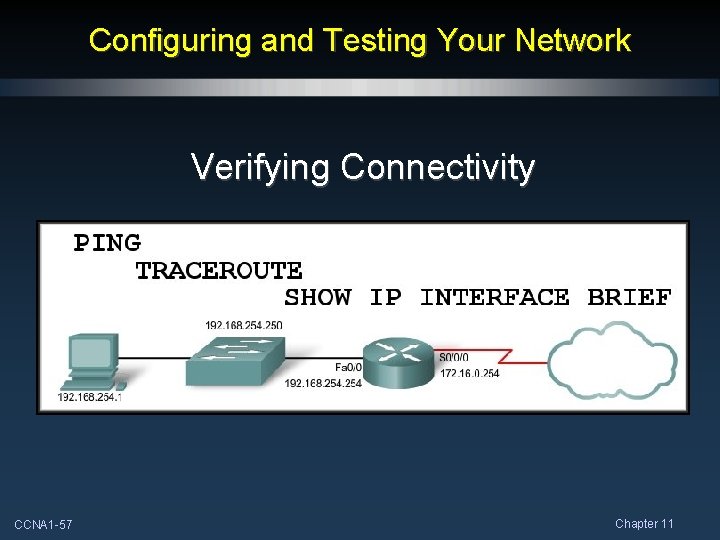
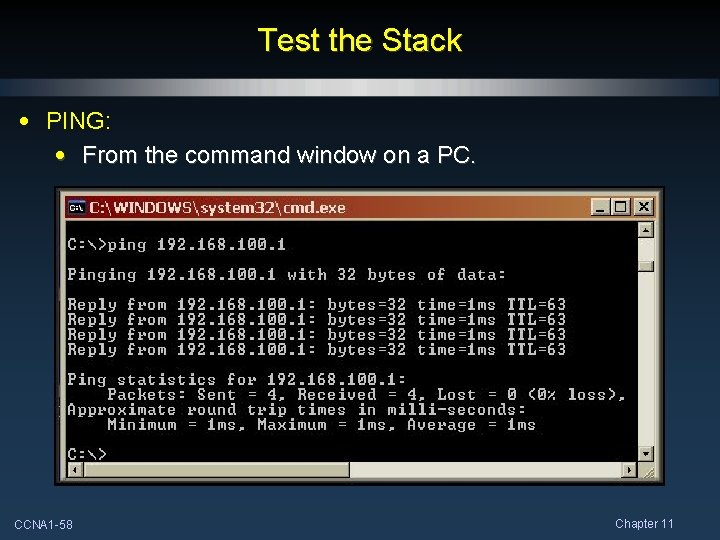
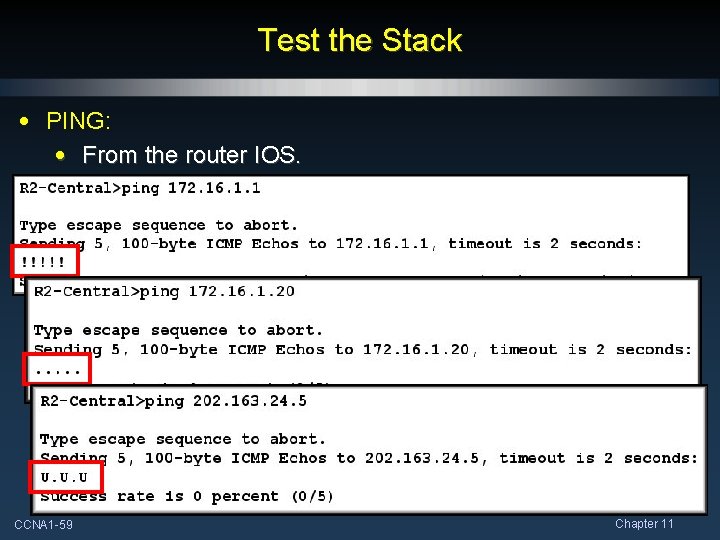
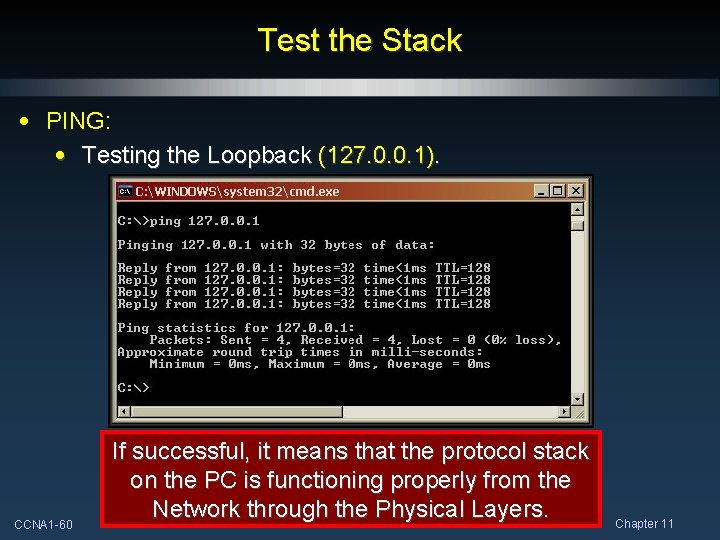
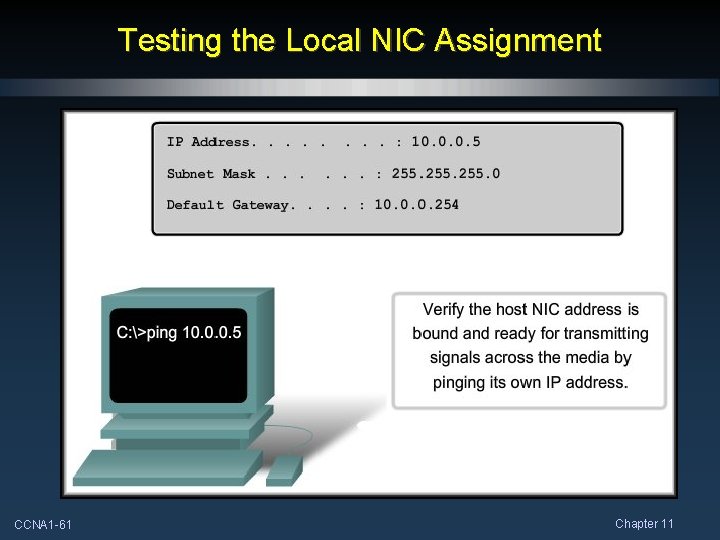
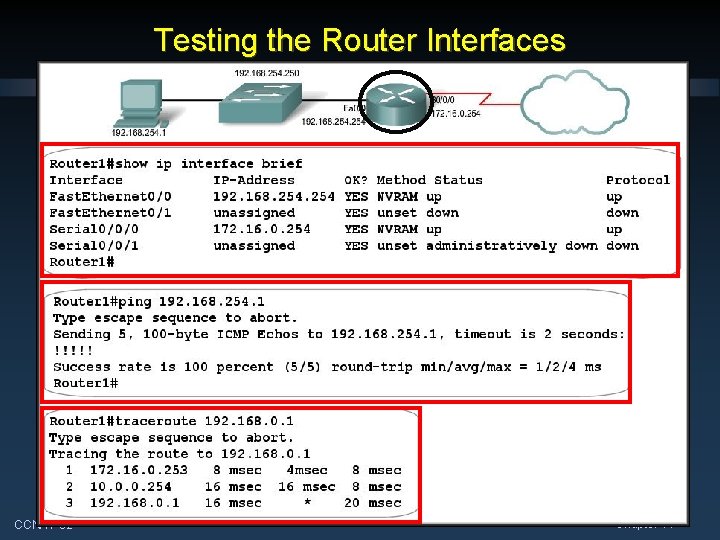
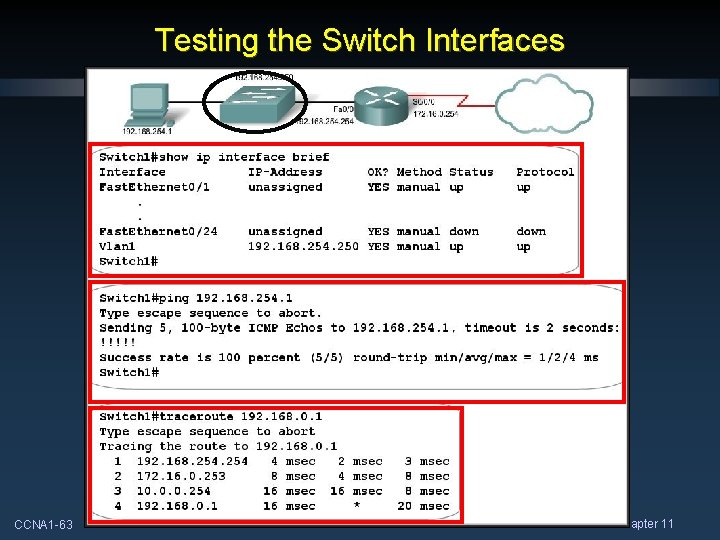
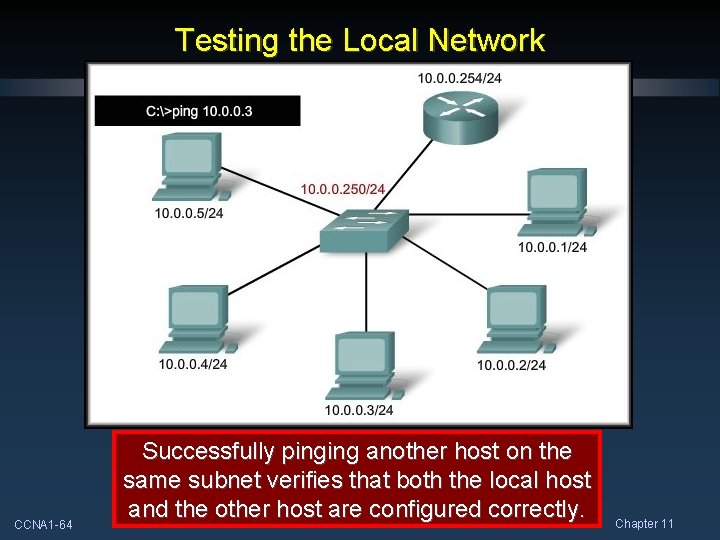
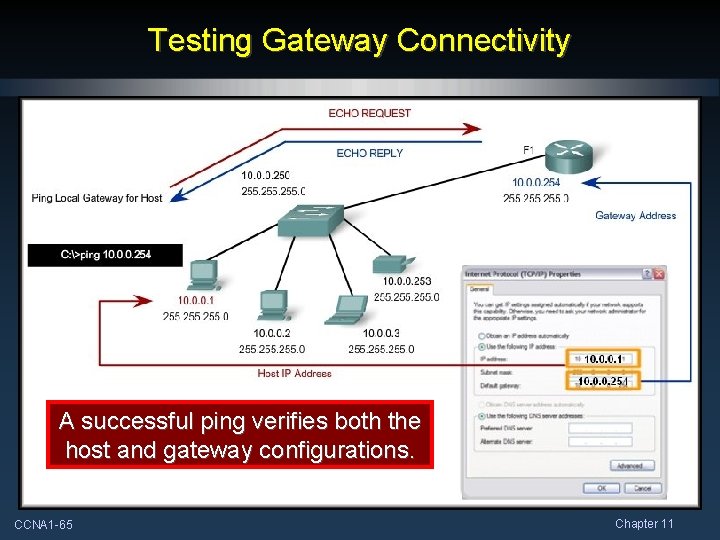

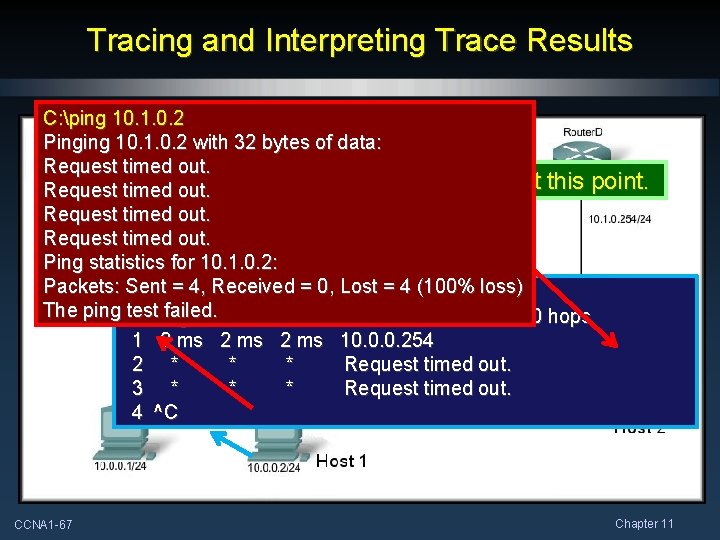
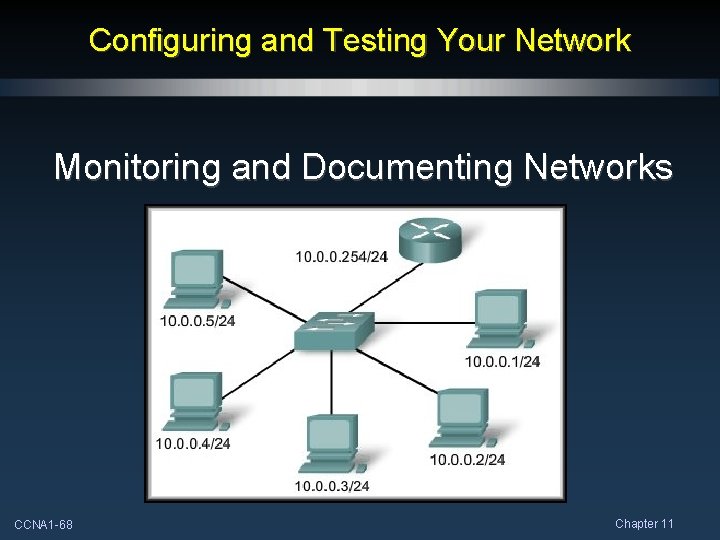

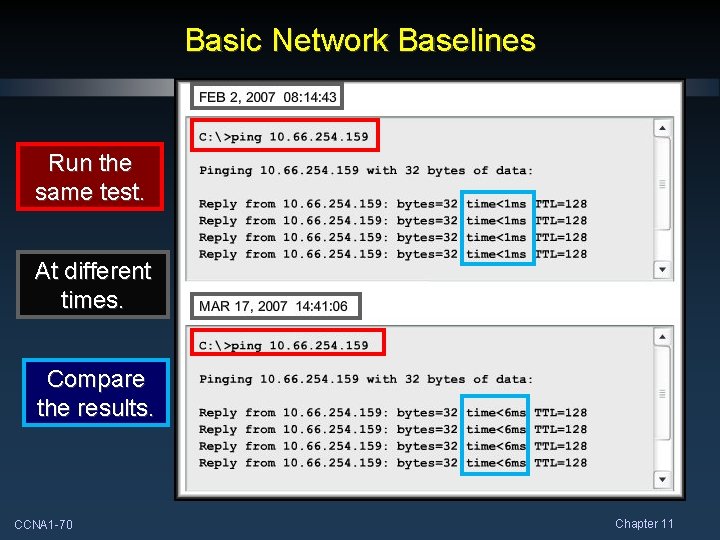
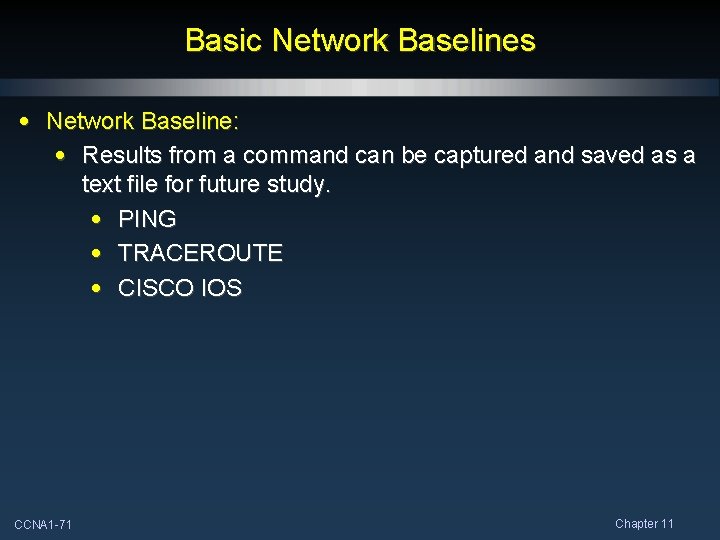
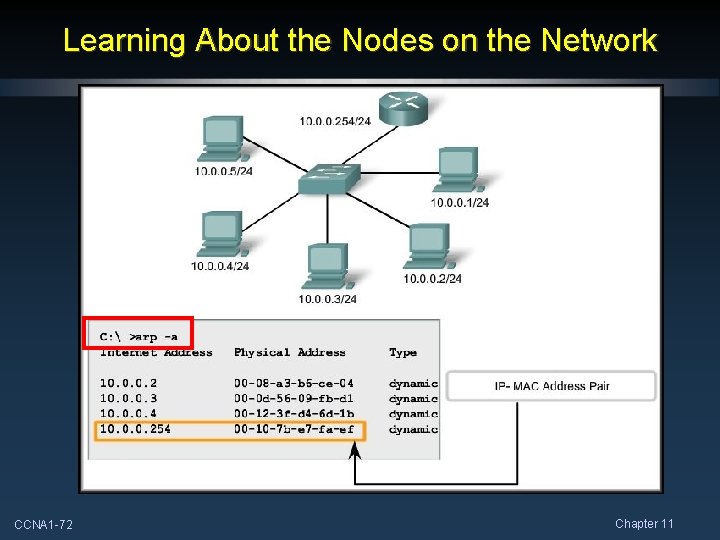
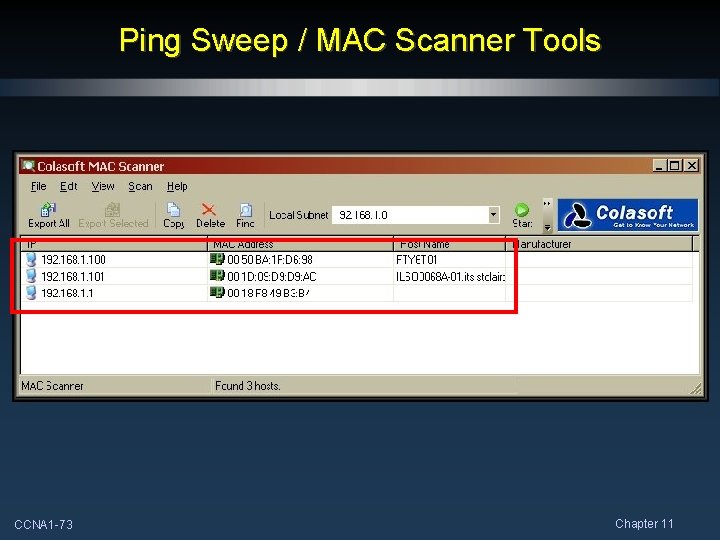
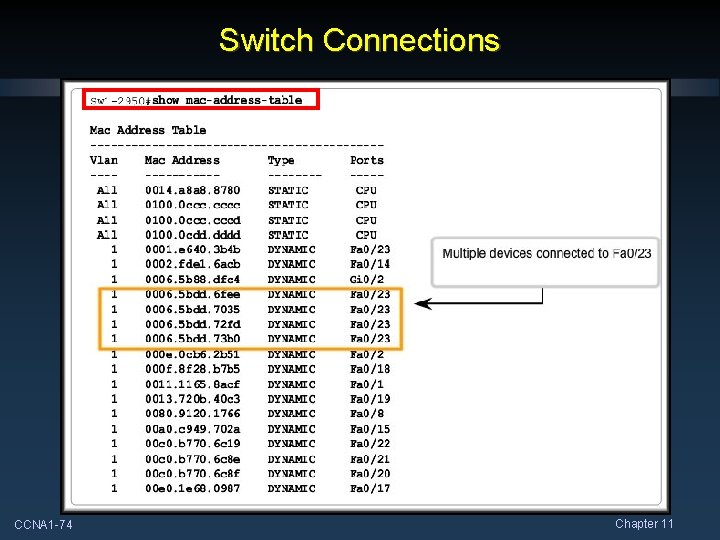
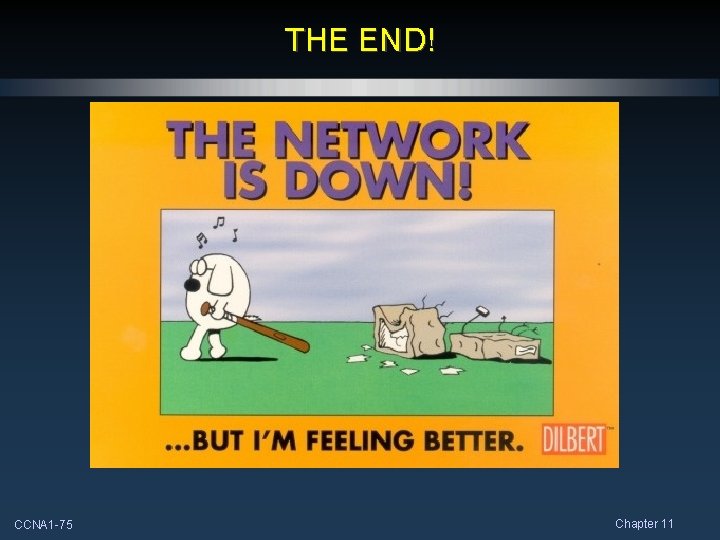
- Slides: 75
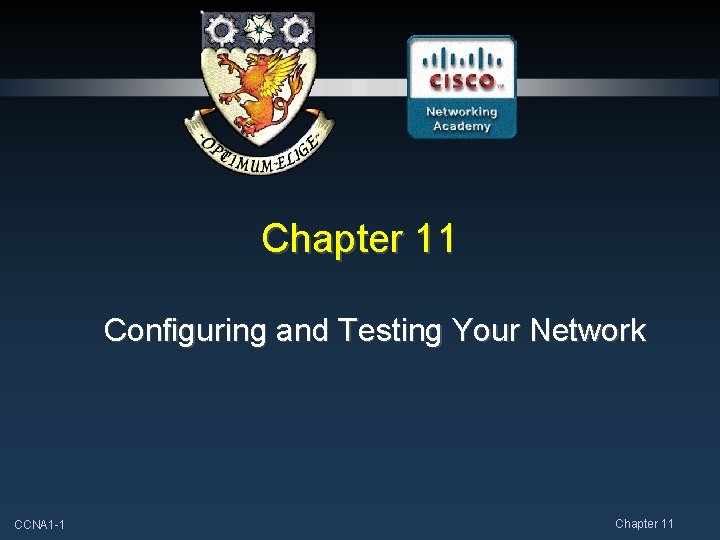
Chapter 11 Configuring and Testing Your Network CCNA 1 -1 Chapter 11
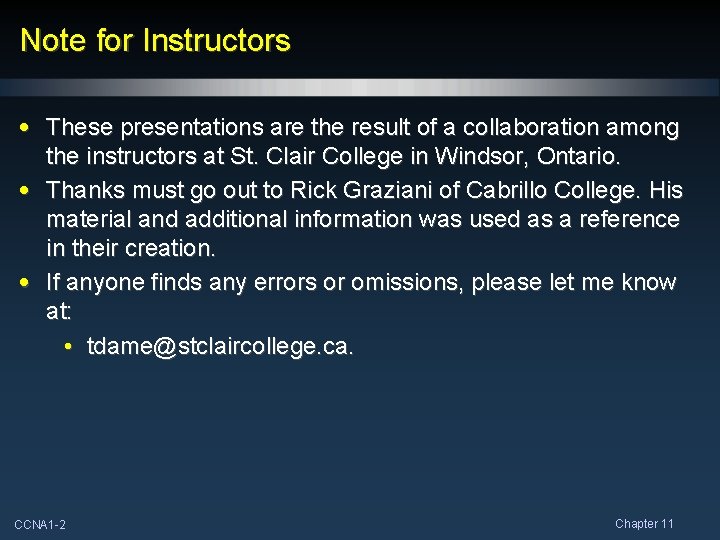
Note for Instructors • These presentations are the result of a collaboration among the instructors at St. Clair College in Windsor, Ontario. • Thanks must go out to Rick Graziani of Cabrillo College. His material and additional information was used as a reference in their creation. • If anyone finds any errors or omissions, please let me know at: • tdame@stclaircollege. ca. CCNA 1 -2 Chapter 11
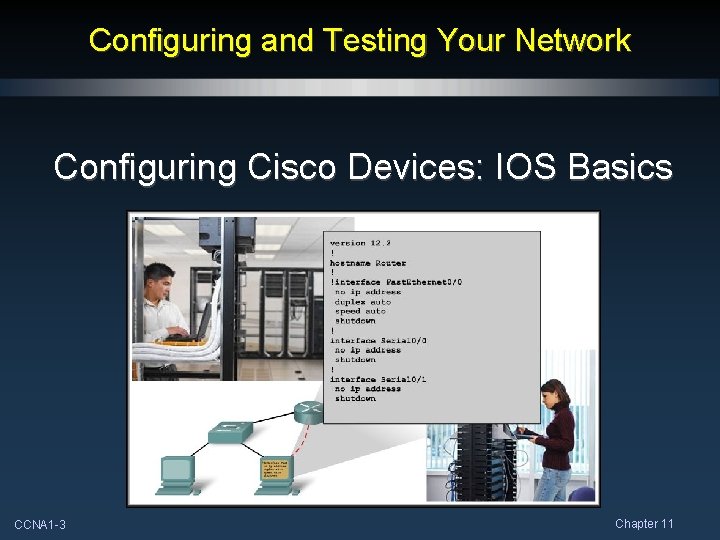
Configuring and Testing Your Network Configuring Cisco Devices: IOS Basics CCNA 1 -3 Chapter 11
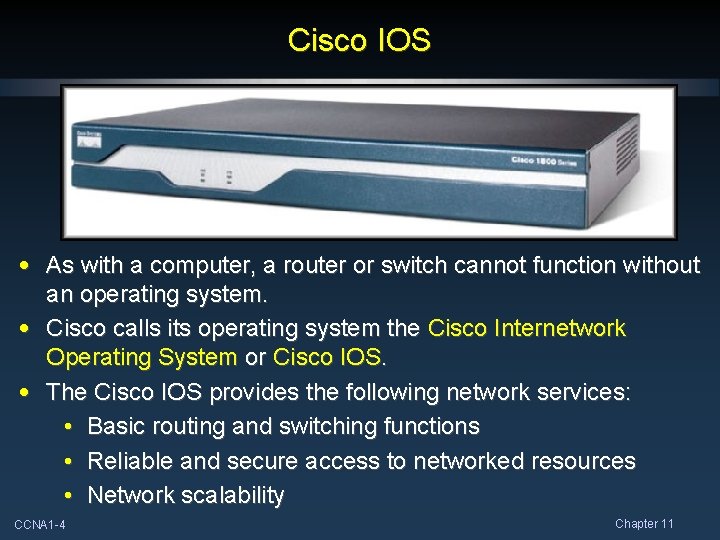
Cisco IOS • As with a computer, a router or switch cannot function without an operating system. • Cisco calls its operating system the Cisco Internetwork Operating System or Cisco IOS. • The Cisco IOS provides the following network services: • Basic routing and switching functions • Reliable and secure access to networked resources • Network scalability CCNA 1 -4 Chapter 11
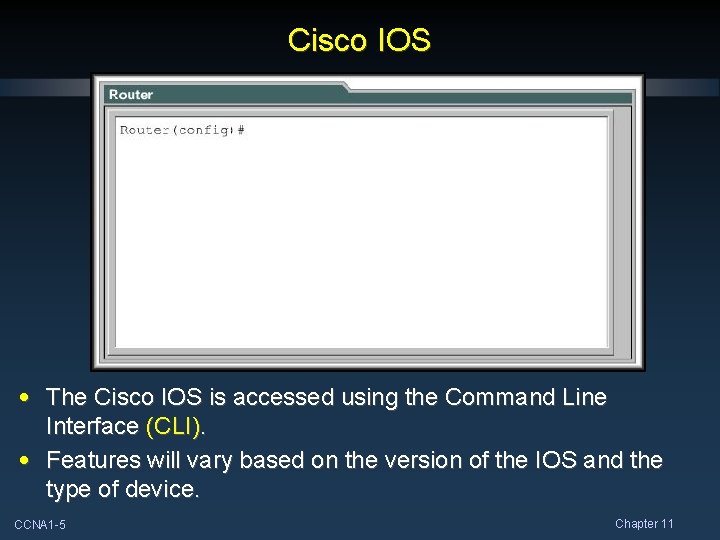
Cisco IOS • The Cisco IOS is accessed using the Command Line Interface (CLI). • Features will vary based on the version of the IOS and the type of device. CCNA 1 -5 Chapter 11
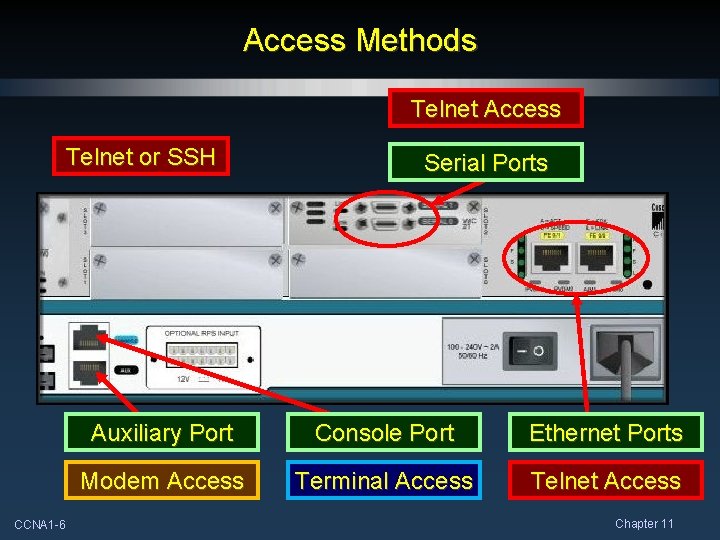
Access Methods Telnet Access Telnet or SSH CCNA 1 -6 Serial Ports Auxiliary Port Console Port Ethernet Ports Modem Access Terminal Access Telnet Access Chapter 11
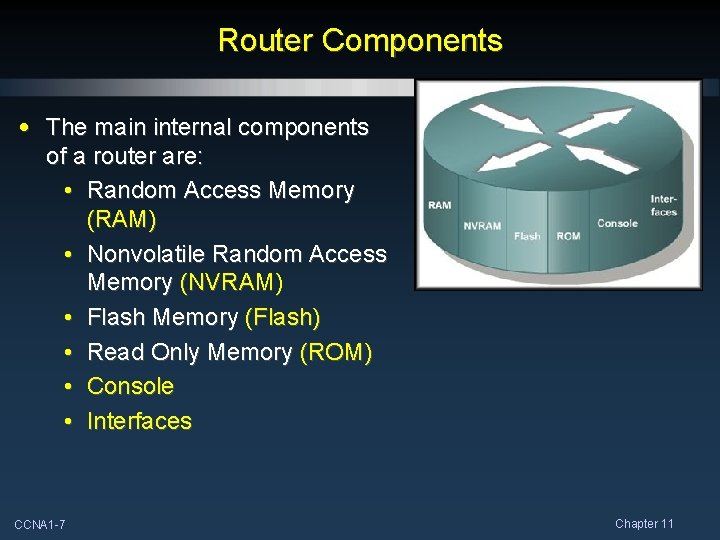
Router Components • The main internal components of a router are: • Random Access Memory (RAM) • Nonvolatile Random Access Memory (NVRAM) • Flash Memory (Flash) • Read Only Memory (ROM) • Console • Interfaces CCNA 1 -7 Chapter 11
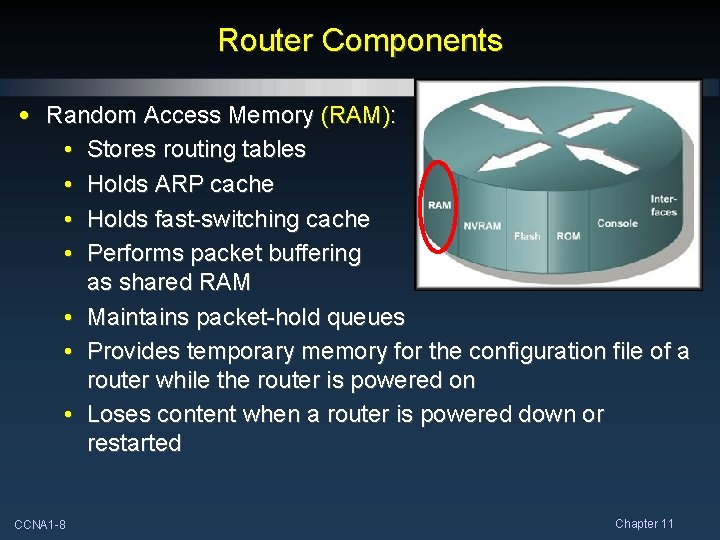
Router Components • Random Access Memory (RAM): • Stores routing tables • Holds ARP cache • Holds fast-switching cache • Performs packet buffering as shared RAM • Maintains packet-hold queues • Provides temporary memory for the configuration file of a router while the router is powered on • Loses content when a router is powered down or restarted CCNA 1 -8 Chapter 11
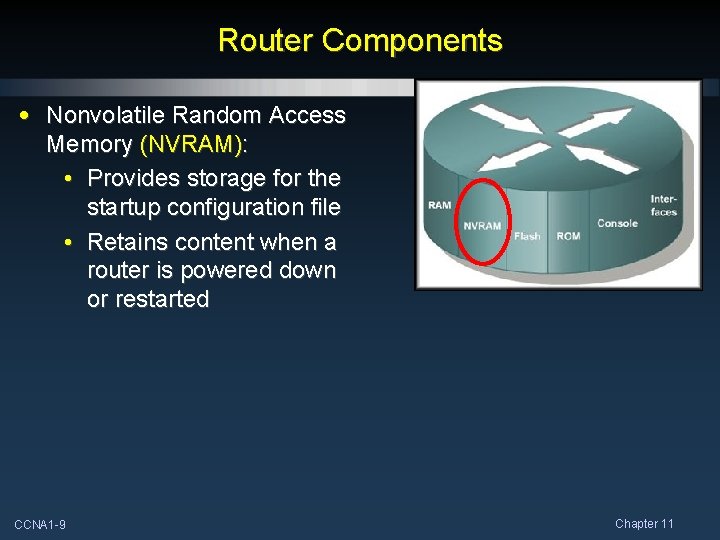
Router Components • Nonvolatile Random Access Memory (NVRAM): • Provides storage for the startup configuration file • Retains content when a router is powered down or restarted CCNA 1 -9 Chapter 11
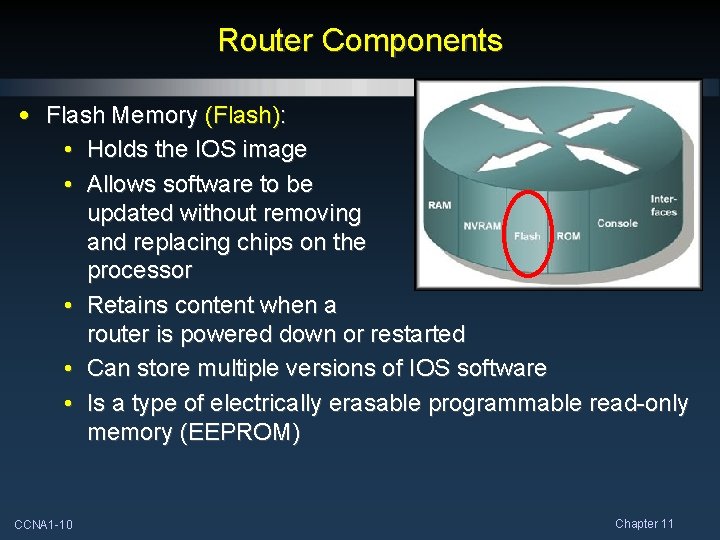
Router Components • Flash Memory (Flash): • Holds the IOS image • Allows software to be updated without removing and replacing chips on the processor • Retains content when a router is powered down or restarted • Can store multiple versions of IOS software • Is a type of electrically erasable programmable read-only memory (EEPROM) CCNA 1 -10 Chapter 11
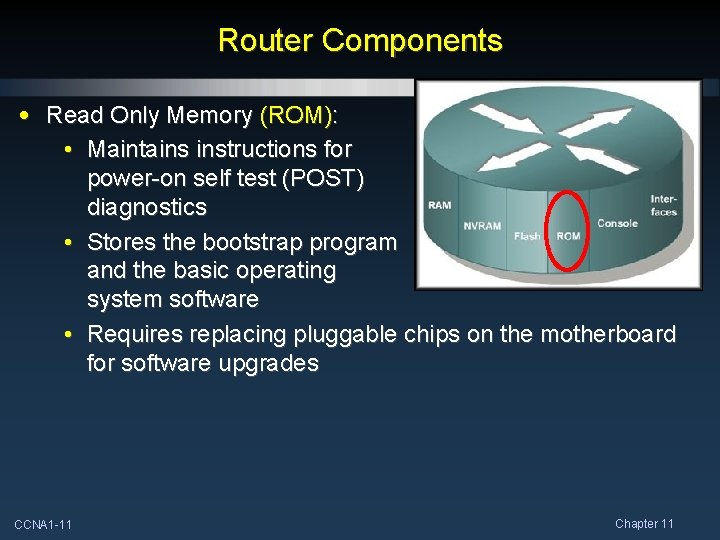
Router Components • Read Only Memory (ROM): • Maintains instructions for power-on self test (POST) diagnostics • Stores the bootstrap program and the basic operating system software • Requires replacing pluggable chips on the motherboard for software upgrades CCNA 1 -11 Chapter 11
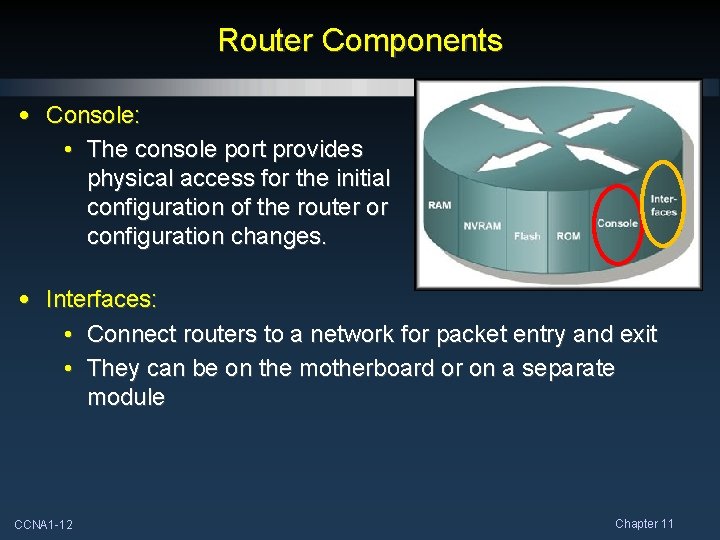
Router Components • Console: • The console port provides physical access for the initial configuration of the router or configuration changes. • Interfaces: • Connect routers to a network for packet entry and exit • They can be on the motherboard or on a separate module CCNA 1 -12 Chapter 11
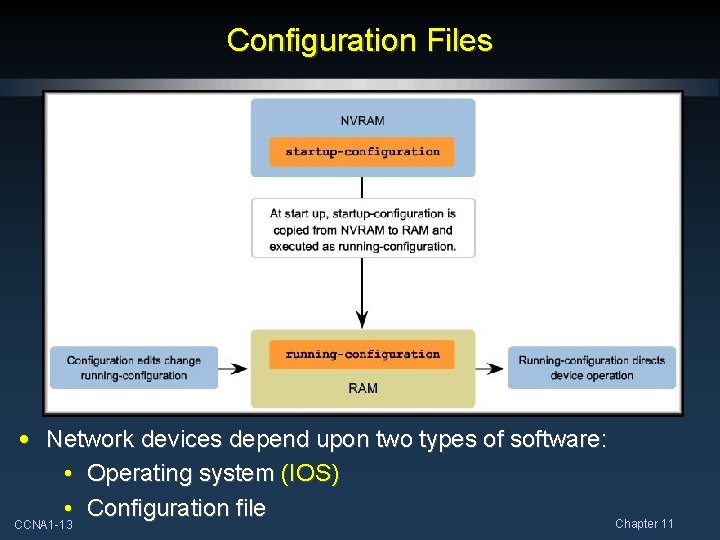
Configuration Files • Network devices depend upon two types of software: • Operating system (IOS) • Configuration file Chapter 11 CCNA 1 -13
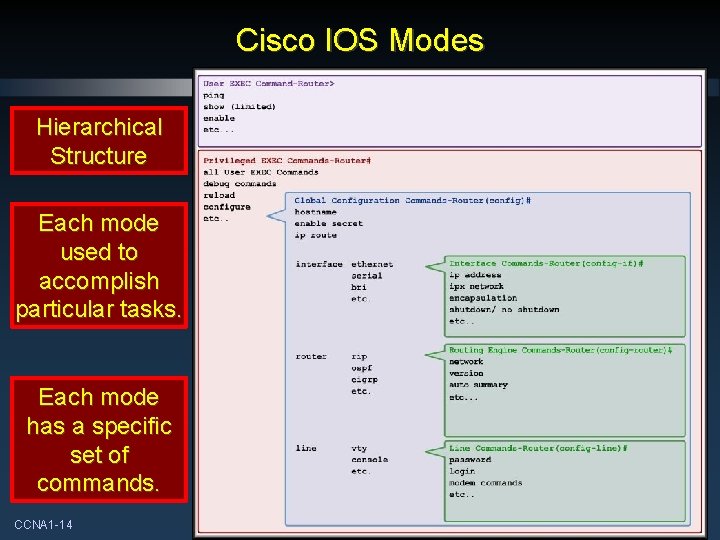
Cisco IOS Modes Hierarchical Structure Each mode used to accomplish particular tasks. Each mode has a specific set of commands. CCNA 1 -14 Chapter 11
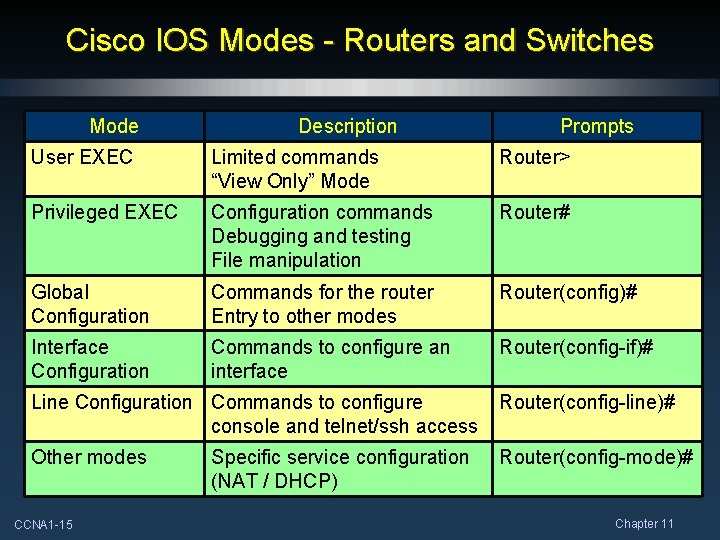
Cisco IOS Modes - Routers and Switches Mode Description Prompts User EXEC Limited commands “View Only” Mode Router> Privileged EXEC Configuration commands Debugging and testing File manipulation Router# Global Configuration Commands for the router Entry to other modes Router(config)# Interface Configuration Commands to configure an interface Router(config-if)# Line Configuration Commands to configure console and telnet/ssh access Router(config-line)# Other modes Router(config-mode)# CCNA 1 -15 Specific service configuration (NAT / DHCP) Chapter 11
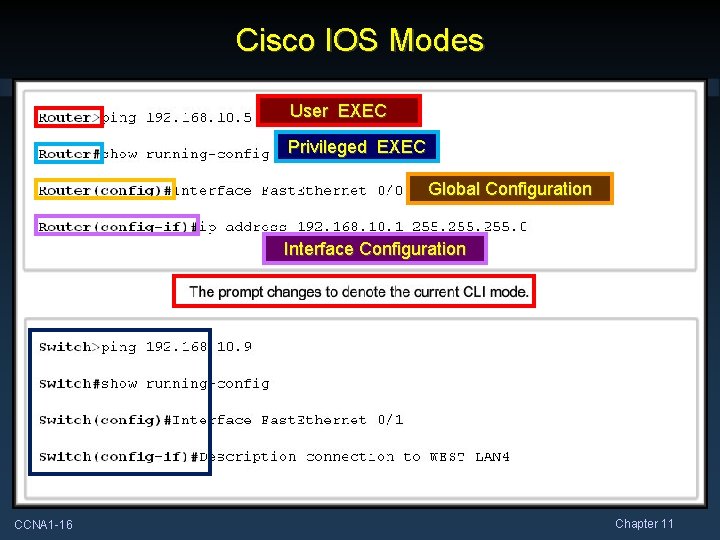
Cisco IOS Modes User EXEC Privileged EXEC Global Configuration Interface Configuration CCNA 1 -16 Chapter 11
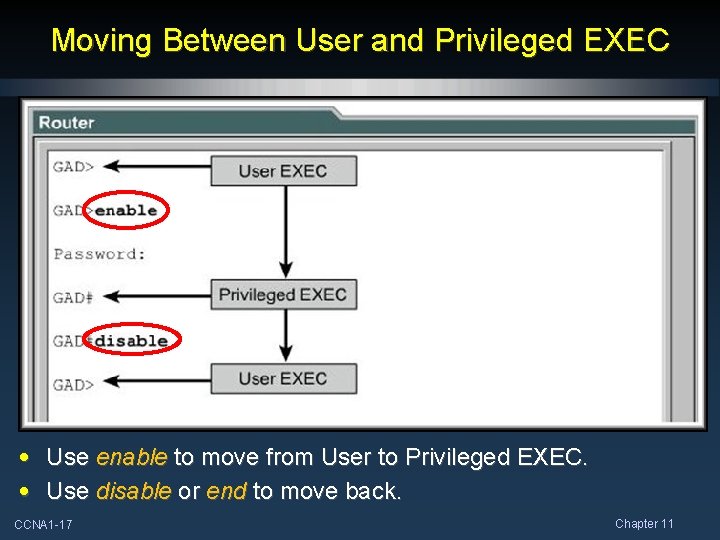
Moving Between User and Privileged EXEC • Use enable to move from User to Privileged EXEC. • Use disable or end to move back. CCNA 1 -17 Chapter 11
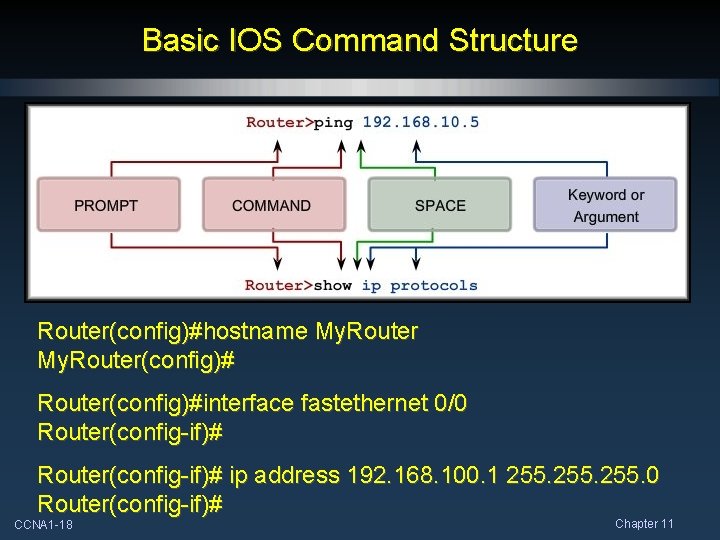
Basic IOS Command Structure Router(config)#hostname My. Router(config)#interface fastethernet 0/0 Router(config-if)# ip address 192. 168. 100. 1 255. 0 Router(config-if)# CCNA 1 -18 Chapter 11
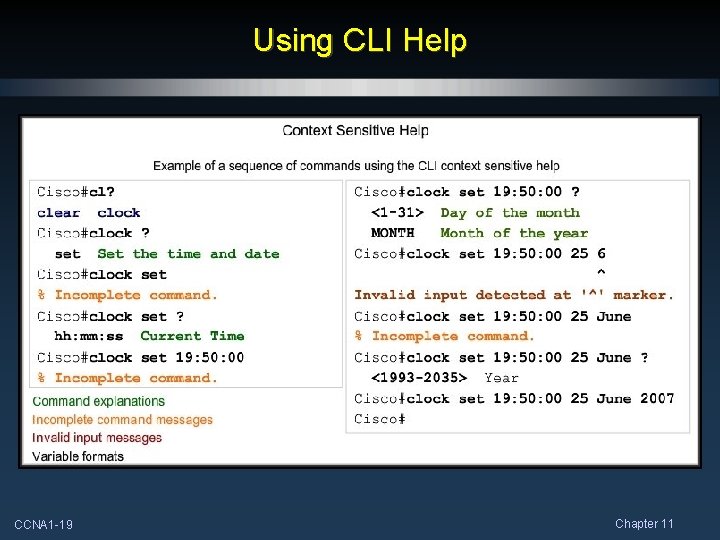
Using CLI Help CCNA 1 -19 Chapter 11
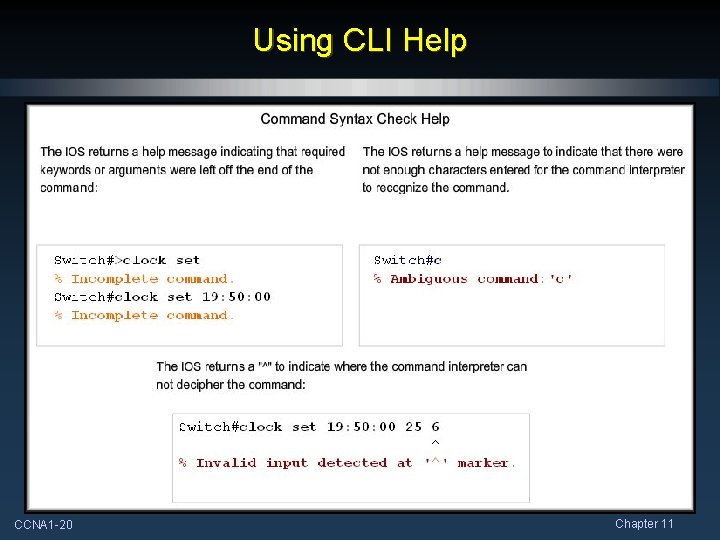
Using CLI Help CCNA 1 -20 Chapter 11
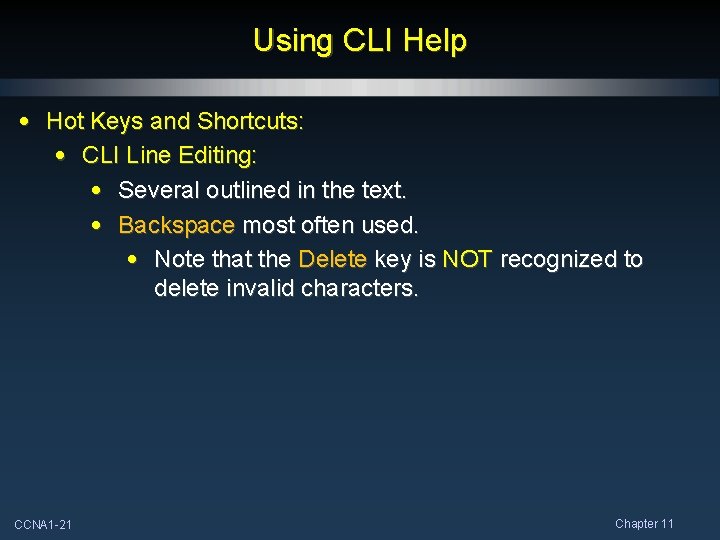
Using CLI Help • Hot Keys and Shortcuts: • CLI Line Editing: • Several outlined in the text. • Backspace most often used. • Note that the Delete key is NOT recognized to delete invalid characters. CCNA 1 -21 Chapter 11
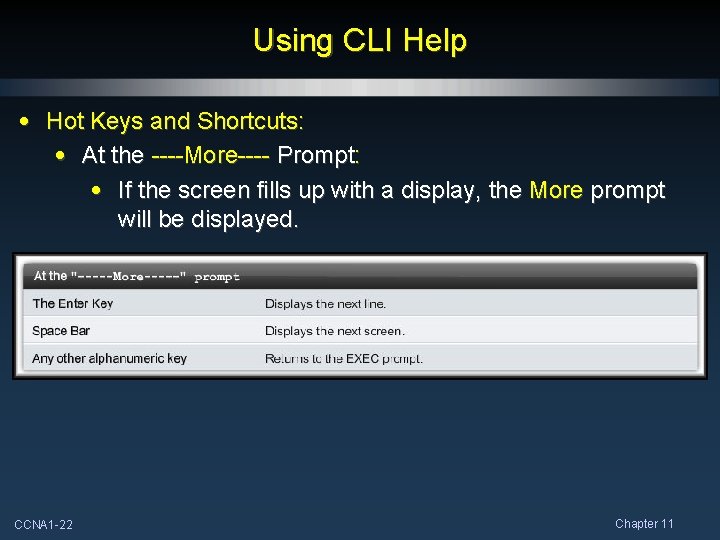
Using CLI Help • Hot Keys and Shortcuts: • At the ----More---- Prompt: • If the screen fills up with a display, the More prompt will be displayed. CCNA 1 -22 Chapter 11
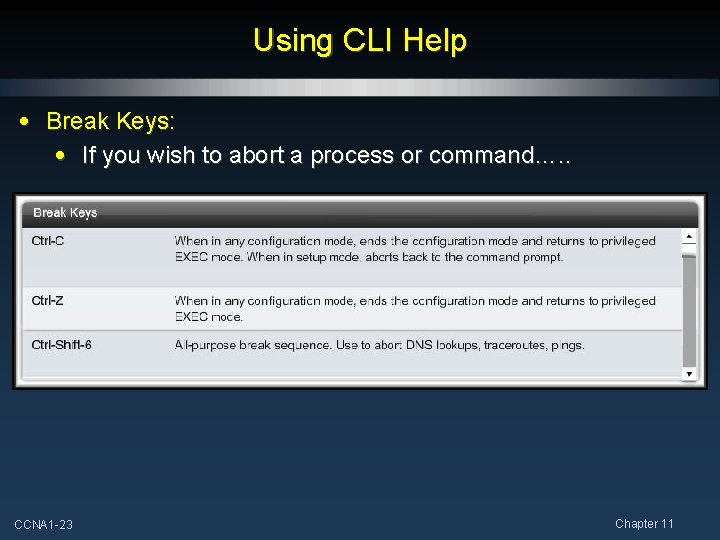
Using CLI Help • Break Keys: • If you wish to abort a process or command…. . CCNA 1 -23 Chapter 11
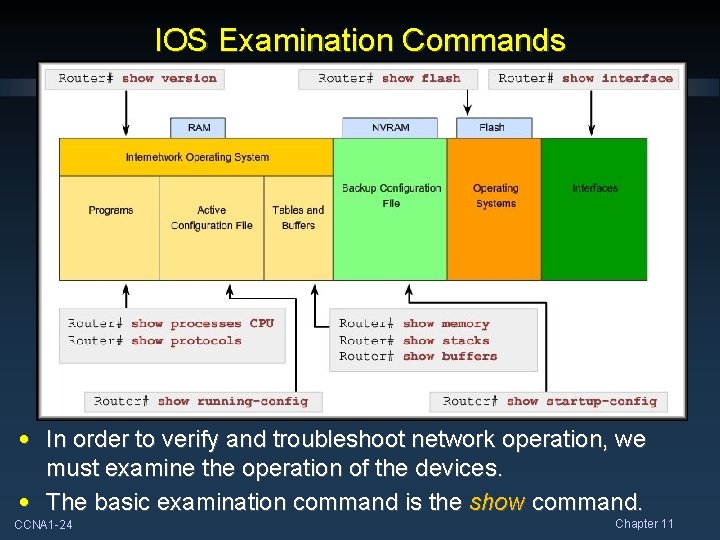
IOS Examination Commands • In order to verify and troubleshoot network operation, we must examine the operation of the devices. • The basic examination command is the show command. CCNA 1 -24 Chapter 11
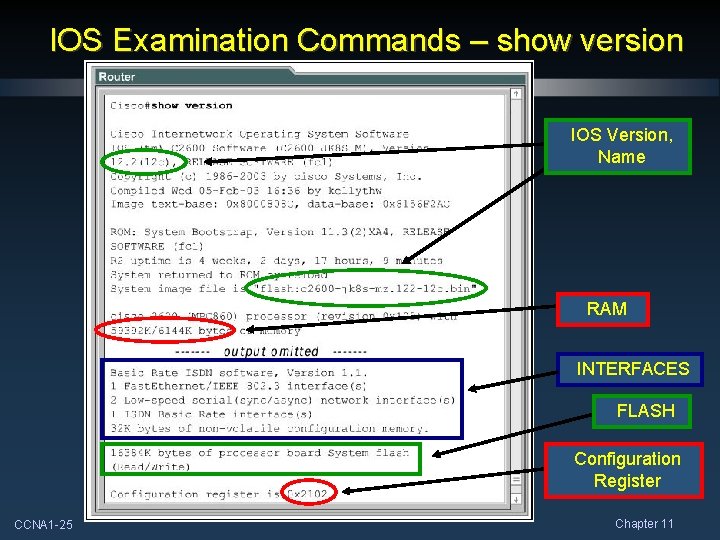
IOS Examination Commands – show version IOS Version, Name RAM INTERFACES FLASH Configuration Register CCNA 1 -25 Chapter 11
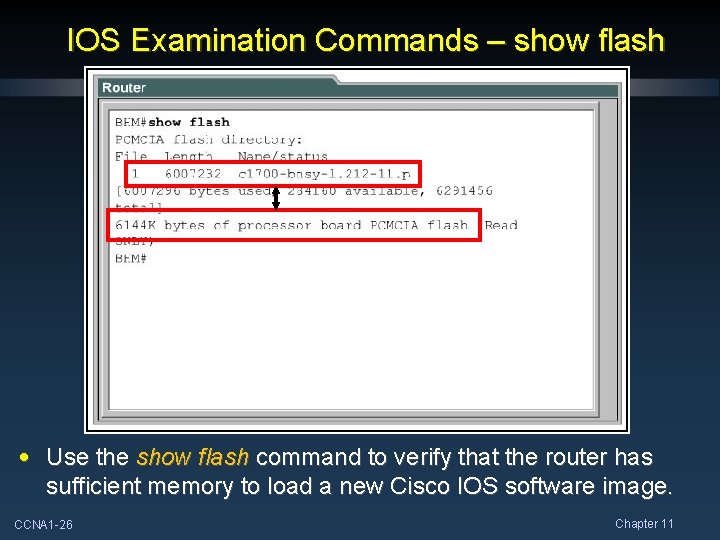
IOS Examination Commands – show flash • Use the show flash command to verify that the router has sufficient memory to load a new Cisco IOS software image. CCNA 1 -26 Chapter 11
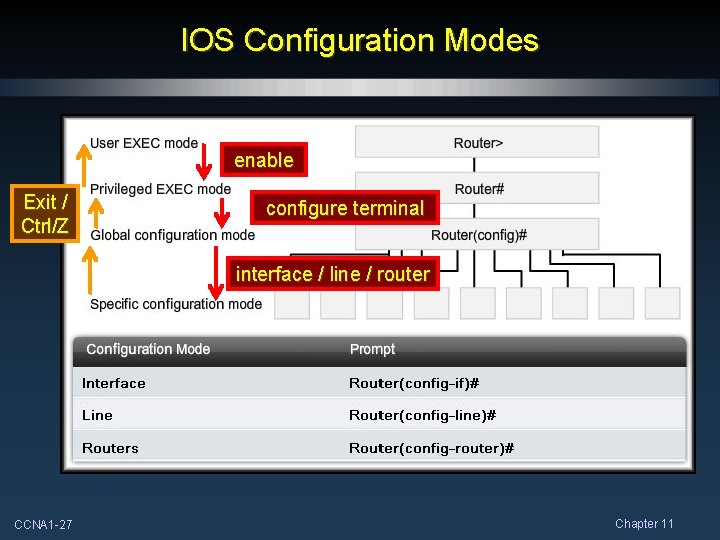
IOS Configuration Modes enable Exit / Ctrl/Z configure terminal interface / line / router CCNA 1 -27 Chapter 11
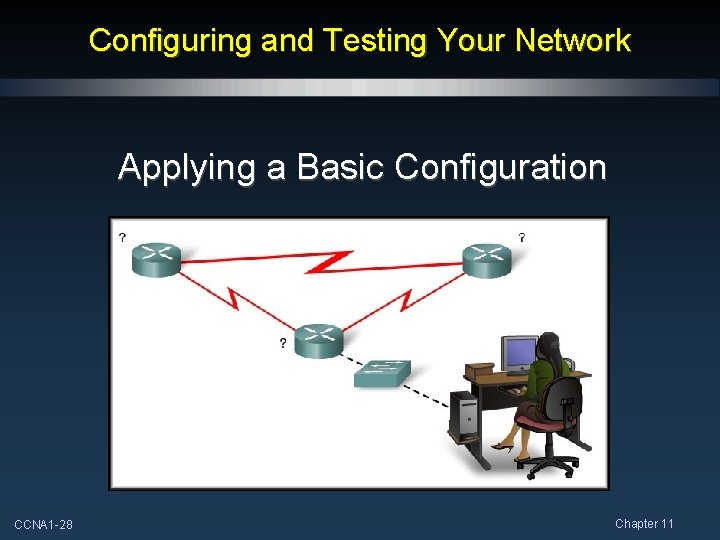
Configuring and Testing Your Network Applying a Basic Configuration CCNA 1 -28 Chapter 11
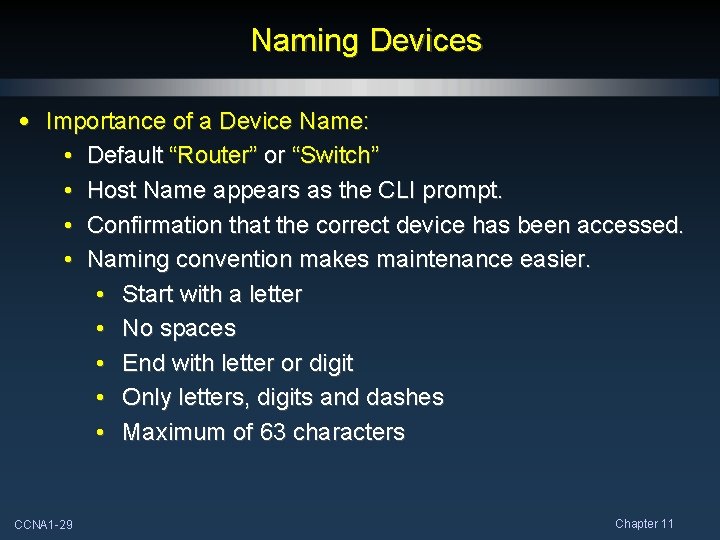
Naming Devices • Importance of a Device Name: • Default “Router” or “Switch” • Host Name appears as the CLI prompt. • Confirmation that the correct device has been accessed. • Naming convention makes maintenance easier. • Start with a letter • No spaces • End with letter or digit • Only letters, digits and dashes • Maximum of 63 characters CCNA 1 -29 Chapter 11
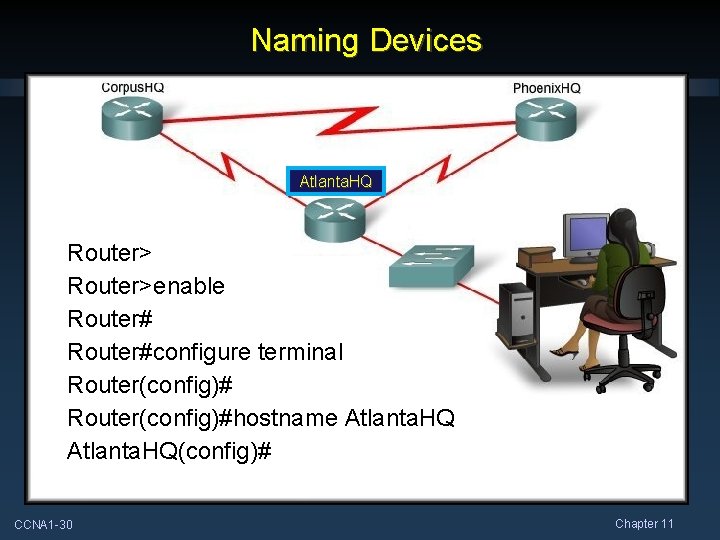
Naming Devices Atlanta. HQ Router>enable Router#configure terminal Router(config)#hostname Atlanta. HQ(config)# CCNA 1 -30 Chapter 11
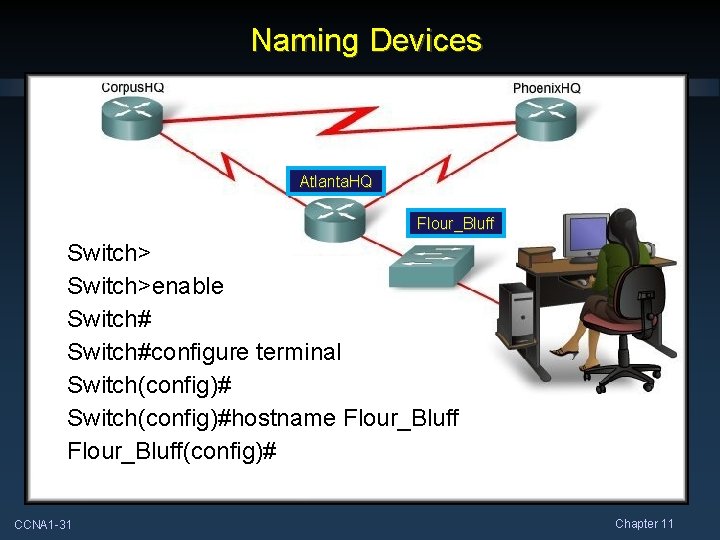
Naming Devices Atlanta. HQ Flour_Bluff Switch>enable Switch#configure terminal Switch(config)#hostname Flour_Bluff(config)# CCNA 1 -31 Chapter 11
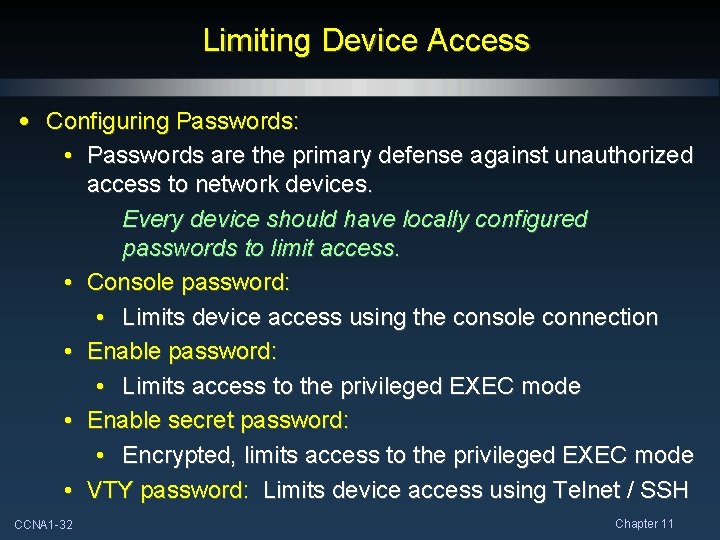
Limiting Device Access • Configuring Passwords: • Passwords are the primary defense against unauthorized access to network devices. Every device should have locally configured passwords to limit access. • Console password: • Limits device access using the console connection • Enable password: • Limits access to the privileged EXEC mode • Enable secret password: • Encrypted, limits access to the privileged EXEC mode • VTY password: Limits device access using Telnet / SSH CCNA 1 -32 Chapter 11
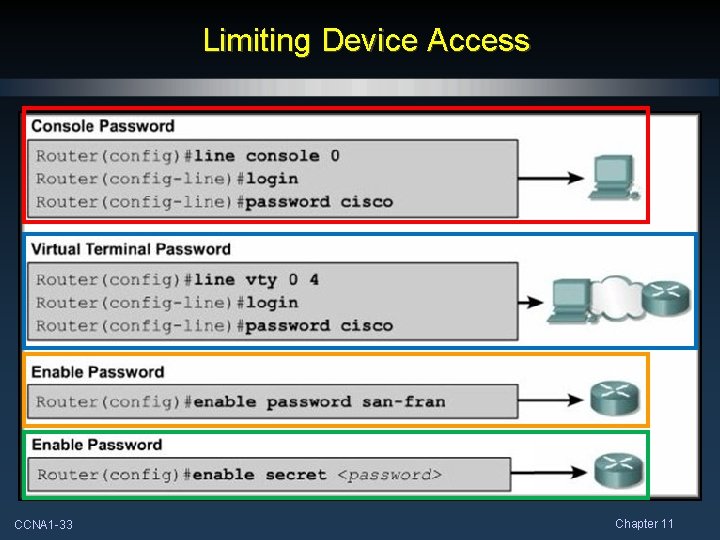
Limiting Device Access CCNA 1 -33 Chapter 11

Limiting Device Access • Encrypting Password Display: • The service password-encryption command prevents ALL passwords from showing up as plain text when viewing the configuration files. service password-encryption uses a Cisco Level 7 encryption which is very easy to decrypt. CCNA 1 -34 Chapter 11
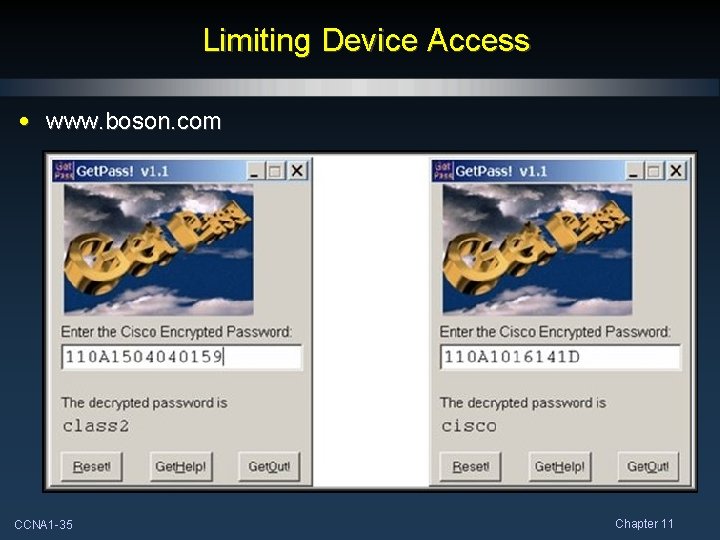
Limiting Device Access • www. boson. com CCNA 1 -35 Chapter 11
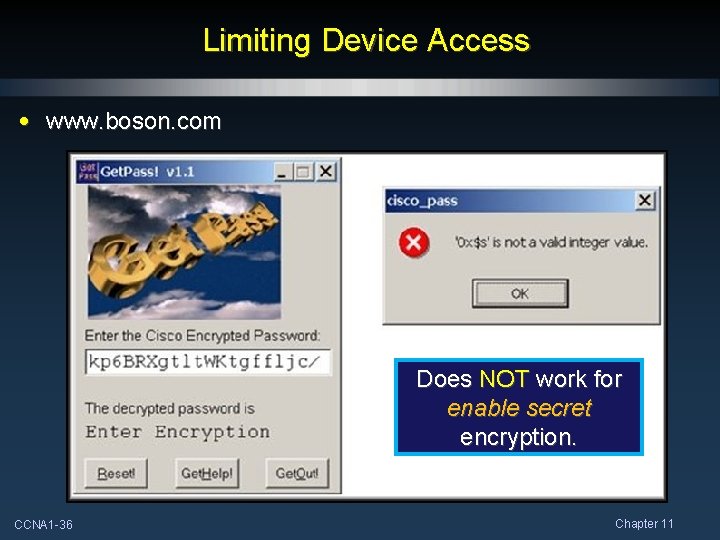
Limiting Device Access • www. boson. com Does NOT work for enable secret encryption. CCNA 1 -36 Chapter 11
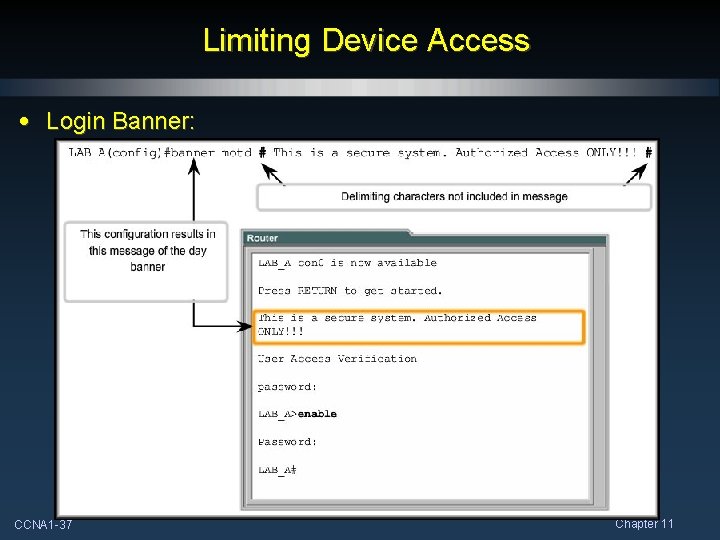
Limiting Device Access • Login Banner: CCNA 1 -37 Chapter 11
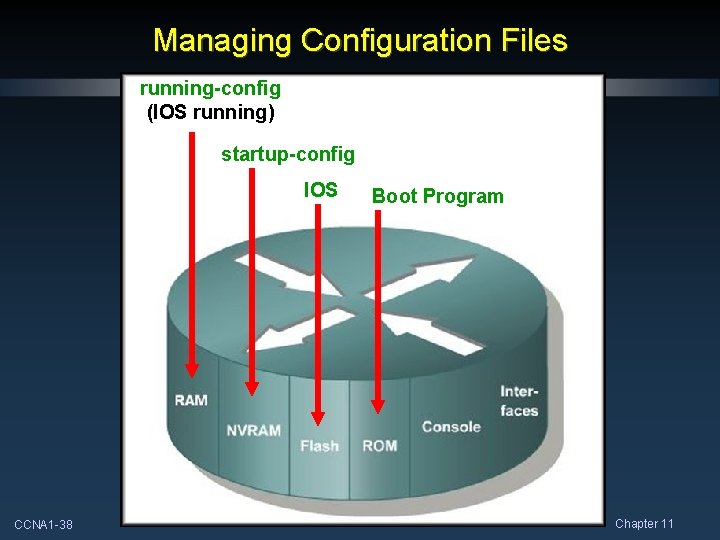
Managing Configuration Files running-config (IOS running) startup-config IOS CCNA 1 -38 Boot Program Chapter 11
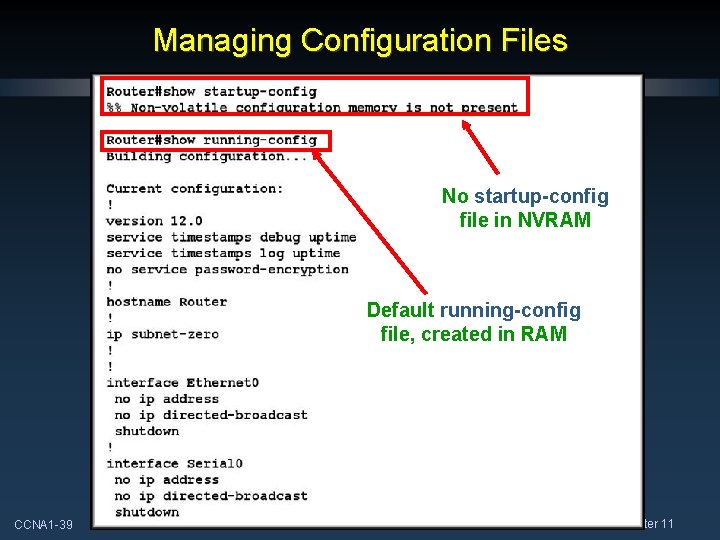
Managing Configuration Files No startup-config file in NVRAM Default running-config file, created in RAM CCNA 1 -39 Chapter 11
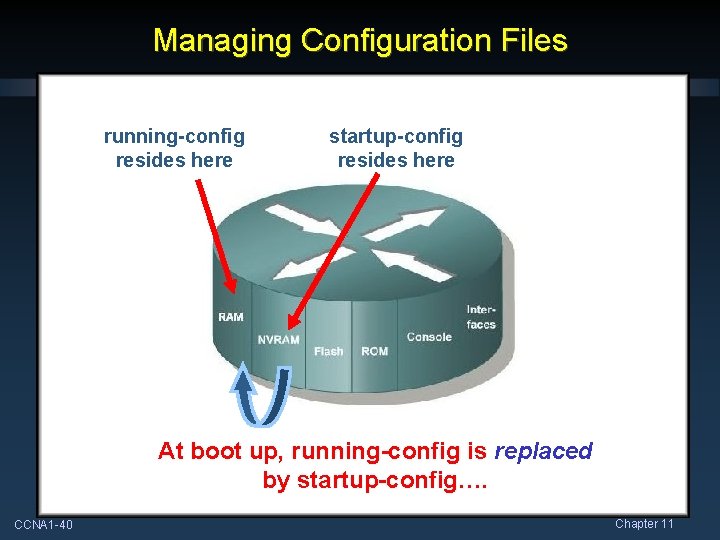
Managing Configuration Files running-config resides here startup-config resides here At boot up, running-config is replaced by startup-config…. CCNA 1 -40 Chapter 11
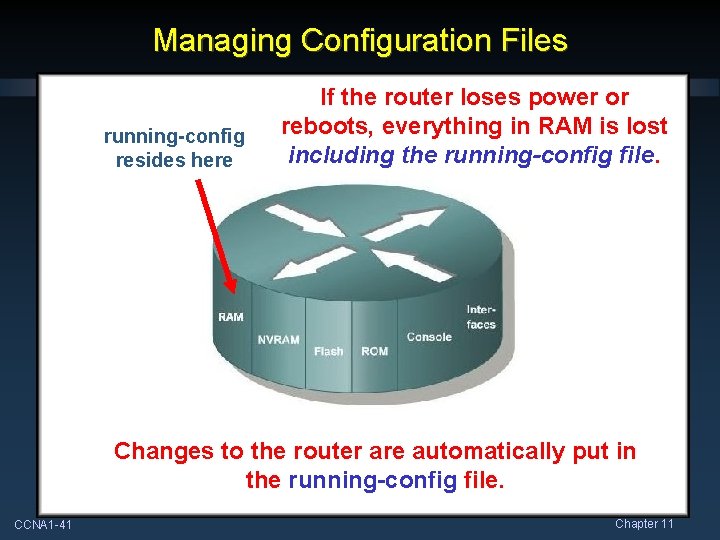
Managing Configuration Files running-config resides here If the router loses power or reboots, everything in RAM is lost including the running-config file. Changes to the router are automatically put in the running-config file. CCNA 1 -41 Chapter 11
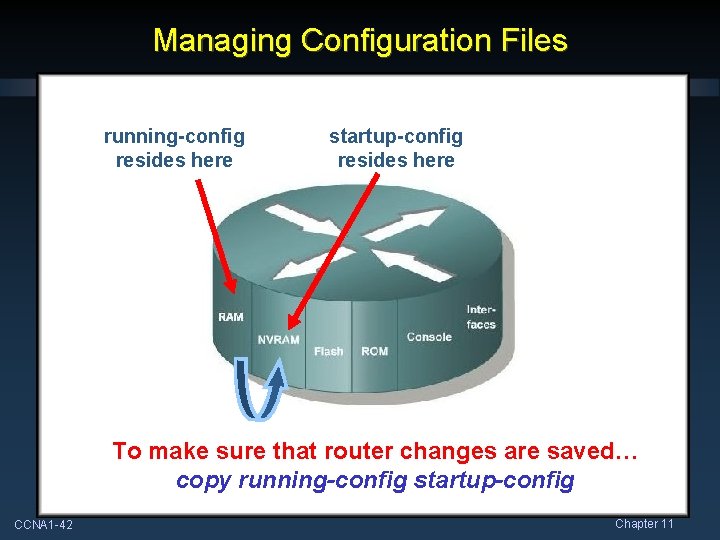
Managing Configuration Files running-config resides here startup-config resides here To make sure that router changes are saved… copy running-config startup-config CCNA 1 -42 Chapter 11
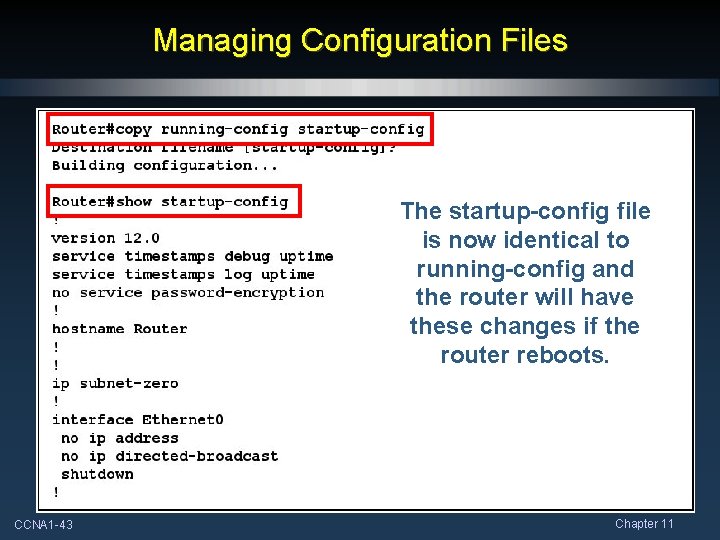
Managing Configuration Files The startup-config file is now identical to running-config and the router will have these changes if the router reboots. CCNA 1 -43 Chapter 11
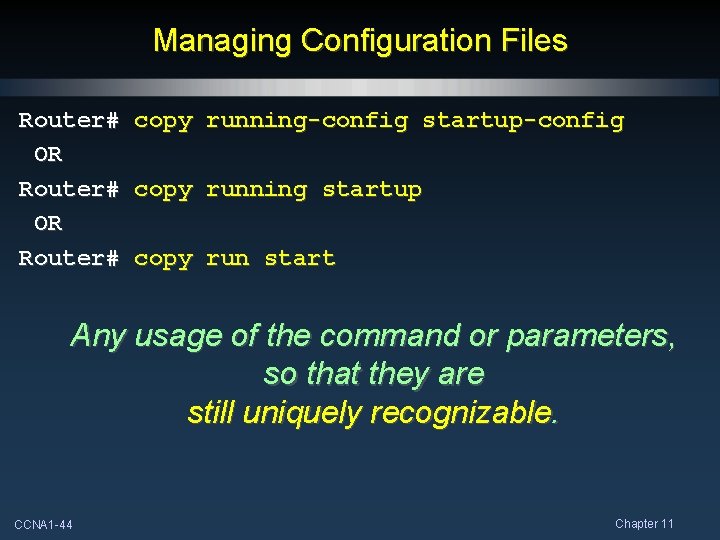
Managing Configuration Files Router# OR Router# copy running-config startup-config copy running startup copy run start Any usage of the command or parameters, so that they are still uniquely recognizable. CCNA 1 -44 Chapter 11
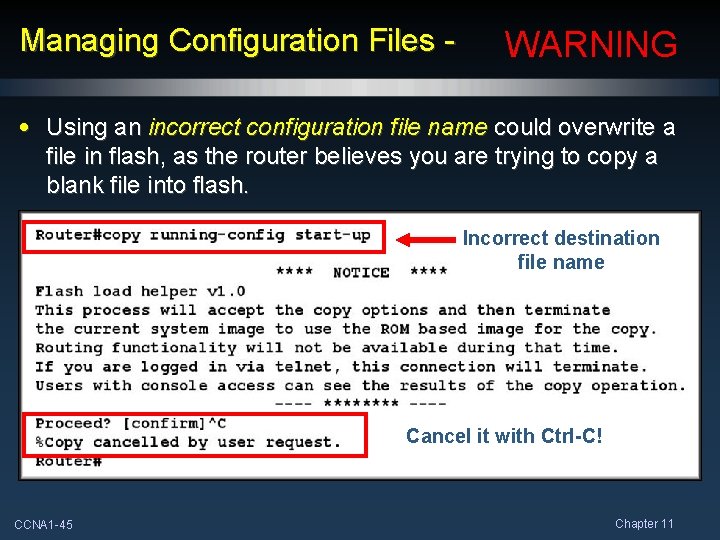
Managing Configuration Files - WARNING • Using an incorrect configuration file name could overwrite a file in flash, as the router believes you are trying to copy a blank file into flash. Incorrect destination file name Cancel it with Ctrl-C! CCNA 1 -45 Chapter 11
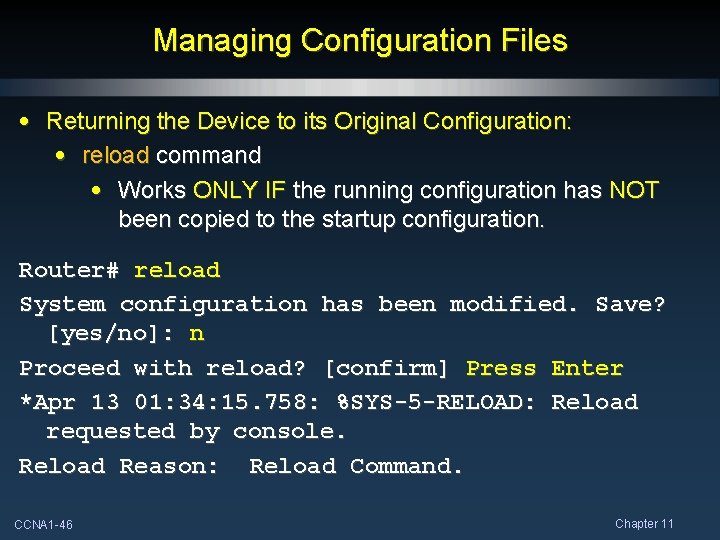
Managing Configuration Files • Returning the Device to its Original Configuration: • reload command • Works ONLY IF the running configuration has NOT been copied to the startup configuration. Router# reload System configuration has been modified. Save? [yes/no]: n Proceed with reload? [confirm] Press Enter *Apr 13 01: 34: 15. 758: %SYS-5 -RELOAD: Reload requested by console. Reload Reason: Reload Command. CCNA 1 -46 Chapter 11
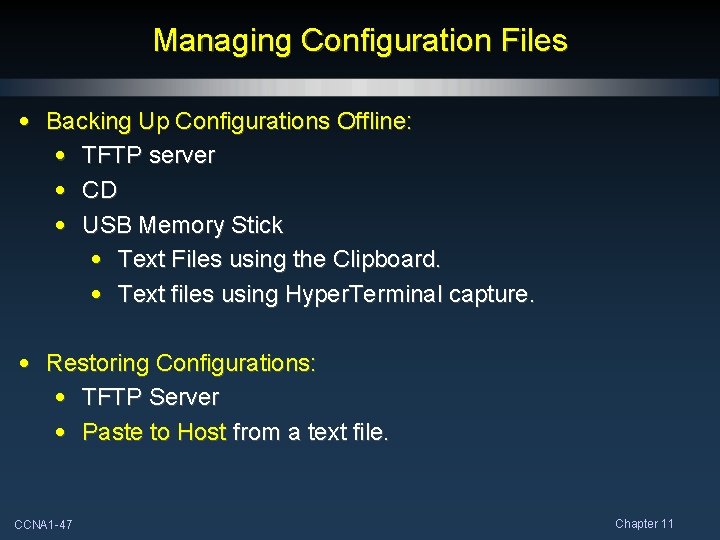
Managing Configuration Files • Backing Up Configurations Offline: • TFTP server • CD • USB Memory Stick • Text Files using the Clipboard. • Text files using Hyper. Terminal capture. • Restoring Configurations: • TFTP Server • Paste to Host from a text file. CCNA 1 -47 Chapter 11
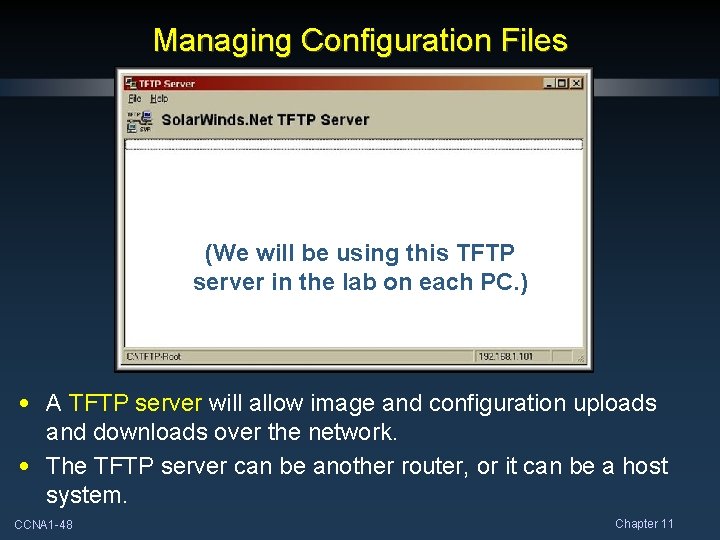
Managing Configuration Files (We will be using this TFTP server in the lab on each PC. ) • A TFTP server will allow image and configuration uploads and downloads over the network. • The TFTP server can be another router, or it can be a host system. CCNA 1 -48 Chapter 11
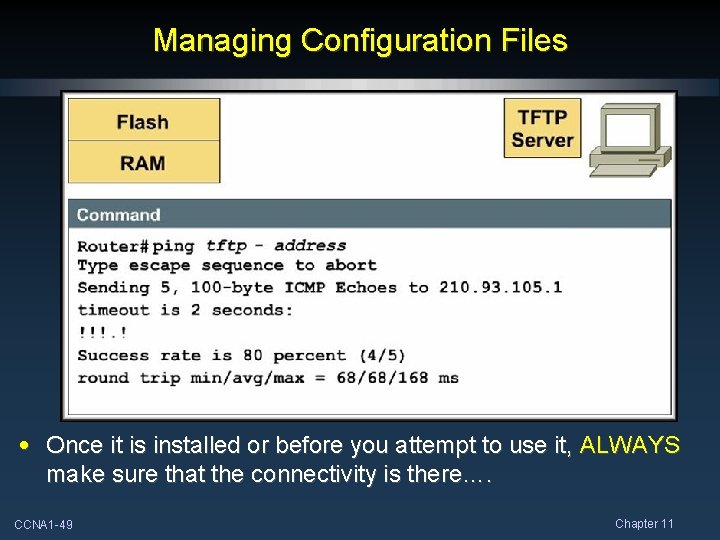
Managing Configuration Files • Once it is installed or before you attempt to use it, ALWAYS make sure that the connectivity is there…. CCNA 1 -49 Chapter 11
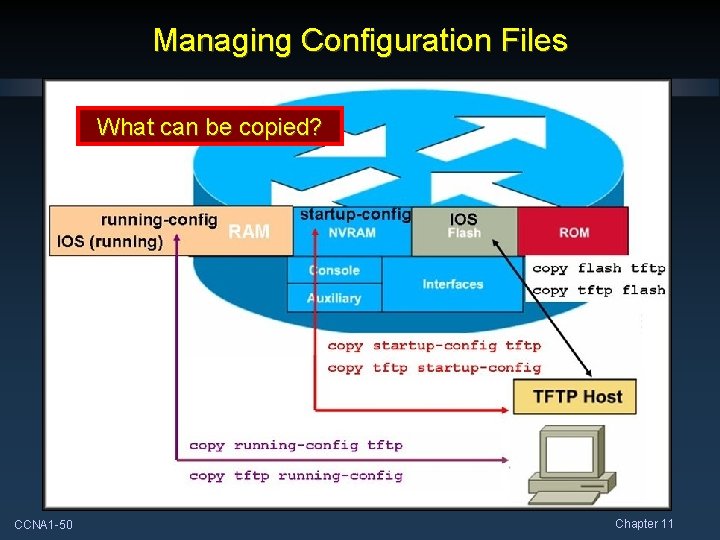
Managing Configuration Files What can be copied? CCNA 1 -50 Chapter 11
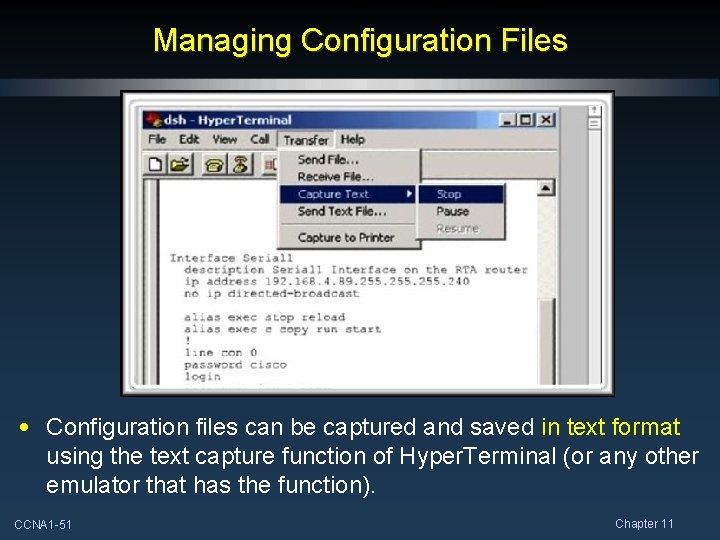
Managing Configuration Files • Configuration files can be captured and saved in text format using the text capture function of Hyper. Terminal (or any other emulator that has the function). CCNA 1 -51 Chapter 11
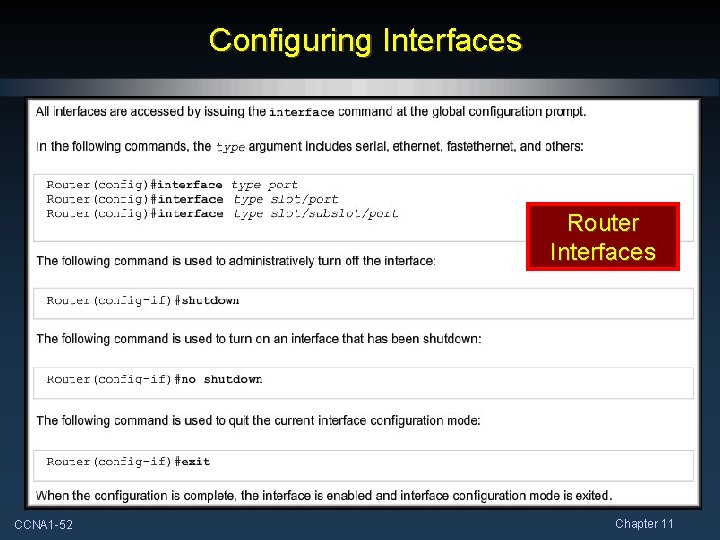
Configuring Interfaces Router Interfaces CCNA 1 -52 Chapter 11
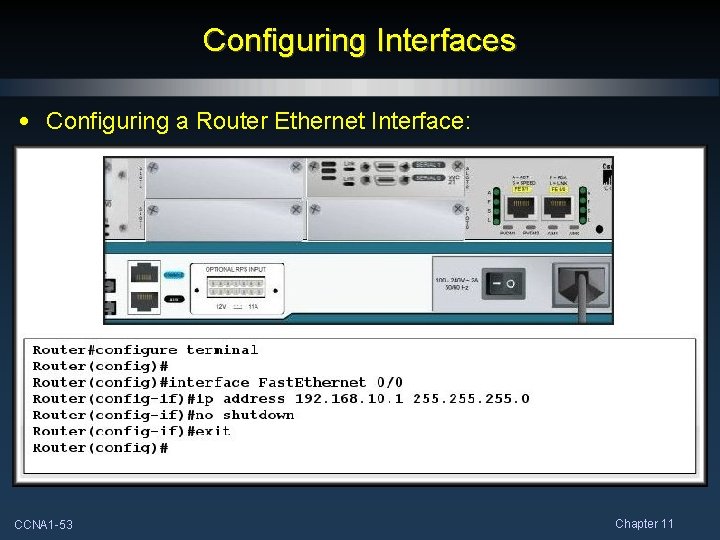
Configuring Interfaces • Configuring a Router Ethernet Interface: CCNA 1 -53 Chapter 11
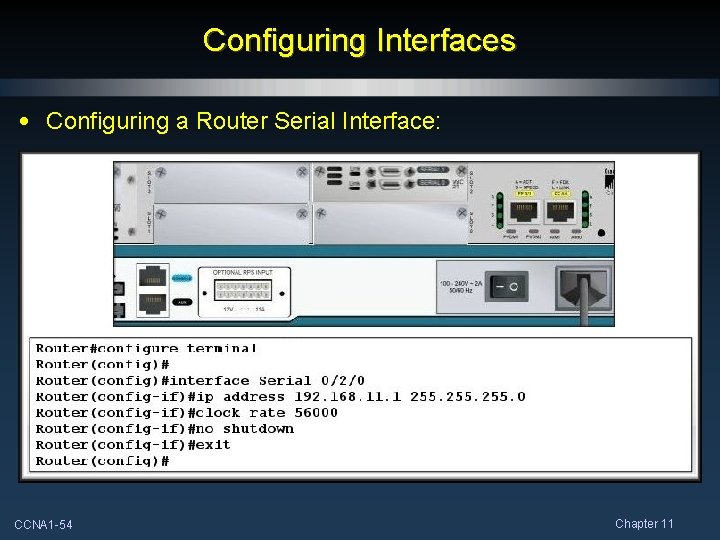
Configuring Interfaces • Configuring a Router Serial Interface: CCNA 1 -54 Chapter 11
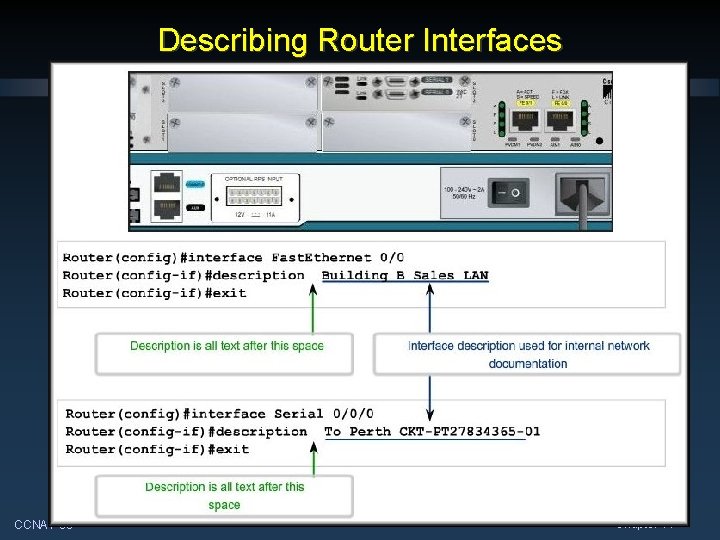
Describing Router Interfaces CCNA 1 -55 Chapter 11
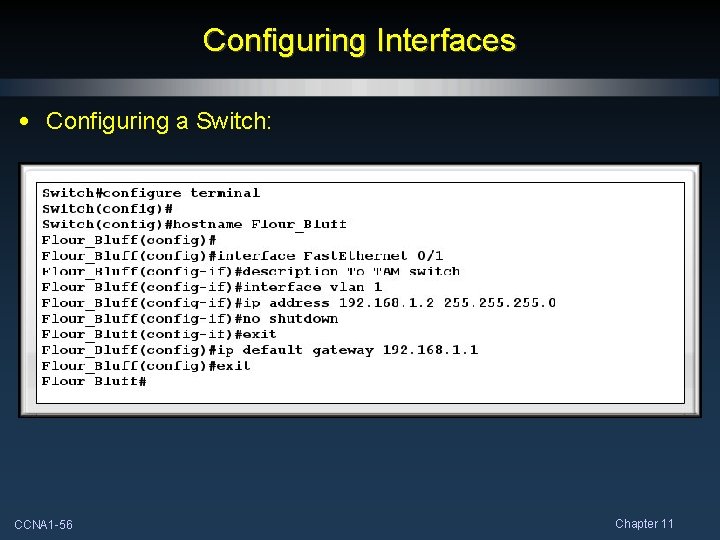
Configuring Interfaces • Configuring a Switch: CCNA 1 -56 Chapter 11
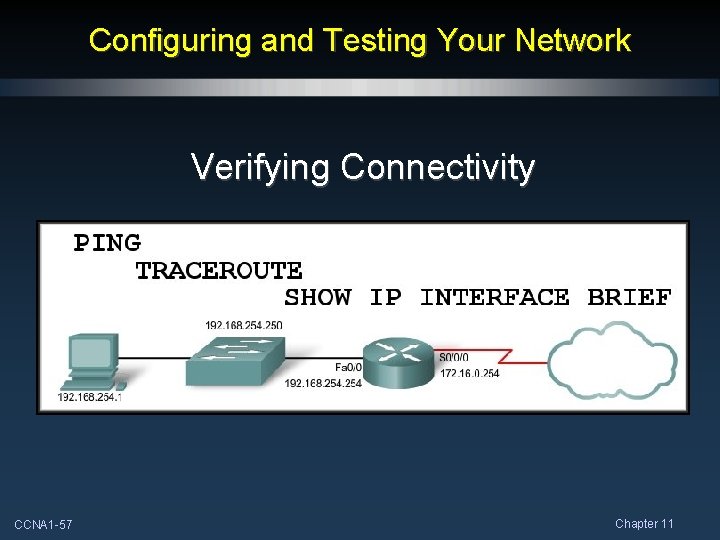
Configuring and Testing Your Network Verifying Connectivity CCNA 1 -57 Chapter 11
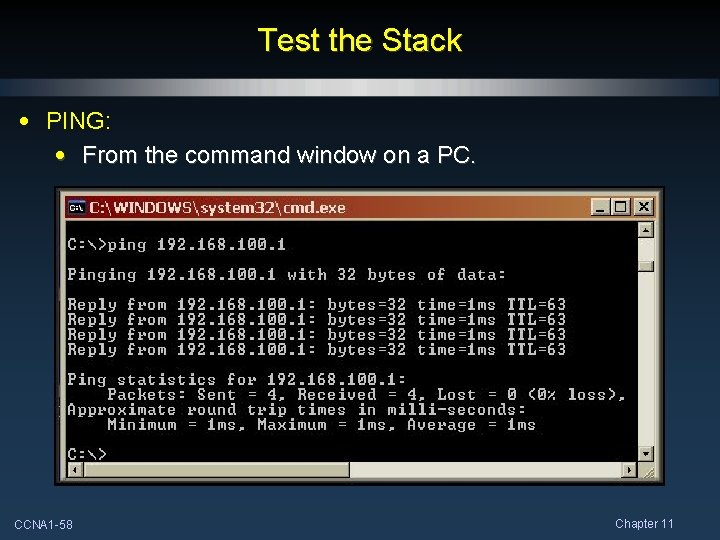
Test the Stack • PING: • From the command window on a PC. CCNA 1 -58 Chapter 11
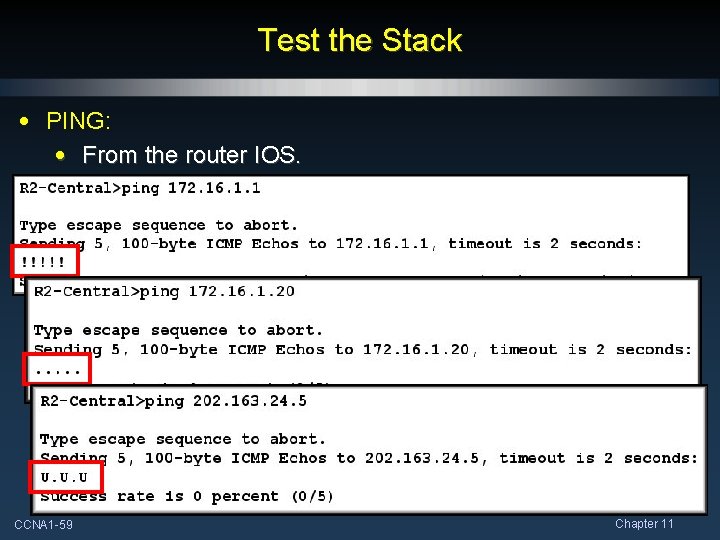
Test the Stack • PING: • From the router IOS. CCNA 1 -59 Chapter 11
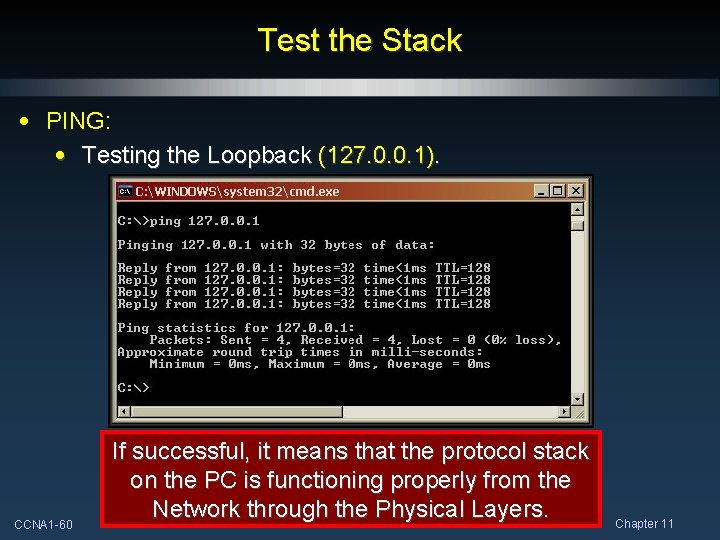
Test the Stack • PING: • Testing the Loopback (127. 0. 0. 1). CCNA 1 -60 If successful, it means that the protocol stack on the PC is functioning properly from the Network through the Physical Layers. Chapter 11
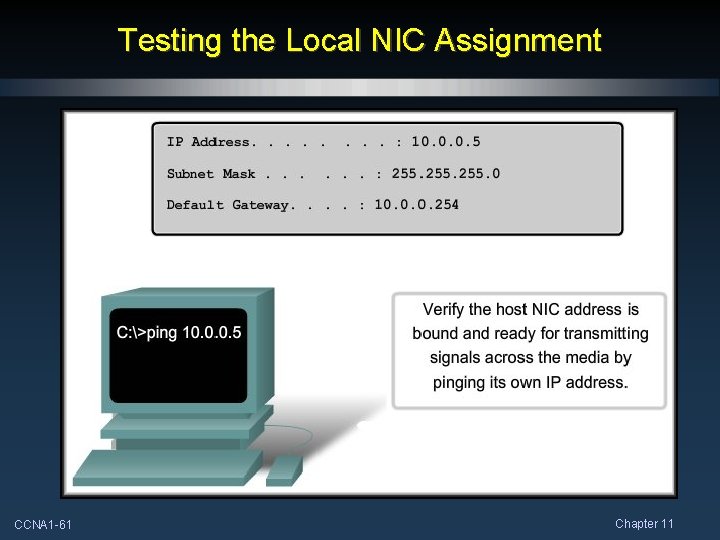
Testing the Local NIC Assignment CCNA 1 -61 Chapter 11
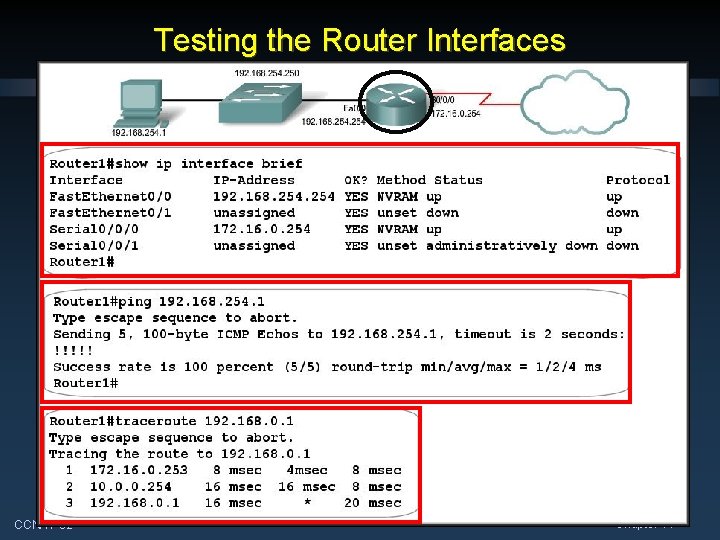
Testing the Router Interfaces CCNA 1 -62 Chapter 11
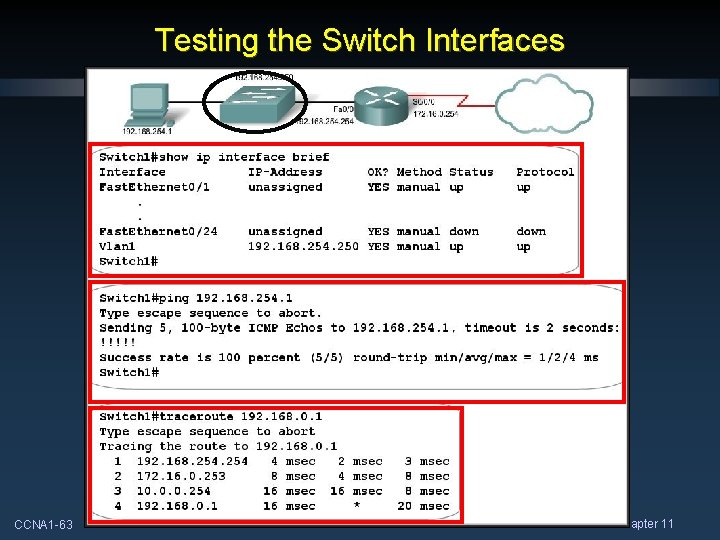
Testing the Switch Interfaces CCNA 1 -63 Chapter 11
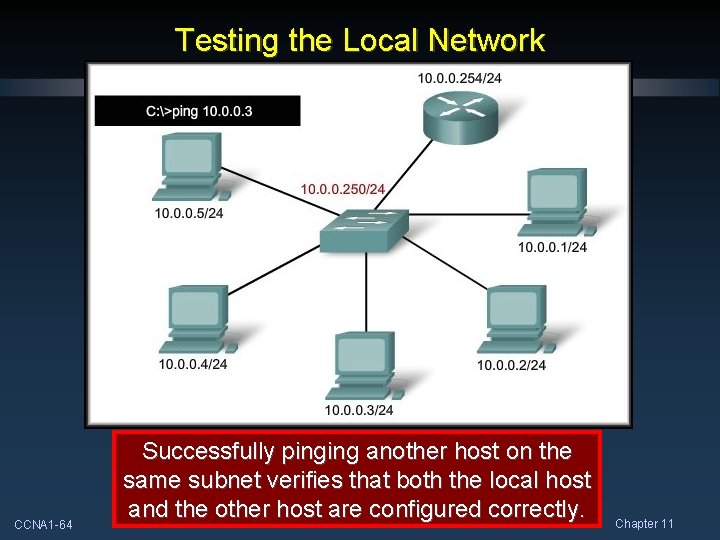
Testing the Local Network CCNA 1 -64 Successfully pinging another host on the same subnet verifies that both the local host and the other host are configured correctly. Chapter 11
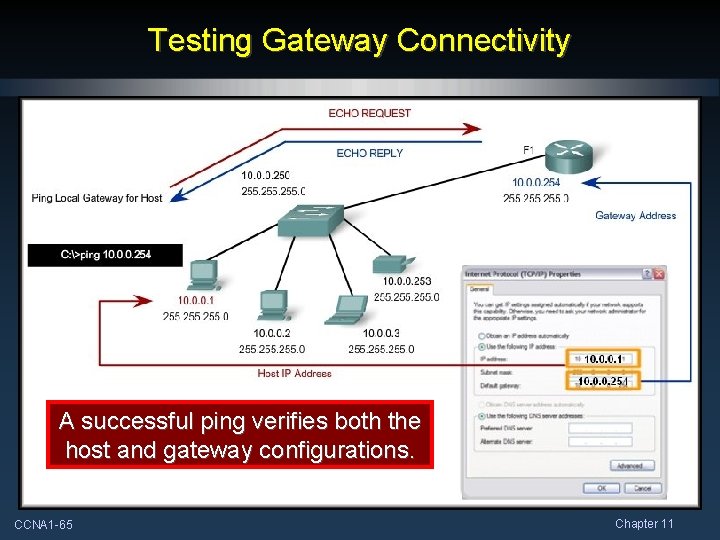
Testing Gateway Connectivity A successful ping verifies both the host and gateway configurations. CCNA 1 -65 Chapter 11

Testing Remote Connectivity CCNA 1 -66 Ping each hop between the local and remote host. Chapter 11
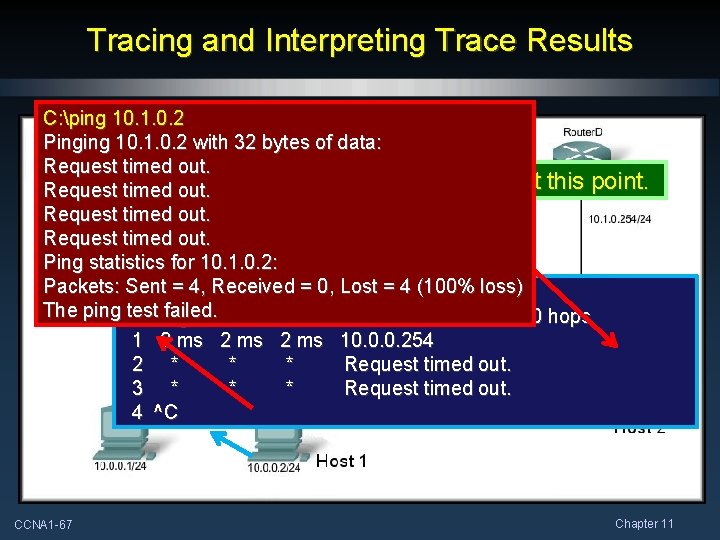
Tracing and Interpreting Trace Results C: ping 10. 1. 0. 2 Pinging 10. 1. 0. 2 with 32 bytes of data: Request timed out. Problem somewhere past this point. Request timed out. Ping statistics for 10. 1. 0. 2: Packets: C: >tracert Sent = 4, Received 10. 1. 0. 2 = 0, Lost = 4 (100% loss) The ping. Tracing test failed. route to 10. 1. 0. 2 over a maximum of 30 hops 1 2 ms 10. 0. 0. 254 2 * * * Request timed out. 3 * * * Request timed out. 4 ^C CCNA 1 -67 Chapter 11
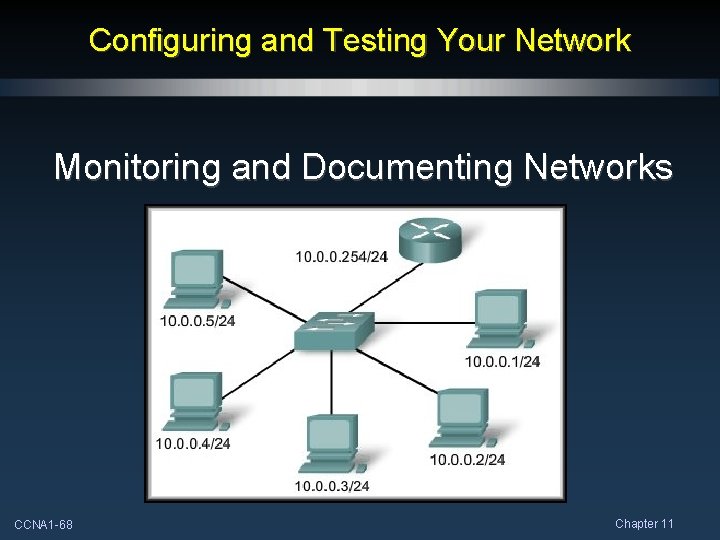
Configuring and Testing Your Network Monitoring and Documenting Networks CCNA 1 -68 Chapter 11

Basic Network Baselines • Network Baseline: • Process for studying the network at regular intervals. • Ensure that the network is working as designed. • More than a single report. • Health of the network at a certain point in time. • Accomplished over a period of time. • Varying times and loads will assist in creating a better picture of overall network performance. • Copy and paste the results from an executed ping, trace, or other relevant command into a text file. • Compare the results over time. CCNA 1 -69 Chapter 11
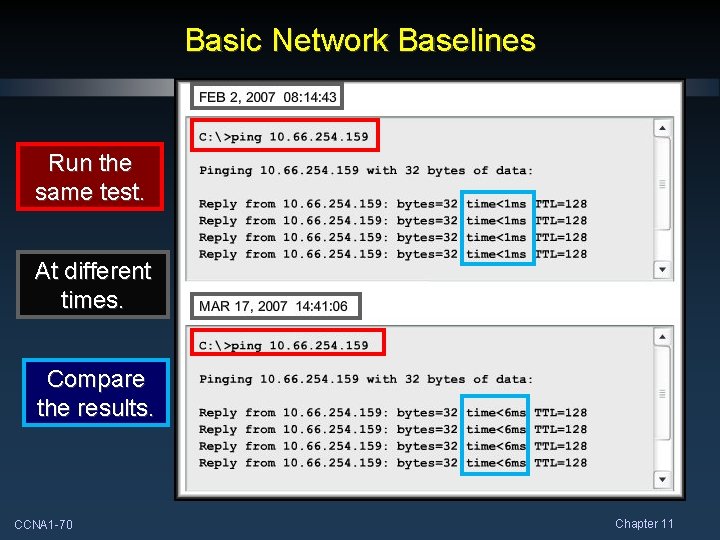
Basic Network Baselines Run the same test. At different times. Compare the results. CCNA 1 -70 Chapter 11
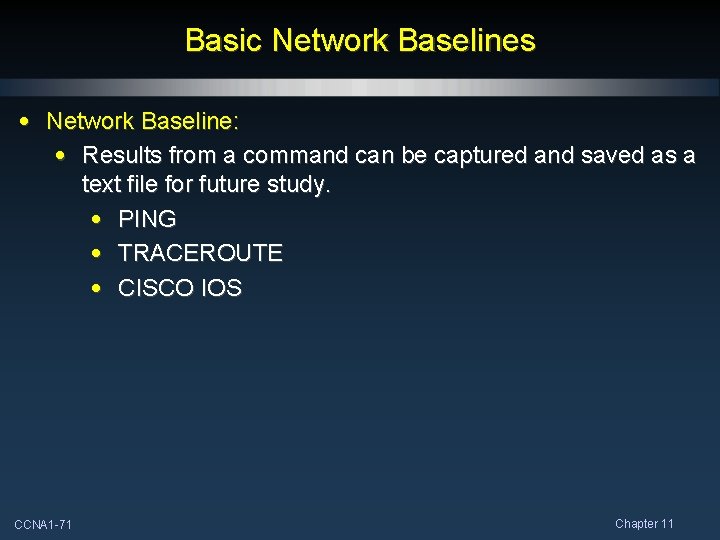
Basic Network Baselines • Network Baseline: • Results from a command can be captured and saved as a text file for future study. • PING • TRACEROUTE • CISCO IOS CCNA 1 -71 Chapter 11
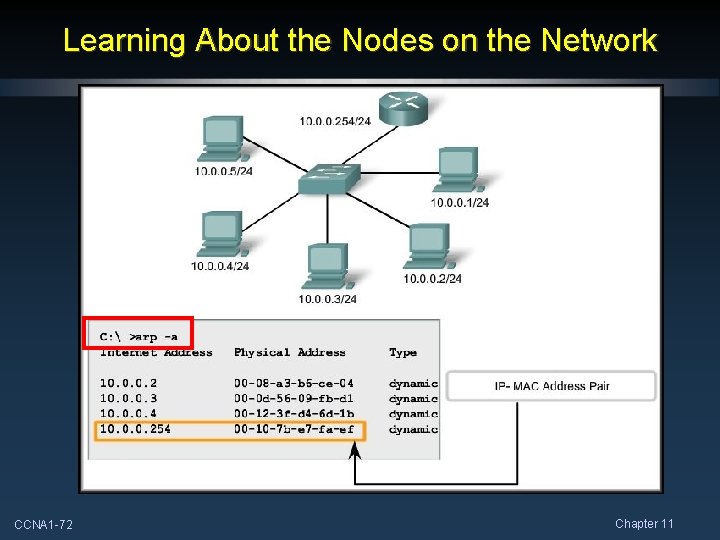
Learning About the Nodes on the Network CCNA 1 -72 Chapter 11
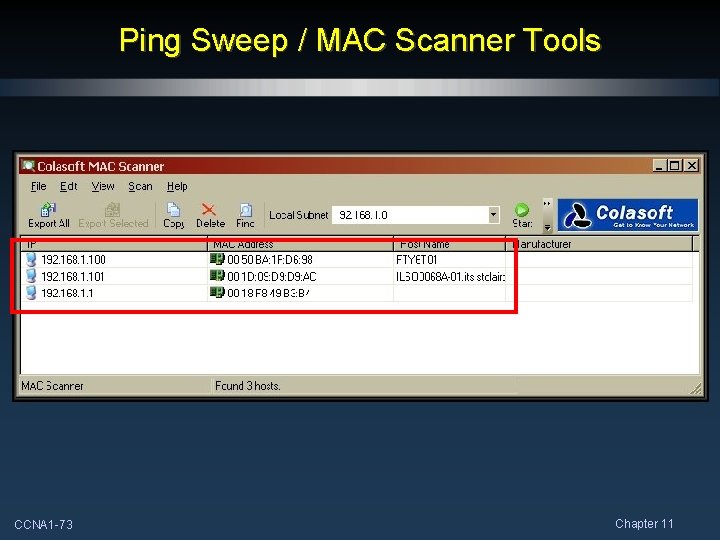
Ping Sweep / MAC Scanner Tools CCNA 1 -73 Chapter 11
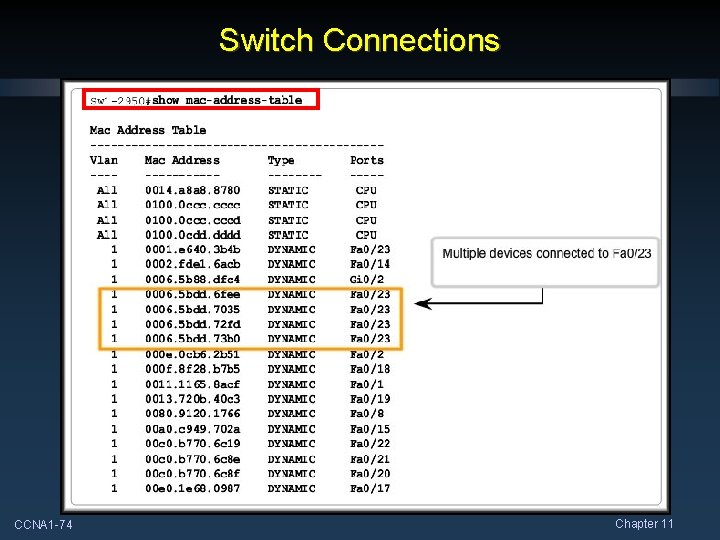
Switch Connections CCNA 1 -74 Chapter 11
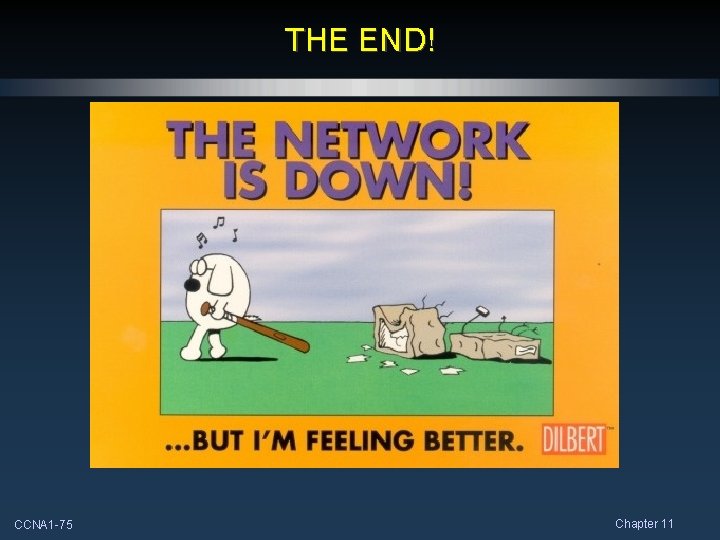
THE END! CCNA 1 -75 Chapter 11
 Configuring a network operating system
Configuring a network operating system Configure a network operating system
Configure a network operating system Devlin c rizzo
Devlin c rizzo Overlay transport virtualization
Overlay transport virtualization Dansguardian https
Dansguardian https Packet tracer configuring multiarea ospfv2
Packet tracer configuring multiarea ospfv2 Ccna exploration network fundamentals
Ccna exploration network fundamentals Ccna 3 chapter 1
Ccna 3 chapter 1 Ccna 1 chapter 7
Ccna 1 chapter 7 Ccna 4 chapter 4
Ccna 4 chapter 4 Modern network security threats
Modern network security threats Ccna 4 chapter 1
Ccna 4 chapter 1 Acl in ccna
Acl in ccna Ccna 2 chapter 3
Ccna 2 chapter 3 Ccna chapter 11
Ccna chapter 11 Expectational acknowledgement
Expectational acknowledgement Ccna 4 chapter 4
Ccna 4 chapter 4 Ccna 2 chapter 11
Ccna 2 chapter 11 Ccna 4 chapter 5
Ccna 4 chapter 5 Ccna 1 chapter 7
Ccna 1 chapter 7 Positive vs negative testing
Positive vs negative testing Static testing and dynamic testing
Static testing and dynamic testing Give us your hungry your tired your poor
Give us your hungry your tired your poor Domain testing
Domain testing Kv charts in software testing
Kv charts in software testing Du path testing
Du path testing What is globalization testing
What is globalization testing Functional testing vs unit testing
Functional testing vs unit testing Decision table testing in software testing
Decision table testing in software testing Control structure testing in software engineering
Control structure testing in software engineering Decision table testing in software testing
Decision table testing in software testing Decision table testing examples
Decision table testing examples Makalah black box testing
Makalah black box testing Behavioral testing adalah
Behavioral testing adalah Extended decision table
Extended decision table Rigorous testing in software testing
Rigorous testing in software testing Testing blindness in software testing
Testing blindness in software testing Component testing is a black box testing
Component testing is a black box testing Domain testing in software testing
Domain testing in software testing Ccna drugs
Ccna drugs Ccna exploration
Ccna exploration Ccna 640
Ccna 640 Ripdates
Ripdates Cisco ccna exploration
Cisco ccna exploration Ccna frame relay
Ccna frame relay Ccnav
Ccnav Ccna module 1
Ccna module 1 Osi model ccna
Osi model ccna Ccna makerere university
Ccna makerere university Ccna 3 scaling networks ppt
Ccna 3 scaling networks ppt Ccna voice 640-461 pdf
Ccna voice 640-461 pdf Ccna exploration 4
Ccna exploration 4 Netacad ccna 1
Netacad ccna 1 Netacad
Netacad Inter vlan routing教學
Inter vlan routing教學 Sybex ccna
Sybex ccna Ccna guide to cisco networking
Ccna guide to cisco networking Ccna5
Ccna5 Ccna 200-301 slides
Ccna 200-301 slides Automatic private ip addressing
Automatic private ip addressing Ccna birmingham
Ccna birmingham Ccna
Ccna 11mod3
11mod3 Ccna
Ccna Ccna 200-301 ppt slides download
Ccna 200-301 ppt slides download Ccna
Ccna Ccna
Ccna Networking fundamentals
Networking fundamentals Ccna discovery 1
Ccna discovery 1 Ccna
Ccna Ccna module 3
Ccna module 3 Netacad cisco
Netacad cisco Ccna module 3
Ccna module 3 Wan technologies ccna
Wan technologies ccna Auto summary in eigrp
Auto summary in eigrp Lonnie froberg
Lonnie froberg