Chapter 10 Managing the Distributed File System Disk
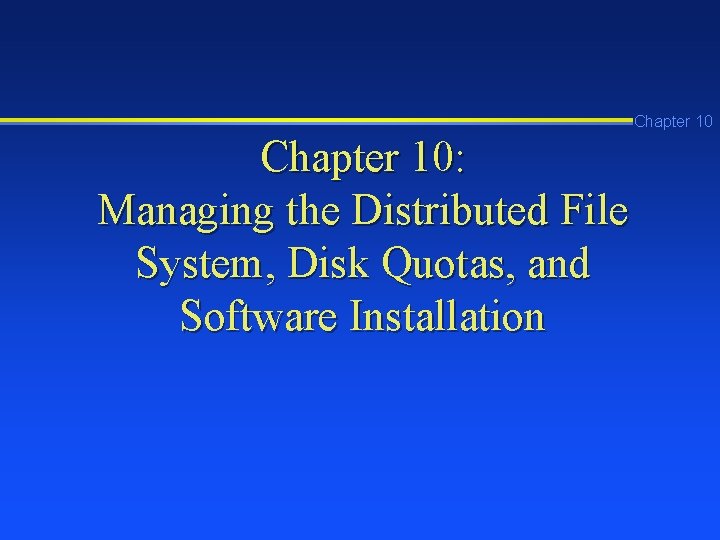
Chapter 10: Managing the Distributed File System, Disk Quotas, and Software Installation
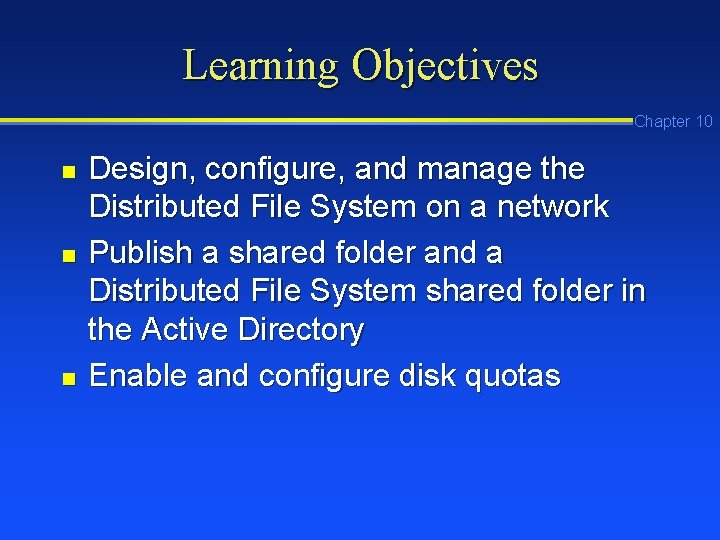
Learning Objectives Chapter 10 n n n Design, configure, and manage the Distributed File System on a network Publish a shared folder and a Distributed File System shared folder in the Active Directory Enable and configure disk quotas
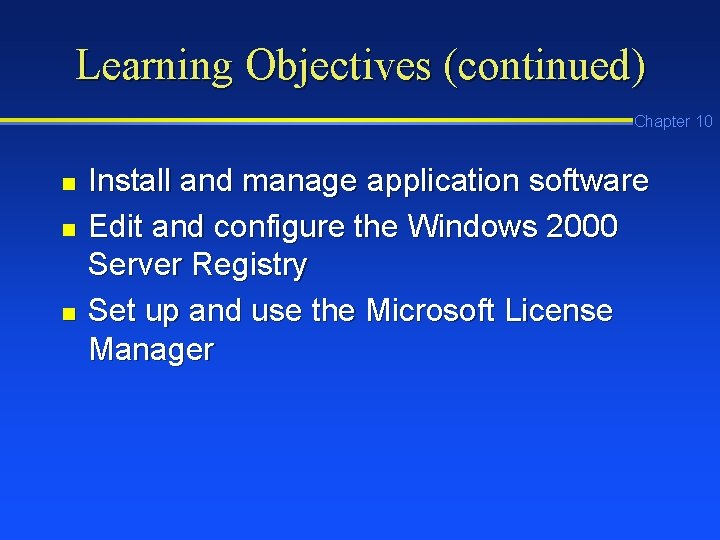
Learning Objectives (continued) Chapter 10 n n n Install and manage application software Edit and configure the Windows 2000 Server Registry Set up and use the Microsoft License Manager
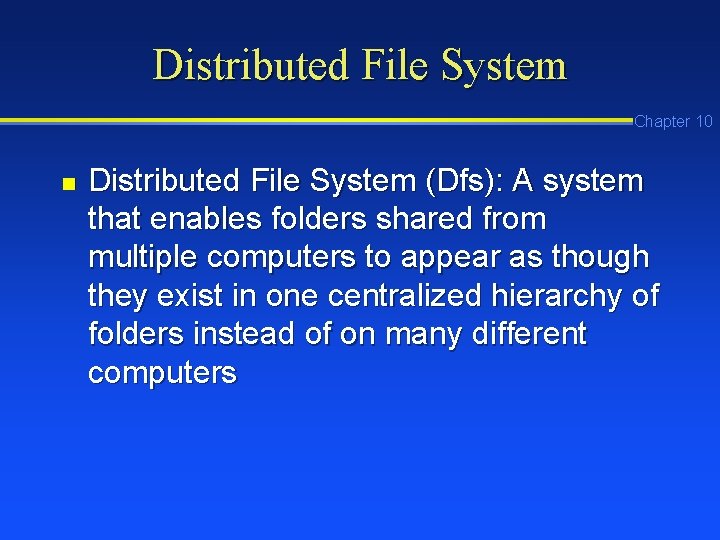
Distributed File System Chapter 10 n Distributed File System (Dfs): A system that enables folders shared from multiple computers to appear as though they exist in one centralized hierarchy of folders instead of on many different computers
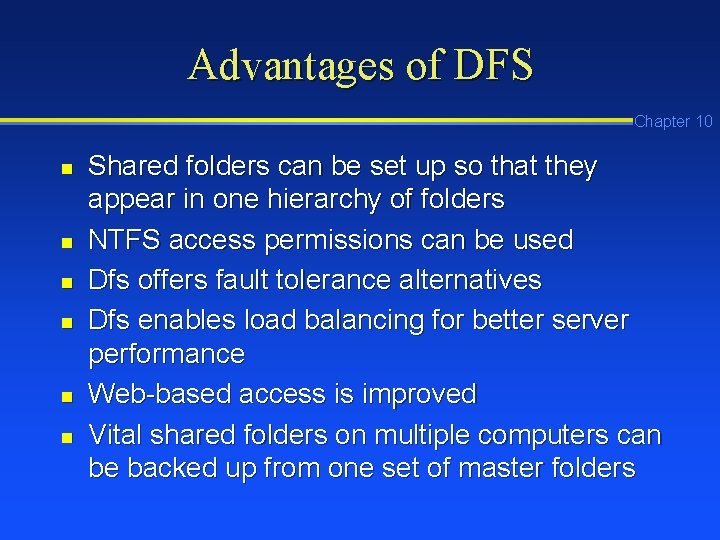
Advantages of DFS Chapter 10 n n n Shared folders can be set up so that they appear in one hierarchy of folders NTFS access permissions can be used Dfs offers fault tolerance alternatives Dfs enables load balancing for better server performance Web-based access is improved Vital shared folders on multiple computers can be backed up from one set of master folders
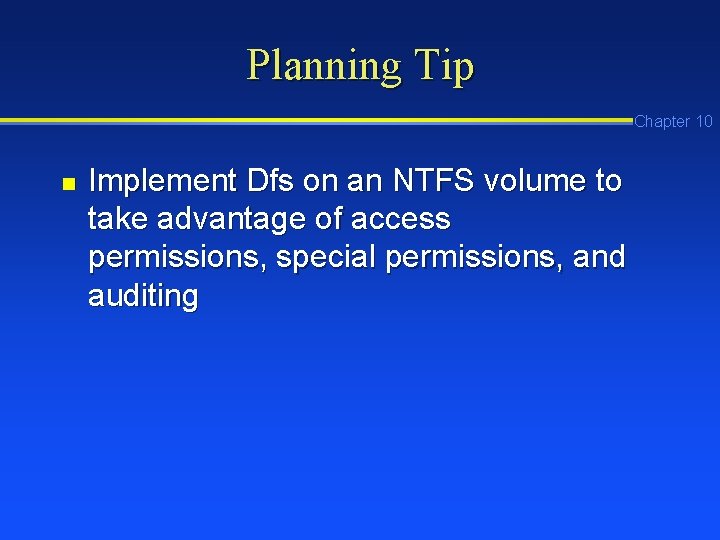
Planning Tip Chapter 10 n Implement Dfs on an NTFS volume to take advantage of access permissions, special permissions, and auditing
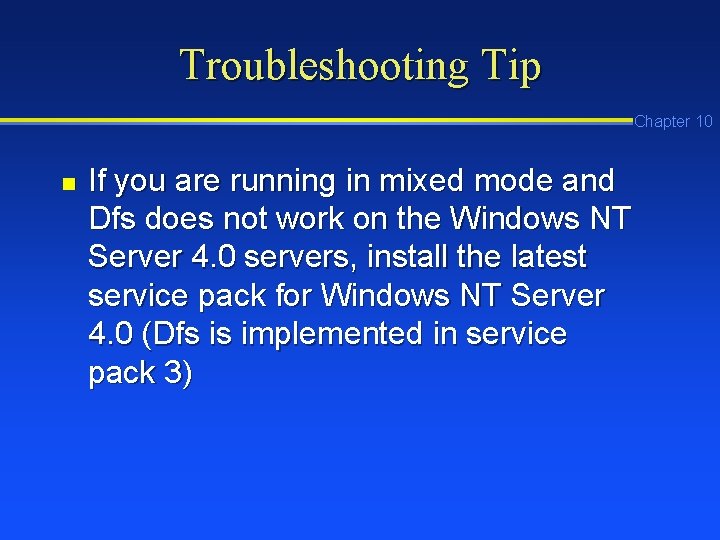
Troubleshooting Tip Chapter 10 n If you are running in mixed mode and Dfs does not work on the Windows NT Server 4. 0 servers, install the latest service pack for Windows NT Server 4. 0 (Dfs is implemented in service pack 3)
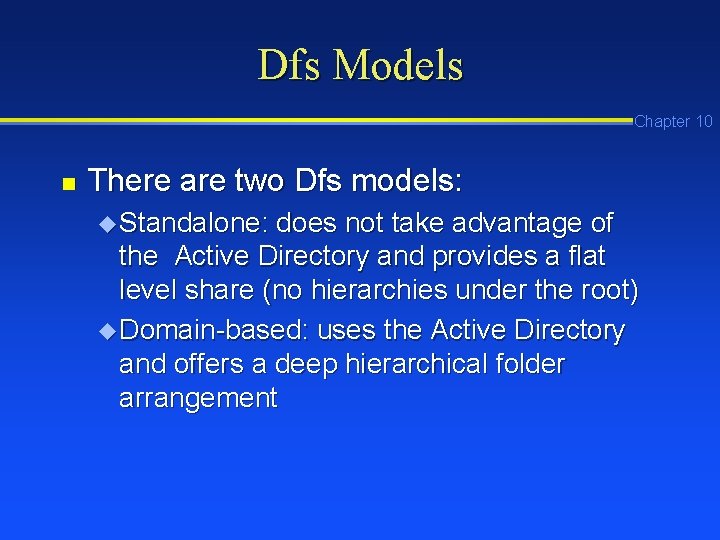
Dfs Models Chapter 10 n There are two Dfs models: u Standalone: does not take advantage of the Active Directory and provides a flat level share (no hierarchies under the root) u Domain-based: uses the Active Directory and offers a deep hierarchical folder arrangement
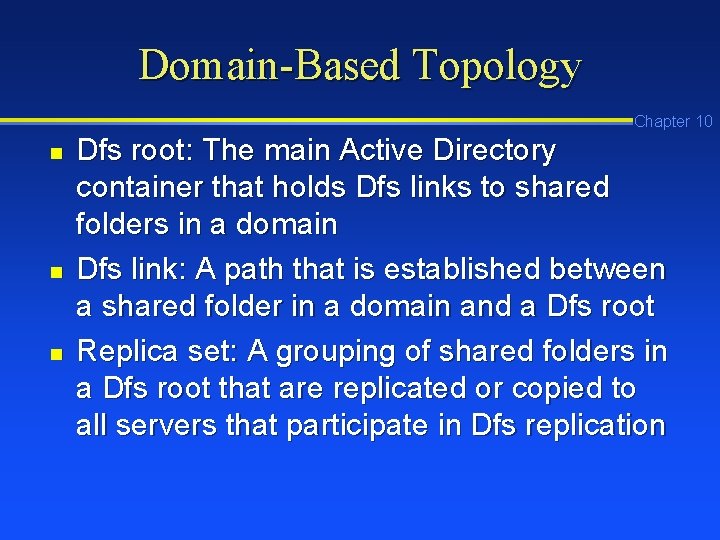
Domain-Based Topology Chapter 10 n n n Dfs root: The main Active Directory container that holds Dfs links to shared folders in a domain Dfs link: A path that is established between a shared folder in a domain and a Dfs root Replica set: A grouping of shared folders in a Dfs root that are replicated or copied to all servers that participate in Dfs replication
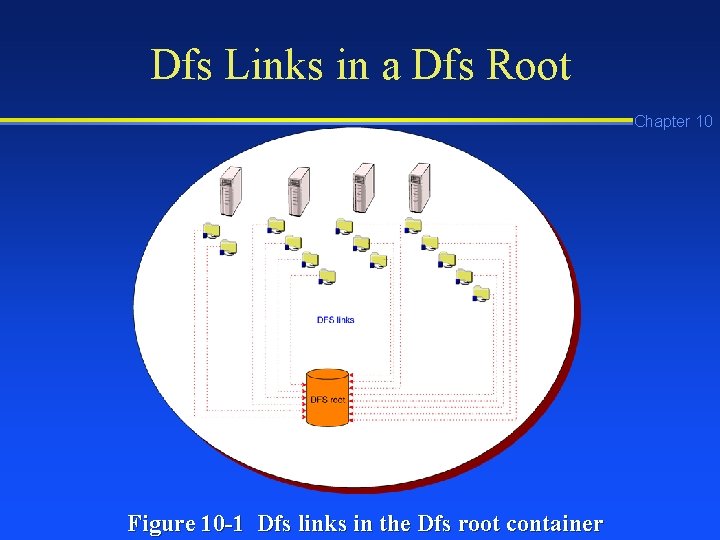
Dfs Links in a Dfs Root Chapter 10 Figure 10 -1 Dfs links in the Dfs root container
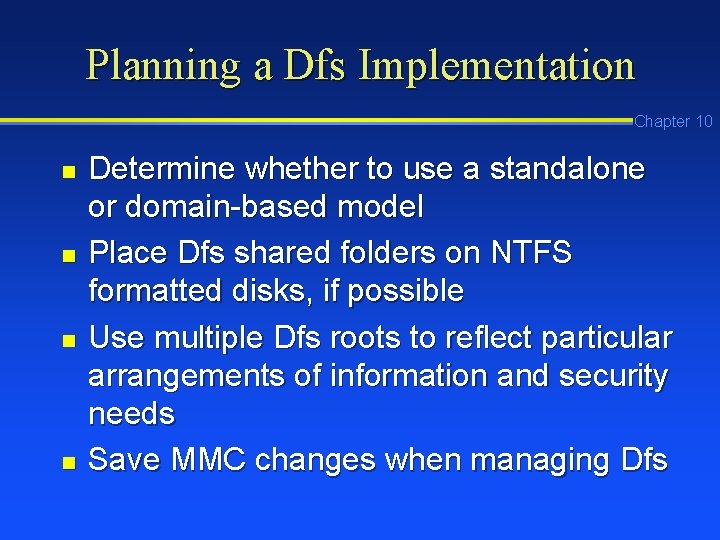
Planning a Dfs Implementation Chapter 10 n n Determine whether to use a standalone or domain-based model Place Dfs shared folders on NTFS formatted disks, if possible Use multiple Dfs roots to reflect particular arrangements of information and security needs Save MMC changes when managing Dfs
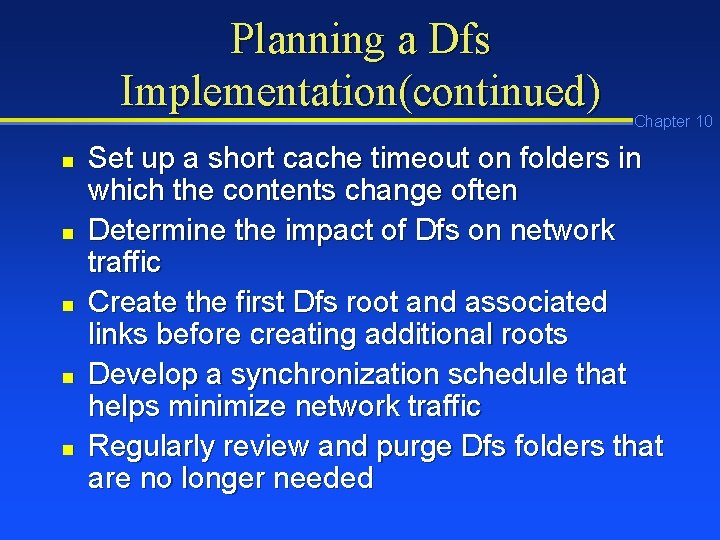
Planning a Dfs Implementation(continued) n n n Chapter 10 Set up a short cache timeout on folders in which the contents change often Determine the impact of Dfs on network traffic Create the first Dfs root and associated links before creating additional roots Develop a synchronization schedule that helps minimize network traffic Regularly review and purge Dfs folders that are no longer needed
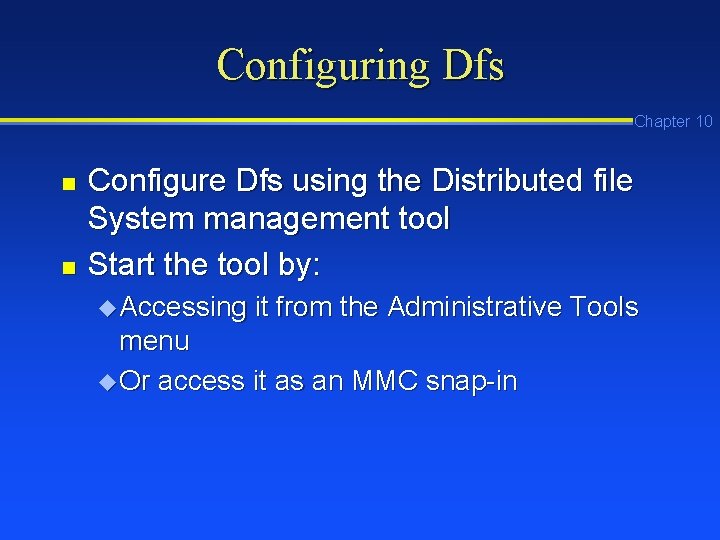
Configuring Dfs Chapter 10 n n Configure Dfs using the Distributed file System management tool Start the tool by: u Accessing it from the Administrative Tools menu u Or access it as an MMC snap-in
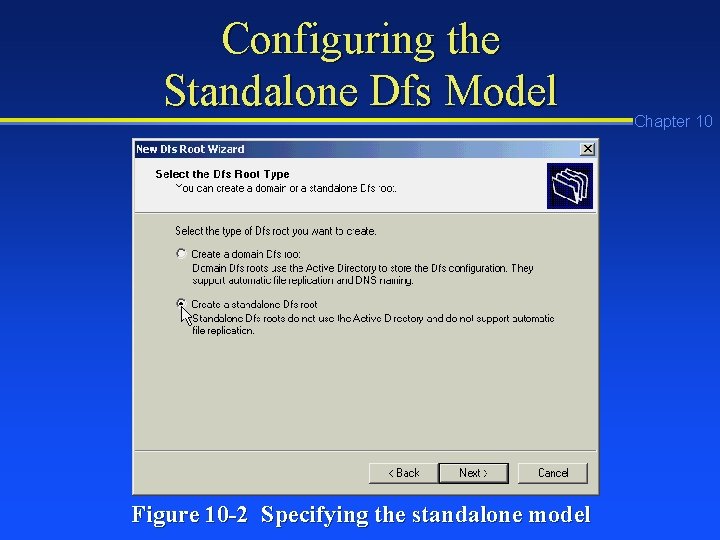
Configuring the Standalone Dfs Model Figure 10 -2 Specifying the standalone model Chapter 10
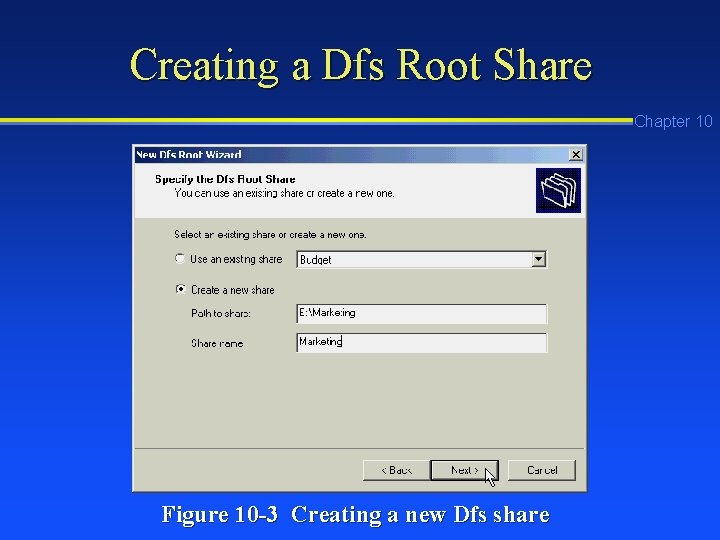
Creating a Dfs Root Share Chapter 10 Figure 10 -3 Creating a new Dfs share
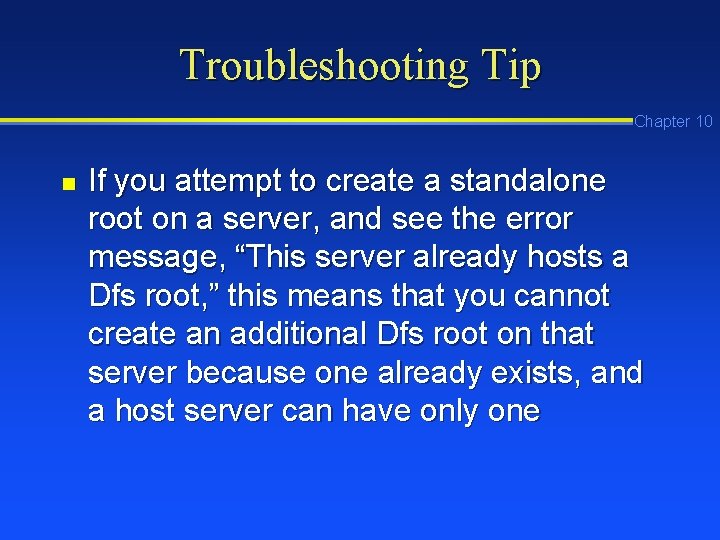
Troubleshooting Tip Chapter 10 n If you attempt to create a standalone root on a server, and see the error message, “This server already hosts a Dfs root, ” this means that you cannot create an additional Dfs root on that server because one already exists, and a host server can have only one

Using the MMC to Access a New Root Figure 10 -4 Viewing a new Dfs shared folder in the MMC console Chapter 10
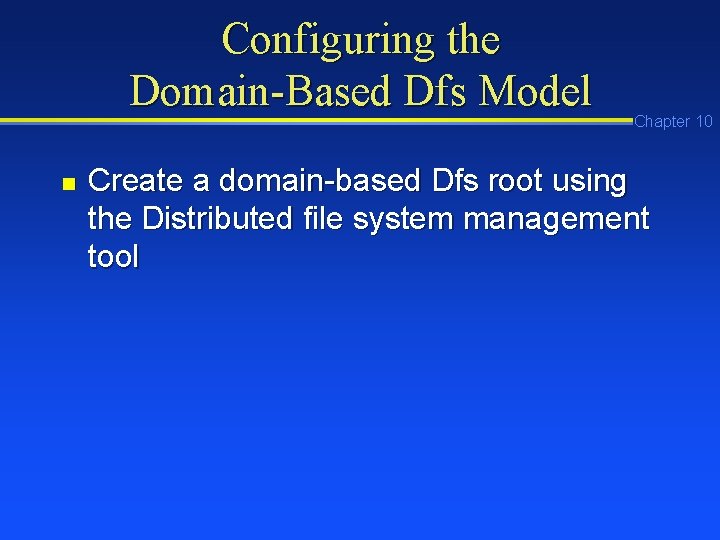
Configuring the Domain-Based Dfs Model n Chapter 10 Create a domain-based Dfs root using the Distributed file system management tool
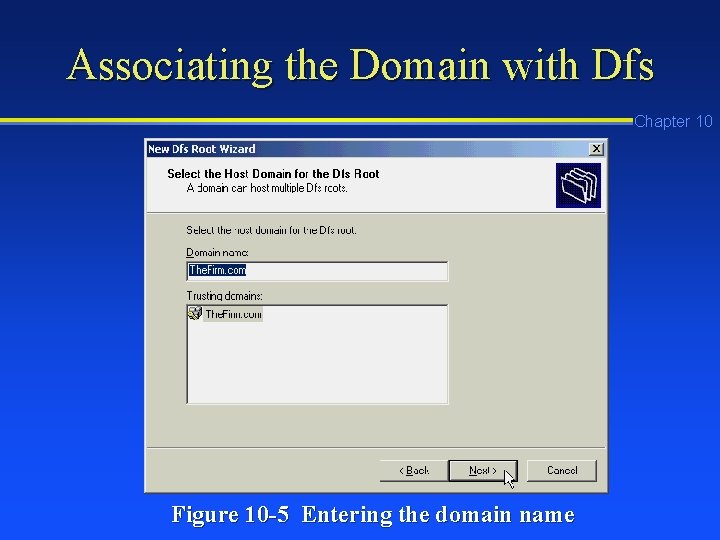
Associating the Domain with Dfs Chapter 10 Figure 10 -5 Entering the domain name
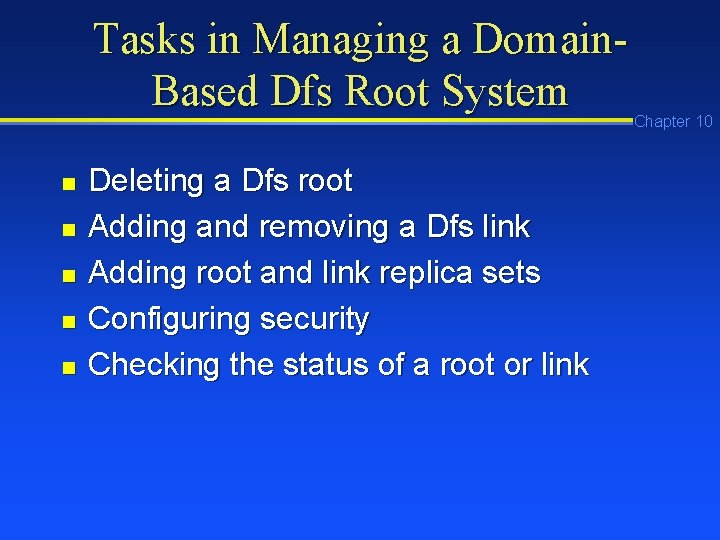
Tasks in Managing a Domain. Based Dfs Root System n n n Deleting a Dfs root Adding and removing a Dfs link Adding root and link replica sets Configuring security Checking the status of a root or link Chapter 10
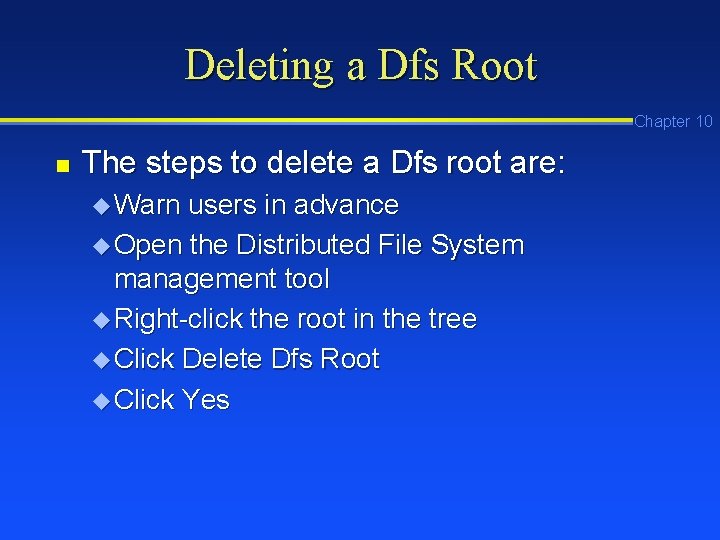
Deleting a Dfs Root Chapter 10 n The steps to delete a Dfs root are: u Warn users in advance u Open the Distributed File System management tool u Right-click the root in the tree u Click Delete Dfs Root u Click Yes
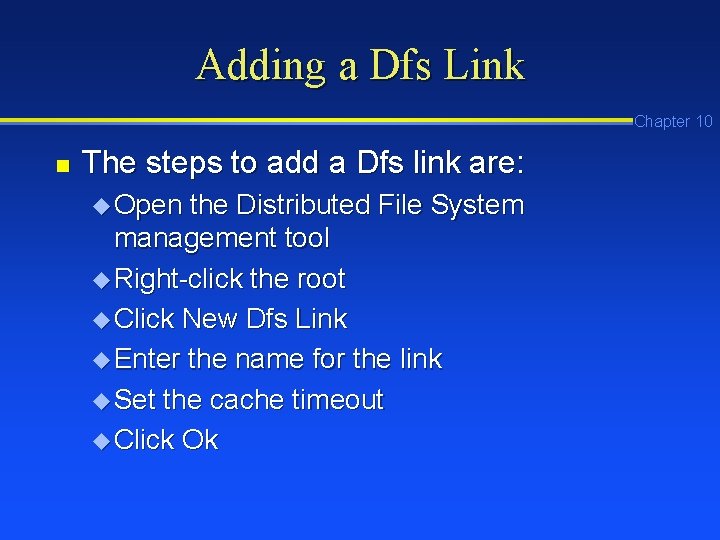
Adding a Dfs Link Chapter 10 n The steps to add a Dfs link are: u Open the Distributed File System management tool u Right-click the root u Click New Dfs Link u Enter the name for the link u Set the cache timeout u Click Ok
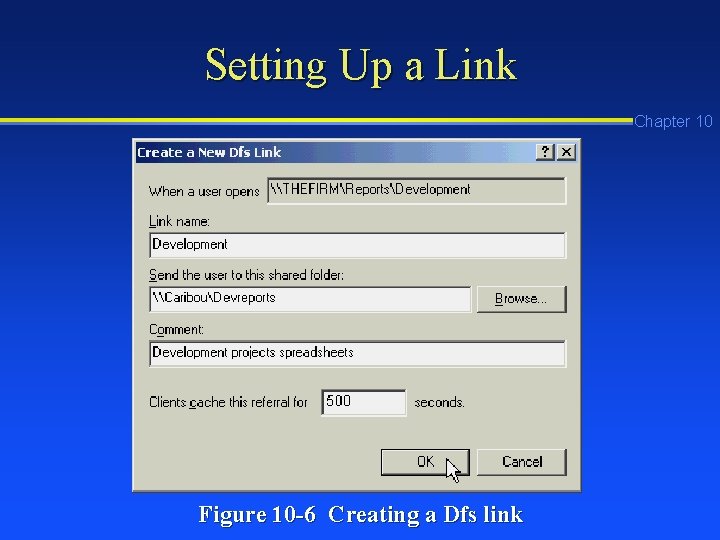
Setting Up a Link Chapter 10 Figure 10 -6 Creating a Dfs link
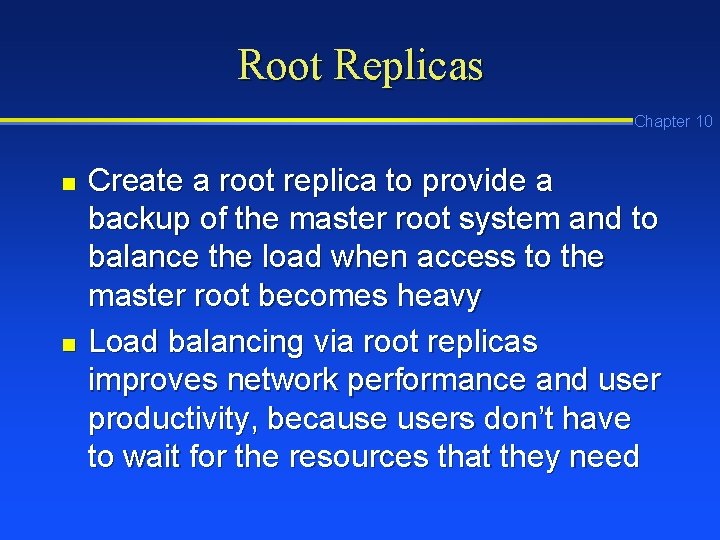
Root Replicas Chapter 10 n n Create a root replica to provide a backup of the master root system and to balance the load when access to the master root becomes heavy Load balancing via root replicas improves network performance and user productivity, because users don’t have to wait for the resources that they need
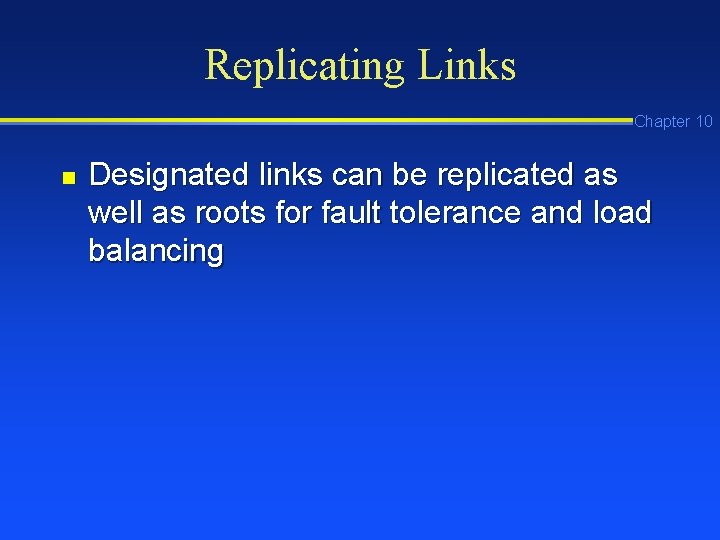
Replicating Links Chapter 10 n Designated links can be replicated as well as roots for fault tolerance and load balancing
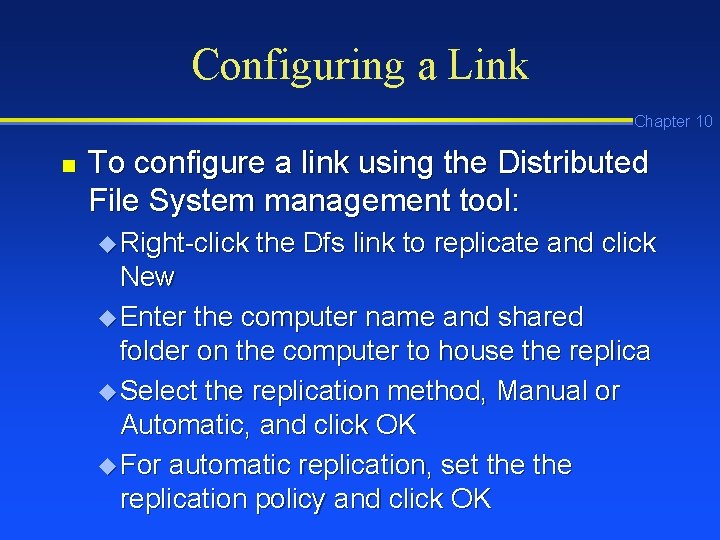
Configuring a Link Chapter 10 n To configure a link using the Distributed File System management tool: u Right-click the Dfs link to replicate and click New u Enter the computer name and shared folder on the computer to house the replica u Select the replication method, Manual or Automatic, and click OK u For automatic replication, set the replication policy and click OK
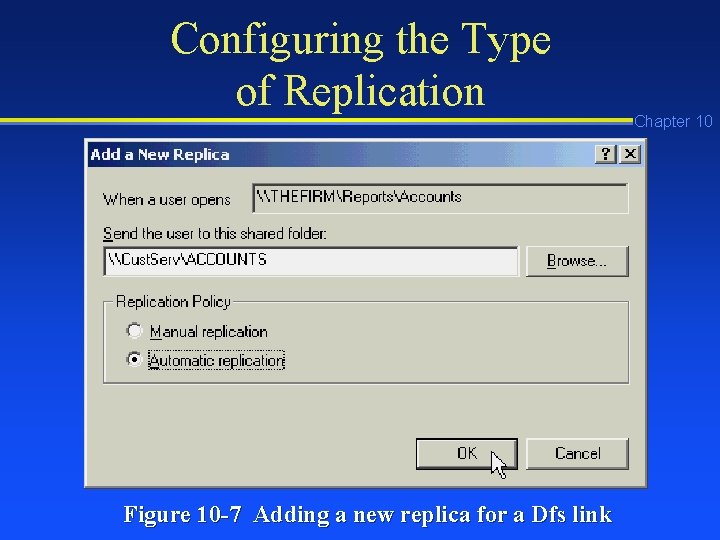
Configuring the Type of Replication Figure 10 -7 Adding a new replica for a Dfs link Chapter 10
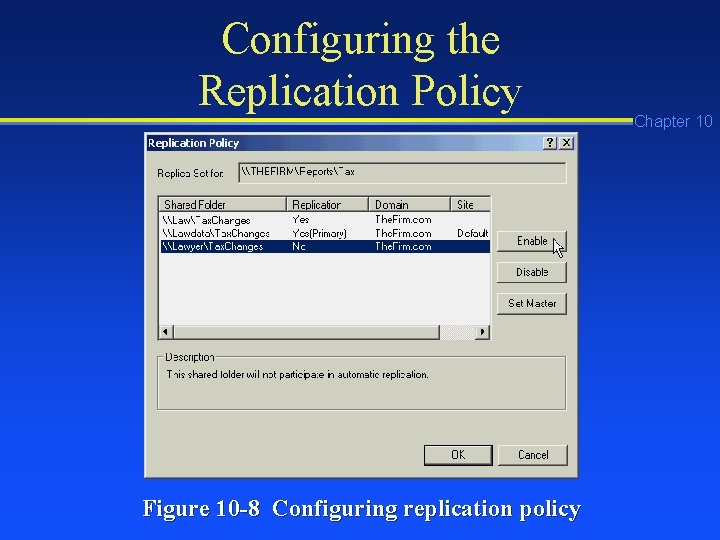
Configuring the Replication Policy Figure 10 -8 Configuring replication policy Chapter 10
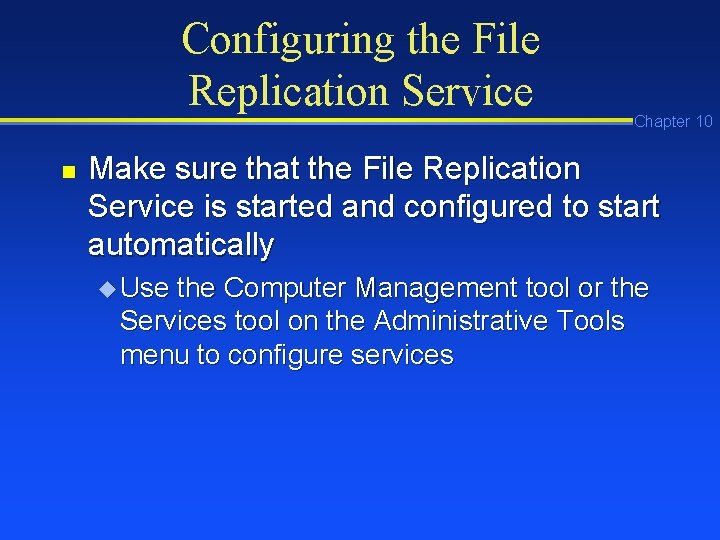
Configuring the File Replication Service n Chapter 10 Make sure that the File Replication Service is started and configured to start automatically u Use the Computer Management tool or the Services tool on the Administrative Tools menu to configure services
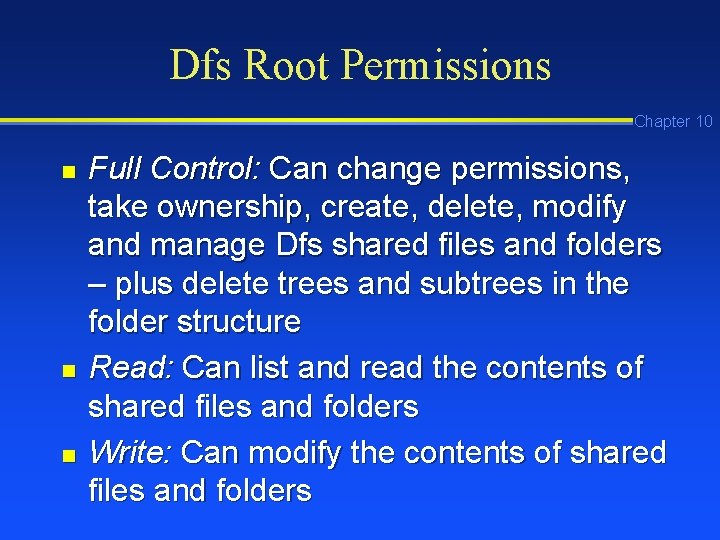
Dfs Root Permissions Chapter 10 n n n Full Control: Can change permissions, take ownership, create, delete, modify and manage Dfs shared files and folders – plus delete trees and subtrees in the folder structure Read: Can list and read the contents of shared files and folders Write: Can modify the contents of shared files and folders
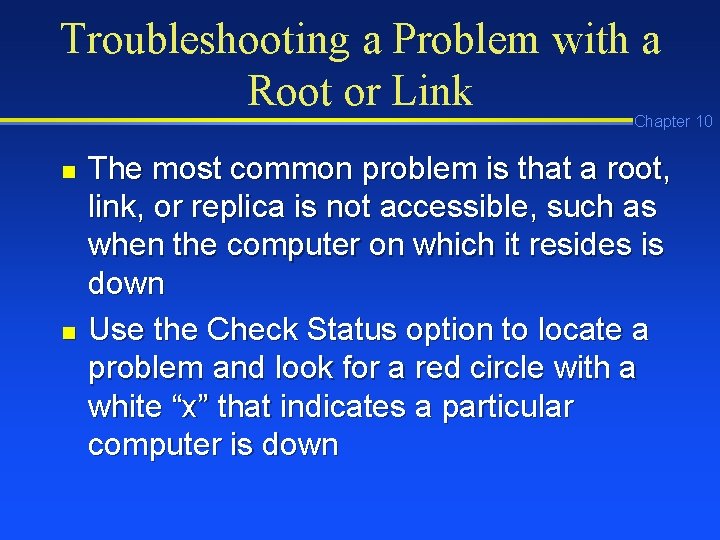
Troubleshooting a Problem with a Root or Link Chapter 10 n n The most common problem is that a root, link, or replica is not accessible, such as when the computer on which it resides is down Use the Check Status option to locate a problem and look for a red circle with a white “x” that indicates a particular computer is down
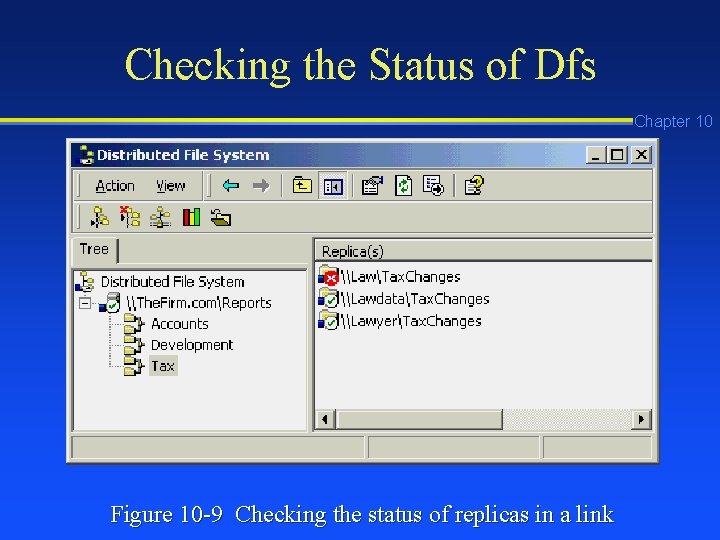
Checking the Status of Dfs Chapter 10 Figure 10 -9 Checking the status of replicas in a link
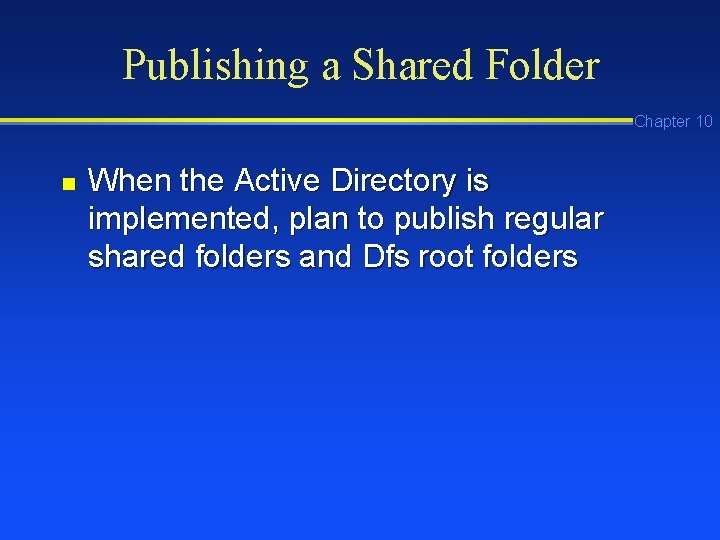
Publishing a Shared Folder Chapter 10 n When the Active Directory is implemented, plan to publish regular shared folders and Dfs root folders
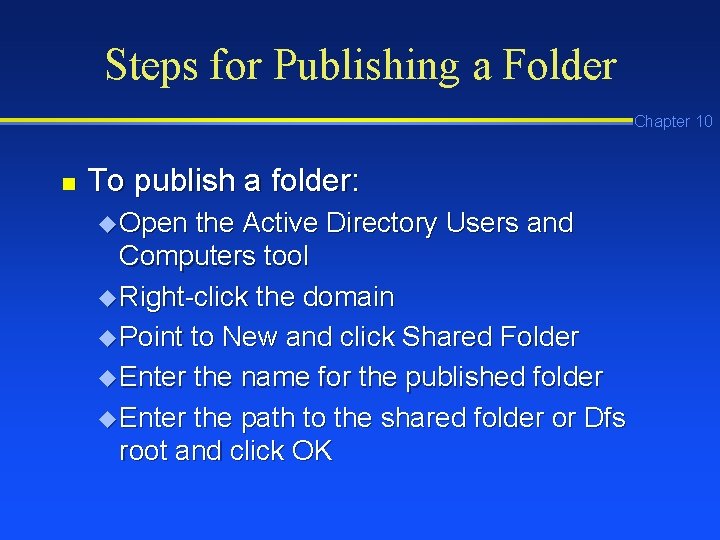
Steps for Publishing a Folder Chapter 10 n To publish a folder: u Open the Active Directory Users and Computers tool u Right-click the domain u Point to New and click Shared Folder u Enter the name for the published folder u Enter the path to the shared folder or Dfs root and click OK
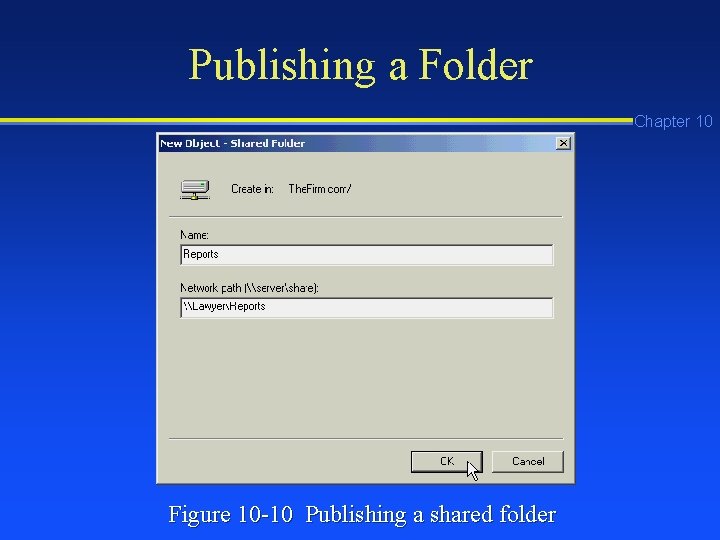
Publishing a Folder Chapter 10 Figure 10 -10 Publishing a shared folder
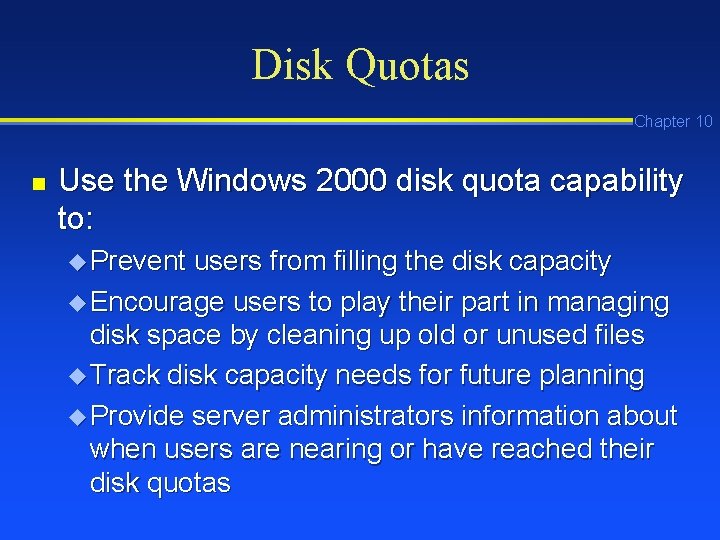
Disk Quotas Chapter 10 n Use the Windows 2000 disk quota capability to: u Prevent users from filling the disk capacity u Encourage users to play their part in managing disk space by cleaning up old or unused files u Track disk capacity needs for future planning u Provide server administrators information about when users are nearing or have reached their disk quotas
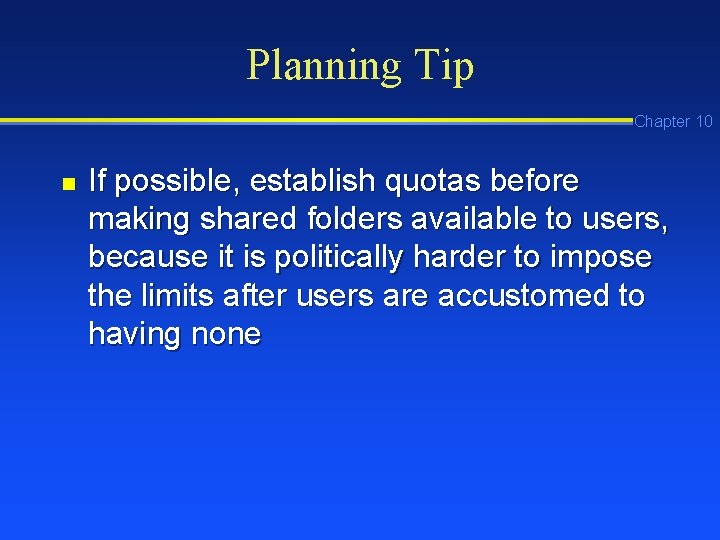
Planning Tip Chapter 10 n If possible, establish quotas before making shared folders available to users, because it is politically harder to impose the limits after users are accustomed to having none
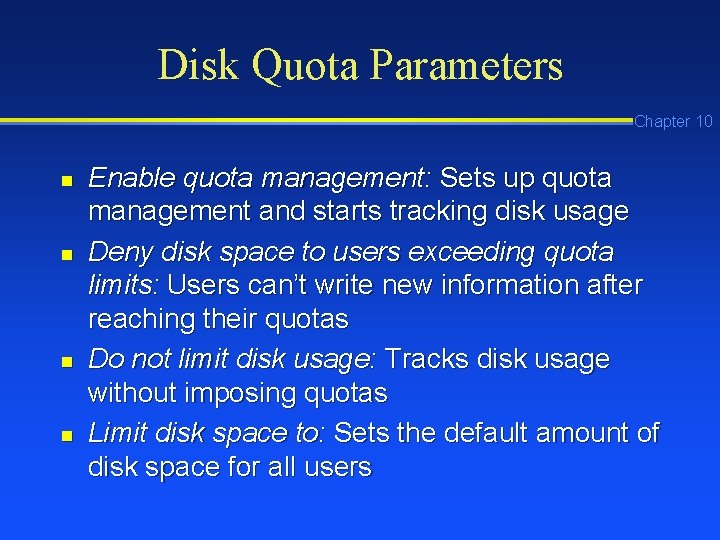
Disk Quota Parameters Chapter 10 n n Enable quota management: Sets up quota management and starts tracking disk usage Deny disk space to users exceeding quota limits: Users can’t write new information after reaching their quotas Do not limit disk usage: Tracks disk usage without imposing quotas Limit disk space to: Sets the default amount of disk space for all users
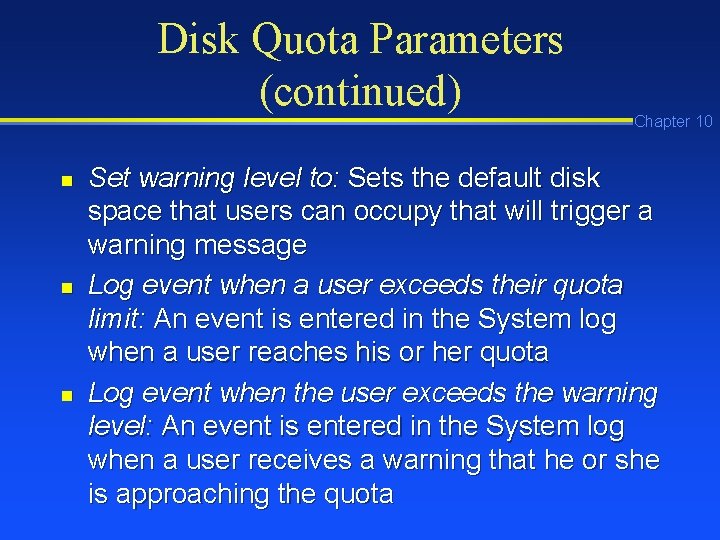
Disk Quota Parameters (continued) n n n Chapter 10 Set warning level to: Sets the default disk space that users can occupy that will trigger a warning message Log event when a user exceeds their quota limit: An event is entered in the System log when a user reaches his or her quota Log event when the user exceeds the warning level: An event is entered in the System log when a user receives a warning that he or she is approaching the quota
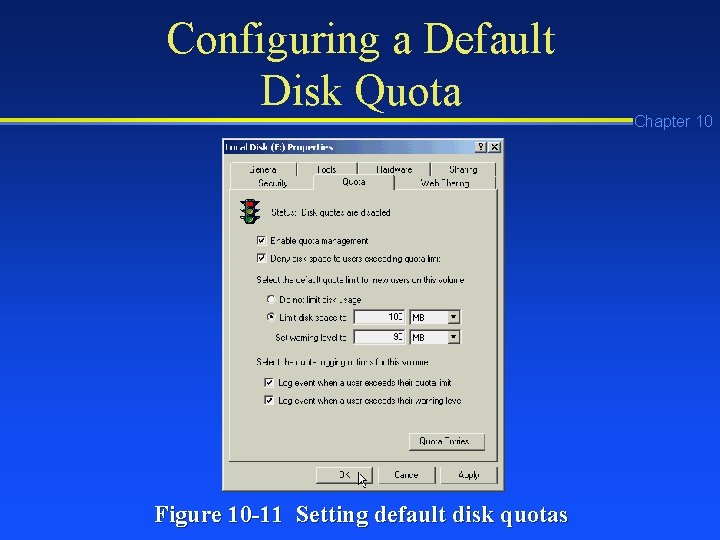
Configuring a Default Disk Quota Figure 10 -11 Setting default disk quotas Chapter 10
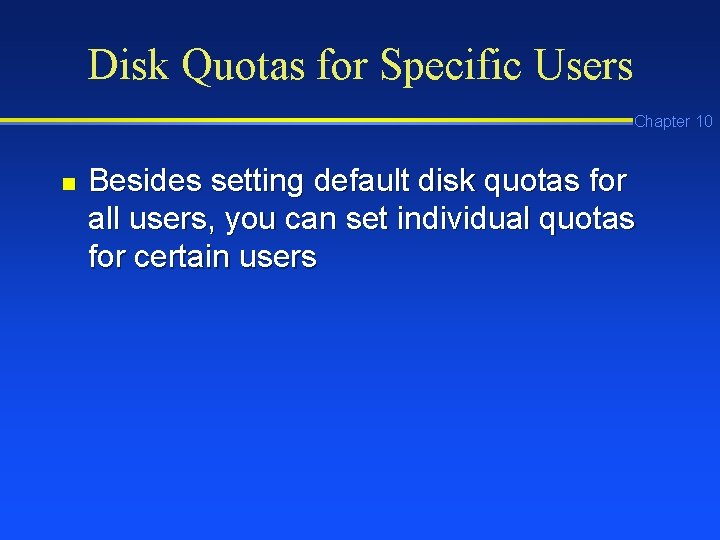
Disk Quotas for Specific Users Chapter 10 n Besides setting default disk quotas for all users, you can set individual quotas for certain users
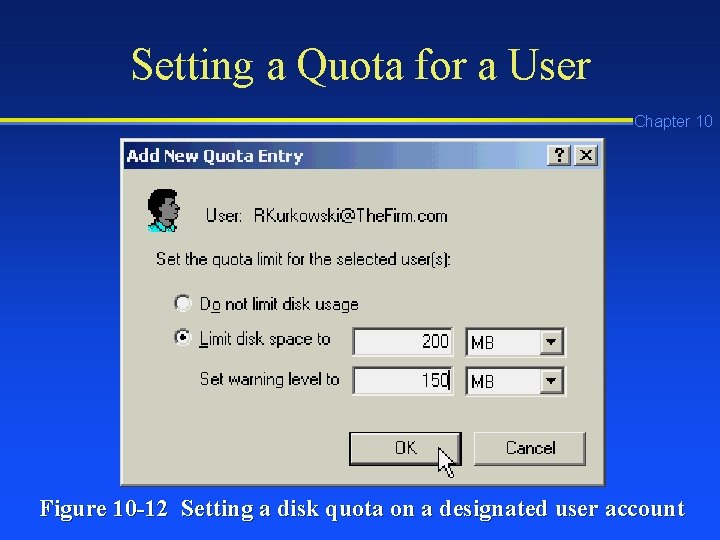
Setting a Quota for a User Chapter 10 Figure 10 -12 Setting a disk quota on a designated user account
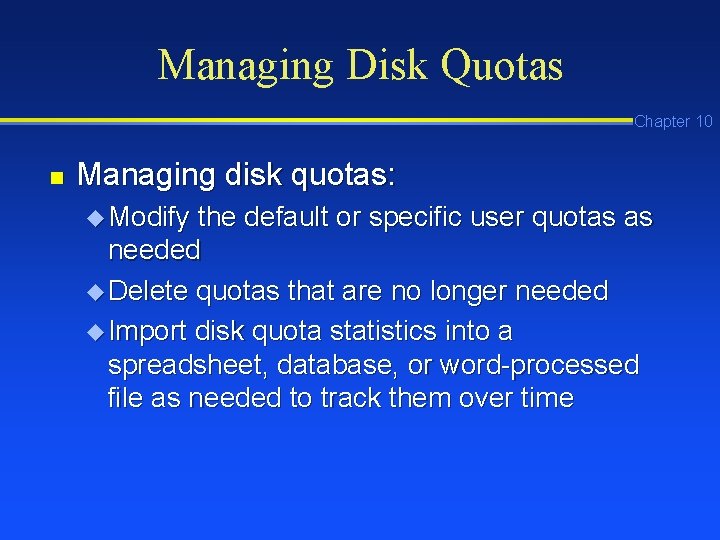
Managing Disk Quotas Chapter 10 n Managing disk quotas: u Modify the default or specific user quotas as needed u Delete quotas that are no longer needed u Import disk quota statistics into a spreadsheet, database, or word-processed file as needed to track them over time
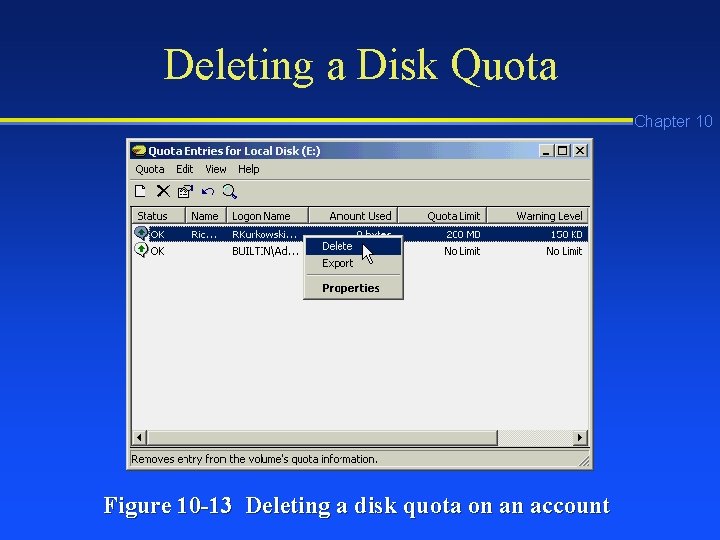
Deleting a Disk Quota Chapter 10 Figure 10 -13 Deleting a disk quota on an account
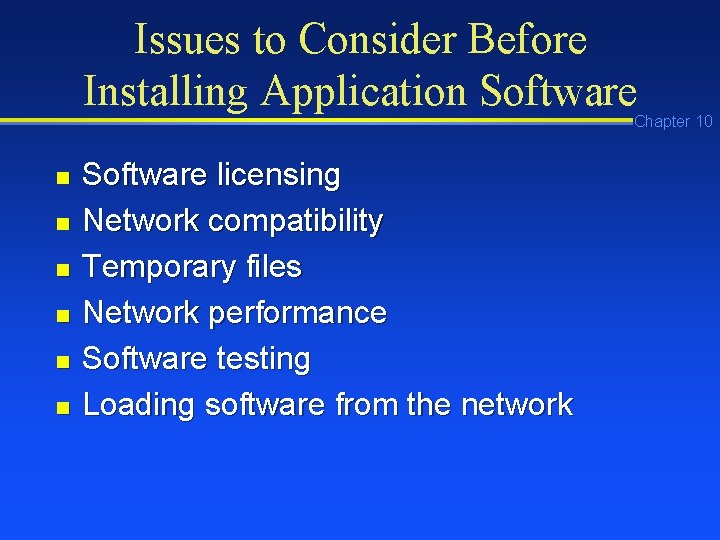
Issues to Consider Before Installing Application Software Chapter 10 n n n Software licensing Network compatibility Temporary files Network performance Software testing Loading software from the network
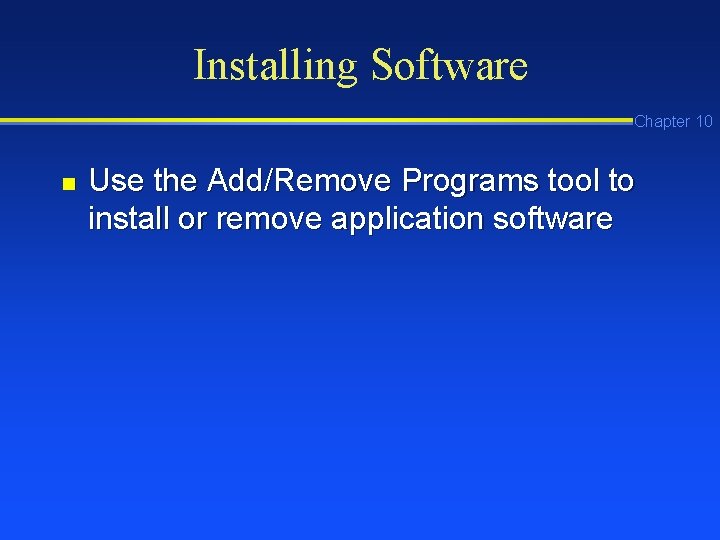
Installing Software Chapter 10 n Use the Add/Remove Programs tool to install or remove application software
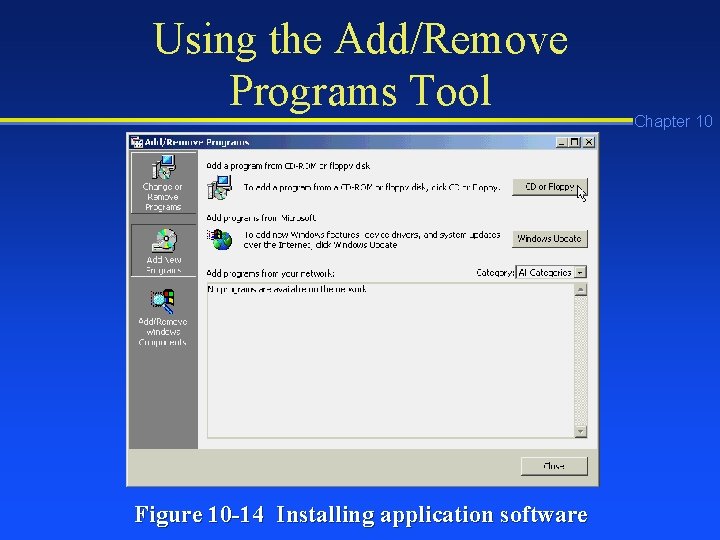
Using the Add/Remove Programs Tool Figure 10 -14 Installing application software Chapter 10
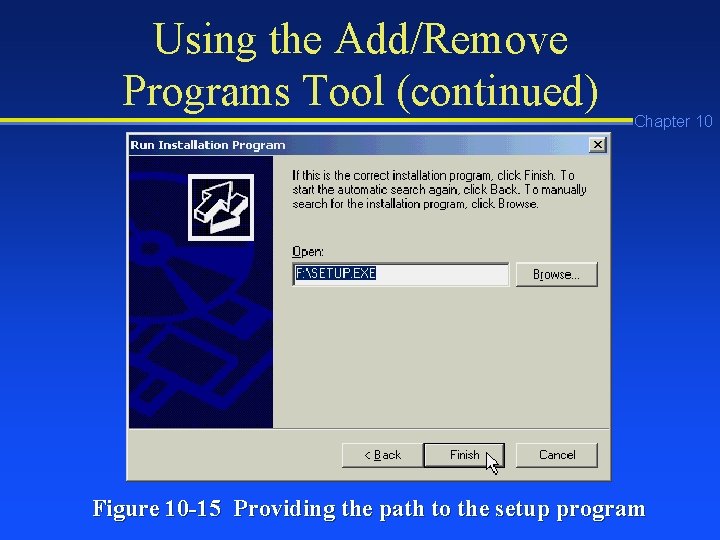
Using the Add/Remove Programs Tool (continued) Chapter 10 Figure 10 -15 Providing the path to the setup program
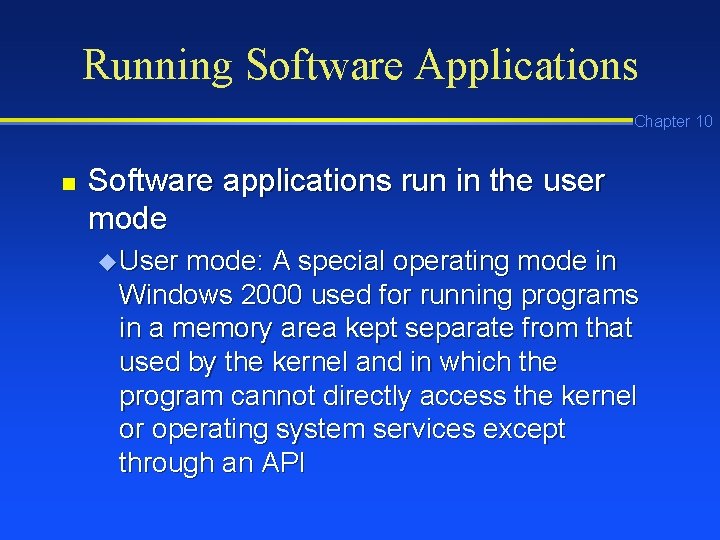
Running Software Applications Chapter 10 n Software applications run in the user mode u User mode: A special operating mode in Windows 2000 used for running programs in a memory area kept separate from that used by the kernel and in which the program cannot directly access the kernel or operating system services except through an API
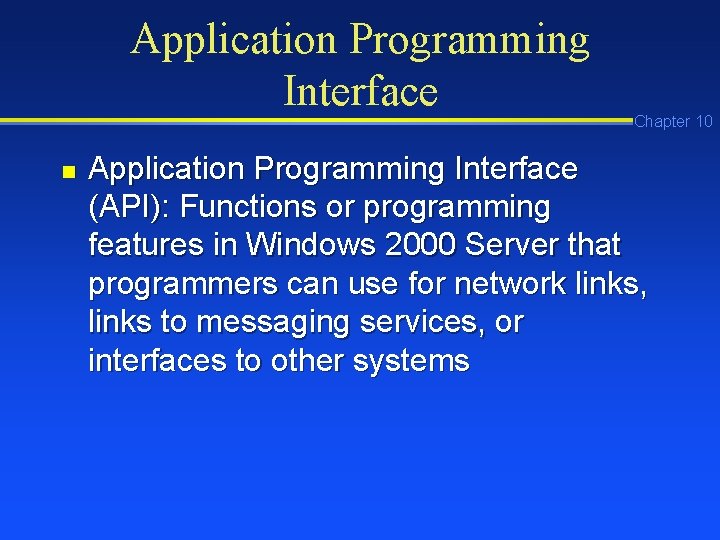
Application Programming Interface n Chapter 10 Application Programming Interface (API): Functions or programming features in Windows 2000 Server that programmers can use for network links, links to messaging services, or interfaces to other systems
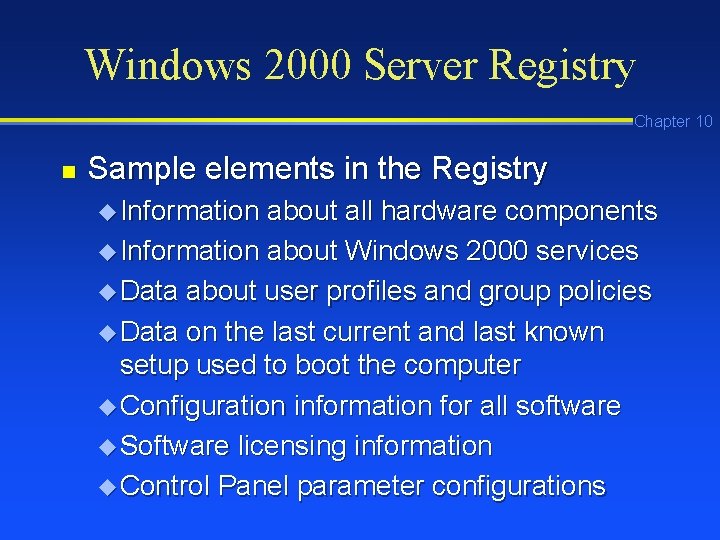
Windows 2000 Server Registry Chapter 10 n Sample elements in the Registry u Information about all hardware components u Information about Windows 2000 services u Data about user profiles and group policies u Data on the last current and last known setup used to boot the computer u Configuration information for all software u Software licensing information u Control Panel parameter configurations
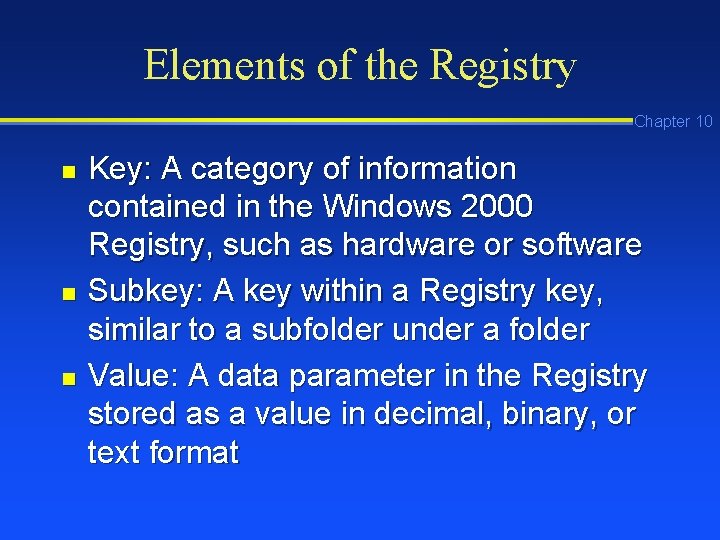
Elements of the Registry Chapter 10 n n n Key: A category of information contained in the Windows 2000 Registry, such as hardware or software Subkey: A key within a Registry key, similar to a subfolder under a folder Value: A data parameter in the Registry stored as a value in decimal, binary, or text format
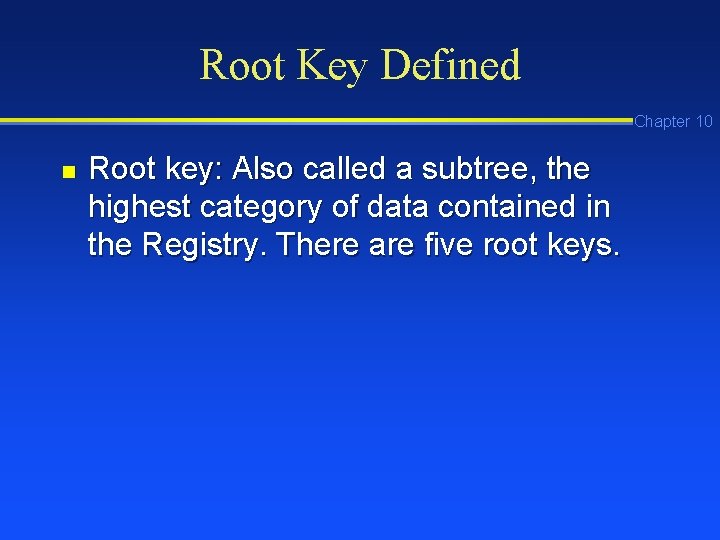
Root Key Defined Chapter 10 n Root key: Also called a subtree, the highest category of data contained in the Registry. There are five root keys.
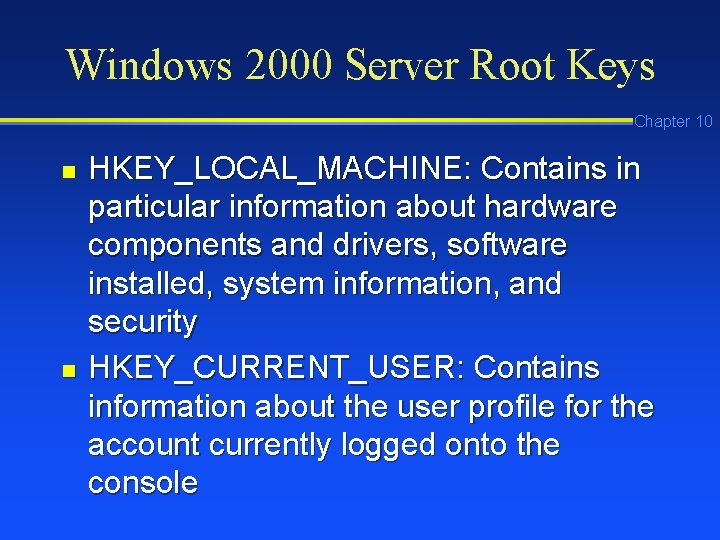
Windows 2000 Server Root Keys Chapter 10 n n HKEY_LOCAL_MACHINE: Contains in particular information about hardware components and drivers, software installed, system information, and security HKEY_CURRENT_USER: Contains information about the user profile for the account currently logged onto the console
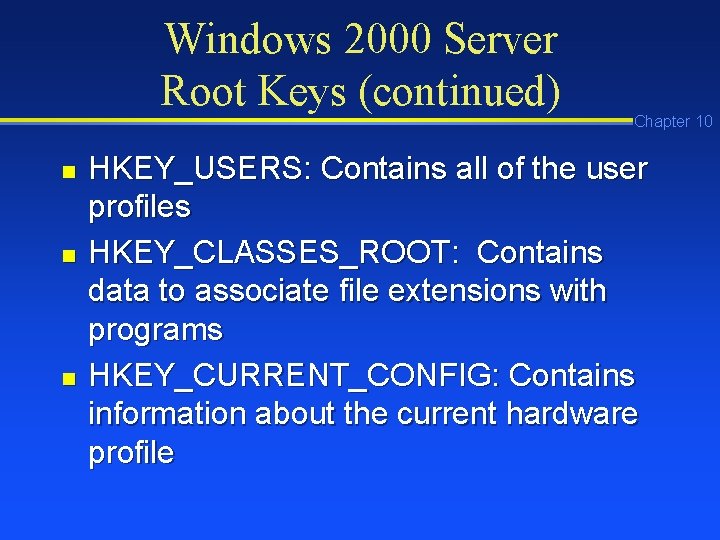
Windows 2000 Server Root Keys (continued) n n n Chapter 10 HKEY_USERS: Contains all of the user profiles HKEY_CLASSES_ROOT: Contains data to associate file extensions with programs HKEY_CURRENT_CONFIG: Contains information about the current hardware profile
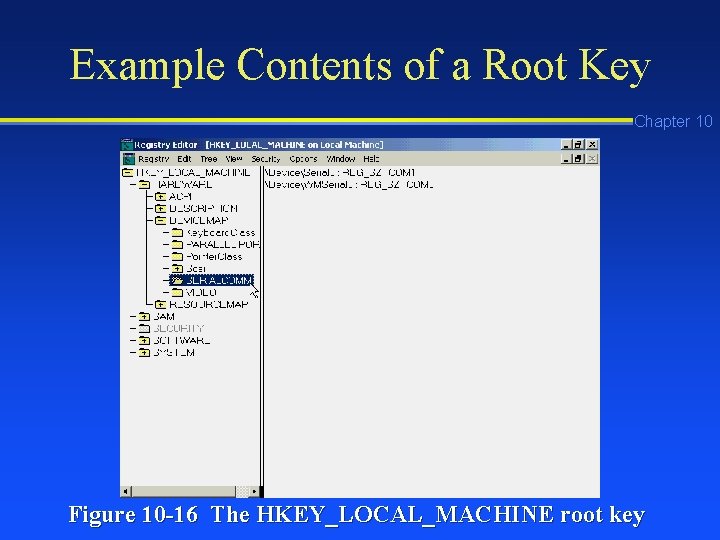
Example Contents of a Root Key Chapter 10 Figure 10 -16 The HKEY_LOCAL_MACHINE root key
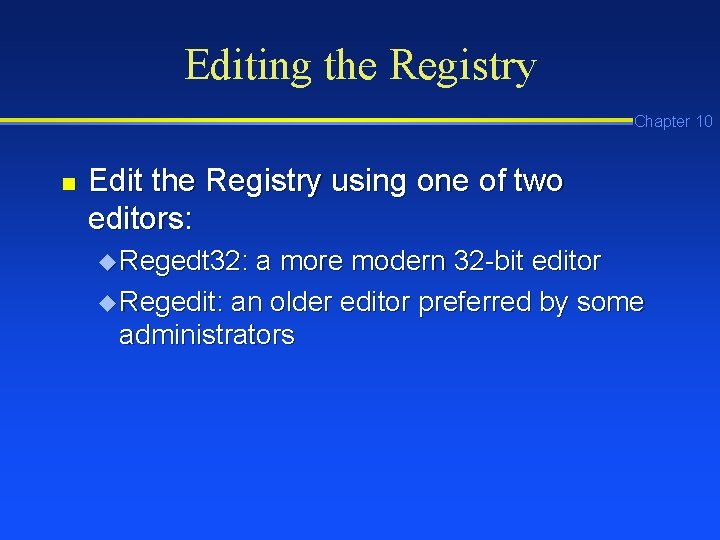
Editing the Registry Chapter 10 n Edit the Registry using one of two editors: u Regedt 32: a more modern 32 -bit editor u Regedit: an older editor preferred by some administrators
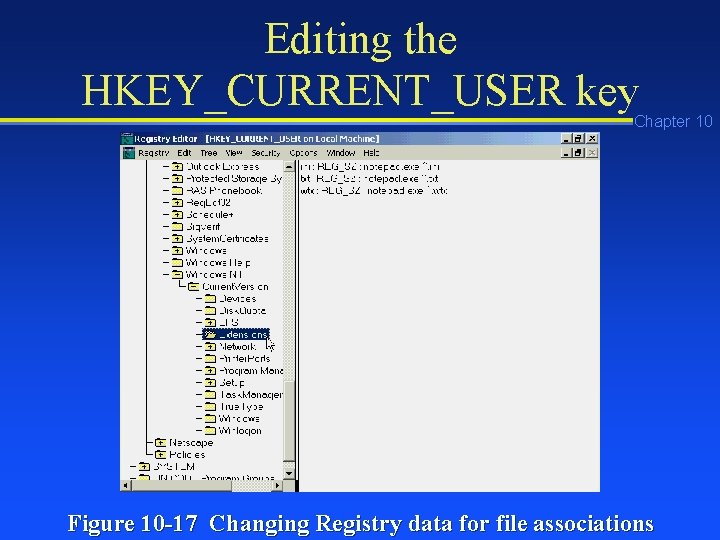
Editing the HKEY_CURRENT_USER key Chapter 10 Figure 10 -17 Changing Registry data for file associations
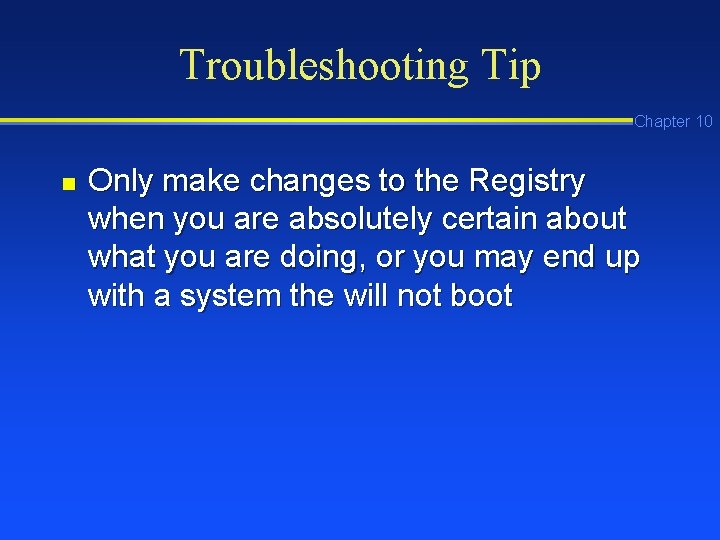
Troubleshooting Tip Chapter 10 n Only make changes to the Registry when you are absolutely certain about what you are doing, or you may end up with a system the will not boot
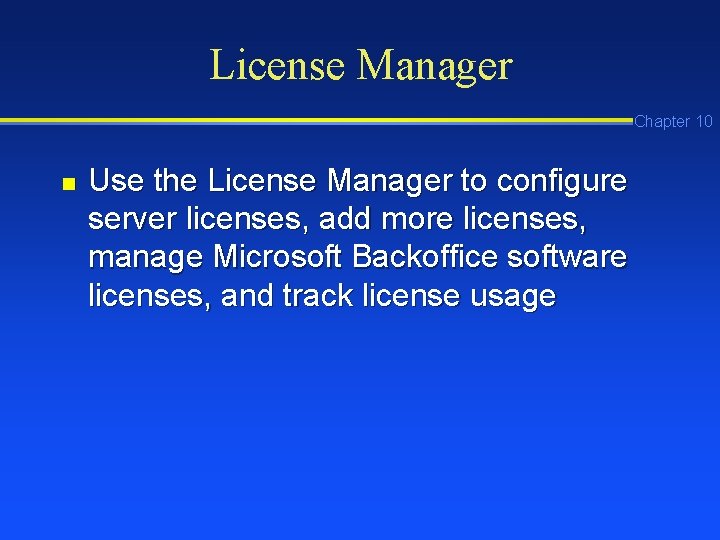
License Manager Chapter 10 n Use the License Manager to configure server licenses, add more licenses, manage Microsoft Backoffice software licenses, and track license usage
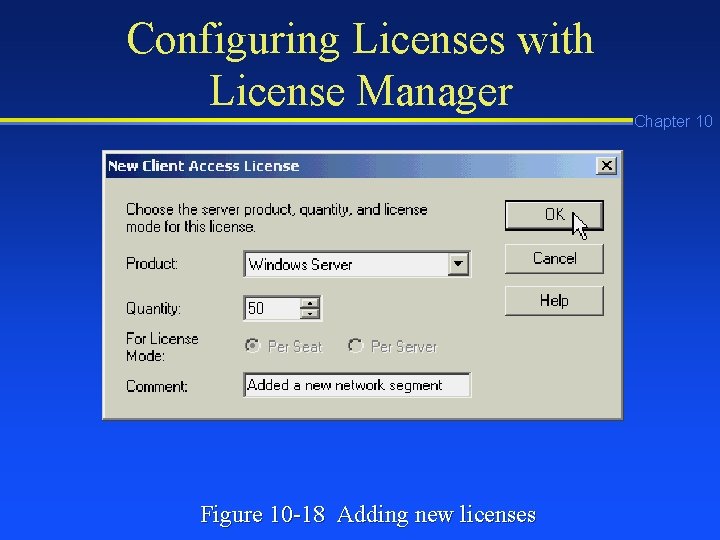
Configuring Licenses with License Manager Figure 10 -18 Adding new licenses Chapter 10
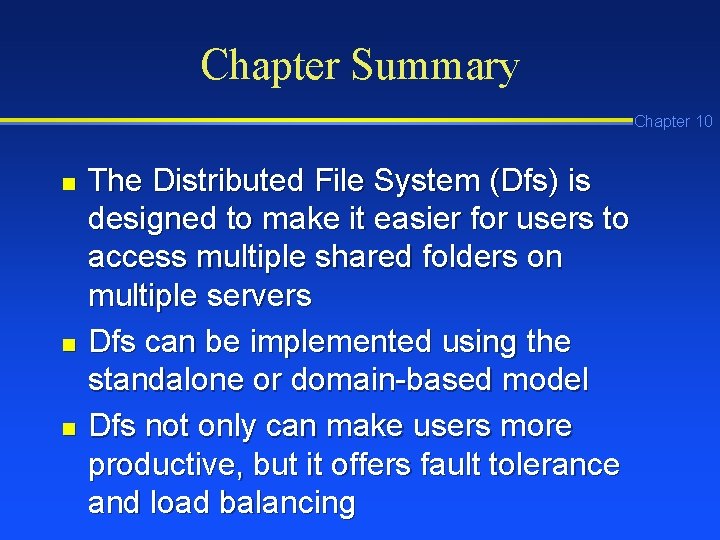
Chapter Summary Chapter 10 n n n The Distributed File System (Dfs) is designed to make it easier for users to access multiple shared folders on multiple servers Dfs can be implemented using the standalone or domain-based model Dfs not only can make users more productive, but it offers fault tolerance and load balancing
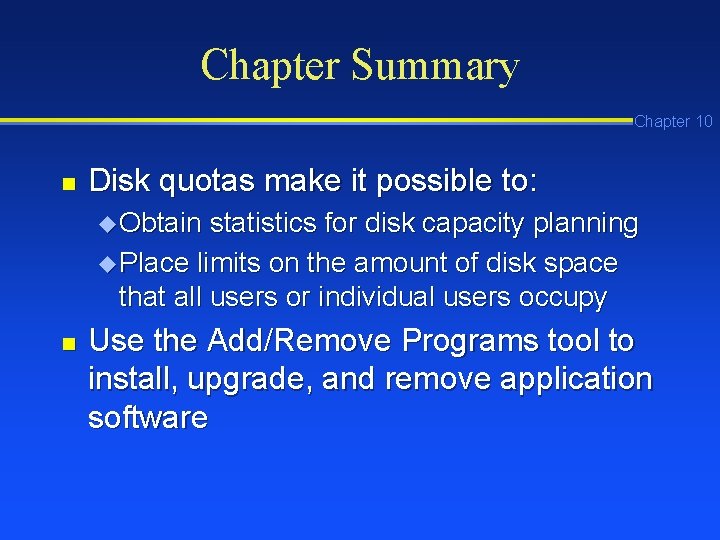
Chapter Summary Chapter 10 n Disk quotas make it possible to: u Obtain statistics for disk capacity planning u Place limits on the amount of disk space that all users or individual users occupy n Use the Add/Remove Programs tool to install, upgrade, and remove application software
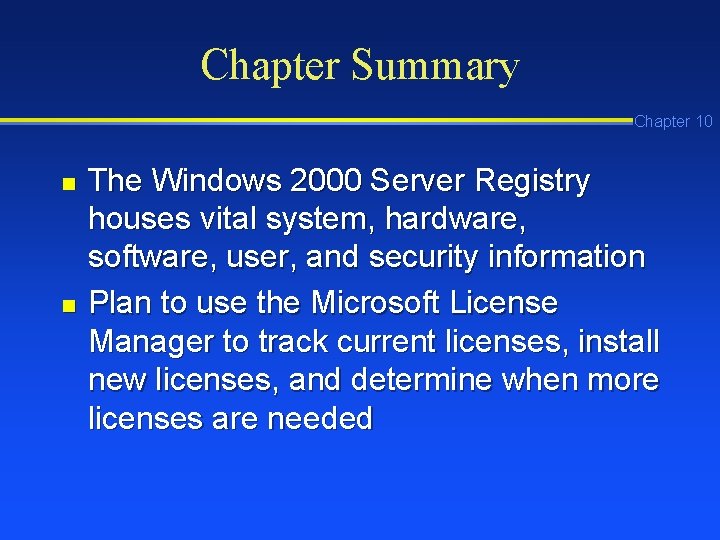
Chapter Summary Chapter 10 n n The Windows 2000 Server Registry houses vital system, hardware, software, user, and security information Plan to use the Microsoft License Manager to track current licenses, install new licenses, and determine when more licenses are needed
- Slides: 64