CHAPTER 1 WHAT IS A COMPUTER LESSON 1
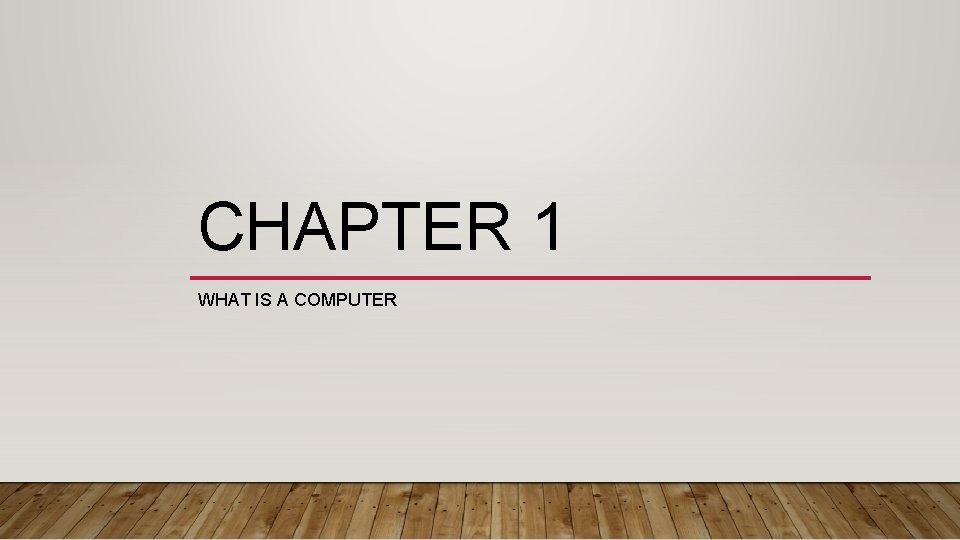
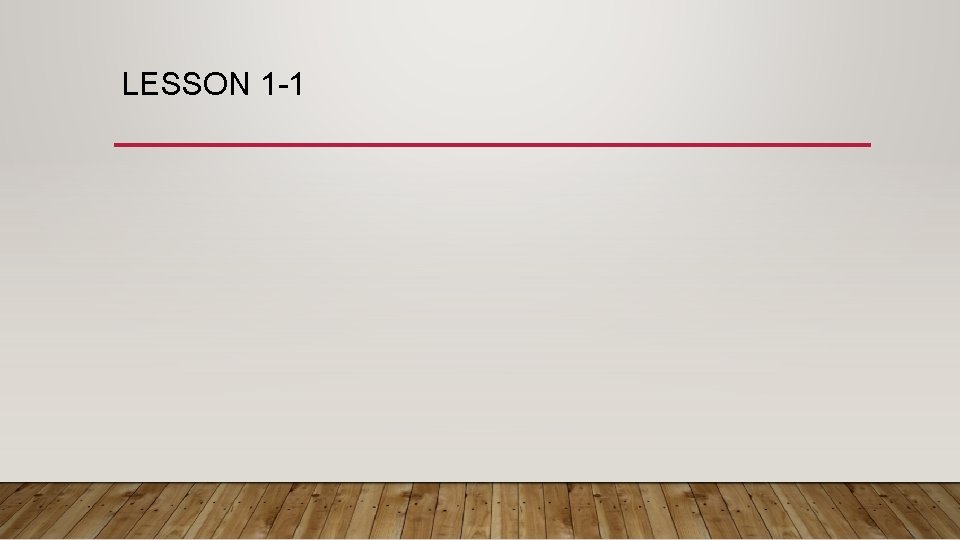
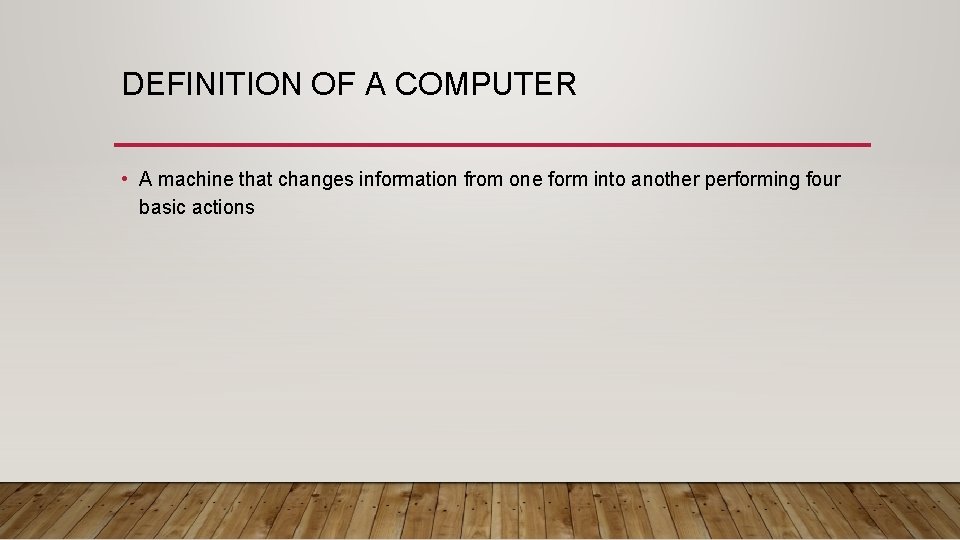

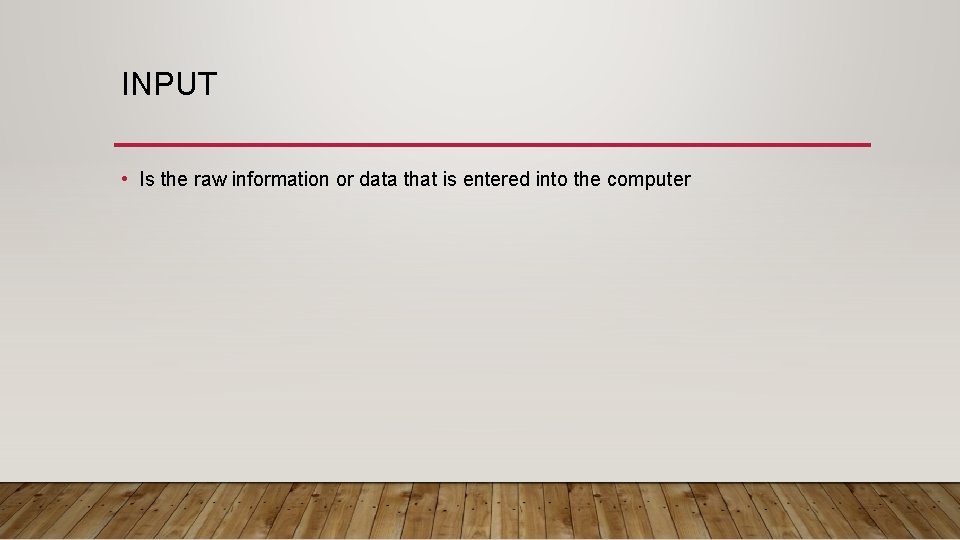
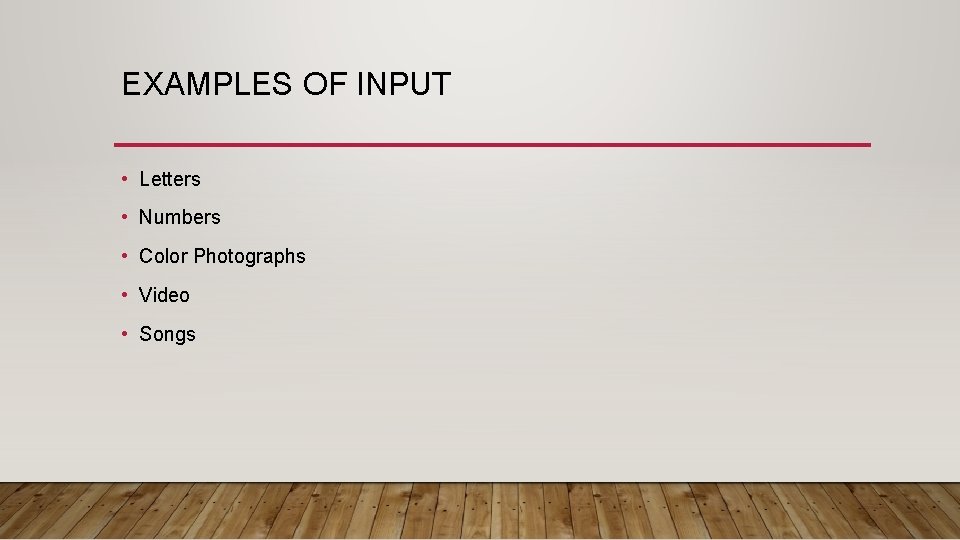
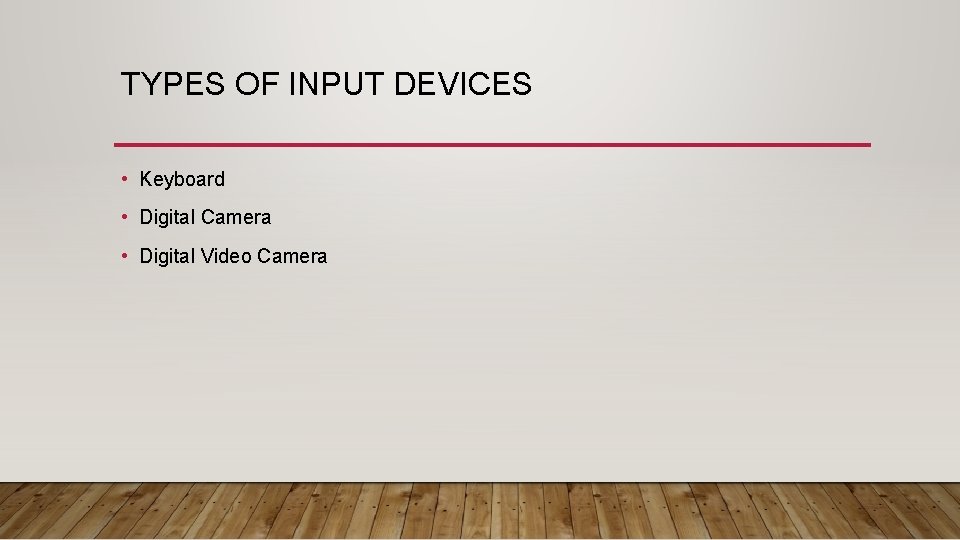
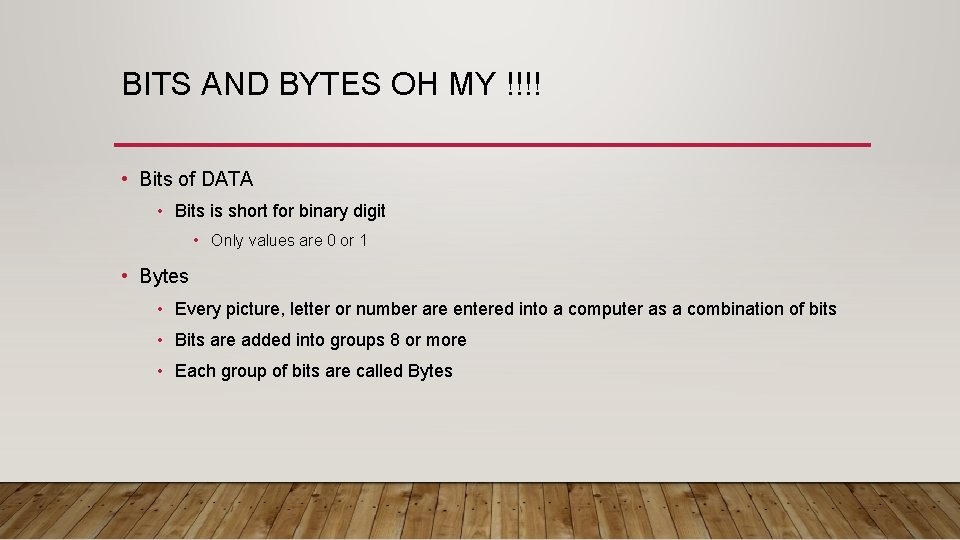
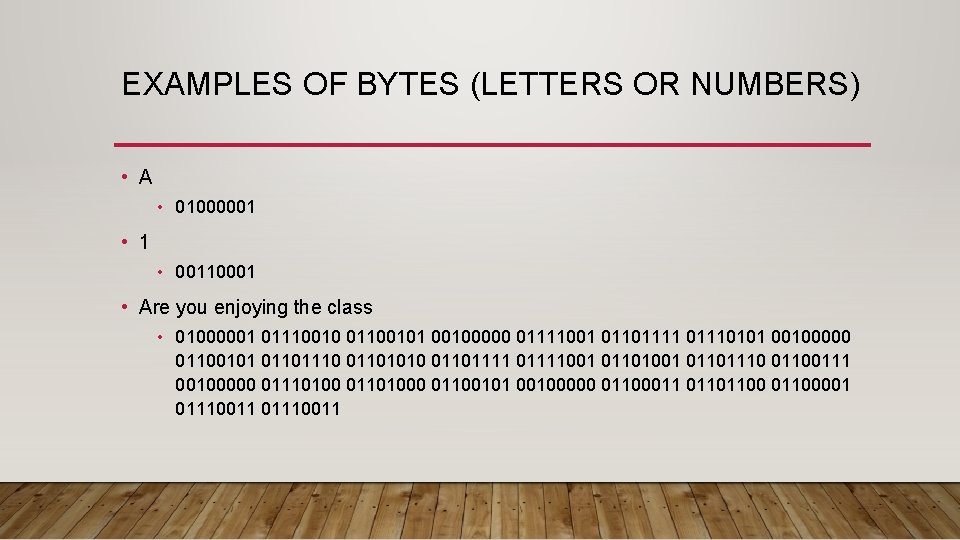
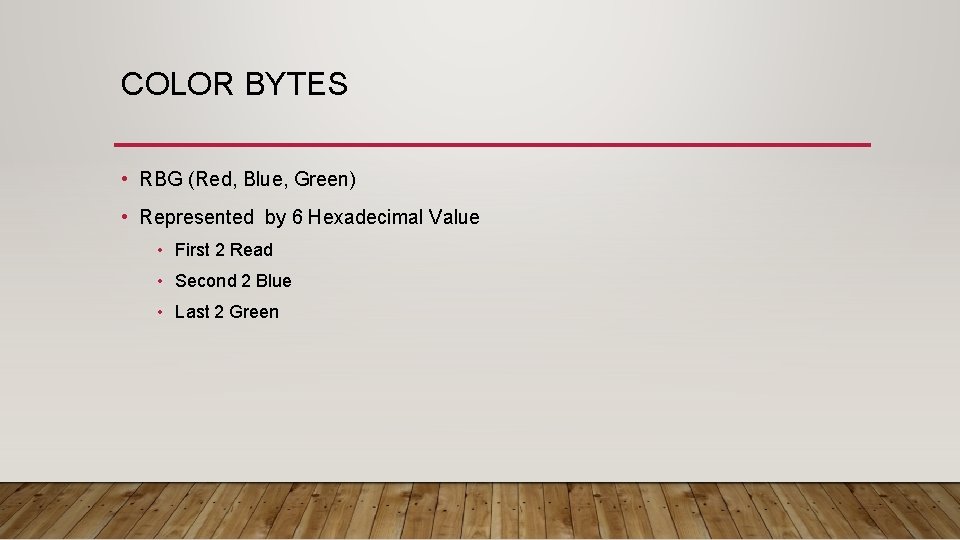
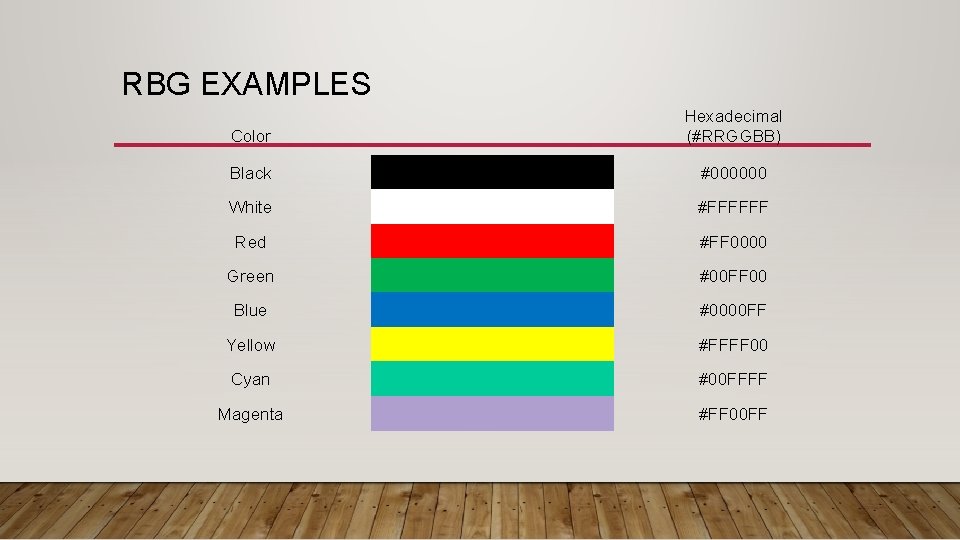
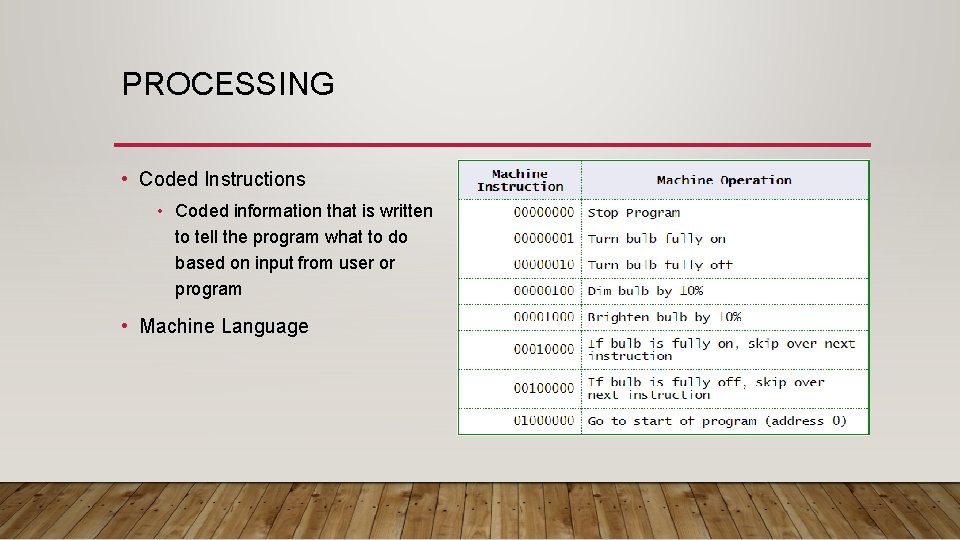
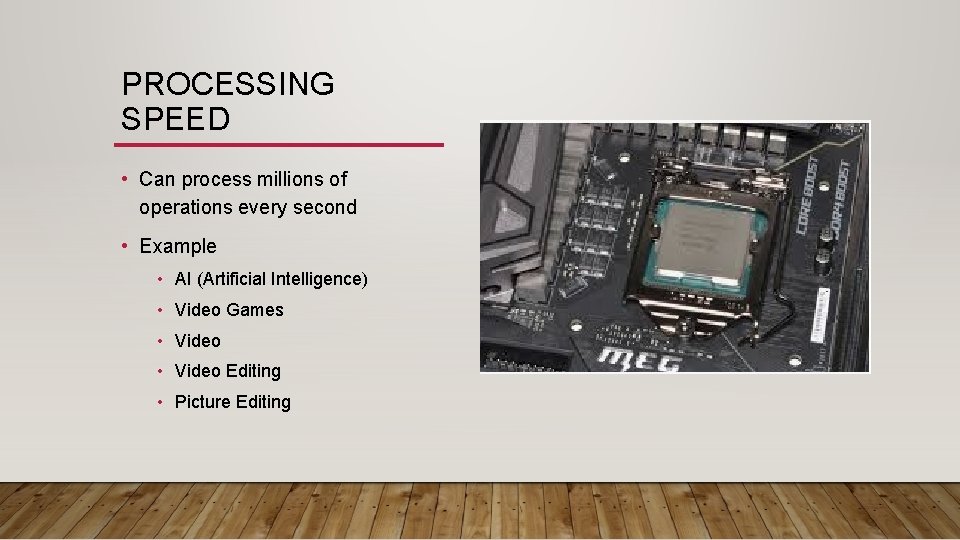
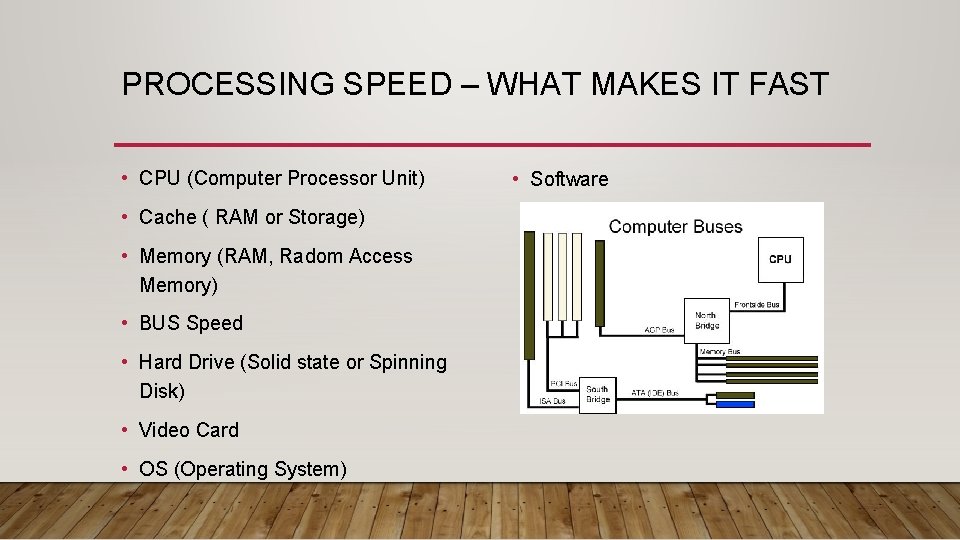
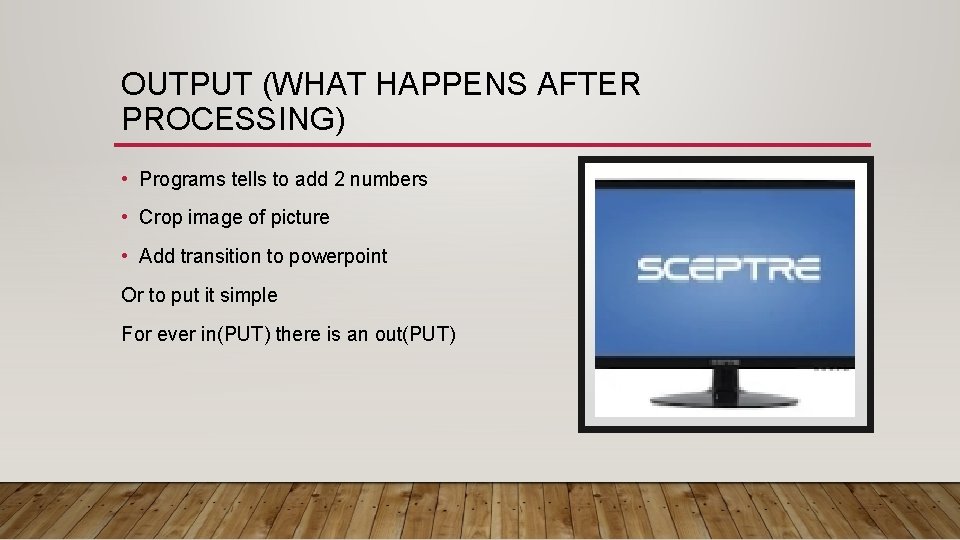

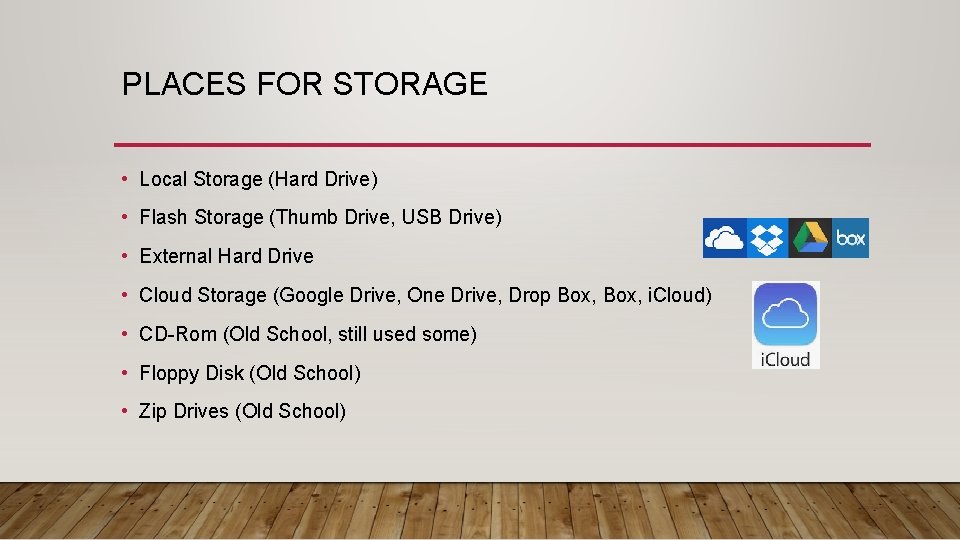
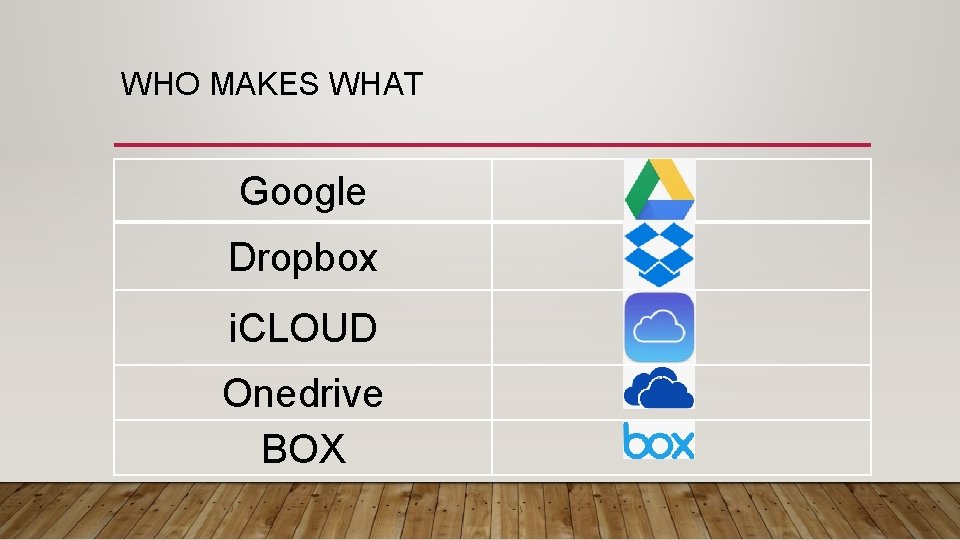

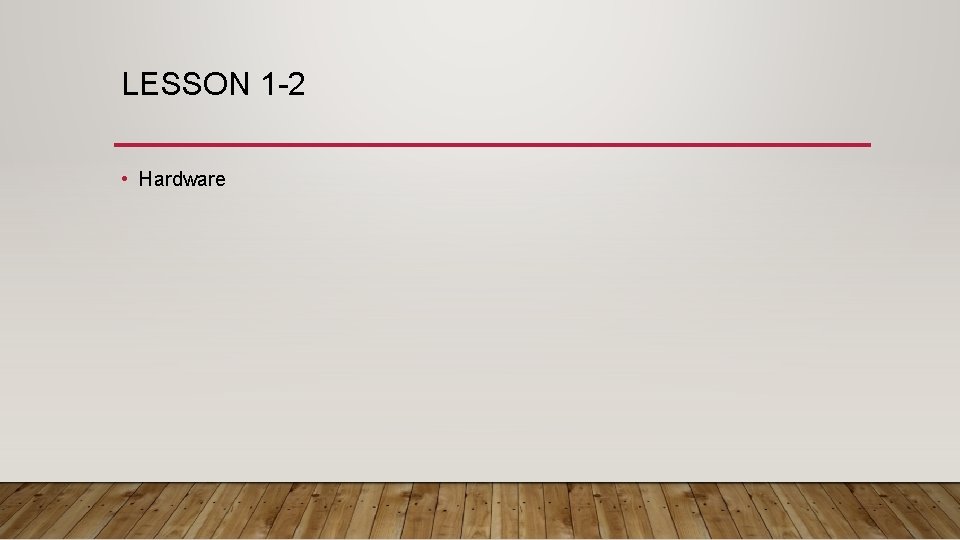


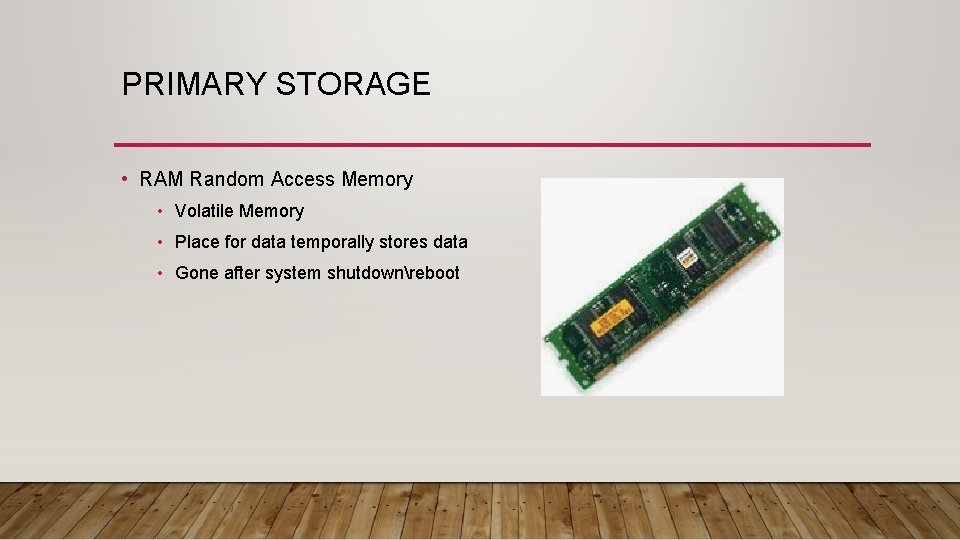

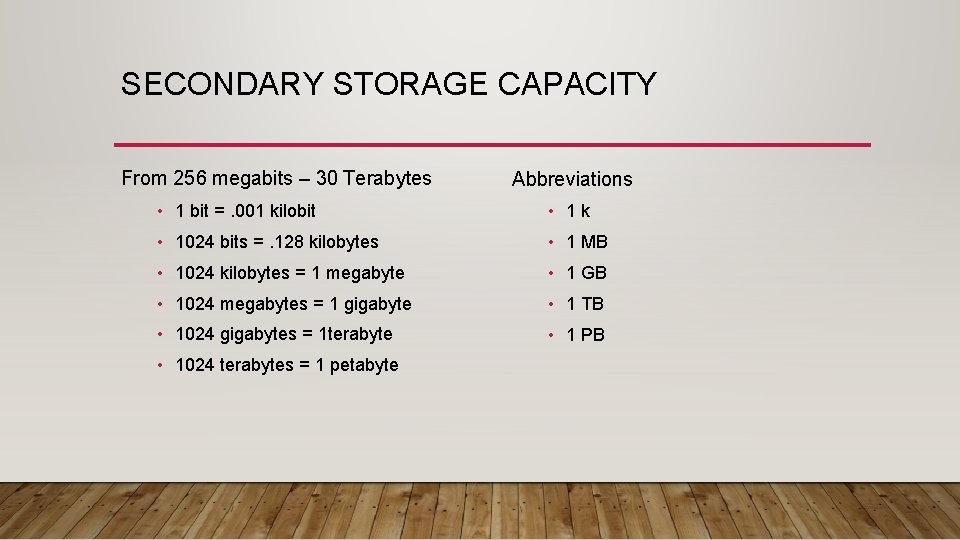
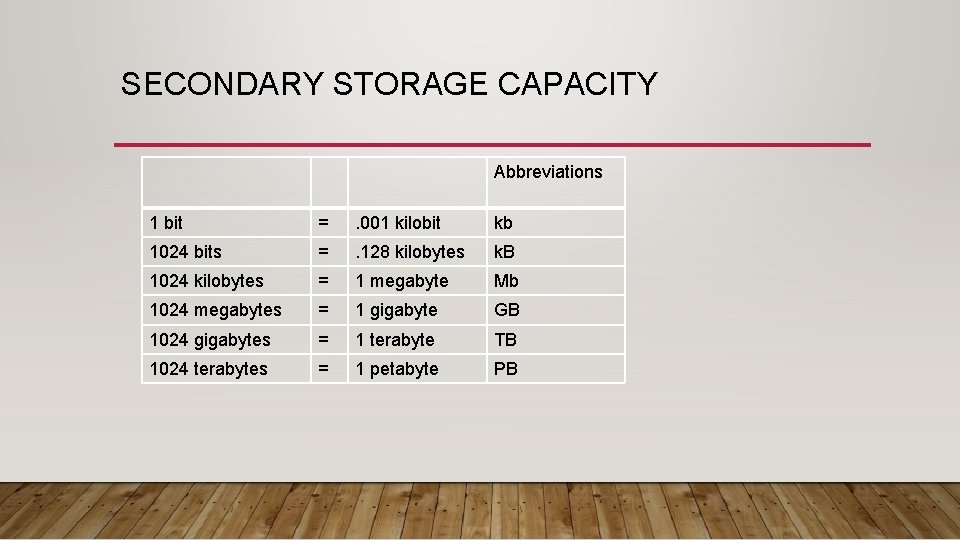
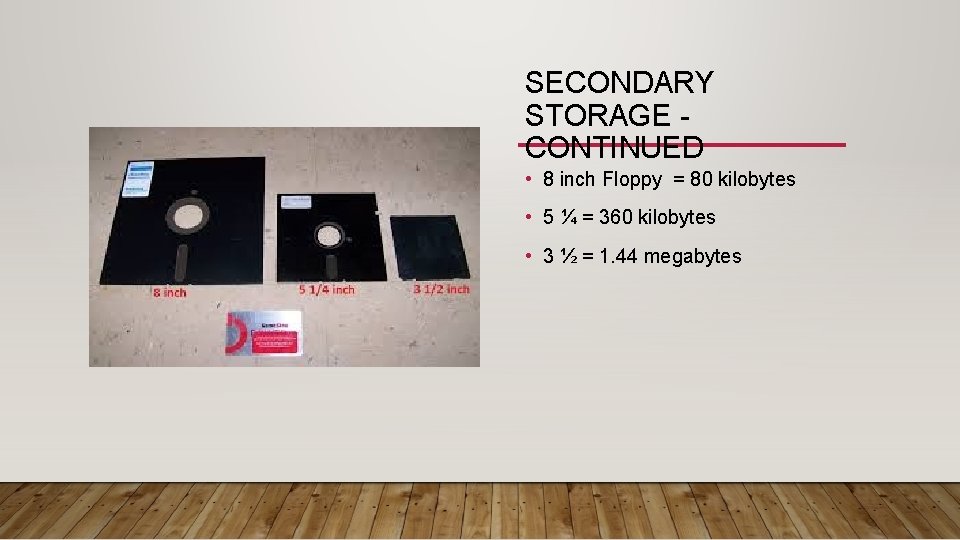
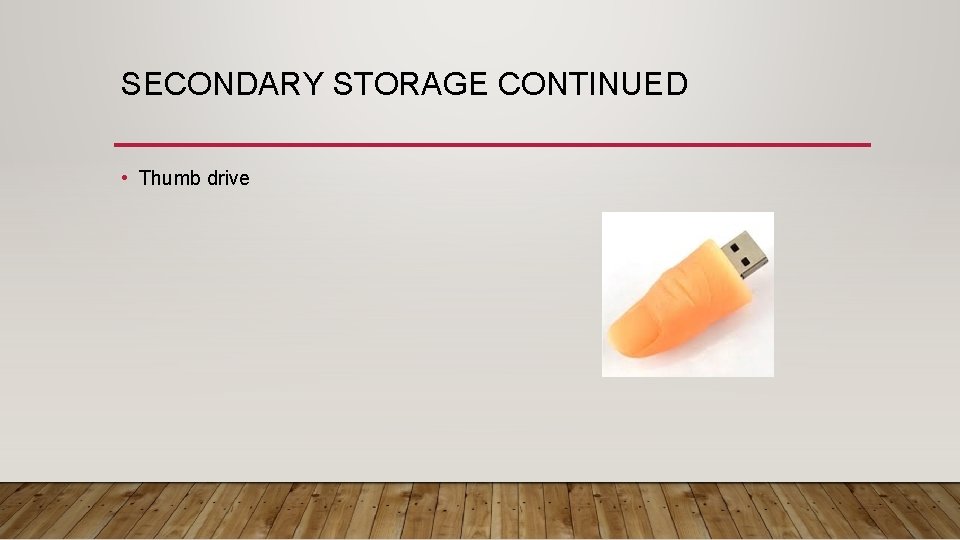
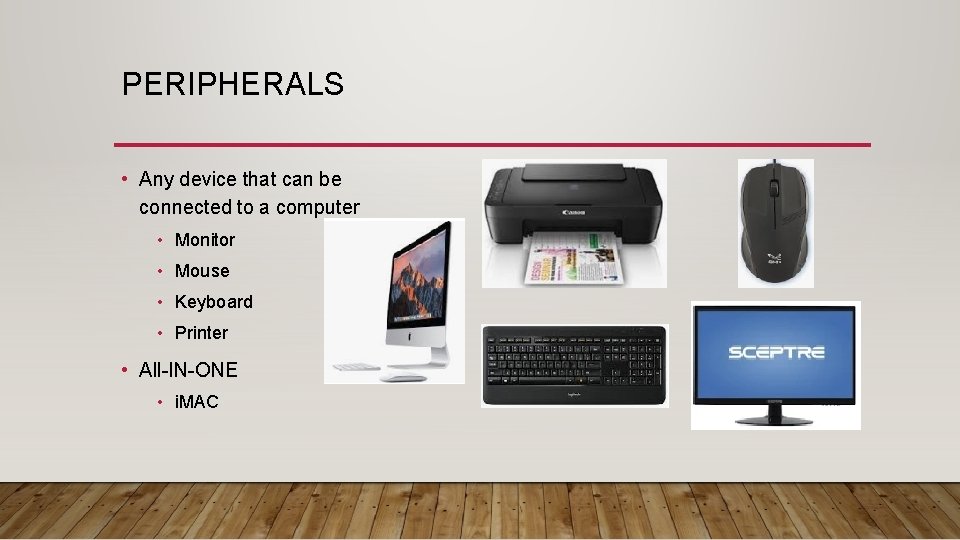
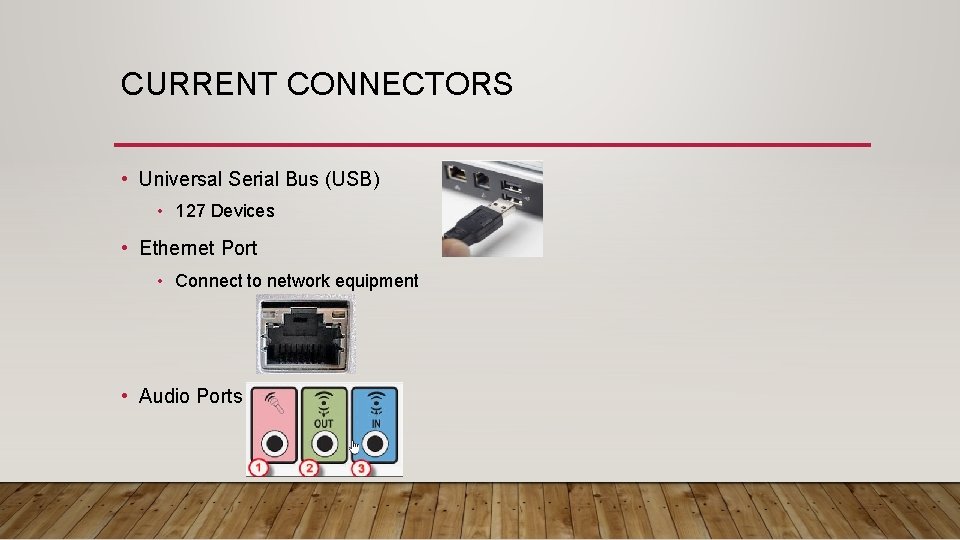
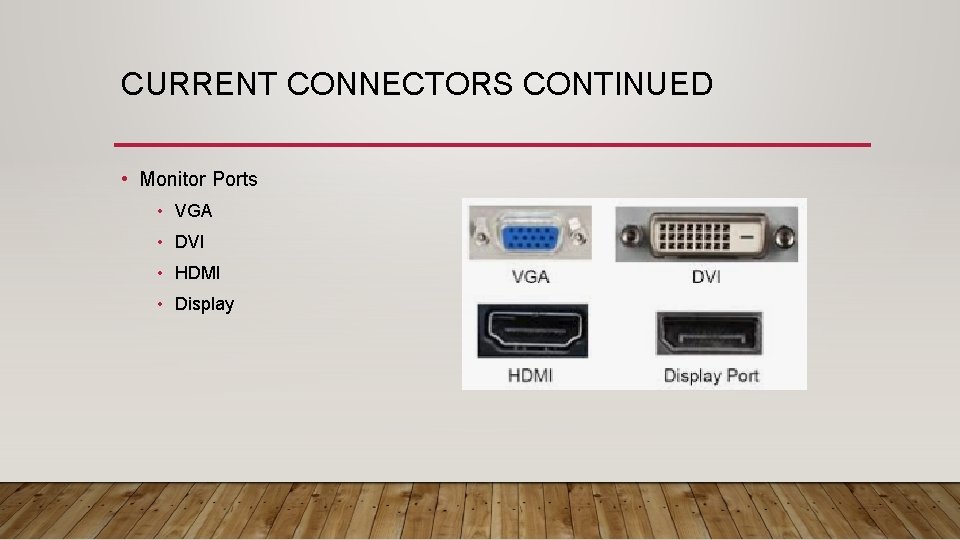
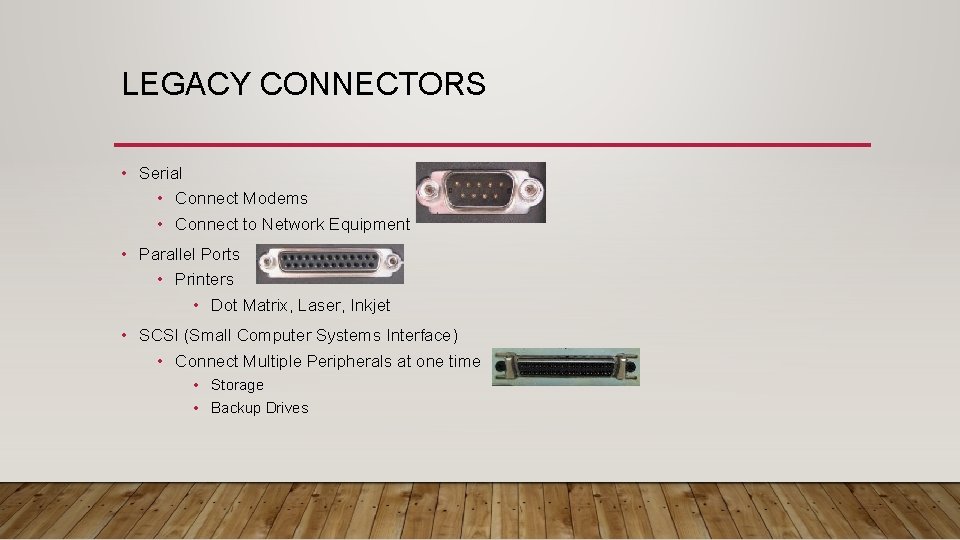

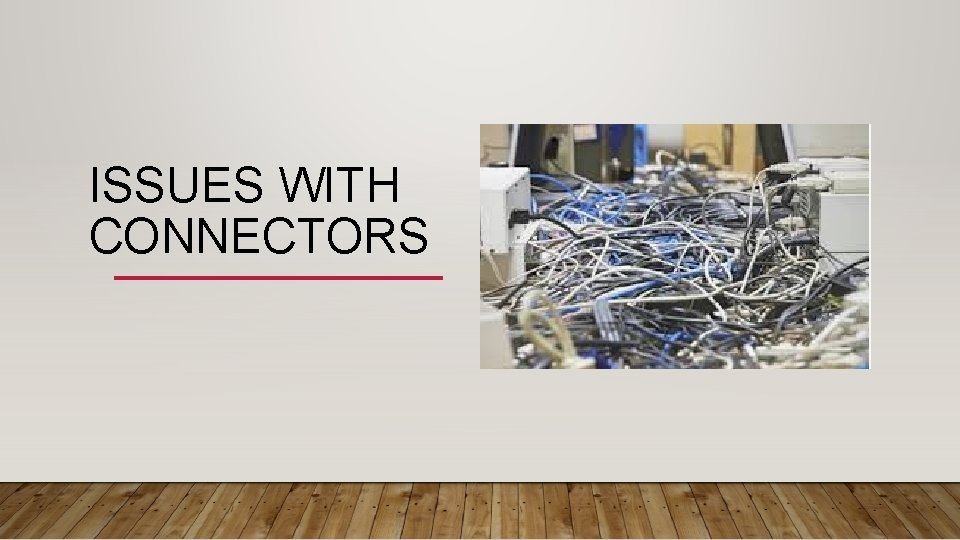
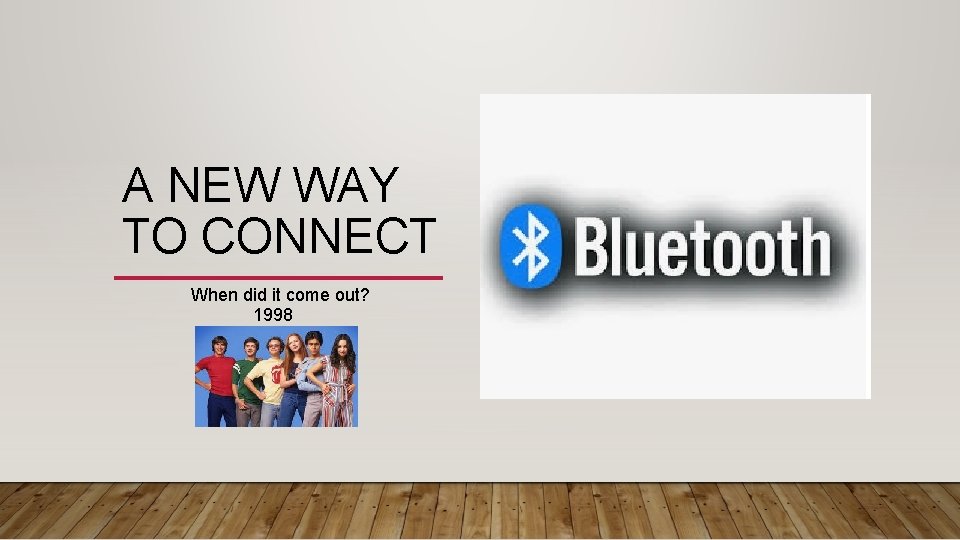
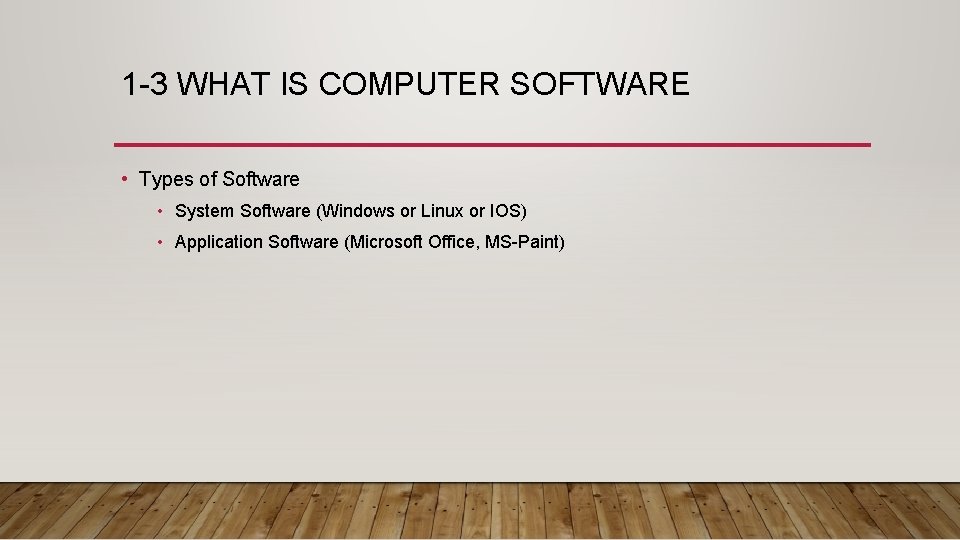
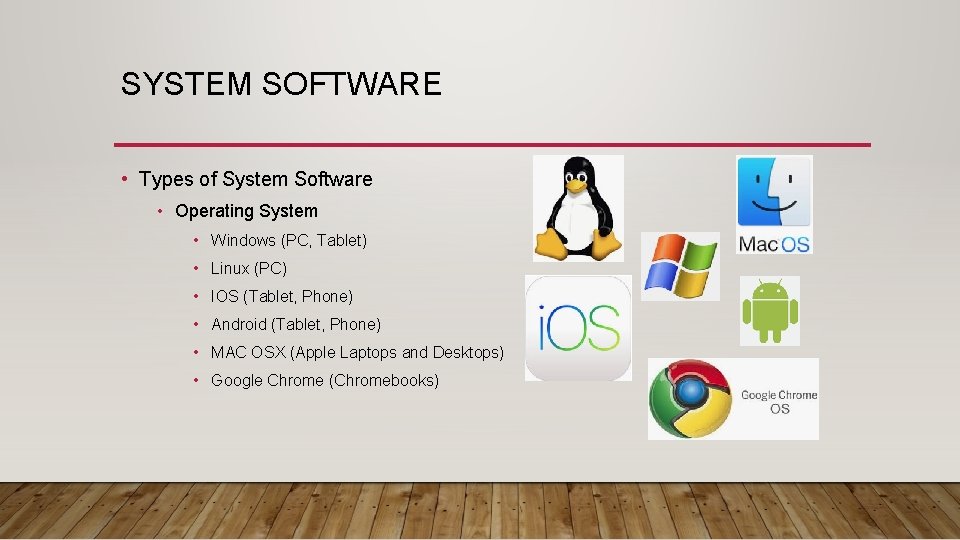
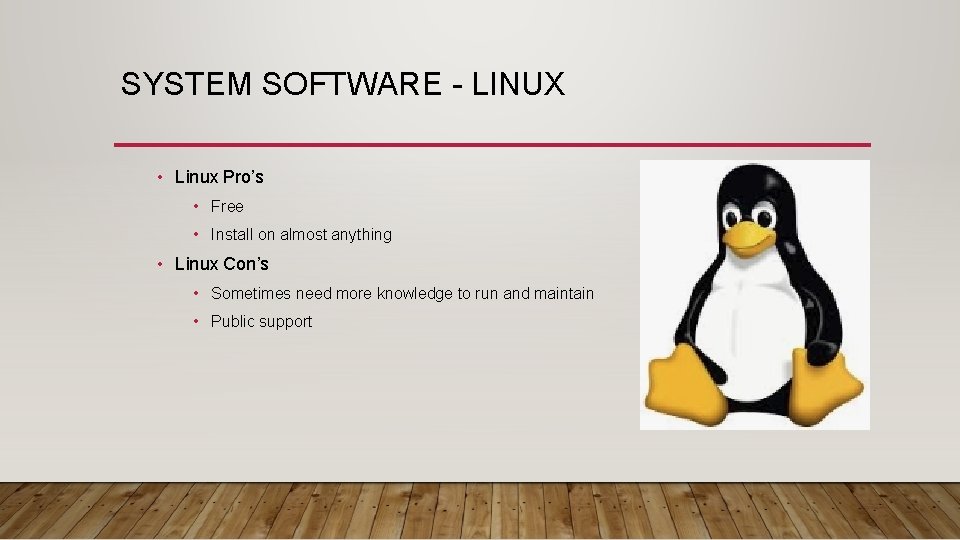
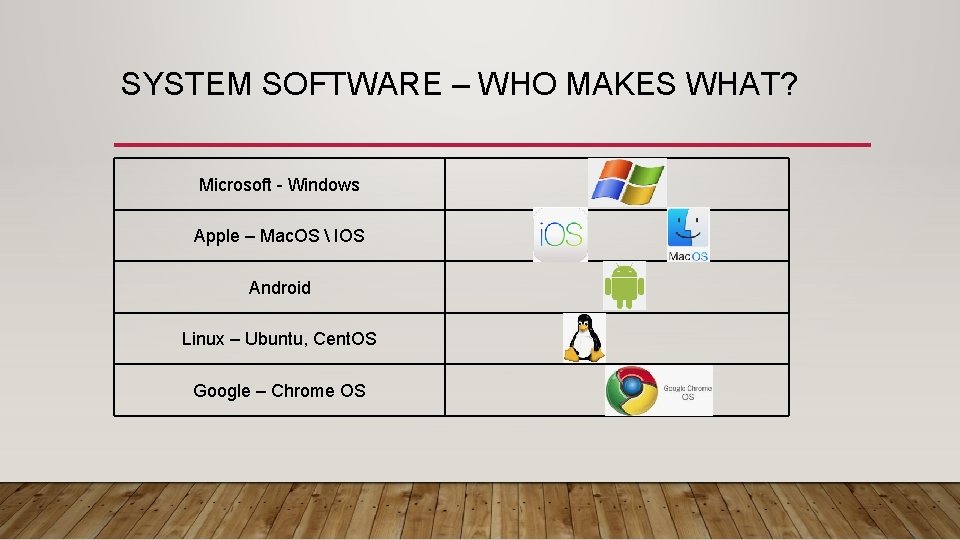
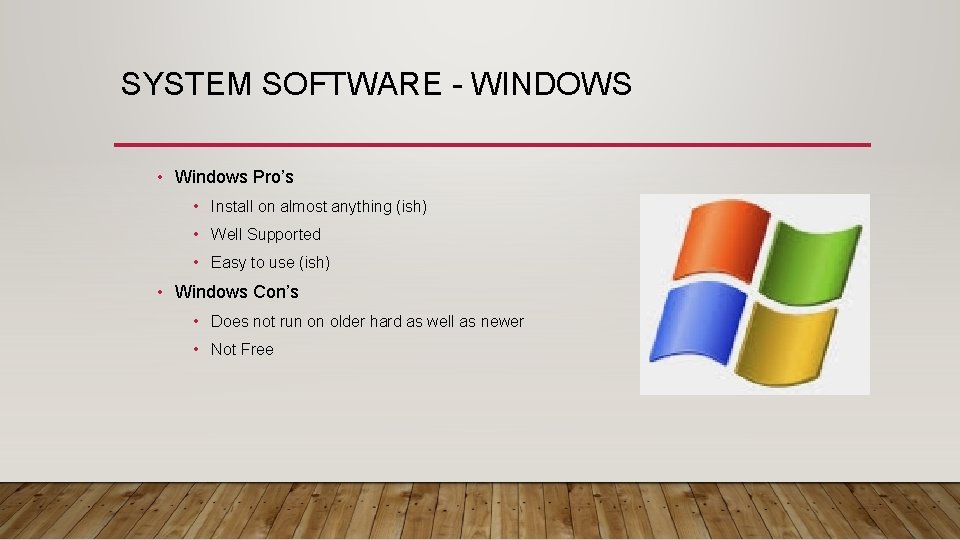
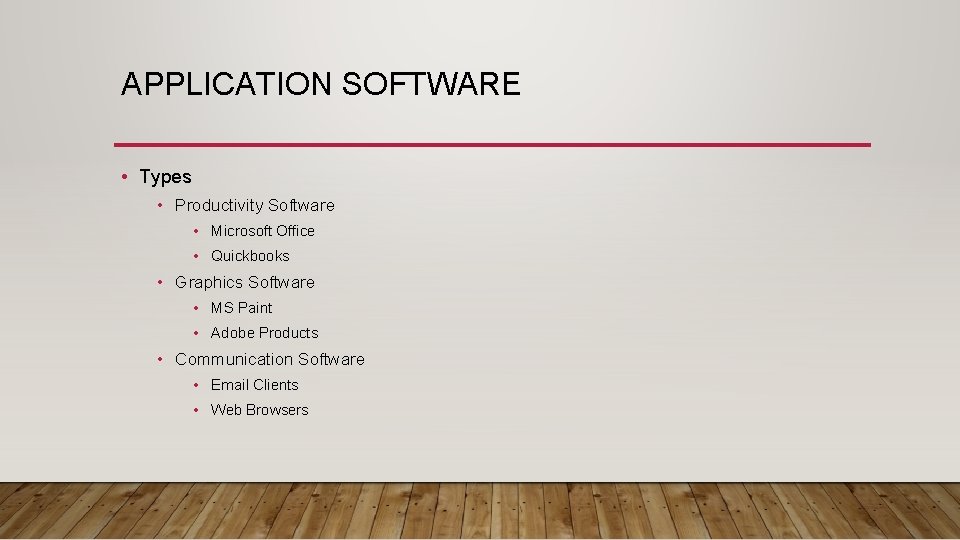
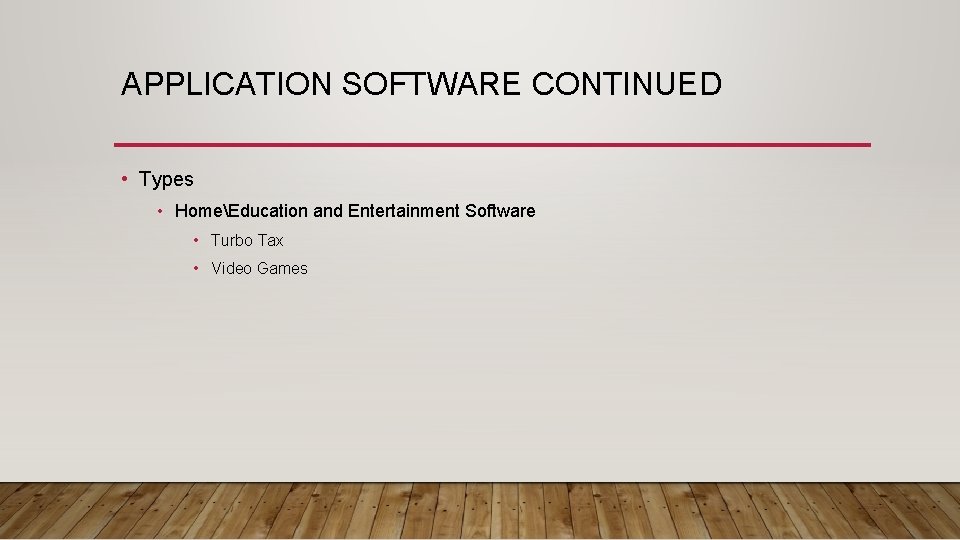
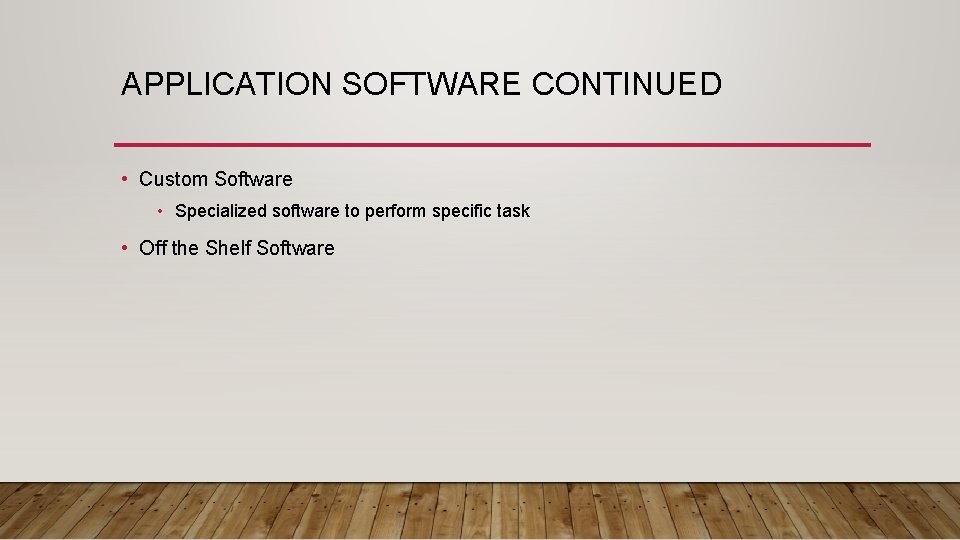
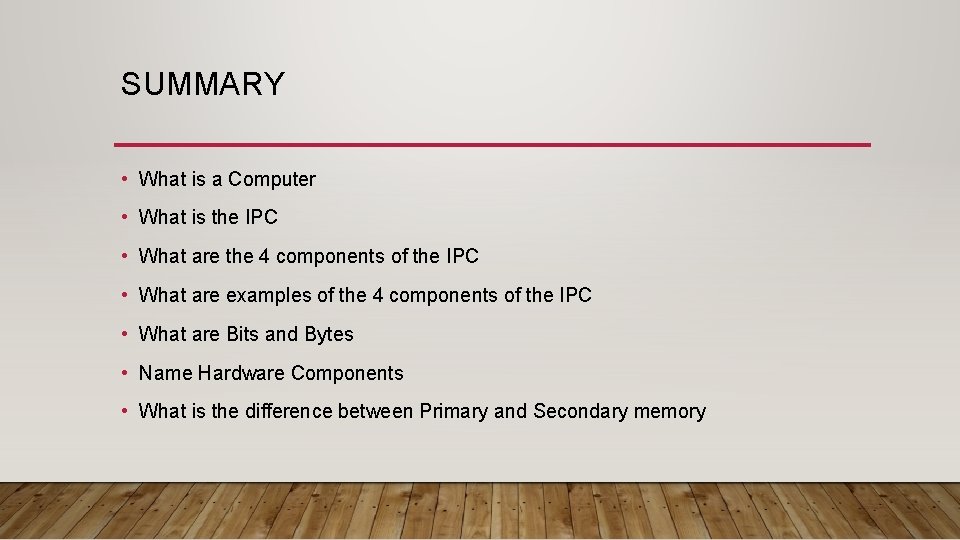
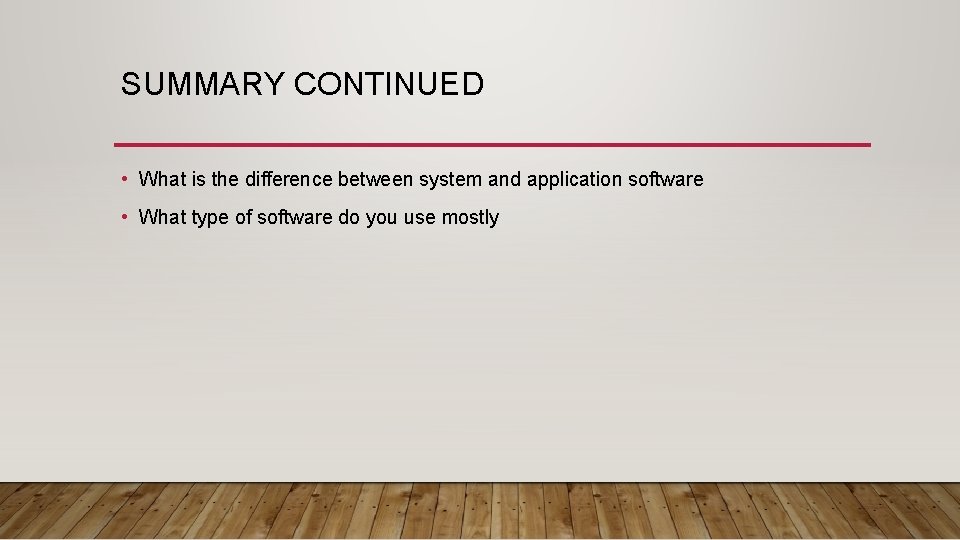
- Slides: 45
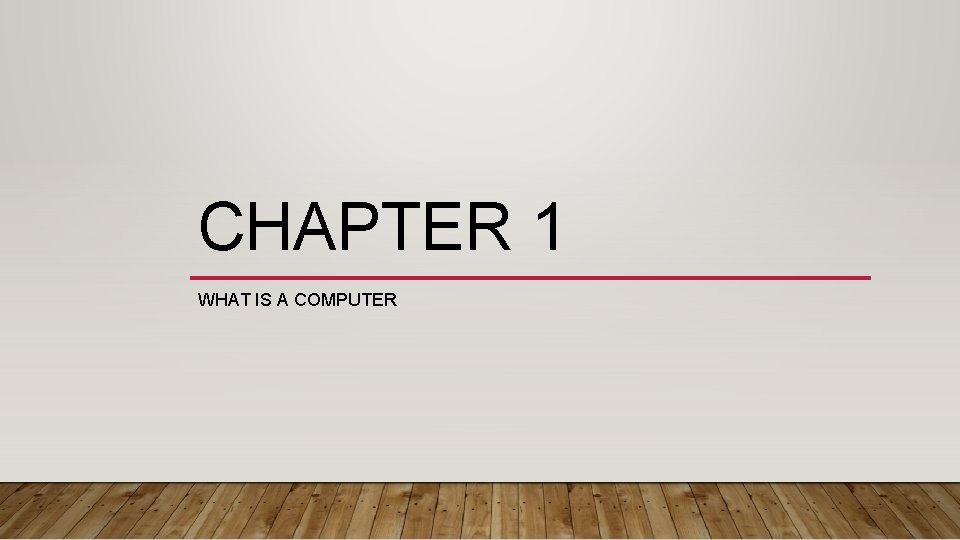
CHAPTER 1 WHAT IS A COMPUTER
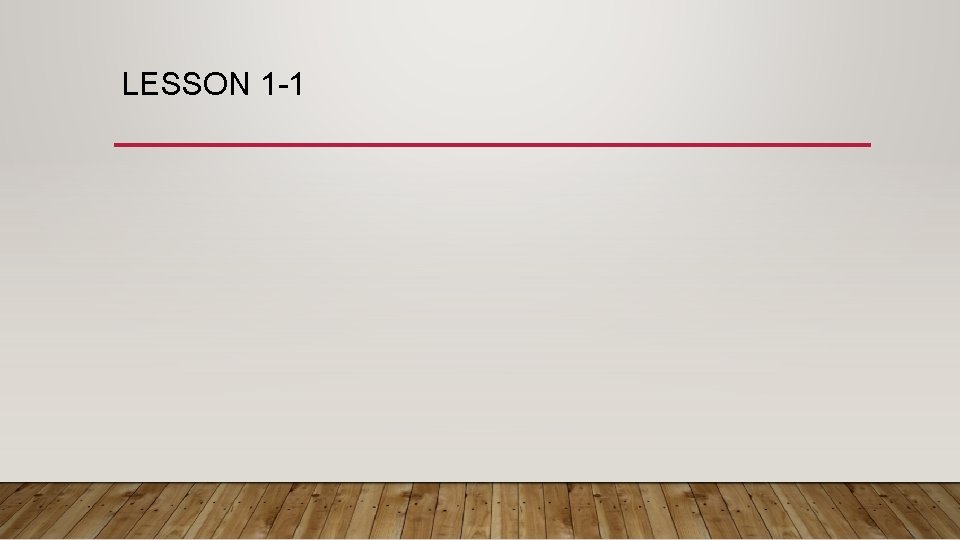
LESSON 1 -1
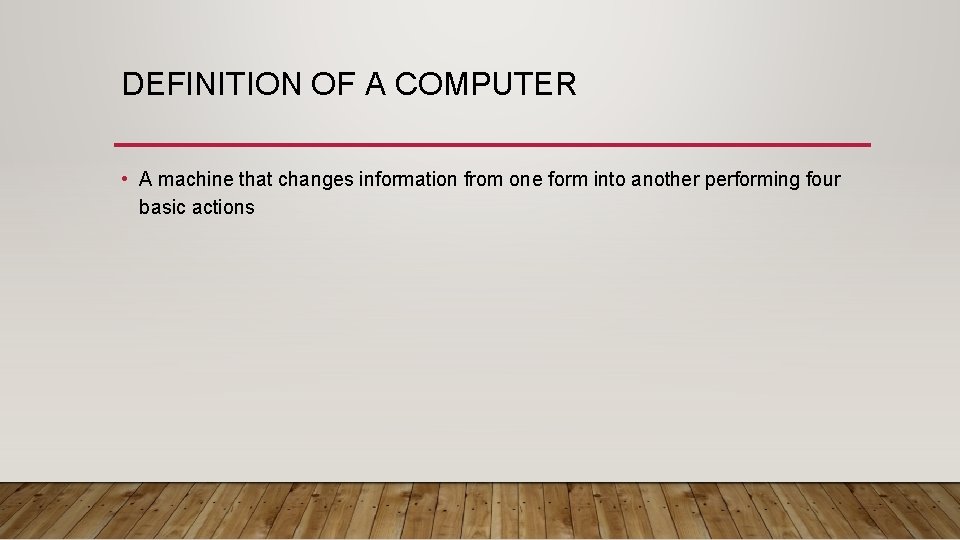
DEFINITION OF A COMPUTER • A machine that changes information from one form into another performing four basic actions

INFORMATION PROCESSING CYCLE Storage Input Output Processin g
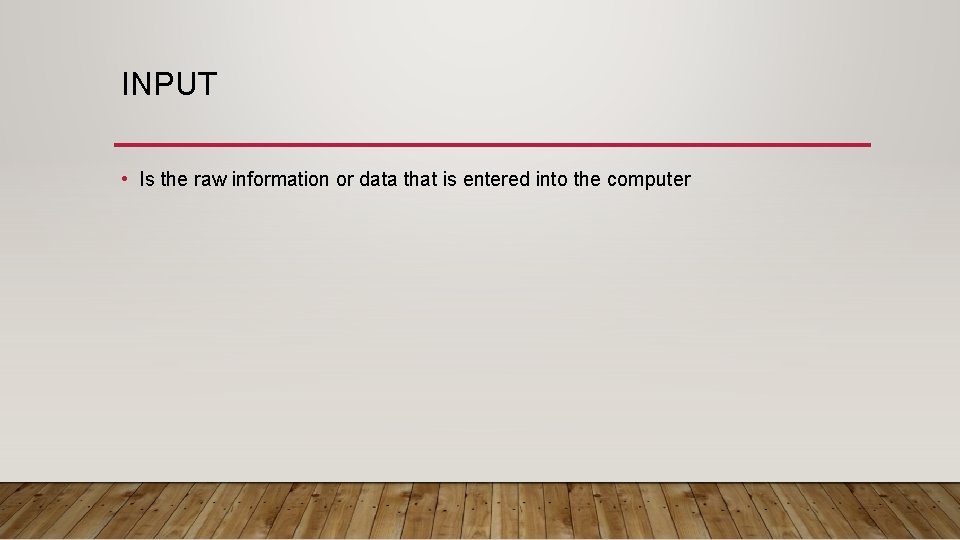
INPUT • Is the raw information or data that is entered into the computer
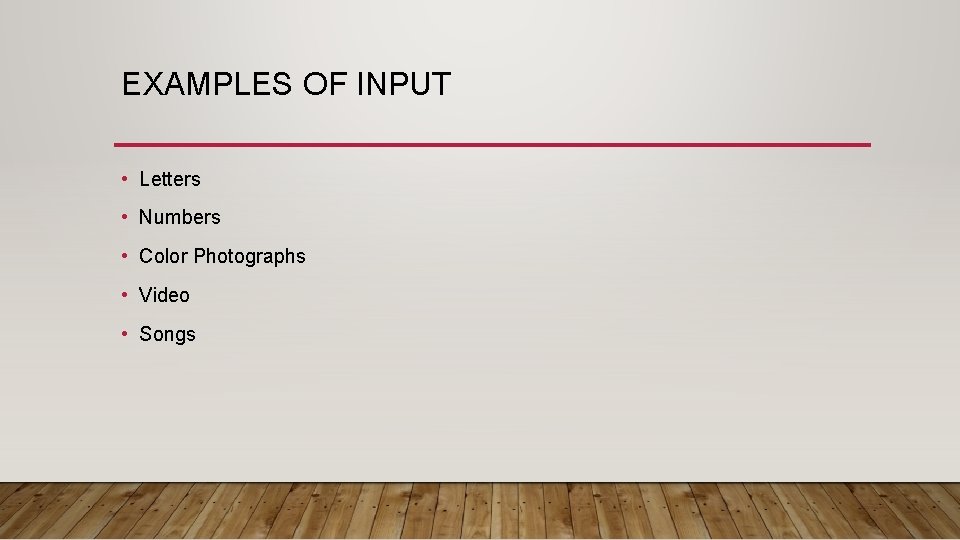
EXAMPLES OF INPUT • Letters • Numbers • Color Photographs • Video • Songs
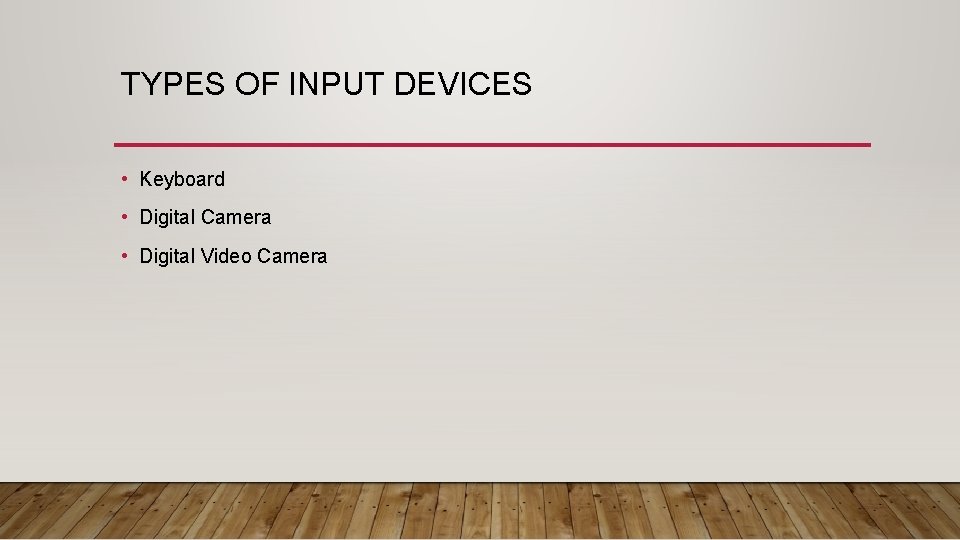
TYPES OF INPUT DEVICES • Keyboard • Digital Camera • Digital Video Camera
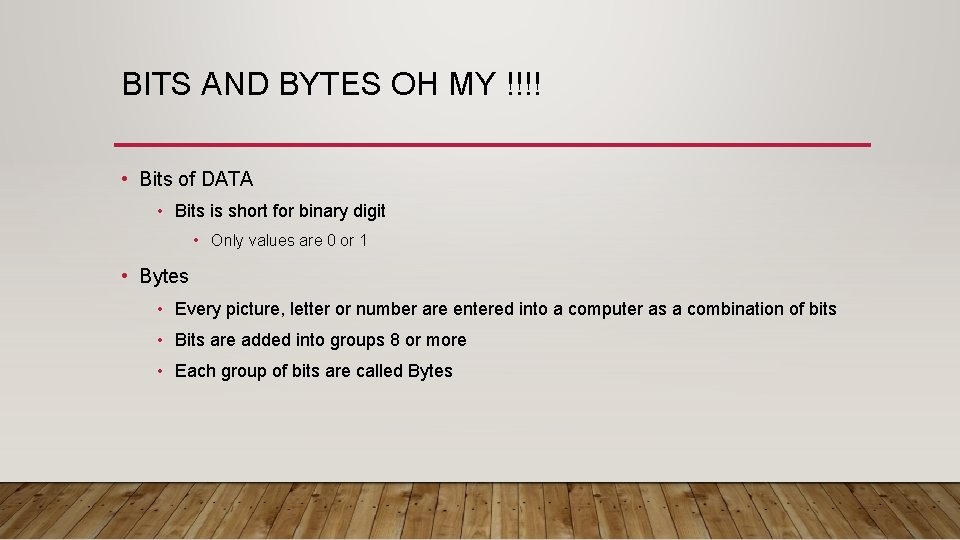
BITS AND BYTES OH MY !!!! • Bits of DATA • Bits is short for binary digit • Only values are 0 or 1 • Bytes • Every picture, letter or number are entered into a computer as a combination of bits • Bits are added into groups 8 or more • Each group of bits are called Bytes
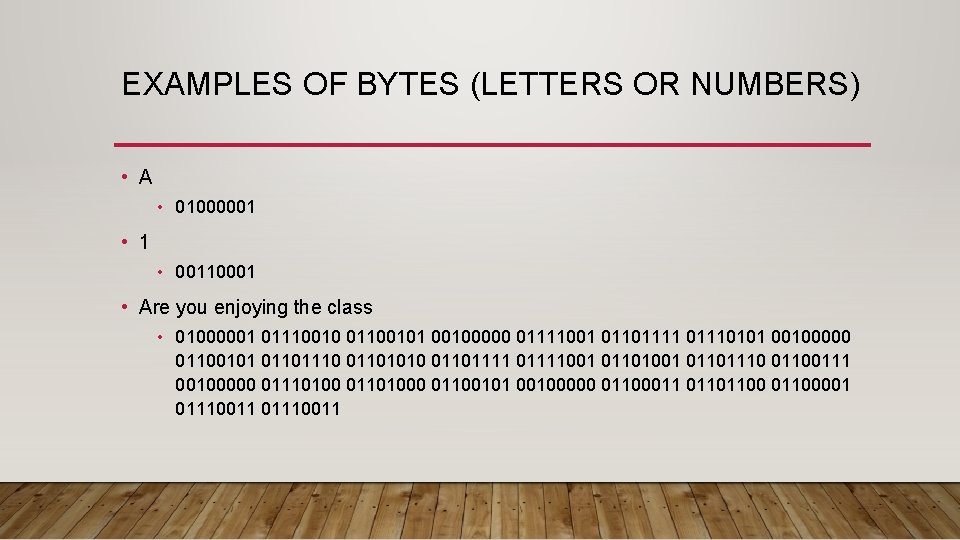
EXAMPLES OF BYTES (LETTERS OR NUMBERS) • A • 01000001 • 1 • 00110001 • Are you enjoying the class • 01000001 01110010 01100101 00100000 01111001 01101111 01110101 00100000 01100101 01101110 01101010 01101111001 01101110 01100111 00100000 01110100 01101000 01100101 00100000 01100011 01101100001 01110011
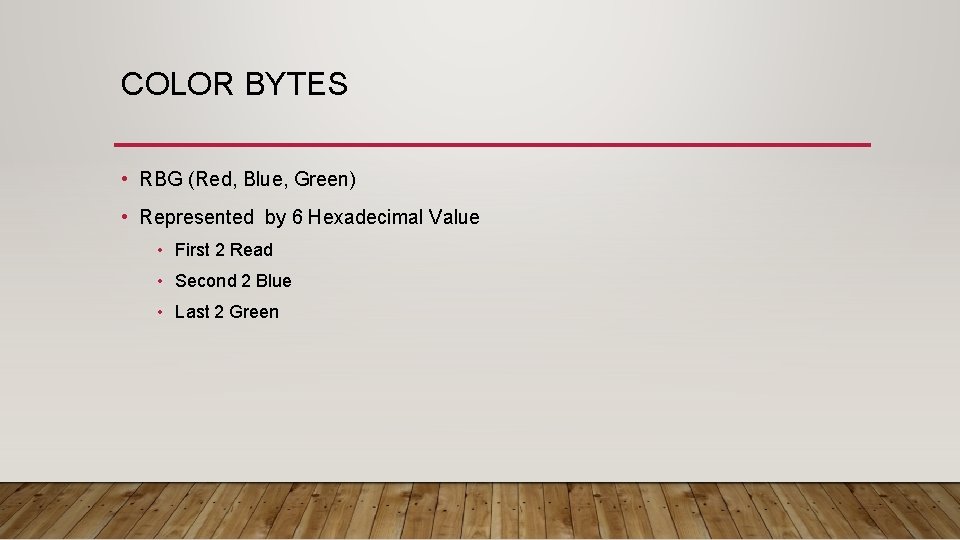
COLOR BYTES • RBG (Red, Blue, Green) • Represented by 6 Hexadecimal Value • First 2 Read • Second 2 Blue • Last 2 Green
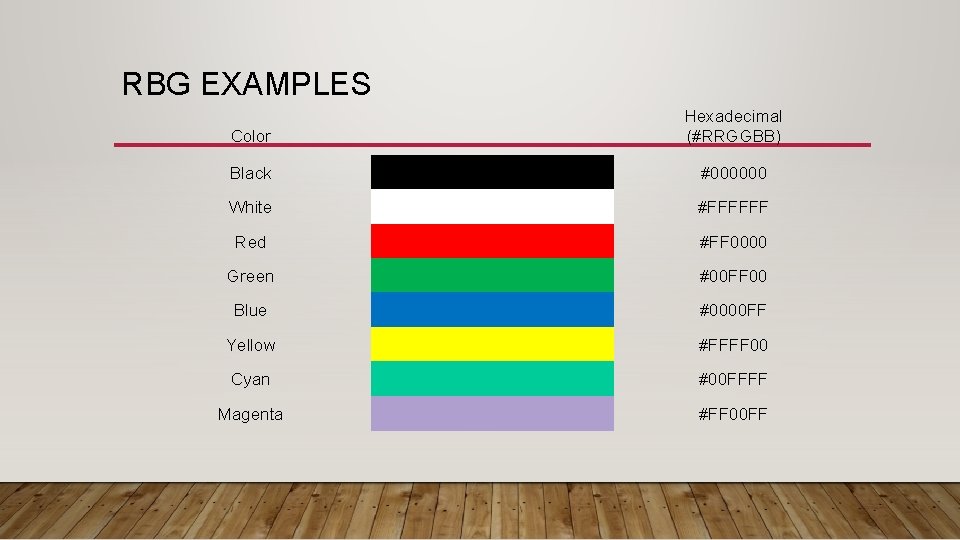
RBG EXAMPLES Color Hexadecimal (#RRGGBB) Black #000000 White #FFFFFF Red #FF 0000 Green #00 FF 00 Blue #0000 FF Yellow #FFFF 00 Cyan #00 FFFF Magenta #FF 00 FF
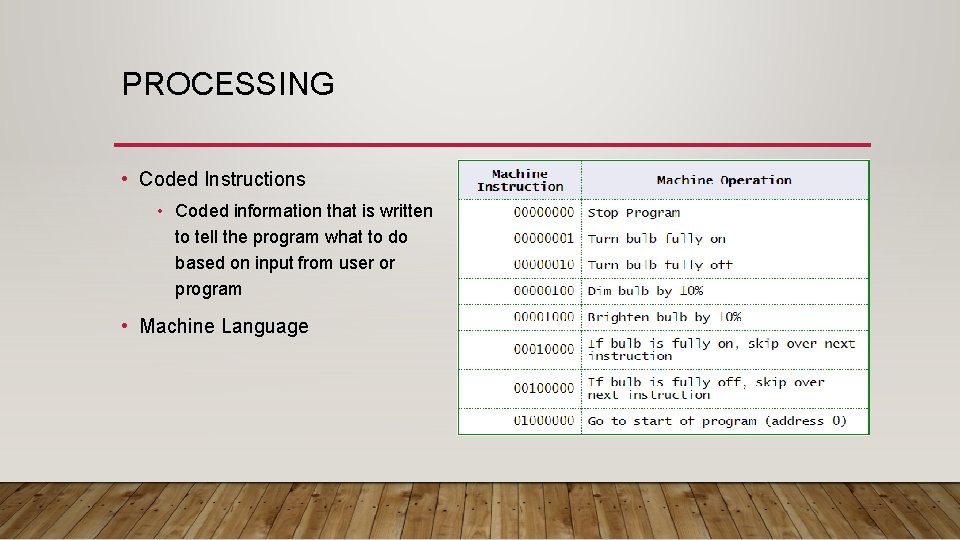
PROCESSING • Coded Instructions • Coded information that is written to tell the program what to do based on input from user or program • Machine Language
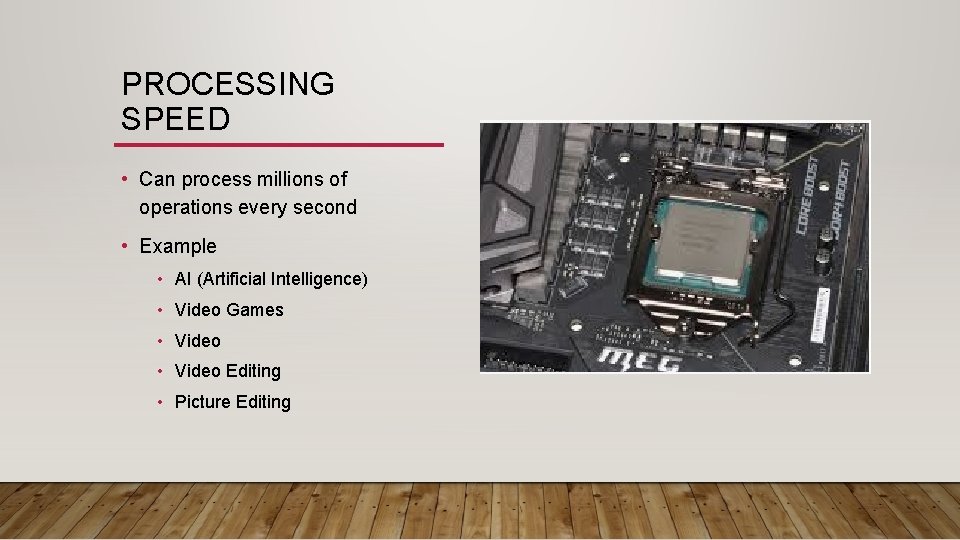
PROCESSING SPEED • Can process millions of operations every second • Example • AI (Artificial Intelligence) • Video Games • Video Editing • Picture Editing
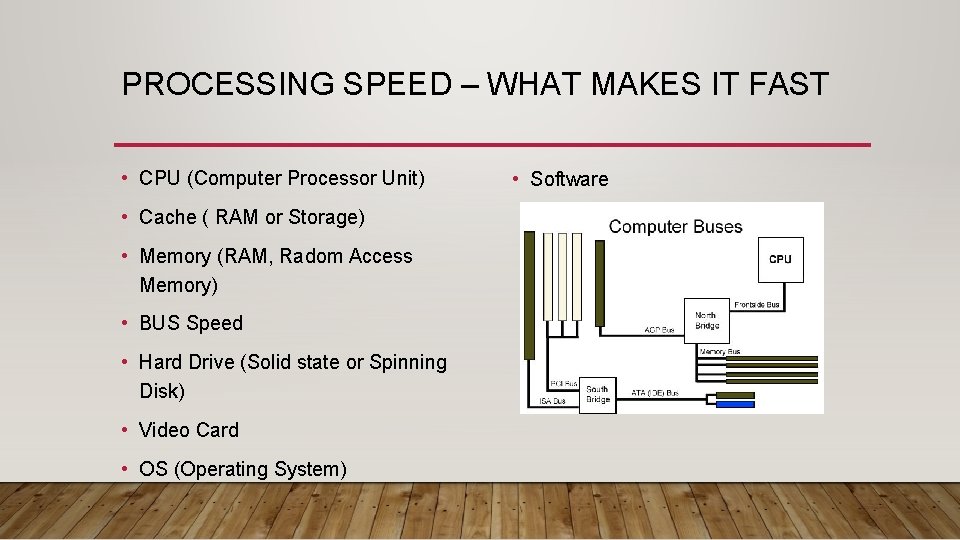
PROCESSING SPEED – WHAT MAKES IT FAST • CPU (Computer Processor Unit) • Cache ( RAM or Storage) • Memory (RAM, Radom Access Memory) • BUS Speed • Hard Drive (Solid state or Spinning Disk) • Video Card • OS (Operating System) • Software
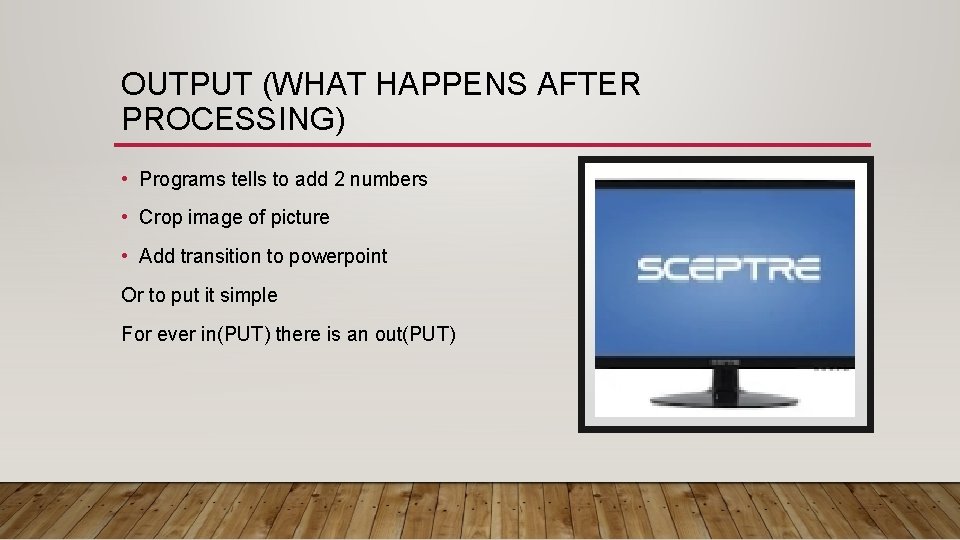
OUTPUT (WHAT HAPPENS AFTER PROCESSING) • Programs tells to add 2 numbers • Crop image of picture • Add transition to powerpoint Or to put it simple For ever in(PUT) there is an out(PUT)

STORAGE • Where the computer saves what you have done • Stores data in RAM temporally
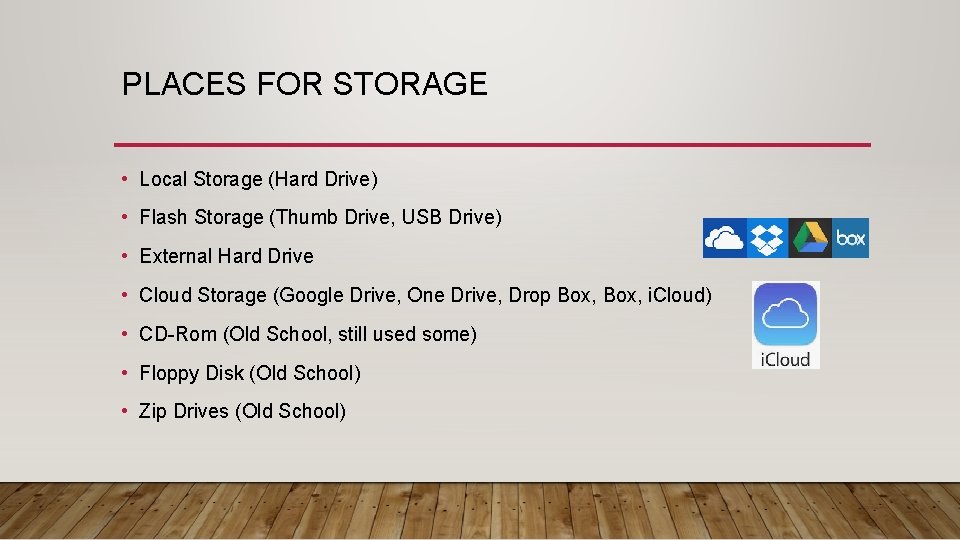
PLACES FOR STORAGE • Local Storage (Hard Drive) • Flash Storage (Thumb Drive, USB Drive) • External Hard Drive • Cloud Storage (Google Drive, One Drive, Drop Box, i. Cloud) • CD-Rom (Old School, still used some) • Floppy Disk (Old School) • Zip Drives (Old School)
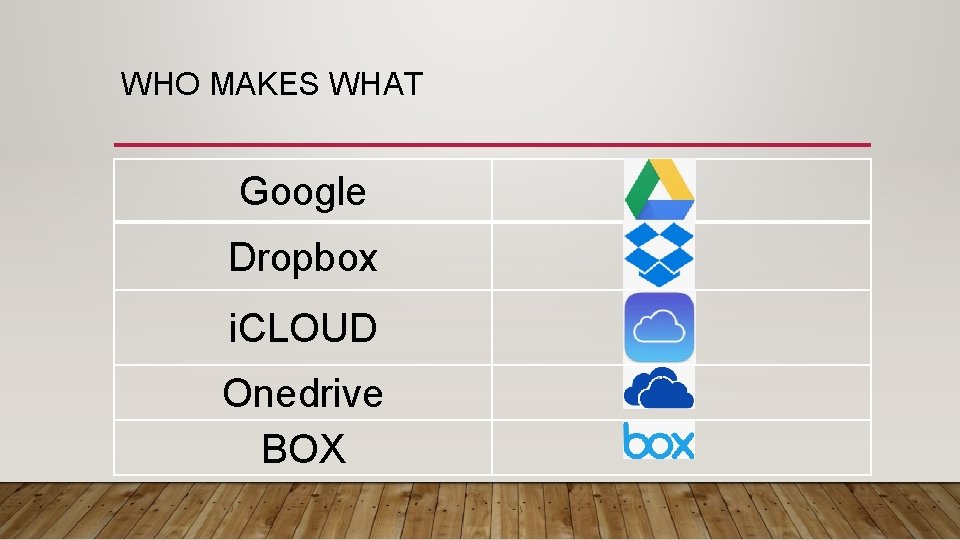
WHO MAKES WHAT Google Dropbox i. CLOUD Onedrive BOX

PUTTING IT ALL TOGETHER Output Processing Input Storage
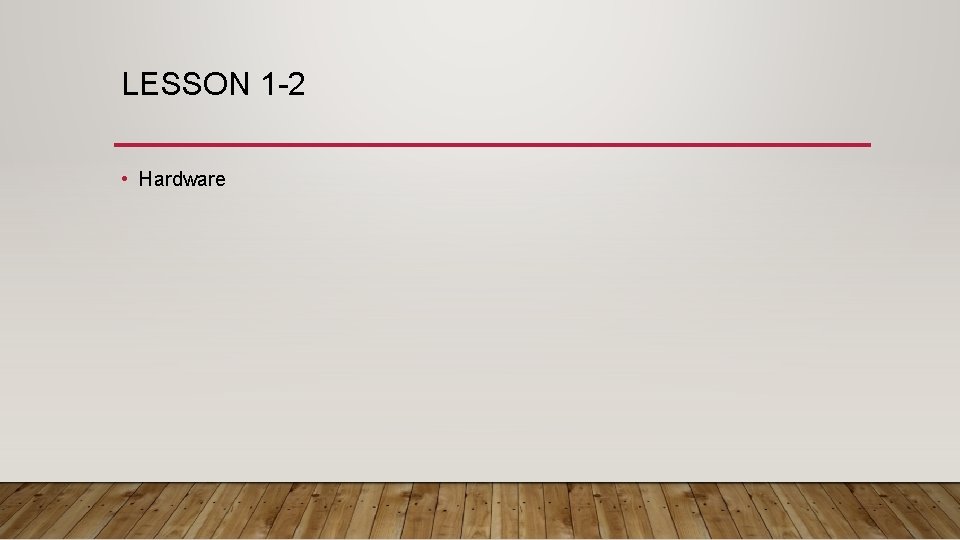
LESSON 1 -2 • Hardware

HARDWARE

PROCESSING DEVICES • CPU (Central Processing Unit) • Arithmetic and Compare Data
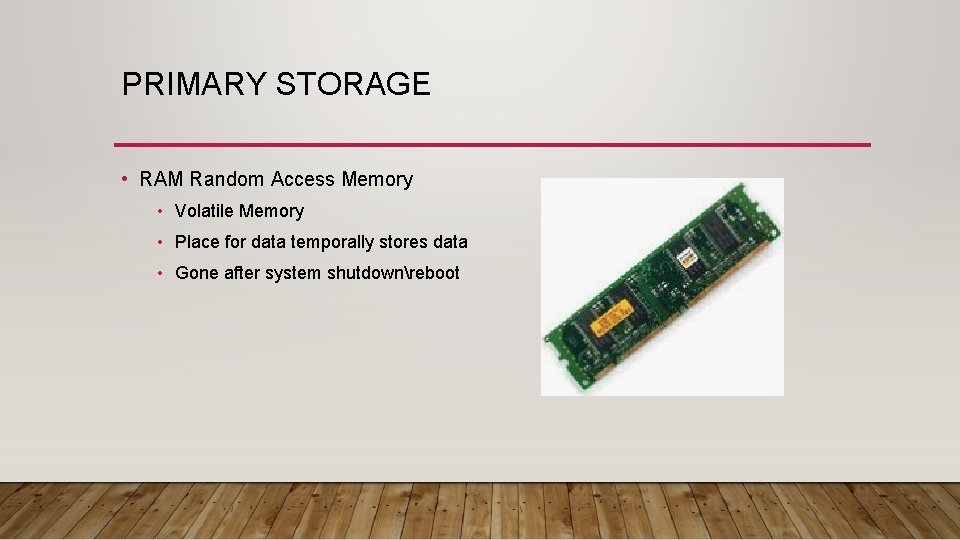
PRIMARY STORAGE • RAM Random Access Memory • Volatile Memory • Place for data temporally stores data • Gone after system shutdownreboot

SECONDARY STORAGE
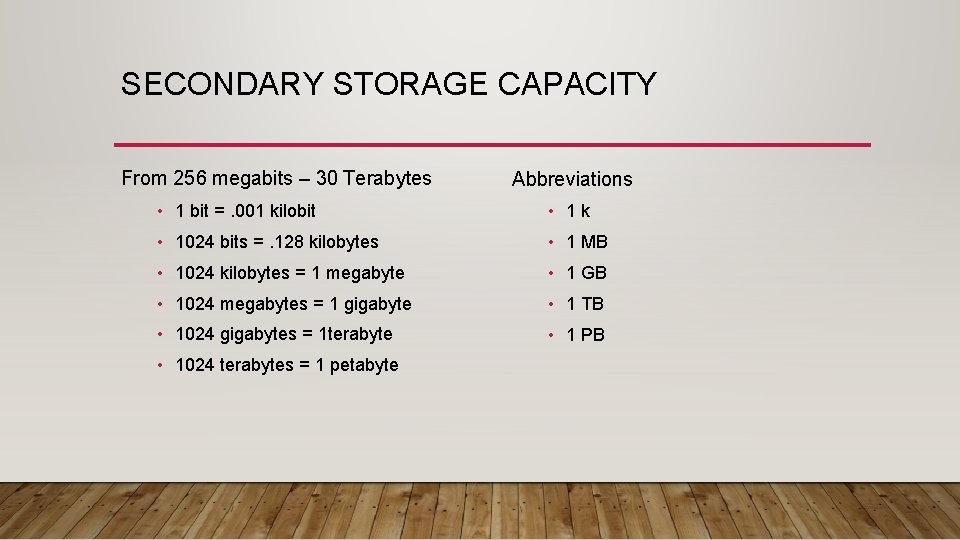
SECONDARY STORAGE CAPACITY From 256 megabits – 30 Terabytes Abbreviations • 1 bit =. 001 kilobit • 1 k • 1024 bits =. 128 kilobytes • 1 MB • 1024 kilobytes = 1 megabyte • 1 GB • 1024 megabytes = 1 gigabyte • 1 TB • 1024 gigabytes = 1 terabyte • 1 PB • 1024 terabytes = 1 petabyte
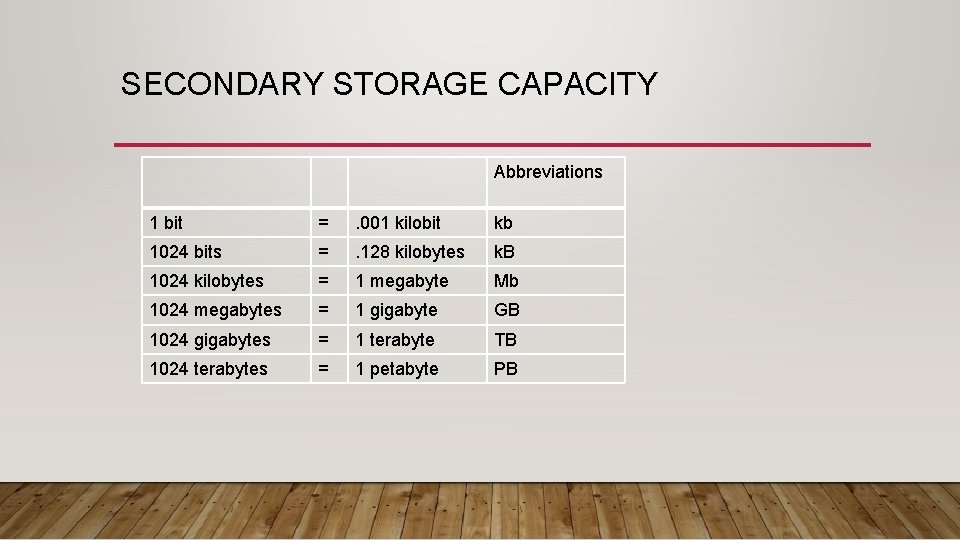
SECONDARY STORAGE CAPACITY Abbreviations 1 bit = . 001 kilobit kb 1024 bits = . 128 kilobytes k. B 1024 kilobytes = 1 megabyte Mb 1024 megabytes = 1 gigabyte GB 1024 gigabytes = 1 terabyte TB 1024 terabytes = 1 petabyte PB
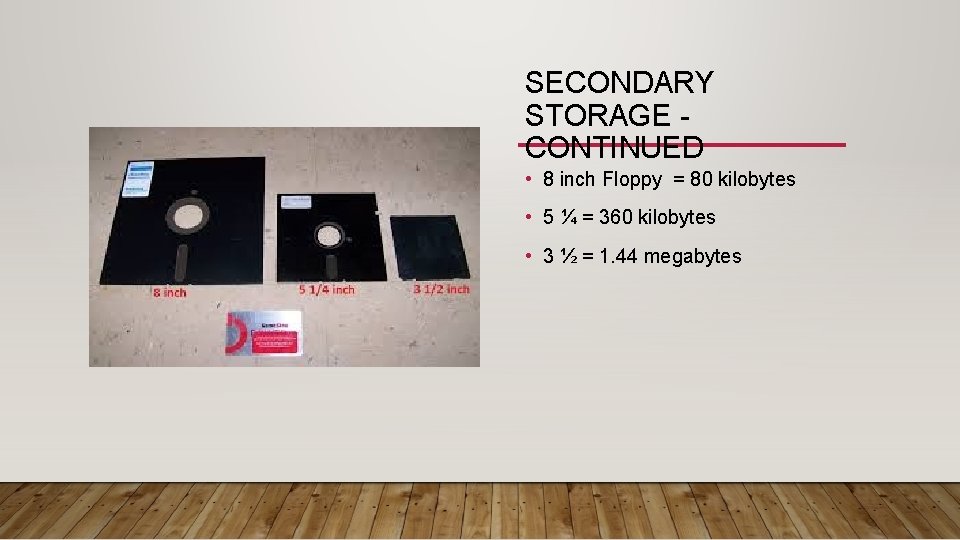
SECONDARY STORAGE CONTINUED • 8 inch Floppy = 80 kilobytes • 5 ¼ = 360 kilobytes • 3 ½ = 1. 44 megabytes
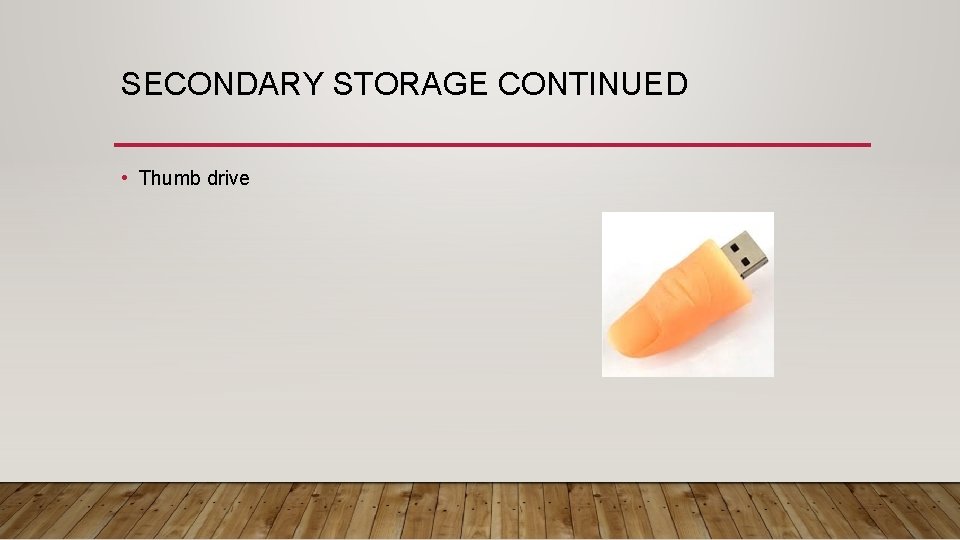
SECONDARY STORAGE CONTINUED • Thumb drive
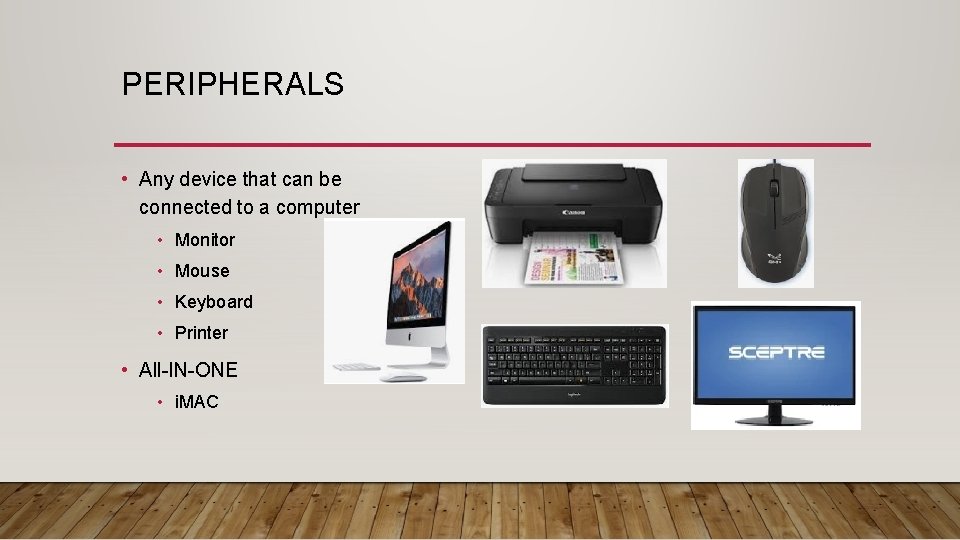
PERIPHERALS • Any device that can be connected to a computer • Monitor • Mouse • Keyboard • Printer • All-IN-ONE • i. MAC
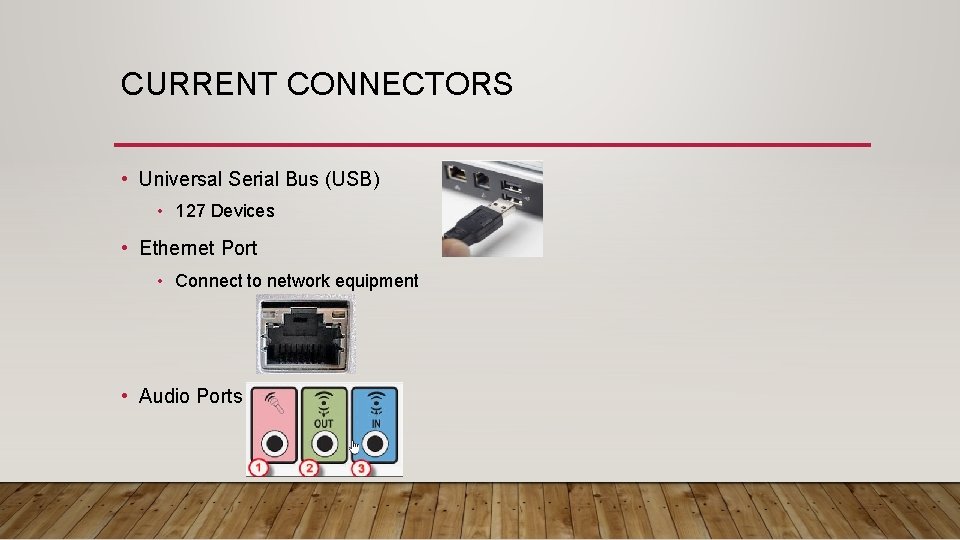
CURRENT CONNECTORS • Universal Serial Bus (USB) • 127 Devices • Ethernet Port • Connect to network equipment • Audio Ports
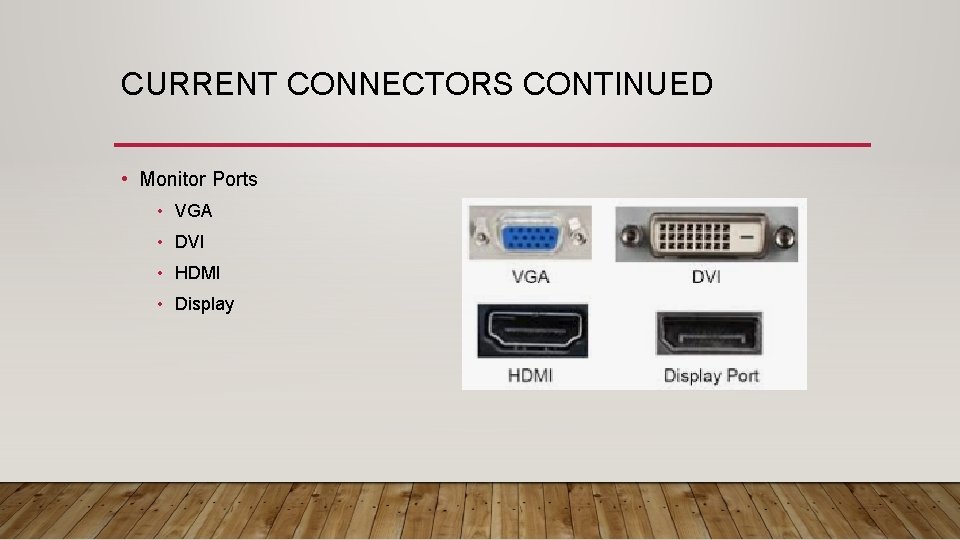
CURRENT CONNECTORS CONTINUED • Monitor Ports • VGA • DVI • HDMI • Display
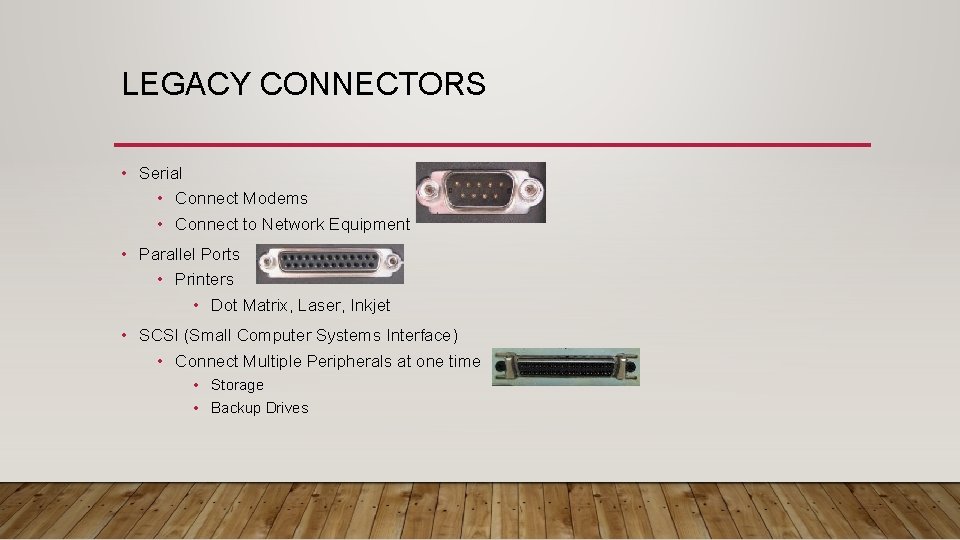
LEGACY CONNECTORS • Serial • Connect Modems • Connect to Network Equipment • Parallel Ports • Printers • Dot Matrix, Laser, Inkjet • SCSI (Small Computer Systems Interface) • Connect Multiple Peripherals at one time • Storage • Backup Drives

LEGACY CONNECTORS CONTINUED PS 2 PORTS
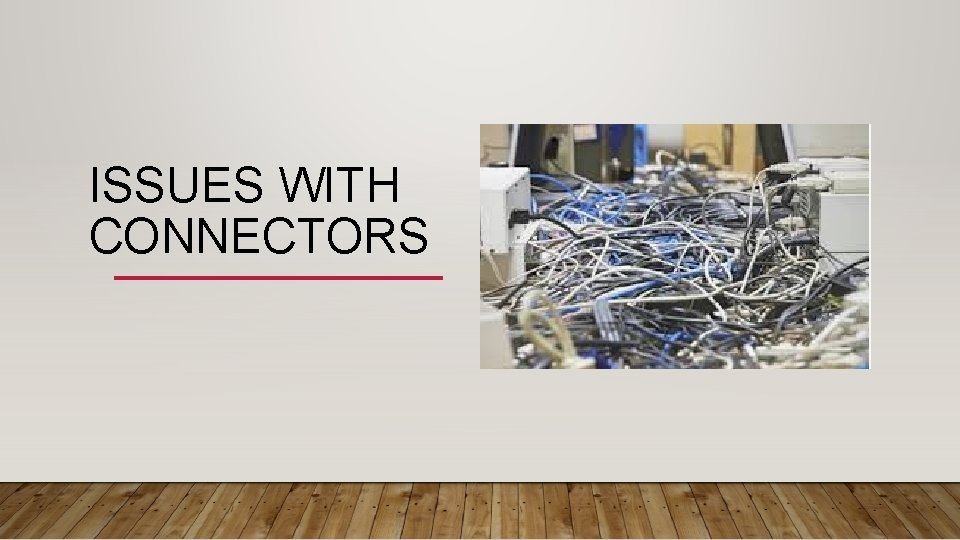
ISSUES WITH CONNECTORS
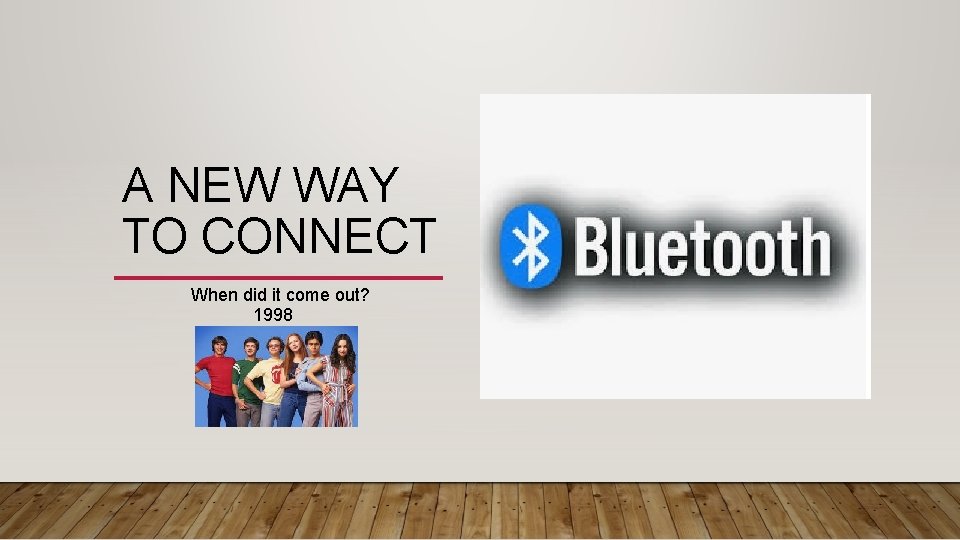
A NEW WAY TO CONNECT When did it come out? 1998
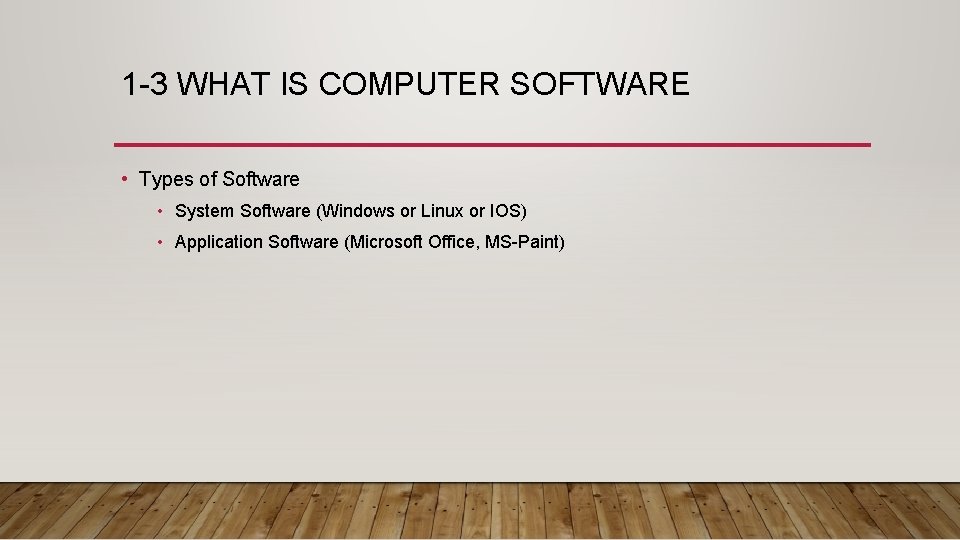
1 -3 WHAT IS COMPUTER SOFTWARE • Types of Software • System Software (Windows or Linux or IOS) • Application Software (Microsoft Office, MS-Paint)
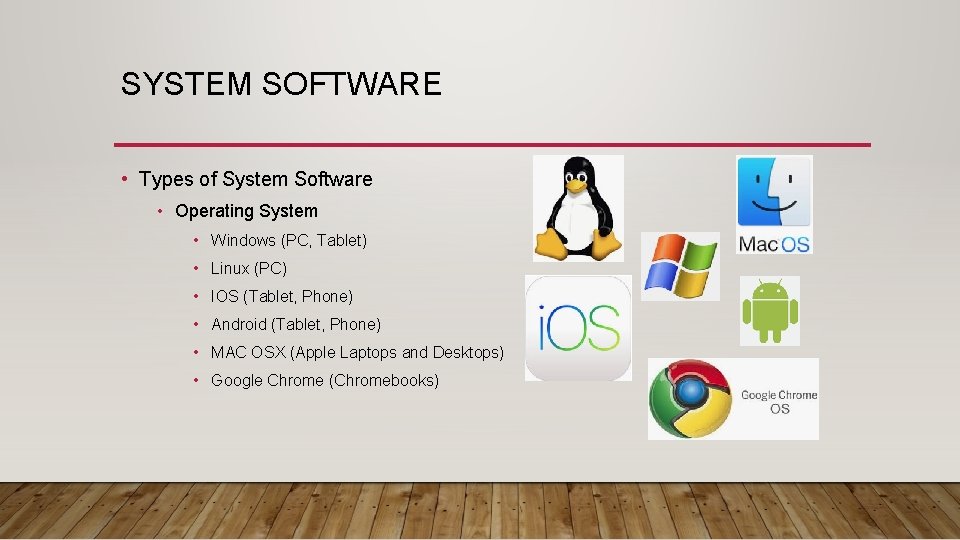
SYSTEM SOFTWARE • Types of System Software • Operating System • Windows (PC, Tablet) • Linux (PC) • IOS (Tablet, Phone) • Android (Tablet, Phone) • MAC OSX (Apple Laptops and Desktops) • Google Chrome (Chromebooks)
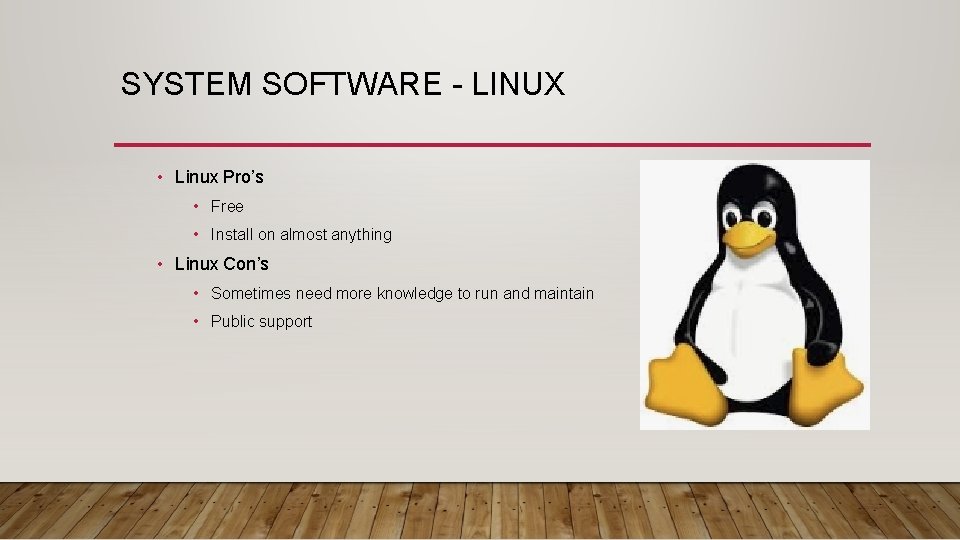
SYSTEM SOFTWARE - LINUX • Linux Pro’s • Free • Install on almost anything • Linux Con’s • Sometimes need more knowledge to run and maintain • Public support
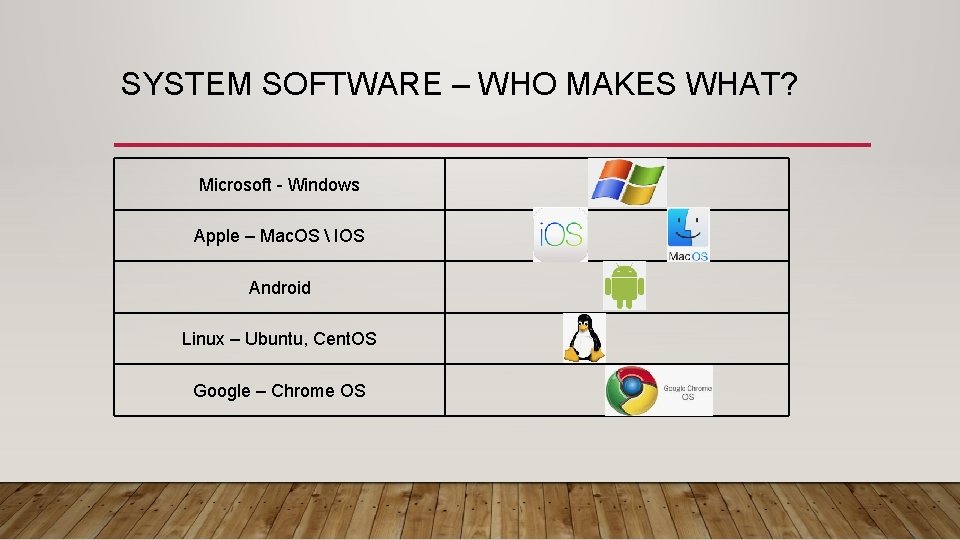
SYSTEM SOFTWARE – WHO MAKES WHAT? Microsoft - Windows Apple – Mac. OS IOS Android Linux – Ubuntu, Cent. OS Google – Chrome OS
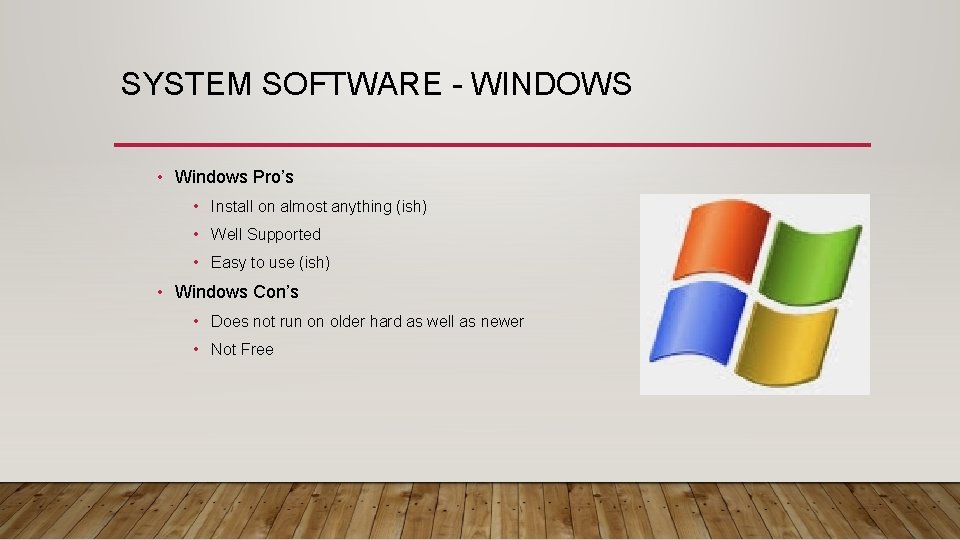
SYSTEM SOFTWARE - WINDOWS • Windows Pro’s • Install on almost anything (ish) • Well Supported • Easy to use (ish) • Windows Con’s • Does not run on older hard as well as newer • Not Free
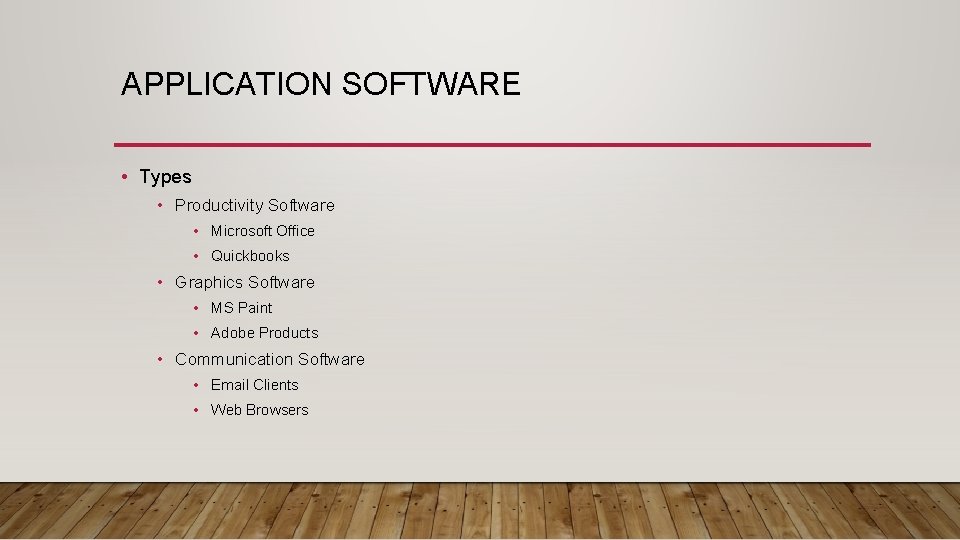
APPLICATION SOFTWARE • Types • Productivity Software • Microsoft Office • Quickbooks • Graphics Software • MS Paint • Adobe Products • Communication Software • Email Clients • Web Browsers
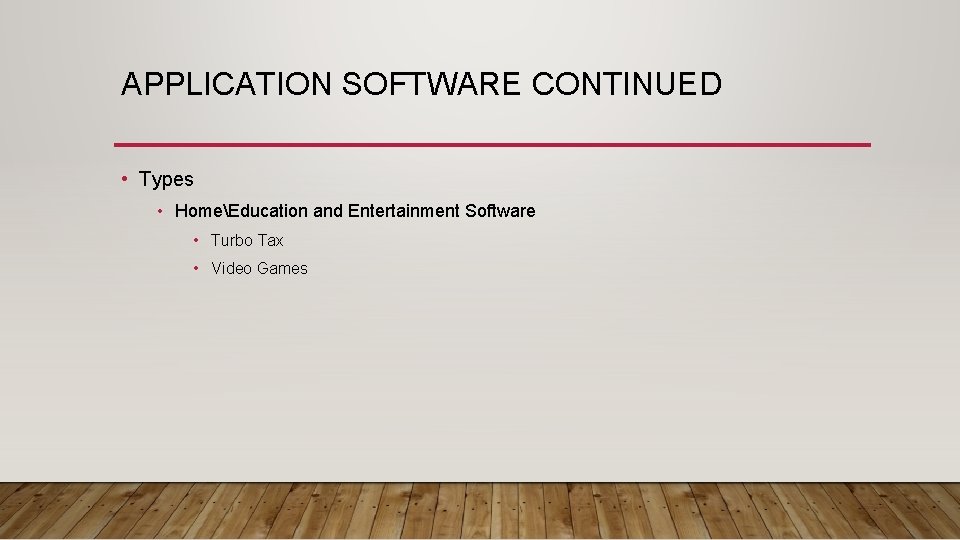
APPLICATION SOFTWARE CONTINUED • Types • HomeEducation and Entertainment Software • Turbo Tax • Video Games
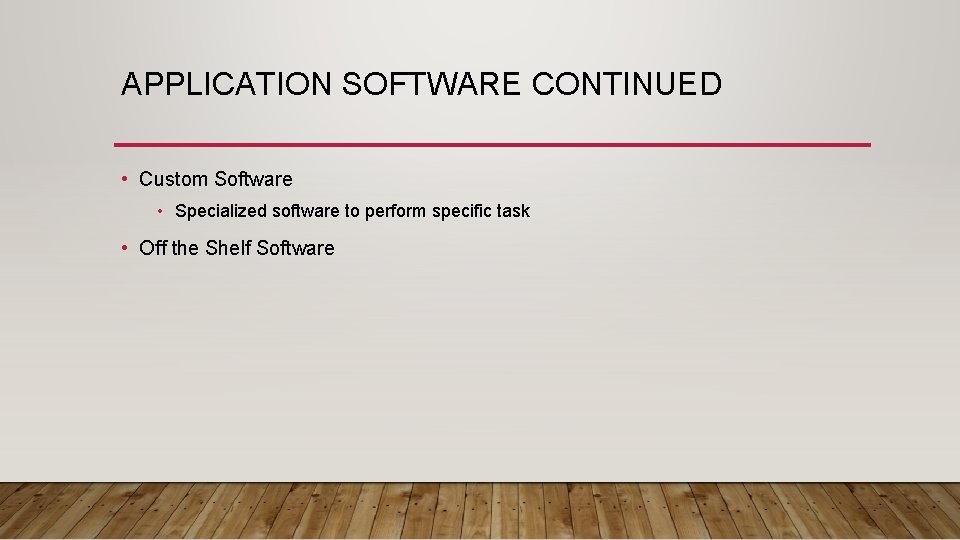
APPLICATION SOFTWARE CONTINUED • Custom Software • Specialized software to perform specific task • Off the Shelf Software
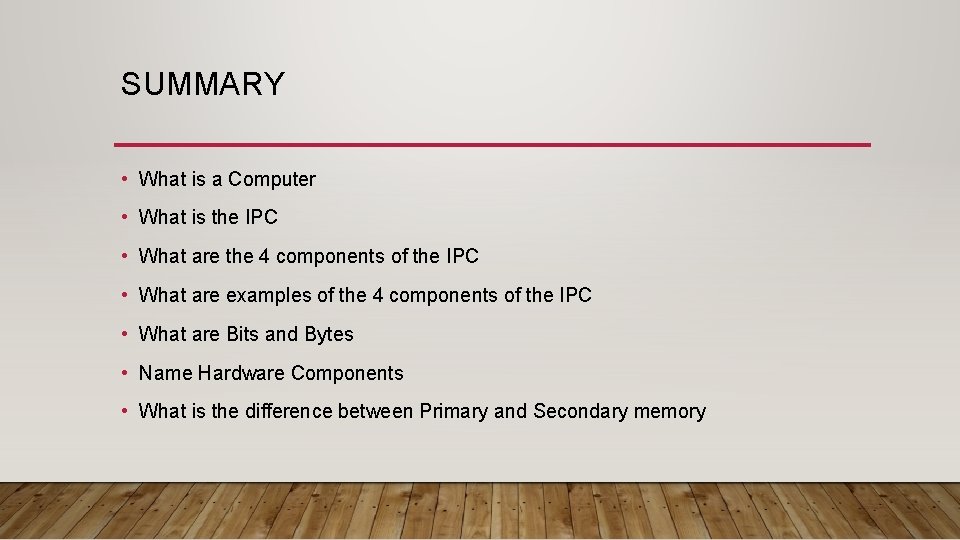
SUMMARY • What is a Computer • What is the IPC • What are the 4 components of the IPC • What are examples of the 4 components of the IPC • What are Bits and Bytes • Name Hardware Components • What is the difference between Primary and Secondary memory
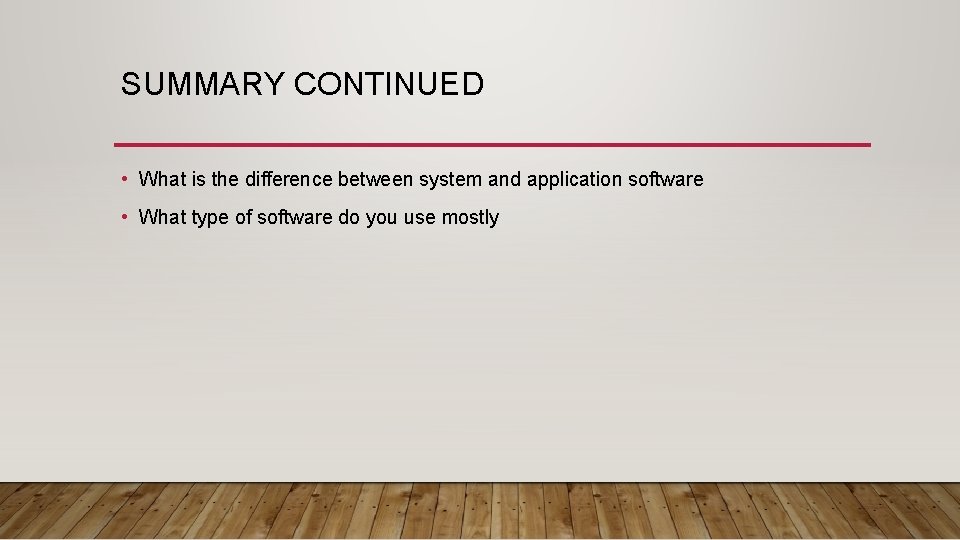
SUMMARY CONTINUED • What is the difference between system and application software • What type of software do you use mostly