Chapter 1 Information Technology Basics IT Essentials PC

Chapter 1 Information Technology Basics IT Essentials: PC Hardware and Software 1

Computer Systems • A computer system consists of hardware and software components. • Hardware is the physical equipment such as the case, floppy disk drives, keyboard, monitor, cables, speakers, and printers. • The term software describes the programs that are used to operate the computer system. Computer software, also called programs, instructs the computer on how to operate. These operations may include identifying, accessing, and processing information. IT Essentials: PC Hardware and Software 2

Computer Software • There are two types of software: operating systems and applications. • Application software accepts input from the user and then manipulates it to achieve a result, known as the output. Examples of applications include word processors, database programs, spreadsheets, web browsers, web development tools, and graphic design tools. • An Operating System (OS) is a program that manages all the other programs in a computer. It also provides the operating environment with the applications that are used to access resources on the computer. IT Essentials: PC Hardware and Software 3

Operating Systems • Examples of Operating Systems • The Disk Operating System (DOS) • Windows 98 • Windows 2000 • Windows NT • Linux • Mac OS X • DEC VMS • IBM OS/400 IT Essentials: PC Hardware and Software 4

Computer Types • Mainframes - The mainframe model consists of centralized computers, usually housed in secure climate controlled computer rooms. End users interface with the computers via "dumb terminals. " These dumb terminals are low cost devices that usually consist of a monitor, keyboard, and a communication port to talk to the mainframe. IT Essentials: PC Hardware and Software 5

Mainframe Computers • There are several advantages of mainframes: • Scalability, the ability to add more users as the need arises • Centralized management • Centralized backup • Low cost desktop devices (dumb terminals) • High level of security IT Essentials: PC Hardware and Software 6

Mainframe Computers • There are several disadvantages of mainframes: • Character based applications • Lack of vendor operating system standards and interoperability in multi-vendor environments • Expensive, with a high cost for set up, maintenance, and initial equipment • Potential single point of failure (non-fault tolerant configurations) • Timesharing systems, which means that there is a potential for a bottleneck IT Essentials: PC Hardware and Software 7
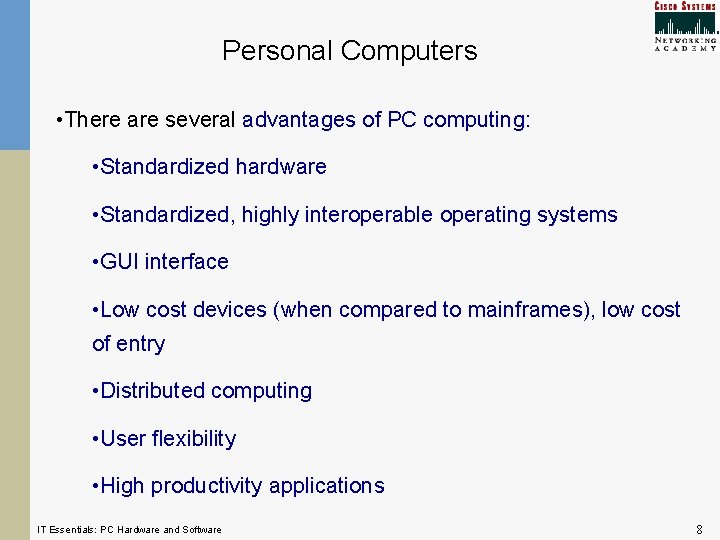
Personal Computers • There are several advantages of PC computing: • Standardized hardware • Standardized, highly interoperable operating systems • GUI interface • Low cost devices (when compared to mainframes), low cost of entry • Distributed computing • User flexibility • High productivity applications IT Essentials: PC Hardware and Software 8
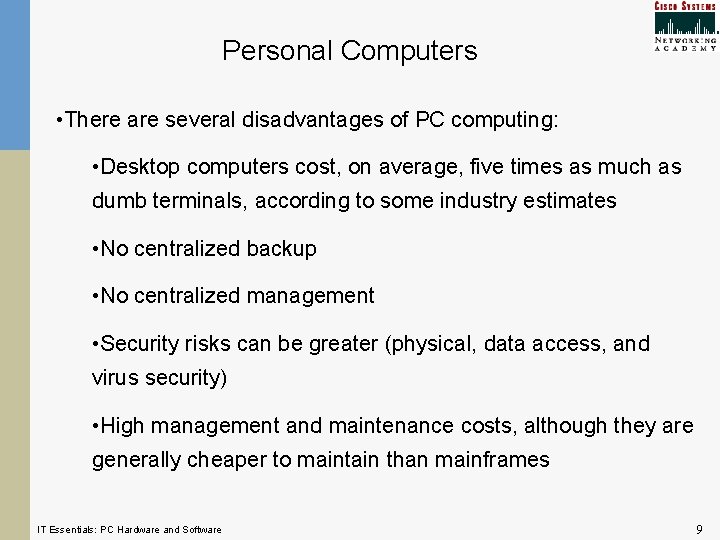
Personal Computers • There are several disadvantages of PC computing: • Desktop computers cost, on average, five times as much as dumb terminals, according to some industry estimates • No centralized backup • No centralized management • Security risks can be greater (physical, data access, and virus security) • High management and maintenance costs, although they are generally cheaper to maintain than mainframes IT Essentials: PC Hardware and Software 9

Birth of the Internet • 1960’s - The U. S. Department of Defense (Do. D) recognized the need to establish communications links between major U. S. military installations. The primary motivation was to maintain communications if a nuclear war resulted in the mass destruction and breakdown of traditional communications channels. • 1970’s - When the Advanced Research Projects Agency Network (ARPANET) project began, no one anticipated that the network would grow to the extent that it did. Throughout the 1970 s, more nodes or access points were added, both domestically and abroad. IT Essentials: PC Hardware and Software 10

Birth of the Internet • 1980’s - The Domain Name System (DNS) was introduced in 1984, providing a way to map "friendly" host names to IP addresses. It was much more efficient and convenient than previous methods. • 1990’s - ARPANET evolved into the Internet, with the U. S. government getting involved in pushing the development of the so-called information superhighway. • Today, there are millions of sites that exist on the World Wide Web, with millions of host computers participating in this great linking. IT Essentials: PC Hardware and Software 11

Birth of the Internet IT Essentials: PC Hardware and Software 12

Starting and Restarting a Computer • Starting a computer is also referred to as booting the system. • A "cold boot" is performed when the PC is turned on using the power button. • Restarting a PC that has already been powered up is referred to as a "warm boot. " This can be achieved by pressing the reset button on the front panel. IT Essentials: PC Hardware and Software 13
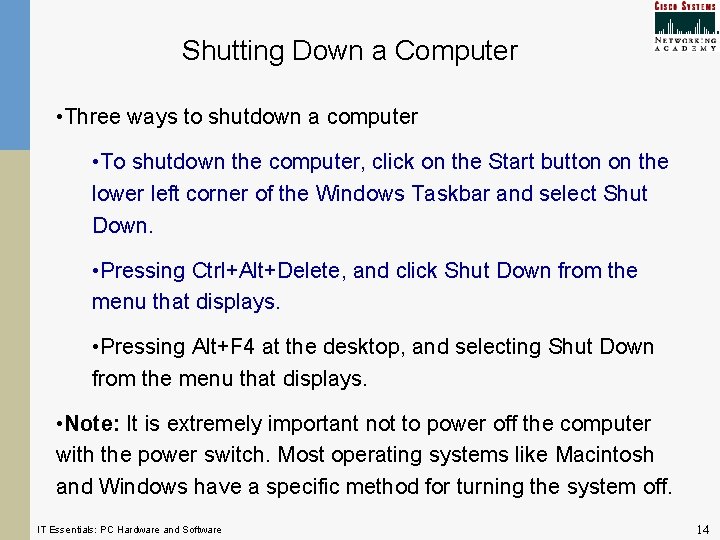
Shutting Down a Computer • Three ways to shutdown a computer • To shutdown the computer, click on the Start button on the lower left corner of the Windows Taskbar and select Shut Down. • Pressing Ctrl+Alt+Delete, and click Shut Down from the menu that displays. • Pressing Alt+F 4 at the desktop, and selecting Shut Down from the menu that displays. • Note: It is extremely important not to power off the computer with the power switch. Most operating systems like Macintosh and Windows have a specific method for turning the system off. IT Essentials: PC Hardware and Software 14

The Desktop • The main display screen in Windows is known as the desktop. • Some of the icons on the desktop, such as My Computer, Network Neighborhood (or My Network Places), Recycle Bin, and My Documents, are shortcuts to those directories IT Essentials: PC Hardware and Software 15
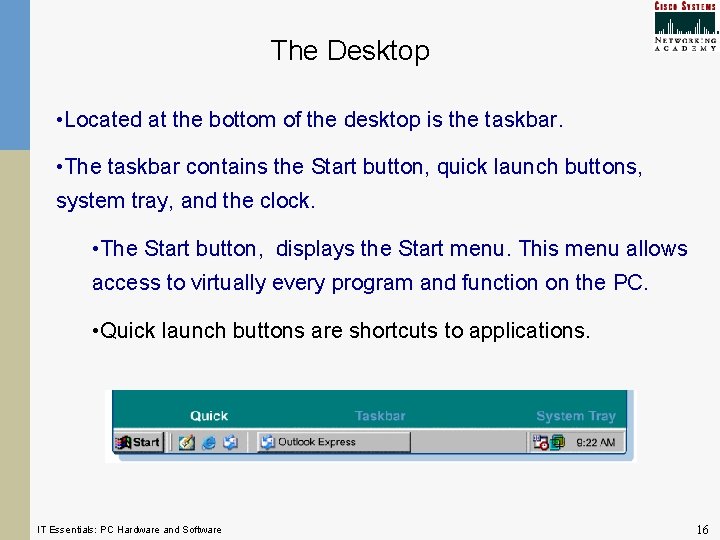
The Desktop • Located at the bottom of the desktop is the taskbar. • The taskbar contains the Start button, quick launch buttons, system tray, and the clock. • The Start button, displays the Start menu. This menu allows access to virtually every program and function on the PC. • Quick launch buttons are shortcuts to applications. IT Essentials: PC Hardware and Software 16

Windows Explorer (Windows 2000) • To create a shortcut (icon), right-click the program or file (in Windows Explorer) and select Create Shortcut. • Explorer can be accessed in Windows 2000 by choosing Start > Programs > Accessories > Windows Explorer, from the Windows desktop. IT Essentials: PC Hardware and Software 17

Windows Explorer (Windows 9 x) • To create a shortcut (icon), right-click the program or file (in Windows Explorer) and select Create Shortcut. • With Windows 9 x (95, 98, and Millennium), choose Start > Programs > Windows Explorer from the menu that displays. IT Essentials: PC Hardware and Software 18

Switching Between Windows • When more than one window is open, the user can switch between windows by pressing Alt +Tab. While holding down the Alt button, keep pressing Tab to find the desired window. • Document windows can also be selected by clicking the desired document on the desktop taskbar, which displays at the bottom of the screen. IT Essentials: PC Hardware and Software 19
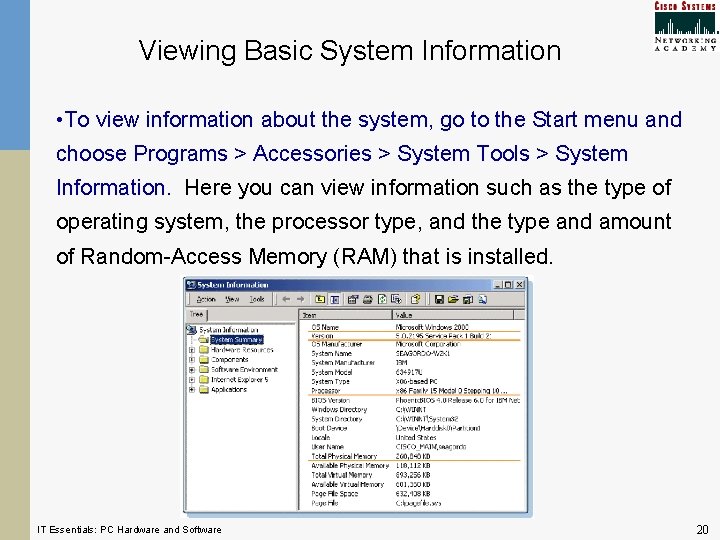
Viewing Basic System Information • To view information about the system, go to the Start menu and choose Programs > Accessories > System Tools > System Information. Here you can view information such as the type of operating system, the processor type, and the type and amount of Random-Access Memory (RAM) that is installed. IT Essentials: PC Hardware and Software 20

Adjusting the Screen Display • To adjust the screen display, first minimize all windows that are open. • Right-click on empty space on the desktop and choose Properties to open the Display Properties window. • Alternatively, from the Start menu choose Settings > Control Panel > Display. IT Essentials: PC Hardware and Software 21

Start Menu Options IT Essentials: PC Hardware and Software 22

Start Menu Options • The Help feature provides tips and instructions on how to use Windows, along with an index and search function so information can be found easily. IT Essentials: PC Hardware and Software 23

Start Menu Options • Find/Search • In Windows 95, 98, and Windows NT, Find is used to locate files, folders, and network connections to other computers and peripherals. • In Windows 2000, Find has been renamed Search. • Programs • The Programs menu lists all of the programs that are installed on the computer. IT Essentials: PC Hardware and Software 24

Start Menu Options • Documents • The Documents menu shows a list of the most recent documents that have been accessed or created. • Run • The Run feature is another method of starting a program, instead of clicking the program's shortcut icon on the desktop or on the list of programs within the Programs directory. IT Essentials: PC Hardware and Software 25

Application Software • There are several types of application software: • Word Processor - an application that creates, edits, stores, and prints documents. • Spreadsheet - numerical data is stored in cells that are arranged on a grid. • Database - a collection of data that is organized so that its contents can be easily accessed, managed, and updated. • Graphics applications - used to create or modify graphical images. • Presentation applications - permit the organizing, design, and delivery of presentations in the form of slide shows and reports. • Web browser - an application that is used to locate and display pages from the World Wide Web. IT Essentials: PC Hardware and Software 26
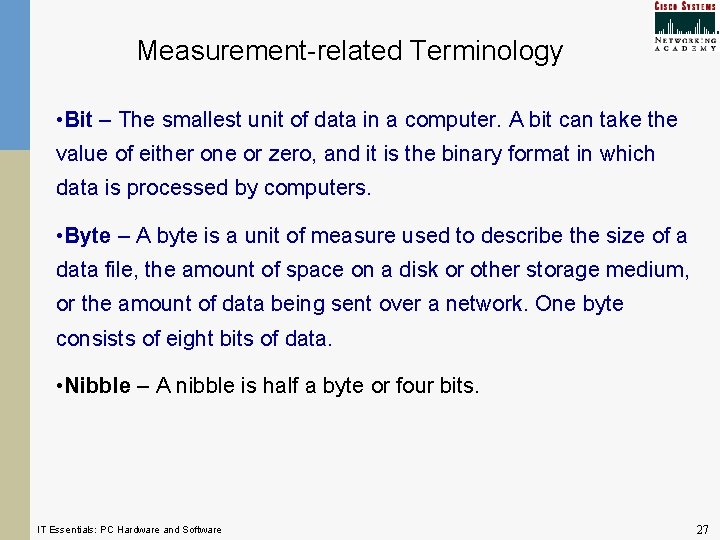
Measurement-related Terminology • Bit – The smallest unit of data in a computer. A bit can take the value of either one or zero, and it is the binary format in which data is processed by computers. • Byte – A byte is a unit of measure used to describe the size of a data file, the amount of space on a disk or other storage medium, or the amount of data being sent over a network. One byte consists of eight bits of data. • Nibble – A nibble is half a byte or four bits. IT Essentials: PC Hardware and Software 27

Measurement-related Terminology • Kilobyte (KB) – A kilobyte is 1, 024 (or approximately 1, 000) bytes. • Kilobit (Kb) – A kilobit is 1, 024 (or approximately 1, 000) bits. • Megabyte (MB) – A megabyte is 1, 048, 576 bytes (or approximately 1, 000 bytes). • Note that a capital B indicates bytes while a lower case b indicates bits. IT Essentials: PC Hardware and Software 28

Measurement-related Terminology The following terms are standard measurements of the amount of data transferred over a network connection. • Kilobits per second (Kbps) –Kbps is a data transfer rate of approximately 1, 000 bits per second. • Megabytes per second (MBps) –MBps is a data transfer rate of approximately 1, 000 bytes per second. • Megabits per second (Mbps) –Mbps is a data transfer rate of approximately 1, 000 bits per second. IT Essentials: PC Hardware and Software 29
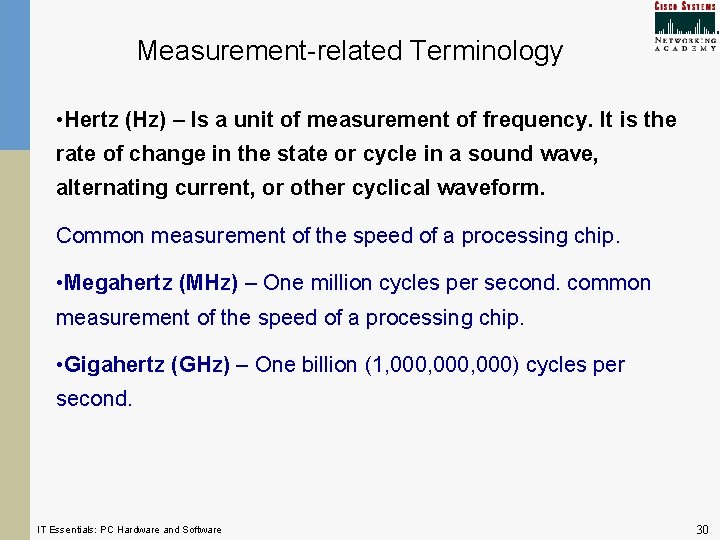
Measurement-related Terminology • Hertz (Hz) – Is a unit of measurement of frequency. It is the rate of change in the state or cycle in a sound wave, alternating current, or other cyclical waveform. Common measurement of the speed of a processing chip. • Megahertz (MHz) – One million cycles per second. common measurement of the speed of a processing chip. • Gigahertz (GHz) – One billion (1, 000, 000) cycles per second. IT Essentials: PC Hardware and Software 30

Boolean Logic Gates • Computers are built from various types of electronic circuits. These circuits depend on what are called AND, OR, NOT, and NOR logic "gates. " • These gates are characterized by how they respond to input signals. IT Essentials: PC Hardware and Software 31

Boolean Logic Gates AND • The AND gate acts as follows: if either input is off, the output is off. • AND is like multiplication Truth Table IT Essentials: PC Hardware and Software 32

Boolean Logic Gates OR • An OR gate acts as follows: if either input is on, the output is on. • OR is like addition Truth Table IT Essentials: PC Hardware and Software 33

Boolean Logic Gates NOT • A NOT gate acts as follows: if the input is on, the output is off, and vice versa. • NOT is the opposite of the input Truth Table IT Essentials: PC Hardware and Software 34

Boolean Logic Gates NOR • The NOR gate is a combination of the OR and NOT gates and should not be presented as a primary gate. A NOR gate acts as follows: if either input is on, the output is off. Truth Table First perform the OR operation, then perform the NOT operation. IT Essentials: PC Hardware and Software 35

Numbering Systems • Decimal (base 10) ¨uses 10 symbols ¨ 0, 1, 2, 3, 4, 5, 6, 7, 8, 9 • Binary (base 2) ¨uses 2 symbols ¨ 0, 1 • Hexadecimal (base 16) ¨uses 16 symbols ¨ 0, 1, 2, 3, 4, 5, 6, 7, 8, 9, A, B, C, D, E, F IT Essentials: PC Hardware and Software 36

Numbering Systems Base 10 Base 2 Base 16 IT Essentials: PC Hardware and Software 37

Binary Counting Decimal 0 1 2 3 4 5 6 7 8 9 10 11 12 IT Essentials: PC Hardware and Software Binary 0 1 10 11 100 101 110 111 1000 1001 1010 1011 1100 Decimal 13 14 15 16 17 18 19 20 21 22 23 24 25 Binary 1101 1110 1111 10000 10001 10010 10011 10100 10101 10110 10111 11000 11001 38

Decimal to Binary Conversion Method 1 Convert the decimal number 192 into a binary number. 192/2 = 96 with a remainder of 0 96/2 = 48 with a remainder of 0 48/2 = 24 with a remainder of 0 24/2 = 12 with a remainder of 0 12/2 = 6 with a remainder of 0 6/2 = 3 with a remainder of 0 3/2 = 1 with a remainder of 1 1/2 = 0 with a remainder of 1 Write down all the remainders, backwards, and you have the binary number 11000000. IT Essentials: PC Hardware and Software 39
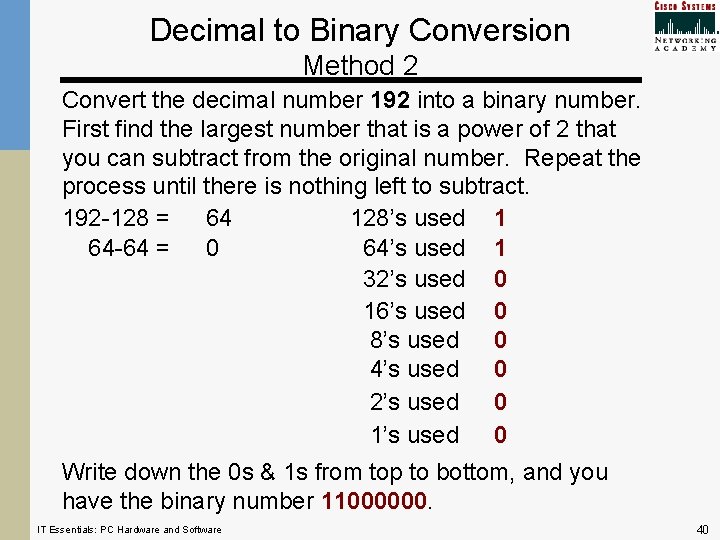
Decimal to Binary Conversion Method 2 Convert the decimal number 192 into a binary number. First find the largest number that is a power of 2 that you can subtract from the original number. Repeat the process until there is nothing left to subtract. 192 -128 = 64 128’s used 1 64 -64 = 0 64’s used 1 32’s used 0 16’s used 0 8’s used 0 4’s used 0 2’s used 0 1’s used 0 Write down the 0 s & 1 s from top to bottom, and you have the binary number 11000000. IT Essentials: PC Hardware and Software 40
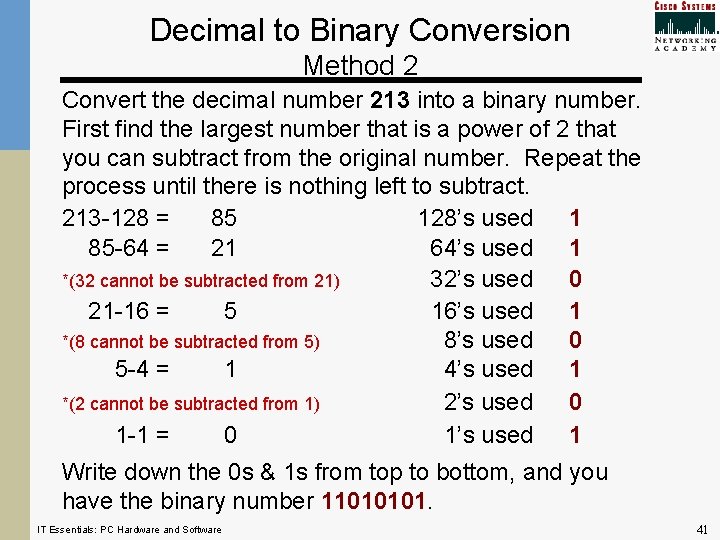
Decimal to Binary Conversion Method 2 Convert the decimal number 213 into a binary number. First find the largest number that is a power of 2 that you can subtract from the original number. Repeat the process until there is nothing left to subtract. 213 -128 = 85 128’s used 1 85 -64 = 21 64’s used 1 *(32 cannot be subtracted from 21) 32’s used 0 21 -16 = 5 16’s used 1 *(8 cannot be subtracted from 5) 8’s used 0 5 -4 = 1 4’s used 1 *(2 cannot be subtracted from 1) 2’s used 0 1 -1 = 0 1’s used 1 Write down the 0 s & 1 s from top to bottom, and you have the binary number 11010101. IT Essentials: PC Hardware and Software 41

Binary to Decimal Conversion Method 1 From right to left, write the values of the powers of 2 above each binary number. Then add up the values where a 1 exist. 27 128 1 26 64 0 25 32 1 24 16 1 23 8 0 22 4 1 21 2 0 20 1 1 128 + 32 + 16 + 4 + 1 = 181 IT Essentials: PC Hardware and Software 42

Binary to Decimal Conversion Method 2 • Start from the left with the first 1 in the binary number. Write down a 1 below it. • Then look at the next number to the right • if it is a 0, double the previous number and write it down • if it is a 1, double the previous number and add 1 to it, then write it down • Continue this until you reach the last 0 or 1 in the binary number. • The last number you write down is the decimal equivalent of the binary number. Binary place value Binary number Conversion IT Essentials: PC Hardware and Software 128 64 32 16 8 1 1 4 1 3 2 0 6 1 1 13 43

Hexadecimal to Decimal Conversion Base 16 • Each number place represents a power of 16 • Given the hexadecimal number 12 A • 1 X 256 = 256 • 2 X 16 = 32 • A X 1 = +10 (A = 10 in hex) 298 IT Essentials: PC Hardware and Software 44

Hexadecimal to Binary Conversion To convert a hex number to a binary number, each hex bit represents 4 binary digits Given the hex number A 3 A is the decimal number 10 10 in binary is 1 0 8 4 2 1 (binary number places - 4 bits) 1 0 3 is the decimal number 3 3 in binary is 0 0 1 1 8 4 2 1 (binary number places - 4 bits) 0 0 1 1 hex A 3 = 1 0 0 0 1 1 in binary IT Essentials: PC Hardware and Software 45
- Slides: 45