Win 10 Training The New Start Menu The

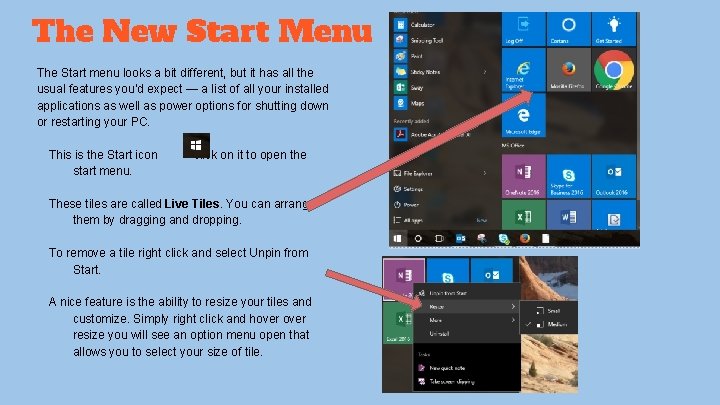
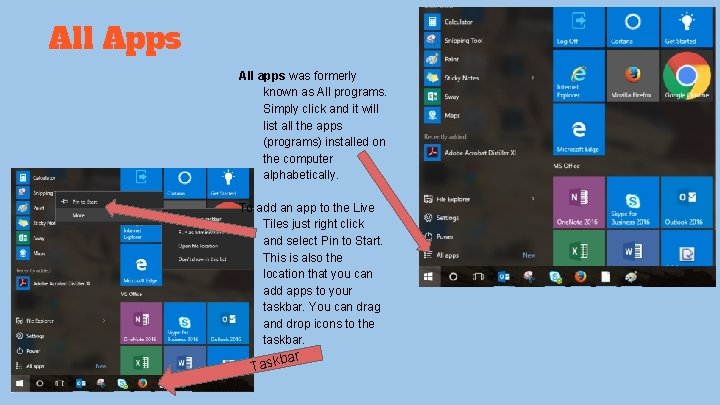
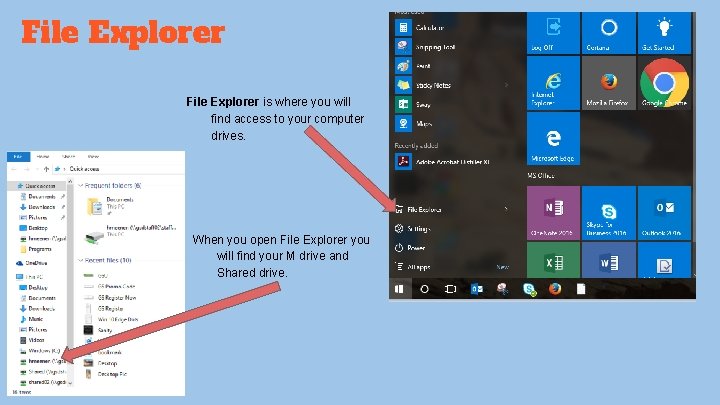
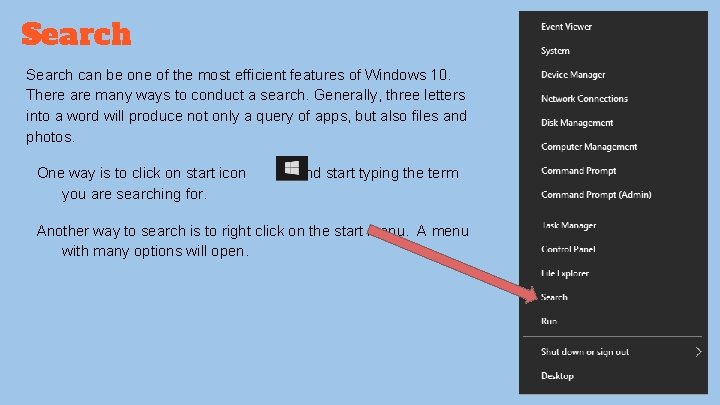
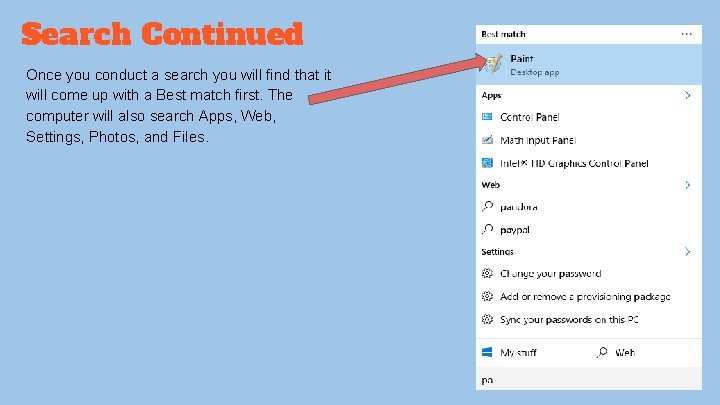
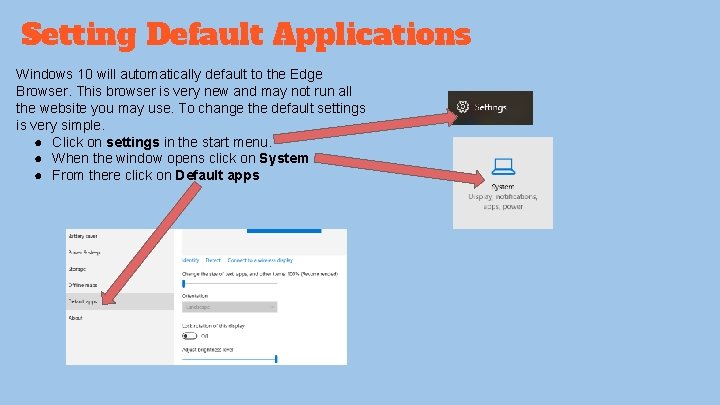
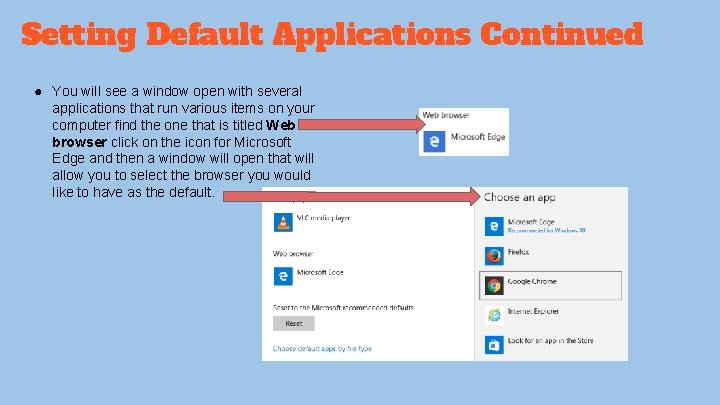
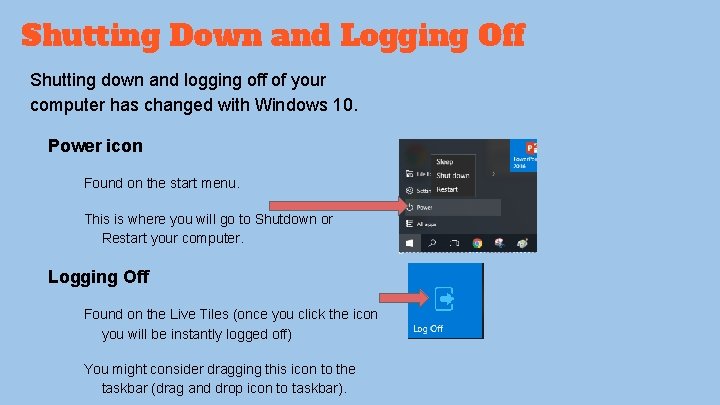
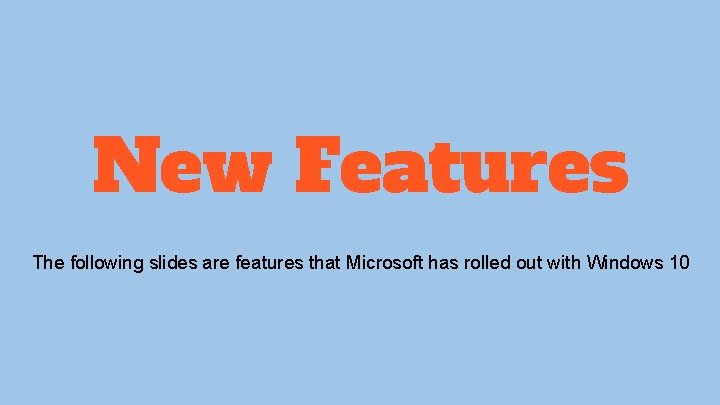
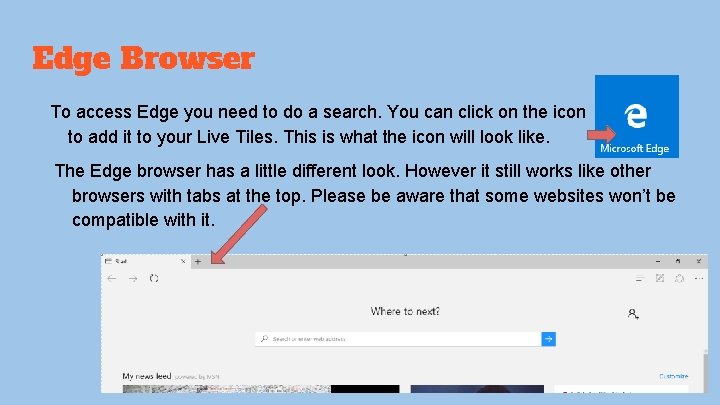
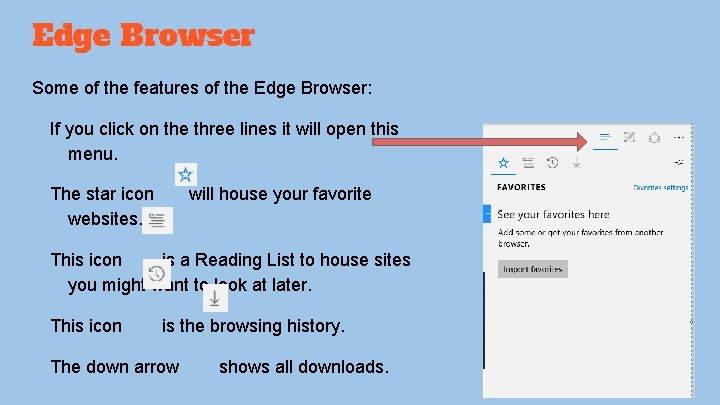
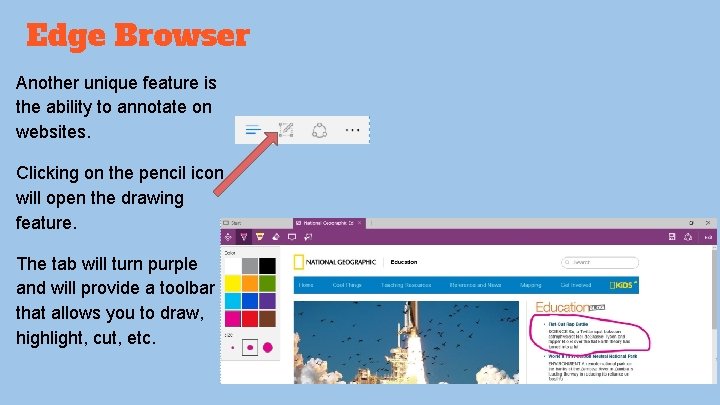
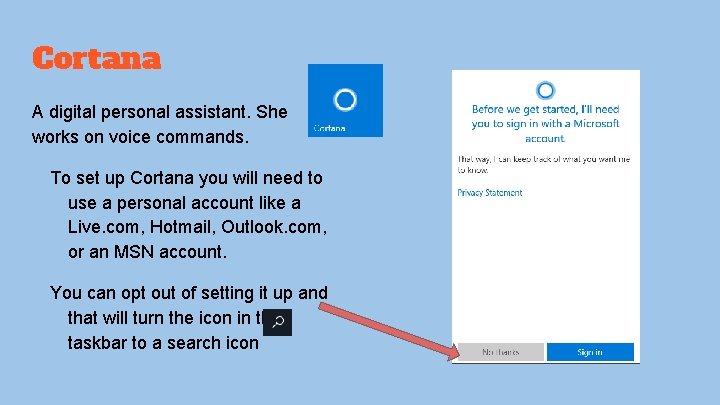
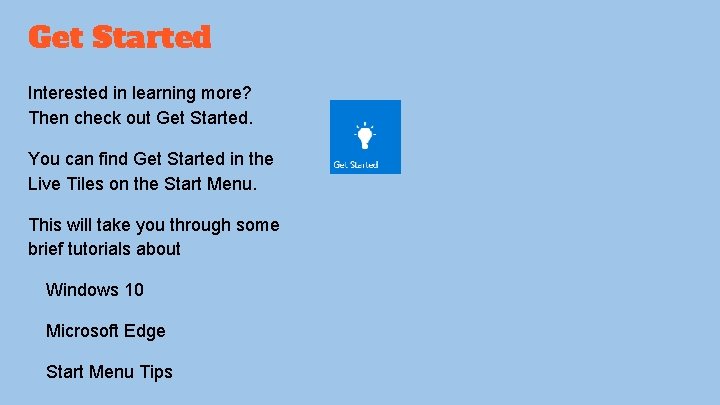
- Slides: 15

Win 10 Training
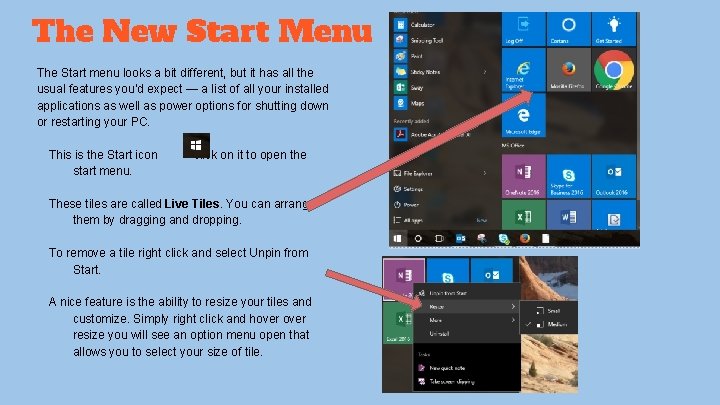
The New Start Menu The Start menu looks a bit different, but it has all the usual features you’d expect — a list of all your installed applications as well as power options for shutting down or restarting your PC. This is the Start icon start menu. click on it to open the These tiles are called Live Tiles. You can arrange them by dragging and dropping. To remove a tile right click and select Unpin from Start. A nice feature is the ability to resize your tiles and customize. Simply right click and hover resize you will see an option menu open that allows you to select your size of tile.
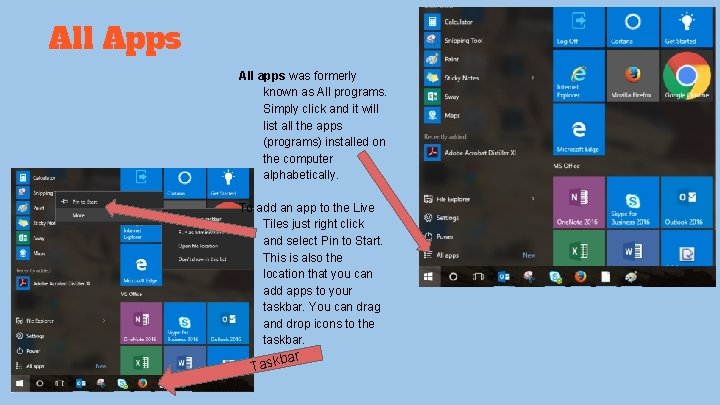
All Apps All apps was formerly known as All programs. Simply click and it will list all the apps (programs) installed on the computer alphabetically. To add an app to the Live Tiles just right click and select Pin to Start. This is also the location that you can add apps to your taskbar. You can drag and drop icons to the taskbar. ar b Task
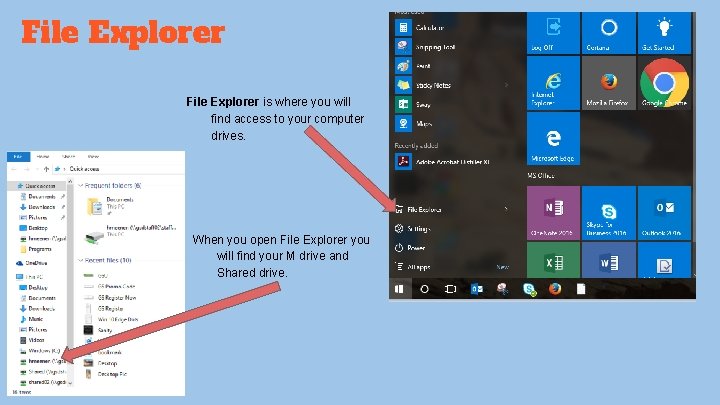
File Explorer is where you will find access to your computer drives. When you open File Explorer you will find your M drive and Shared drive.
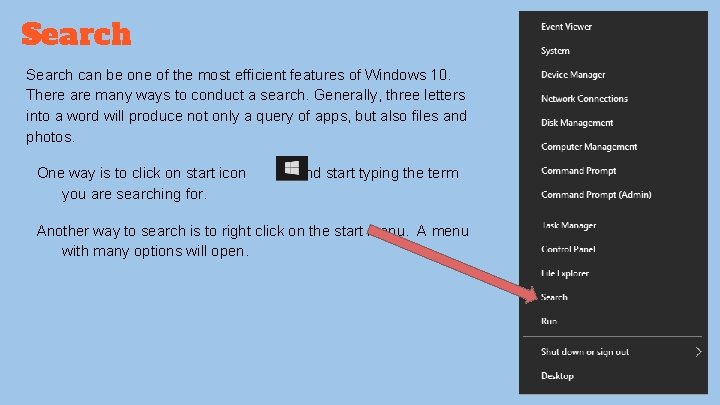
Search can be one of the most efficient features of Windows 10. There are many ways to conduct a search. Generally, three letters into a word will produce not only a query of apps, but also files and photos. One way is to click on start icon you are searching for. and start typing the term Another way to search is to right click on the start menu. A menu with many options will open.
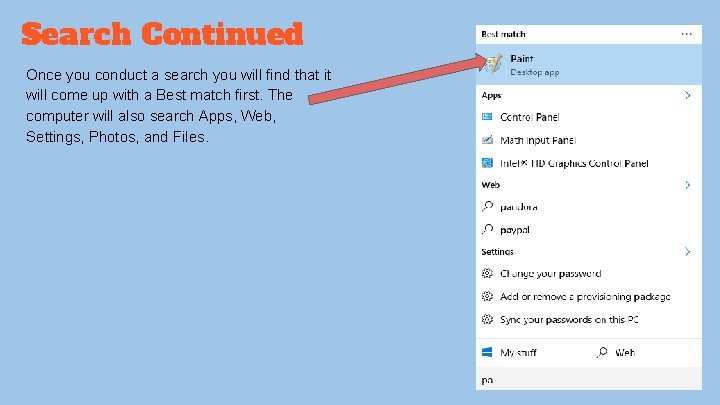
Search Continued Once you conduct a search you will find that it will come up with a Best match first. The computer will also search Apps, Web, Settings, Photos, and Files.
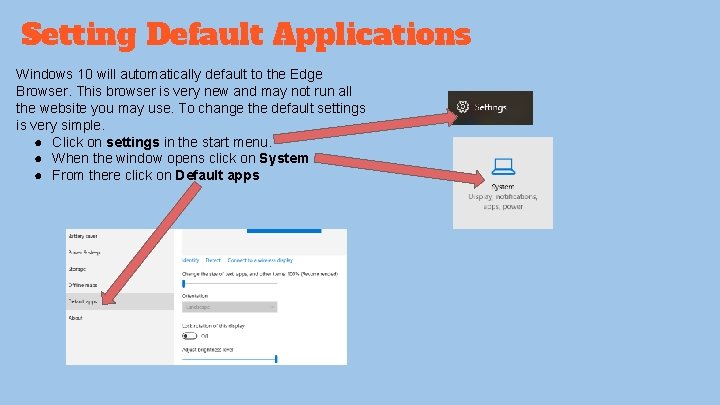
Setting Default Applications Windows 10 will automatically default to the Edge Browser. This browser is very new and may not run all the website you may use. To change the default settings is very simple. ● Click on settings in the start menu. ● When the window opens click on System ● From there click on Default apps
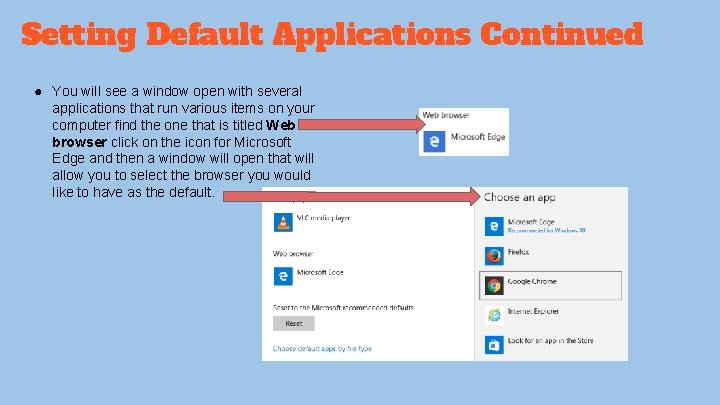
Setting Default Applications Continued ● You will see a window open with several applications that run various items on your computer find the one that is titled Web browser click on the icon for Microsoft Edge and then a window will open that will allow you to select the browser you would like to have as the default.
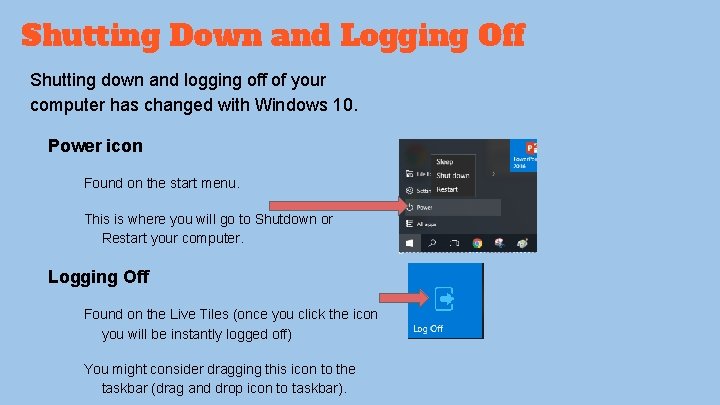
Shutting Down and Logging Off Shutting down and logging off of your computer has changed with Windows 10. Power icon Found on the start menu. This is where you will go to Shutdown or Restart your computer. Logging Off Found on the Live Tiles (once you click the icon you will be instantly logged off) You might consider dragging this icon to the taskbar (drag and drop icon to taskbar).
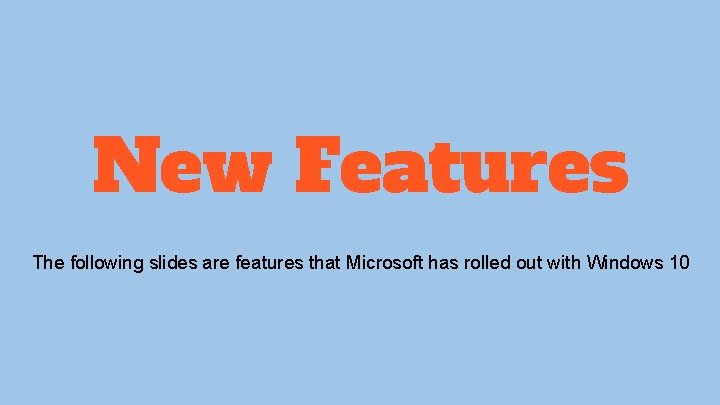
New Features The following slides are features that Microsoft has rolled out with Windows 10
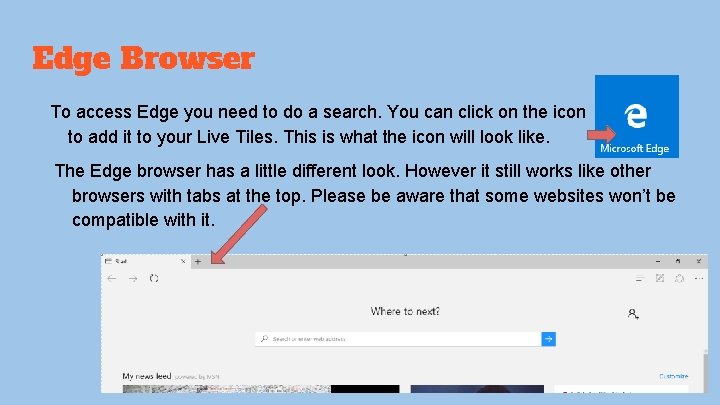
Edge Browser To access Edge you need to do a search. You can click on the icon to add it to your Live Tiles. This is what the icon will look like. The Edge browser has a little different look. However it still works like other browsers with tabs at the top. Please be aware that some websites won’t be compatible with it.
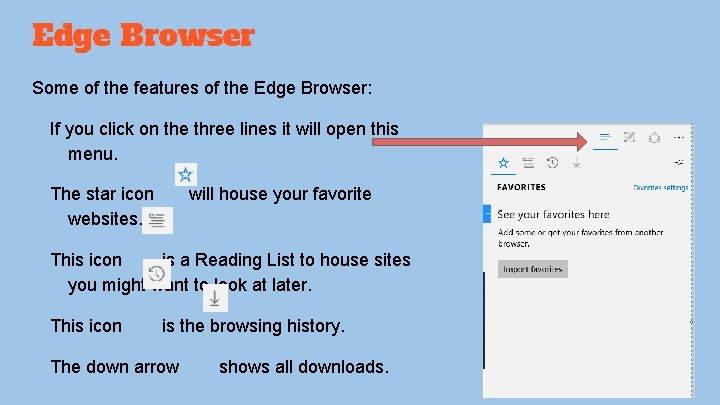
Edge Browser Some of the features of the Edge Browser: If you click on the three lines it will open this menu. The star icon websites. will house your favorite This icon is a Reading List to house sites you might want to look at later. This icon is the browsing history. The down arrow shows all downloads.
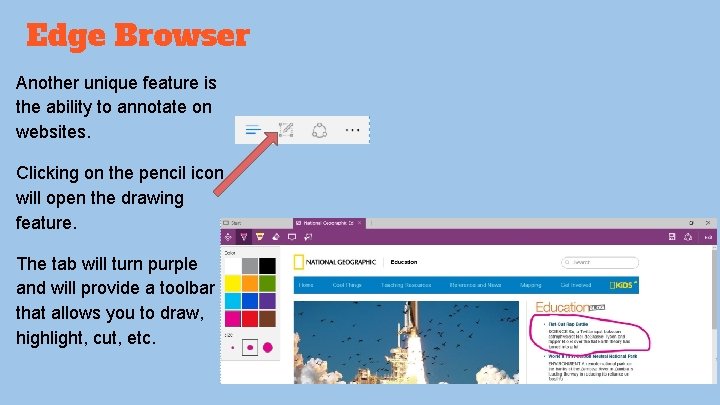
Edge Browser Another unique feature is the ability to annotate on websites. Clicking on the pencil icon will open the drawing feature. The tab will turn purple and will provide a toolbar that allows you to draw, highlight, cut, etc.
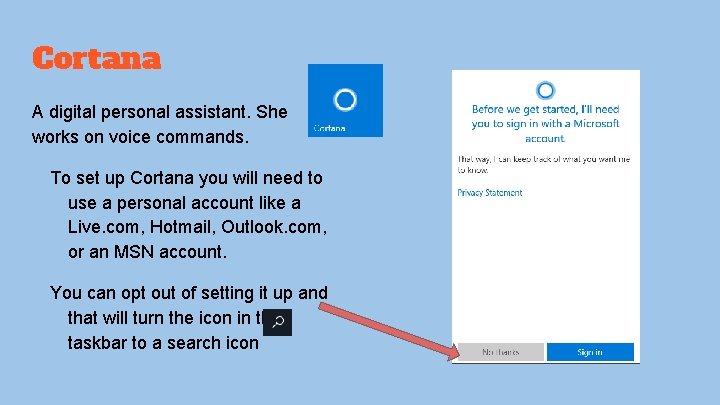
Cortana A digital personal assistant. She works on voice commands. To set up Cortana you will need to use a personal account like a Live. com, Hotmail, Outlook. com, or an MSN account. You can opt out of setting it up and that will turn the icon in the taskbar to a search icon
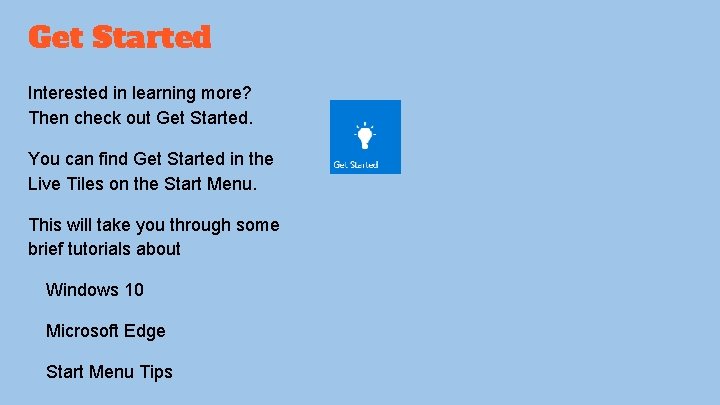
Get Started Interested in learning more? Then check out Get Started. You can find Get Started in the Live Tiles on the Start Menu. This will take you through some brief tutorials about Windows 10 Microsoft Edge Start Menu Tips