Ch 1 Installing and configuring SQL Server 2005
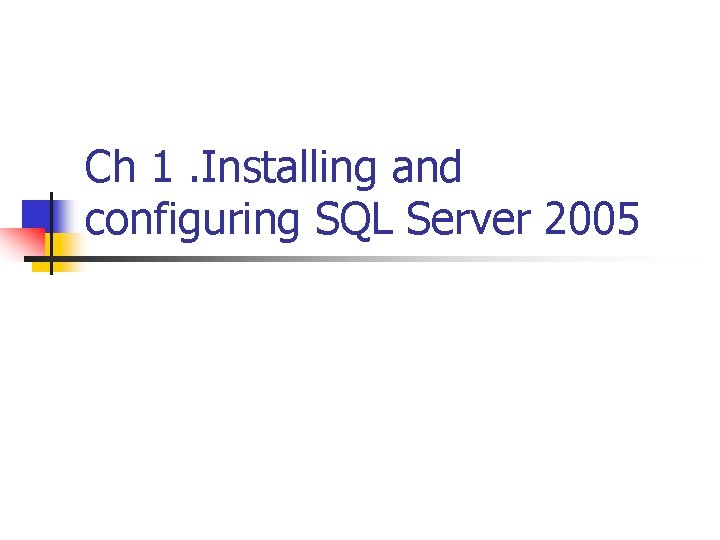
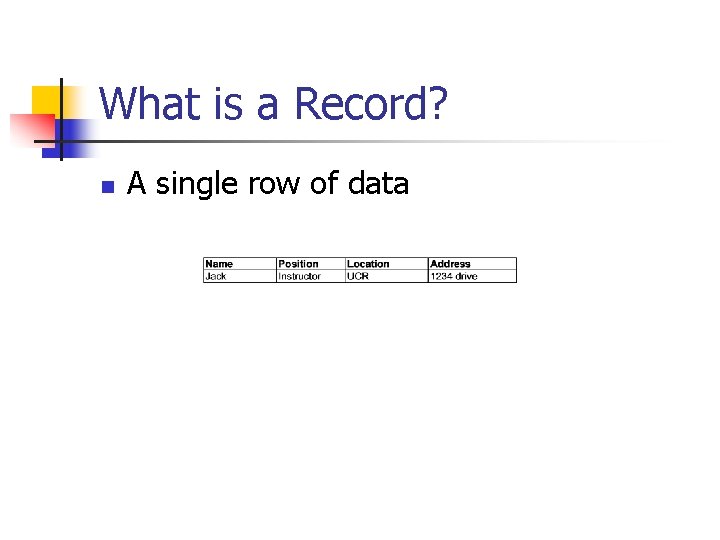
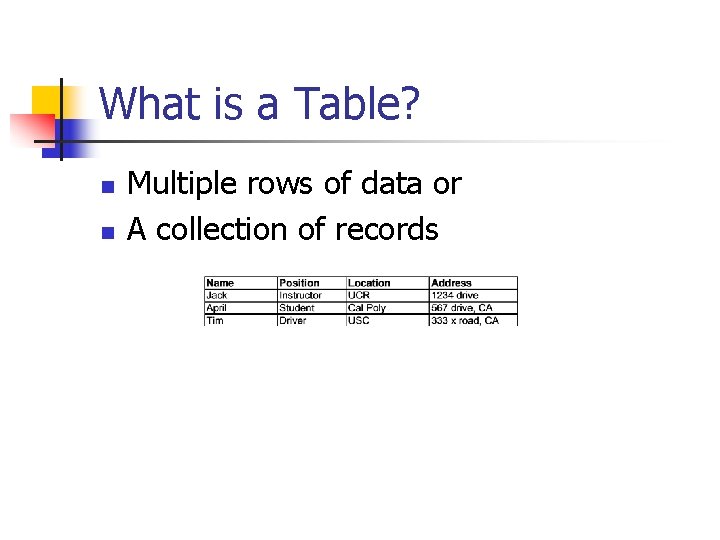
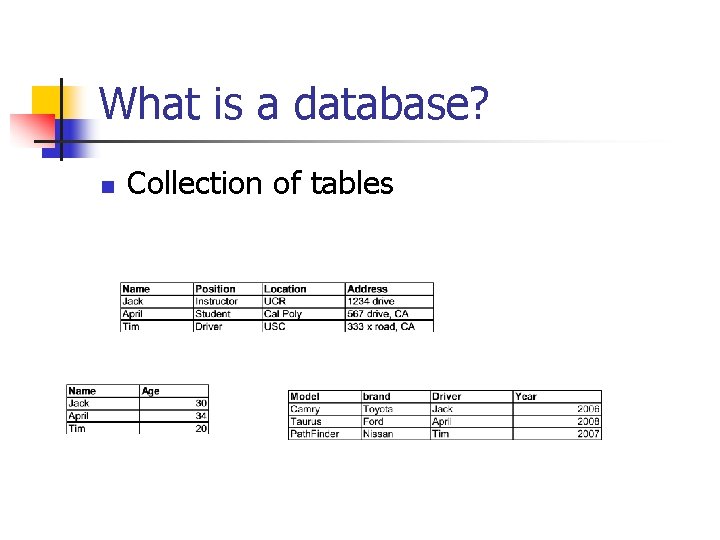
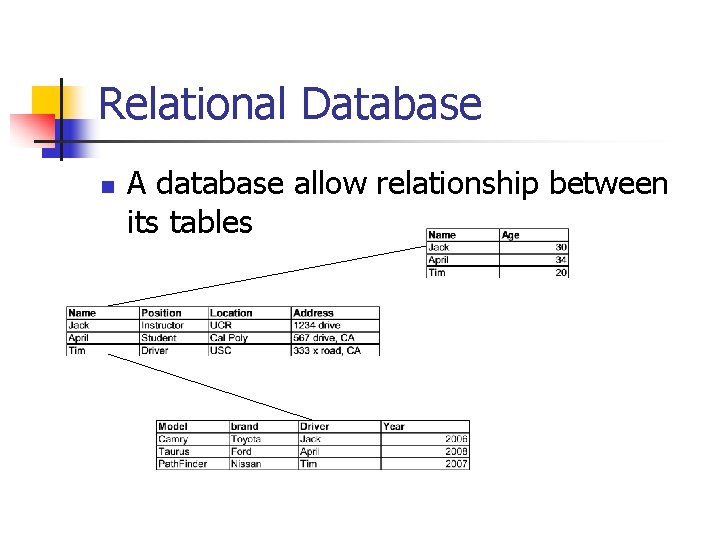
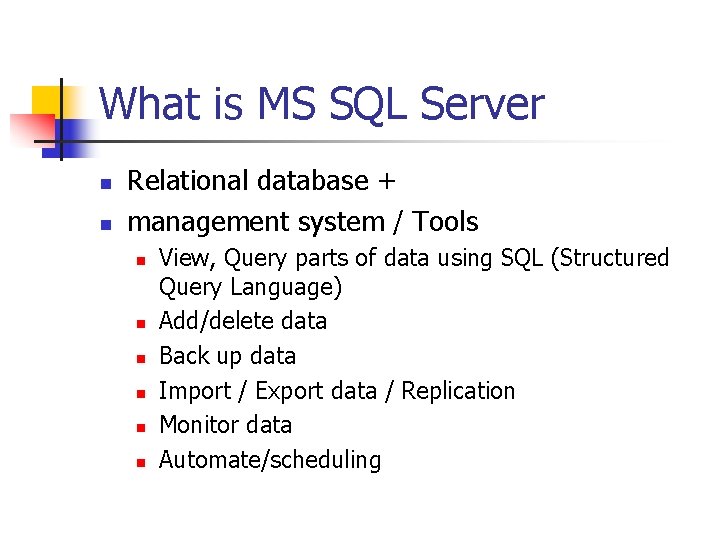
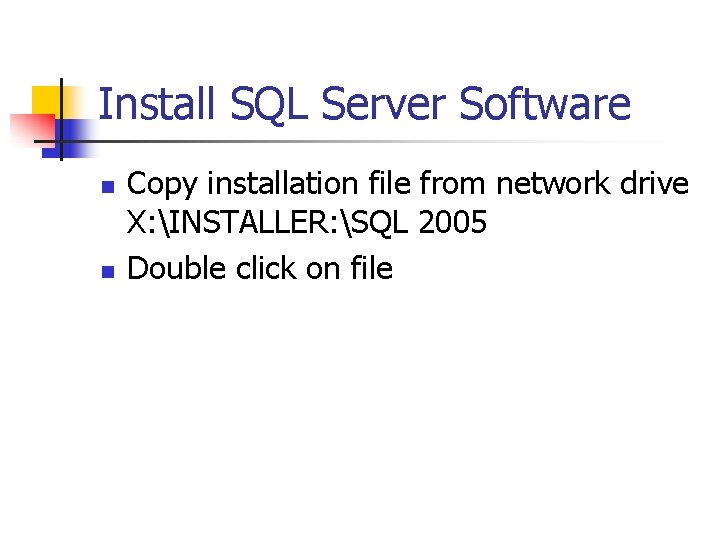
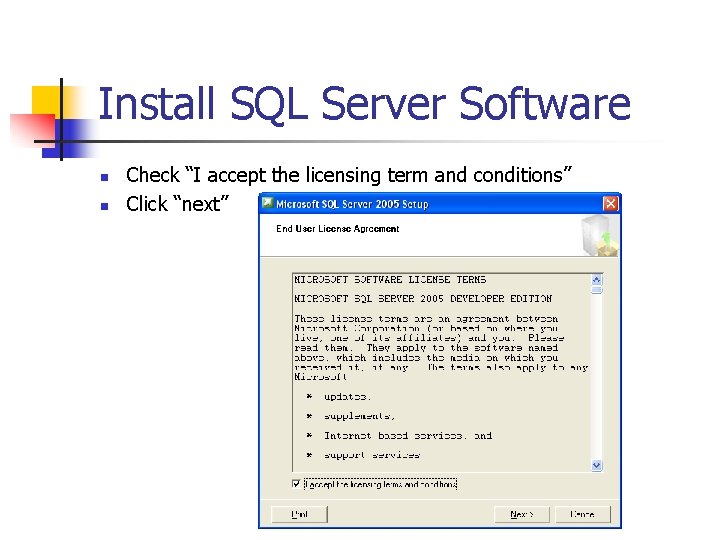
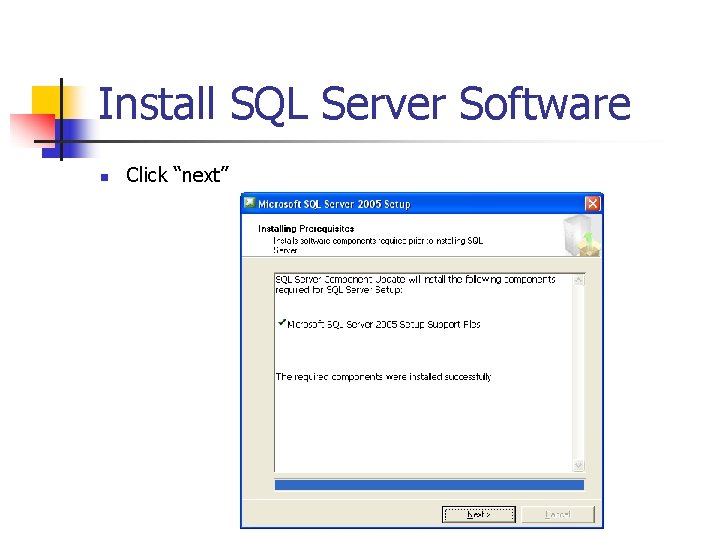
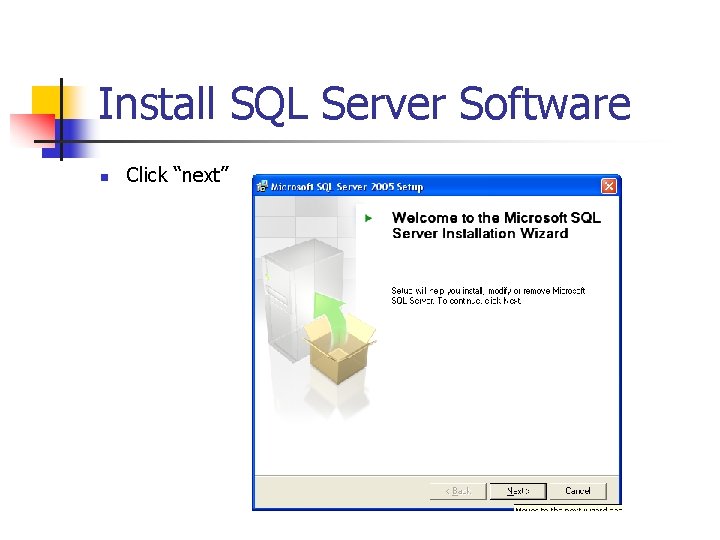
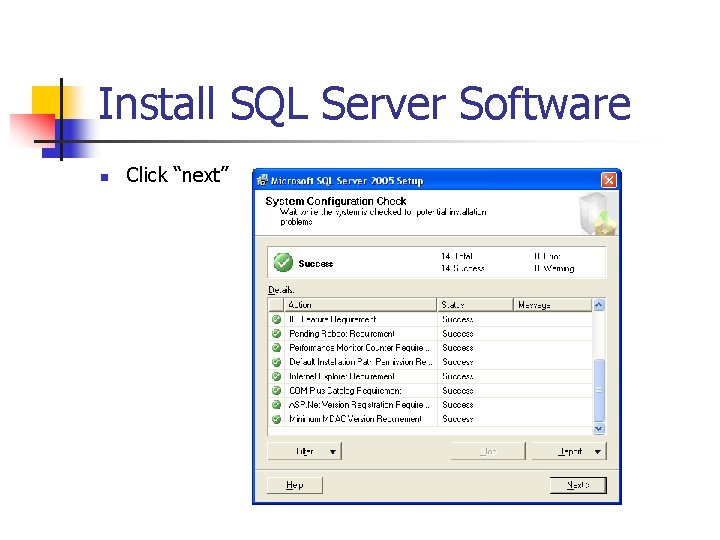
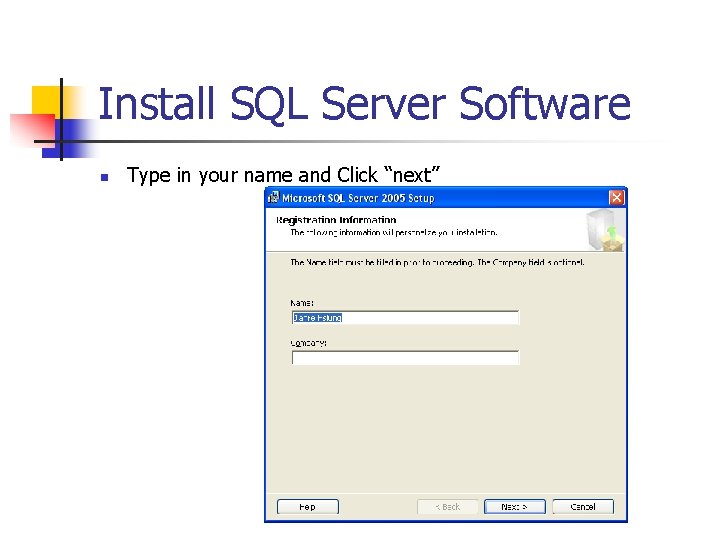
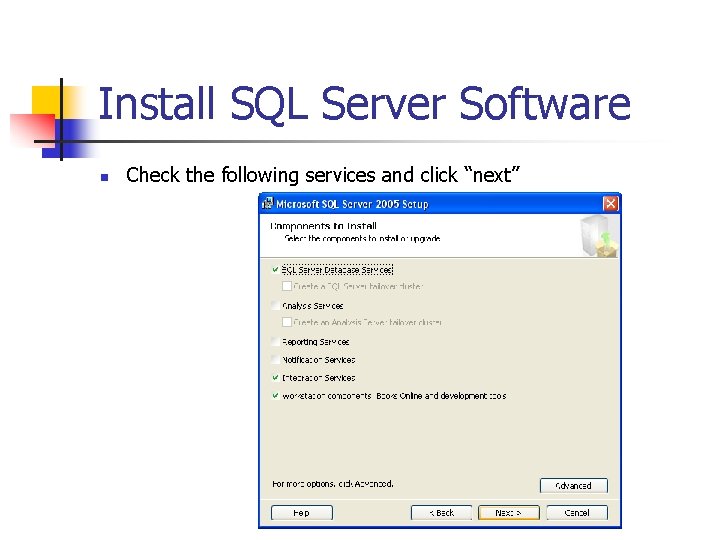
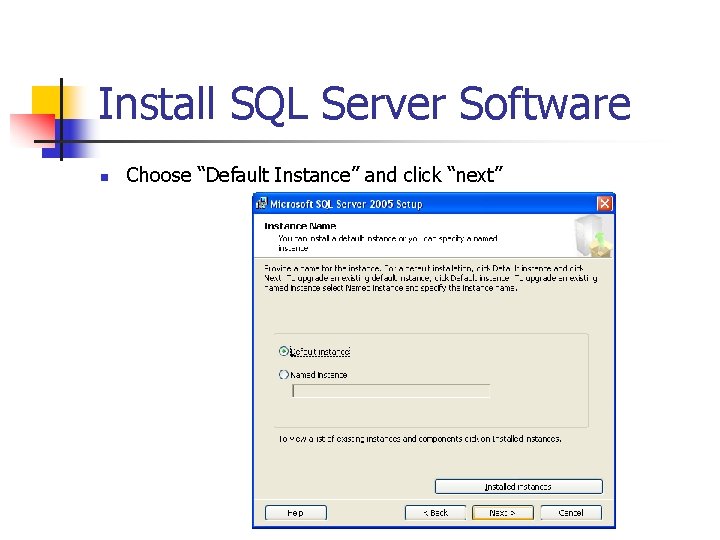
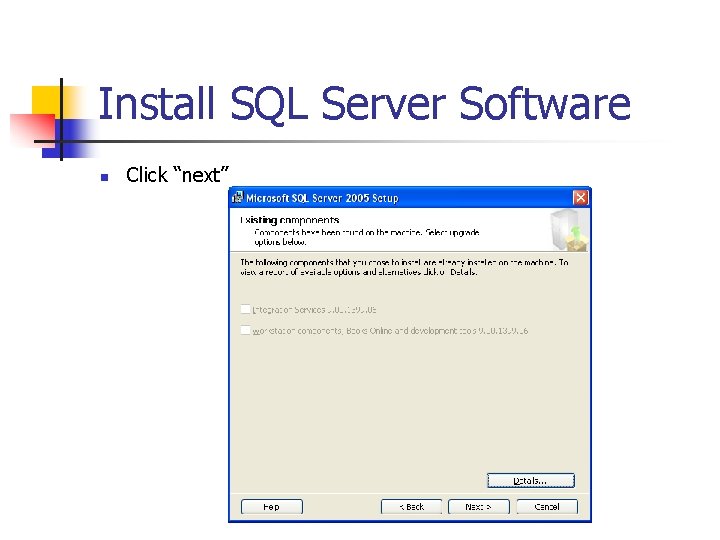
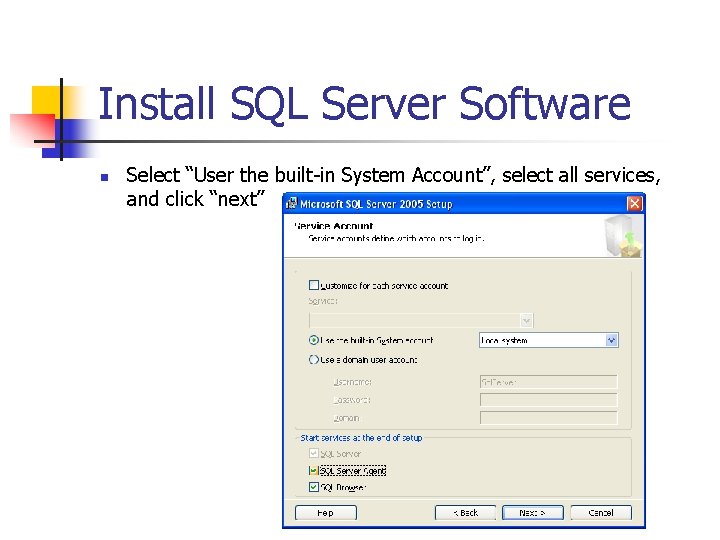
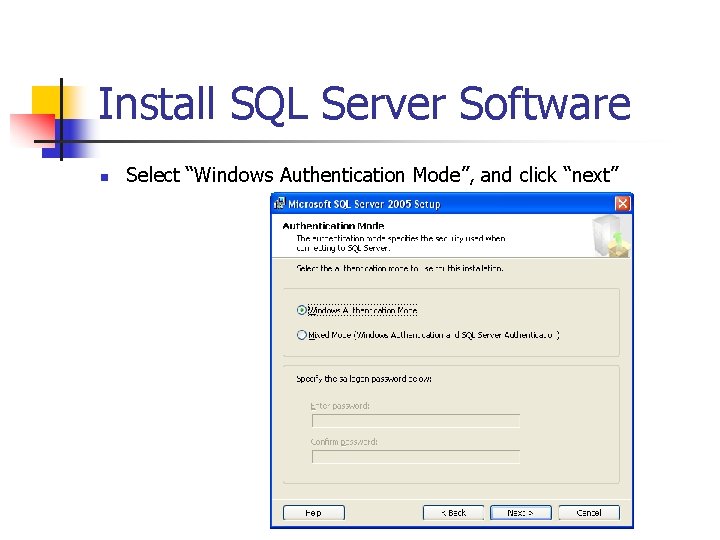
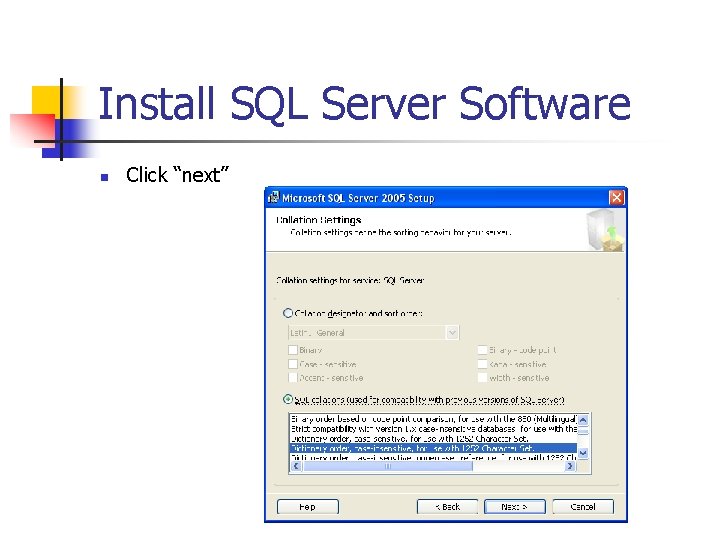
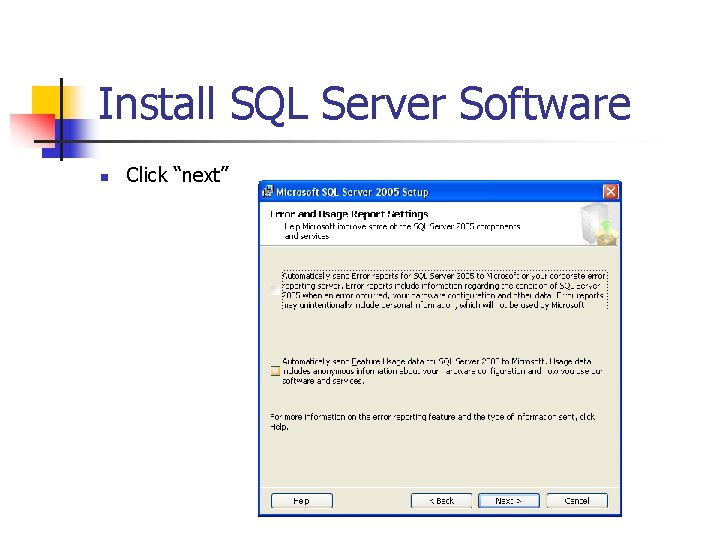
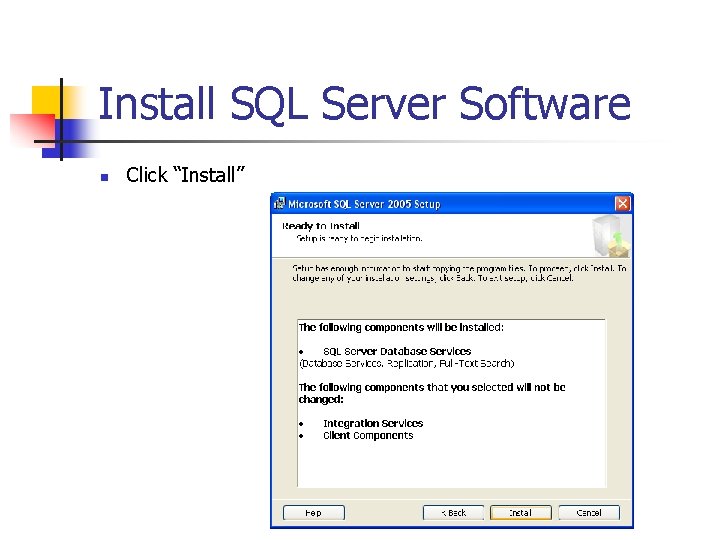
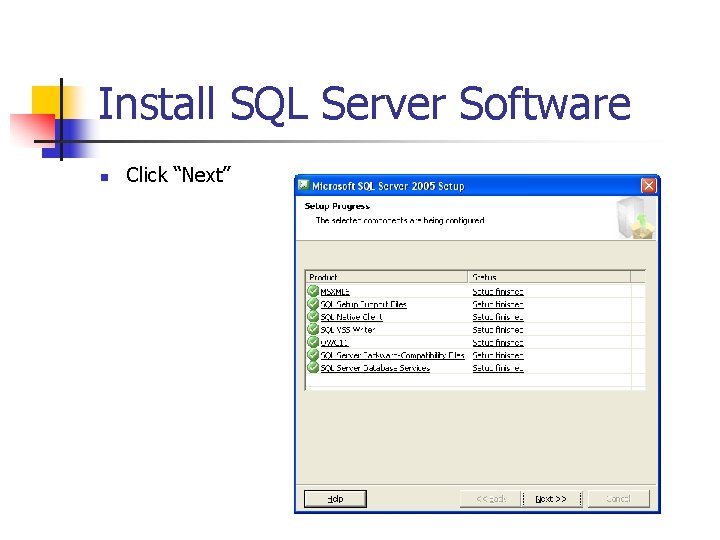
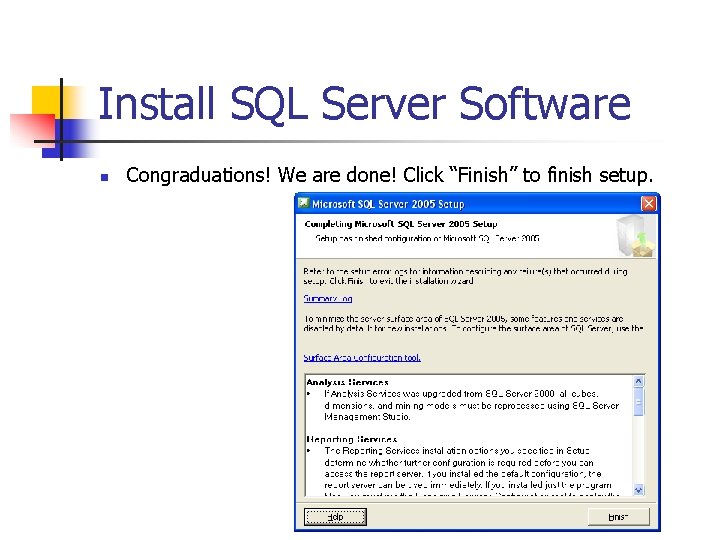
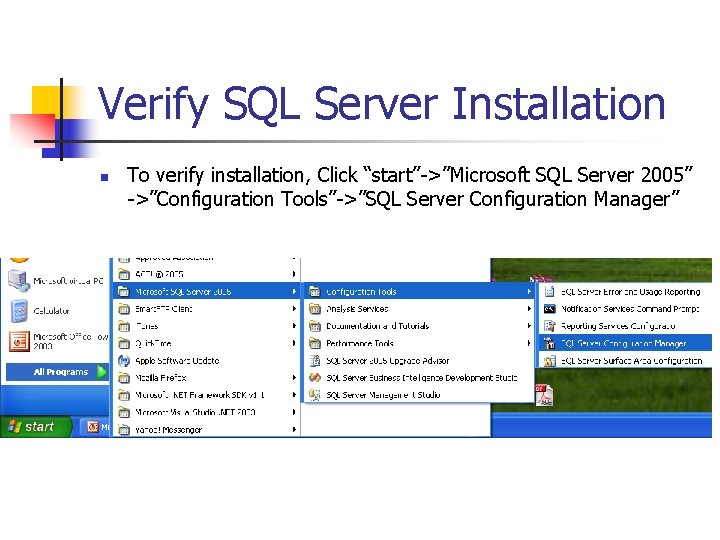
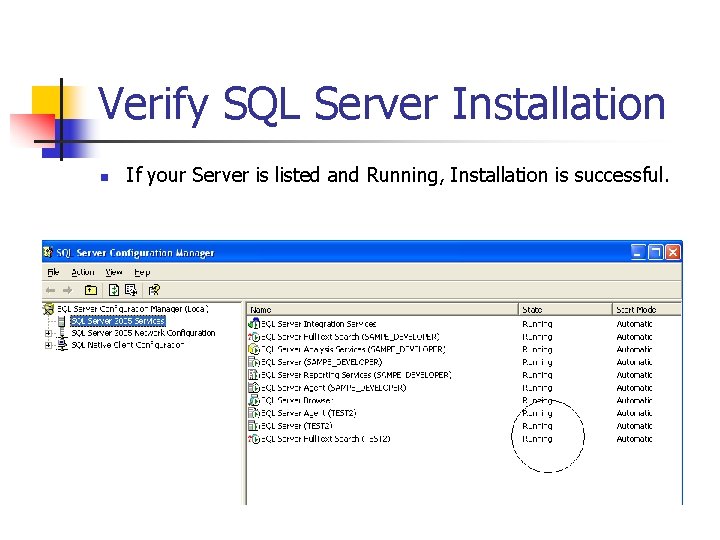
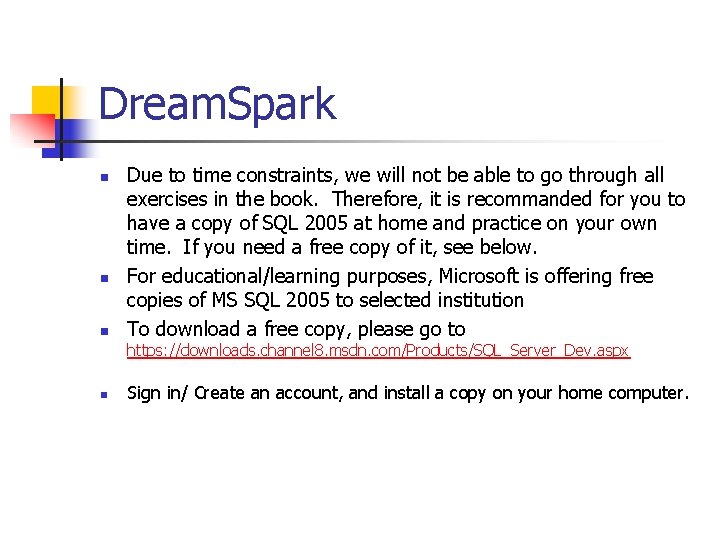
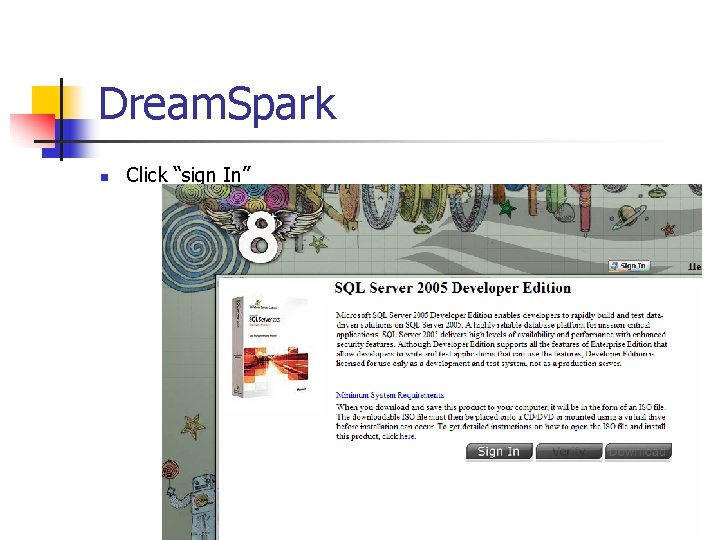
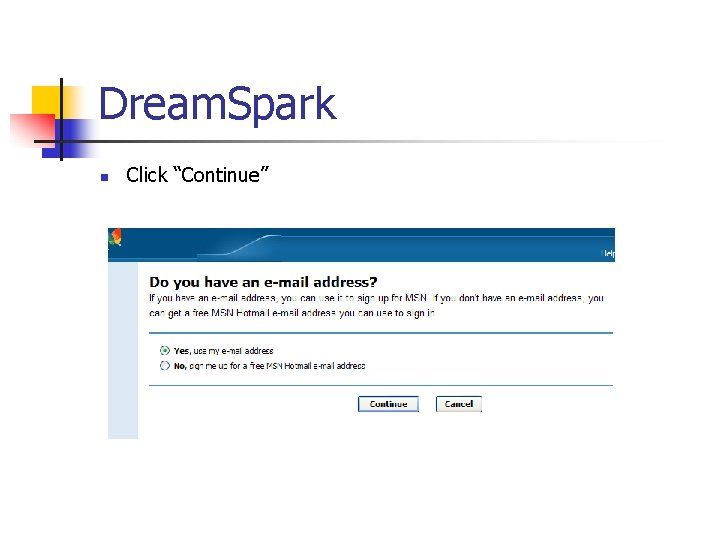
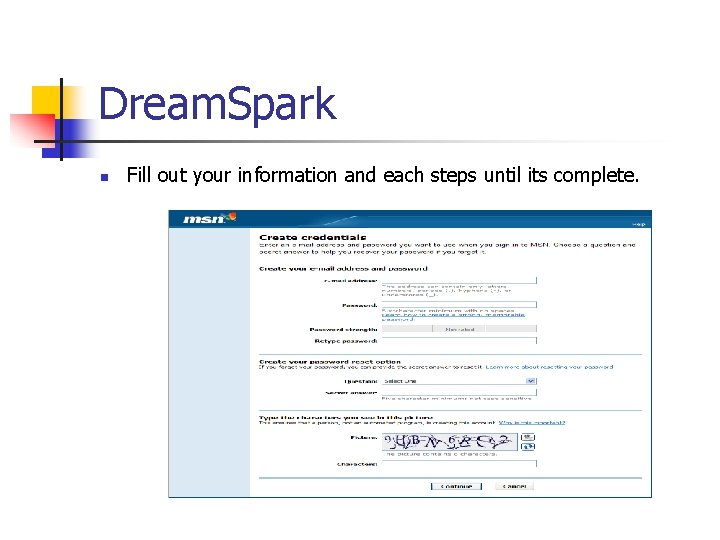
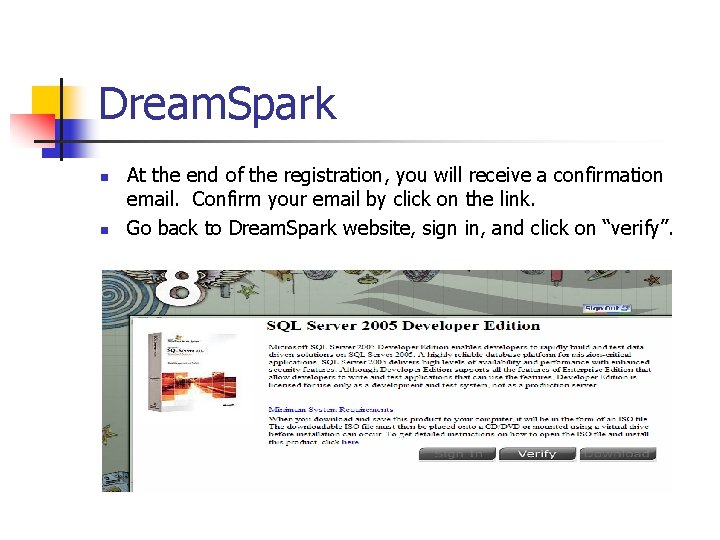
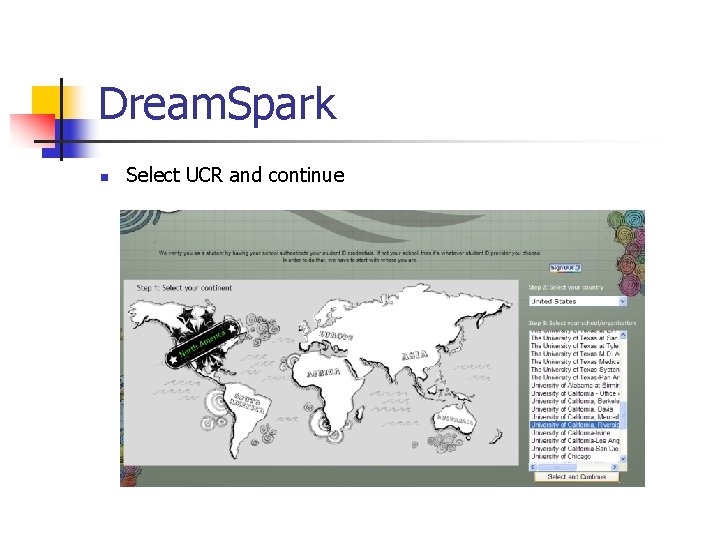
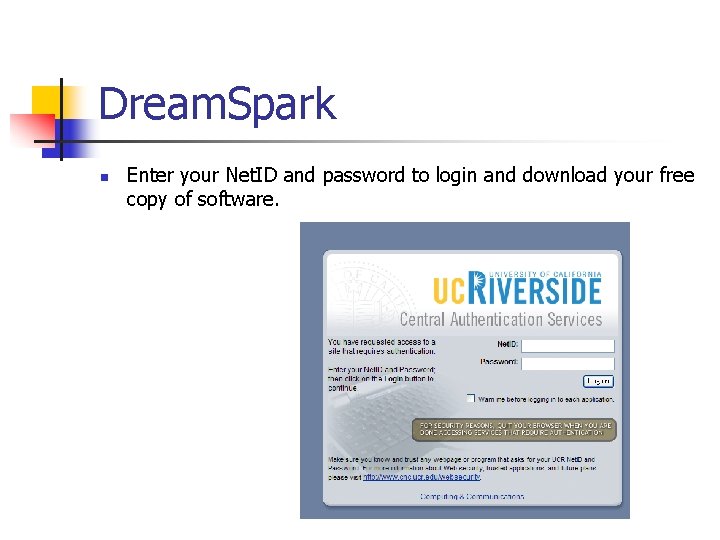
- Slides: 31
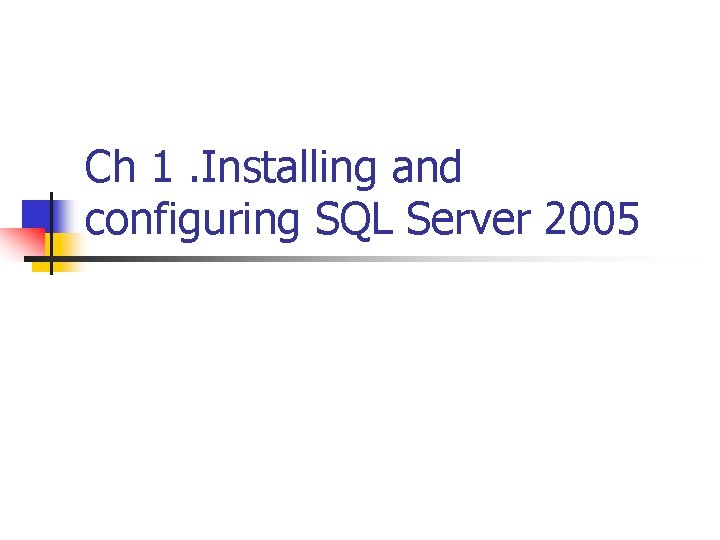
Ch 1. Installing and configuring SQL Server 2005
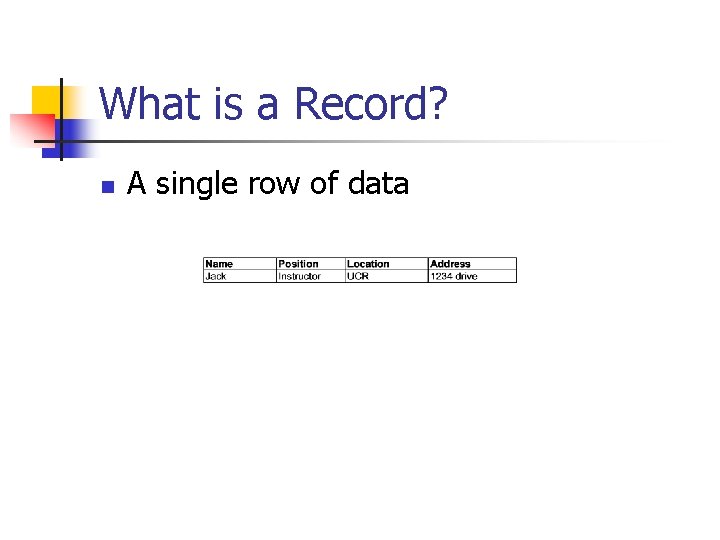
What is a Record? n A single row of data
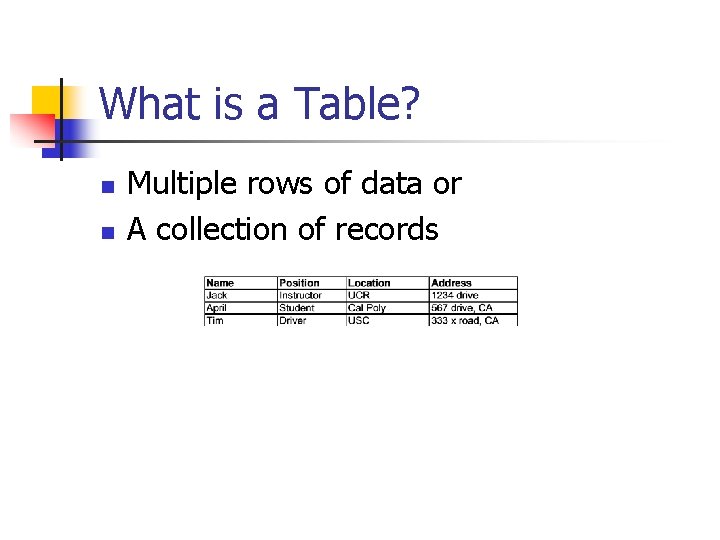
What is a Table? n n Multiple rows of data or A collection of records
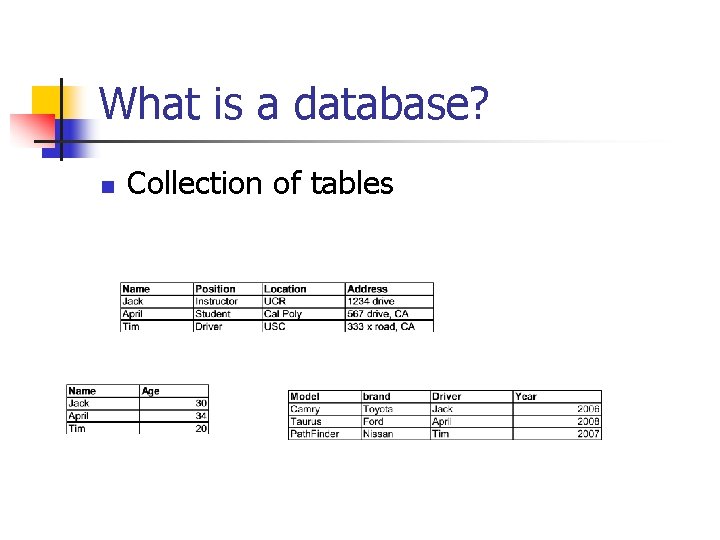
What is a database? n Collection of tables
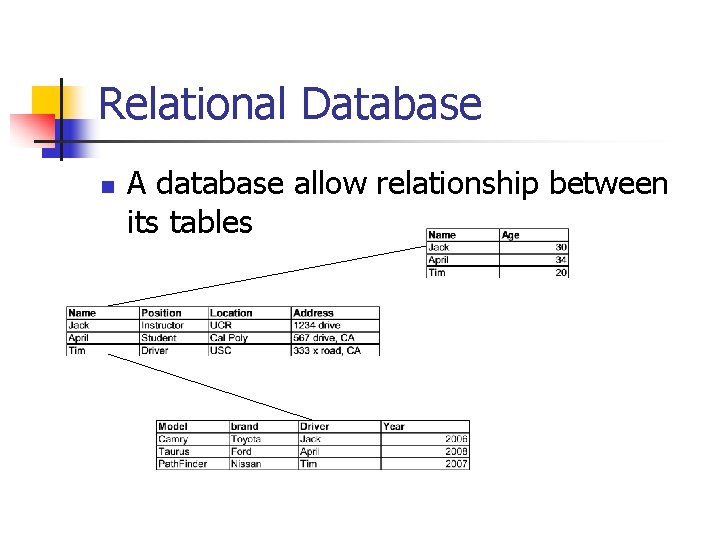
Relational Database n A database allow relationship between its tables
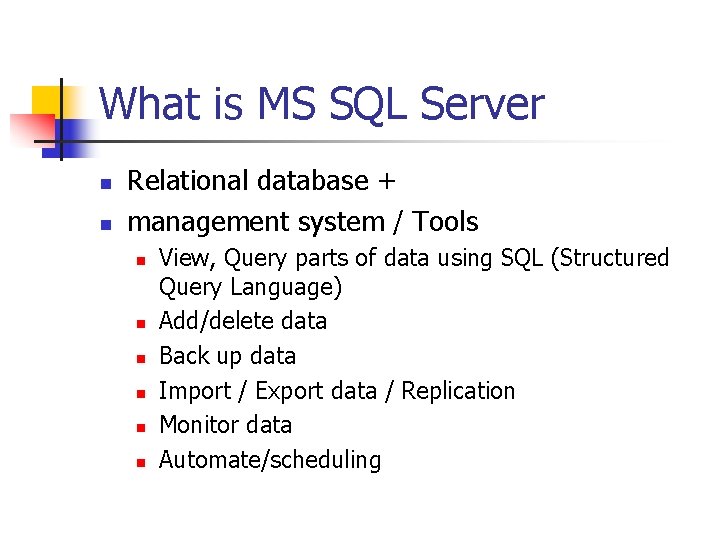
What is MS SQL Server n n Relational database + management system / Tools n n n View, Query parts of data using SQL (Structured Query Language) Add/delete data Back up data Import / Export data / Replication Monitor data Automate/scheduling
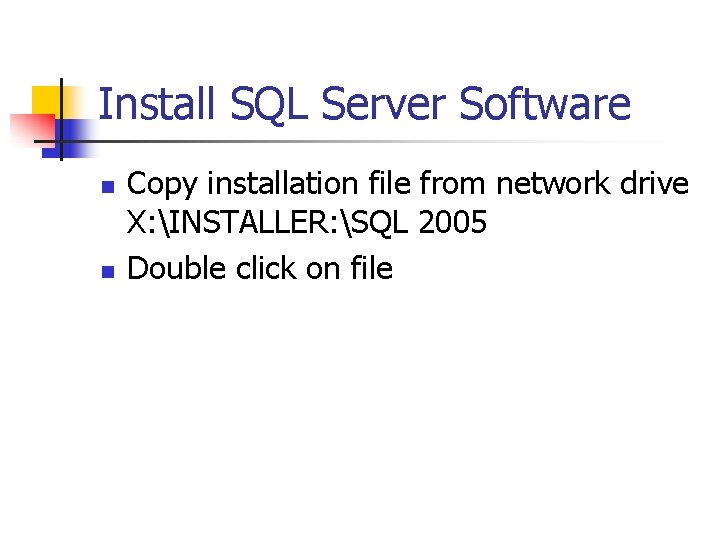
Install SQL Server Software n n Copy installation file from network drive X: INSTALLER: SQL 2005 Double click on file
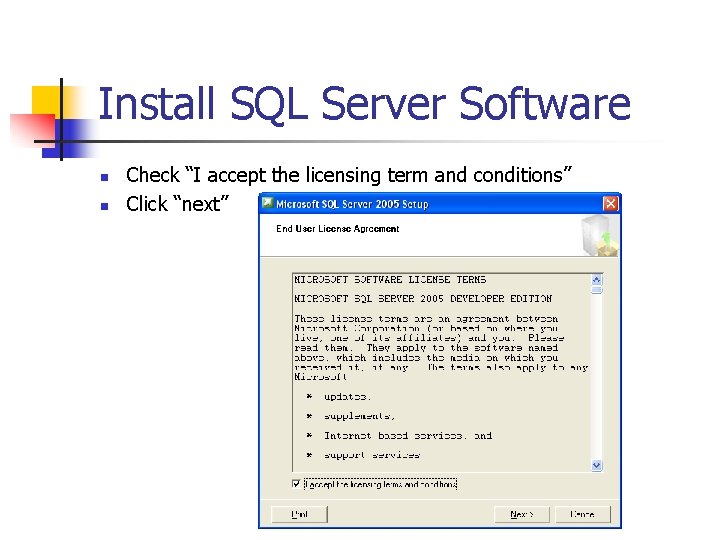
Install SQL Server Software n n Check “I accept the licensing term and conditions” Click “next”
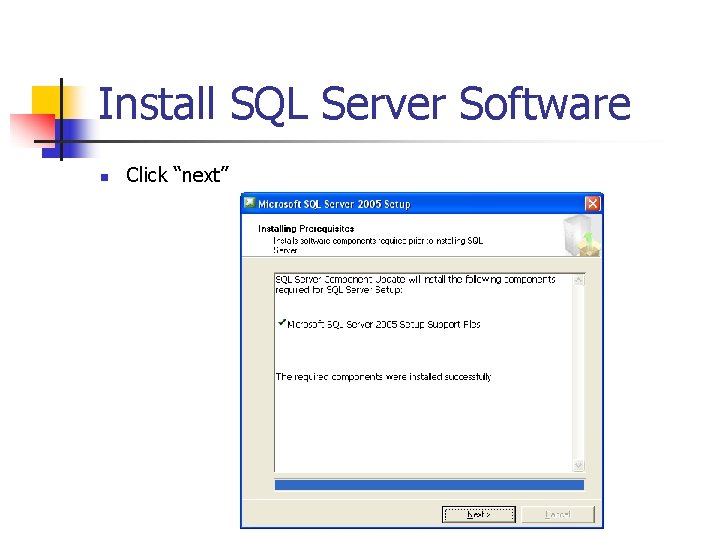
Install SQL Server Software n Click “next”
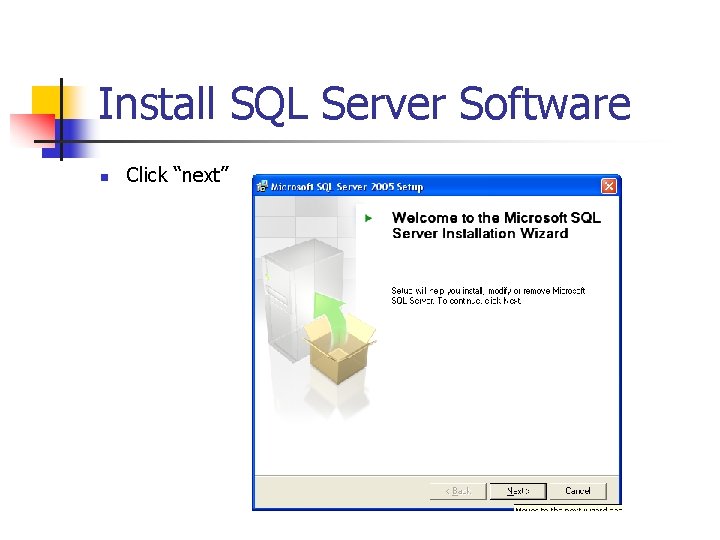
Install SQL Server Software n Click “next”
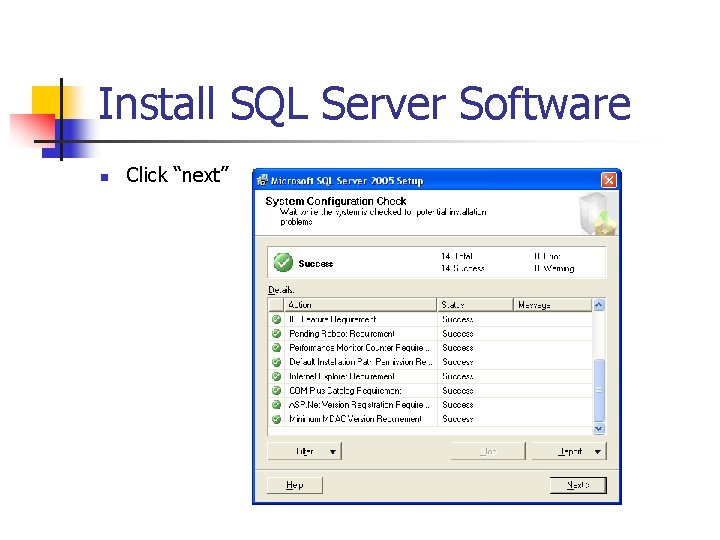
Install SQL Server Software n Click “next”
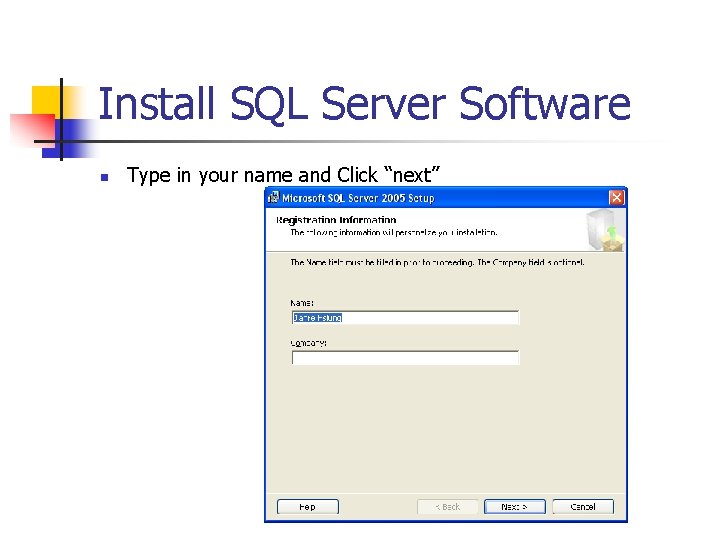
Install SQL Server Software n Type in your name and Click “next”
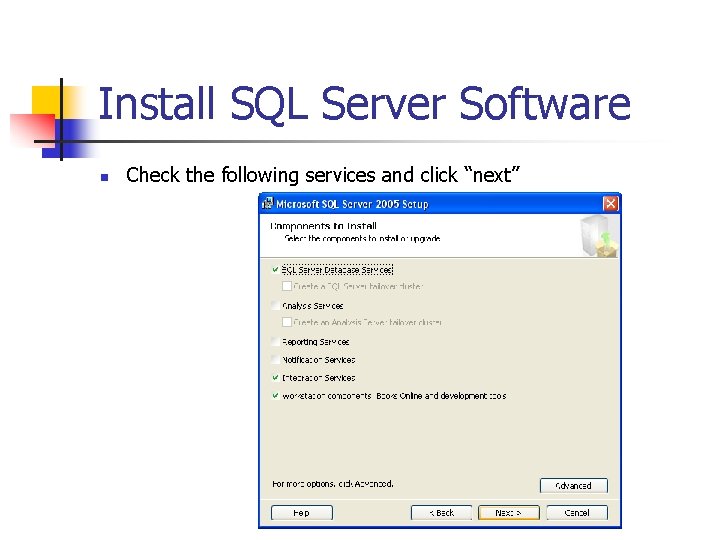
Install SQL Server Software n Check the following services and click “next”
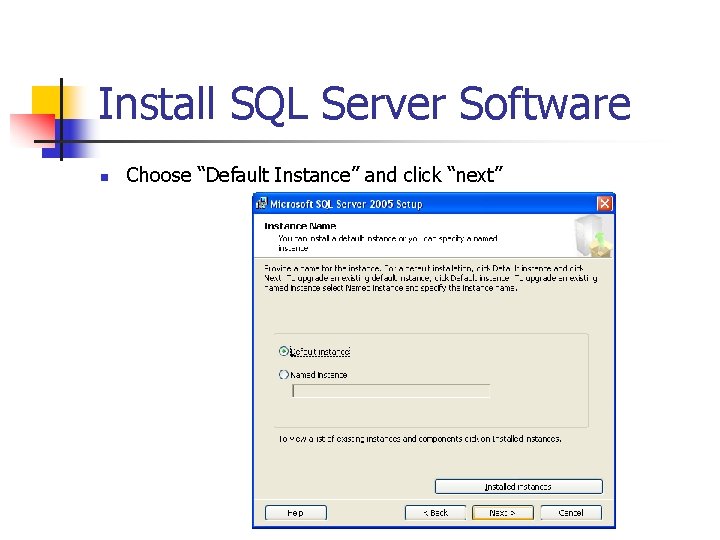
Install SQL Server Software n Choose “Default Instance” and click “next”
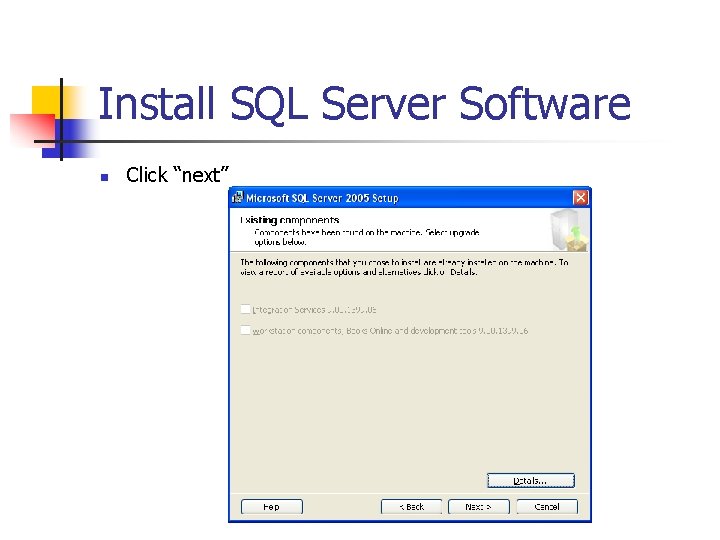
Install SQL Server Software n Click “next”
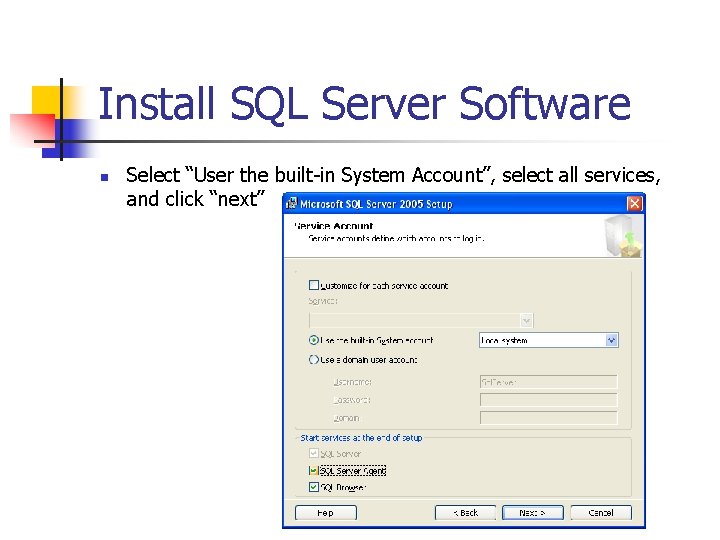
Install SQL Server Software n Select “User the built-in System Account”, select all services, and click “next”
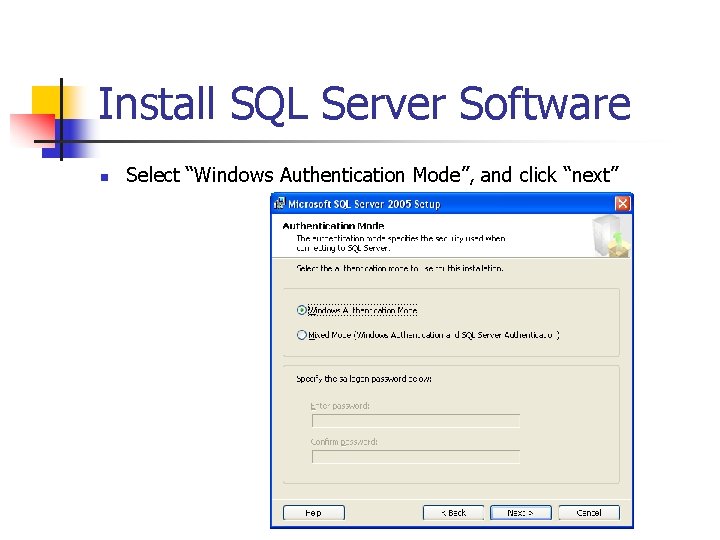
Install SQL Server Software n Select “Windows Authentication Mode”, and click “next”
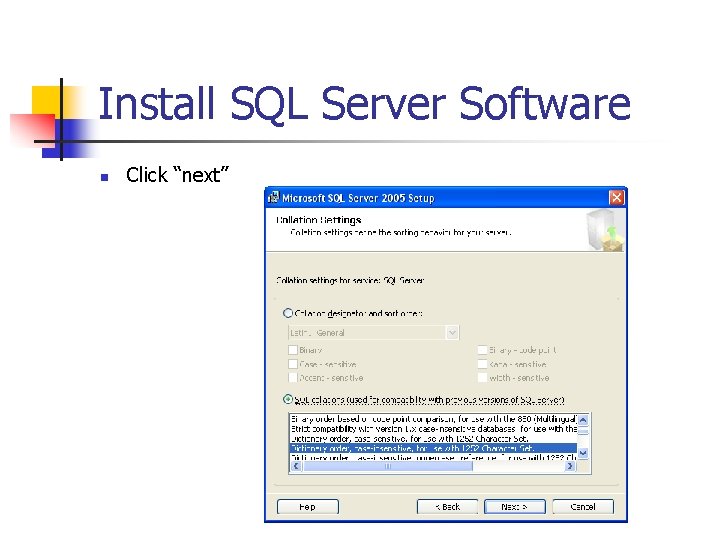
Install SQL Server Software n Click “next”
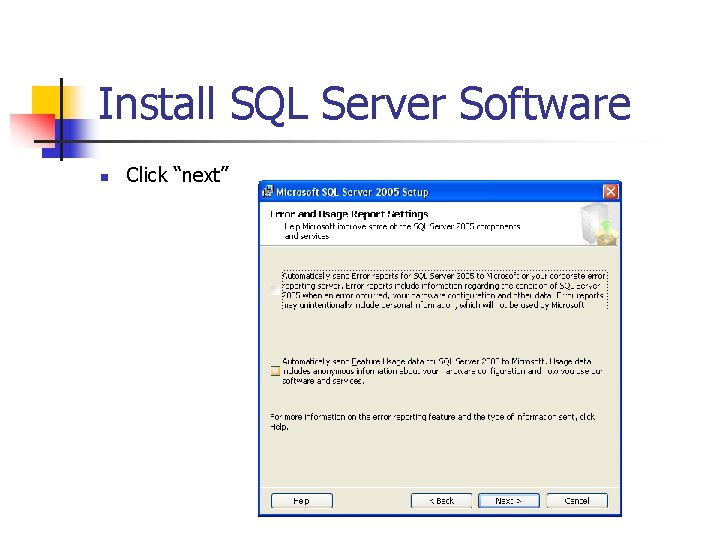
Install SQL Server Software n Click “next”
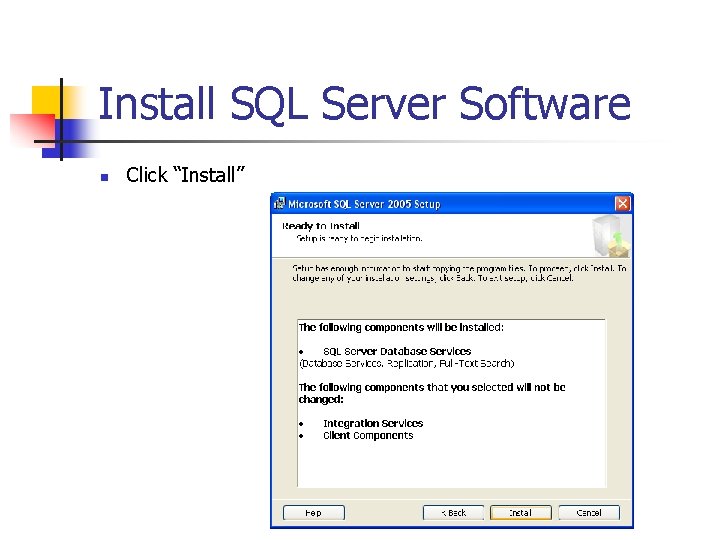
Install SQL Server Software n Click “Install”
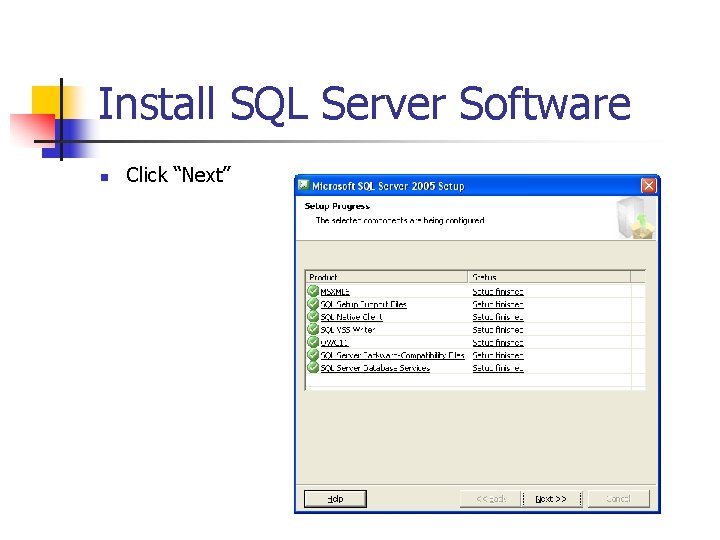
Install SQL Server Software n Click “Next”
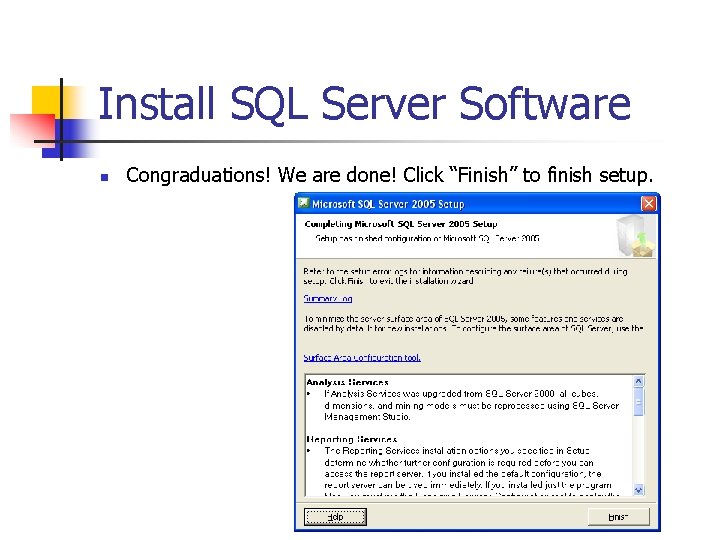
Install SQL Server Software n Congraduations! We are done! Click “Finish” to finish setup.
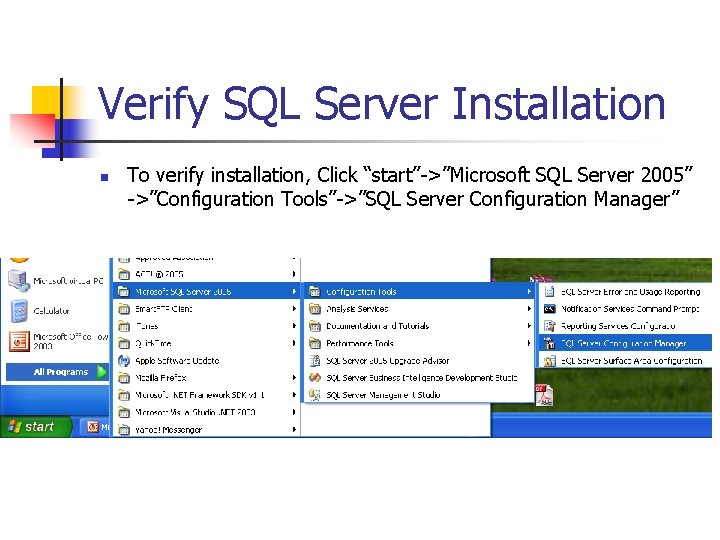
Verify SQL Server Installation n To verify installation, Click “start”->”Microsoft SQL Server 2005” ->”Configuration Tools”->”SQL Server Configuration Manager”
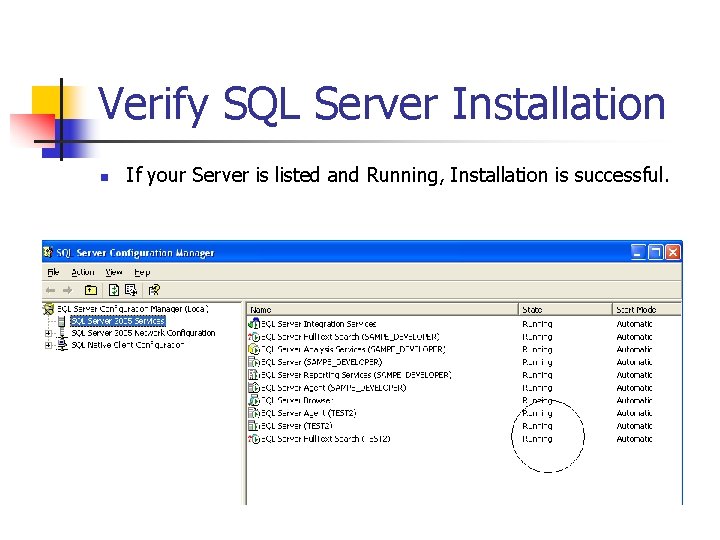
Verify SQL Server Installation n If your Server is listed and Running, Installation is successful.
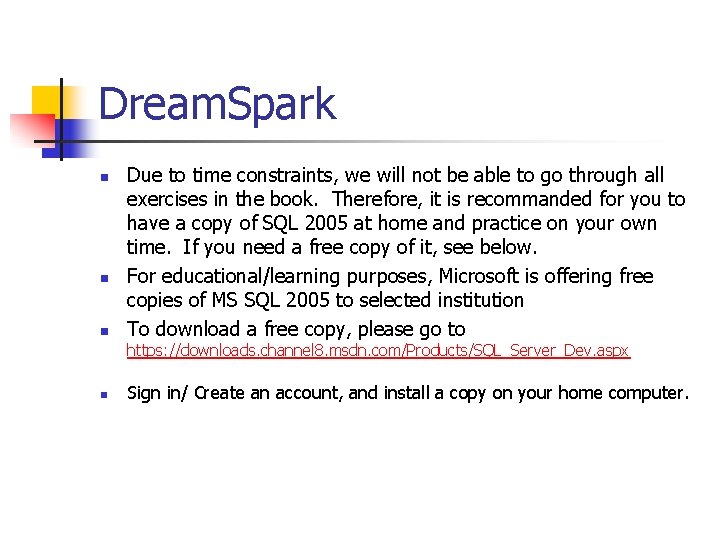
Dream. Spark n n n Due to time constraints, we will not be able to go through all exercises in the book. Therefore, it is recommanded for you to have a copy of SQL 2005 at home and practice on your own time. If you need a free copy of it, see below. For educational/learning purposes, Microsoft is offering free copies of MS SQL 2005 to selected institution To download a free copy, please go to https: //downloads. channel 8. msdn. com/Products/SQL_Server_Dev. aspx n Sign in/ Create an account, and install a copy on your home computer.
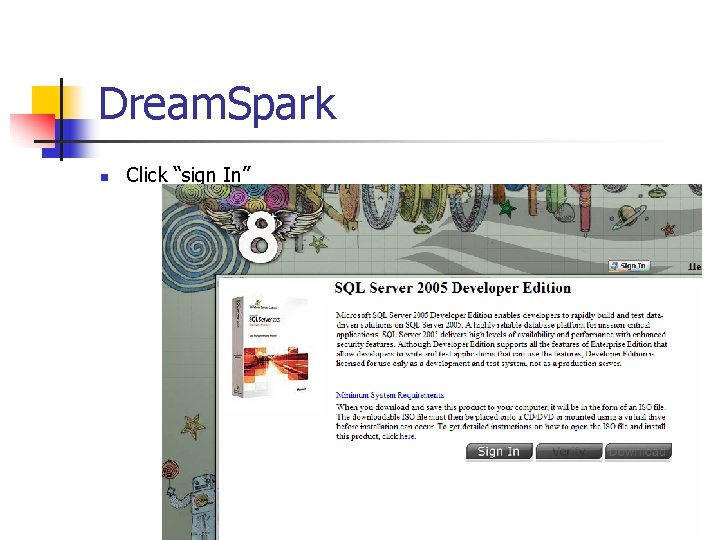
Dream. Spark n Click “sign In”
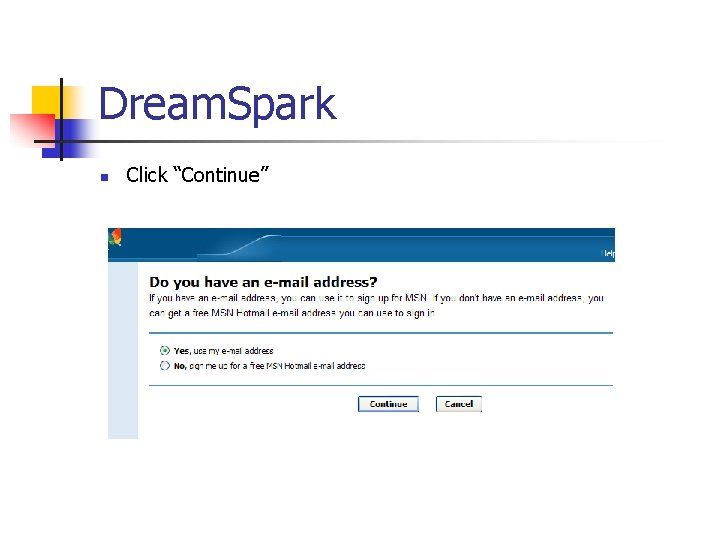
Dream. Spark n Click “Continue”
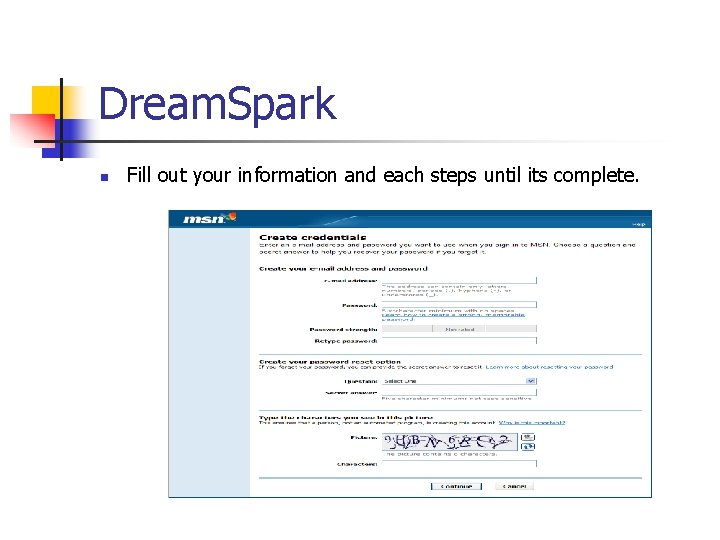
Dream. Spark n Fill out your information and each steps until its complete.
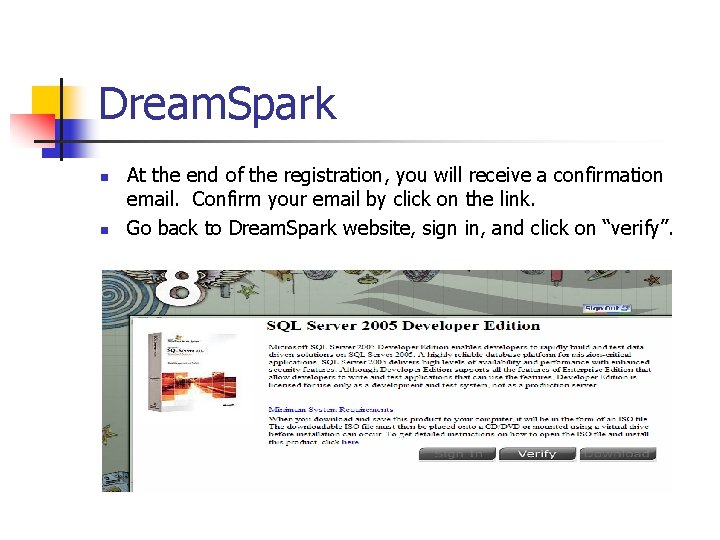
Dream. Spark n n At the end of the registration, you will receive a confirmation email. Confirm your email by click on the link. Go back to Dream. Spark website, sign in, and click on “verify”.
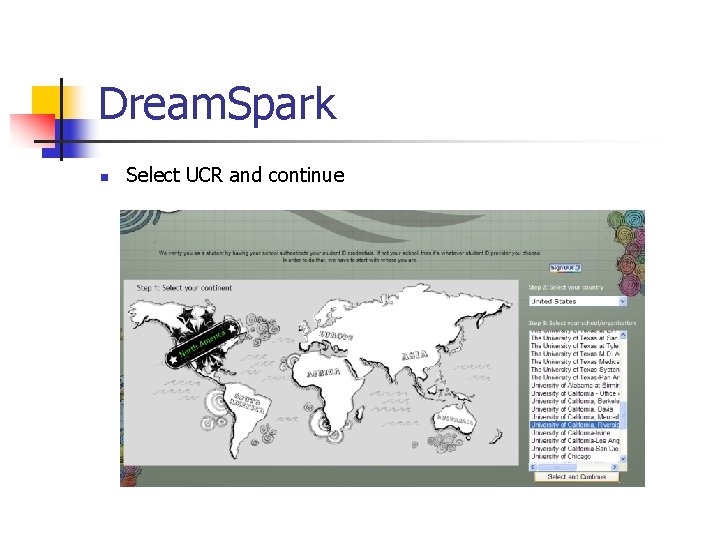
Dream. Spark n Select UCR and continue
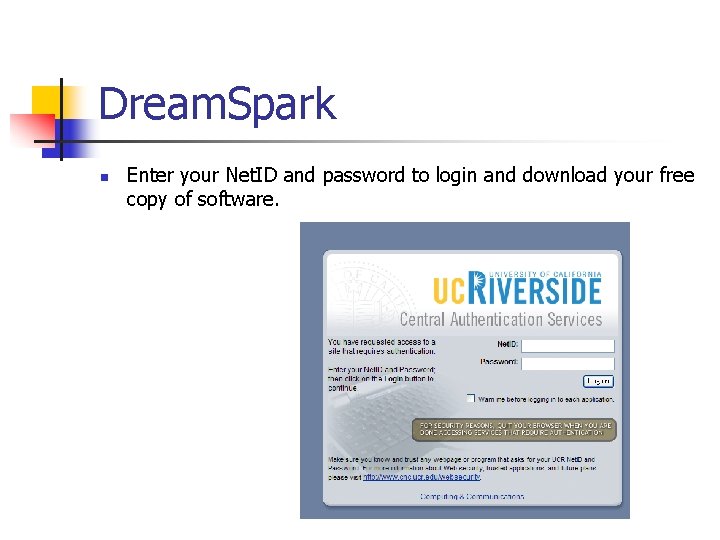
Dream. Spark n Enter your Net. ID and password to login and download your free copy of software.