CGS 3175 Internet Applications Fall 2009 XHTML Part
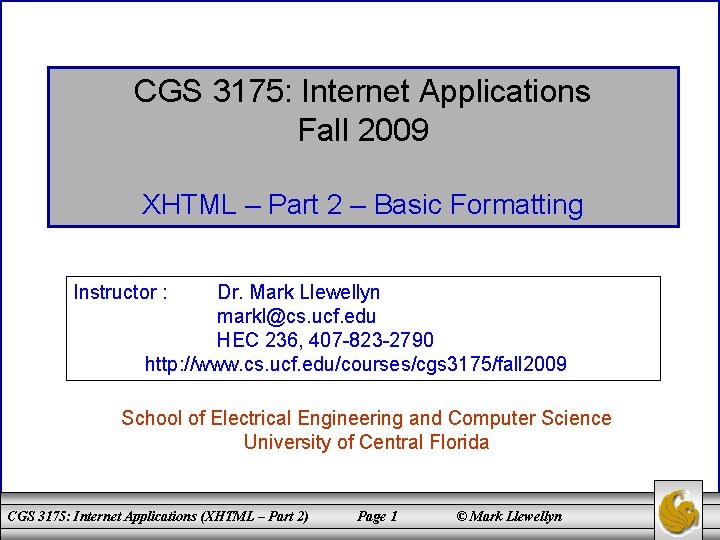
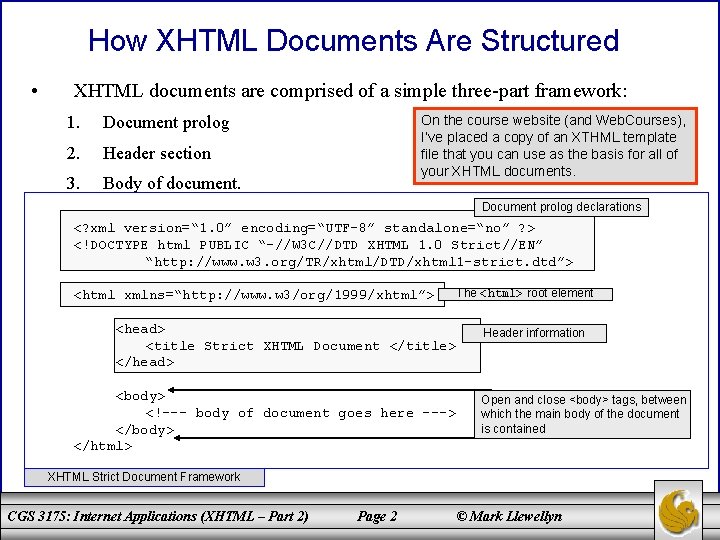
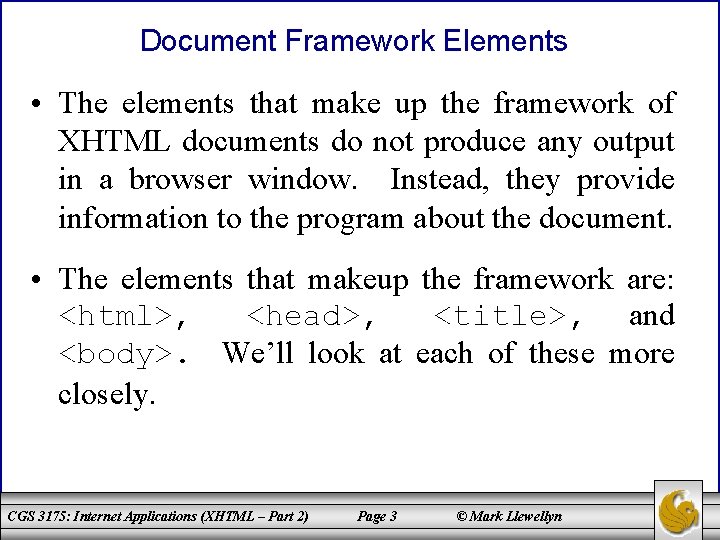
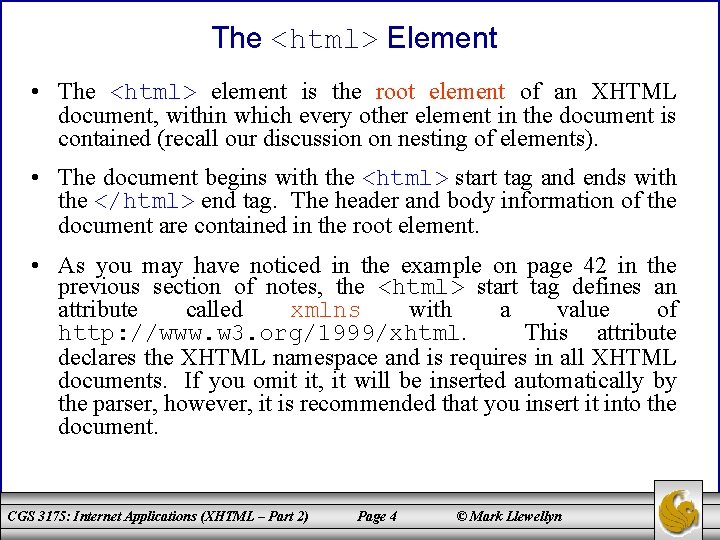
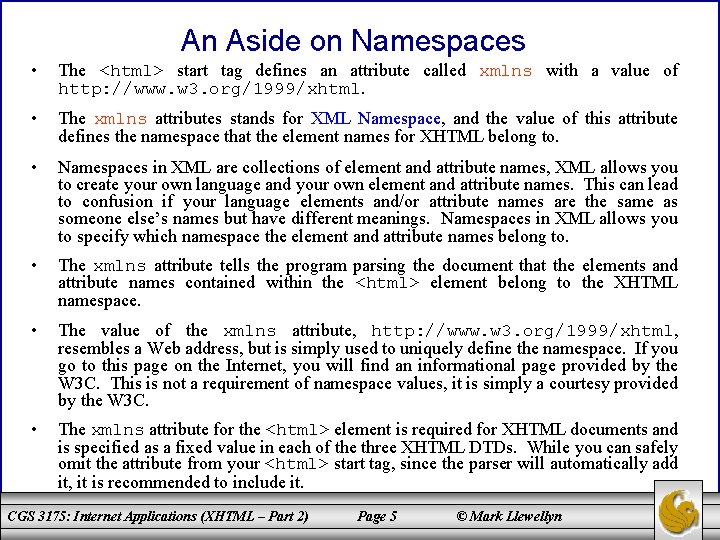
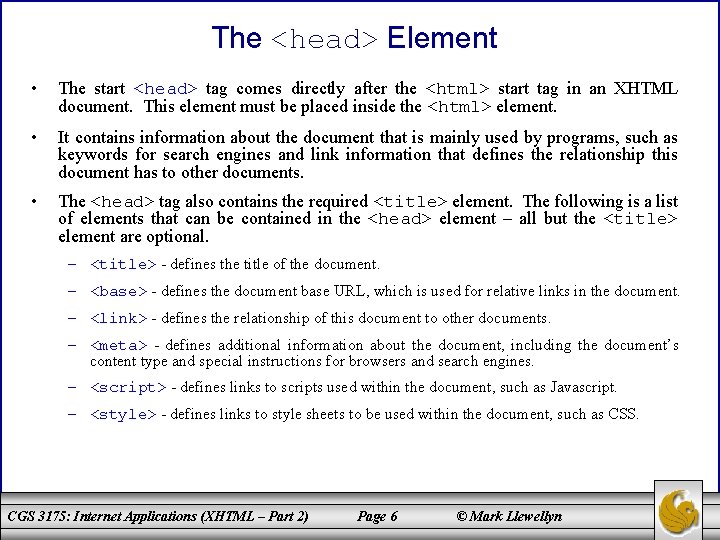
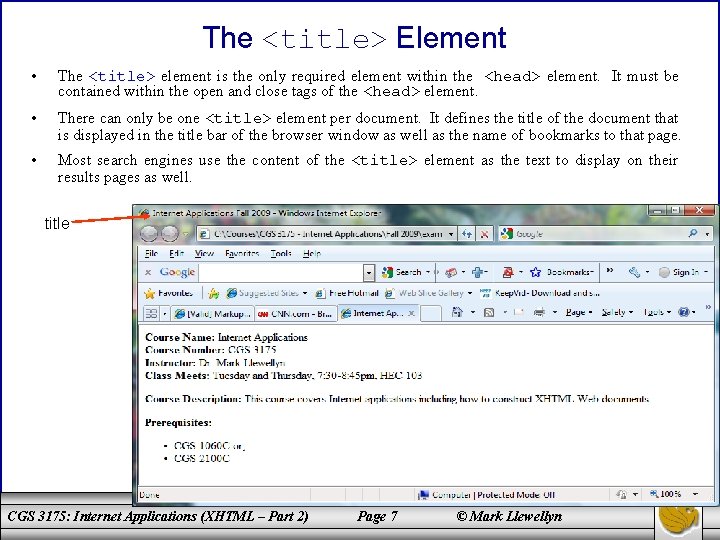
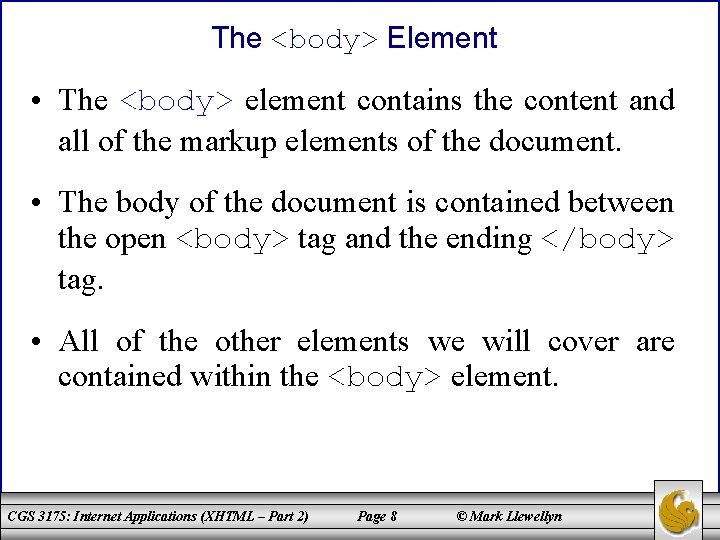
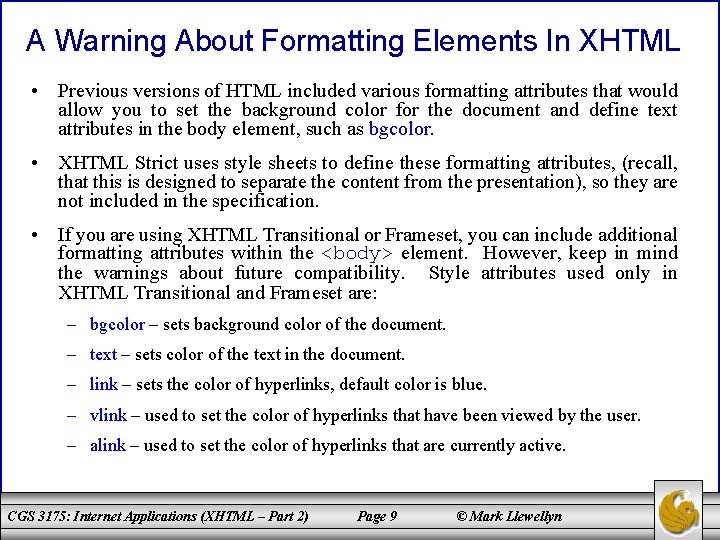
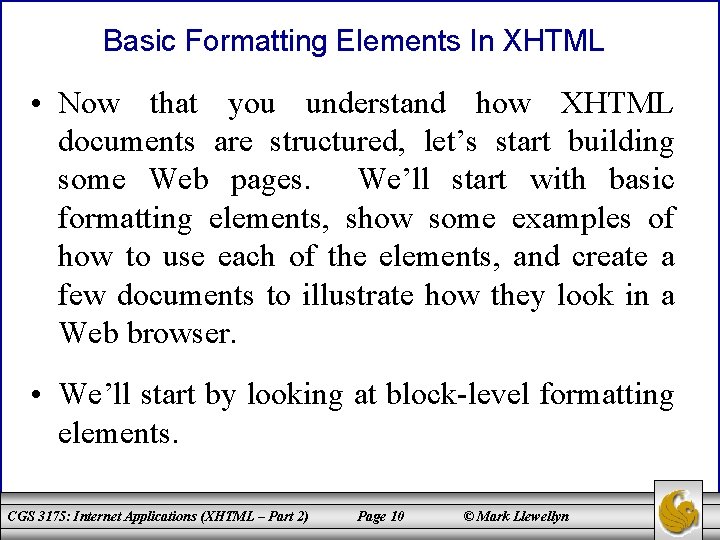
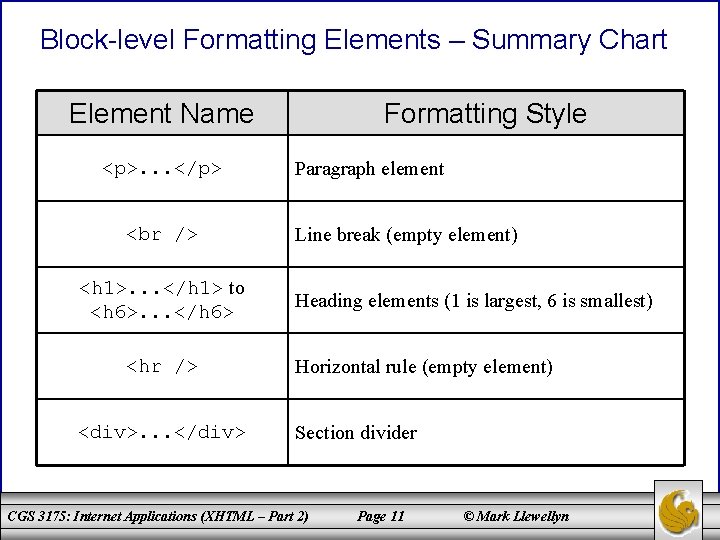
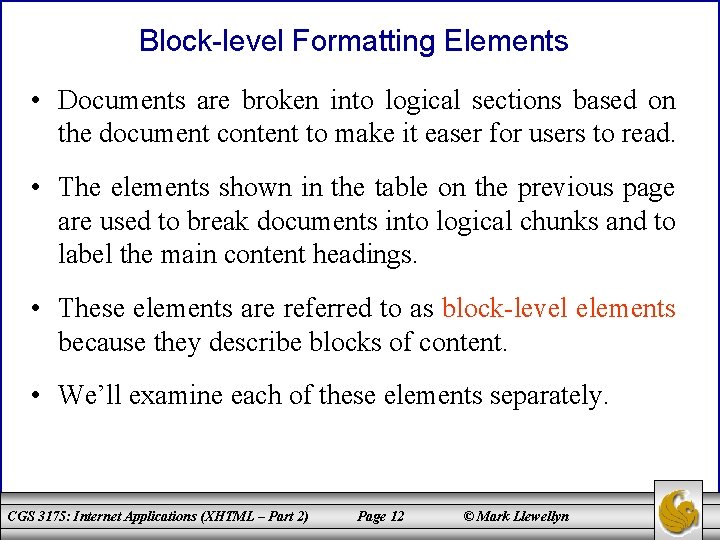
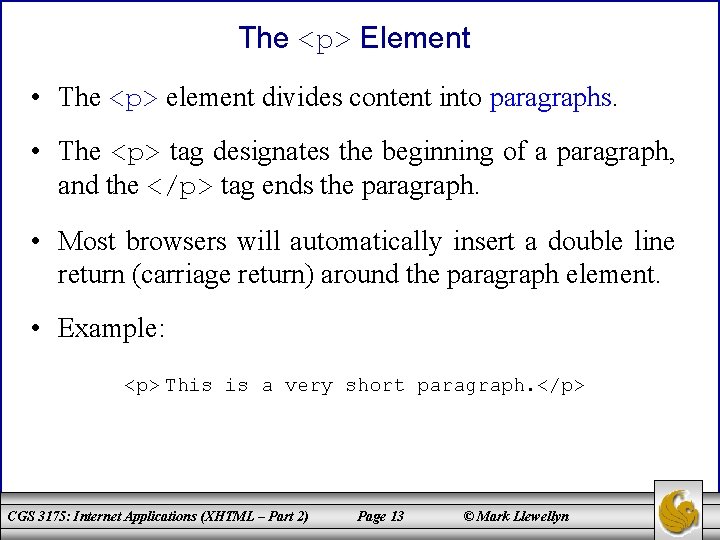
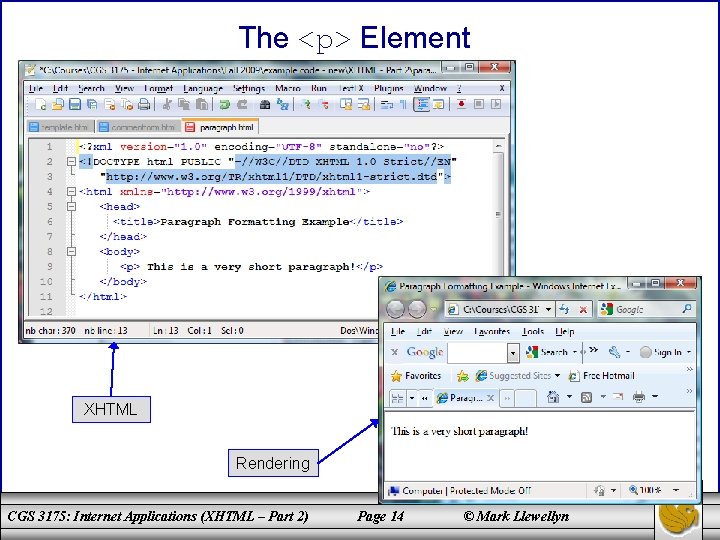
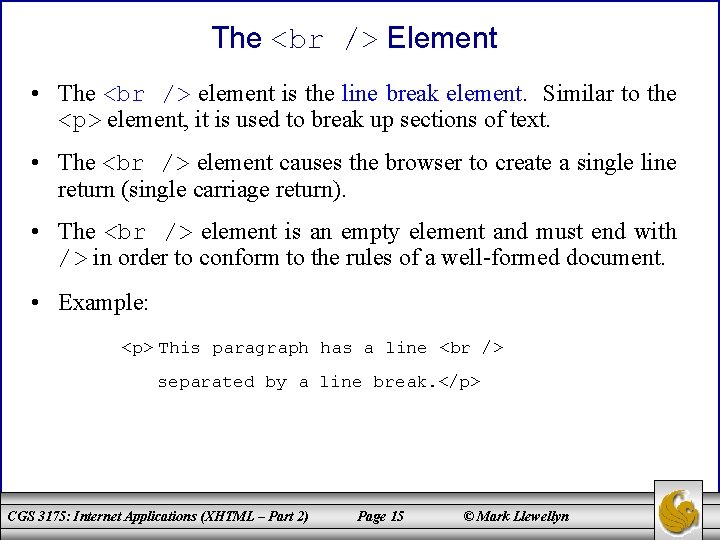
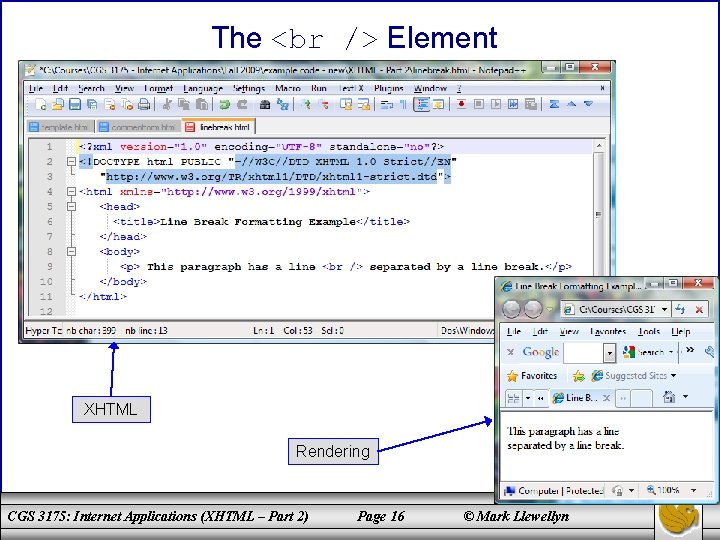
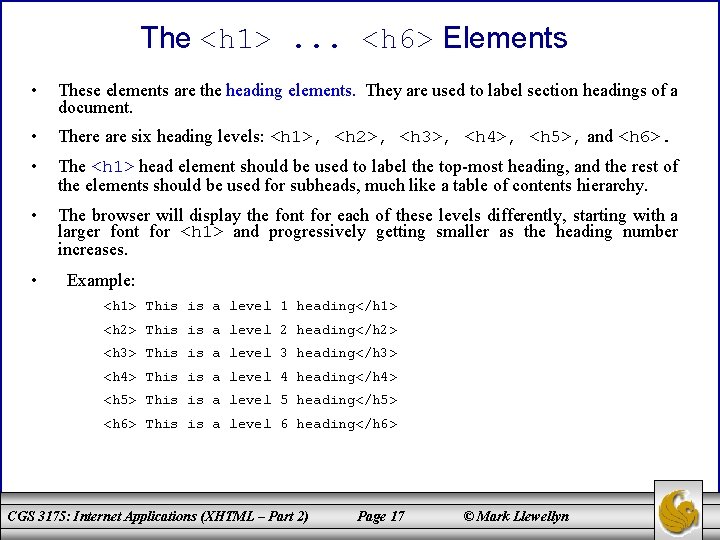
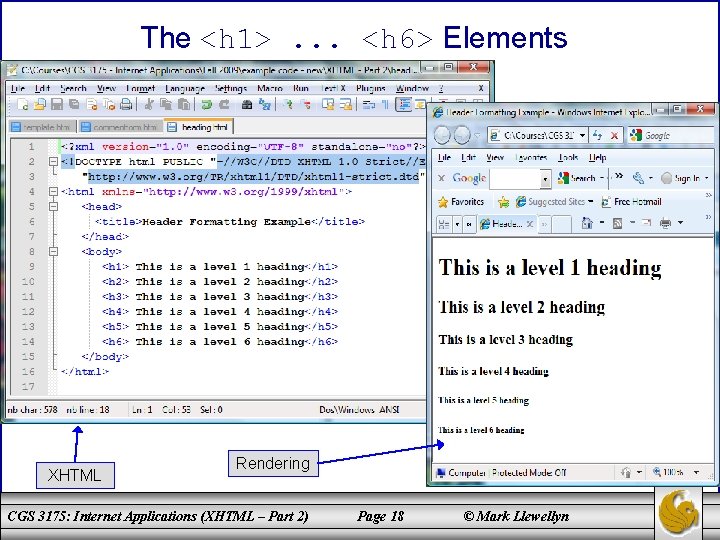
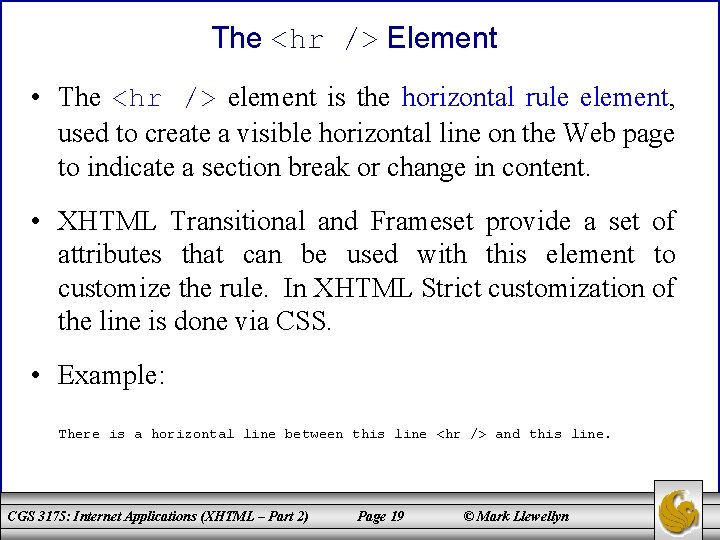
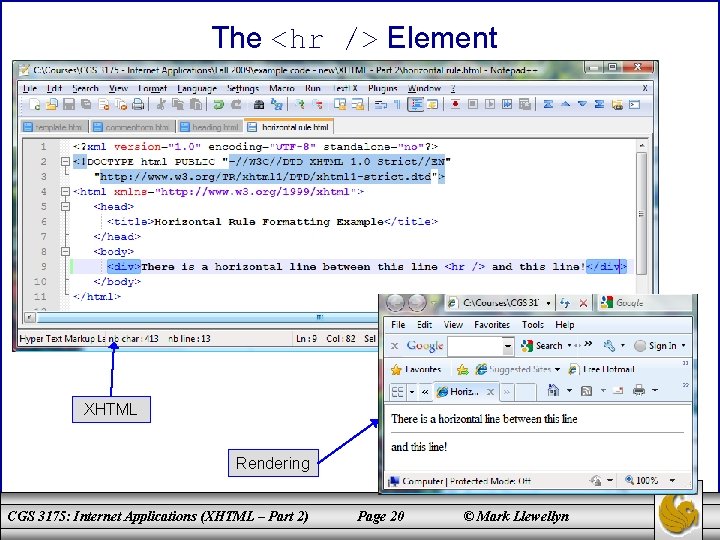
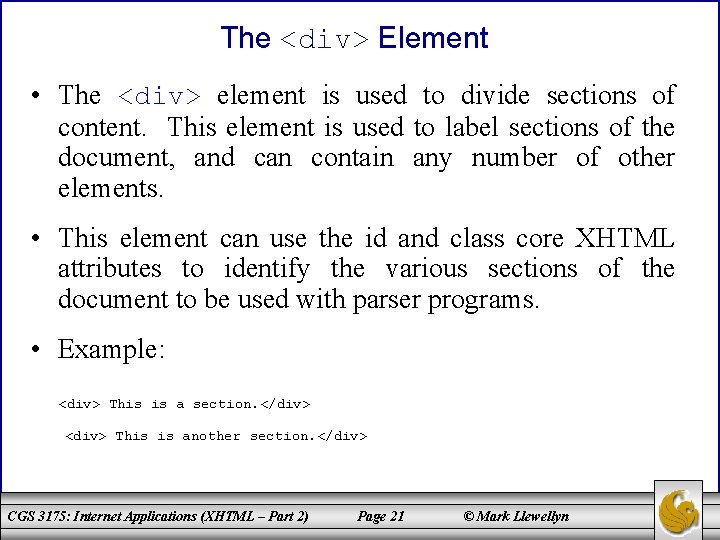
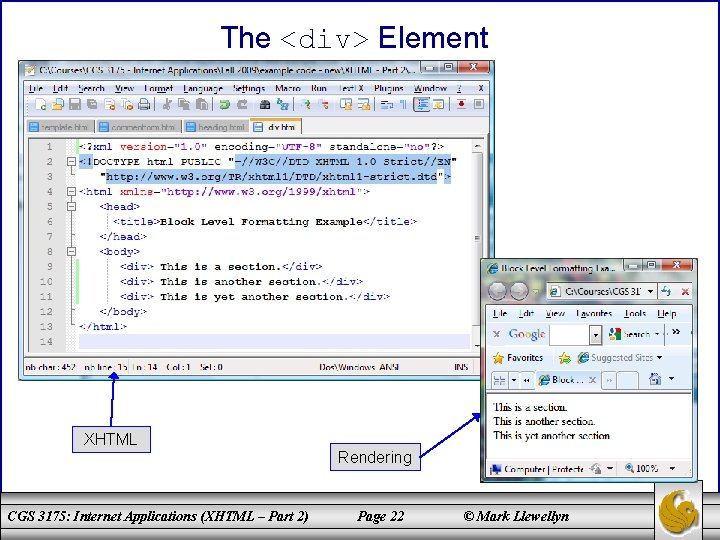
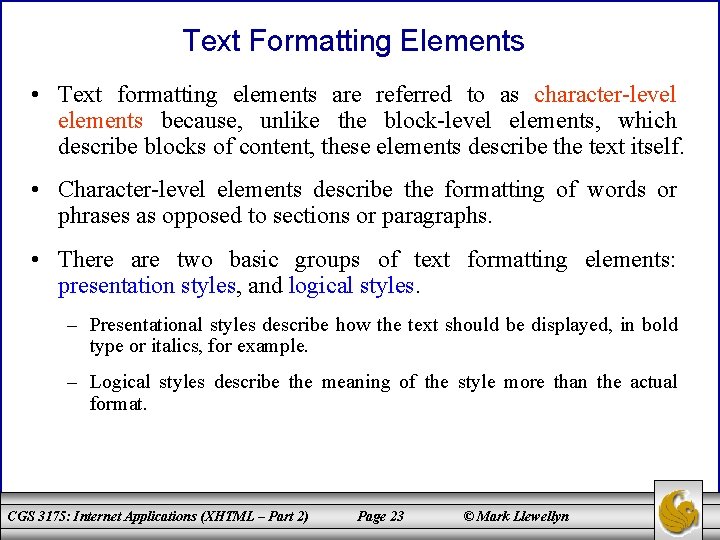
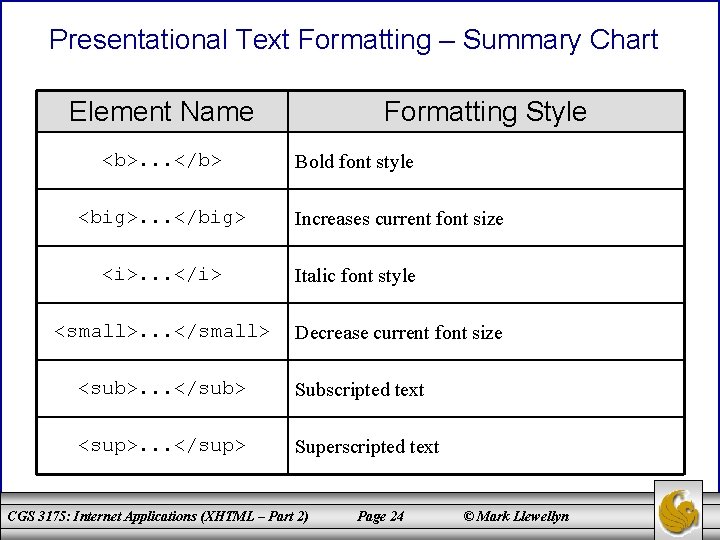
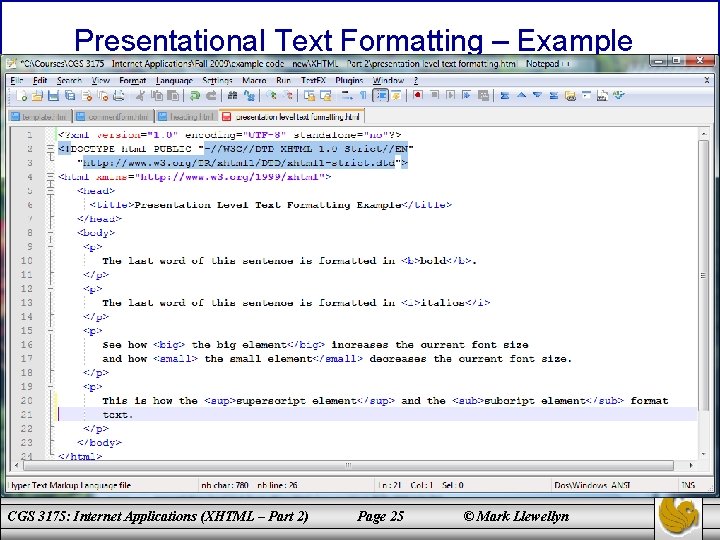
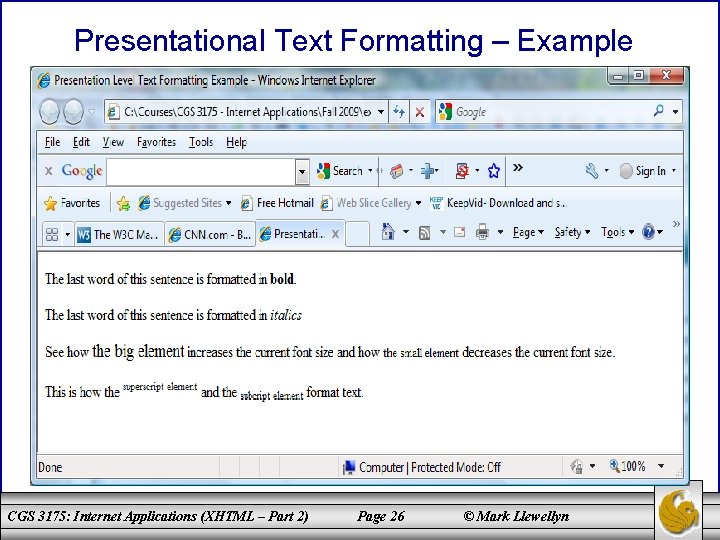
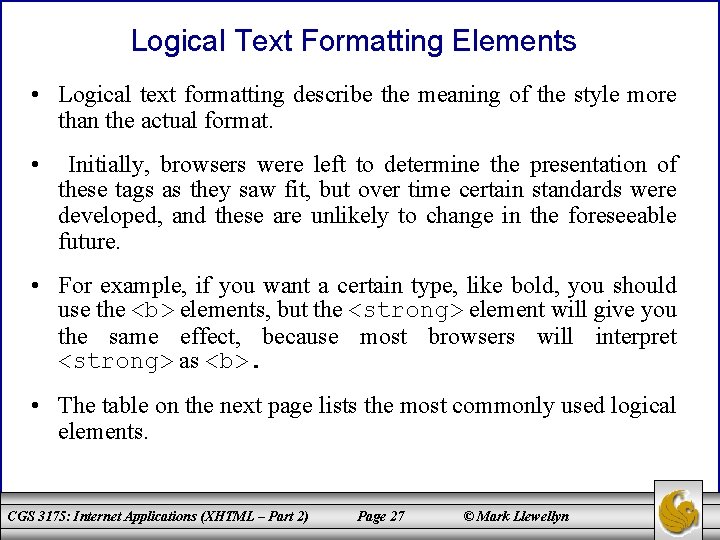
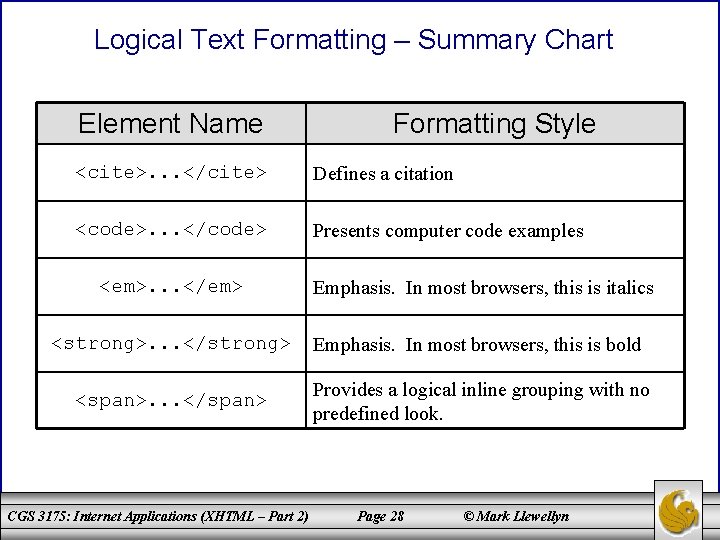
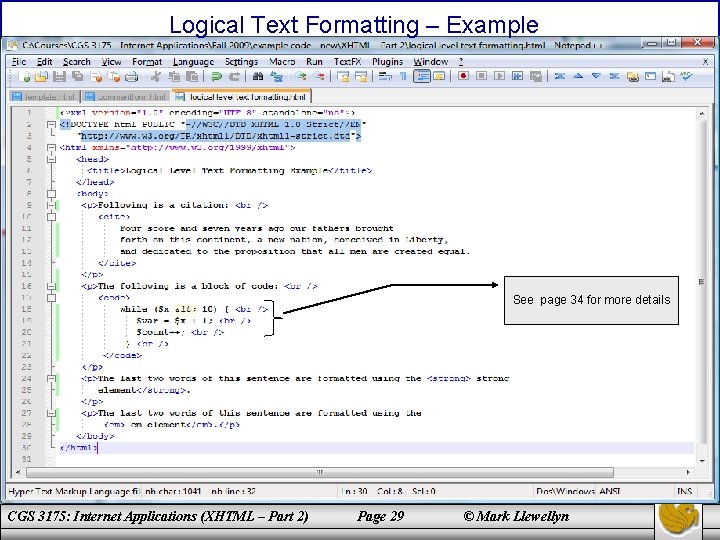
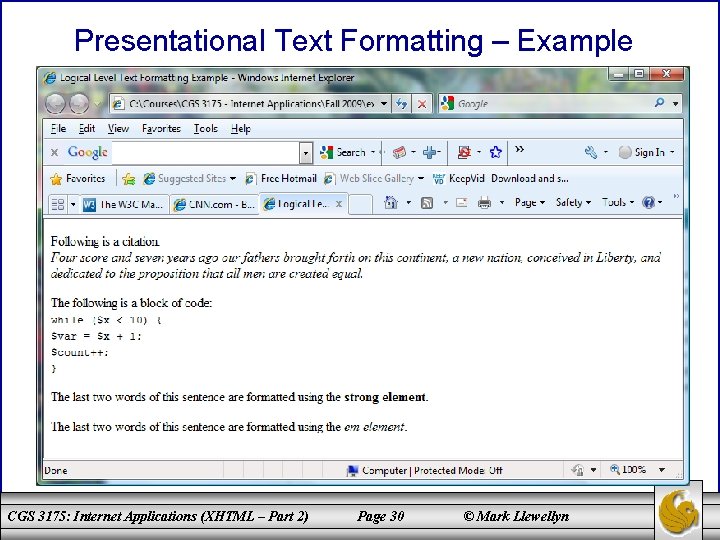
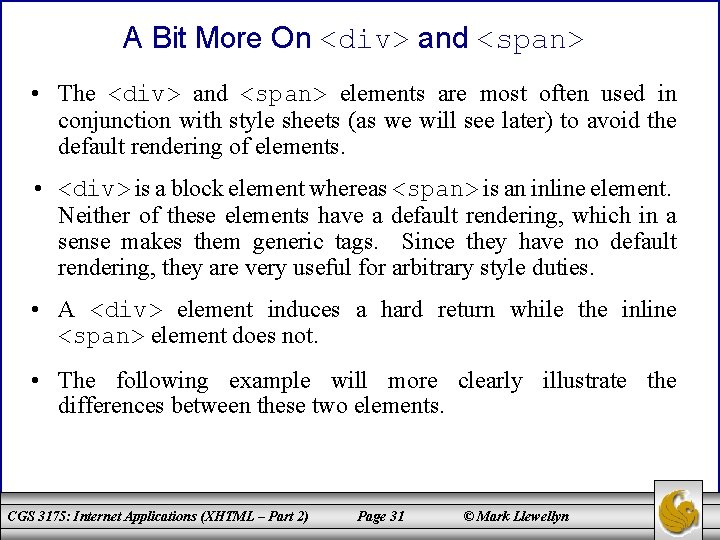
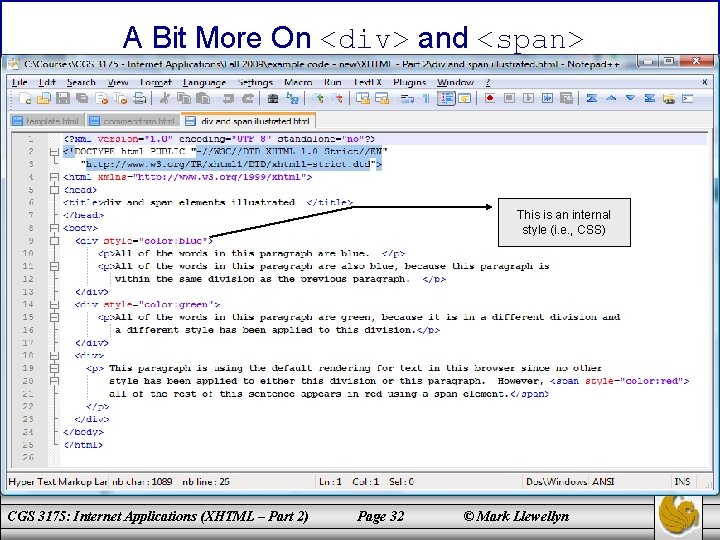
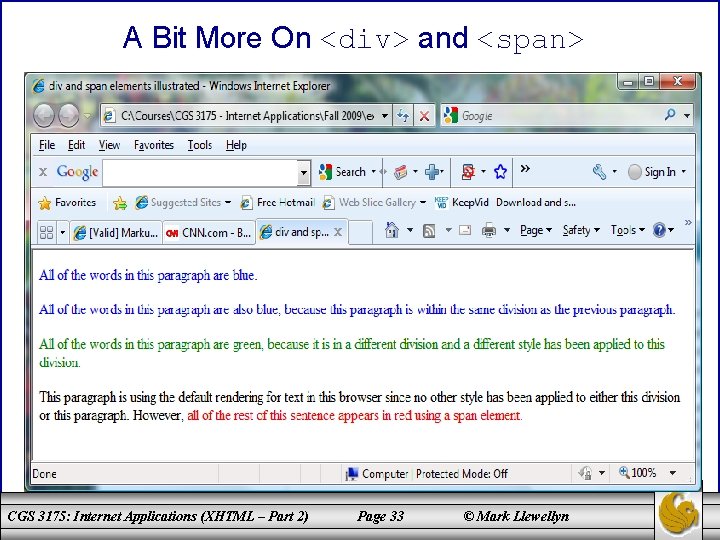
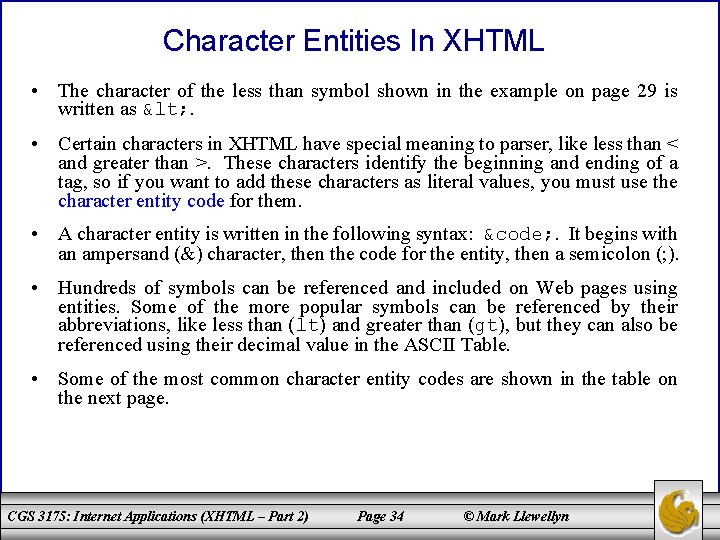
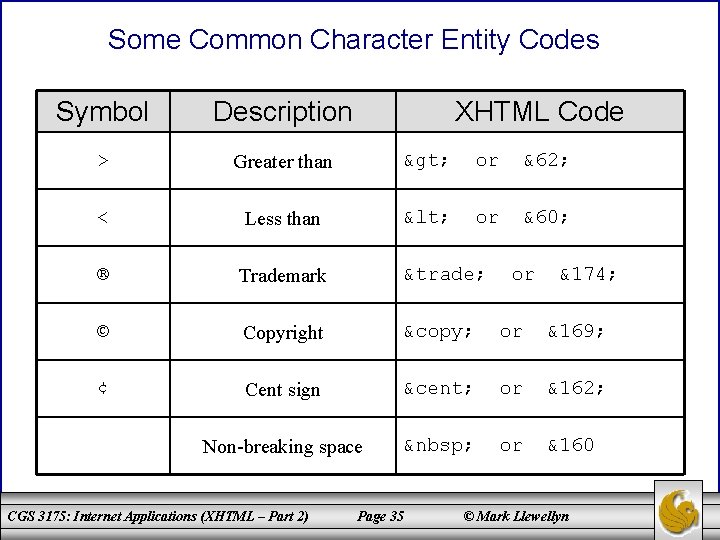
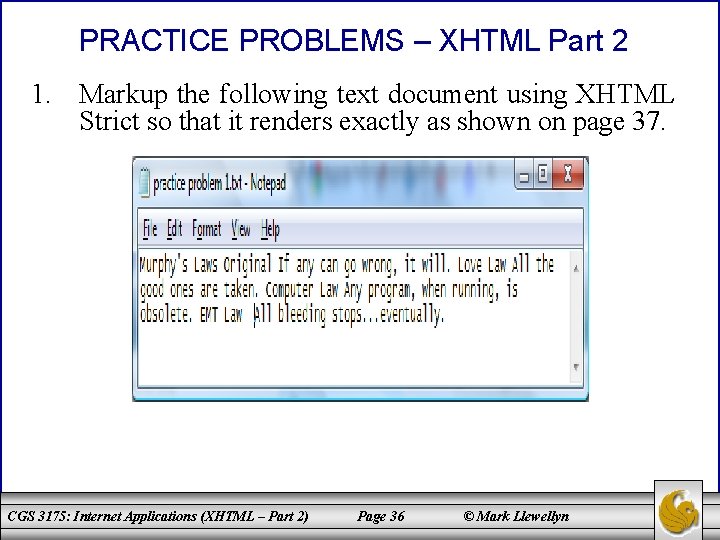
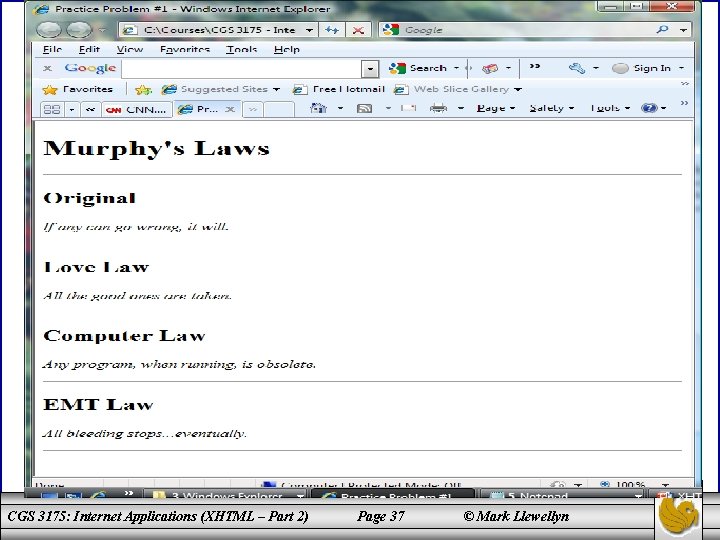
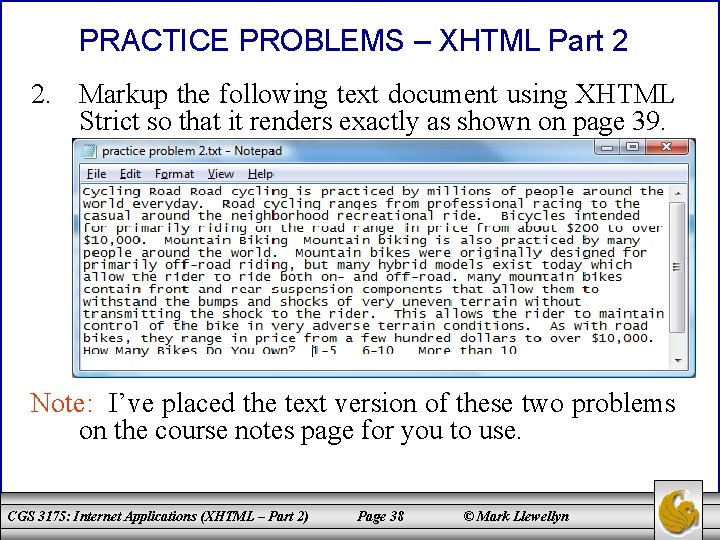

- Slides: 39
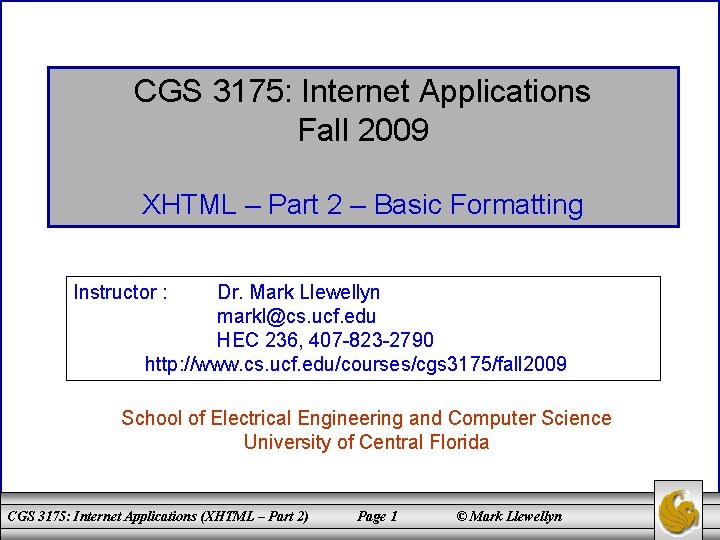
CGS 3175: Internet Applications Fall 2009 XHTML – Part 2 – Basic Formatting Instructor : Dr. Mark Llewellyn markl@cs. ucf. edu HEC 236, 407 -823 -2790 http: //www. cs. ucf. edu/courses/cgs 3175/fall 2009 School of Electrical Engineering and Computer Science University of Central Florida CGS 3175: Internet Applications (XHTML – Part 2) Page 1 © Mark Llewellyn
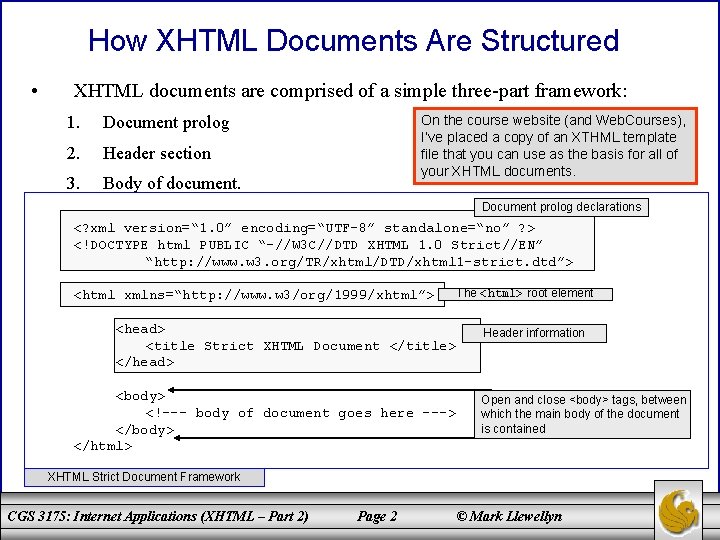
How XHTML Documents Are Structured • XHTML documents are comprised of a simple three-part framework: 1. Document prolog 2. Header section 3. Body of document. On the course website (and Web. Courses), I’ve placed a copy of an XTHML template file that you can use as the basis for all of your XHTML documents. Document prolog declarations <? xml version=“ 1. 0” encoding=“UTF-8” standalone=“no” ? > <!DOCTYPE html PUBLIC “-//W 3 C//DTD XHTML 1. 0 Strict//EN” “http: //www. w 3. org/TR/xhtml/DTD/xhtml 1 -strict. dtd”> <html xmlns=“http: //www. w 3/org/1999/xhtml”> <head> <title Strict XHTML Document </title> </head> <body> <!--- body of document goes here ---> </body> </html> The <html> root element Header information Open and close <body> tags, between which the main body of the document is contained XHTML Strict Document Framework CGS 3175: Internet Applications (XHTML – Part 2) Page 2 © Mark Llewellyn
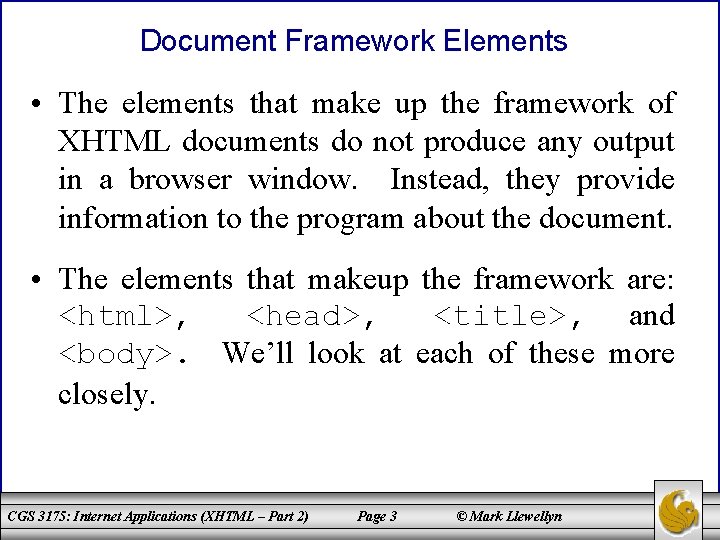
Document Framework Elements • The elements that make up the framework of XHTML documents do not produce any output in a browser window. Instead, they provide information to the program about the document. • The elements that makeup the framework are: <html>, <head>, <title>, and <body>. We’ll look at each of these more closely. CGS 3175: Internet Applications (XHTML – Part 2) Page 3 © Mark Llewellyn
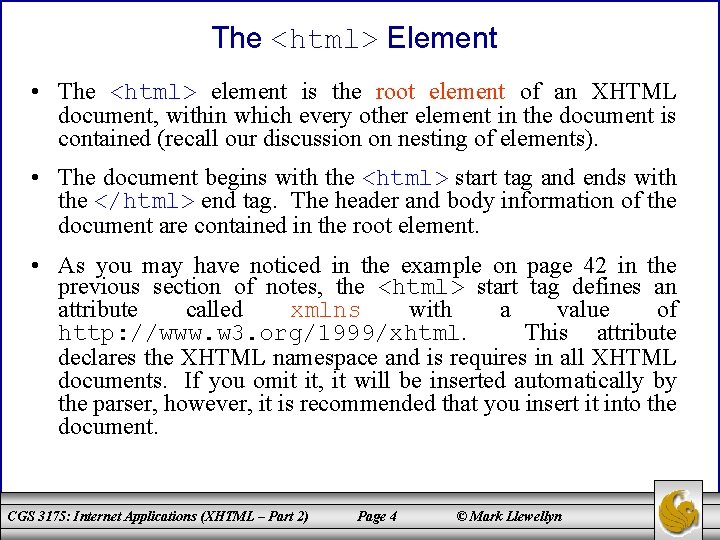
The <html> Element • The <html> element is the root element of an XHTML document, within which every other element in the document is contained (recall our discussion on nesting of elements). • The document begins with the <html> start tag and ends with the </html> end tag. The header and body information of the document are contained in the root element. • As you may have noticed in the example on page 42 in the previous section of notes, the <html> start tag defines an attribute called xmlns with a value of http: //www. w 3. org/1999/xhtml. This attribute declares the XHTML namespace and is requires in all XHTML documents. If you omit it, it will be inserted automatically by the parser, however, it is recommended that you insert it into the document. CGS 3175: Internet Applications (XHTML – Part 2) Page 4 © Mark Llewellyn
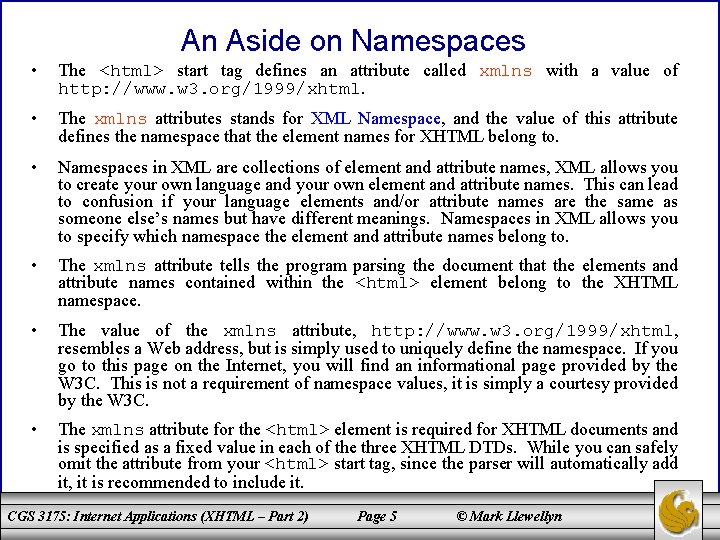
An Aside on Namespaces • The <html> start tag defines an attribute called xmlns with a value of http: //www. w 3. org/1999/xhtml. • The xmlns attributes stands for XML Namespace, and the value of this attribute defines the namespace that the element names for XHTML belong to. • Namespaces in XML are collections of element and attribute names, XML allows you to create your own language and your own element and attribute names. This can lead to confusion if your language elements and/or attribute names are the same as someone else’s names but have different meanings. Namespaces in XML allows you to specify which namespace the element and attribute names belong to. • The xmlns attribute tells the program parsing the document that the elements and attribute names contained within the <html> element belong to the XHTML namespace. • The value of the xmlns attribute, http: //www. w 3. org/1999/xhtml, resembles a Web address, but is simply used to uniquely define the namespace. If you go to this page on the Internet, you will find an informational page provided by the W 3 C. This is not a requirement of namespace values, it is simply a courtesy provided by the W 3 C. • The xmlns attribute for the <html> element is required for XHTML documents and is specified as a fixed value in each of the three XHTML DTDs. While you can safely omit the attribute from your <html> start tag, since the parser will automatically add it, it is recommended to include it. CGS 3175: Internet Applications (XHTML – Part 2) Page 5 © Mark Llewellyn
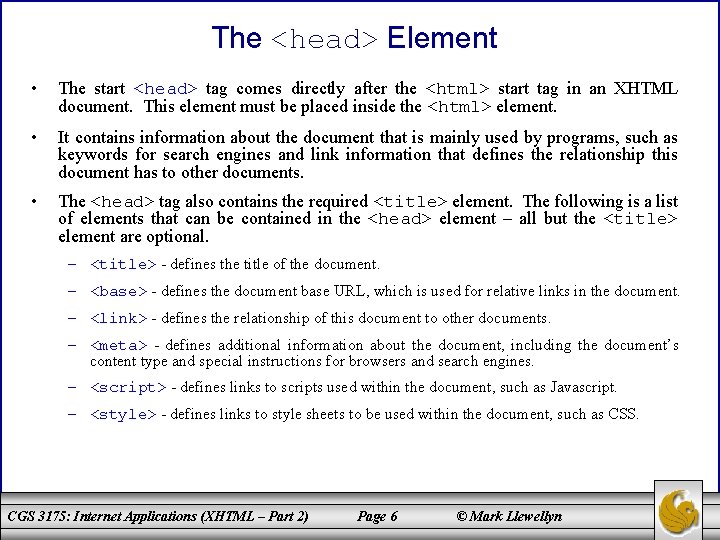
The <head> Element • The start <head> tag comes directly after the <html> start tag in an XHTML document. This element must be placed inside the <html> element. • It contains information about the document that is mainly used by programs, such as keywords for search engines and link information that defines the relationship this document has to other documents. • The <head> tag also contains the required <title> element. The following is a list of elements that can be contained in the <head> element – all but the <title> element are optional. – <title> - defines the title of the document. – <base> - defines the document base URL, which is used for relative links in the document. – <link> - defines the relationship of this document to other documents. – <meta> - defines additional information about the document, including the document’s content type and special instructions for browsers and search engines. – <script> - defines links to scripts used within the document, such as Javascript. – <style> - defines links to style sheets to be used within the document, such as CSS. CGS 3175: Internet Applications (XHTML – Part 2) Page 6 © Mark Llewellyn
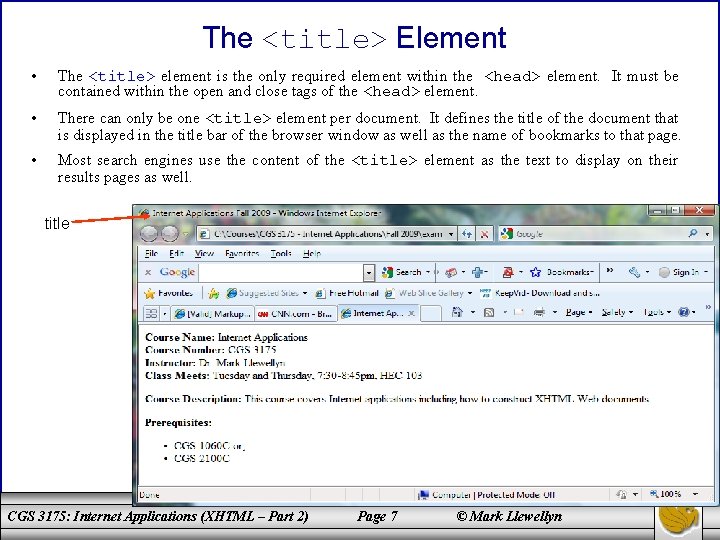
The <title> Element • The <title> element is the only required element within the <head> element. It must be contained within the open and close tags of the <head> element. • There can only be one <title> element per document. It defines the title of the document that is displayed in the title bar of the browser window as well as the name of bookmarks to that page. • Most search engines use the content of the <title> element as the text to display on their results pages as well. title CGS 3175: Internet Applications (XHTML – Part 2) Page 7 © Mark Llewellyn
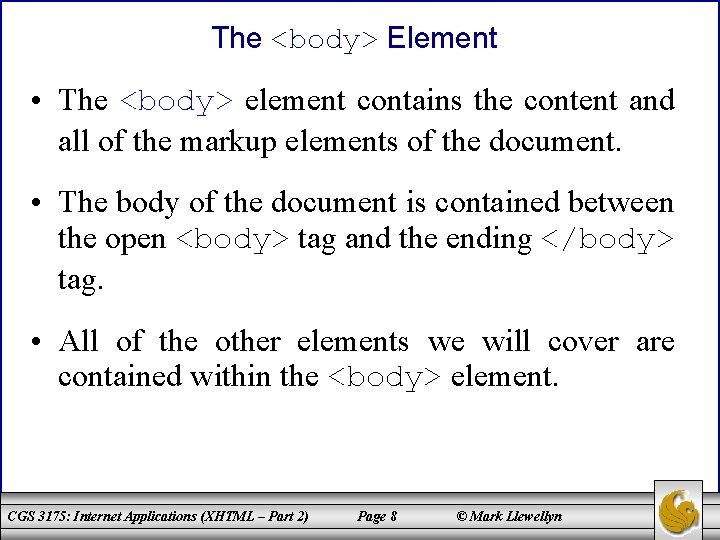
The <body> Element • The <body> element contains the content and all of the markup elements of the document. • The body of the document is contained between the open <body> tag and the ending </body> tag. • All of the other elements we will cover are contained within the <body> element. CGS 3175: Internet Applications (XHTML – Part 2) Page 8 © Mark Llewellyn
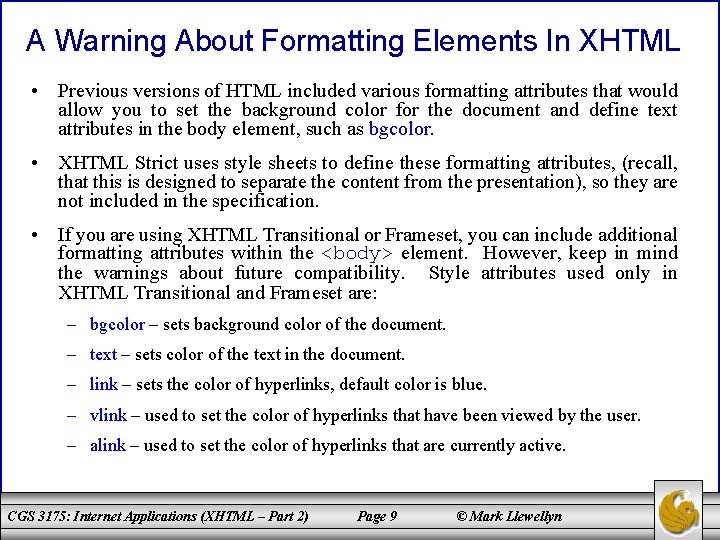
A Warning About Formatting Elements In XHTML • Previous versions of HTML included various formatting attributes that would allow you to set the background color for the document and define text attributes in the body element, such as bgcolor. • XHTML Strict uses style sheets to define these formatting attributes, (recall, that this is designed to separate the content from the presentation), so they are not included in the specification. • If you are using XHTML Transitional or Frameset, you can include additional formatting attributes within the <body> element. However, keep in mind the warnings about future compatibility. Style attributes used only in XHTML Transitional and Frameset are: – bgcolor – sets background color of the document. – text – sets color of the text in the document. – link – sets the color of hyperlinks, default color is blue. – vlink – used to set the color of hyperlinks that have been viewed by the user. – alink – used to set the color of hyperlinks that are currently active. CGS 3175: Internet Applications (XHTML – Part 2) Page 9 © Mark Llewellyn
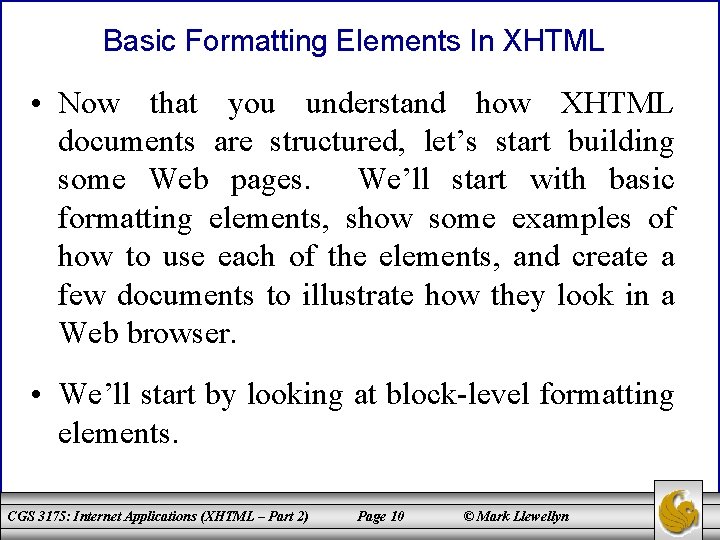
Basic Formatting Elements In XHTML • Now that you understand how XHTML documents are structured, let’s start building some Web pages. We’ll start with basic formatting elements, show some examples of how to use each of the elements, and create a few documents to illustrate how they look in a Web browser. • We’ll start by looking at block-level formatting elements. CGS 3175: Internet Applications (XHTML – Part 2) Page 10 © Mark Llewellyn
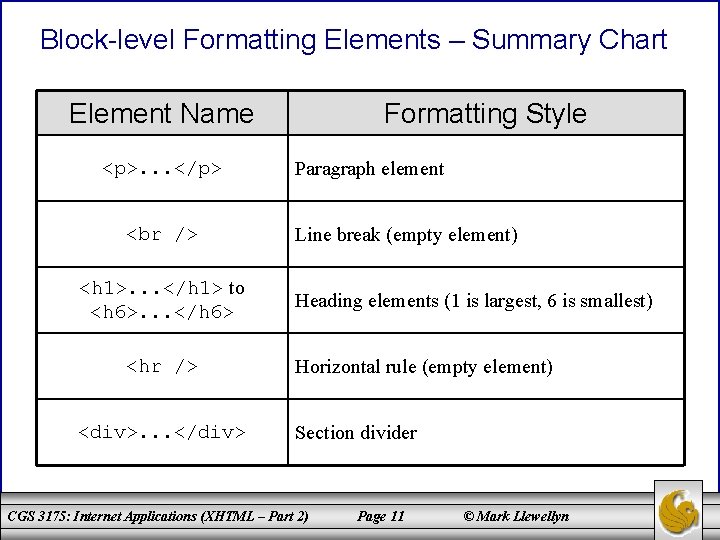
Block-level Formatting Elements – Summary Chart Element Name <p>. . . </p> <h 1>. . . </h 1> to <h 6>. . . </h 6> <hr /> <div>. . . </div> Formatting Style Paragraph element Line break (empty element) Heading elements (1 is largest, 6 is smallest) Horizontal rule (empty element) Section divider CGS 3175: Internet Applications (XHTML – Part 2) Page 11 © Mark Llewellyn
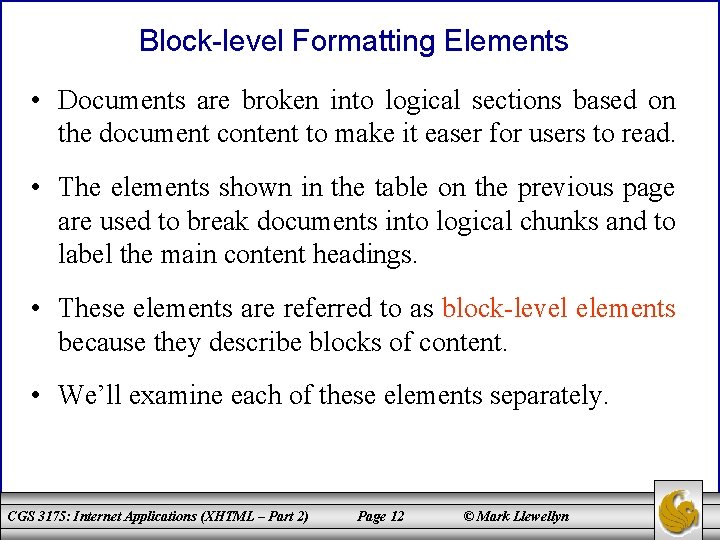
Block-level Formatting Elements • Documents are broken into logical sections based on the document content to make it easer for users to read. • The elements shown in the table on the previous page are used to break documents into logical chunks and to label the main content headings. • These elements are referred to as block-level elements because they describe blocks of content. • We’ll examine each of these elements separately. CGS 3175: Internet Applications (XHTML – Part 2) Page 12 © Mark Llewellyn
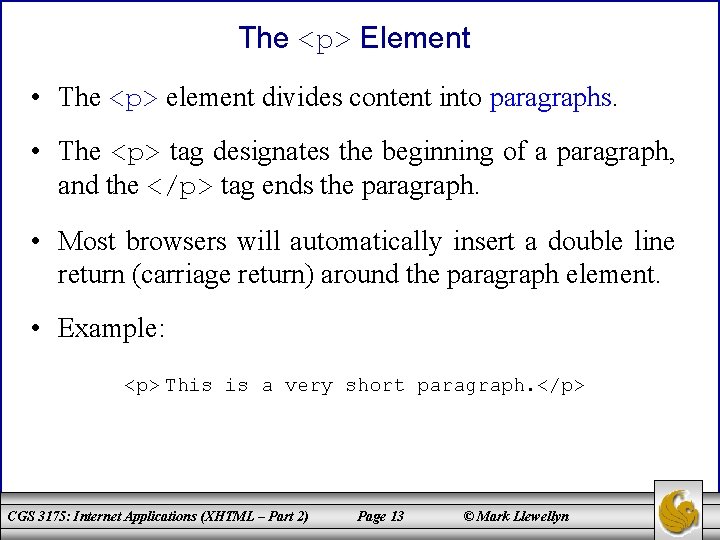
The <p> Element • The <p> element divides content into paragraphs. • The <p> tag designates the beginning of a paragraph, and the </p> tag ends the paragraph. • Most browsers will automatically insert a double line return (carriage return) around the paragraph element. • Example: <p> This is a very short paragraph. </p> CGS 3175: Internet Applications (XHTML – Part 2) Page 13 © Mark Llewellyn
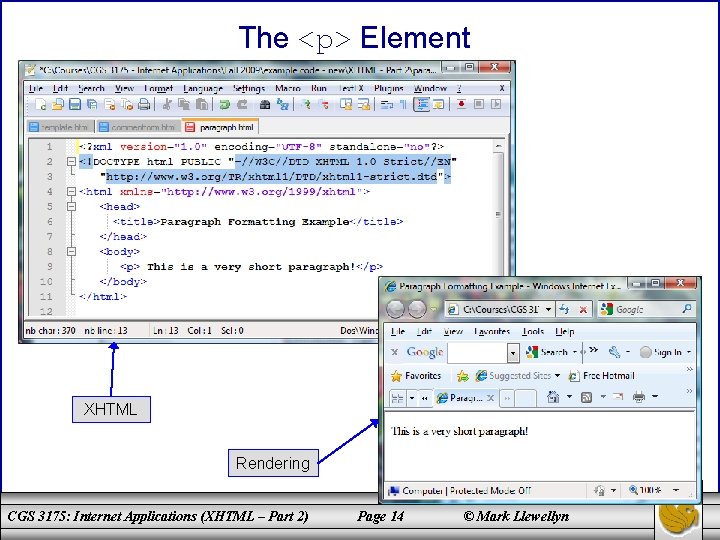
The <p> Element XHTML Rendering CGS 3175: Internet Applications (XHTML – Part 2) Page 14 © Mark Llewellyn
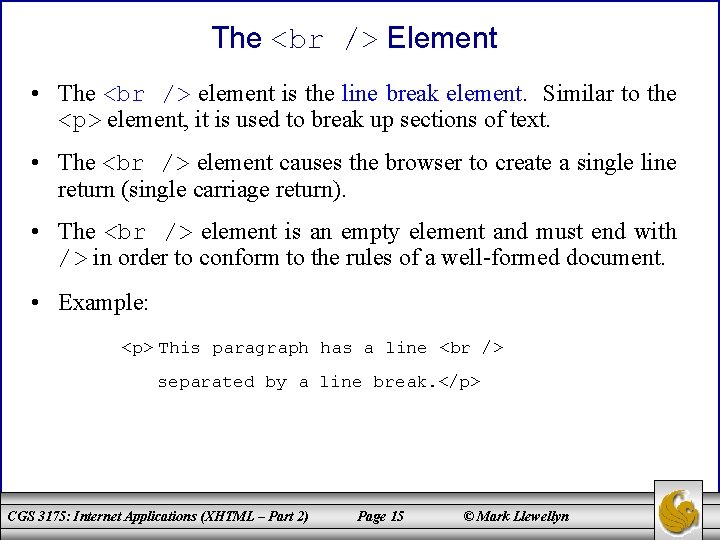
The Element • The element is the line break element. Similar to the <p> element, it is used to break up sections of text. • The element causes the browser to create a single line return (single carriage return). • The element is an empty element and must end with /> in order to conform to the rules of a well-formed document. • Example: <p> This paragraph has a line separated by a line break. </p> CGS 3175: Internet Applications (XHTML – Part 2) Page 15 © Mark Llewellyn
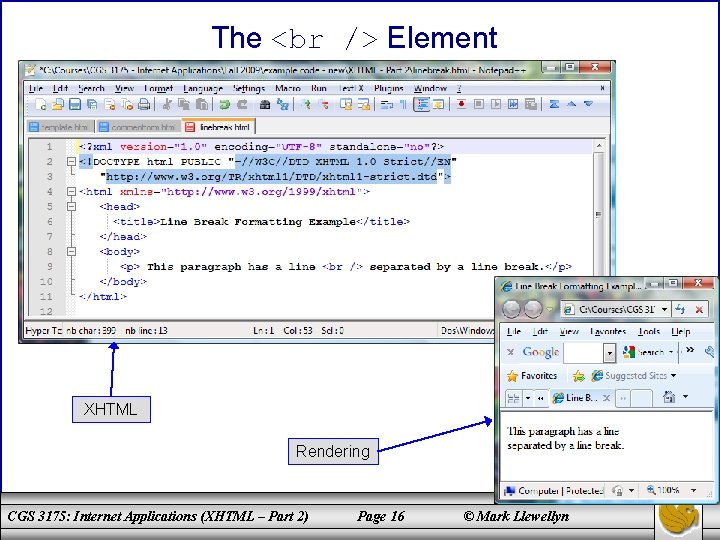
The Element XHTML Rendering CGS 3175: Internet Applications (XHTML – Part 2) Page 16 © Mark Llewellyn
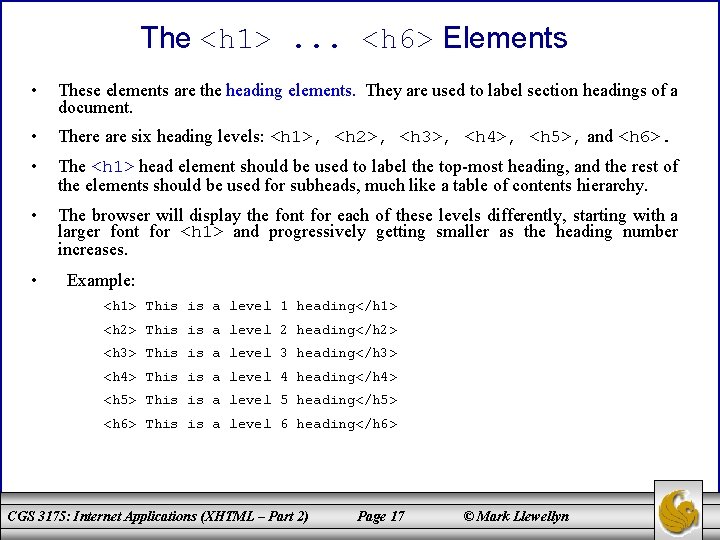
The <h 1>. . . <h 6> Elements • These elements are the heading elements. They are used to label section headings of a document. • There are six heading levels: <h 1>, <h 2>, <h 3>, <h 4>, <h 5>, and <h 6>. • The <h 1> head element should be used to label the top-most heading, and the rest of the elements should be used for subheads, much like a table of contents hierarchy. • The browser will display the font for each of these levels differently, starting with a larger font for <h 1> and progressively getting smaller as the heading number increases. • Example: <h 1> This is a level 1 heading</h 1> <h 2> This is a level 2 heading</h 2> <h 3> This is a level 3 heading</h 3> <h 4> This is a level 4 heading</h 4> <h 5> This is a level 5 heading</h 5> <h 6> This is a level 6 heading</h 6> CGS 3175: Internet Applications (XHTML – Part 2) Page 17 © Mark Llewellyn
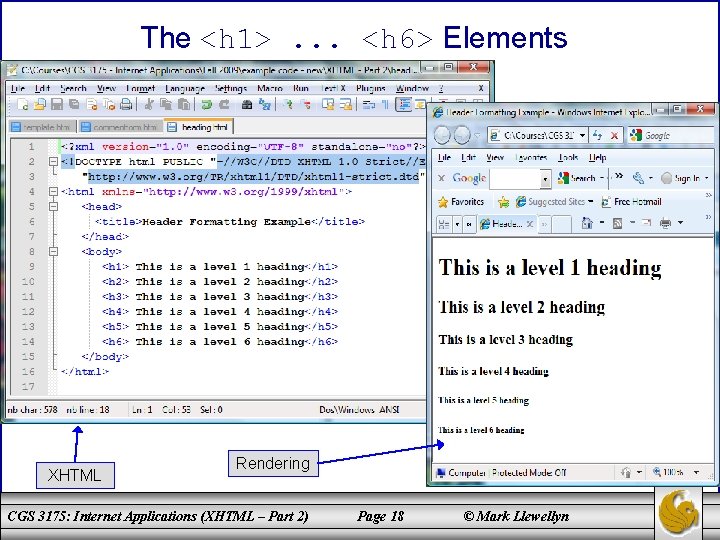
The <h 1>. . . <h 6> Elements XHTML Rendering CGS 3175: Internet Applications (XHTML – Part 2) Page 18 © Mark Llewellyn
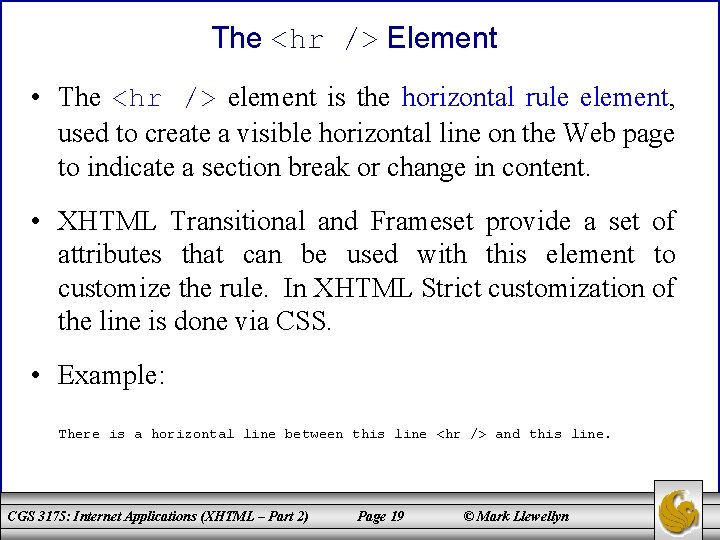
The <hr /> Element • The <hr /> element is the horizontal rule element, used to create a visible horizontal line on the Web page to indicate a section break or change in content. • XHTML Transitional and Frameset provide a set of attributes that can be used with this element to customize the rule. In XHTML Strict customization of the line is done via CSS. • Example: There is a horizontal line between this line <hr /> and this line. CGS 3175: Internet Applications (XHTML – Part 2) Page 19 © Mark Llewellyn
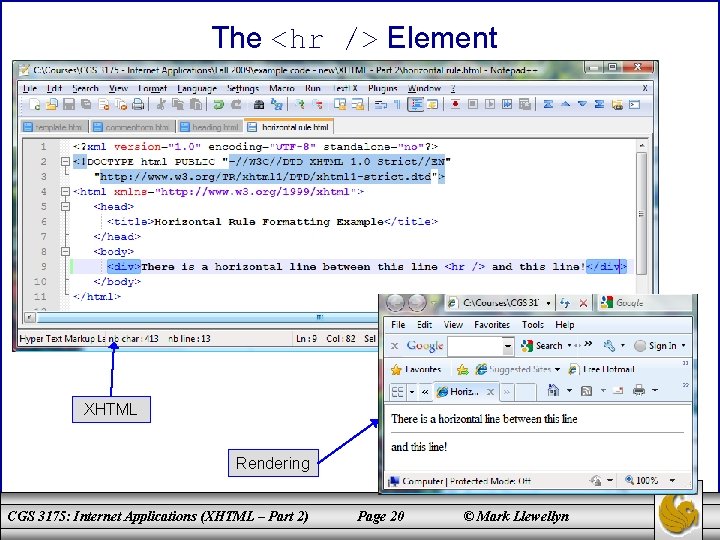
The <hr /> Element XHTML Rendering CGS 3175: Internet Applications (XHTML – Part 2) Page 20 © Mark Llewellyn
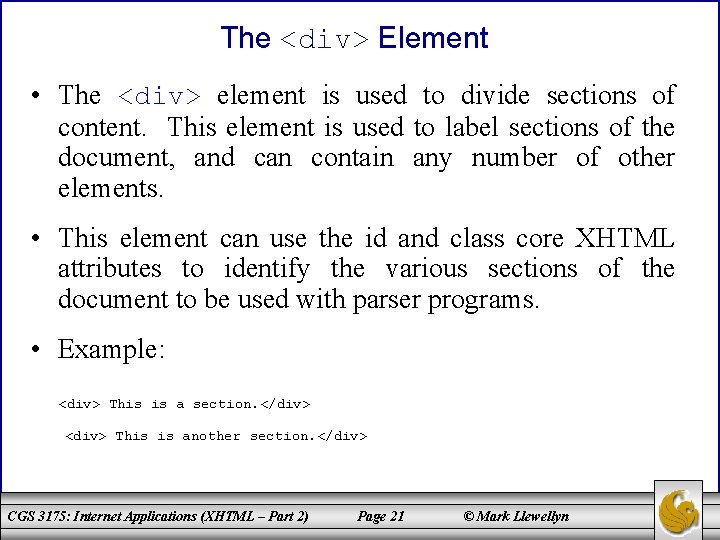
The <div> Element • The <div> element is used to divide sections of content. This element is used to label sections of the document, and can contain any number of other elements. • This element can use the id and class core XHTML attributes to identify the various sections of the document to be used with parser programs. • Example: <div> This is a section. </div> <div> This is another section. </div> CGS 3175: Internet Applications (XHTML – Part 2) Page 21 © Mark Llewellyn
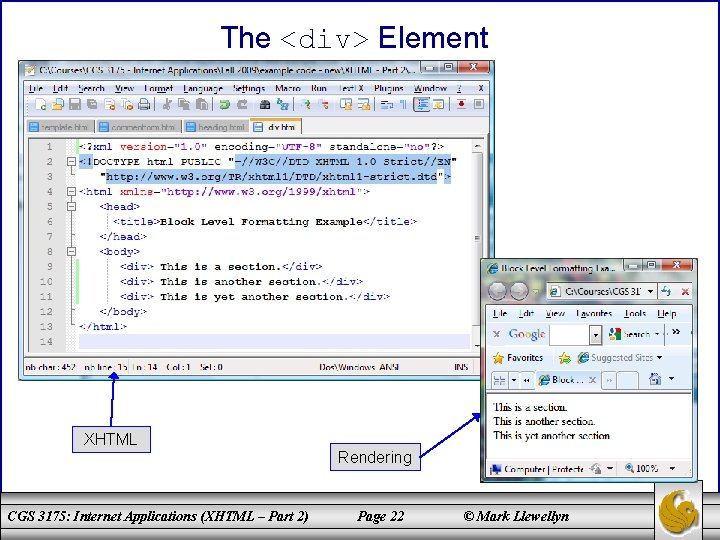
The <div> Element XHTML Rendering CGS 3175: Internet Applications (XHTML – Part 2) Page 22 © Mark Llewellyn
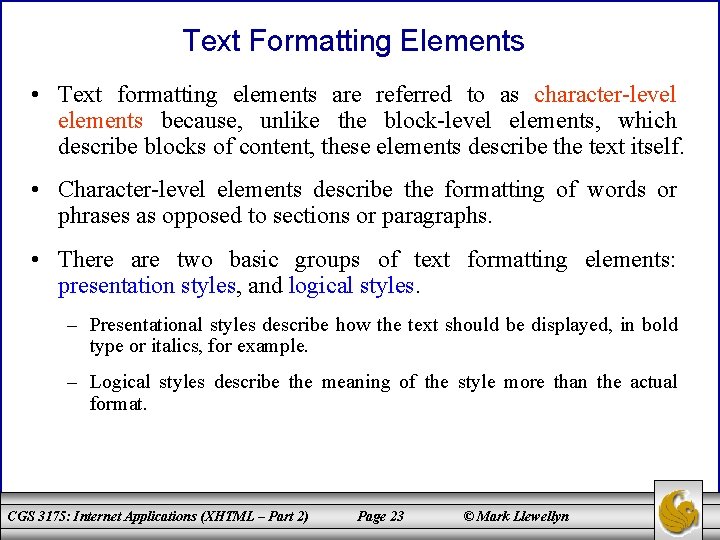
Text Formatting Elements • Text formatting elements are referred to as character-level elements because, unlike the block-level elements, which describe blocks of content, these elements describe the text itself. • Character-level elements describe the formatting of words or phrases as opposed to sections or paragraphs. • There are two basic groups of text formatting elements: presentation styles, and logical styles. – Presentational styles describe how the text should be displayed, in bold type or italics, for example. – Logical styles describe the meaning of the style more than the actual format. CGS 3175: Internet Applications (XHTML – Part 2) Page 23 © Mark Llewellyn
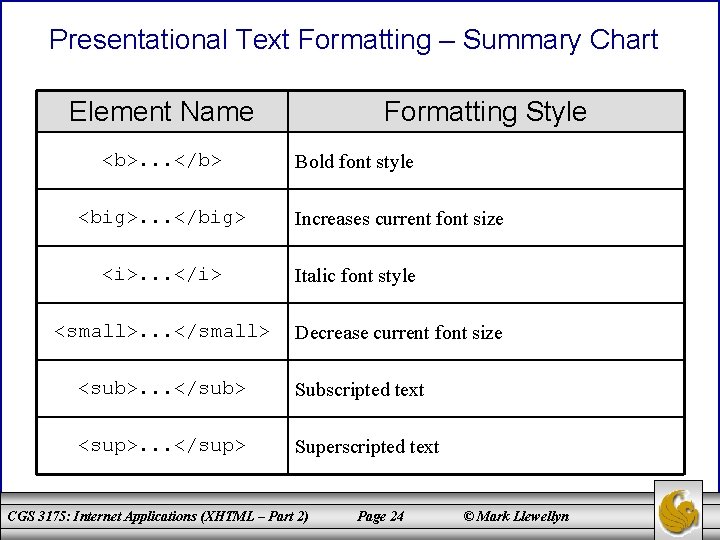
Presentational Text Formatting – Summary Chart Element Name <b>. . . </b> <big>. . . </big> <i>. . . </i> <small>. . . </small> Formatting Style Bold font style Increases current font size Italic font style Decrease current font size <sub>. . . </sub> Subscripted text <sup>. . . </sup> Superscripted text CGS 3175: Internet Applications (XHTML – Part 2) Page 24 © Mark Llewellyn
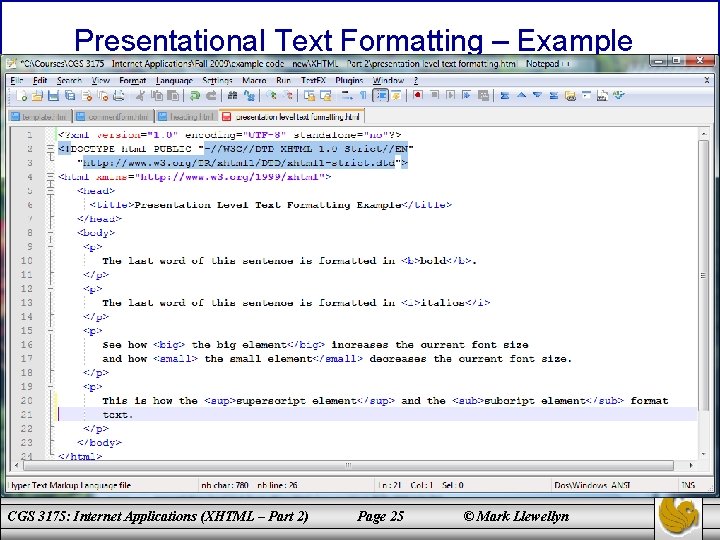
Presentational Text Formatting – Example CGS 3175: Internet Applications (XHTML – Part 2) Page 25 © Mark Llewellyn
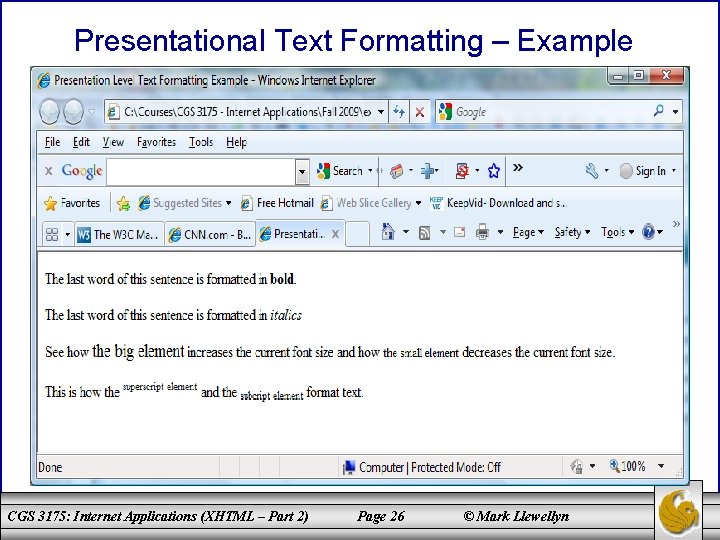
Presentational Text Formatting – Example CGS 3175: Internet Applications (XHTML – Part 2) Page 26 © Mark Llewellyn
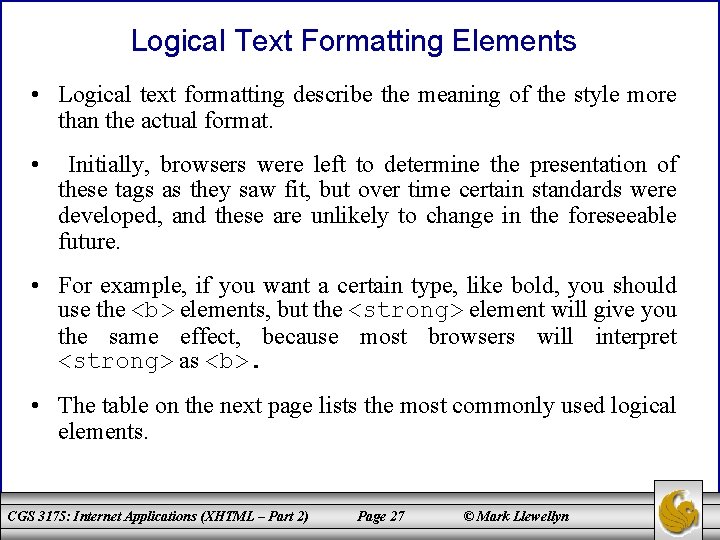
Logical Text Formatting Elements • Logical text formatting describe the meaning of the style more than the actual format. • Initially, browsers were left to determine the presentation of these tags as they saw fit, but over time certain standards were developed, and these are unlikely to change in the foreseeable future. • For example, if you want a certain type, like bold, you should use the <b> elements, but the <strong> element will give you the same effect, because most browsers will interpret <strong> as <b>. • The table on the next page lists the most commonly used logical elements. CGS 3175: Internet Applications (XHTML – Part 2) Page 27 © Mark Llewellyn
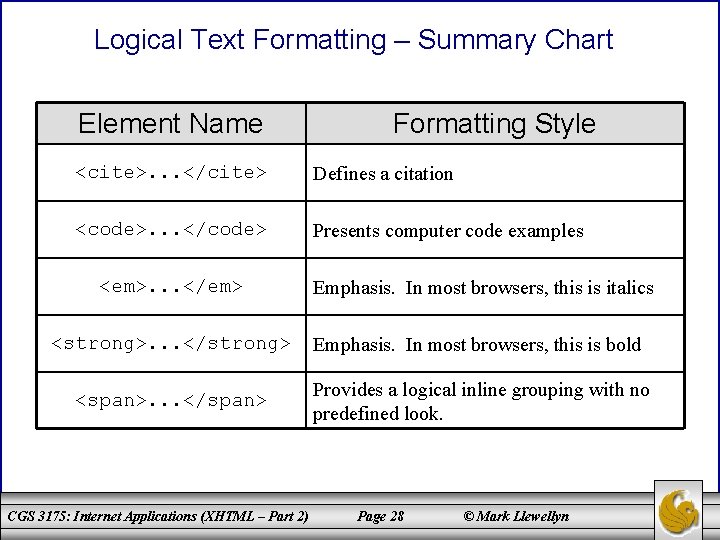
Logical Text Formatting – Summary Chart Element Name Formatting Style <cite>. . . </cite> Defines a citation <code>. . . </code> Presents computer code examples <em>. . . </em> Emphasis. In most browsers, this is italics <strong>. . . </strong> Emphasis. In most browsers, this is bold <span>. . . </span> Provides a logical inline grouping with no predefined look. CGS 3175: Internet Applications (XHTML – Part 2) Page 28 © Mark Llewellyn
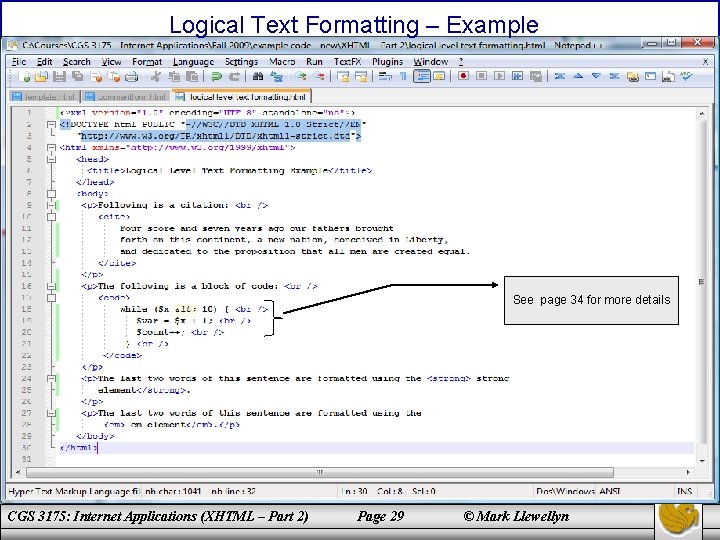
Logical Text Formatting – Example See page 34 for more details CGS 3175: Internet Applications (XHTML – Part 2) Page 29 © Mark Llewellyn
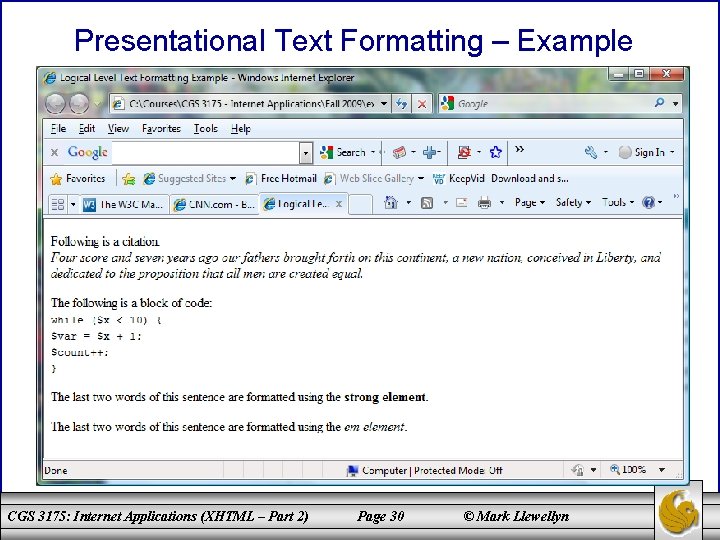
Presentational Text Formatting – Example CGS 3175: Internet Applications (XHTML – Part 2) Page 30 © Mark Llewellyn
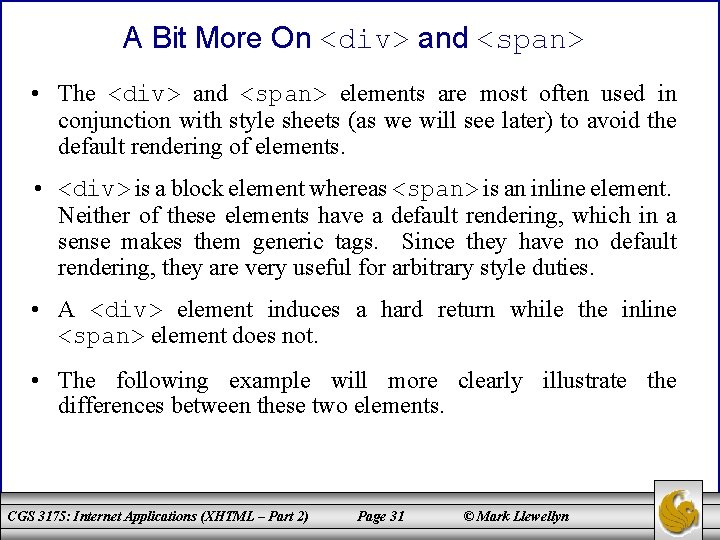
A Bit More On <div> and <span> • The <div> and <span> elements are most often used in conjunction with style sheets (as we will see later) to avoid the default rendering of elements. • <div> is a block element whereas <span> is an inline element. Neither of these elements have a default rendering, which in a sense makes them generic tags. Since they have no default rendering, they are very useful for arbitrary style duties. • A <div> element induces a hard return while the inline <span> element does not. • The following example will more clearly illustrate the differences between these two elements. CGS 3175: Internet Applications (XHTML – Part 2) Page 31 © Mark Llewellyn
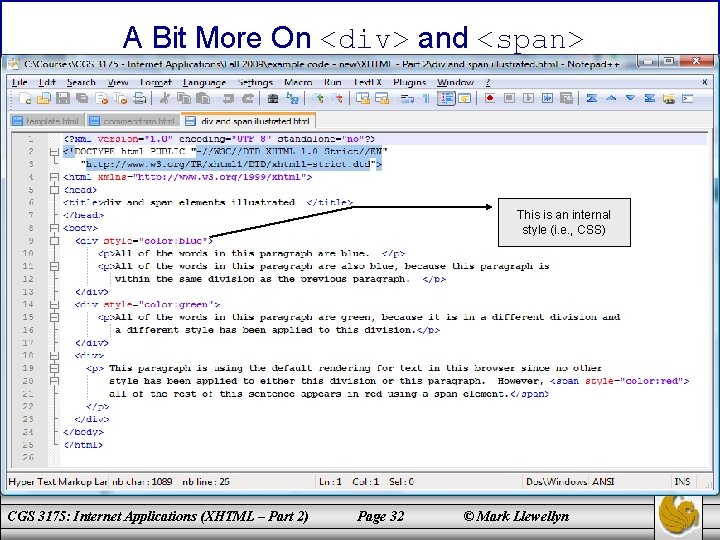
A Bit More On <div> and <span> This is an internal style (i. e. , CSS) CGS 3175: Internet Applications (XHTML – Part 2) Page 32 © Mark Llewellyn
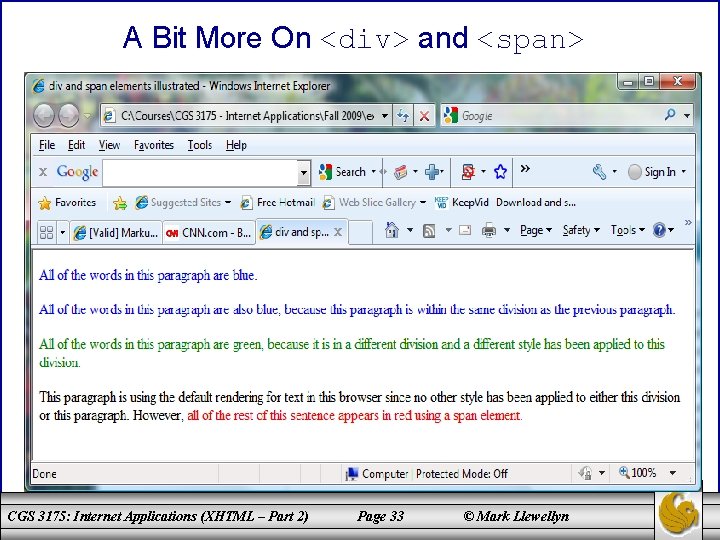
A Bit More On <div> and <span> CGS 3175: Internet Applications (XHTML – Part 2) Page 33 © Mark Llewellyn
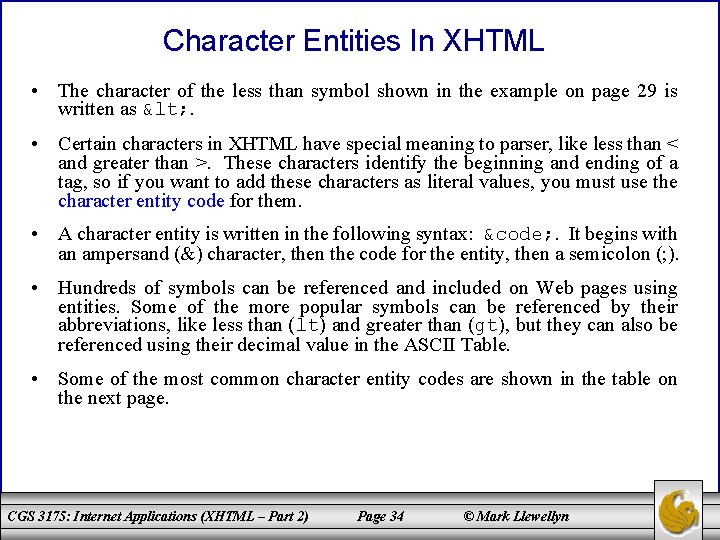
Character Entities In XHTML • The character of the less than symbol shown in the example on page 29 is written as < . • Certain characters in XHTML have special meaning to parser, like less than < and greater than >. These characters identify the beginning and ending of a tag, so if you want to add these characters as literal values, you must use the character entity code for them. • A character entity is written in the following syntax: &code; . It begins with an ampersand (&) character, then the code for the entity, then a semicolon (; ). • Hundreds of symbols can be referenced and included on Web pages using entities. Some of the more popular symbols can be referenced by their abbreviations, like less than (lt) and greater than (gt), but they can also be referenced using their decimal value in the ASCII Table. • Some of the most common character entity codes are shown in the table on the next page. CGS 3175: Internet Applications (XHTML – Part 2) Page 34 © Mark Llewellyn
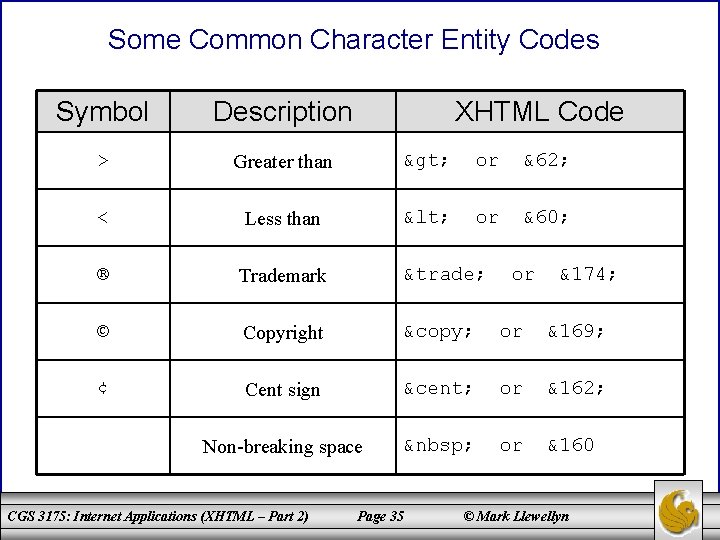
Some Common Character Entity Codes Symbol Description > Greater than > or &62; < Less than < or &60; ® Trademark ™ © Copyright © or &169; ¢ Cent sign ¢ or &162; Non-breaking space or &160 CGS 3175: Internet Applications (XHTML – Part 2) XHTML Code Page 35 or &174; © Mark Llewellyn
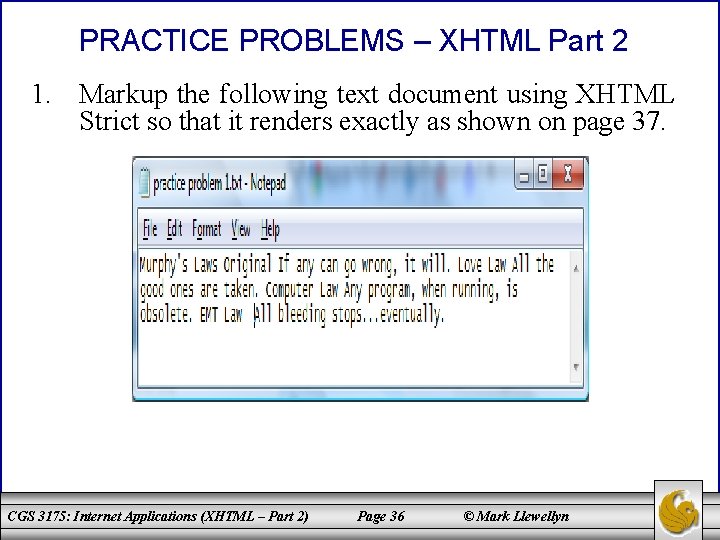
PRACTICE PROBLEMS – XHTML Part 2 1. Markup the following text document using XHTML Strict so that it renders exactly as shown on page 37. CGS 3175: Internet Applications (XHTML – Part 2) Page 36 © Mark Llewellyn
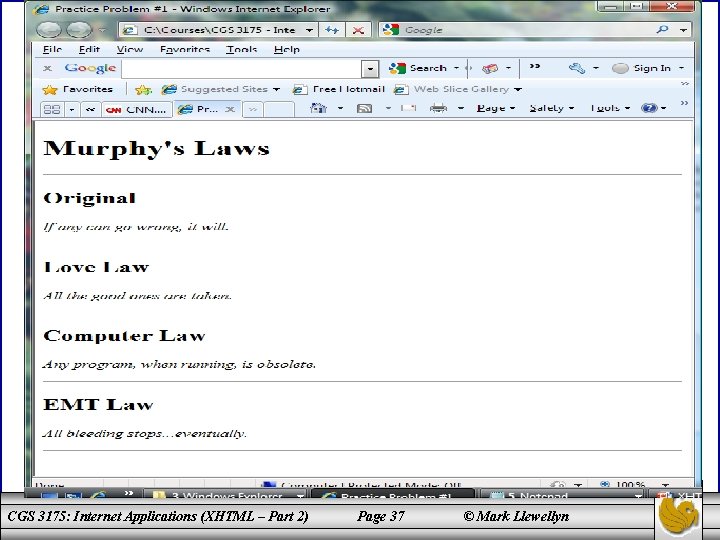
CGS 3175: Internet Applications (XHTML – Part 2) Page 37 © Mark Llewellyn
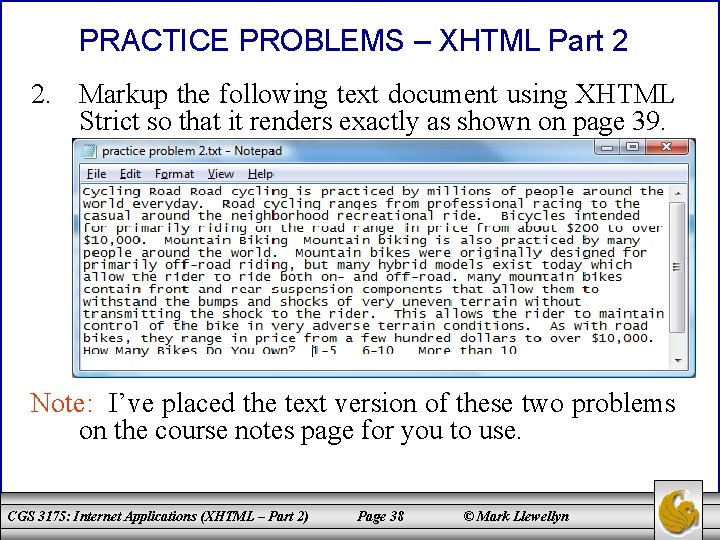
PRACTICE PROBLEMS – XHTML Part 2 2. Markup the following text document using XHTML Strict so that it renders exactly as shown on page 39. Note: I’ve placed the text version of these two problems on the course notes page for you to use. CGS 3175: Internet Applications (XHTML – Part 2) Page 38 © Mark Llewellyn

CGS 3175: Internet Applications (XHTML – Part 2) Page 39 © Mark Llewellyn