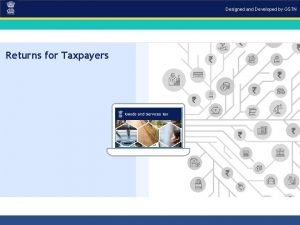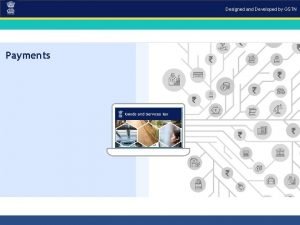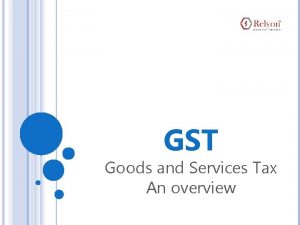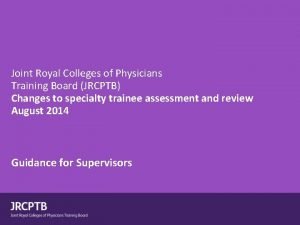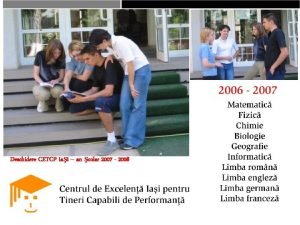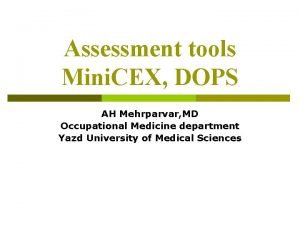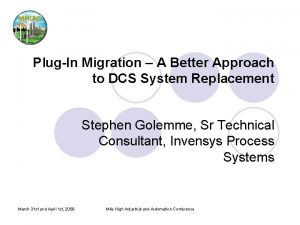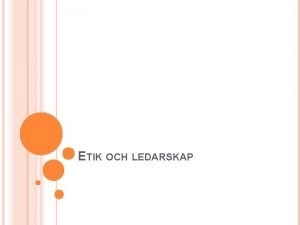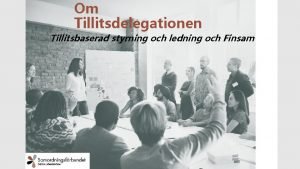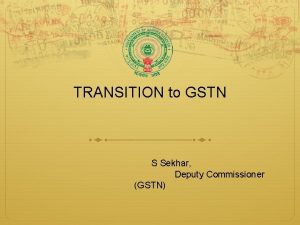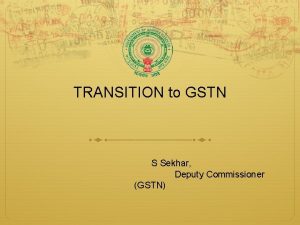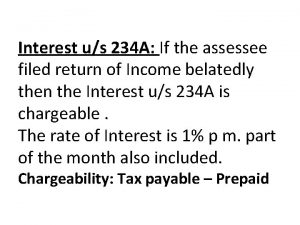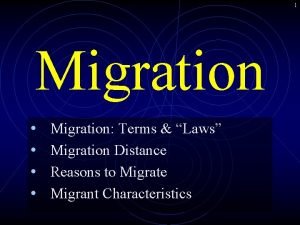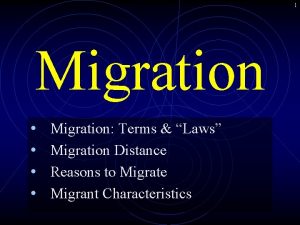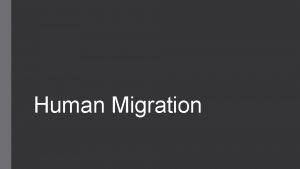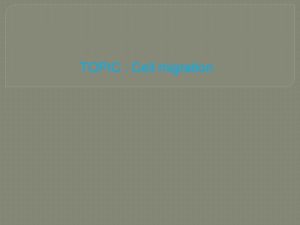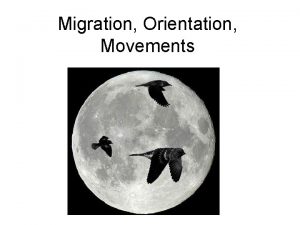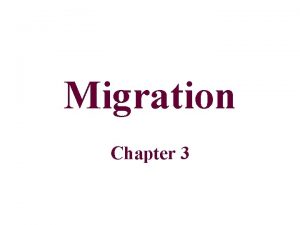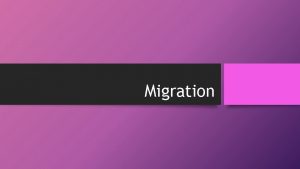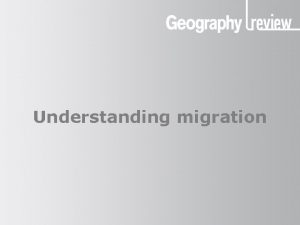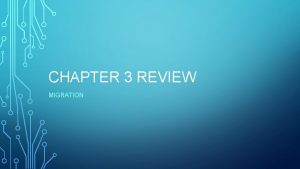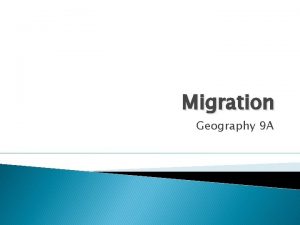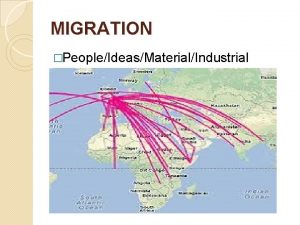CEX ST ASSESSEE MIGRATION TO GSTN Strategy For
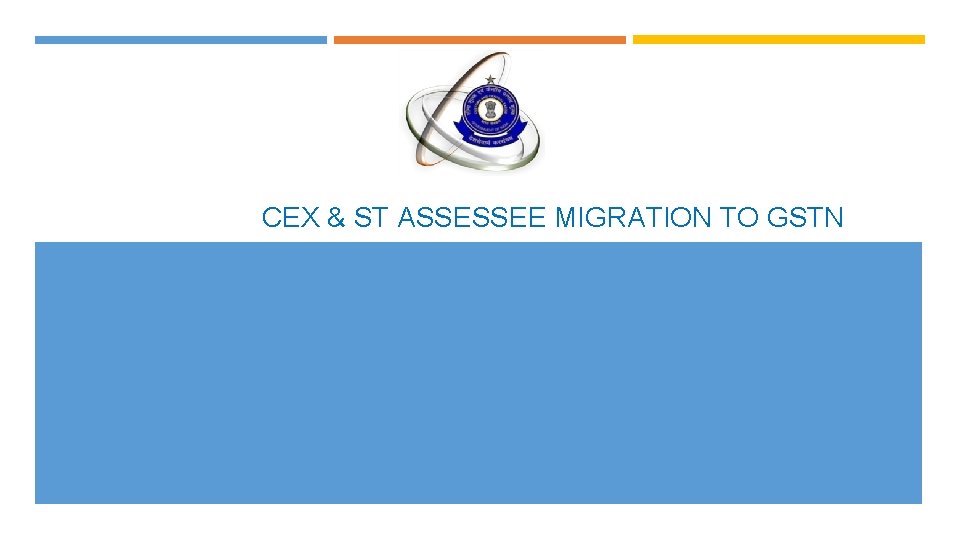
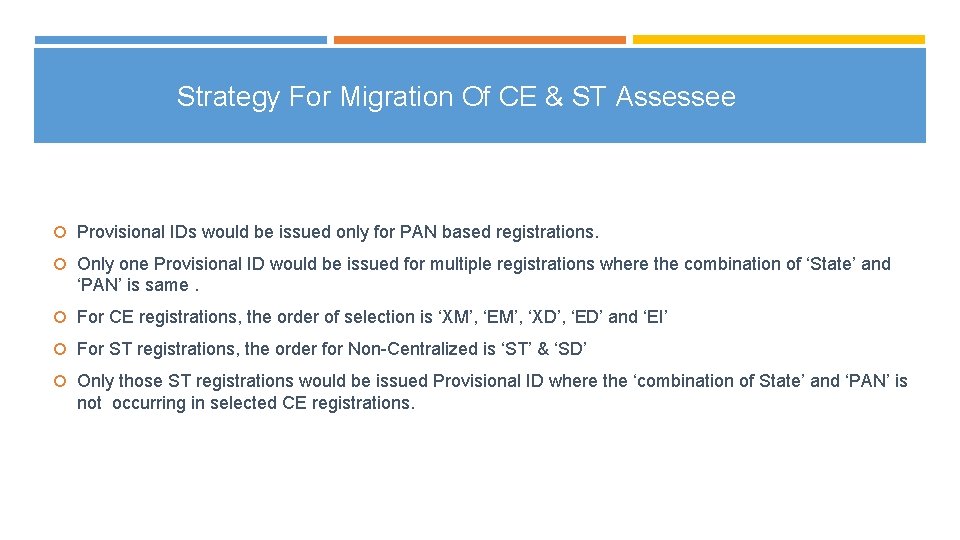
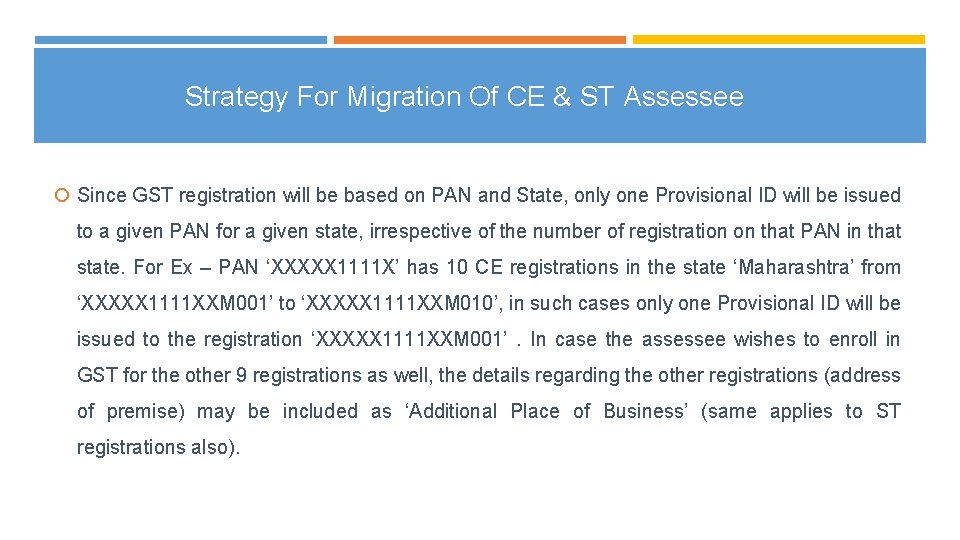
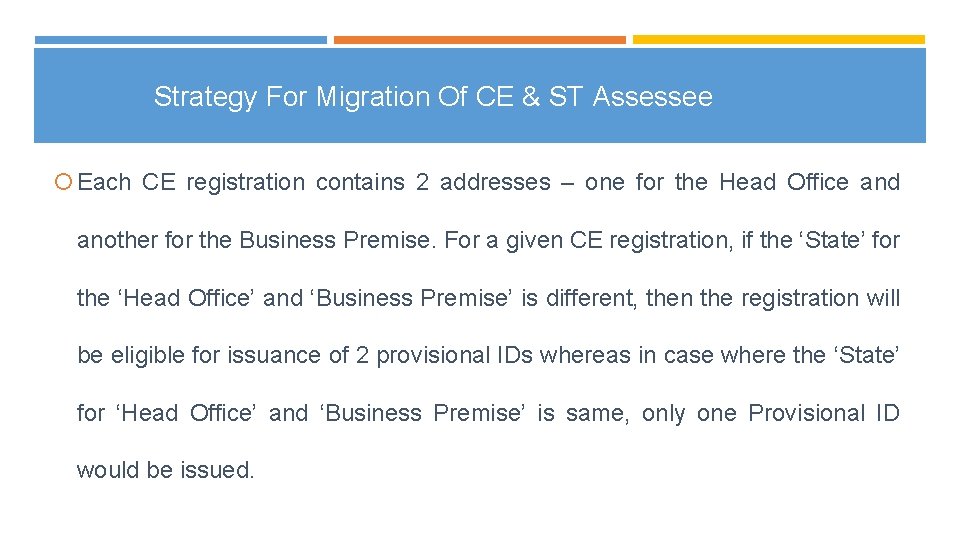
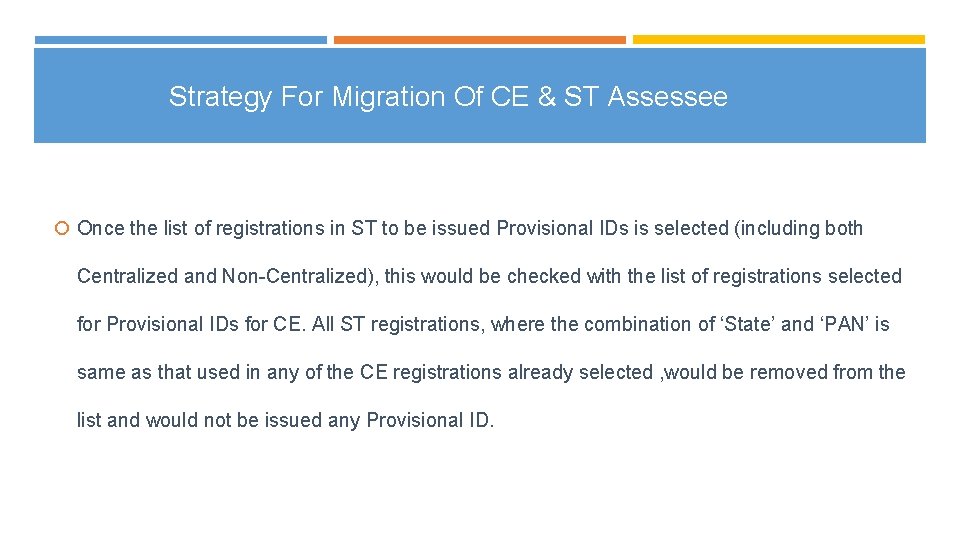
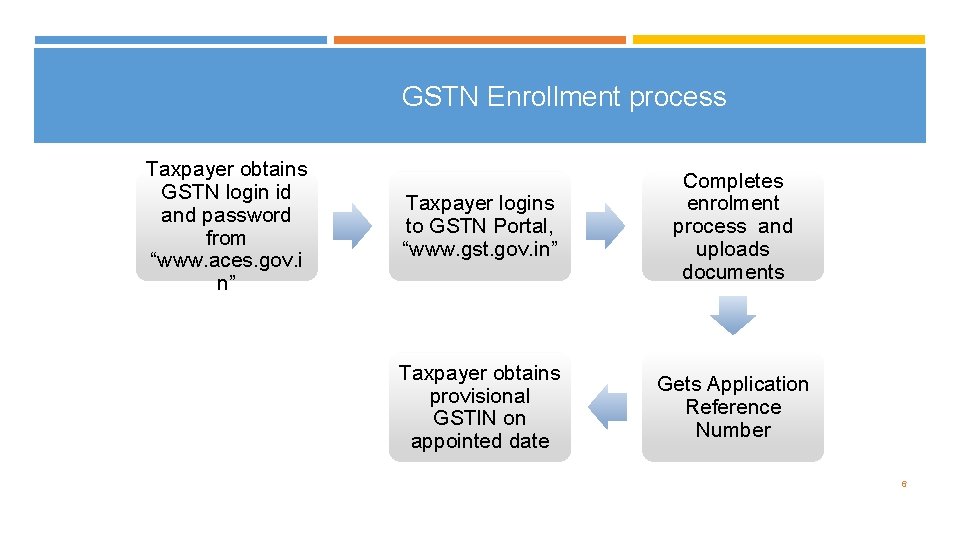
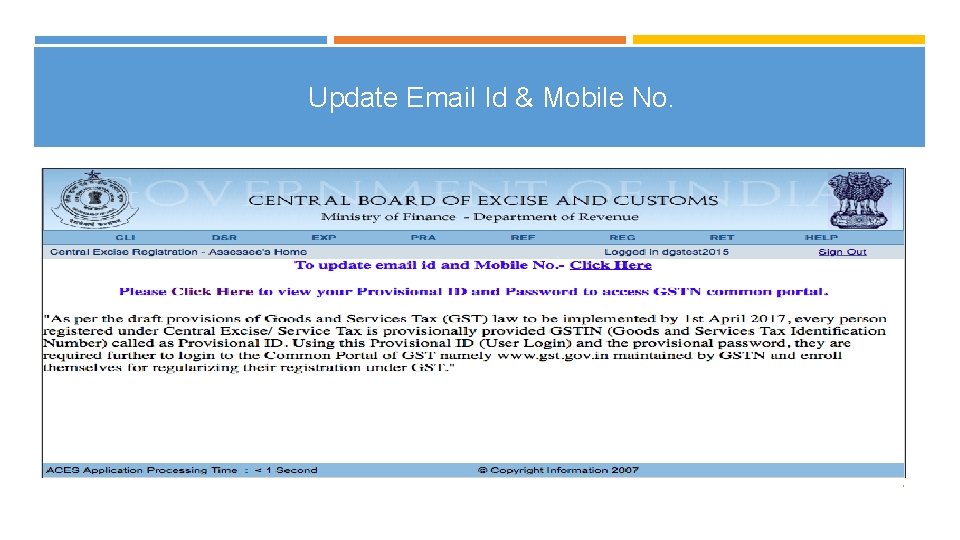
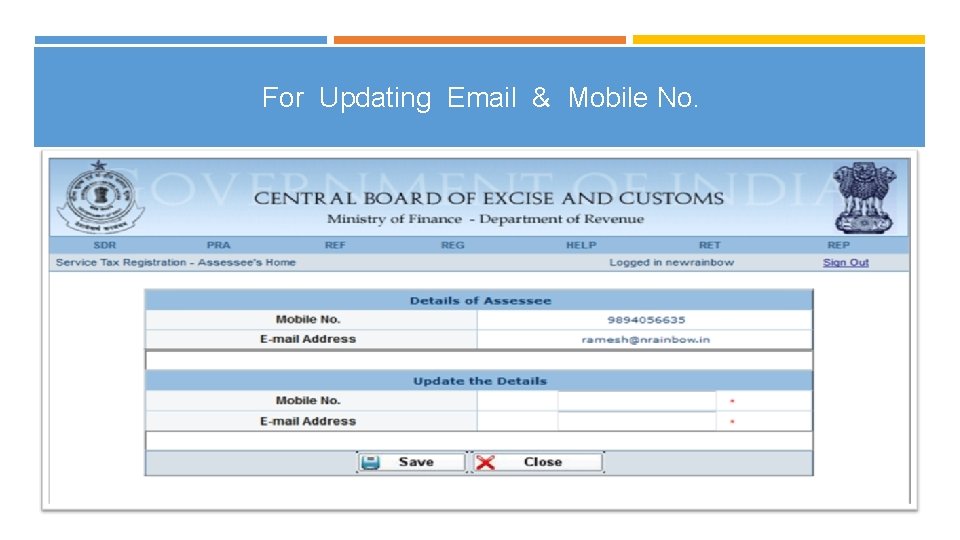
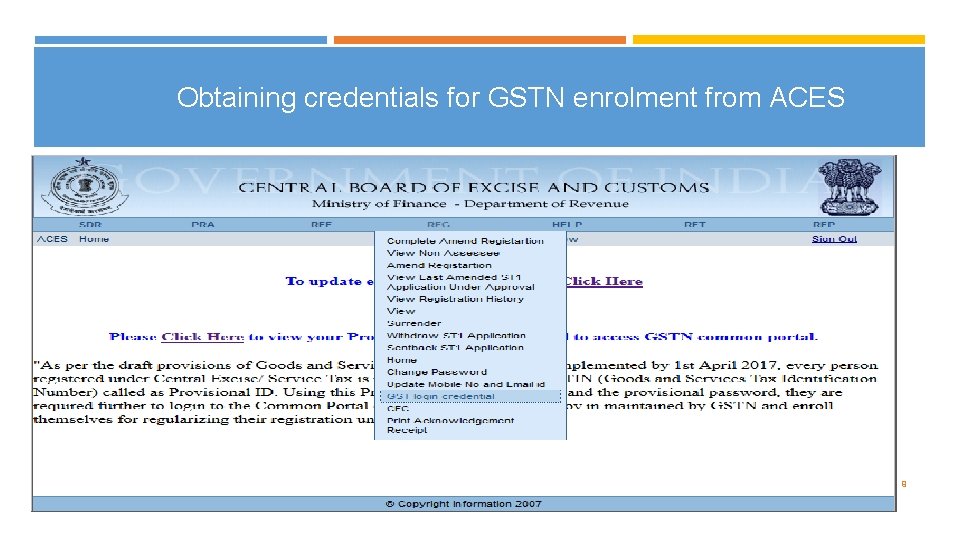
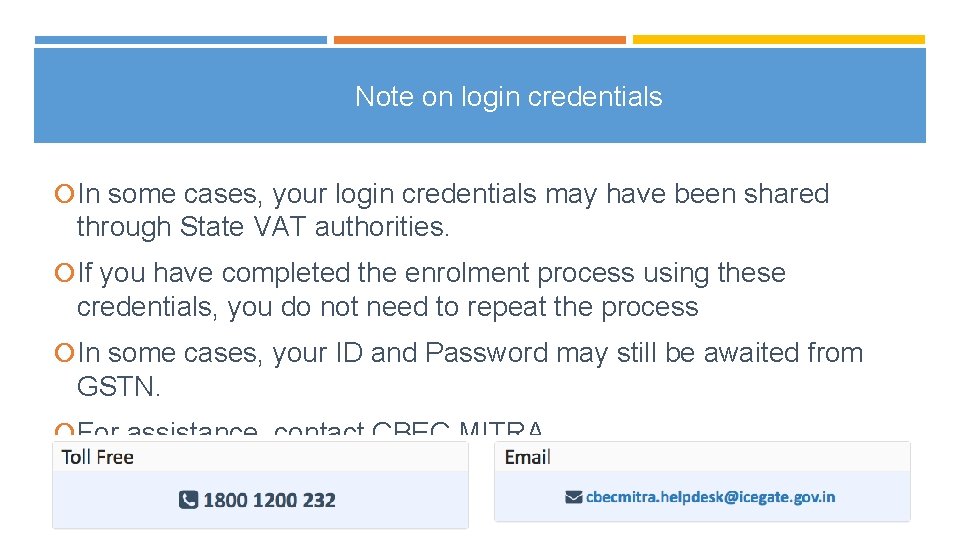
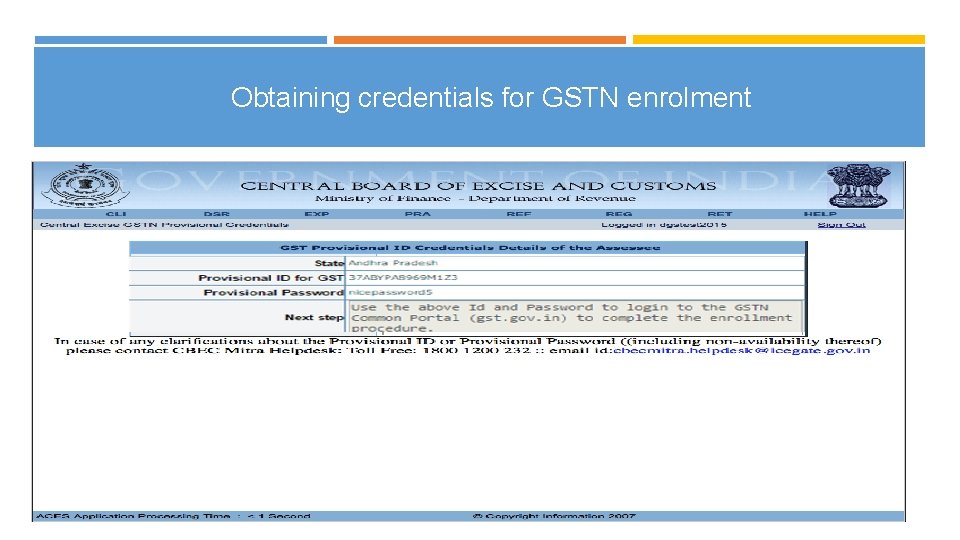
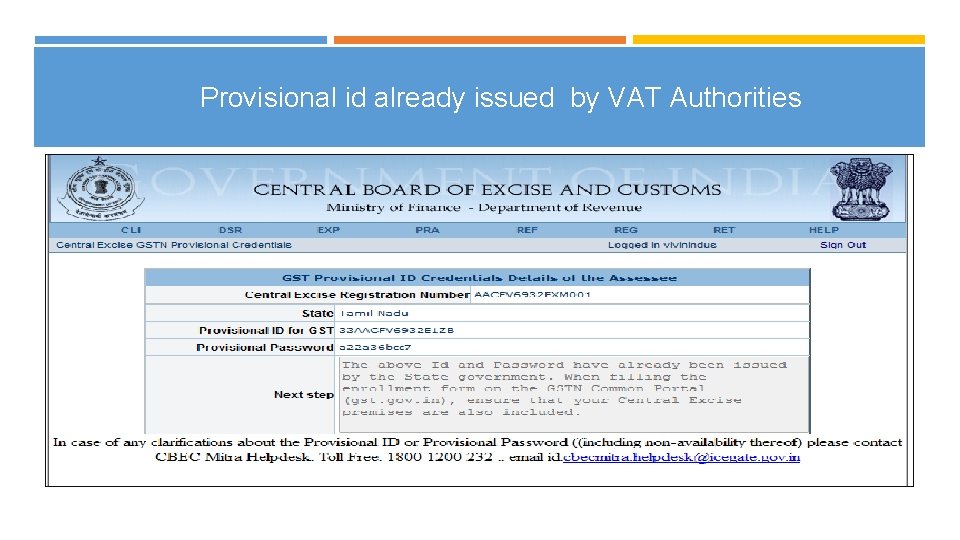
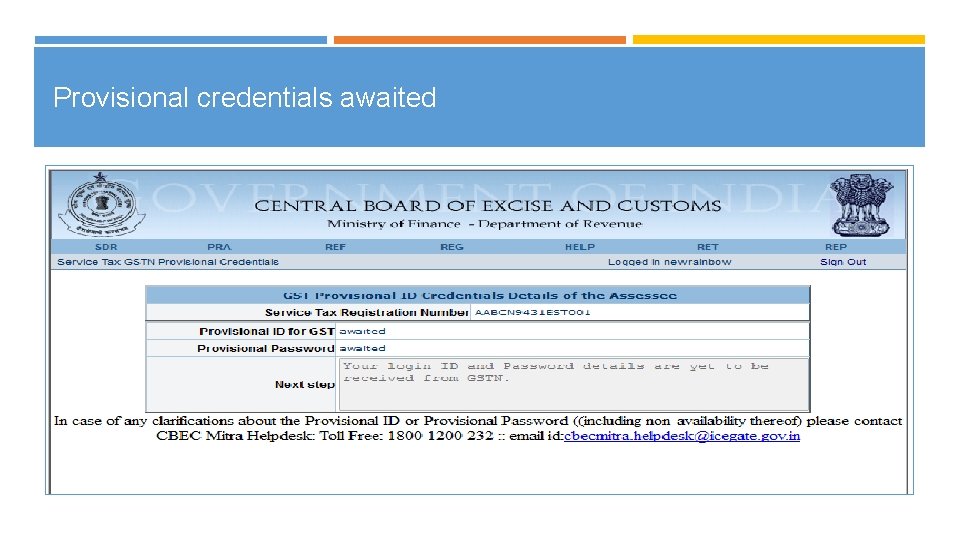
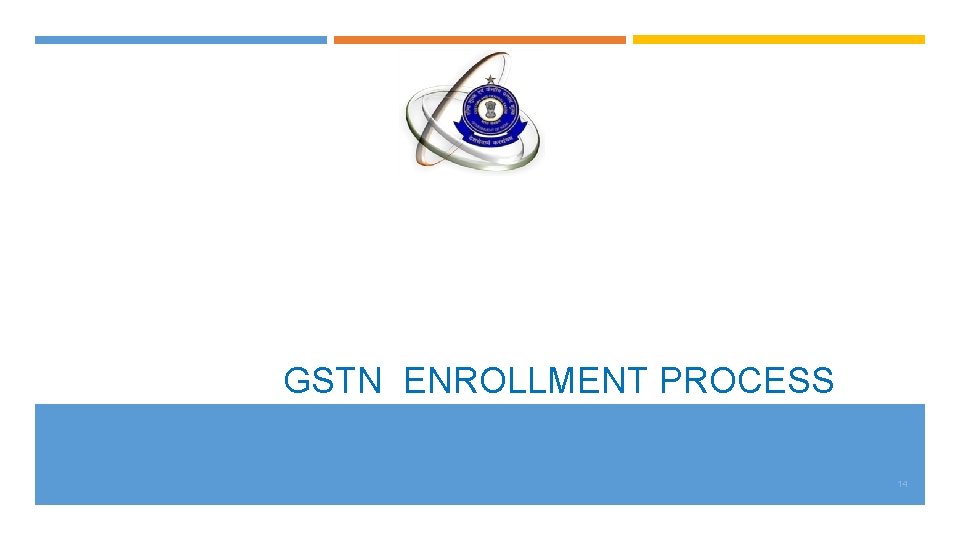
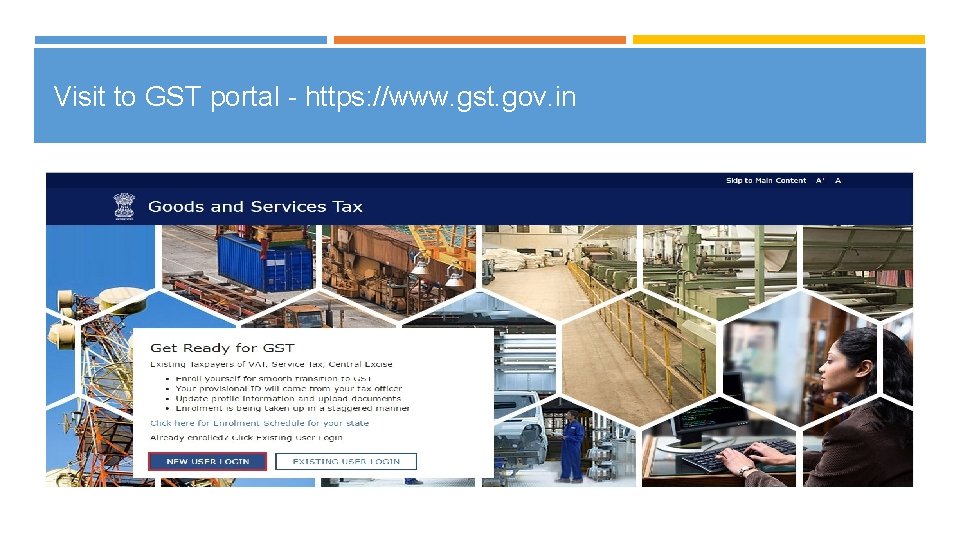
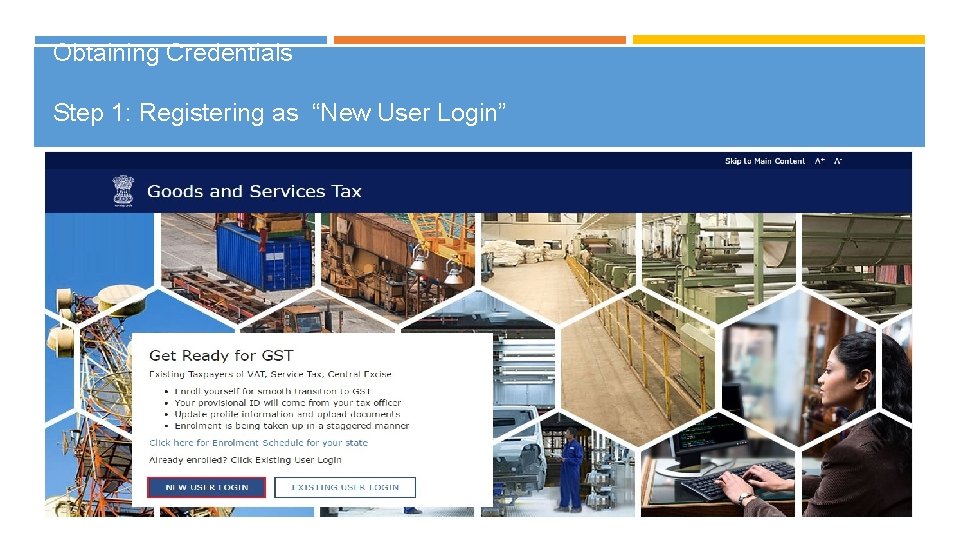
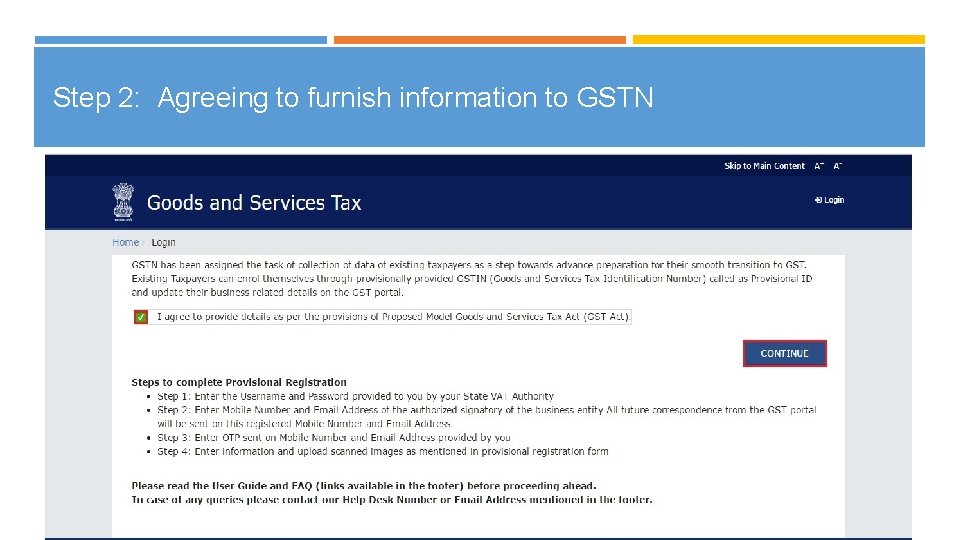
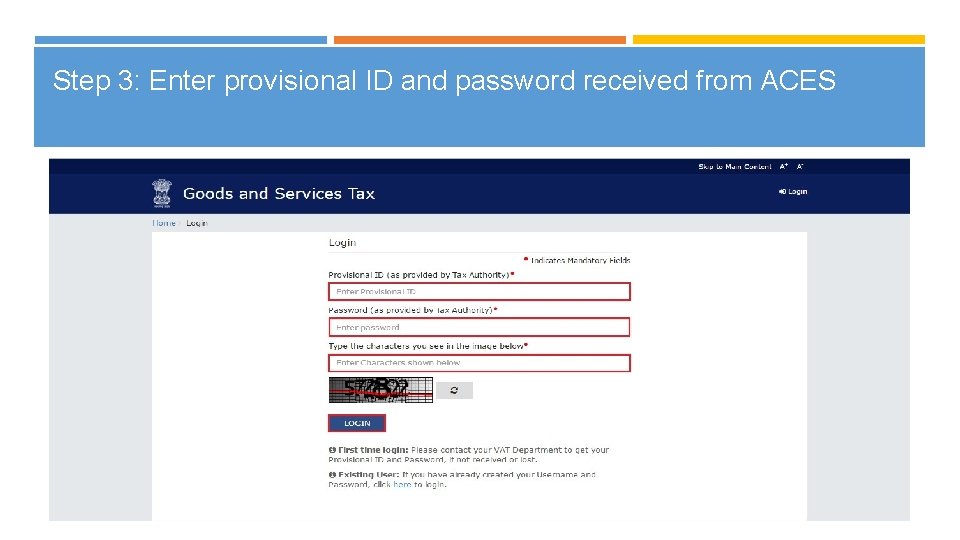
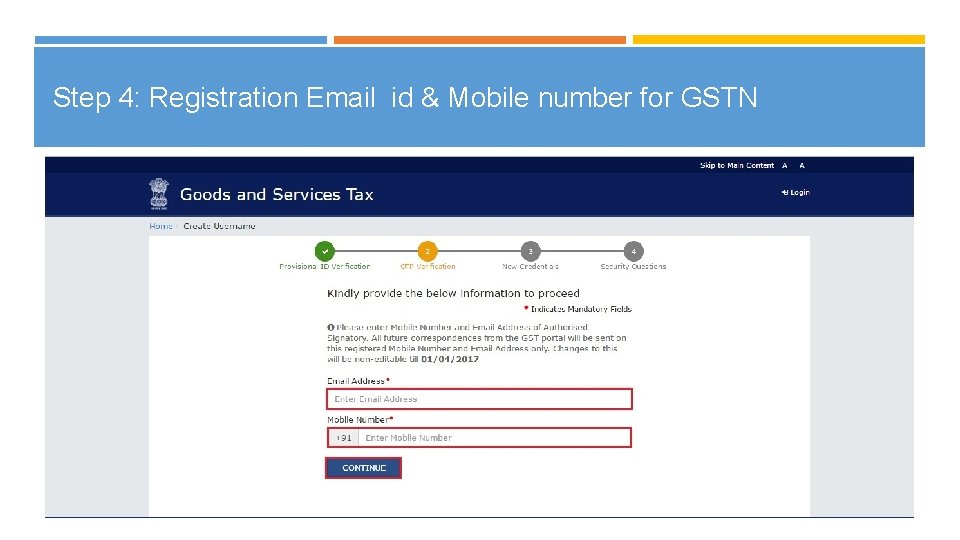
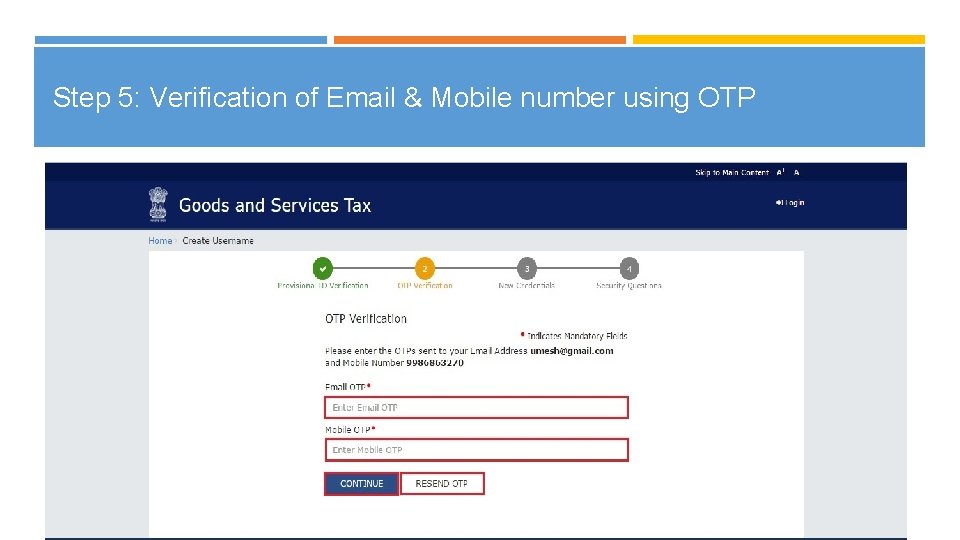
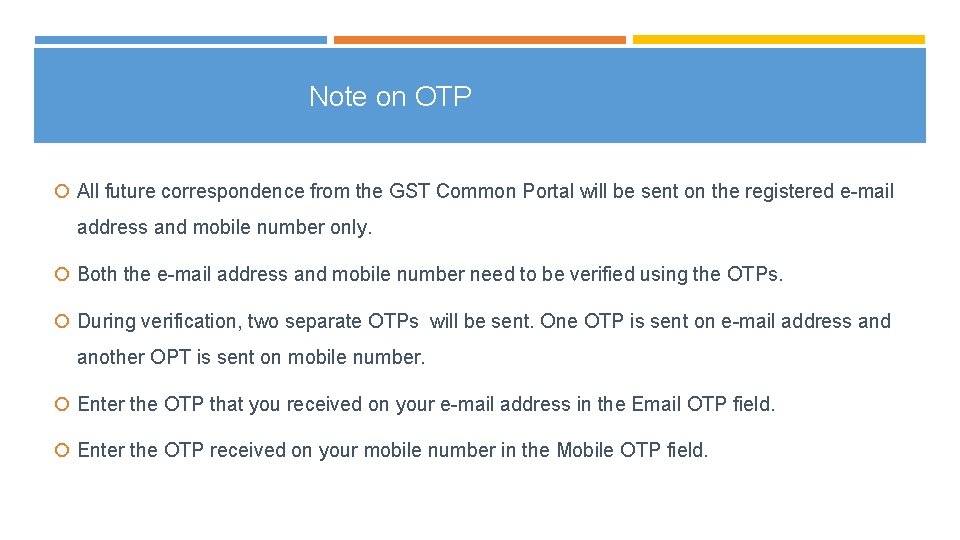
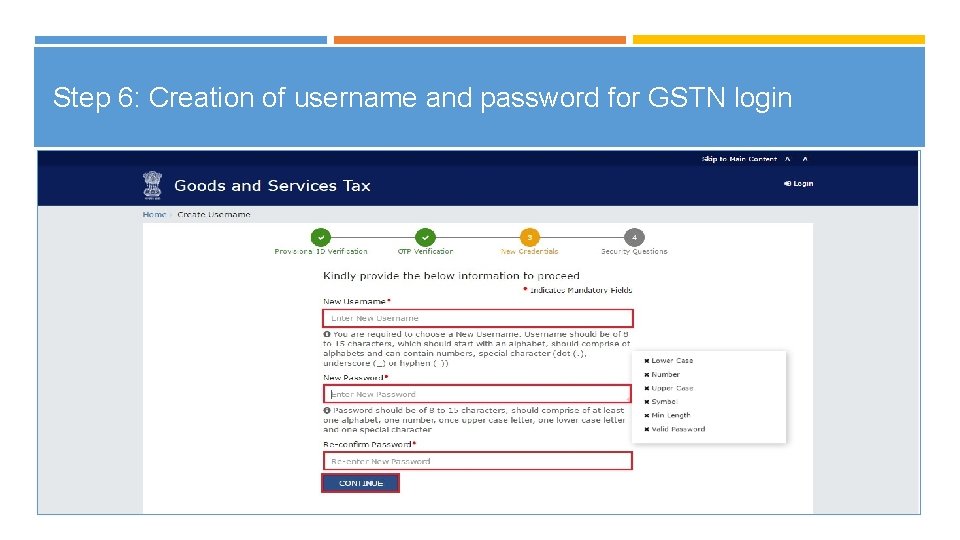
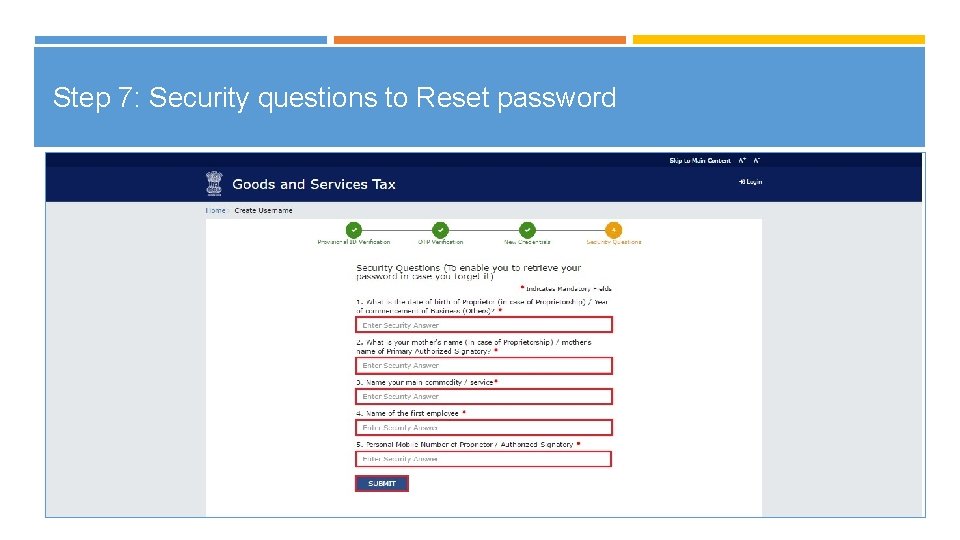
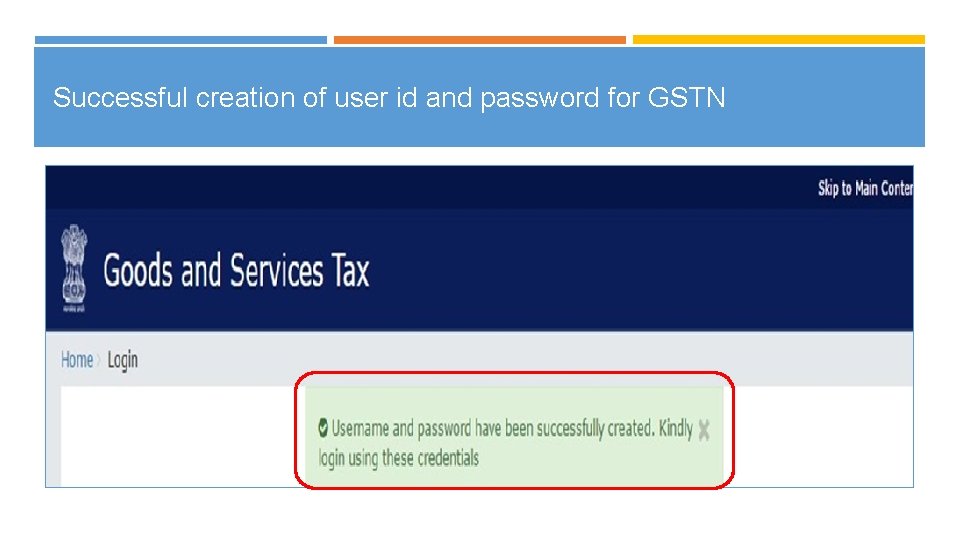
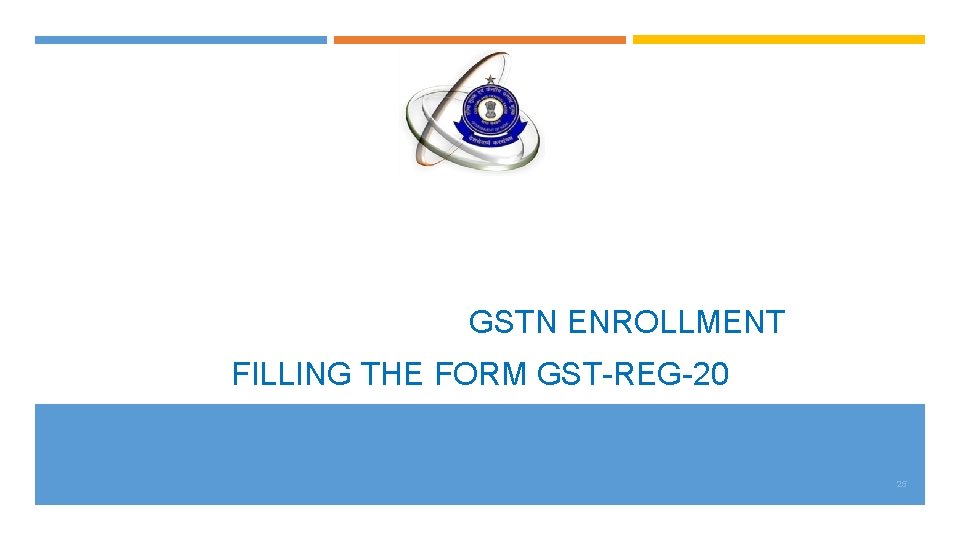
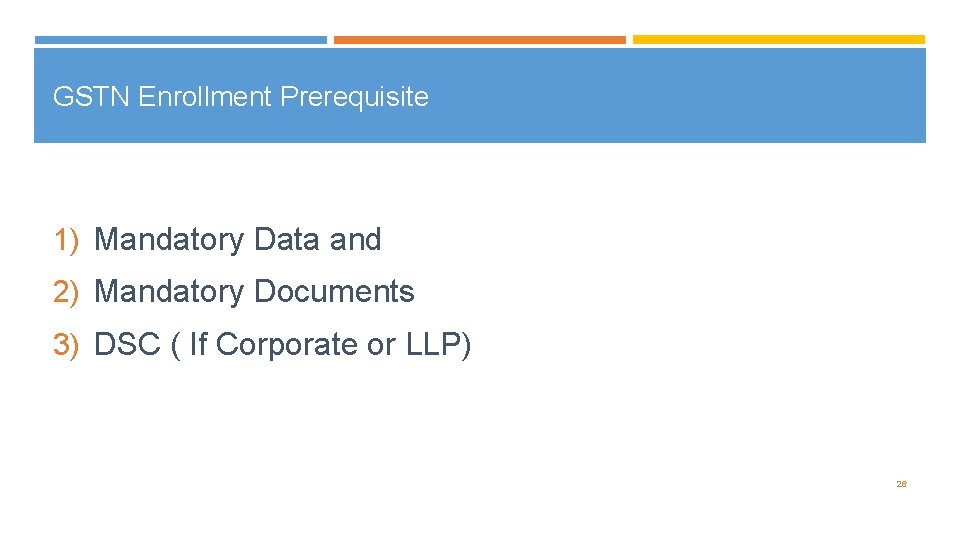
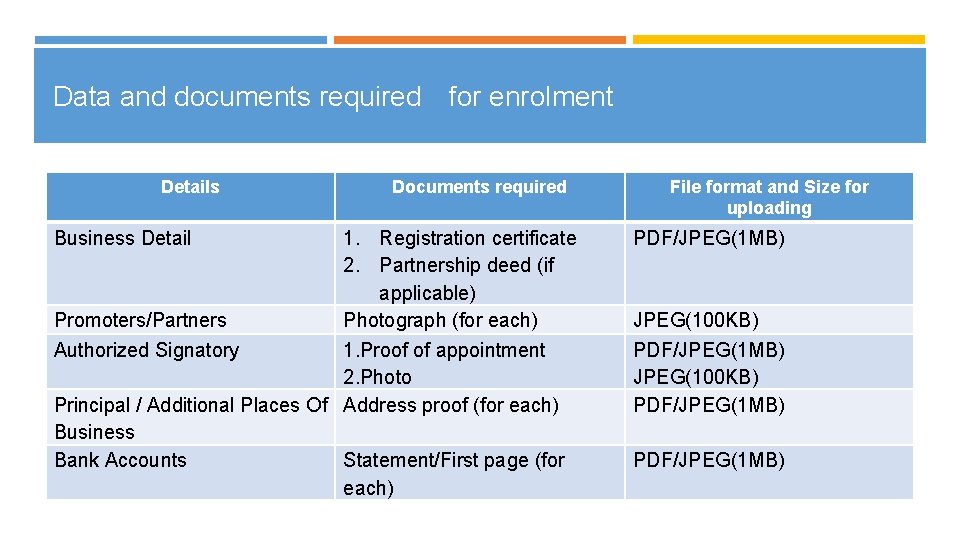
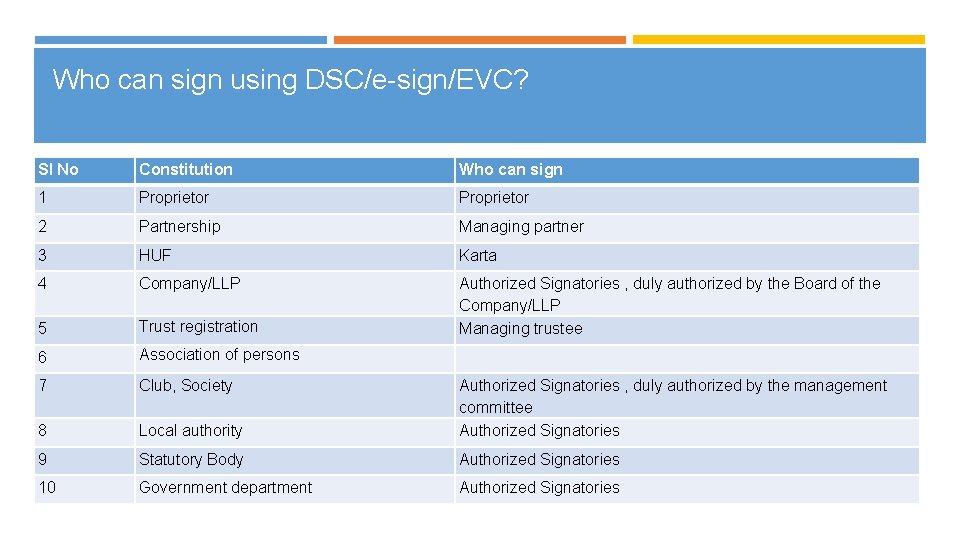
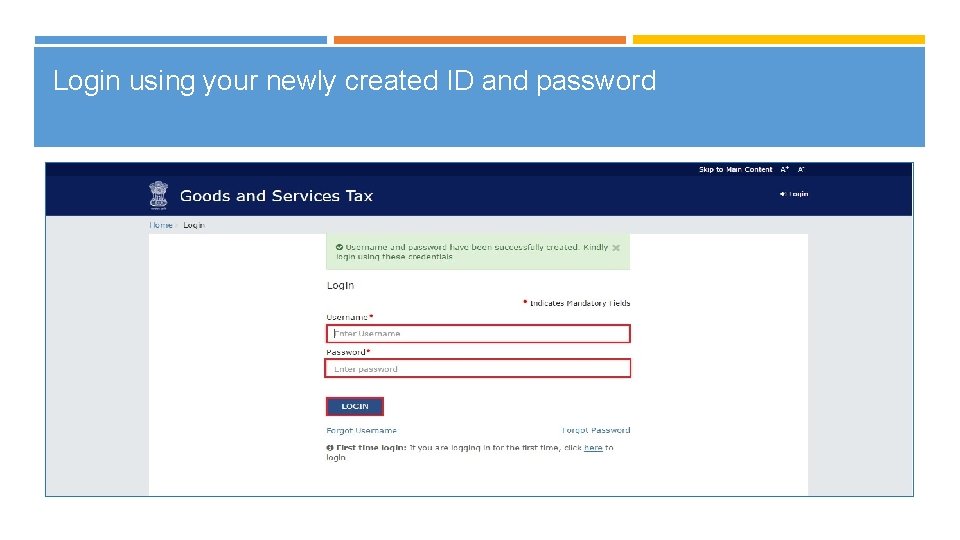
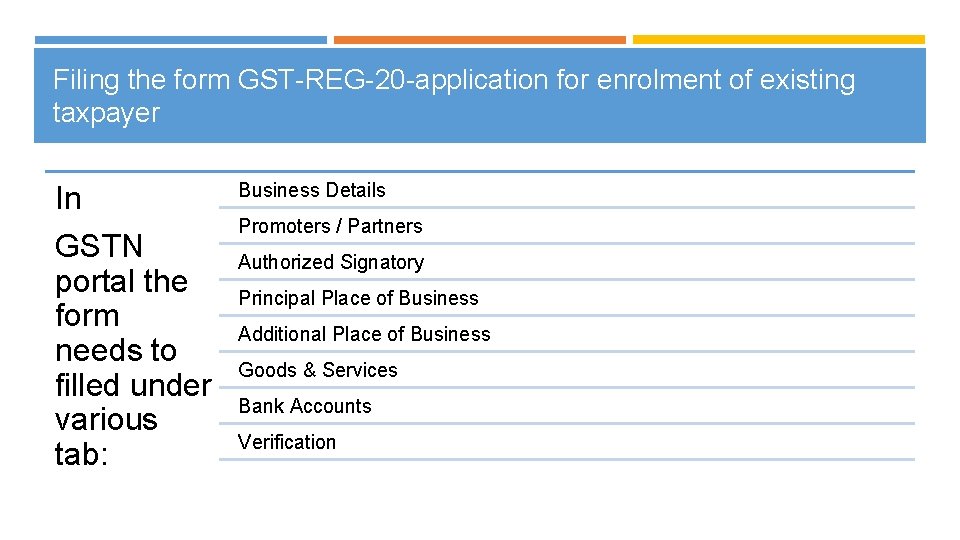
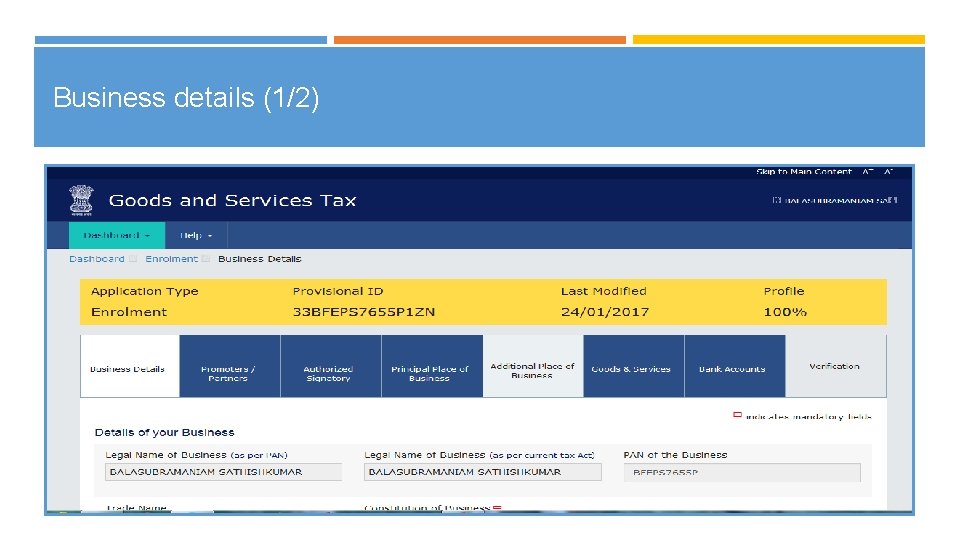
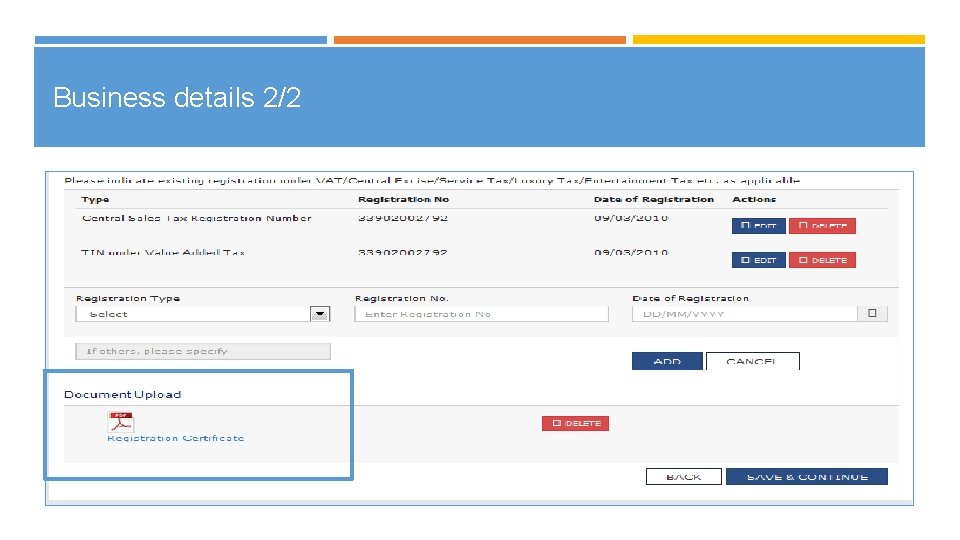
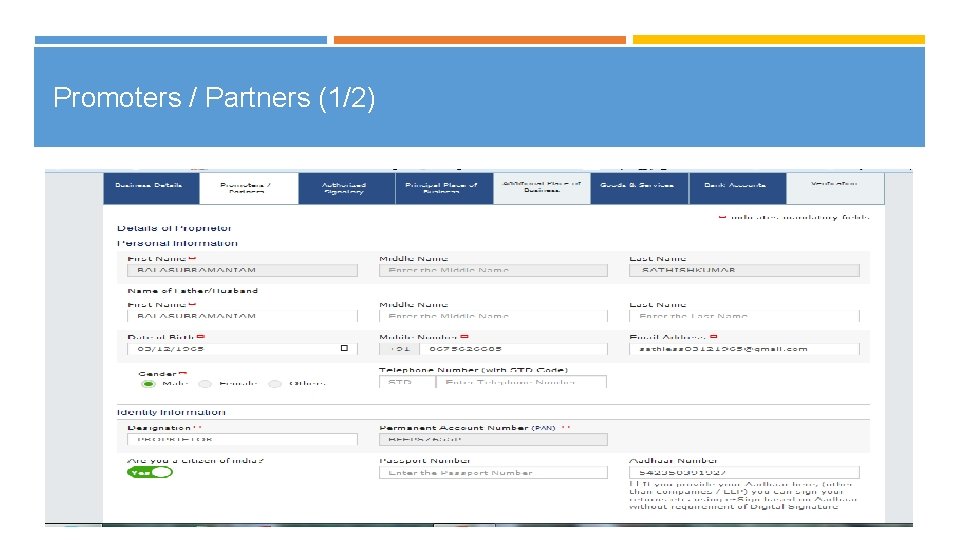
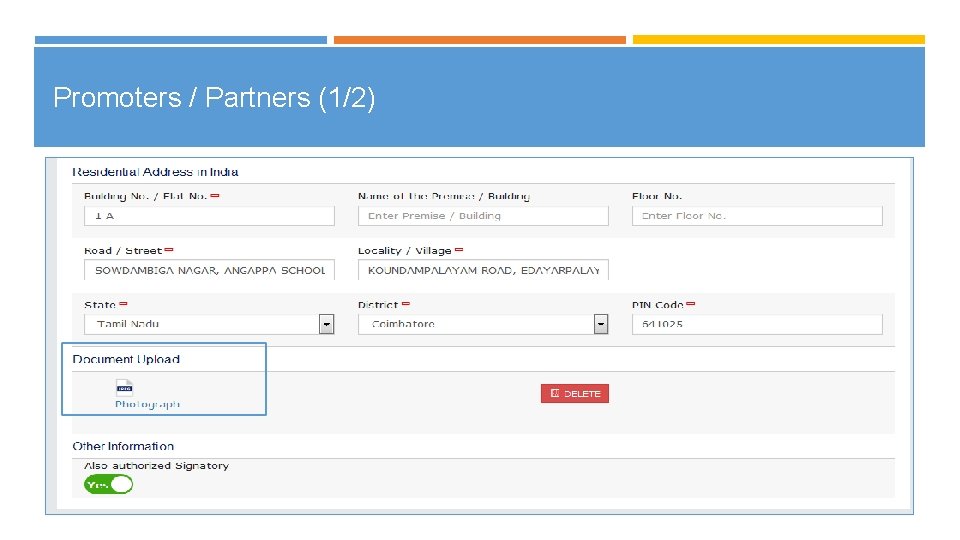
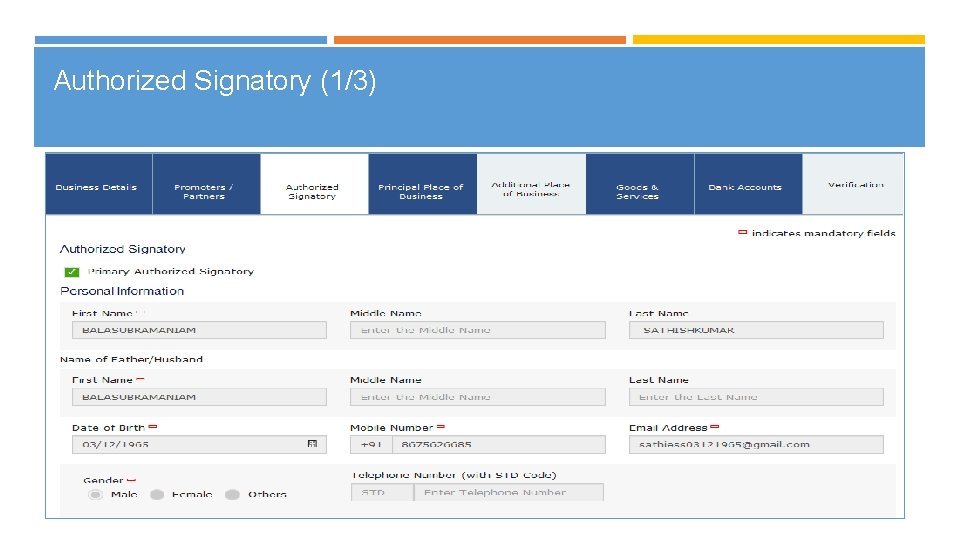
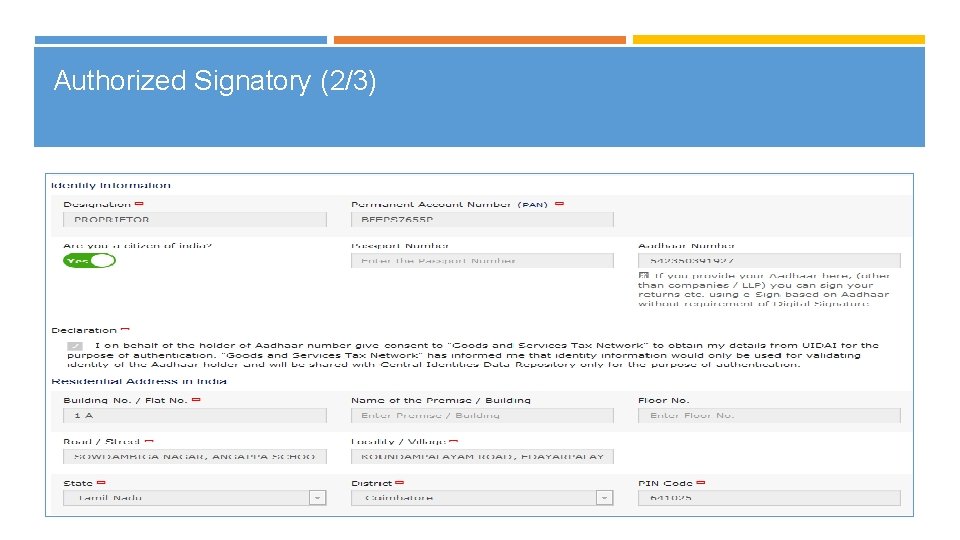
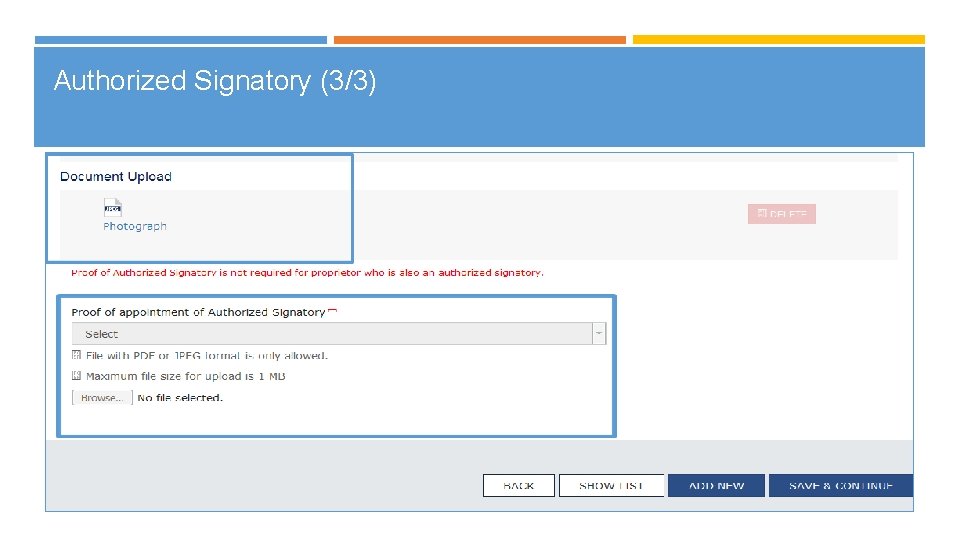
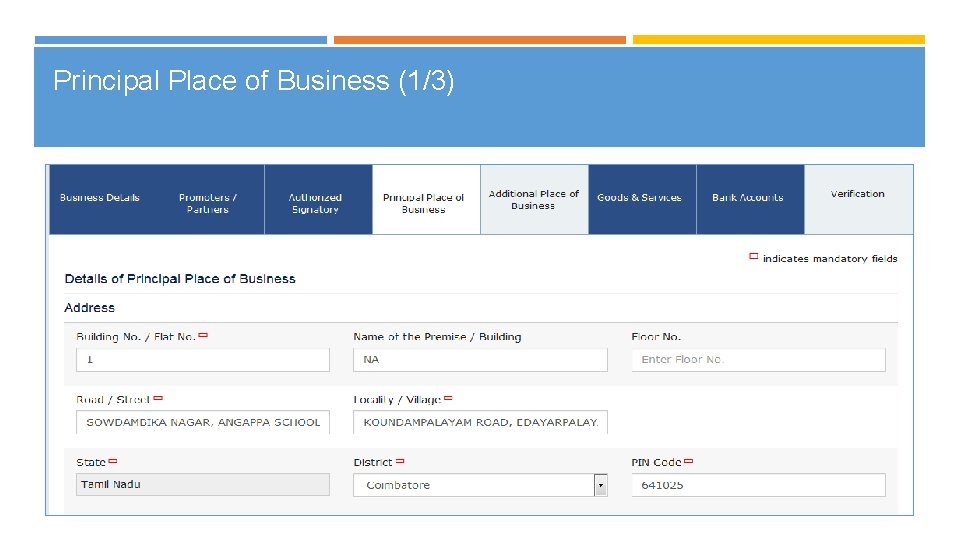
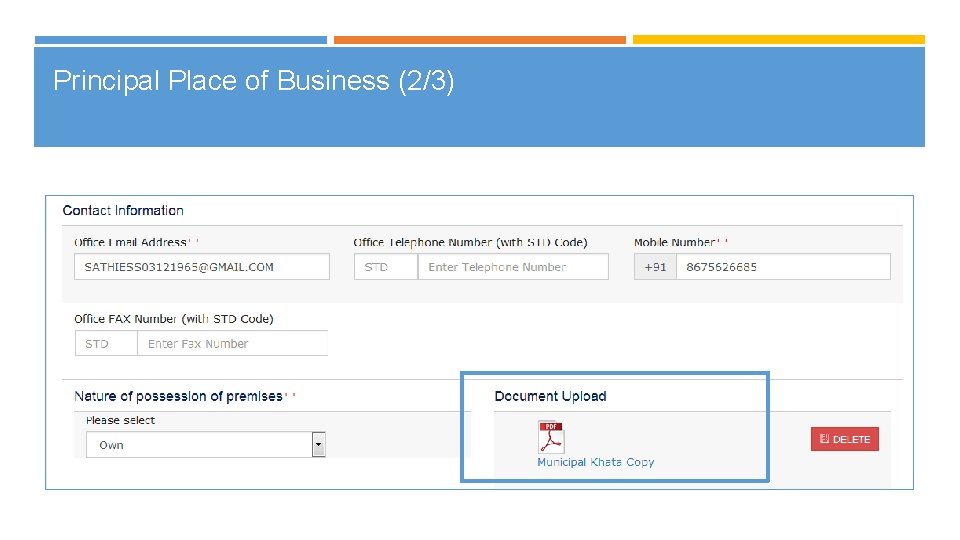
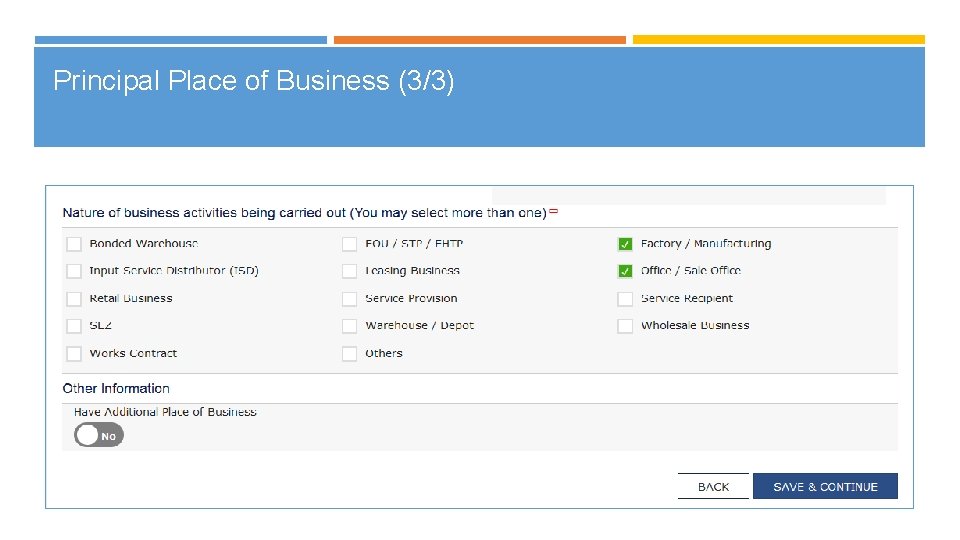
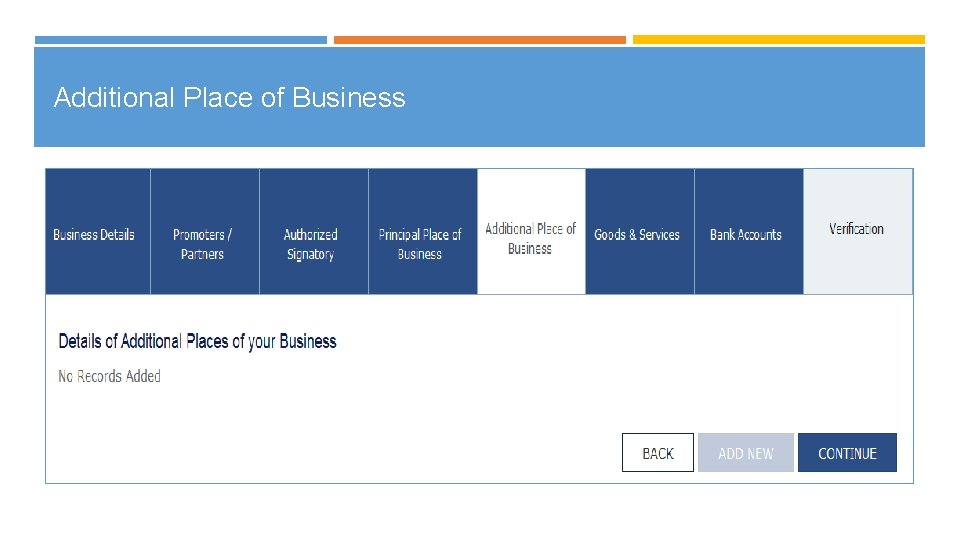
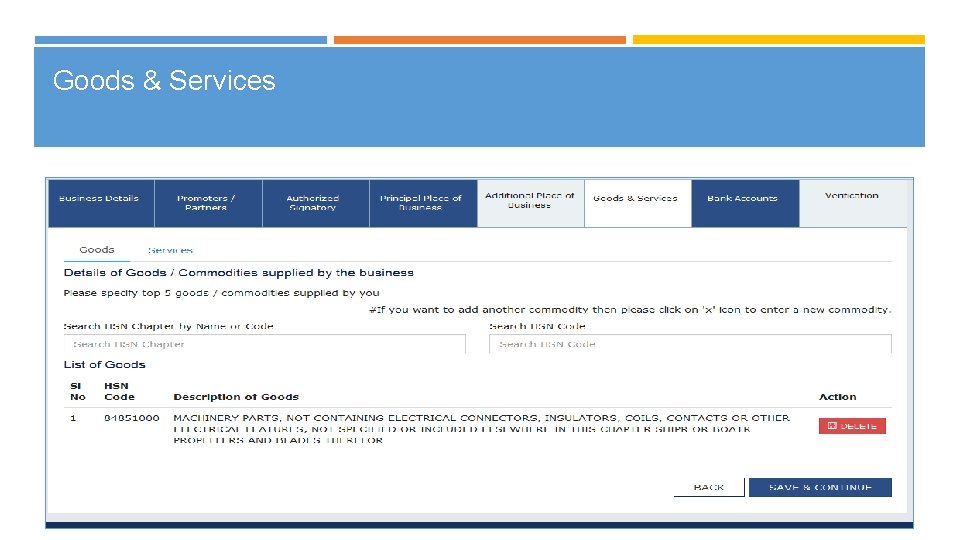
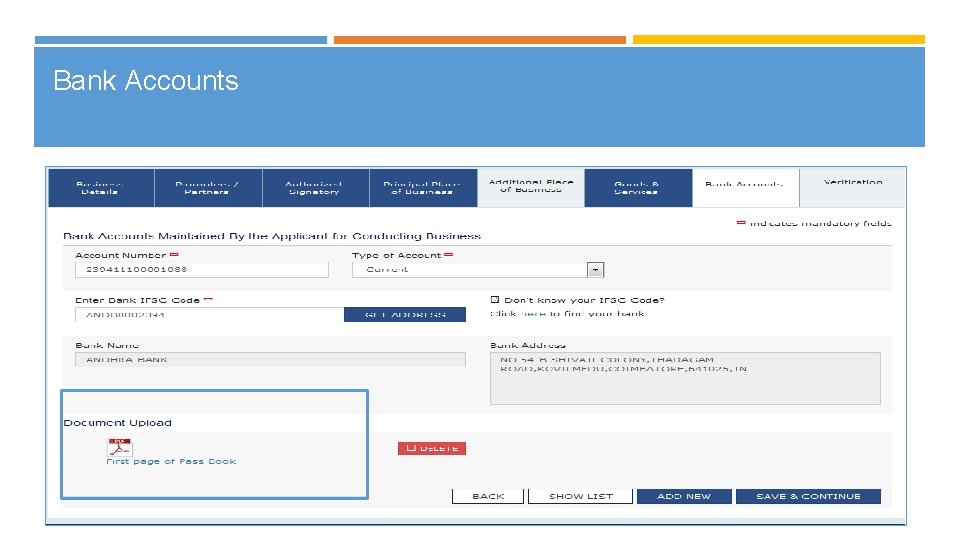
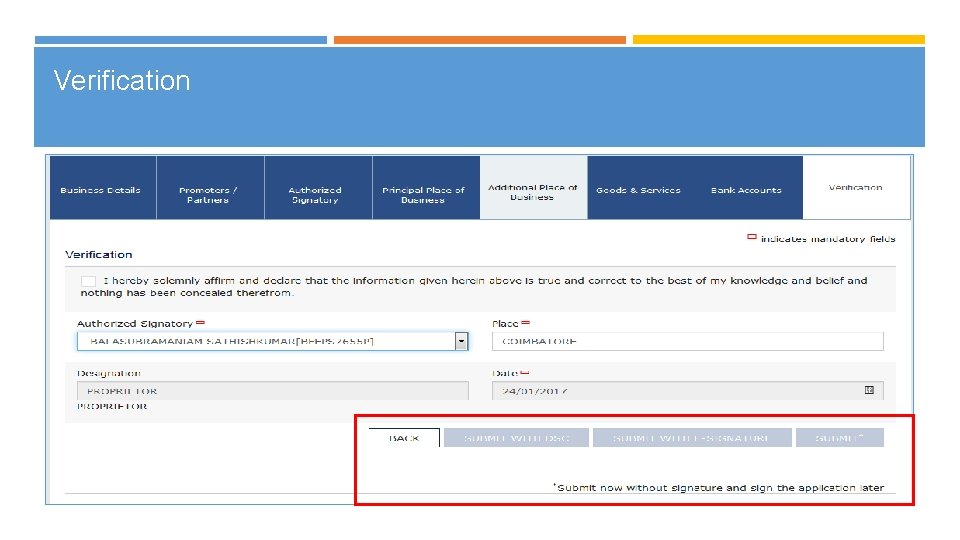
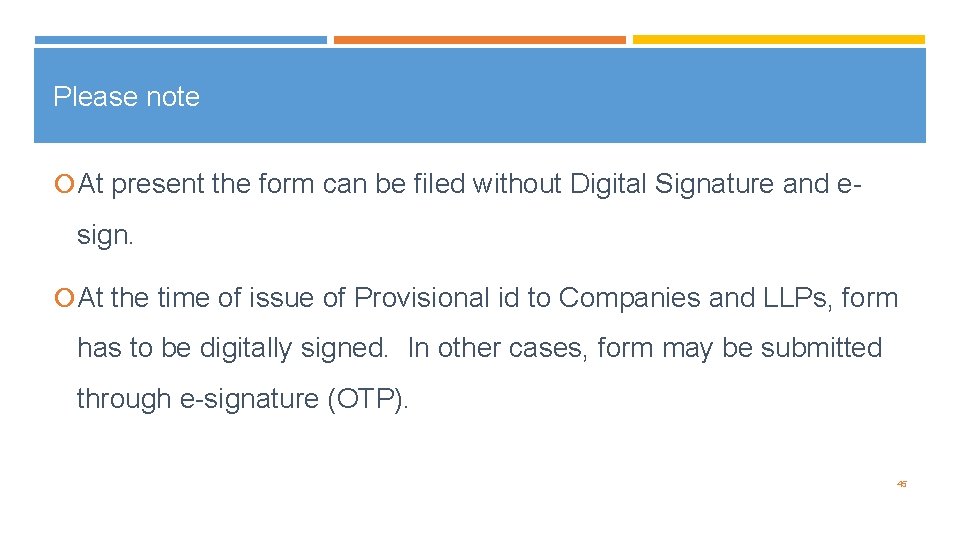
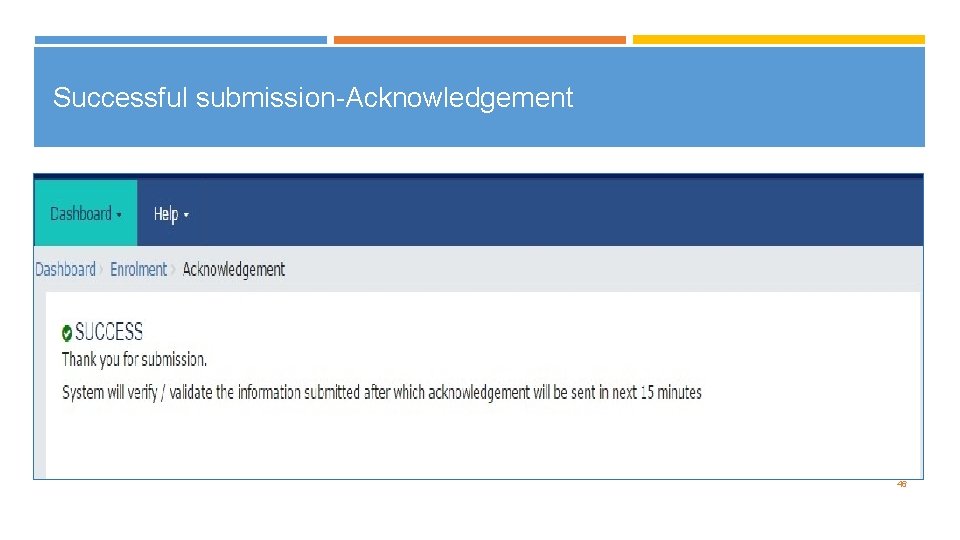
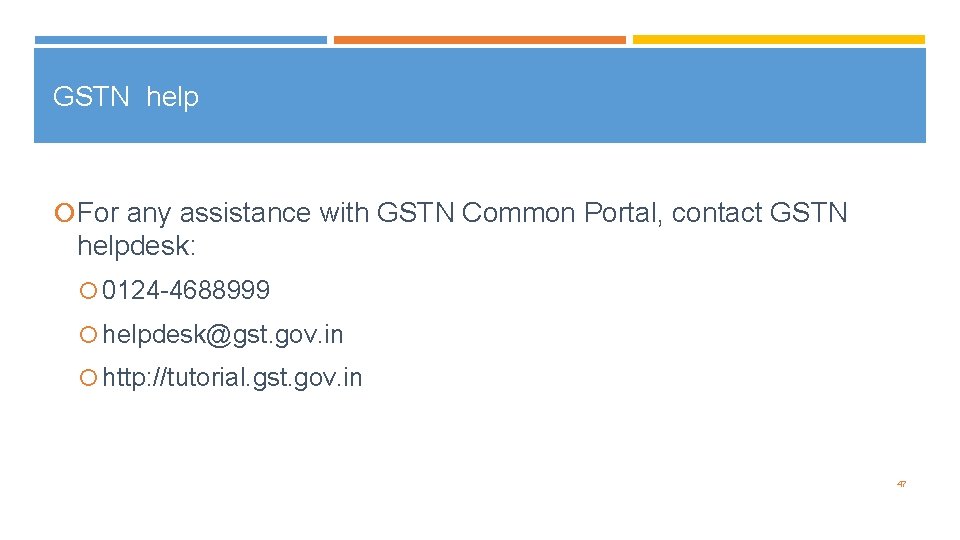
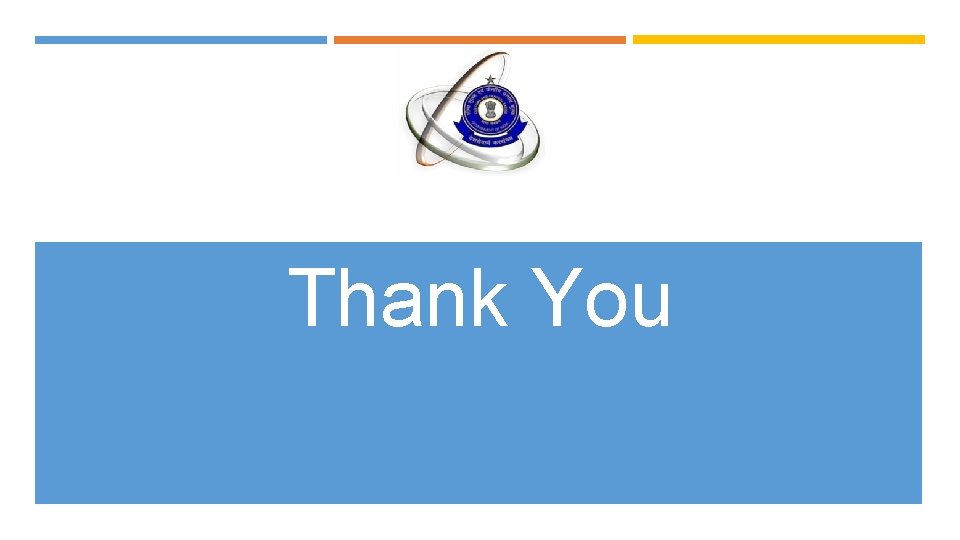
- Slides: 48
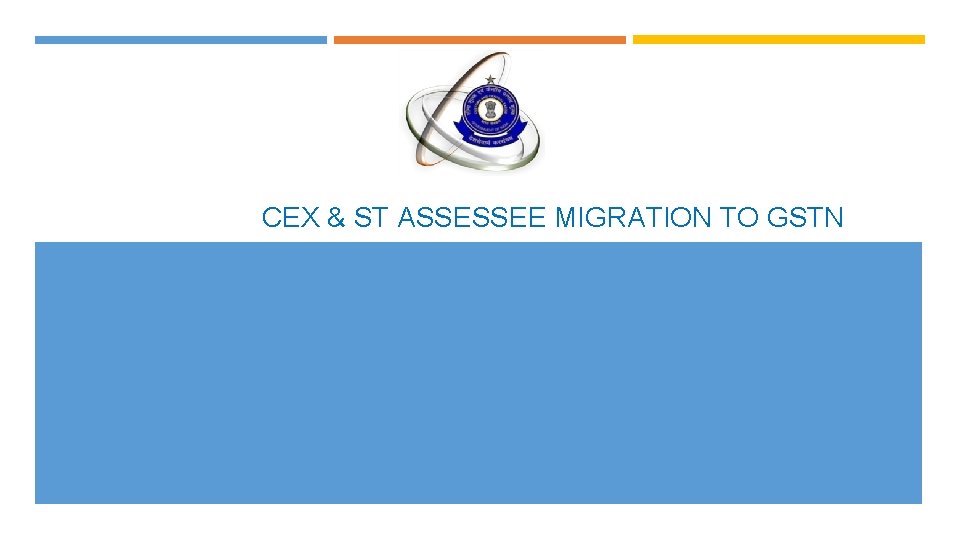
CEX & ST ASSESSEE MIGRATION TO GSTN
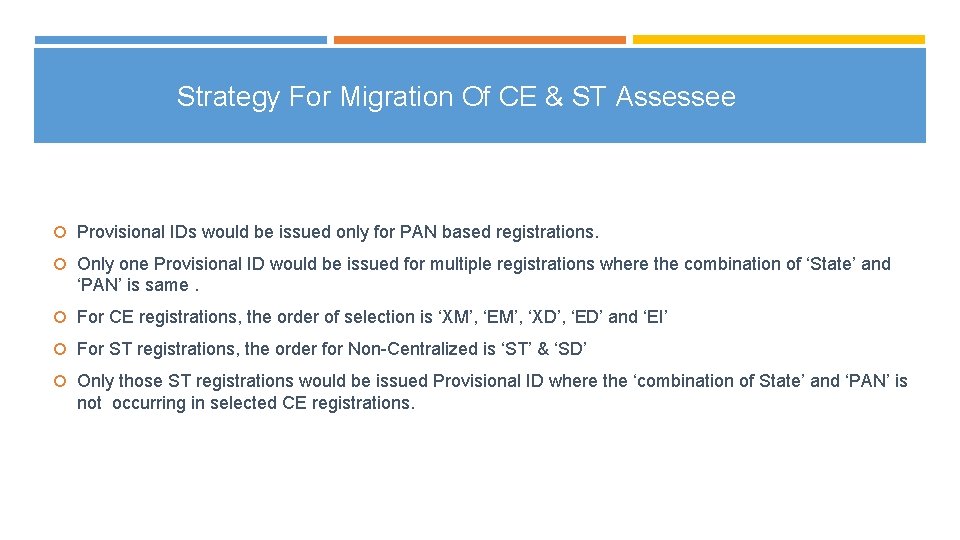
Strategy For Migration Of CE & ST Assessee Provisional IDs would be issued only for PAN based registrations. Only one Provisional ID would be issued for multiple registrations where the combination of ‘State’ and ‘PAN’ is same. For CE registrations, the order of selection is ‘XM’, ‘EM’, ‘XD’, ‘ED’ and ‘EI’ For ST registrations, the order for Non-Centralized is ‘ST’ & ‘SD’ Only those ST registrations would be issued Provisional ID where the ‘combination of State’ and ‘PAN’ is not occurring in selected CE registrations.
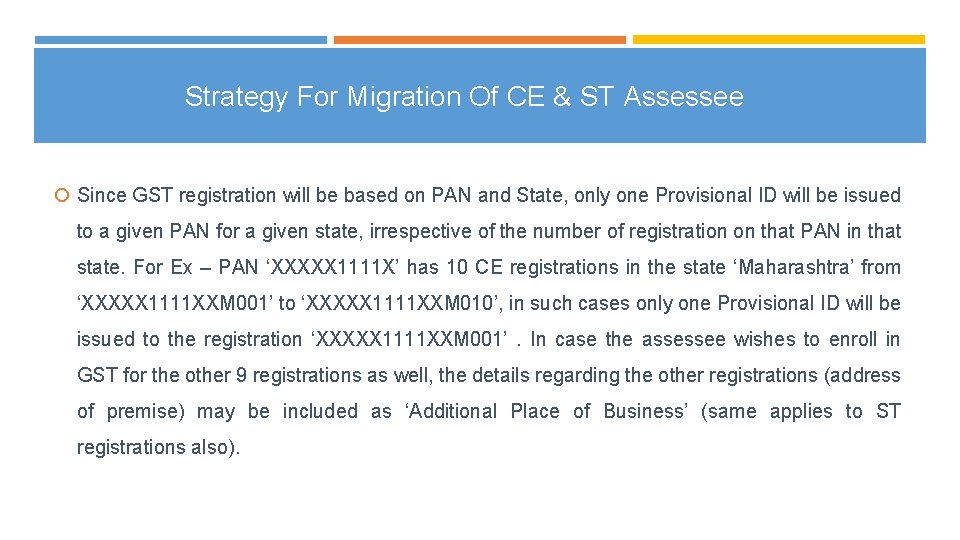
Strategy For Migration Of CE & ST Assessee Since GST registration will be based on PAN and State, only one Provisional ID will be issued to a given PAN for a given state, irrespective of the number of registration on that PAN in that state. For Ex – PAN ‘XXXXX 1111 X’ has 10 CE registrations in the state ‘Maharashtra’ from ‘XXXXX 1111 XXM 001’ to ‘XXXXX 1111 XXM 010’, in such cases only one Provisional ID will be issued to the registration ‘XXXXX 1111 XXM 001’. In case the assessee wishes to enroll in GST for the other 9 registrations as well, the details regarding the other registrations (address of premise) may be included as ‘Additional Place of Business’ (same applies to ST registrations also).
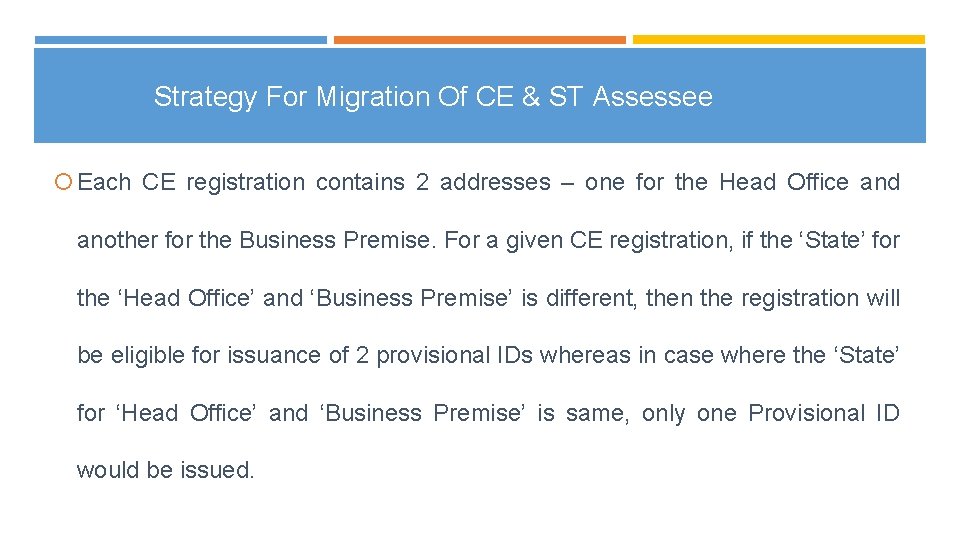
Strategy For Migration Of CE & ST Assessee Each CE registration contains 2 addresses – one for the Head Office and another for the Business Premise. For a given CE registration, if the ‘State’ for the ‘Head Office’ and ‘Business Premise’ is different, then the registration will be eligible for issuance of 2 provisional IDs whereas in case where the ‘State’ for ‘Head Office’ and ‘Business Premise’ is same, only one Provisional ID would be issued.
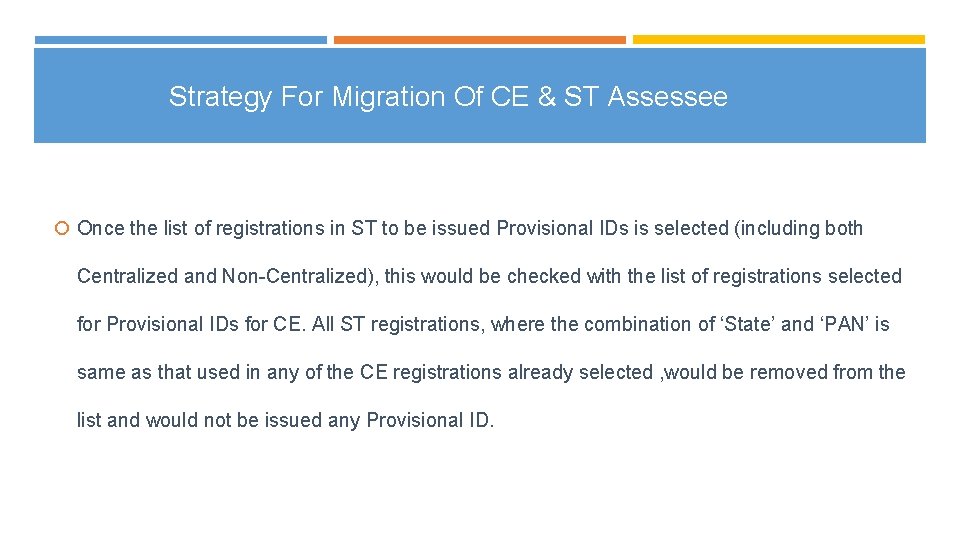
Strategy For Migration Of CE & ST Assessee Once the list of registrations in ST to be issued Provisional IDs is selected (including both Centralized and Non-Centralized), this would be checked with the list of registrations selected for Provisional IDs for CE. All ST registrations, where the combination of ‘State’ and ‘PAN’ is same as that used in any of the CE registrations already selected , would be removed from the list and would not be issued any Provisional ID.
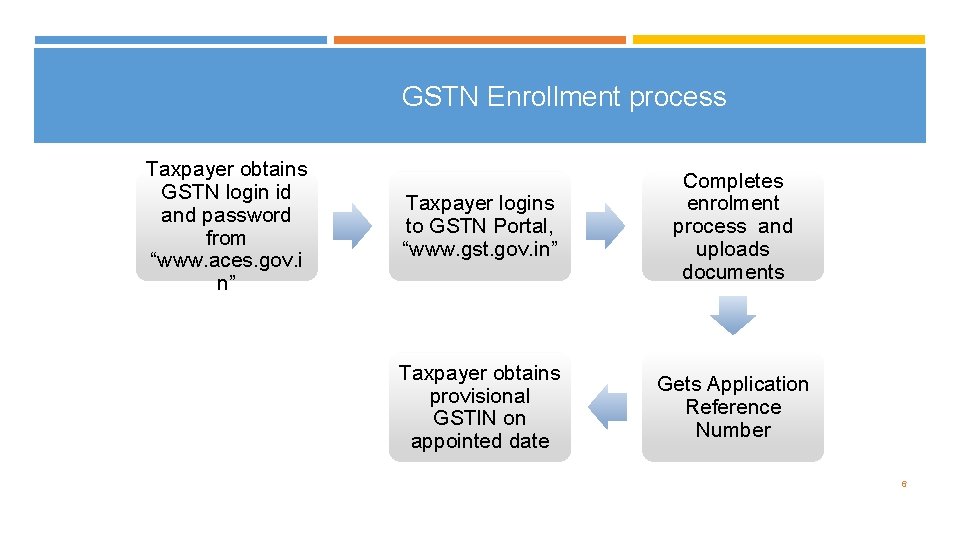
GSTN Enrollment process Taxpayer obtains GSTN login id and password from “www. aces. gov. i n” Taxpayer logins to GSTN Portal, “www. gst. gov. in” Completes enrolment process and uploads documents Taxpayer obtains provisional GSTIN on appointed date Gets Application Reference Number 6
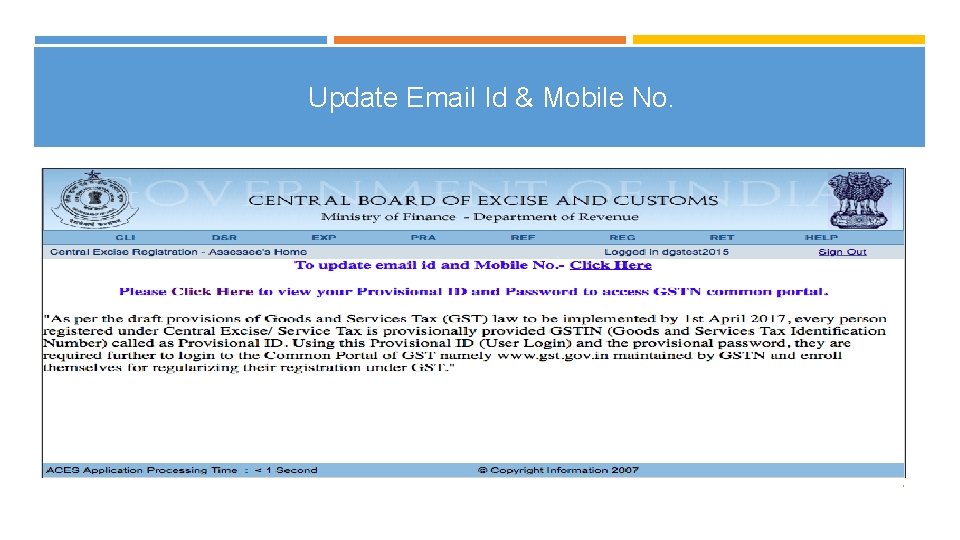
Update Email Id & Mobile No. 7
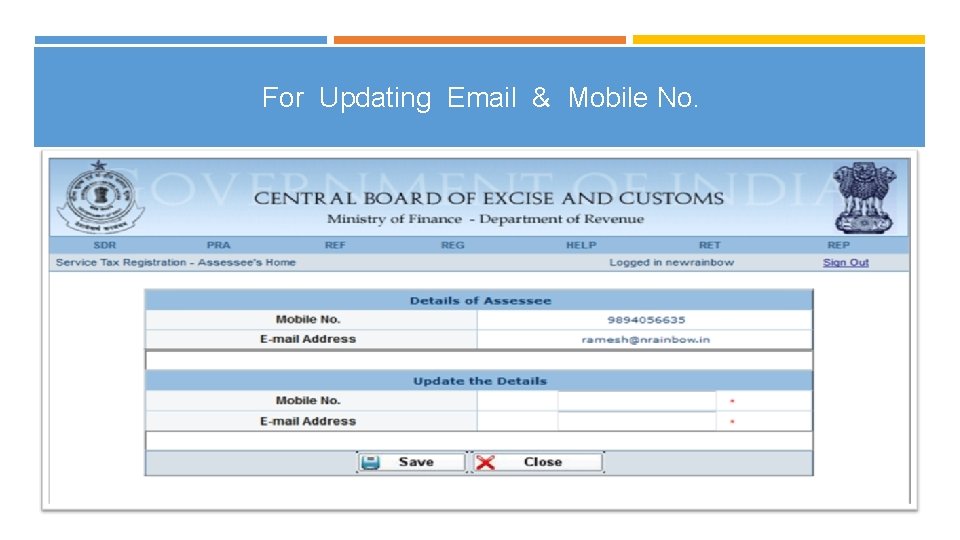
For Updating Email & Mobile No. 8
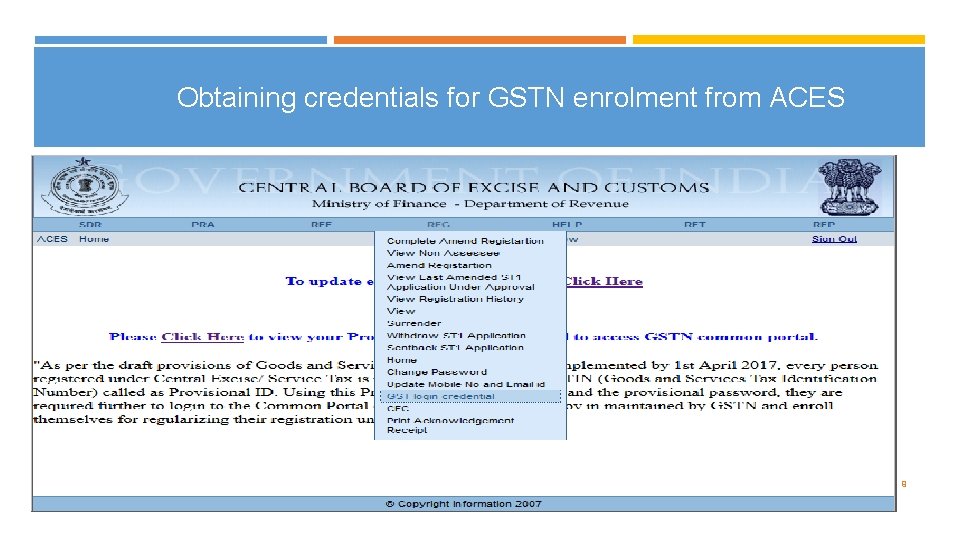
Obtaining credentials for GSTN enrolment from ACES 9
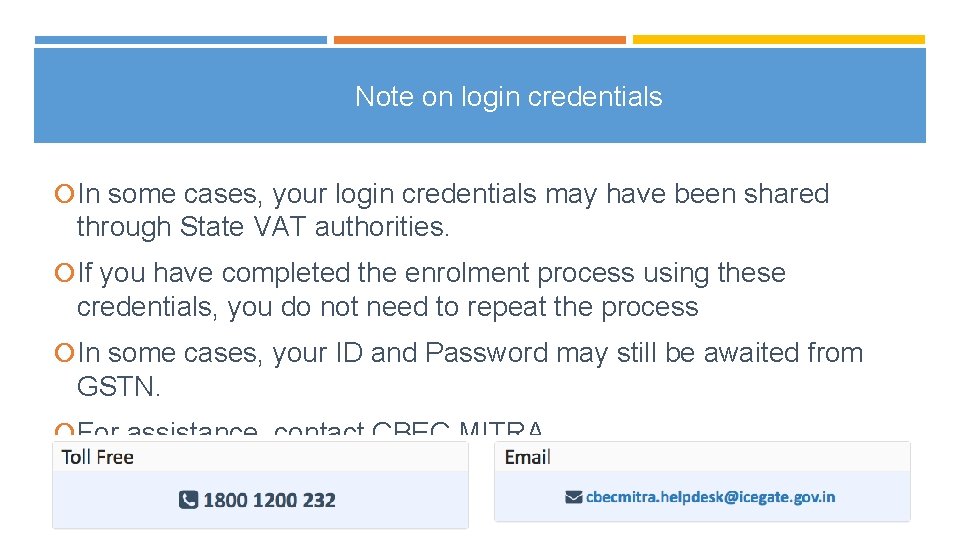
Note on login credentials In some cases, your login credentials may have been shared through State VAT authorities. If you have completed the enrolment process using these credentials, you do not need to repeat the process In some cases, your ID and Password may still be awaited from GSTN. For assistance, contact CBEC MITRA 10
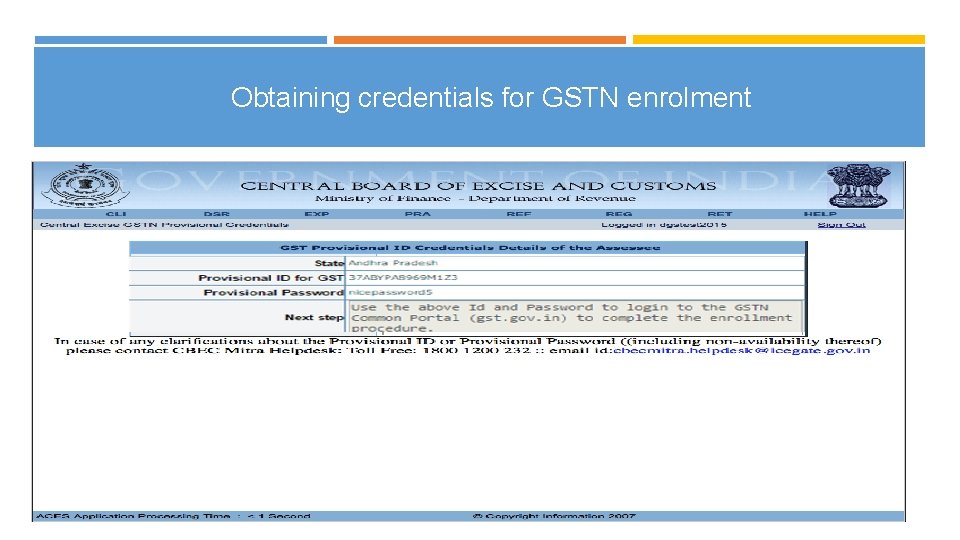
Obtaining credentials for GSTN enrolment 11
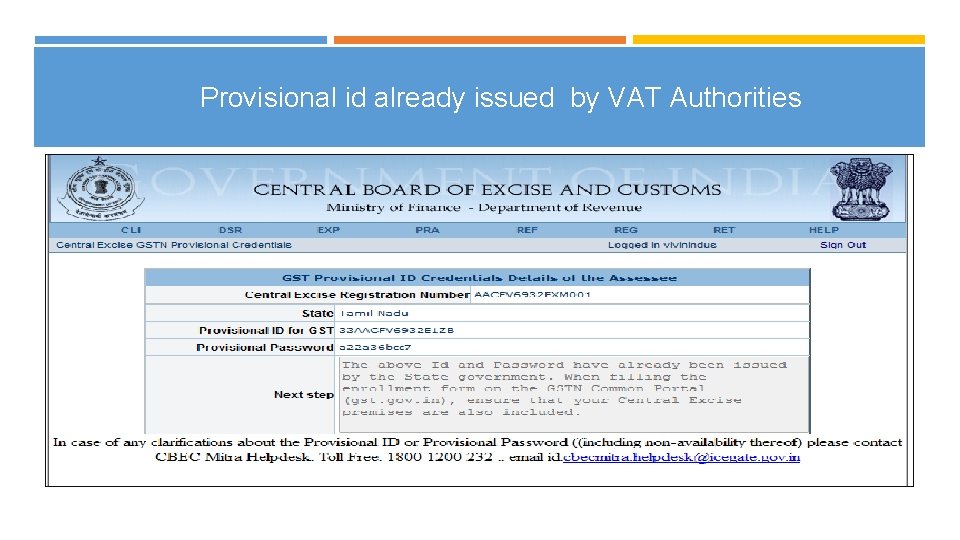
Provisional id already issued by VAT Authorities
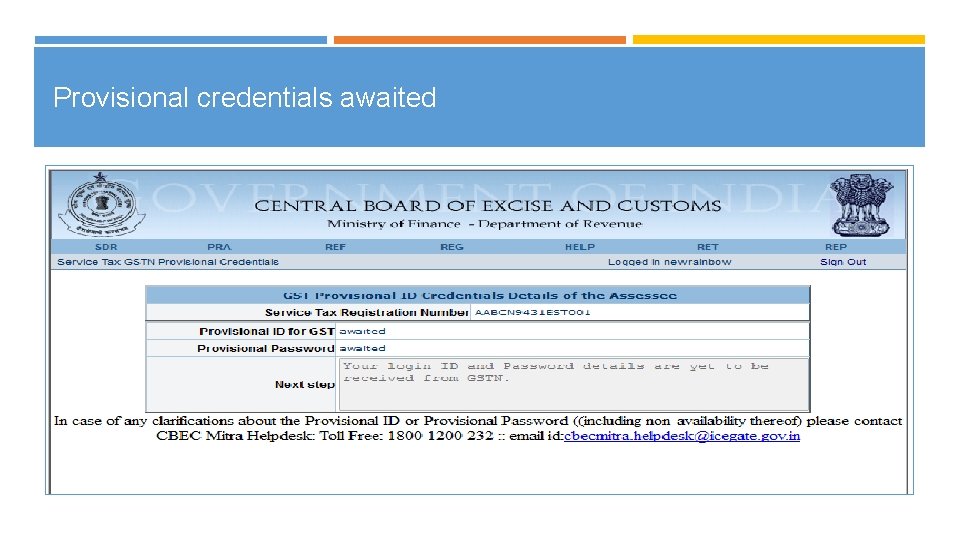
Provisional credentials awaited
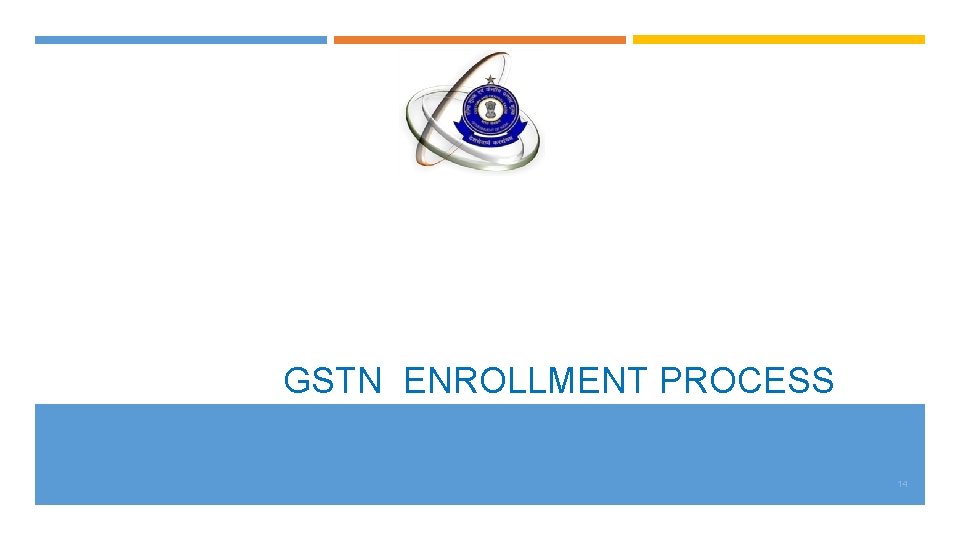
GSTN ENROLLMENT PROCESS 14
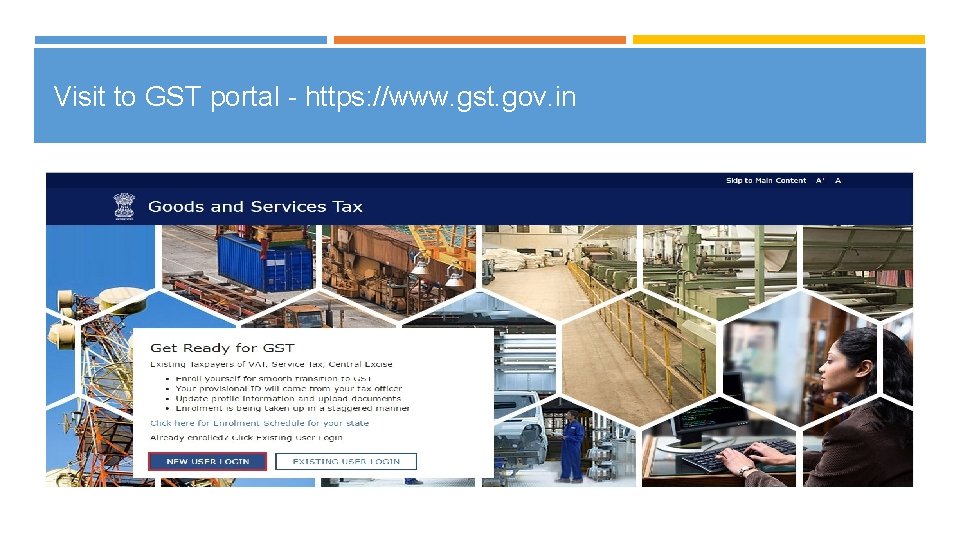
Visit to GST portal - https: //www. gst. gov. in
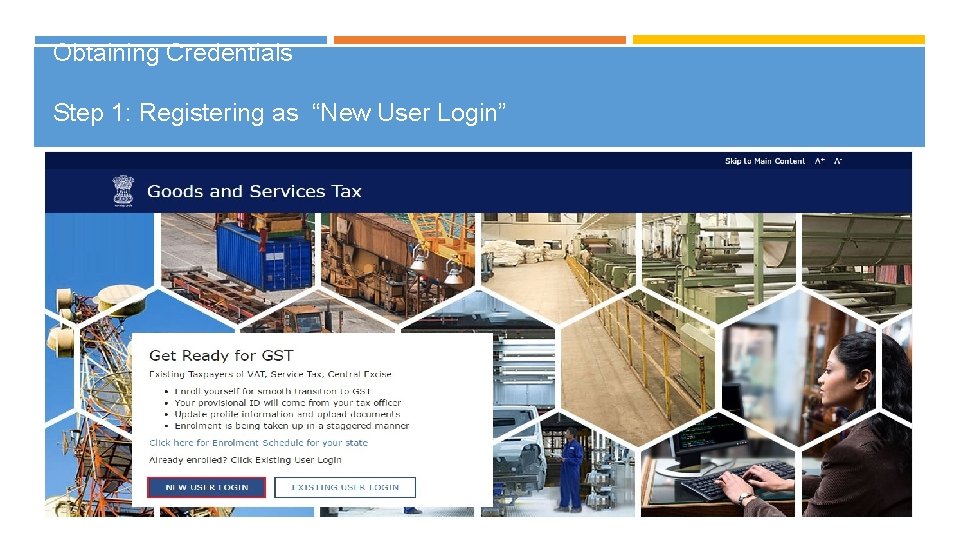
Obtaining Credentials Step 1: Registering as “New User Login” 16
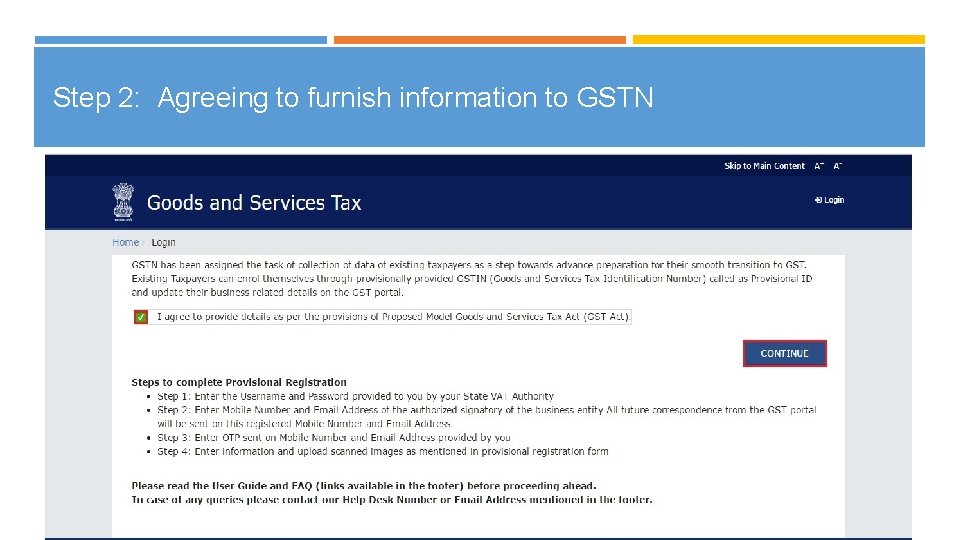
Step 2: Agreeing to furnish information to GSTN 17
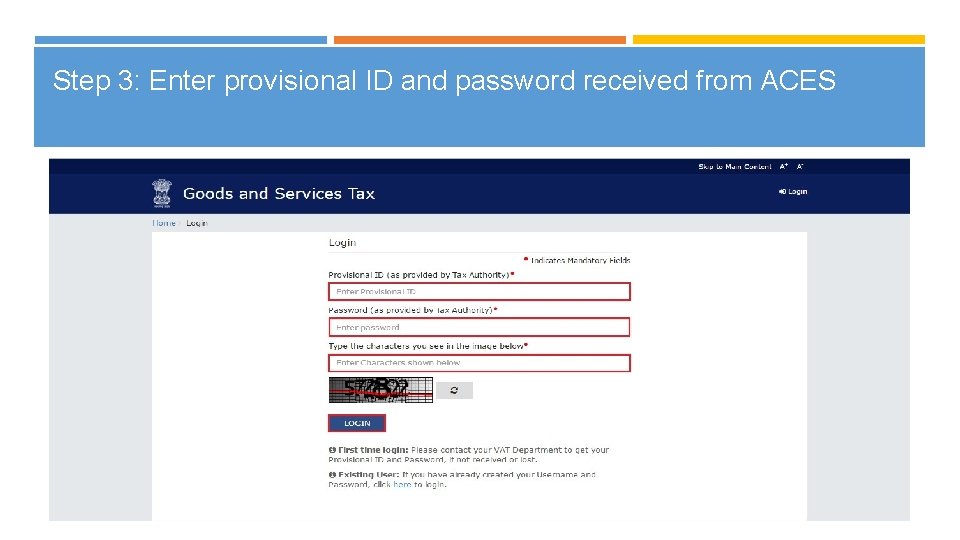
Step 3: Enter provisional ID and password received from ACES 18
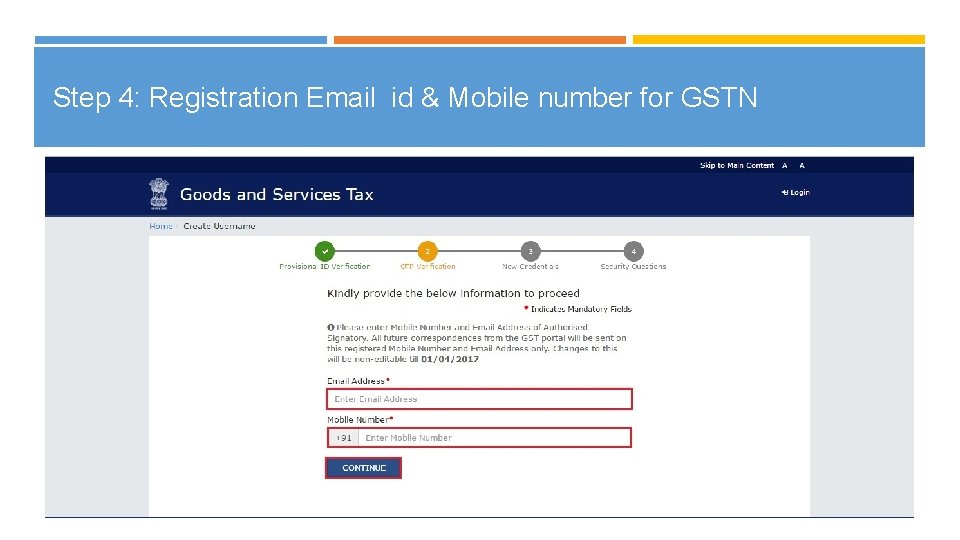
Step 4: Registration Email id & Mobile number for GSTN 19
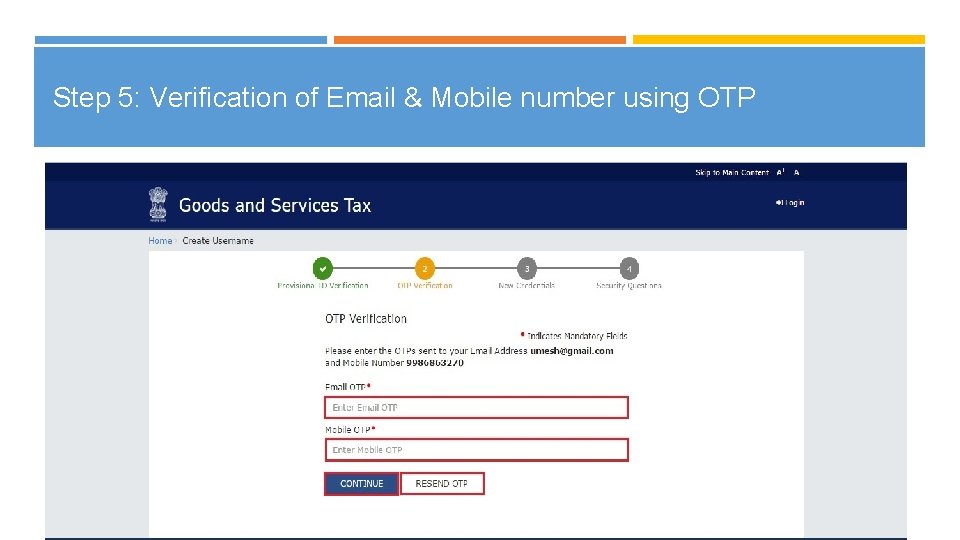
Step 5: Verification of Email & Mobile number using OTP 20
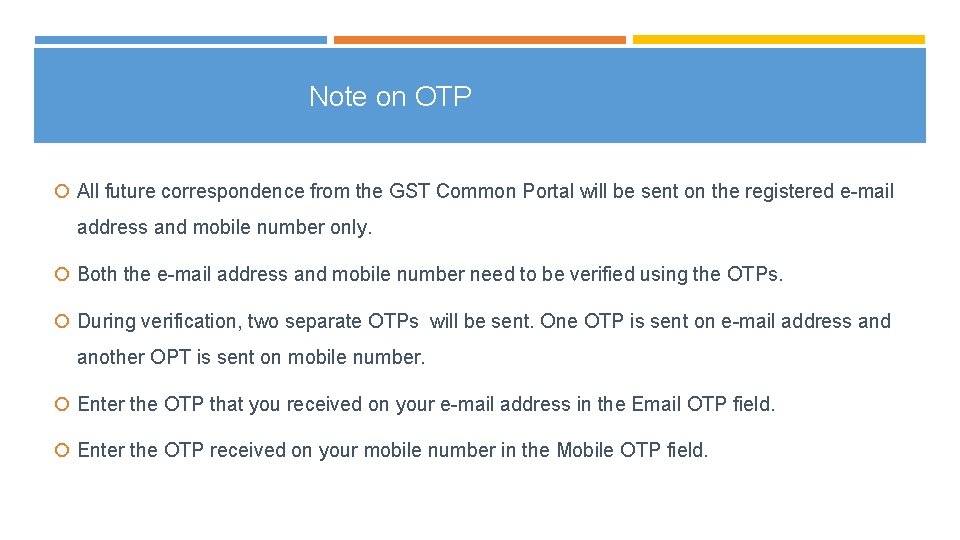
Note on OTP All future correspondence from the GST Common Portal will be sent on the registered e-mail address and mobile number only. Both the e-mail address and mobile number need to be verified using the OTPs. During verification, two separate OTPs will be sent. One OTP is sent on e-mail address and another OPT is sent on mobile number. Enter the OTP that you received on your e-mail address in the Email OTP field. Enter the OTP received on your mobile number in the Mobile OTP field.
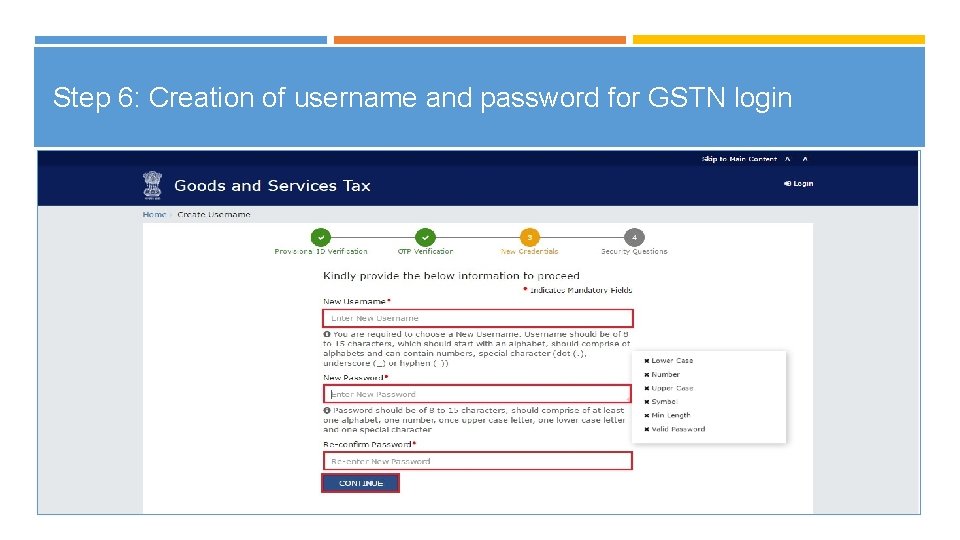
Step 6: Creation of username and password for GSTN login 22
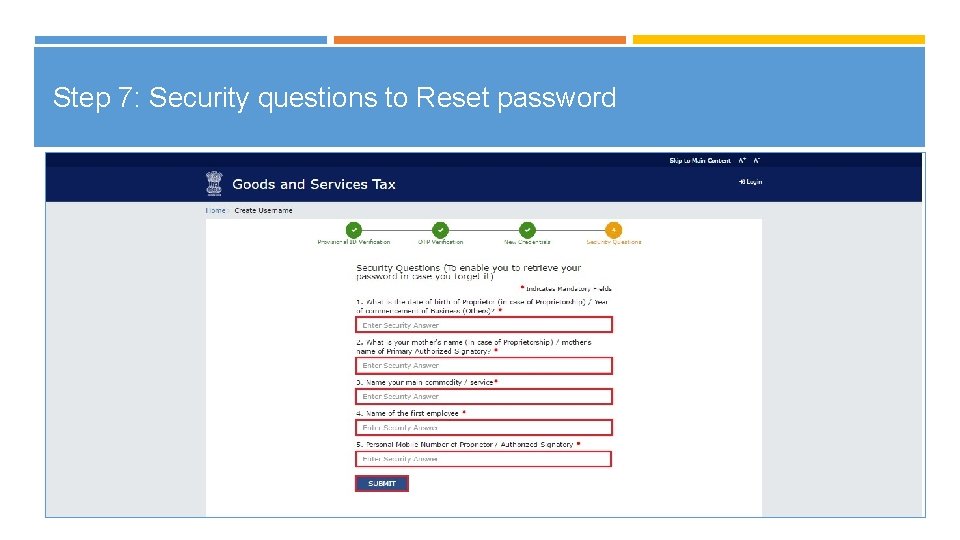
Step 7: Security questions to Reset password 23
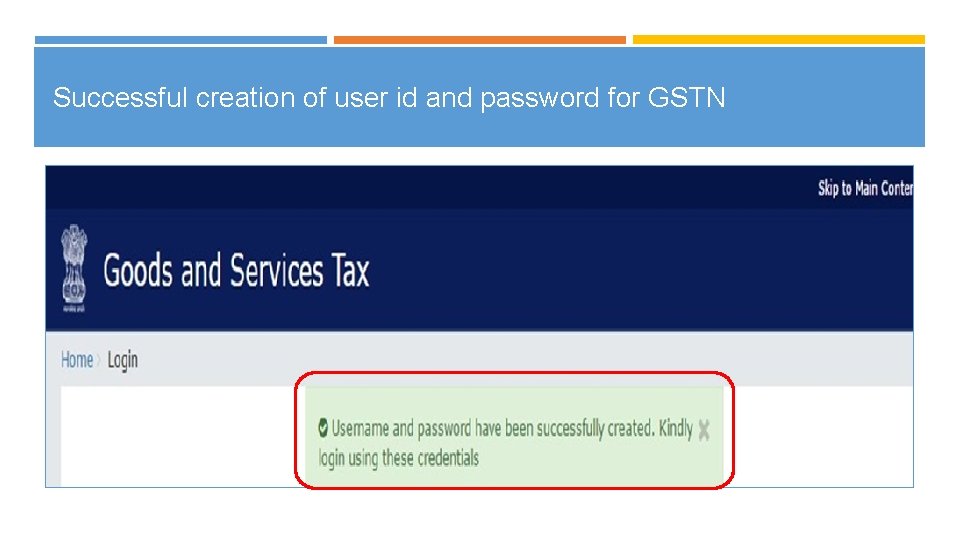
Successful creation of user id and password for GSTN
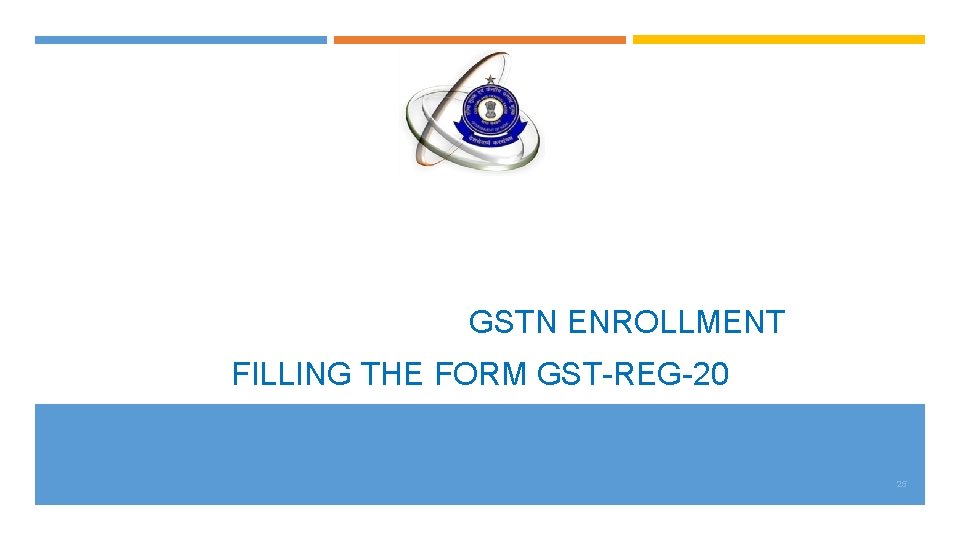
GSTN ENROLLMENT FILLING THE FORM GST-REG-20 25
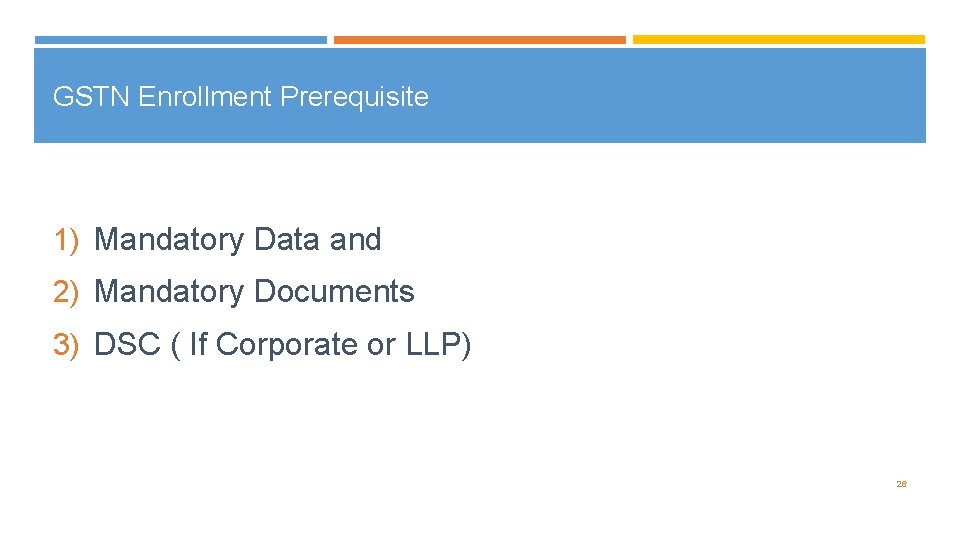
GSTN Enrollment Prerequisite 1) Mandatory Data and 2) Mandatory Documents 3) DSC ( If Corporate or LLP) 26
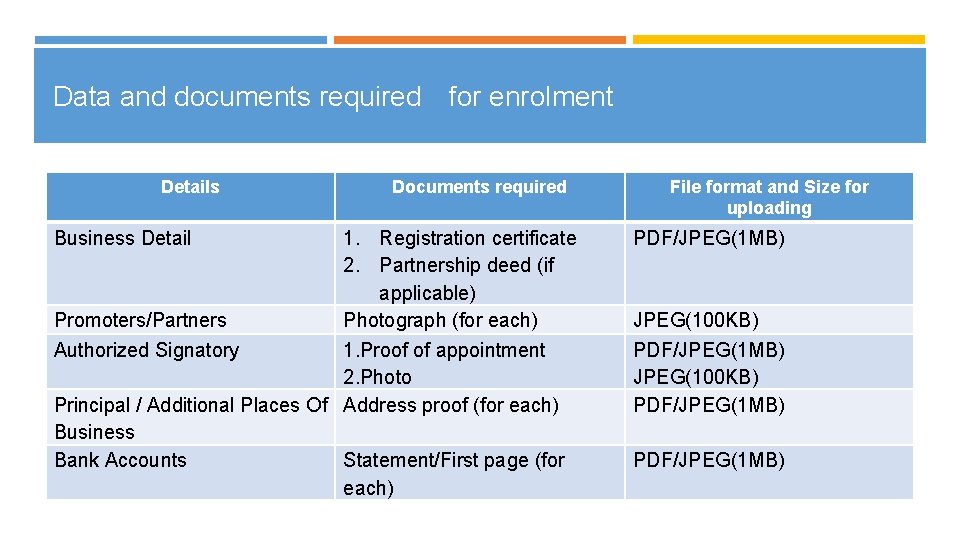
Data and documents required for enrolment Details Documents required 1. Registration certificate 2. Partnership deed (if applicable) Promoters/Partners Photograph (for each) Authorized Signatory 1. Proof of appointment 2. Photo Principal / Additional Places Of Address proof (for each) Business Bank Accounts Statement/First page (for each) Business Detail File format and Size for uploading PDF/JPEG(1 MB) JPEG(100 KB) PDF/JPEG(1 MB) 27
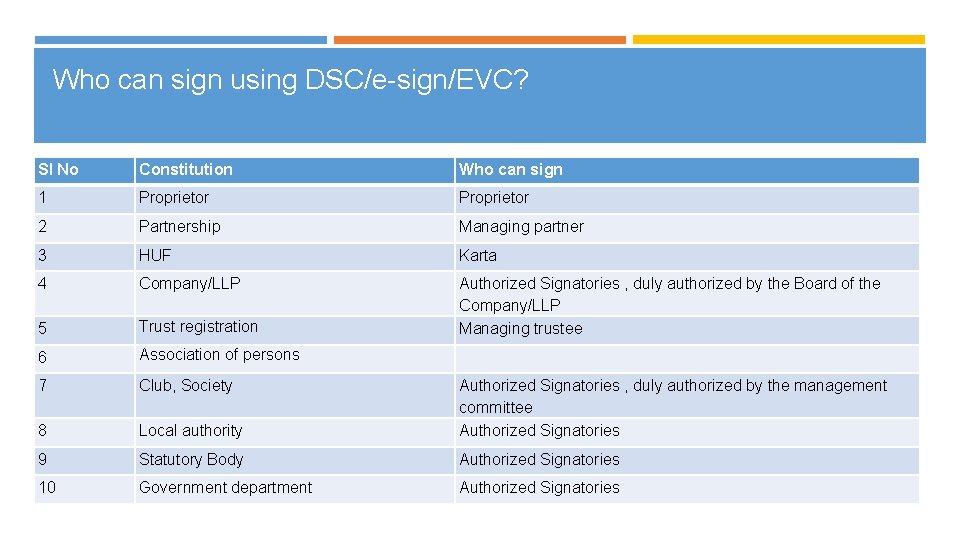
Who can sign using DSC/e-sign/EVC? Sl No Constitution Who can sign 1 Proprietor 2 Partnership Managing partner 3 HUF Karta 4 Company/LLP 5 Trust registration Authorized Signatories , duly authorized by the Board of the Company/LLP Managing trustee 6 Association of persons 7 Club, Society 8 Local authority Authorized Signatories , duly authorized by the management committee Authorized Signatories 9 Statutory Body Authorized Signatories 10 Government department Authorized Signatories
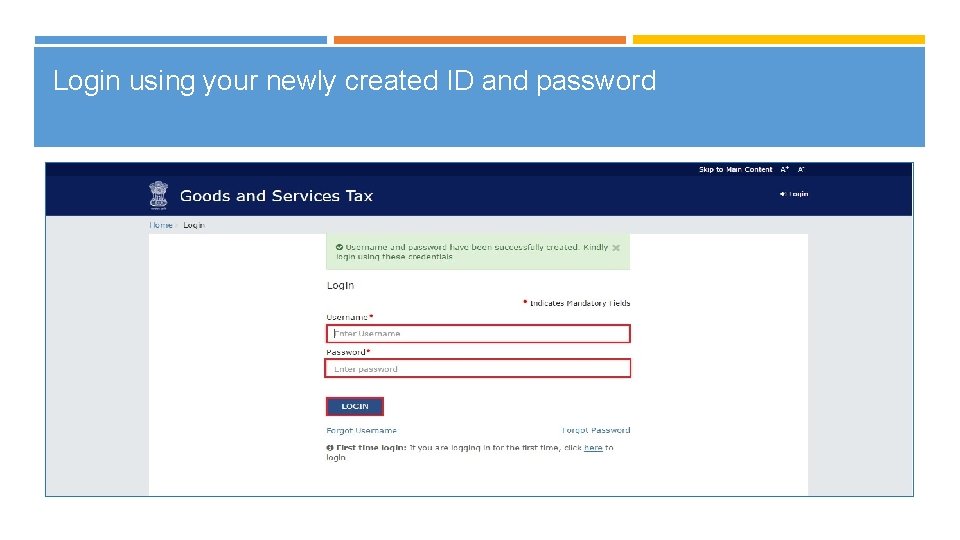
Login using your newly created ID and password 29
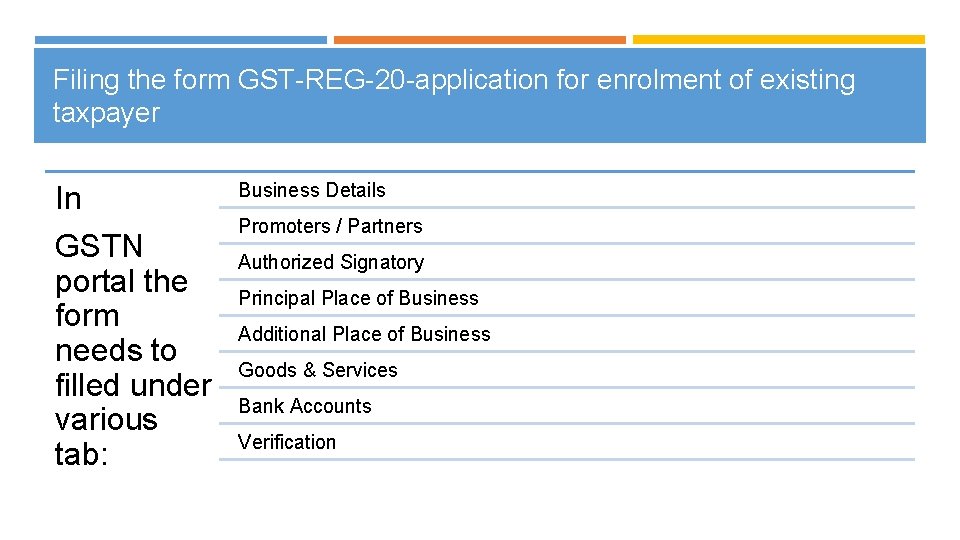
Filing the form GST-REG-20 -application for enrolment of existing taxpayer In GSTN portal the form needs to filled under various tab: Business Details Promoters / Partners Authorized Signatory Principal Place of Business Additional Place of Business Goods & Services Bank Accounts Verification
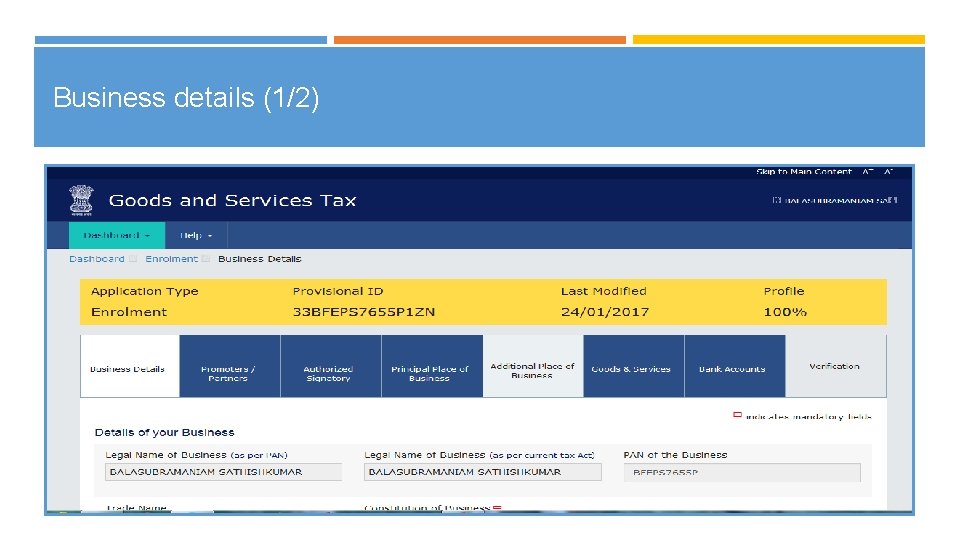
Business details (1/2)
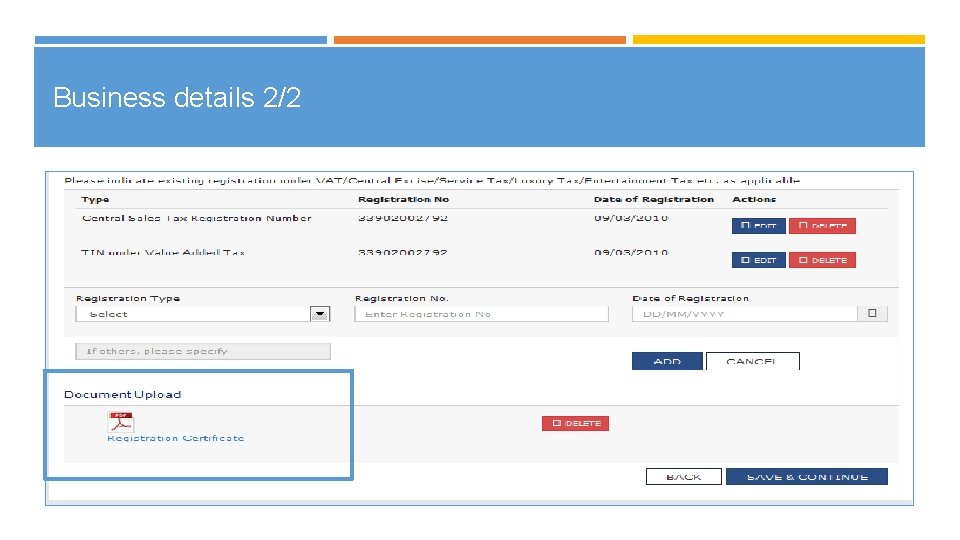
Business details 2/2
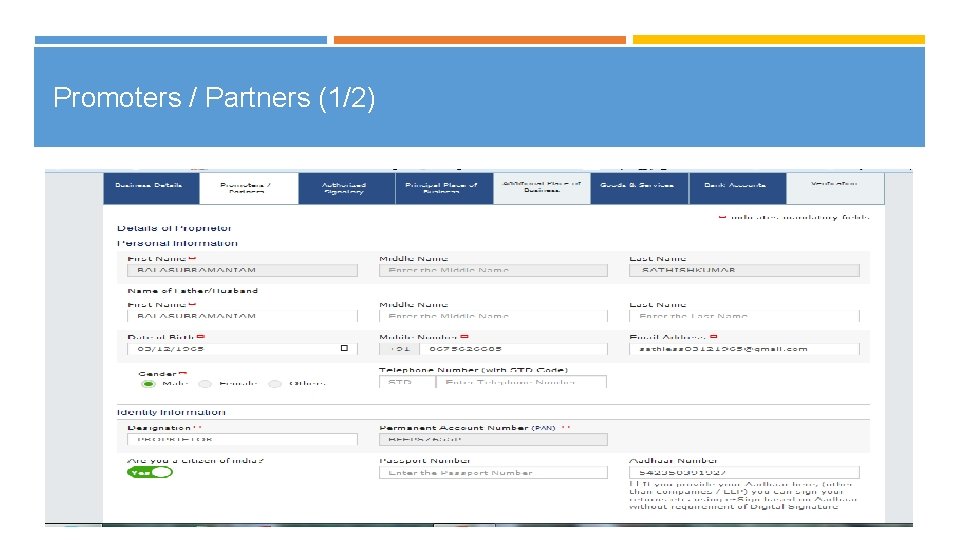
Promoters / Partners (1/2)
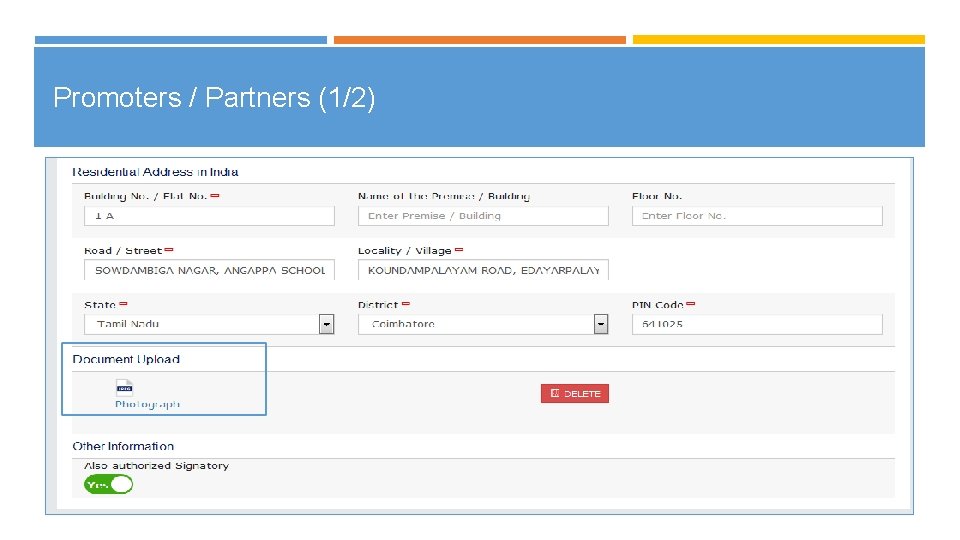
Promoters / Partners (1/2)
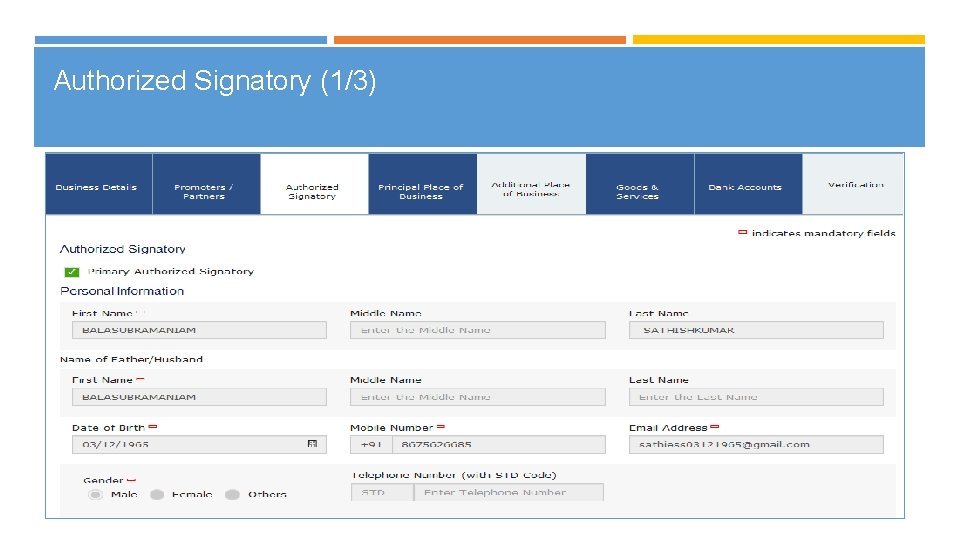
Authorized Signatory (1/3)
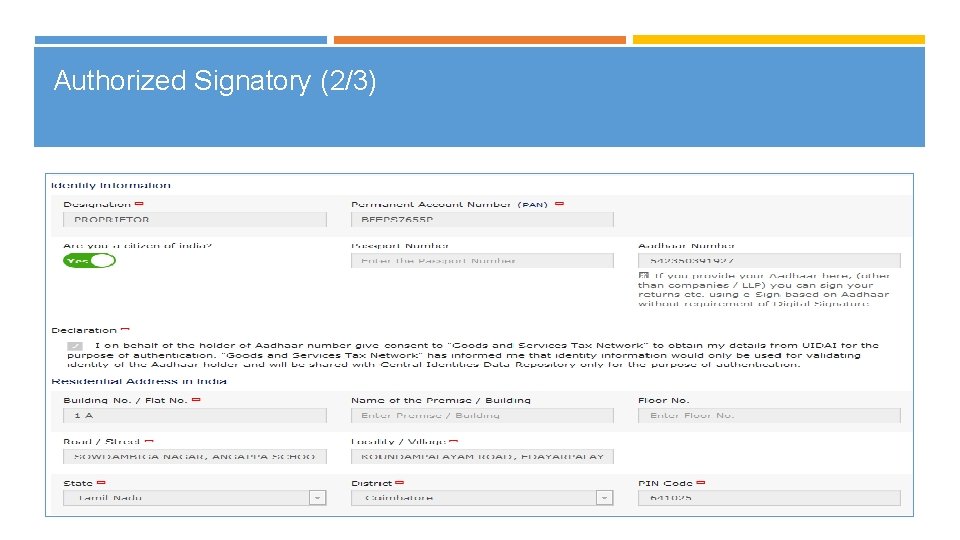
Authorized Signatory (2/3)
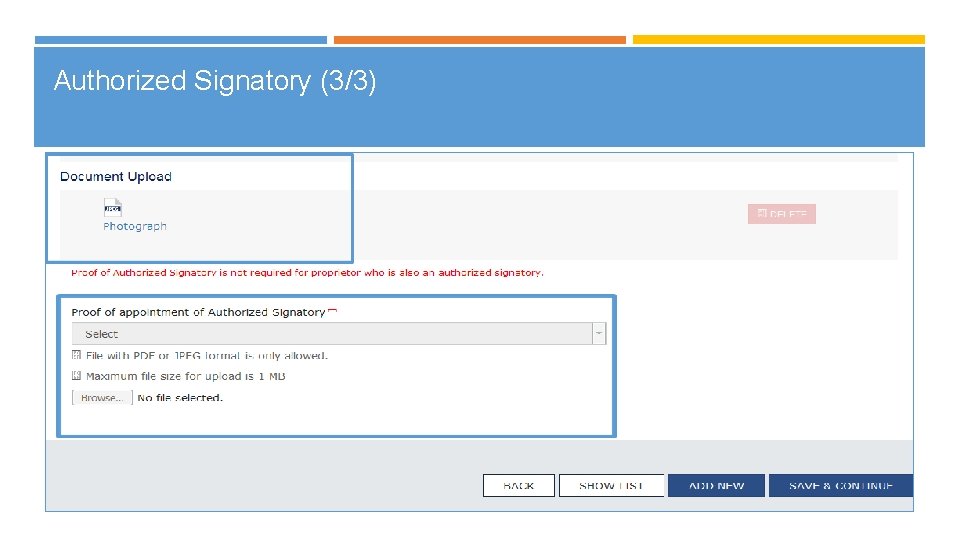
Authorized Signatory (3/3)
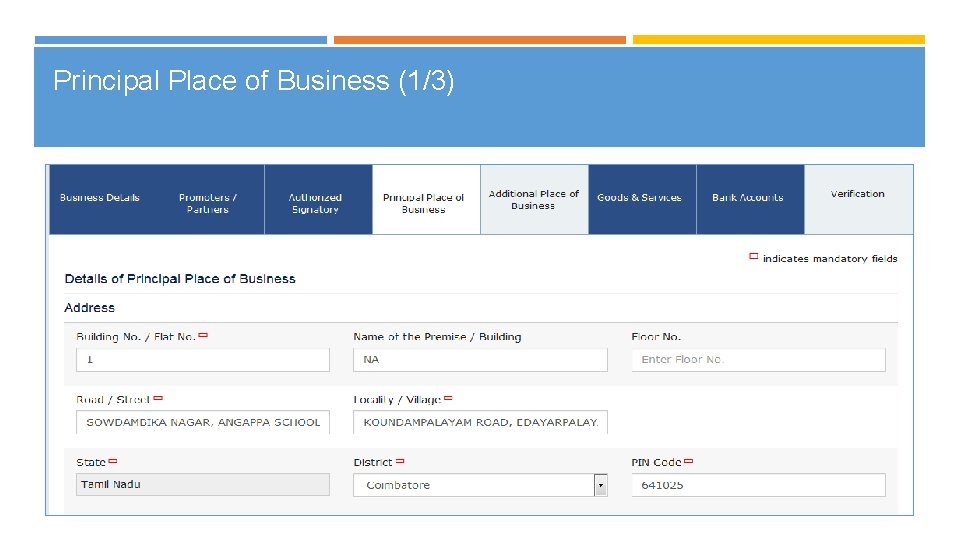
Principal Place of Business (1/3)
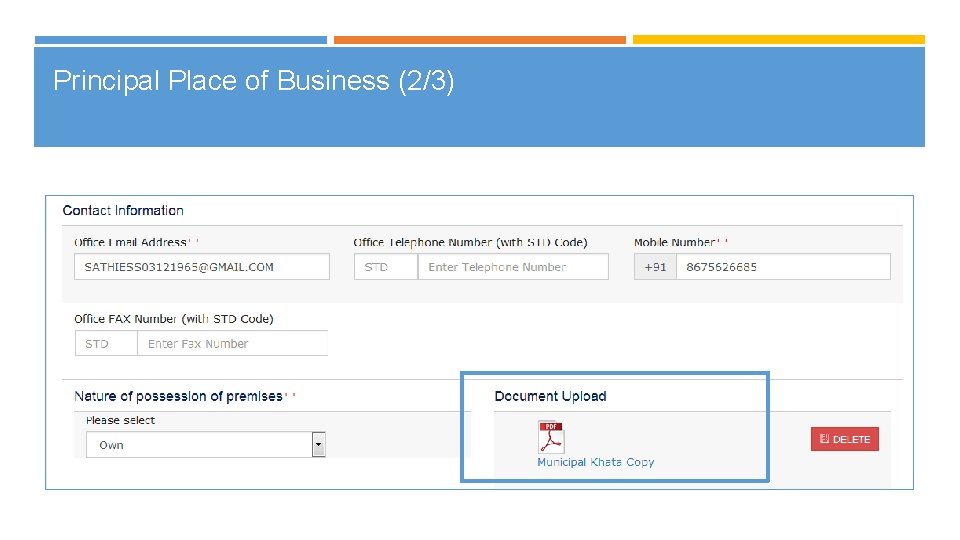
Principal Place of Business (2/3)
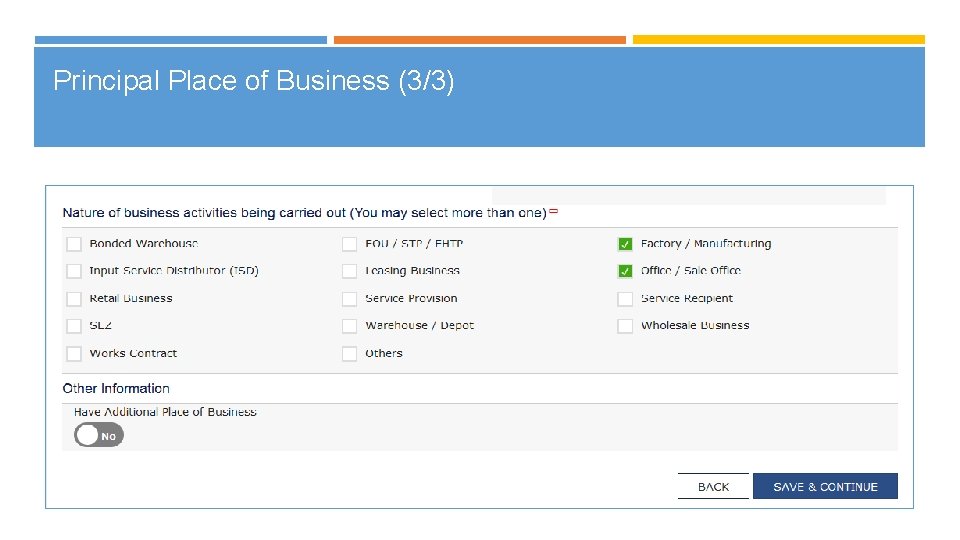
Principal Place of Business (3/3)
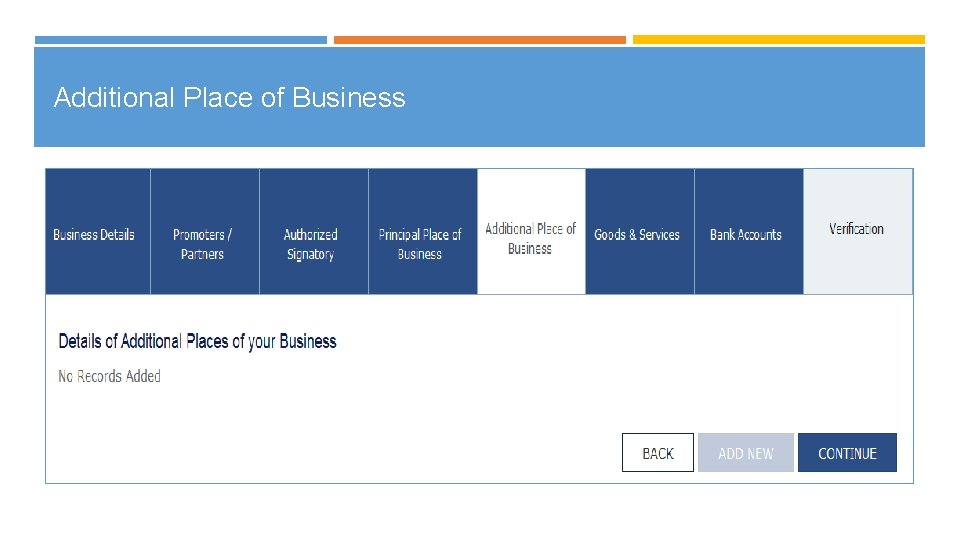
Additional Place of Business
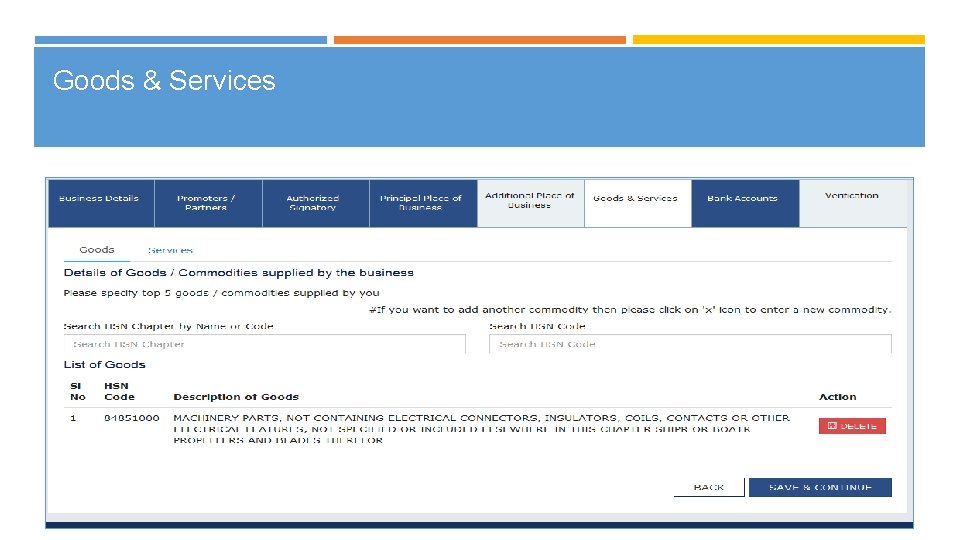
Goods & Services
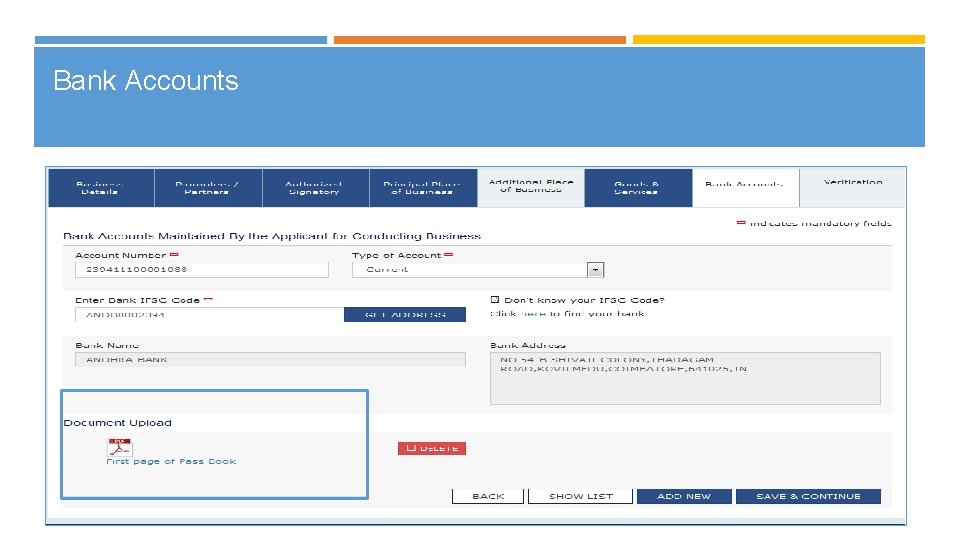
Bank Accounts
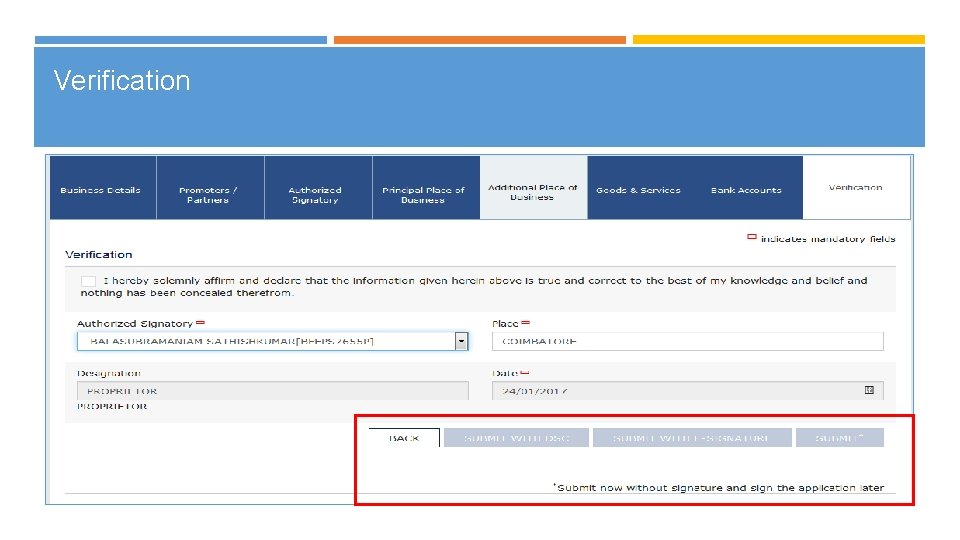
Verification
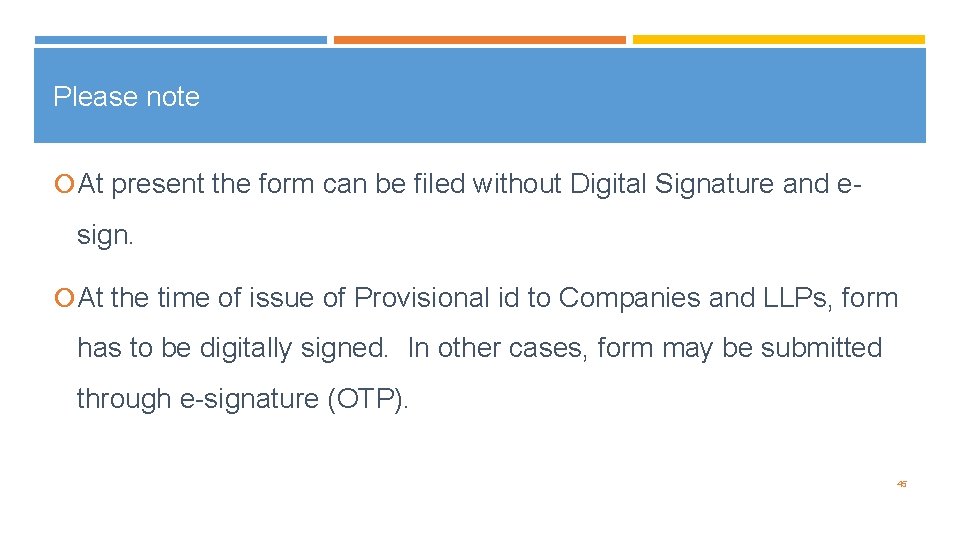
Please note At present the form can be filed without Digital Signature and e- sign. At the time of issue of Provisional id to Companies and LLPs, form has to be digitally signed. In other cases, form may be submitted through e-signature (OTP). 45
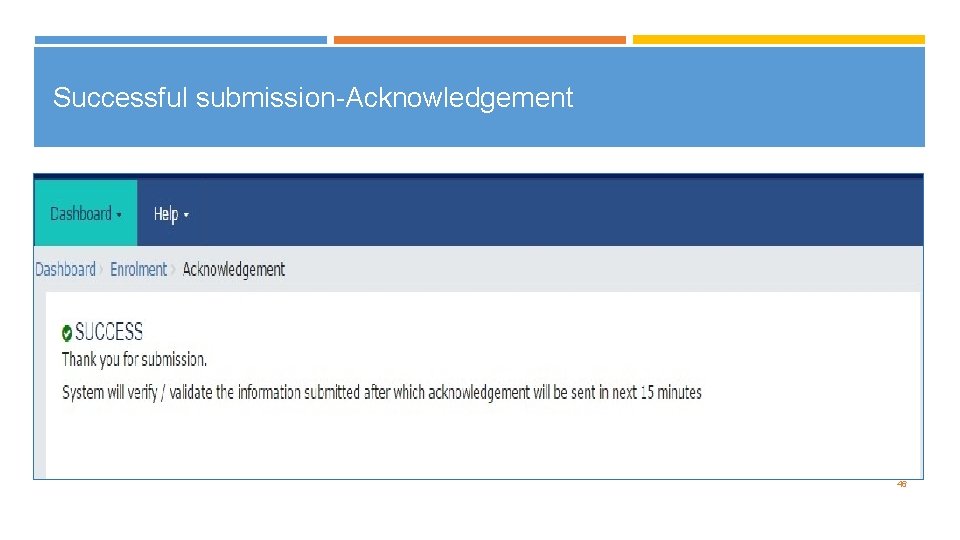
Successful submission-Acknowledgement 46
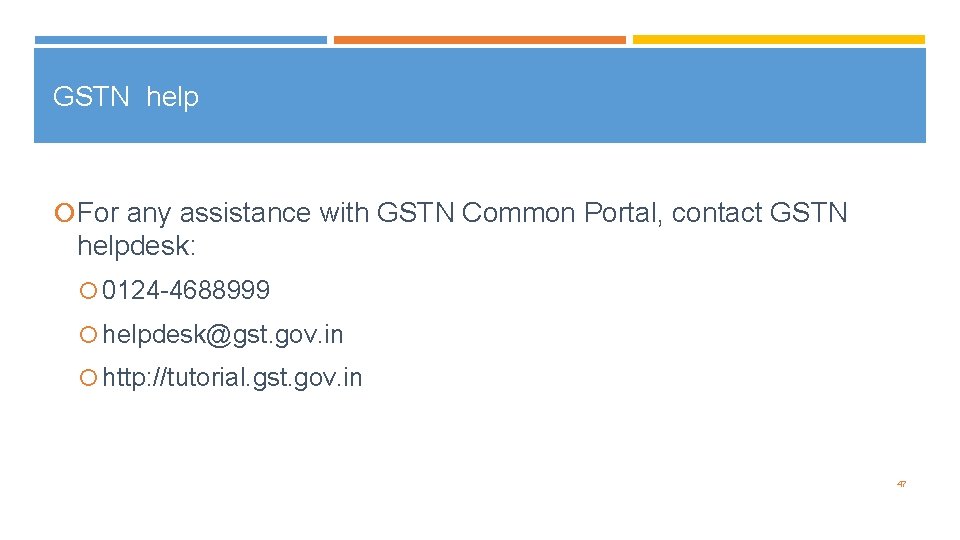
GSTN help For any assistance with GSTN Common Portal, contact GSTN helpdesk: 0124 -4688999 helpdesk@gst. gov. in http: //tutorial. gst. gov. in 47
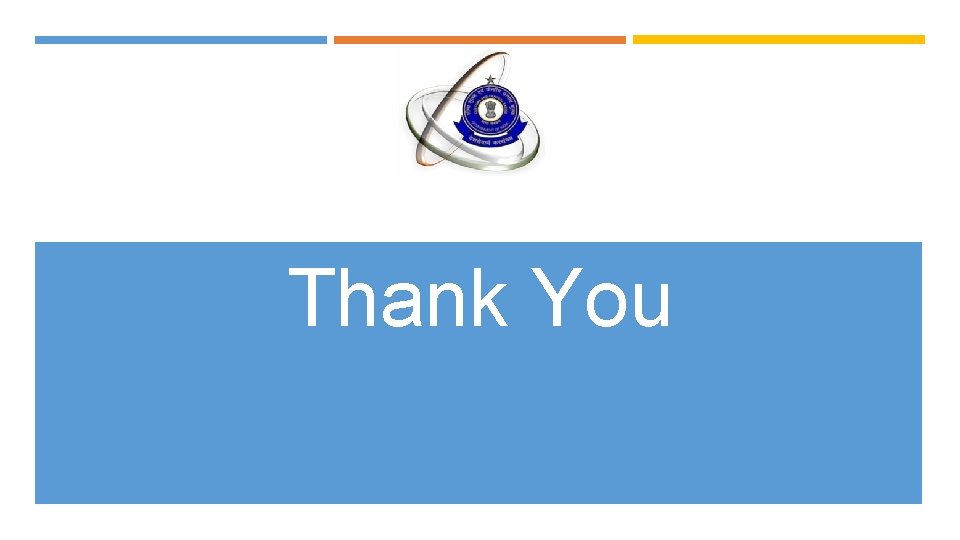
Thank You
 Designed & developed by gstn
Designed & developed by gstn Designed & developed by gstn
Designed & developed by gstn Gstn full form
Gstn full form Cex negruzzi iasi
Cex negruzzi iasi Cex conference
Cex conference Mini cex jrcptb
Mini cex jrcptb Cetcp
Cetcp Mini cex pharmacy
Mini cex pharmacy Negruzzi cex
Negruzzi cex Dead by daylight cex
Dead by daylight cex Mini cex dops
Mini cex dops Dcs migration strategy
Dcs migration strategy Borra hål för knoppar
Borra hål för knoppar Mat för idrottare
Mat för idrottare Bris för vuxna
Bris för vuxna Teckenspråk minoritetsspråk argument
Teckenspråk minoritetsspråk argument Etik och ledarskap etisk kod för chefer
Etik och ledarskap etisk kod för chefer Publik sektor
Publik sektor Indikation för kejsarsnitt på moderns önskan
Indikation för kejsarsnitt på moderns önskan Datorkunskap för nybörjare
Datorkunskap för nybörjare Rita perspektiv
Rita perspektiv Vad står k.r.å.k.a.n för
Vad står k.r.å.k.a.n för Redogör för vad psykologi är
Redogör för vad psykologi är Ministerstyre för och nackdelar
Ministerstyre för och nackdelar Tillitsbaserad ledning
Tillitsbaserad ledning Lek med former i förskolan
Lek med former i förskolan Nationell inriktning för artificiell intelligens
Nationell inriktning för artificiell intelligens Bästa kameran för astrofoto
Bästa kameran för astrofoto Lyrik
Lyrik Nyckelkompetenser för livslångt lärande
Nyckelkompetenser för livslångt lärande Plagg i gamla rom
Plagg i gamla rom Tidböcker
Tidböcker Mästare lärling modell
Mästare lärling modell Orubbliga rättigheter
Orubbliga rättigheter Bamse för de yngsta
Bamse för de yngsta Verktyg för automatisering av utbetalningar
Verktyg för automatisering av utbetalningar Vem räknas som jude
Vem räknas som jude Slyngexcision
Slyngexcision Romarriket tidslinje
Romarriket tidslinje Tack för att ni lyssnade bild
Tack för att ni lyssnade bild Varför kallas perioden 1918-1939 för mellankrigstiden
Varför kallas perioden 1918-1939 för mellankrigstiden Verksamhetsanalys exempel
Verksamhetsanalys exempel Borstål, egenskaper
Borstål, egenskaper Tack för att ni har lyssnat
Tack för att ni har lyssnat Vishnuismen
Vishnuismen Centrum för kunskap och säkerhet
Centrum för kunskap och säkerhet Inköpsprocessen steg för steg
Inköpsprocessen steg för steg Påbyggnader för flakfordon
Påbyggnader för flakfordon Lyckans minut erik lindorm analys
Lyckans minut erik lindorm analys