Certiport Certification Testing Overview of First Steps Tips
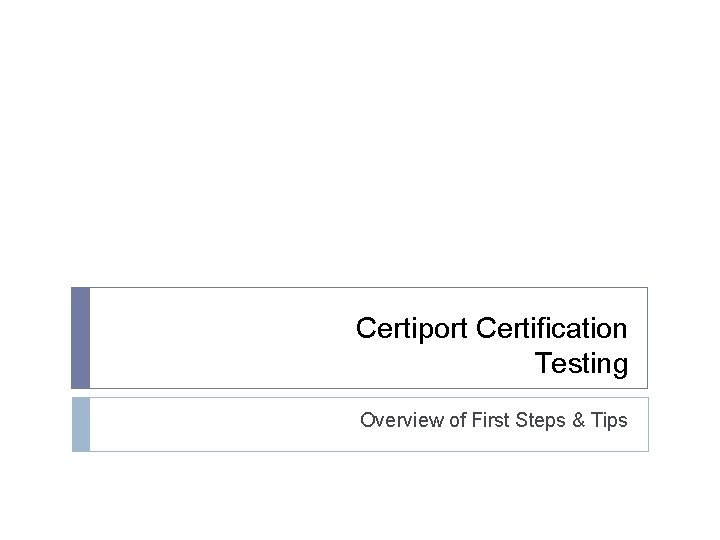
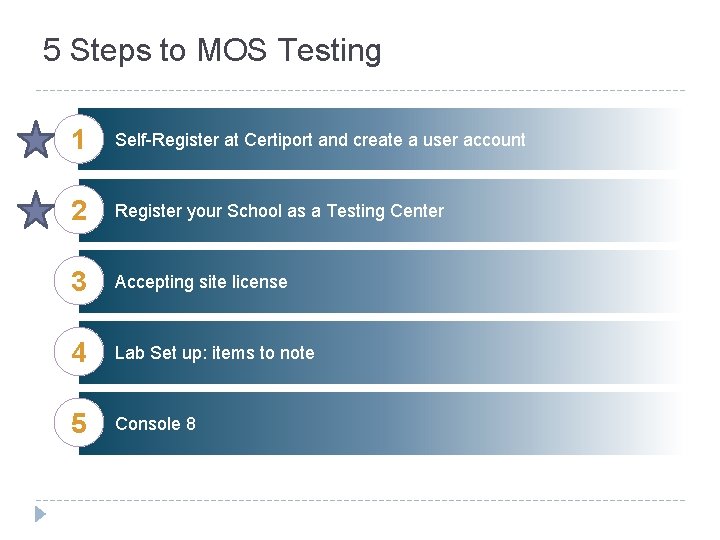
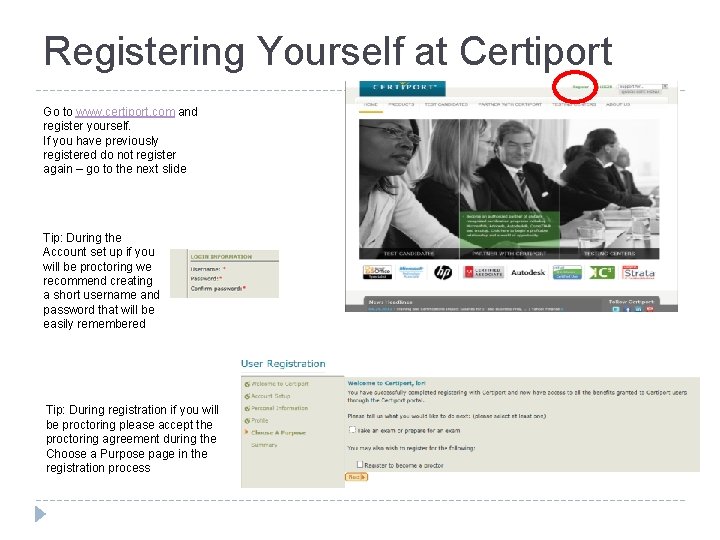
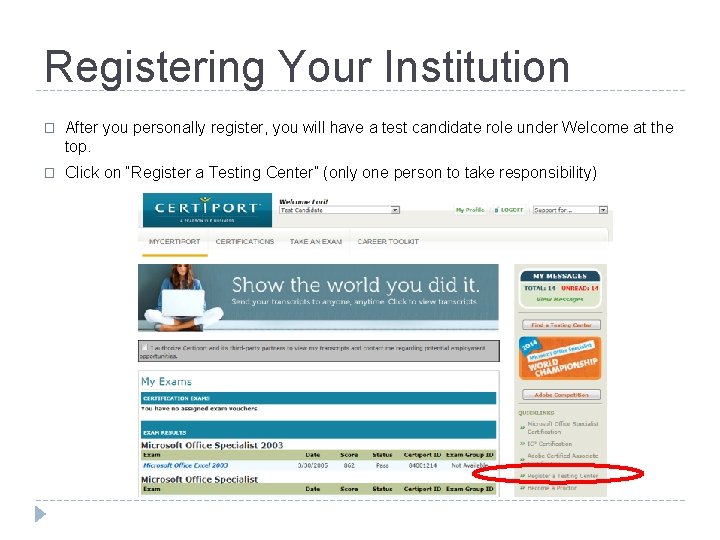
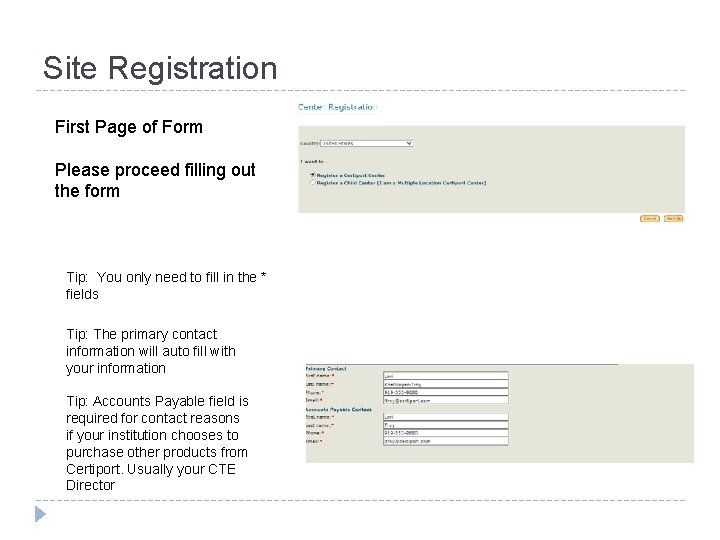
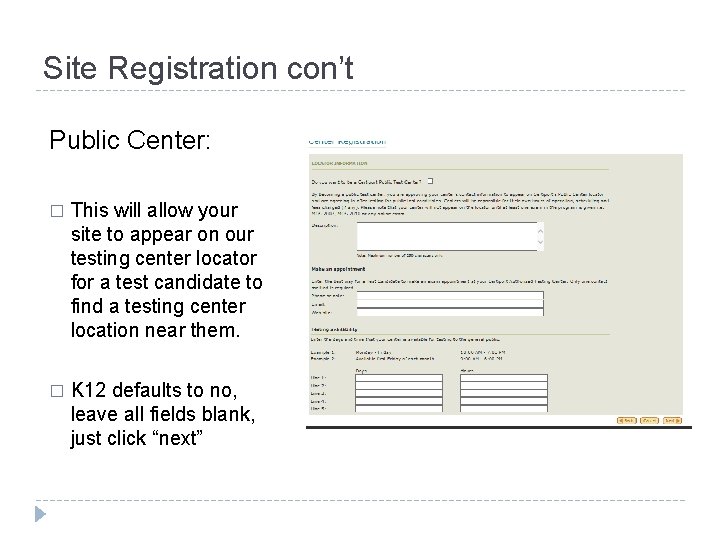
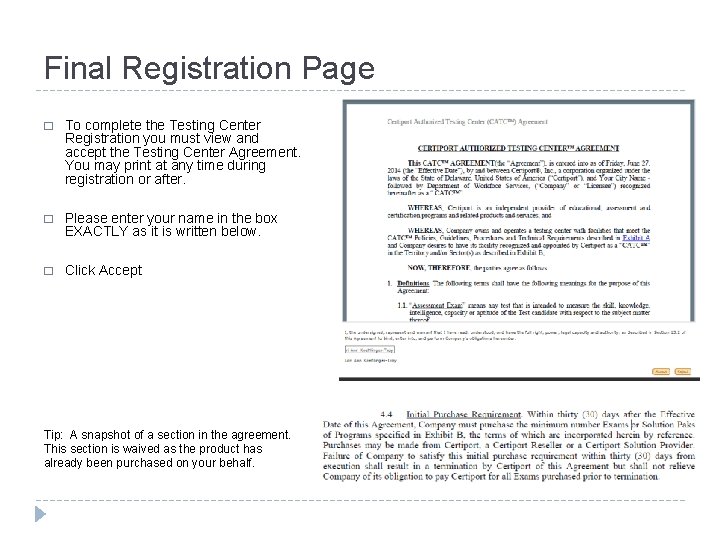
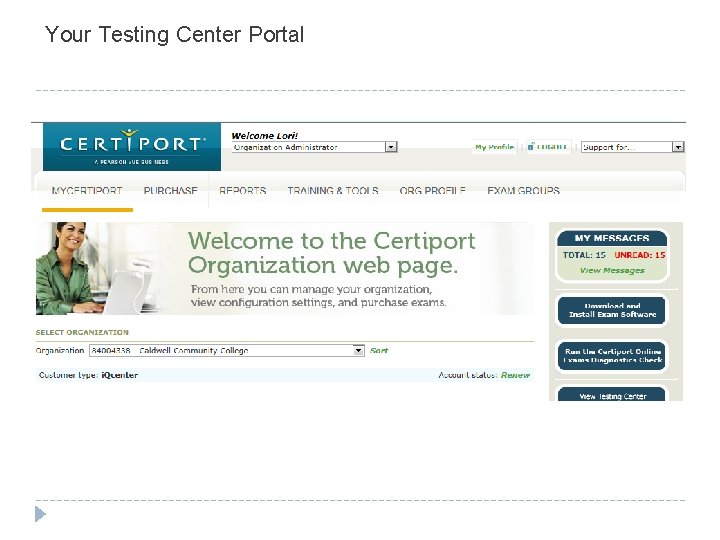
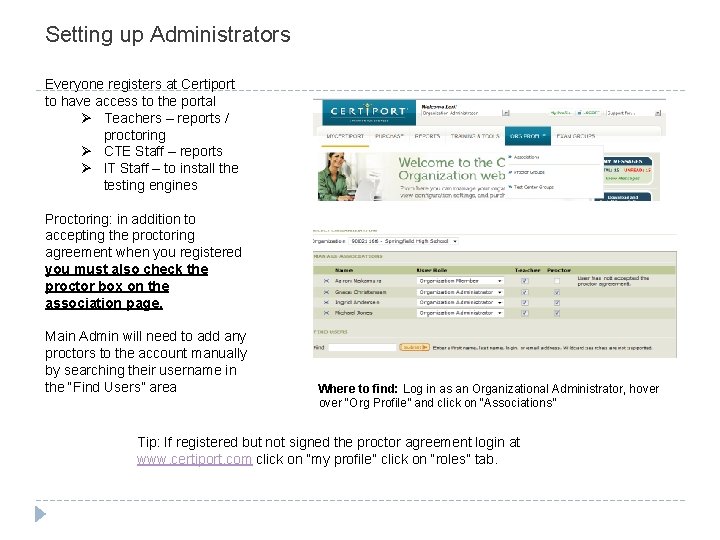
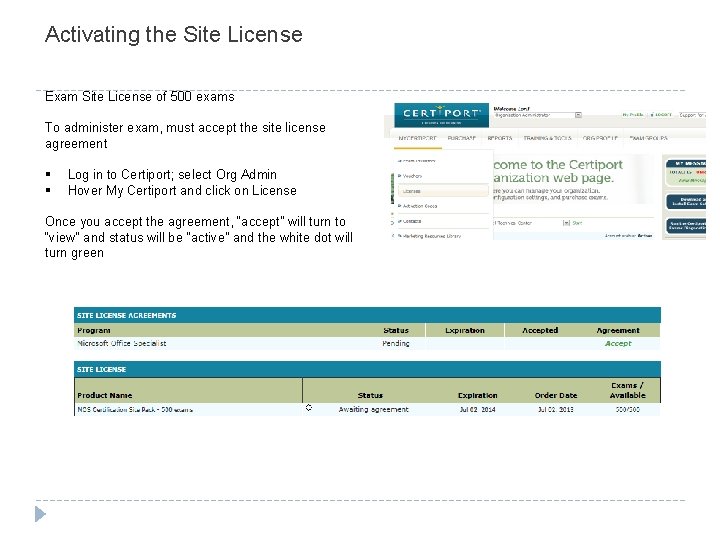
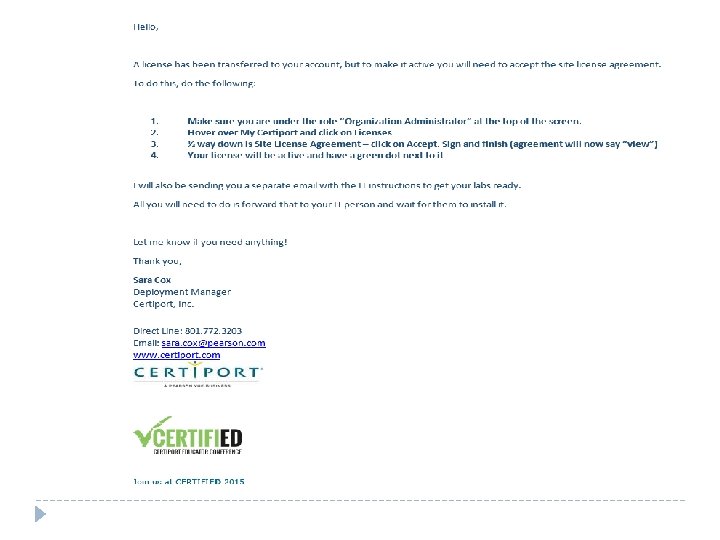

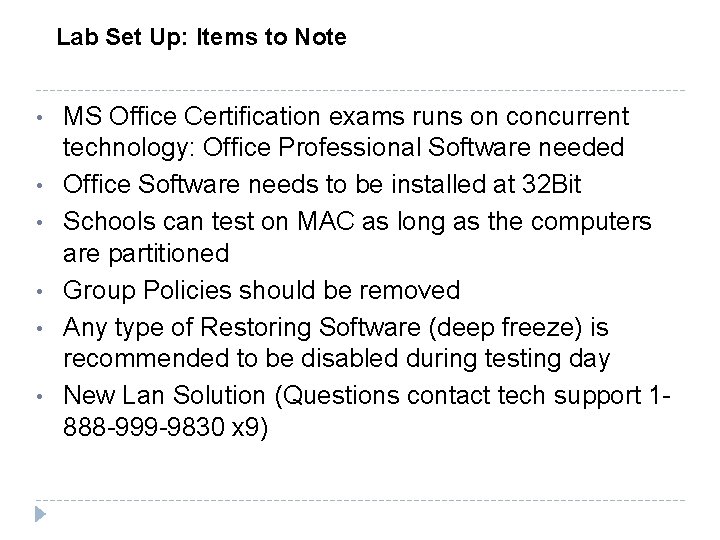
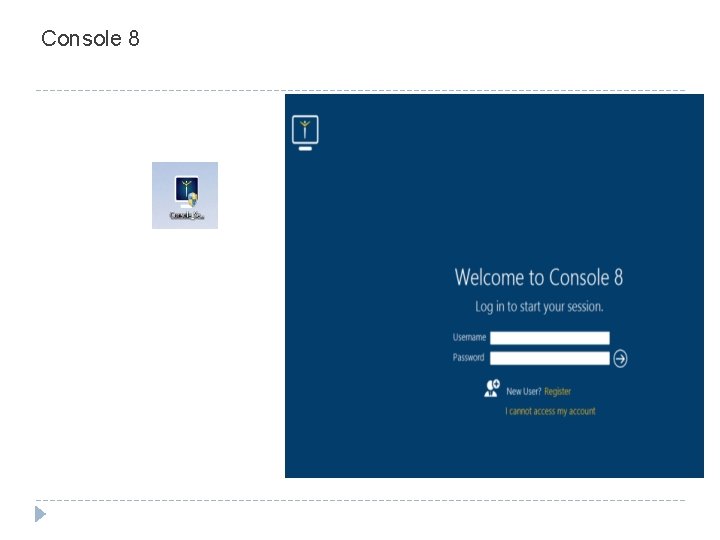
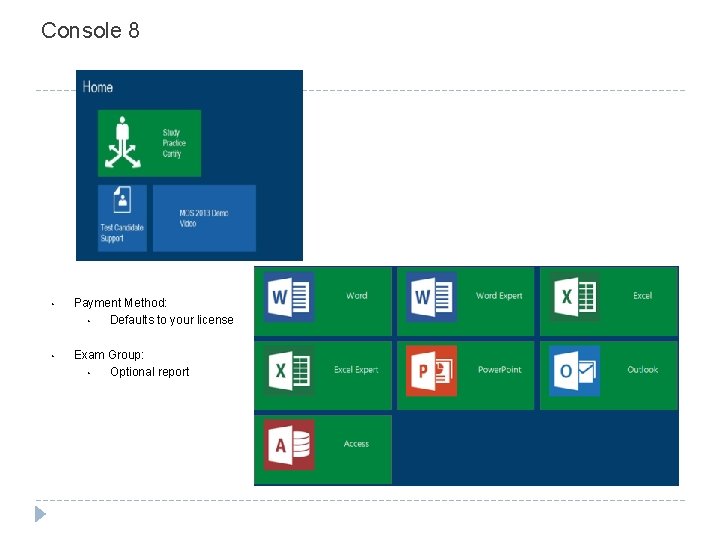
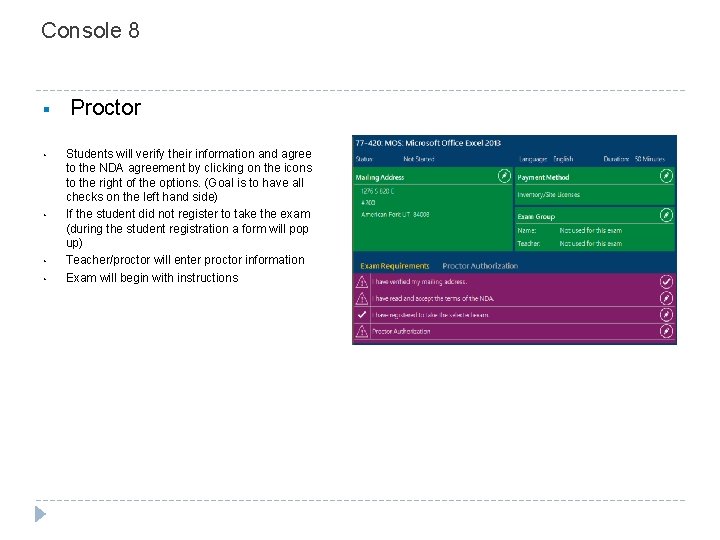
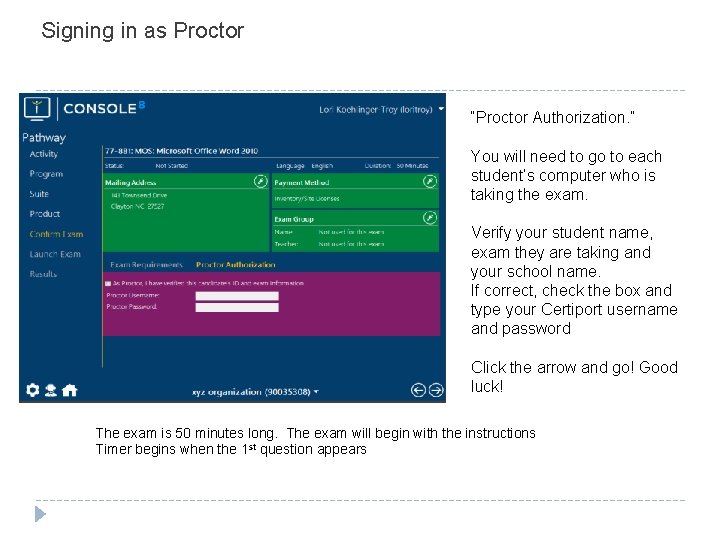
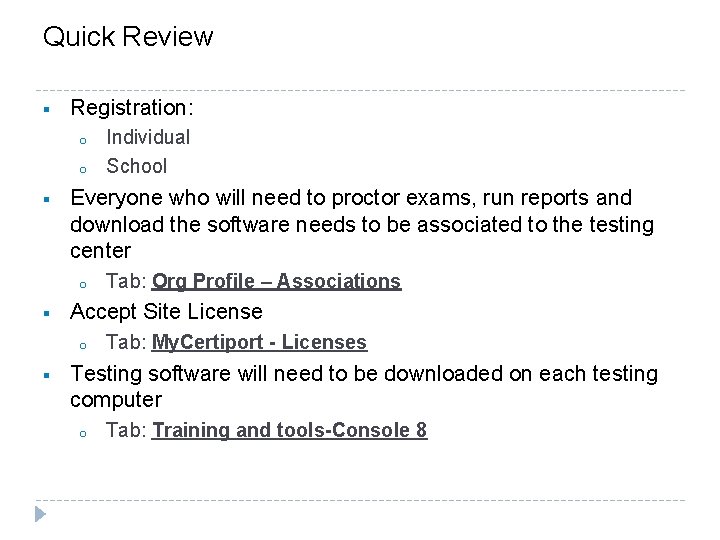
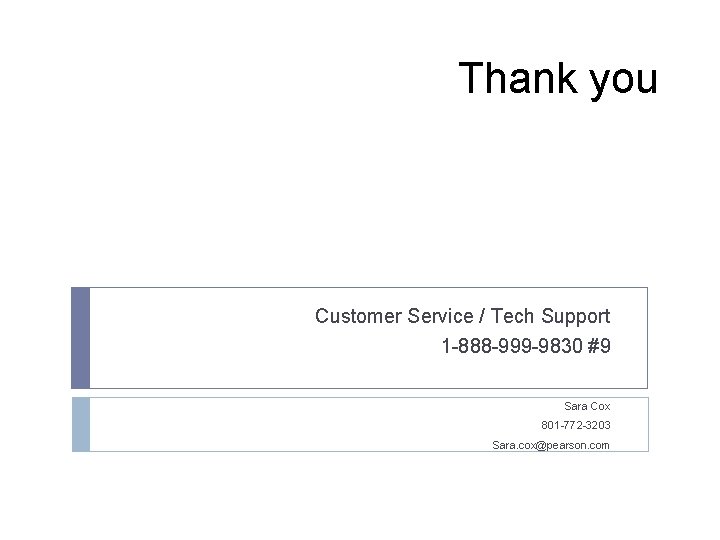
- Slides: 19
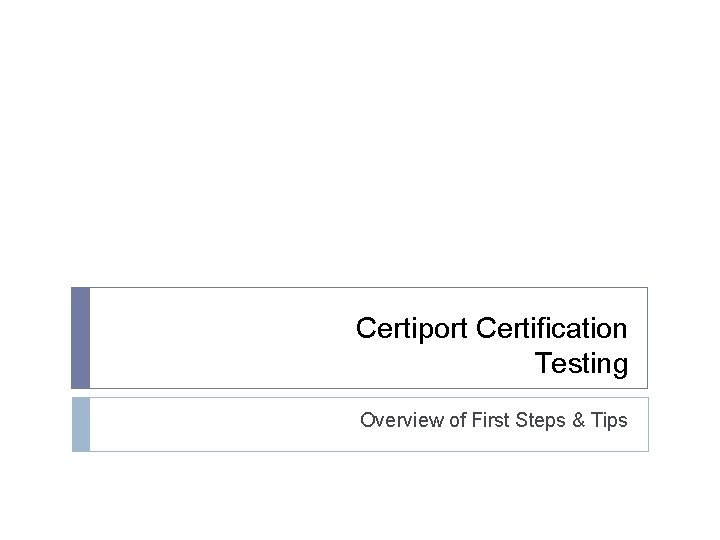
Certiport Certification Testing Overview of First Steps & Tips
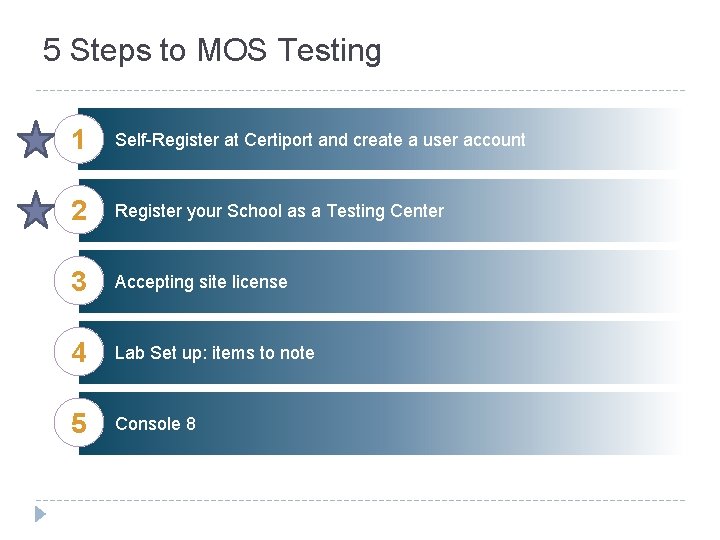
5 Steps to MOS Testing 1 Self-Register at Certiport and create a user account 2 Register your School as a Testing Center 3 Accepting site license 4 Lab Set up: items to note 5 Console 8
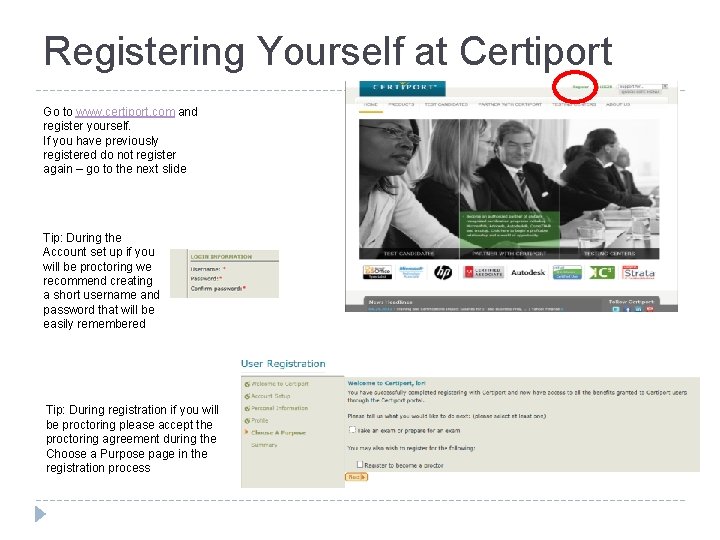
Registering Yourself at Certiport Go to www. certiport. com and register yourself. If you have previously registered do not register again – go to the next slide Tip: During the Account set up if you will be proctoring we recommend creating a short username and password that will be easily remembered Tip: During registration if you will be proctoring please accept the proctoring agreement during the Choose a Purpose page in the registration process
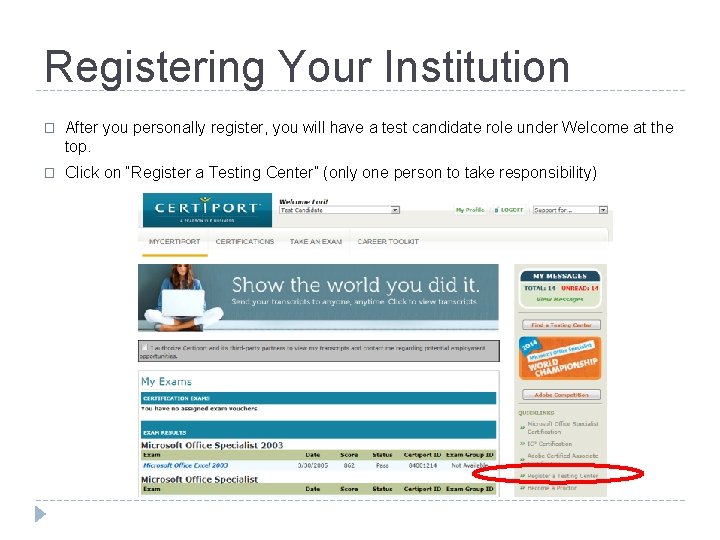
Registering Your Institution � After you personally register, you will have a test candidate role under Welcome at the top. � Click on “Register a Testing Center” (only one person to take responsibility)
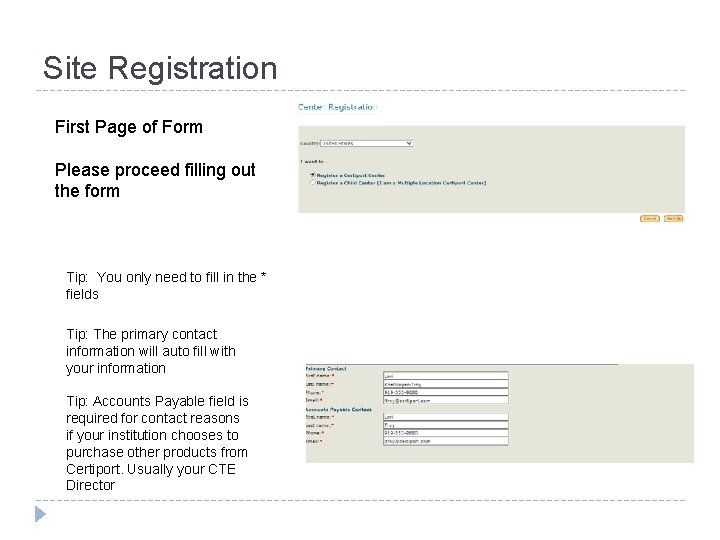
Site Registration First Page of Form Please proceed filling out the form Tip: You only need to fill in the * fields Tip: The primary contact information will auto fill with your information Tip: Accounts Payable field is required for contact reasons if your institution chooses to purchase other products from Certiport. Usually your CTE Director
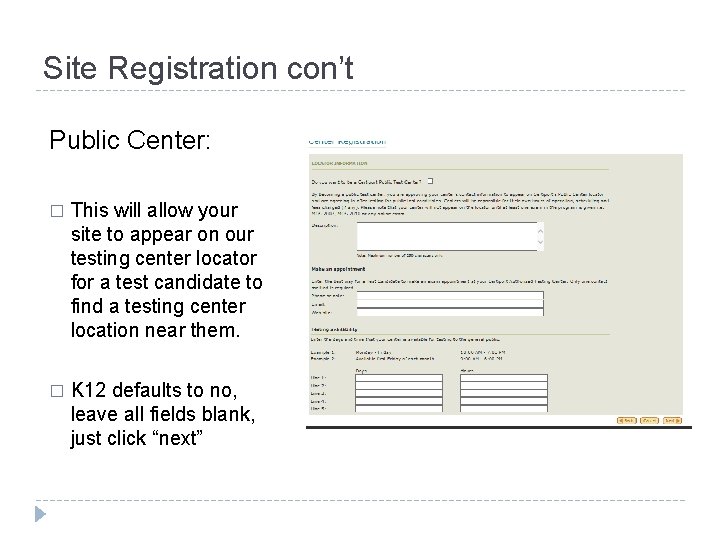
Site Registration con’t Public Center: � This will allow your site to appear on our testing center locator for a test candidate to find a testing center location near them. � K 12 defaults to no, leave all fields blank, just click “next”
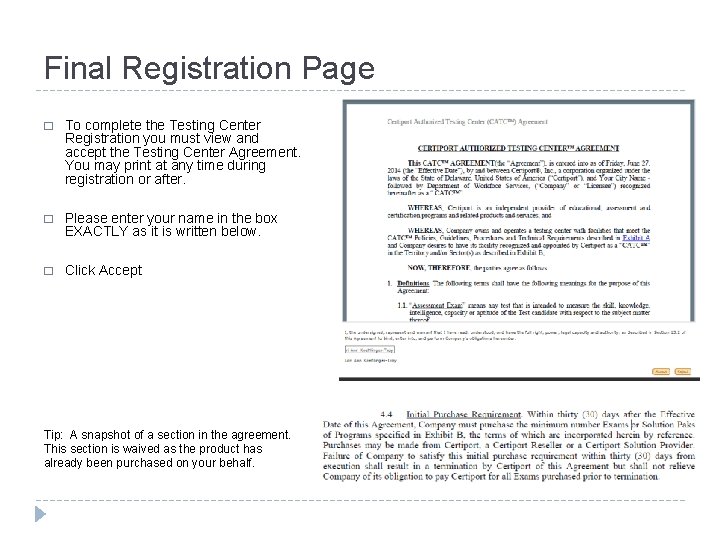
Final Registration Page � To complete the Testing Center Registration you must view and accept the Testing Center Agreement. You may print at any time during registration or after. � Please enter your name in the box EXACTLY as it is written below. � Click Accept Tip: A snapshot of a section in the agreement. This section is waived as the product has already been purchased on your behalf.
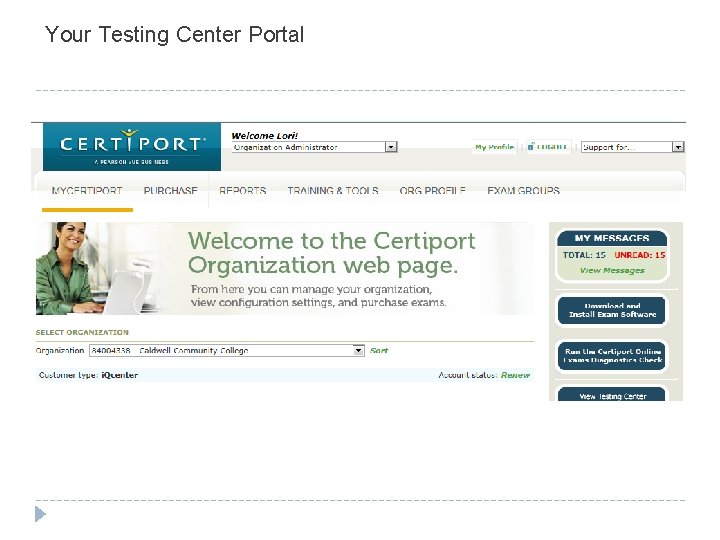
Your Testing Center Portal
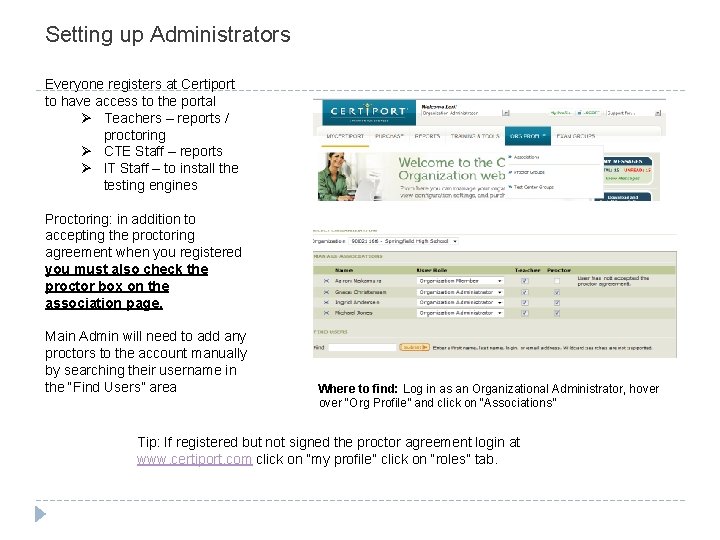
Setting up Administrators Everyone registers at Certiport to have access to the portal Ø Teachers – reports / proctoring Ø CTE Staff – reports Ø IT Staff – to install the testing engines Proctoring: in addition to accepting the proctoring agreement when you registered you must also check the proctor box on the association page. Main Admin will need to add any proctors to the account manually by searching their username in the “Find Users” area Where to find: Log in as an Organizational Administrator, hover “Org Profile” and click on “Associations” Tip: If registered but not signed the proctor agreement login at www. certiport. com click on “my profile” click on “roles” tab.
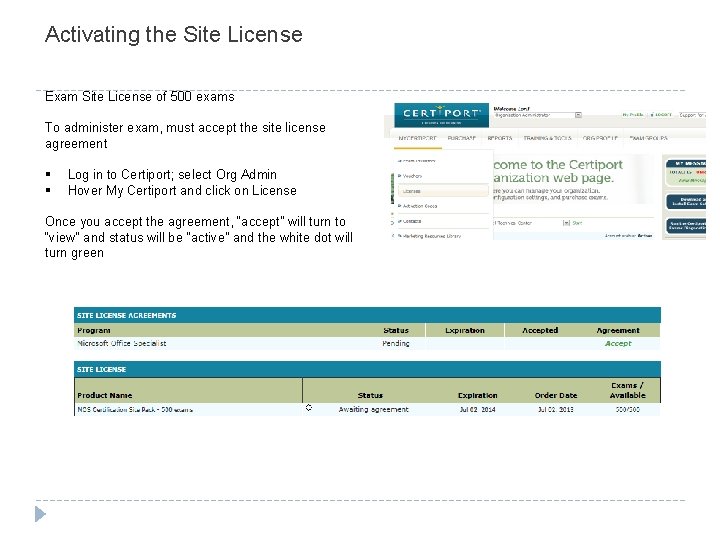
Activating the Site License Exam Site License of 500 exams To administer exam, must accept the site license agreement § § Log in to Certiport; select Org Admin Hover My Certiport and click on License Once you accept the agreement, “accept” will turn to “view” and status will be “active” and the white dot will turn green
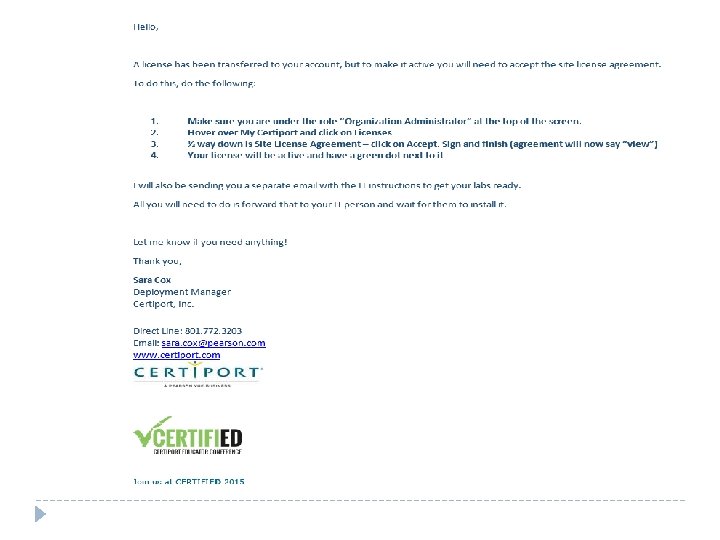

Preparing the Lab - IT In order to take Microsoft Exams, Certiport’s testing engine , Console 8 must be installed. To install: The person must have full local administration rights to the computer They must be associated to the testing center • Log in to Certiport; select Org Member • Hover Training & Tools click on Console 8 • Review Technical Requirements • Download the testing engine • Complete the User Rights after installation
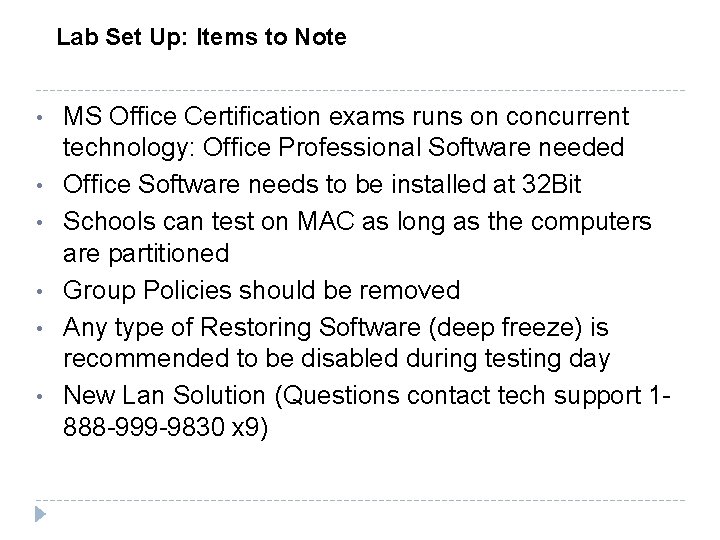
Lab Set Up: Items to Note • • • MS Office Certification exams runs on concurrent technology: Office Professional Software needed Office Software needs to be installed at 32 Bit Schools can test on MAC as long as the computers are partitioned Group Policies should be removed Any type of Restoring Software (deep freeze) is recommended to be disabled during testing day New Lan Solution (Questions contact tech support 1888 -999 -9830 x 9)
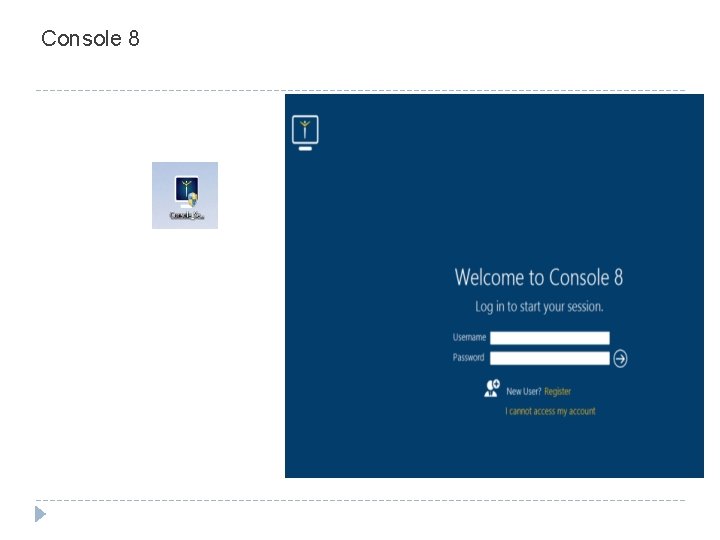
Console 8
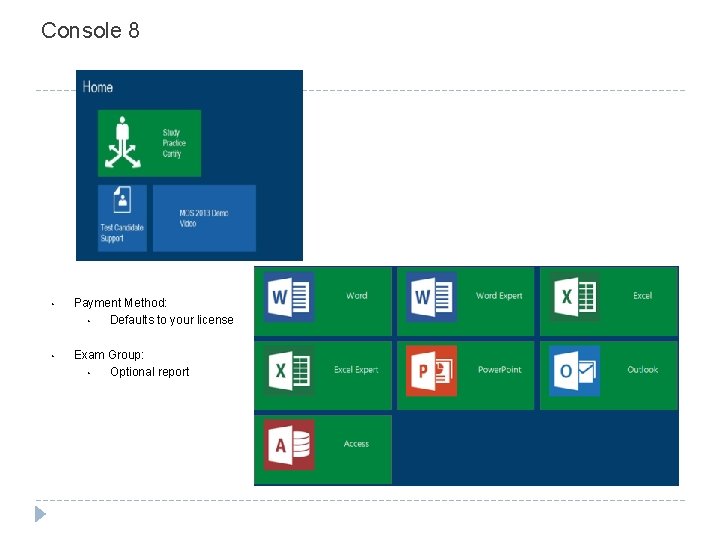
Console 8 • Payment Method: • Defaults to your license • Exam Group: • Optional report
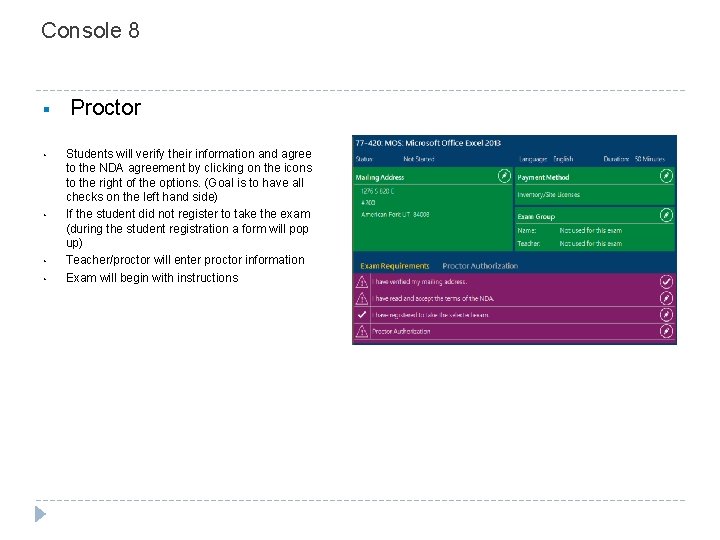
Console 8 § • • Proctor Students will verify their information and agree to the NDA agreement by clicking on the icons to the right of the options. (Goal is to have all checks on the left hand side) If the student did not register to take the exam (during the student registration a form will pop up) Teacher/proctor will enter proctor information Exam will begin with instructions
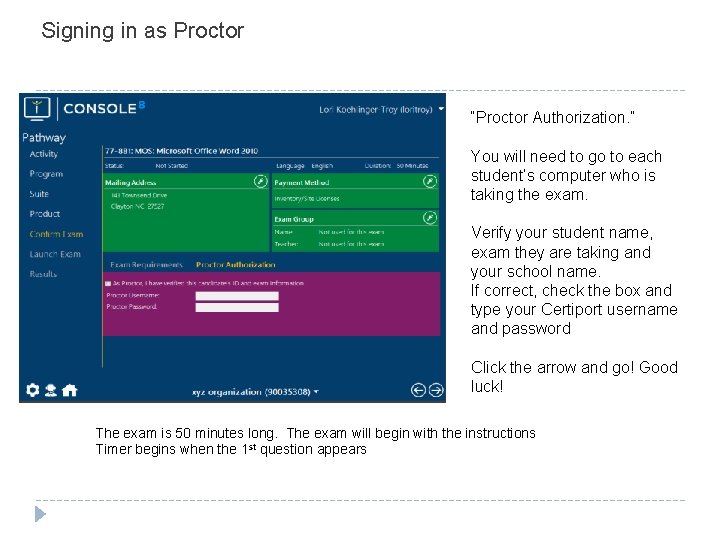
Signing in as Proctor “Proctor Authorization. ” You will need to go to each student’s computer who is taking the exam. Verify your student name, exam they are taking and your school name. If correct, check the box and type your Certiport username and password Click the arrow and go! Good luck! The exam is 50 minutes long. The exam will begin with the instructions Timer begins when the 1 st question appears
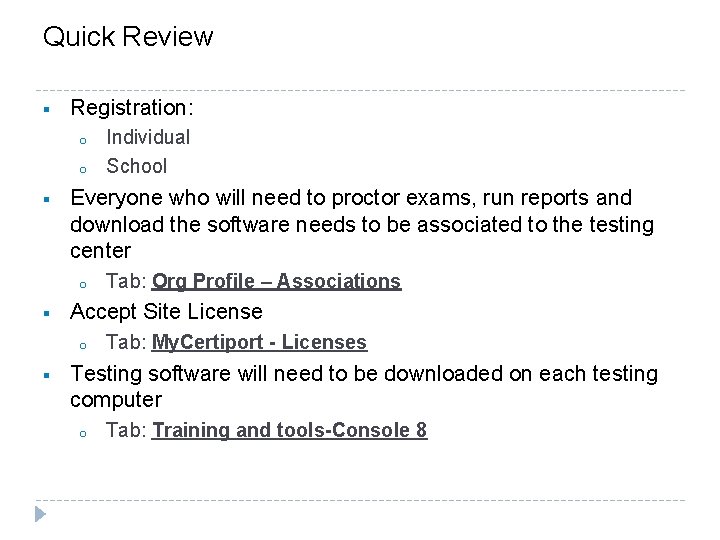
Quick Review § Registration: o o § Everyone who will need to proctor exams, run reports and download the software needs to be associated to the testing center o § Tab: Org Profile – Associations Accept Site License o § Individual School Tab: My. Certiport - Licenses Testing software will need to be downloaded on each testing computer o Tab: Training and tools-Console 8
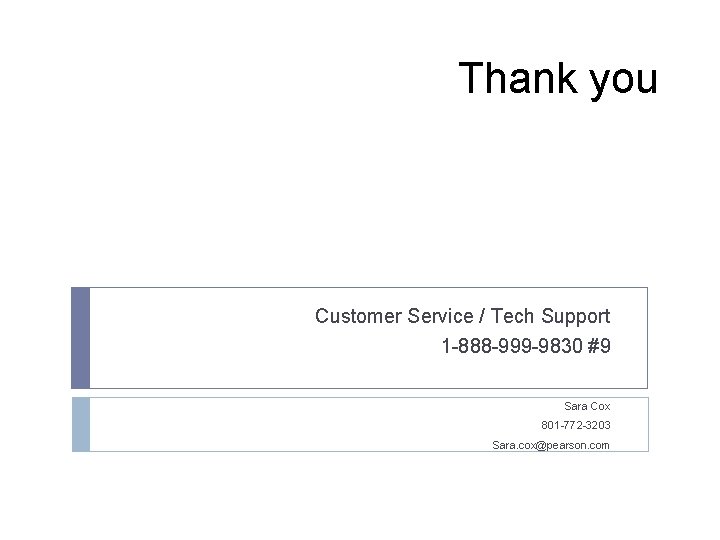
Thank you Customer Service / Tech Support 1 -888 -999 -9830 #9 Sara Cox 801 -772 -3203 Sara. cox@pearson. com