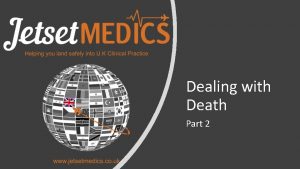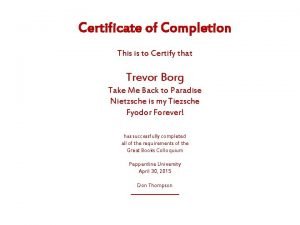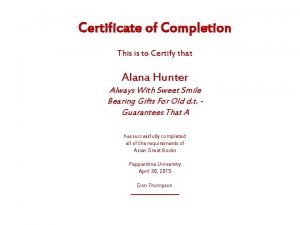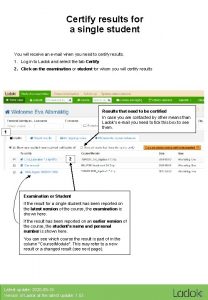Certify results on an examination i Examination Activity
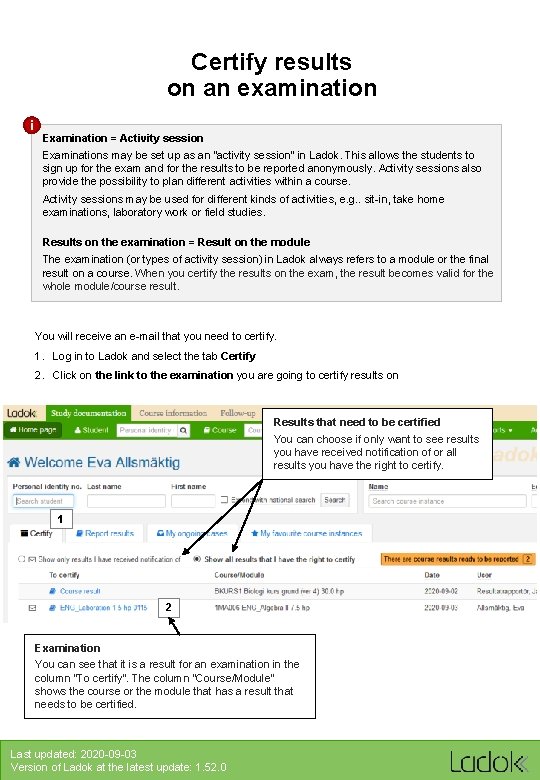
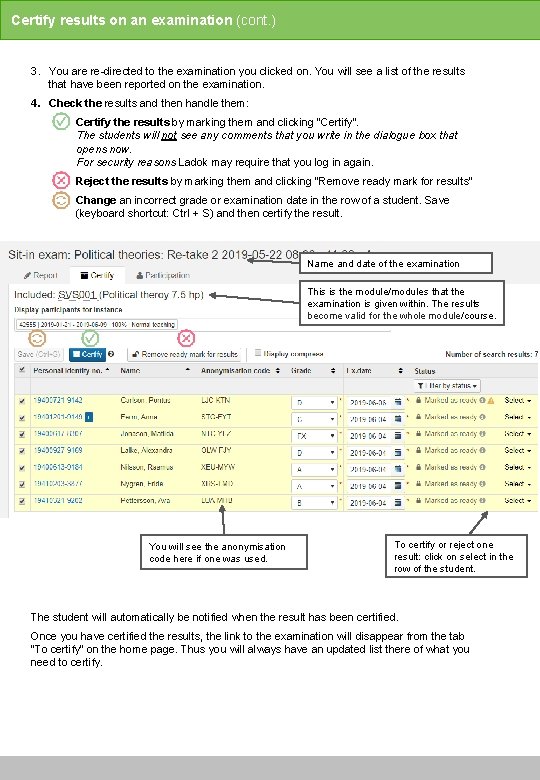
- Slides: 2
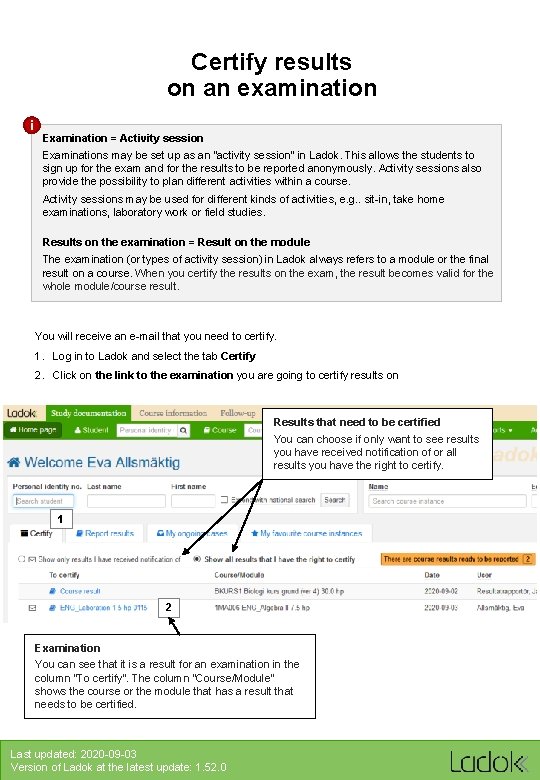
Certify results on an examination i Examination = Activity session Examinations may be set up as an “activity session” in Ladok. This allows the students to sign up for the exam and for the results to be reported anonymously. Activity sessions also provide the possibility to plan different activities within a course. Activity sessions may be used for different kinds of activities, e. g. . sit-in, take home examinations, laboratory work or field studies. Results on the examination = Result on the module The examination (or types of activity session) in Ladok always refers to a module or the final result on a course. When you certify the results on the exam, the result becomes valid for the whole module/course result. You will receive an e-mail that you need to certify. 1. Log in to Ladok and select the tab Certify 2. Click on the link to the examination you are going to certify results on Results that need to be certified You can choose if only want to see results you have received notification of or all results you have the right to certify. 1 2 Examination You can see that it is a result for an examination in the column ”To certify”. The column “Course/Module” shows the course or the module that has a result that needs to be certified. Last updated: 2020 -09 -03 Version of Ladok at the latest update: 1. 52. 0
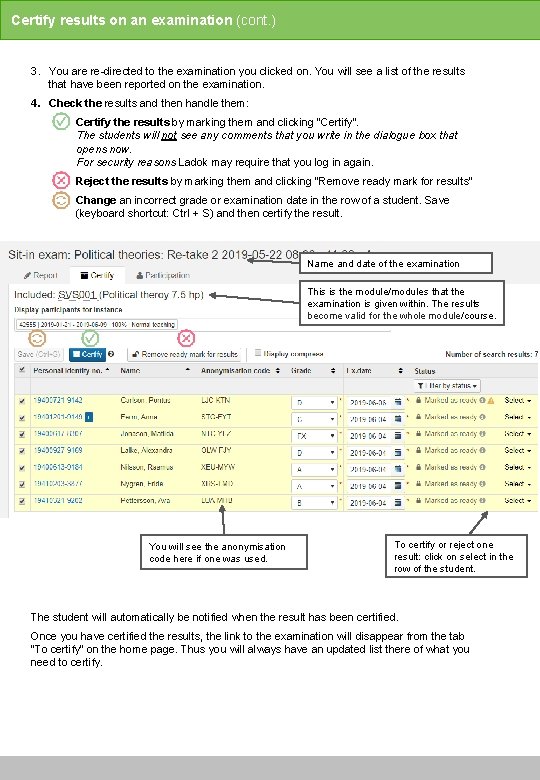
Certify results on an examination (cont. ) 3. You are re-directed to the examination you clicked on. You will see a list of the results that have been reported on the examination. 4. Check the results and then handle them: • Certify the results by marking them and clicking “Certify”. The students will not see any comments that you write in the dialogue box that opens now. For security reasons Ladok may require that you log in again. • Reject the results by marking them and clicking “Remove ready mark for results” • Change an incorrect grade or examination date in the row of a student. Save (keyboard shortcut: Ctrl + S) and then certify the result. Name and date of the examination This is the module/modules that the examination is given within. The results become valid for the whole module/course. You will see the anonymisation code here if one was used. To certify or reject one result: click on select in the row of the student. The student will automatically be notified when the result has been certified. Once you have certified the results, the link to the examination will disappear from the tab ”To certify” on the home page. Thus you will always have an updated list there of what you need to certify.