CERNER MILLENNIUM Introduction to Power Chart In this
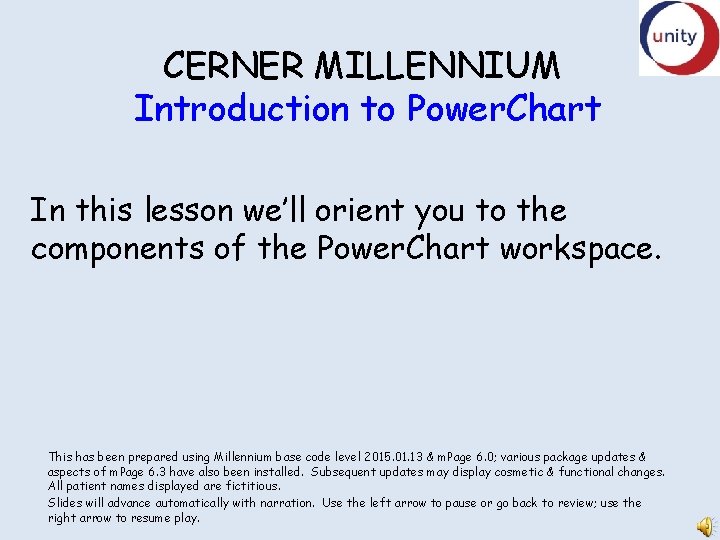
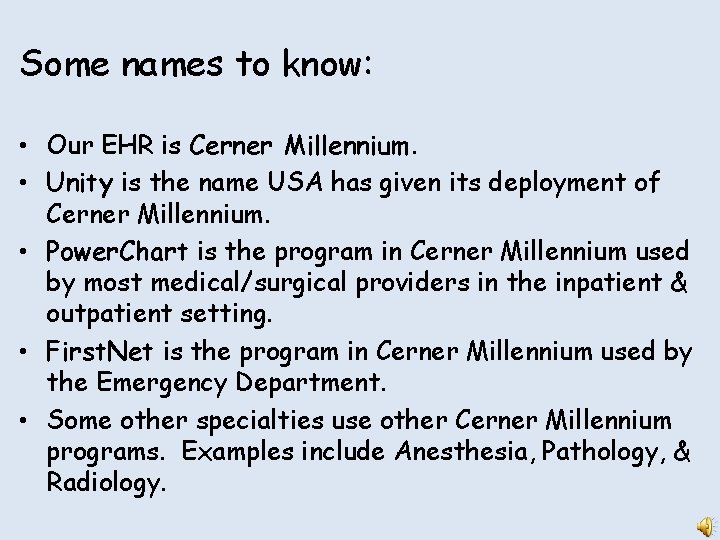
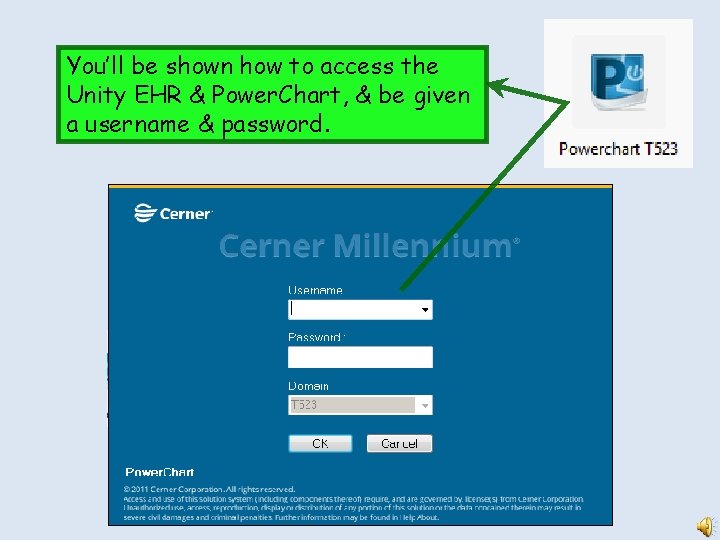
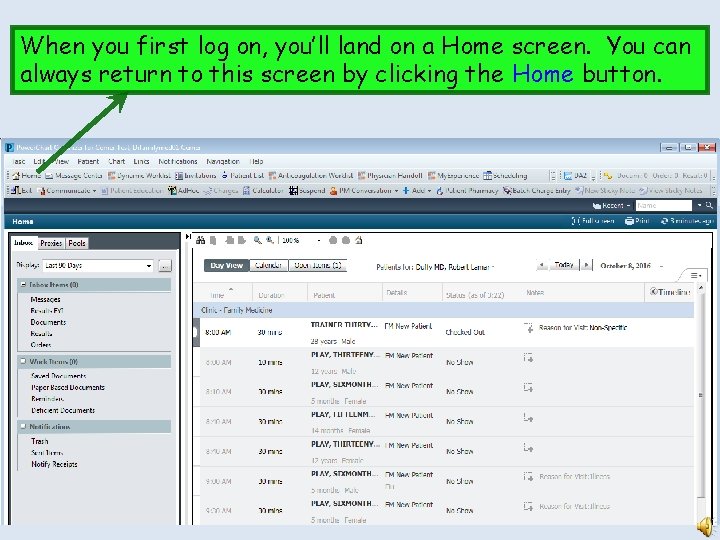
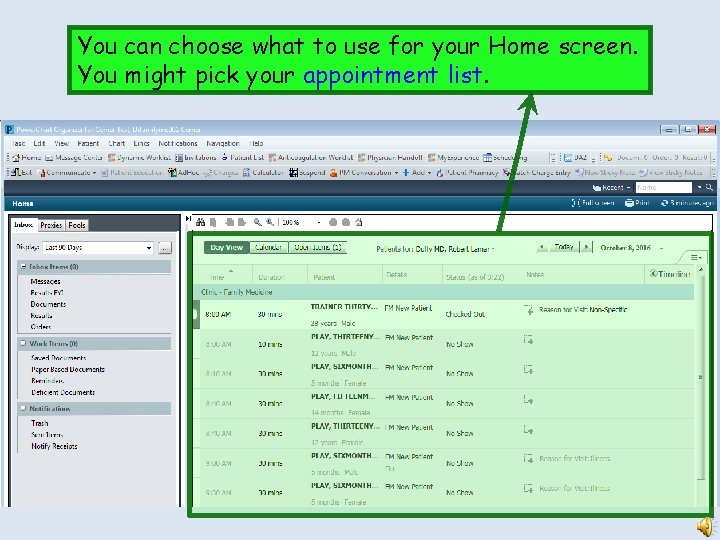
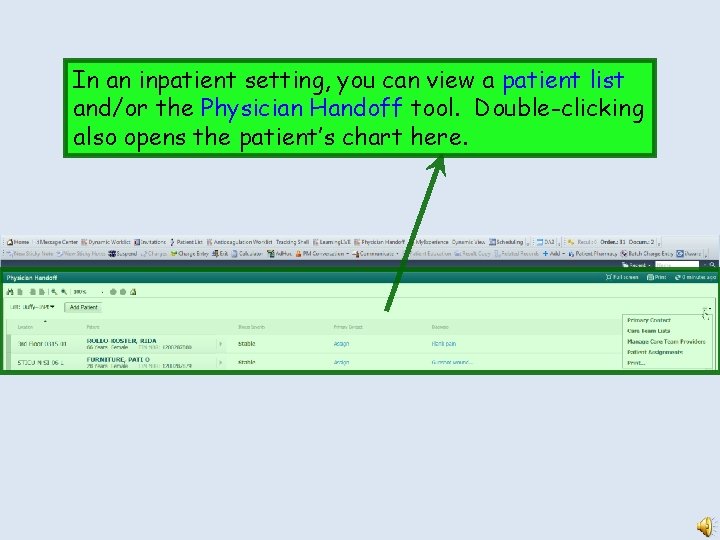
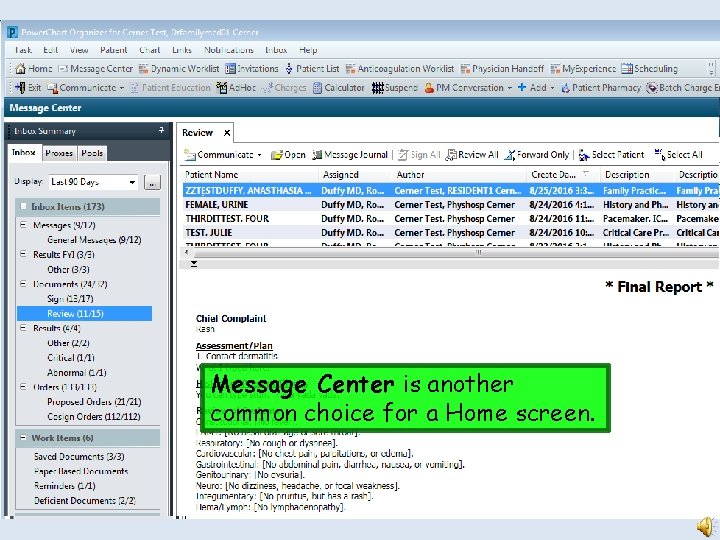
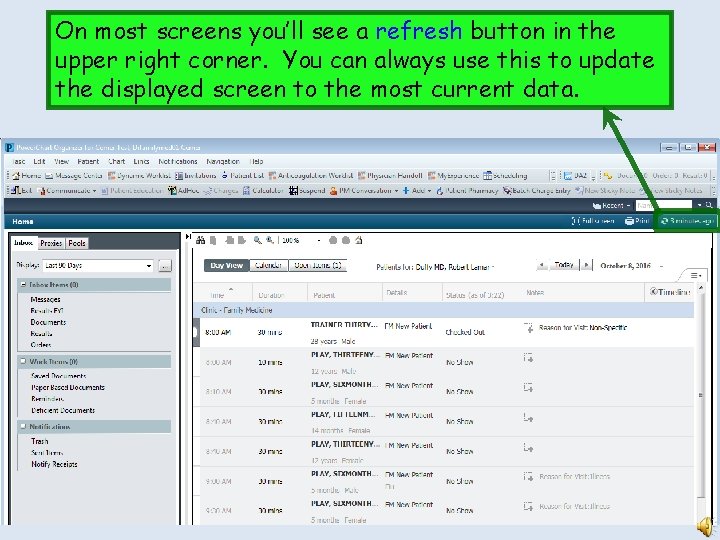
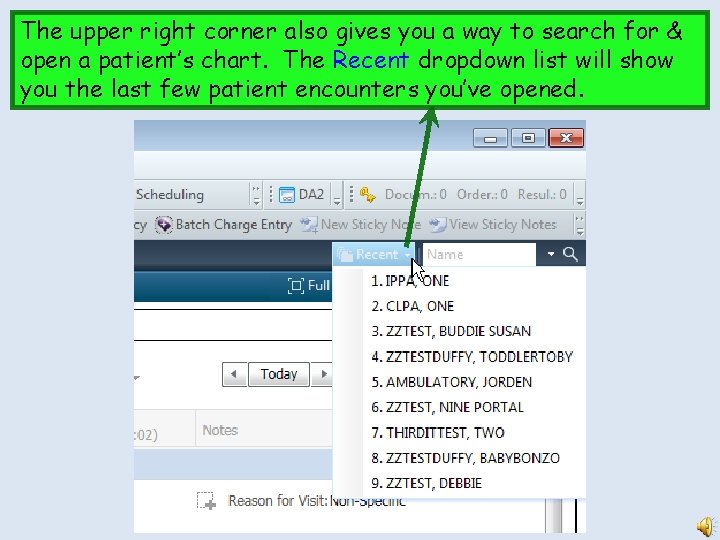
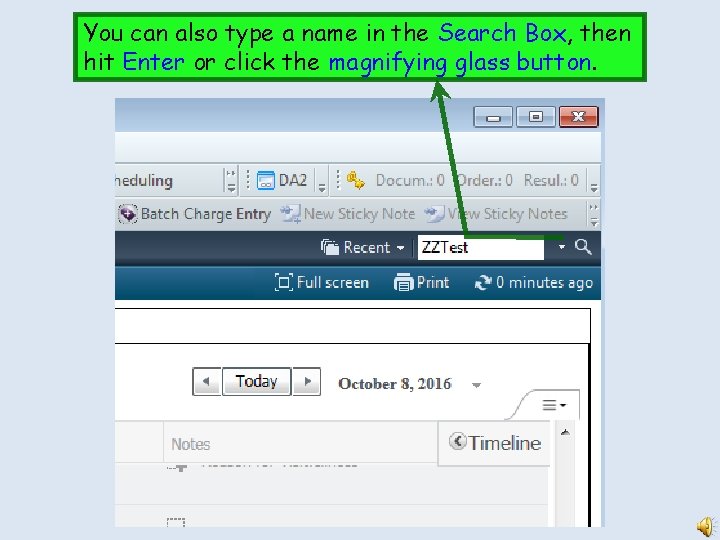
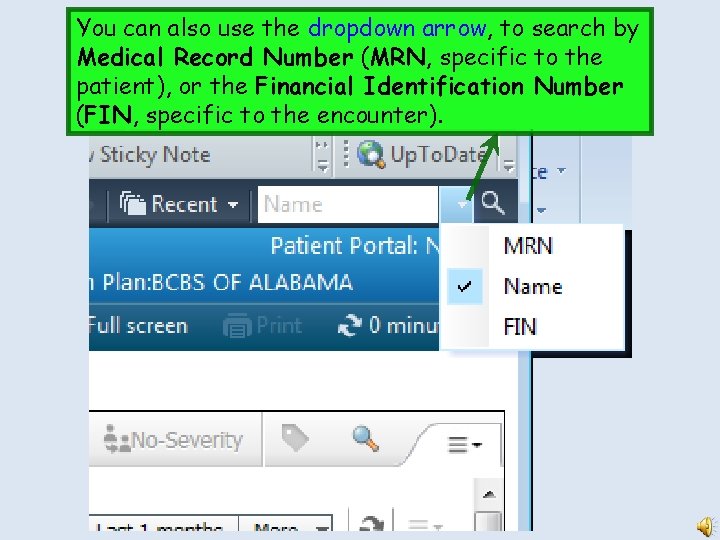
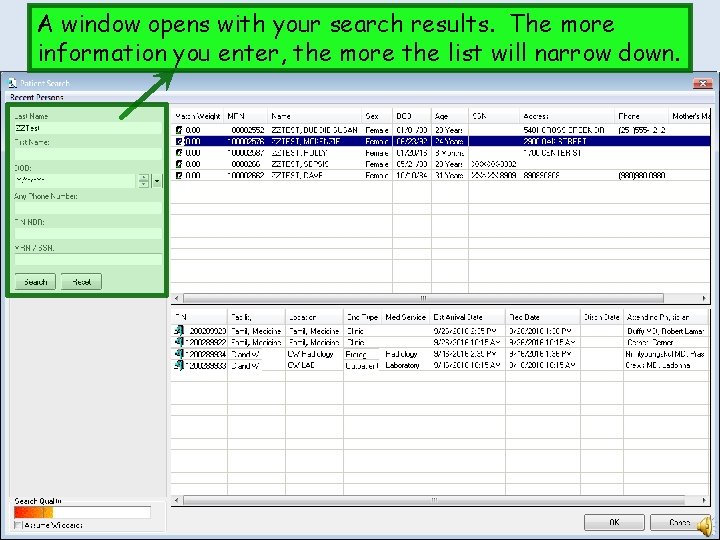
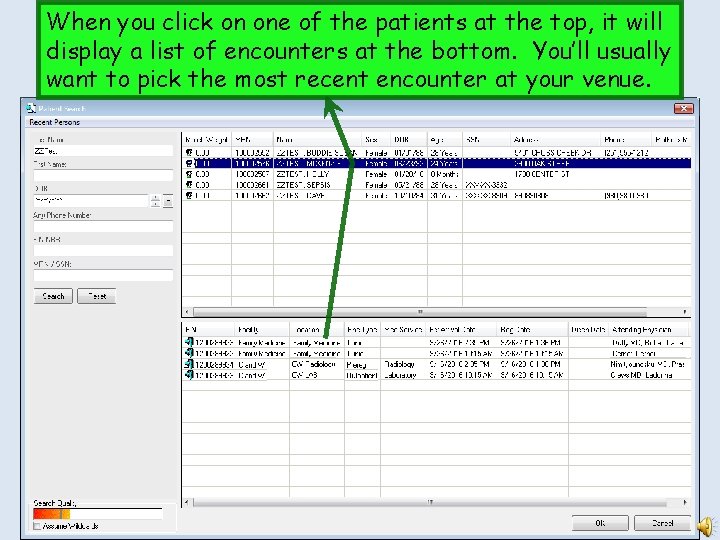
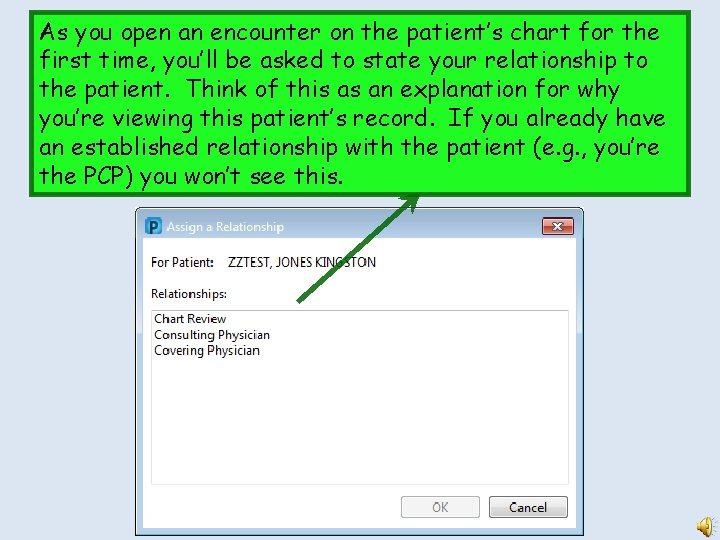
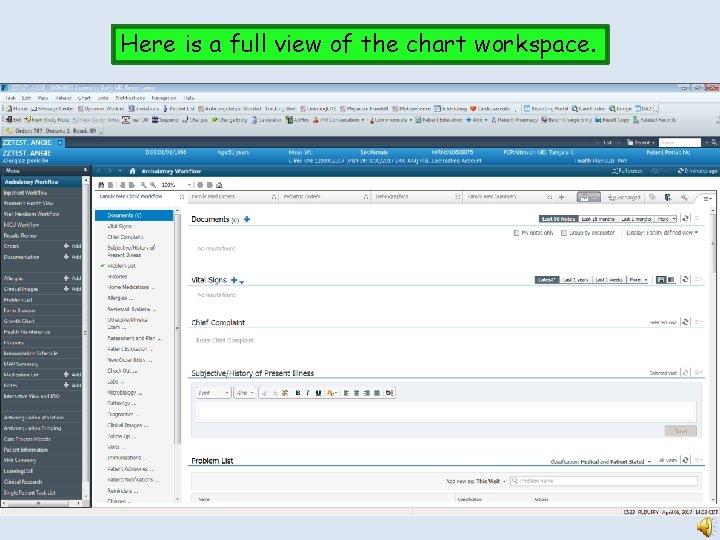
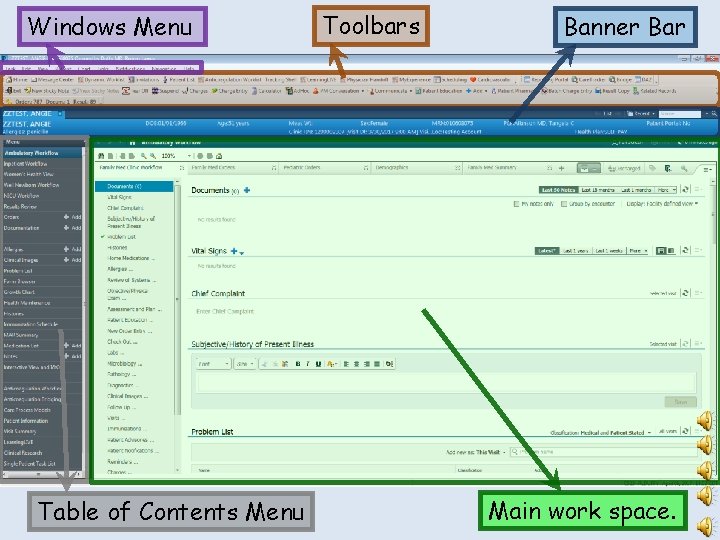
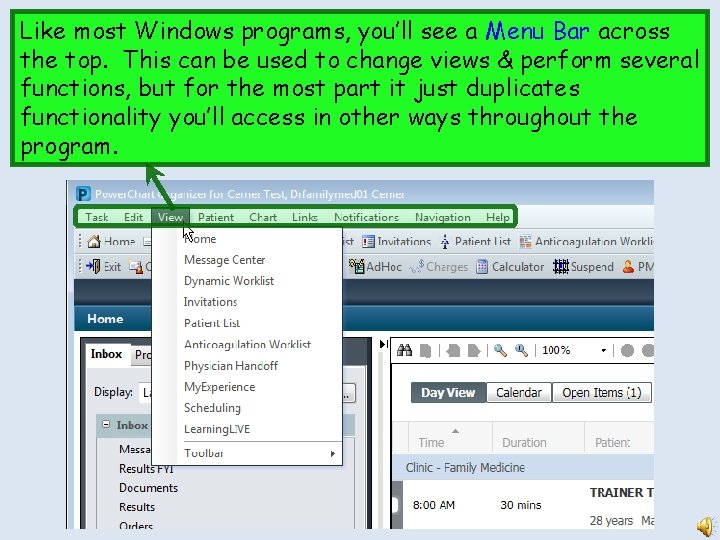
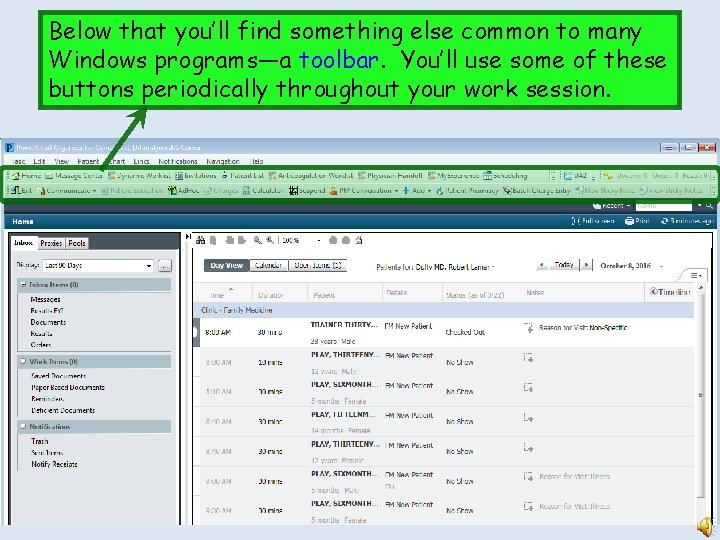
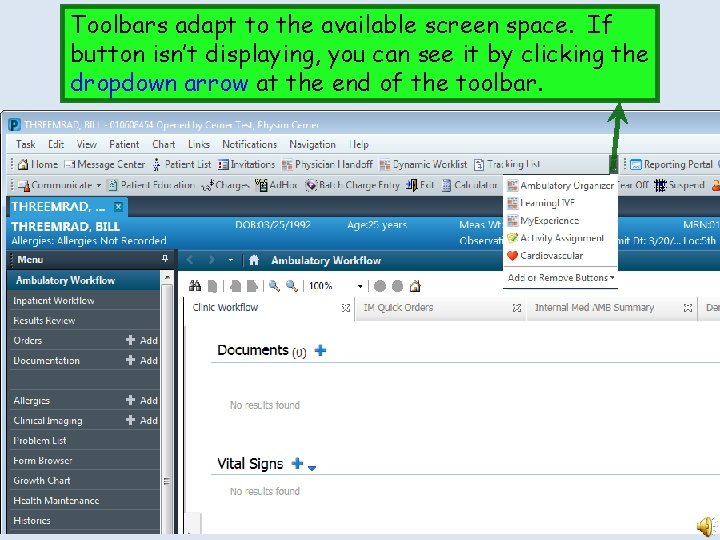
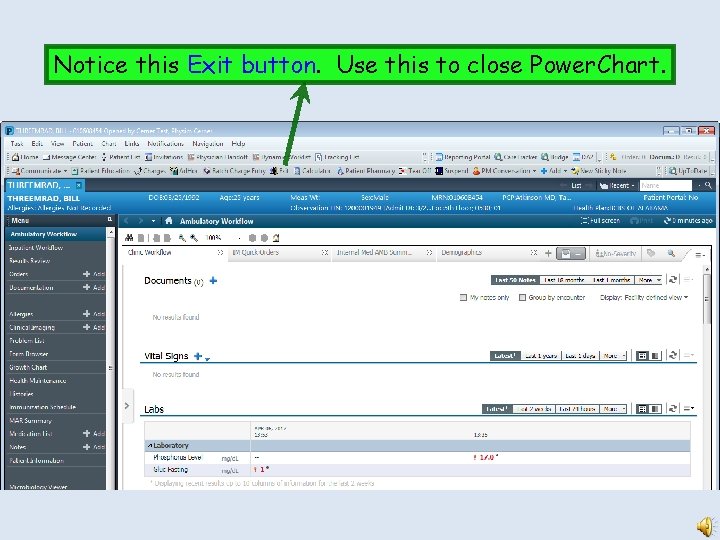
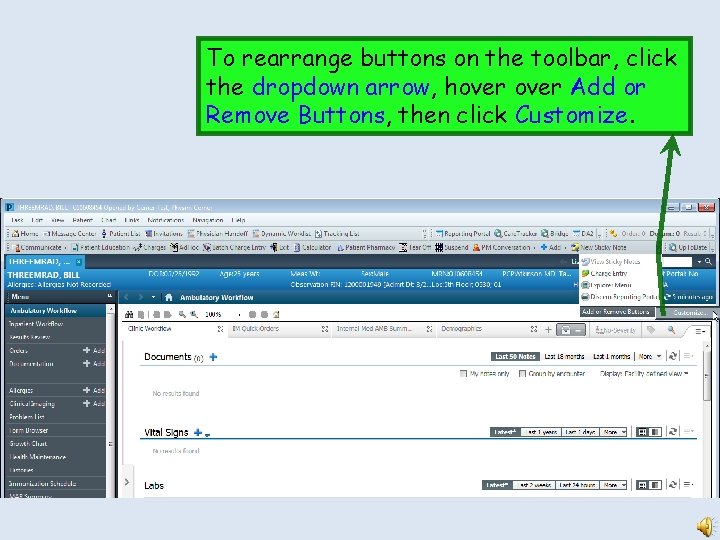
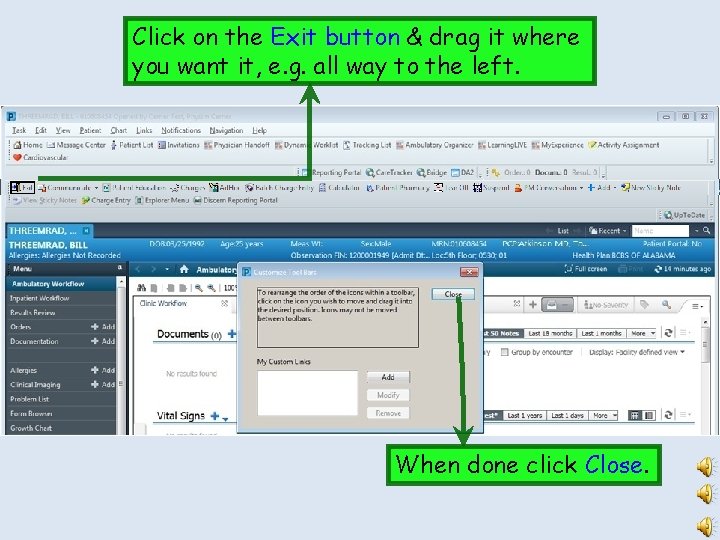
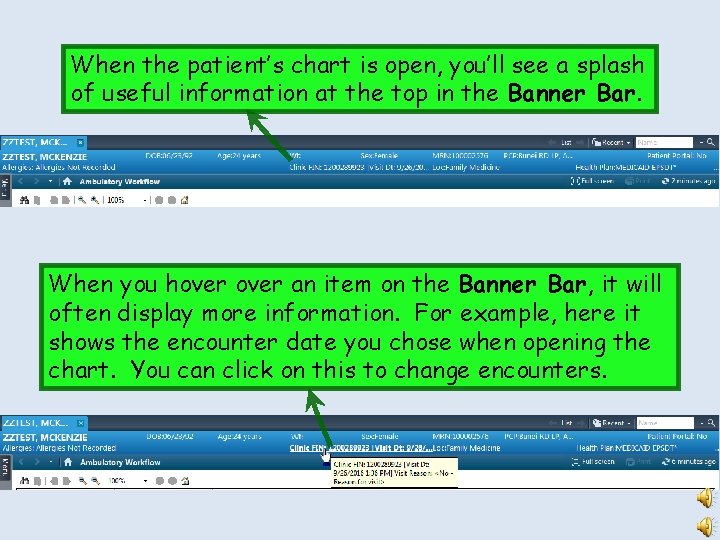
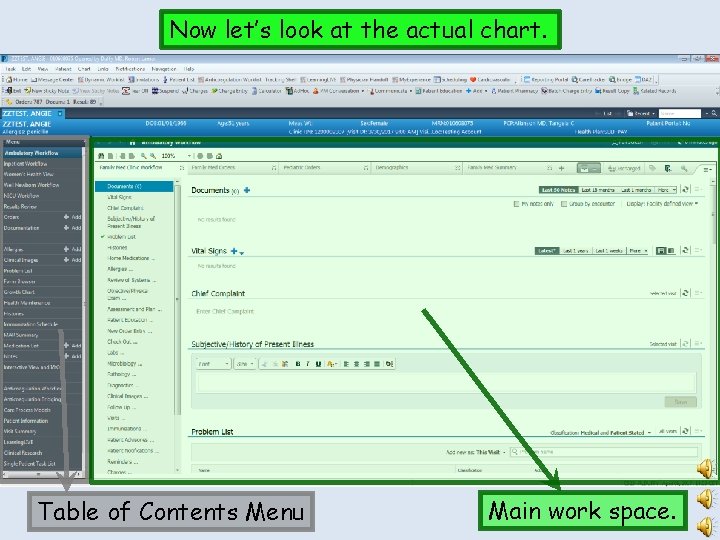
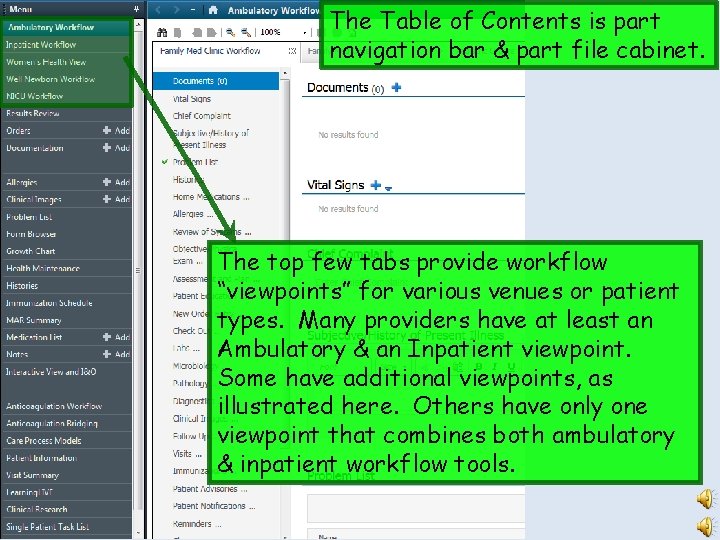
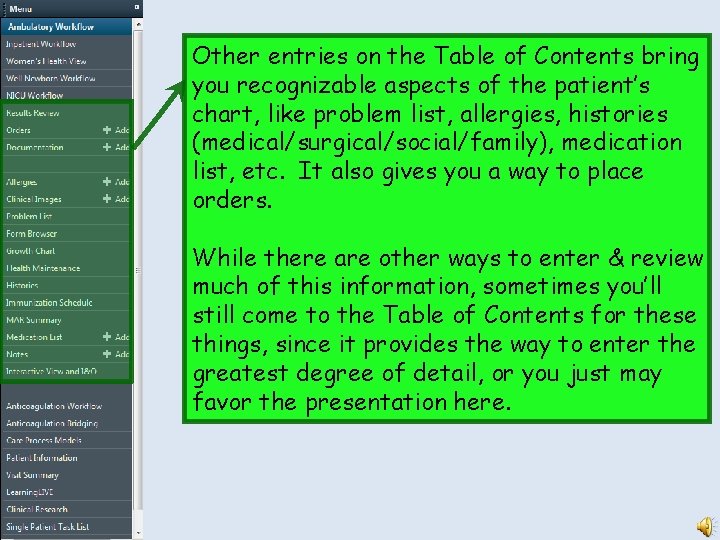
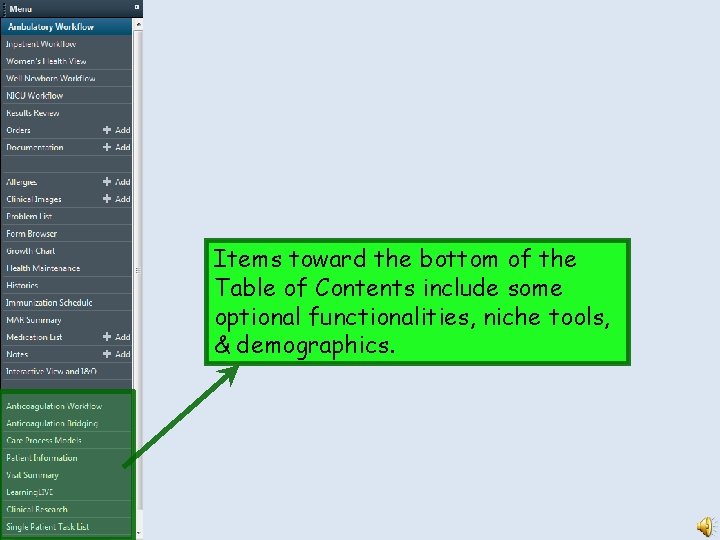
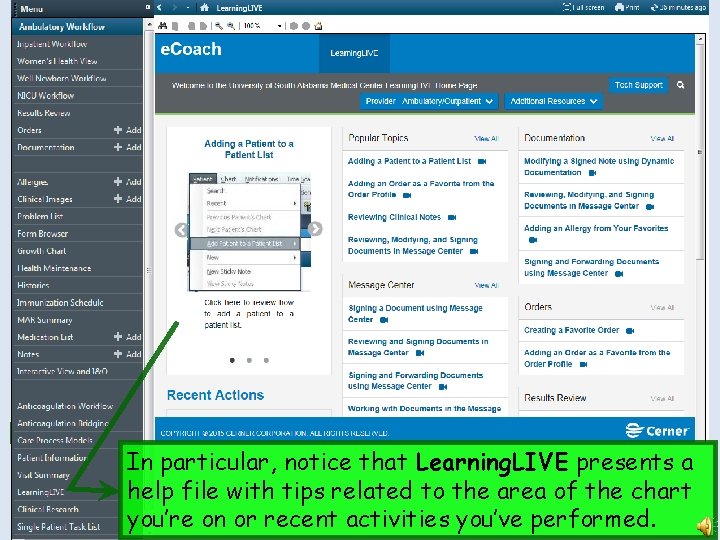
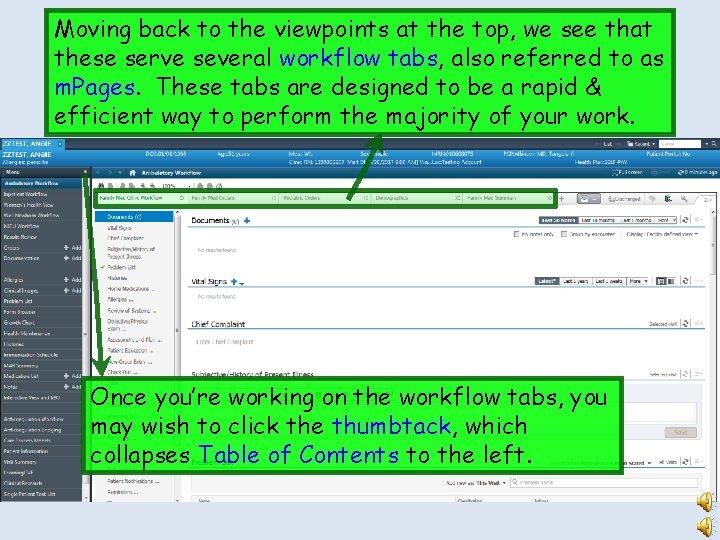
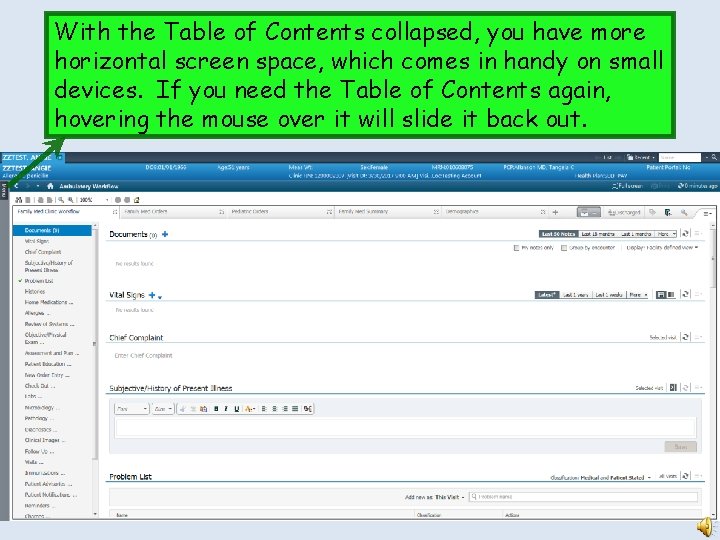
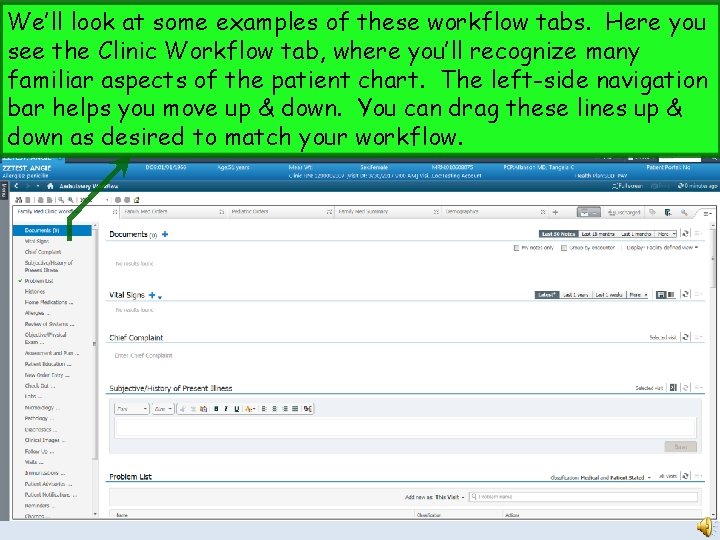
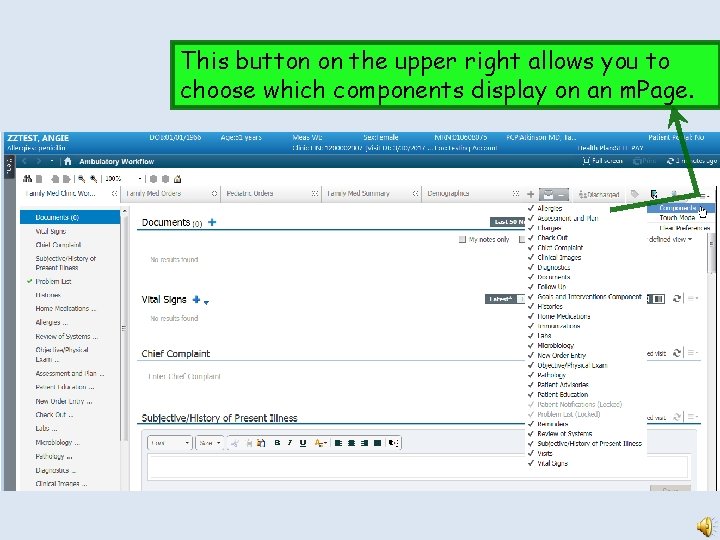
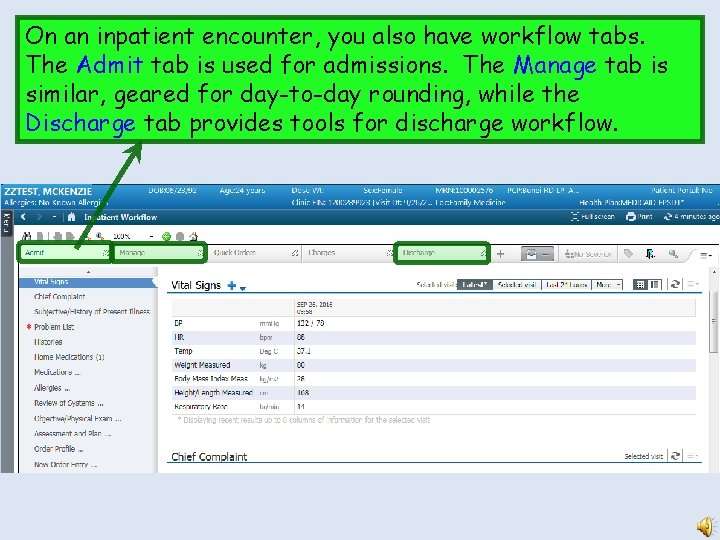
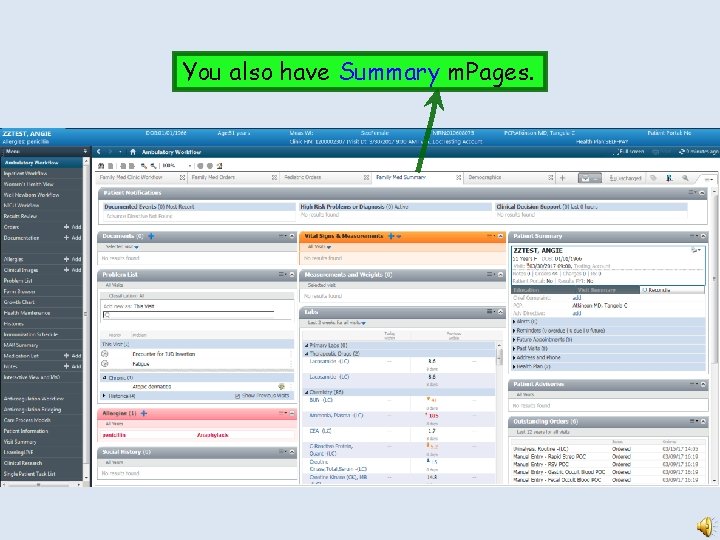
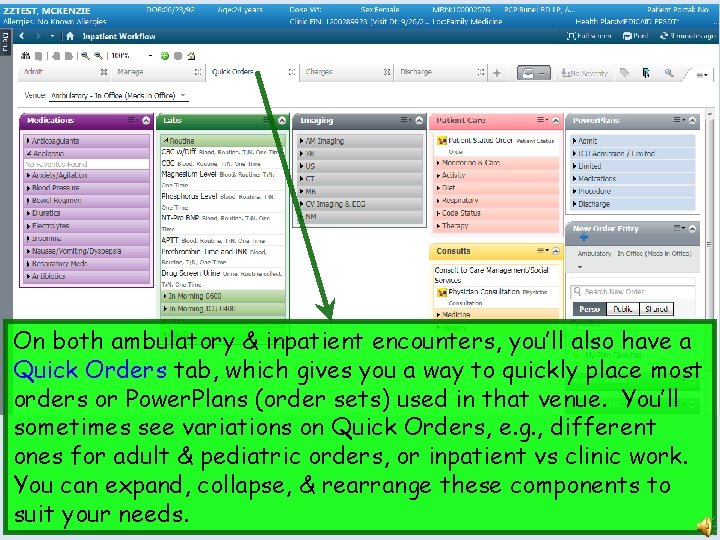
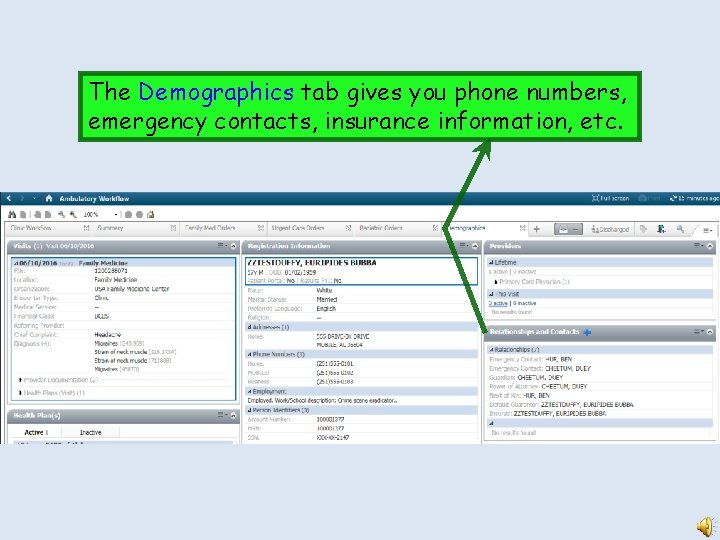
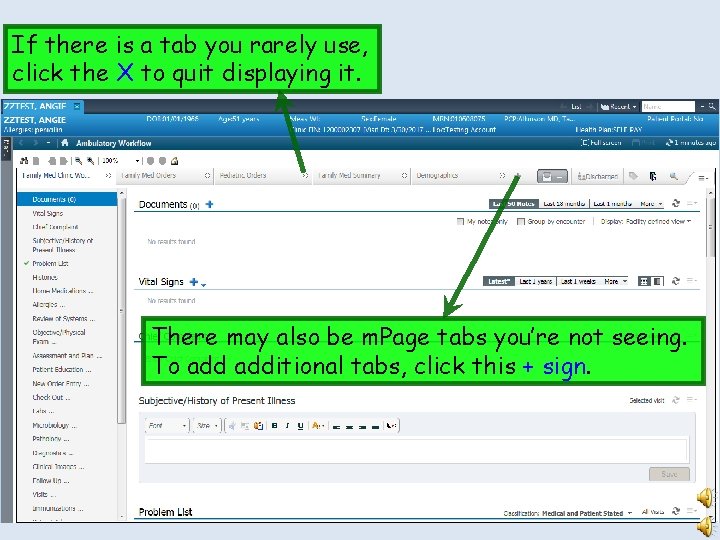
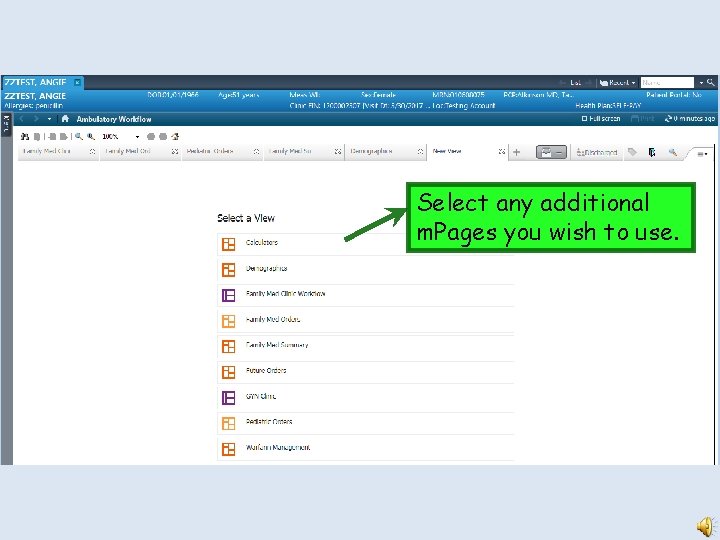
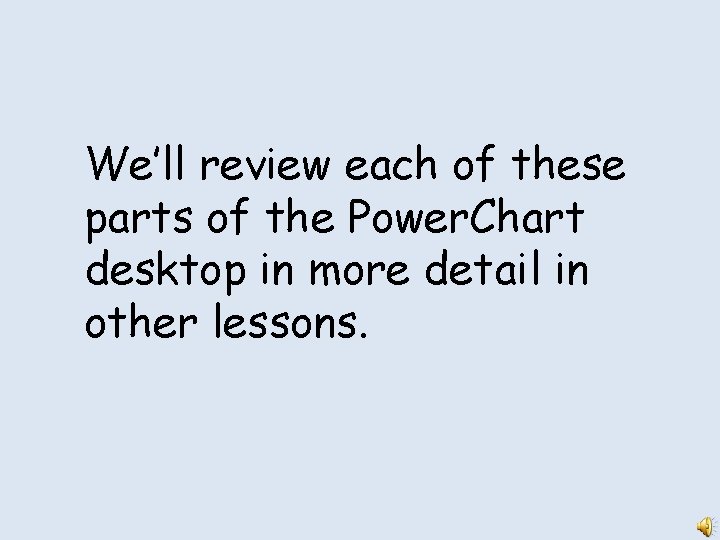
- Slides: 39
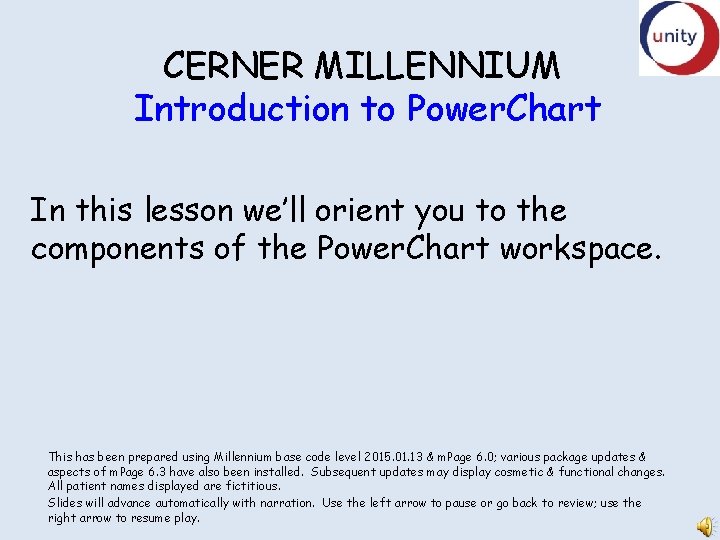
CERNER MILLENNIUM Introduction to Power. Chart In this lesson we’ll orient you to the components of the Power. Chart workspace. This has been prepared using Millennium base code level 2015. 01. 13 & m. Page 6. 0; various package updates & aspects of m. Page 6. 3 have also been installed. Subsequent updates may display cosmetic & functional changes. All patient names displayed are fictitious. Slides will advance automatically with narration. Use the left arrow to pause or go back to review; use the right arrow to resume play.
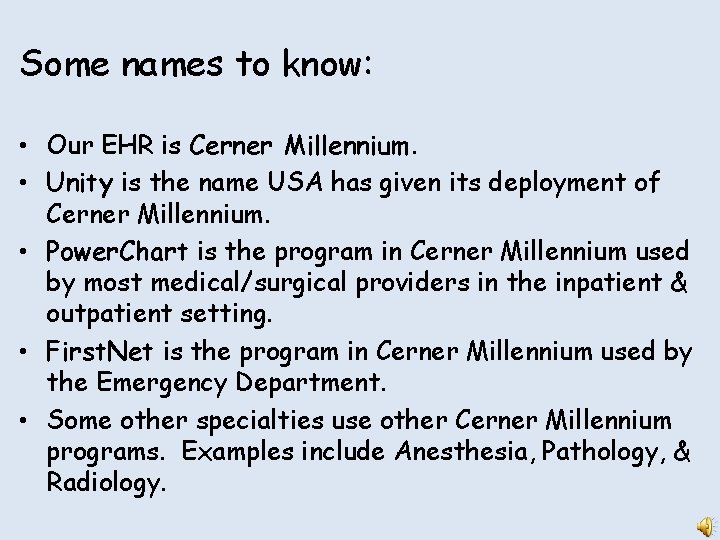
Some names to know: • Our EHR is Cerner Millennium. • Unity is the name USA has given its deployment of Cerner Millennium. • Power. Chart is the program in Cerner Millennium used by most medical/surgical providers in the inpatient & outpatient setting. • First. Net is the program in Cerner Millennium used by the Emergency Department. • Some other specialties use other Cerner Millennium programs. Examples include Anesthesia, Pathology, & Radiology.
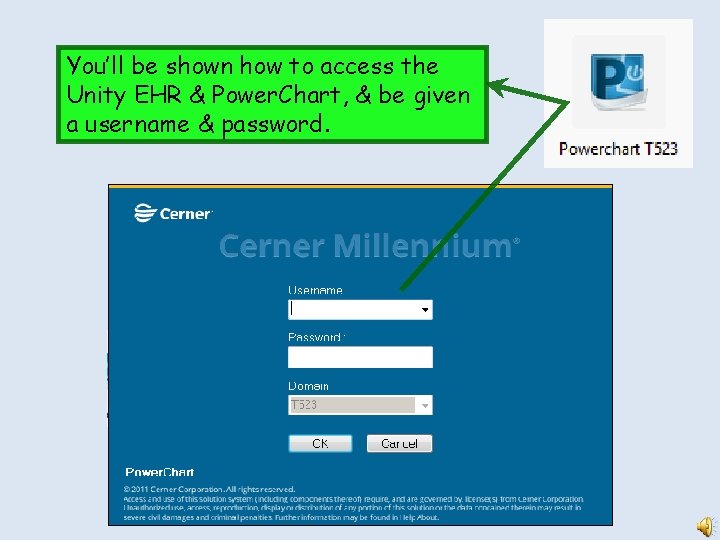
You’ll be shown how to access the Unity EHR & Power. Chart, & be given a username & password.
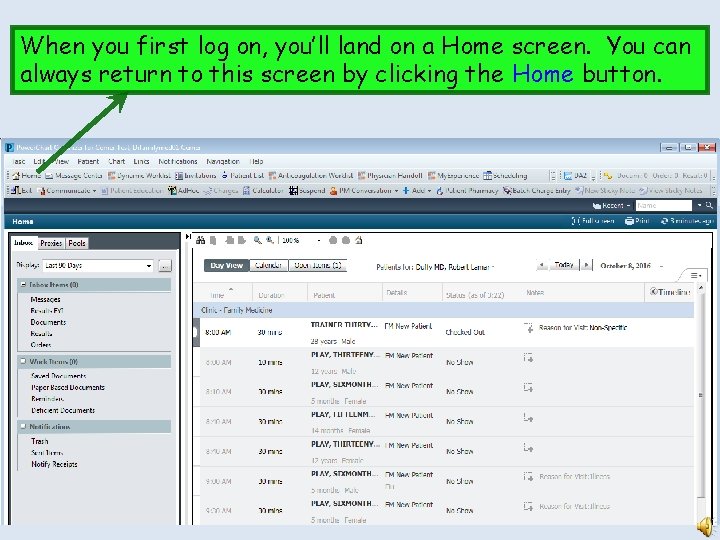
When you first log on, you’ll land on a Home screen. You can always return to this screen by clicking the Home button.
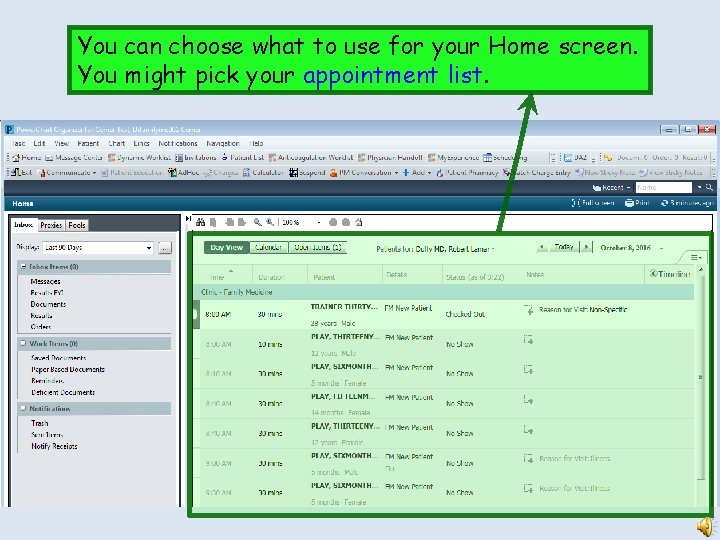
You can choose what to use for your Home screen. You might pick your appointment list.
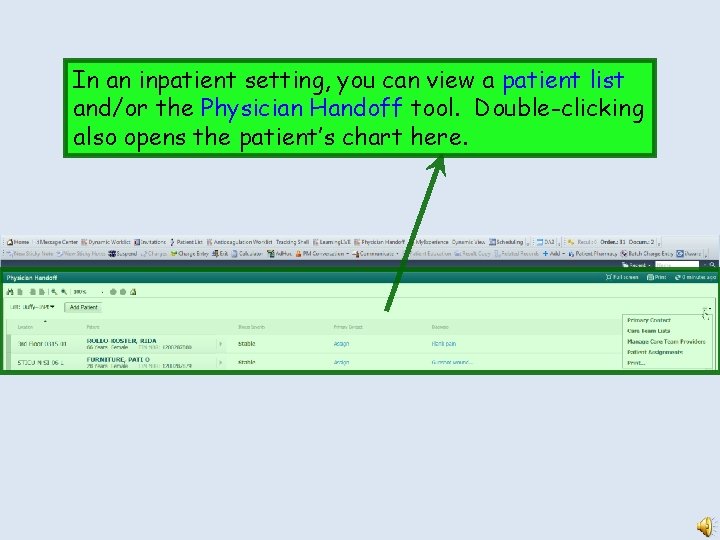
In an inpatient setting, you can view a patient list and/or the Physician Handoff tool. Double-clicking also opens the patient’s chart here.
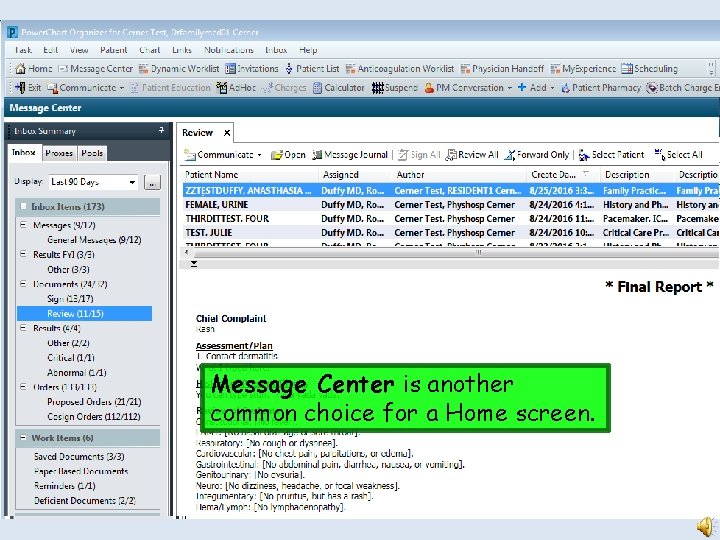
Message Center is another common choice for a Home screen.
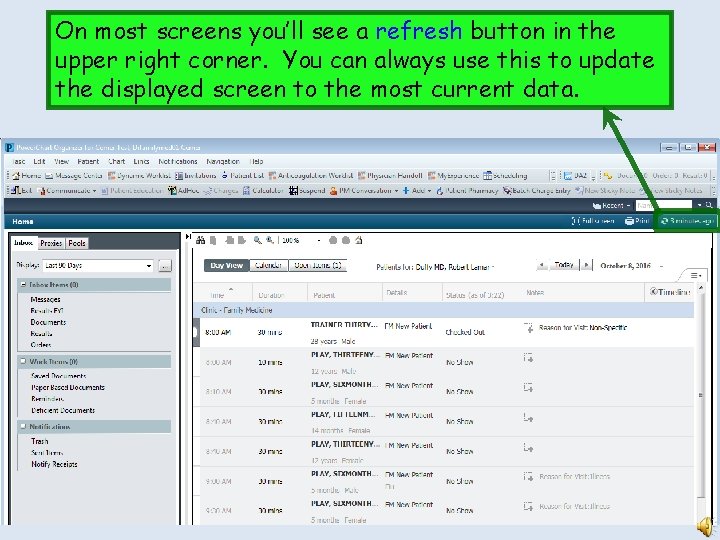
On most screens you’ll see a refresh button in the upper right corner. You can always use this to update the displayed screen to the most current data.
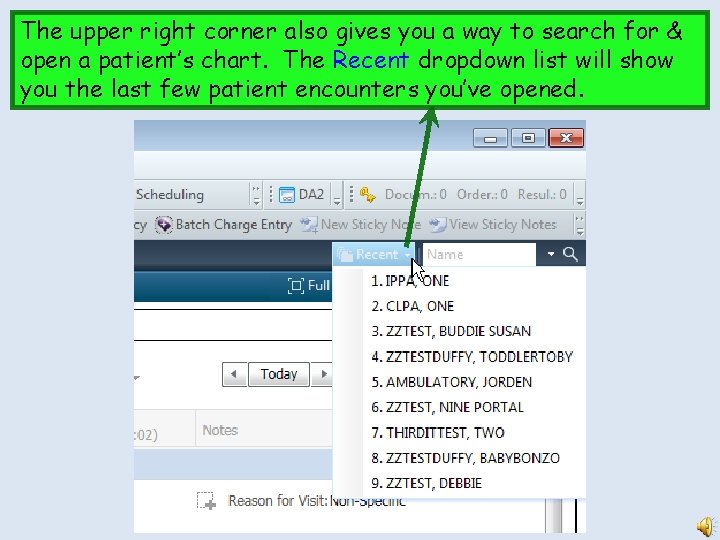
The upper right corner also gives you a way to search for & open a patient’s chart. The Recent dropdown list will show you the last few patient encounters you’ve opened.
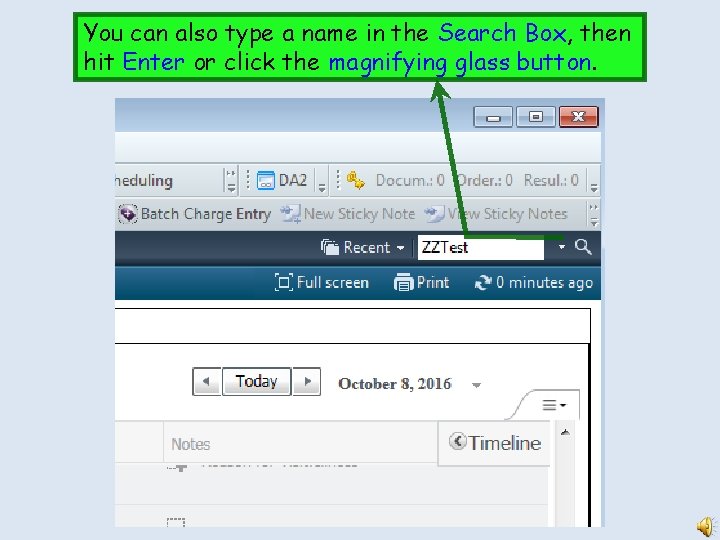
You can also type a name in the Search Box, then hit Enter or click the magnifying glass button.
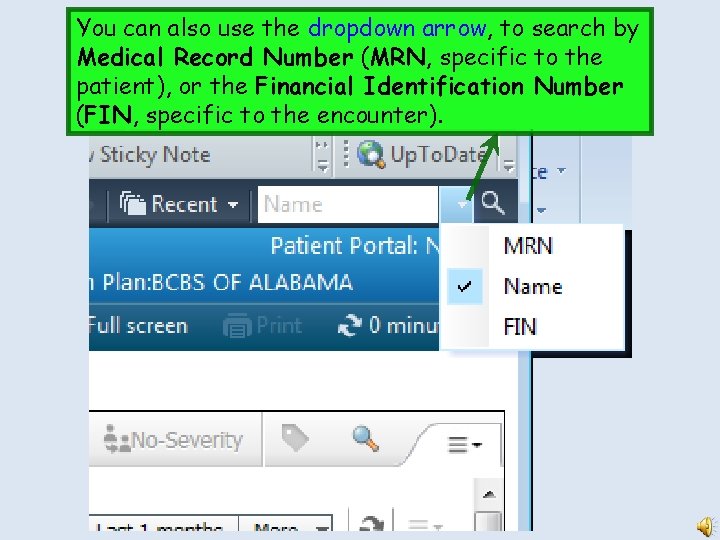
You can also use the dropdown arrow, to search by Medical Record Number (MRN, specific to the patient), or the Financial Identification Number (FIN, specific to the encounter).
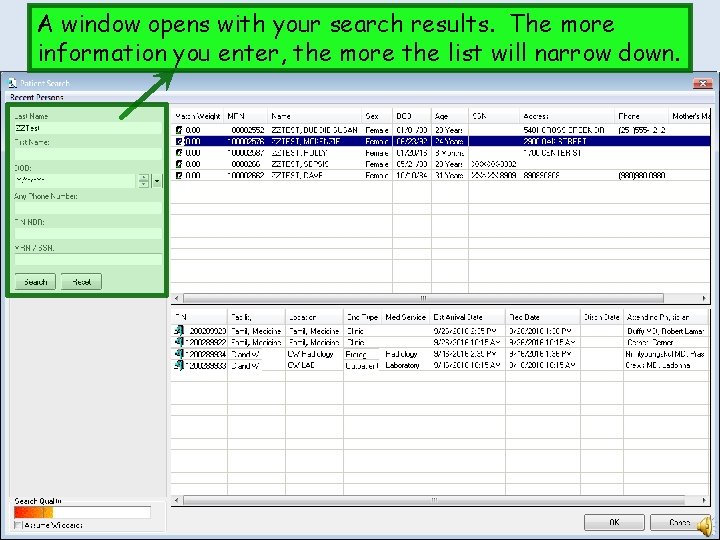
A window opens with your search results. The more information you enter, the more the list will narrow down.
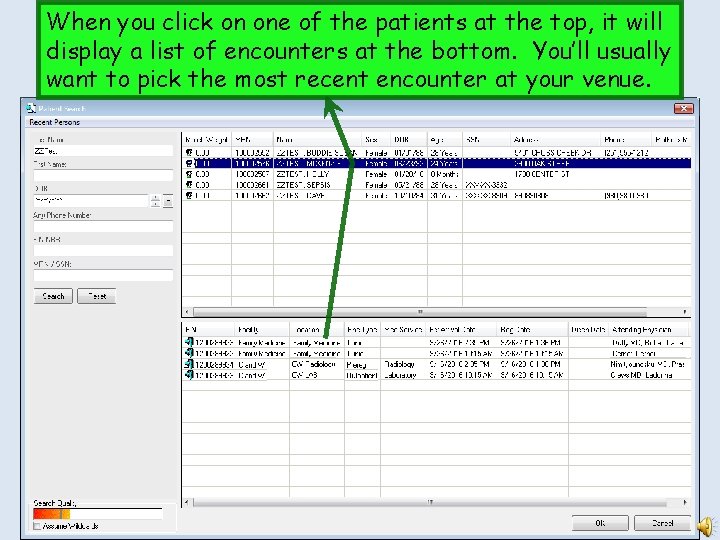
When you click on one of the patients at the top, it will display a list of encounters at the bottom. You’ll usually want to pick the most recent encounter at your venue.
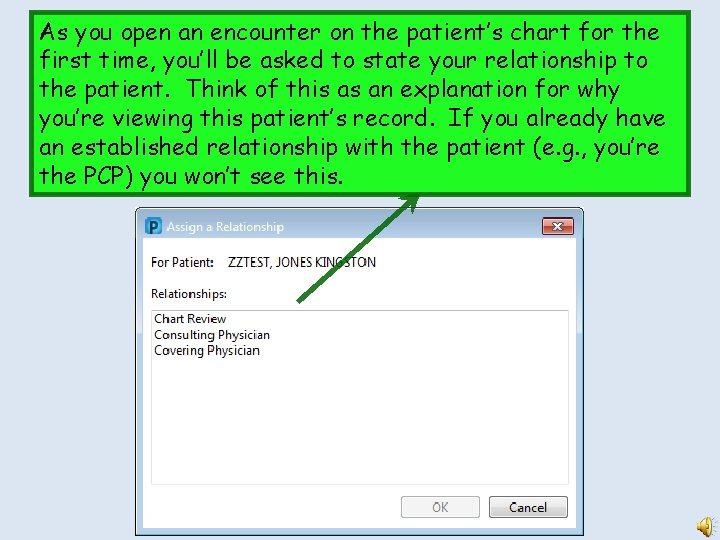
As you open an encounter on the patient’s chart for the first time, you’ll be asked to state your relationship to the patient. Think of this as an explanation for why you’re viewing this patient’s record. If you already have an established relationship with the patient (e. g. , you’re the PCP) you won’t see this.
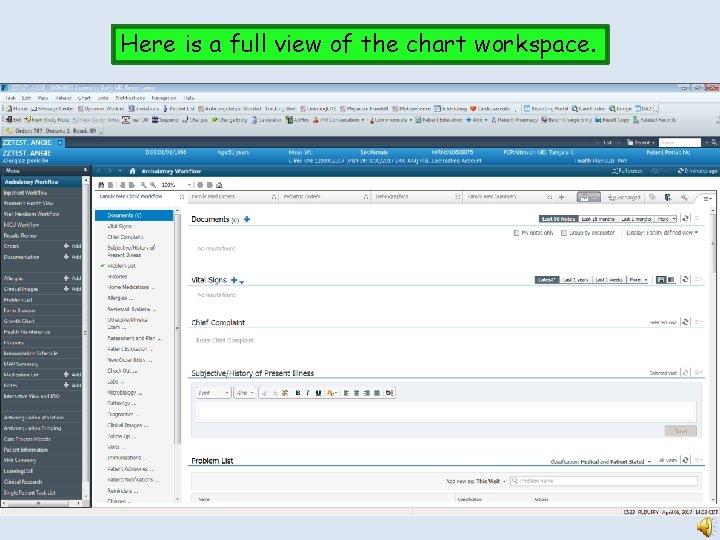
Here is a full view of the chart workspace.
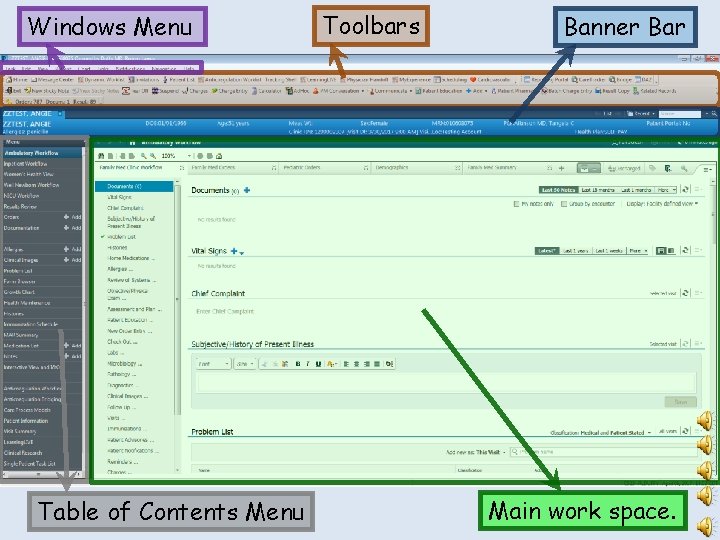
Windows Menu Table of Contents Menu Toolbars Banner Bar Main work space.
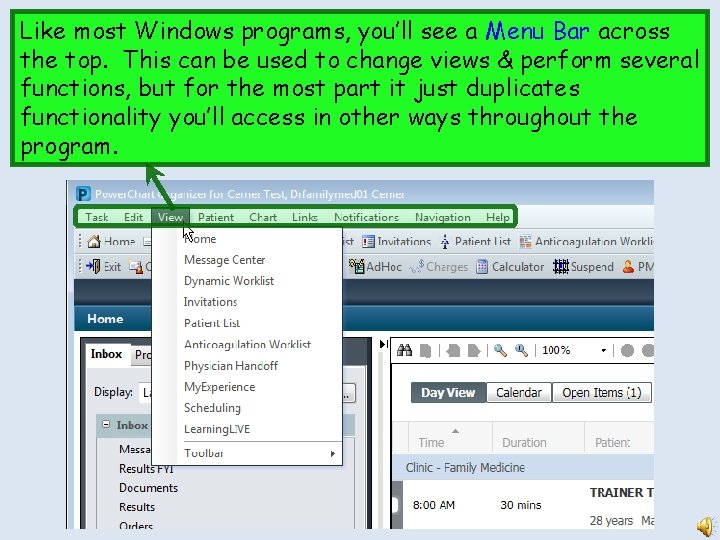
Like most Windows programs, you’ll see a Menu Bar across the top. This can be used to change views & perform several functions, but for the most part it just duplicates functionality you’ll access in other ways throughout the program.
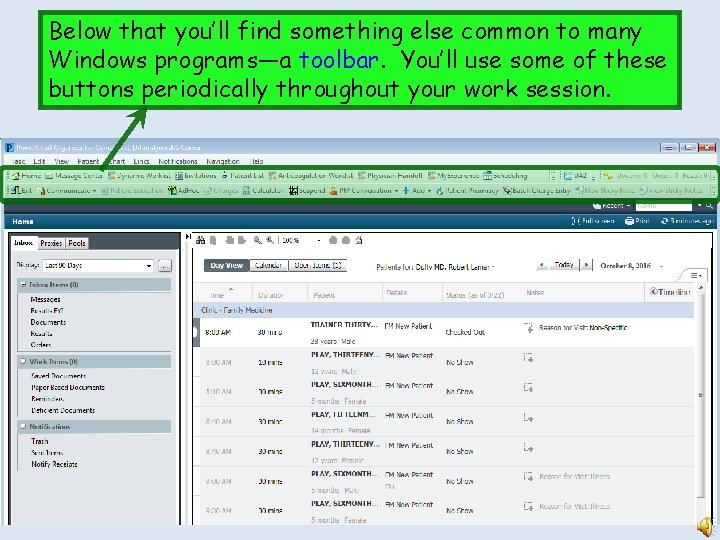
Below that you’ll find something else common to many Windows programs—a toolbar. You’ll use some of these buttons periodically throughout your work session.
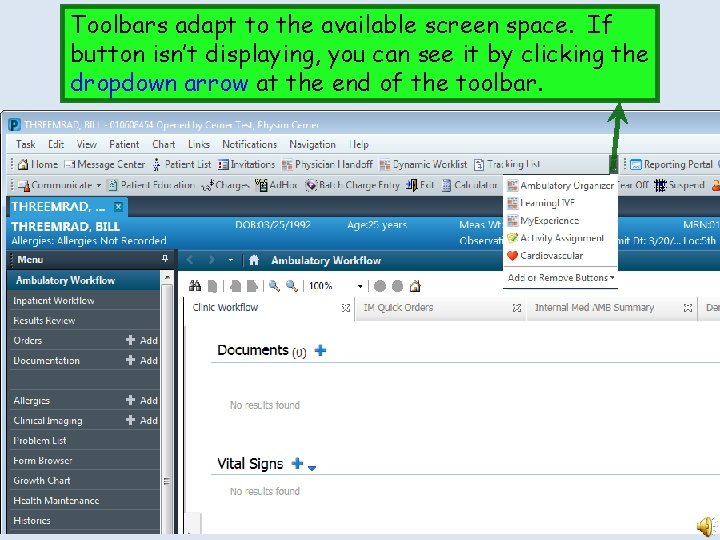
Toolbars adapt to the available screen space. If button isn’t displaying, you can see it by clicking the dropdown arrow at the end of the toolbar.
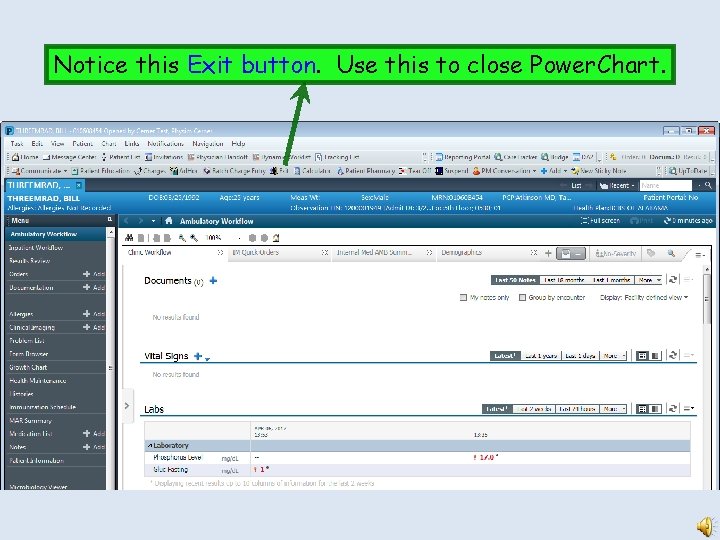
Notice this Exit button. Use this to close Power. Chart.
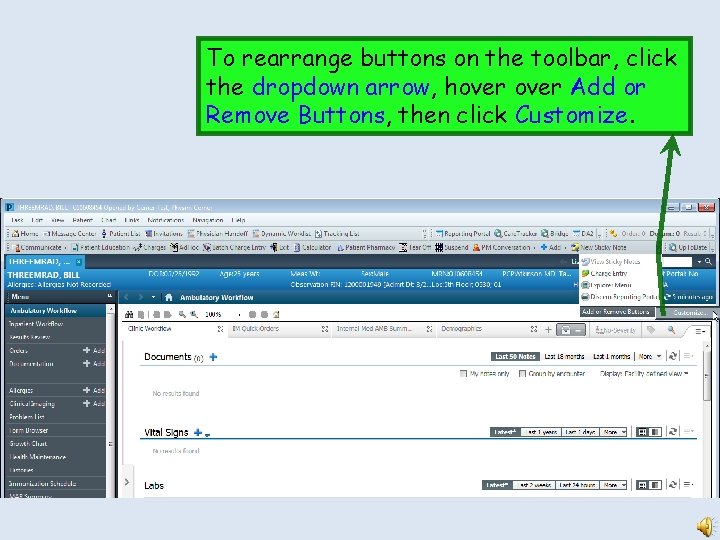
To rearrange buttons on the toolbar, click the dropdown arrow, hover Add or Remove Buttons, then click Customize.
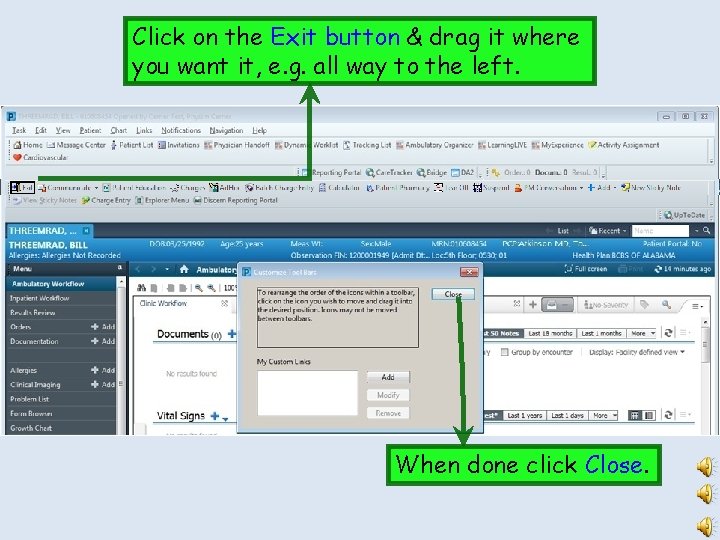
Click on the Exit button & drag it where you want it, e. g. all way to the left. When done click Close.
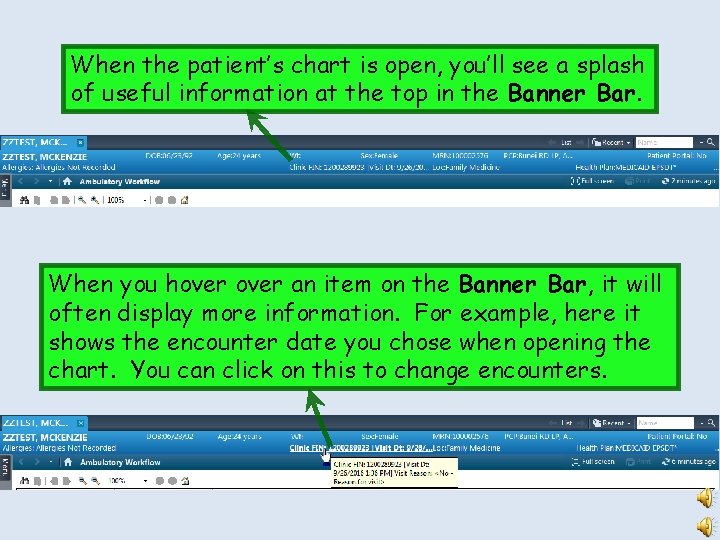
When the patient’s chart is open, you’ll see a splash of useful information at the top in the Banner Bar. When you hover an item on the Banner Bar, it will often display more information. For example, here it shows the encounter date you chose when opening the chart. You can click on this to change encounters.
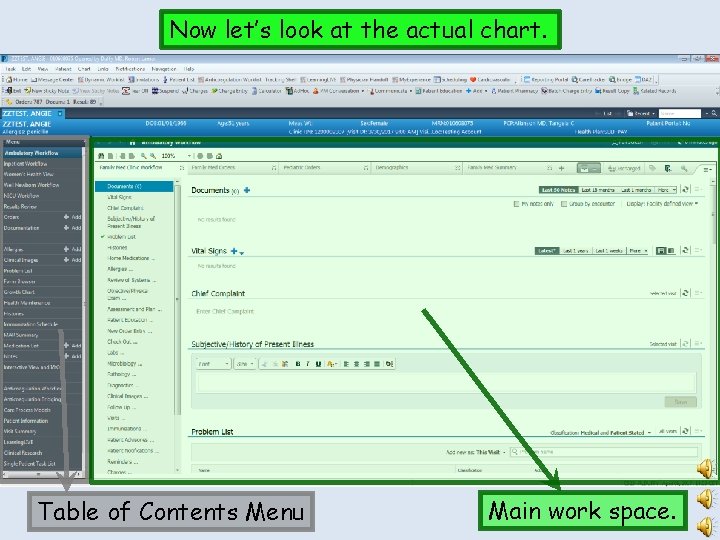
Now let’s look at the actual chart. Table of Contents Menu Main work space.
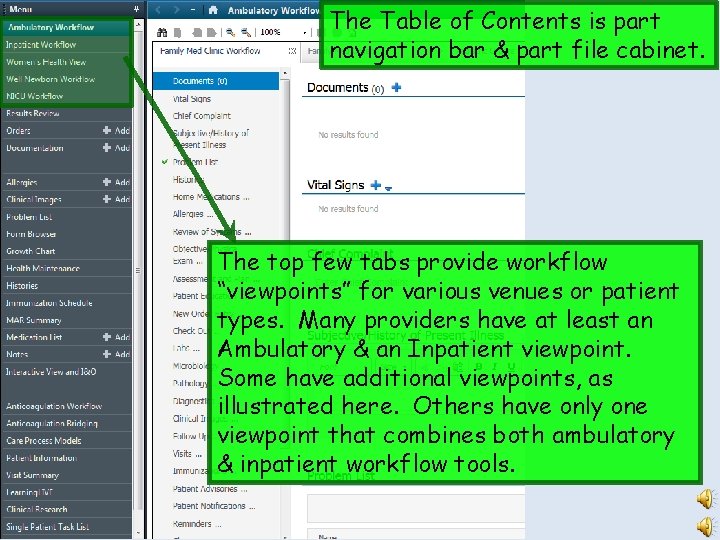
The Table of Contents is part navigation bar & part file cabinet. The top few tabs provide workflow “viewpoints” for various venues or patient types. Many providers have at least an Ambulatory & an Inpatient viewpoint. Some have additional viewpoints, as illustrated here. Others have only one viewpoint that combines both ambulatory & inpatient workflow tools.
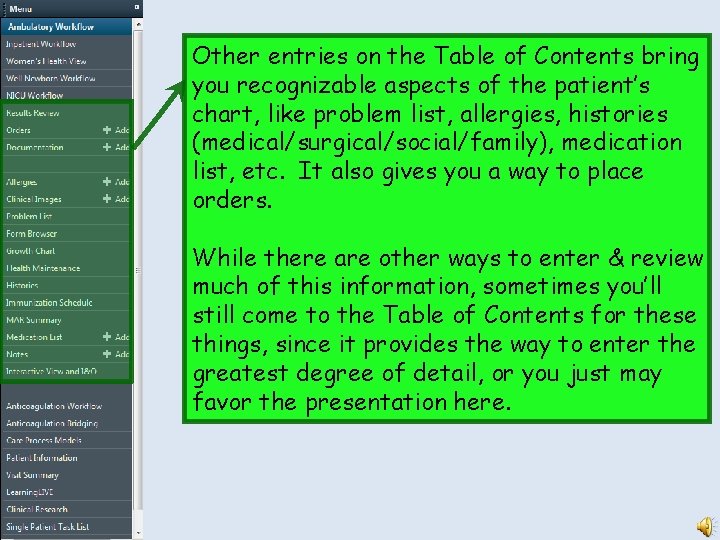
Other entries on the Table of Contents bring you recognizable aspects of the patient’s chart, like problem list, allergies, histories (medical/surgical/social/family), medication list, etc. It also gives you a way to place orders. While there are other ways to enter & review much of this information, sometimes you’ll still come to the Table of Contents for these things, since it provides the way to enter the greatest degree of detail, or you just may favor the presentation here.
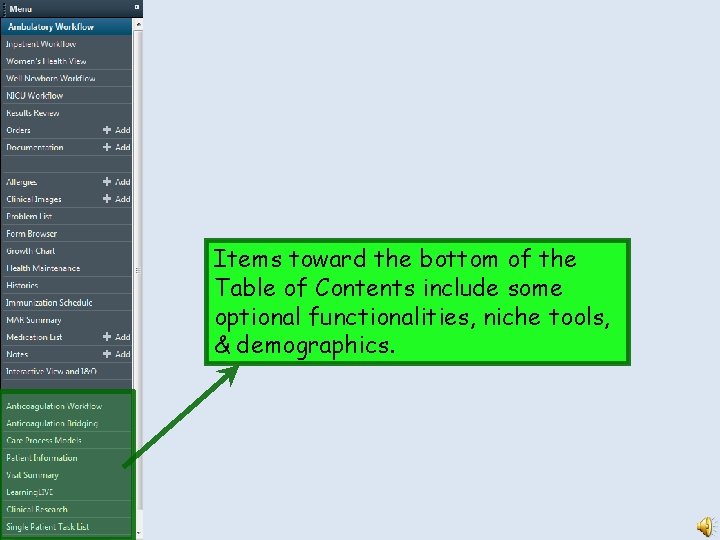
Items toward the bottom of the Table of Contents include some optional functionalities, niche tools, & demographics.
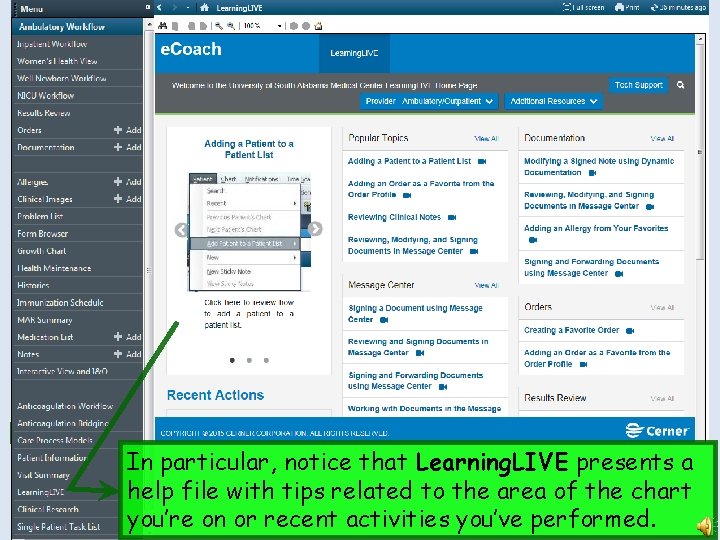
Items toward the bottom of the Table of Contents fill some other niches or optional functionalities, like health maintenance, research, or special workflow tools. In particular, notice that Learning. LIVE presents a help file with tips related to the area of the chart you’re on or recent activities you’ve performed.
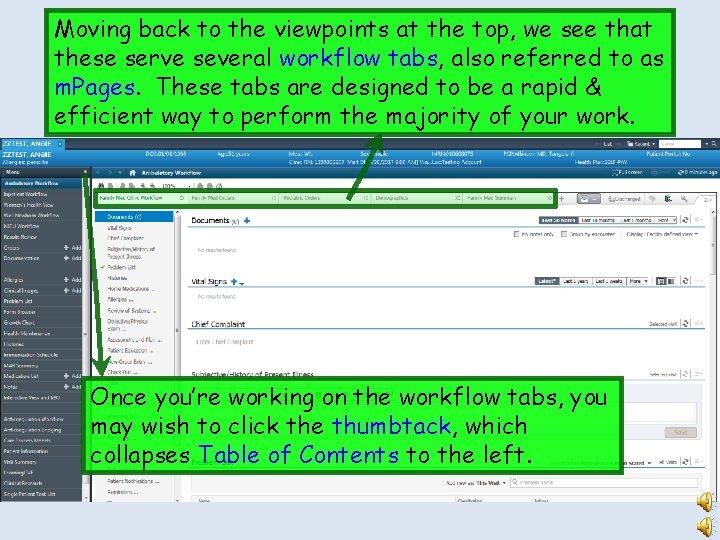
Moving back to the viewpoints at the top, we see that these serve several workflow tabs, also referred to as m. Pages. These tabs are designed to be a rapid & efficient way to perform the majority of your work. Once you’re working on the workflow tabs, you may wish to click the thumbtack, which collapses Table of Contents to the left.
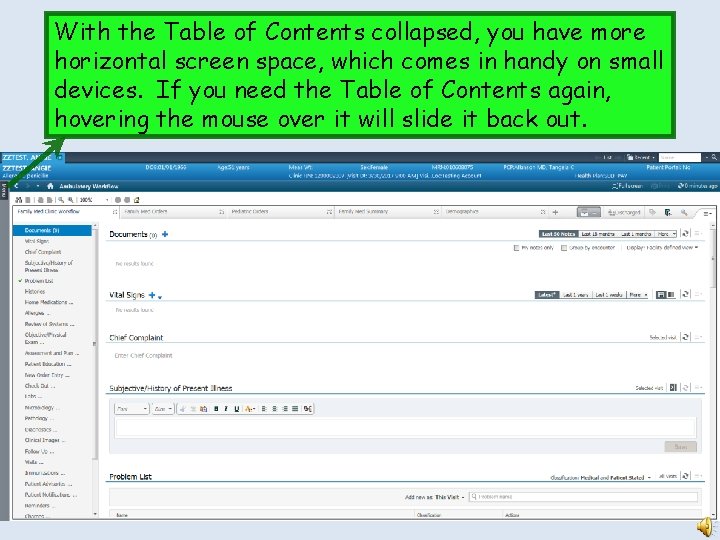
With the Table of Contents collapsed, you have more horizontal screen space, which comes in handy on small devices. If you need the Table of Contents again, hovering the mouse over it will slide it back out.
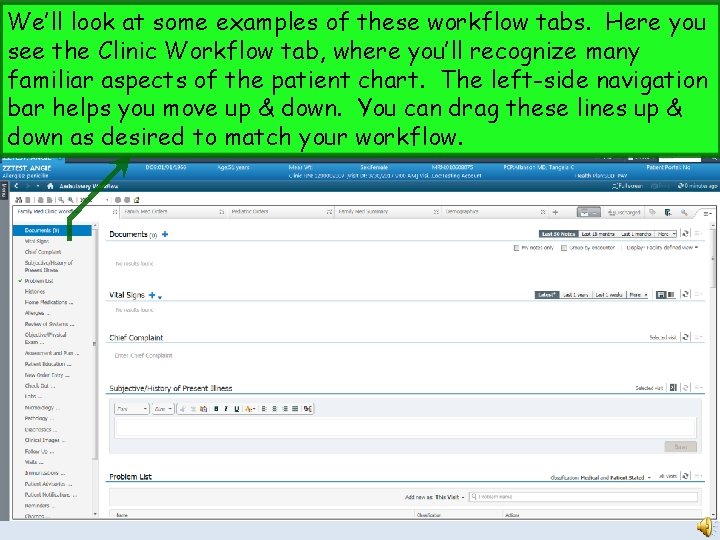
We’ll look at some examples of these workflow tabs. Here you see the Clinic Workflow tab, where you’ll recognize many familiar aspects of the patient chart. The left-side navigation bar helps you move up & down. You can drag these lines up & down as desired to match your workflow.
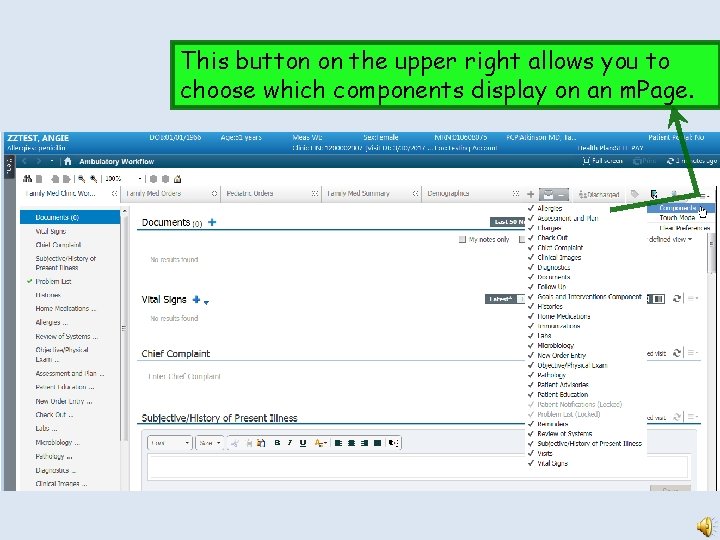
This button on the upper right allows you to choose which components display on an m. Page.
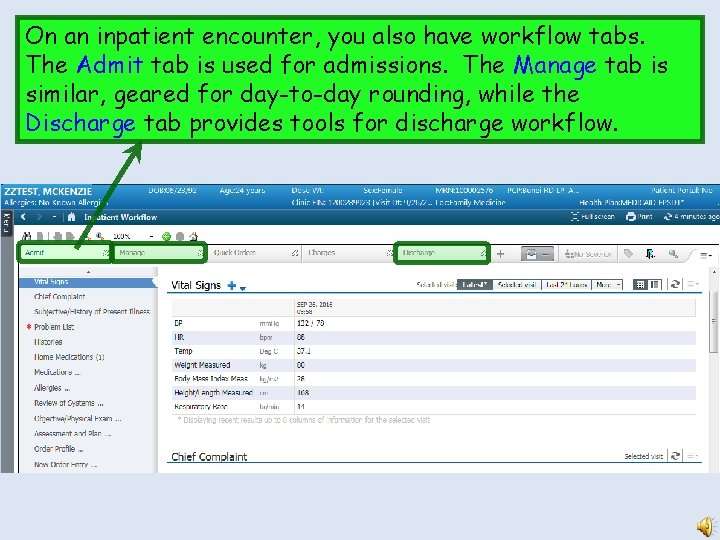
On an inpatient encounter, you also have workflow tabs. The Admit tab is used for admissions. The Manage tab is similar, geared for day-to-day rounding, while the Discharge tab provides tools for discharge workflow.
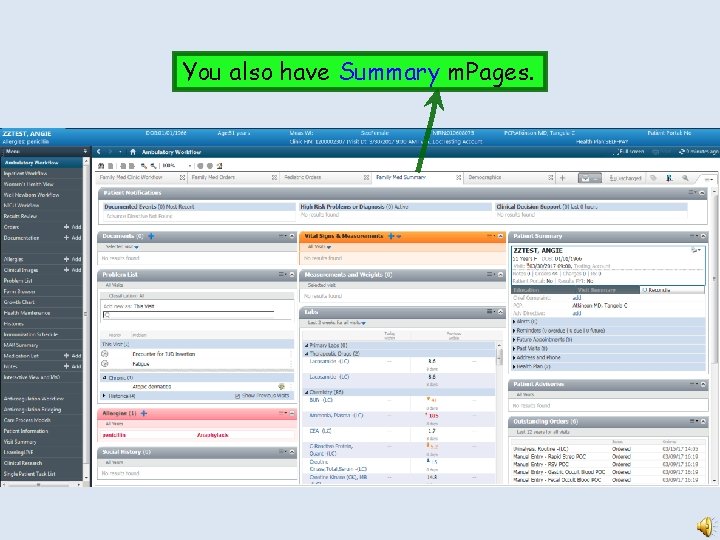
You also have Summary m. Pages.
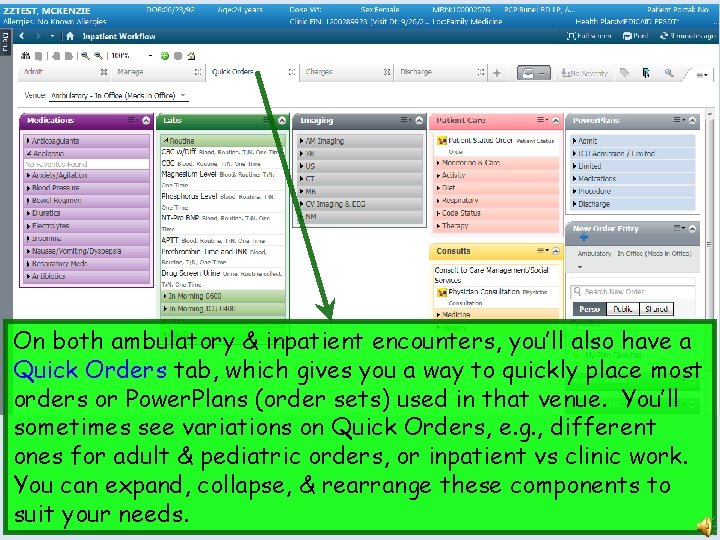
On both ambulatory & inpatient encounters, you’ll also have a Quick Orders tab, which gives you a way to quickly place most orders or Power. Plans (order sets) used in that venue. You’ll sometimes see variations on Quick Orders, e. g. , different ones for adult & pediatric orders, or inpatient vs clinic work. You can expand, collapse, & rearrange these components to suit your needs.
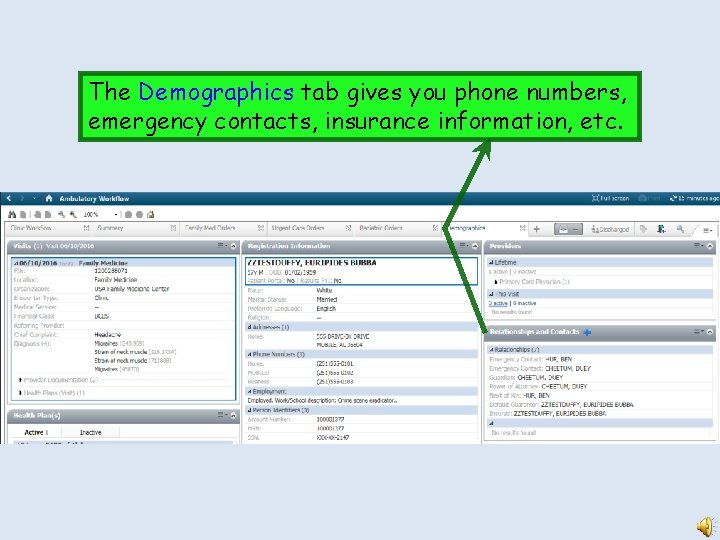
The Demographics tab gives you phone numbers, emergency contacts, insurance information, etc.
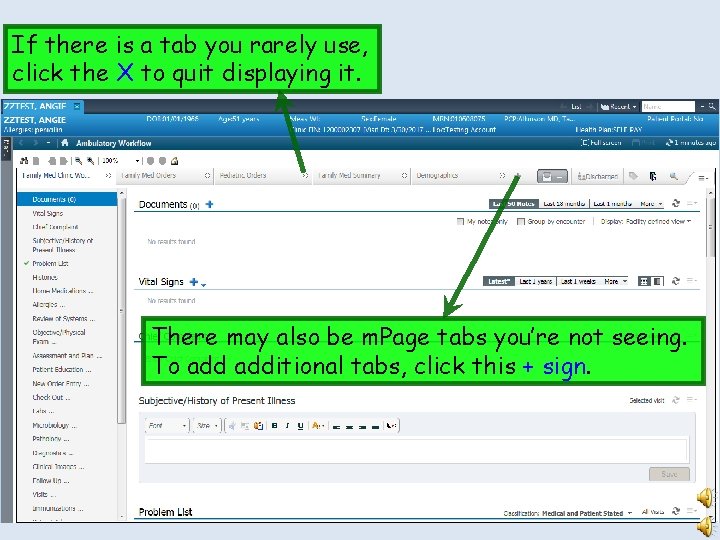
If there is a tab you rarely use, click the X to quit displaying it. There may also be m. Page tabs you’re not seeing. To additional tabs, click this + sign.
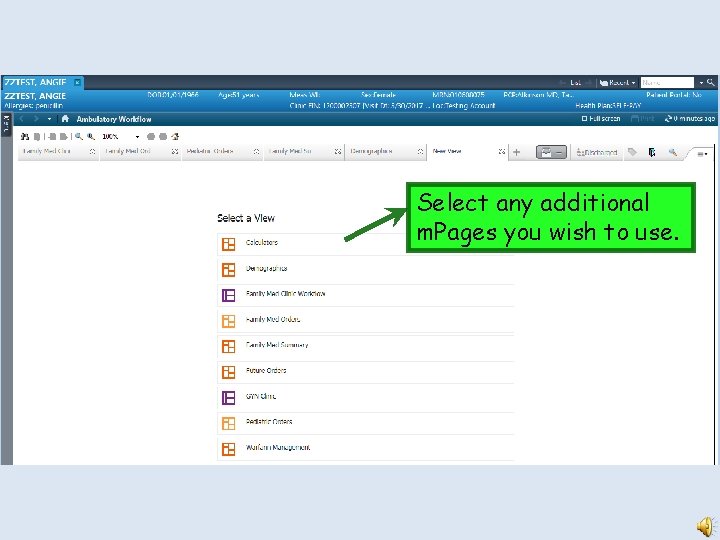
Select any additional m. Pages you wish to use.
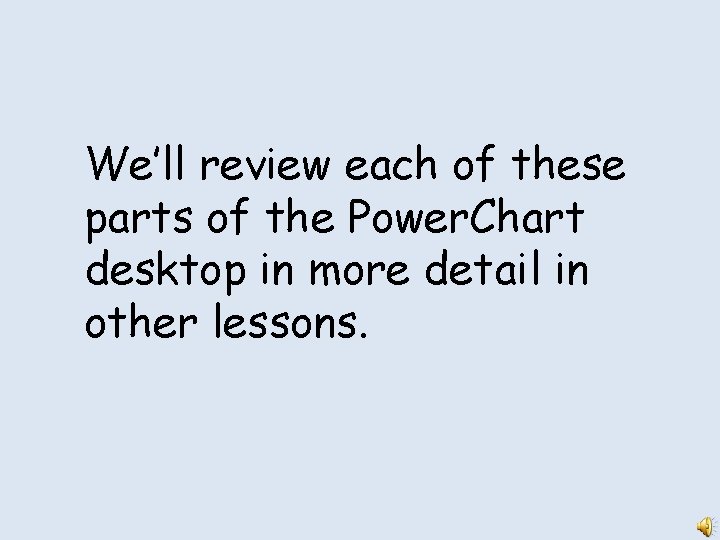
We’ll review each of these parts of the Power. Chart desktop in more detail in other lessons.