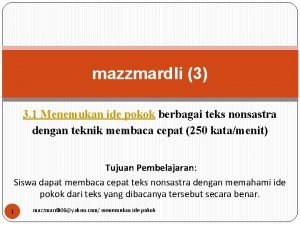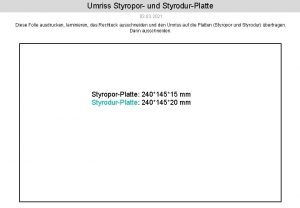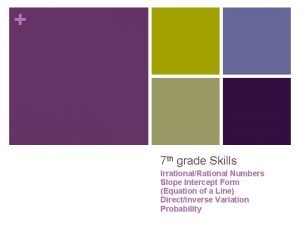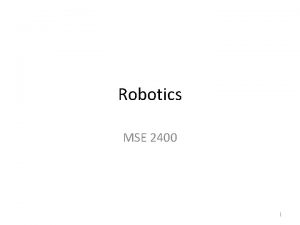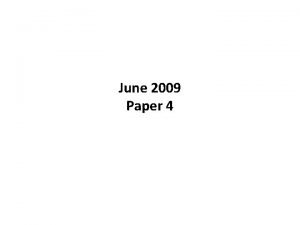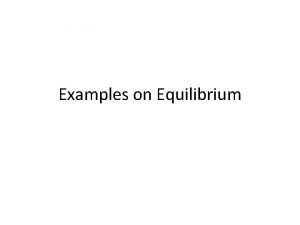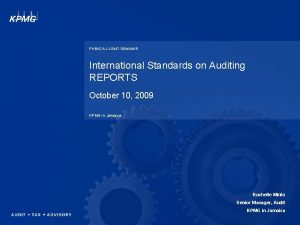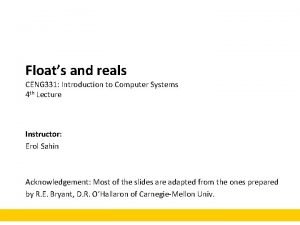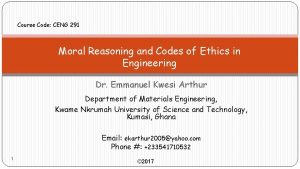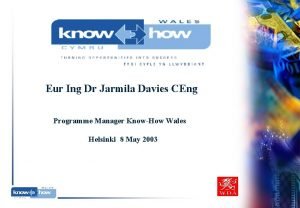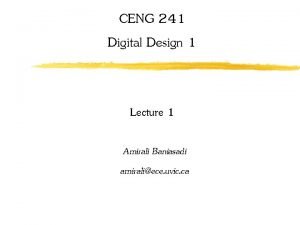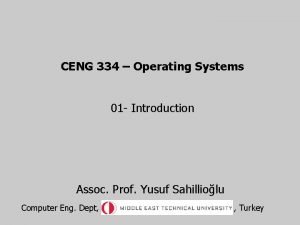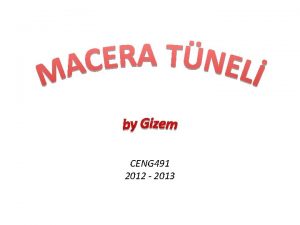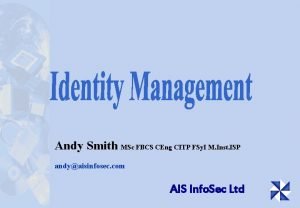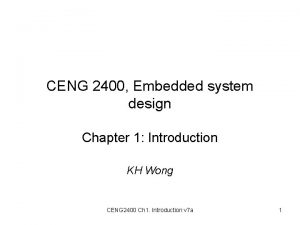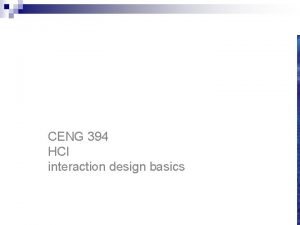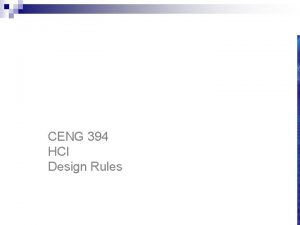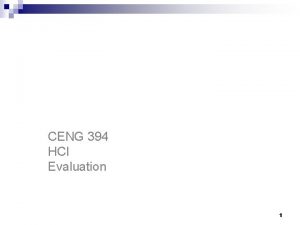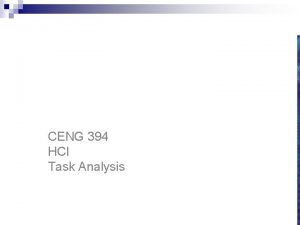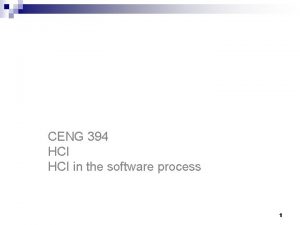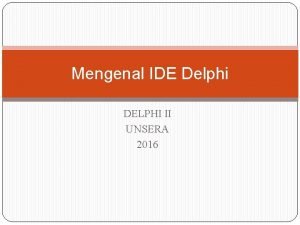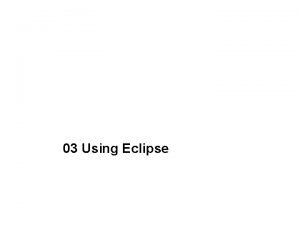CENG 2400 Tutorial 1 Keil IDE CENG 2400


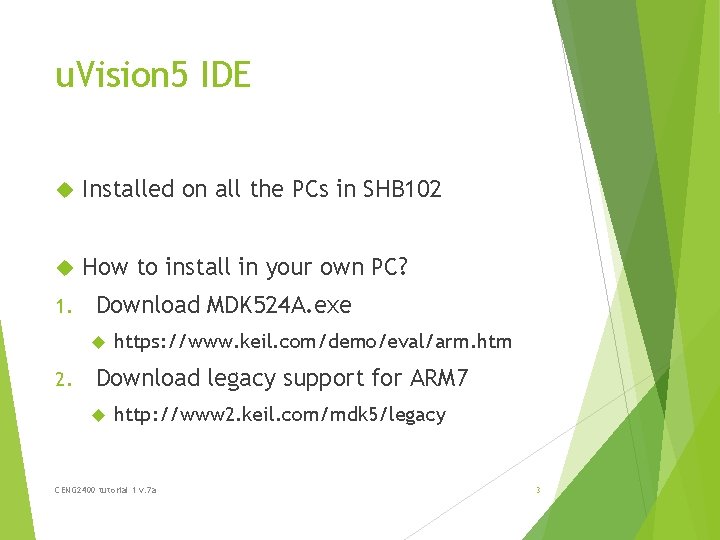
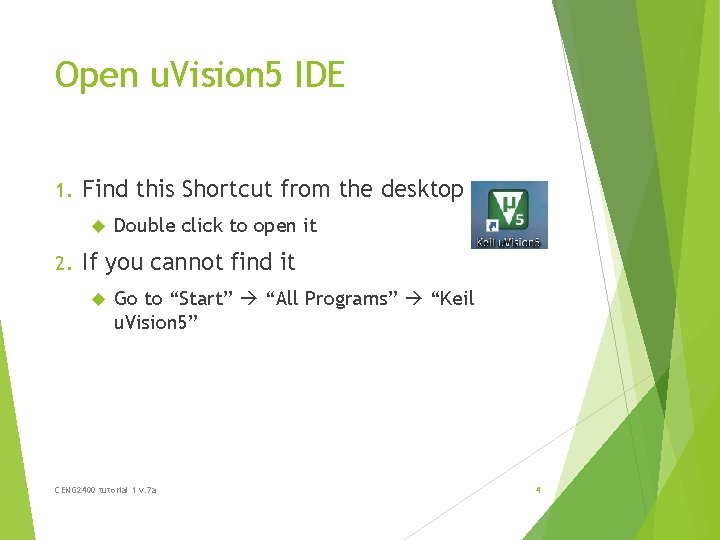
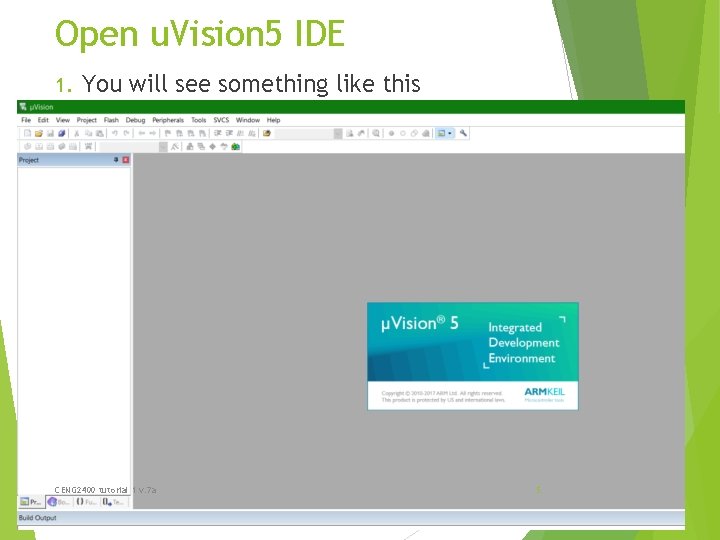
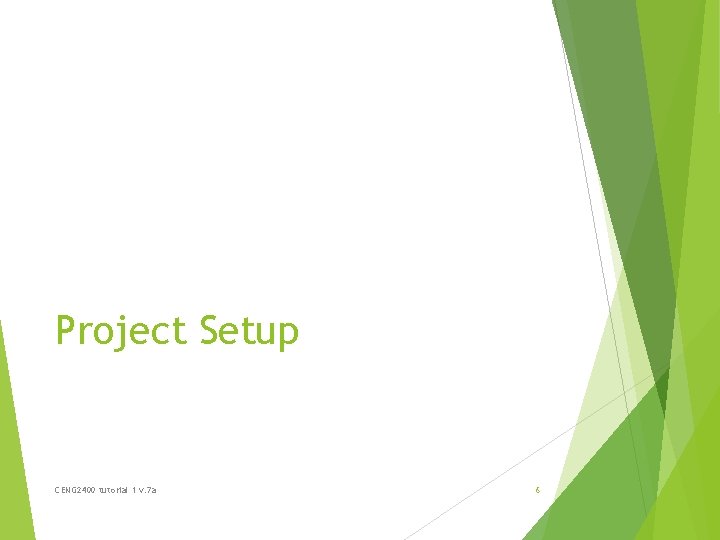
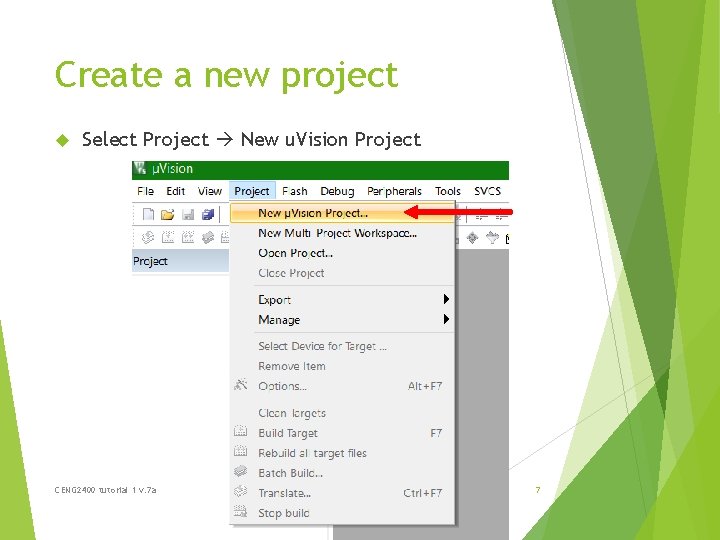
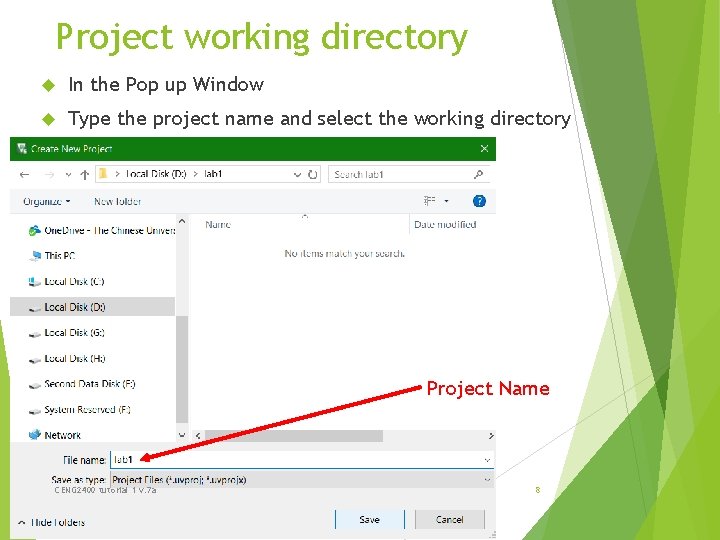
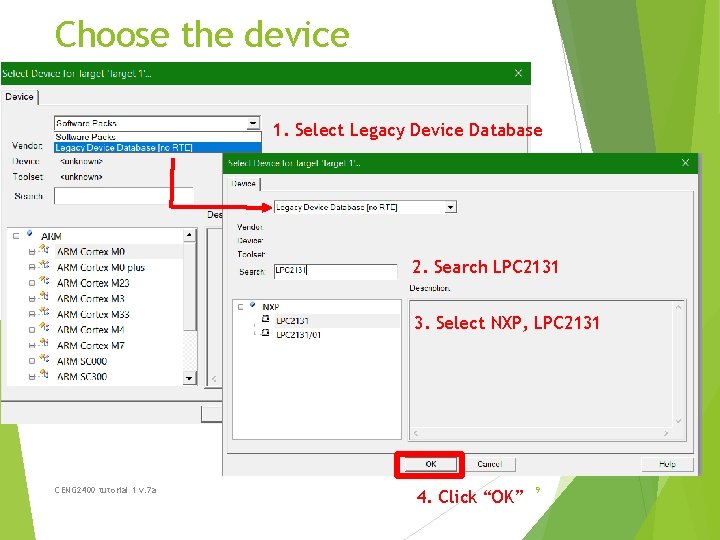
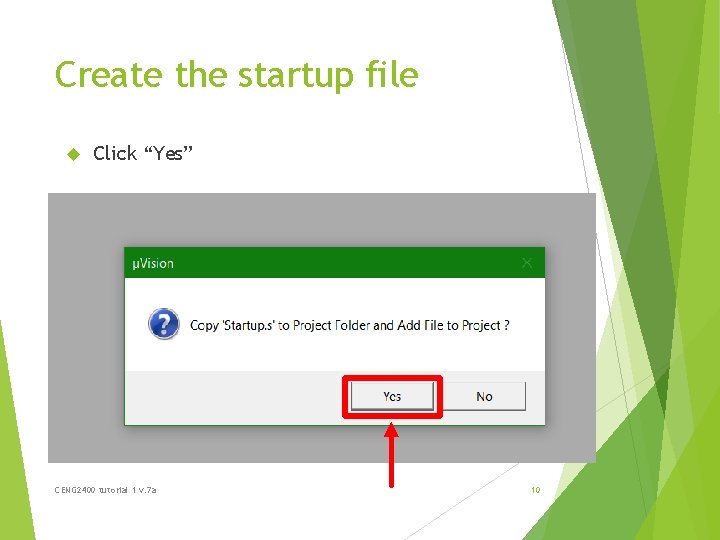
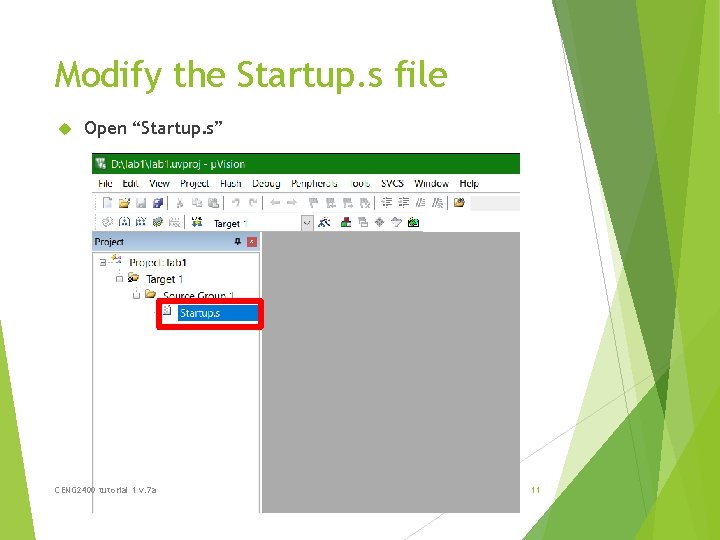
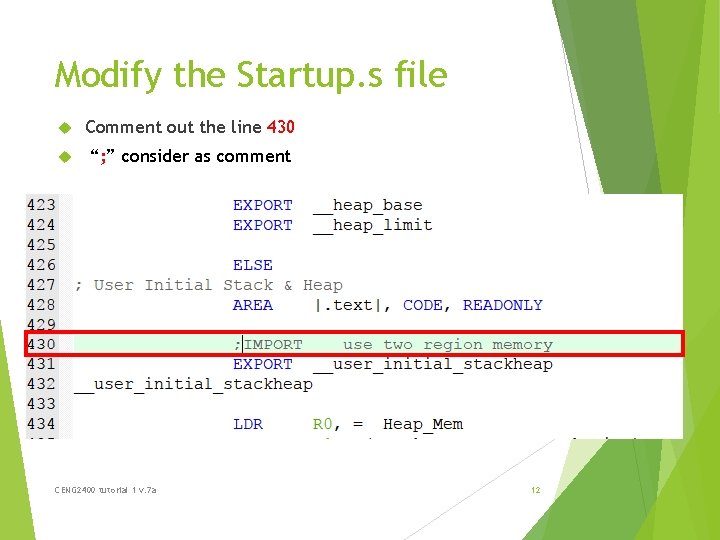
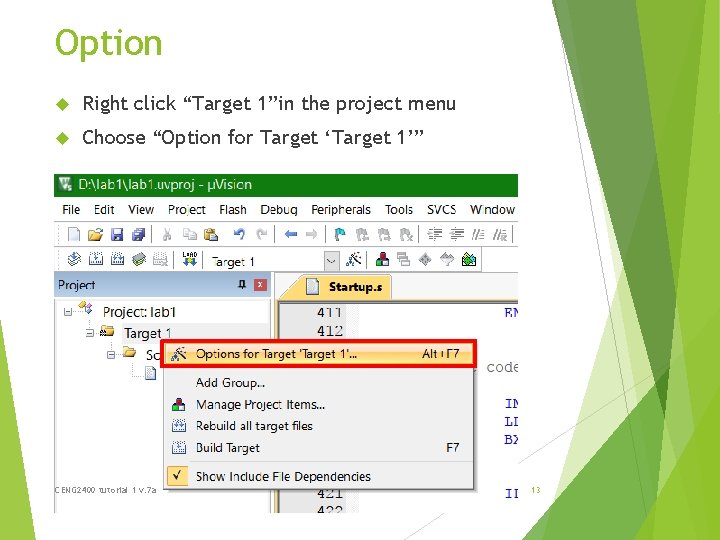
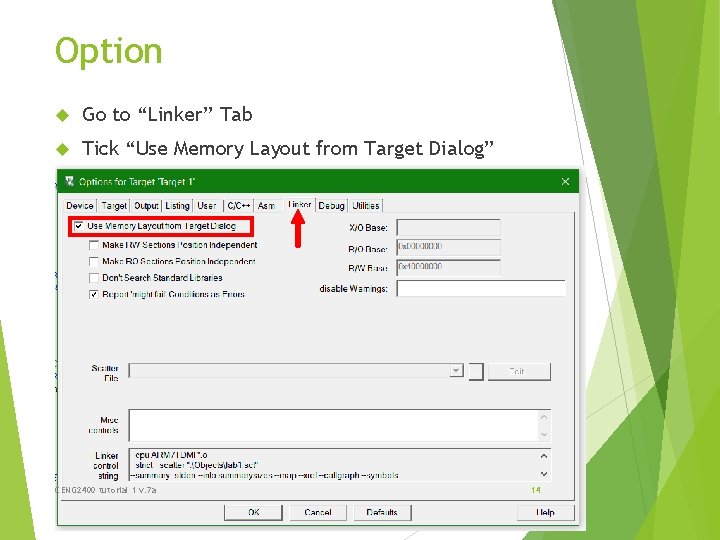
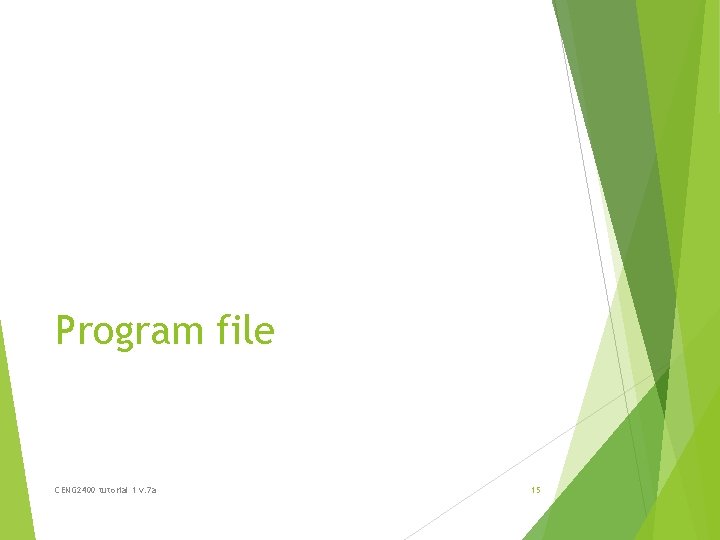
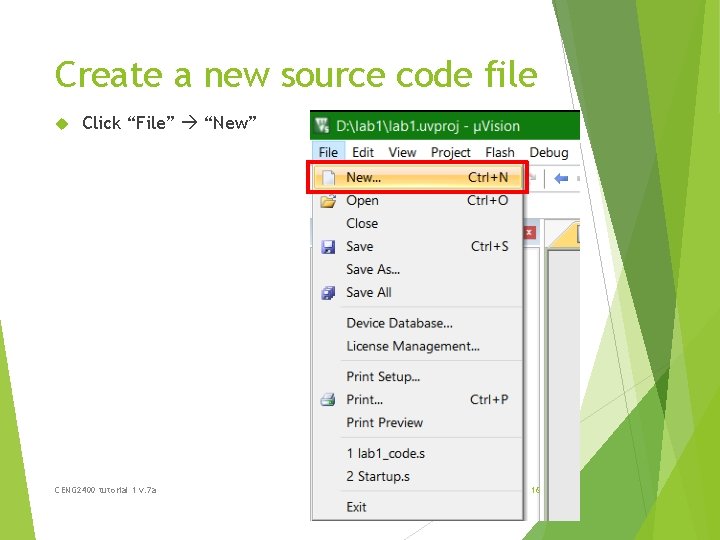
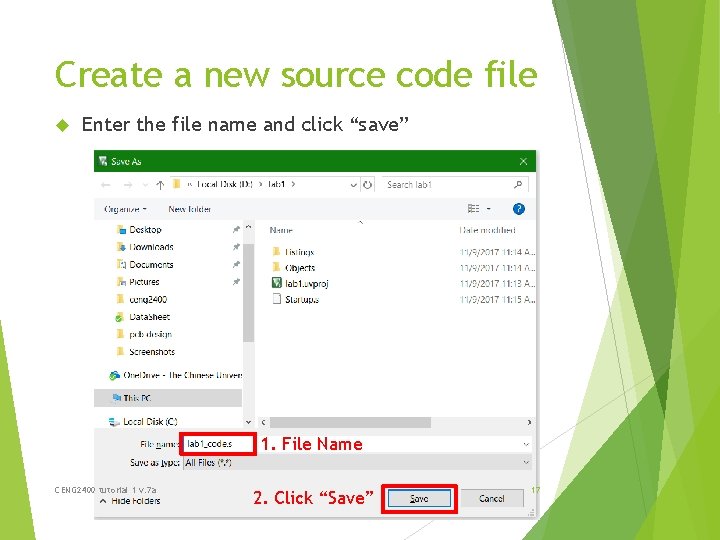
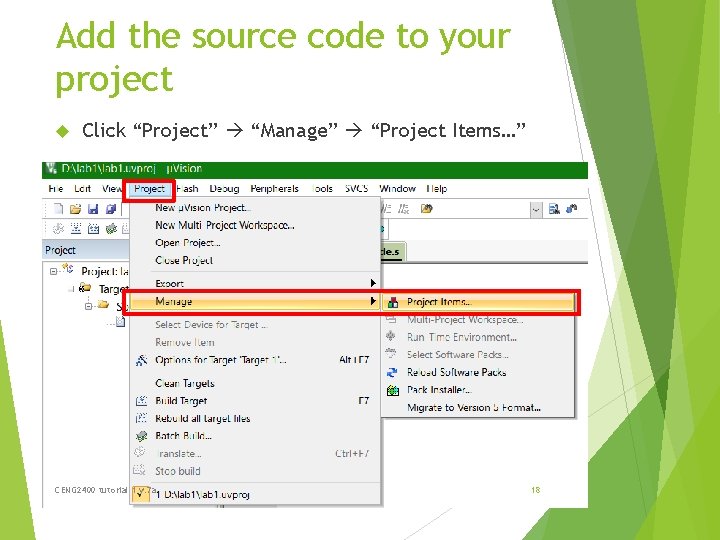
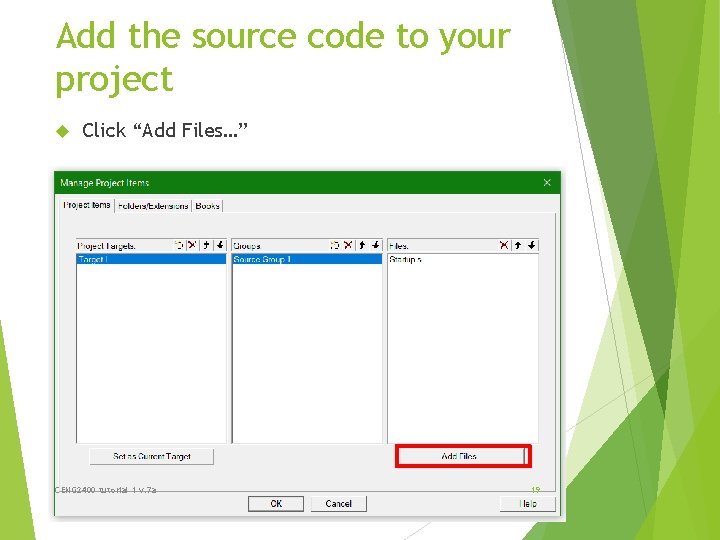
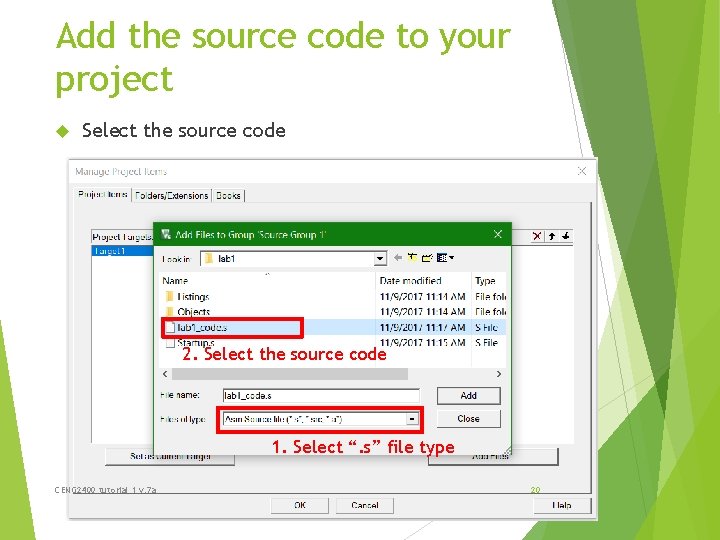
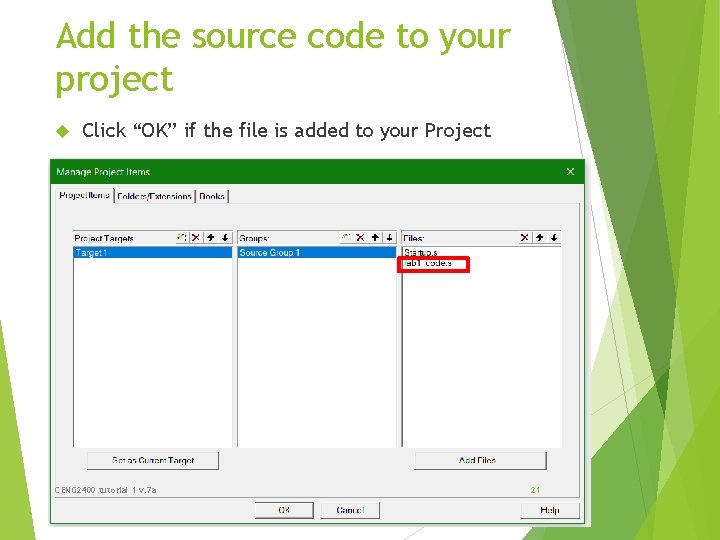
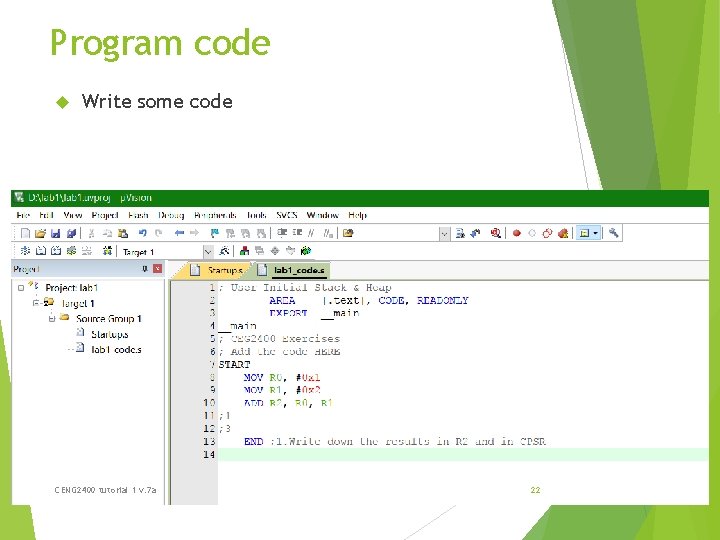
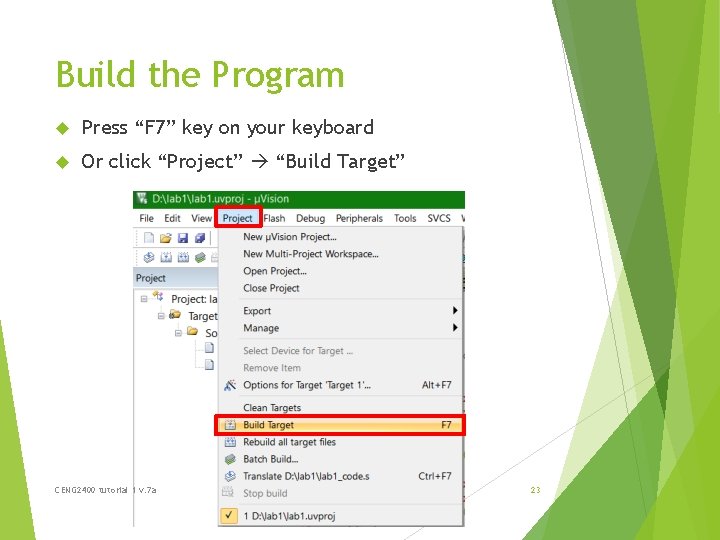
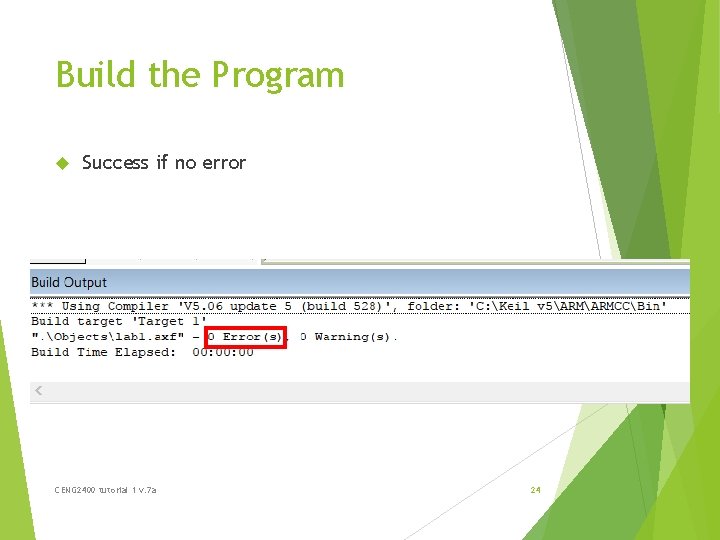
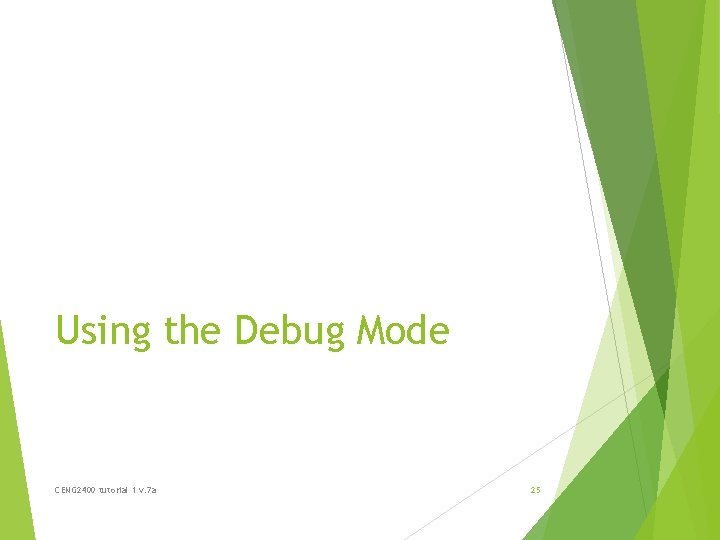
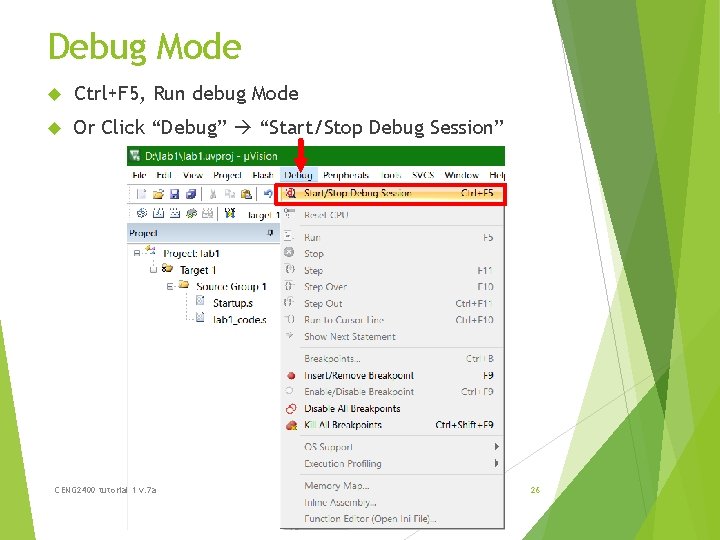


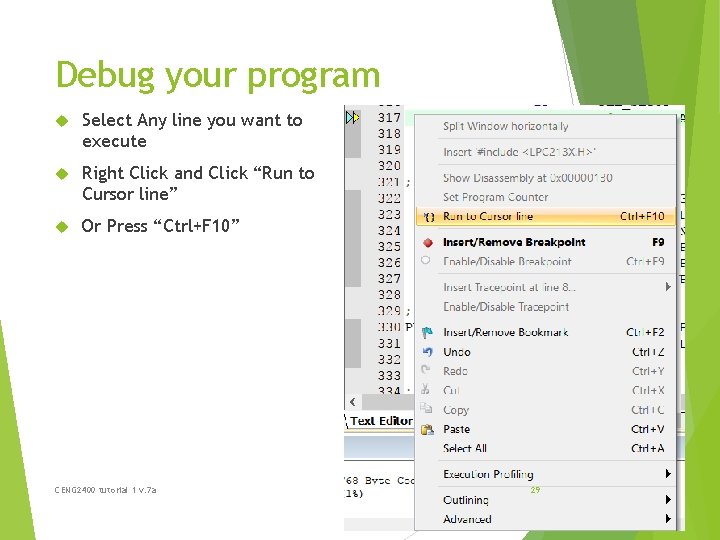
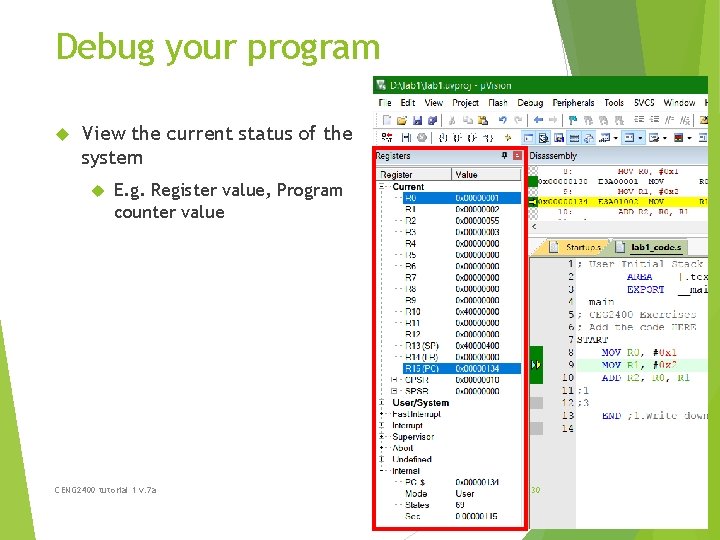
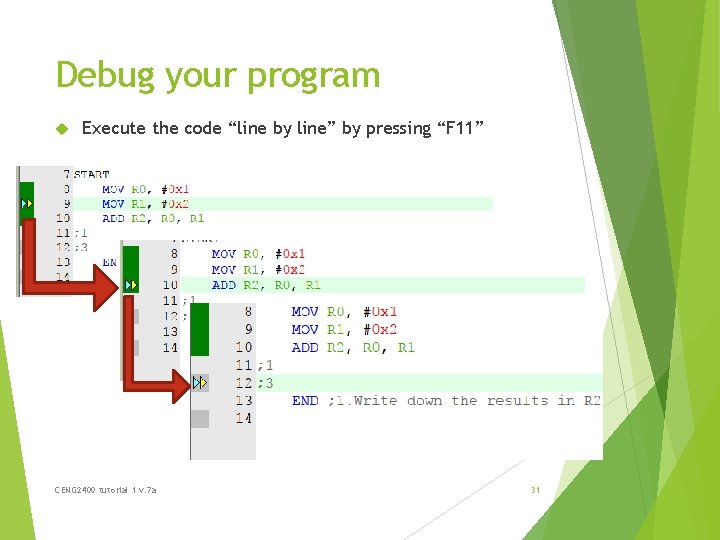
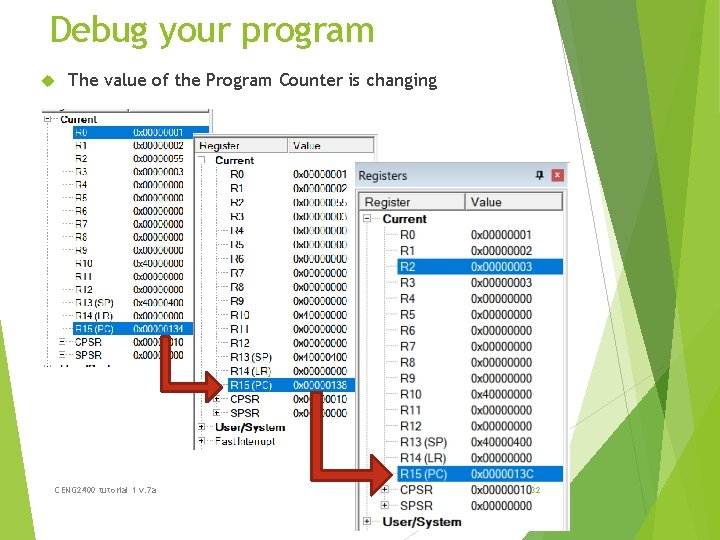
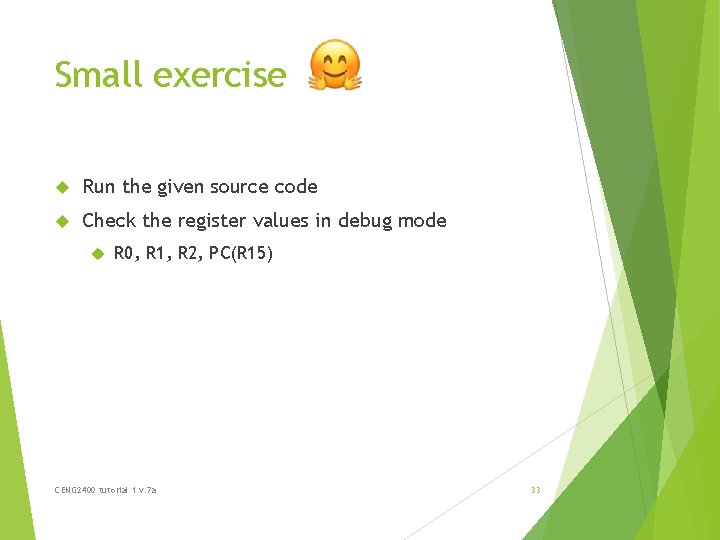
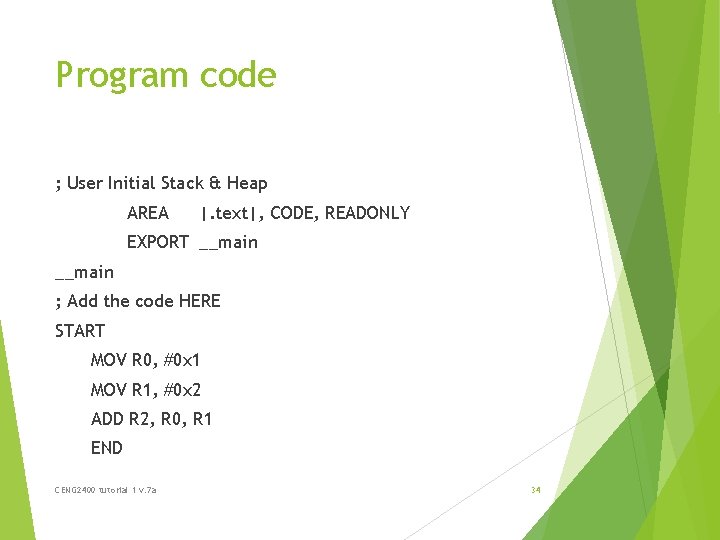
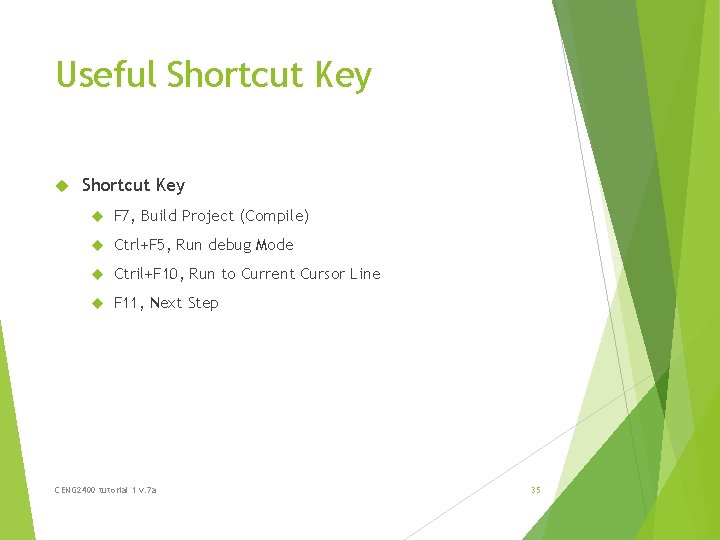
- Slides: 35

CENG 2400 Tutorial 1 Keil IDE CENG 2400 tutorial 1 v. 7 a 1

Keil Include C compilers Assemblers (u. Vision 5) Integrated Development Environment (IDE) For ARM series CENG 2400 tutorial 1 v. 7 a 2
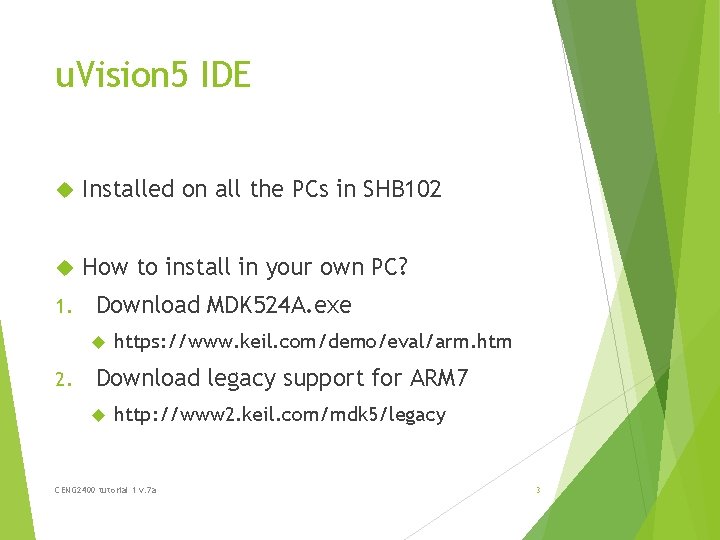
u. Vision 5 IDE Installed on all the PCs in SHB 102 How to install in your own PC? 1. Download MDK 524 A. exe 2. https: //www. keil. com/demo/eval/arm. htm Download legacy support for ARM 7 http: //www 2. keil. com/mdk 5/legacy CENG 2400 tutorial 1 v. 7 a 3
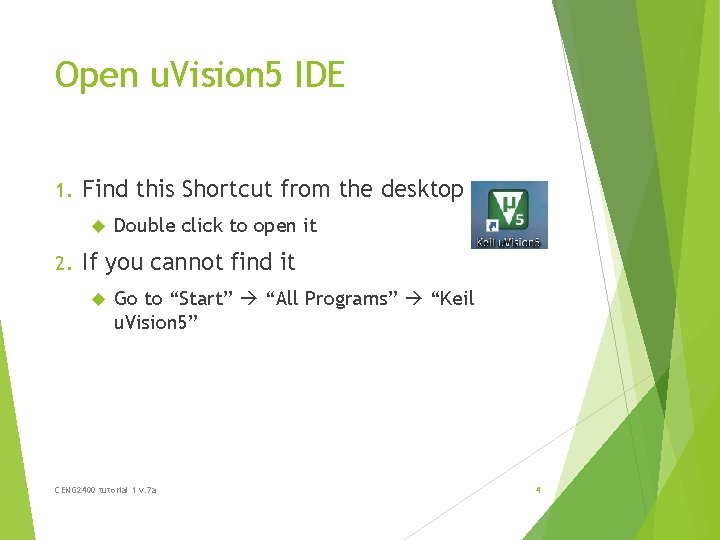
Open u. Vision 5 IDE 1. Find this Shortcut from the desktop 2. Double click to open it If you cannot find it Go to “Start” “All Programs” “Keil u. Vision 5” CENG 2400 tutorial 1 v. 7 a 4
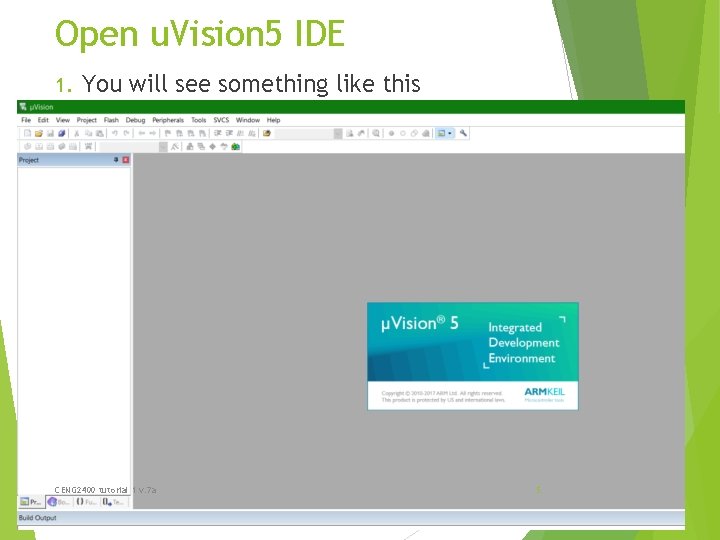
Open u. Vision 5 IDE 1. You will see something like this CENG 2400 tutorial 1 v. 7 a 5
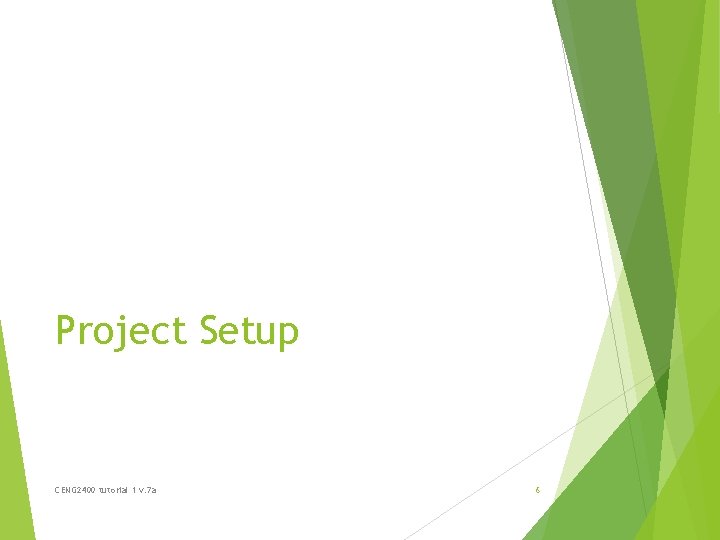
Project Setup CENG 2400 tutorial 1 v. 7 a 6
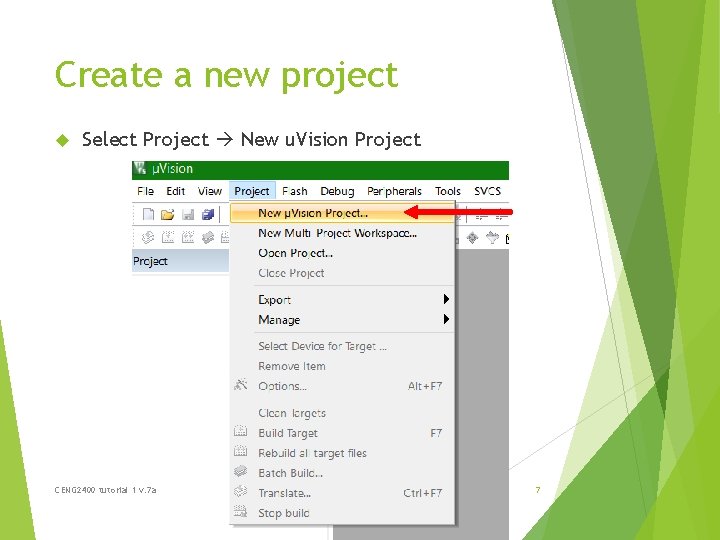
Create a new project Select Project New u. Vision Project CENG 2400 tutorial 1 v. 7 a 7
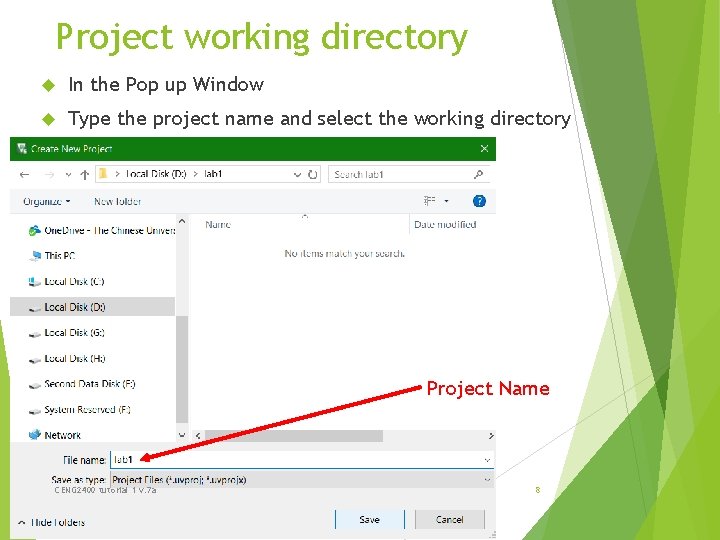
Project working directory In the Pop up Window Type the project name and select the working directory Project Name CENG 2400 tutorial 1 v. 7 a 8
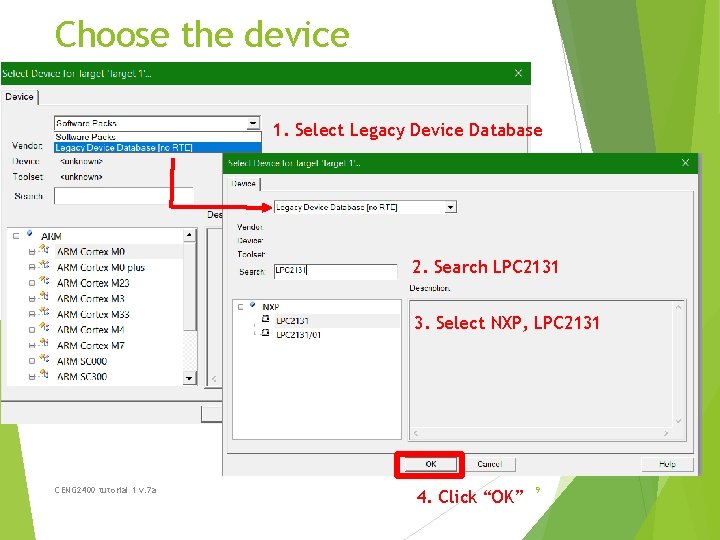
Choose the device 1. Select Legacy Device Database 2. Search LPC 2131 3. Select NXP, LPC 2131 CENG 2400 tutorial 1 v. 7 a 4. Click “OK” 9
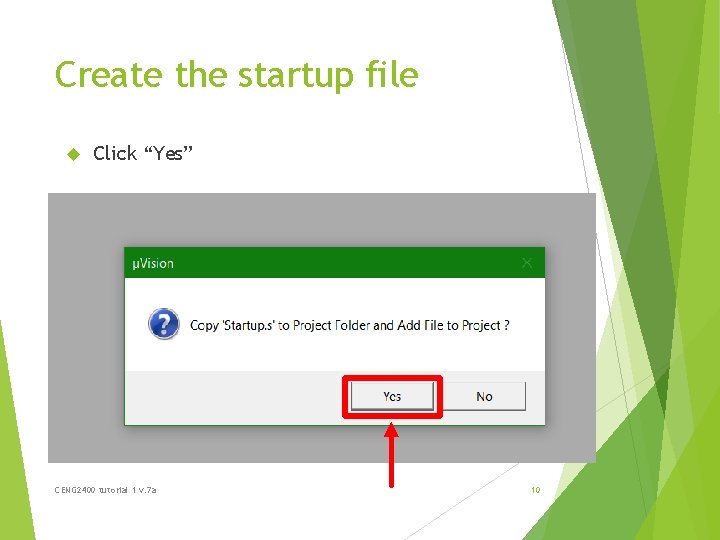
Create the startup file Click “Yes” CENG 2400 tutorial 1 v. 7 a 10
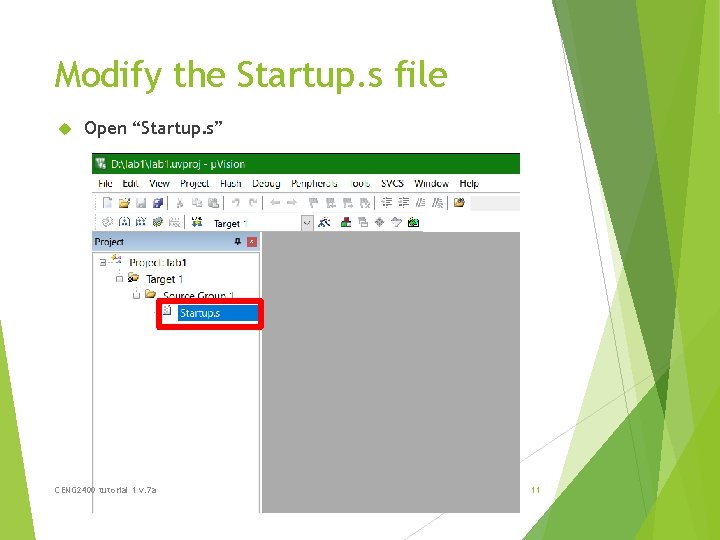
Modify the Startup. s file Open “Startup. s” CENG 2400 tutorial 1 v. 7 a 11
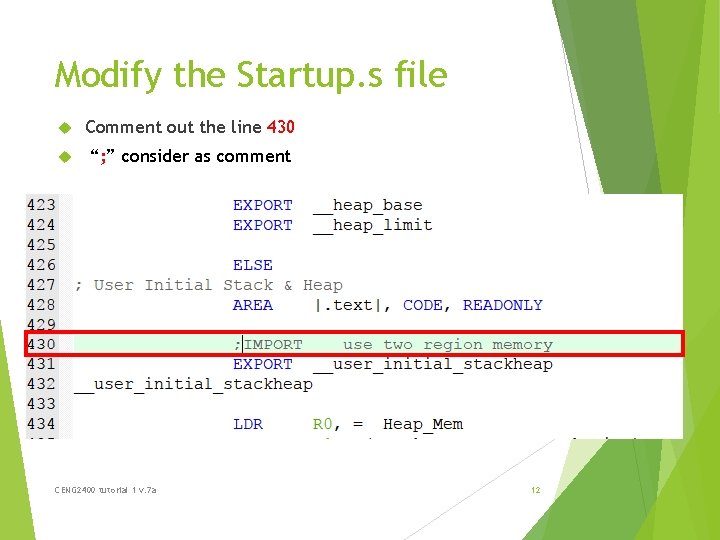
Modify the Startup. s file Comment out the line 430 “; ” consider as comment CENG 2400 tutorial 1 v. 7 a 12
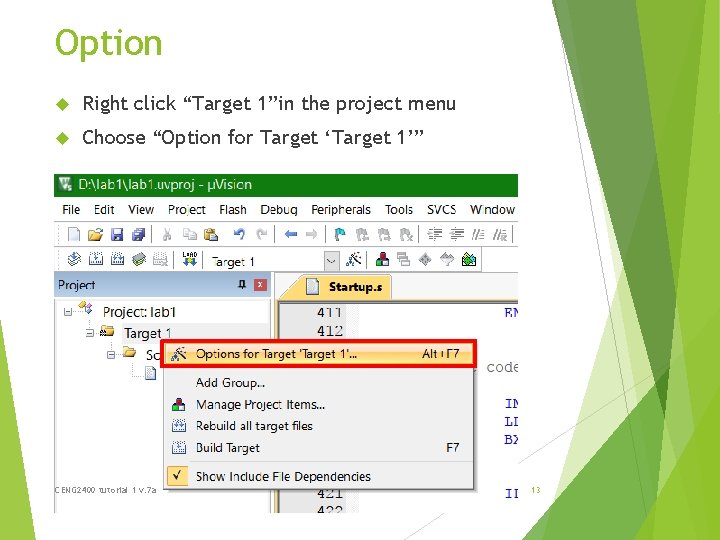
Option Right click “Target 1”in the project menu Choose “Option for Target ‘Target 1’” CENG 2400 tutorial 1 v. 7 a 13
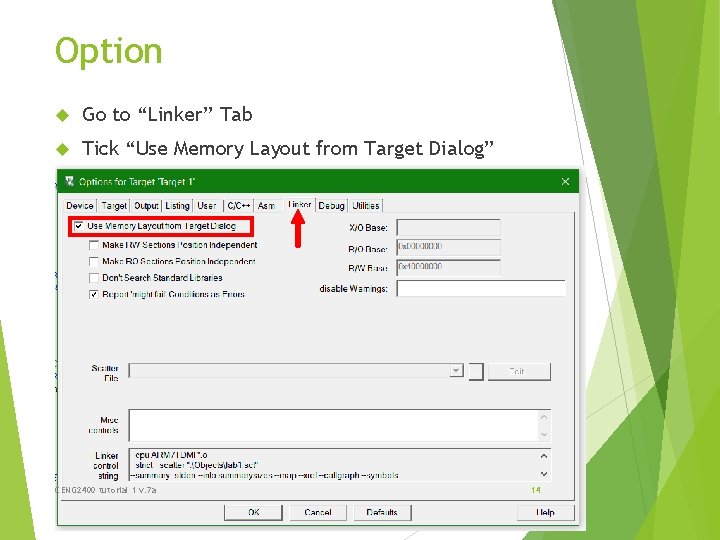
Option Go to “Linker” Tab Tick “Use Memory Layout from Target Dialog” CENG 2400 tutorial 1 v. 7 a 14
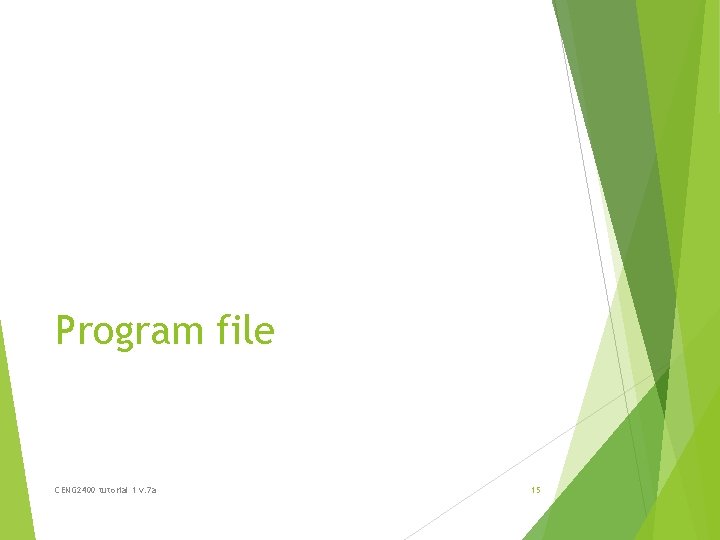
Program file CENG 2400 tutorial 1 v. 7 a 15
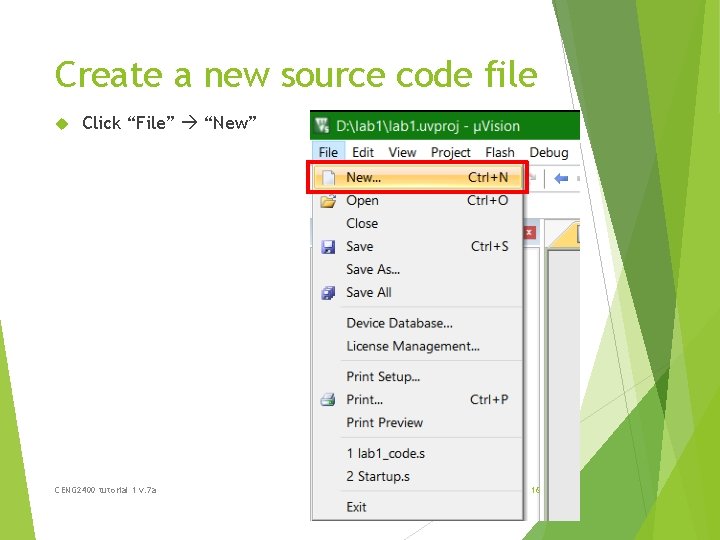
Create a new source code file Click “File” “New” CENG 2400 tutorial 1 v. 7 a 16
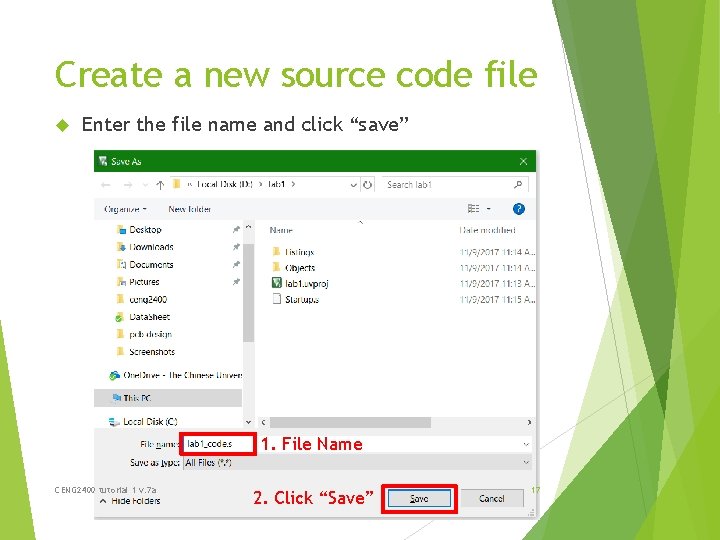
Create a new source code file Enter the file name and click “save” 1. File Name CENG 2400 tutorial 1 v. 7 a 2. Click “Save” 17
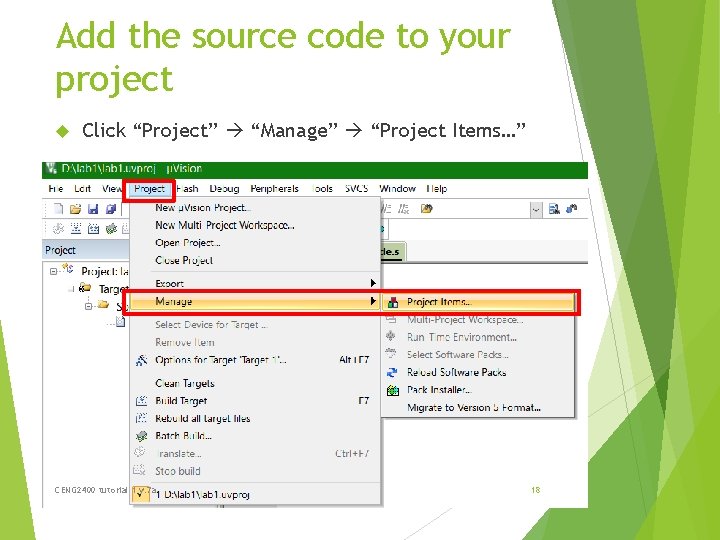
Add the source code to your project Click “Project” “Manage” “Project Items…” CENG 2400 tutorial 1 v. 7 a 18
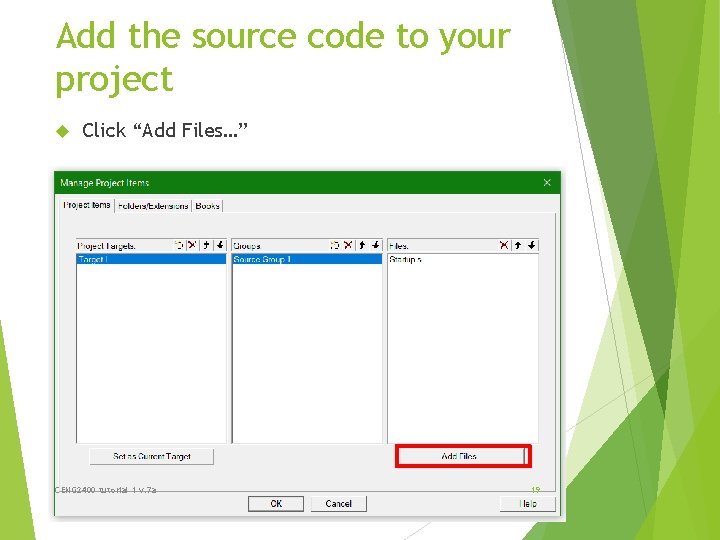
Add the source code to your project Click “Add Files…” CENG 2400 tutorial 1 v. 7 a 19
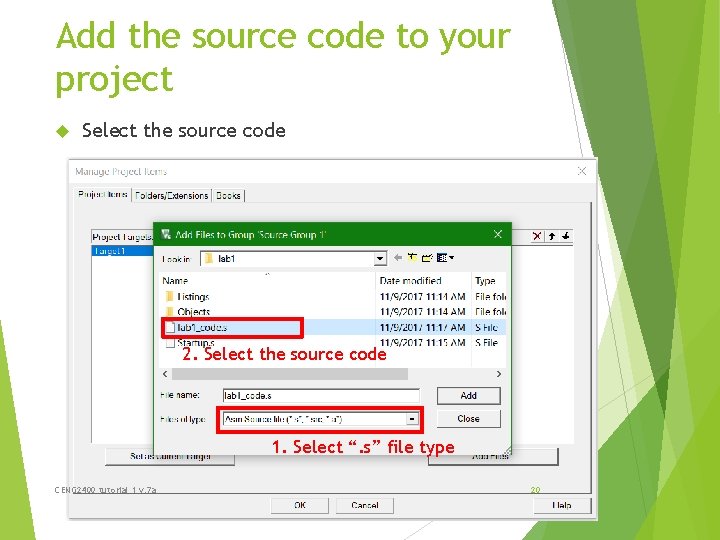
Add the source code to your project Select the source code 2. Select the source code 1. Select “. s” file type CENG 2400 tutorial 1 v. 7 a 20
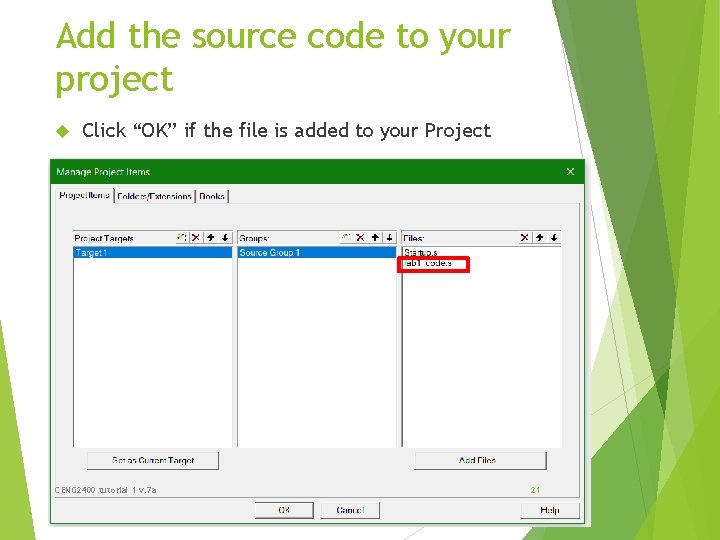
Add the source code to your project Click “OK” if the file is added to your Project CENG 2400 tutorial 1 v. 7 a 21
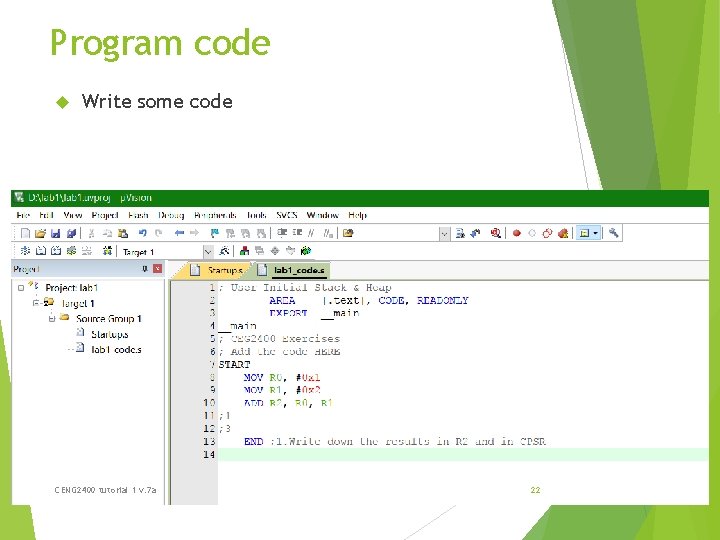
Program code Write some code CENG 2400 tutorial 1 v. 7 a 22
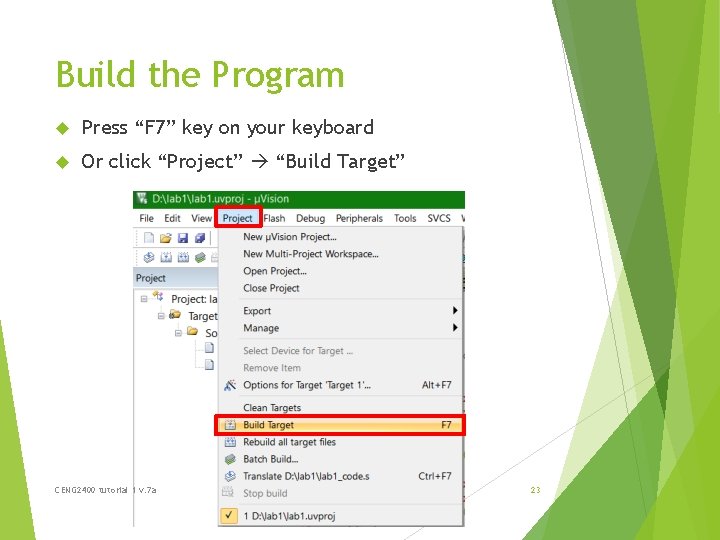
Build the Program Press “F 7” key on your keyboard Or click “Project” “Build Target” CENG 2400 tutorial 1 v. 7 a 23
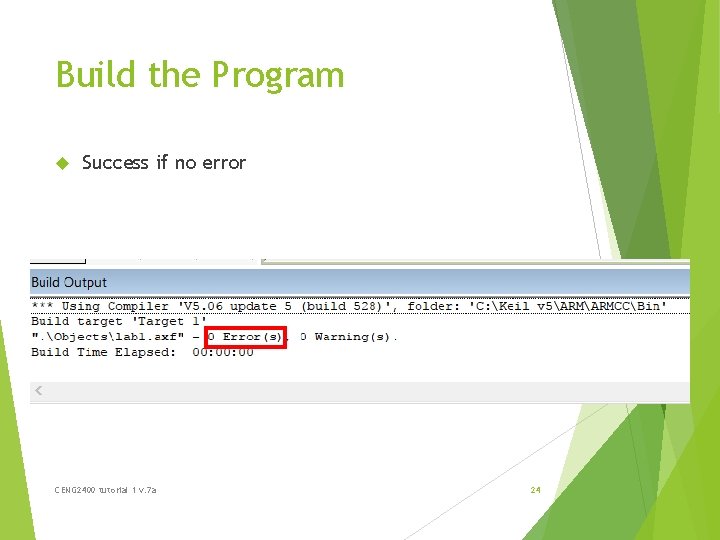
Build the Program Success if no error CENG 2400 tutorial 1 v. 7 a 24
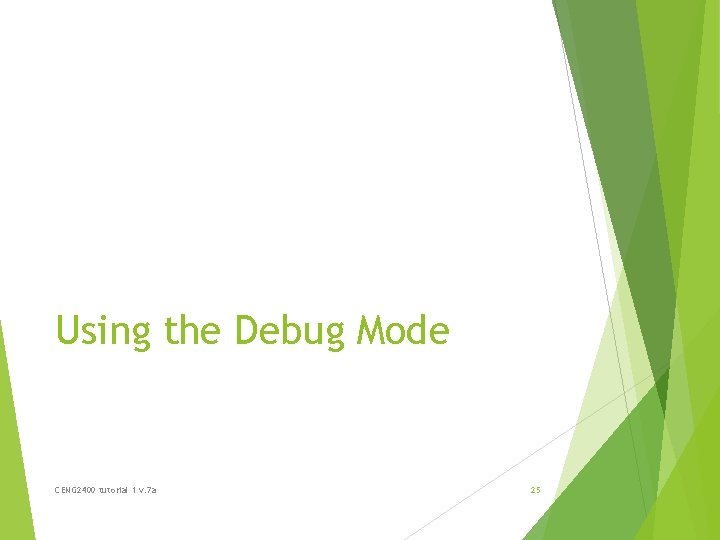
Using the Debug Mode CENG 2400 tutorial 1 v. 7 a 25
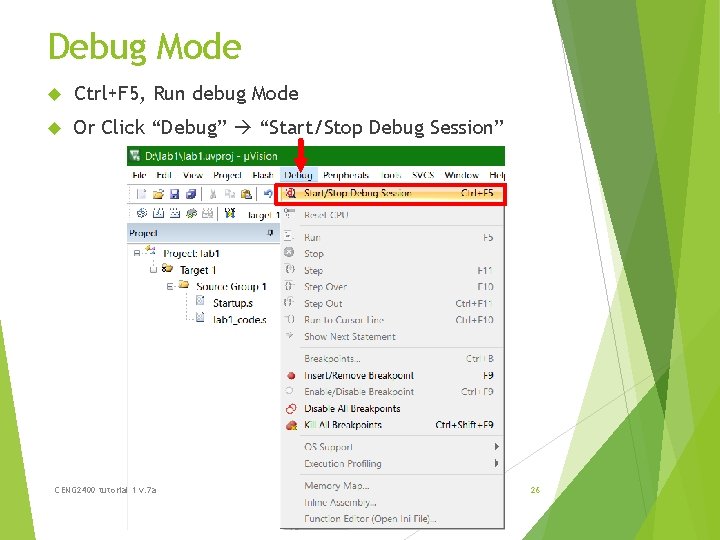
Debug Mode Ctrl+F 5, Run debug Mode Or Click “Debug” “Start/Stop Debug Session” CENG 2400 tutorial 1 v. 7 a 26

Debug Mode Click “OK” CENG 2400 tutorial 1 v. 7 a 27

Debug your program Test your code “line by line” CENG 2400 tutorial 1 v. 7 a 28
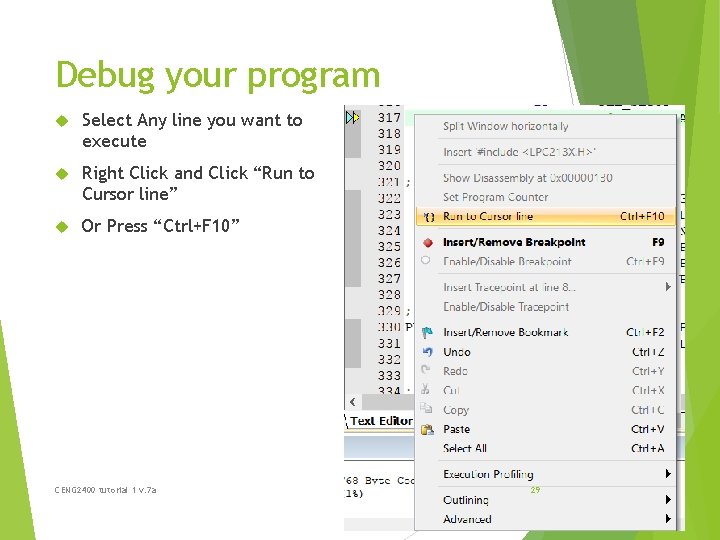
Debug your program Select Any line you want to execute Right Click and Click “Run to Cursor line” Or Press “Ctrl+F 10” CENG 2400 tutorial 1 v. 7 a 29
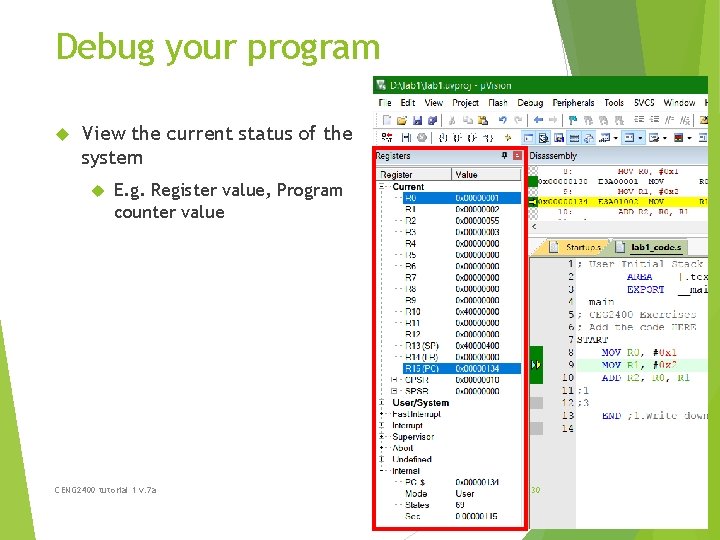
Debug your program View the current status of the system E. g. Register value, Program counter value CENG 2400 tutorial 1 v. 7 a 30
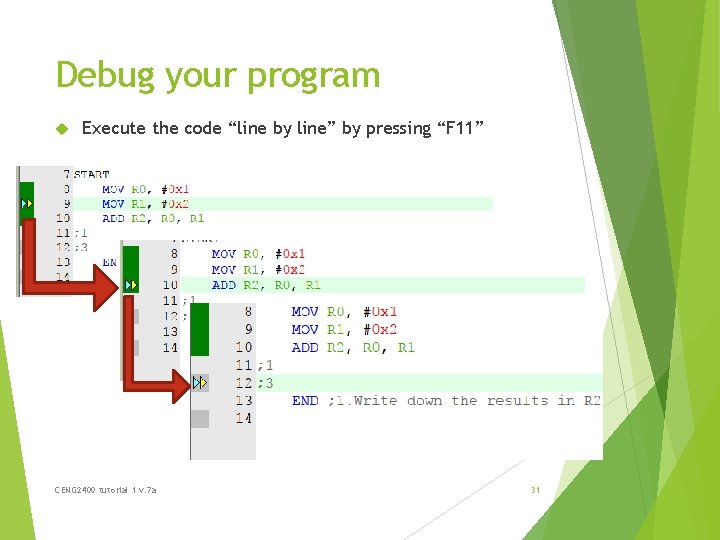
Debug your program Execute the code “line by line” by pressing “F 11” CENG 2400 tutorial 1 v. 7 a 31
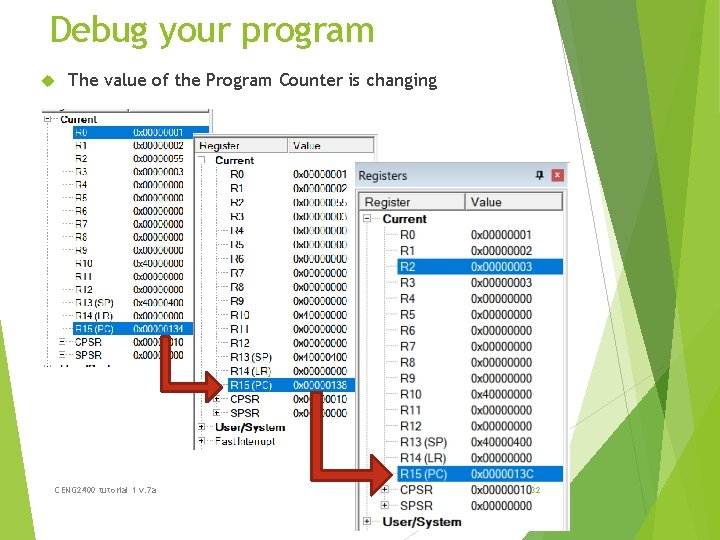
Debug your program The value of the Program Counter is changing CENG 2400 tutorial 1 v. 7 a 32
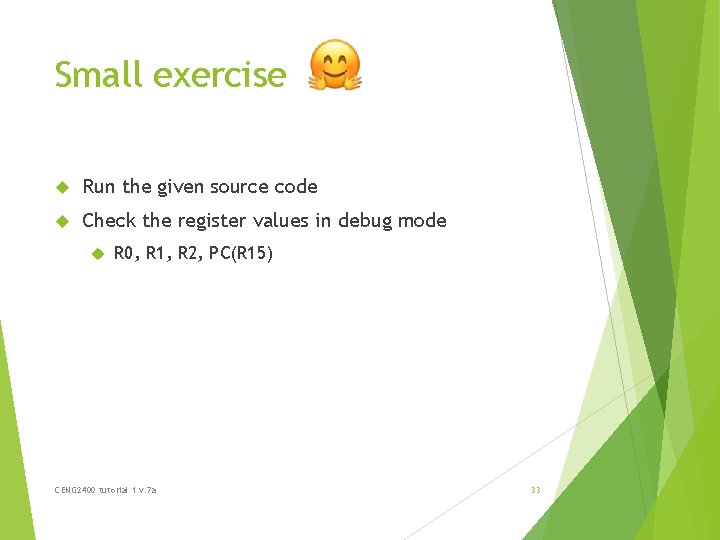
Small exercise Run the given source code Check the register values in debug mode R 0, R 1, R 2, PC(R 15) CENG 2400 tutorial 1 v. 7 a 33
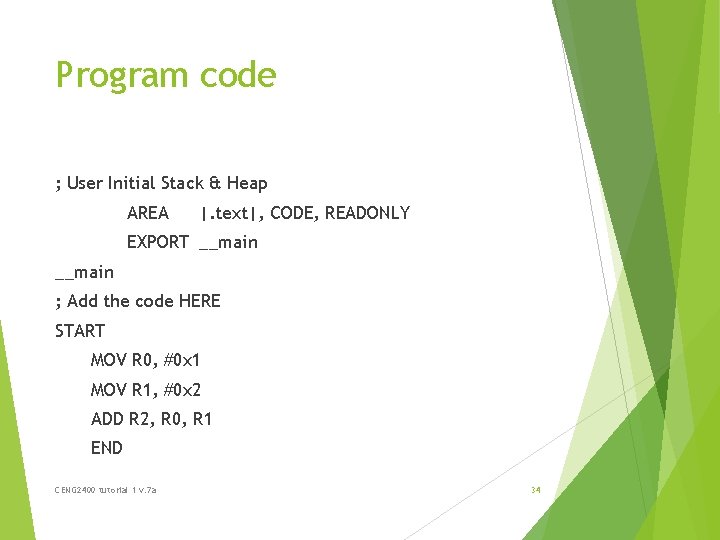
Program code ; User Initial Stack & Heap AREA |. text|, CODE, READONLY EXPORT __main ; Add the code HERE START MOV R 0, #0 x 1 MOV R 1, #0 x 2 ADD R 2, R 0, R 1 END CENG 2400 tutorial 1 v. 7 a 34
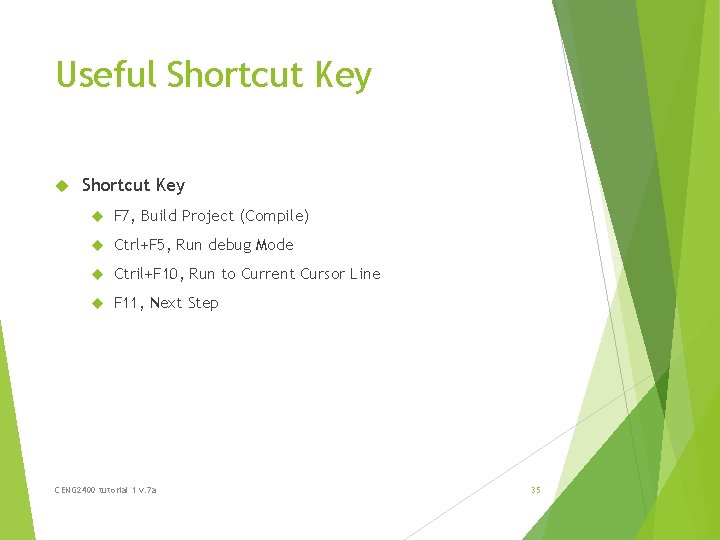
Useful Shortcut Key F 7, Build Project (Compile) Ctrl+F 5, Run debug Mode Ctril+F 10, Run to Current Cursor Line F 11, Next Step CENG 2400 tutorial 1 v. 7 a 35
 Julie keil
Julie keil Revisi pesan bisnis
Revisi pesan bisnis Apa yang dimaksud dengan ide pokok
Apa yang dimaksud dengan ide pokok Heather keil
Heather keil Styrodur keil
Styrodur keil Boris keil
Boris keil Keilstrichformel methan
Keilstrichformel methan Fonovision
Fonovision Stromerzeuger baumaterial vito
Stromerzeuger baumaterial vito Jeremy is going to roll a fair 6-sided die 180 times
Jeremy is going to roll a fair 6-sided die 180 times 00 in military time
00 in military time Un granjero tiene 2400 pies de cerca y desea
Un granjero tiene 2400 pies de cerca y desea 250 nin yüzde 80'i kaçtır
250 nin yüzde 80'i kaçtır Fio roving 2400
Fio roving 2400 Mse-2400
Mse-2400 Koordinat cartesius titik (12 300°) adalah
Koordinat cartesius titik (12 300°) adalah Resolución 2400 de mayo 22 de 1979
Resolución 2400 de mayo 22 de 1979 Jaspir invested £2400 for n years
Jaspir invested £2400 for n years Which support
Which support Isre 2400
Isre 2400 Erklæringsvejledningen
Erklæringsvejledningen Metu databases
Metu databases Bilmüh trakya
Bilmüh trakya Ceng 240 metu
Ceng 240 metu Thk yazılım mühendisliği
Thk yazılım mühendisliği What is the difference between ethics and law
What is the difference between ethics and law Eur ing vs ceng
Eur ing vs ceng Ceng 241
Ceng 241 Ceng334
Ceng334 Imeche ceng application example
Imeche ceng application example Emine ceng
Emine ceng Bahri tokmak
Bahri tokmak Ceng3420
Ceng3420 Citp vs ceng
Citp vs ceng Emine ceng
Emine ceng Bilgisayar mühendisliği
Bilgisayar mühendisliği