CCNA 200 301 Volume I Chapter 19 IP
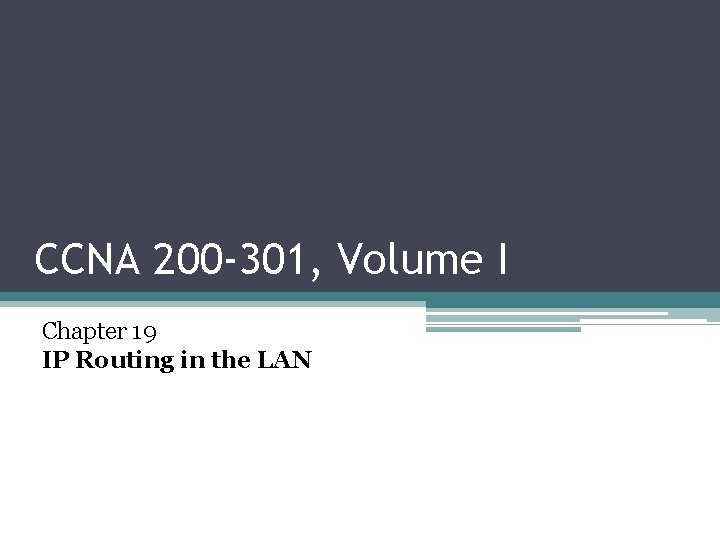
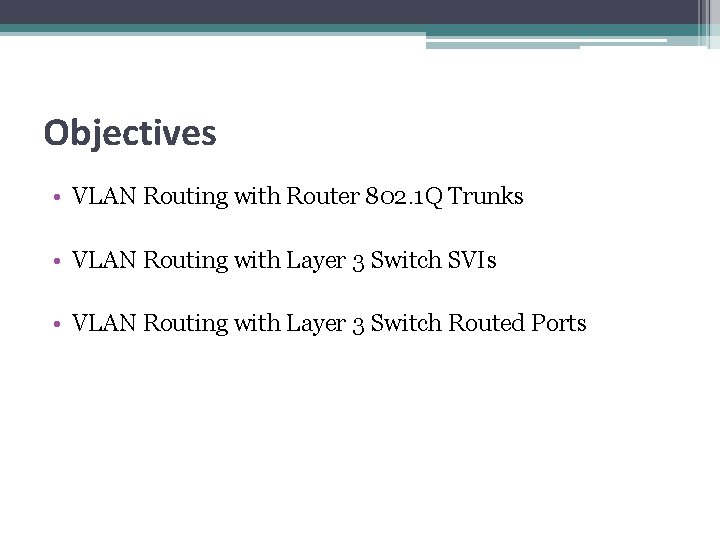
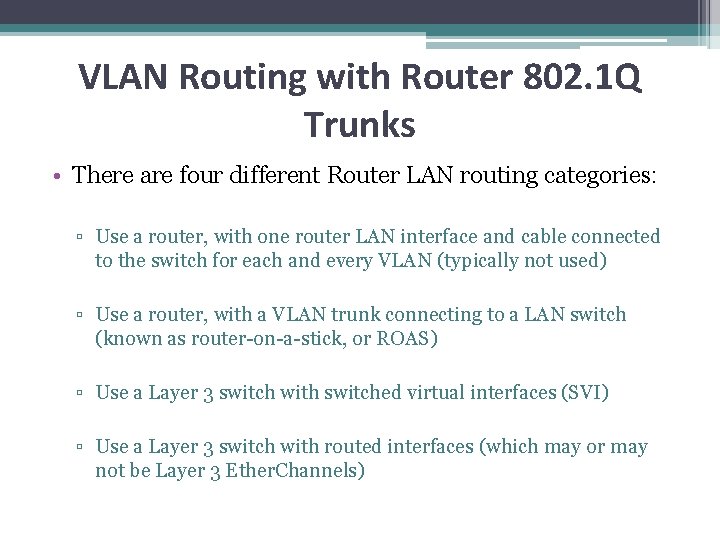
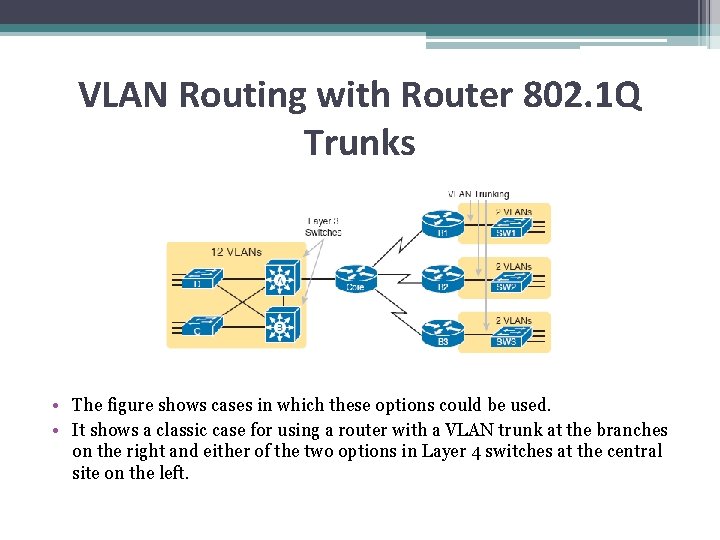
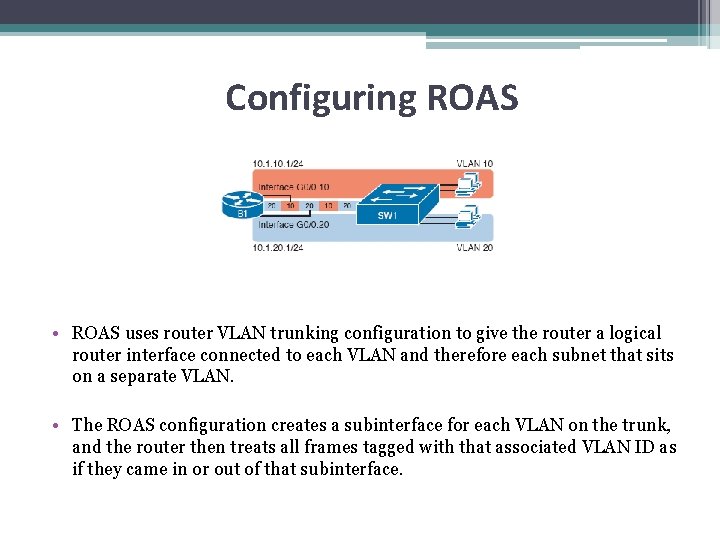
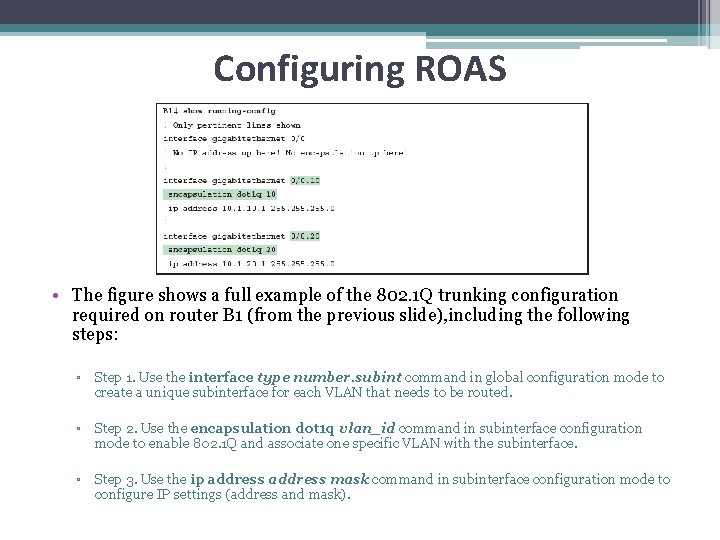

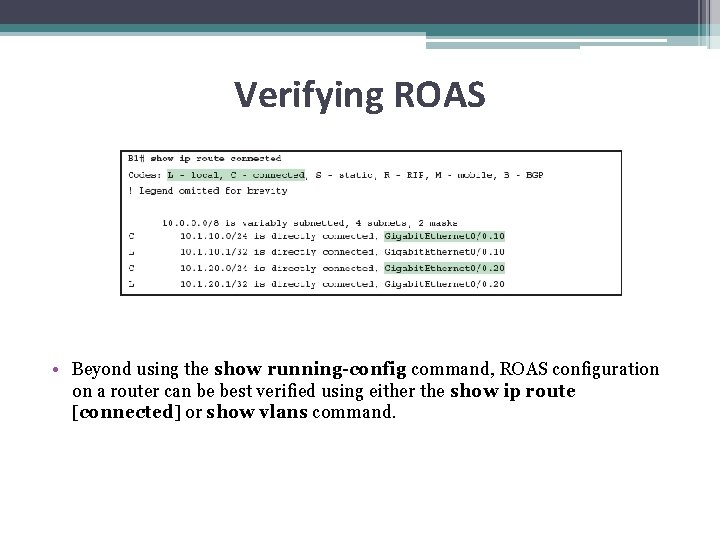
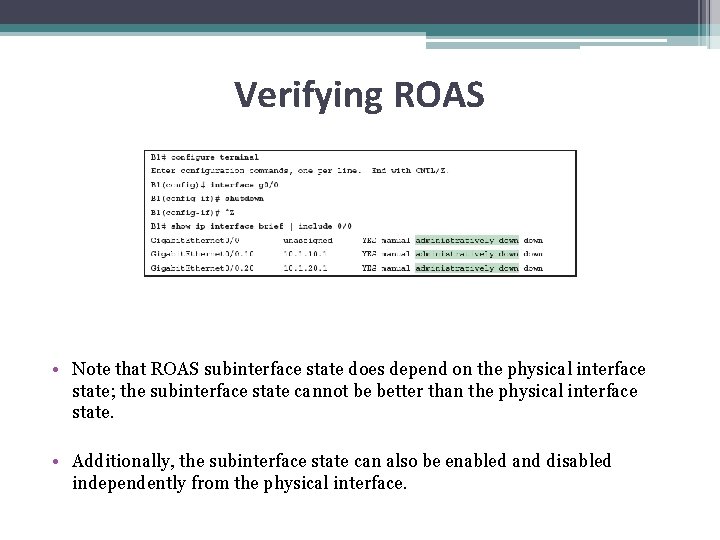
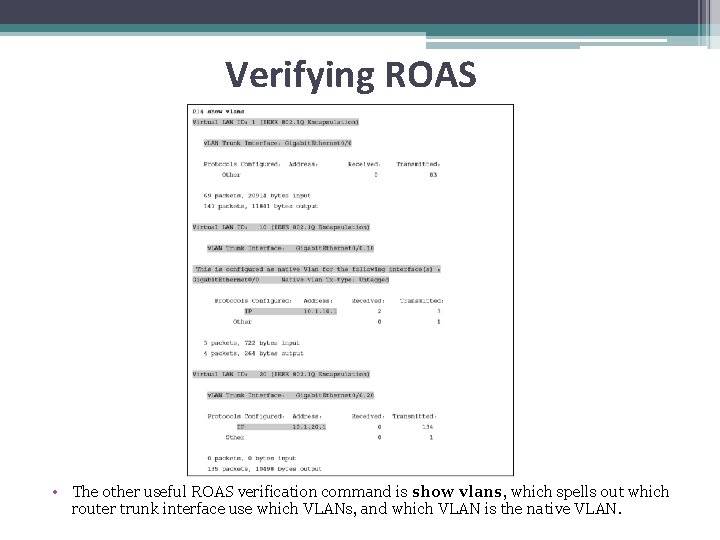
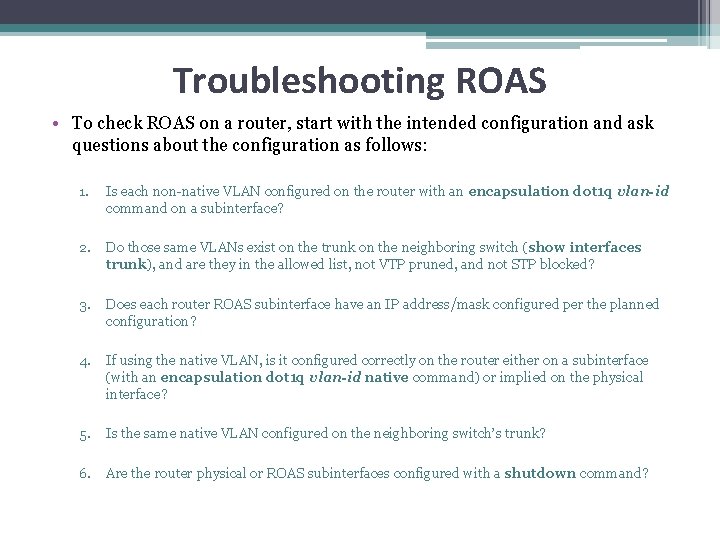
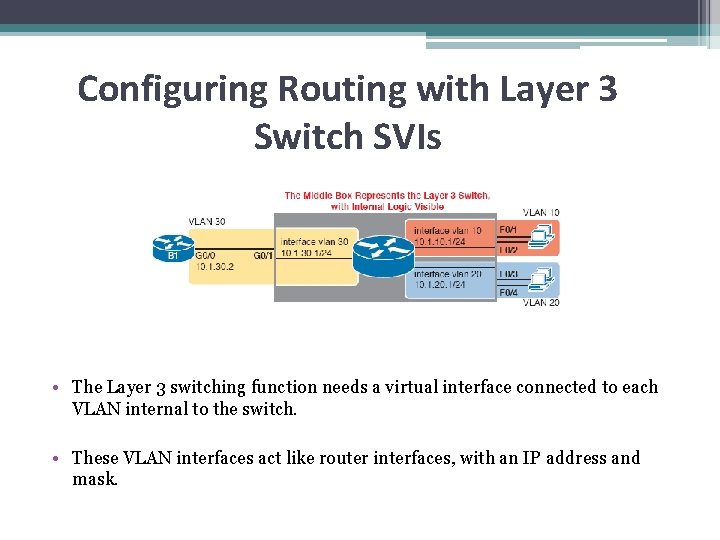
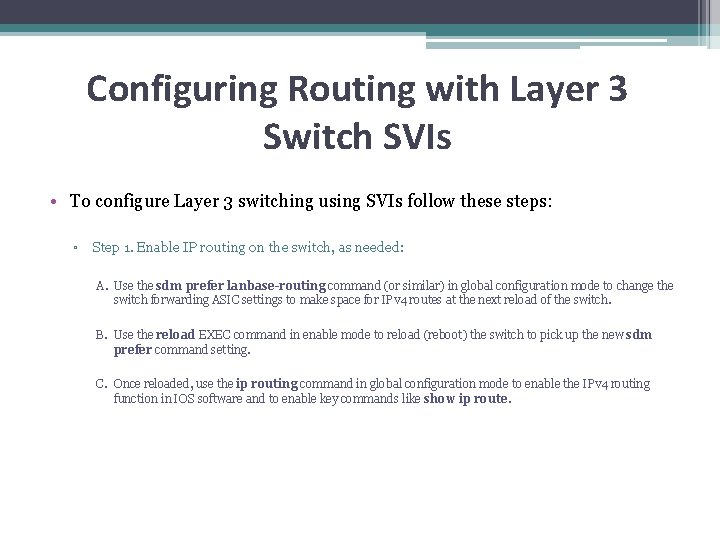
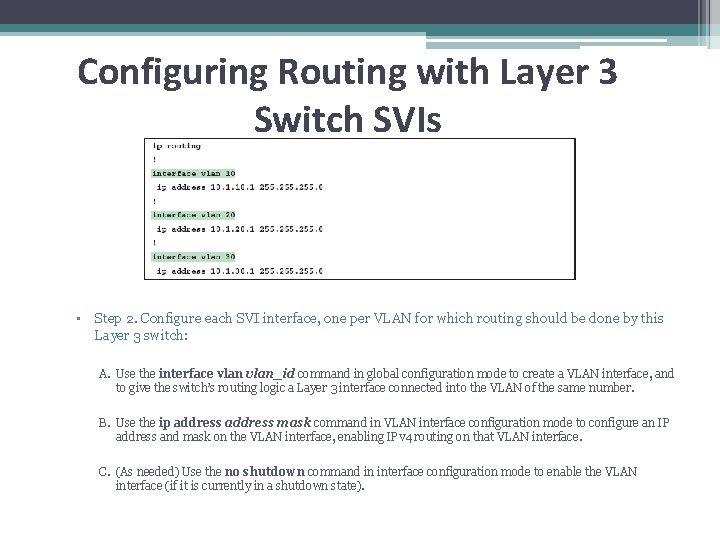
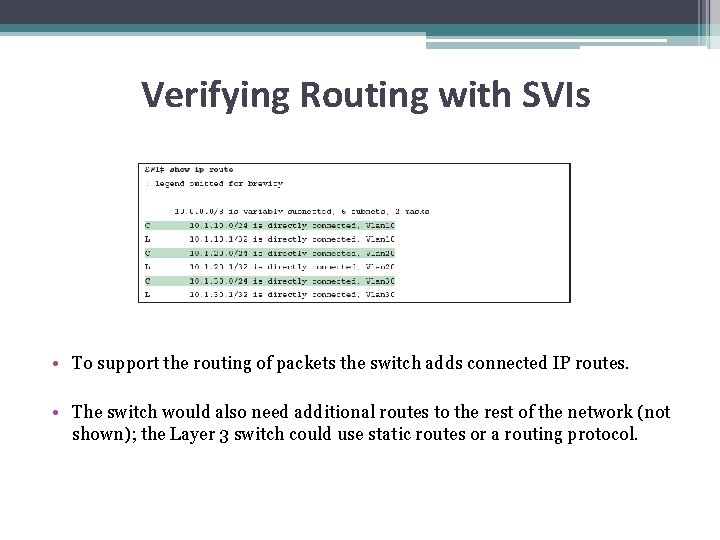
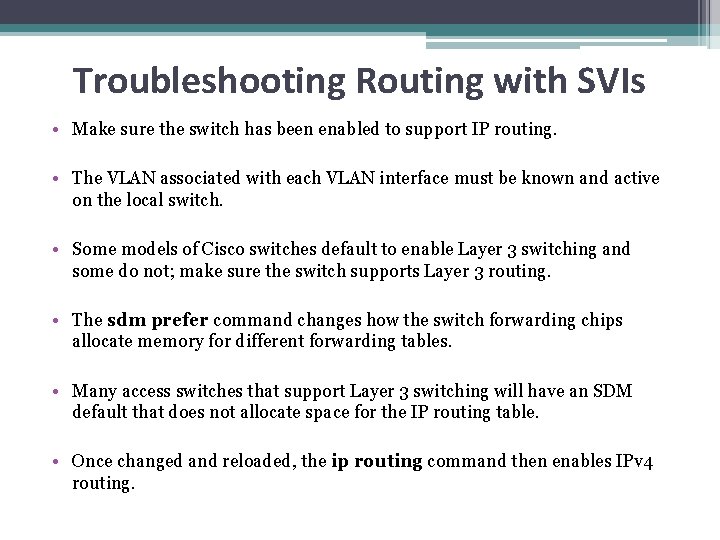
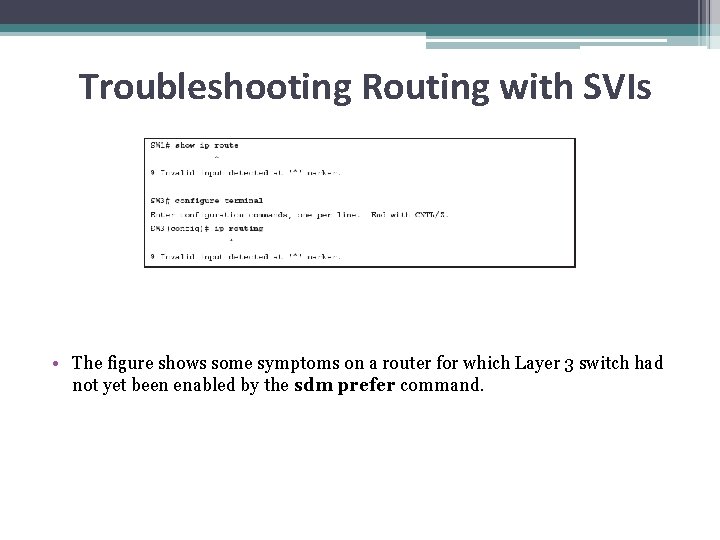
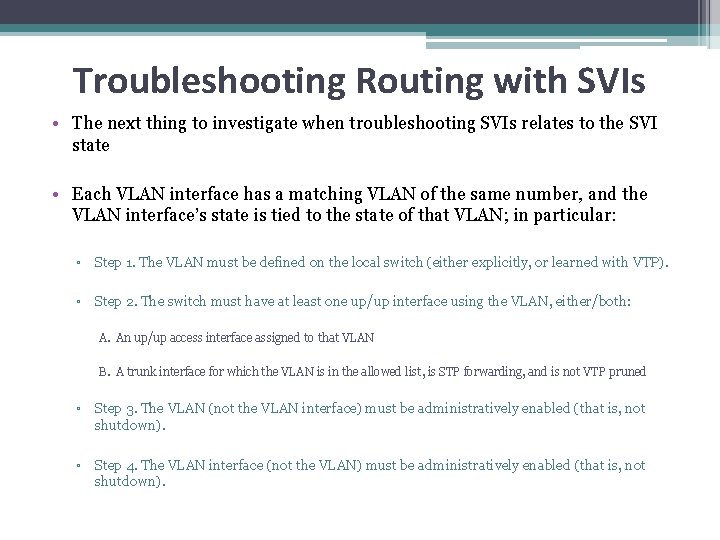
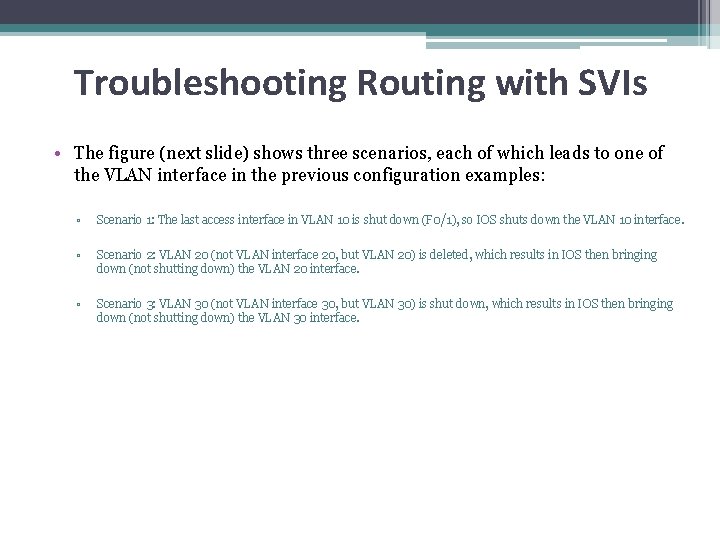
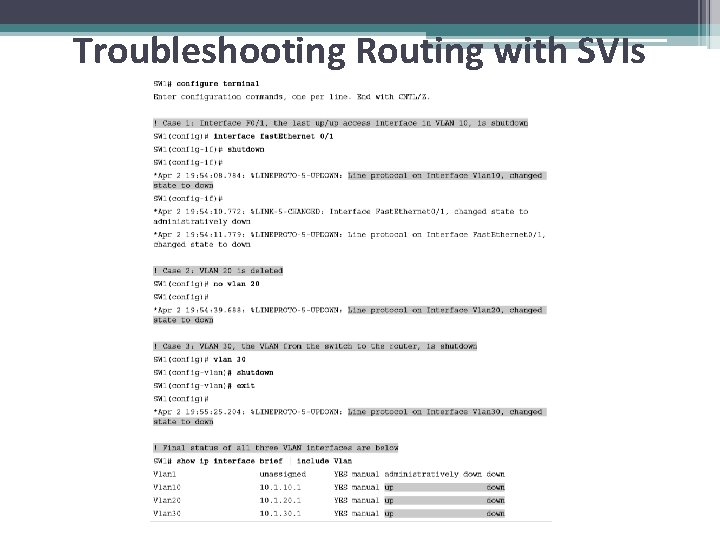
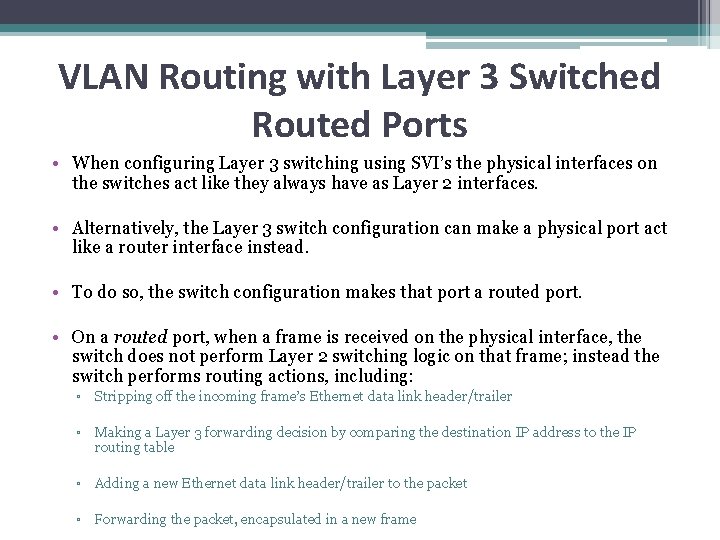
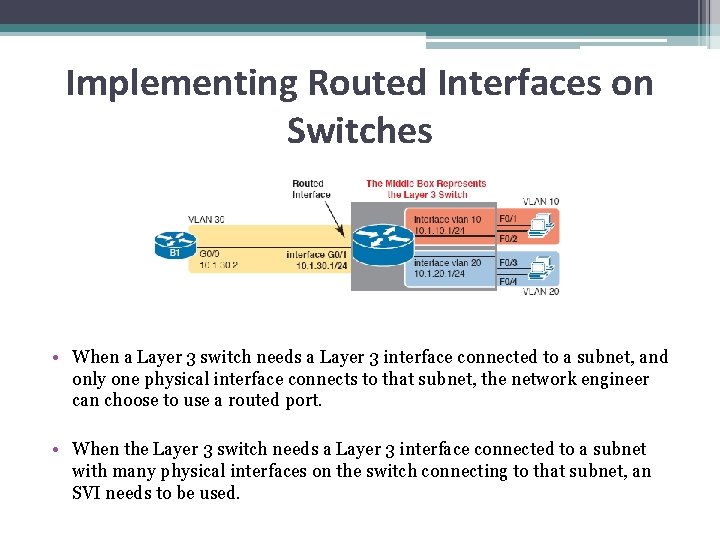
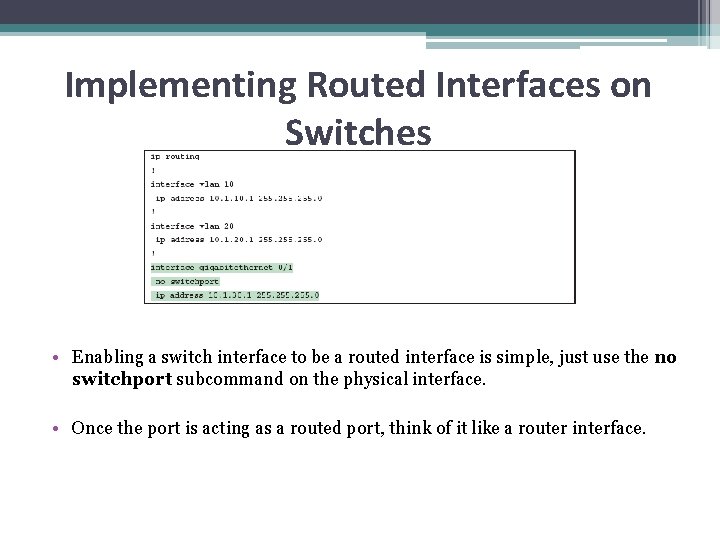
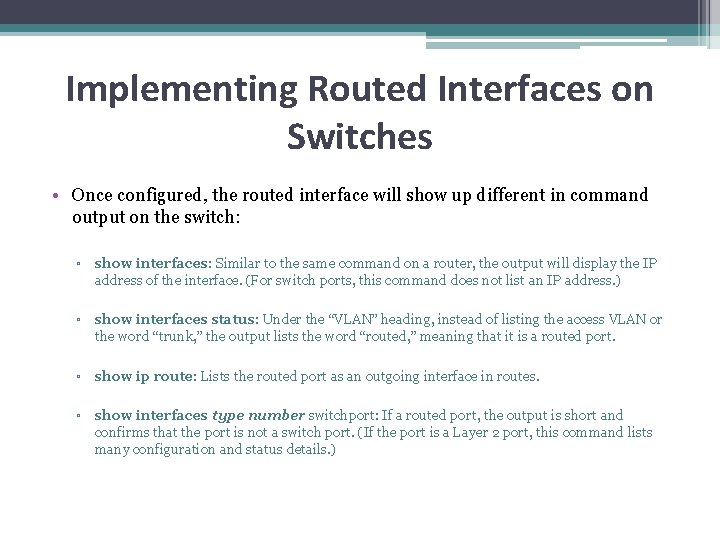
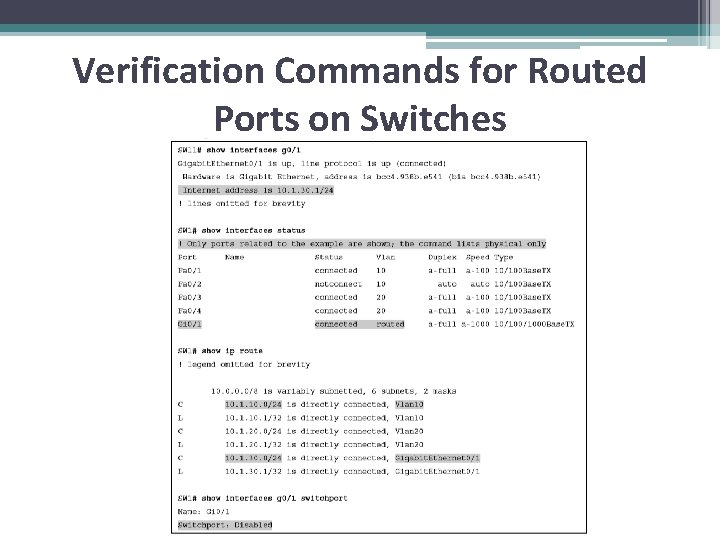
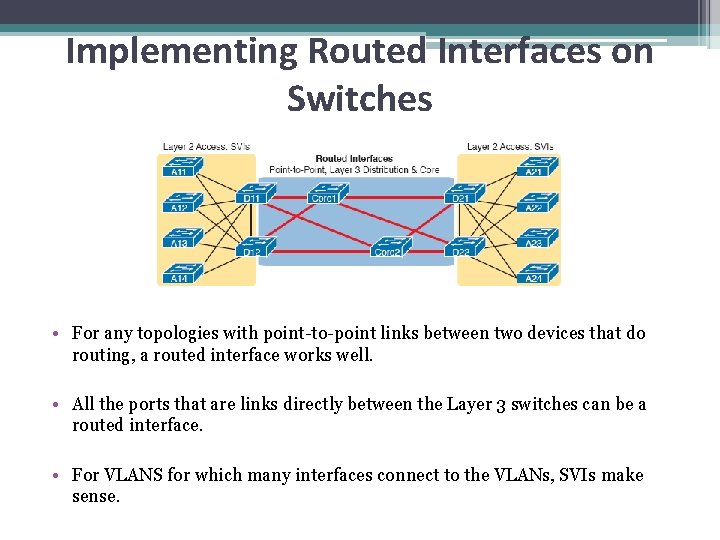
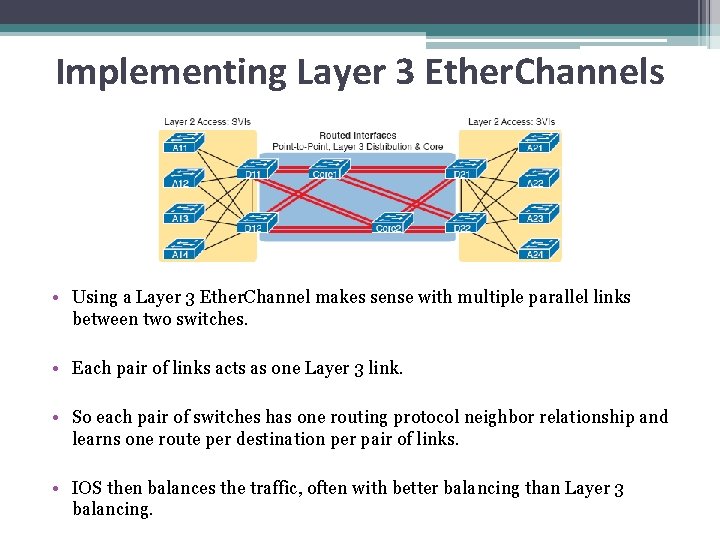
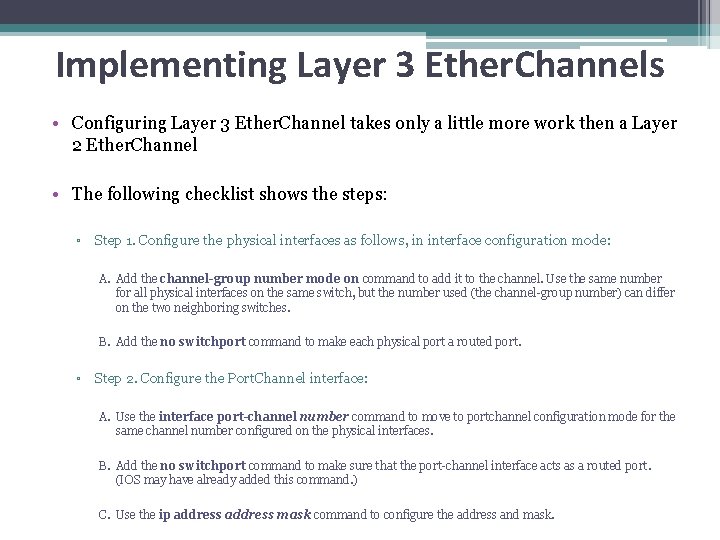
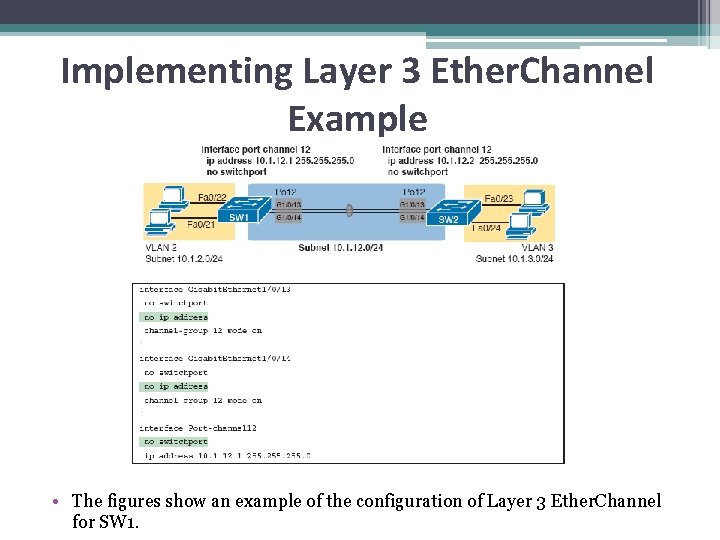
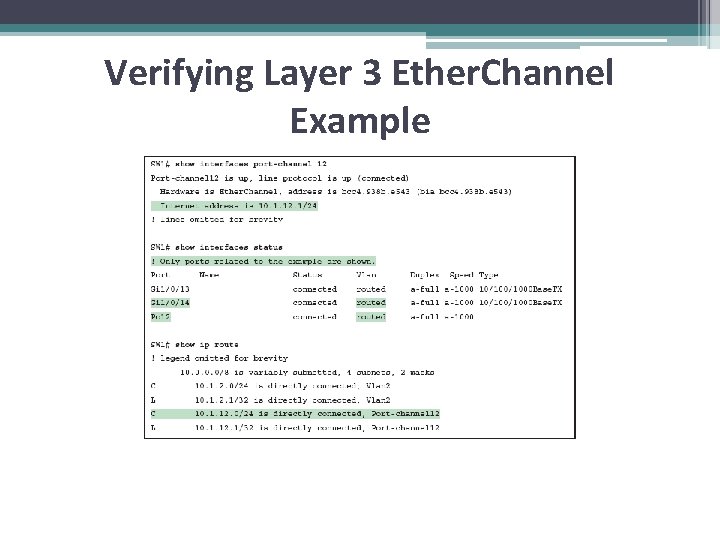
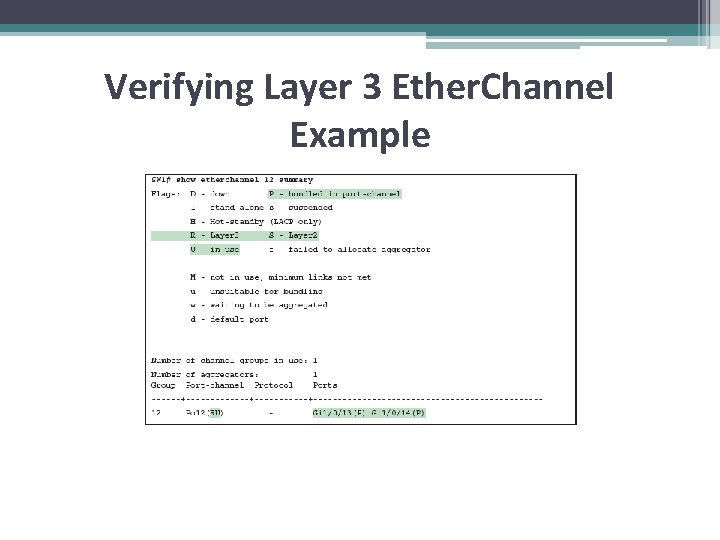
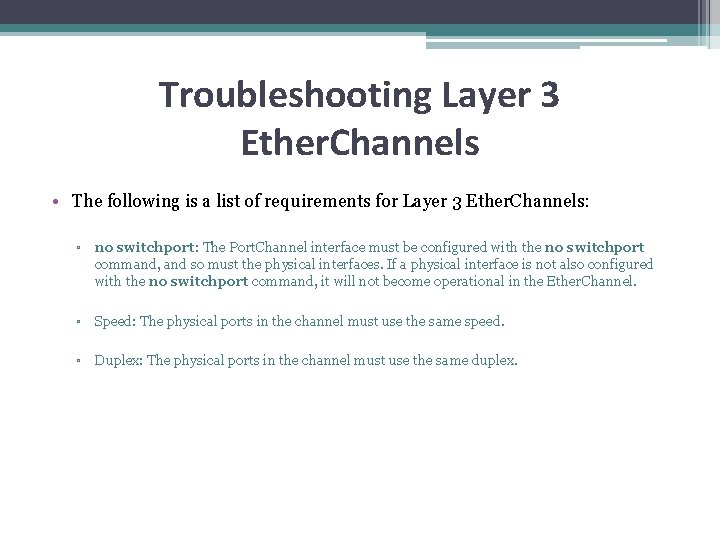
- Slides: 32
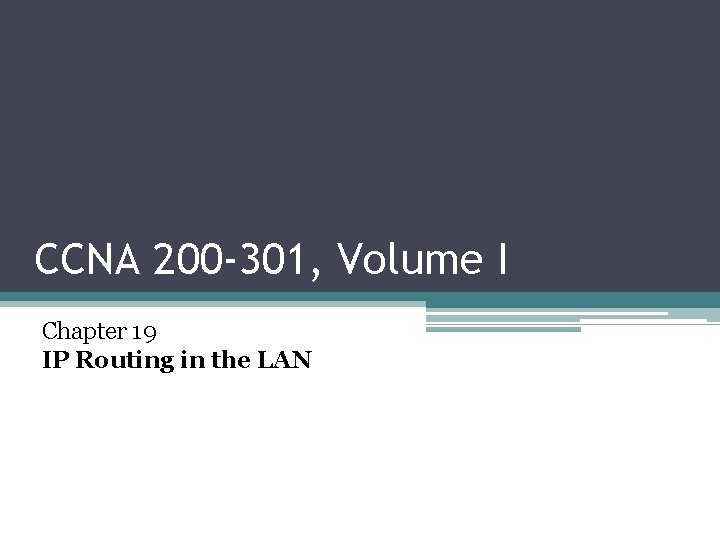
CCNA 200 -301, Volume I Chapter 19 IP Routing in the LAN
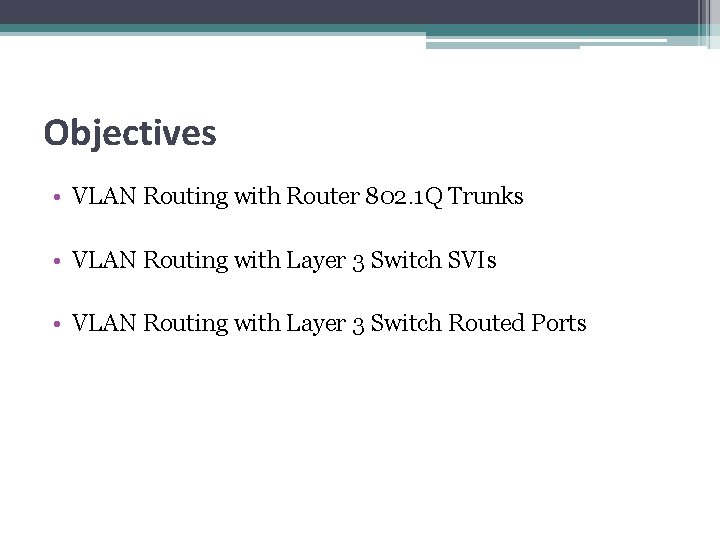
Objectives • VLAN Routing with Router 802. 1 Q Trunks • VLAN Routing with Layer 3 Switch SVIs • VLAN Routing with Layer 3 Switch Routed Ports
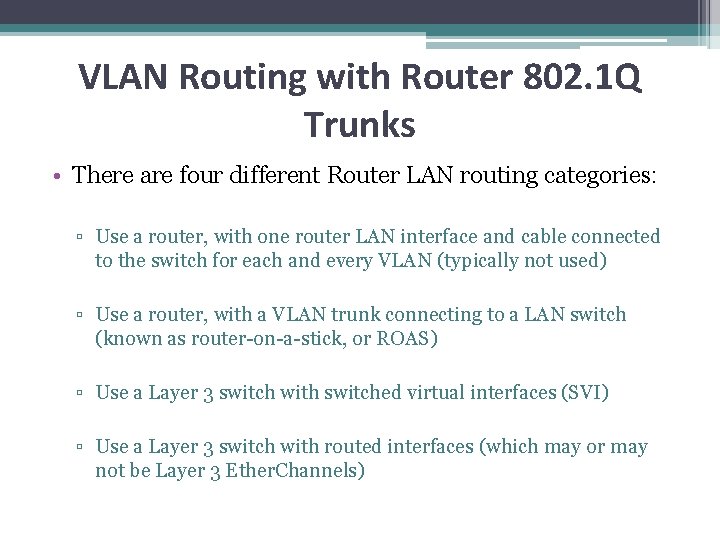
VLAN Routing with Router 802. 1 Q Trunks • There are four different Router LAN routing categories: ▫ Use a router, with one router LAN interface and cable connected to the switch for each and every VLAN (typically not used) ▫ Use a router, with a VLAN trunk connecting to a LAN switch (known as router-on-a-stick, or ROAS) ▫ Use a Layer 3 switch with switched virtual interfaces (SVI) ▫ Use a Layer 3 switch with routed interfaces (which may or may not be Layer 3 Ether. Channels)
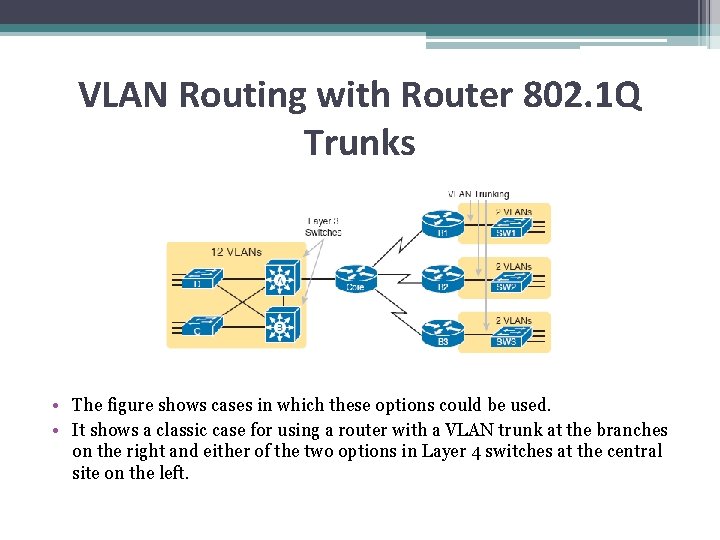
VLAN Routing with Router 802. 1 Q Trunks • The figure shows cases in which these options could be used. • It shows a classic case for using a router with a VLAN trunk at the branches on the right and either of the two options in Layer 4 switches at the central site on the left.
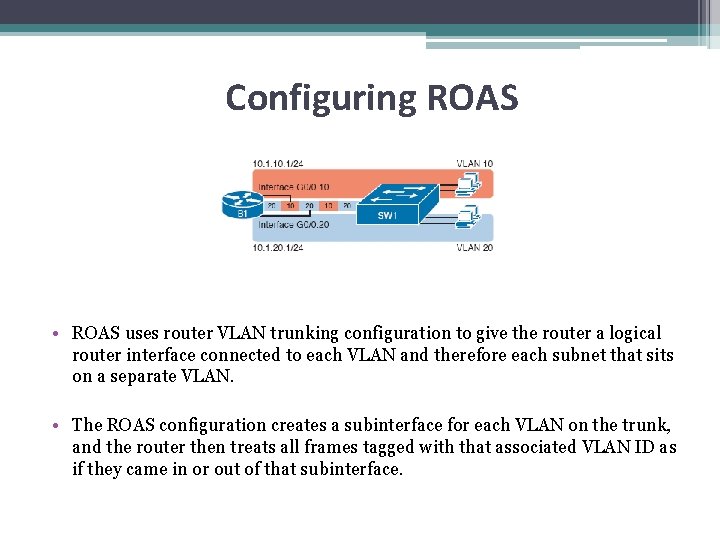
Configuring ROAS • ROAS uses router VLAN trunking configuration to give the router a logical router interface connected to each VLAN and therefore each subnet that sits on a separate VLAN. • The ROAS configuration creates a subinterface for each VLAN on the trunk, and the router then treats all frames tagged with that associated VLAN ID as if they came in or out of that subinterface.
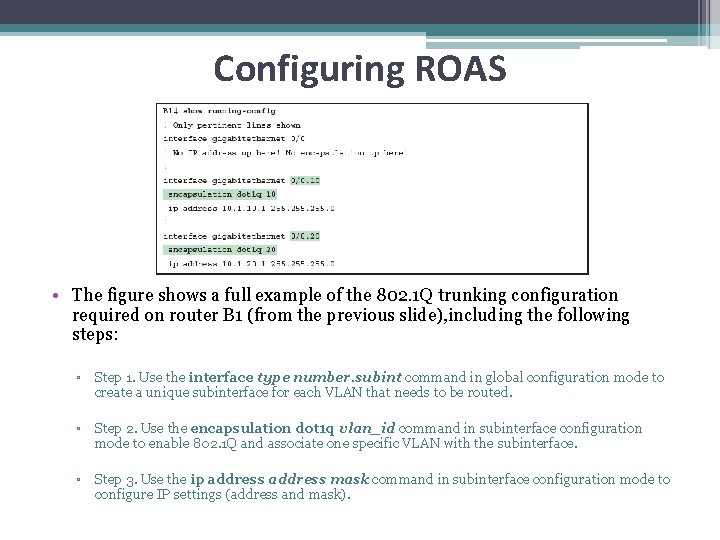
Configuring ROAS • The figure shows a full example of the 802. 1 Q trunking configuration required on router B 1 (from the previous slide), including the following steps: ▫ Step 1. Use the interface type number. subint command in global configuration mode to create a unique subinterface for each VLAN that needs to be routed. ▫ Step 2. Use the encapsulation dot 1 q vlan_id command in subinterface configuration mode to enable 802. 1 Q and associate one specific VLAN with the subinterface. ▫ Step 3. Use the ip address mask command in subinterface configuration mode to configure IP settings (address and mask).

Configuring ROAS • There are two options to define a router interface for the native VLAN: ▫ Configure the ip address command on the physical interface, but without an encapsulation command; the router considers this physical interface to be using the native VLAN. ▫ Configure the ip address command on a subinterface, and use the encapsulation dot 1 q vlan-id native subcommand to tell the router both the VLAN ID and the fact that it is the native VLAN.
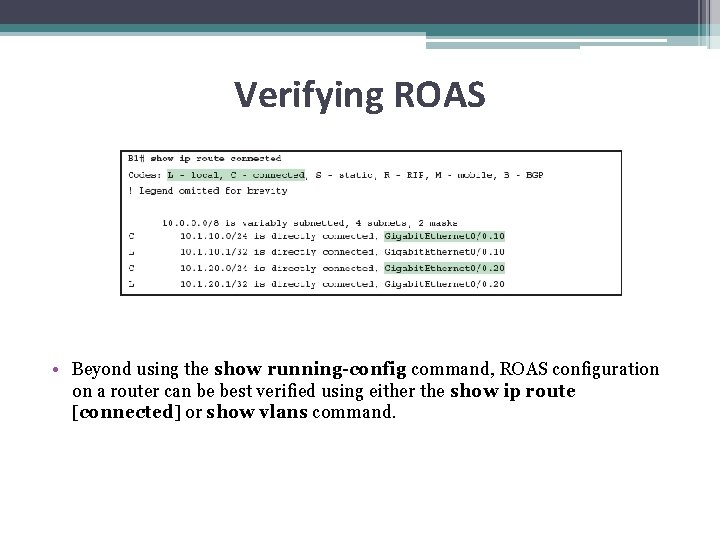
Verifying ROAS • Beyond using the show running-config command, ROAS configuration on a router can be best verified using either the show ip route [connected] or show vlans command.
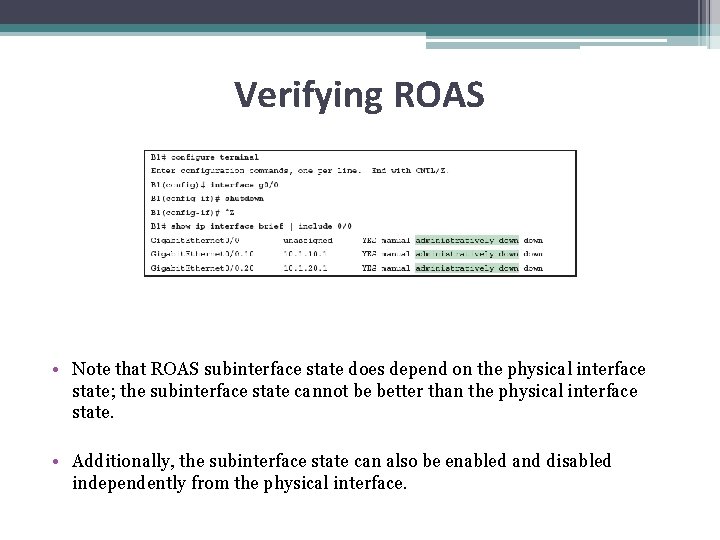
Verifying ROAS • Note that ROAS subinterface state does depend on the physical interface state; the subinterface state cannot be better than the physical interface state. • Additionally, the subinterface state can also be enabled and disabled independently from the physical interface.
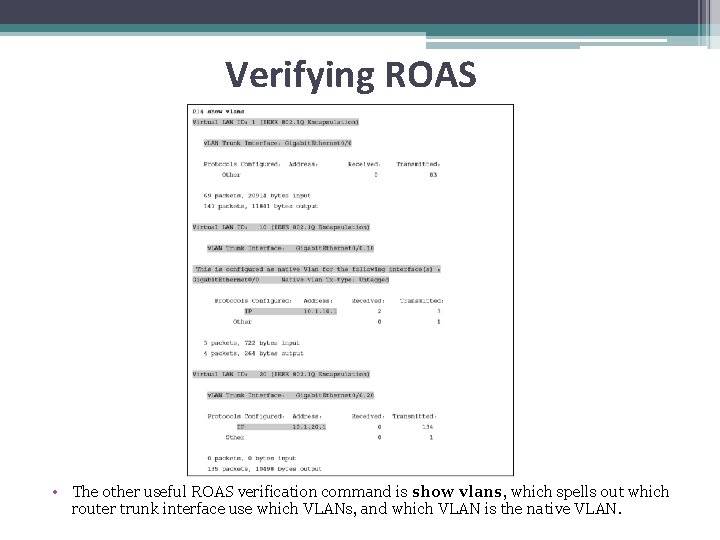
Verifying ROAS • The other useful ROAS verification command is show vlans, which spells out which router trunk interface use which VLANs, and which VLAN is the native VLAN.
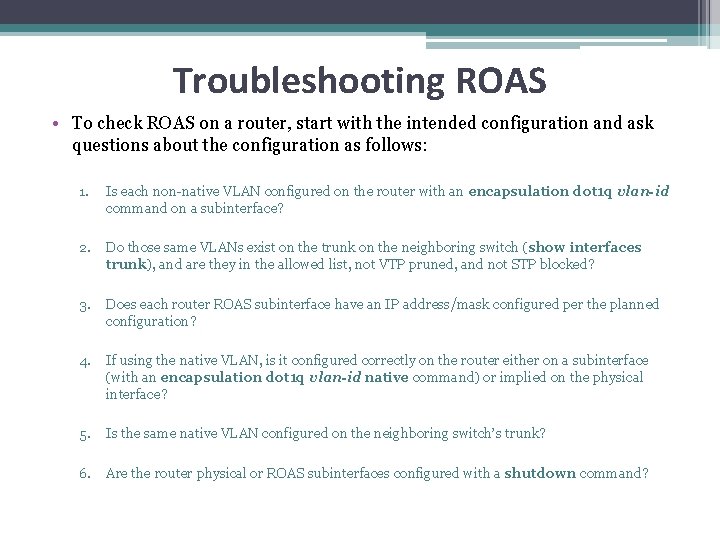
Troubleshooting ROAS • To check ROAS on a router, start with the intended configuration and ask questions about the configuration as follows: 1. Is each non-native VLAN configured on the router with an encapsulation dot 1 q vlan-id command on a subinterface? 2. Do those same VLANs exist on the trunk on the neighboring switch (show interfaces trunk), and are they in the allowed list, not VTP pruned, and not STP blocked? 3. Does each router ROAS subinterface have an IP address/mask configured per the planned configuration? 4. If using the native VLAN, is it configured correctly on the router either on a subinterface (with an encapsulation dot 1 q vlan-id native command) or implied on the physical interface? 5. Is the same native VLAN configured on the neighboring switch’s trunk? 6. Are the router physical or ROAS subinterfaces configured with a shutdown command?
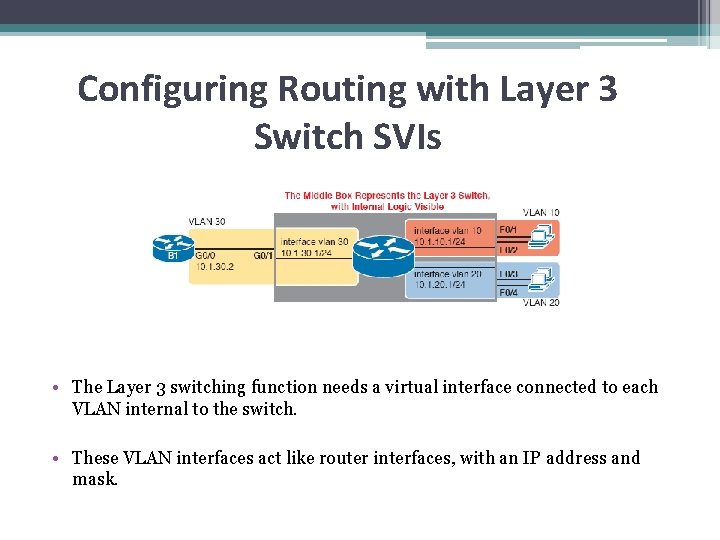
Configuring Routing with Layer 3 Switch SVIs • The Layer 3 switching function needs a virtual interface connected to each VLAN internal to the switch. • These VLAN interfaces act like router interfaces, with an IP address and mask.
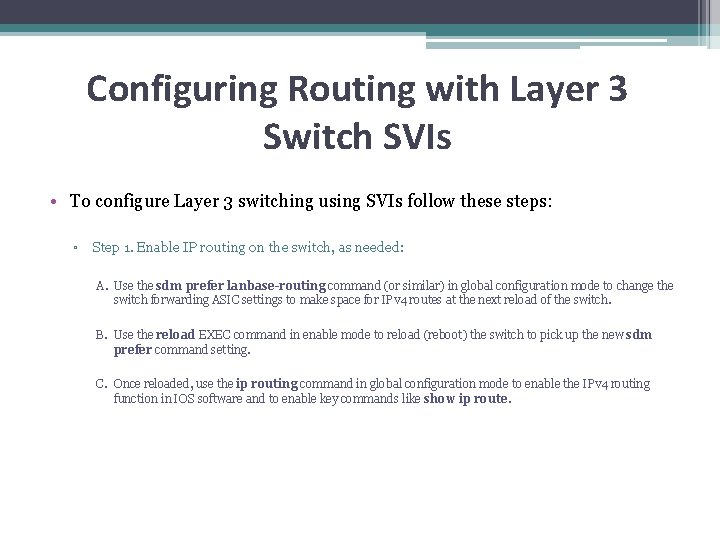
Configuring Routing with Layer 3 Switch SVIs • To configure Layer 3 switching using SVIs follow these steps: ▫ Step 1. Enable IP routing on the switch, as needed: A. Use the sdm prefer lanbase-routing command (or similar) in global configuration mode to change the switch forwarding ASIC settings to make space for IPv 4 routes at the next reload of the switch. B. Use the reload EXEC command in enable mode to reload (reboot) the switch to pick up the new sdm prefer command setting. C. Once reloaded, use the ip routing command in global configuration mode to enable the IPv 4 routing function in IOS software and to enable key commands like show ip route.
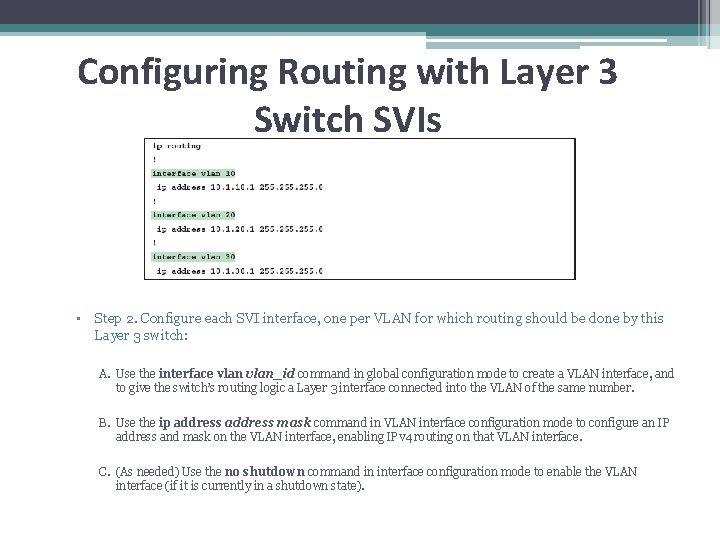
Configuring Routing with Layer 3 Switch SVIs ▫ Step 2. Configure each SVI interface, one per VLAN for which routing should be done by this Layer 3 switch: A. Use the interface vlan_id command in global configuration mode to create a VLAN interface, and to give the switch’s routing logic a Layer 3 interface connected into the VLAN of the same number. B. Use the ip address mask command in VLAN interface configuration mode to configure an IP address and mask on the VLAN interface, enabling IPv 4 routing on that VLAN interface. C. (As needed) Use the no shutdown command in interface configuration mode to enable the VLAN interface (if it is currently in a shutdown state).
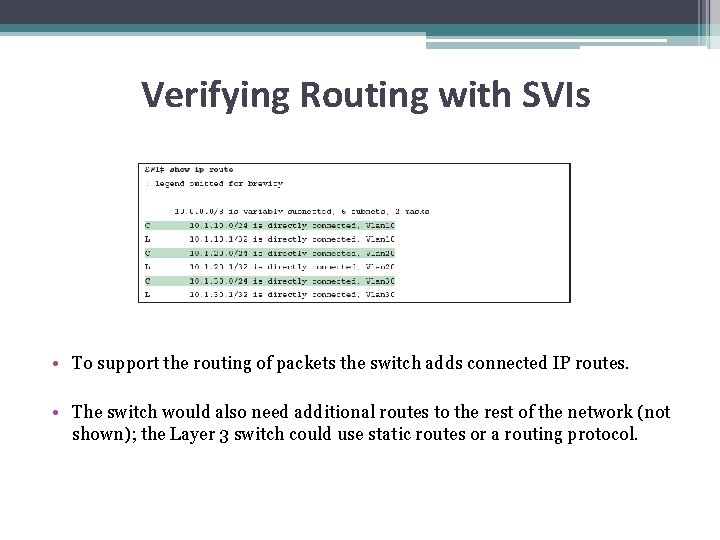
Verifying Routing with SVIs • To support the routing of packets the switch adds connected IP routes. • The switch would also need additional routes to the rest of the network (not shown); the Layer 3 switch could use static routes or a routing protocol.
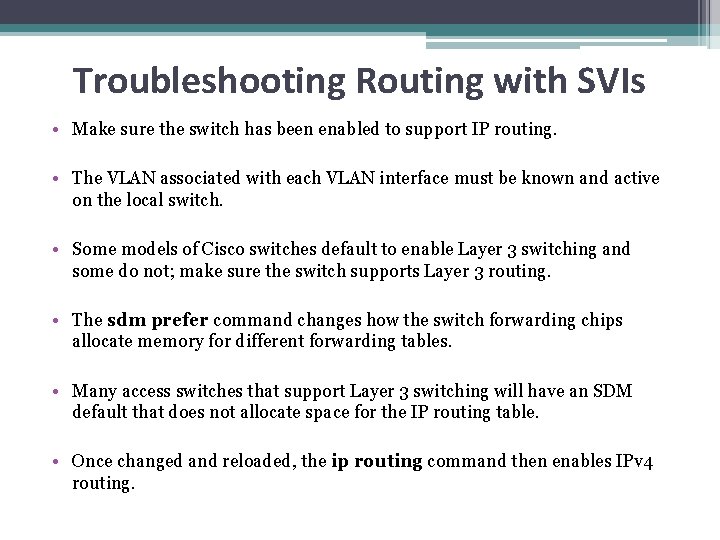
Troubleshooting Routing with SVIs • Make sure the switch has been enabled to support IP routing. • The VLAN associated with each VLAN interface must be known and active on the local switch. • Some models of Cisco switches default to enable Layer 3 switching and some do not; make sure the switch supports Layer 3 routing. • The sdm prefer command changes how the switch forwarding chips allocate memory for different forwarding tables. • Many access switches that support Layer 3 switching will have an SDM default that does not allocate space for the IP routing table. • Once changed and reloaded, the ip routing command then enables IPv 4 routing.
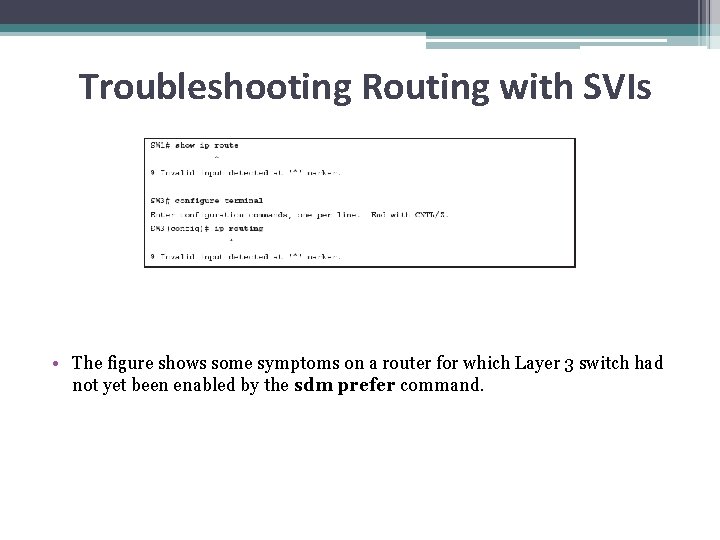
Troubleshooting Routing with SVIs • The figure shows some symptoms on a router for which Layer 3 switch had not yet been enabled by the sdm prefer command.
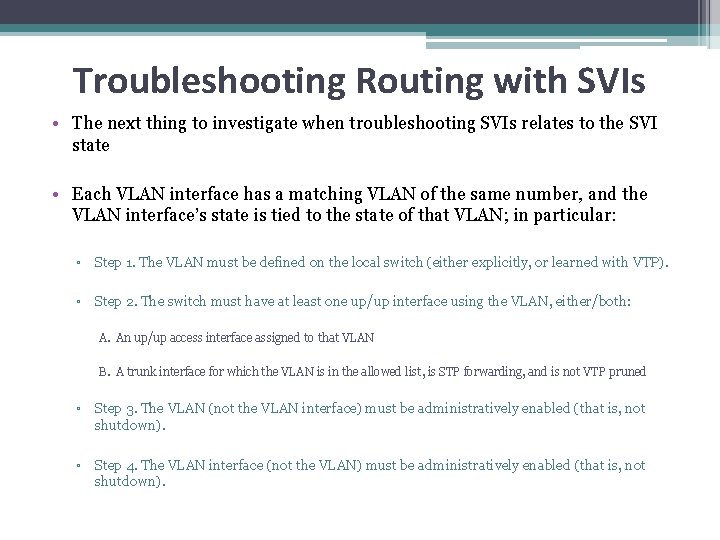
Troubleshooting Routing with SVIs • The next thing to investigate when troubleshooting SVIs relates to the SVI state • Each VLAN interface has a matching VLAN of the same number, and the VLAN interface’s state is tied to the state of that VLAN; in particular: ▫ Step 1. The VLAN must be defined on the local switch (either explicitly, or learned with VTP). ▫ Step 2. The switch must have at least one up/up interface using the VLAN, either/both: A. An up/up access interface assigned to that VLAN B. A trunk interface for which the VLAN is in the allowed list, is STP forwarding, and is not VTP pruned ▫ Step 3. The VLAN (not the VLAN interface) must be administratively enabled (that is, not shutdown). ▫ Step 4. The VLAN interface (not the VLAN) must be administratively enabled (that is, not shutdown).
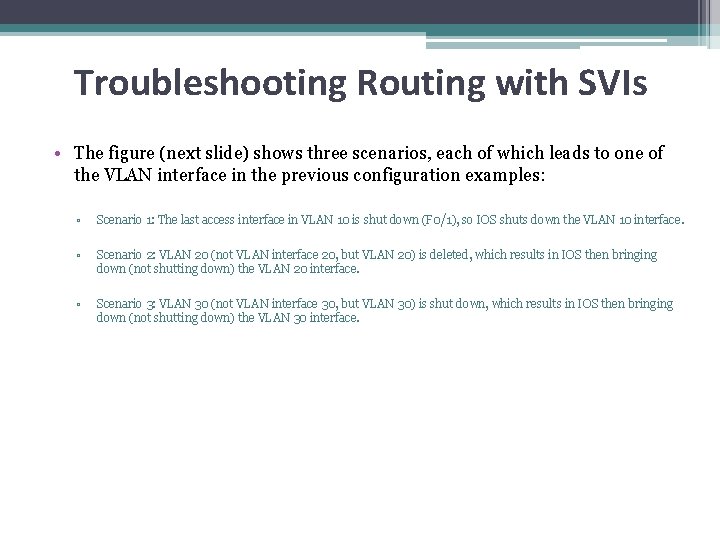
Troubleshooting Routing with SVIs • The figure (next slide) shows three scenarios, each of which leads to one of the VLAN interface in the previous configuration examples: ▫ Scenario 1: The last access interface in VLAN 10 is shut down (F 0/1), so IOS shuts down the VLAN 10 interface. ▫ Scenario 2: VLAN 20 (not VLAN interface 20, but VLAN 20) is deleted, which results in IOS then bringing down (not shutting down) the VLAN 20 interface. ▫ Scenario 3: VLAN 30 (not VLAN interface 30, but VLAN 30) is shut down, which results in IOS then bringing down (not shutting down) the VLAN 30 interface.
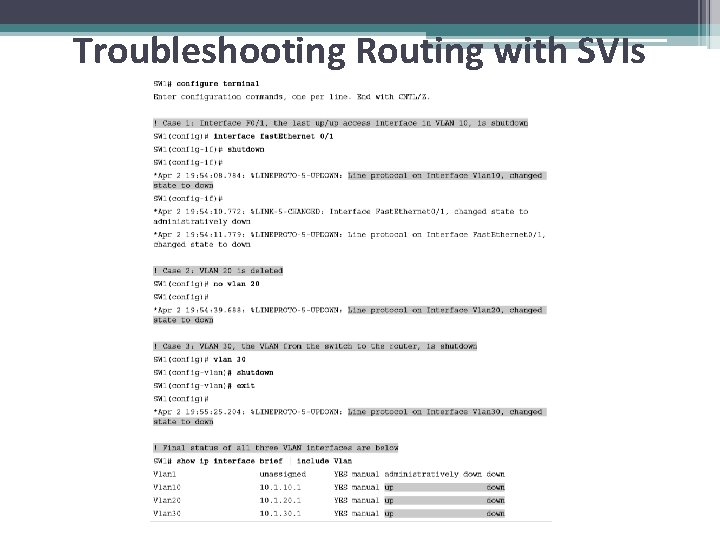
Troubleshooting Routing with SVIs
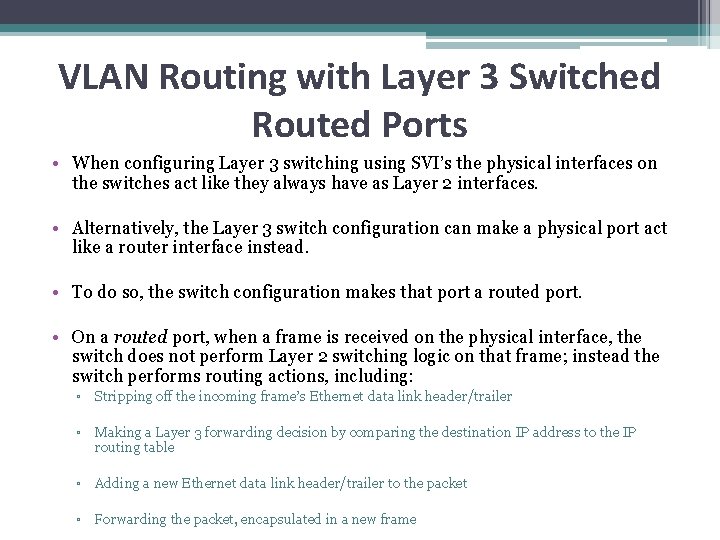
VLAN Routing with Layer 3 Switched Routed Ports • When configuring Layer 3 switching using SVI’s the physical interfaces on the switches act like they always have as Layer 2 interfaces. • Alternatively, the Layer 3 switch configuration can make a physical port act like a router interface instead. • To do so, the switch configuration makes that port a routed port. • On a routed port, when a frame is received on the physical interface, the switch does not perform Layer 2 switching logic on that frame; instead the switch performs routing actions, including: ▫ Stripping off the incoming frame’s Ethernet data link header/trailer ▫ Making a Layer 3 forwarding decision by comparing the destination IP address to the IP routing table ▫ Adding a new Ethernet data link header/trailer to the packet ▫ Forwarding the packet, encapsulated in a new frame
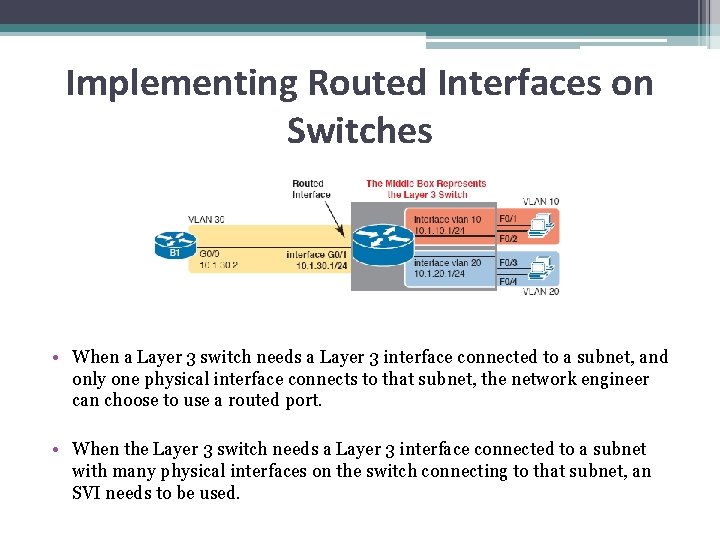
Implementing Routed Interfaces on Switches • When a Layer 3 switch needs a Layer 3 interface connected to a subnet, and only one physical interface connects to that subnet, the network engineer can choose to use a routed port. • When the Layer 3 switch needs a Layer 3 interface connected to a subnet with many physical interfaces on the switch connecting to that subnet, an SVI needs to be used.
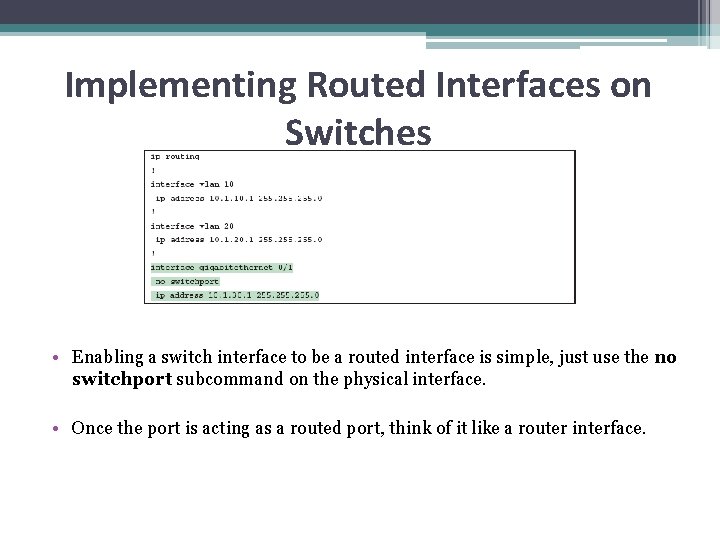
Implementing Routed Interfaces on Switches • Enabling a switch interface to be a routed interface is simple, just use the no switchport subcommand on the physical interface. • Once the port is acting as a routed port, think of it like a router interface.
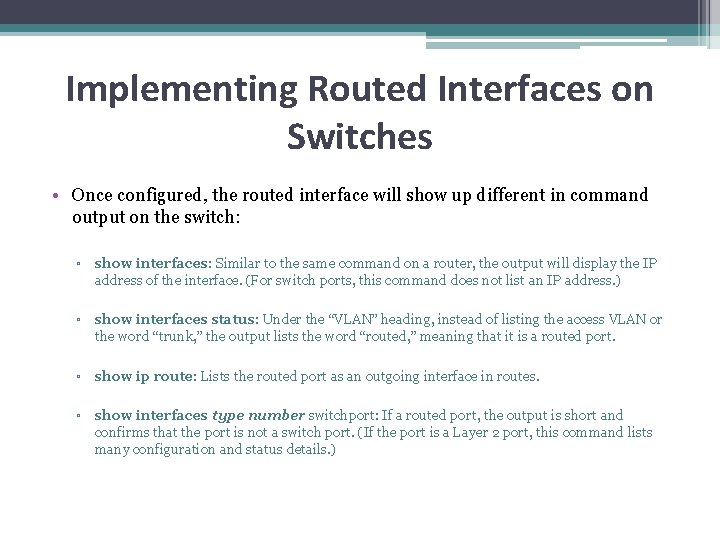
Implementing Routed Interfaces on Switches • Once configured, the routed interface will show up different in command output on the switch: ▫ show interfaces: Similar to the same command on a router, the output will display the IP address of the interface. (For switch ports, this command does not list an IP address. ) ▫ show interfaces status: Under the “VLAN” heading, instead of listing the access VLAN or the word “trunk, ” the output lists the word “routed, ” meaning that it is a routed port. ▫ show ip route: Lists the routed port as an outgoing interface in routes. ▫ show interfaces type number switchport: If a routed port, the output is short and confirms that the port is not a switch port. (If the port is a Layer 2 port, this command lists many configuration and status details. )
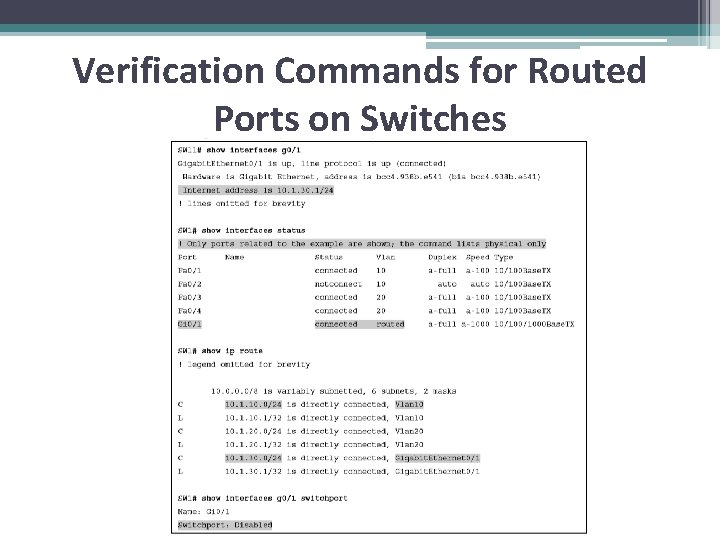
Verification Commands for Routed Ports on Switches
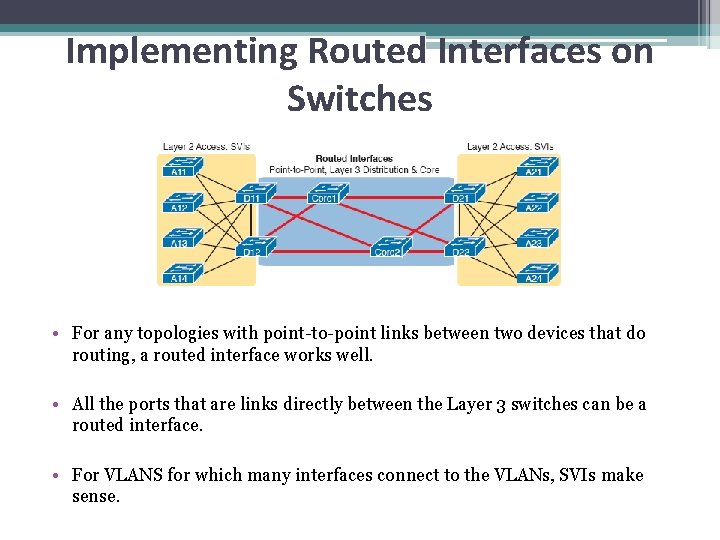
Implementing Routed Interfaces on Switches • For any topologies with point-to-point links between two devices that do routing, a routed interface works well. • All the ports that are links directly between the Layer 3 switches can be a routed interface. • For VLANS for which many interfaces connect to the VLANs, SVIs make sense.
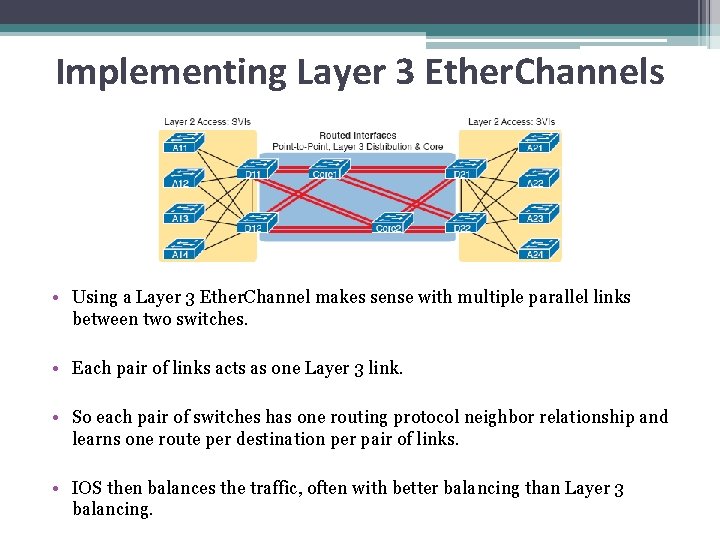
Implementing Layer 3 Ether. Channels • Using a Layer 3 Ether. Channel makes sense with multiple parallel links between two switches. • Each pair of links acts as one Layer 3 link. • So each pair of switches has one routing protocol neighbor relationship and learns one route per destination per pair of links. • IOS then balances the traffic, often with better balancing than Layer 3 balancing.
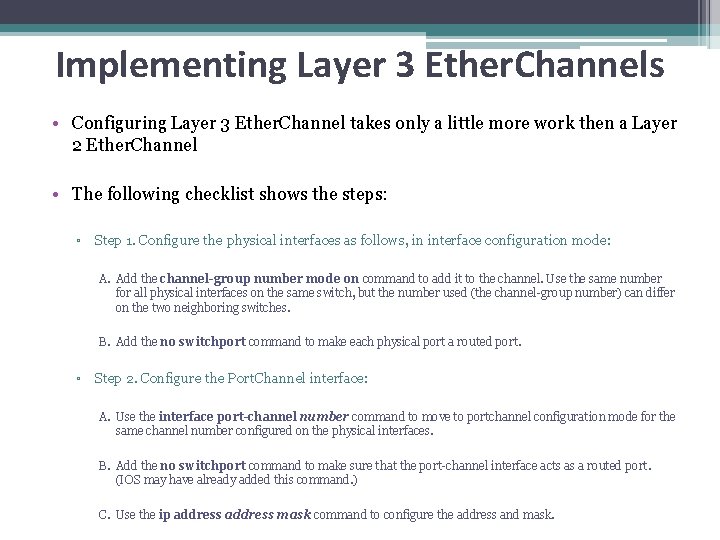
Implementing Layer 3 Ether. Channels • Configuring Layer 3 Ether. Channel takes only a little more work then a Layer 2 Ether. Channel • The following checklist shows the steps: ▫ Step 1. Configure the physical interfaces as follows, in interface configuration mode: A. Add the channel-group number mode on command to add it to the channel. Use the same number for all physical interfaces on the same switch, but the number used (the channel-group number) can differ on the two neighboring switches. B. Add the no switchport command to make each physical port a routed port. ▫ Step 2. Configure the Port. Channel interface: A. Use the interface port-channel number command to move to portchannel configuration mode for the same channel number configured on the physical interfaces. B. Add the no switchport command to make sure that the port-channel interface acts as a routed port. (IOS may have already added this command. ) C. Use the ip address mask command to configure the address and mask.
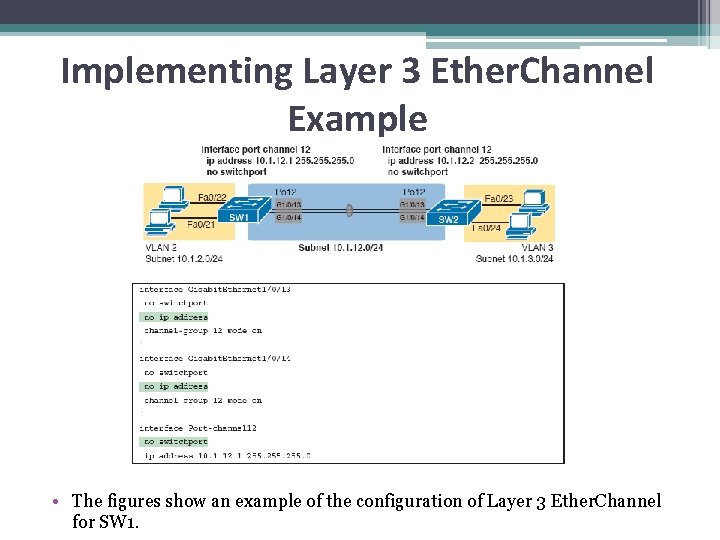
Implementing Layer 3 Ether. Channel Example • The figures show an example of the configuration of Layer 3 Ether. Channel for SW 1.
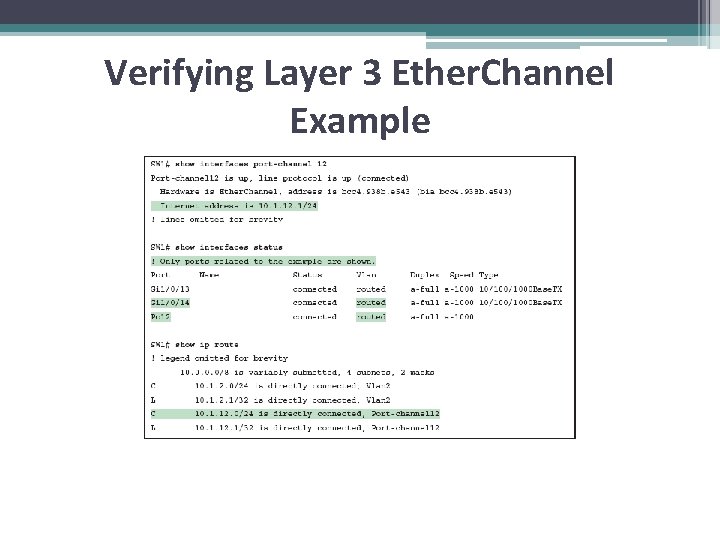
Verifying Layer 3 Ether. Channel Example
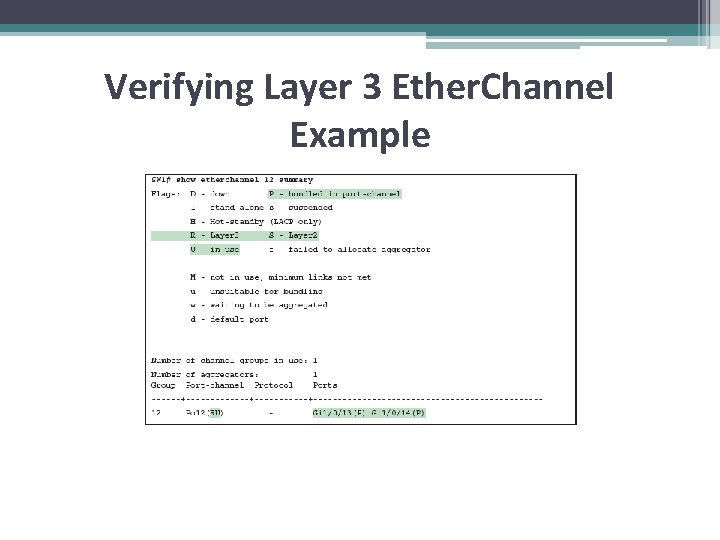
Verifying Layer 3 Ether. Channel Example
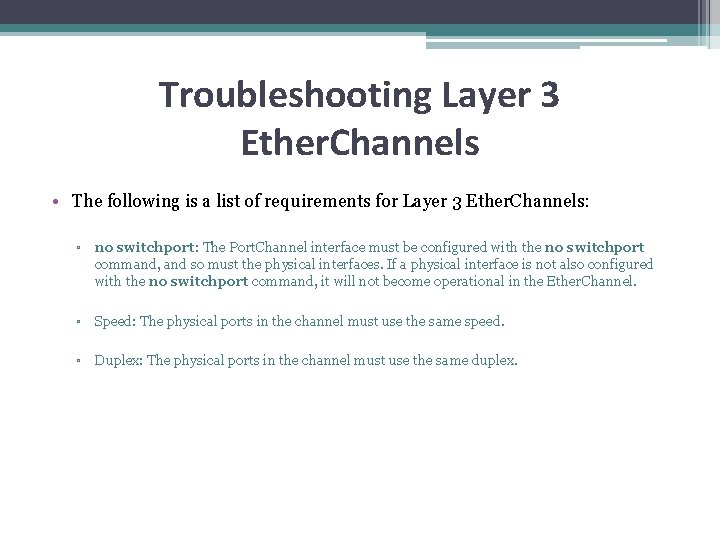
Troubleshooting Layer 3 Ether. Channels • The following is a list of requirements for Layer 3 Ether. Channels: ▫ no switchport: The Port. Channel interface must be configured with the no switchport command, and so must the physical interfaces. If a physical interface is not also configured with the no switchport command, it will not become operational in the Ether. Channel. ▫ Speed: The physical ports in the channel must use the same speed. ▫ Duplex: The physical ports in the channel must use the same duplex.