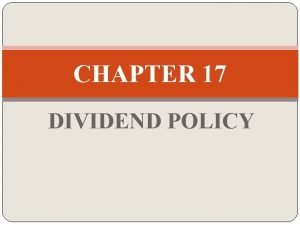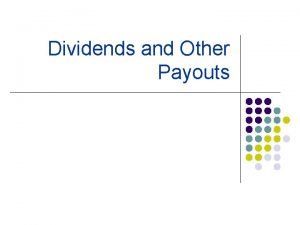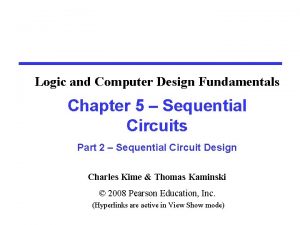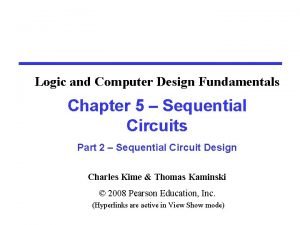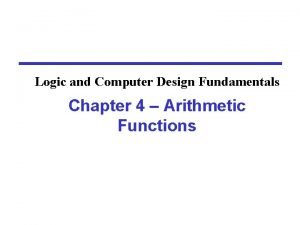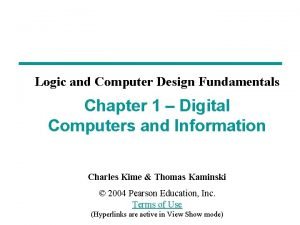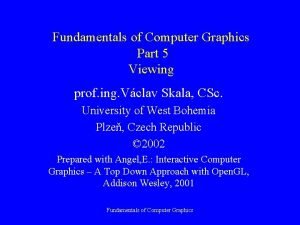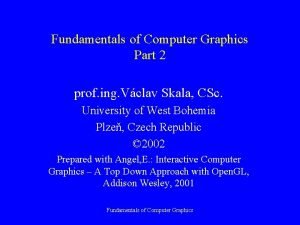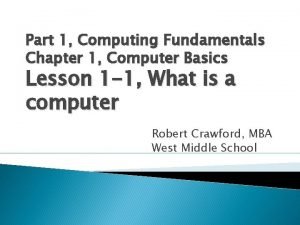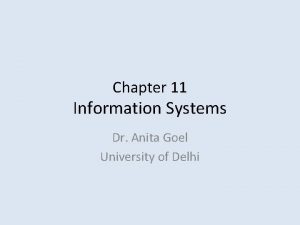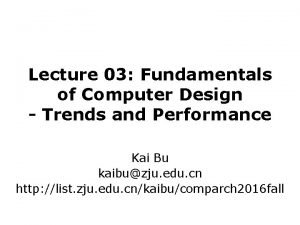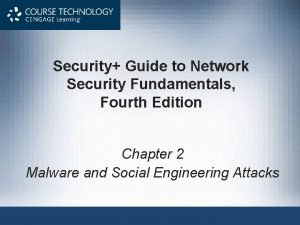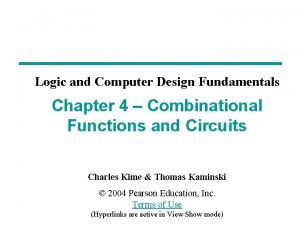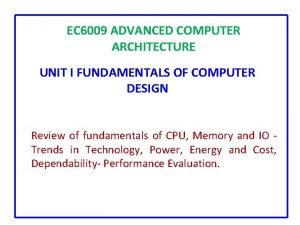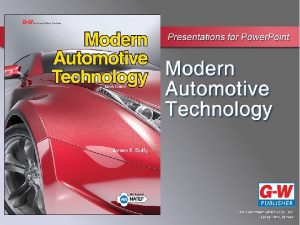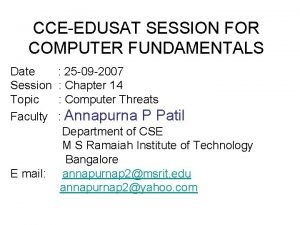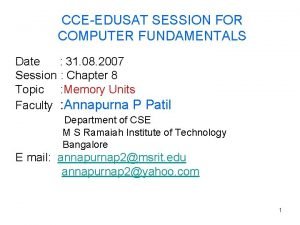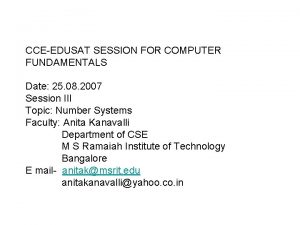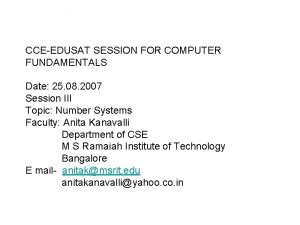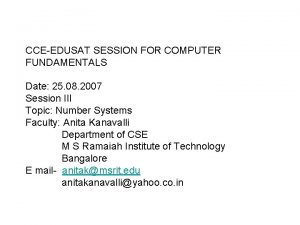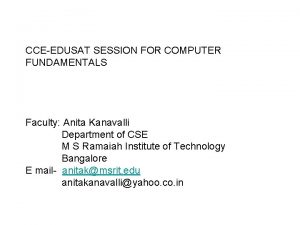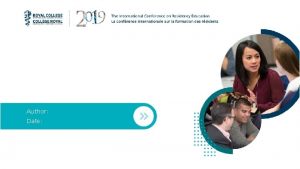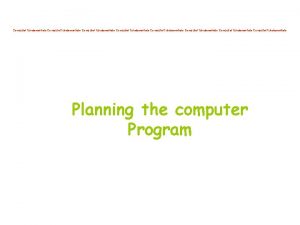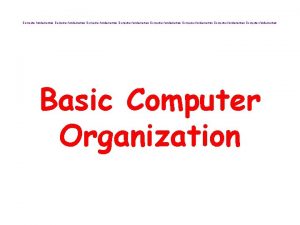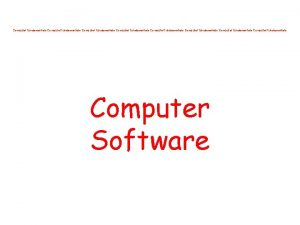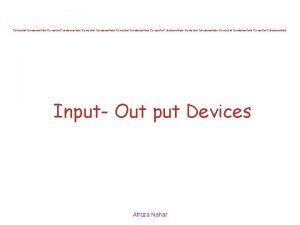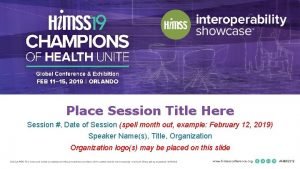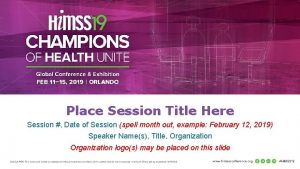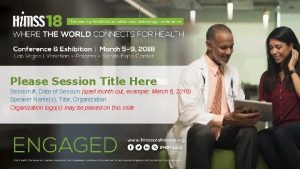CCEEDUSAT SESSION FOR COMPUTER FUNDAMENTALS Date 01 09
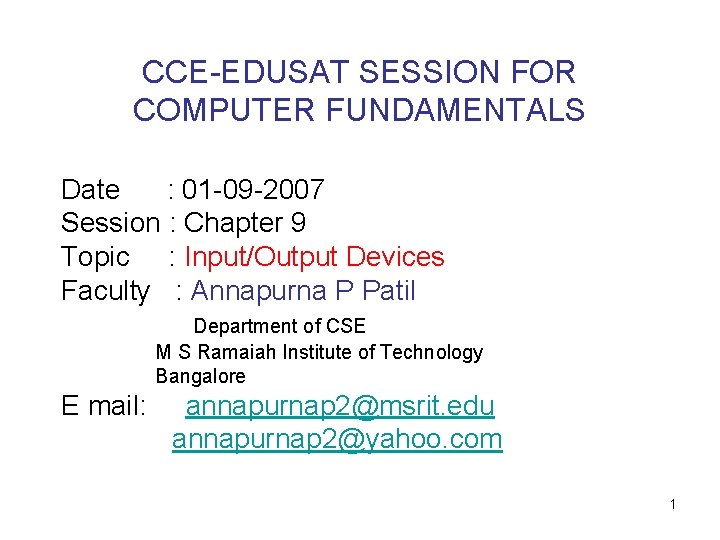
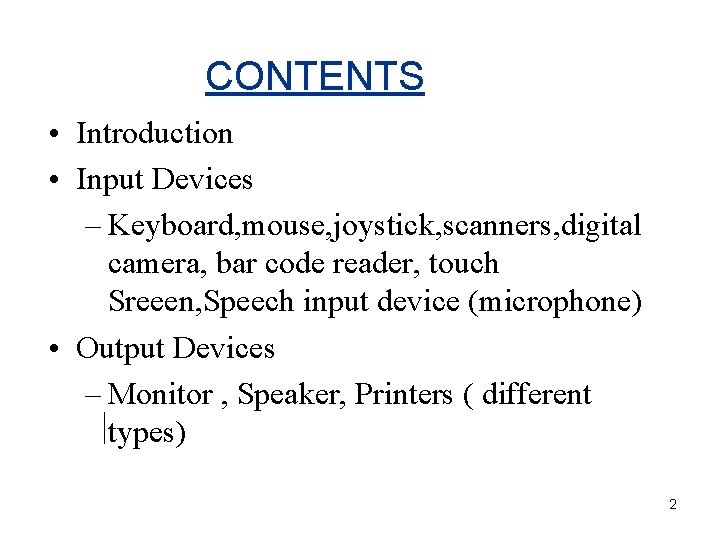
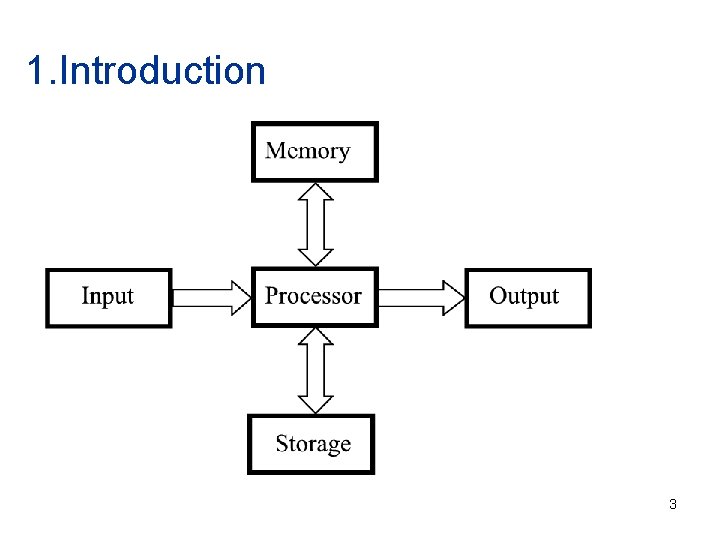
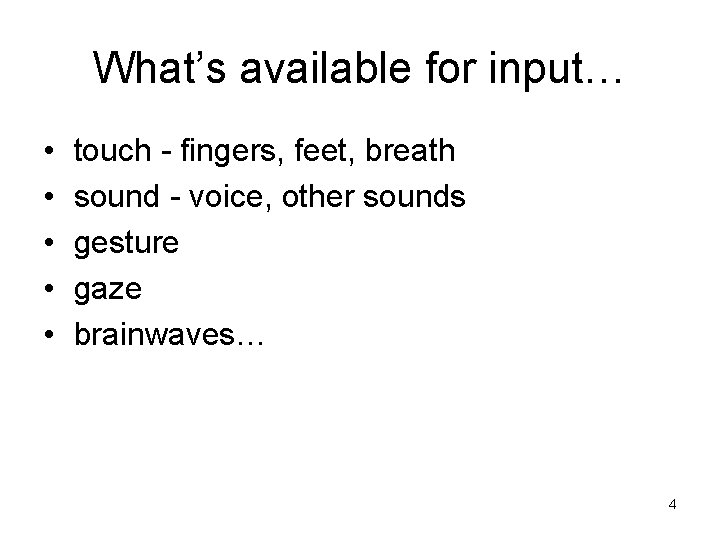
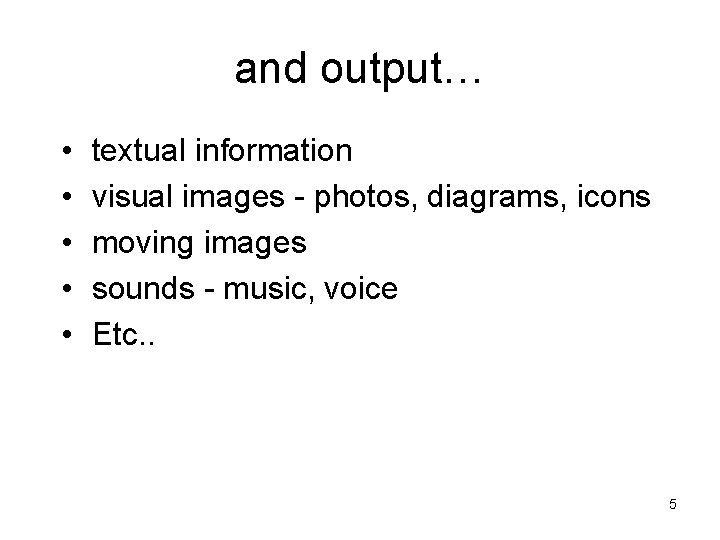
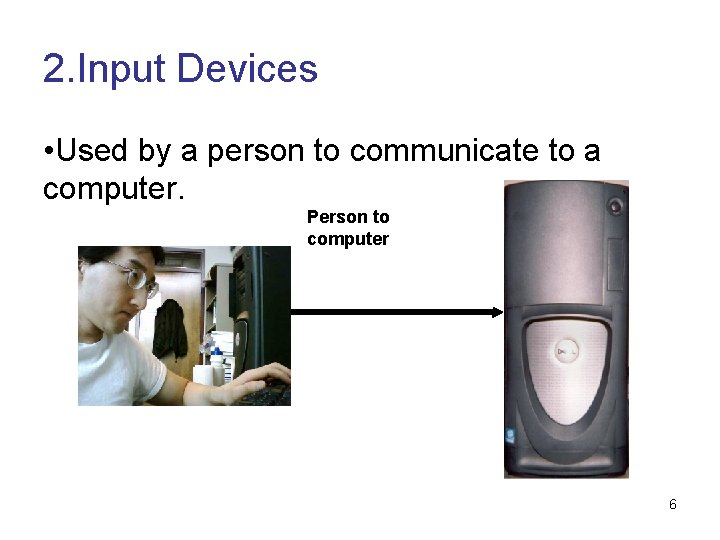
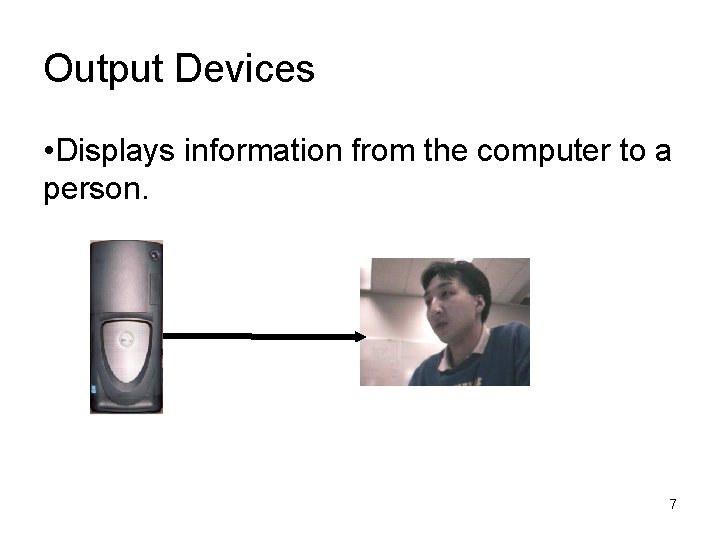
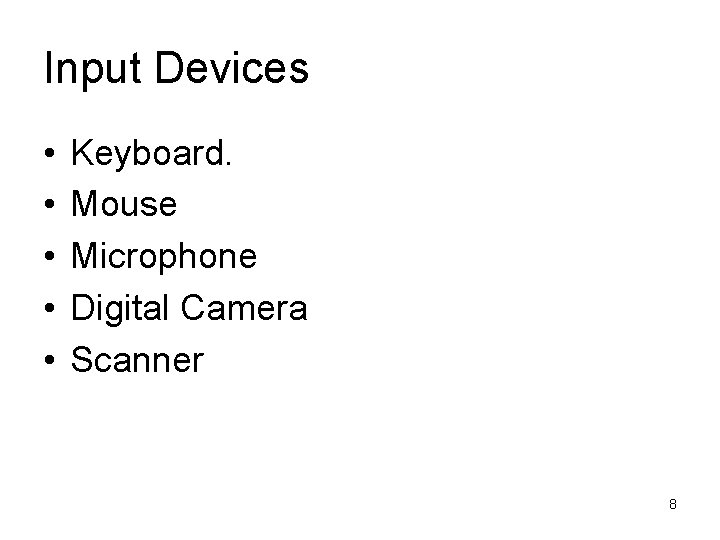
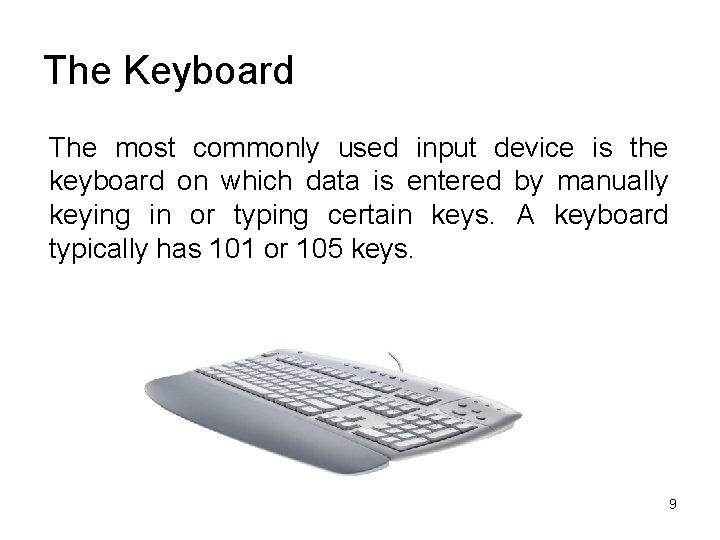
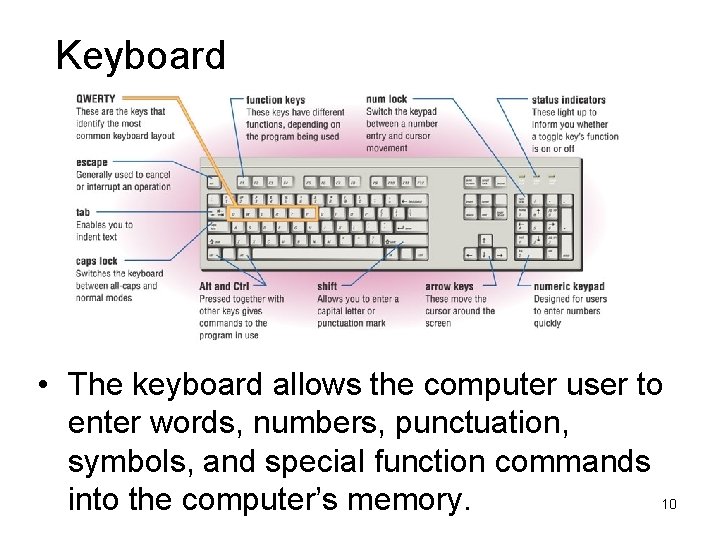
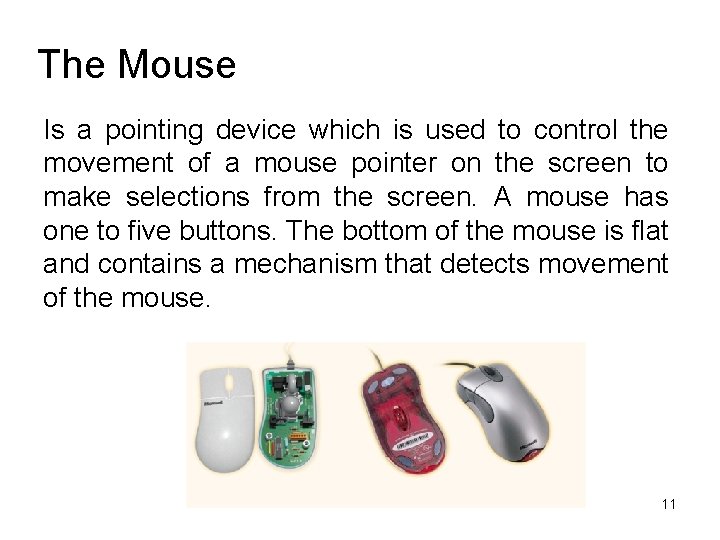
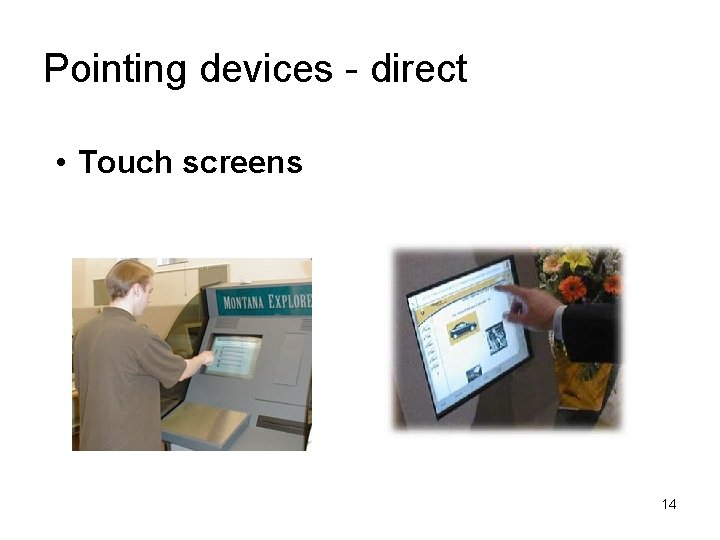
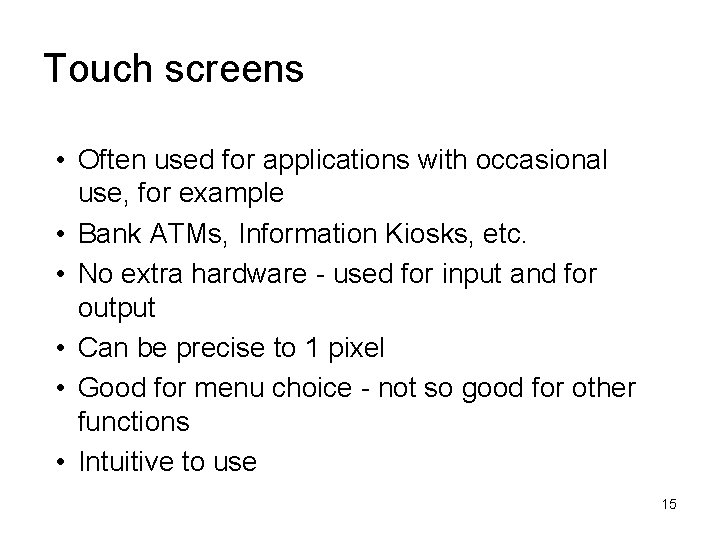
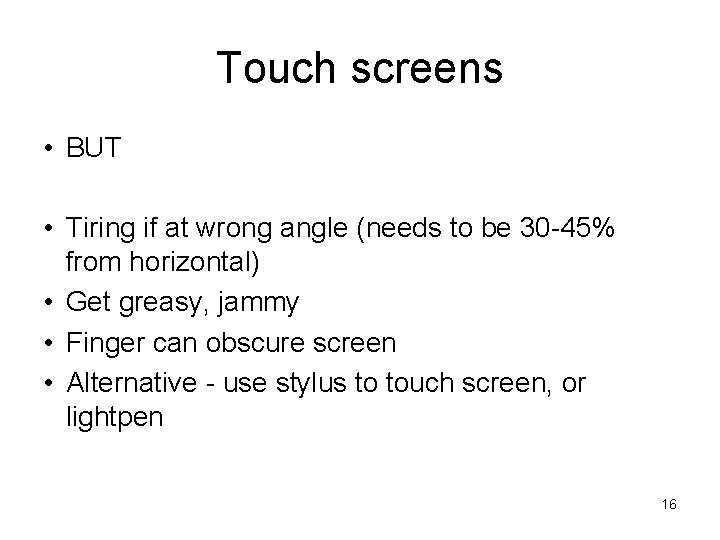
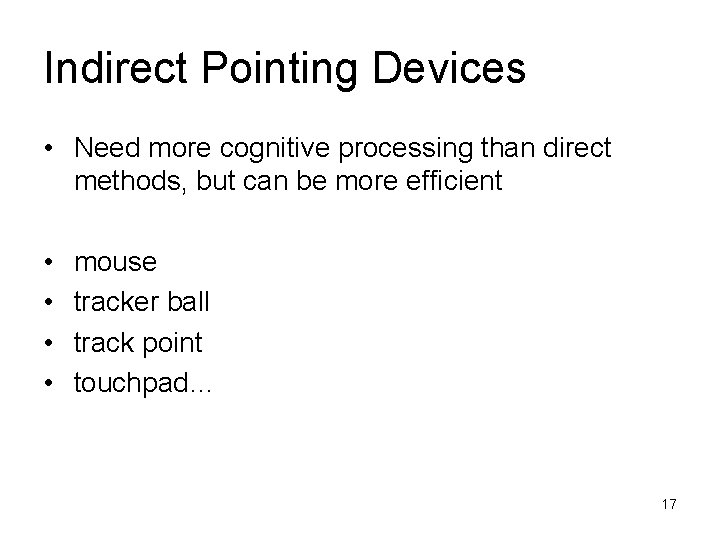
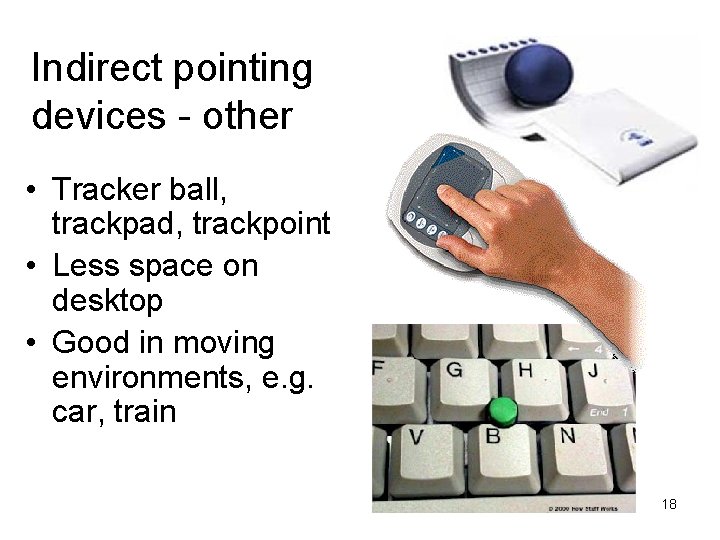
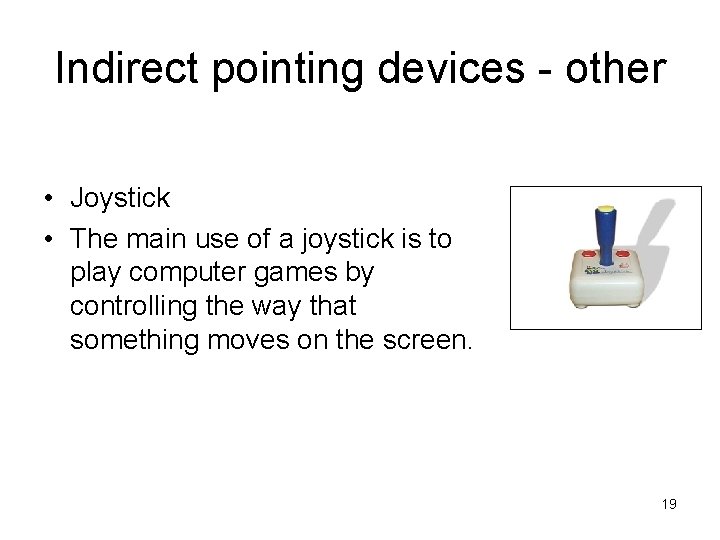
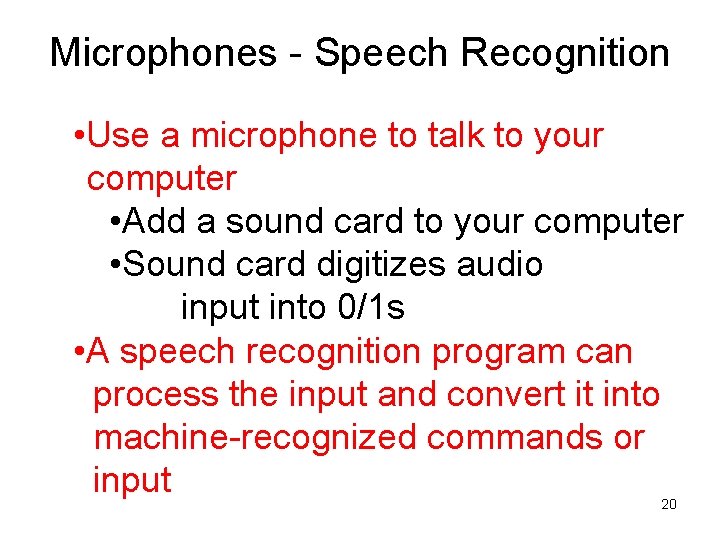
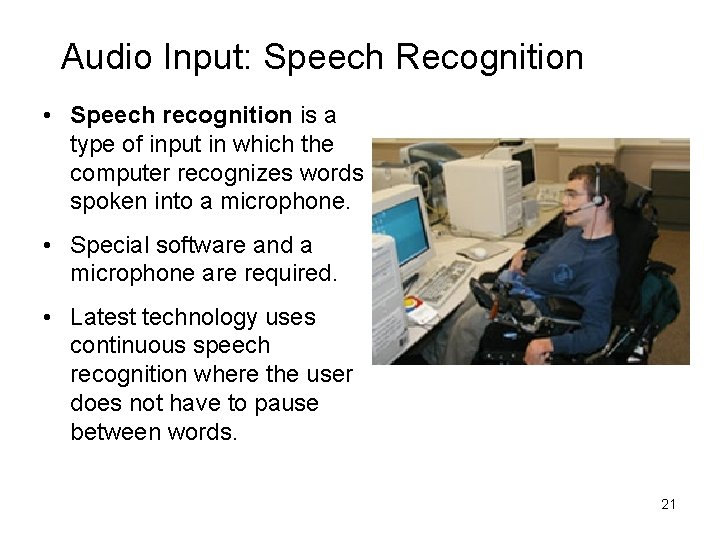


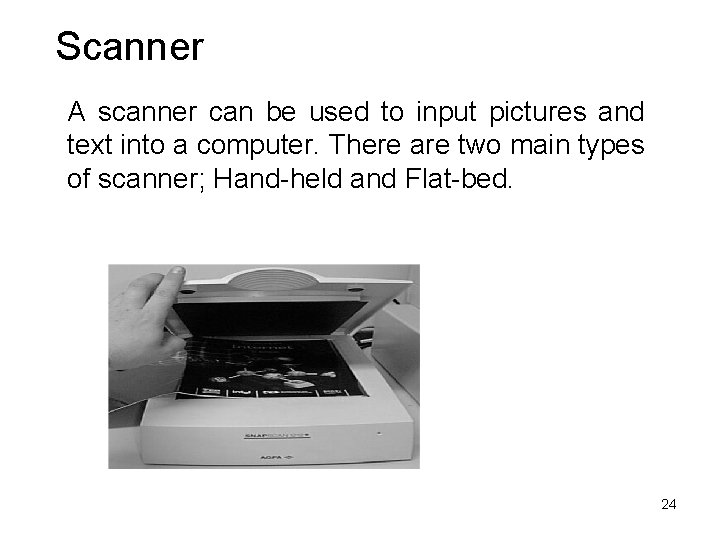
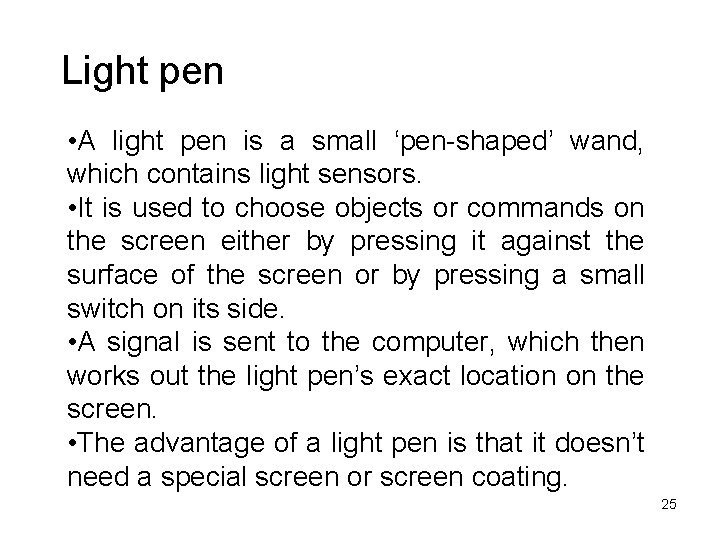
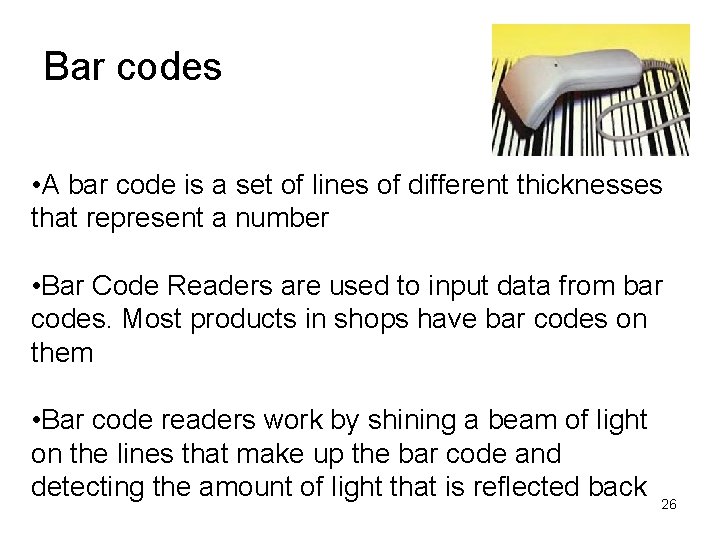
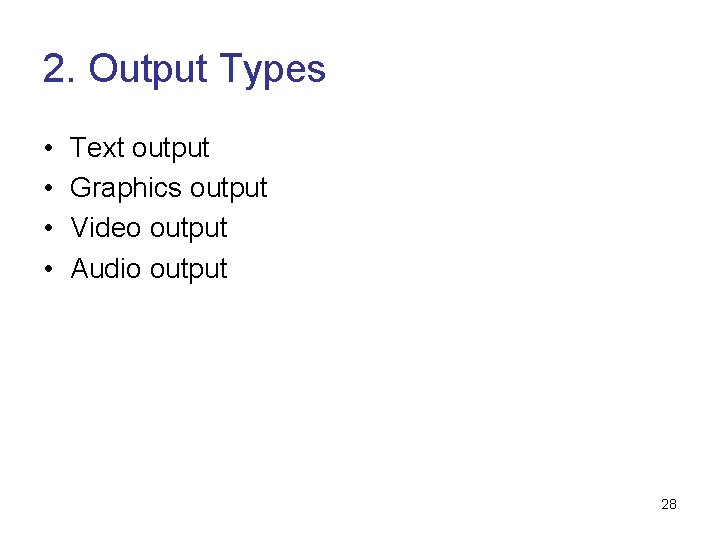

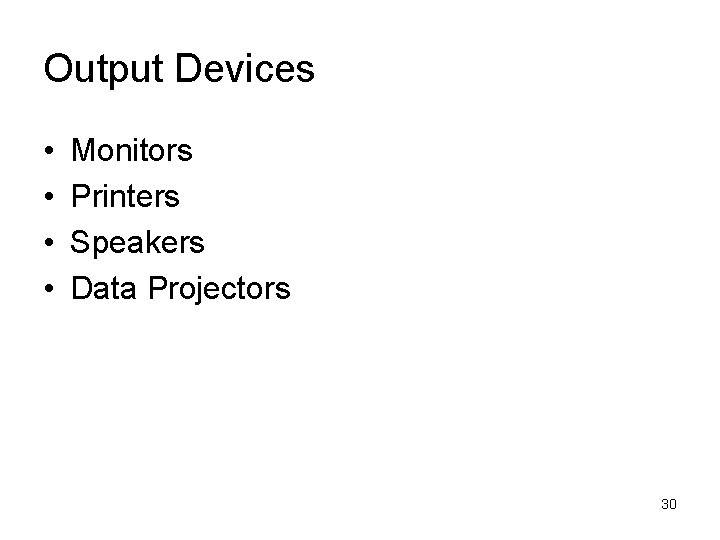
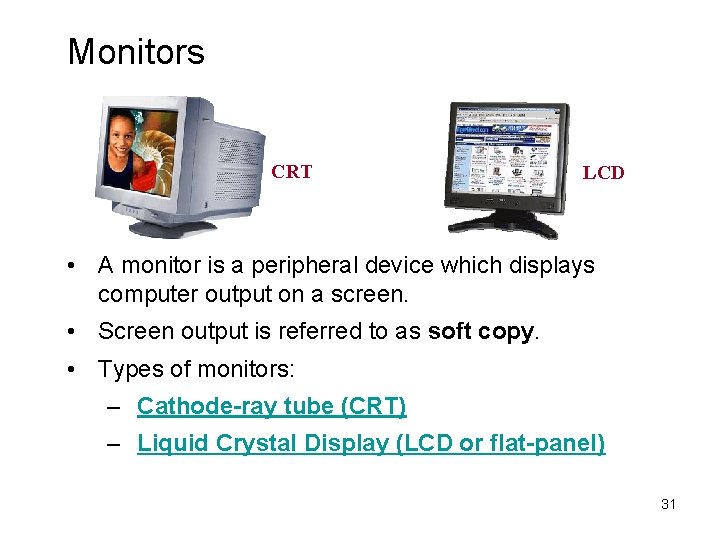
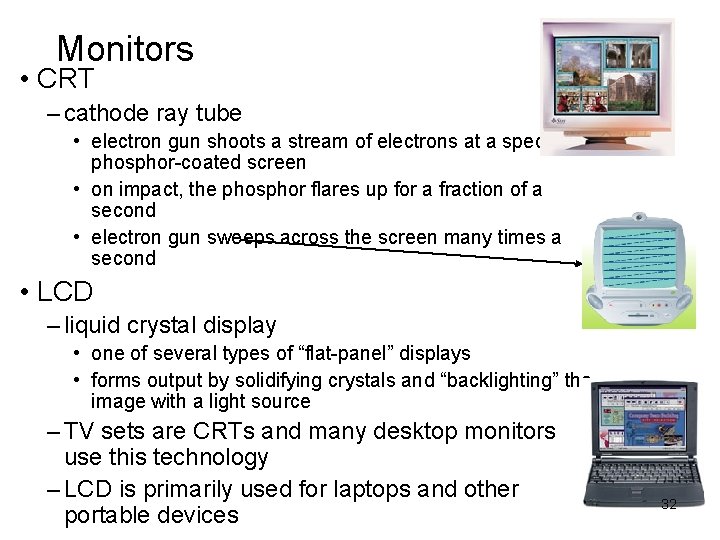
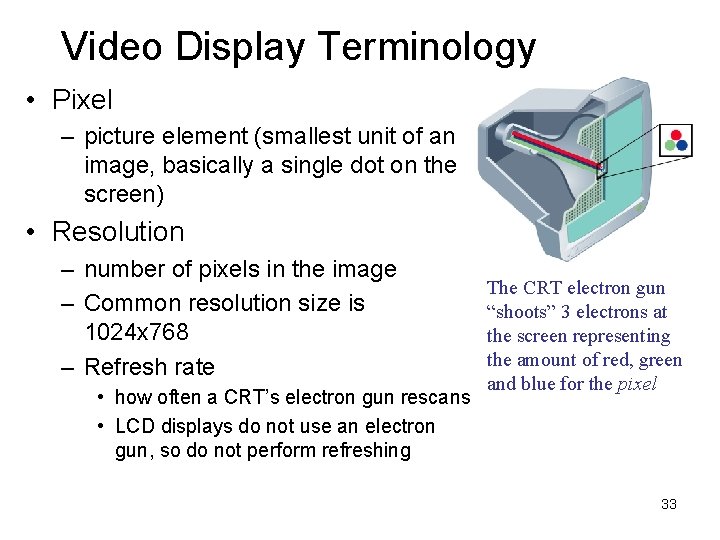
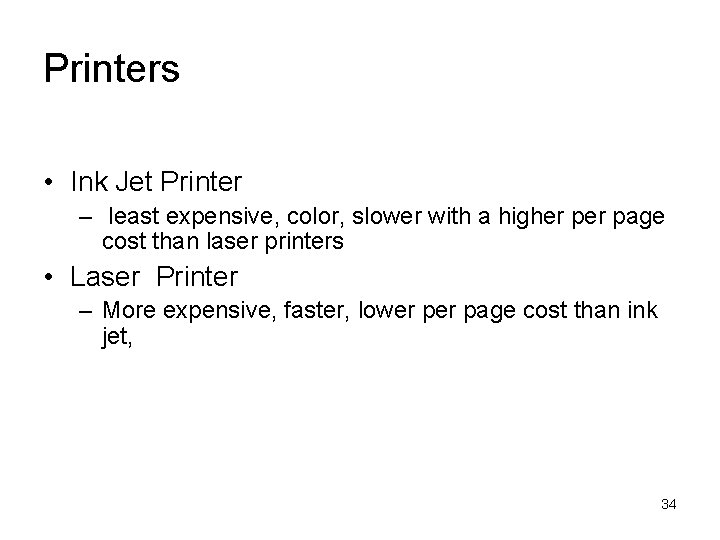
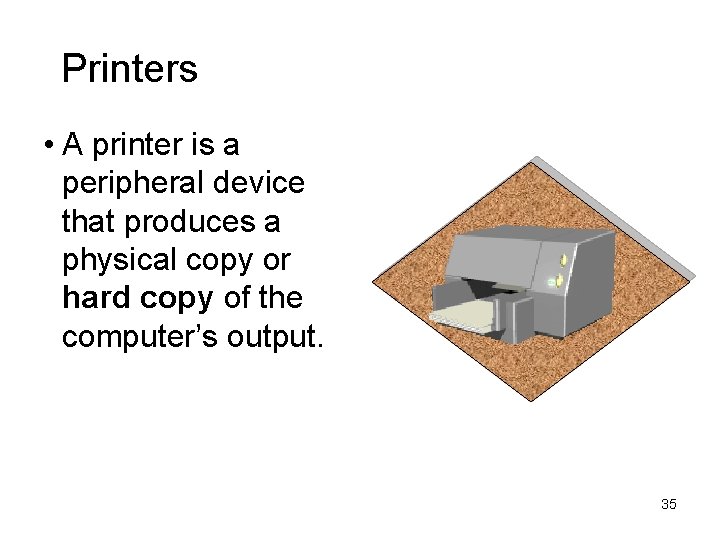
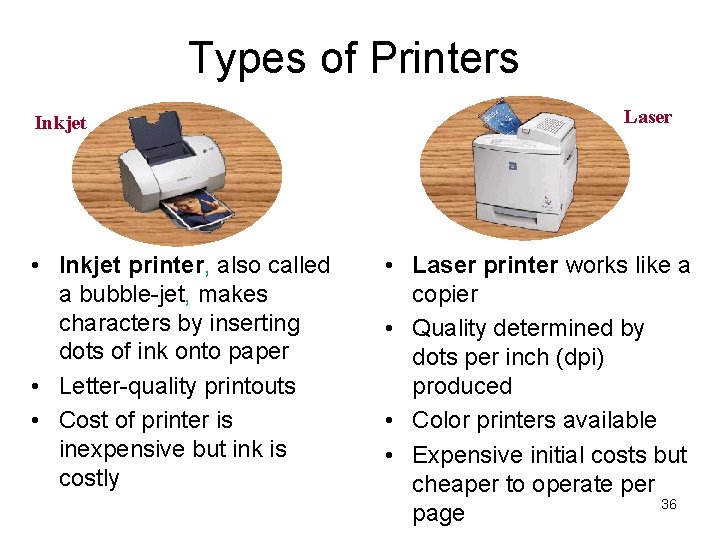
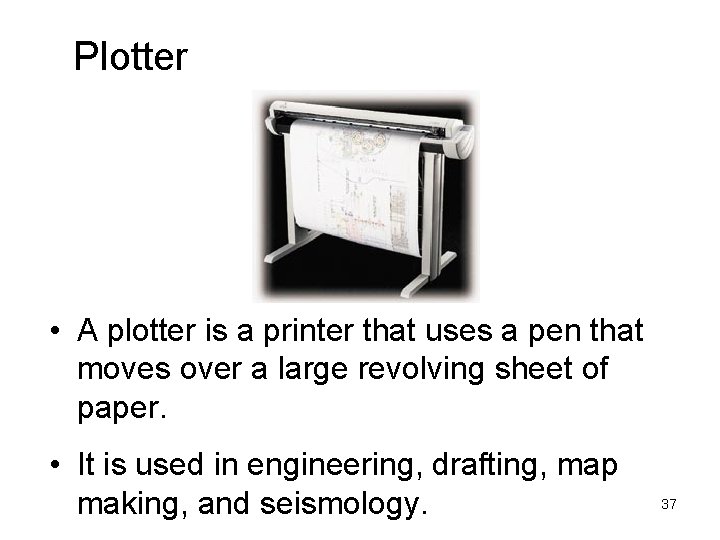
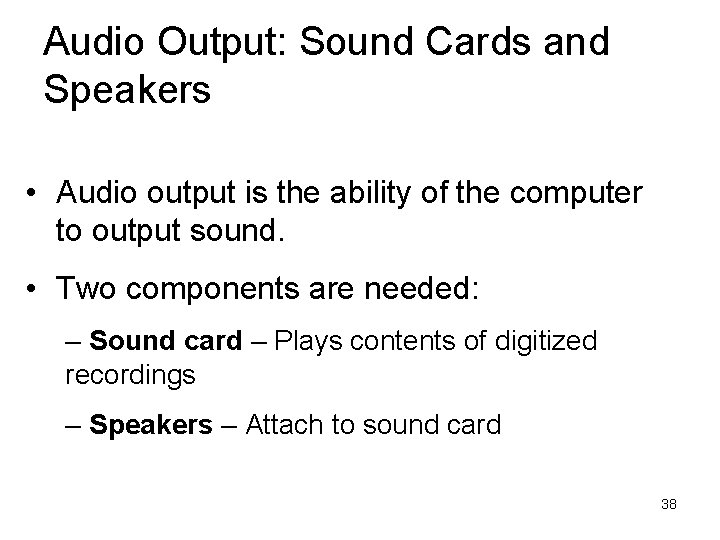
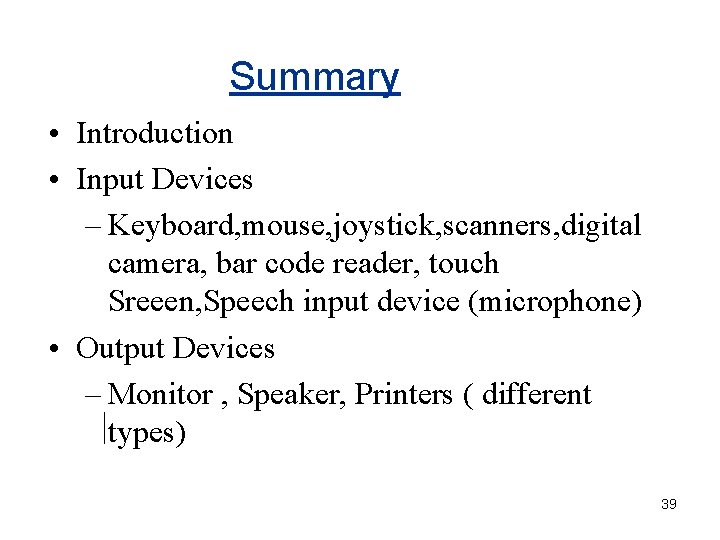
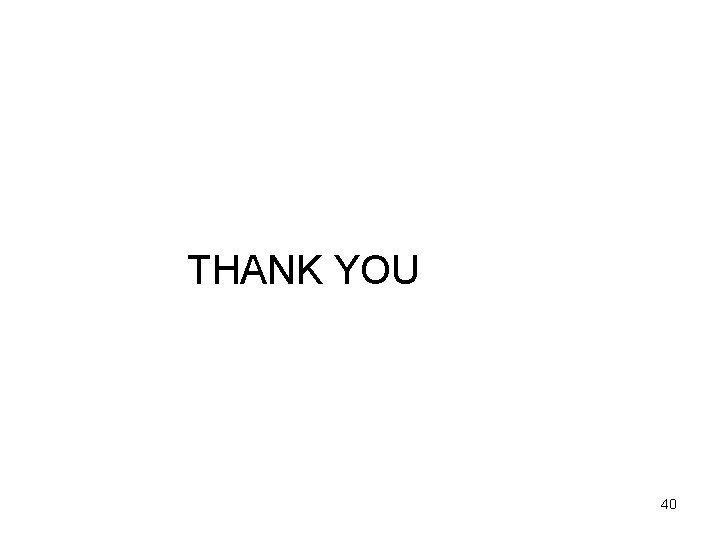
- Slides: 37
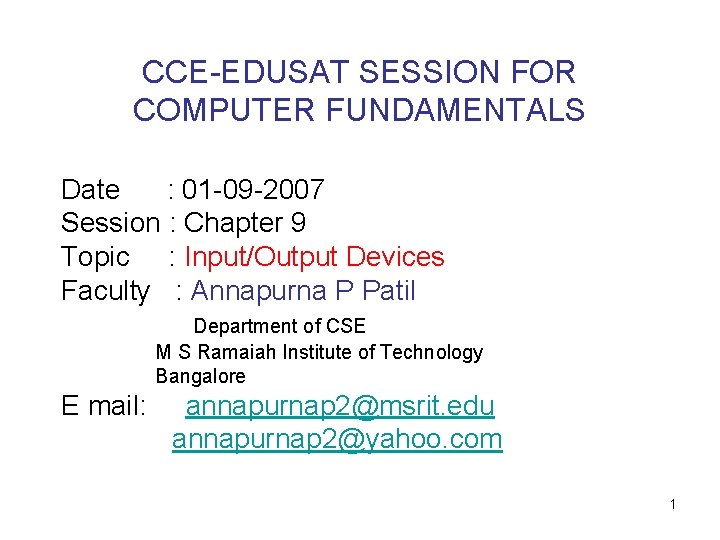
CCE-EDUSAT SESSION FOR COMPUTER FUNDAMENTALS Date : 01 -09 -2007 Session : Chapter 9 Topic : Input/Output Devices Faculty : Annapurna P Patil Department of CSE M S Ramaiah Institute of Technology Bangalore E mail: annapurnap 2@msrit. edu annapurnap 2@yahoo. com 1
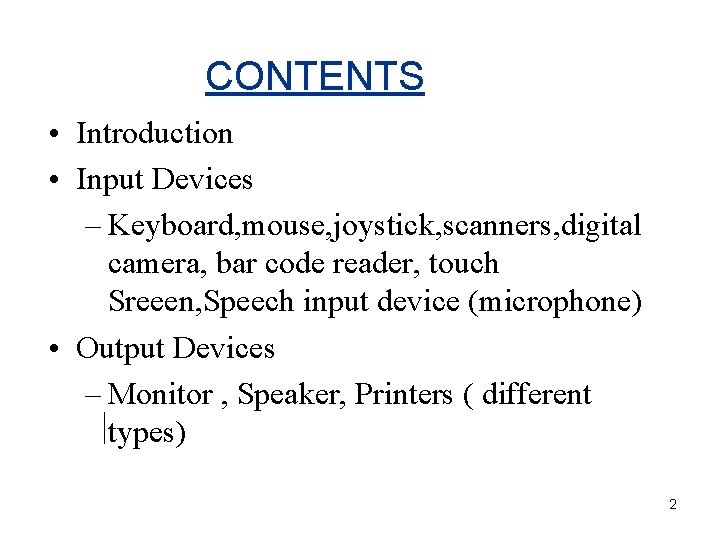
CONTENTS • Introduction • Input Devices – Keyboard, mouse, joystick, scanners, digital camera, bar code reader, touch Sreeen, Speech input device (microphone) • Output Devices – Monitor , Speaker, Printers ( different types) 2
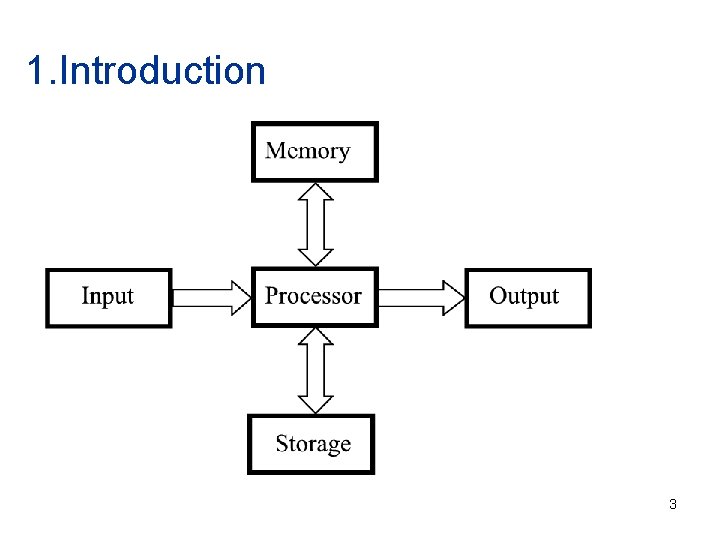
1. Introduction 3
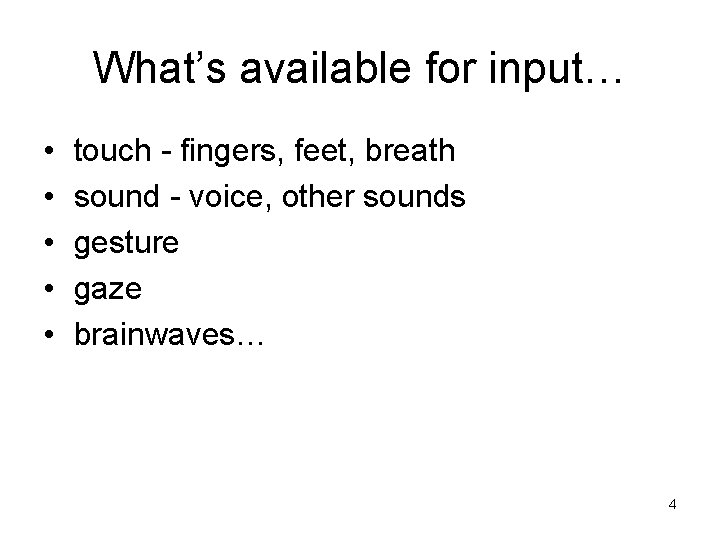
What’s available for input… • • • touch - fingers, feet, breath sound - voice, other sounds gesture gaze brainwaves… 4
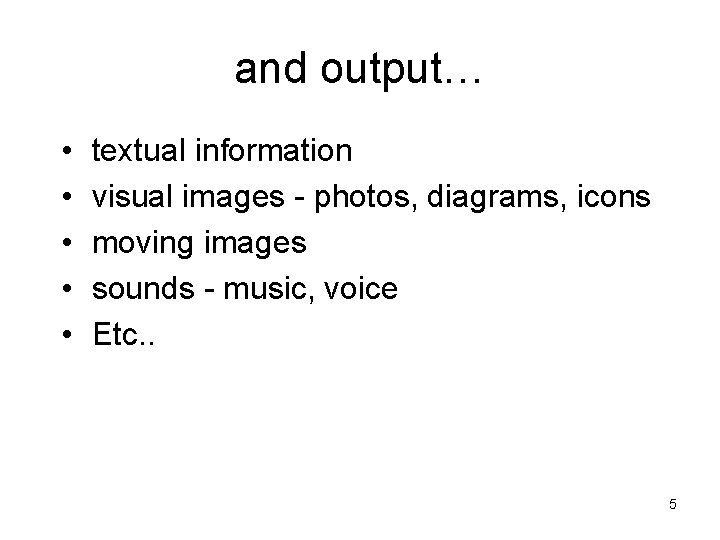
and output… • • • textual information visual images - photos, diagrams, icons moving images sounds - music, voice Etc. . 5
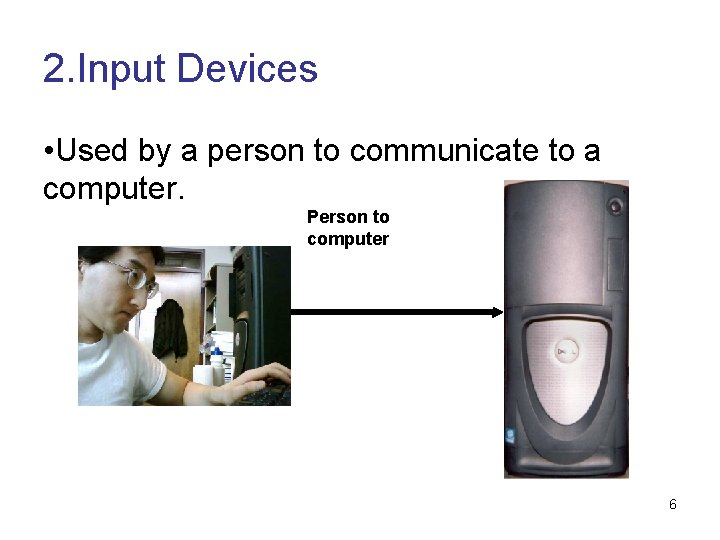
2. Input Devices • Used by a person to communicate to a computer. Person to computer 6
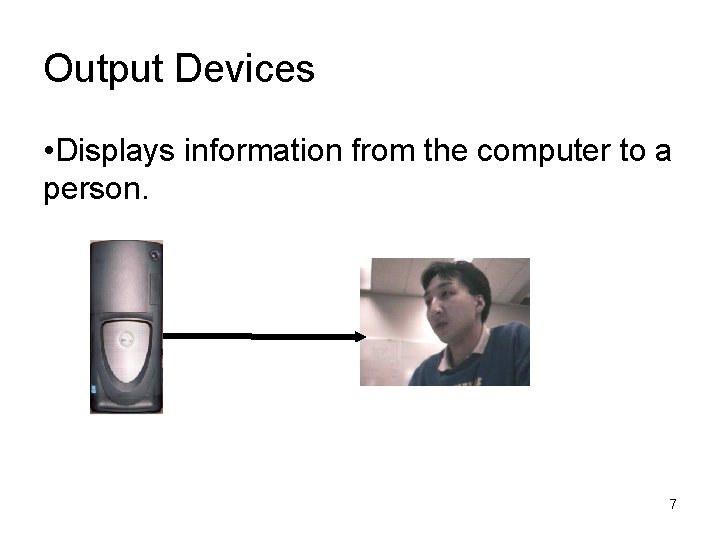
Output Devices • Displays information from the computer to a person. 7
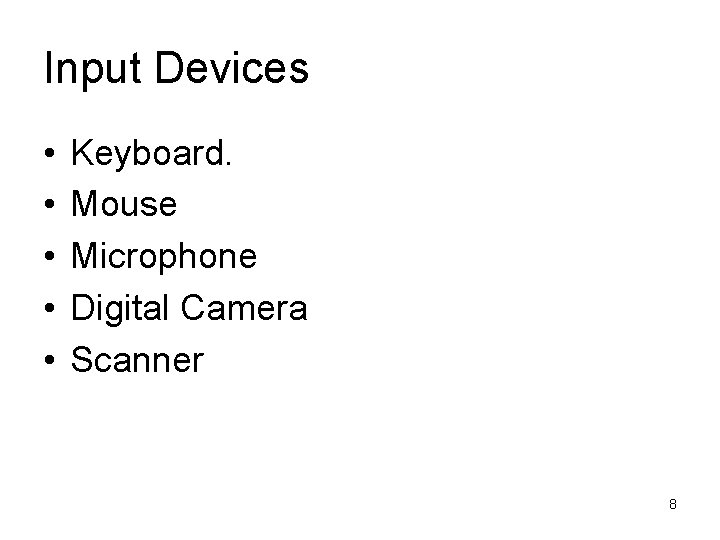
Input Devices • • • Keyboard. Mouse Microphone Digital Camera Scanner 8
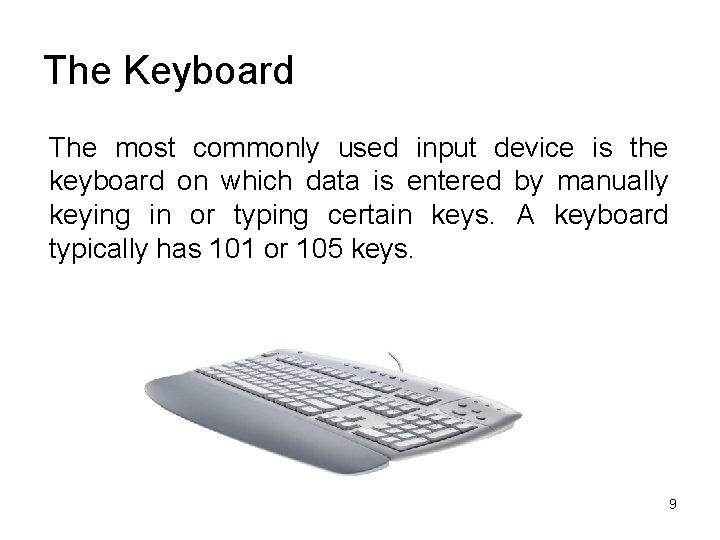
The Keyboard The most commonly used input device is the keyboard on which data is entered by manually keying in or typing certain keys. A keyboard typically has 101 or 105 keys. 9
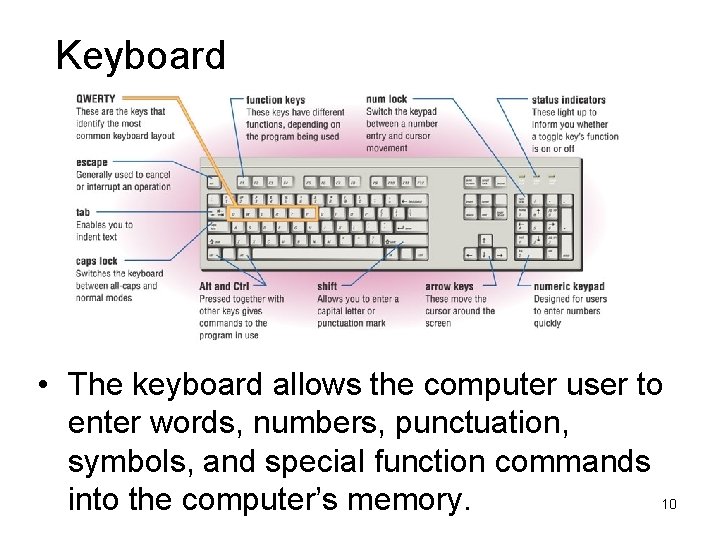
Keyboard • The keyboard allows the computer user to enter words, numbers, punctuation, symbols, and special function commands 10 into the computer’s memory.
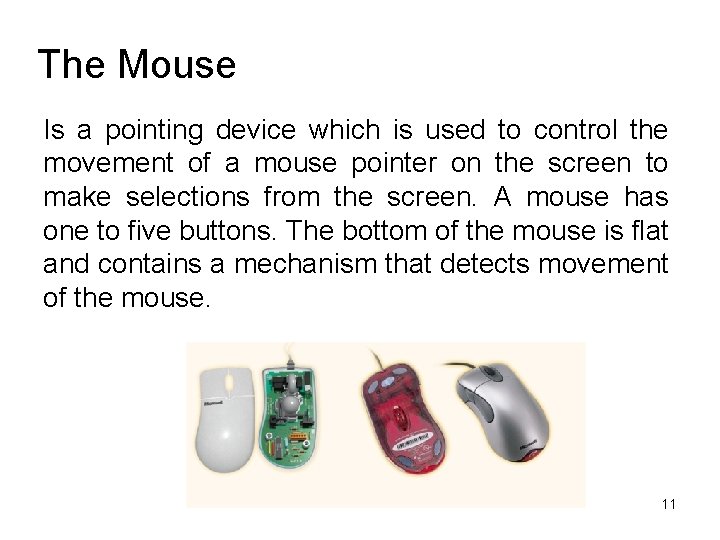
The Mouse Is a pointing device which is used to control the movement of a mouse pointer on the screen to make selections from the screen. A mouse has one to five buttons. The bottom of the mouse is flat and contains a mechanism that detects movement of the mouse. 11
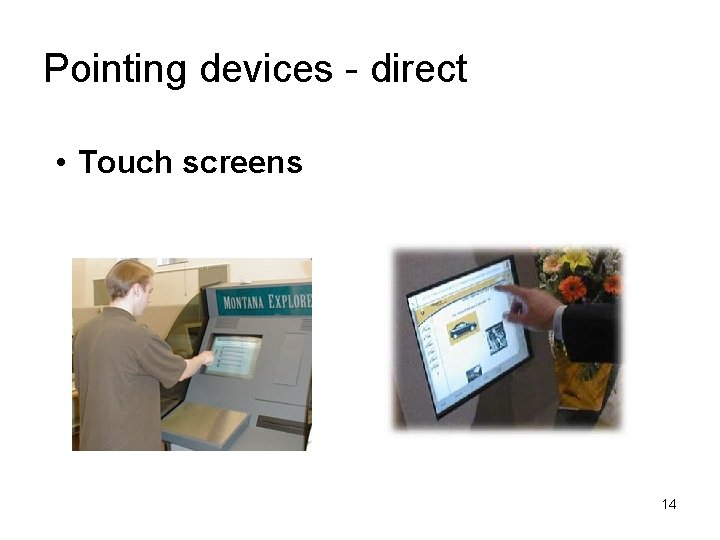
Pointing devices - direct • Touch screens 14
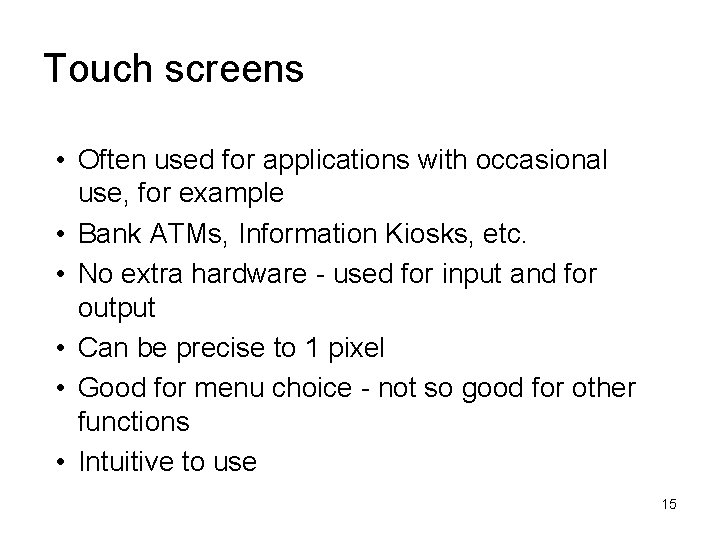
Touch screens • Often used for applications with occasional use, for example • Bank ATMs, Information Kiosks, etc. • No extra hardware - used for input and for output • Can be precise to 1 pixel • Good for menu choice - not so good for other functions • Intuitive to use 15
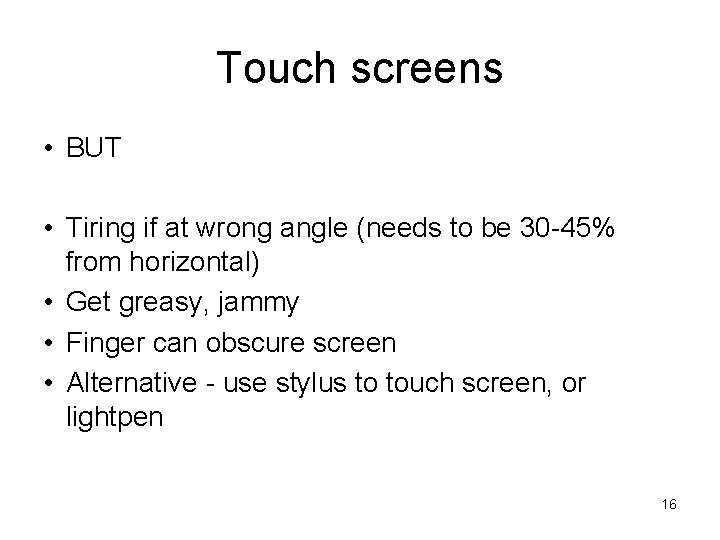
Touch screens • BUT • Tiring if at wrong angle (needs to be 30 -45% from horizontal) • Get greasy, jammy • Finger can obscure screen • Alternative - use stylus to touch screen, or lightpen 16
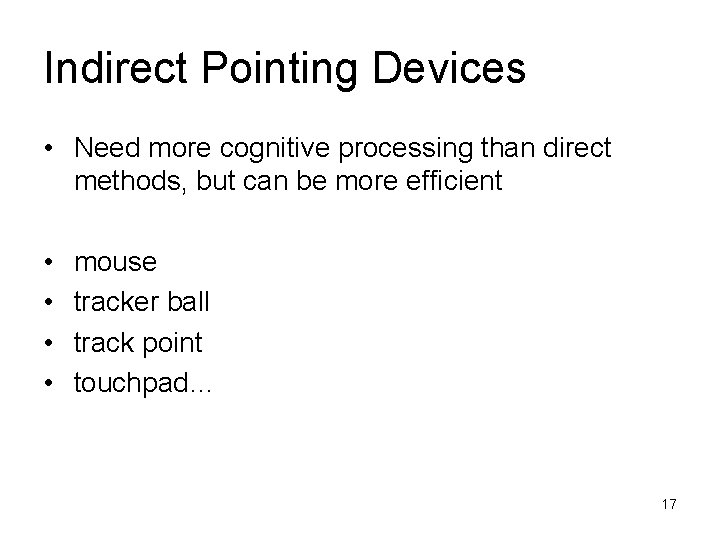
Indirect Pointing Devices • Need more cognitive processing than direct methods, but can be more efficient • • mouse tracker ball track point touchpad… 17
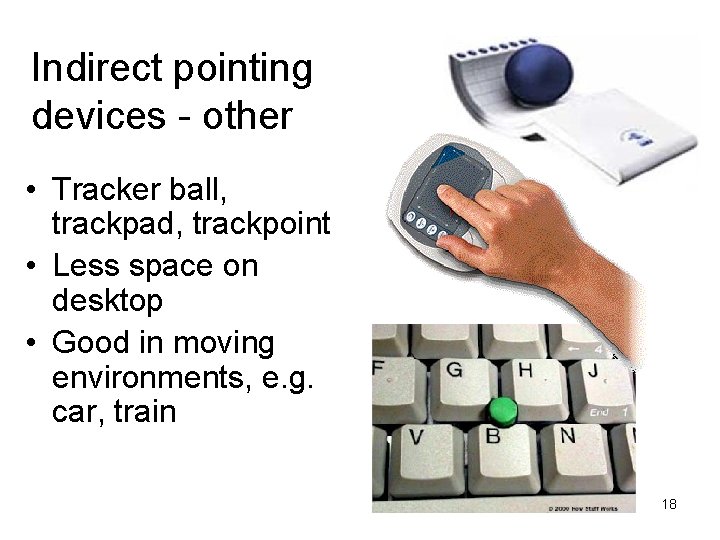
Indirect pointing devices - other • Tracker ball, trackpad, trackpoint • Less space on desktop • Good in moving environments, e. g. car, train 18
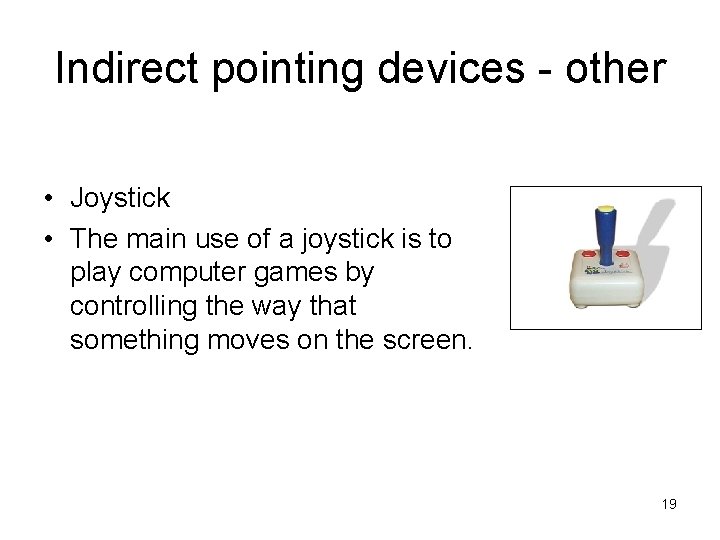
Indirect pointing devices - other • Joystick • The main use of a joystick is to play computer games by controlling the way that something moves on the screen. 19
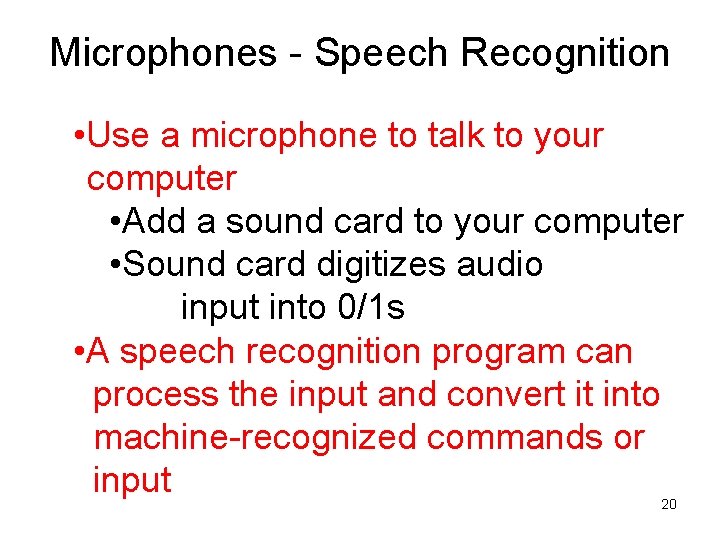
Microphones - Speech Recognition • Use a microphone to talk to your computer • Add a sound card to your computer • Sound card digitizes audio input into 0/1 s • A speech recognition program can process the input and convert it into machine-recognized commands or input 20
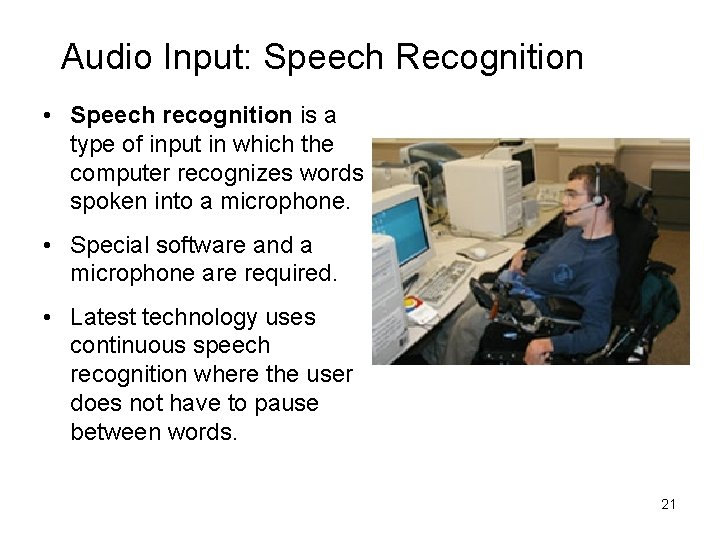
Audio Input: Speech Recognition • Speech recognition is a type of input in which the computer recognizes words spoken into a microphone. • Special software and a microphone are required. • Latest technology uses continuous speech recognition where the user does not have to pause between words. 21

Microphones - Speech Recognition 22

Digital camera A digital camera can store many more pictures than an ordinary camera. Pictures taken using a digital camera are stored inside its memory and can be transferred to a computer by connecting the camera to it. A digital camera takes pictures by converting the light passing through the lens at the front into a digital image. 23
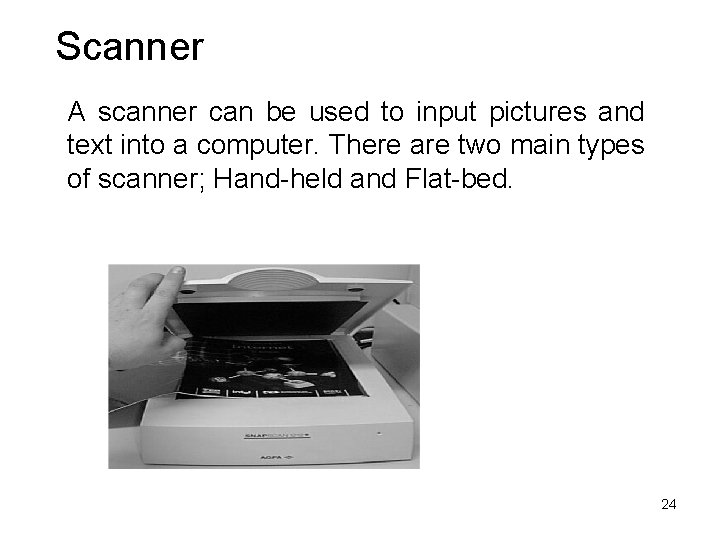
Scanner A scanner can be used to input pictures and text into a computer. There are two main types of scanner; Hand-held and Flat-bed. 24
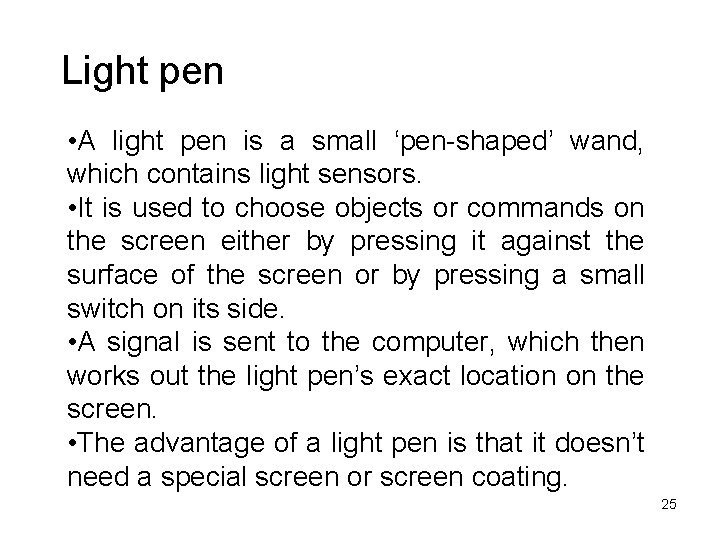
Light pen • A light pen is a small ‘pen-shaped’ wand, which contains light sensors. • It is used to choose objects or commands on the screen either by pressing it against the surface of the screen or by pressing a small switch on its side. • A signal is sent to the computer, which then works out the light pen’s exact location on the screen. • The advantage of a light pen is that it doesn’t need a special screen or screen coating. 25
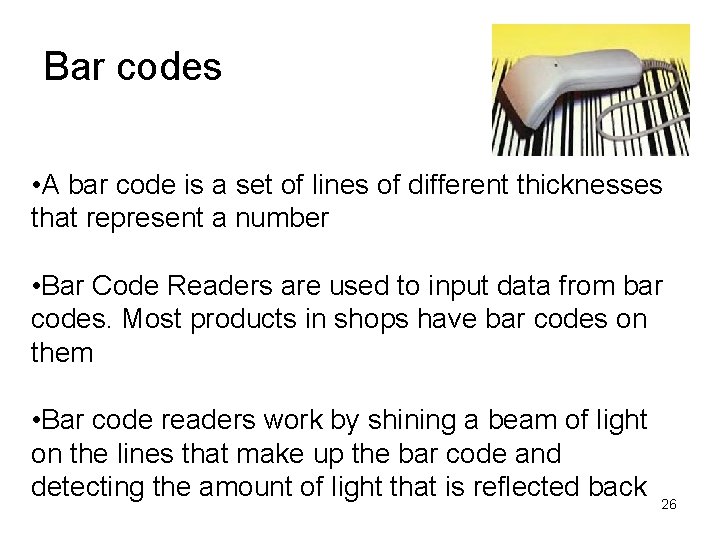
Bar codes • A bar code is a set of lines of different thicknesses that represent a number • Bar Code Readers are used to input data from bar codes. Most products in shops have bar codes on them • Bar code readers work by shining a beam of light on the lines that make up the bar code and detecting the amount of light that is reflected back 26
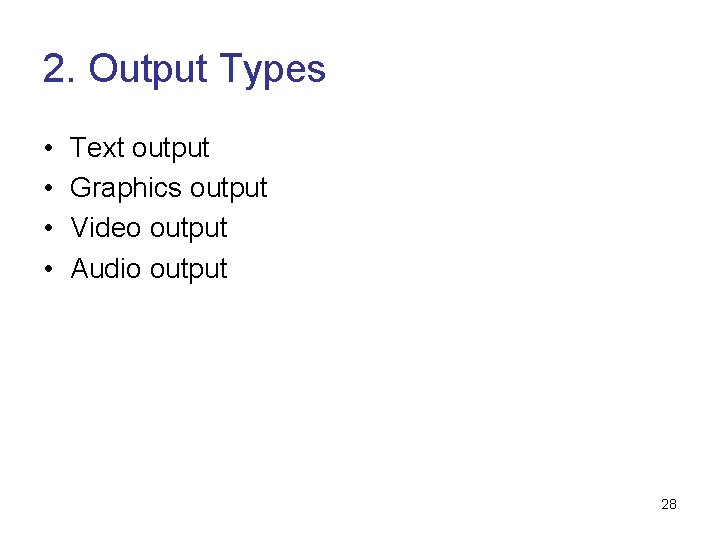
2. Output Types • • Text output Graphics output Video output Audio output 28

Output Devices: Engaging our Senses • Output devices are peripheral devices that enable us to view or hear the computer’s processed data. – Visual output – Text, graphics, and video – Audio output – Sounds, music, and synthesized speech 29
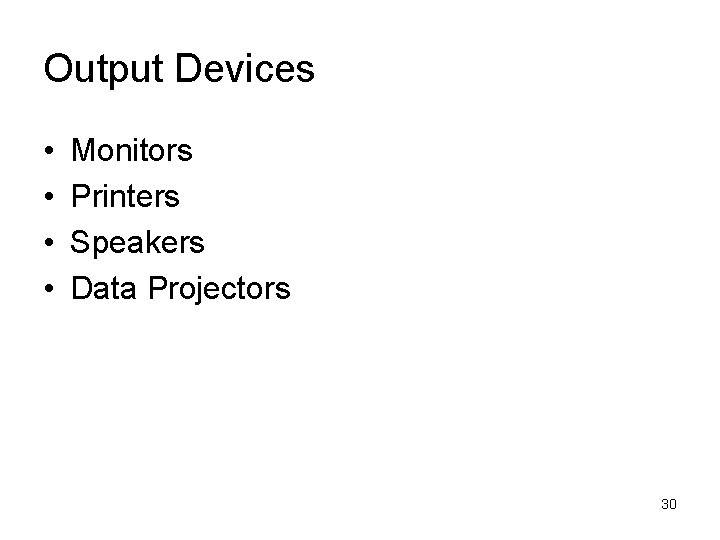
Output Devices • • Monitors Printers Speakers Data Projectors 30
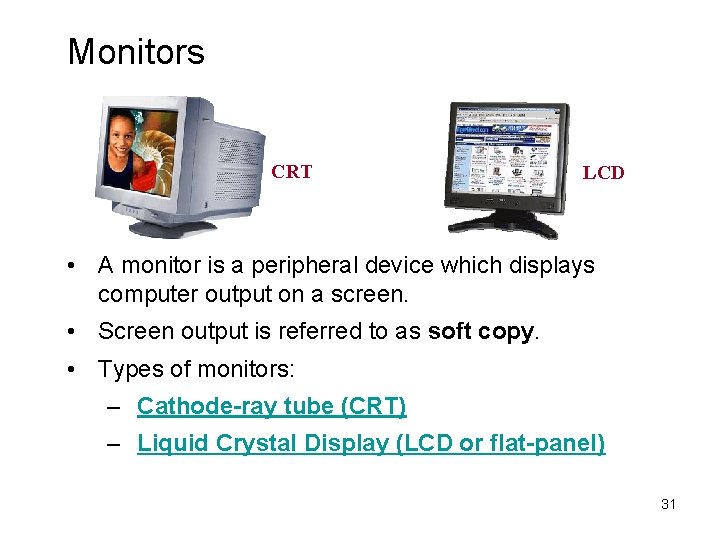
Monitors CRT LCD • A monitor is a peripheral device which displays computer output on a screen. • Screen output is referred to as soft copy. • Types of monitors: – Cathode-ray tube (CRT) – Liquid Crystal Display (LCD or flat-panel) 31
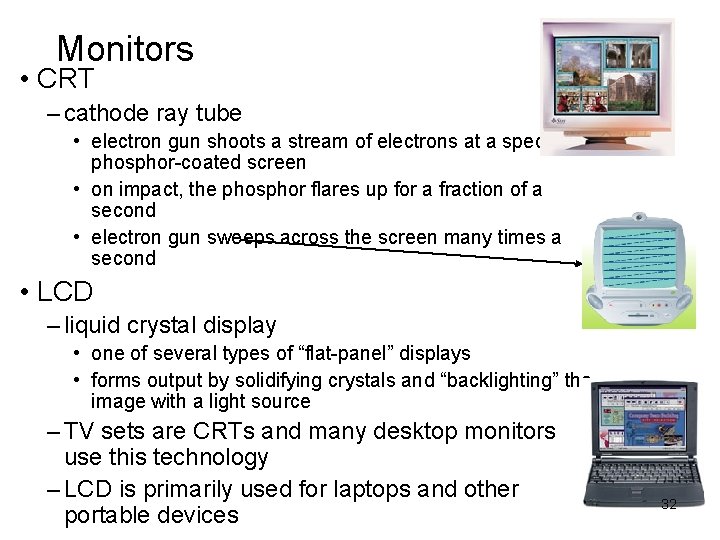
Monitors • CRT – cathode ray tube • electron gun shoots a stream of electrons at a specially phosphor-coated screen • on impact, the phosphor flares up for a fraction of a second • electron gun sweeps across the screen many times a second • LCD – liquid crystal display • one of several types of “flat-panel” displays • forms output by solidifying crystals and “backlighting” the image with a light source – TV sets are CRTs and many desktop monitors use this technology – LCD is primarily used for laptops and other portable devices 32
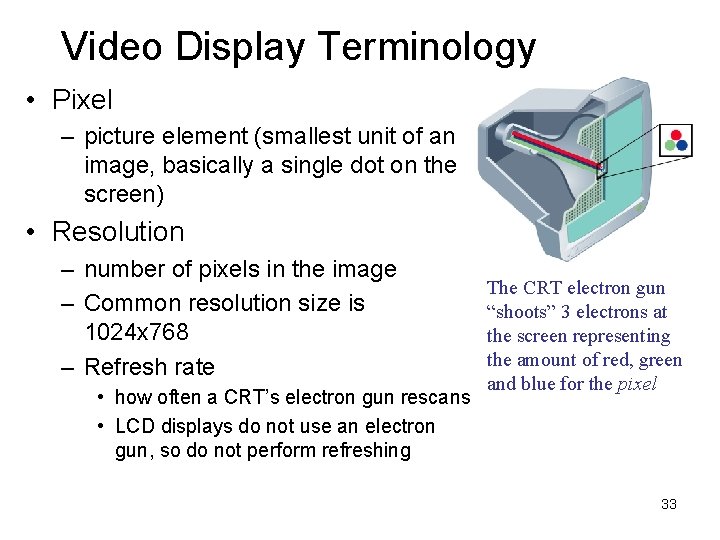
Video Display Terminology • Pixel – picture element (smallest unit of an image, basically a single dot on the screen) • Resolution – number of pixels in the image – Common resolution size is 1024 x 768 – Refresh rate • how often a CRT’s electron gun rescans • LCD displays do not use an electron gun, so do not perform refreshing The CRT electron gun “shoots” 3 electrons at the screen representing the amount of red, green and blue for the pixel 33
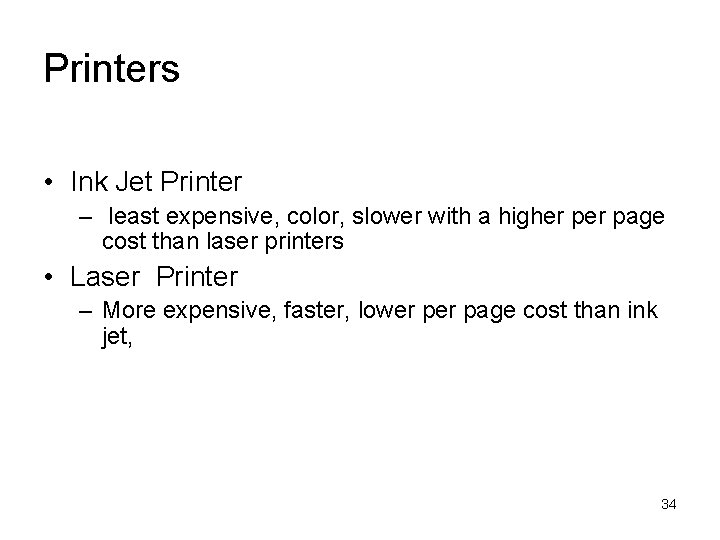
Printers • Ink Jet Printer – least expensive, color, slower with a higher page cost than laser printers • Laser Printer – More expensive, faster, lower page cost than ink jet, 34
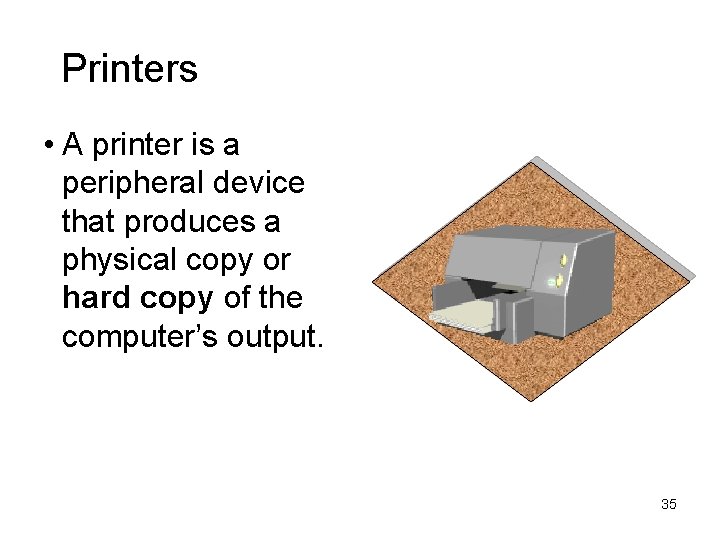
Printers • A printer is a peripheral device that produces a physical copy or hard copy of the computer’s output. 35
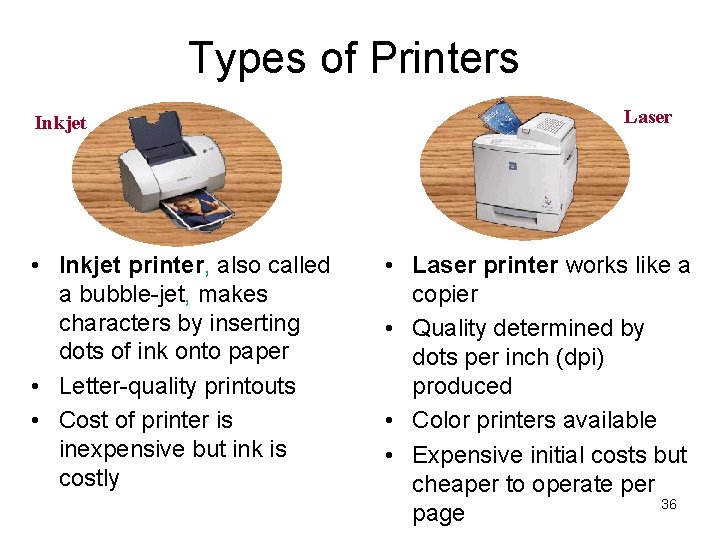
Types of Printers Inkjet • Inkjet printer, also called a bubble-jet, makes characters by inserting dots of ink onto paper • Letter-quality printouts • Cost of printer is inexpensive but ink is costly Laser • Laser printer works like a copier • Quality determined by dots per inch (dpi) produced • Color printers available • Expensive initial costs but cheaper to operate per 36 page
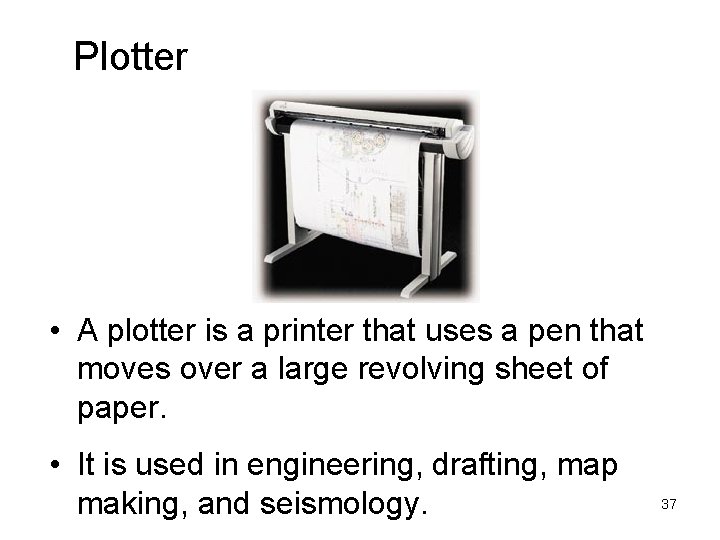
Plotter • A plotter is a printer that uses a pen that moves over a large revolving sheet of paper. • It is used in engineering, drafting, map making, and seismology. 37
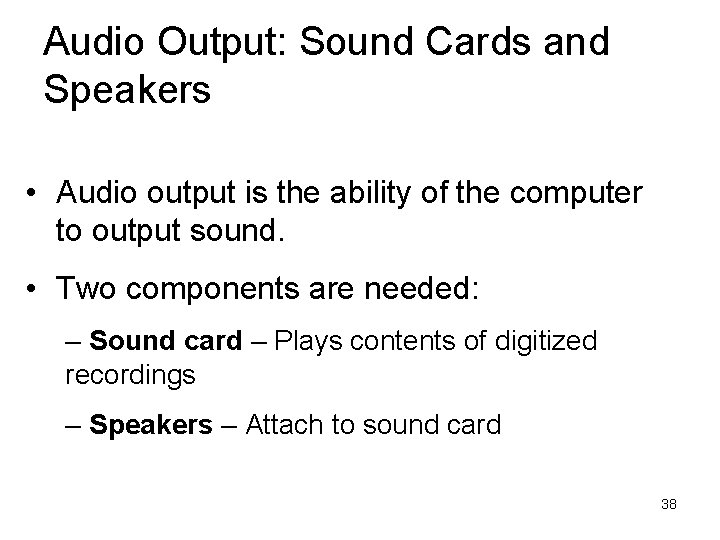
Audio Output: Sound Cards and Speakers • Audio output is the ability of the computer to output sound. • Two components are needed: – Sound card – Plays contents of digitized recordings – Speakers – Attach to sound card 38
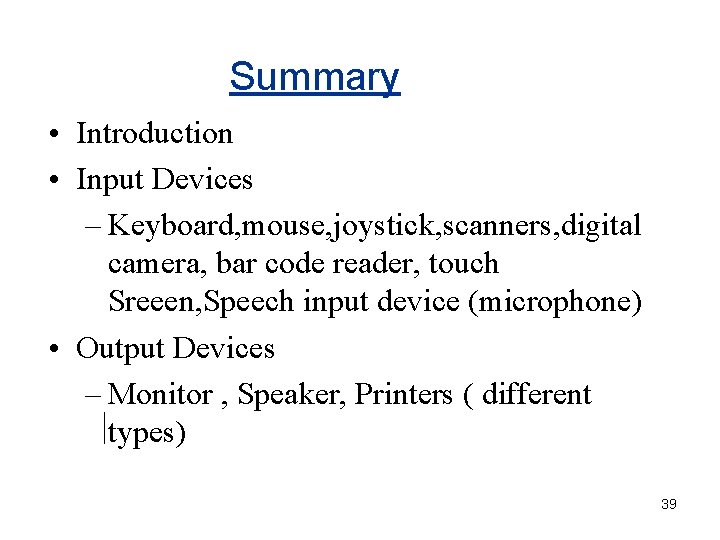
Summary • Introduction • Input Devices – Keyboard, mouse, joystick, scanners, digital camera, bar code reader, touch Sreeen, Speech input device (microphone) • Output Devices – Monitor , Speaker, Printers ( different types) 39
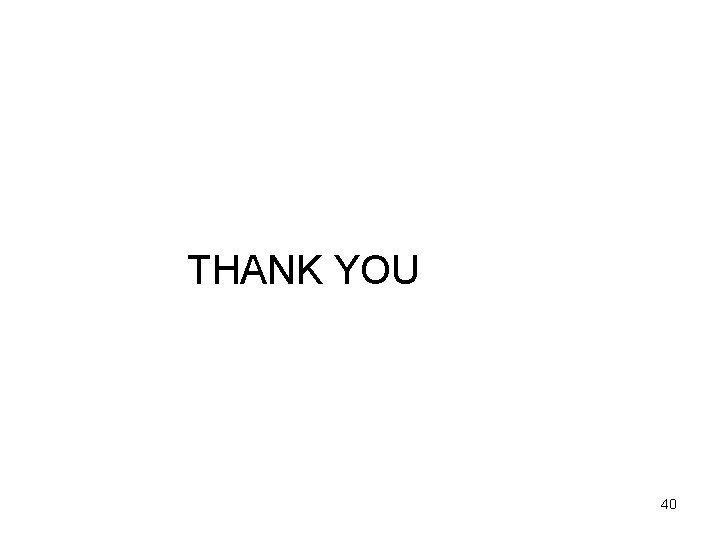
THANK YOU 40
 Ex dividend record date
Ex dividend record date Ex dividend date
Ex dividend date Jk flip flop
Jk flip flop Jk flip flop
Jk flip flop 010000112
010000112 Logic and computer design fundamentals
Logic and computer design fundamentals Orthogonal projection in computer graphics
Orthogonal projection in computer graphics Fundamentals of computer graphics
Fundamentals of computer graphics Computer fundamentals chapter 1
Computer fundamentals chapter 1 Fundamentals of computer design
Fundamentals of computer design Computer fundamentals by anita goel
Computer fundamentals by anita goel Fundamentals of computer design
Fundamentals of computer design Computer security fundamentals 4th edition
Computer security fundamentals 4th edition Fundamentals of computer programming syllabus
Fundamentals of computer programming syllabus Logic & computer design fundamentals
Logic & computer design fundamentals Review of fundamentals of cpu
Review of fundamentals of cpu Chapter 23 computer system fundamentals
Chapter 23 computer system fundamentals Iso 22301 utbildning
Iso 22301 utbildning Typiska drag för en novell
Typiska drag för en novell Tack för att ni lyssnade bild
Tack för att ni lyssnade bild Vad står k.r.å.k.a.n för
Vad står k.r.å.k.a.n för Varför kallas perioden 1918-1939 för mellankrigstiden
Varför kallas perioden 1918-1939 för mellankrigstiden En lathund för arbete med kontinuitetshantering
En lathund för arbete med kontinuitetshantering Personalliggare bygg undantag
Personalliggare bygg undantag Personlig tidbok
Personlig tidbok Anatomi organ reproduksi
Anatomi organ reproduksi Densitet vatten
Densitet vatten Datorkunskap för nybörjare
Datorkunskap för nybörjare Boverket ka
Boverket ka Debatt artikel mall
Debatt artikel mall Autokratiskt ledarskap
Autokratiskt ledarskap Nyckelkompetenser för livslångt lärande
Nyckelkompetenser för livslångt lärande Påbyggnader för flakfordon
Påbyggnader för flakfordon Arkimedes princip formel
Arkimedes princip formel Publik sektor
Publik sektor I gullregnens månad
I gullregnens månad Presentera för publik crossboss
Presentera för publik crossboss Teckenspråk minoritetsspråk argument
Teckenspråk minoritetsspråk argument