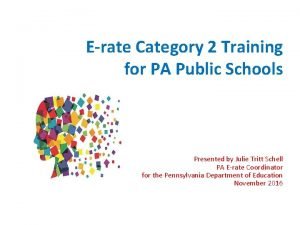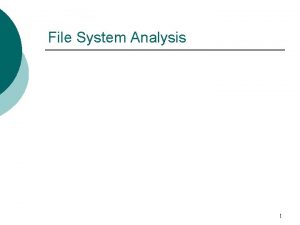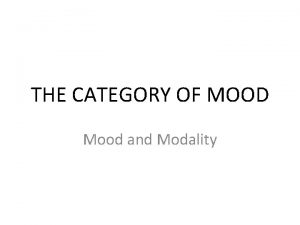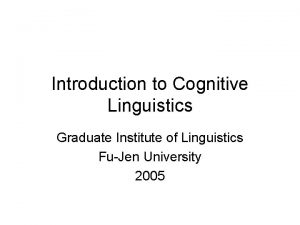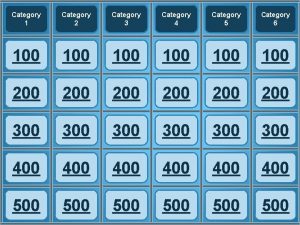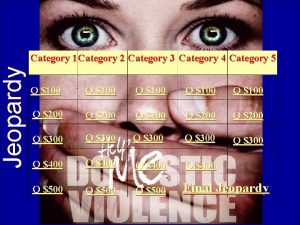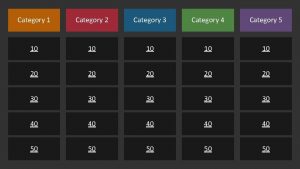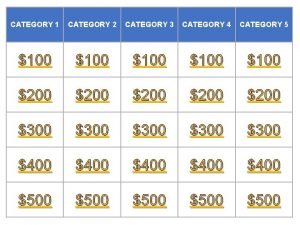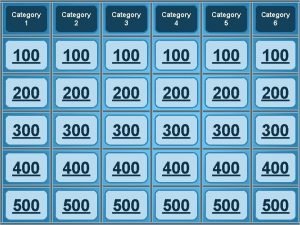Category 1 Category 2 Category 3 Category 4
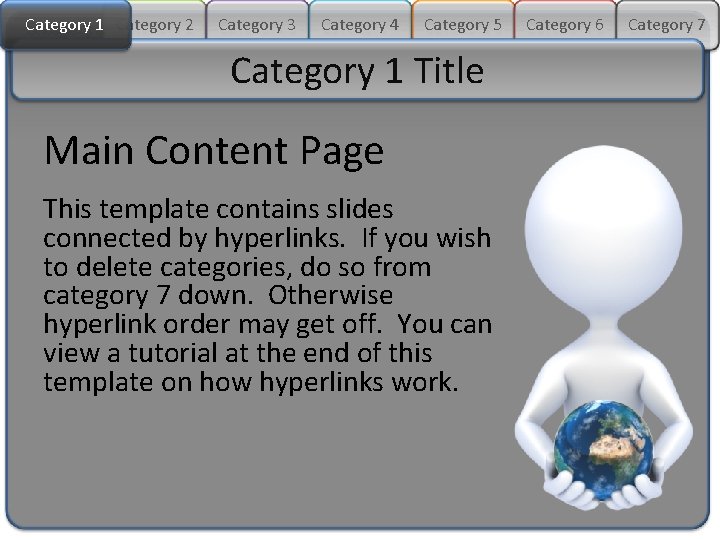
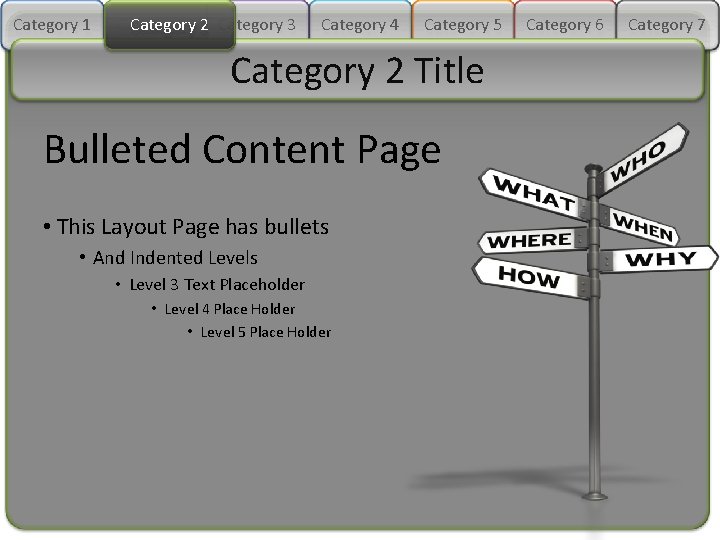
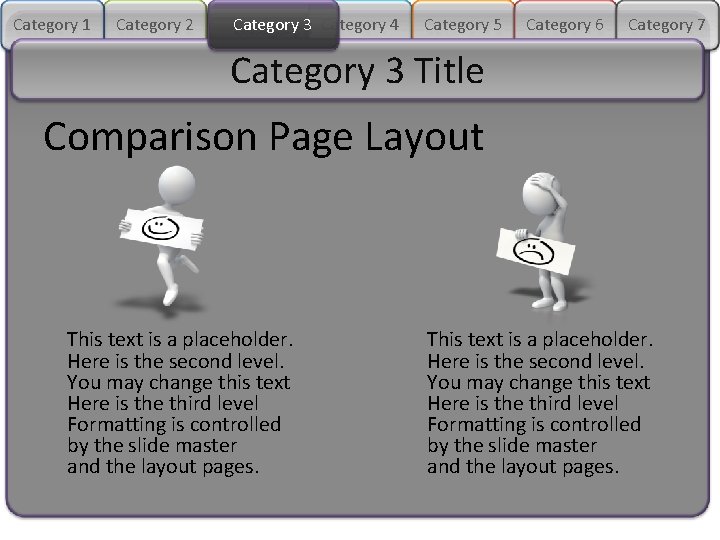
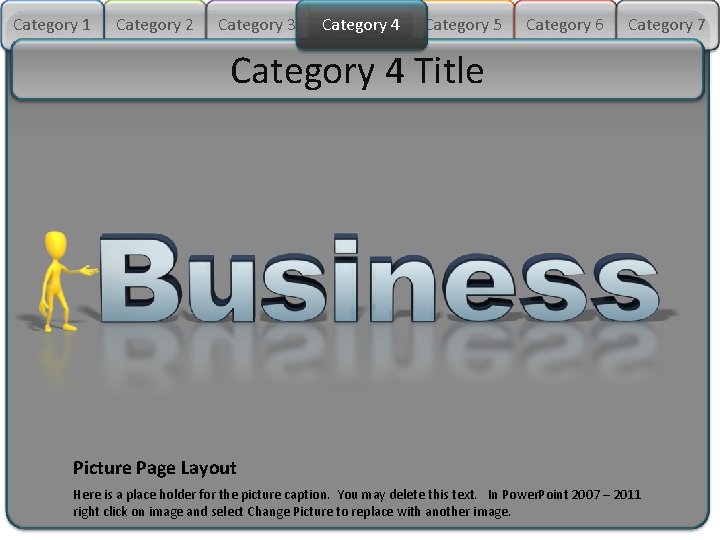
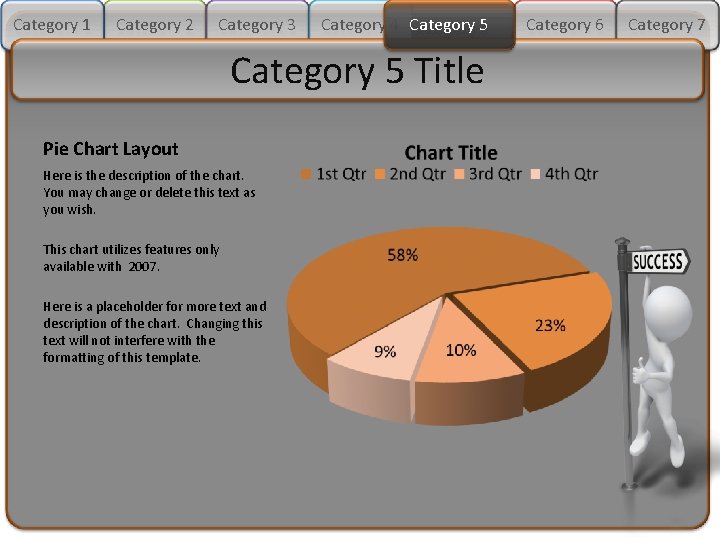
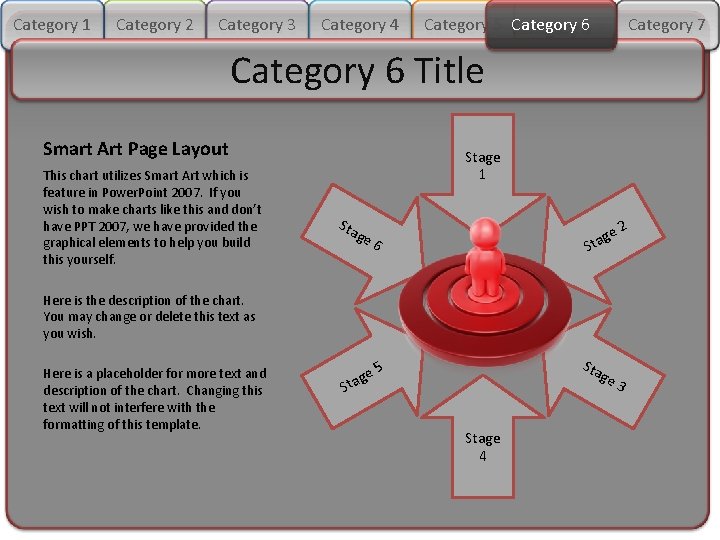
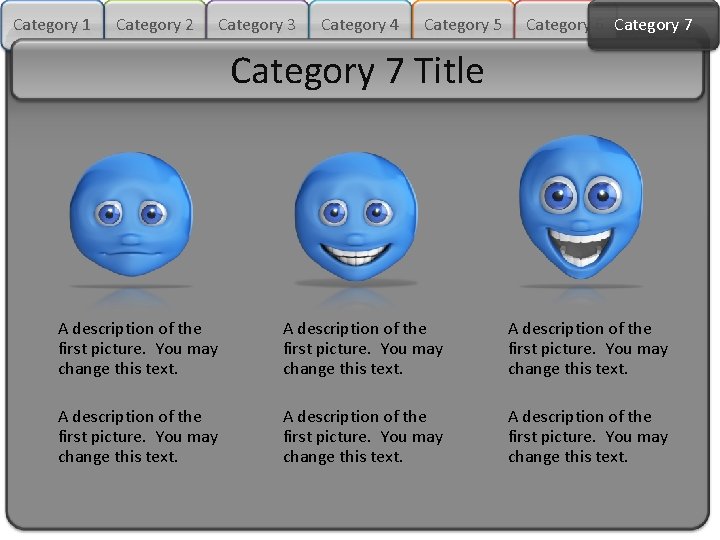
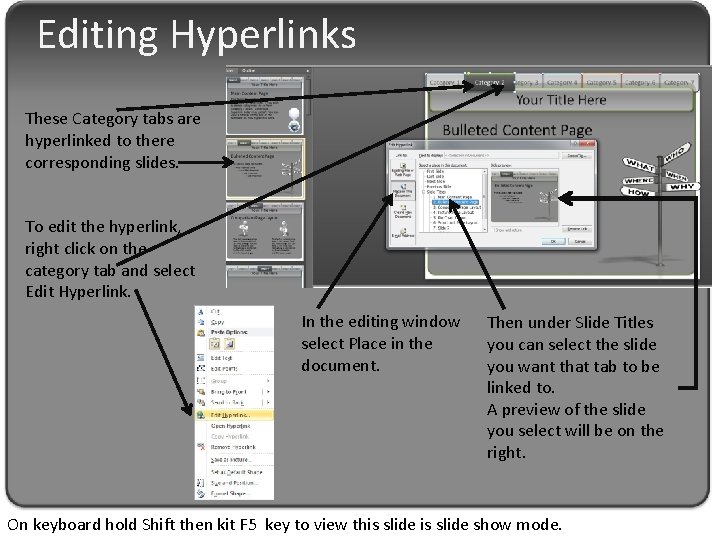
- Slides: 8
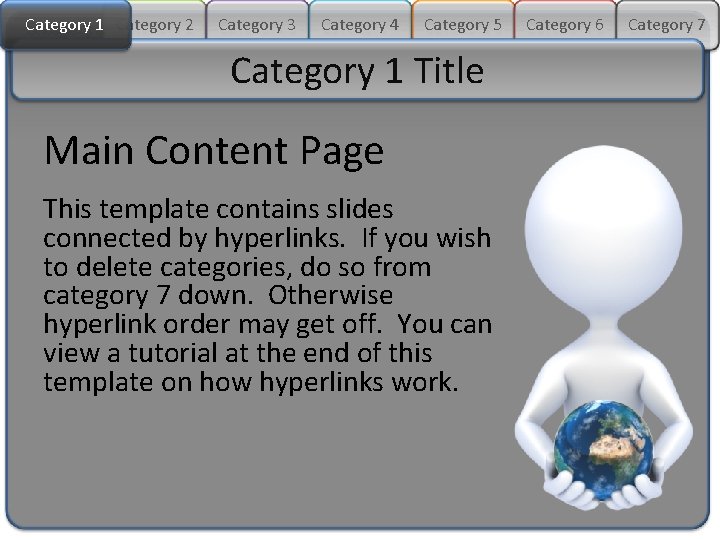
Category 1 Category 2 Category 3 Category 4 Category 5 Category 1 Title Main Content Page This template contains slides connected by hyperlinks. If you wish to delete categories, do so from category 7 down. Otherwise hyperlink order may get off. You can view a tutorial at the end of this template on how hyperlinks work. Category 6 Category 7
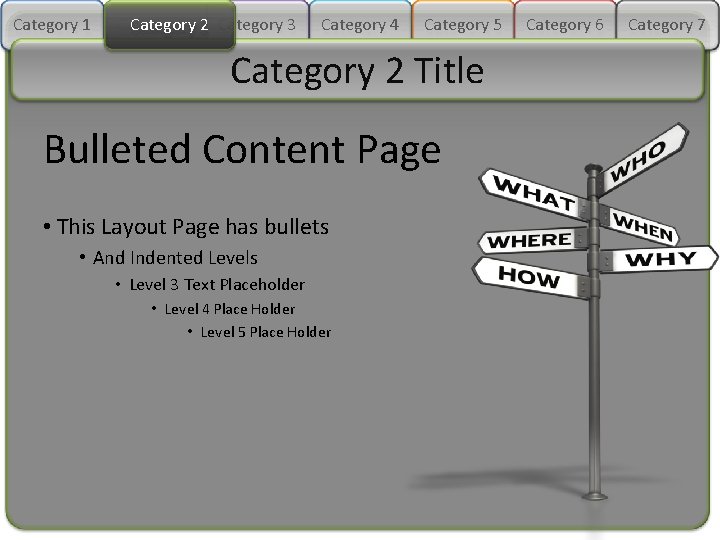
Category 1 Category 2 2 Category 3 Category 4 Category 5 Category 2 Title Bulleted Content Page • This Layout Page has bullets • And Indented Levels • Level 3 Text Placeholder • Level 4 Place Holder • Level 5 Place Holder Category 6 Category 7
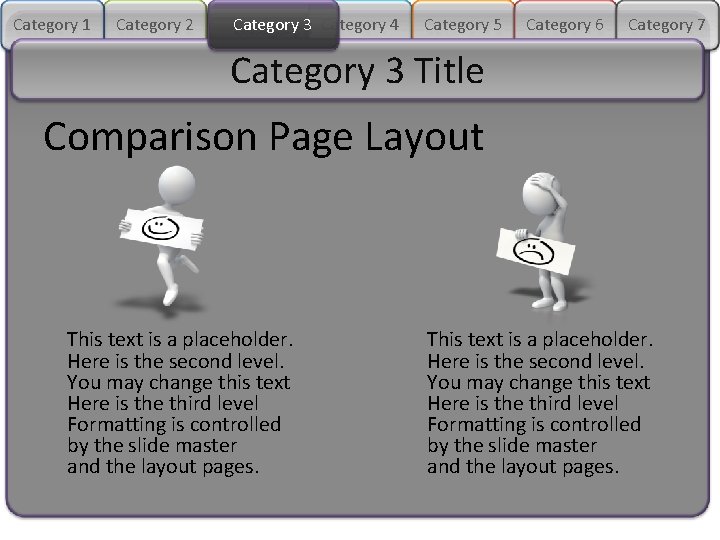
Category 1 Category 2 Category 3 Category 4 Category 5 Category 6 Category 7 Category 3 Title Comparison Page Layout This text is a placeholder. Here is the second level. You may change this text Here is the third level Formatting is controlled by the slide master and the layout pages.
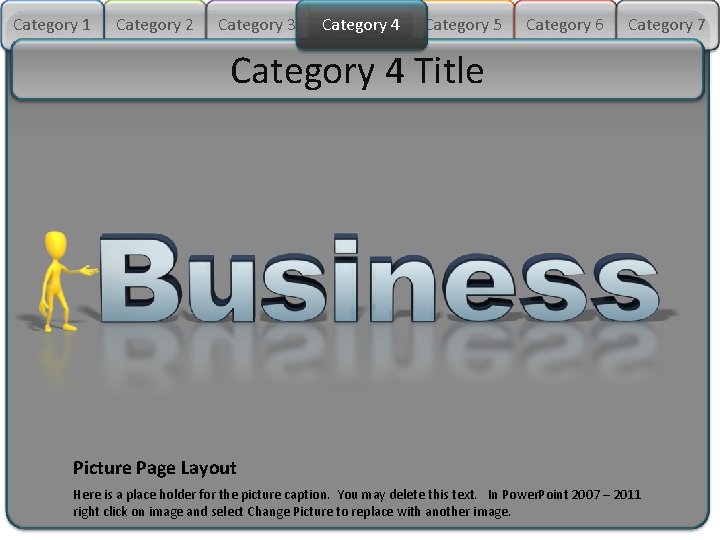
Category 1 Category 2 Category 3 Category 4 Category 5 Category 6 Category 7 Category 4 Title Picture Page Layout Here is a place holder for the picture caption. You may delete this text. In Power. Point 2007 – 2011 right click on image and select Change Picture to replace with another image.
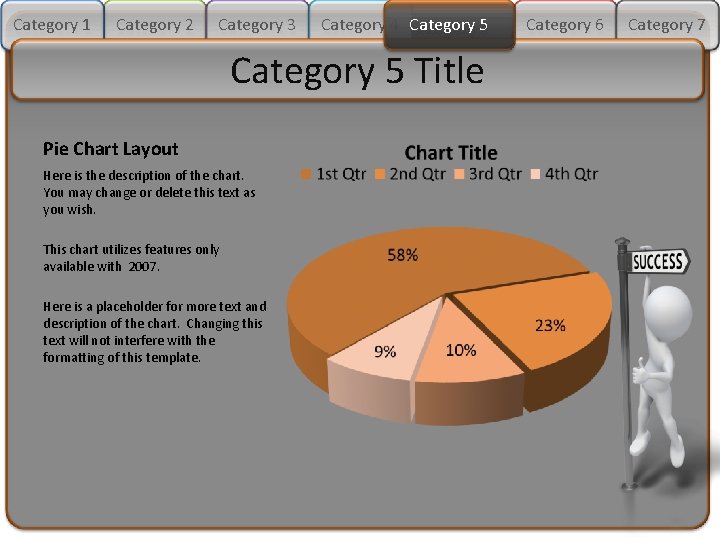
Category 1 Category 2 Category 3 Category 4 Category 5 Title Pie Chart Layout Here is the description of the chart. You may change or delete this text as you wish. This chart utilizes features only available with 2007. Here is a placeholder for more text and description of the chart. Changing this text will not interfere with the formatting of this template. Category 6 Category 7
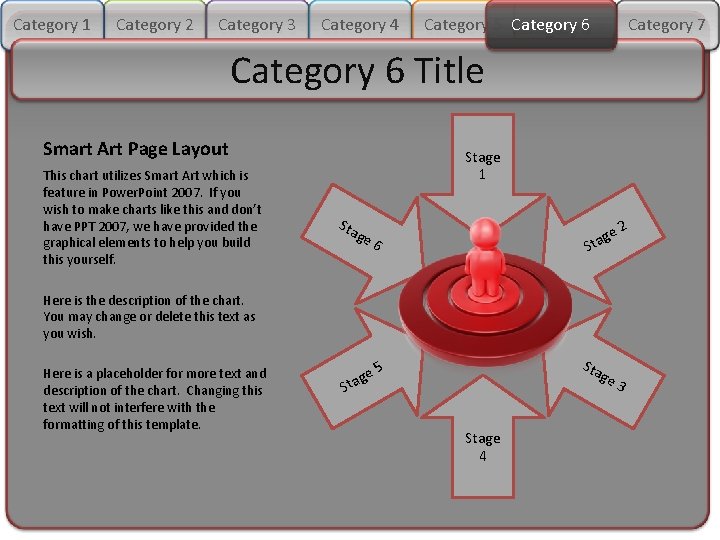
Category 1 Category 2 Category 3 Category 4 Category 5 Category 66 Category 7 Category 6 Title Smart Art Page Layout This chart utilizes Smart Art which is feature in Power. Point 2007. If you wish to make charts like this and don’t have PPT 2007, we have provided the graphical elements to help you build this yourself. Stage 1 Sta ge ge a t S 6 2 Here is the description of the chart. You may change or delete this text as you wish. Here is a placeholder for more text and description of the chart. Changing this text will not interfere with the formatting of this template. ge a t S Sta 5 ge Stage 4 3
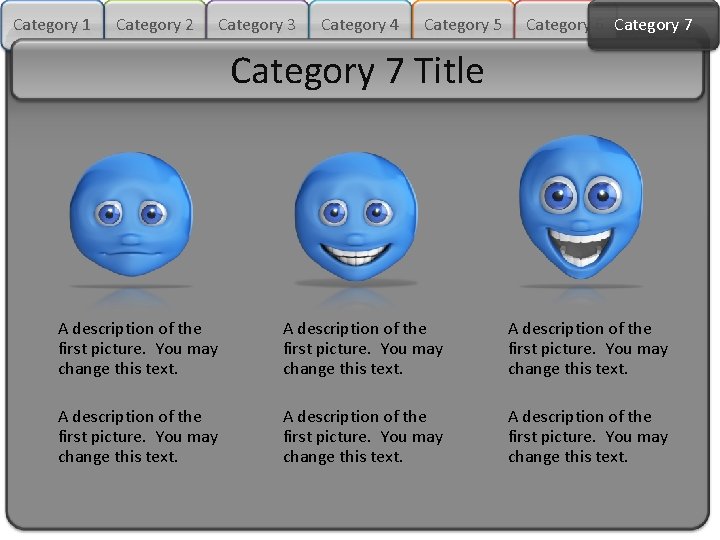
Category 1 Category 2 Category 3 Category 4 Category 5 Category 6 Category 7 Title A description of the first picture. You may change this text.
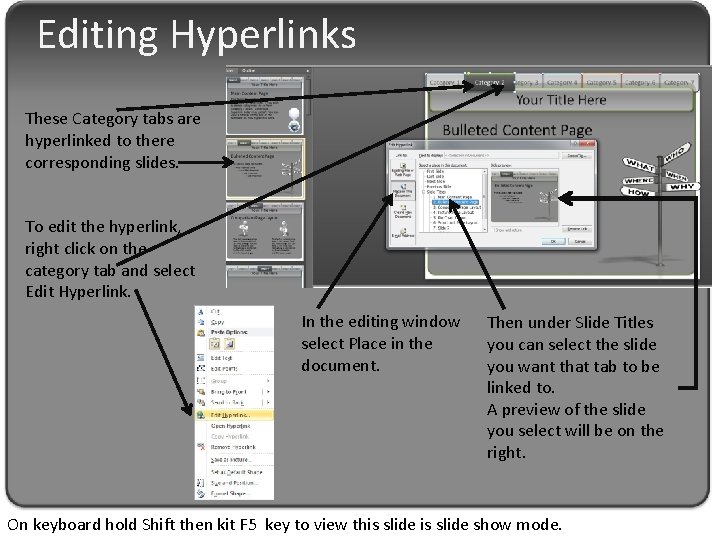
Editing Hyperlinks These Category tabs are hyperlinked to there corresponding slides. To edit the hyperlink, right click on the category tab and select Edit Hyperlink. In the editing window select Place in the document. Then under Slide Titles you can select the slide you want that tab to be linked to. A preview of the slide you select will be on the right. On keyboard hold Shift then kit F 5 key to view this slide show mode.