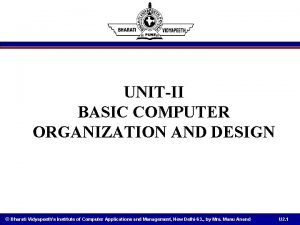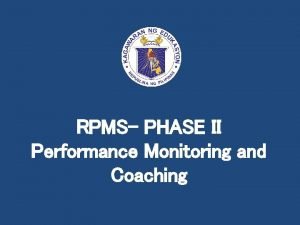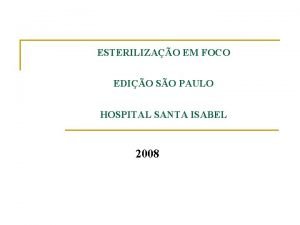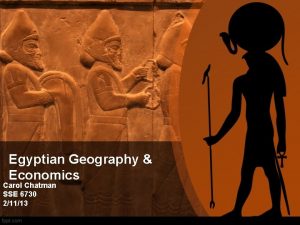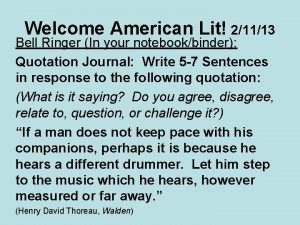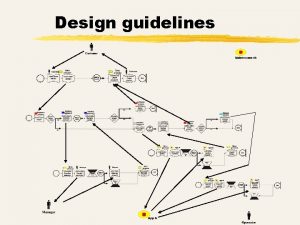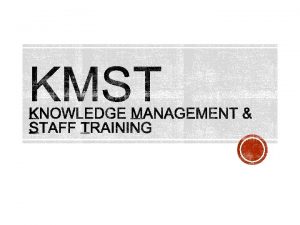CATALINA PRINTER GUIDELINES Updated 21113 1 Catalina Printer
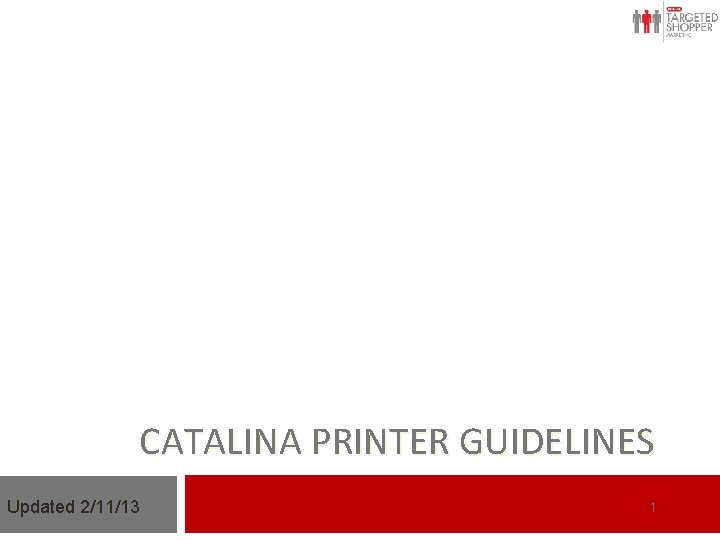
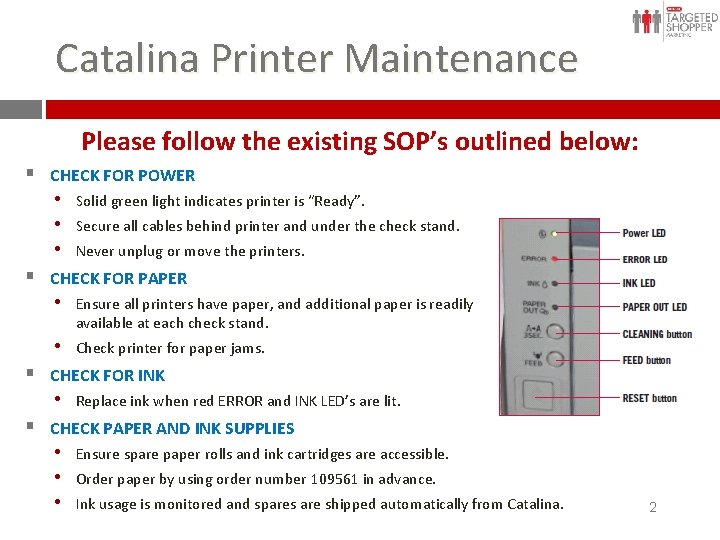
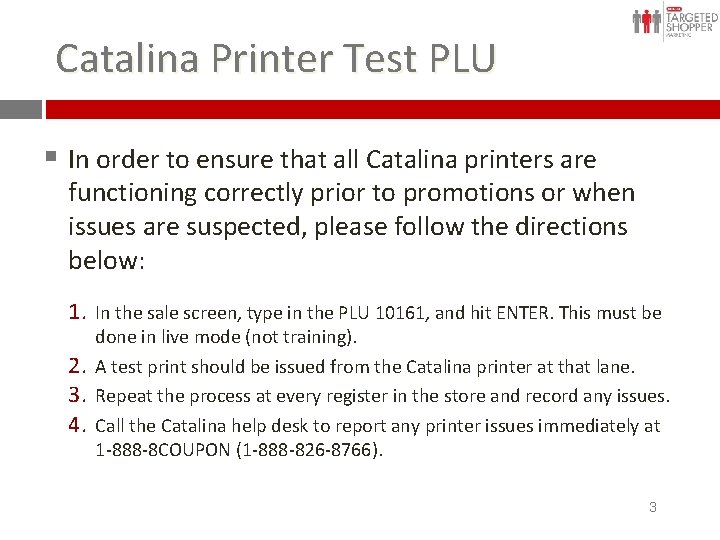
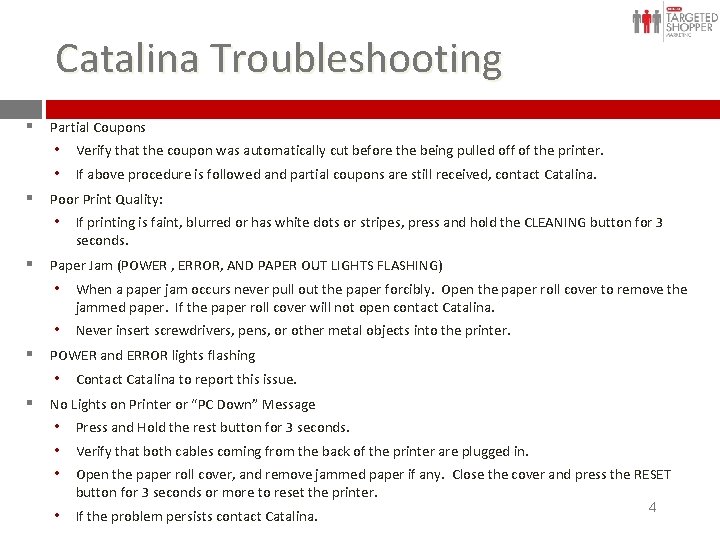
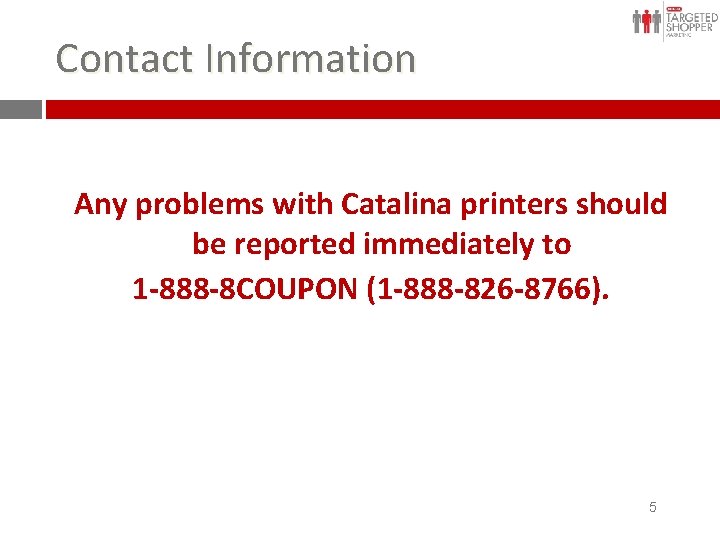
- Slides: 5
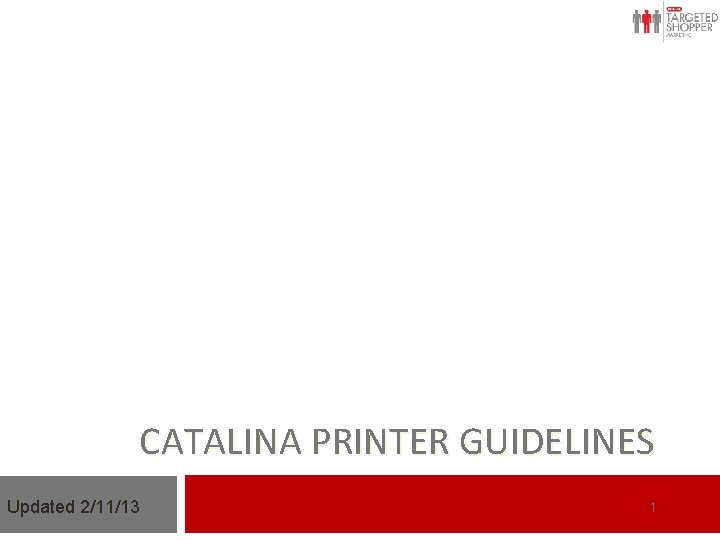
CATALINA PRINTER GUIDELINES Updated 2/11/13 1
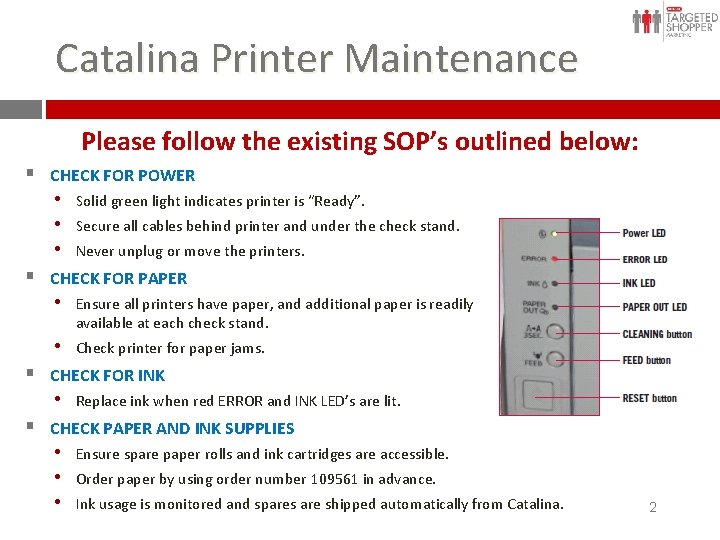
Catalina Printer Maintenance Please the existing SOP’s outlined below: § Click tofollow edit Master text styles § CHECK FOR POWER • Second level • Solid green light indicates printer is “Ready”. o all Third • Secure cableslevel behind printer and under the check stand. • Never unplug or move level the printers. Fourth § CHECK FOR PAPER Fifth level • Ensure all printers have paper, and additional paper is readily available at each check stand. • Check printer for paper jams. § CHECK FOR INK • Replace ink when red ERROR and INK LED’s are lit. § CHECK PAPER AND INK SUPPLIES • Ensure spare paper rolls and ink cartridges are accessible. • Order paper by using order number 109561 in advance. • Ink usage is monitored and spares are shipped automatically from Catalina. 22
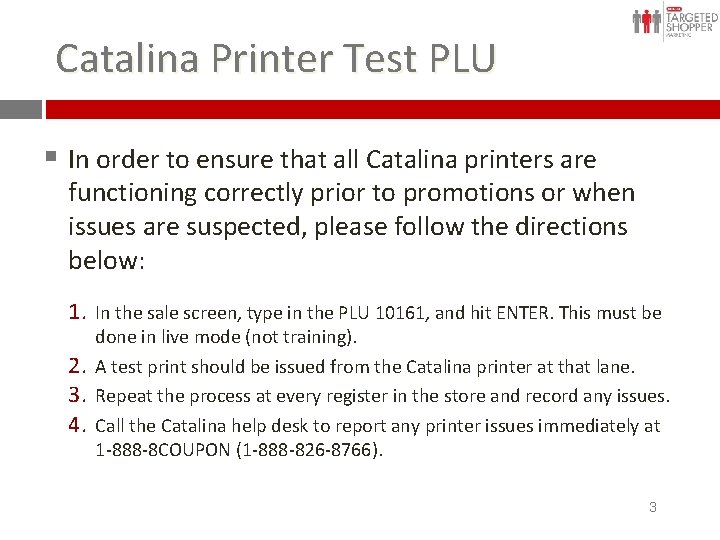
Catalina Printer Test PLU toto edit Master styles printers are §§In. Click order ensure thattext all Catalina • Second level functioning correctly prior to promotions or when o Third issues are level suspected, please follow the directions below: Fourth level Fifth level 1. In the sale screen, type in the PLU 10161, and hit ENTER. This must be 2. 3. 4. done in live mode (not training). A test print should be issued from the Catalina printer at that lane. Repeat the process at every register in the store and record any issues. Call the Catalina help desk to report any printer issues immediately at 1 -888 -8 COUPON (1 -888 -826 -8766). 33
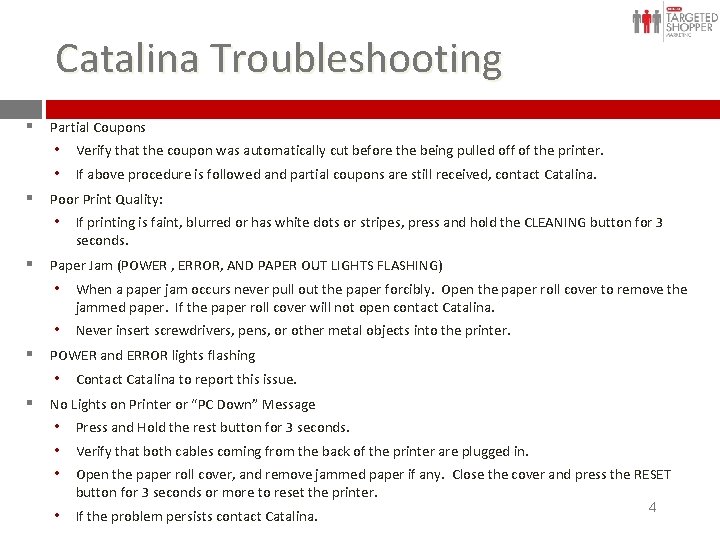
Catalina Troubleshooting § Partial Coupons • Verify that to the coupon automatically cut before the being pulled off of the printer. Click editwas Master text styles • If above procedure is followed and partial coupons are still received, contact Catalina. Second level § Poor Print Quality: • If printing is faint, level blurred or has white dots or stripes, press and hold the CLEANING button for 3 o Third § • seconds. Fourth level § Paper Jam (POWER , ERROR, AND PAPER OUT LIGHTS FLASHING) Fifthnever levelpull out the paper forcibly. Open the paper roll cover to remove the • When a paper jam occurs jammed paper. If the paper roll cover will not open contact Catalina. • Never insert screwdrivers, pens, or other metal objects into the printer. § POWER and ERROR lights flashing • Contact Catalina to report this issue. § No Lights on Printer or “PC Down” Message • Press and Hold the rest button for 3 seconds. • Verify that both cables coming from the back of the printer are plugged in. • Open the paper roll cover, and remove jammed paper if any. Close the cover and press the RESET button for 3 seconds or more to reset the printer. • If the problem persists contact Catalina. 44
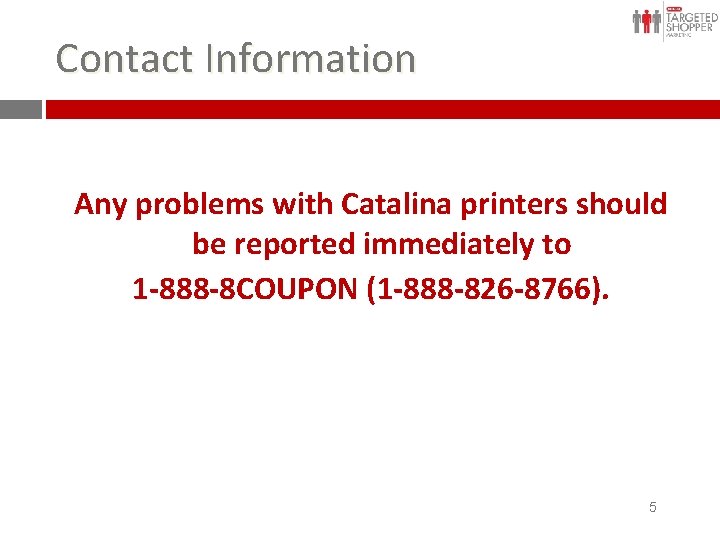
Contact Information § Click to edit Master text styles • Second level Any problems with Catalina printers should o Third level belevel reported immediately to Fourth Fifth level 1 -888 -8 COUPON (1 -888 -826 -8766). 55