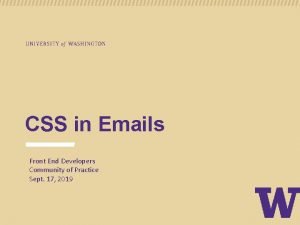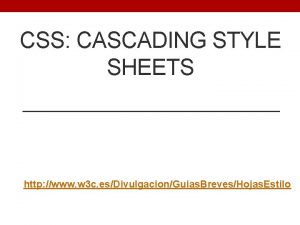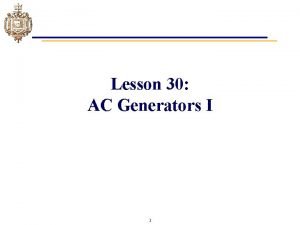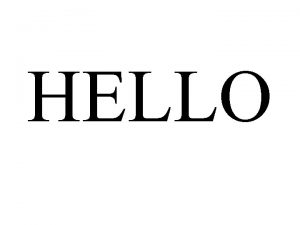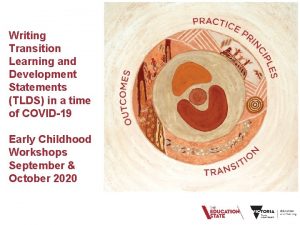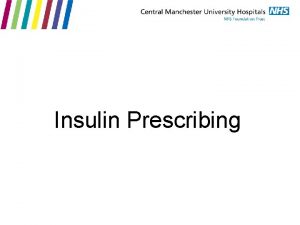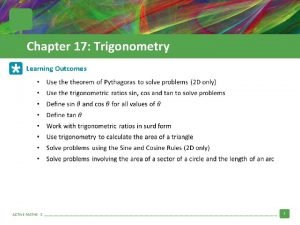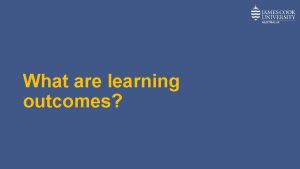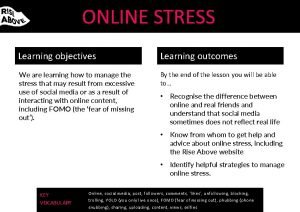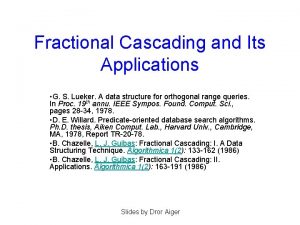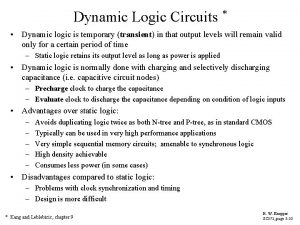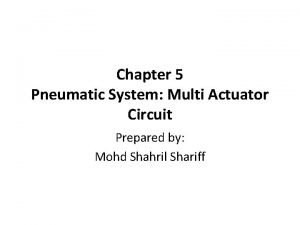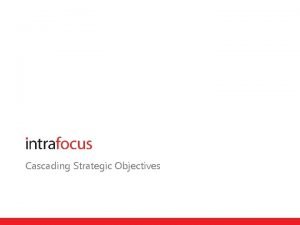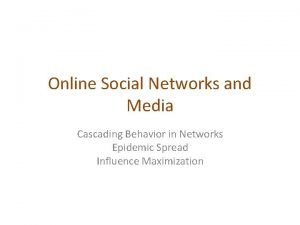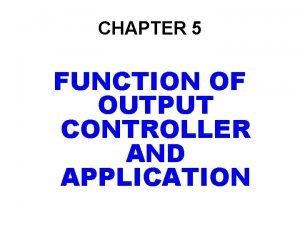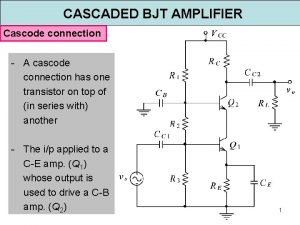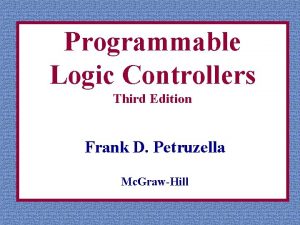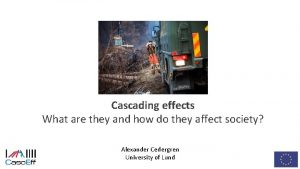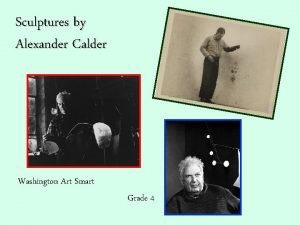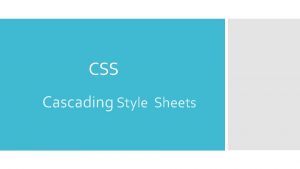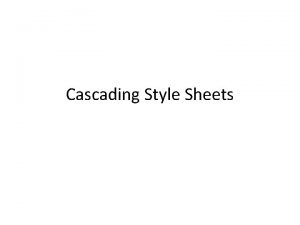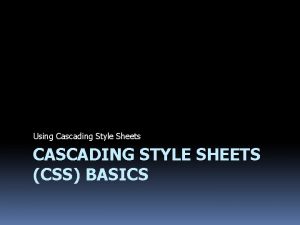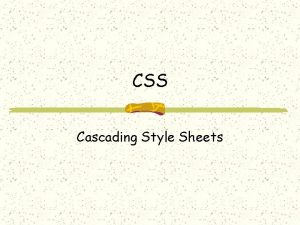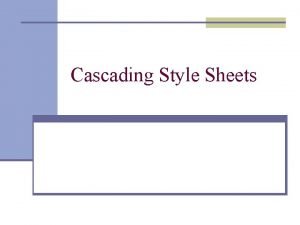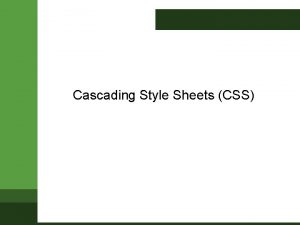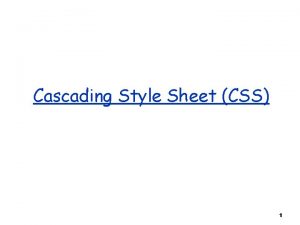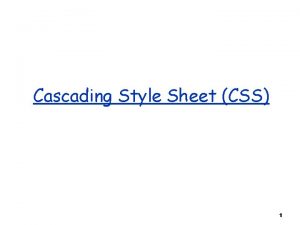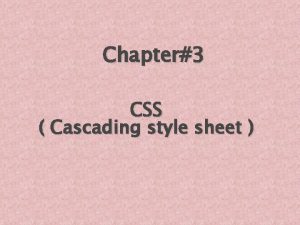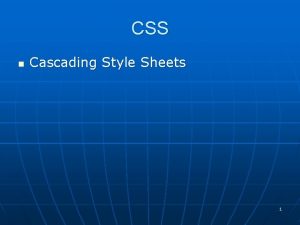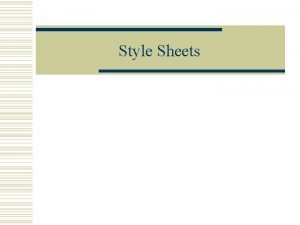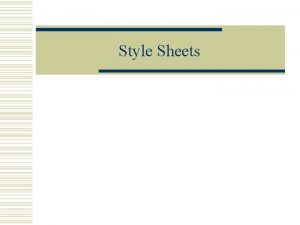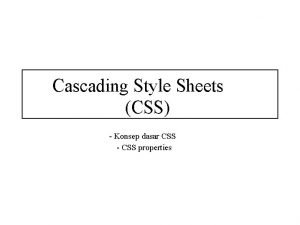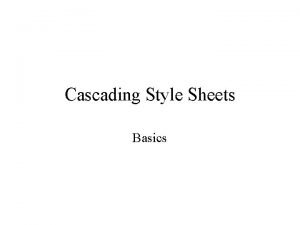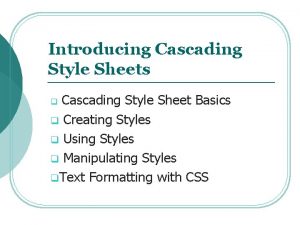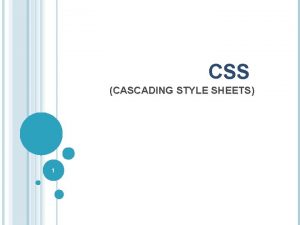Cascading Style Sheets CSS Learning outcome CSS Introduction
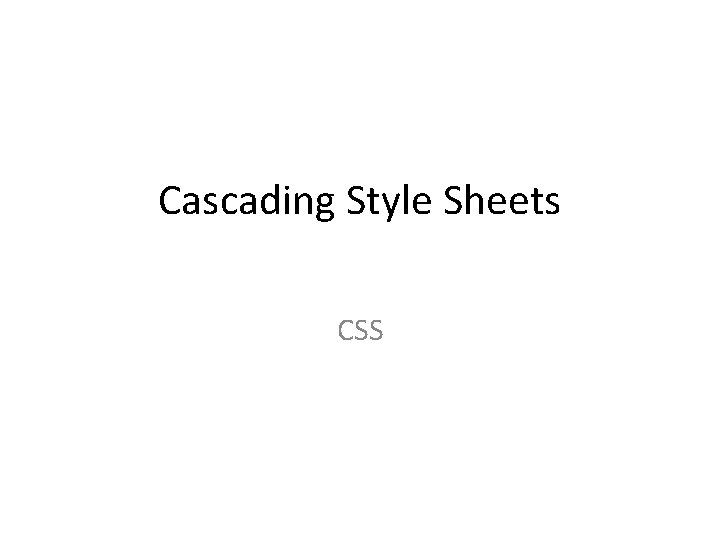
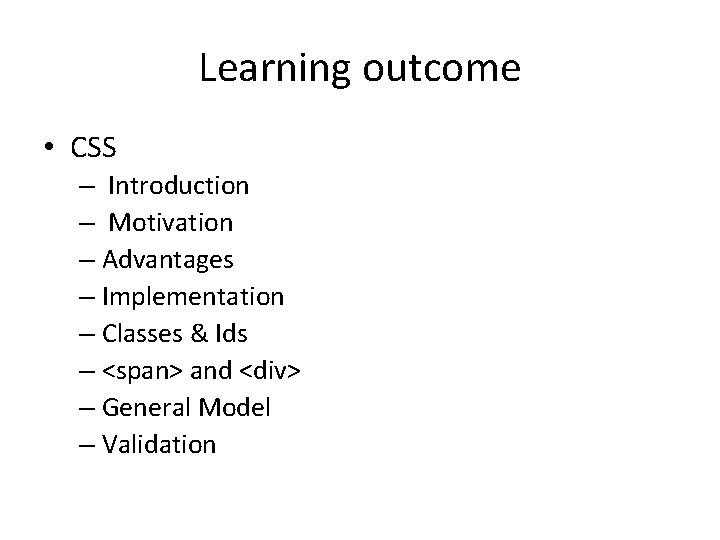
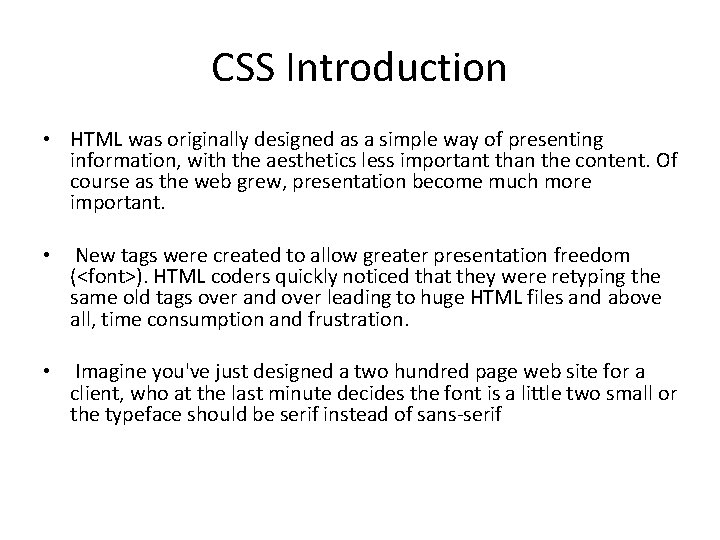
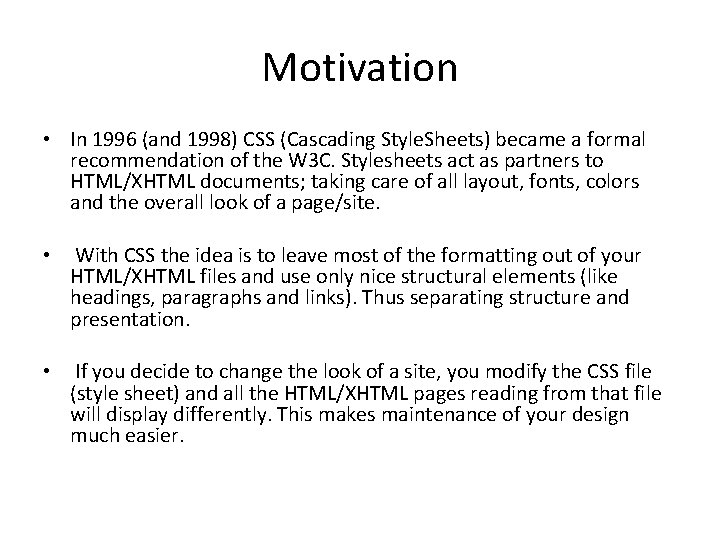
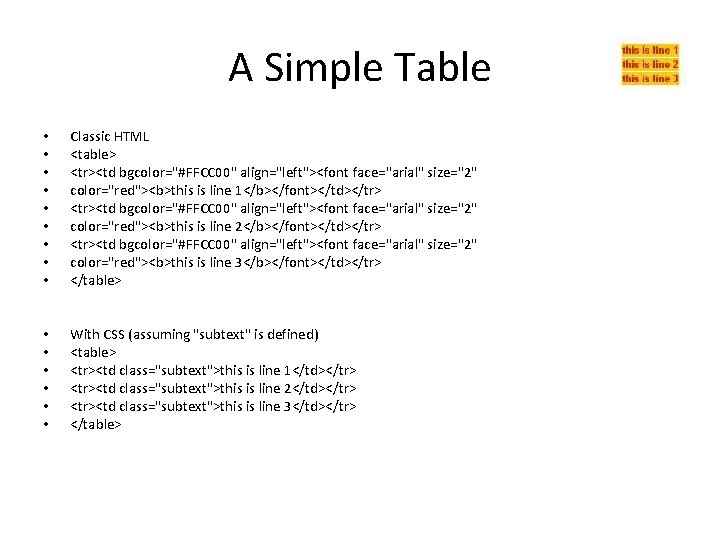
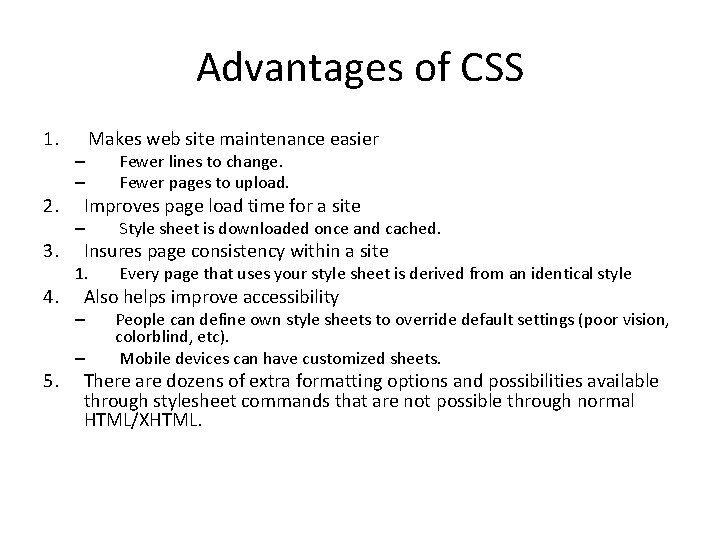
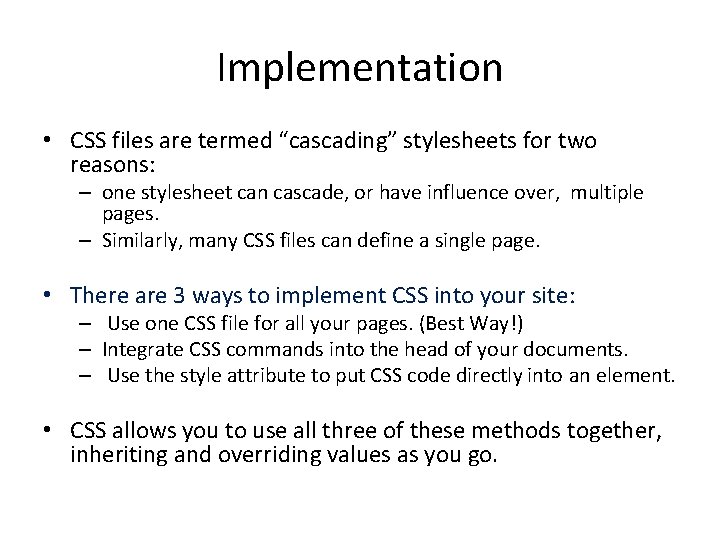
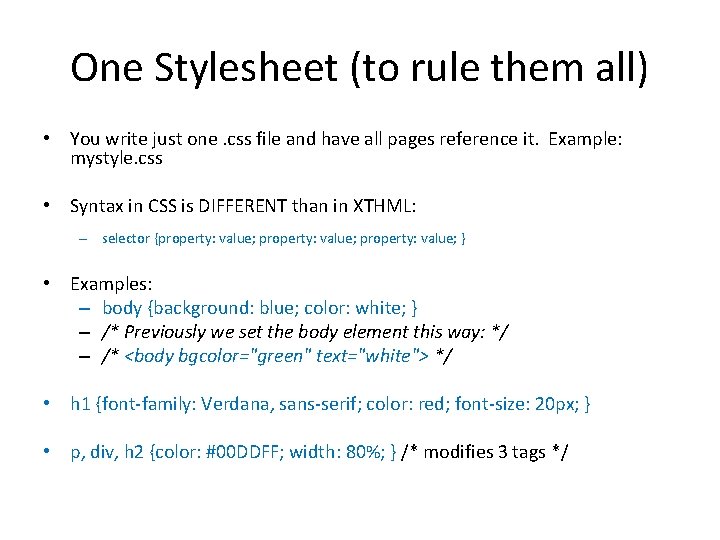
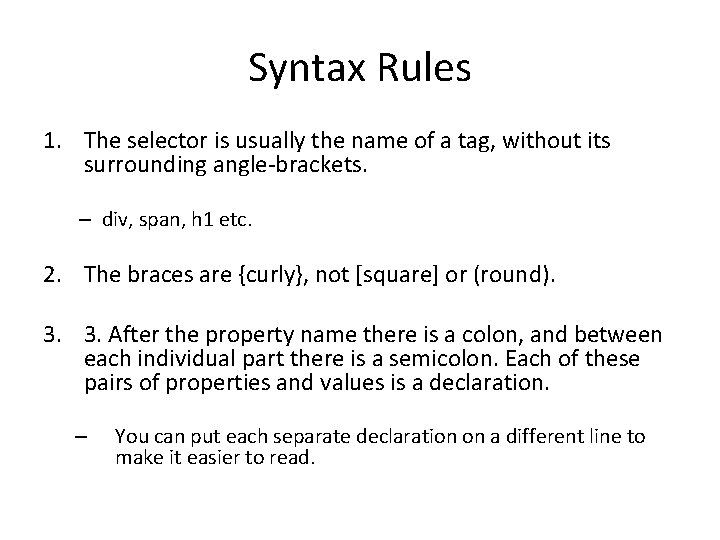
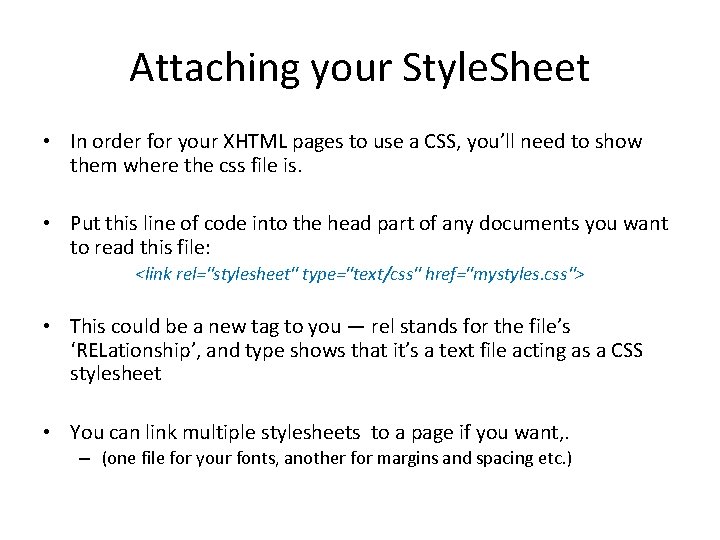
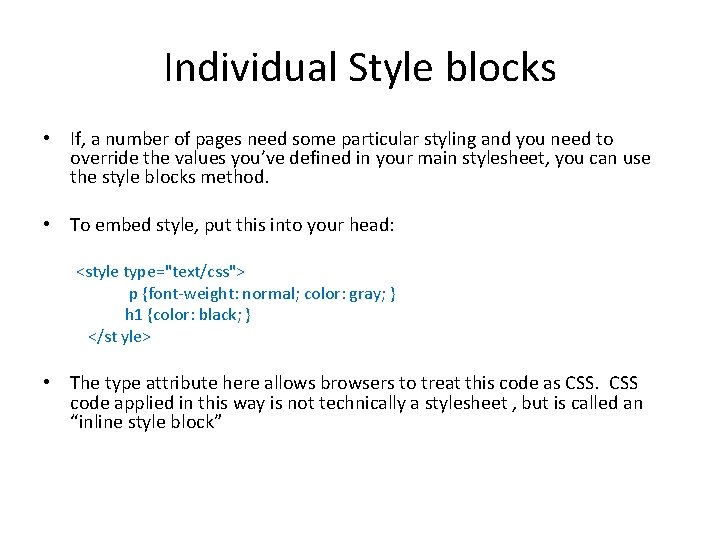
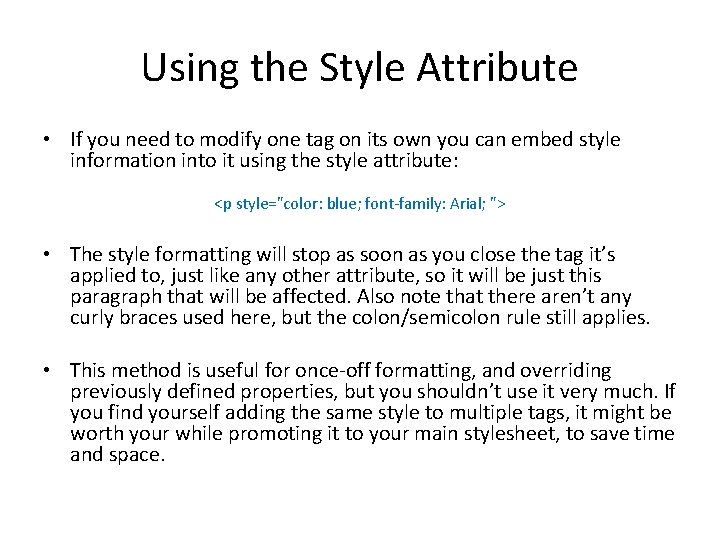
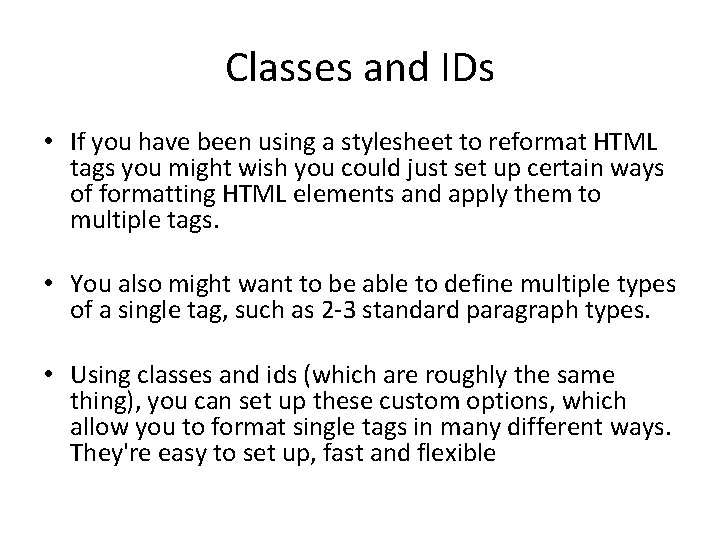

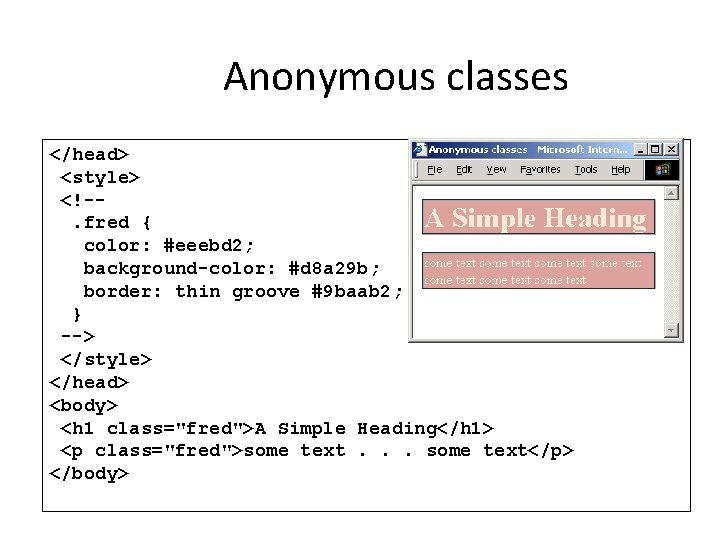
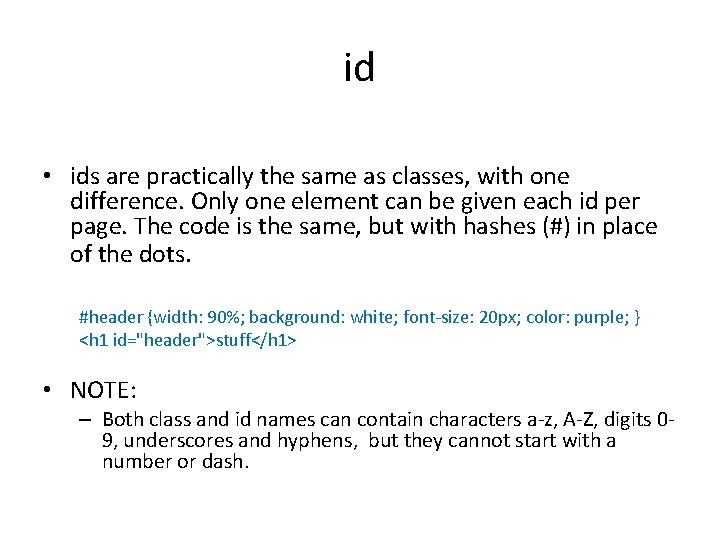

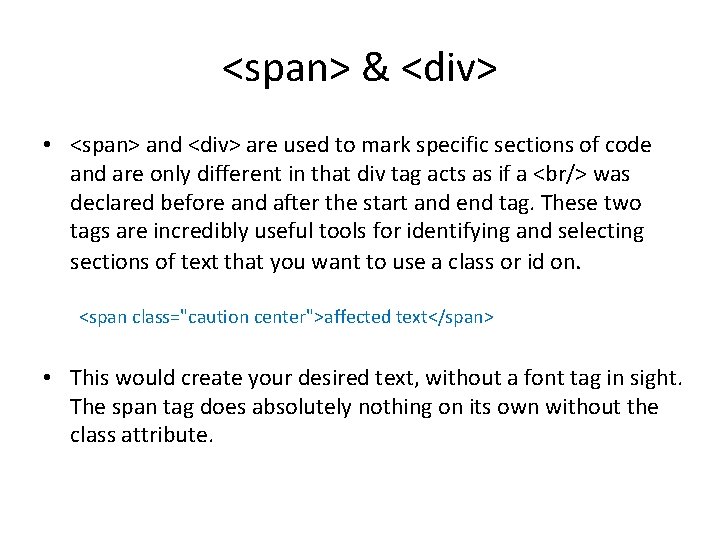
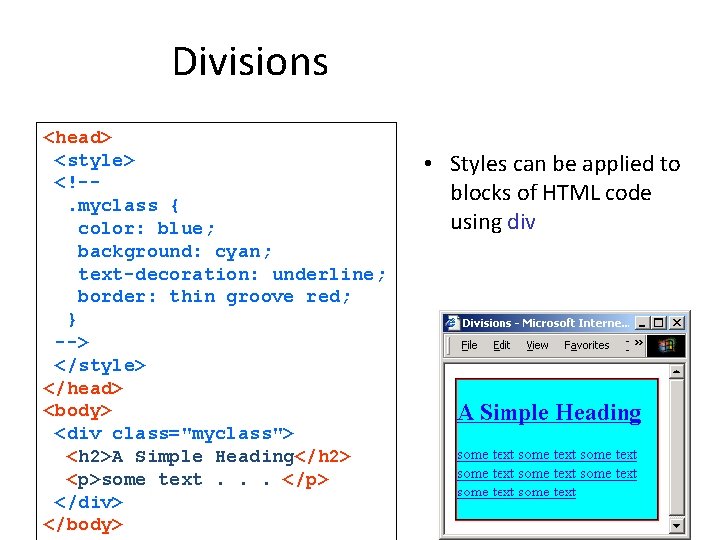
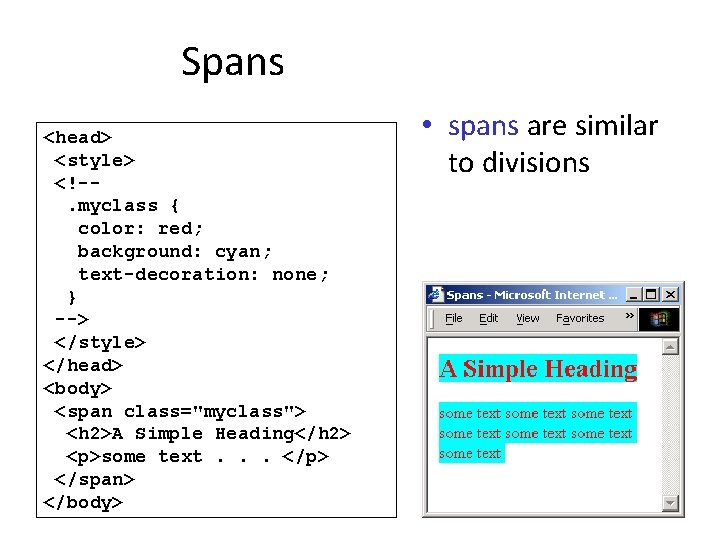
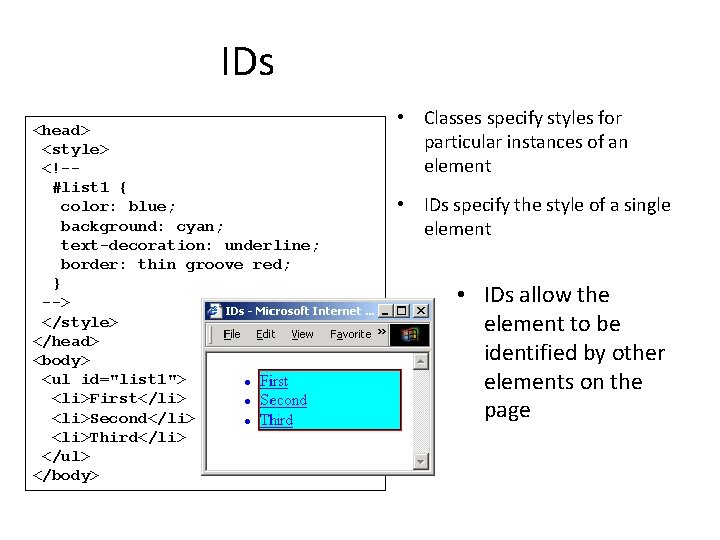
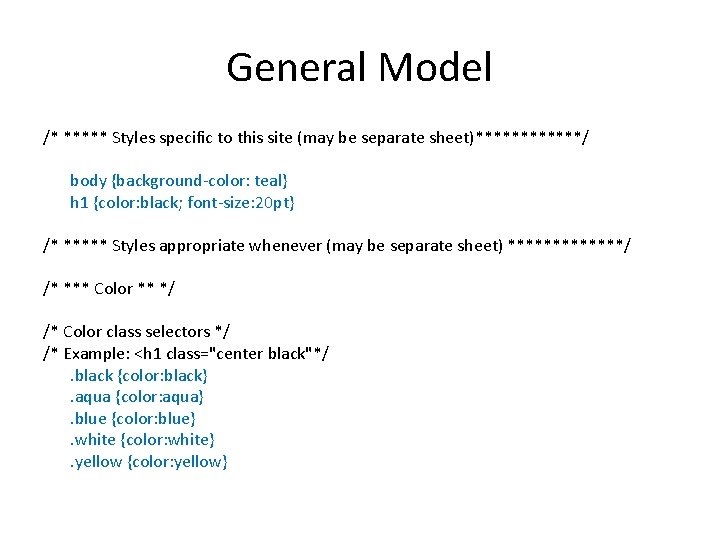
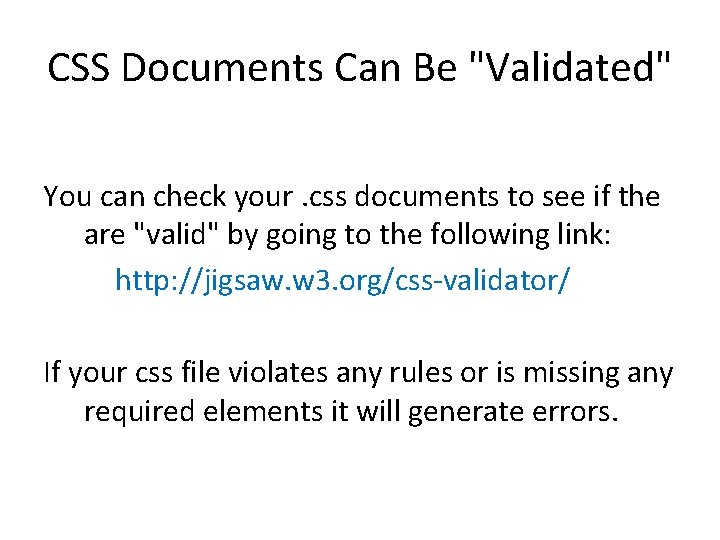
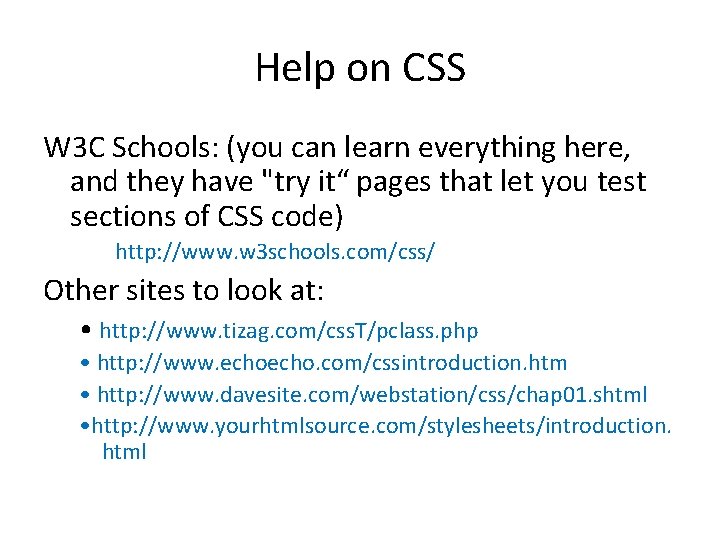
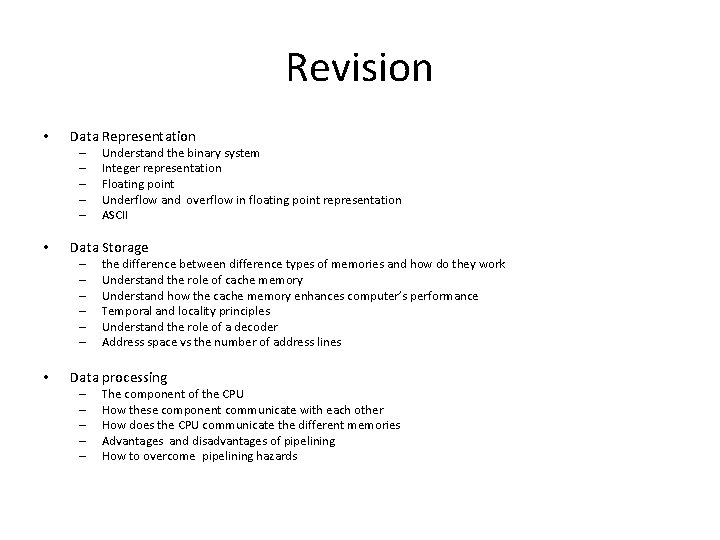
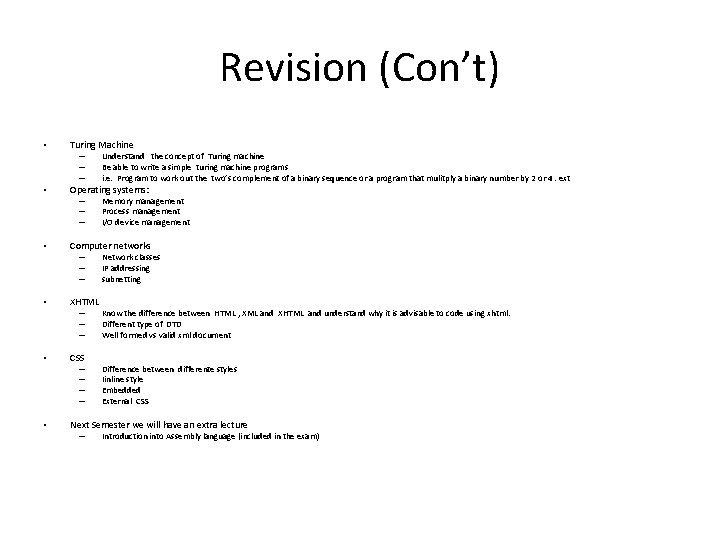
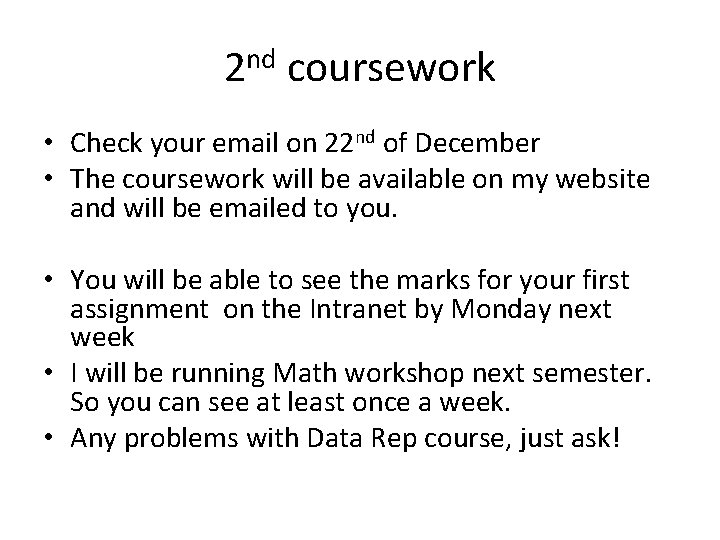
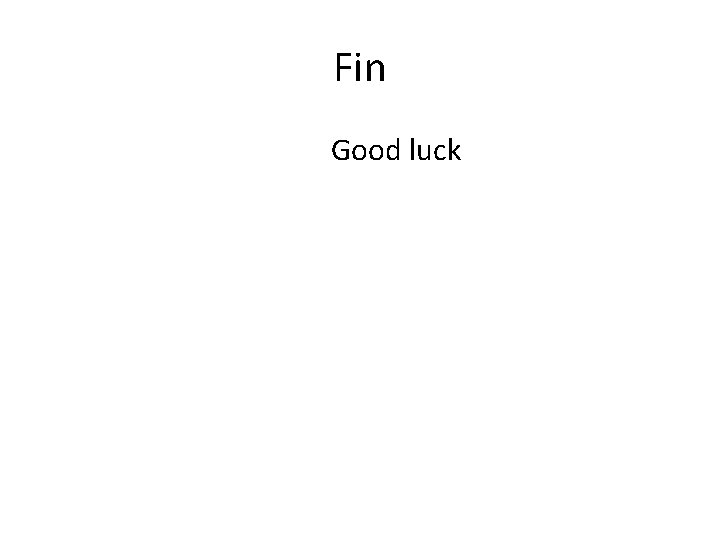
- Slides: 28
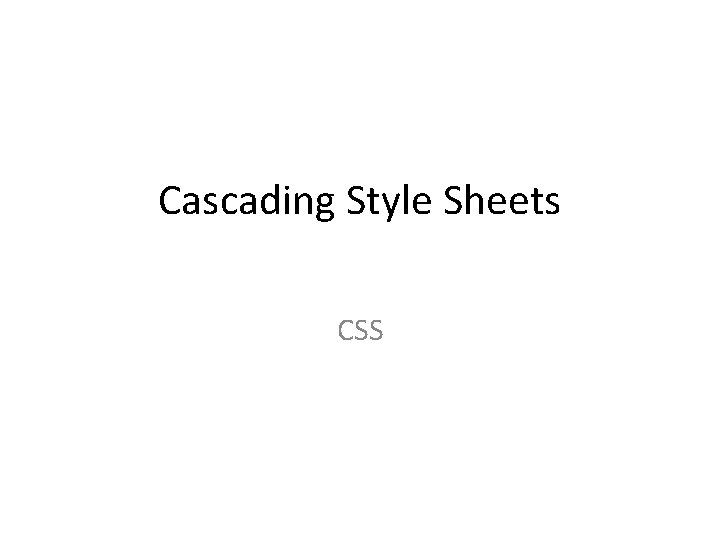
Cascading Style Sheets CSS
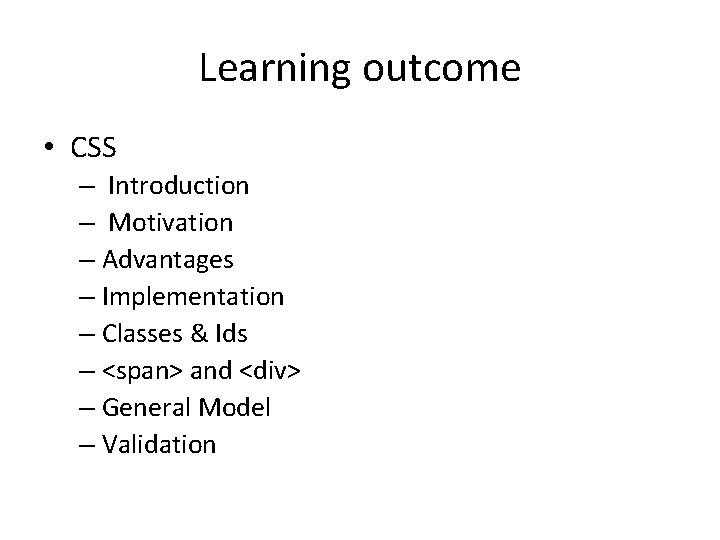
Learning outcome • CSS – Introduction – Motivation – Advantages – Implementation – Classes & Ids – <span> and <div> – General Model – Validation
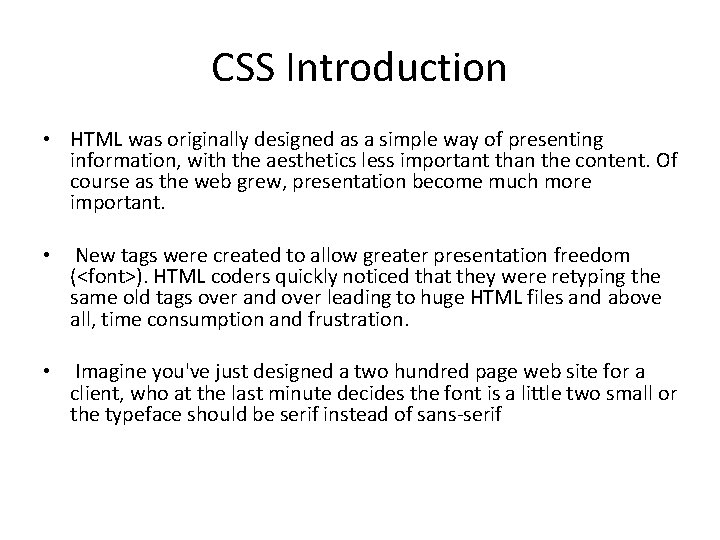
CSS Introduction • HTML was originally designed as a simple way of presenting information, with the aesthetics less important than the content. Of course as the web grew, presentation become much more important. • New tags were created to allow greater presentation freedom (<font>). HTML coders quickly noticed that they were retyping the same old tags over and over leading to huge HTML files and above all, time consumption and frustration. • Imagine you've just designed a two hundred page web site for a client, who at the last minute decides the font is a little two small or the typeface should be serif instead of sans-serif
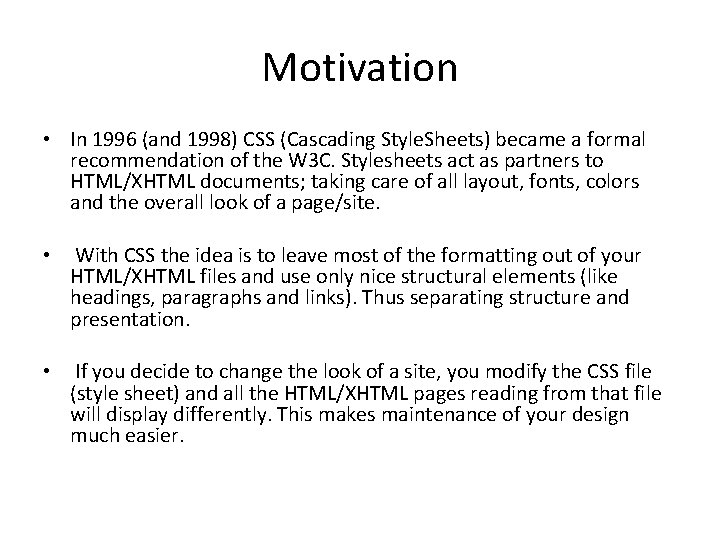
Motivation • In 1996 (and 1998) CSS (Cascading Style. Sheets) became a formal recommendation of the W 3 C. Stylesheets act as partners to HTML/XHTML documents; taking care of all layout, fonts, colors and the overall look of a page/site. • With CSS the idea is to leave most of the formatting out of your HTML/XHTML files and use only nice structural elements (like headings, paragraphs and links). Thus separating structure and presentation. • If you decide to change the look of a site, you modify the CSS file (style sheet) and all the HTML/XHTML pages reading from that file will display differently. This makes maintenance of your design much easier.
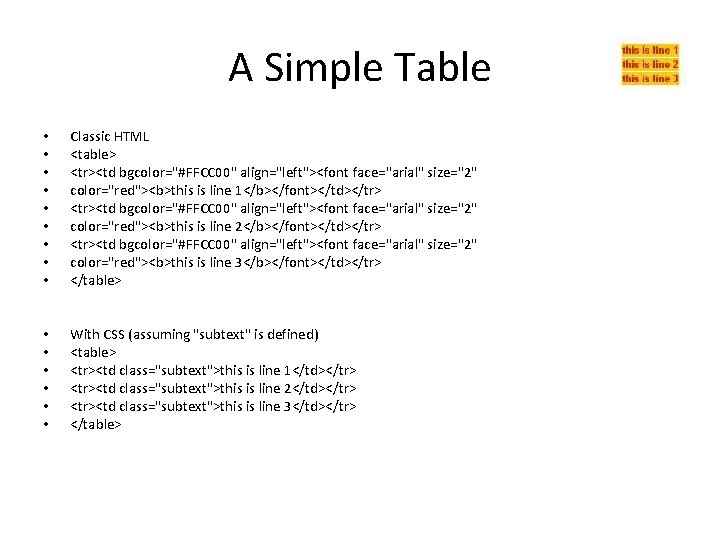
A Simple Table • • • Classic HTML <table> <tr><td bgcolor="#FFCC 00" align="left"><font face="arial" size="2" color="red"><b>this is line 1</b></font></td></tr> <tr><td bgcolor="#FFCC 00" align="left"><font face="arial" size="2" color="red"><b>this is line 2</b></font></td></tr> <tr><td bgcolor="#FFCC 00" align="left"><font face="arial" size="2" color="red"><b>this is line 3</b></font></td></tr> </table> • • • With CSS (assuming "subtext" is defined) <table> <tr><td class="subtext">this is line 1</td></tr> <tr><td class="subtext">this is line 2</td></tr> <tr><td class="subtext">this is line 3</td></tr> </table>
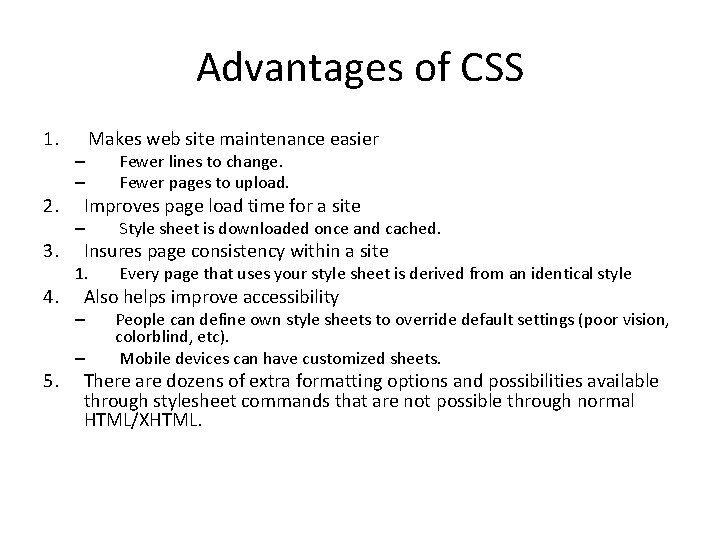
Advantages of CSS 1. 2. 3. 4. – – Fewer lines to change. Fewer pages to upload. Improves page load time for a site – Style sheet is downloaded once and cached. Insures page consistency within a site 1. Every page that uses your style sheet is derived from an identical style – People can define own style sheets to override default settings (poor vision, colorblind, etc). Mobile devices can have customized sheets. Also helps improve accessibility – 5. Makes web site maintenance easier There are dozens of extra formatting options and possibilities available through stylesheet commands that are not possible through normal HTML/XHTML.
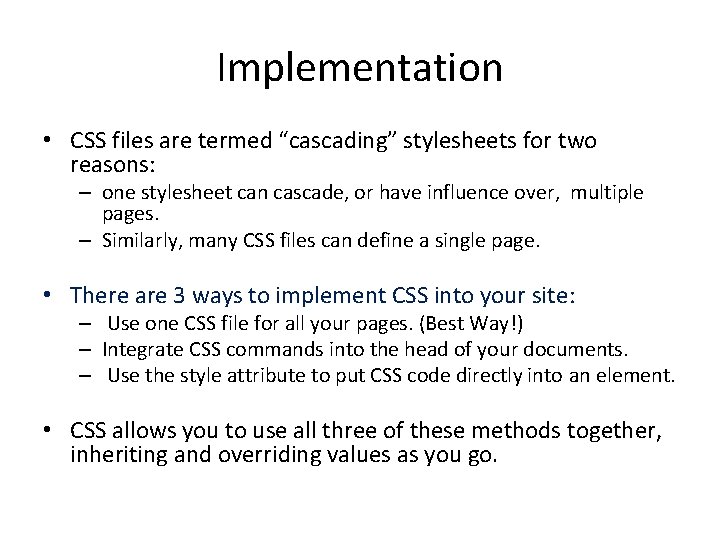
Implementation • CSS files are termed “cascading” stylesheets for two reasons: – one stylesheet can cascade, or have influence over, multiple pages. – Similarly, many CSS files can define a single page. • There are 3 ways to implement CSS into your site: – Use one CSS file for all your pages. (Best Way!) – Integrate CSS commands into the head of your documents. – Use the style attribute to put CSS code directly into an element. • CSS allows you to use all three of these methods together, inheriting and overriding values as you go.
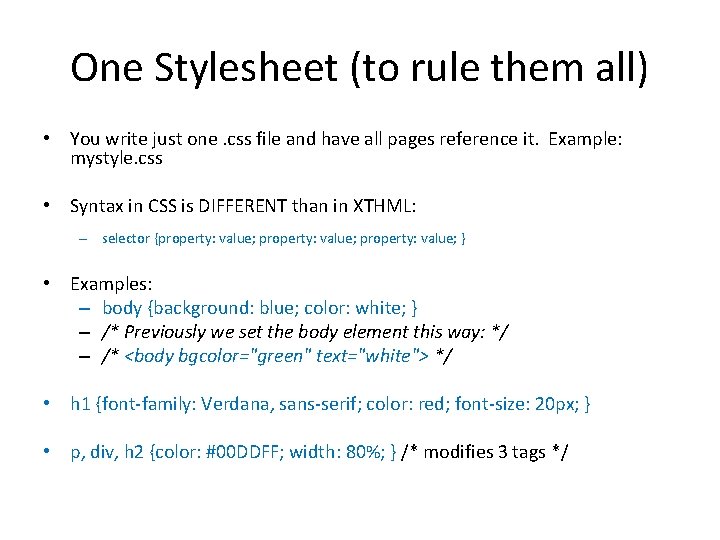
One Stylesheet (to rule them all) • You write just one. css file and have all pages reference it. Example: mystyle. css • Syntax in CSS is DIFFERENT than in XTHML: – selector {property: value; } • Examples: – body {background: blue; color: white; } – /* Previously we set the body element this way: */ – /* <body bgcolor="green" text="white"> */ • h 1 {font-family: Verdana, sans-serif; color: red; font-size: 20 px; } • p, div, h 2 {color: #00 DDFF; width: 80%; } /* modifies 3 tags */
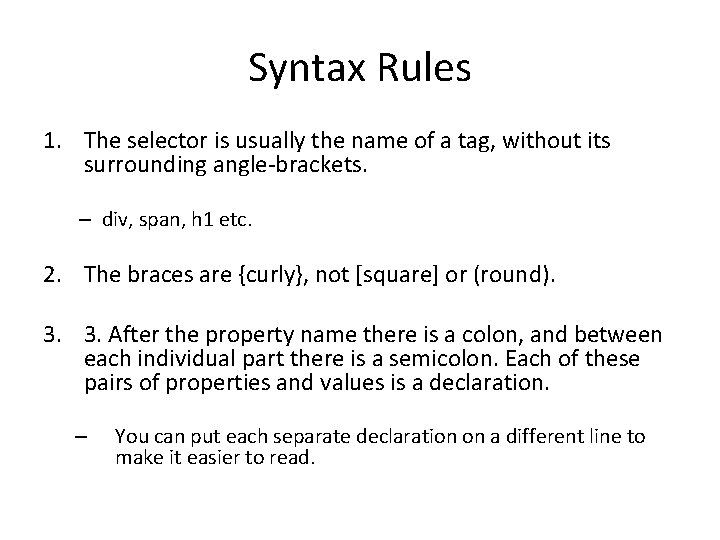
Syntax Rules 1. The selector is usually the name of a tag, without its surrounding angle-brackets. – div, span, h 1 etc. 2. The braces are {curly}, not [square] or (round). 3. 3. After the property name there is a colon, and between each individual part there is a semicolon. Each of these pairs of properties and values is a declaration. – You can put each separate declaration on a different line to make it easier to read.
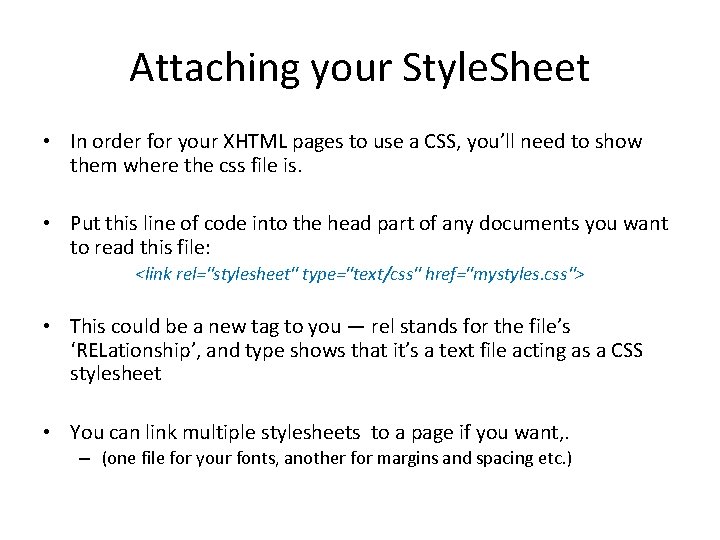
Attaching your Style. Sheet • In order for your XHTML pages to use a CSS, you’ll need to show them where the css file is. • Put this line of code into the head part of any documents you want to read this file: <link rel="stylesheet" type="text/css" href="mystyles. css"> • This could be a new tag to you — rel stands for the file’s ‘RELationship’, and type shows that it’s a text file acting as a CSS stylesheet • You can link multiple stylesheets to a page if you want, . – (one file for your fonts, another for margins and spacing etc. )
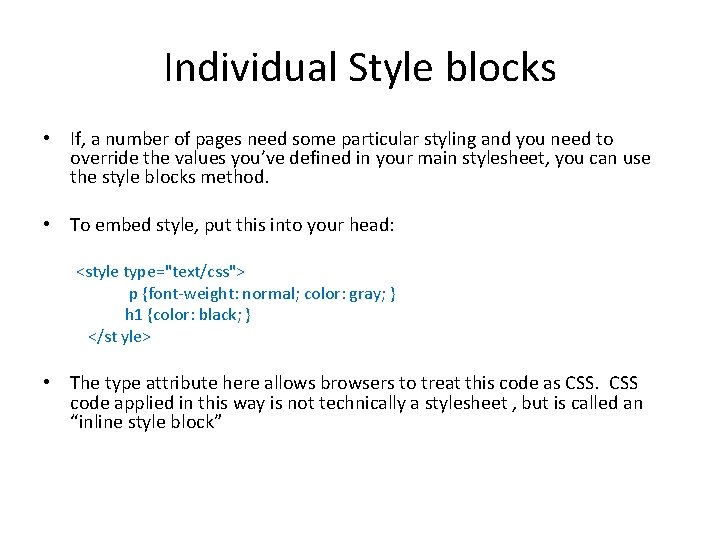
Individual Style blocks • If, a number of pages need some particular styling and you need to override the values you’ve defined in your main stylesheet, you can use the style blocks method. • To embed style, put this into your head: <style type="text/css"> p {font-weight: normal; color: gray; } h 1 {color: black; } </st yle> • The type attribute here allows browsers to treat this code as CSS code applied in this way is not technically a stylesheet , but is called an “inline style block”
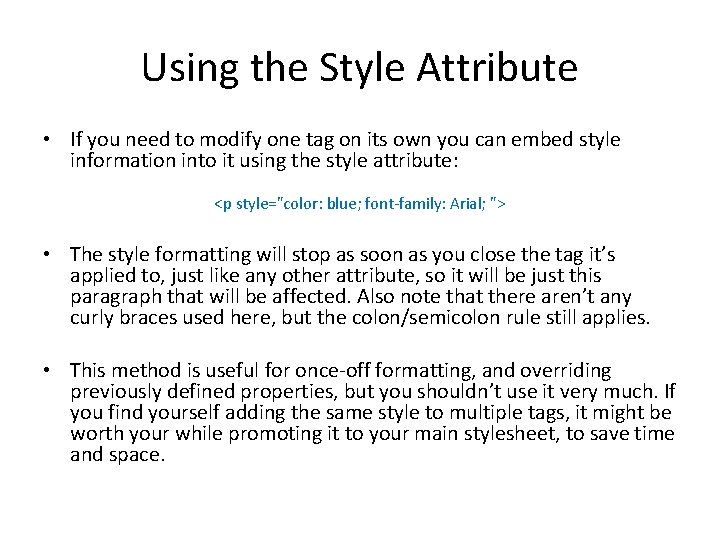
Using the Style Attribute • If you need to modify one tag on its own you can embed style information into it using the style attribute: <p style="color: blue; font-family: Arial; "> • The style formatting will stop as soon as you close the tag it’s applied to, just like any other attribute, so it will be just this paragraph that will be affected. Also note that there aren’t any curly braces used here, but the colon/semicolon rule still applies. • This method is useful for once-off formatting, and overriding previously defined properties, but you shouldn’t use it very much. If you find yourself adding the same style to multiple tags, it might be worth your while promoting it to your main stylesheet, to save time and space.
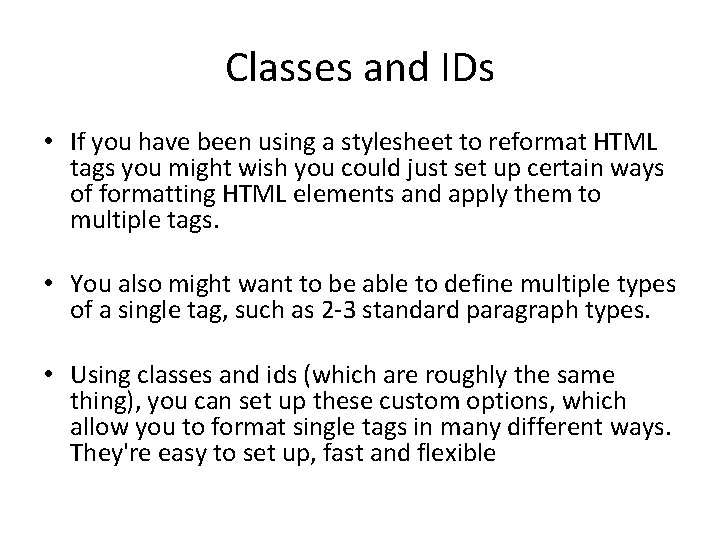
Classes and IDs • If you have been using a stylesheet to reformat HTML tags you might wish you could just set up certain ways of formatting HTML elements and apply them to multiple tags. • You also might want to be able to define multiple types of a single tag, such as 2 -3 standard paragraph types. • Using classes and ids (which are roughly the same thing), you can set up these custom options, which allow you to format single tags in many different ways. They're easy to set up, fast and flexible

classes • Class selectors are created by typing a dot followed by the class name. Example: You want to format lots of individual pieces of text as 12 point red Verdana, so put this line of CSS into your style: . caution {font-family: Verdana; font-size: 12 pt; color: red; }. center {text-align: center; } • Note the dot before the name you want to use for it. You can add classes to any element. Examples: <p class="caution"> <h 1 class="center"> • NOTE: For classes that have multiple attributes, try to name the classes based on their function rather than their presentation
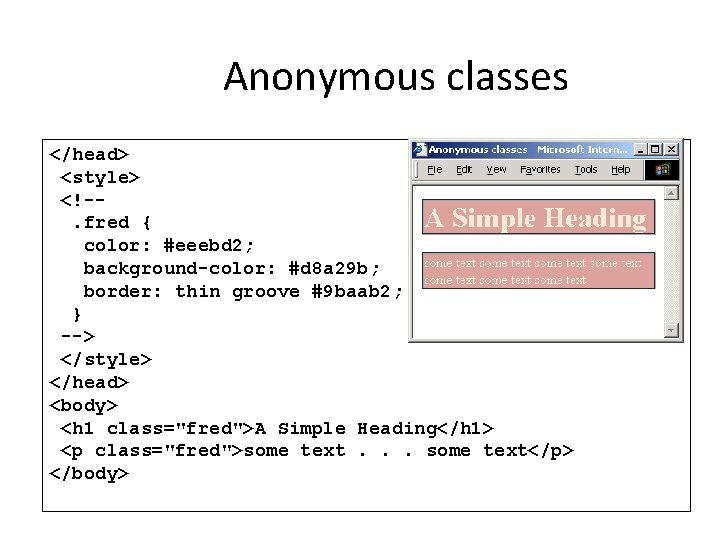
Anonymous classes </head> <style> <!-. fred { color: #eeebd 2; background-color: #d 8 a 29 b; border: thin groove #9 baab 2; } --> </style> </head> <body> <h 1 class="fred">A Simple Heading</h 1> <p class="fred">some text. . . some text</p> </body>
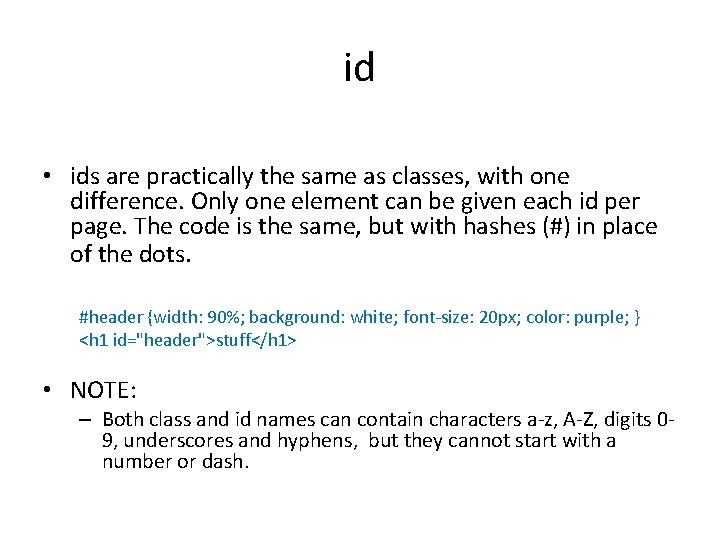
id • ids are practically the same as classes, with one difference. Only one element can be given each id per page. The code is the same, but with hashes (#) in place of the dots. #header {width: 90%; background: white; font-size: 20 px; color: purple; } <h 1 id="header">stuff</h 1> • NOTE: – Both class and id names can contain characters a-z, A-Z, digits 09, underscores and hyphens, but they cannot start with a number or dash.

Limited Classes • It is possible to create "limited" classes that can only be applied to specific tags. This allows you to reuse tag names and control the application of classes without resorting to using ID's /* ********** A Custom Unordered List **********/ ul. cust { list-style-type: none; padding: 0 px; margin: 0 px; } li. cust { background-image: url(arrow. gif); background-repeat: no-repeat; background-position: 0 px 5 px; padding-left: 14 px; }
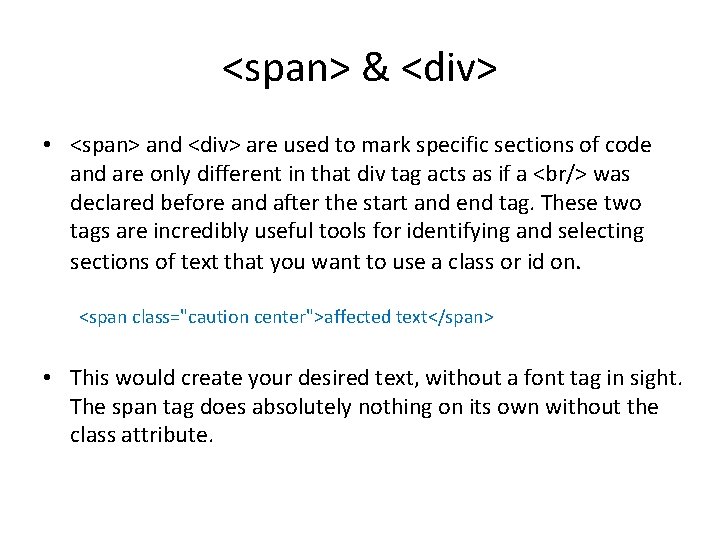
<span> & <div> • <span> and <div> are used to mark specific sections of code and are only different in that div tag acts as if a <br/> was declared before and after the start and end tag. These two tags are incredibly useful tools for identifying and selecting sections of text that you want to use a class or id on. <span class="caution center">affected text</span> • This would create your desired text, without a font tag in sight. The span tag does absolutely nothing on its own without the class attribute.
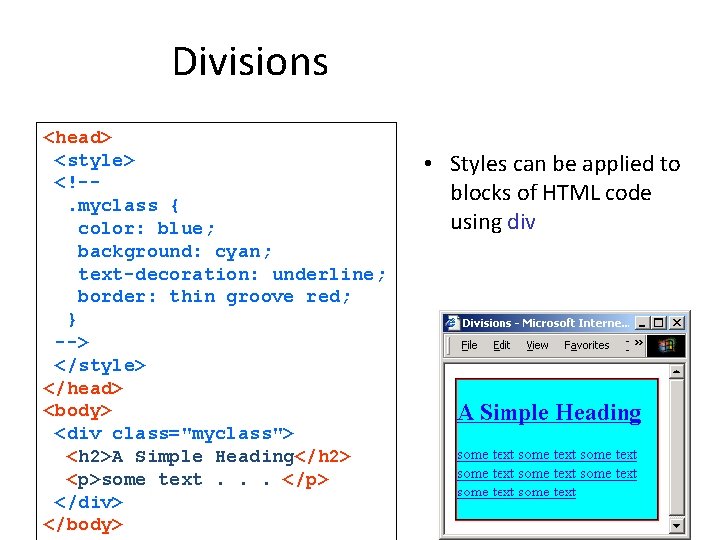
Divisions <head> <style> <!-. myclass { color: blue; background: cyan; text-decoration: underline; border: thin groove red; } --> </style> </head> <body> <div class="myclass"> <h 2>A Simple Heading</h 2> <p>some text. . . </p> </div> </body> • Styles can be applied to blocks of HTML code using div
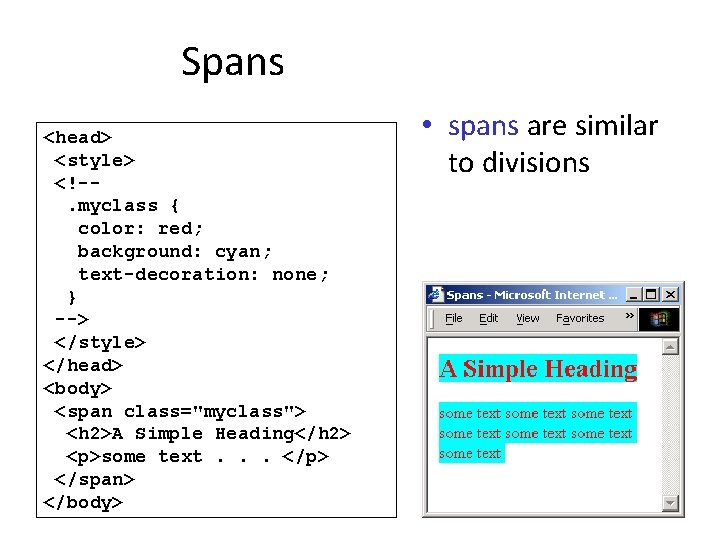
Spans <head> <style> <!-. myclass { color: red; background: cyan; text-decoration: none; } --> </style> </head> <body> <span class="myclass"> <h 2>A Simple Heading</h 2> <p>some text. . . </p> </span> </body> • spans are similar to divisions
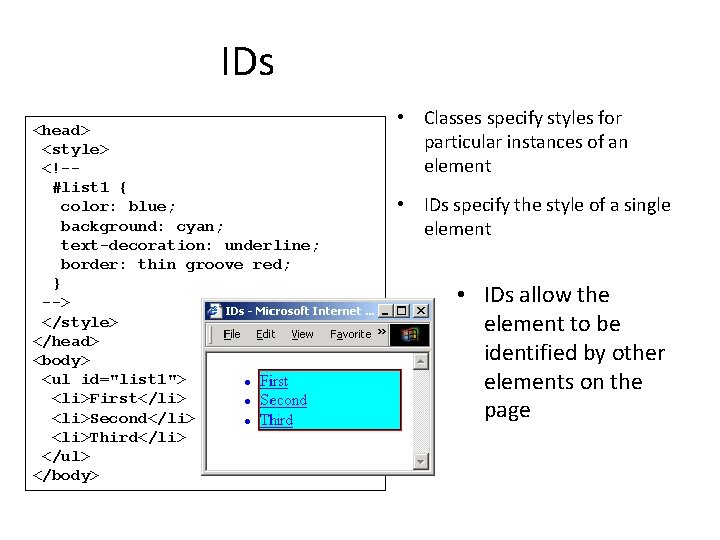
IDs <head> <style> <!-#list 1 { color: blue; background: cyan; text-decoration: underline; border: thin groove red; } --> </style> </head> <body> <ul id="list 1"> <li>First</li> <li>Second</li> <li>Third</li> </ul> </body> • Classes specify styles for particular instances of an element • IDs specify the style of a single element • IDs allow the element to be identified by other elements on the page
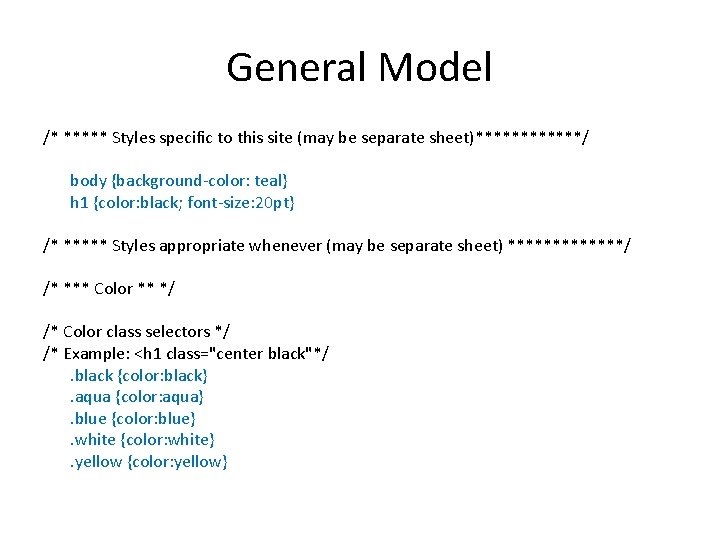
General Model /* ***** Styles specific to this site (may be separate sheet)******/ body {background-color: teal} h 1 {color: black; font-size: 20 pt} /* ***** Styles appropriate whenever (may be separate sheet) *******/ /* *** Color ** */ /* Color class selectors */ /* Example: <h 1 class="center black"*/. black {color: black}. aqua {color: aqua}. blue {color: blue}. white {color: white}. yellow {color: yellow}
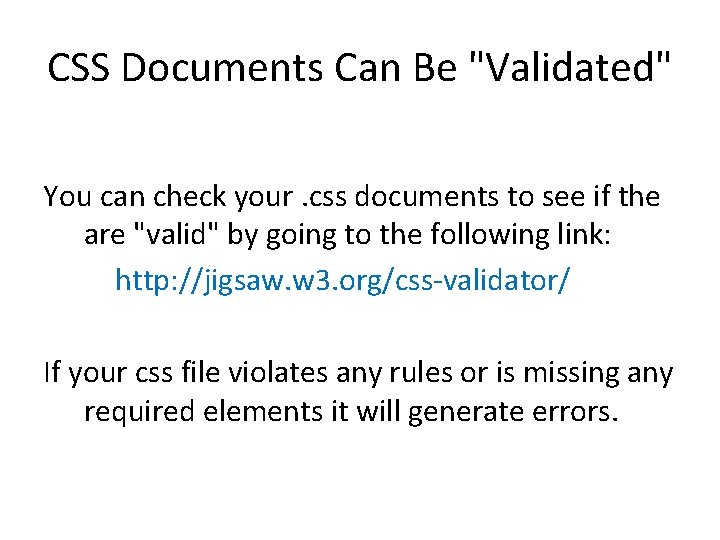
CSS Documents Can Be "Validated" You can check your. css documents to see if the are "valid" by going to the following link: http: //jigsaw. w 3. org/css-validator/ If your css file violates any rules or is missing any required elements it will generate errors.
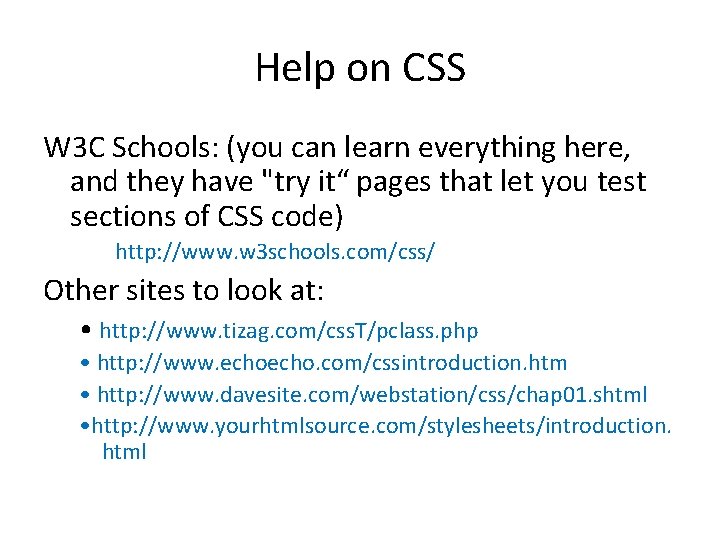
Help on CSS W 3 C Schools: (you can learn everything here, and they have "try it“ pages that let you test sections of CSS code) http: //www. w 3 schools. com/css/ Other sites to look at: • http: //www. tizag. com/css. T/pclass. php • http: //www. echo. com/cssintroduction. htm • http: //www. davesite. com/webstation/css/chap 01. shtml • http: //www. yourhtmlsource. com/stylesheets/introduction. html
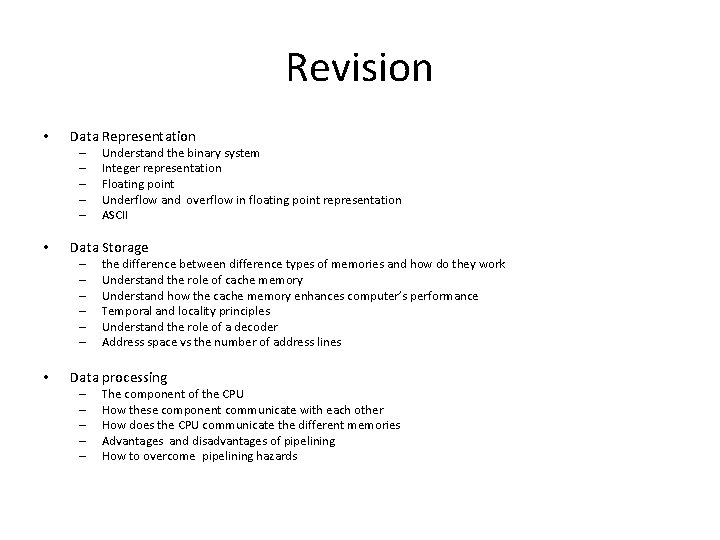
Revision • Data Representation – – – • Data Storage – – – • Understand the binary system Integer representation Floating point Underflow and overflow in floating point representation ASCII the difference between difference types of memories and how do they work Understand the role of cache memory Understand how the cache memory enhances computer’s performance Temporal and locality principles Understand the role of a decoder Address space vs the number of address lines Data processing – – – The component of the CPU How these component communicate with each other How does the CPU communicate the different memories Advantages and disadvantages of pipelining How to overcome pipelining hazards
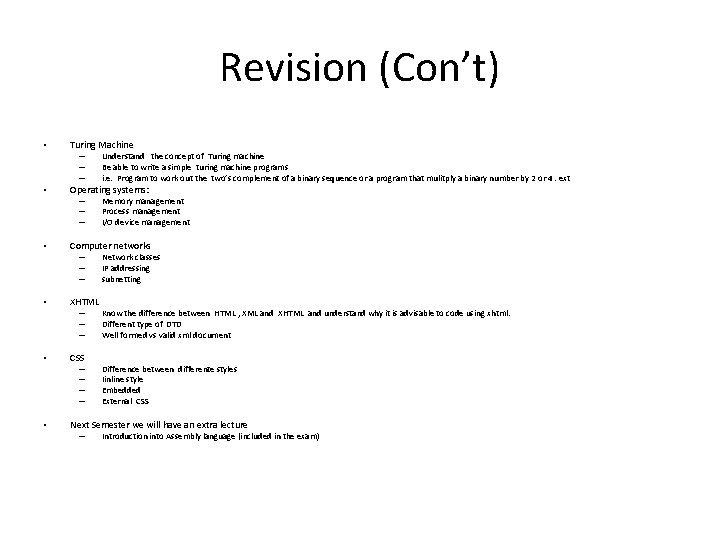
Revision (Con’t) • Turing Machine – – – • Operating systems: – – – • XHTML – – – • CSS – – • Memory management Process management I/O device management Computer networks – – – • Understand the concept of Turing machine Be able to write a simple turing machine programs i. e. Program to work out the two’s complement of a binary sequence or a program that mulitply a binary number by 2 or 4. ext Network classes IP addressing subnetting Know the difference between HTML , XML and XHTML and understand why it is advisable to code using xhtml. Different type of DTD Well formed vs valid xml document Difference between differente styles Iinline style Embedded External CSS Next Semester we will have an extra lecture – Introduction into Assembly language (included in the exam)
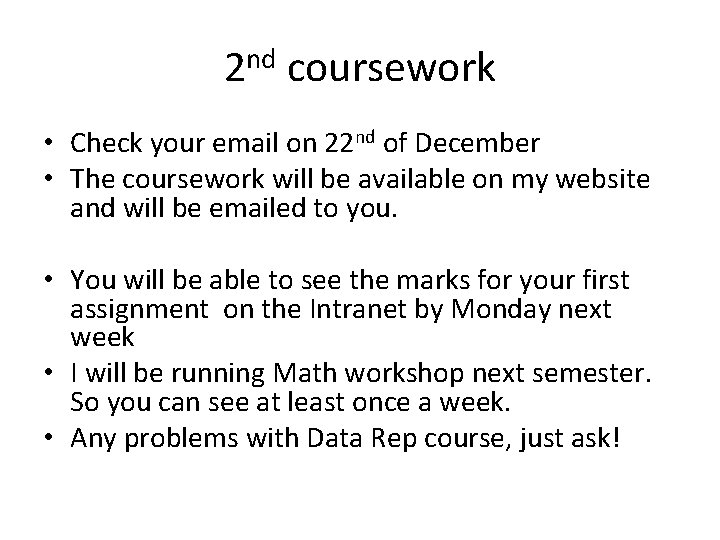
2 nd coursework • Check your email on 22 nd of December • The coursework will be available on my website and will be emailed to you. • You will be able to see the marks for your first assignment on the Intranet by Monday next week • I will be running Math workshop next semester. So you can see at least once a week. • Any problems with Data Rep course, just ask!
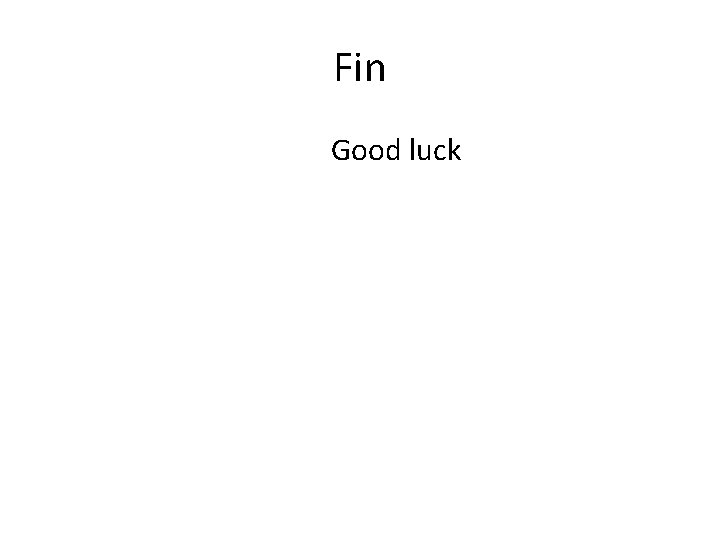
Fin Good luck
 Cascading style sheets outlook
Cascading style sheets outlook Cascading style sheets definition
Cascading style sheets definition Syntactically awesome stylesheets
Syntactically awesome stylesheets Learning outcome generator
Learning outcome generator Poetry learning objectives
Poetry learning objectives Veyldf learning and development outcome descriptors
Veyldf learning and development outcome descriptors Human actrapid sliding scale
Human actrapid sliding scale Learning outcome
Learning outcome Learning outcomes examples
Learning outcomes examples Content and learning outcome examples
Content and learning outcome examples Css comprises of style rules that are interpreted
Css comprises of style rules that are interpreted Css button generator
Css button generator Perbedaan cascading dan pohon kinerja
Perbedaan cascading dan pohon kinerja Fractional cascading
Fractional cascading Dynamic shift register
Dynamic shift register Pneumatic circuit diagram examples
Pneumatic circuit diagram examples Customer intimacy strategy map
Customer intimacy strategy map Cascading consequences
Cascading consequences Cascading behavior in networks
Cascading behavior in networks Cascading op amps
Cascading op amps Cascading timers
Cascading timers Bjt connection
Bjt connection Ons instruction
Ons instruction Beda pohon kinerja dan cascading
Beda pohon kinerja dan cascading Vertical-align trong css
Vertical-align trong css Cascading
Cascading Cascading flowers calder
Cascading flowers calder With css
With css Cascading rpjmd
Cascading rpjmd