Cascading Style Sheet CSS 1 Cascading Style Sheets
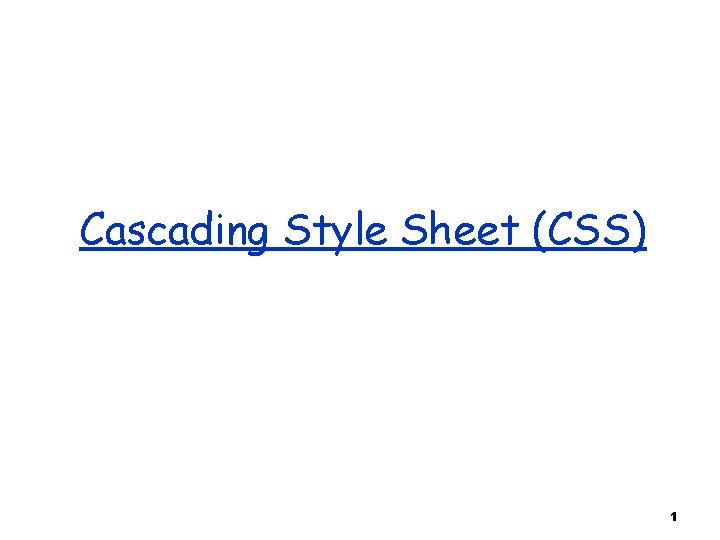
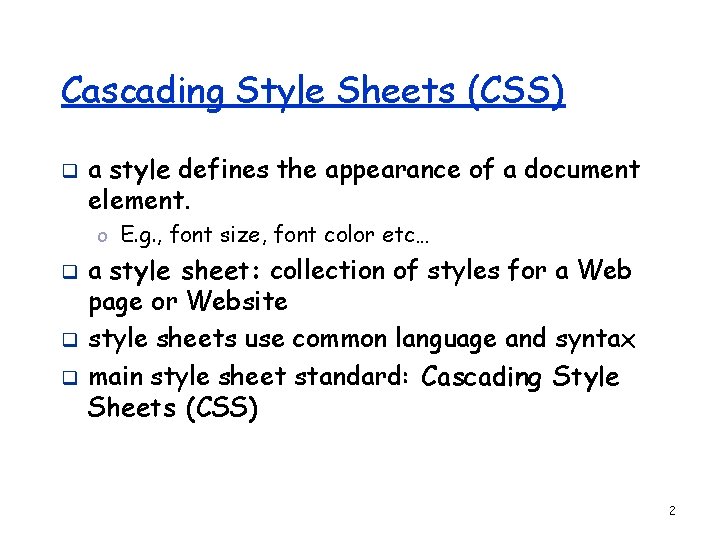
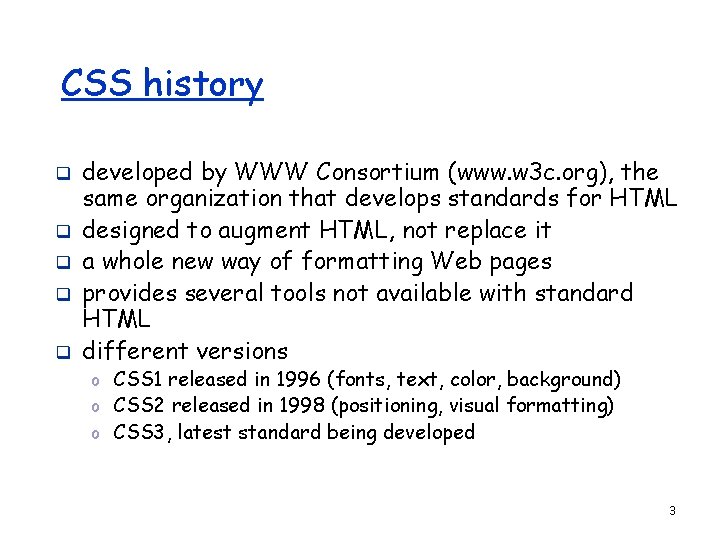
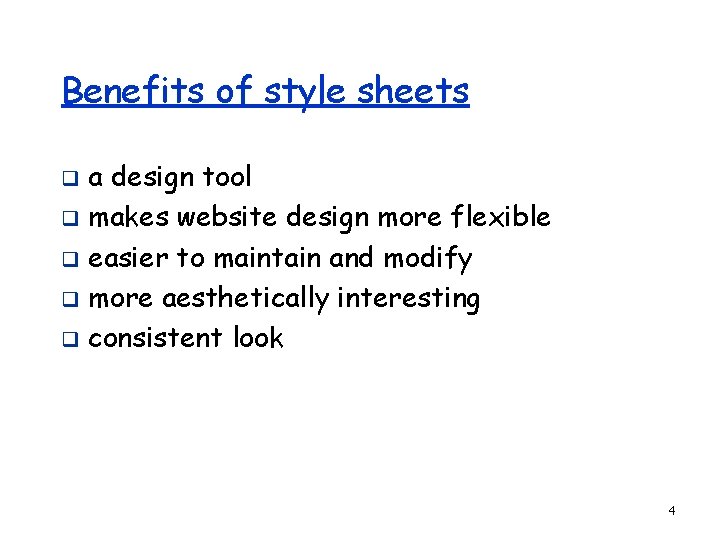
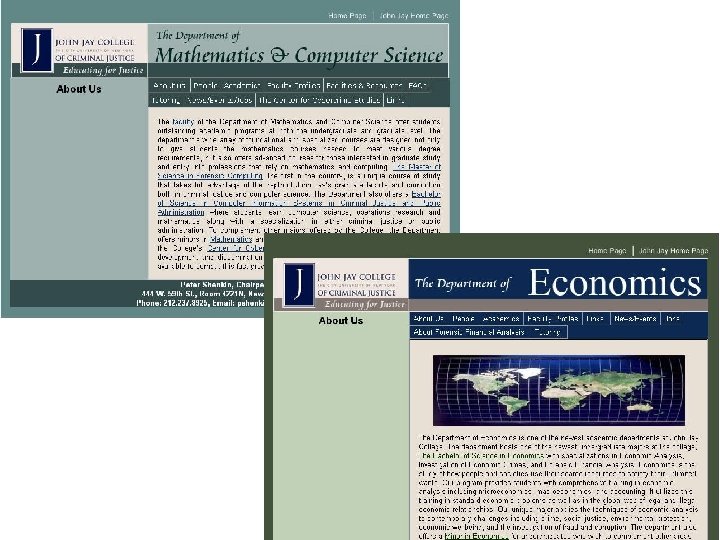
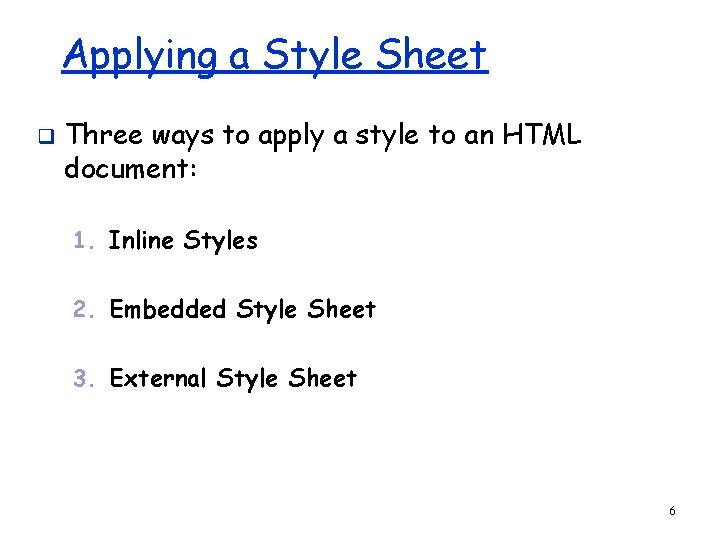
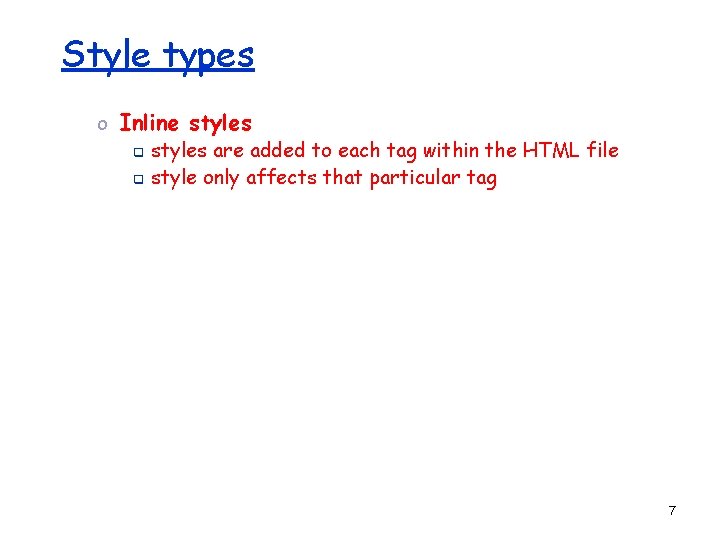
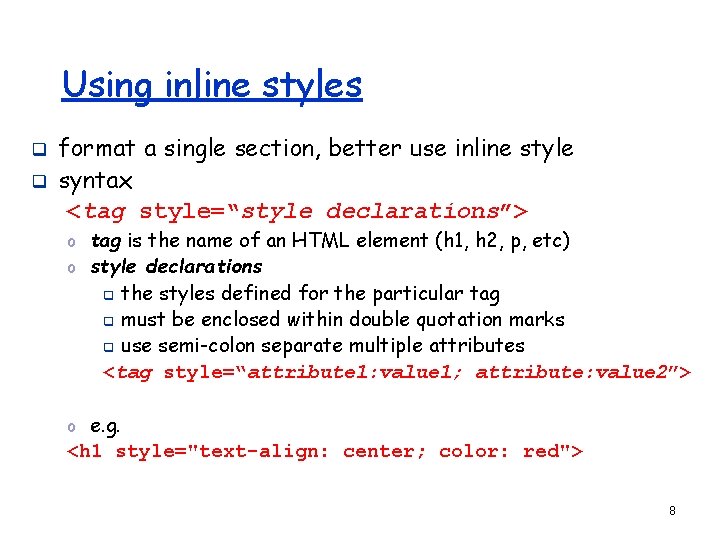
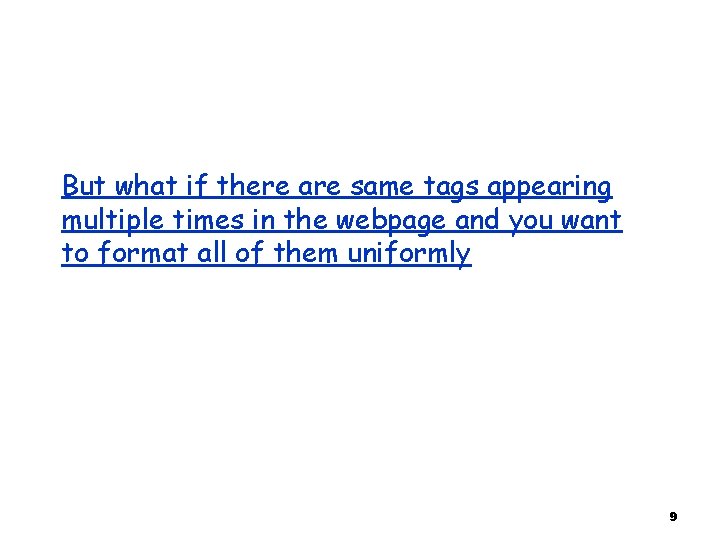
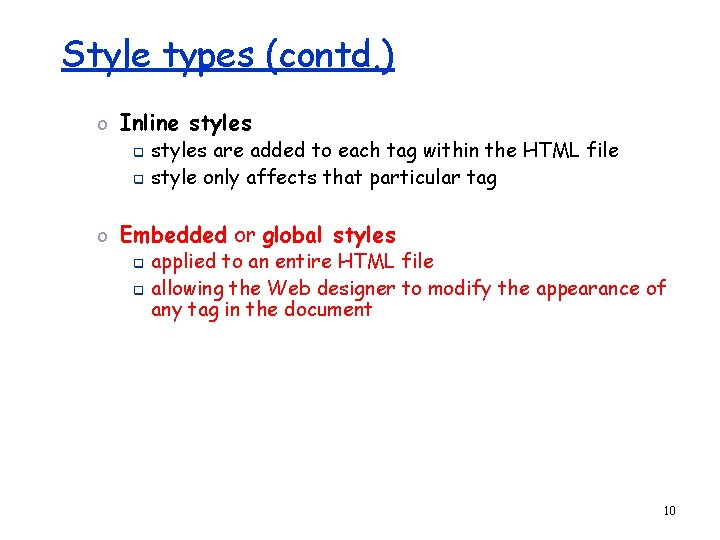
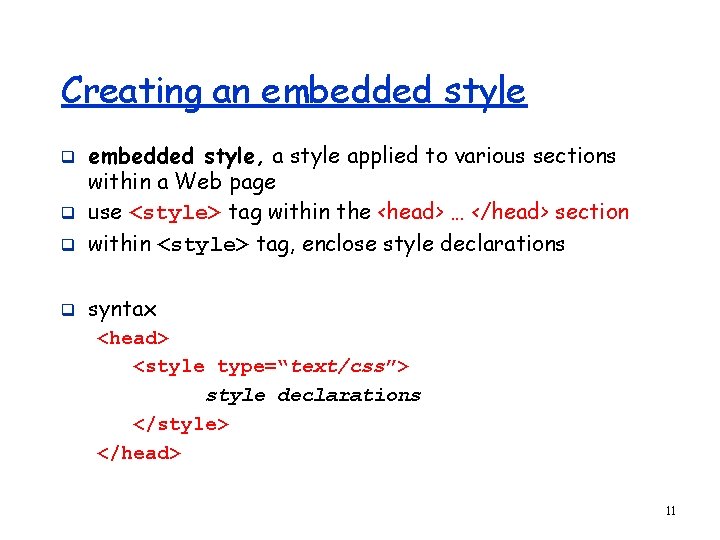
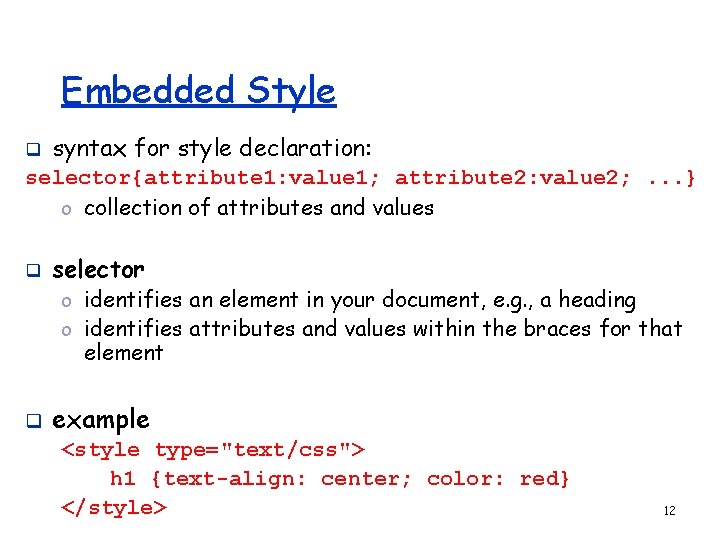
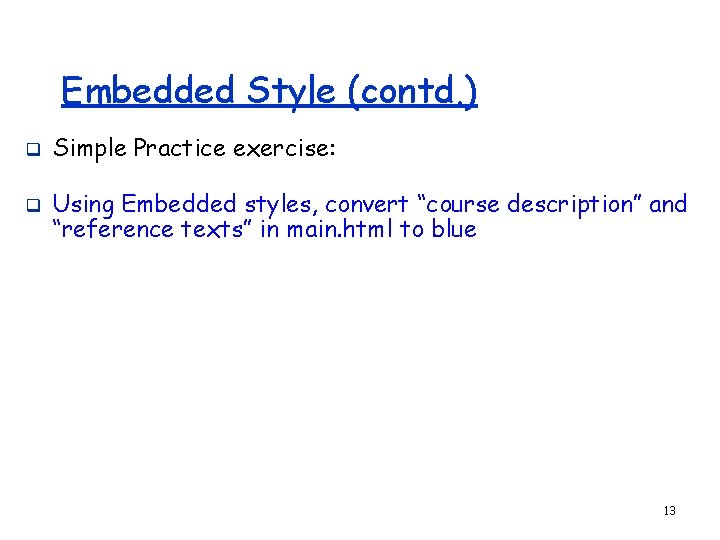
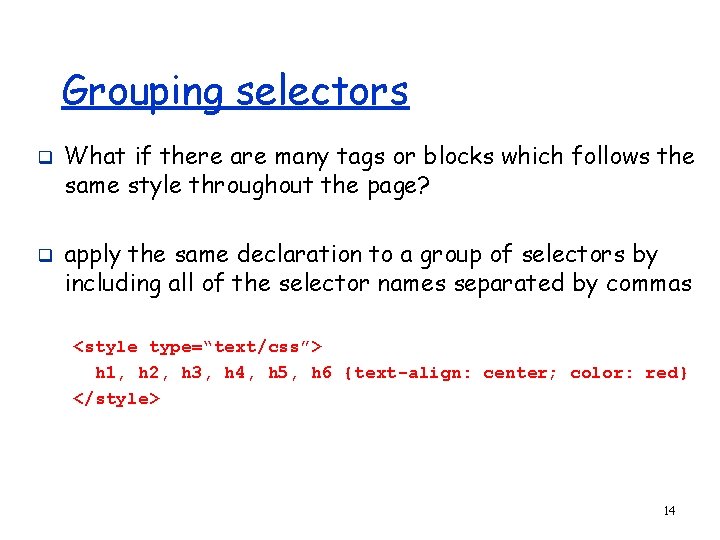
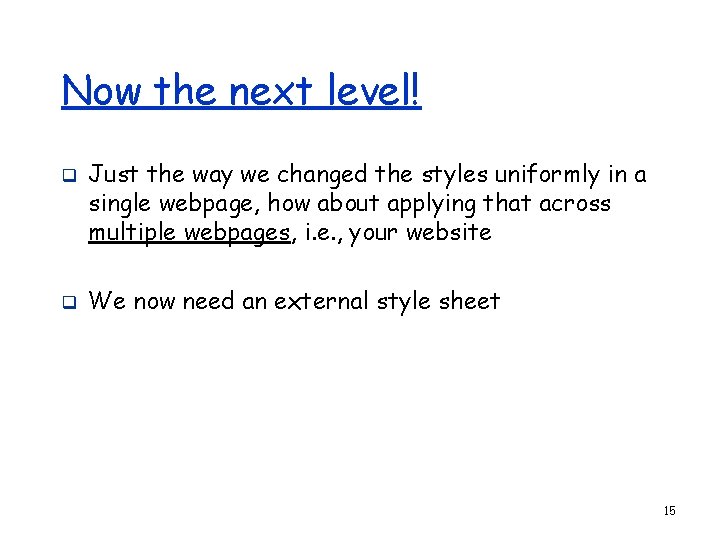
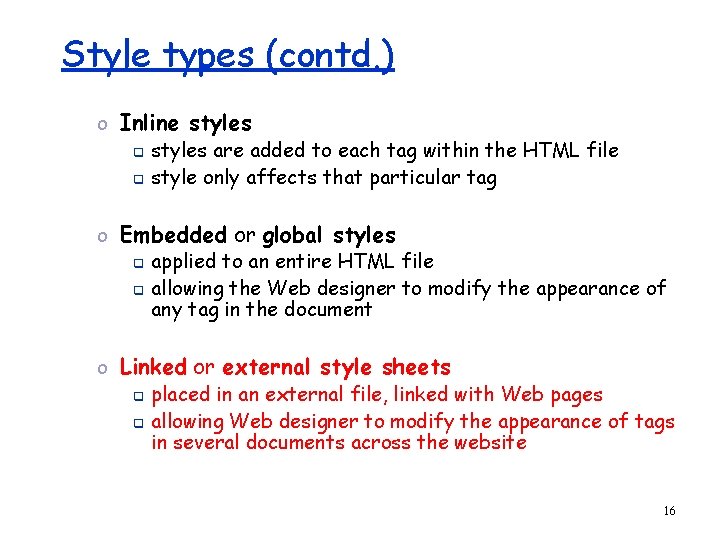
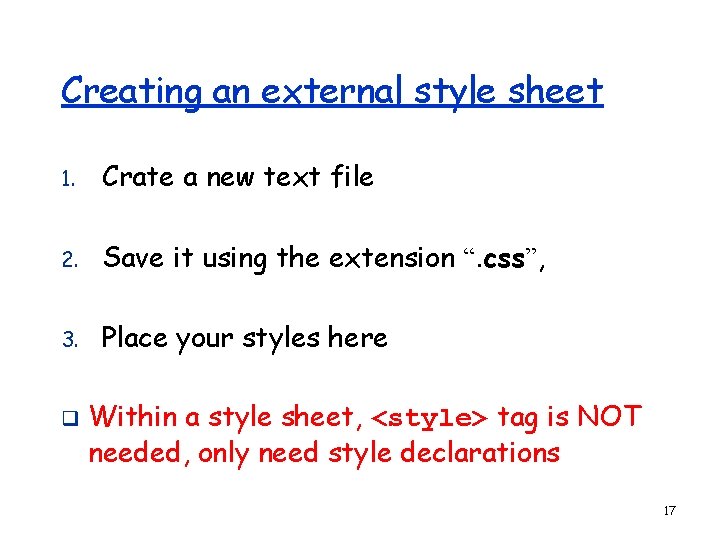
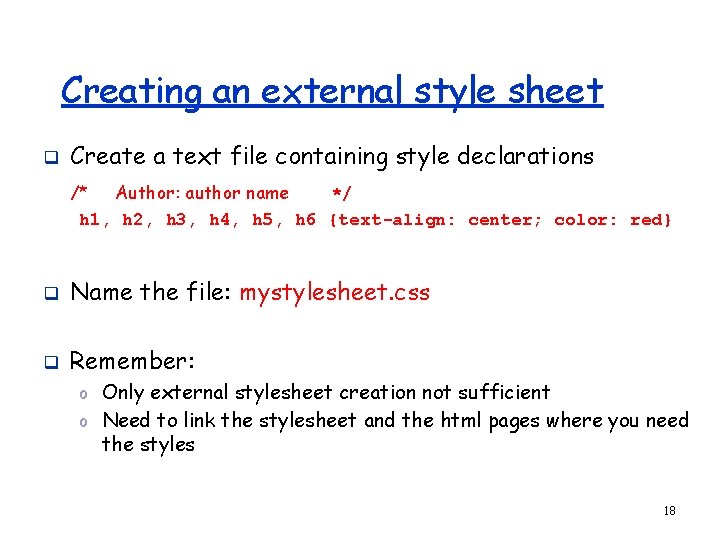
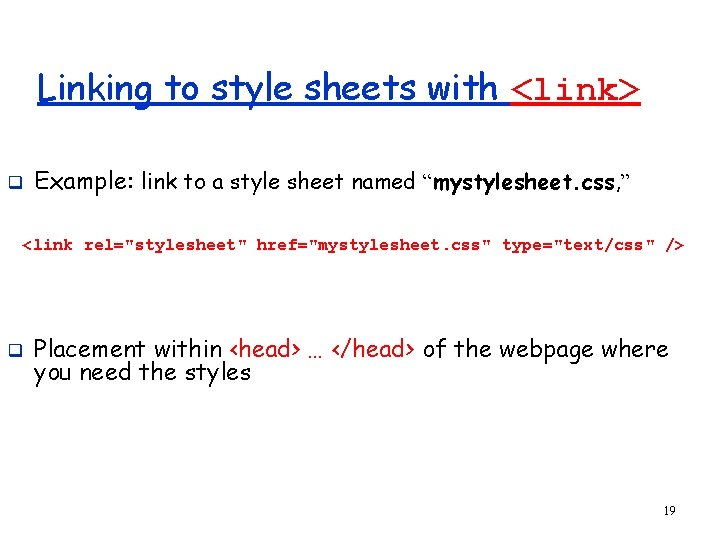
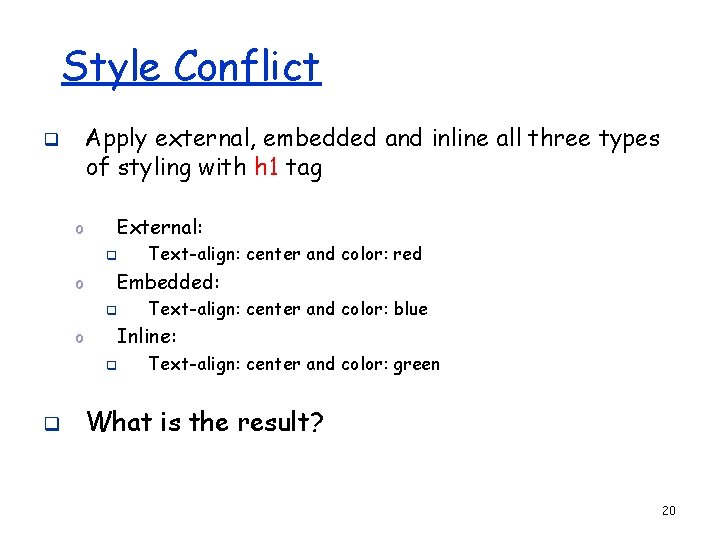
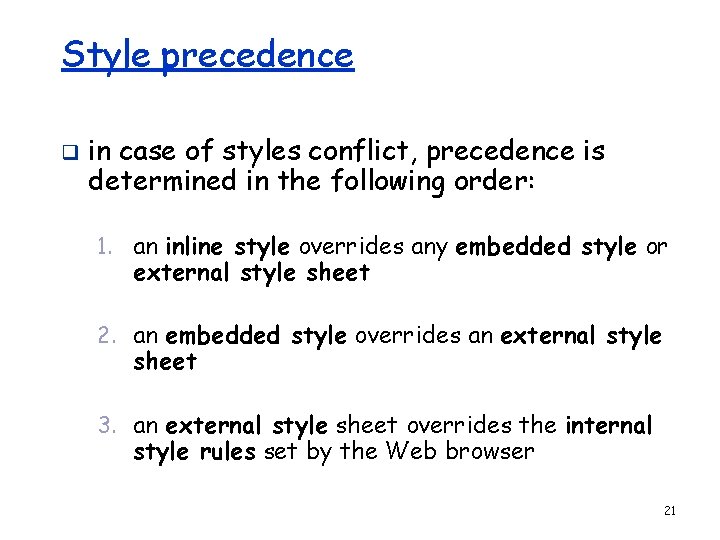
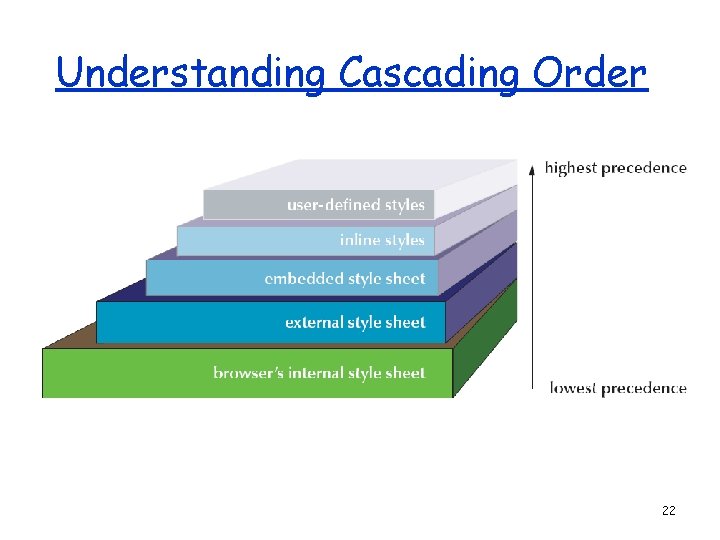
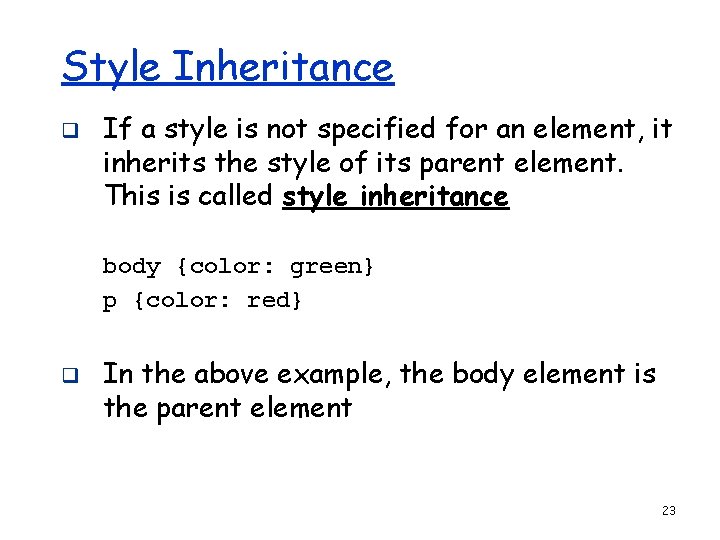
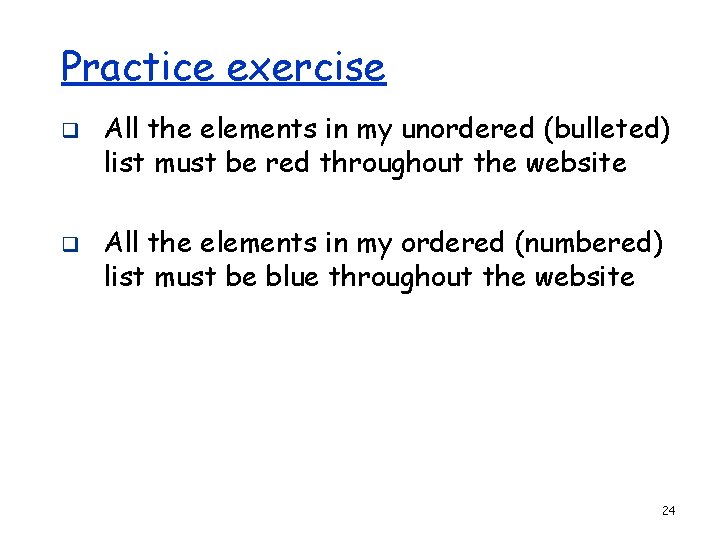
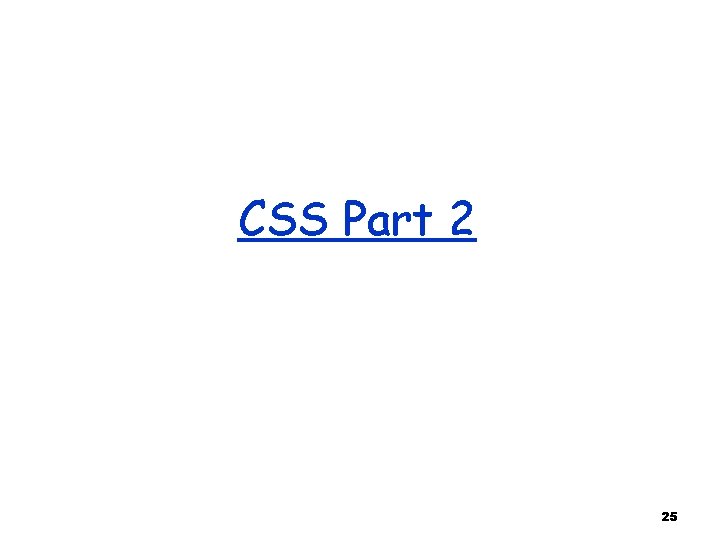
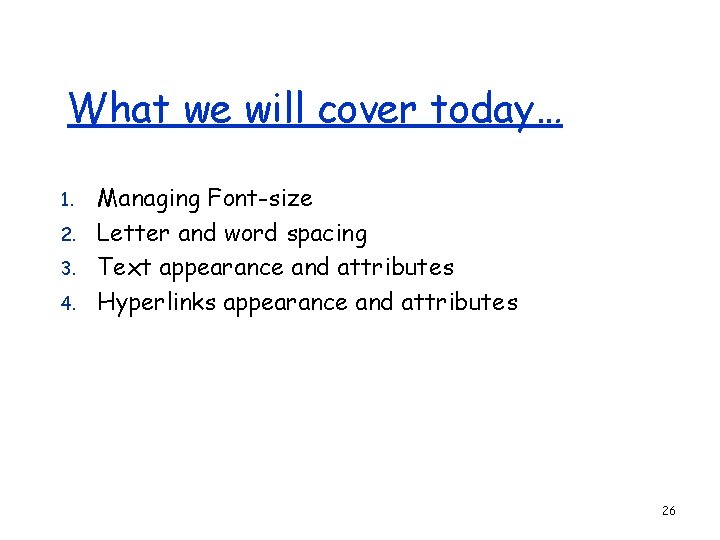
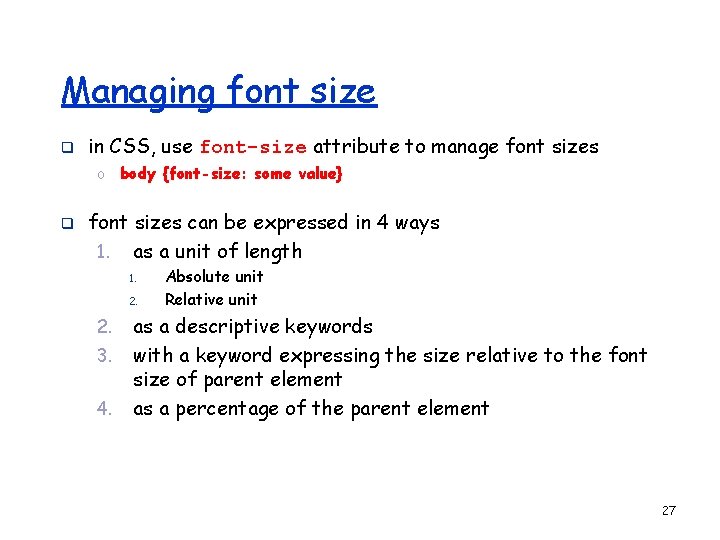
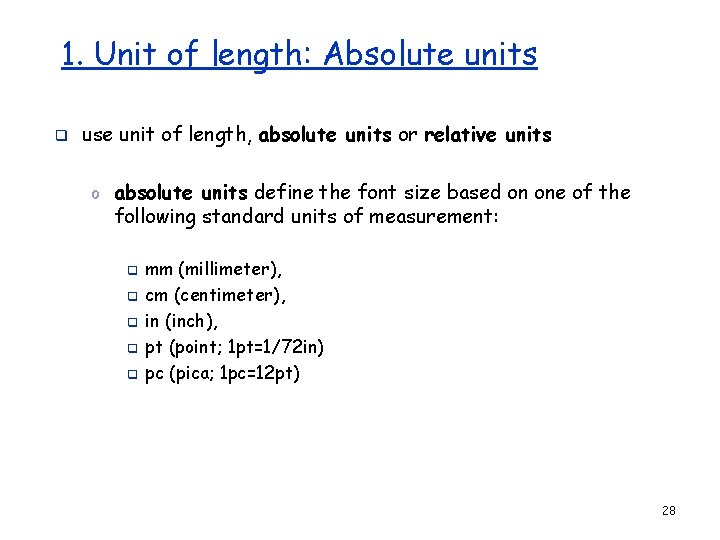
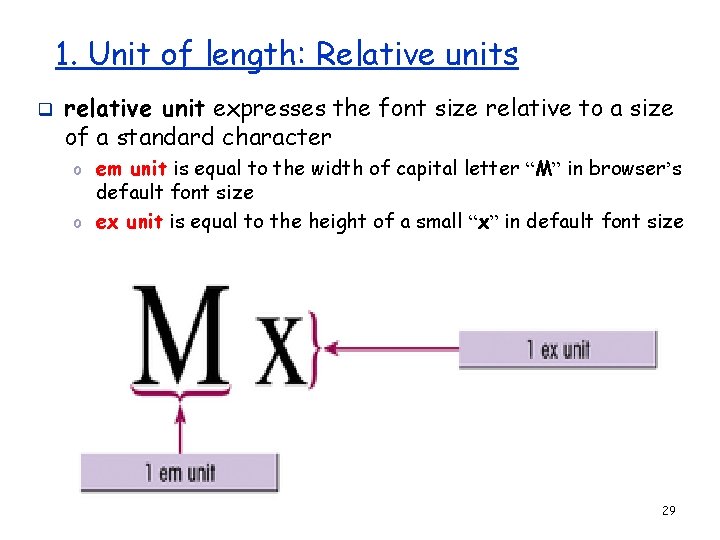
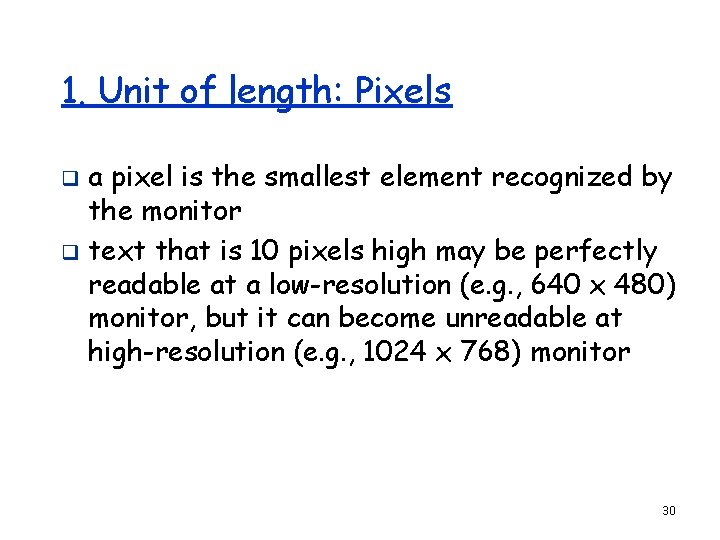
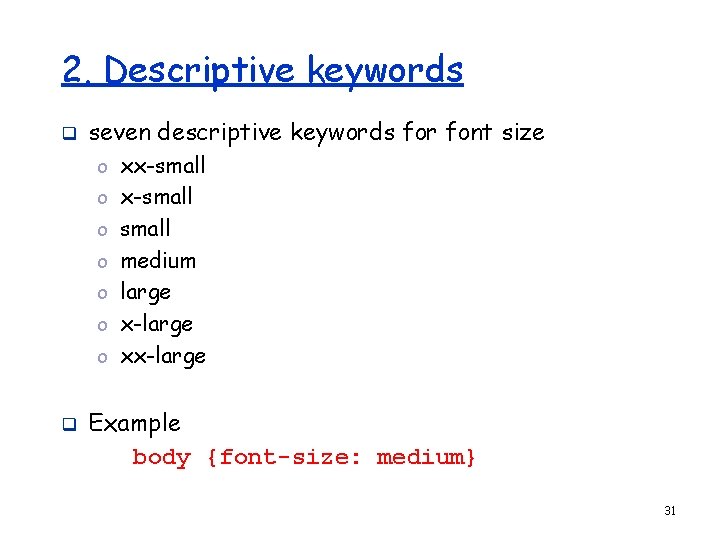
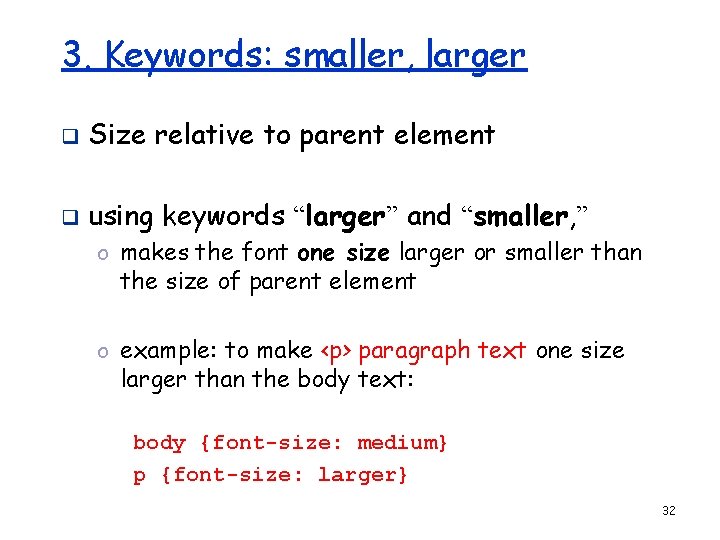
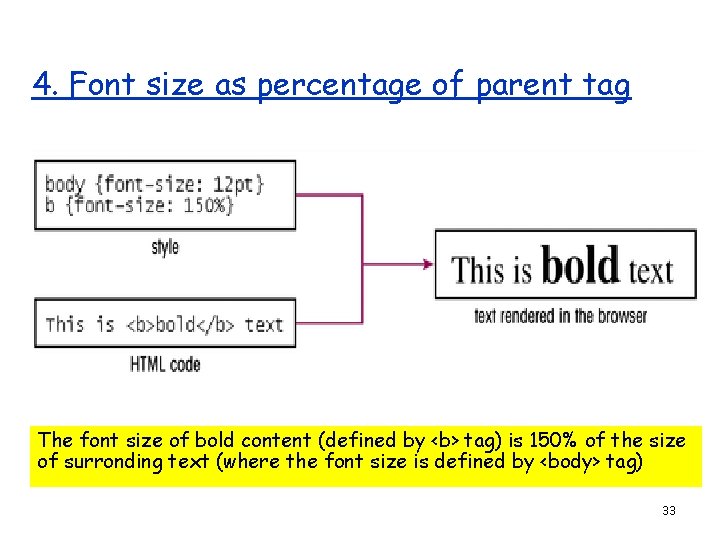
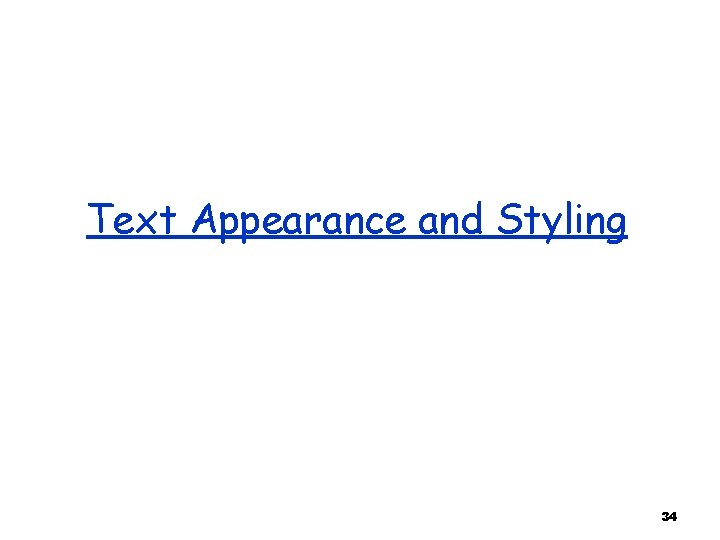
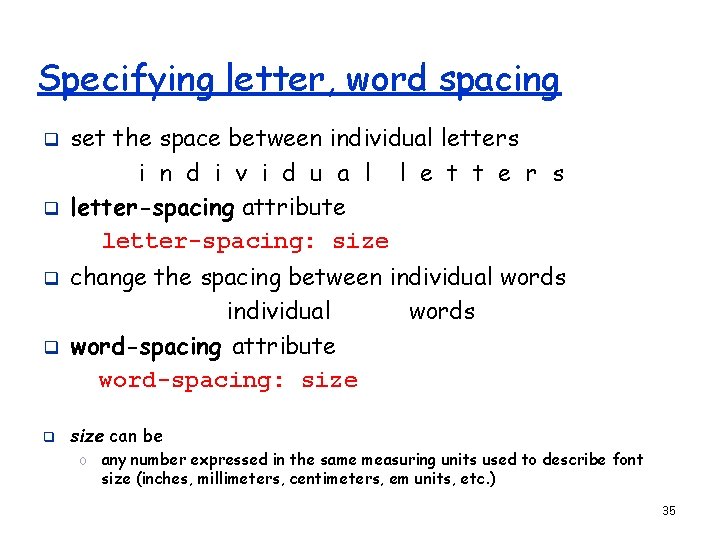
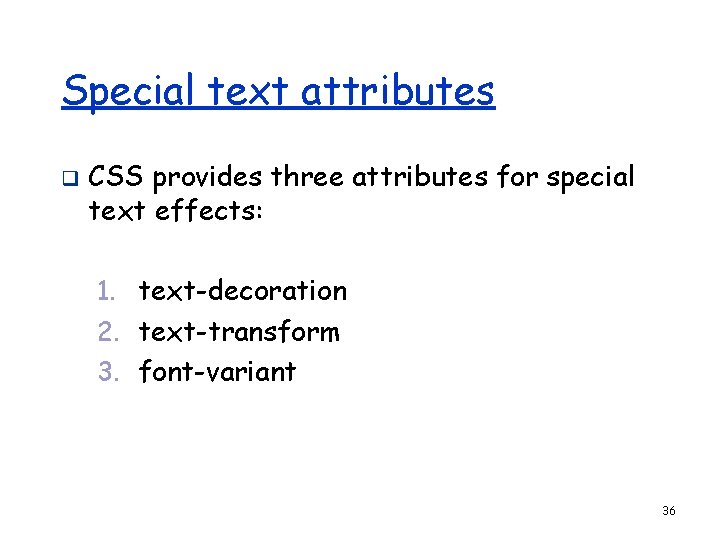
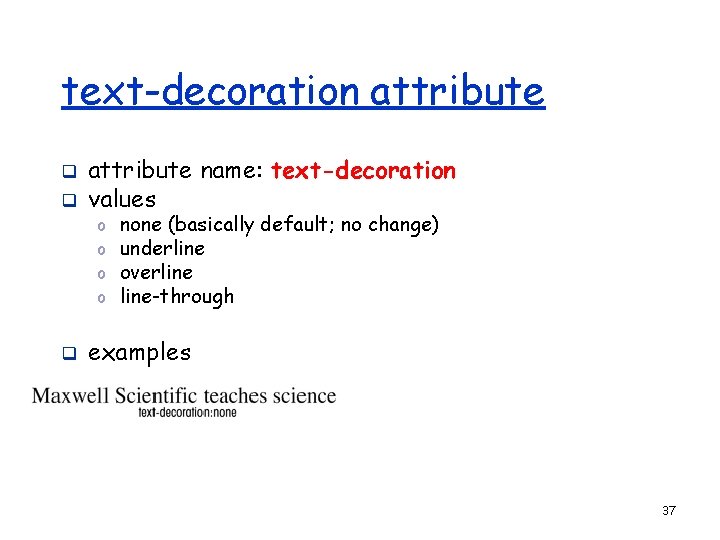

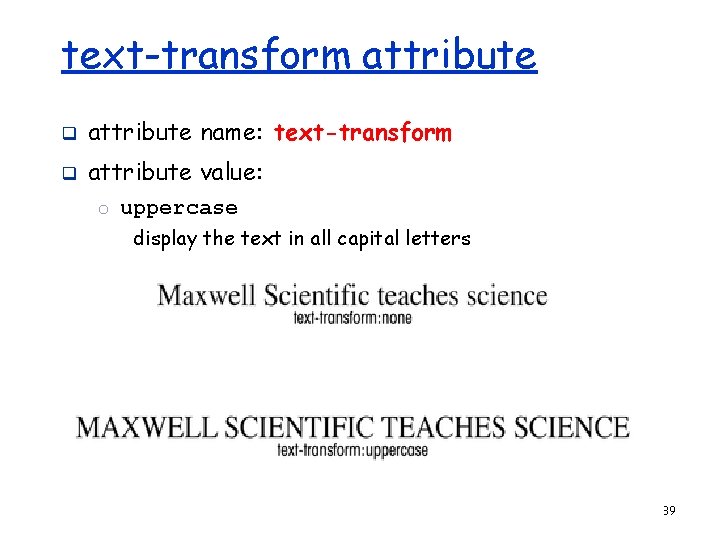
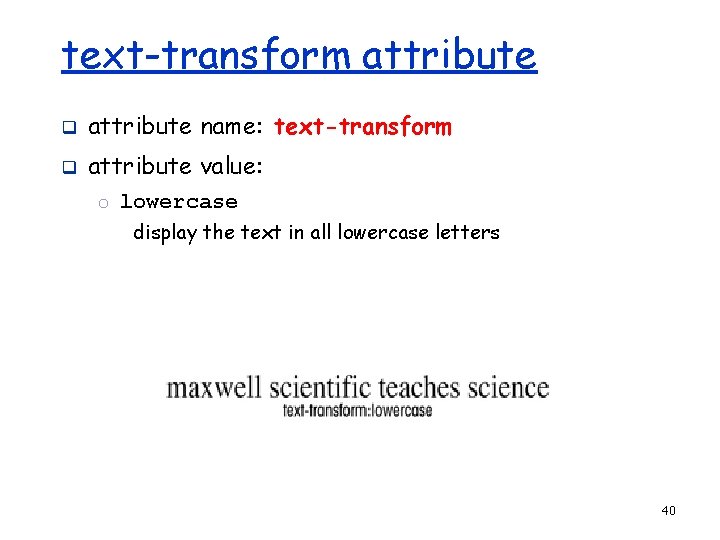
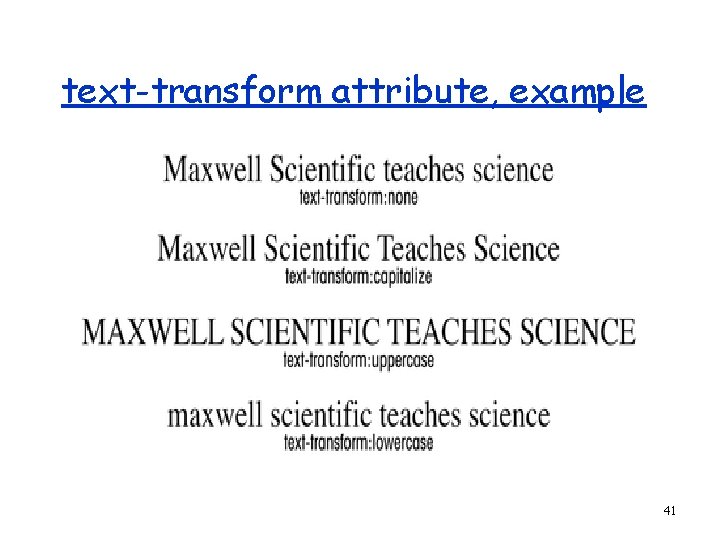
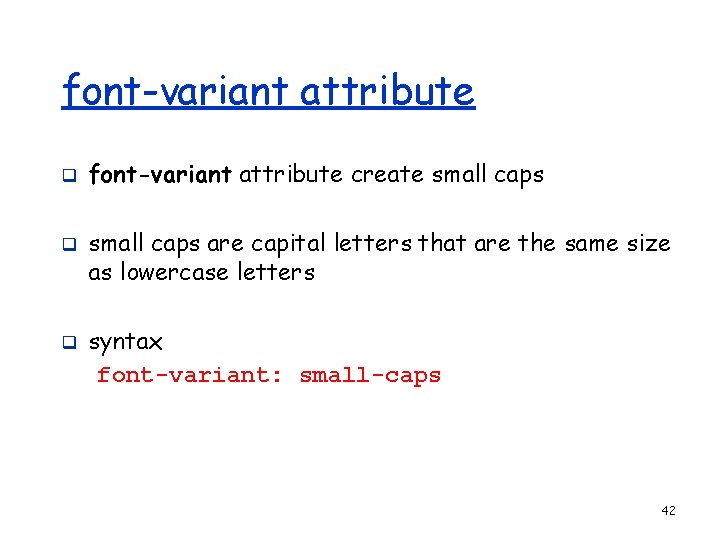
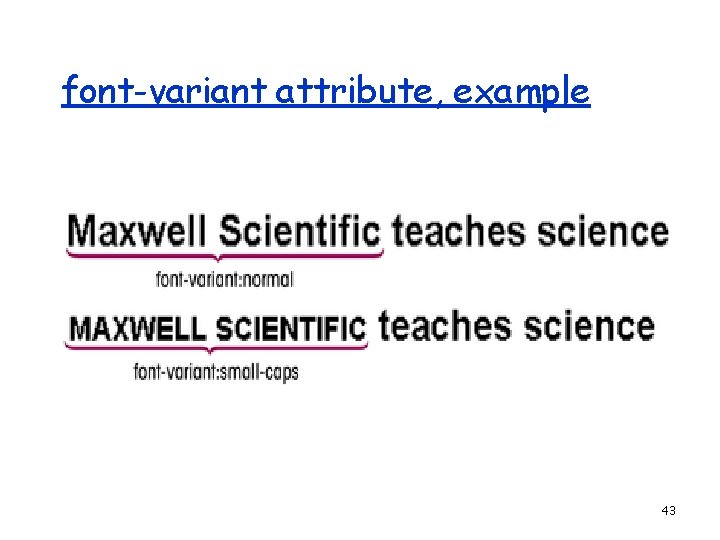
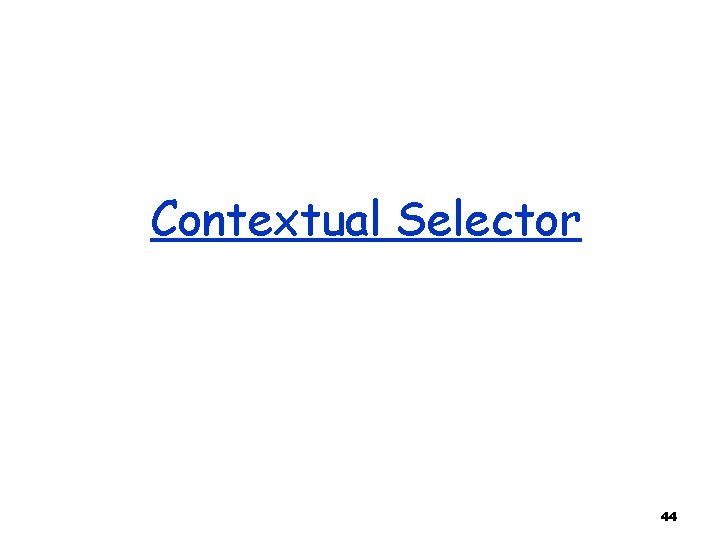
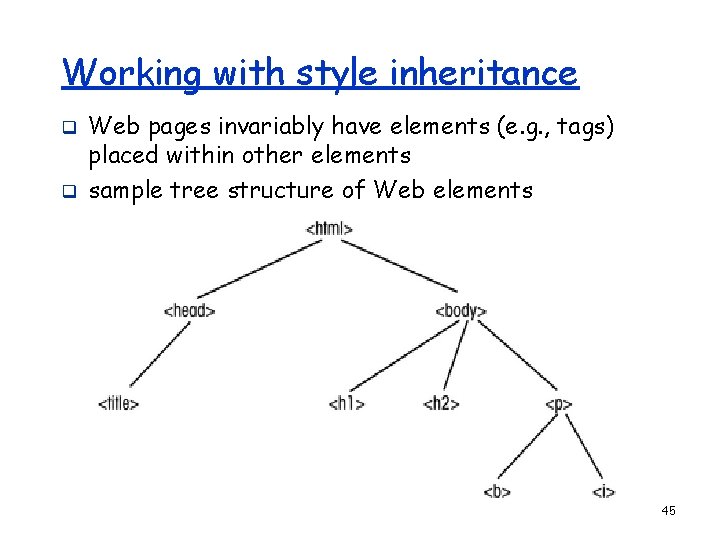
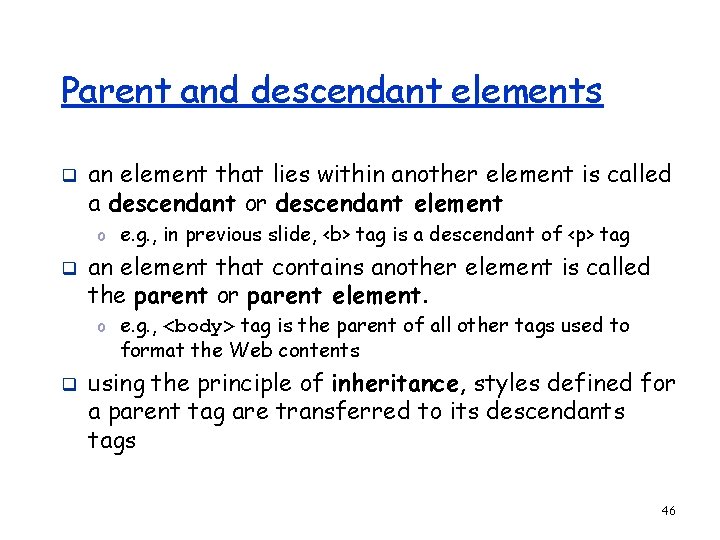
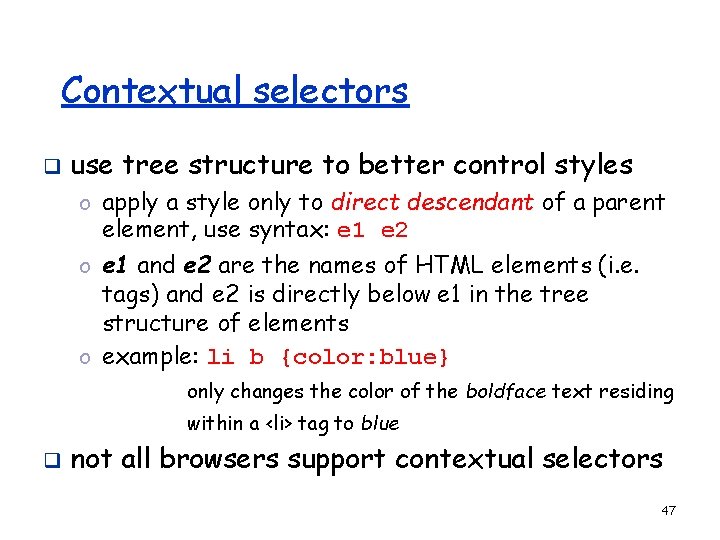
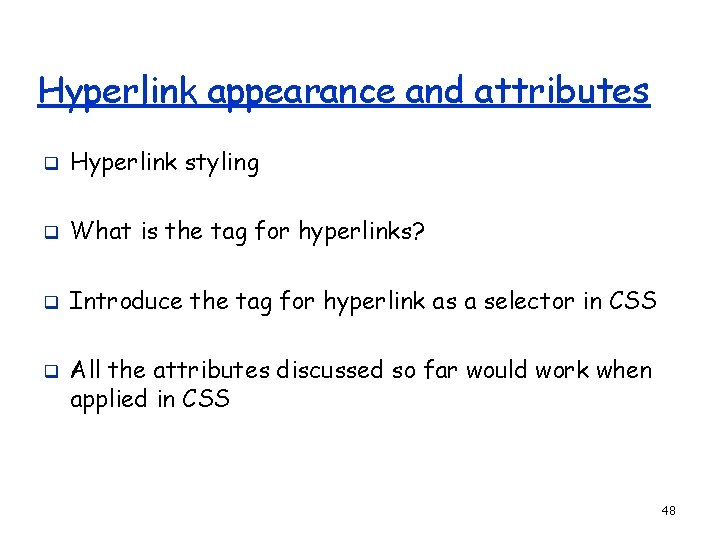
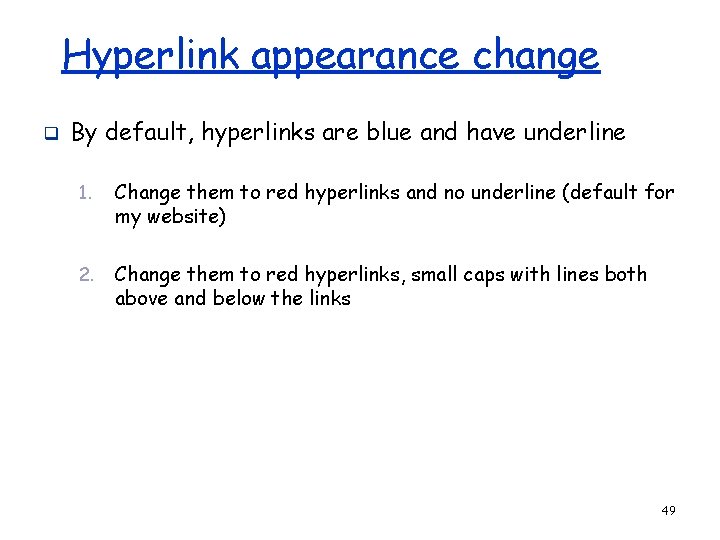
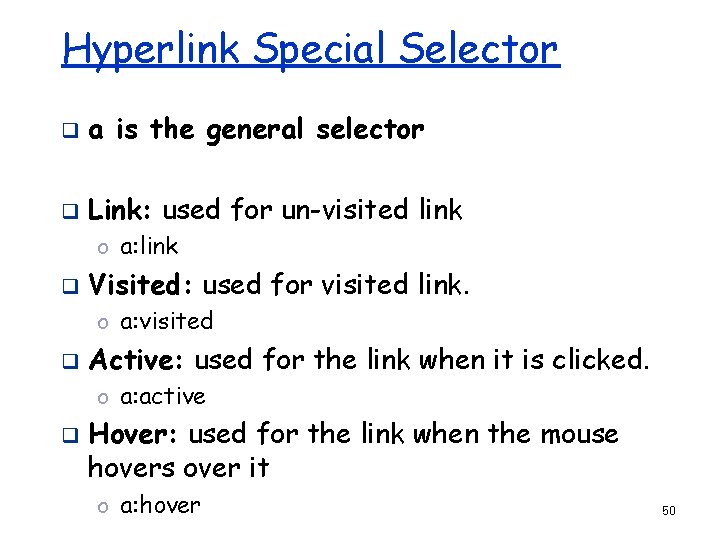
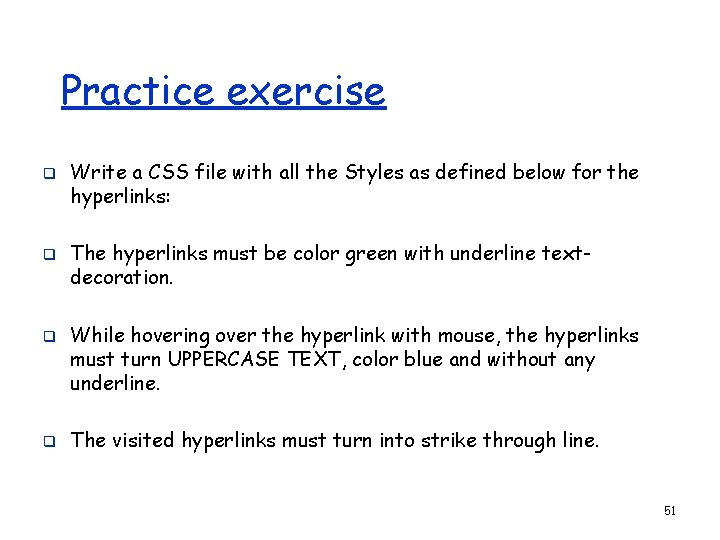
- Slides: 51
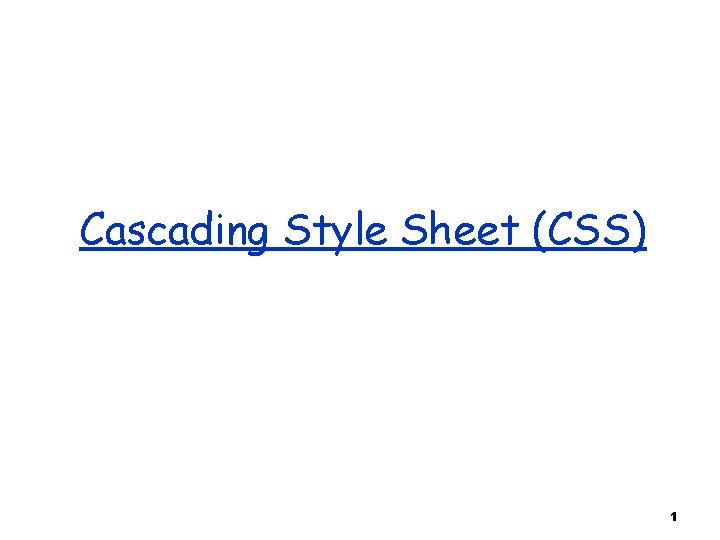
Cascading Style Sheet (CSS) 1
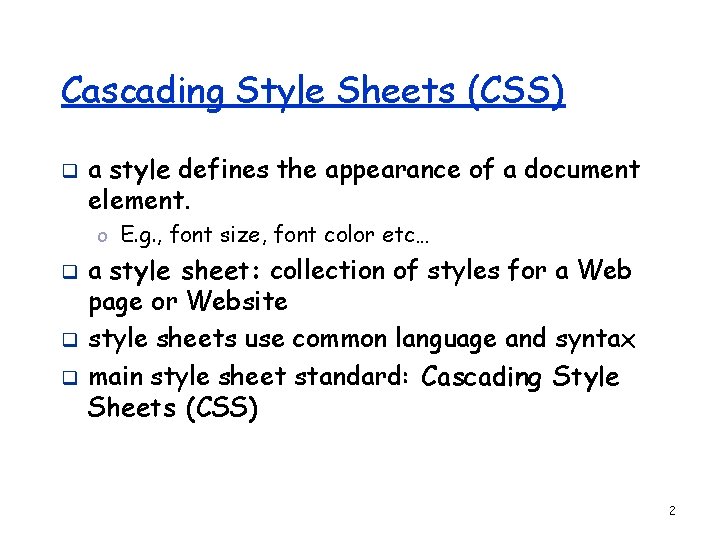
Cascading Style Sheets (CSS) q a style defines the appearance of a document element. o E. g. , font size, font color etc… q q q a style sheet: collection of styles for a Web page or Website style sheets use common language and syntax main style sheet standard: Cascading Style Sheets (CSS) 2
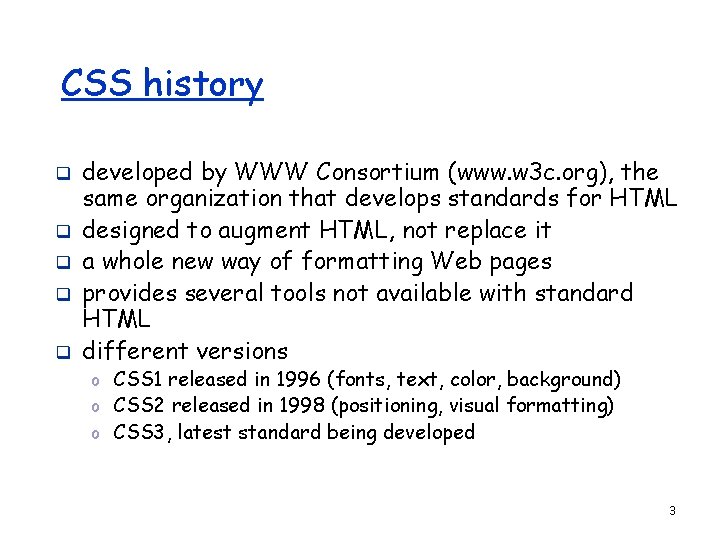
CSS history q q q developed by WWW Consortium (www. w 3 c. org), the same organization that develops standards for HTML designed to augment HTML, not replace it a whole new way of formatting Web pages provides several tools not available with standard HTML different versions o CSS 1 released in 1996 (fonts, text, color, background) o CSS 2 released in 1998 (positioning, visual formatting) o CSS 3, latest standard being developed 3
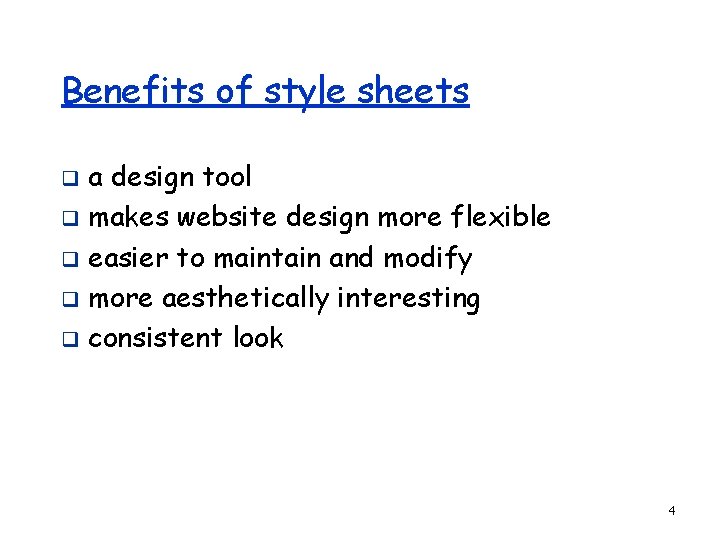
Benefits of style sheets a design tool q makes website design more flexible q easier to maintain and modify q more aesthetically interesting q consistent look q 4
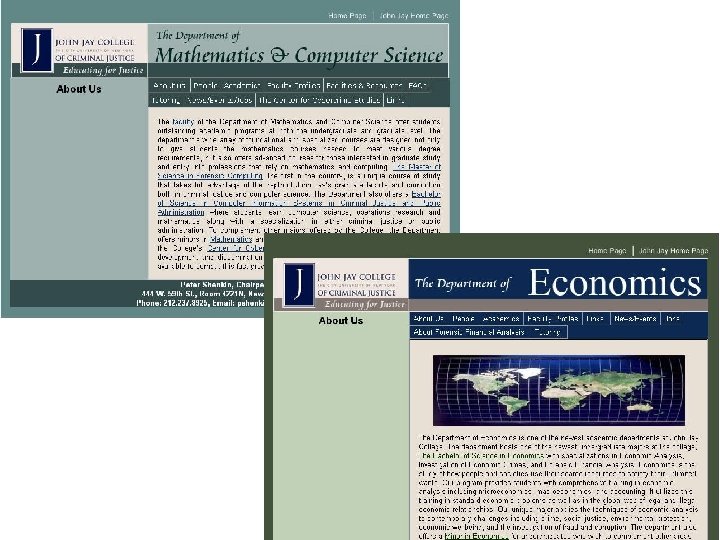
5
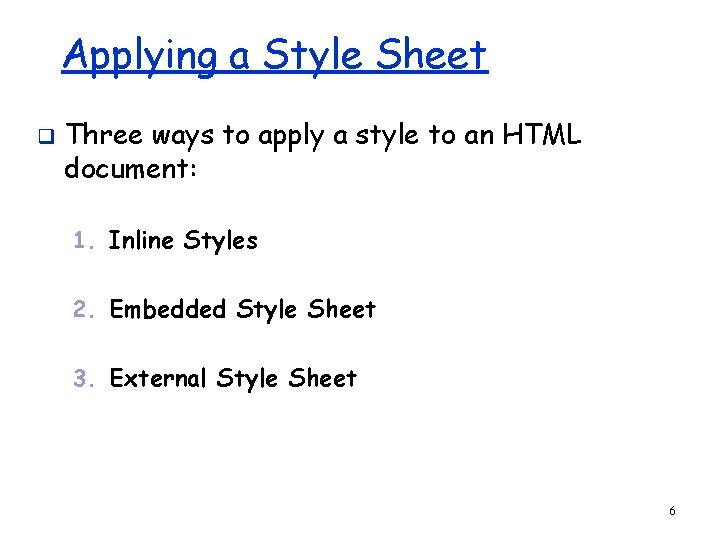
Applying a Style Sheet q Three ways to apply a style to an HTML document: 1. Inline Styles 2. Embedded Style Sheet 3. External Style Sheet 6
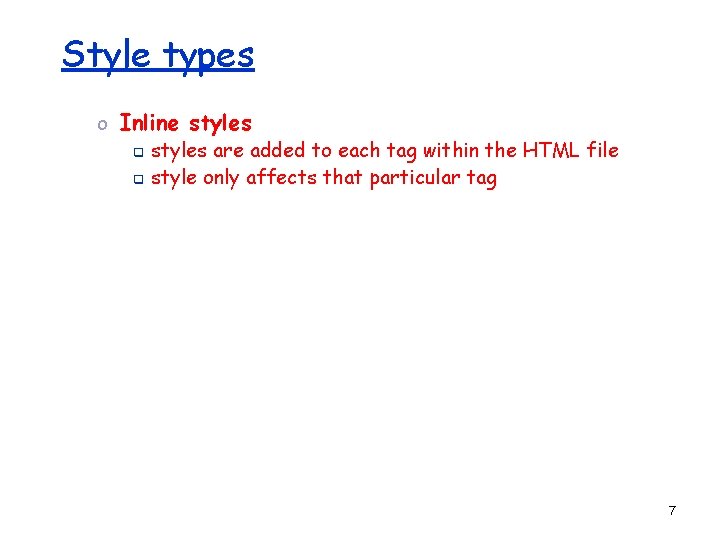
Style types o Inline styles q styles are added to each tag within the HTML file q style only affects that particular tag 7
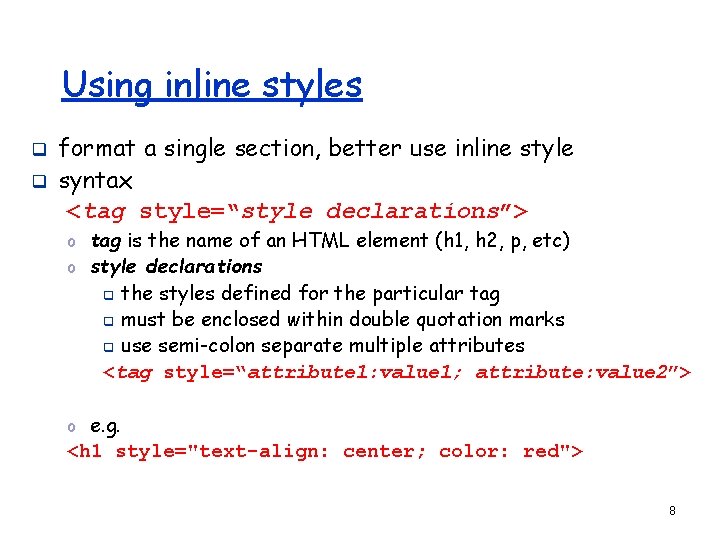
Using inline styles q q format a single section, better use inline style syntax <tag style=“style declarations”> o tag is the name of an HTML element (h 1, h 2, p, etc) o style declarations the styles defined for the particular tag q must be enclosed within double quotation marks q use semi-colon separate multiple attributes <tag style=“attribute 1: value 1; attribute: value 2”> q o e. g. <h 1 style="text-align: center; color: red"> 8
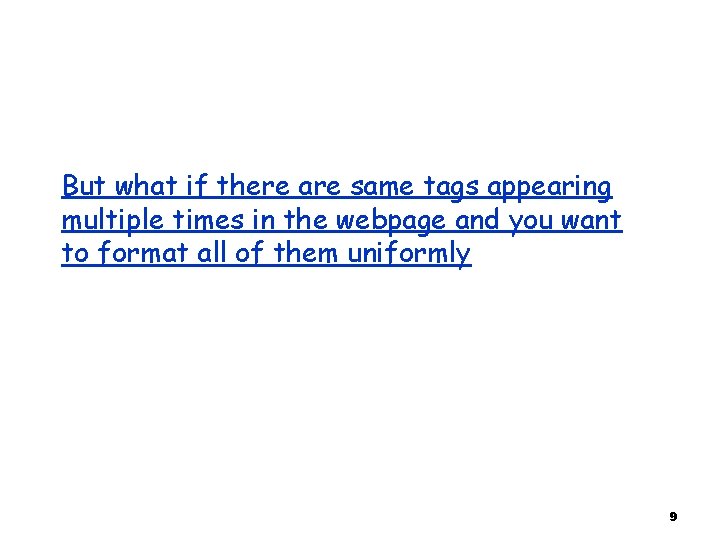
But what if there are same tags appearing multiple times in the webpage and you want to format all of them uniformly 9
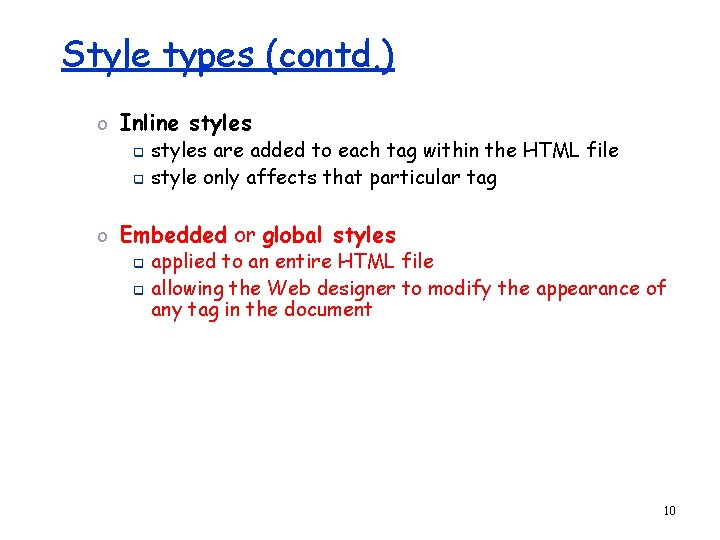
Style types (contd. ) o Inline styles q styles are added to each tag within the HTML file q style only affects that particular tag o Embedded or global styles q applied to an entire HTML file q allowing the Web designer to modify the appearance of any tag in the document 10
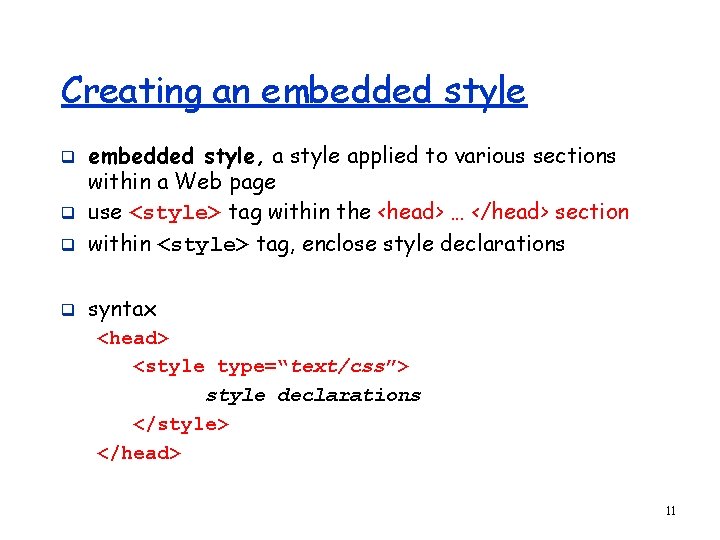
Creating an embedded style q embedded style, a style applied to various sections within a Web page use <style> tag within the <head> … </head> section within <style> tag, enclose style declarations q syntax q q <head> <style type=“text/css”> style declarations </style> </head> 11
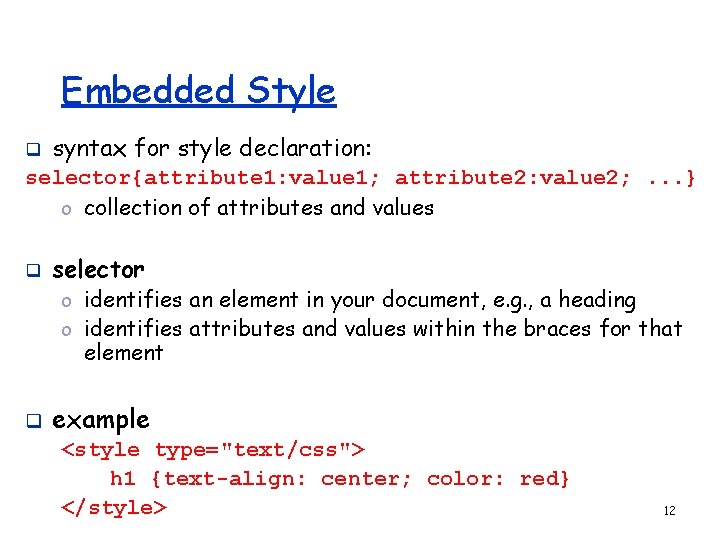
Embedded Style q syntax for style declaration: selector{attribute 1: value 1; attribute 2: value 2; . . . } o collection of attributes and values q selector o identifies an element in your document, e. g. , a heading o identifies attributes and values within the braces for that element q example <style type="text/css"> h 1 {text-align: center; color: red} </style> 12
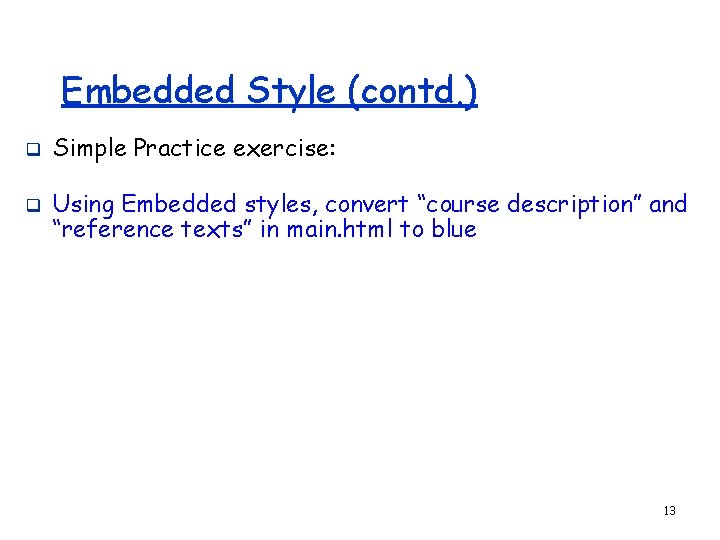
Embedded Style (contd. ) q q Simple Practice exercise: Using Embedded styles, convert “course description” and “reference texts” in main. html to blue 13
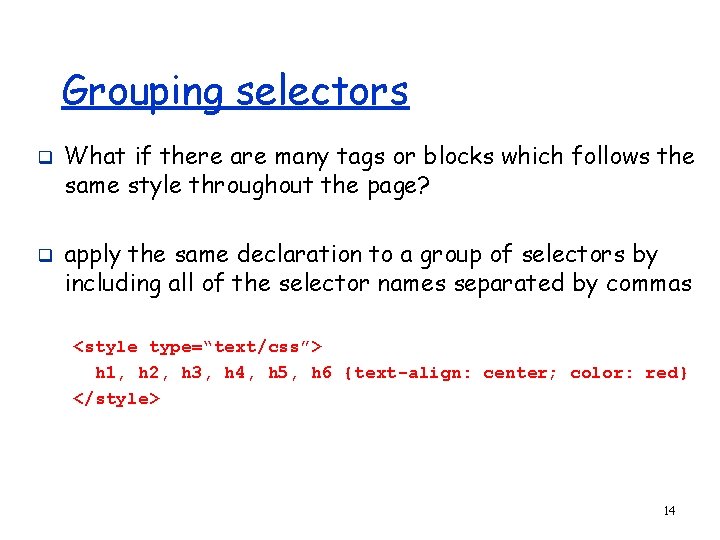
Grouping selectors q q What if there are many tags or blocks which follows the same style throughout the page? apply the same declaration to a group of selectors by including all of the selector names separated by commas <style type=“text/css”> h 1, h 2, h 3, h 4, h 5, h 6 {text-align: center; color: red} </style> 14
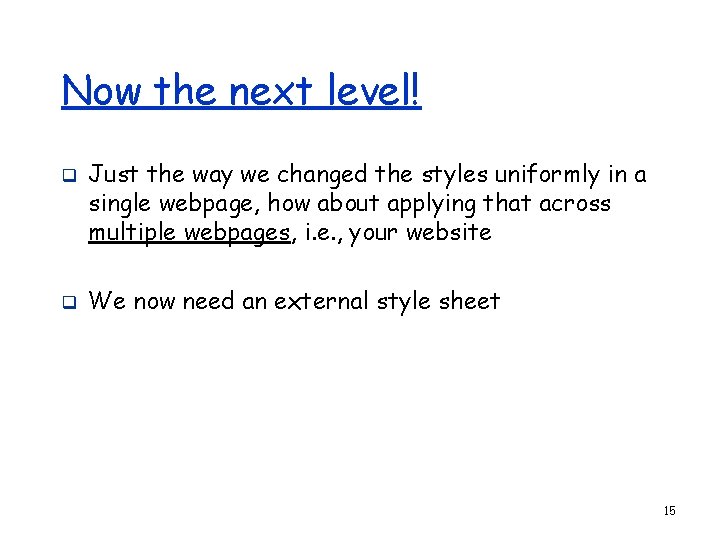
Now the next level! q q Just the way we changed the styles uniformly in a single webpage, how about applying that across multiple webpages, i. e. , your website We now need an external style sheet 15
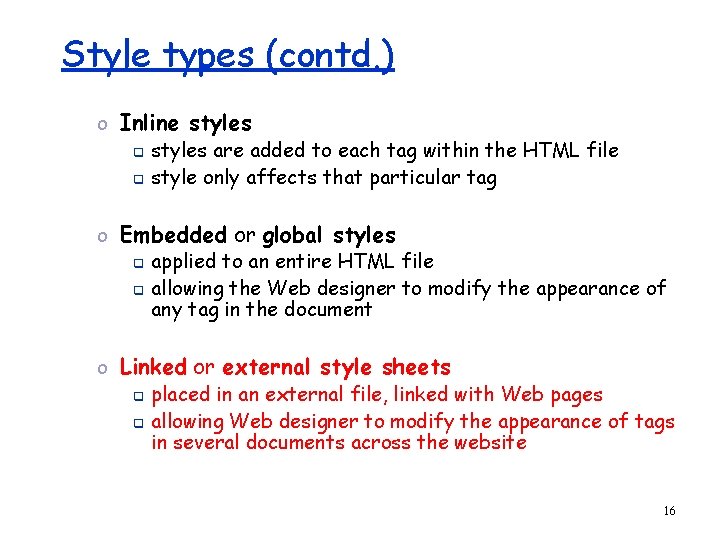
Style types (contd. ) o Inline styles q styles are added to each tag within the HTML file q style only affects that particular tag o Embedded or global styles q applied to an entire HTML file q allowing the Web designer to modify the appearance of any tag in the document o Linked or external style sheets q placed in an external file, linked with Web pages q allowing Web designer to modify the appearance of tags in several documents across the website 16
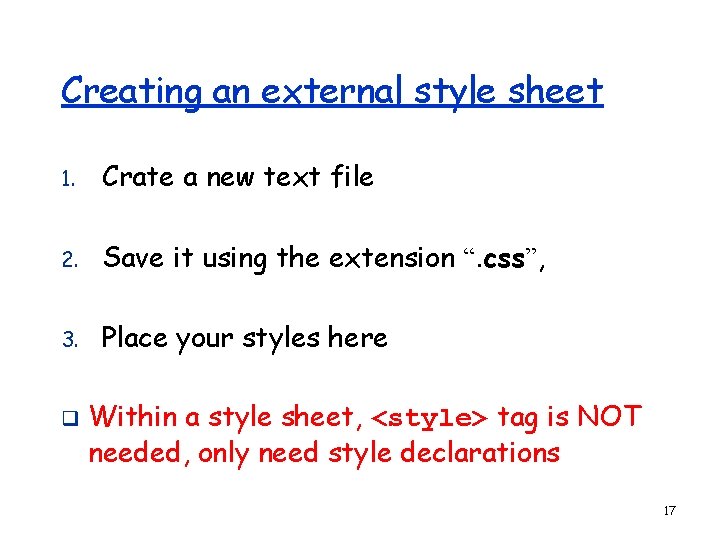
Creating an external style sheet 1. Crate a new text file 2. Save it using the extension “. css”, 3. Place your styles here q Within a style sheet, <style> tag is NOT needed, only need style declarations 17
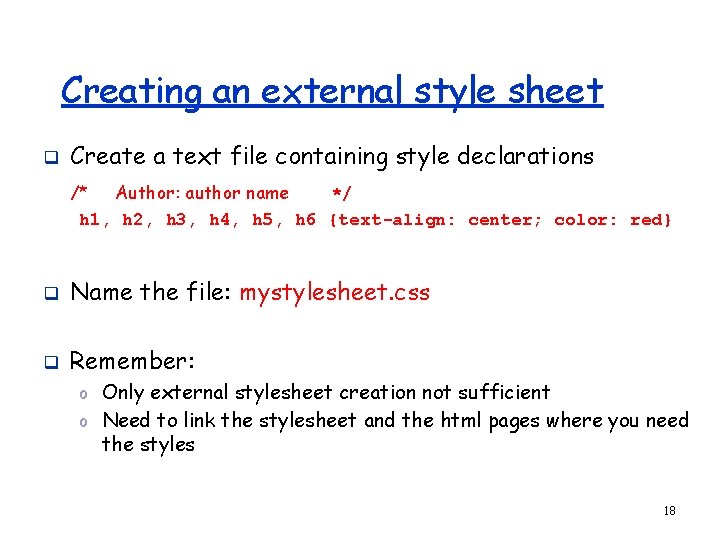
Creating an external style sheet q Create a text file containing style declarations /* Author: author name */ h 1, h 2, h 3, h 4, h 5, h 6 {text-align: center; color: red} q Name the file: mystylesheet. css q Remember: o Only external stylesheet creation not sufficient o Need to link the stylesheet and the html pages where you need the styles 18
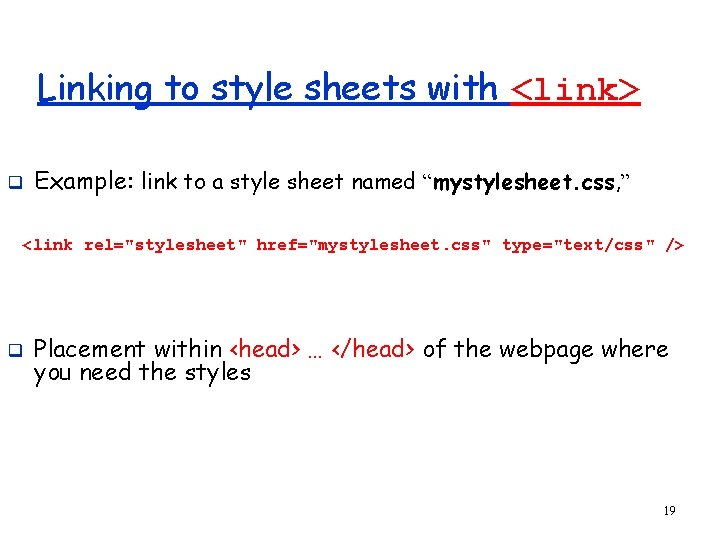
Linking to style sheets with <link> q Example: link to a style sheet named “mystylesheet. css, ” <link rel="stylesheet" href="mystylesheet. css" type="text/css" /> q Placement within <head> … </head> of the webpage where you need the styles 19
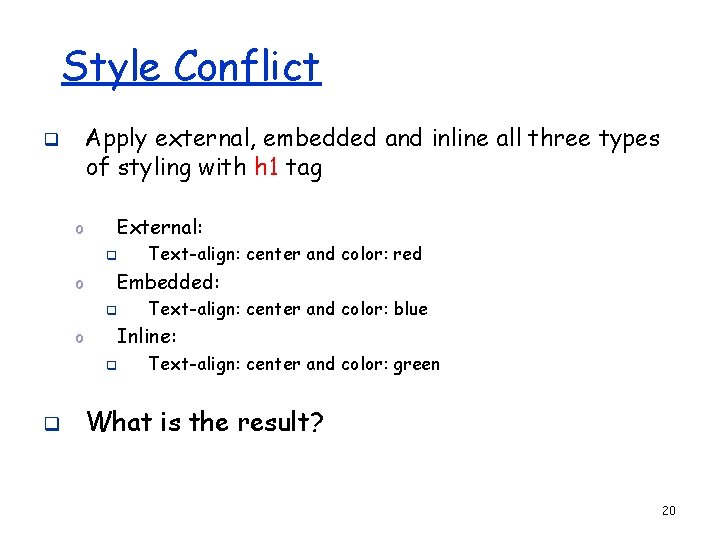
Style Conflict Apply external, embedded and inline all three types of styling with h 1 tag q o External: q o Embedded: q o Text-align: center and color: blue Inline: q q Text-align: center and color: red Text-align: center and color: green What is the result? 20
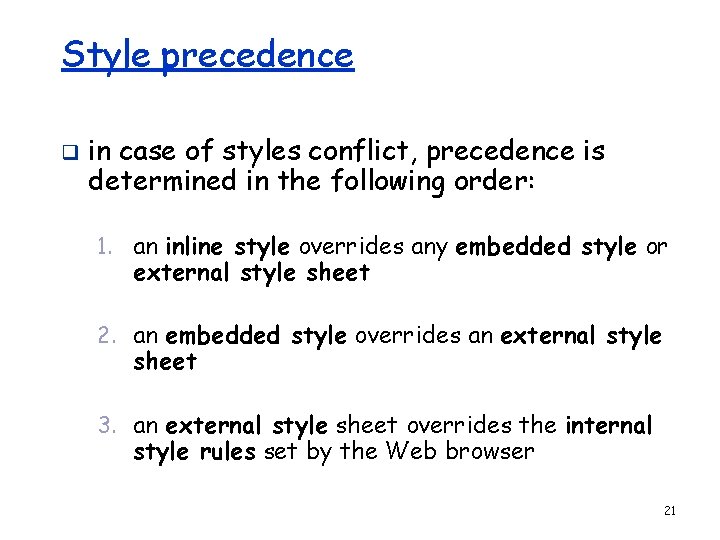
Style precedence q in case of styles conflict, precedence is determined in the following order: 1. an inline style overrides any embedded style or external style sheet 2. an embedded style overrides an external style sheet 3. an external style sheet overrides the internal style rules set by the Web browser 21
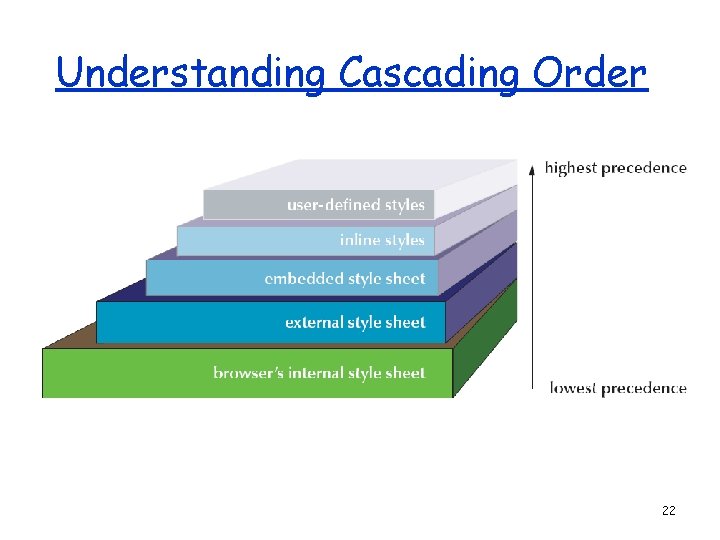
Understanding Cascading Order 22
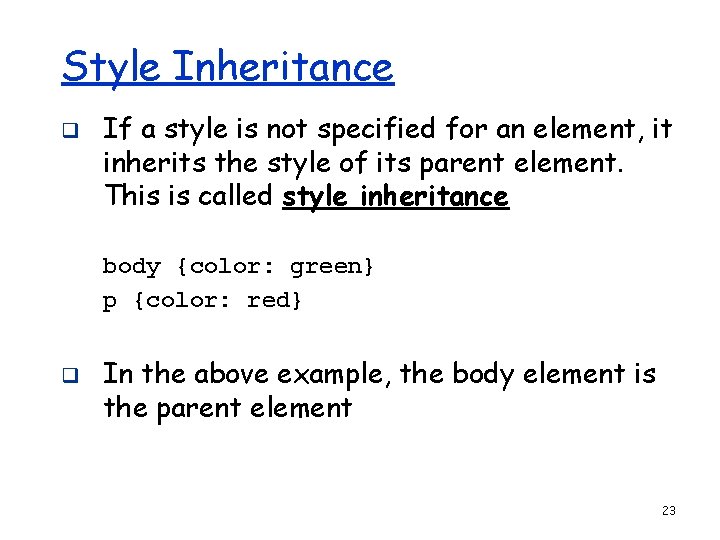
Style Inheritance q If a style is not specified for an element, it inherits the style of its parent element. This is called style inheritance body {color: green} p {color: red} q In the above example, the body element is the parent element 23
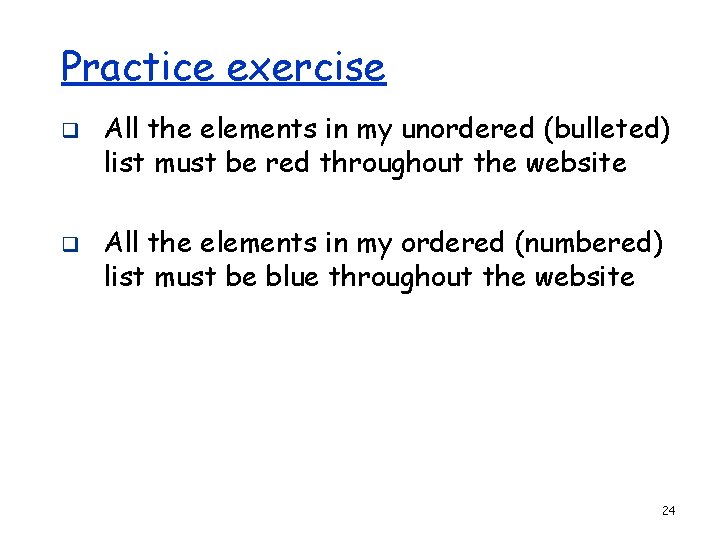
Practice exercise q q All the elements in my unordered (bulleted) list must be red throughout the website All the elements in my ordered (numbered) list must be blue throughout the website 24
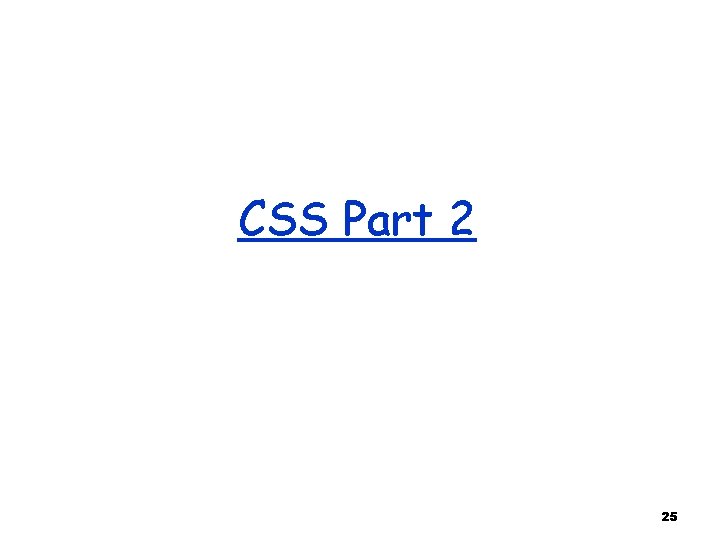
CSS Part 2 25
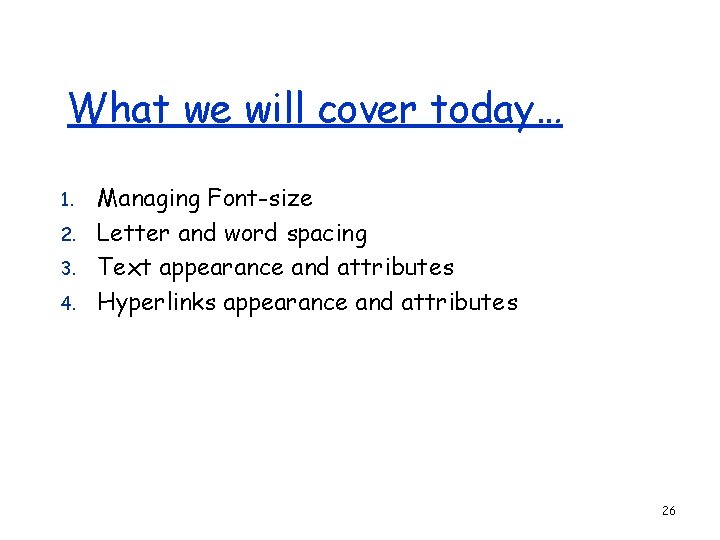
What we will cover today… 1. 2. 3. 4. Managing Font-size Letter and word spacing Text appearance and attributes Hyperlinks appearance and attributes 26
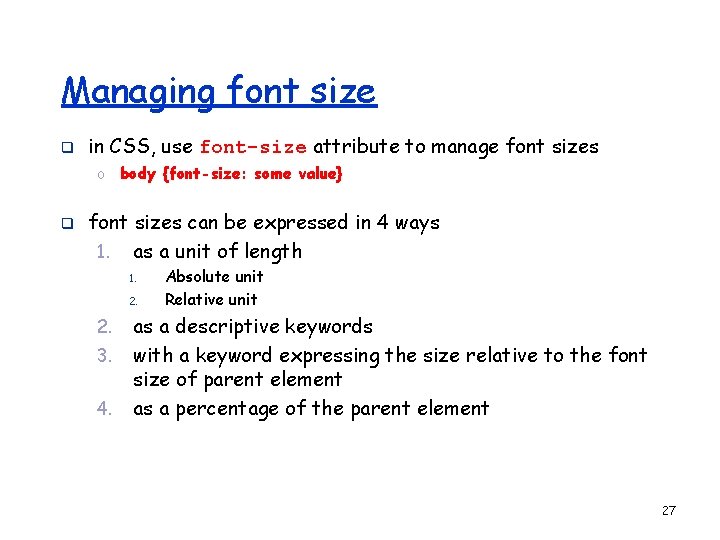
Managing font size q in CSS, use font-size attribute to manage font sizes o body {font-size: some value} q font sizes can be expressed in 4 ways 1. as a unit of length 1. 2. 3. 4. Absolute unit Relative unit as a descriptive keywords with a keyword expressing the size relative to the font size of parent element as a percentage of the parent element 27
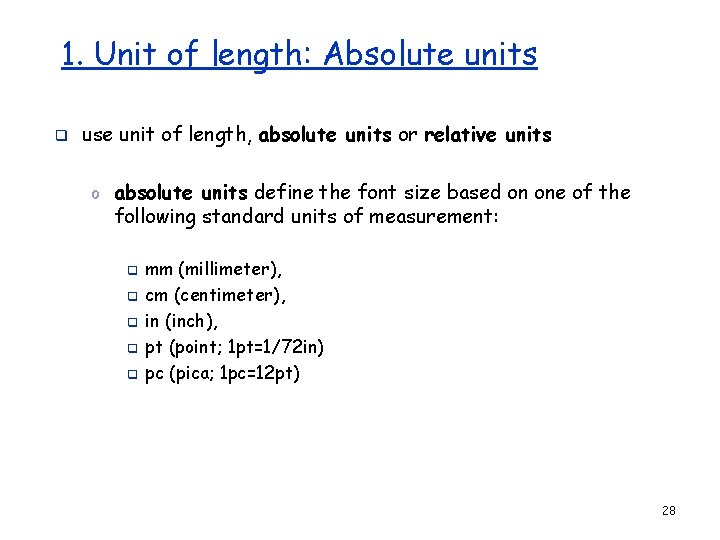
1. Unit of length: Absolute units q use unit of length, absolute units or relative units o absolute units define the font size based on one of the following standard units of measurement: q q q mm (millimeter), cm (centimeter), in (inch), pt (point; 1 pt=1/72 in) pc (pica; 1 pc=12 pt) 28
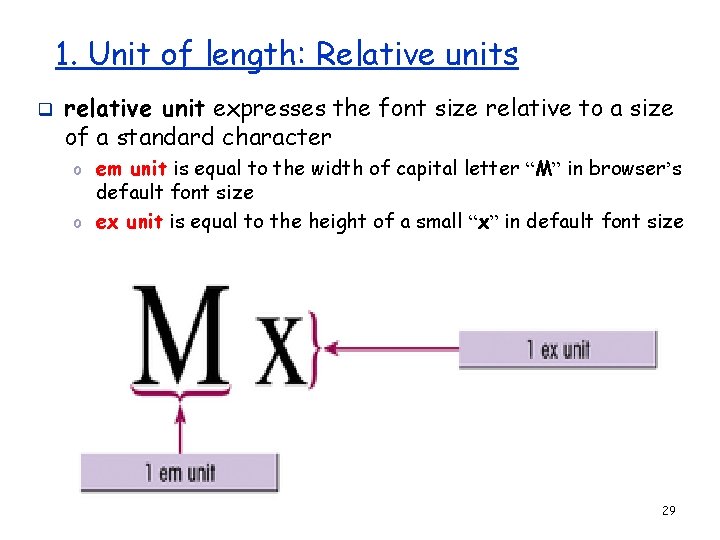
1. Unit of length: Relative units q relative unit expresses the font size relative to a size of a standard character o em unit is equal to the width of capital letter “M” in browser’s default font size o ex unit is equal to the height of a small “x” in default font size 29
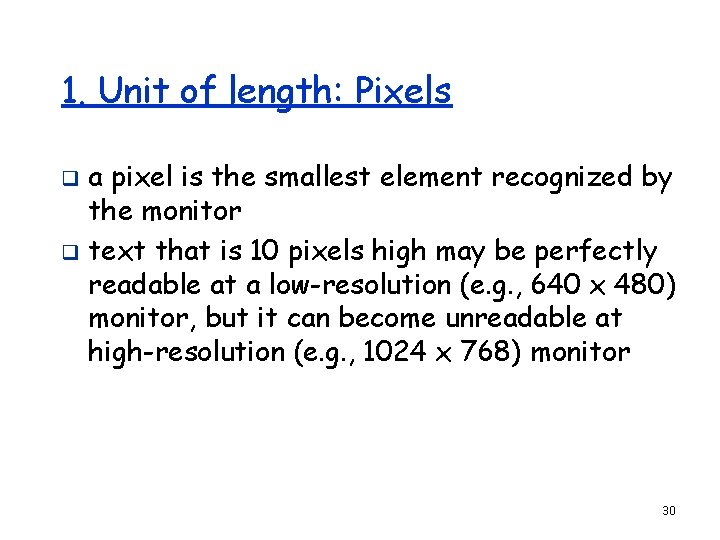
1. Unit of length: Pixels a pixel is the smallest element recognized by the monitor q text that is 10 pixels high may be perfectly readable at a low-resolution (e. g. , 640 x 480) monitor, but it can become unreadable at high-resolution (e. g. , 1024 x 768) monitor q 30
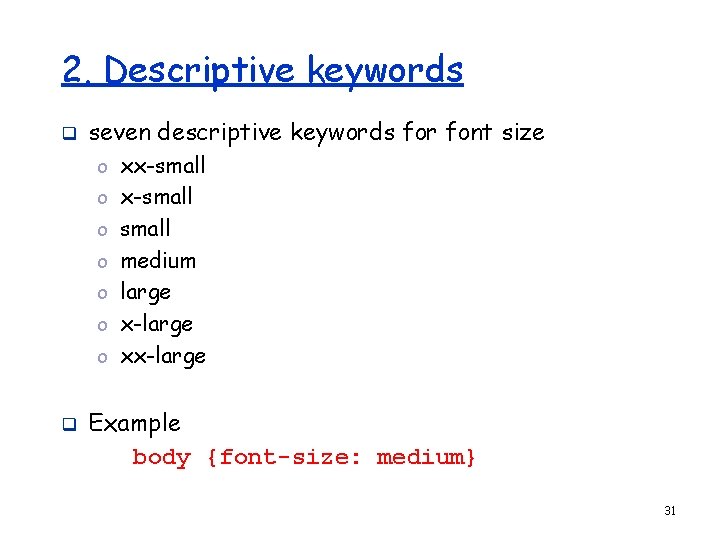
2. Descriptive keywords q seven descriptive keywords for font size o xx-small o medium o large o x-large o xx-large q Example body {font-size: medium} 31
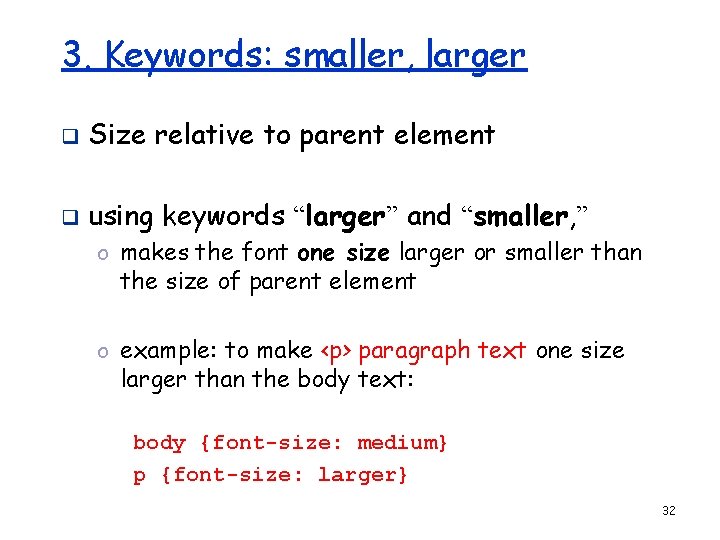
3. Keywords: smaller, larger q Size relative to parent element q using keywords “larger” and “smaller, ” o makes the font one size larger or smaller than the size of parent element o example: to make <p> paragraph text one size larger than the body text: body {font-size: medium} p {font-size: larger} 32
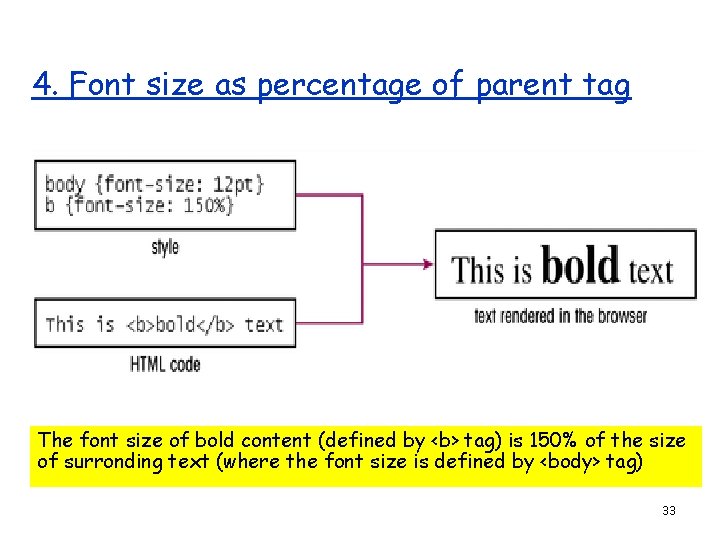
4. Font size as percentage of parent tag The font size of bold content (defined by <b> tag) is 150% of the size of surronding text (where the font size is defined by <body> tag) 33
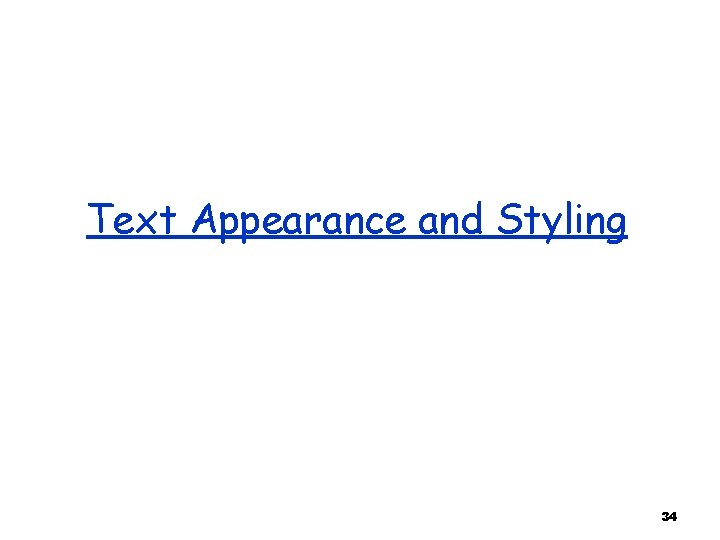
Text Appearance and Styling 34
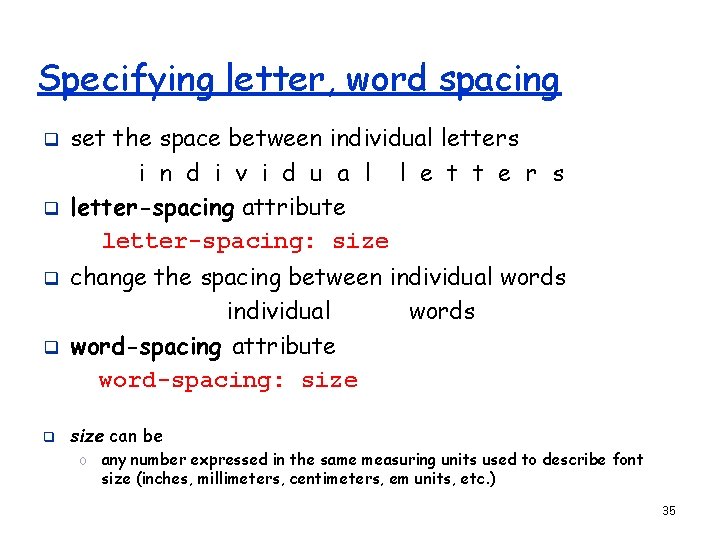
Specifying letter, word spacing q q q set the space between individual letters i n d i v i d u a l l e t t e r s letter-spacing attribute letter-spacing: size change the spacing between individual words word-spacing attribute word-spacing: size can be o any number expressed in the same measuring units used to describe font size (inches, millimeters, centimeters, em units, etc. ) 35
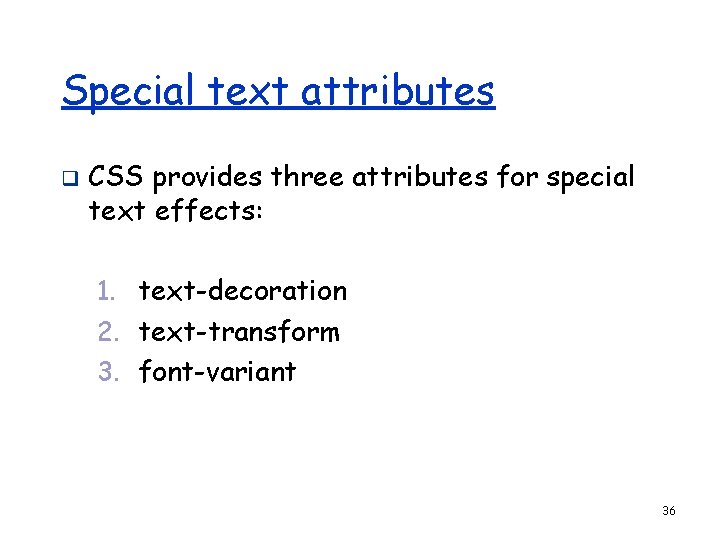
Special text attributes q CSS provides three attributes for special text effects: 1. text-decoration 2. text-transform 3. font-variant 36
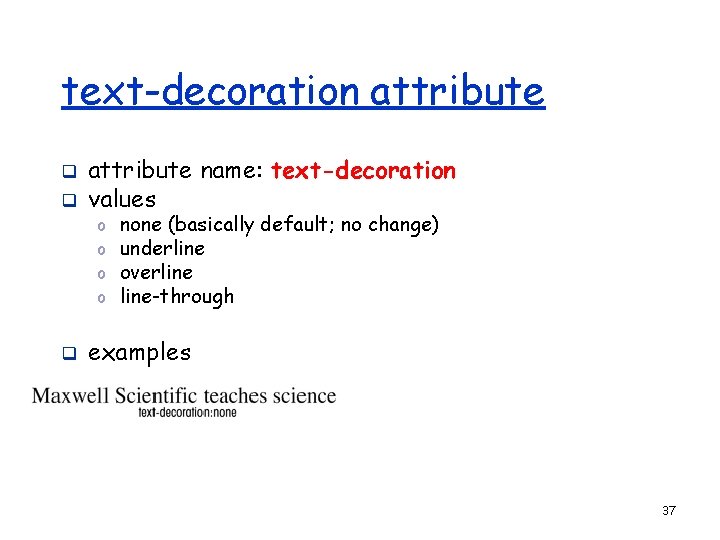
text-decoration attribute q q attribute name: text-decoration values o o q none (basically default; no change) underline overline-through examples 37

text-transform attribute q q attribute name: text-transform attribute value: o capitalize the first letter of each word in a paragraph 38
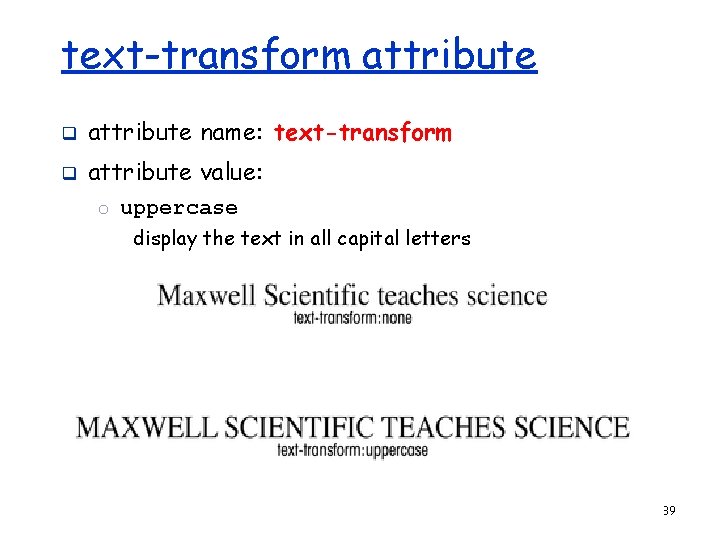
text-transform attribute q attribute name: text-transform q attribute value: o uppercase display the text in all capital letters 39
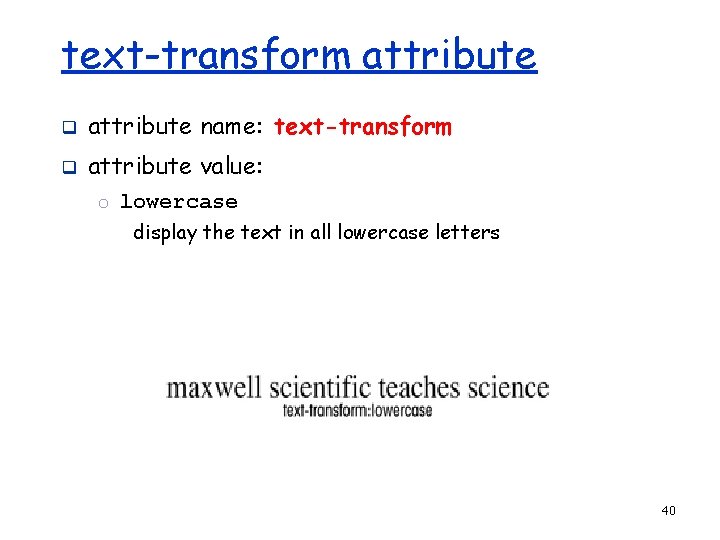
text-transform attribute q attribute name: text-transform q attribute value: o lowercase display the text in all lowercase letters 40
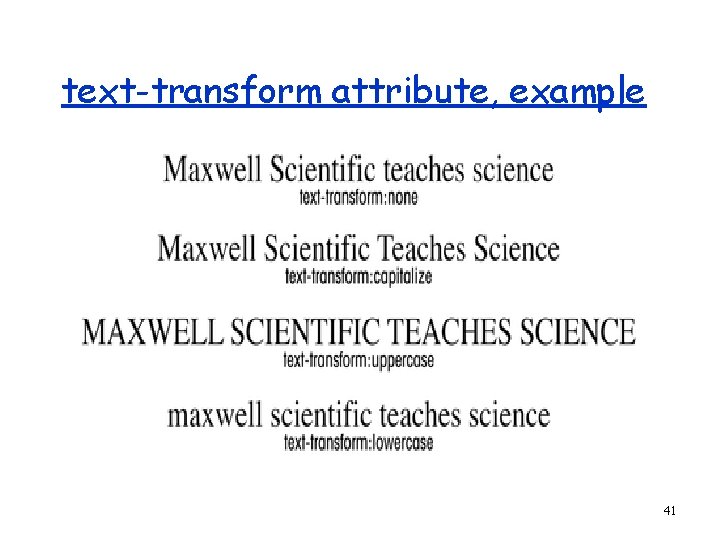
text-transform attribute, example 41
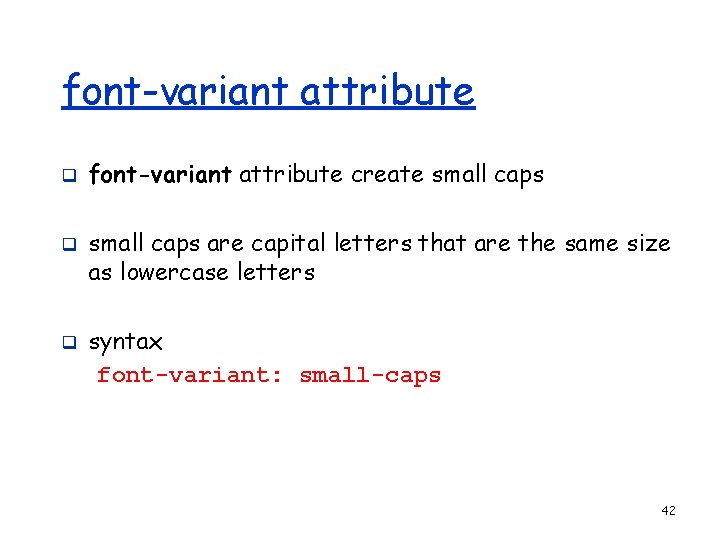
font-variant attribute q q q font-variant attribute create small caps are capital letters that are the same size as lowercase letters syntax font-variant: small-caps 42
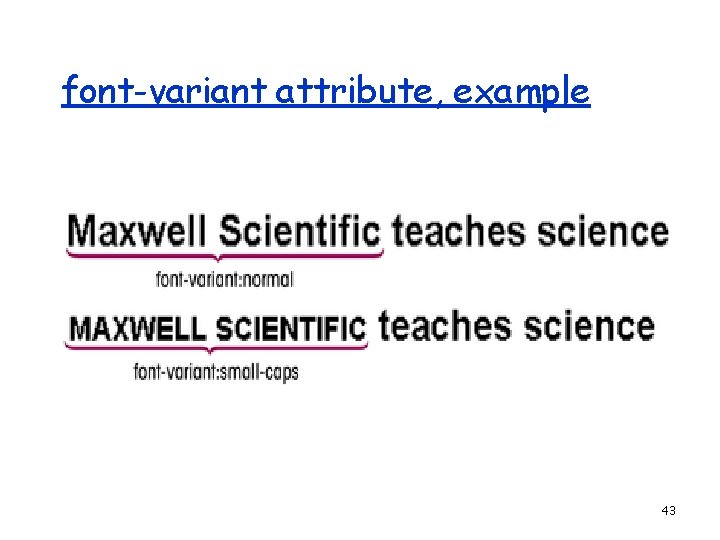
font-variant attribute, example 43
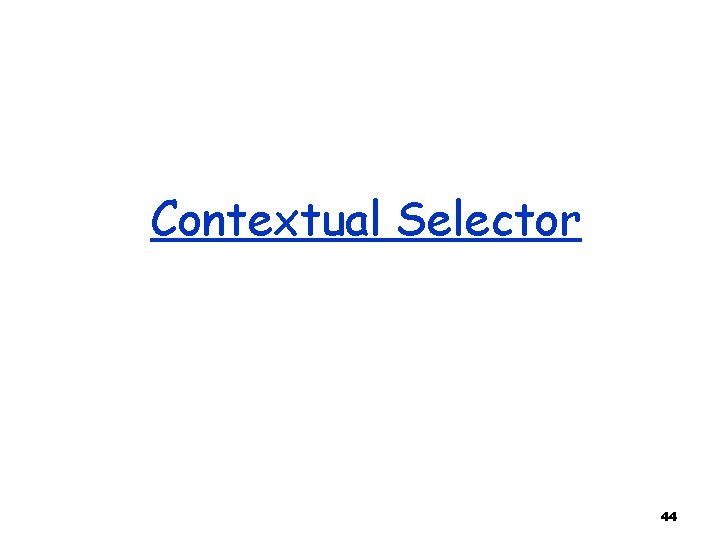
Contextual Selector 44
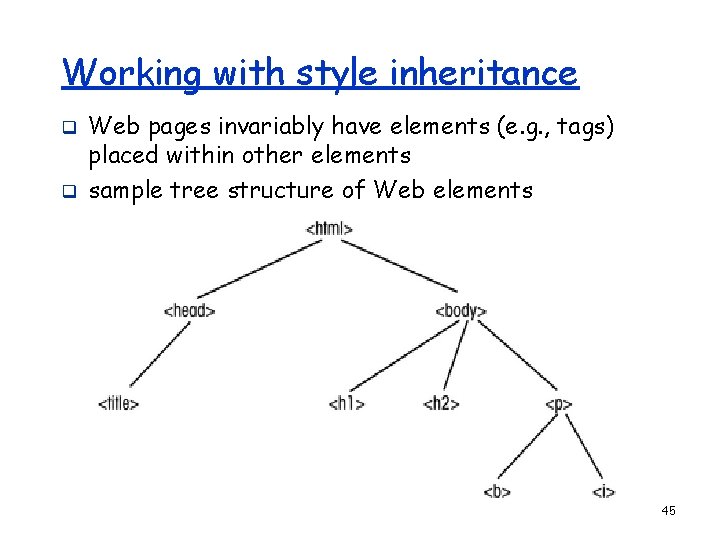
Working with style inheritance q q Web pages invariably have elements (e. g. , tags) placed within other elements sample tree structure of Web elements 45
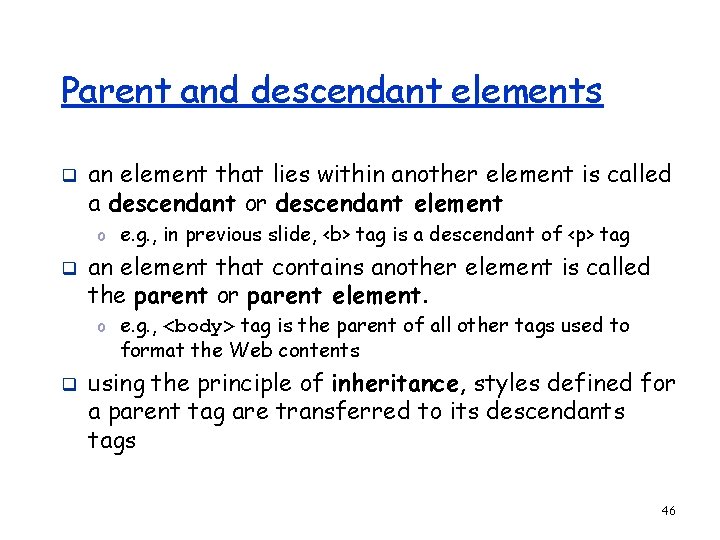
Parent and descendant elements q an element that lies within another element is called a descendant or descendant element o e. g. , in previous slide, <b> tag is a descendant of <p> tag q an element that contains another element is called the parent or parent element. o e. g. , <body> tag is the parent of all other tags used to format the Web contents q using the principle of inheritance, styles defined for a parent tag are transferred to its descendants tags 46
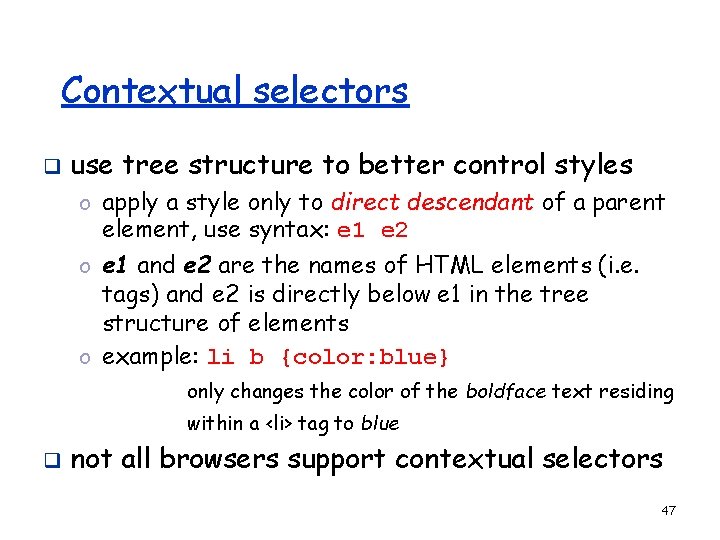
Contextual selectors q use tree structure to better control styles o apply a style only to direct descendant of a parent element, use syntax: e 1 e 2 o e 1 and e 2 are the names of HTML elements (i. e. tags) and e 2 is directly below e 1 in the tree structure of elements o example: li b {color: blue} only changes the color of the boldface text residing within a <li> tag to blue q not all browsers support contextual selectors 47
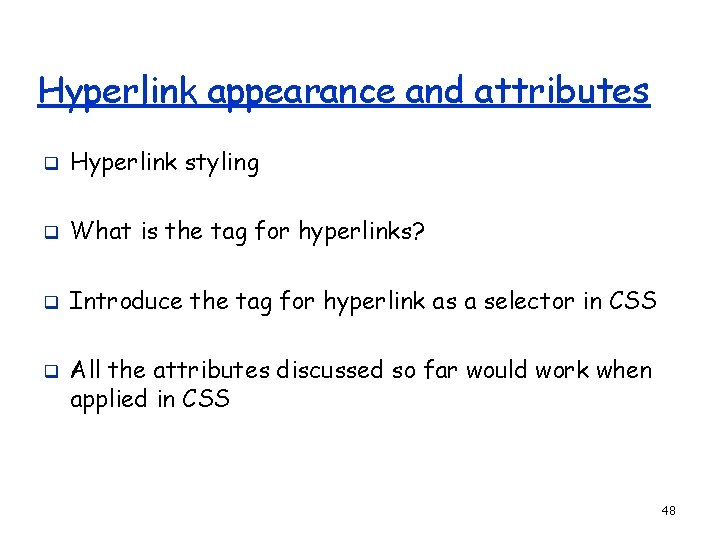
Hyperlink appearance and attributes q Hyperlink styling q What is the tag for hyperlinks? q Introduce the tag for hyperlink as a selector in CSS q All the attributes discussed so far would work when applied in CSS 48
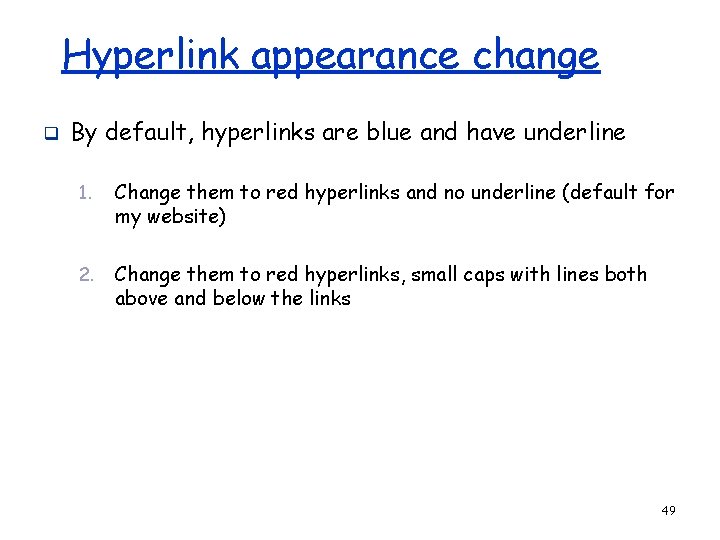
Hyperlink appearance change q By default, hyperlinks are blue and have underline 1. Change them to red hyperlinks and no underline (default for my website) 2. Change them to red hyperlinks, small caps with lines both above and below the links 49
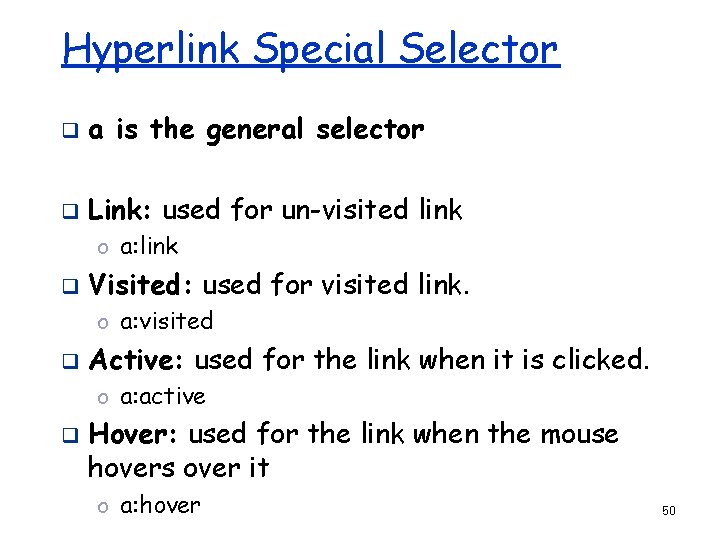
Hyperlink Special Selector q a is the general selector q Link: used for un-visited link o a: link q Visited: used for visited link. o a: visited q Active: used for the link when it is clicked. o a: active q Hover: used for the link when the mouse hovers over it o a: hover 50
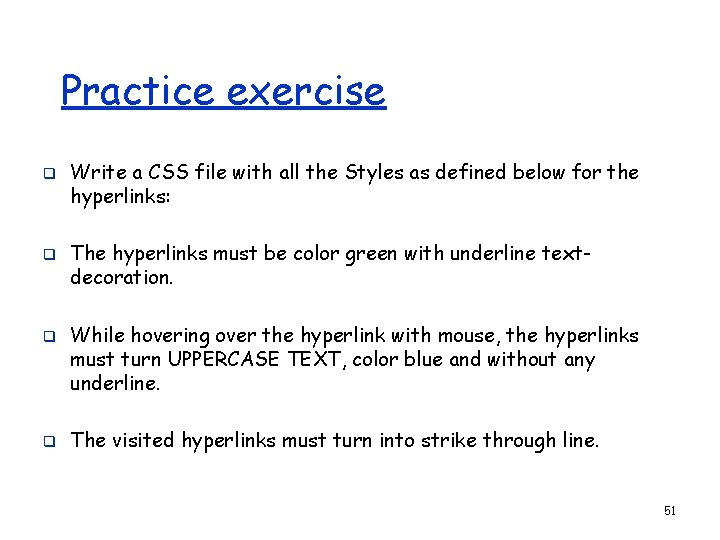
Practice exercise q q Write a CSS file with all the Styles as defined below for the hyperlinks: The hyperlinks must be color green with underline textdecoration. While hovering over the hyperlink with mouse, the hyperlinks must turn UPPERCASE TEXT, color blue and without any underline. The visited hyperlinks must turn into strike through line. 51