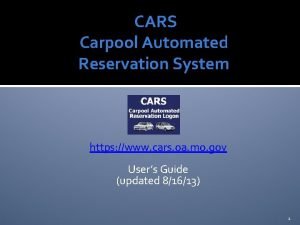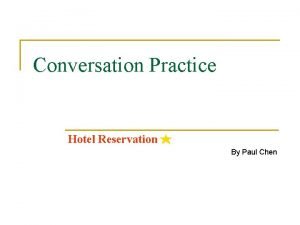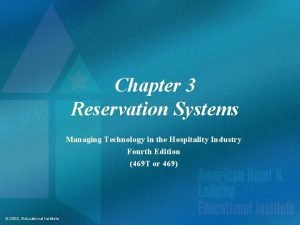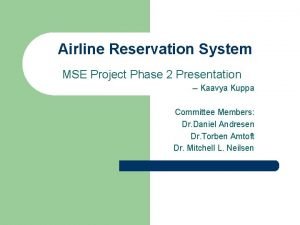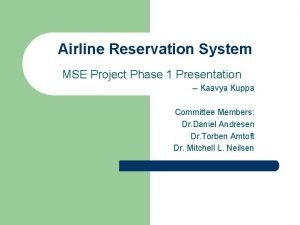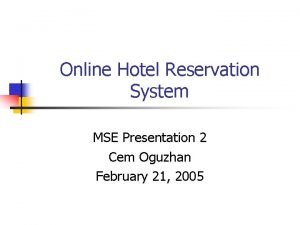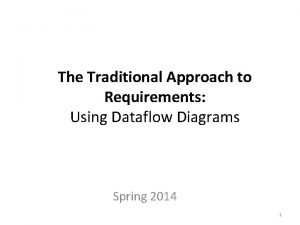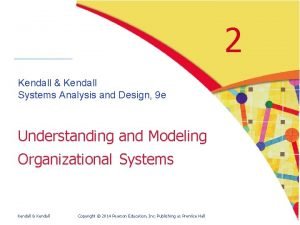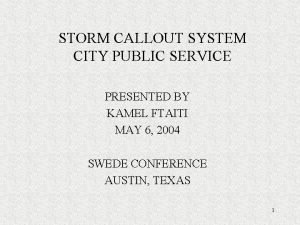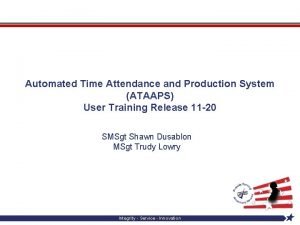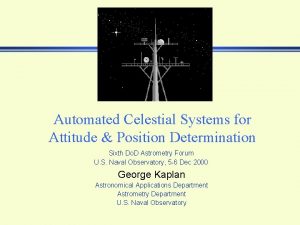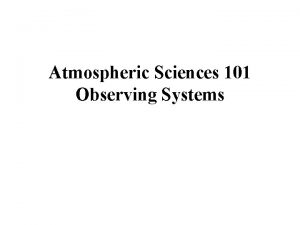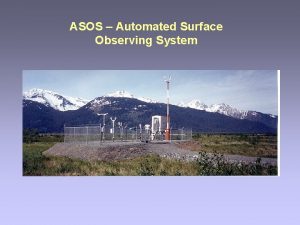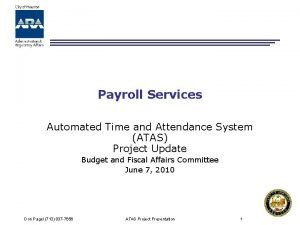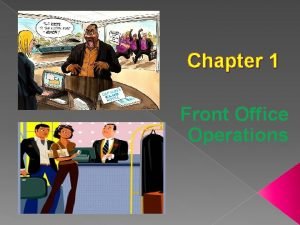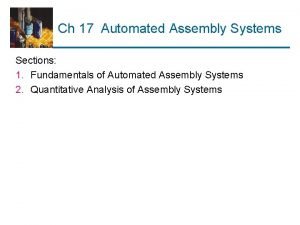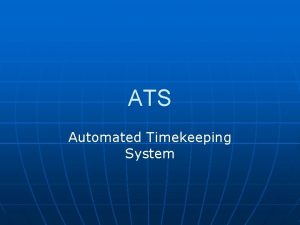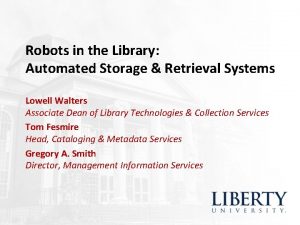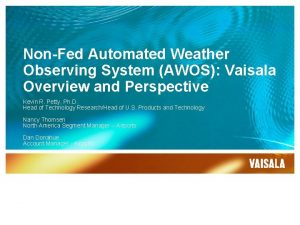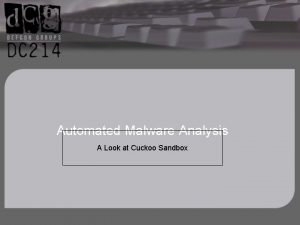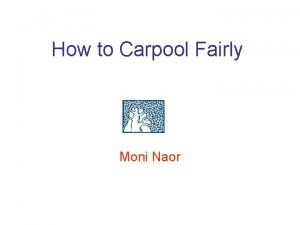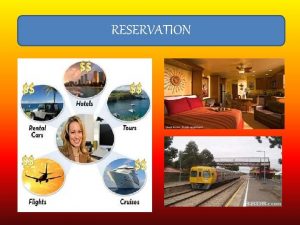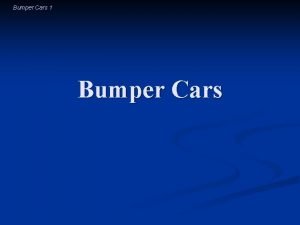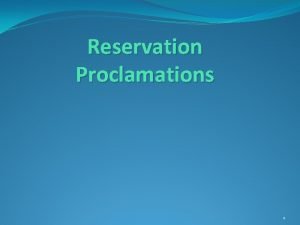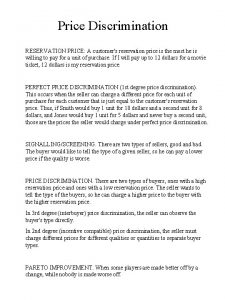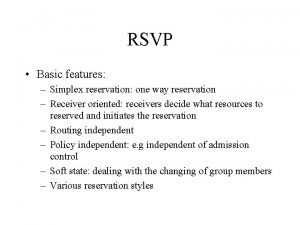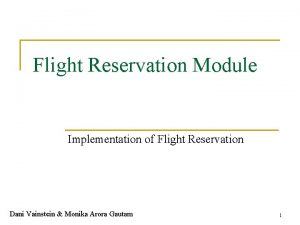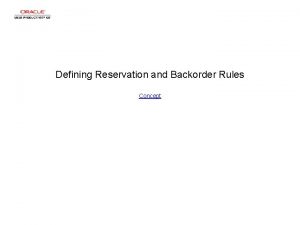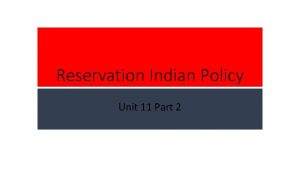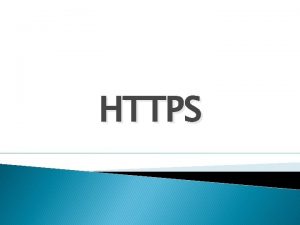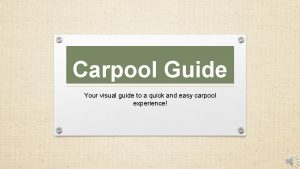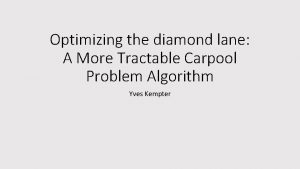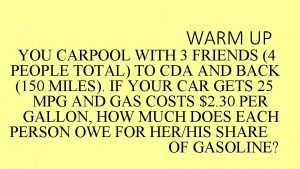CARS Carpool Automated Reservation System https www cars
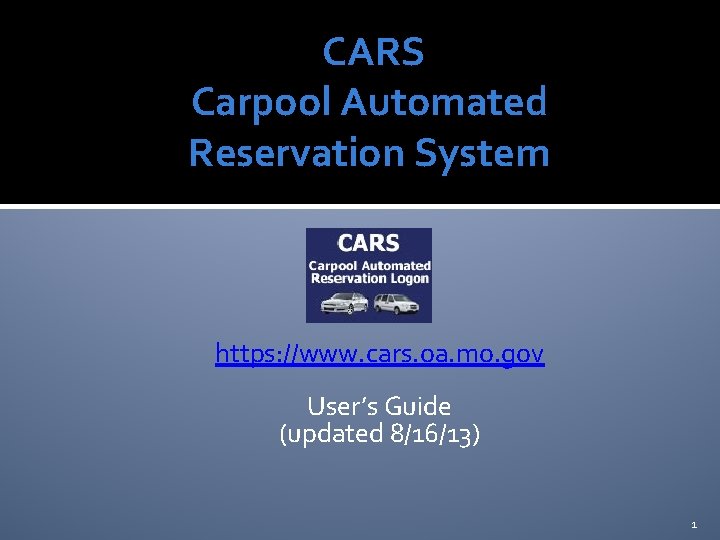
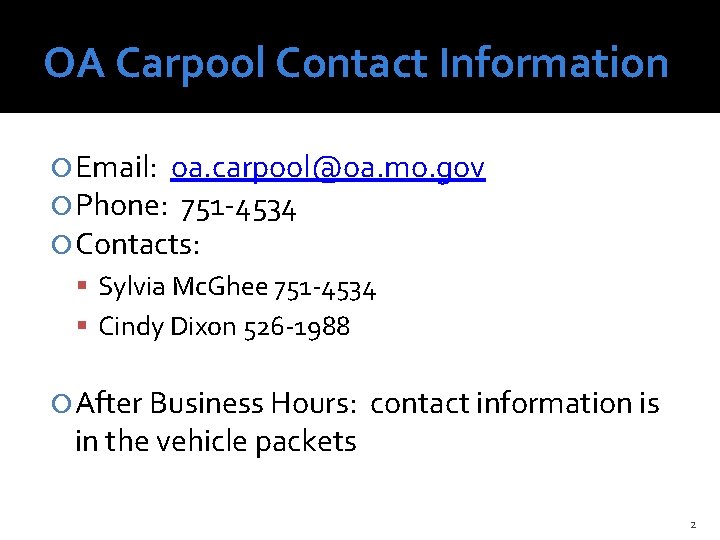
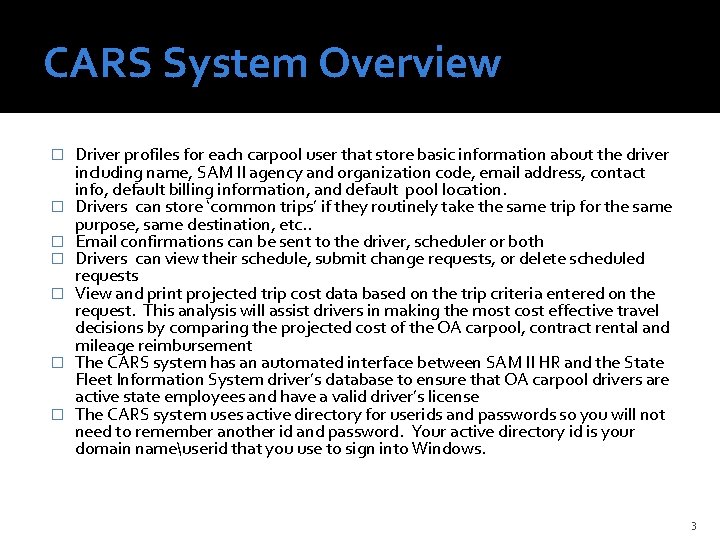
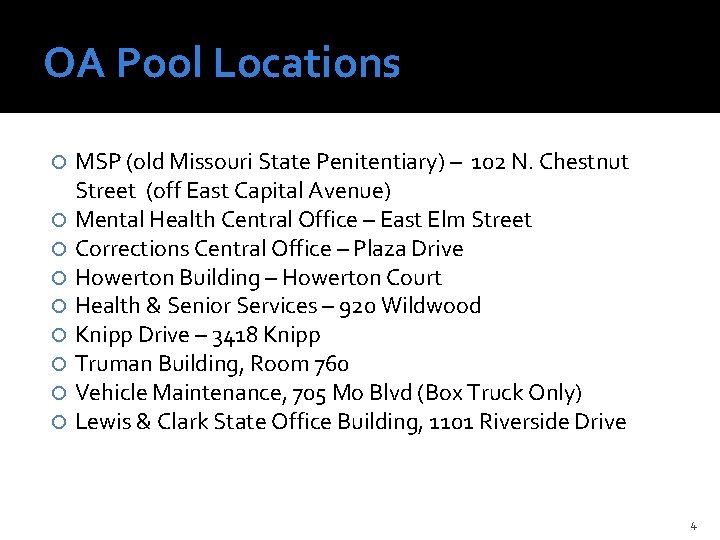
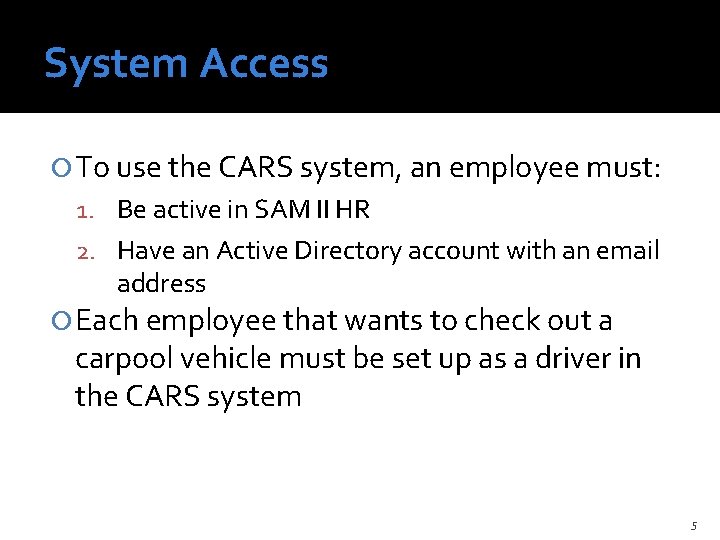
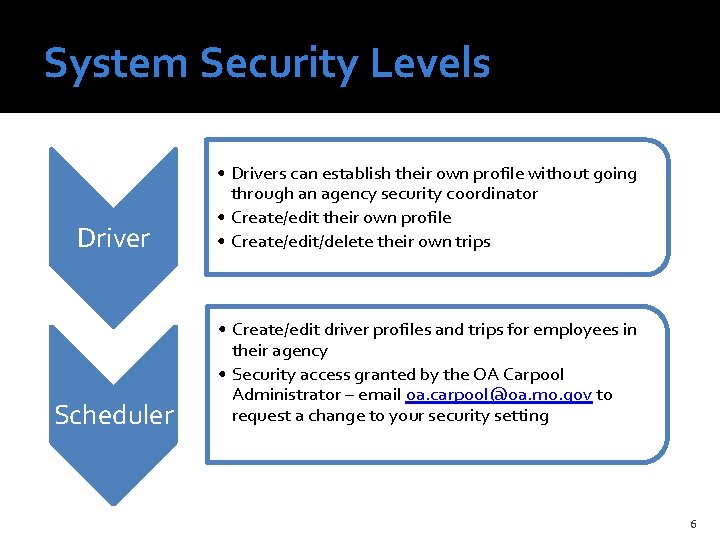
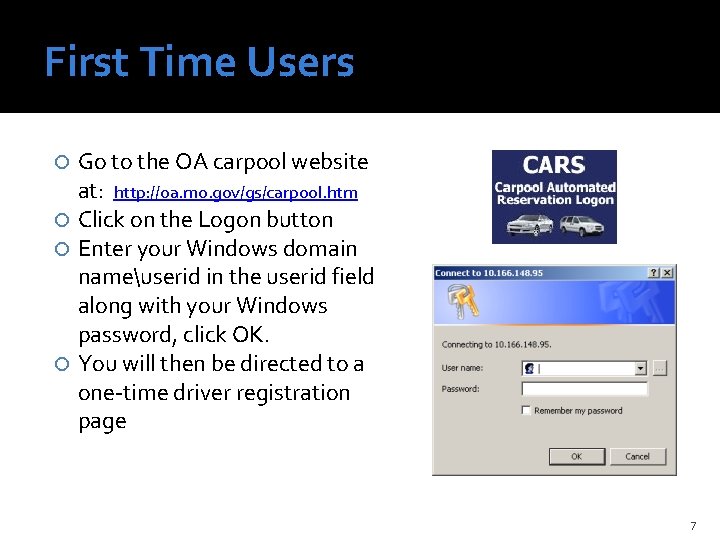
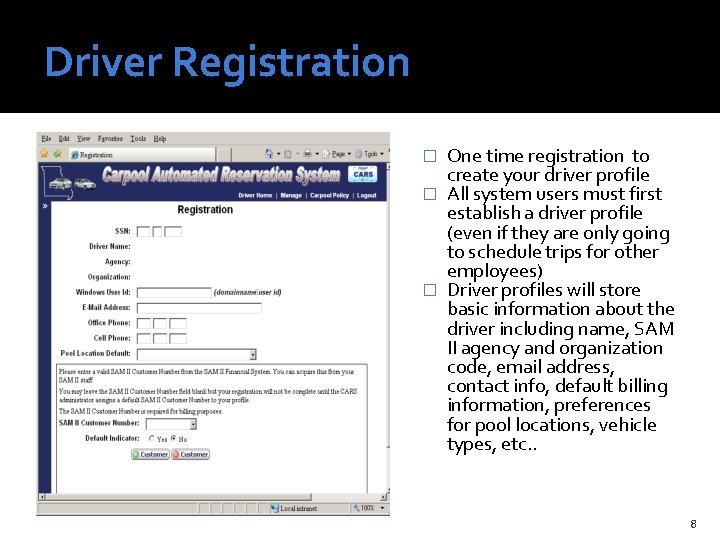
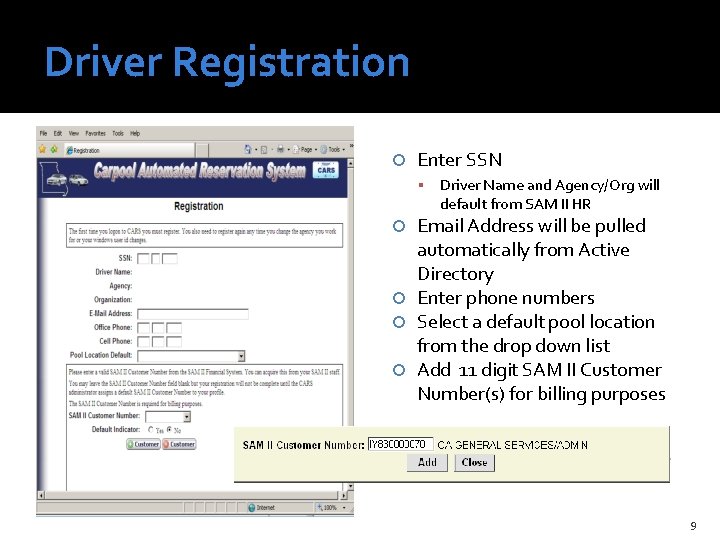
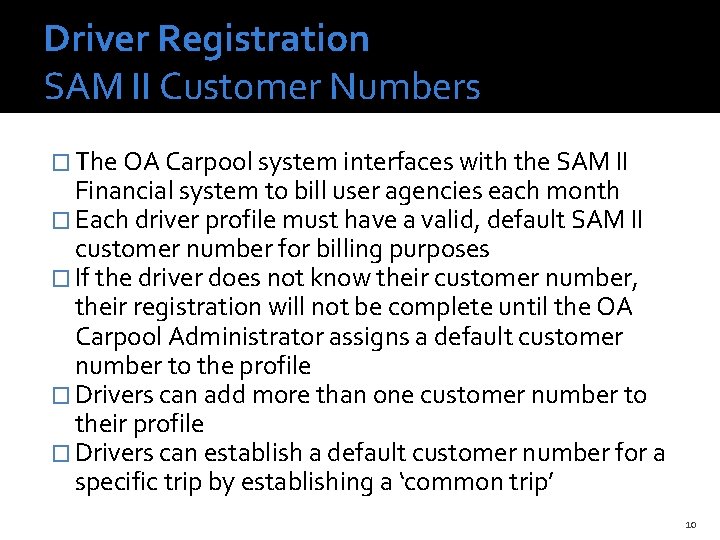
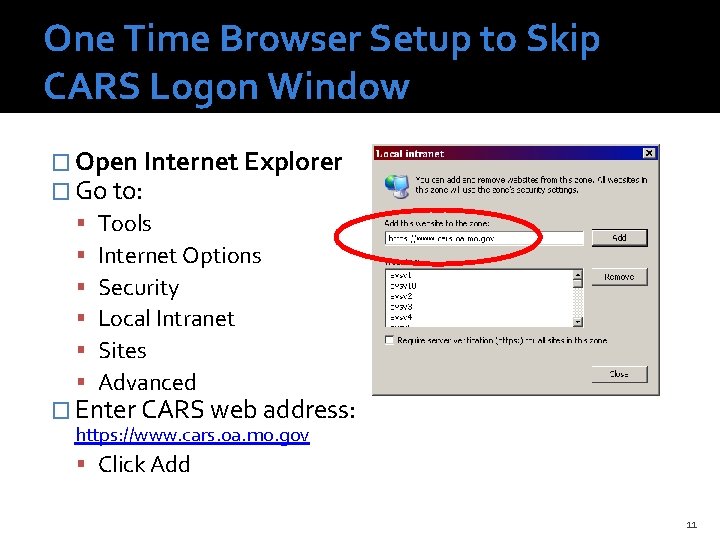
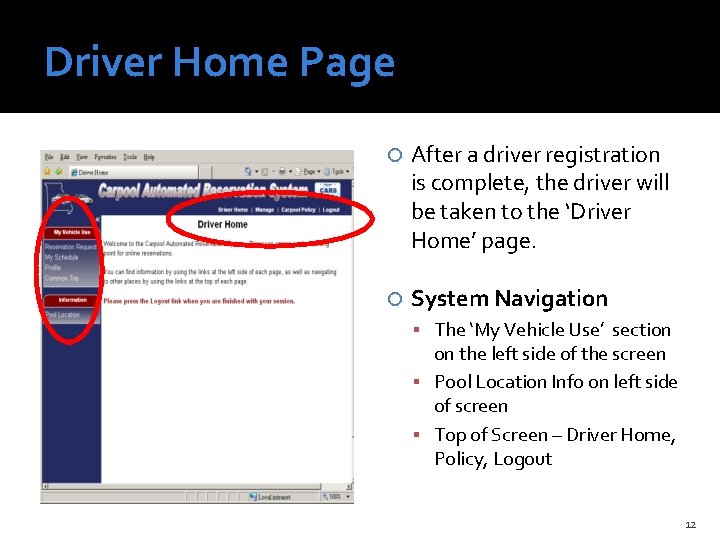
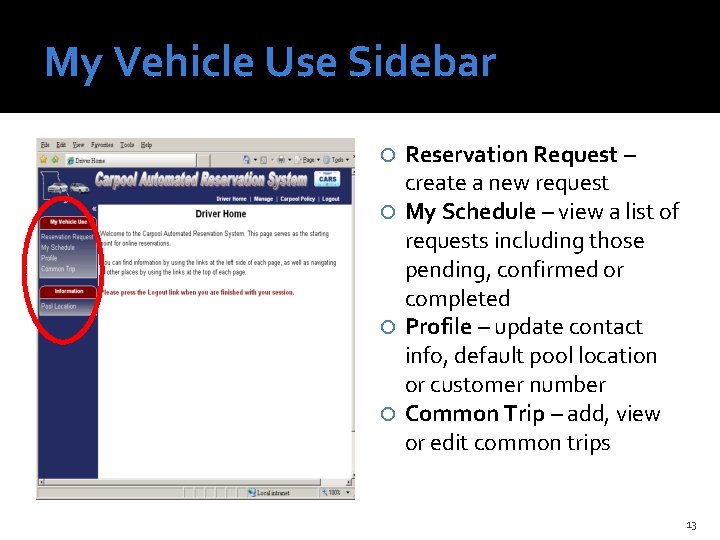
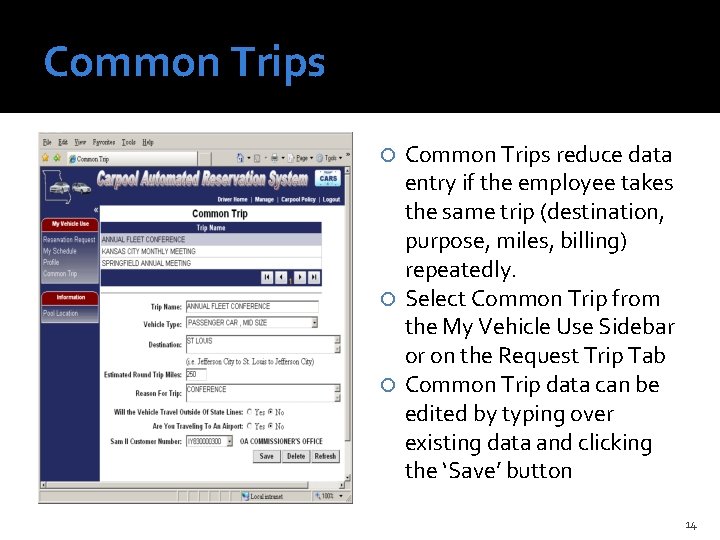
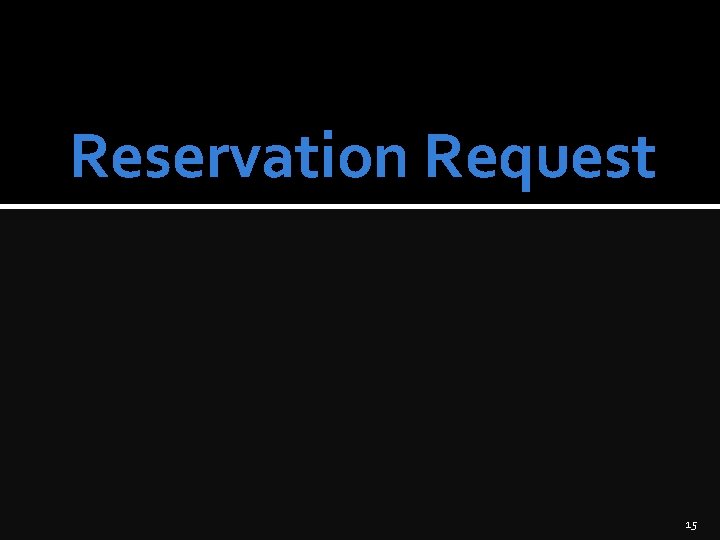
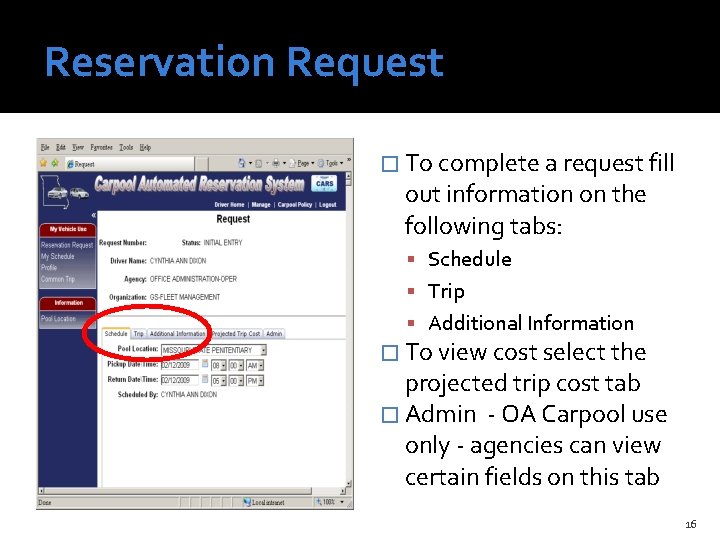
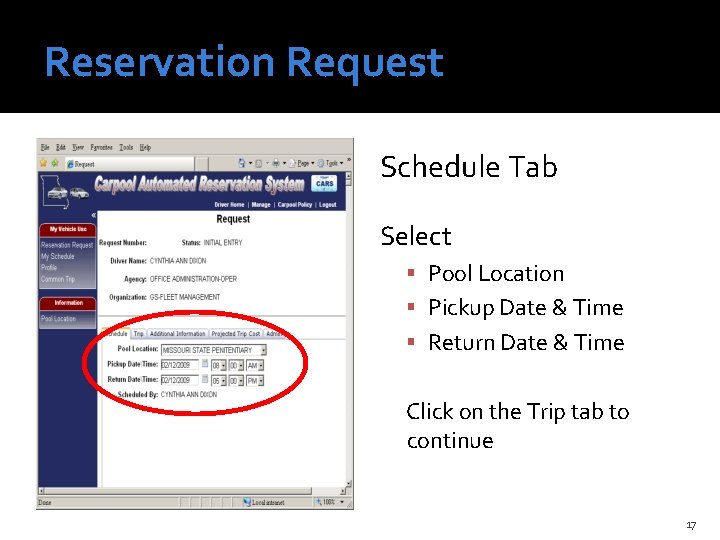
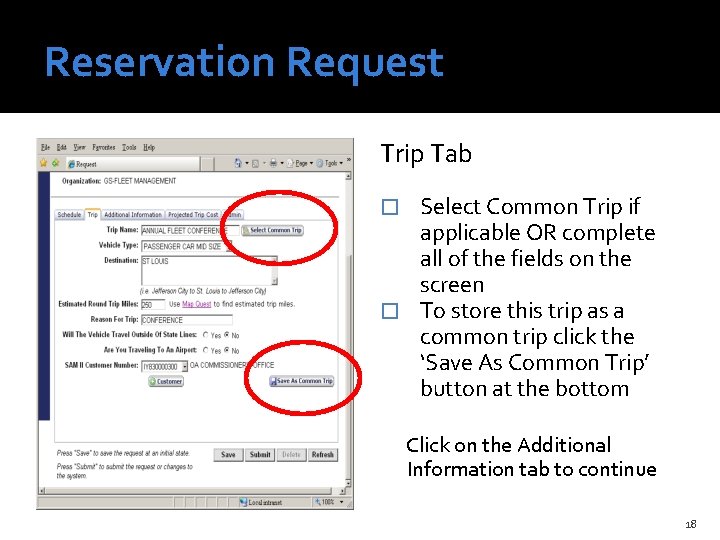
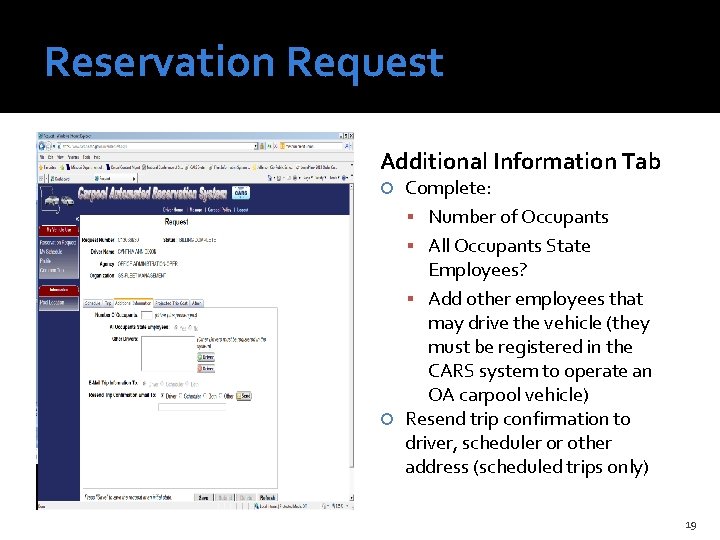
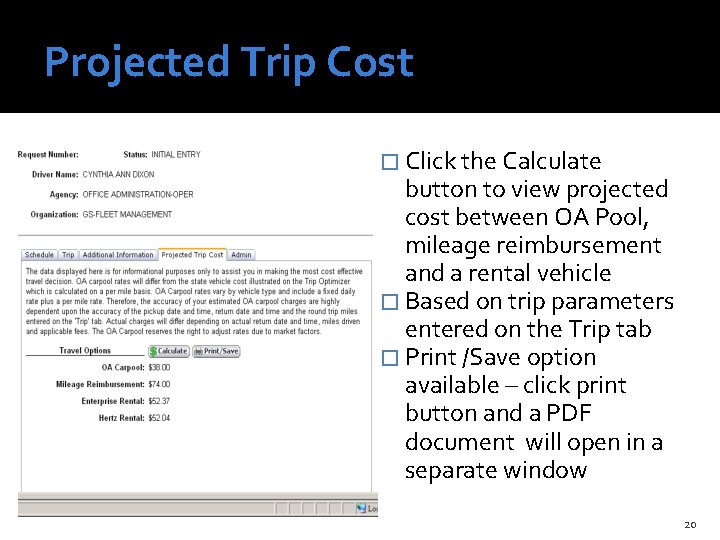
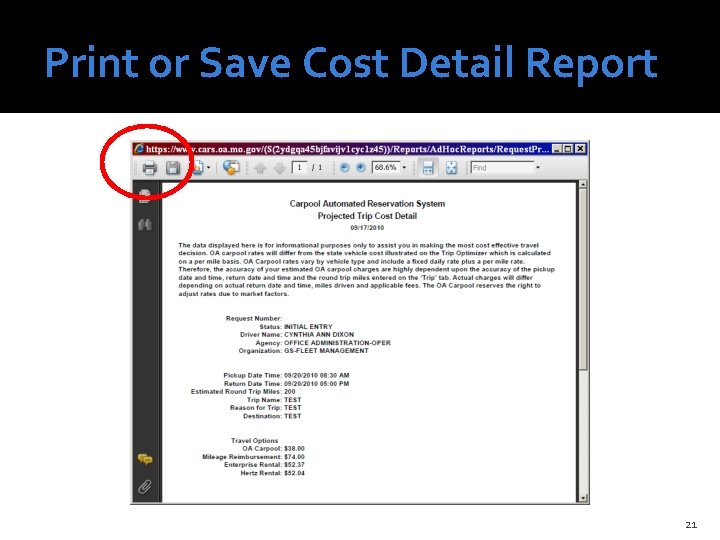
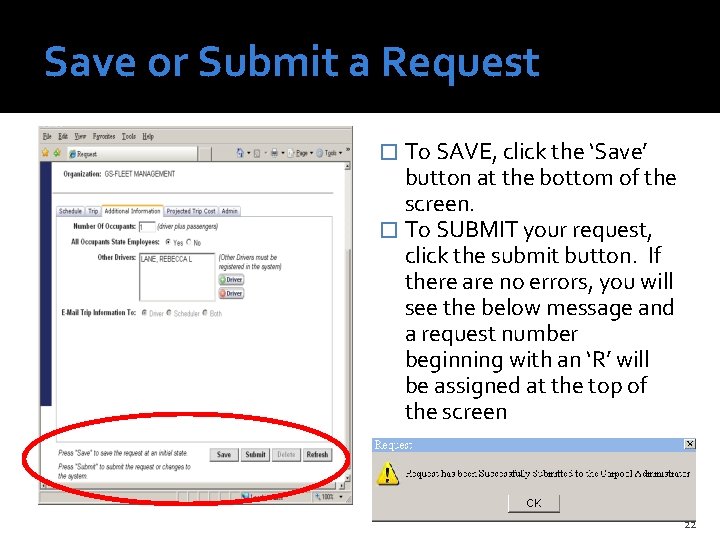
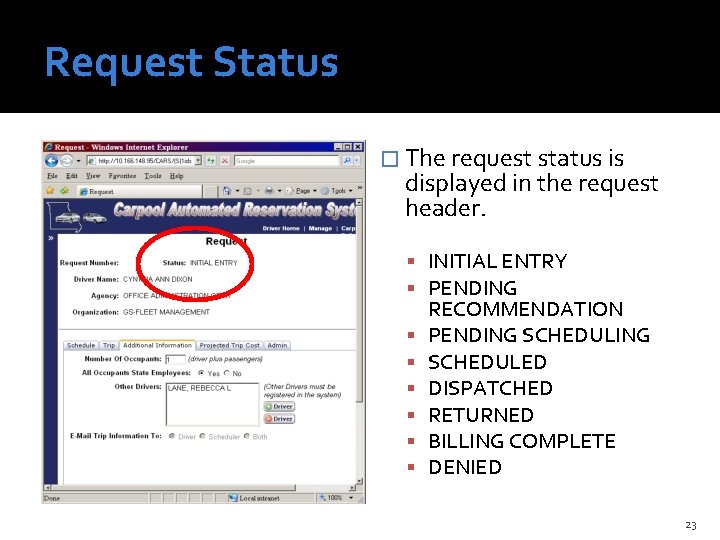
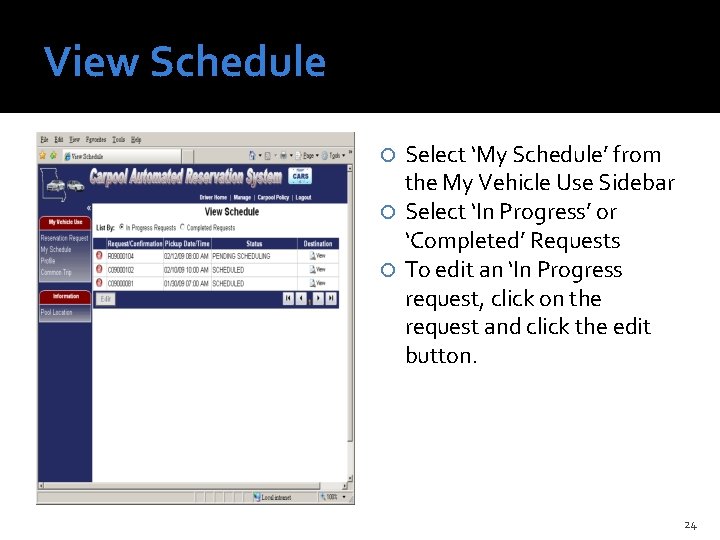
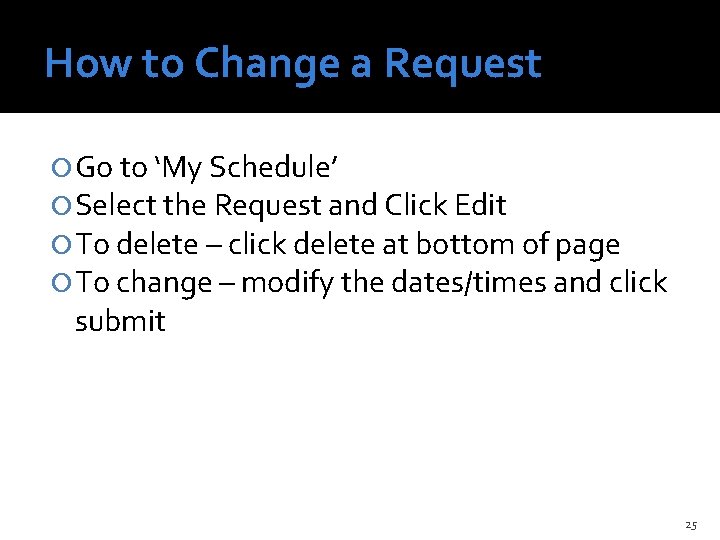
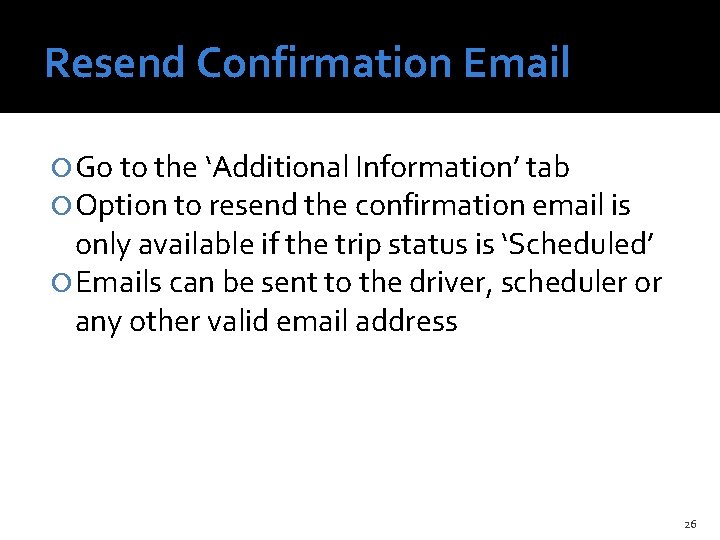
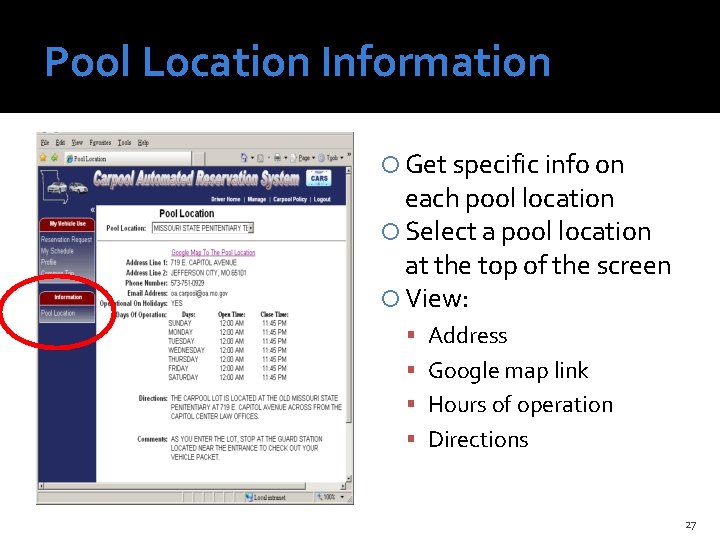
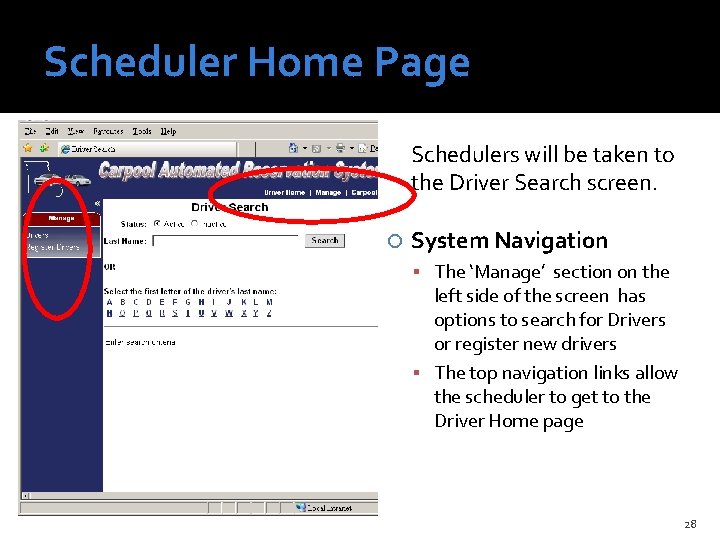
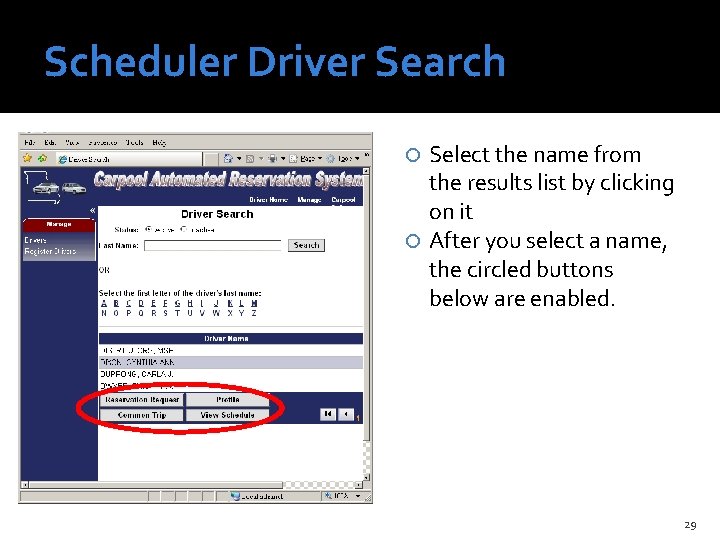
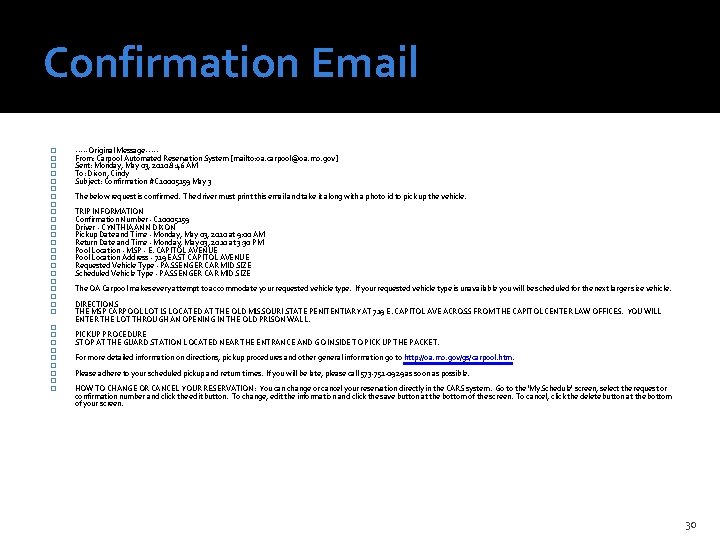
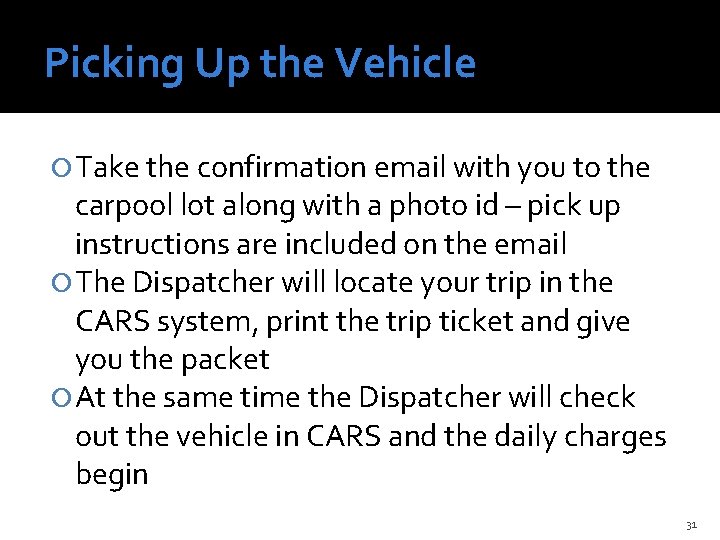
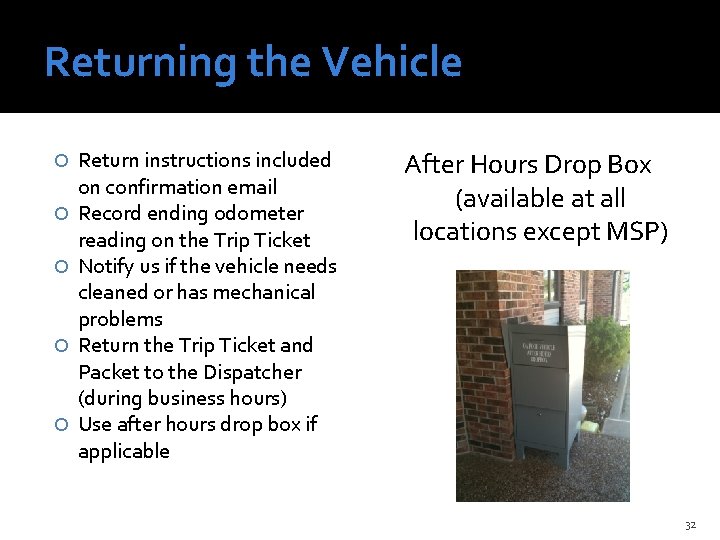
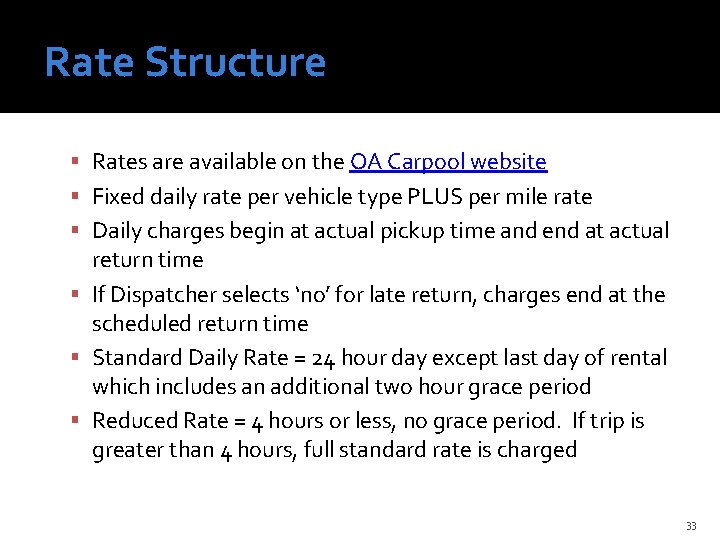
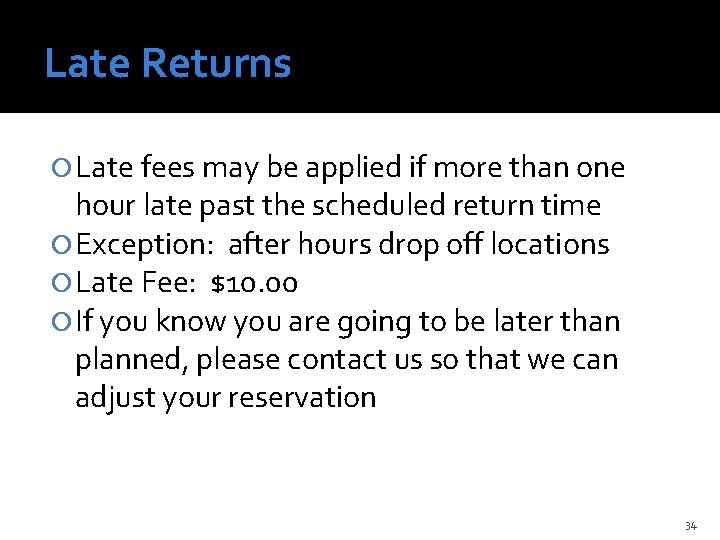
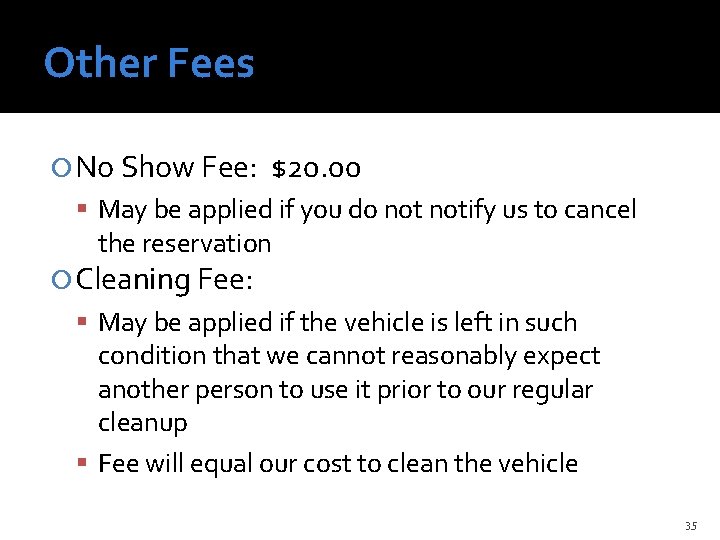
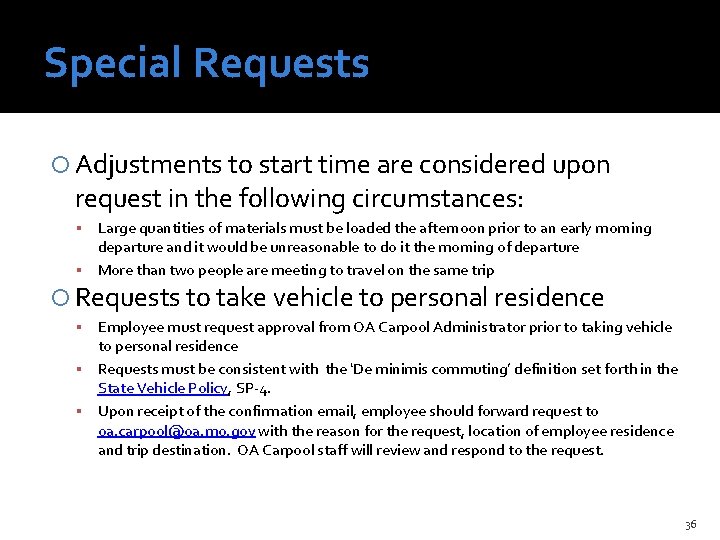
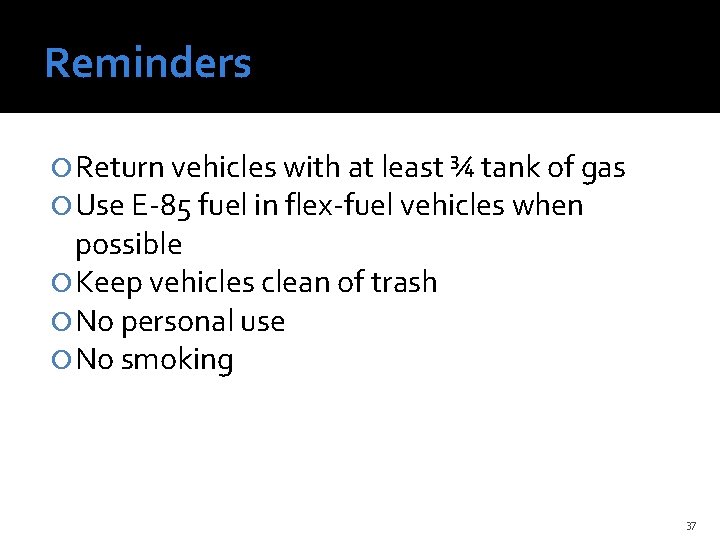
- Slides: 37
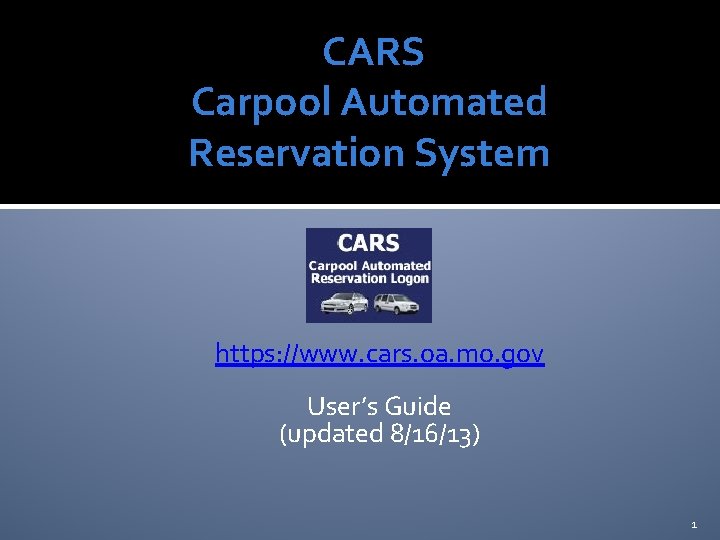
CARS Carpool Automated Reservation System https: //www. cars. oa. mo. gov User’s Guide (updated 8/16/13) 1
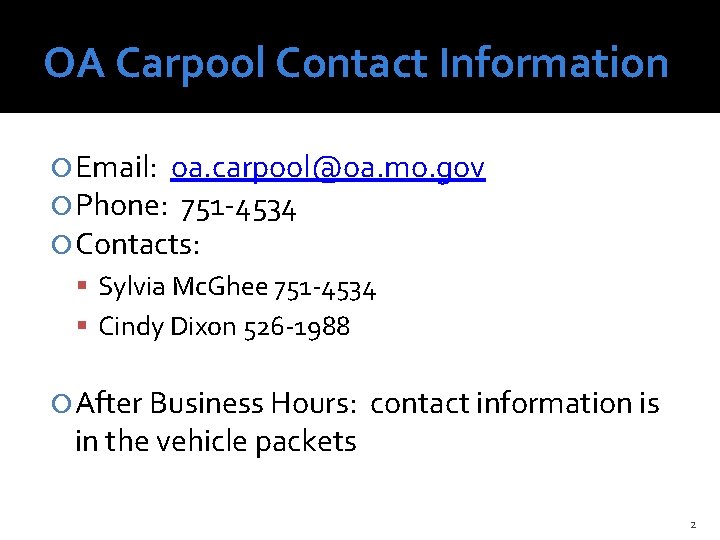
OA Carpool Contact Information Email: oa. carpool@oa. mo. gov Phone: 751 -4534 Contacts: Sylvia Mc. Ghee 751 -4534 Cindy Dixon 526 -1988 After Business Hours: contact information is in the vehicle packets 2
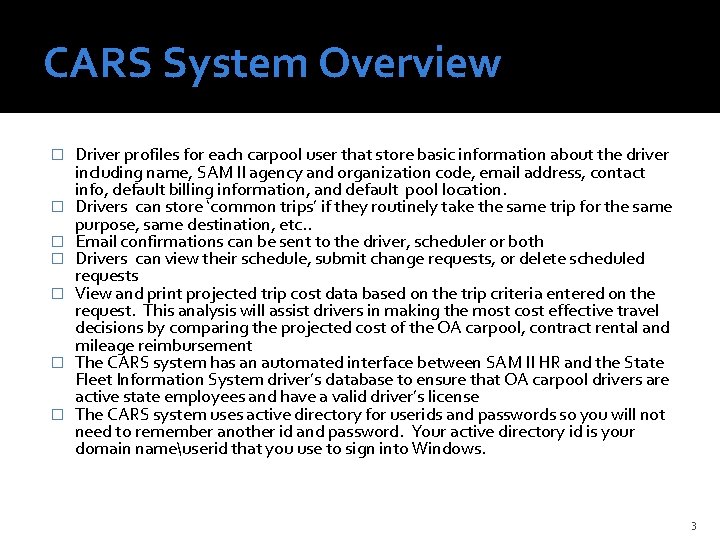
CARS System Overview � � � � Driver profiles for each carpool user that store basic information about the driver including name, SAM II agency and organization code, email address, contact info, default billing information, and default pool location. Drivers can store ‘common trips’ if they routinely take the same trip for the same purpose, same destination, etc. . Email confirmations can be sent to the driver, scheduler or both Drivers can view their schedule, submit change requests, or delete scheduled requests View and print projected trip cost data based on the trip criteria entered on the request. This analysis will assist drivers in making the most cost effective travel decisions by comparing the projected cost of the OA carpool, contract rental and mileage reimbursement The CARS system has an automated interface between SAM II HR and the State Fleet Information System driver’s database to ensure that OA carpool drivers are active state employees and have a valid driver’s license The CARS system uses active directory for userids and passwords so you will not need to remember another id and password. Your active directory id is your domain nameuserid that you use to sign into Windows. 3
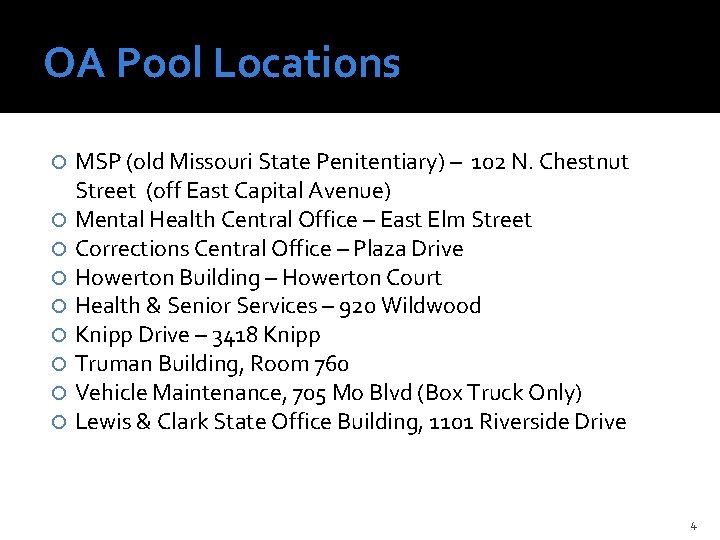
OA Pool Locations MSP (old Missouri State Penitentiary) – 102 N. Chestnut Street (off East Capital Avenue) Mental Health Central Office – East Elm Street Corrections Central Office – Plaza Drive Howerton Building – Howerton Court Health & Senior Services – 920 Wildwood Knipp Drive – 3418 Knipp Truman Building, Room 760 Vehicle Maintenance, 705 Mo Blvd (Box Truck Only) Lewis & Clark State Office Building, 1101 Riverside Drive 4
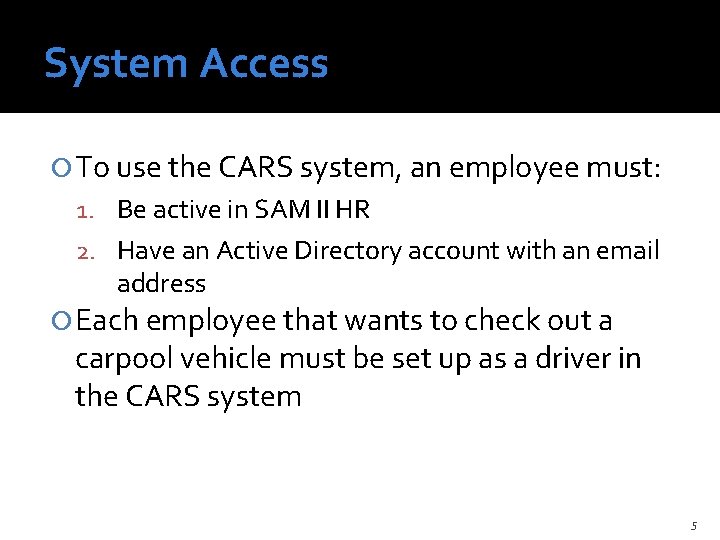
System Access To use the CARS system, an employee must: 1. Be active in SAM II HR 2. Have an Active Directory account with an email address Each employee that wants to check out a carpool vehicle must be set up as a driver in the CARS system 5
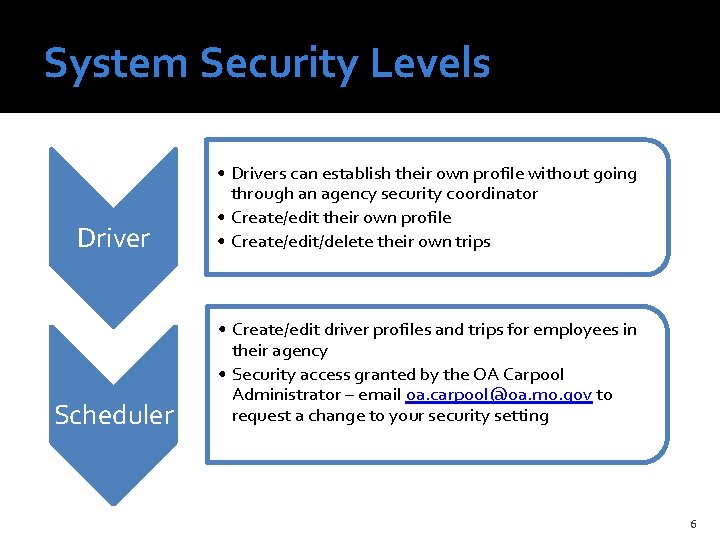
System Security Levels Driver • Drivers can establish their own profile without going through an agency security coordinator • Create/edit their own profile • Create/edit/delete their own trips Scheduler • Create/edit driver profiles and trips for employees in their agency • Security access granted by the OA Carpool Administrator – email oa. carpool@oa. mo. gov to request a change to your security setting 6
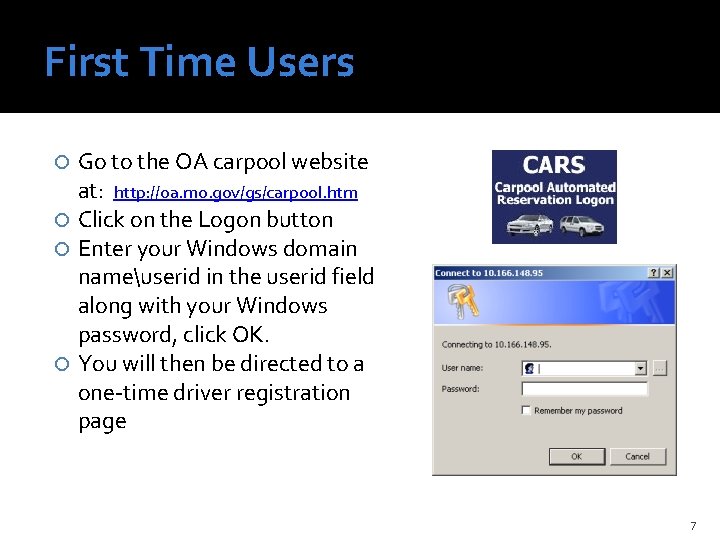
First Time Users Go to the OA carpool website at: http: //oa. mo. gov/gs/carpool. htm Click on the Logon button Enter your Windows domain nameuserid in the userid field along with your Windows password, click OK. You will then be directed to a one-time driver registration page 7
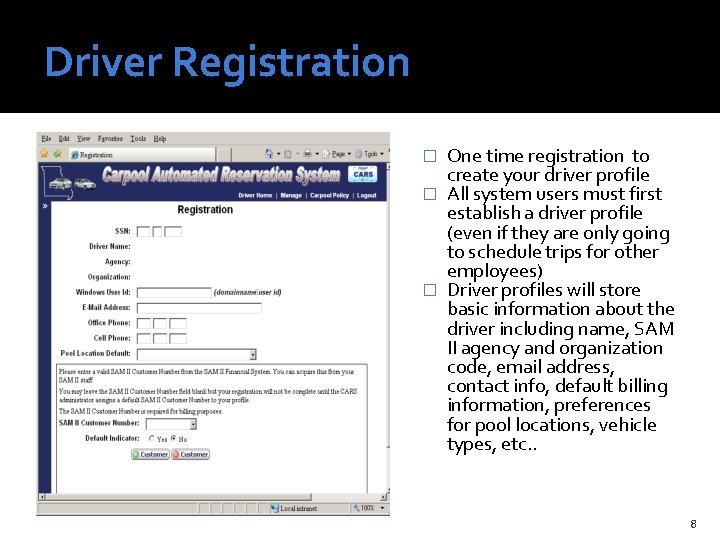
Driver Registration One time registration to create your driver profile � All system users must first establish a driver profile (even if they are only going to schedule trips for other employees) � Driver profiles will store basic information about the driver including name, SAM II agency and organization code, email address, contact info, default billing information, preferences for pool locations, vehicle types, etc. . � 8
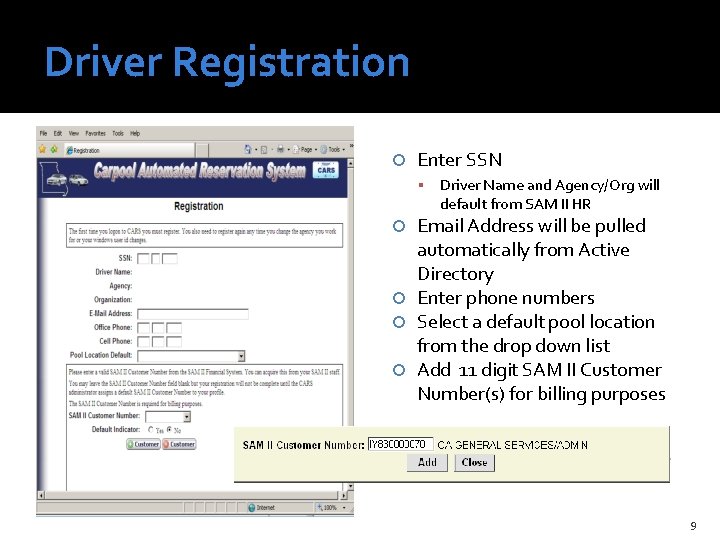
Driver Registration Enter SSN Driver Name and Agency/Org will default from SAM II HR Email Address will be pulled automatically from Active Directory Enter phone numbers Select a default pool location from the drop down list Add 11 digit SAM II Customer Number(s) for billing purposes 9
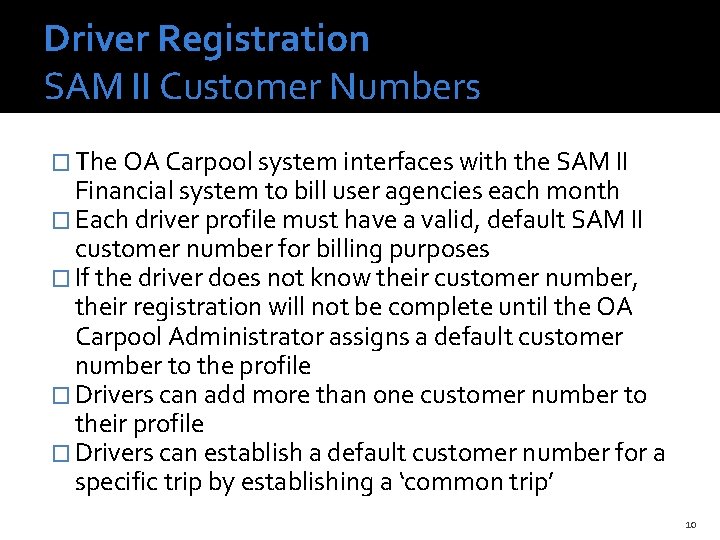
Driver Registration SAM II Customer Numbers � The OA Carpool system interfaces with the SAM II Financial system to bill user agencies each month � Each driver profile must have a valid, default SAM II customer number for billing purposes � If the driver does not know their customer number, their registration will not be complete until the OA Carpool Administrator assigns a default customer number to the profile � Drivers can add more than one customer number to their profile � Drivers can establish a default customer number for a specific trip by establishing a ‘common trip’ 10
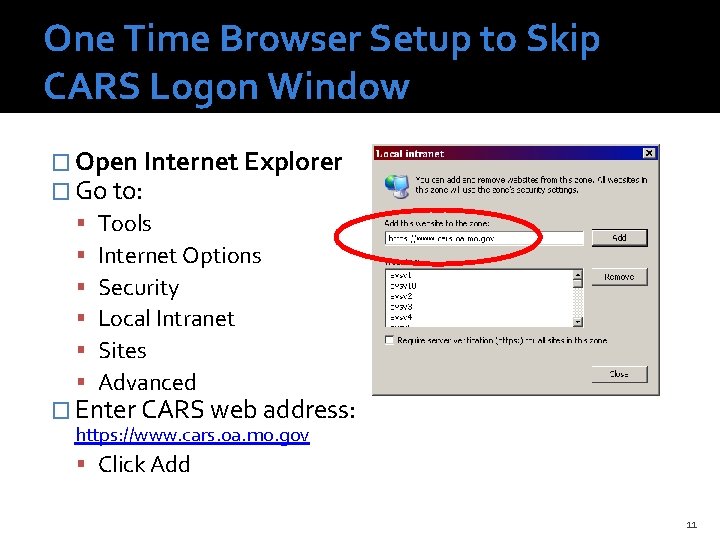
One Time Browser Setup to Skip CARS Logon Window � Open Internet Explorer � Go to: Tools Internet Options Security Local Intranet Sites Advanced � Enter CARS web address: https: //www. cars. oa. mo. gov Click Add 11
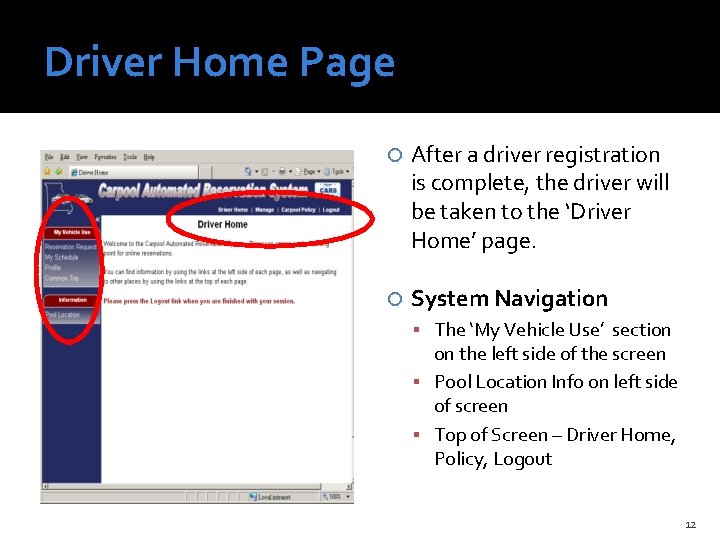
Driver Home Page After a driver registration is complete, the driver will be taken to the ‘Driver Home’ page. System Navigation The ‘My Vehicle Use’ section on the left side of the screen Pool Location Info on left side of screen Top of Screen – Driver Home, Policy, Logout 12
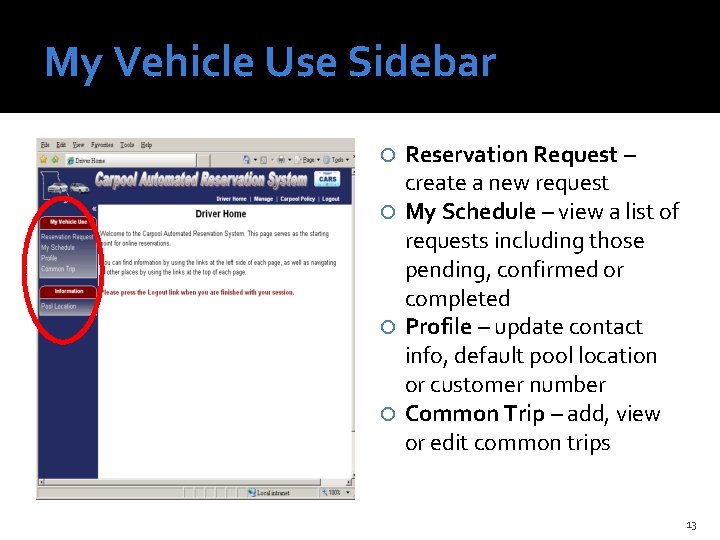
My Vehicle Use Sidebar Reservation Request – create a new request My Schedule – view a list of requests including those pending, confirmed or completed Profile – update contact info, default pool location or customer number Common Trip – add, view or edit common trips 13
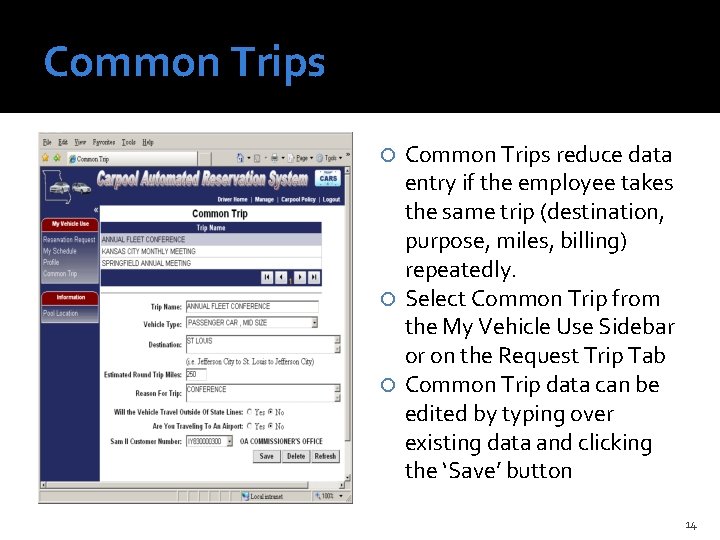
Common Trips reduce data entry if the employee takes the same trip (destination, purpose, miles, billing) repeatedly. Select Common Trip from the My Vehicle Use Sidebar or on the Request Trip Tab Common Trip data can be edited by typing over existing data and clicking the ‘Save’ button 14
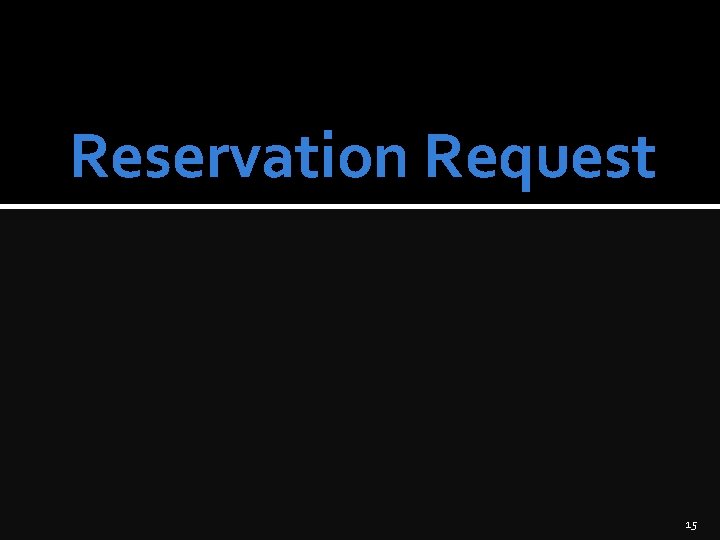
Reservation Request 15
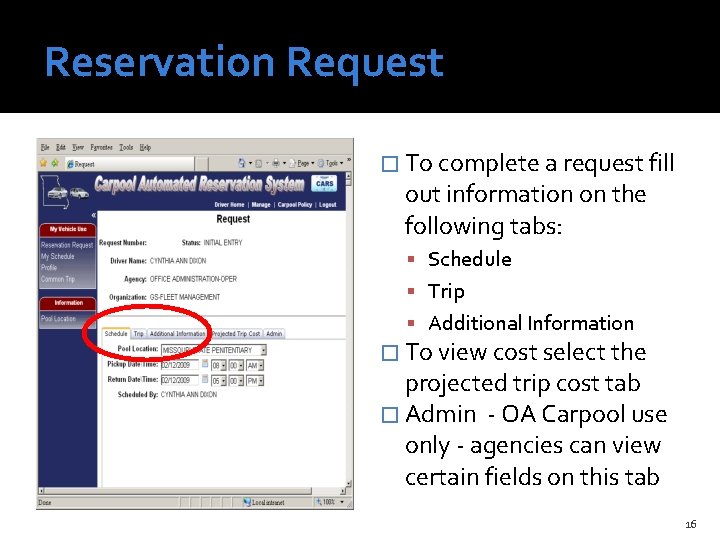
Reservation Request � To complete a request fill out information on the following tabs: Schedule Trip Additional Information � To view cost select the projected trip cost tab � Admin - OA Carpool use only - agencies can view certain fields on this tab 16
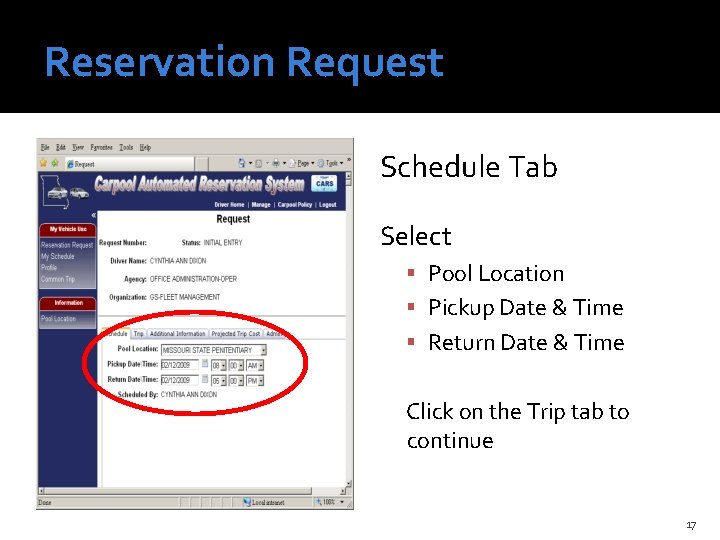
Reservation Request Schedule Tab Select Pool Location Pickup Date & Time Return Date & Time Click on the Trip tab to continue 17
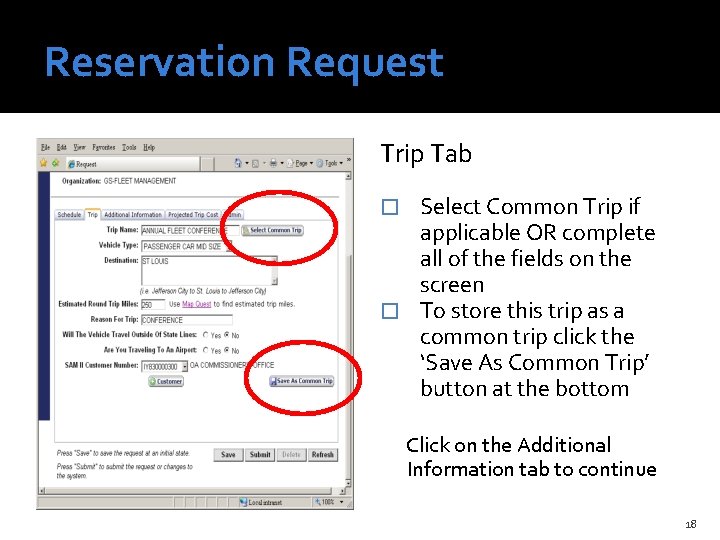
Reservation Request Trip Tab Select Common Trip if applicable OR complete all of the fields on the screen � To store this trip as a common trip click the ‘Save As Common Trip’ button at the bottom � Click on the Additional Information tab to continue 18
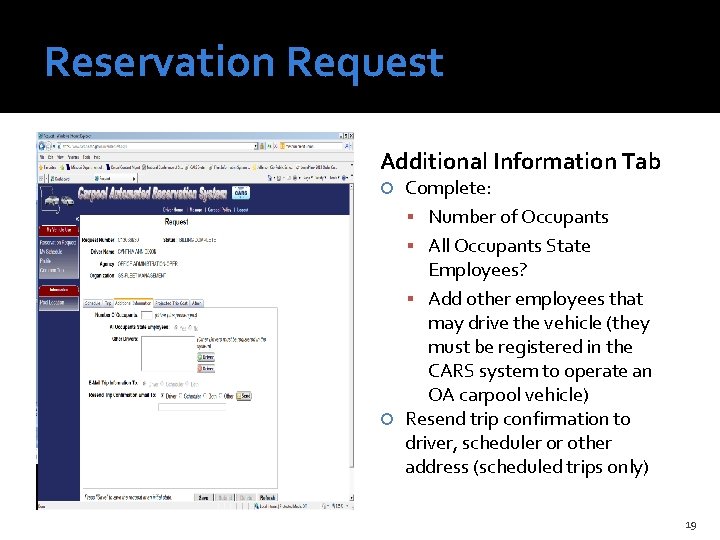
Reservation Request Additional Information Tab Complete: Number of Occupants All Occupants State Employees? Add other employees that may drive the vehicle (they must be registered in the CARS system to operate an OA carpool vehicle) Resend trip confirmation to driver, scheduler or other address (scheduled trips only) 19
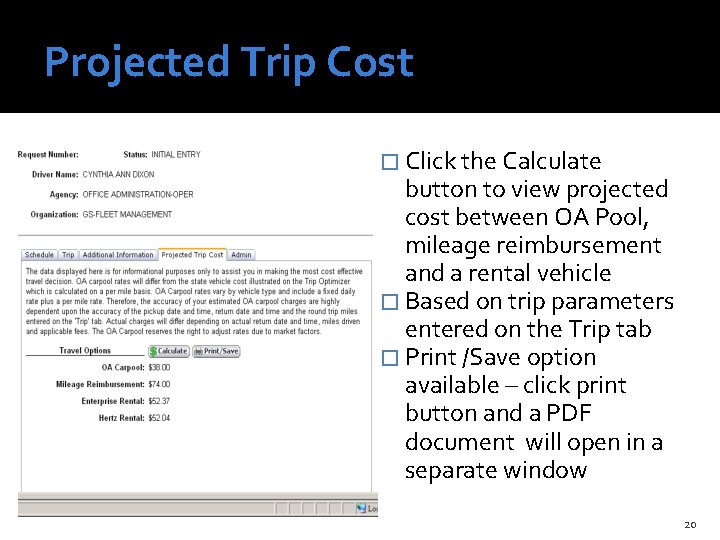
Projected Trip Cost � Click the Calculate button to view projected cost between OA Pool, mileage reimbursement and a rental vehicle � Based on trip parameters entered on the Trip tab � Print /Save option available – click print button and a PDF document will open in a separate window 20
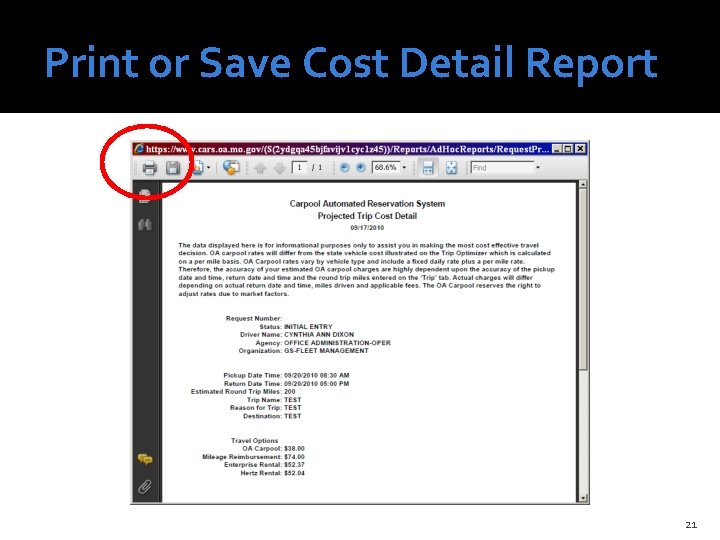
Print or Save Cost Detail Report 21
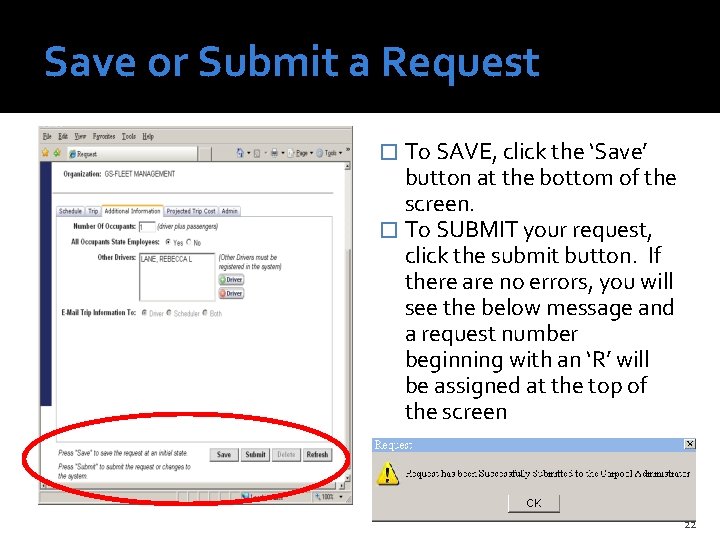
Save or Submit a Request � To SAVE, click the ‘Save’ button at the bottom of the screen. � To SUBMIT your request, click the submit button. If there are no errors, you will see the below message and a request number beginning with an ‘R’ will be assigned at the top of the screen 22
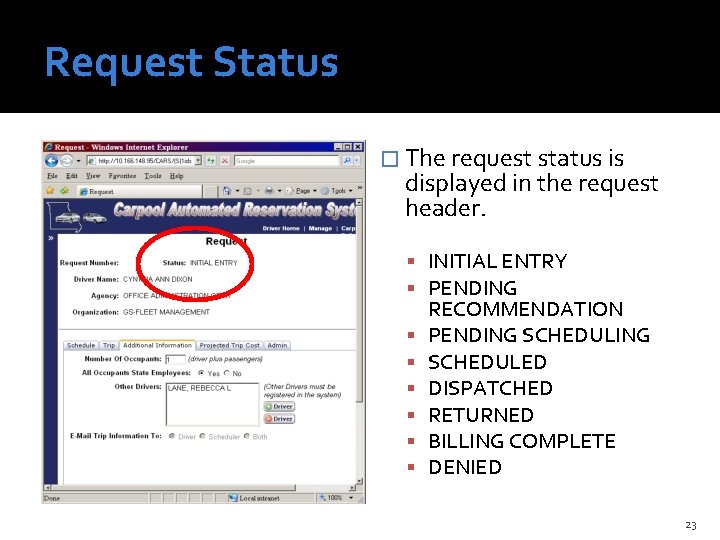
Request Status � The request status is displayed in the request header. INITIAL ENTRY PENDING RECOMMENDATION PENDING SCHEDULED DISPATCHED RETURNED BILLING COMPLETE DENIED 23
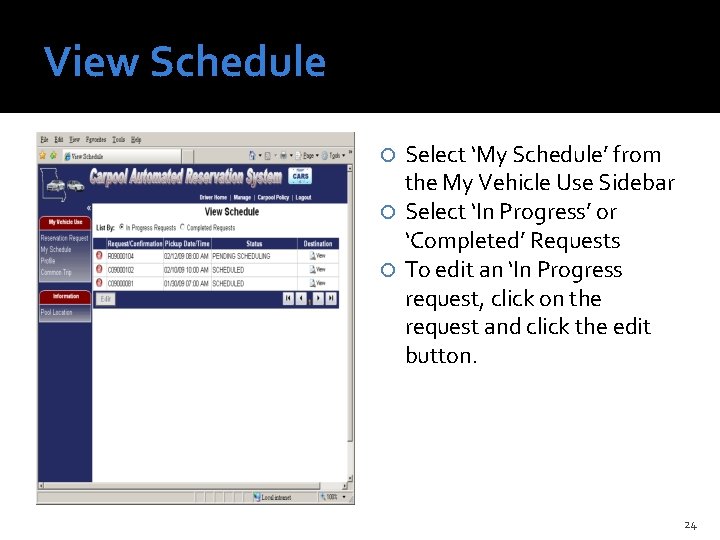
View Schedule Select ‘My Schedule’ from the My Vehicle Use Sidebar Select ‘In Progress’ or ‘Completed’ Requests To edit an ‘In Progress request, click on the request and click the edit button. 24
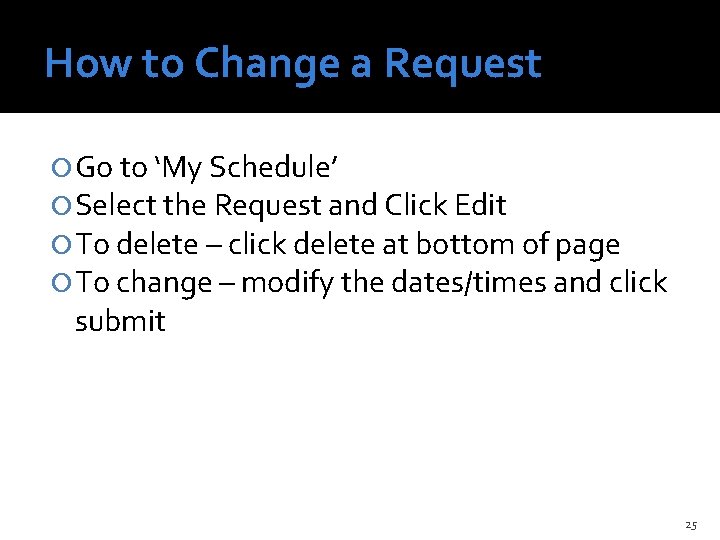
How to Change a Request Go to ‘My Schedule’ Select the Request and Click Edit To delete – click delete at bottom of page To change – modify the dates/times and click submit 25
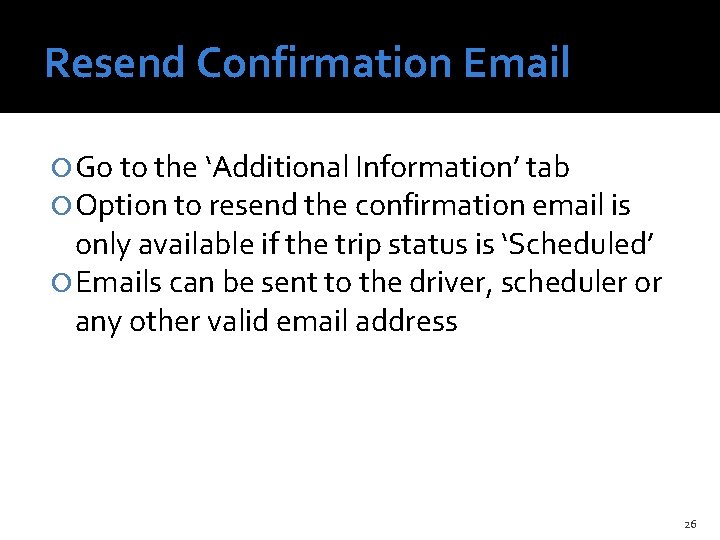
Resend Confirmation Email Go to the ‘Additional Information’ tab Option to resend the confirmation email is only available if the trip status is ‘Scheduled’ Emails can be sent to the driver, scheduler or any other valid email address 26
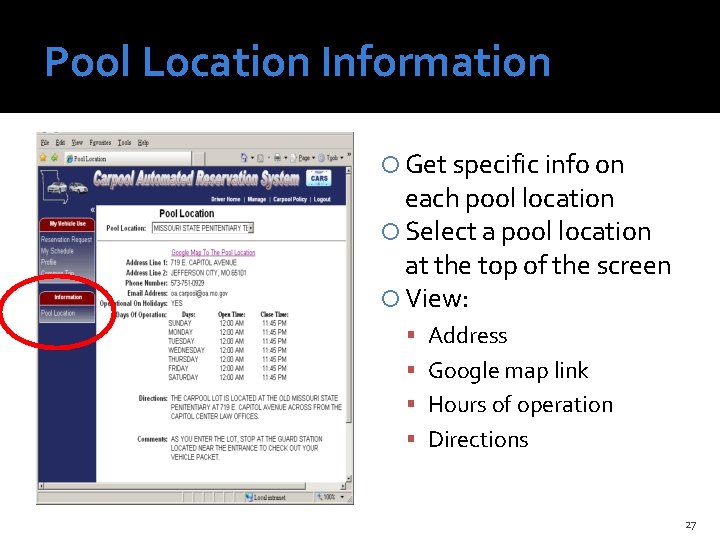
Pool Location Information Get specific info on each pool location Select a pool location at the top of the screen View: Address Google map link Hours of operation Directions 27
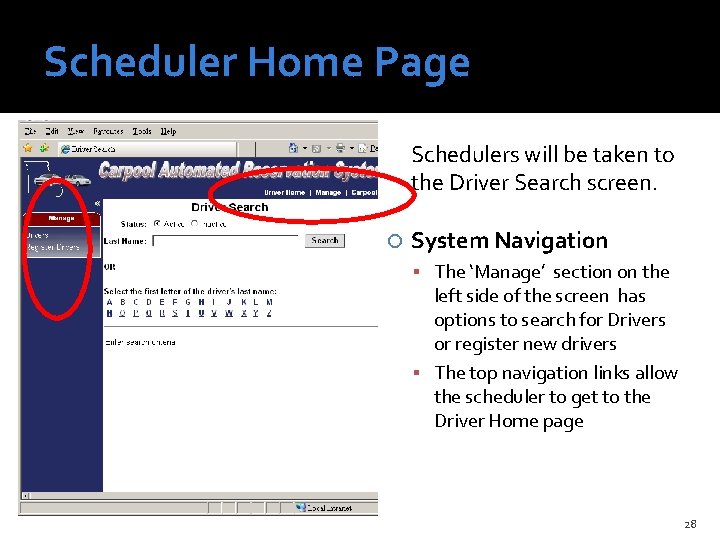
Scheduler Home Page Schedulers will be taken to the Driver Search screen. System Navigation The ‘Manage’ section on the left side of the screen has options to search for Drivers or register new drivers The top navigation links allow the scheduler to get to the Driver Home page 28
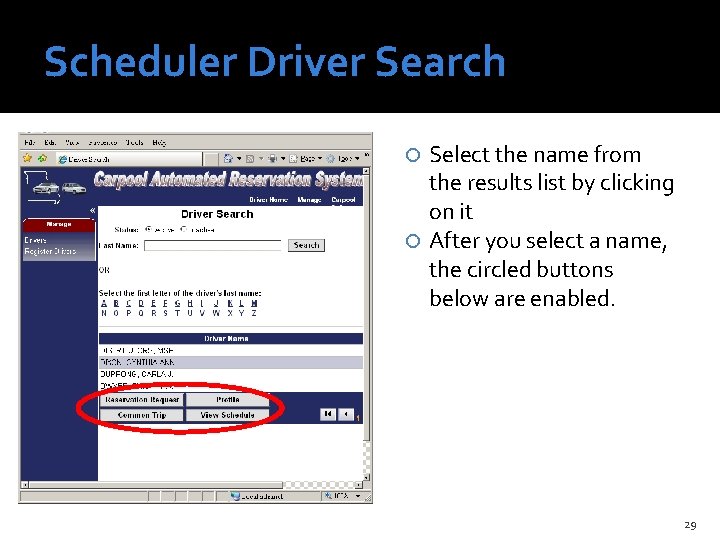
Scheduler Driver Search Select the name from the results list by clicking on it After you select a name, the circled buttons below are enabled. 29
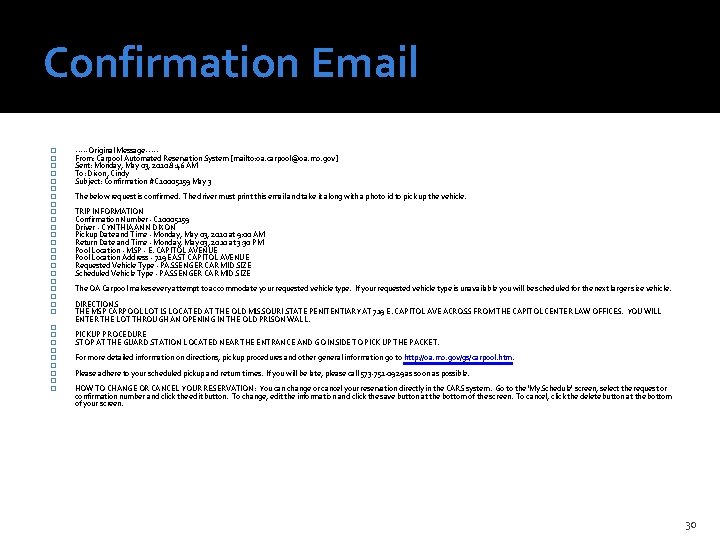
Confirmation Email � � � � � � � � -----Original Message----From: Carpool Automated Reservation System [mailto: oa. carpool@oa. mo. gov] Sent: Monday, May 03, 2010 8: 46 AM To: Dixon, Cindy Subject: Confirmation #C 10005159 May 3 The below request is confirmed. The driver must print this email and take it along with a photo id to pick up the vehicle. TRIP INFORMATION Confirmation Number - C 10005159 Driver - CYNTHIA ANN DIXON Pickup Date and Time - Monday, May 03, 2010 at 9: 00 AM Return Date and Time - Monday, May 03, 2010 at 3: 30 PM Pool Location - MSP - E. CAPITOL AVENUE Pool Location Address - 719 EAST CAPITOL AVENUE Requested Vehicle Type - PASSENGER CAR MID SIZE Scheduled Vehicle Type - PASSENGER CAR MID SIZE The OA Carpool makes every attempt to accommodate your requested vehicle type. If your requested vehicle type is unavailable you will be scheduled for the next larger size vehicle. DIRECTIONS THE MSP CARPOOL LOT IS LOCATED AT THE OLD MISSOURI STATE PENITENTIARY AT 719 E. CAPITOL AVE ACROSS FROM THE CAPITOL CENTER LAW OFFICES. YOU WILL ENTER THE LOT THROUGH AN OPENING IN THE OLD PRISON WALL. PICKUP PROCEDURE STOP AT THE GUARD STATION LOCATED NEAR THE ENTRANCE AND GO INSIDE TO PICK UP THE PACKET. For more detailed information on directions, pickup procedures and other general information go to http: //oa. mo. gov/gs/carpool. htm. Please adhere to your scheduled pickup and return times. If you will be late, please call 573 -751 -0929 as soon as possible. HOW TO CHANGE OR CANCEL YOUR RESERVATION: You can change or cancel your reservation directly in the CARS system. Go to the 'My Schedule' screen, select the request or confirmation number and click the edit button. To change, edit the information and click the save button at the bottom of the screen. To cancel, click the delete button at the bottom of your screen. 30
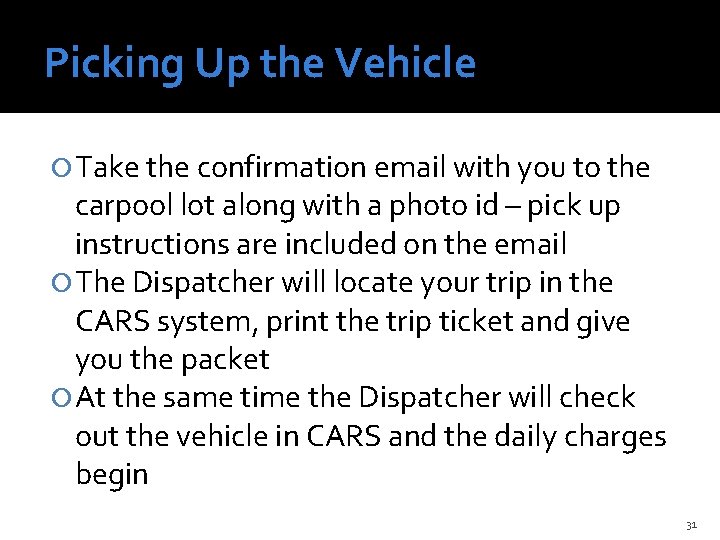
Picking Up the Vehicle Take the confirmation email with you to the carpool lot along with a photo id – pick up instructions are included on the email The Dispatcher will locate your trip in the CARS system, print the trip ticket and give you the packet At the same time the Dispatcher will check out the vehicle in CARS and the daily charges begin 31
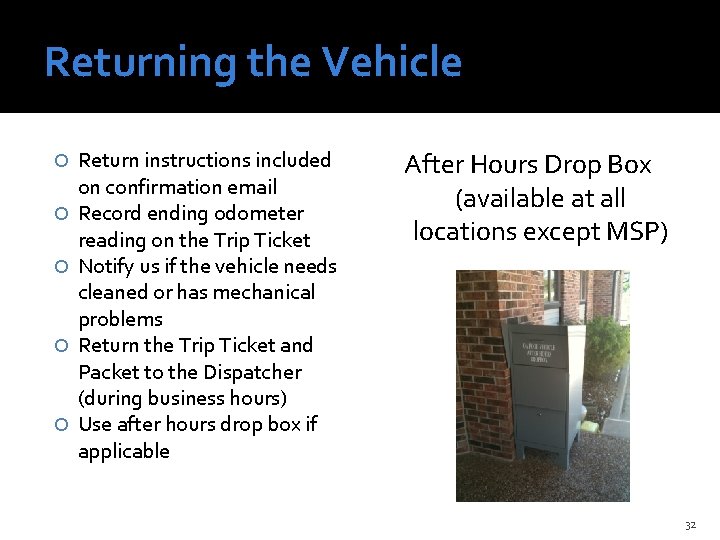
Returning the Vehicle Return instructions included on confirmation email Record ending odometer reading on the Trip Ticket Notify us if the vehicle needs cleaned or has mechanical problems Return the Trip Ticket and Packet to the Dispatcher (during business hours) Use after hours drop box if applicable After Hours Drop Box (available at all locations except MSP) 32
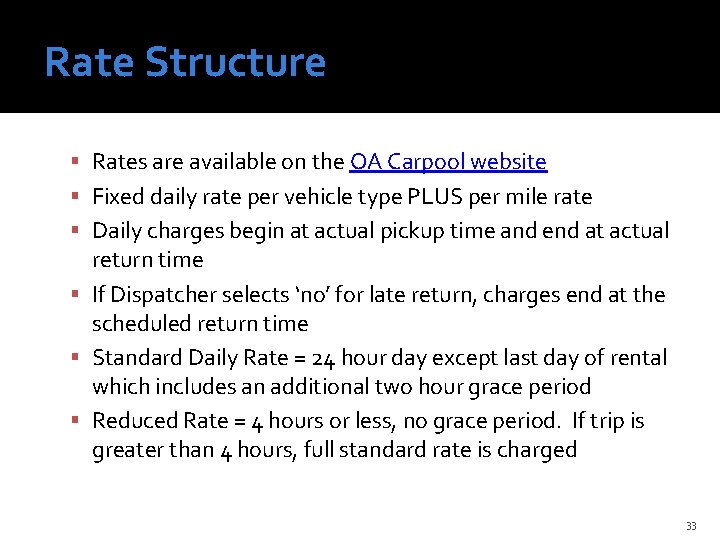
Rate Structure Rates are available on the OA Carpool website Fixed daily rate per vehicle type PLUS per mile rate Daily charges begin at actual pickup time and end at actual return time If Dispatcher selects ‘no’ for late return, charges end at the scheduled return time Standard Daily Rate = 24 hour day except last day of rental which includes an additional two hour grace period Reduced Rate = 4 hours or less, no grace period. If trip is greater than 4 hours, full standard rate is charged 33
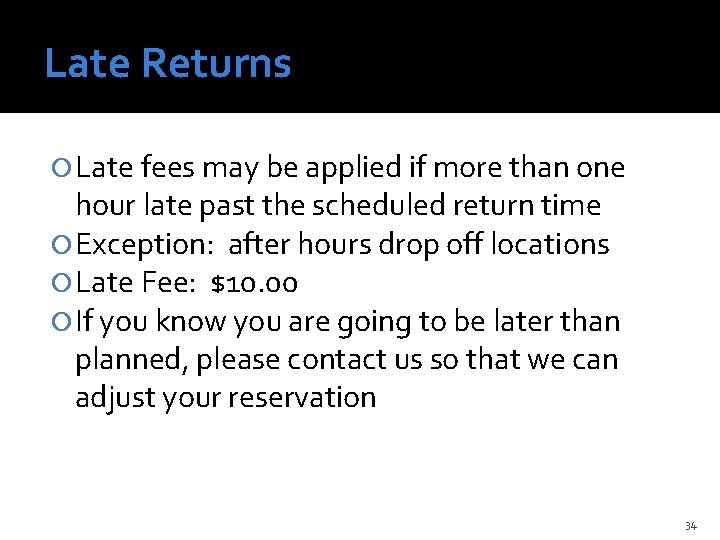
Late Returns Late fees may be applied if more than one hour late past the scheduled return time Exception: after hours drop off locations Late Fee: $10. 00 If you know you are going to be later than planned, please contact us so that we can adjust your reservation 34
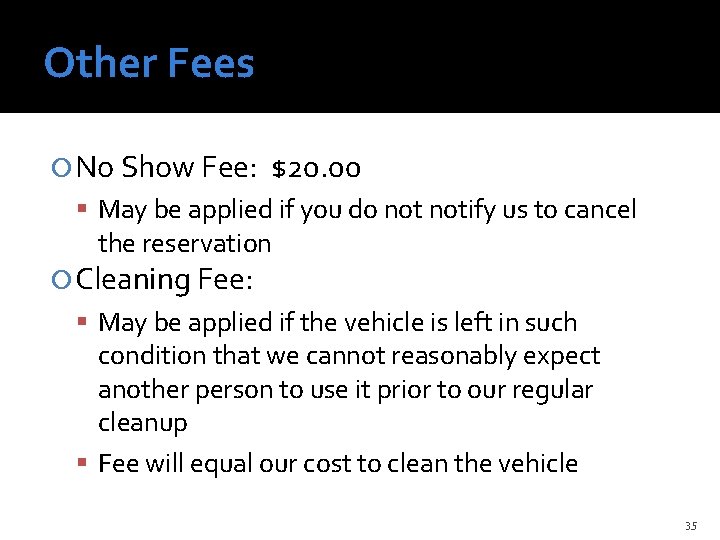
Other Fees No Show Fee: $20. 00 May be applied if you do notify us to cancel the reservation Cleaning Fee: May be applied if the vehicle is left in such condition that we cannot reasonably expect another person to use it prior to our regular cleanup Fee will equal our cost to clean the vehicle 35
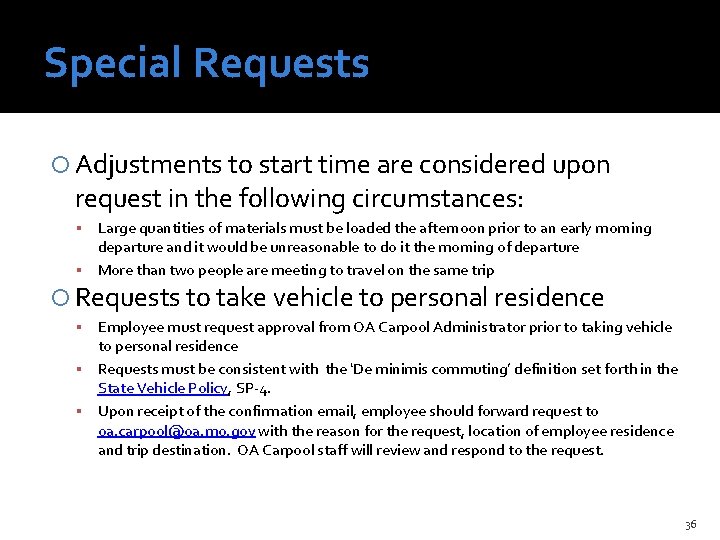
Special Requests Adjustments to start time are considered upon request in the following circumstances: Large quantities of materials must be loaded the afternoon prior to an early morning departure and it would be unreasonable to do it the morning of departure More than two people are meeting to travel on the same trip Requests to take vehicle to personal residence Employee must request approval from OA Carpool Administrator prior to taking vehicle to personal residence Requests must be consistent with the ‘De minimis commuting’ definition set forth in the State Vehicle Policy, SP-4. Upon receipt of the confirmation email, employee should forward request to oa. carpool@oa. mo. gov with the reason for the request, location of employee residence and trip destination. OA Carpool staff will review and respond to the request. 36
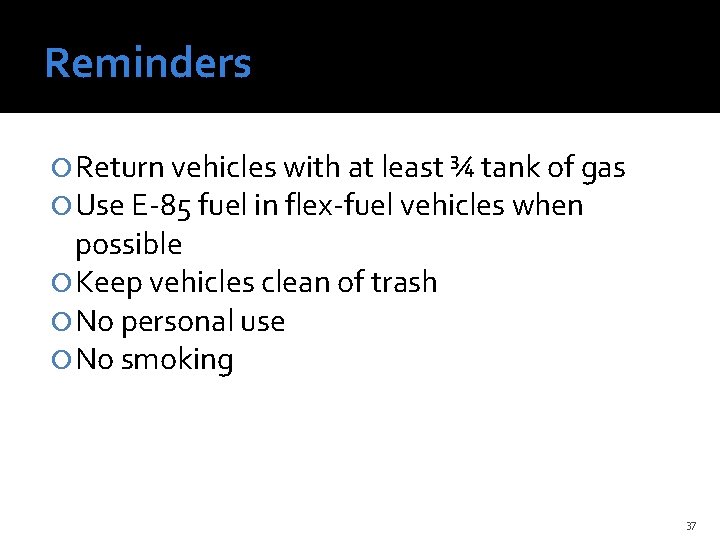
Reminders Return vehicles with at least ¾ tank of gas Use E-85 fuel in flex-fuel vehicles when possible Keep vehicles clean of trash No personal use No smoking 37
 Carpool rates
Carpool rates Room reservation dialogue
Room reservation dialogue Dormitory reservation system
Dormitory reservation system Hotel reservation system documentation
Hotel reservation system documentation Air cargo booking software
Air cargo booking software Affiliate reservation system
Affiliate reservation system Sequence diagram of airline reservation system
Sequence diagram of airline reservation system Mse reservation
Mse reservation Mse reservation
Mse reservation Party booking system
Party booking system Diagram for traditional approach
Diagram for traditional approach Package diagram for railway reservation system
Package diagram for railway reservation system Rms restaurant
Rms restaurant Why reservation is important
Why reservation is important Er diagram for airline reservation system
Er diagram for airline reservation system Reservation af arbejdsstation
Reservation af arbejdsstation Rostermonster arcos
Rostermonster arcos Automated cashier
Automated cashier Automated+electrophoresis+system
Automated+electrophoresis+system Attaps
Attaps Automated surface observing system
Automated surface observing system Sr 71 star tracker
Sr 71 star tracker Automated surface observing system
Automated surface observing system Automated surface observing system
Automated surface observing system Automated time and attendance payroll system
Automated time and attendance payroll system Semi automated system in front office
Semi automated system in front office Multi station assembly system
Multi station assembly system Automated marking system
Automated marking system Legislative automated workflow system
Legislative automated workflow system Attendance management system project documentation
Attendance management system project documentation Automated timekeeping system
Automated timekeeping system Asrs library
Asrs library Automated grading system
Automated grading system Awos market
Awos market Ds sad
Ds sad Automated dispatch system
Automated dispatch system Cuckoo sandbox online
Cuckoo sandbox online Afirs
Afirs