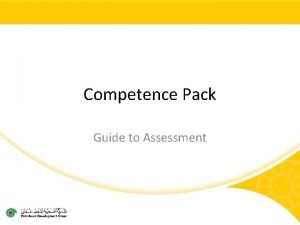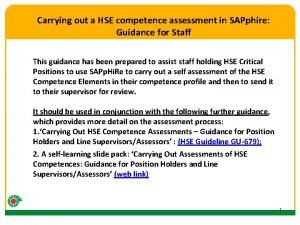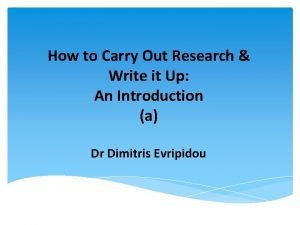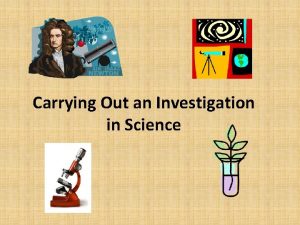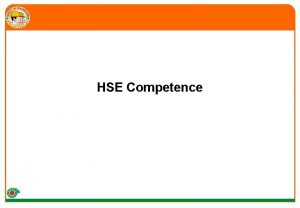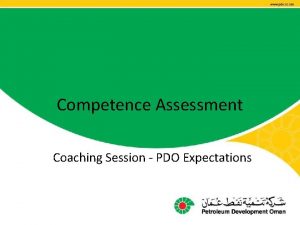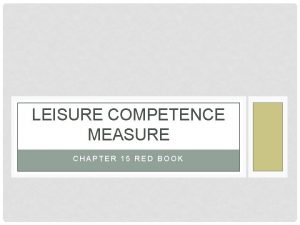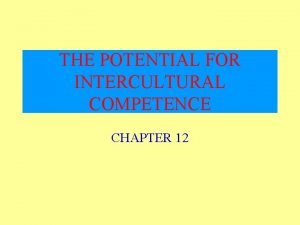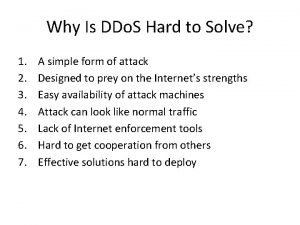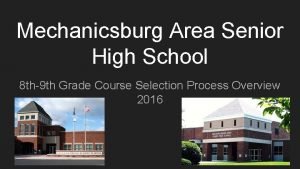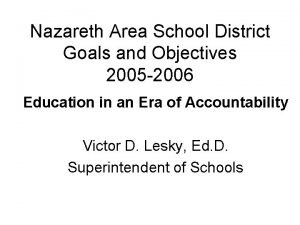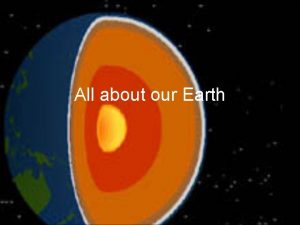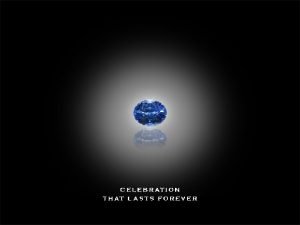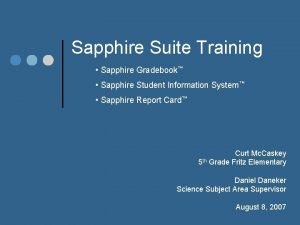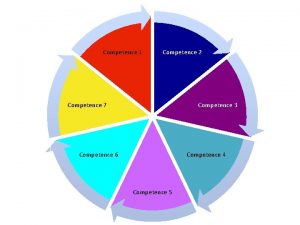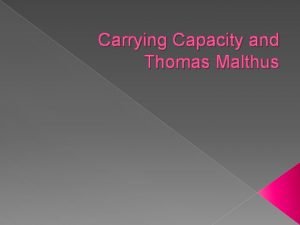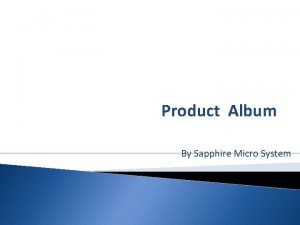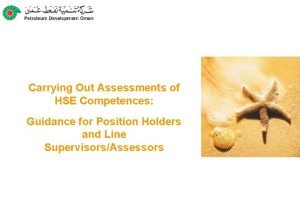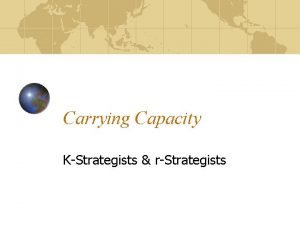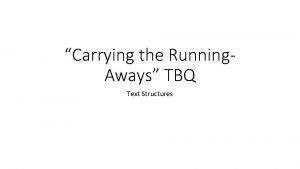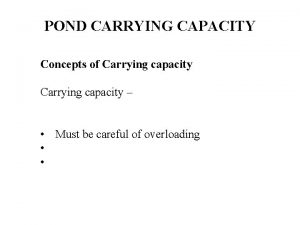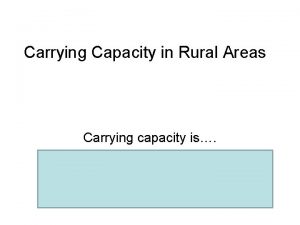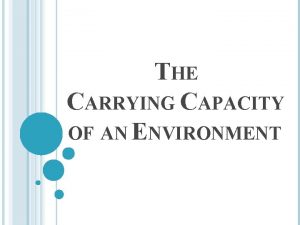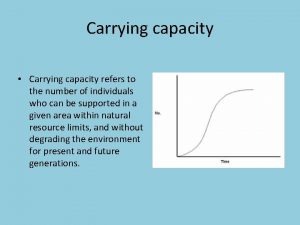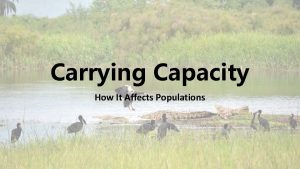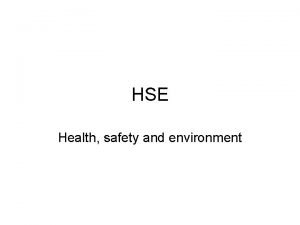Carrying out a HSE competence assessment in SAPphire
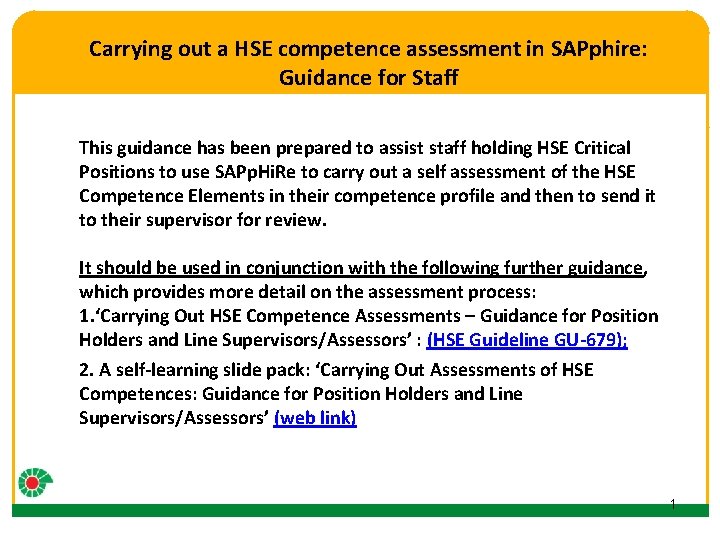
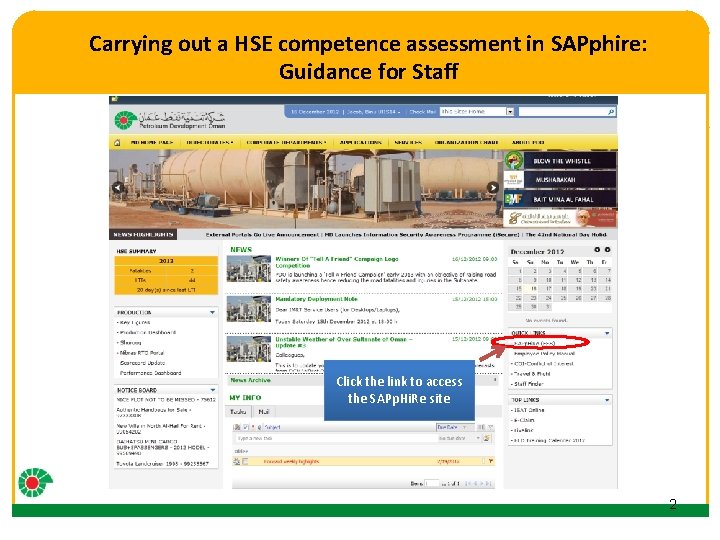
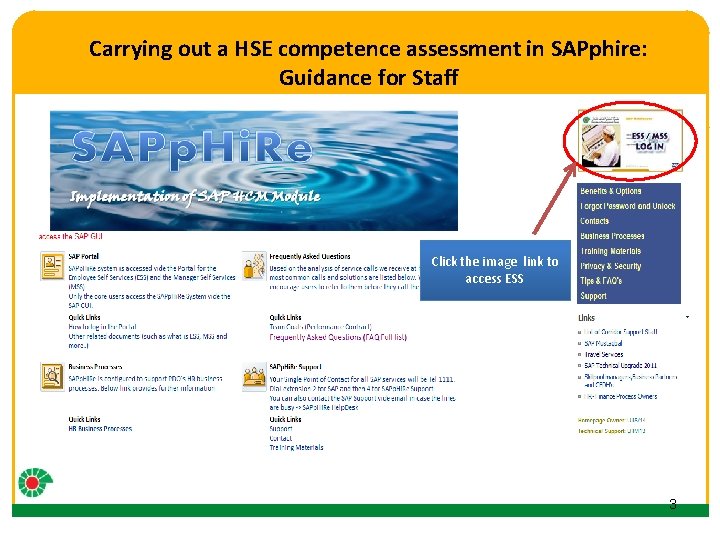
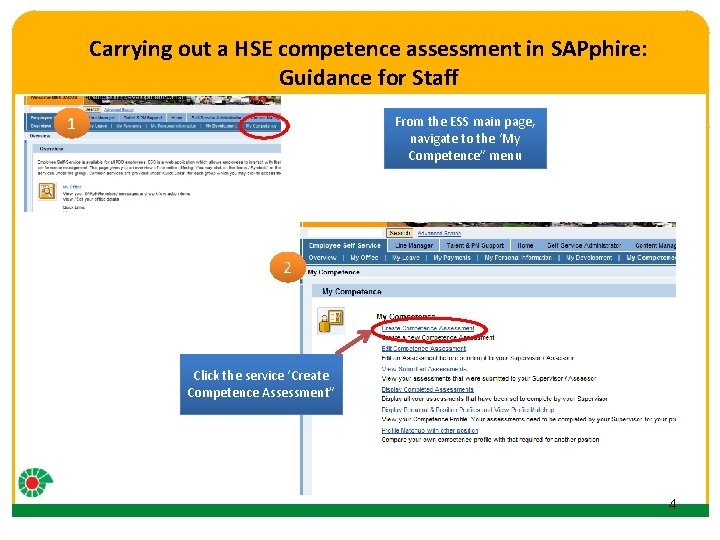
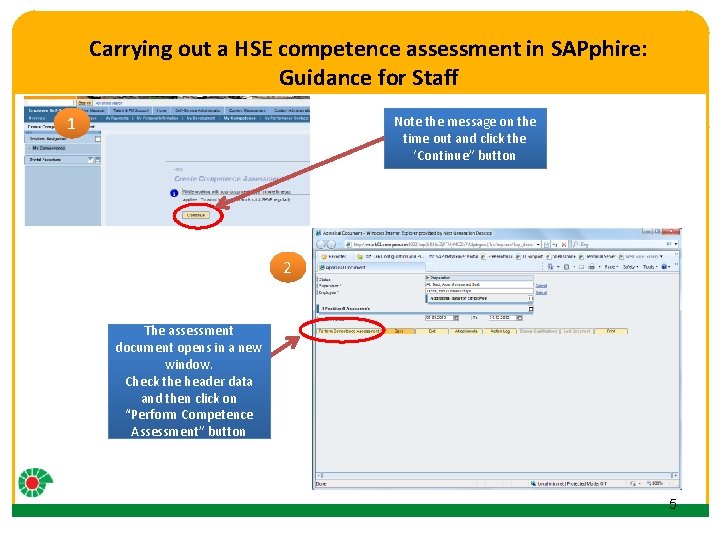
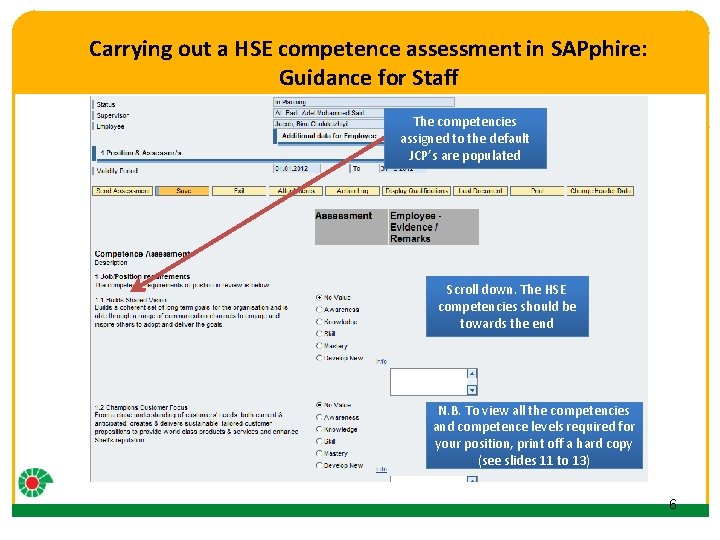
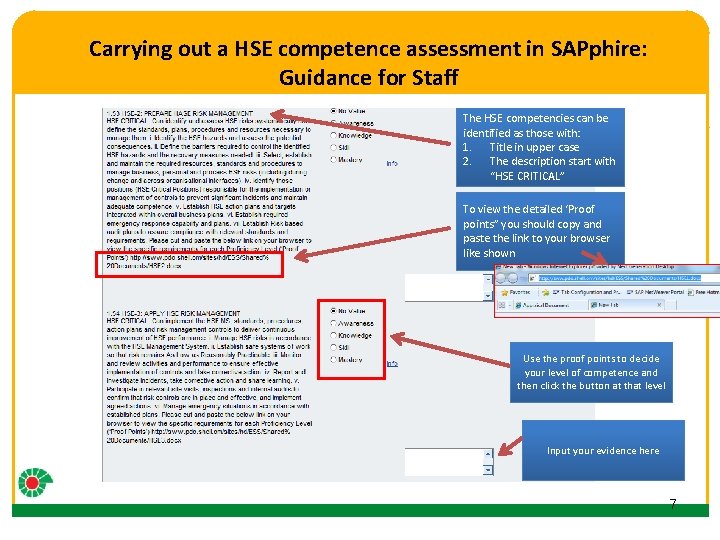
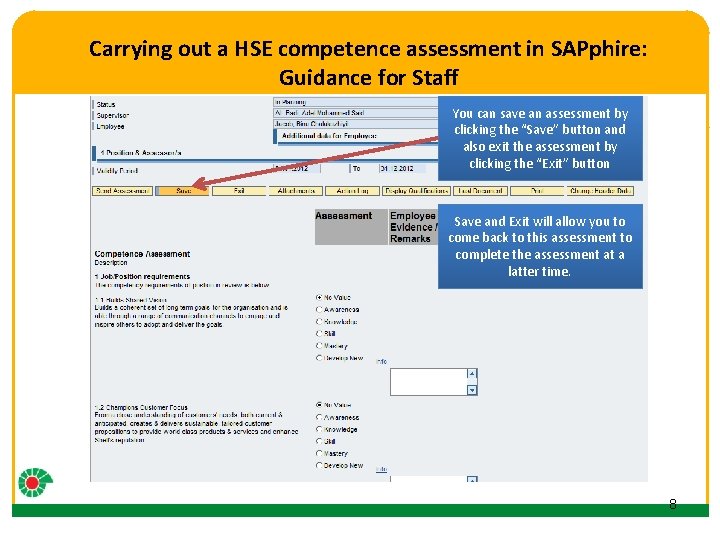
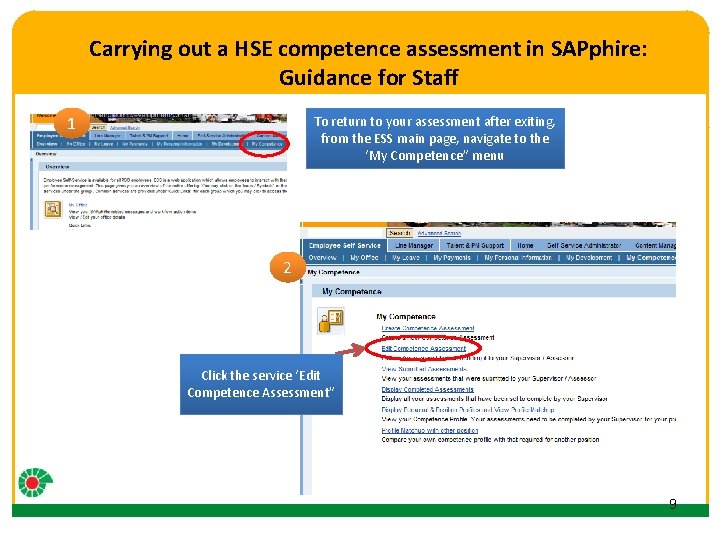
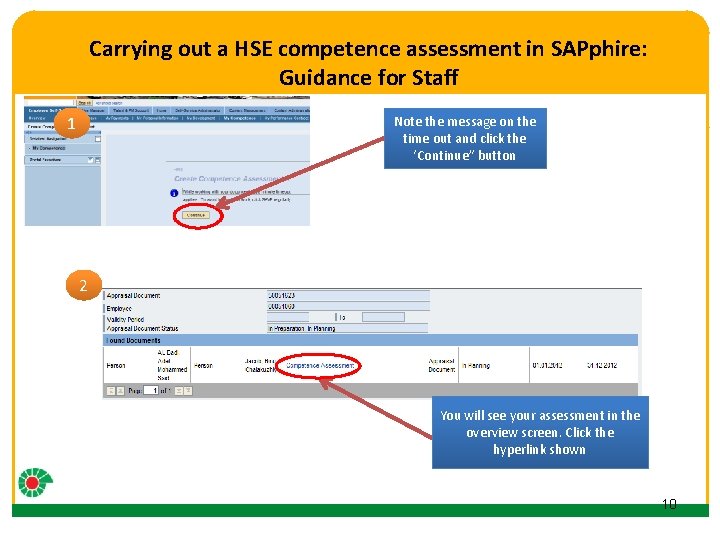


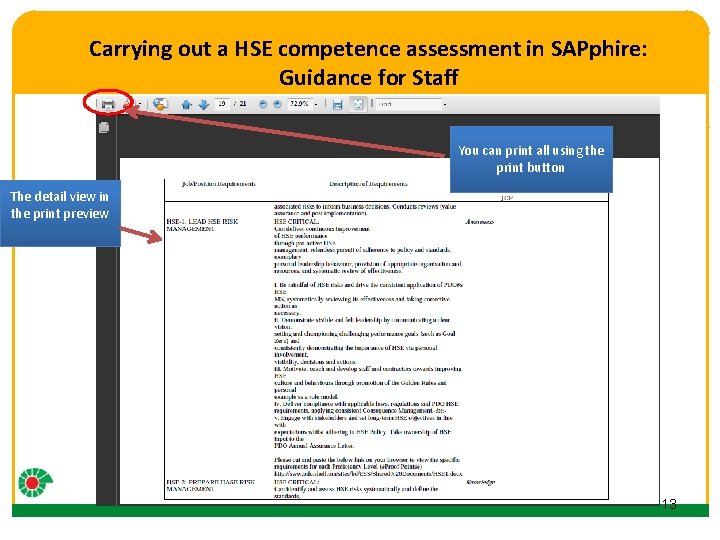
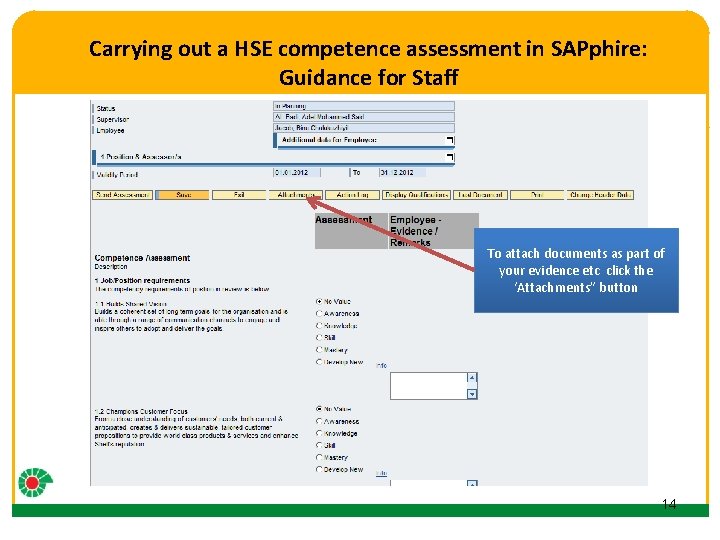
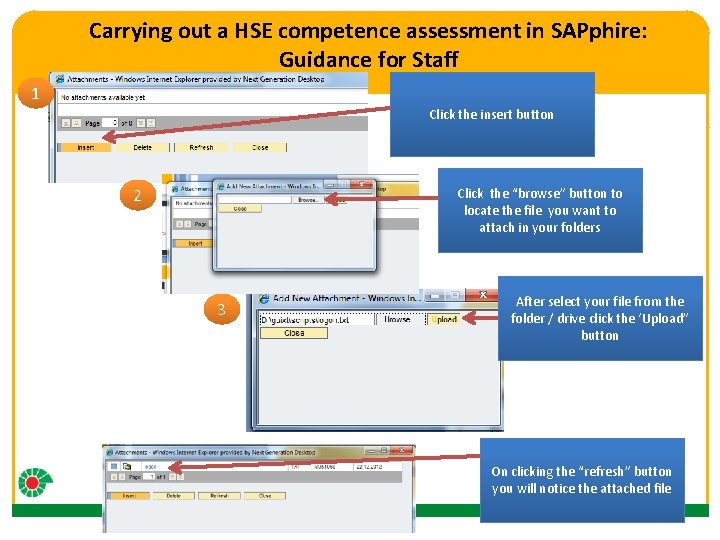
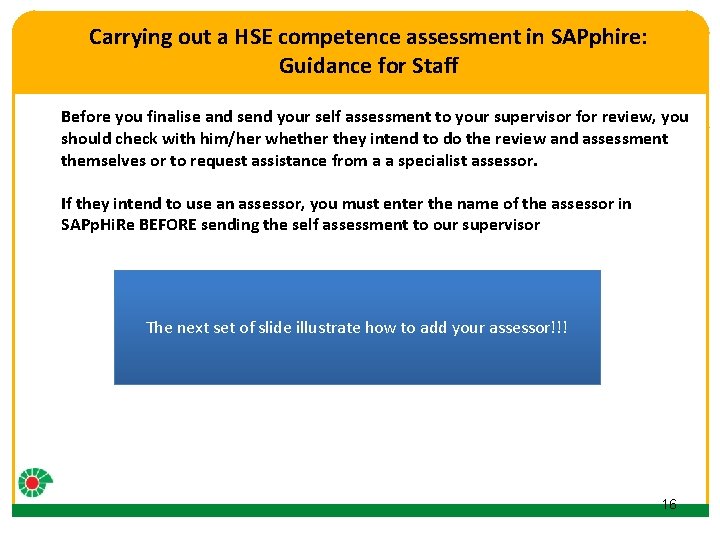
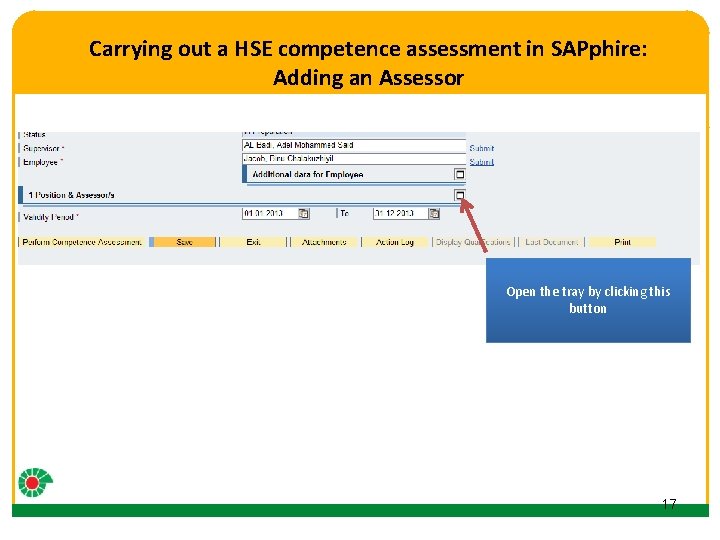
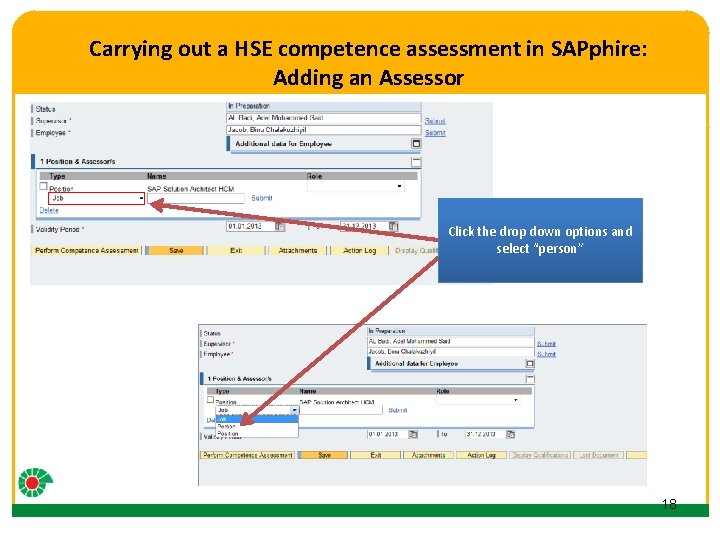
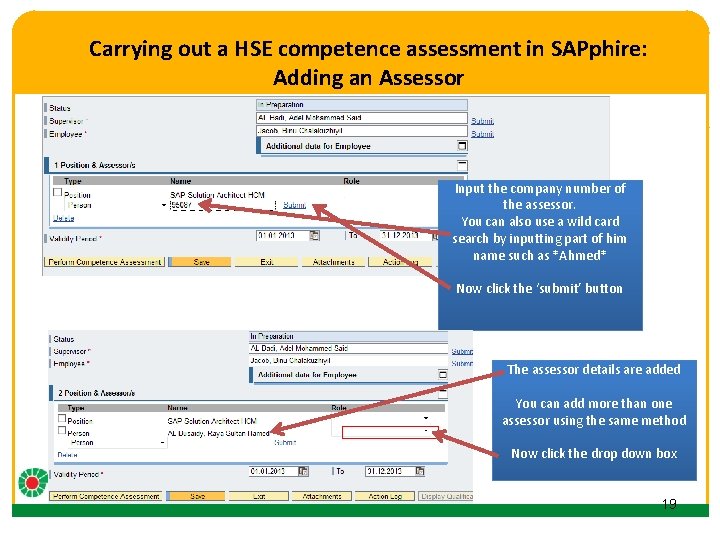
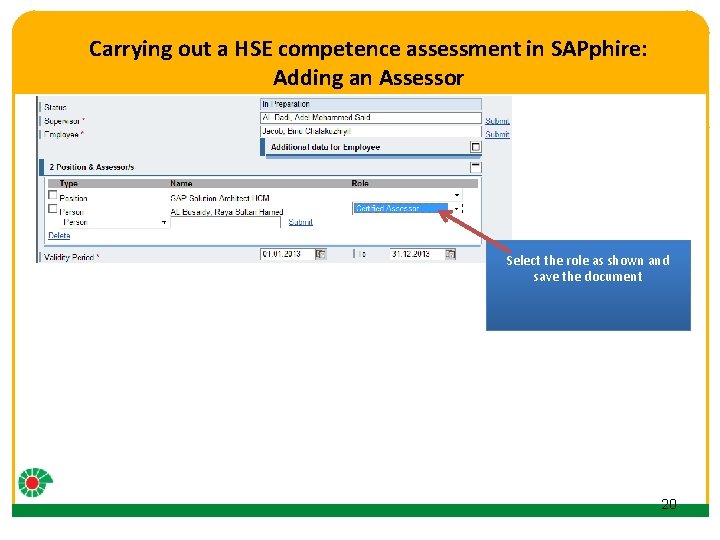
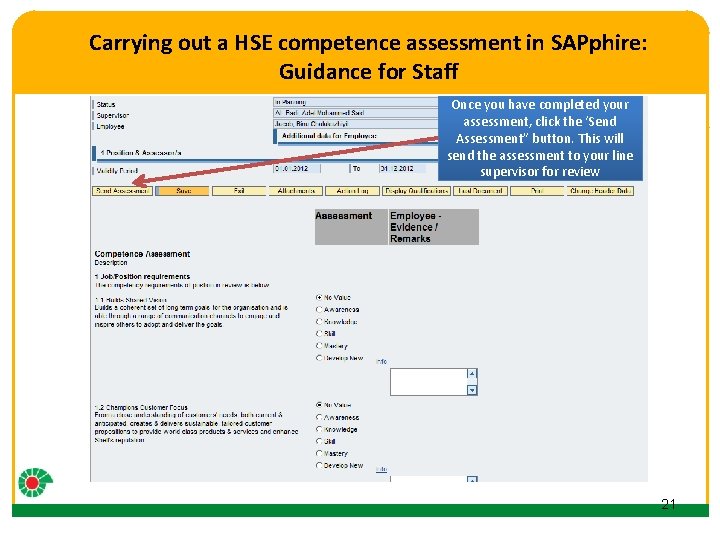
- Slides: 21
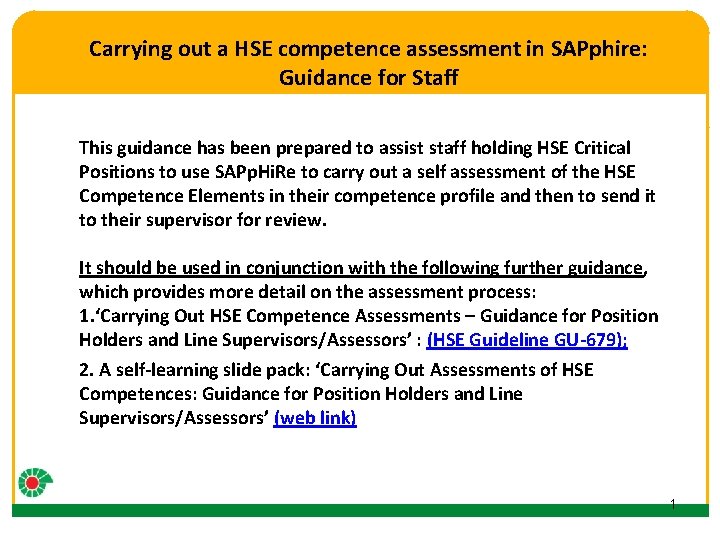
Carrying out a HSE competence assessment in SAPphire: Guidance for Staff Click to edit Master title style This guidance has been prepared to assist staff holding HSE Critical • Click to edit Master text styles Positions to use SAPp. Hi. Re to carry out a self assessment of the HSE – Second Elements level in their competence profile and then to send it Competence to their supervisor for review. • Third level It should–be. Fourth used in conjunction with the following further guidance, » Fifth which provides morelevel detail on the assessment process: 1. ‘Carrying Out HSE Competence Assessments – Guidance for Position Holders and Line Supervisors/Assessors’ : (HSE Guideline GU-679); 2. A self-learning slide pack: ‘Carrying Out Assessments of HSE Competences: Guidance for Position Holders and Line Supervisors/Assessors’ (web link) 1
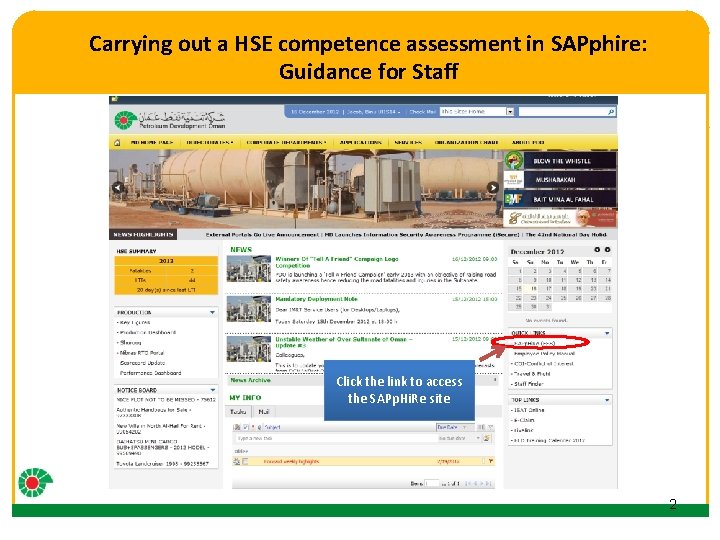
Carrying out a HSE competence assessment in SAPphire: Guidance for Staff Click to edit Master title style • Click to edit Master text styles – Second level • Third level – Fourth level » Fifth level Click the link to access the SAPp. Hi. Re site 2
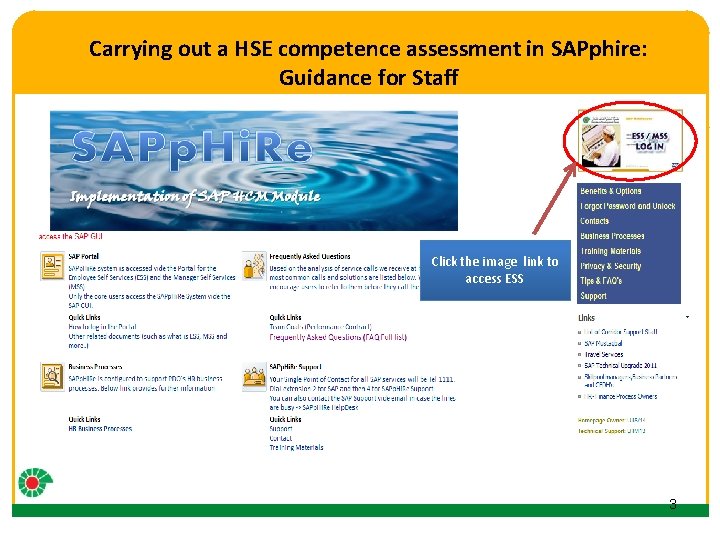
Carrying out a HSE competence assessment in SAPphire: Guidance for Staff Click to edit Master title style • Click to edit Master text styles – Second level • Third level – Fourth level » Fifth level Click the image link to access ESS 3
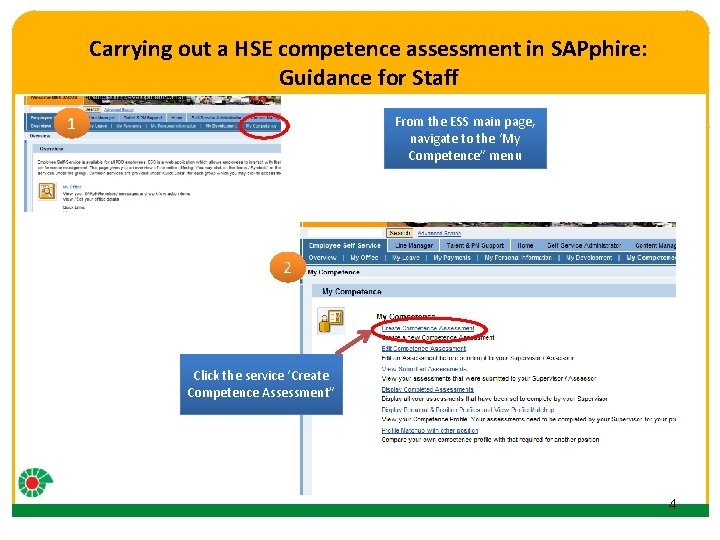
Carrying out a HSE competence assessment in SAPphire: Guidance for Staff Click to edit Master title style 1 From the ESS main page, navigate to the ‘My Competence” menu • Click to edit Master text styles – Second level • Third level – Fourth level 2 » Fifth level Click the service ‘Create Competence Assessment” 4
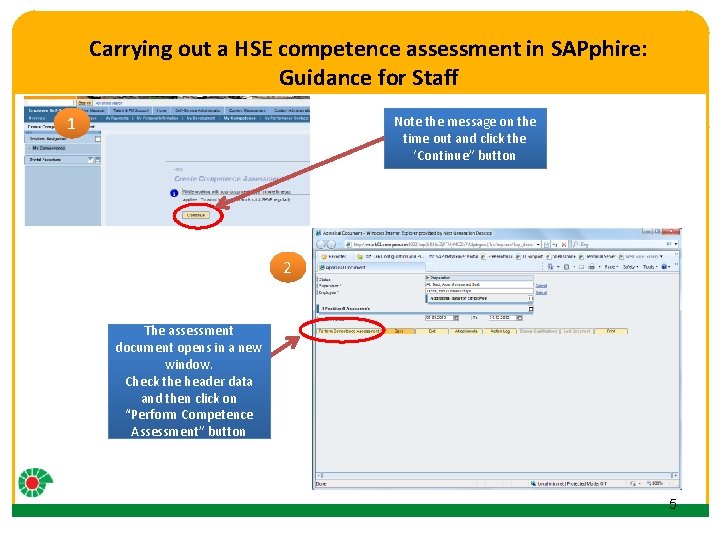
Carrying out a HSE competence assessment in SAPphire: Guidance for Staff Click to edit Master title style 1 Note the message on the time out and click the ‘Continue” button • Click to edit Master text styles – Second level • Third level – Fourth level 2 » Fifth level The assessment document opens in a new window. Check the header data and then click on “Perform Competence Assessment” button 5
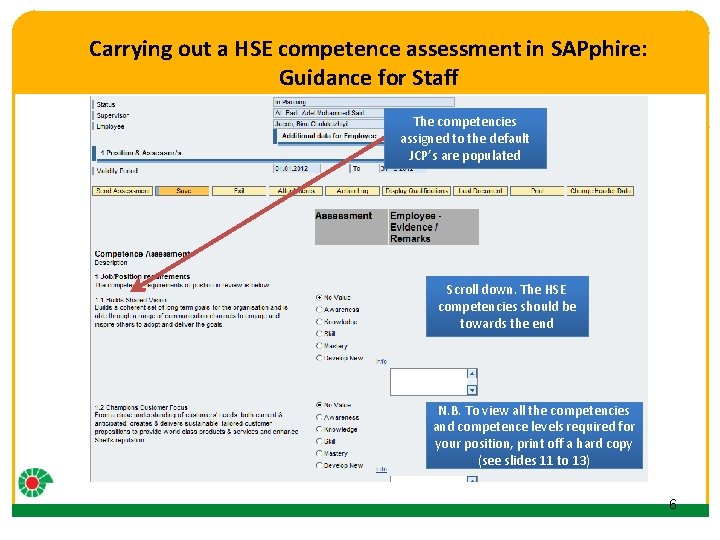
Carrying out a HSE competence assessment in SAPphire: Guidance for Staff Click to edit Master title style The competencies assigned to the default JCP’s are populated • Click to edit Master text styles – Second level • Third level – Fourth level » Fifth level Scroll down. The HSE competencies should be towards the end N. B. To view all the competencies and competence levels required for your position, print off a hard copy (see slides 11 to 13) 6
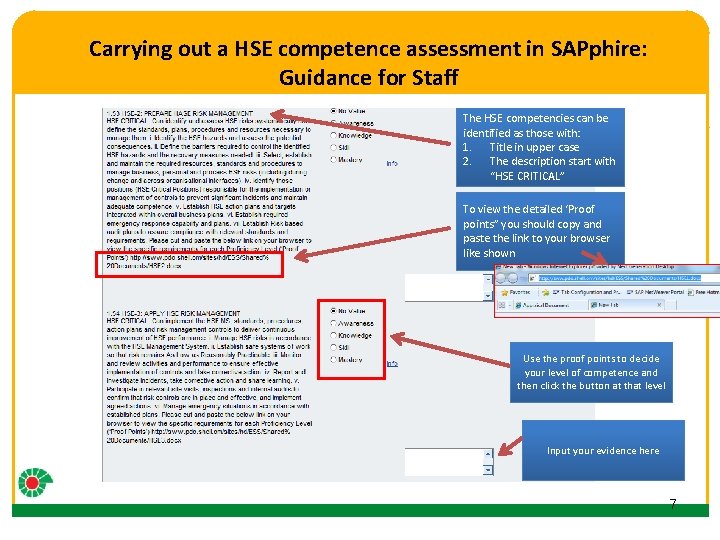
Carrying out a HSE competence assessment in SAPphire: Guidance for Staff Click to edit Master title style • Click to edit Master text styles – Second level • Third level – Fourth level » Fifth level The HSE competencies can be identified as those with: 1. Title in upper case 2. The description start with “HSE CRITICAL” To view the detailed ‘Proof points” you should copy and paste the link to your browser like shown Use the proof points to decide your level of competence and then click the button at that level Input your evidence here 7
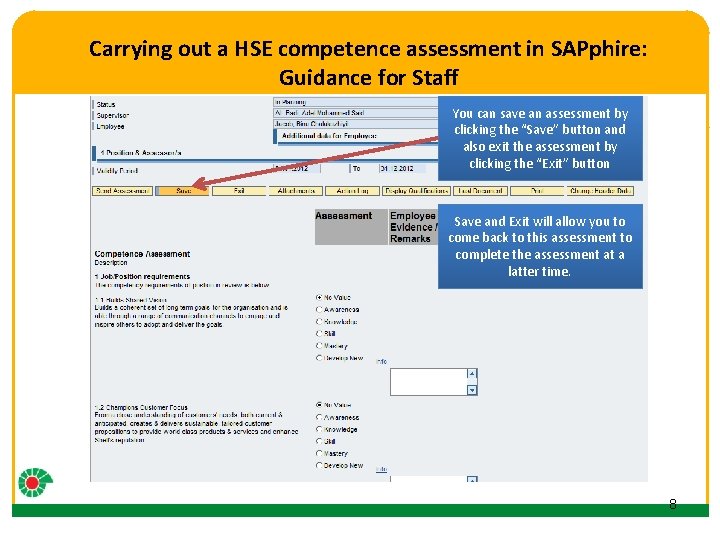
Carrying out a HSE competence assessment in SAPphire: Guidance for Staff Click to edit Master title style You can save an assessment by clicking the “Save” button and also exit the assessment by clicking the “Exit” button • Click to edit Master text styles – Second level • Third level – Fourth level » Fifth level Save and Exit will allow you to come back to this assessment to complete the assessment at a latter time. 8
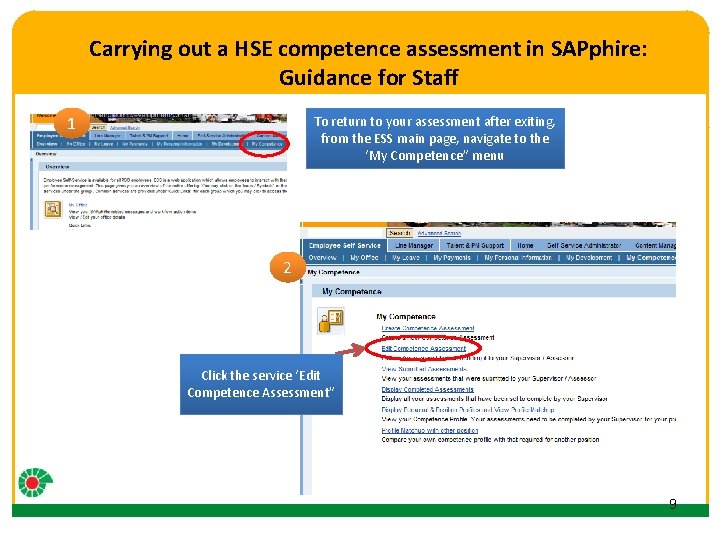
Carrying out a HSE competence assessment in SAPphire: Guidance for Staff Click to edit Master title style 1 To return to your assessment after exiting, from the ESS main page, navigate to the ‘My Competence” menu • Click to edit Master text styles – Second level • Third level – Fourth level 2 » Fifth level Click the service ‘Edit Competence Assessment” 9
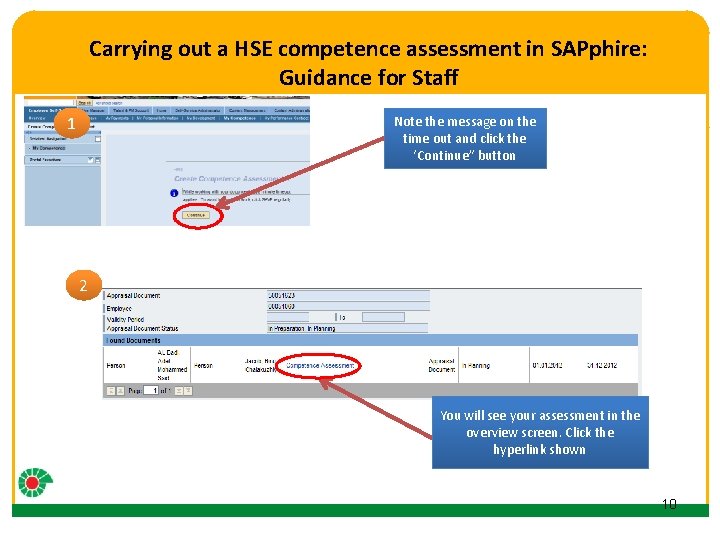
Carrying out a HSE competence assessment in SAPphire: Guidance for Staff Click to edit Master title style 1 Note the message on the time out and click the ‘Continue” button • Click to edit Master text styles – Second level • Third level 2 – Fourth level » Fifth level You will see your assessment in the overview screen. Click the hyperlink shown 10

Carrying out a HSE competence assessment in SAPphire: Guidance for Staff Click to edit Master title style The documents is open for further update. • Click to edit Master text styles – Second level • Third level – Fourth level » Fifth level To review and print the assessment click on the print button 11

Carrying out a HSE competence assessment in SAPphire: Guidance for Staff Click to edit Master title style 1 Click the “Open’ Button • Click to edit Master text styles – Second level • Third level 2 – Fourth level » Fifth level The pdf document is opened It has the summary page to give the overview and the further pages provide the details such as the job requirement, your assessment, and the gap 12
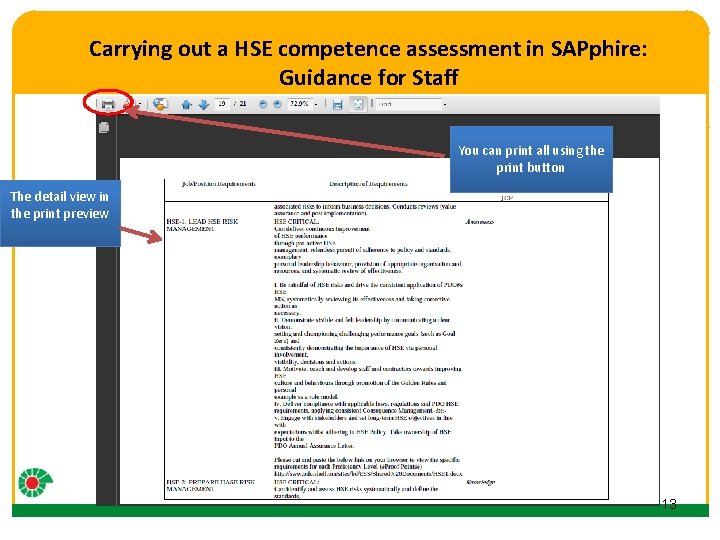
Carrying out a HSE competence assessment in SAPphire: Guidance for Staff Click to edit Master title style print all using the • Click to edit Master text styles. You canprint button – Second level The detail view in the print preview • Third level – Fourth level » Fifth level 13
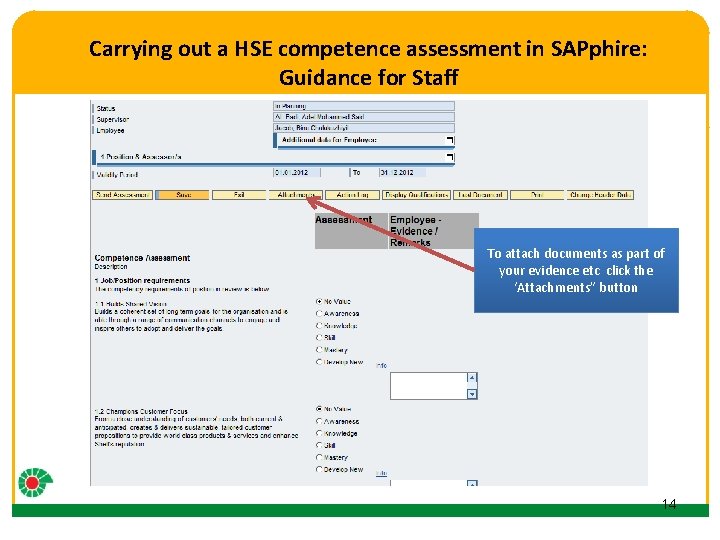
Carrying out a HSE competence assessment in SAPphire: Guidance for Staff Click to edit Master title style • Click to edit Master text styles – Second level • Third level – Fourth level » Fifth level To attach documents as part of your evidence etc click the ‘Attachments” button 14
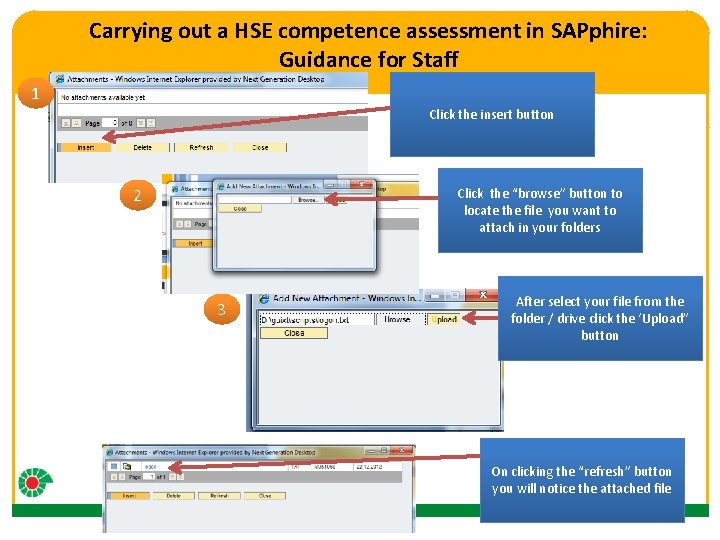
Carrying out a HSE competence assessment in SAPphire: Guidance for Staff 1 Click to edit Master title style Click the insert button • Click to edit Master text styles – Second level 2 • Third level – Fourth level » Fifth level 3 Click the “browse” button to locate the file you want to attach in your folders After select your file from the folder / drive click the ‘Upload” button On clicking the “refresh” button you will notice the attached file 15
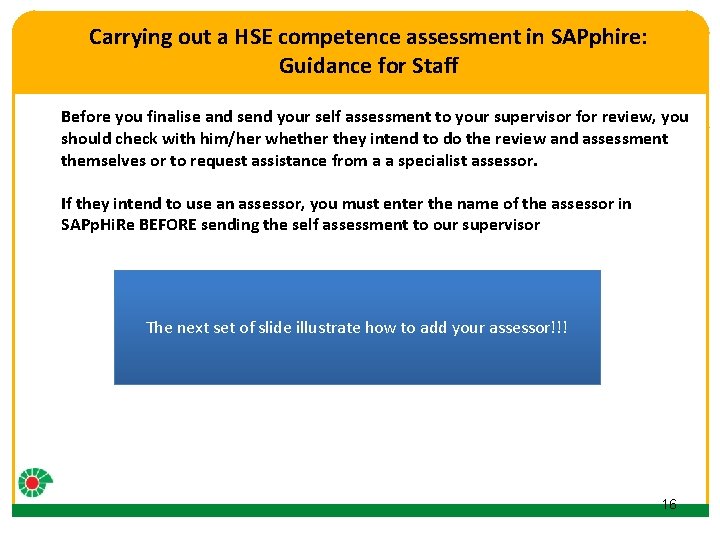
Carrying out a HSE competence assessment in SAPphire: Guidance for Staff Click to edit Master title style Before you finalise and send your self assessment to your supervisor for review, you should check with him/her whether they intend to do the review and assessment themselves or to request assistance from a a specialist assessor. • Click to edit Master text styles – Second level If they intend to use an assessor, you must enter the name of the assessor in SAPp. Hi. Re BEFORElevel sending the self assessment to our supervisor • Third – Fourth level » Fifth level The next set of slide illustrate how to add your assessor!!! 16
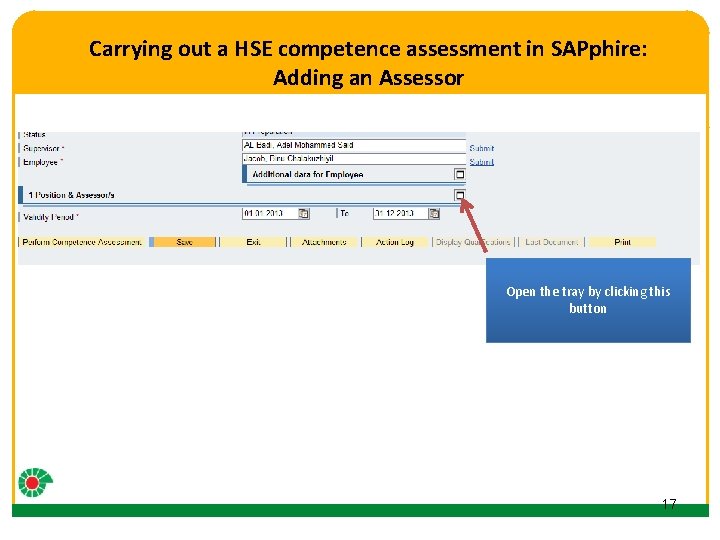
Carrying out a HSE competence assessment in SAPphire: Adding an Assessor Click to edit Master title style • Click to edit Master text styles – Second level • Third level – Fourth level » Fifth level Open the tray by clicking this button 17
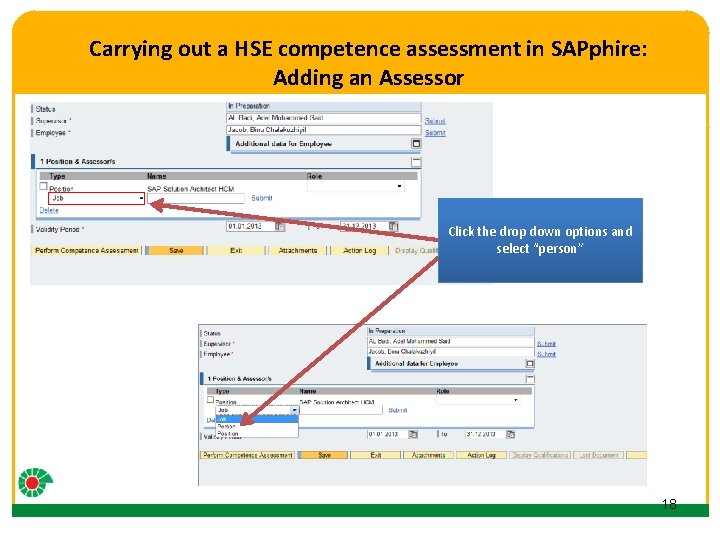
Carrying out a HSE competence assessment in SAPphire: Adding an Assessor Click to edit Master title style • Click to edit Master text styles – Second level • Third level – Fourth level » Fifth level Click the drop down options and select “person” 18
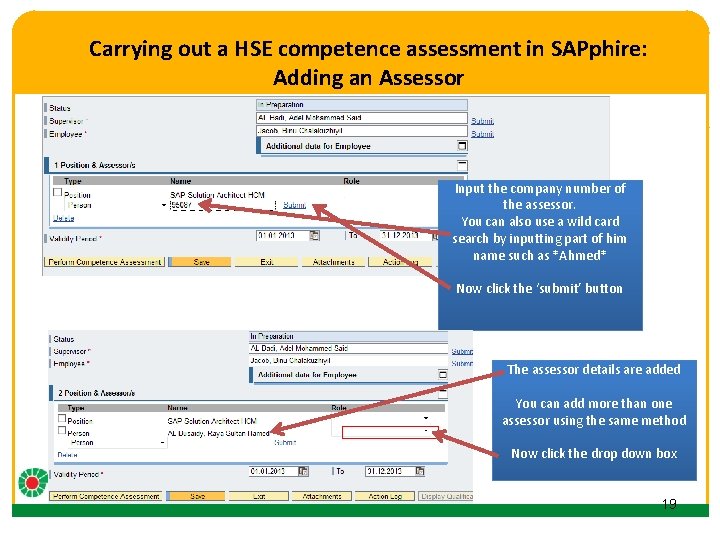
Carrying out a HSE competence assessment in SAPphire: Adding an Assessor Click to edit Master title style • Click to edit Master text styles – Second level • Third level – Fourth level » Fifth level Input the company number of the assessor. You can also use a wild card search by inputting part of him name such as *Ahmed* Now click the ‘submit’ button The assessor details are added You can add more than one assessor using the same method Now click the drop down box 19
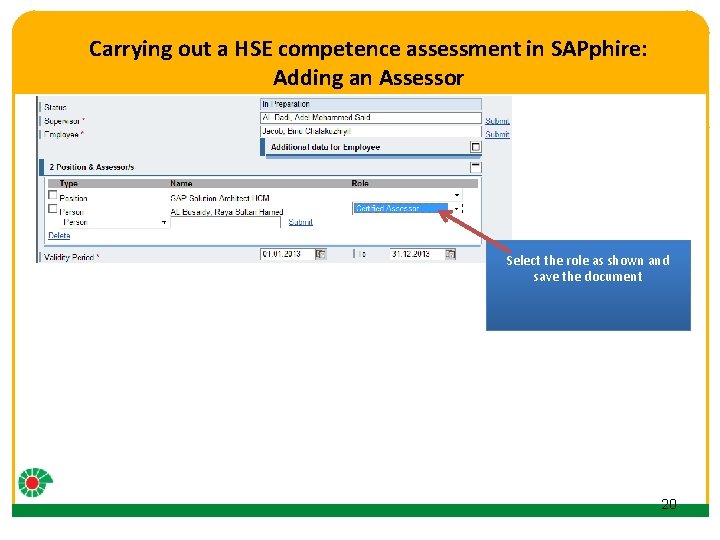
Carrying out a HSE competence assessment in SAPphire: Adding an Assessor Click to edit Master title style • Click to edit Master text styles – Second level • Third level – Fourth level » Fifth level Select the role as shown and save the document 20
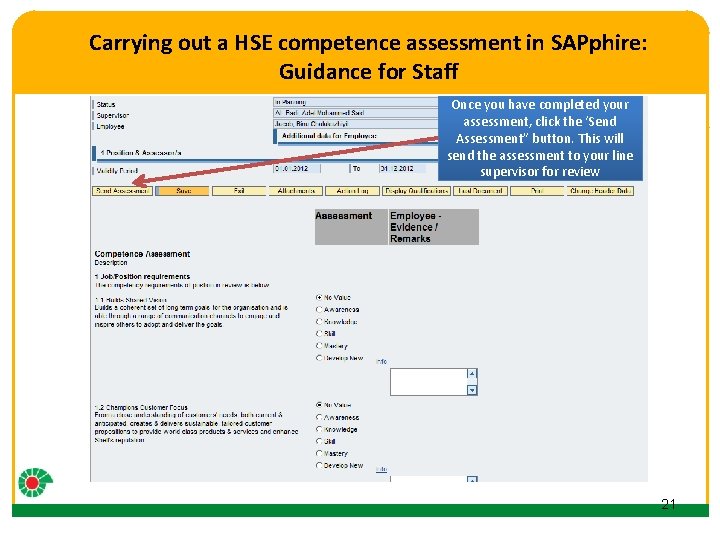
Carrying out a HSE competence assessment in SAPphire: Guidance for Staff Click to edit Master title style Once you have completed your assessment, click the ‘Send Assessment” button. This will send the assessment to your line supervisor for review • Click to edit Master text styles – Second level • Third level – Fourth level » Fifth level 21
 Hse competence assessment
Hse competence assessment Hse competency assessment
Hse competency assessment One thing by one direction figurative language answers
One thing by one direction figurative language answers Carry out the research
Carry out the research Carrying out an investigation
Carrying out an investigation Hse management standards
Hse management standards Hse competency assessment
Hse competency assessment Pdo self assessment
Pdo self assessment Leisure competence
Leisure competence Basic tools for improving intercultural competence
Basic tools for improving intercultural competence Ddo sapphire
Ddo sapphire Umasd schoology
Umasd schoology Penn state sapphire
Penn state sapphire Masd sapphire
Masd sapphire Sapphire trial
Sapphire trial Sapphire head office
Sapphire head office Sapphire nasd
Sapphire nasd Sapphire mohs hardness scale
Sapphire mohs hardness scale 사파이어 잉곳
사파이어 잉곳 Pink sapphire benefits
Pink sapphire benefits Michelle heiser
Michelle heiser Ultrashort laser
Ultrashort laser