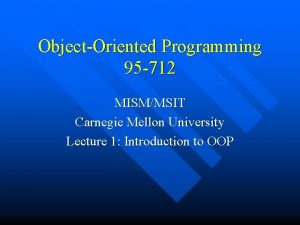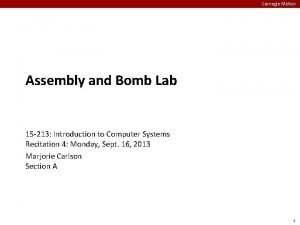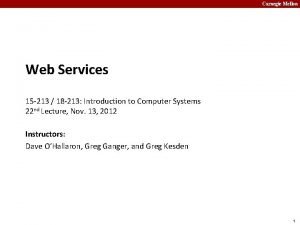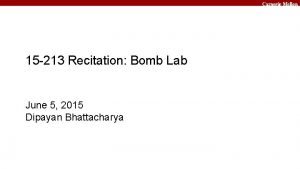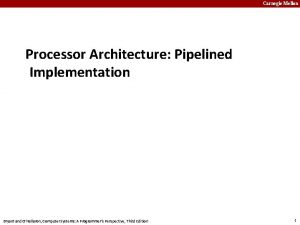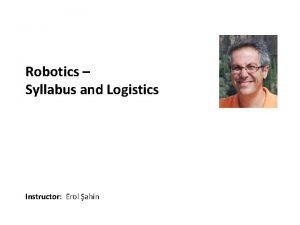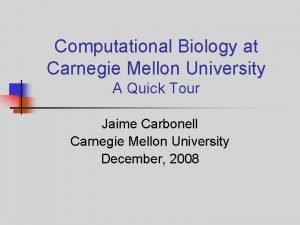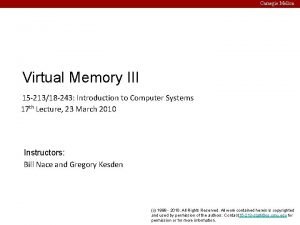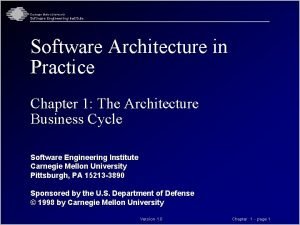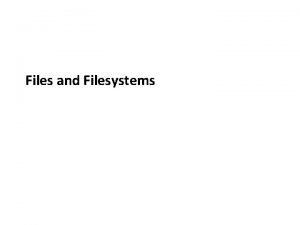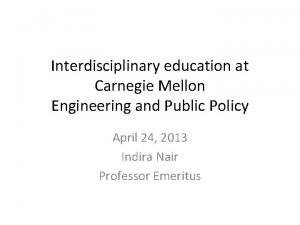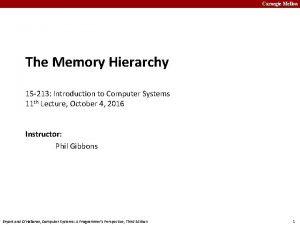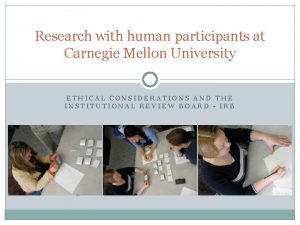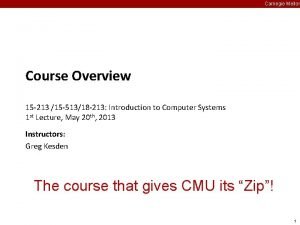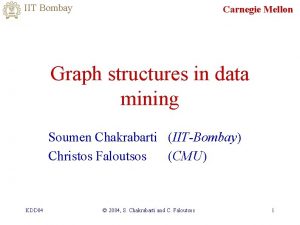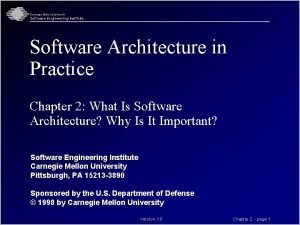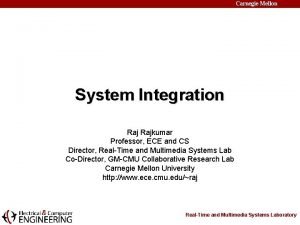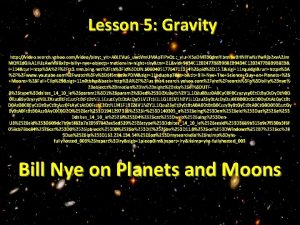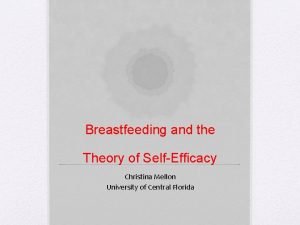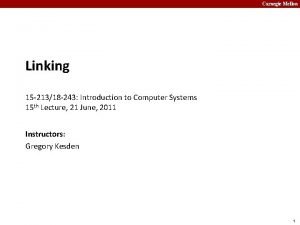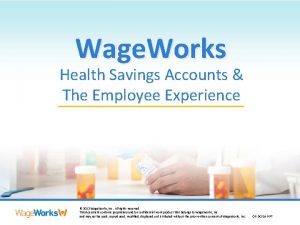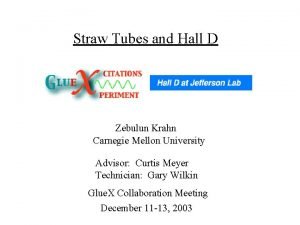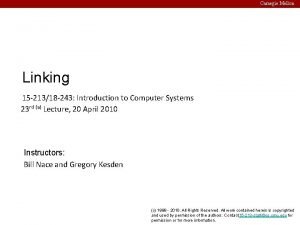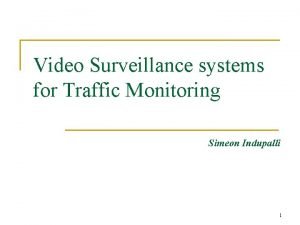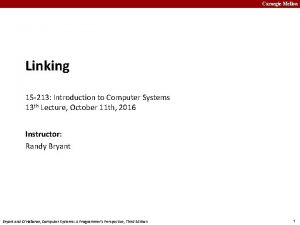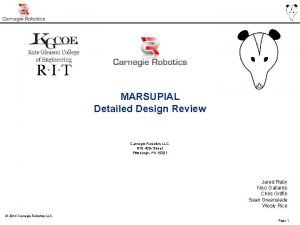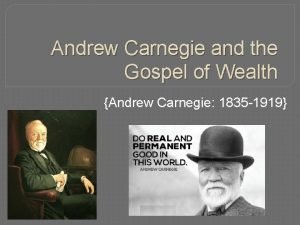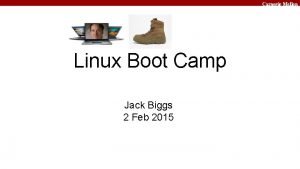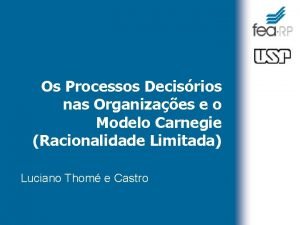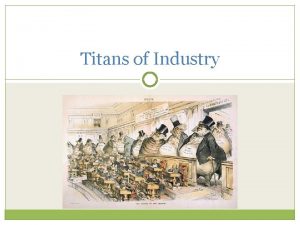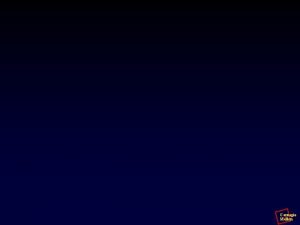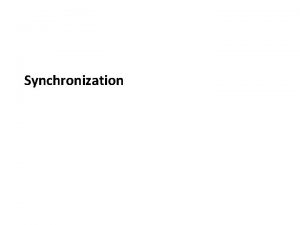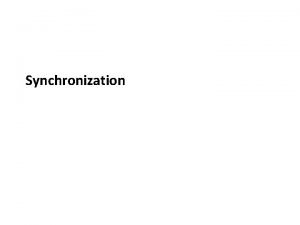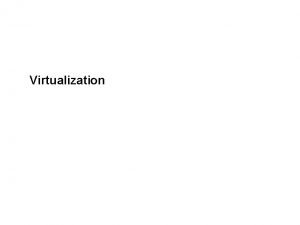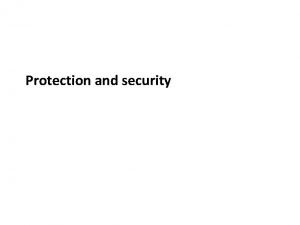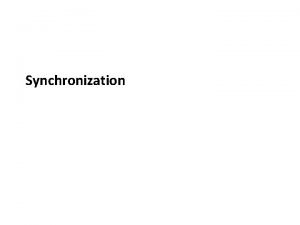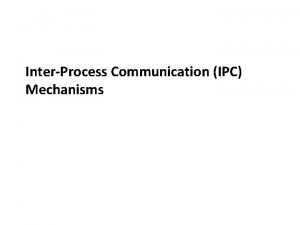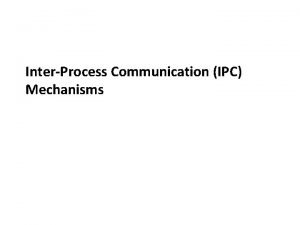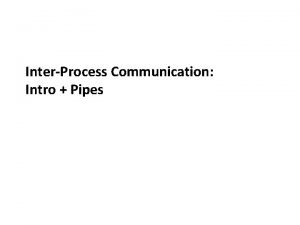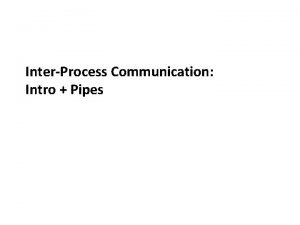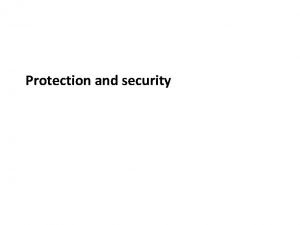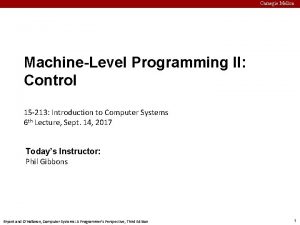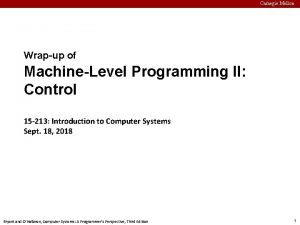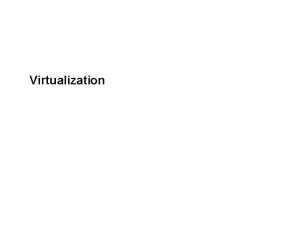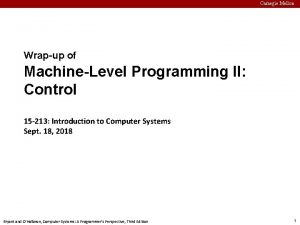Carnegie Mellon Video II Carnegie Mellon Moving Picture
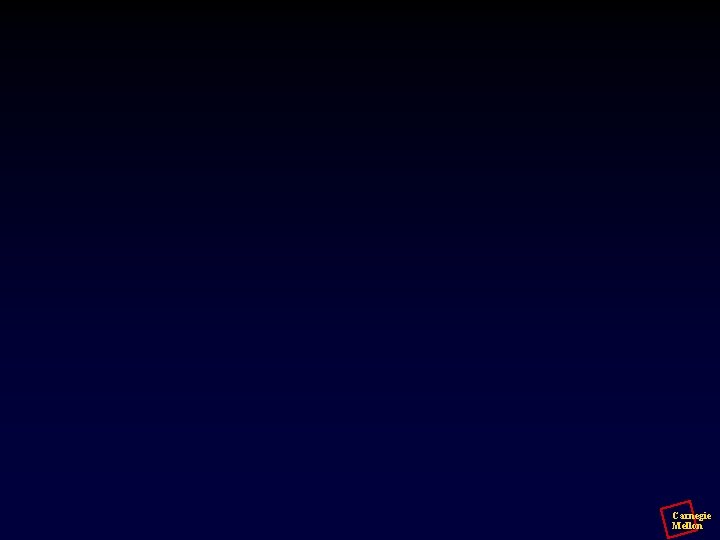


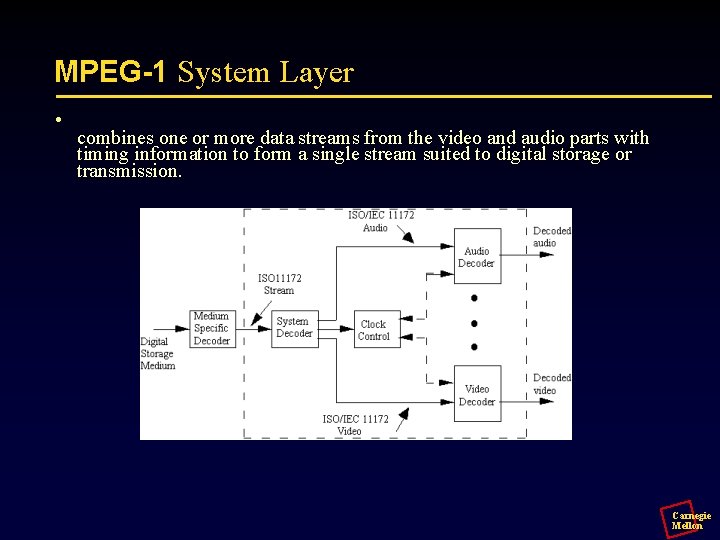




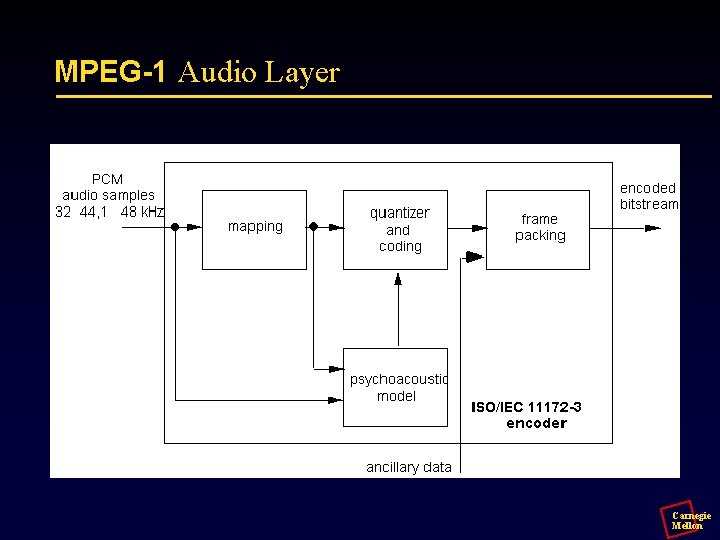
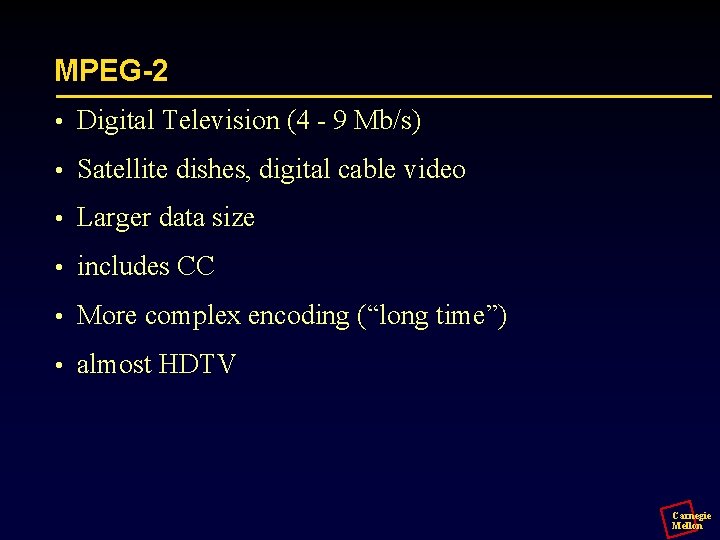


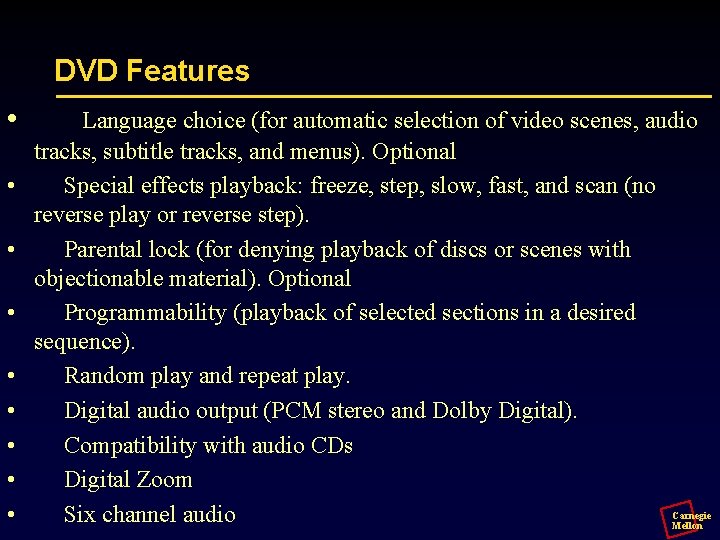
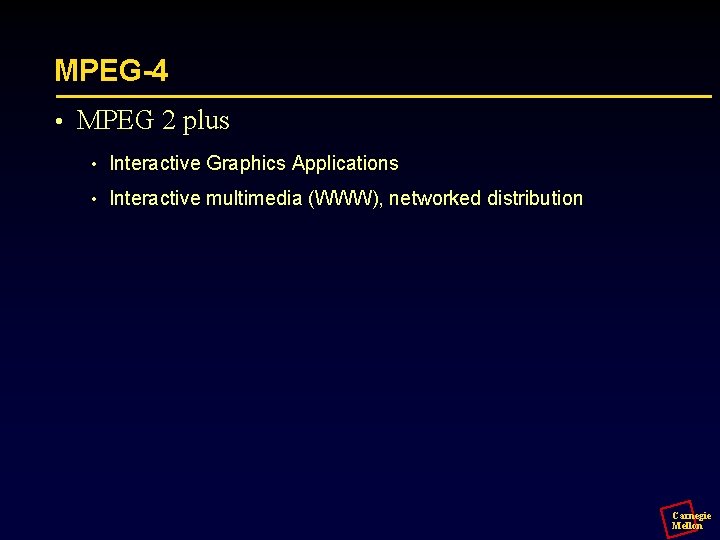

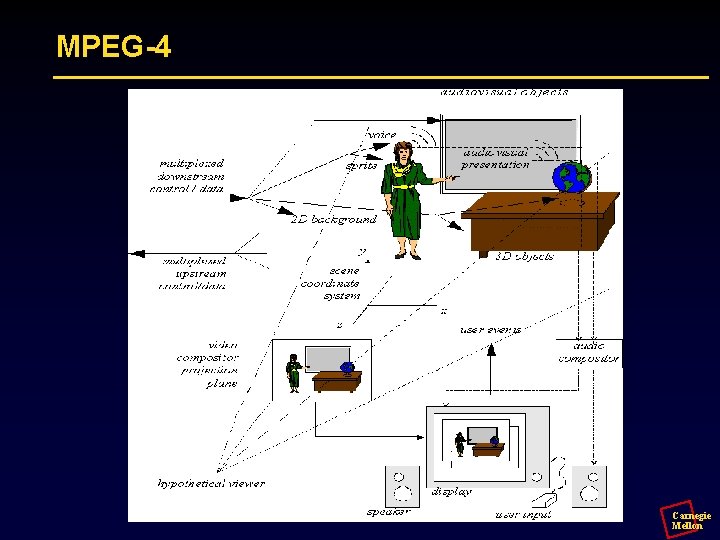
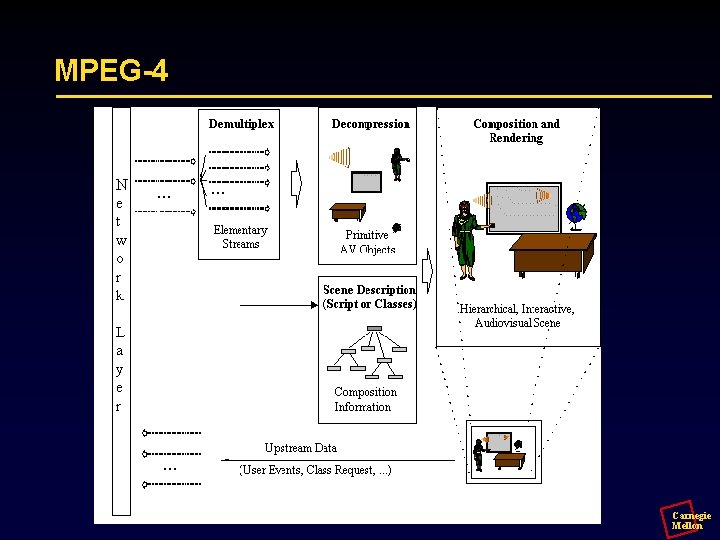
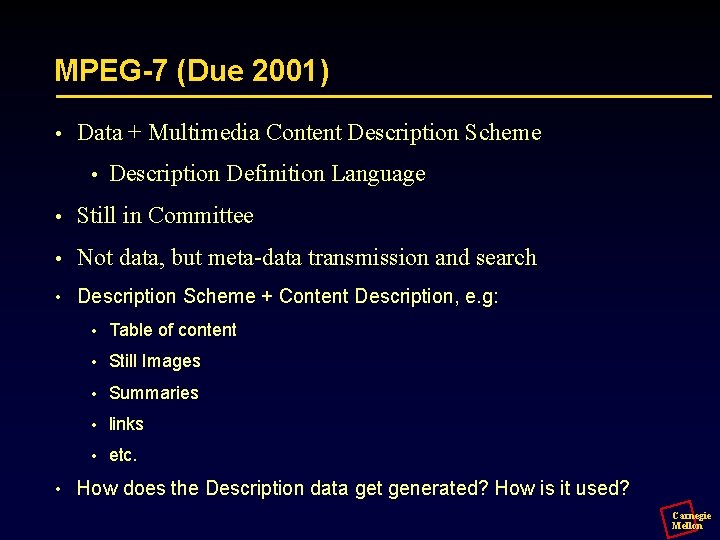
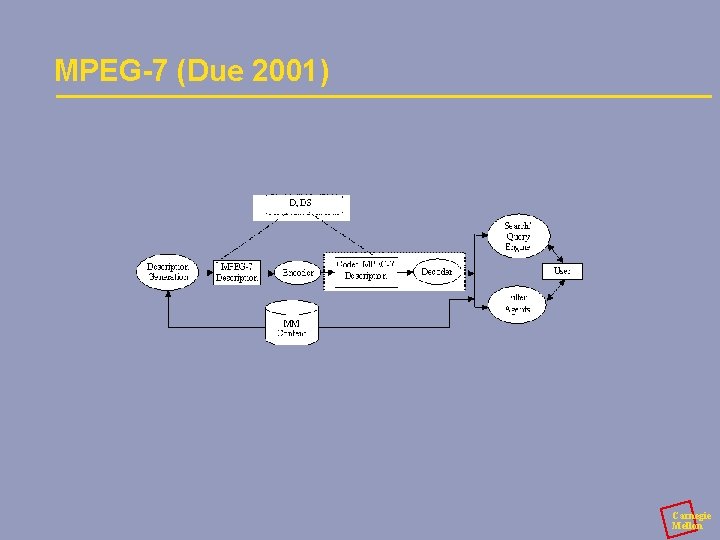
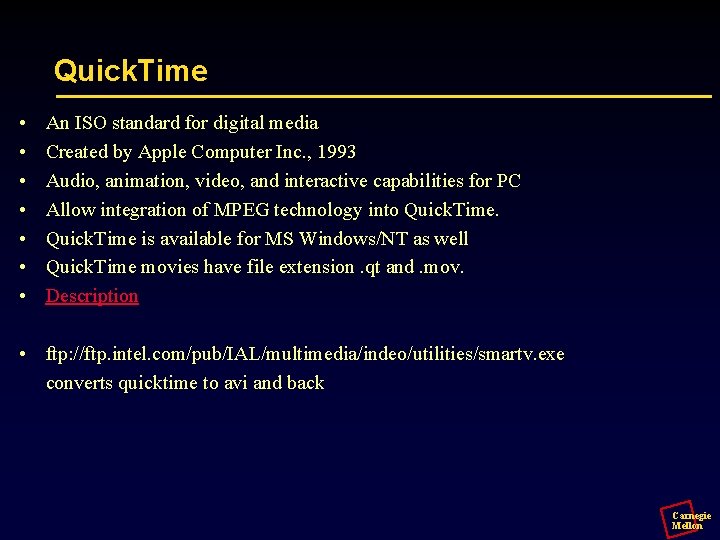
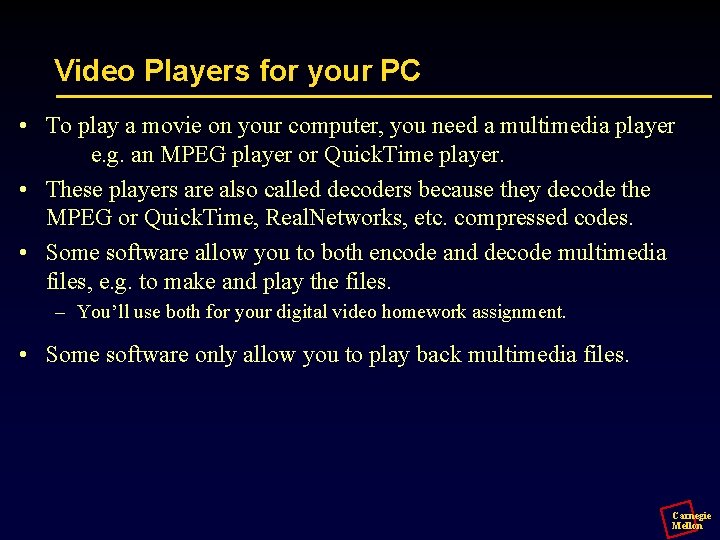
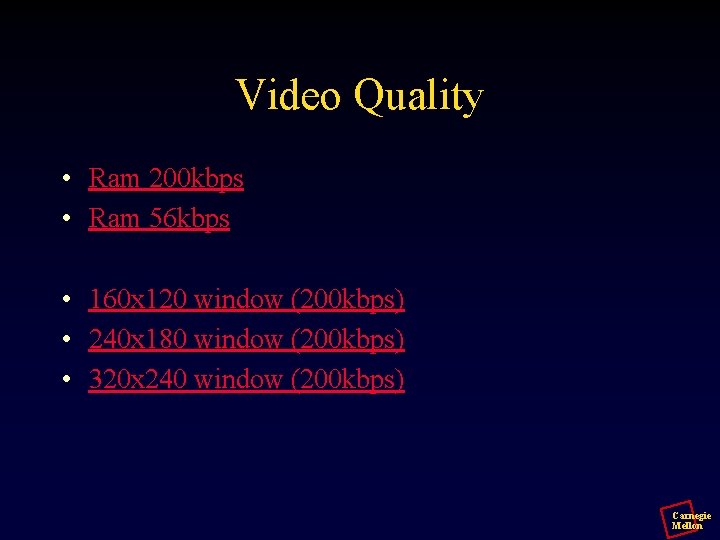
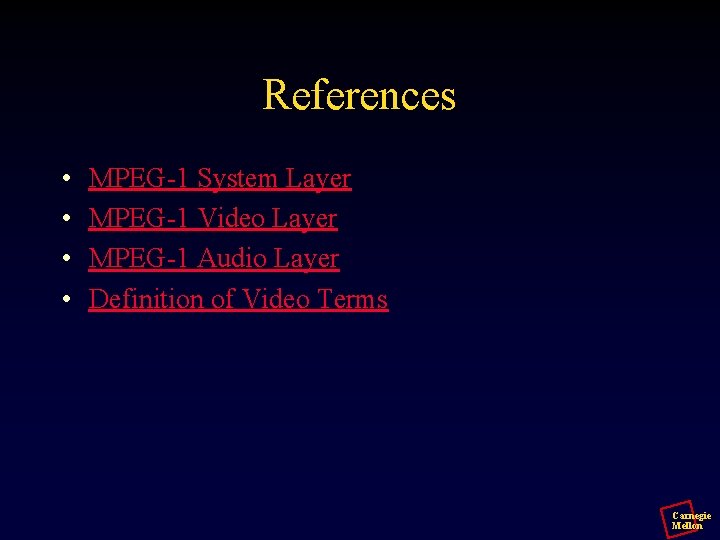
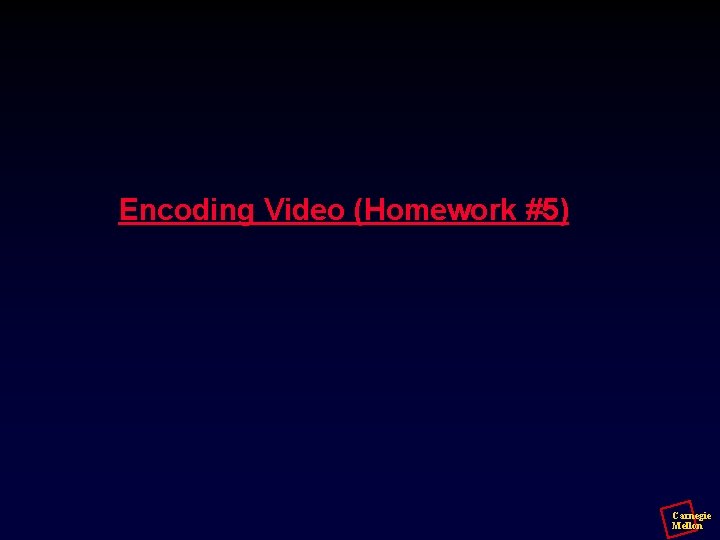
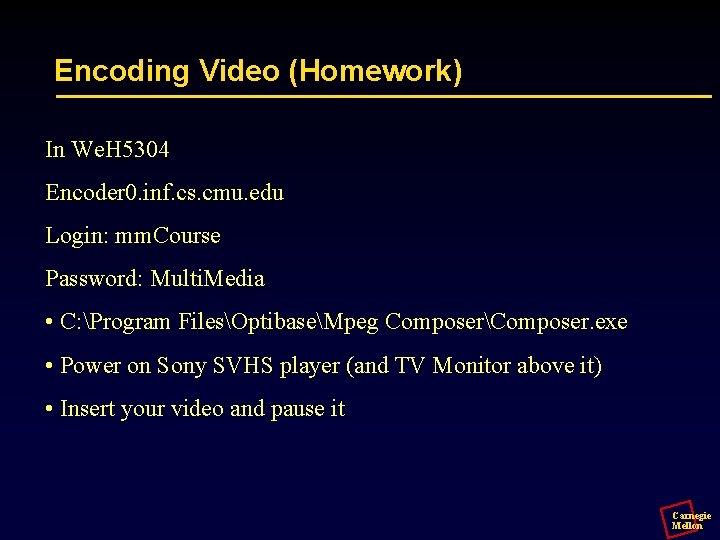
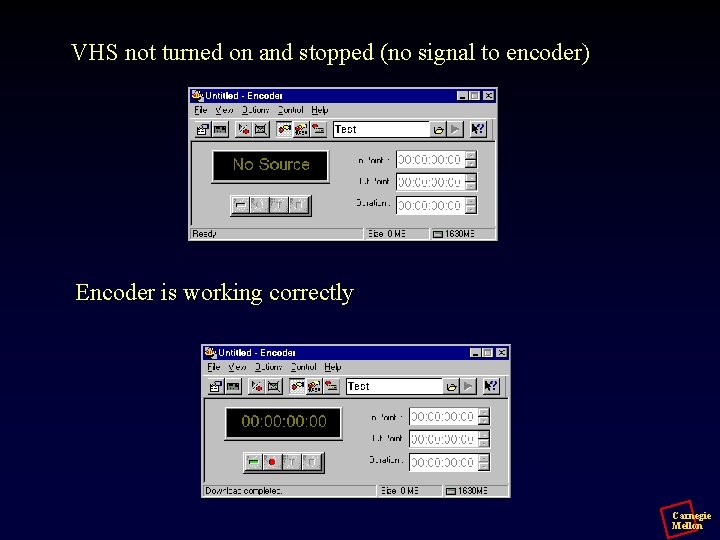
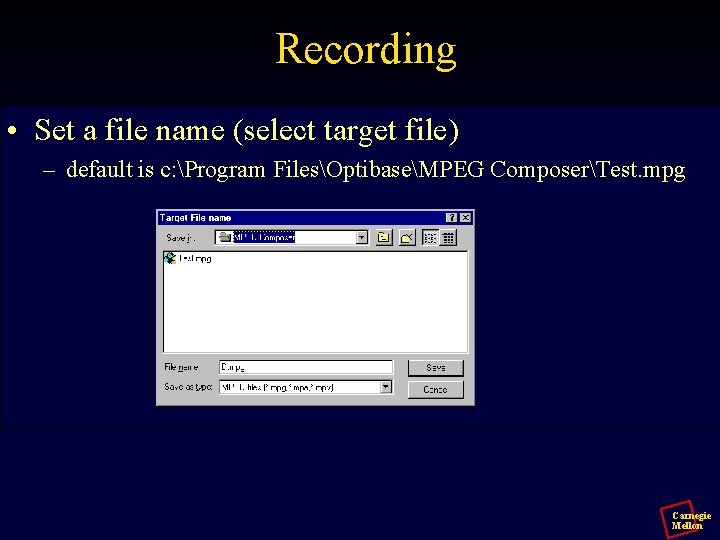

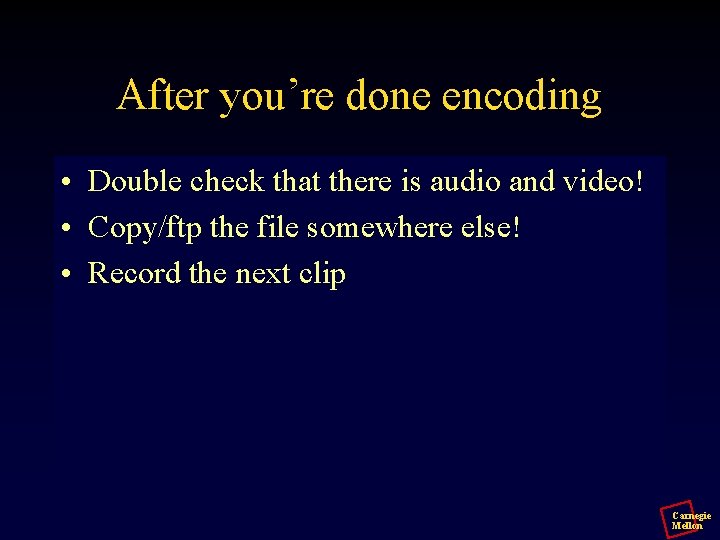
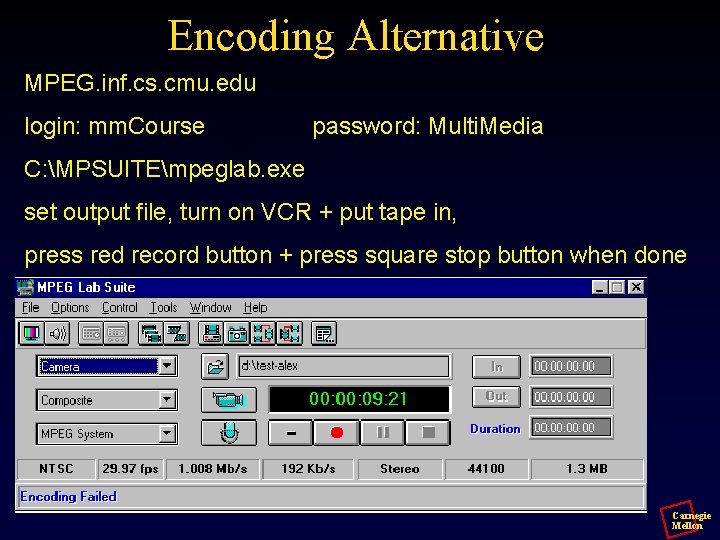

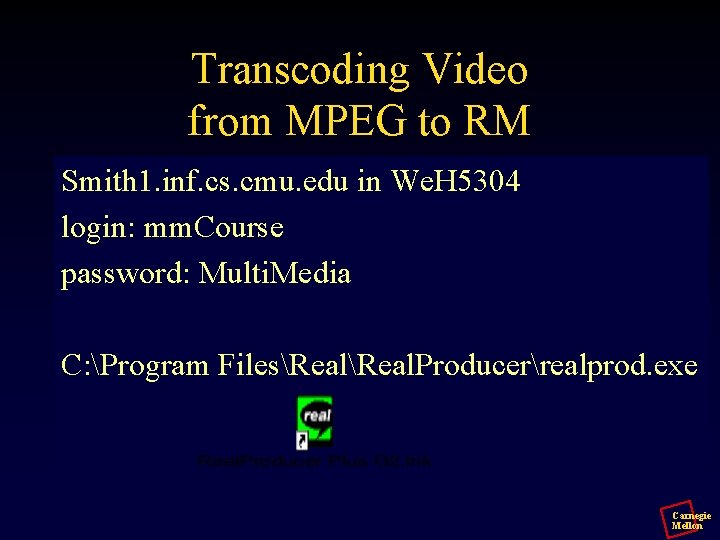
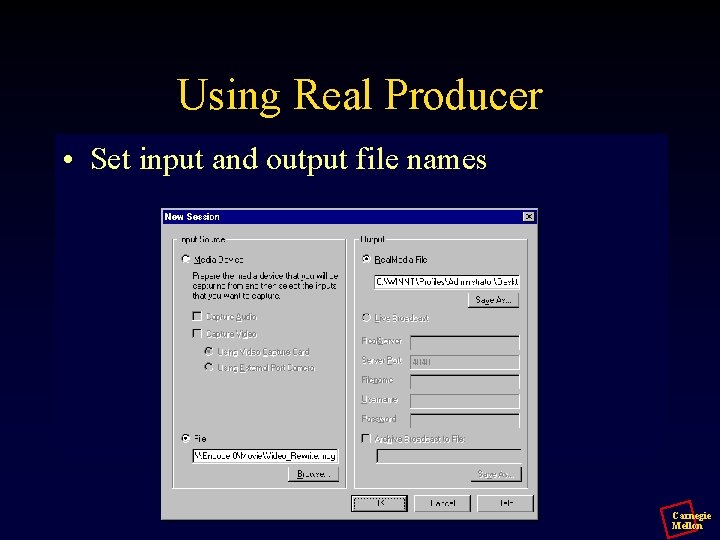
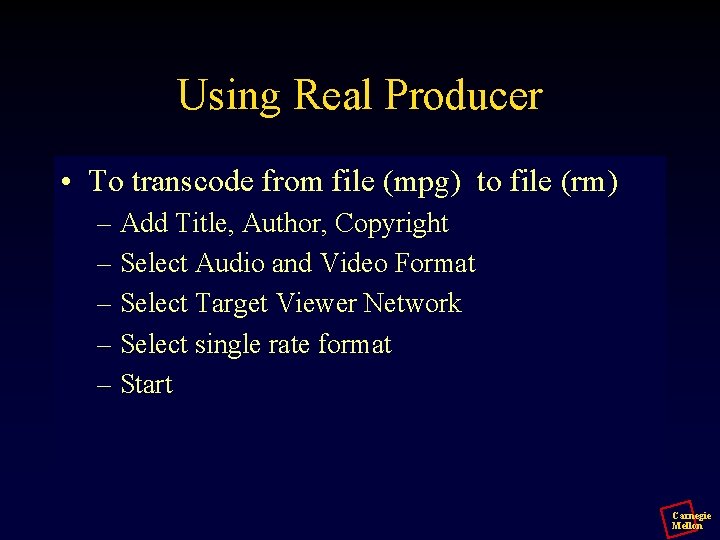
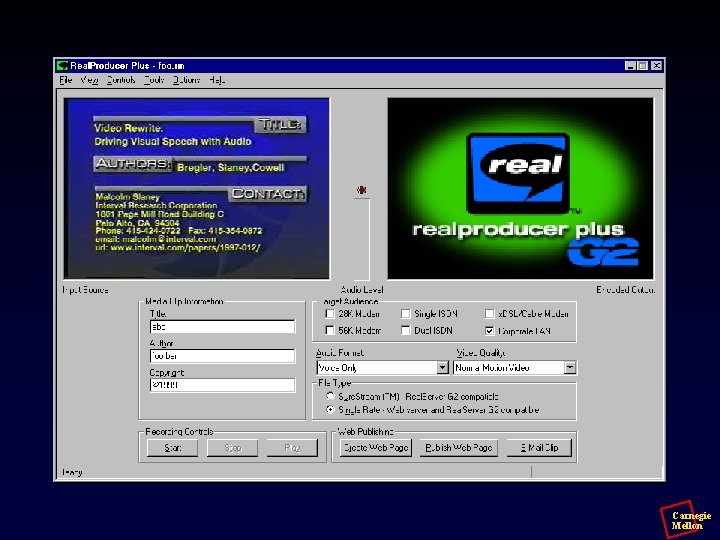

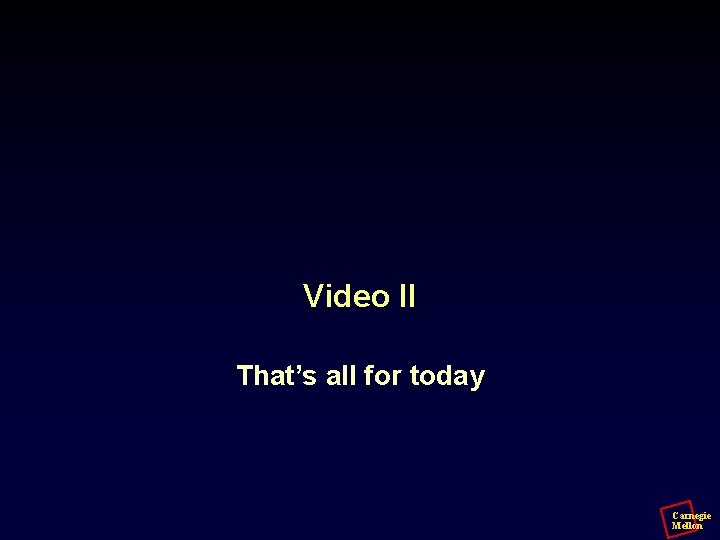

- Slides: 38
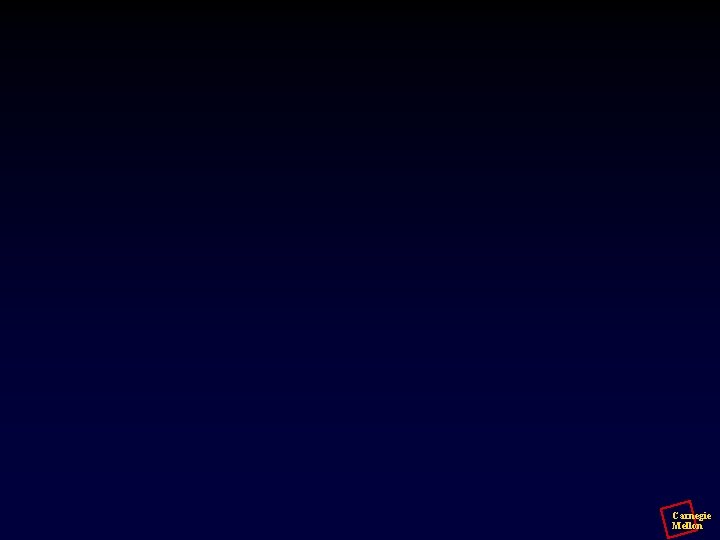
Carnegie Mellon

Video II Carnegie Mellon

Moving Picture Experts Group - MPEG • The source code is not publicly available from the ISO Carnegie Mellon
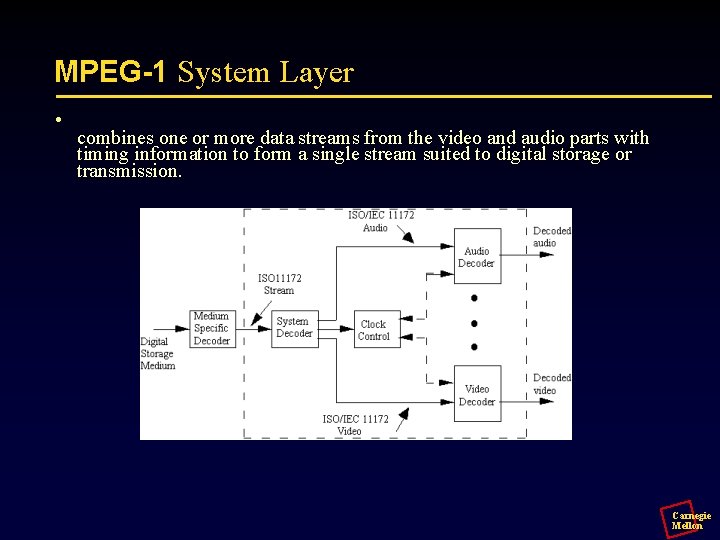
MPEG-1 System Layer • combines one or more data streams from the video and audio parts with timing information to form a single stream suited to digital storage or transmission. Carnegie Mellon

MPEG-1 Video Layer • a coded representation that can be used for compressing video sequences both 625 -line and 525 -lines - to bitrates around 1, 5 Mbit/s. • Developed to operate from storage media offering a continuous transfer rate of about 1, 5 Mbit/s. • Different techniques for video compression: – Select an appropriate spatial resolution for the signal. Use block-based motion compensation to reduce the temporal redundancy. Motion compensation is used for causal prediction of the current picture from a previous picture, for non-causal prediction of the current picture from a future picture, or for interpolative prediction from past and future pictures. – The difference signal, the prediction error, is further compressed using the discrete cosine transform (DCT) to remove spatial correlation and is then quantised. – Finally, the motion vectors are combined with the DCT information, and coded using variable length codes. Carnegie Mellon

MPEG-1 Video Layer Carnegie Mellon

MPEG-1 • I, B, P Frames • Choice of audio Encoding • Picture size, bitrate is variable • No closed-captions, etc. • Group of Pictures • one I frame in every group • size 10 -15 • B and P are in random within Go. P Carnegie Mellon

MPEG-1 Audio Layer • Compress audio sequences in mono or stereo. • Encoding creates a filtered and subsampled representation of the input audio stream. • A psychoacoustic model creates data to control the quantiser and coding. • The quantiser and coding block creates coding symbols from the mapped input samples. • The block 'frame packing' assembles the actual bitstream from the output data of the other blocks and adds other information (e. g. error correction) if necessary. Carnegie Mellon
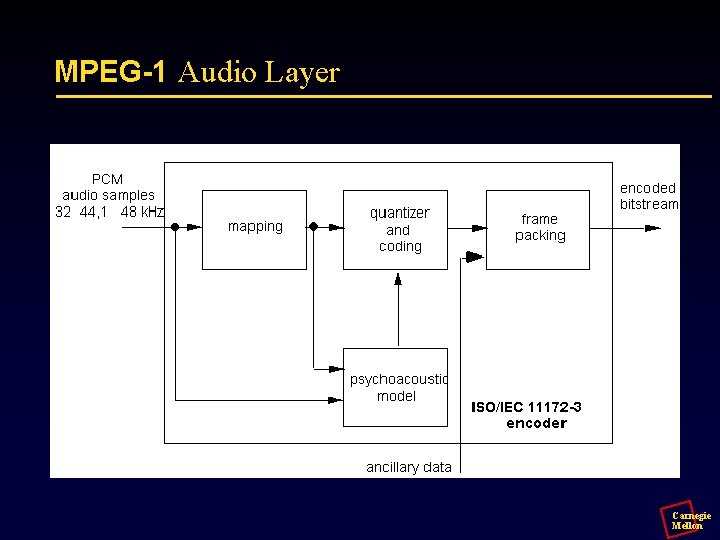
MPEG-1 Audio Layer Carnegie Mellon
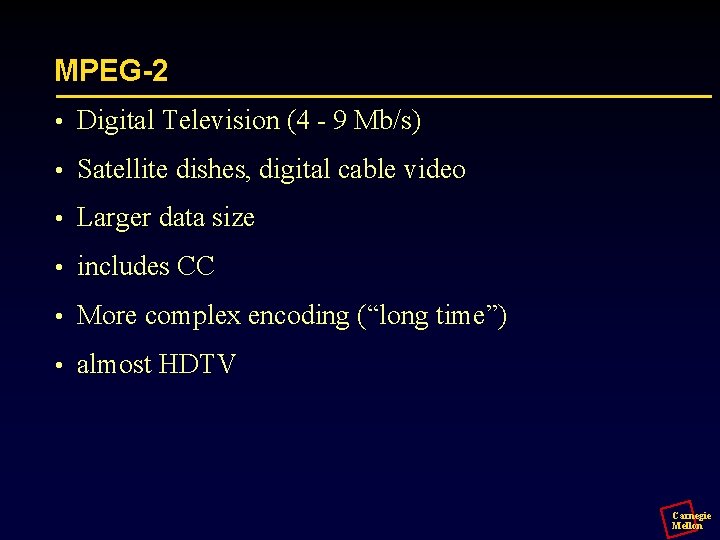
MPEG-2 • Digital Television (4 - 9 Mb/s) • Satellite dishes, digital cable video • Larger data size • includes CC • More complex encoding (“long time”) • almost HDTV Carnegie Mellon

HDTV 2 x horizontal and vertical resolution – SDTV: 480 line, 720 pixels per line, 29. 97 frames per second x 16 bits/pixel = 168 Mbits/sec uncompressed MPEG-1 brings this to 1. 5 Mbits/sec at VHS quality – HDTV: expanded to 1080 lines, 1920 pixels per line, 60 fps x 16 bits/pixel = 1990 Mbits/sec uncompressed MPEG-II like encoding, different audio encoding Carnegie Mellon

Digital Video Disc (DVD) Video vs. computer (ROM) formats Single (R) and multiple (RAM) recordings possible Up to 17 GB of data • 12 cm optical disc format data storage medium • Replaces optical media such as • the laserdisc • audio CD, • and CD-ROM. • Will also replace VHS tape as a distribution format for movies • MPEG-2 encoding Carnegie Mellon
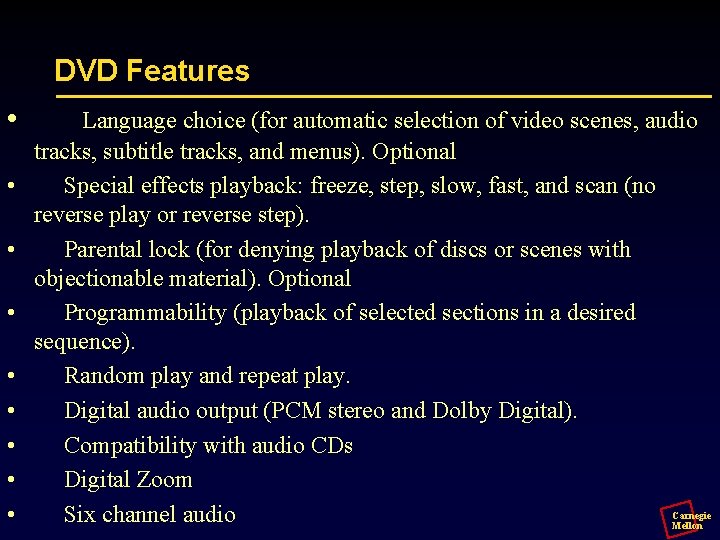
DVD Features • • • Language choice (for automatic selection of video scenes, audio tracks, subtitle tracks, and menus). Optional Special effects playback: freeze, step, slow, fast, and scan (no reverse play or reverse step). Parental lock (for denying playback of discs or scenes with objectionable material). Optional Programmability (playback of selected sections in a desired sequence). Random play and repeat play. Digital audio output (PCM stereo and Dolby Digital). Compatibility with audio CDs Digital Zoom Carnegie Six channel audio Mellon
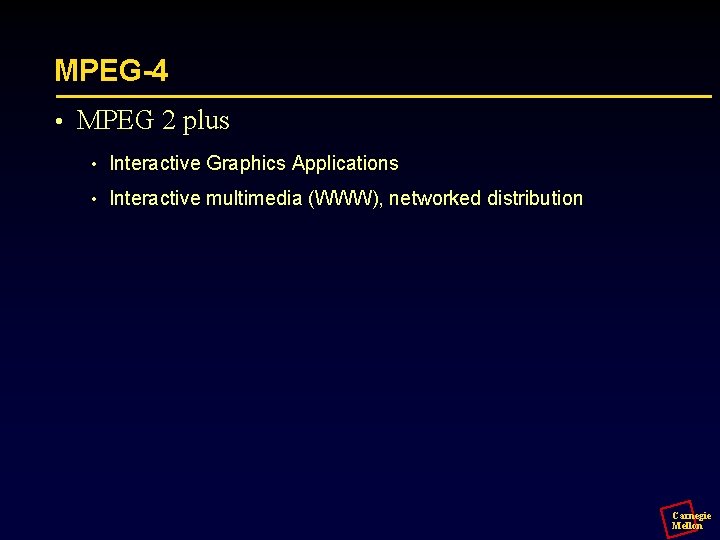
MPEG-4 • MPEG 2 plus • Interactive Graphics Applications • Interactive multimedia (WWW), networked distribution Carnegie Mellon

MPEG-4 • Bitrates from 32 kb/s to 1 Gb/s • Several extension “profiles” • Very high quality video • Better compression than MPEG-1 • Low delay audio and error resilience • Support for “objects” • Support for efficient streaming • Not much industry activity at this point Carnegie Mellon
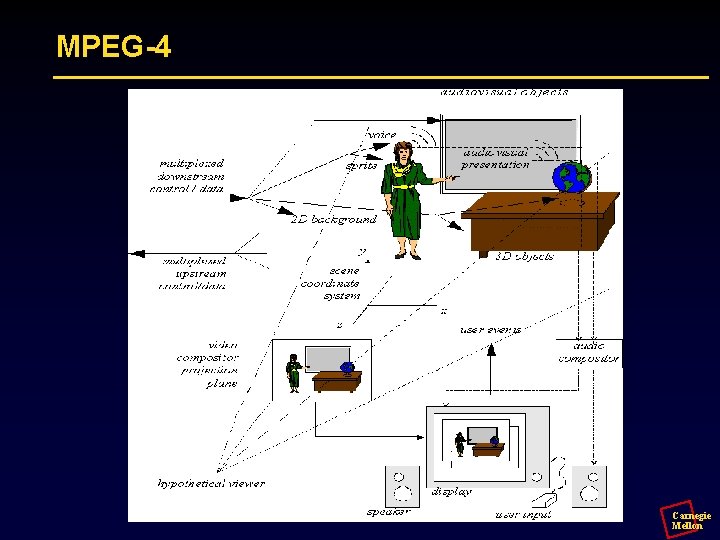
MPEG-4 Carnegie Mellon
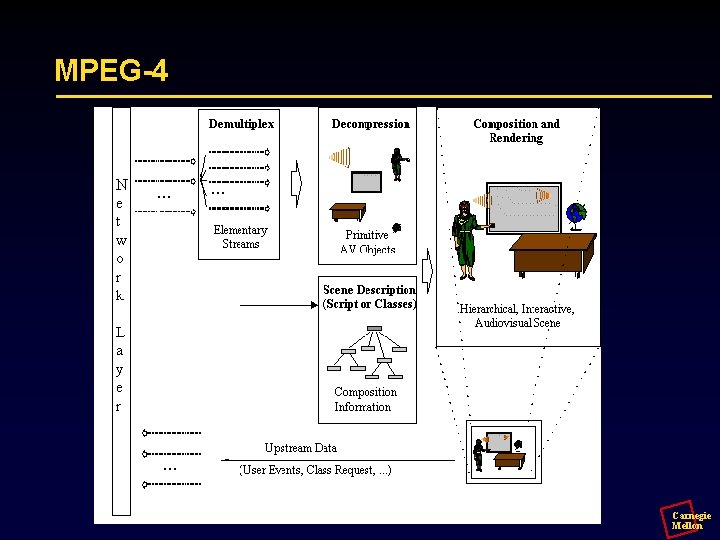
MPEG-4 Carnegie Mellon
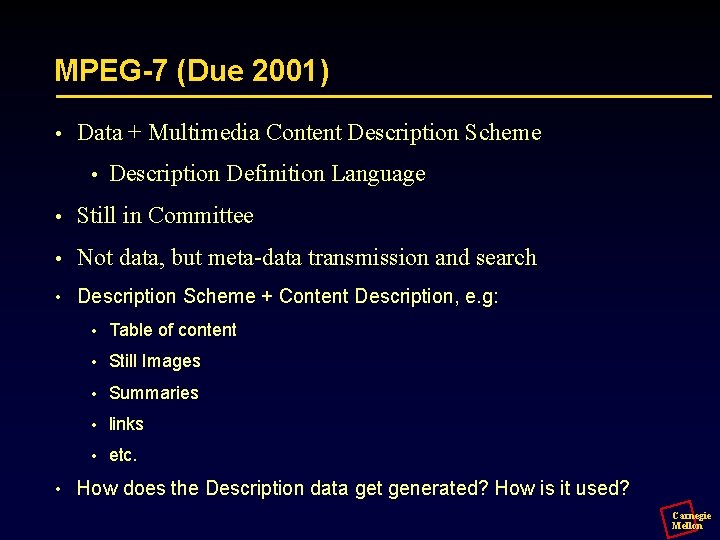
MPEG-7 (Due 2001) • Data + Multimedia Content Description Scheme • Description Definition Language • Still in Committee • Not data, but meta-data transmission and search • Description Scheme + Content Description, e. g: • • Table of content • Still Images • Summaries • links • etc. How does the Description data get generated? How is it used? Carnegie Mellon
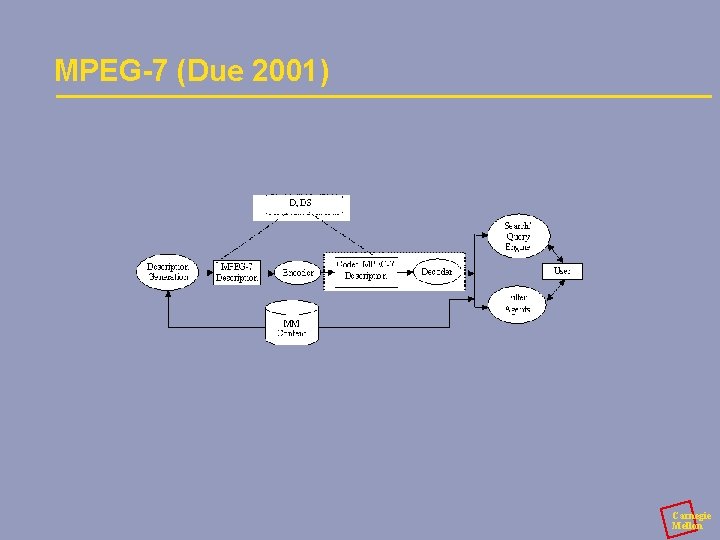
MPEG-7 (Due 2001) Carnegie Mellon
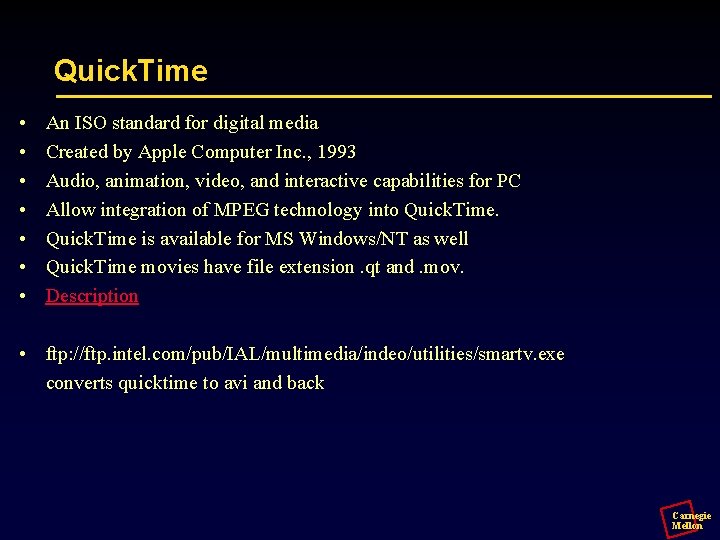
Quick. Time • • An ISO standard for digital media Created by Apple Computer Inc. , 1993 Audio, animation, video, and interactive capabilities for PC Allow integration of MPEG technology into Quick. Time is available for MS Windows/NT as well Quick. Time movies have file extension. qt and. mov. Description • ftp: //ftp. intel. com/pub/IAL/multimedia/indeo/utilities/smartv. exe converts quicktime to avi and back Carnegie Mellon
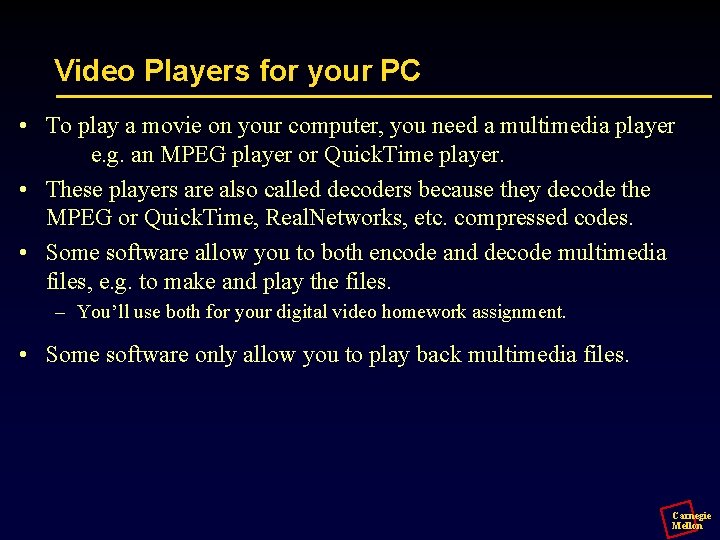
Video Players for your PC • To play a movie on your computer, you need a multimedia player e. g. an MPEG player or Quick. Time player. • These players are also called decoders because they decode the MPEG or Quick. Time, Real. Networks, etc. compressed codes. • Some software allow you to both encode and decode multimedia files, e. g. to make and play the files. – You’ll use both for your digital video homework assignment. • Some software only allow you to play back multimedia files. Carnegie Mellon
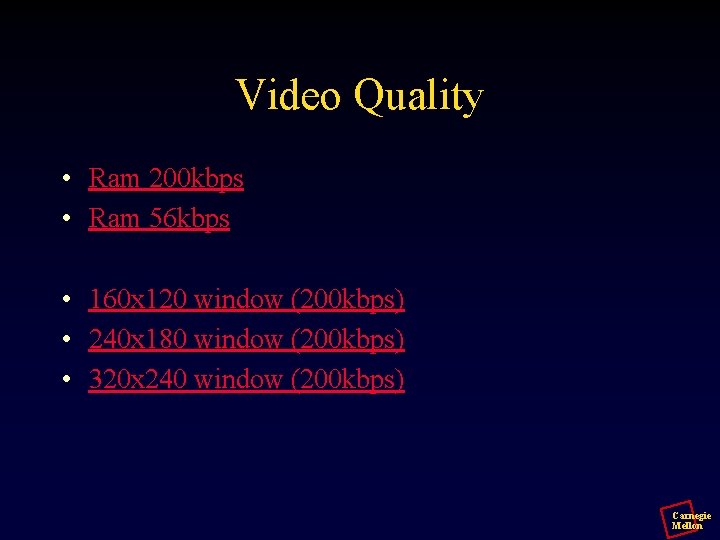
Video Quality • Ram 200 kbps • Ram 56 kbps • 160 x 120 window (200 kbps) • 240 x 180 window (200 kbps) • 320 x 240 window (200 kbps) Carnegie Mellon
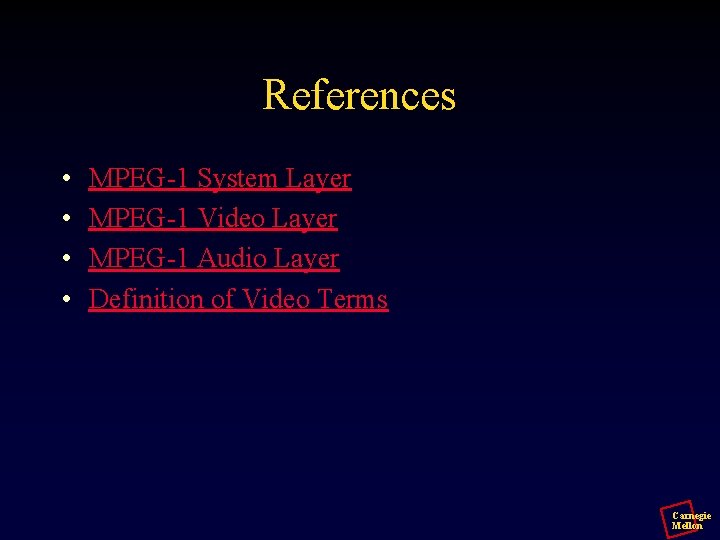
References • • MPEG-1 System Layer MPEG-1 Video Layer MPEG-1 Audio Layer Definition of Video Terms Carnegie Mellon
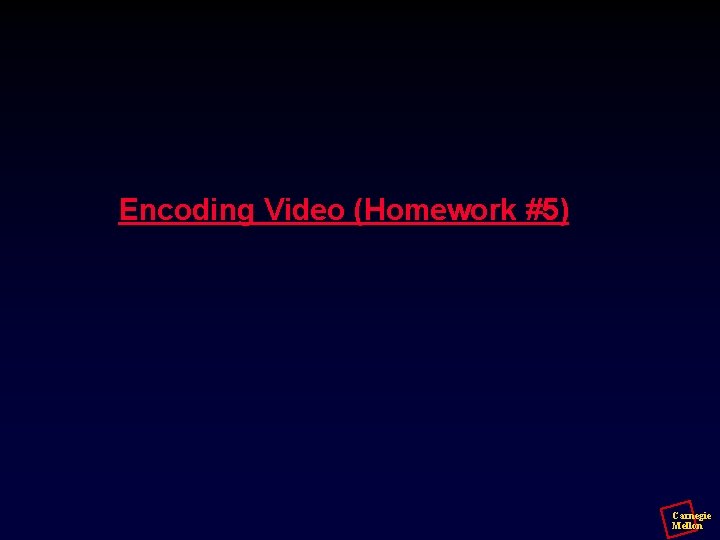
Encoding Video (Homework #5) Carnegie Mellon
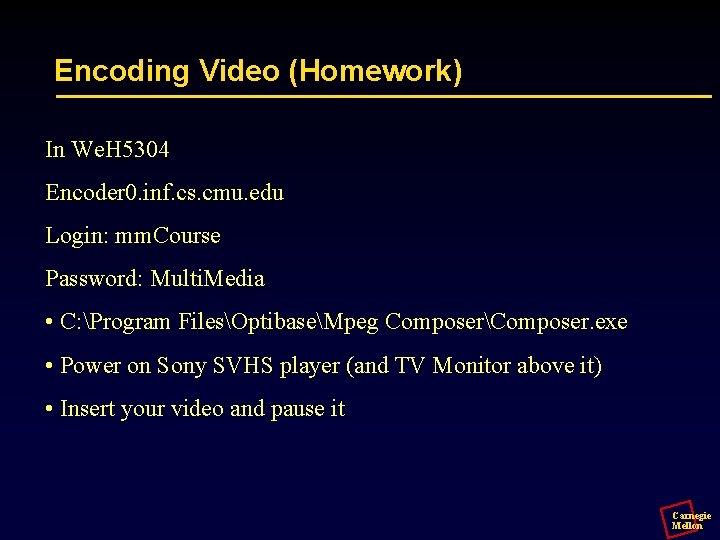
Encoding Video (Homework) In We. H 5304 Encoder 0. inf. cs. cmu. edu Login: mm. Course Password: Multi. Media • C: Program FilesOptibaseMpeg ComposerComposer. exe • Power on Sony SVHS player (and TV Monitor above it) • Insert your video and pause it Carnegie Mellon
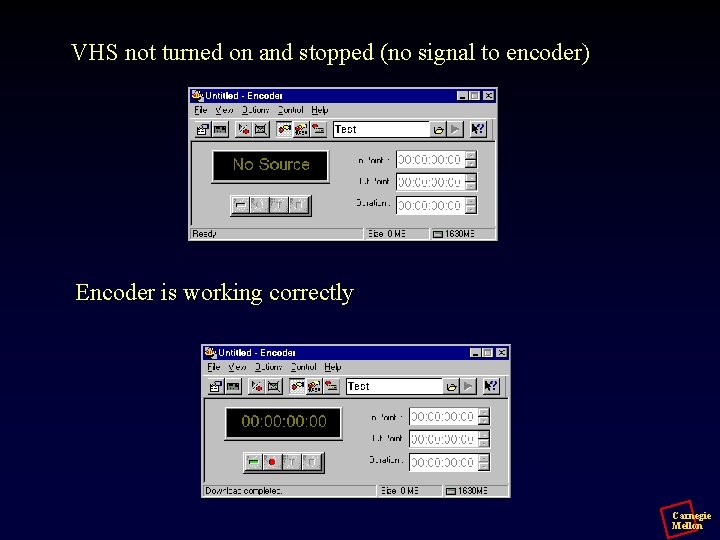
VHS not turned on and stopped (no signal to encoder) Encoder is working correctly Carnegie Mellon
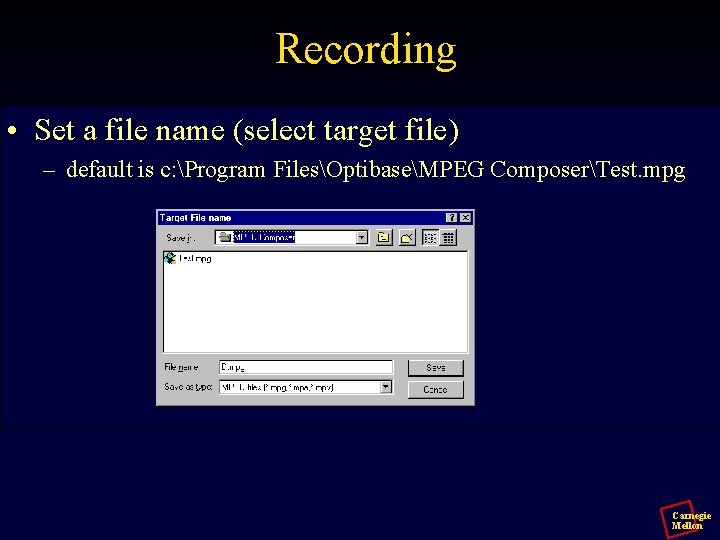
Recording • Set a file name (select target file) – default is c: Program FilesOptibaseMPEG ComposerTest. mpg Carnegie Mellon

Recording • Hit the red button – yellow light comes on – Stop recording (right square button) when video is done Carnegie Mellon
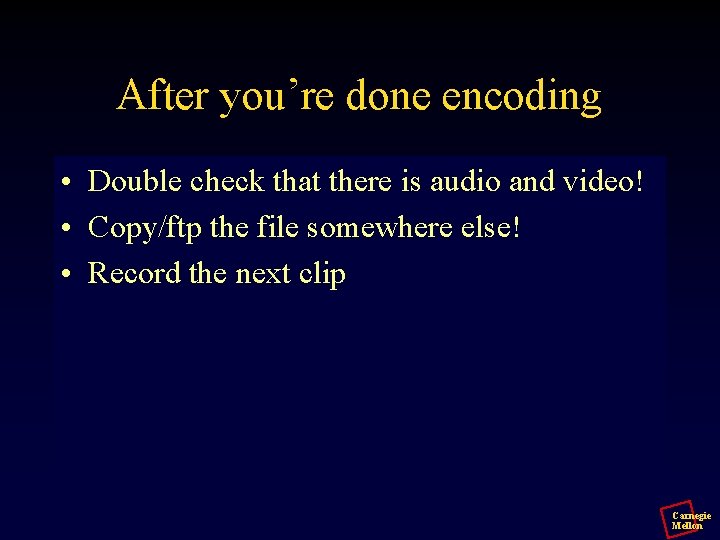
After you’re done encoding • Double check that there is audio and video! • Copy/ftp the file somewhere else! • Record the next clip Carnegie Mellon
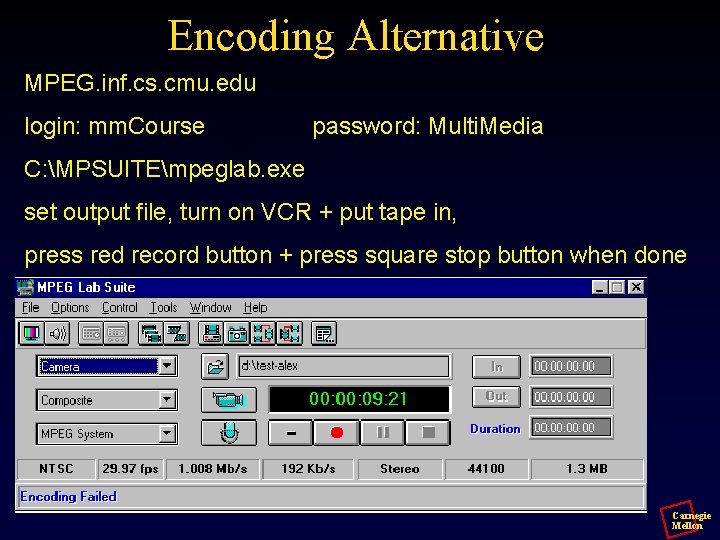
Encoding Alternative MPEG. inf. cs. cmu. edu login: mm. Course password: Multi. Media C: MPSUITEmpeglab. exe set output file, turn on VCR + put tape in, press red record button + press square stop button when done Carnegie Mellon

After you’re done encoding • Double check that there is audio and video! • Copy/ftp the file somewhere else! • Record the next clip Carnegie Mellon
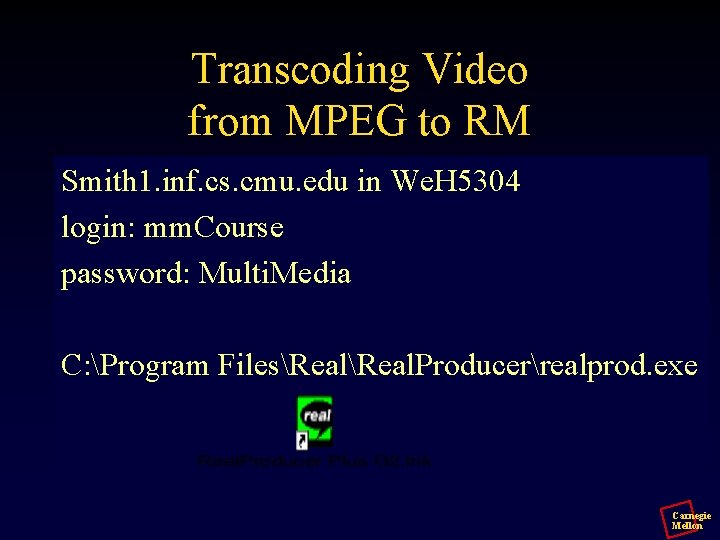
Transcoding Video from MPEG to RM Smith 1. inf. cs. cmu. edu in We. H 5304 login: mm. Course password: Multi. Media C: Program FilesReal. Producerrealprod. exe Carnegie Mellon
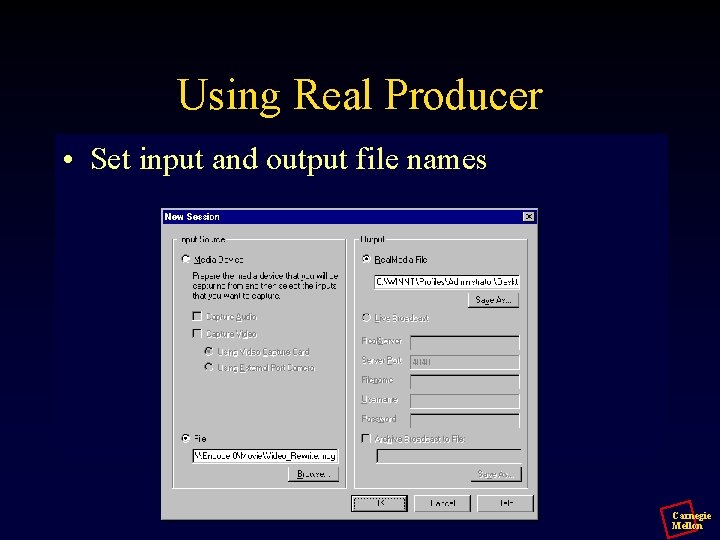
Using Real Producer • Set input and output file names Carnegie Mellon
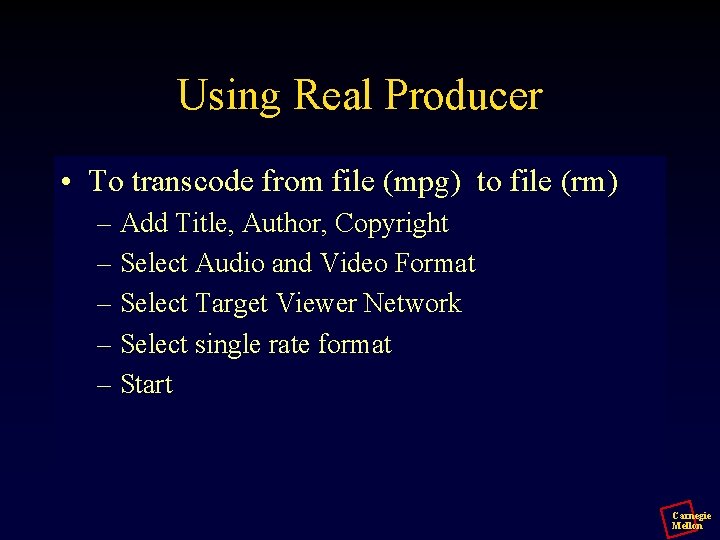
Using Real Producer • To transcode from file (mpg) to file (rm) – Add Title, Author, Copyright – Select Audio and Video Format – Select Target Viewer Network – Select single rate format – Start Carnegie Mellon
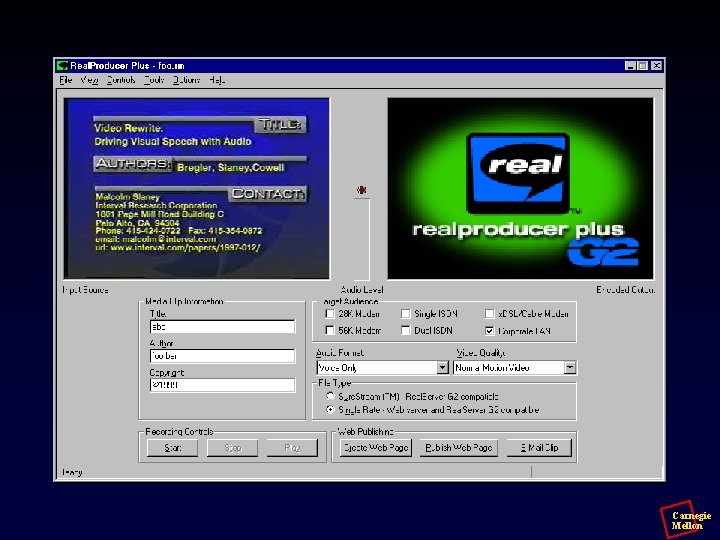
Carnegie Mellon

Create a web page • • Read the instructions Pretty much idiot proof Copy your web page to somewhere else! Leave the machine without new ‘defaults’ or new settings or leftover video clips! Carnegie Mellon
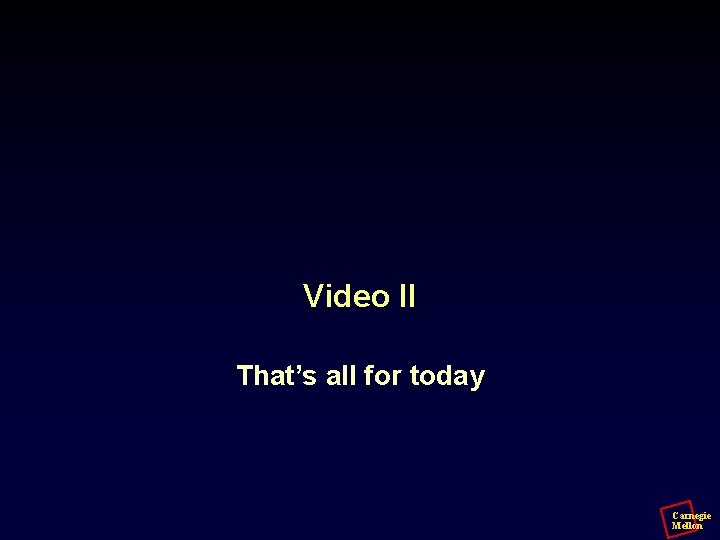
Video II That’s all for today Carnegie Mellon

Carnegie Mellon
 Mism carnegie mellon
Mism carnegie mellon Assembly bomb lab
Assembly bomb lab Carnegie mellon
Carnegie mellon Bomb threat carnegie mellon
Bomb threat carnegie mellon Frax
Frax Carnegie mellon
Carnegie mellon Randy pausch time management
Randy pausch time management Comp bio cmu
Comp bio cmu Cmu vpn
Cmu vpn Carnegie mellon software architecture
Carnegie mellon software architecture Carnegie mellon fat letter
Carnegie mellon fat letter National robotics initiative
National robotics initiative Carnegie mellon interdisciplinary
Carnegie mellon interdisciplinary Carnegie mellon
Carnegie mellon Citi training cmu
Citi training cmu Carnegie mellon
Carnegie mellon Carnegie mellon
Carnegie mellon Carnegie mellon software architecture
Carnegie mellon software architecture Carnegie mellon
Carnegie mellon Digital media primer
Digital media primer Yandex video b****
Yandex video b**** Yahoo search video
Yahoo search video Video search yahoo
Video search yahoo Conclusion of breastfeeding
Conclusion of breastfeeding Mellon elf
Mellon elf Bny mellon health savings account
Bny mellon health savings account Mellon serbia iskustva
Mellon serbia iskustva Mellon tubes
Mellon tubes Mellon elf
Mellon elf Carneigh mellon
Carneigh mellon Water mellon
Water mellon Mellon elf
Mellon elf Picture 1 picture 2
Picture 1 picture 2 Carnegie robotics llc
Carnegie robotics llc Philanthropy carnegie
Philanthropy carnegie Carnegie learning
Carnegie learning Jack carnegie
Jack carnegie Modelo de carnegie
Modelo de carnegie Jp morgan vertical integration
Jp morgan vertical integration