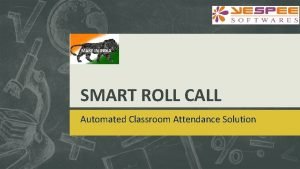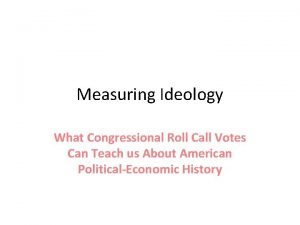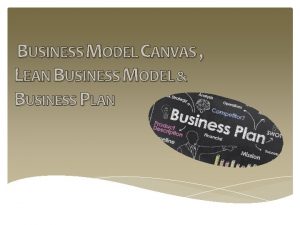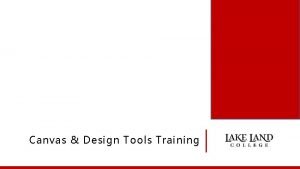Canvas Roll Call Attendance Tool Canvas Roll Call
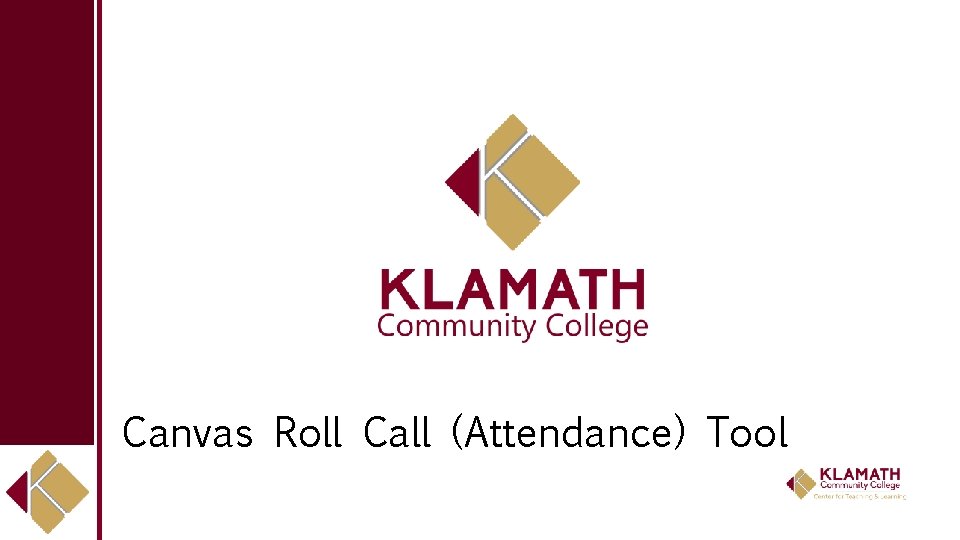
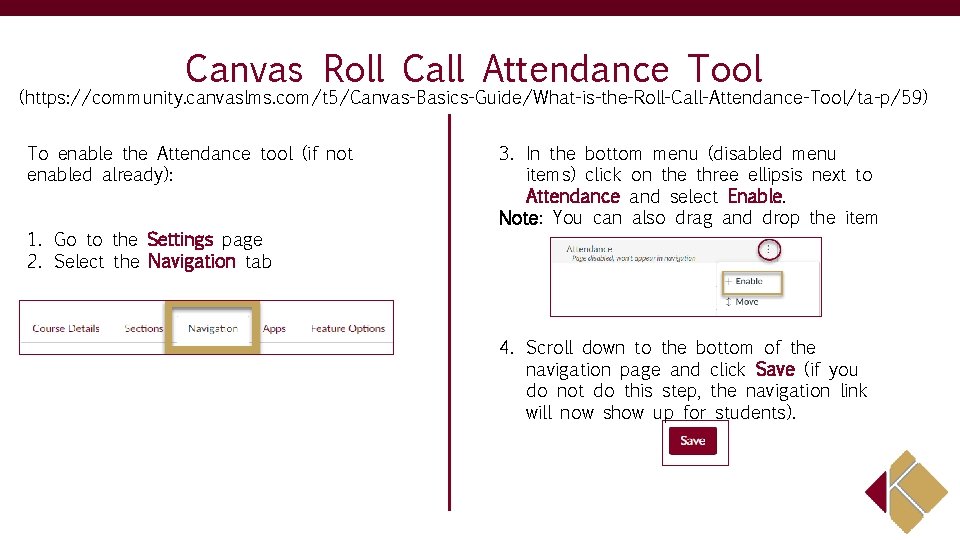
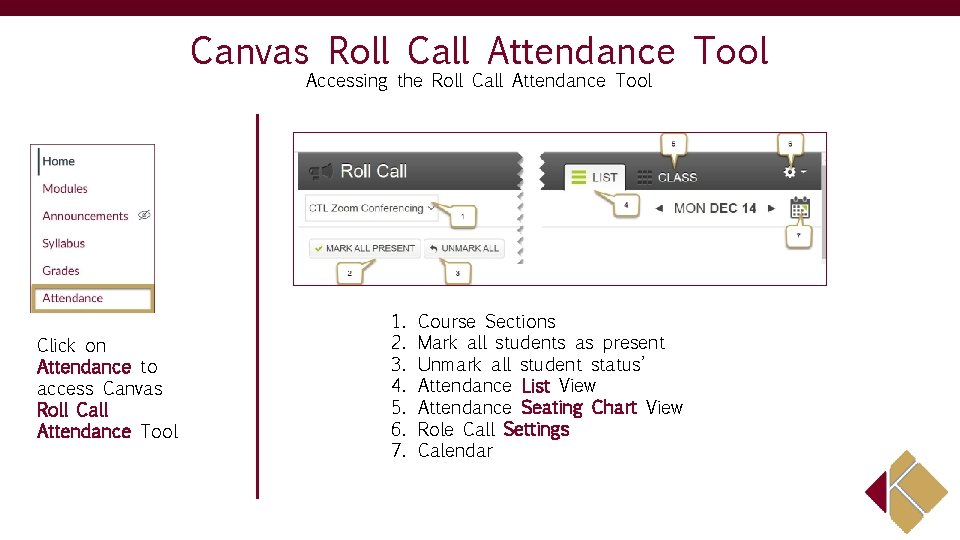

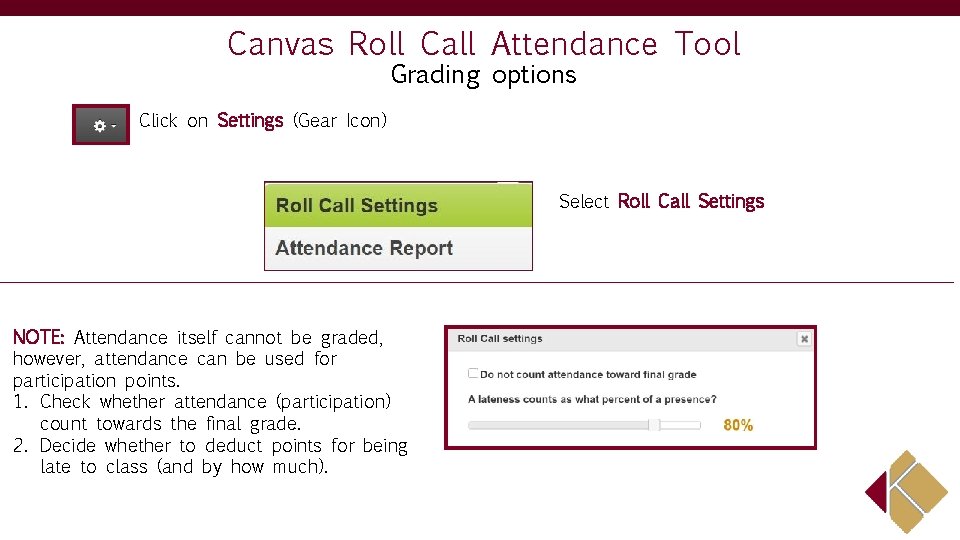
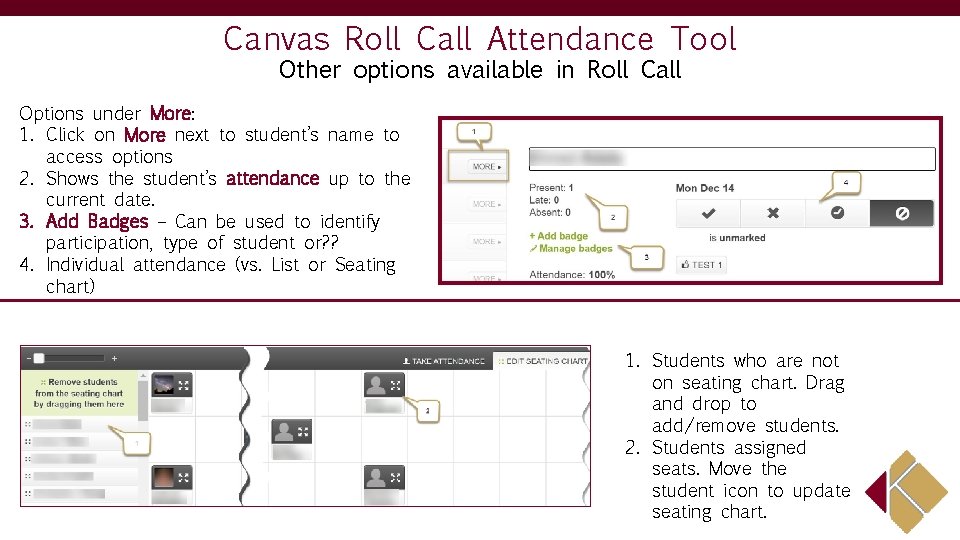

- Slides: 7
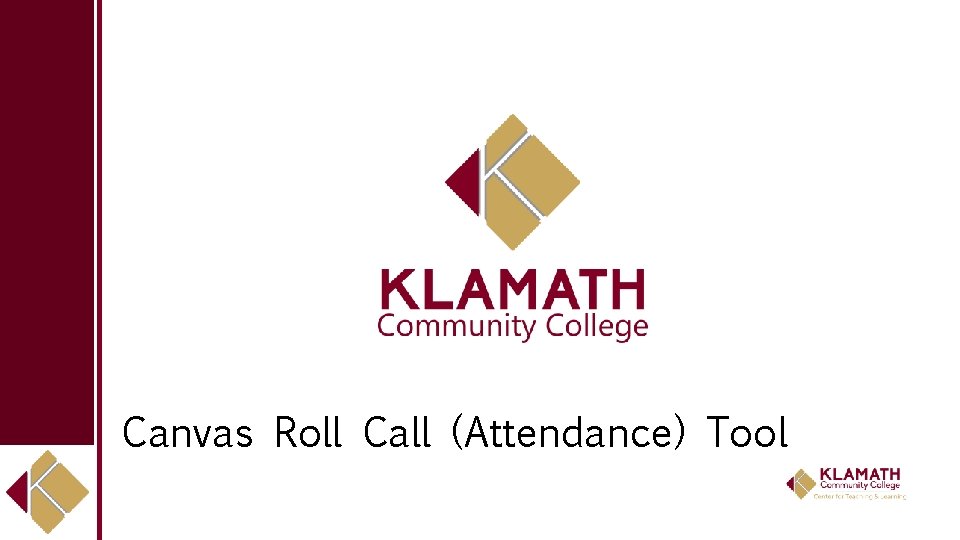
Canvas Roll Call (Attendance) Tool
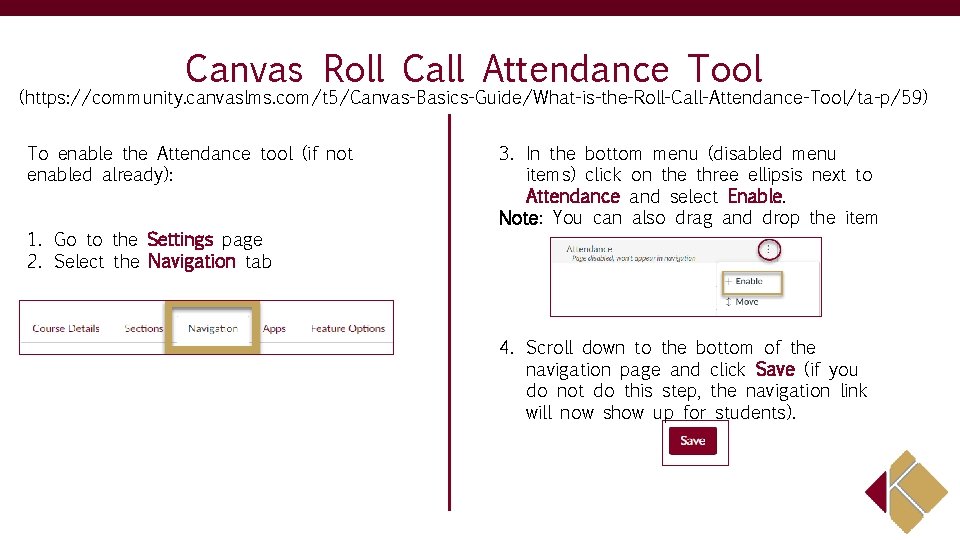
Canvas Roll Call Attendance Tool (https: //community. canvaslms. com/t 5/Canvas-Basics-Guide/What-is-the-Roll-Call-Attendance-Tool/ta-p/59) To enable the Attendance tool (if not enabled already): 1. Go to the Settings page 2. Select the Navigation tab 3. In the bottom menu (disabled menu items) click on the three ellipsis next to Attendance and select Enable. Note: You can also drag and drop the item 4. Scroll down to the bottom of the navigation page and click Save (if you do not do this step, the navigation link will now show up for students).
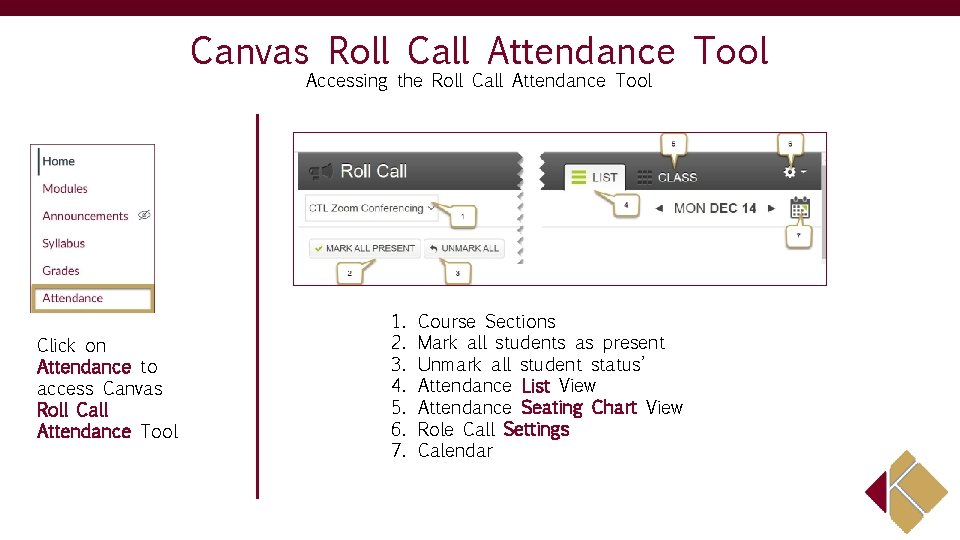
Canvas Roll Call Attendance Tool Accessing the Roll Call Attendance Tool Click on Attendance to access Canvas Roll Call Attendance Tool 1. 2. 3. 4. 5. 6. 7. Course Sections Mark all students as present Unmark all student status’ Attendance List View Attendance Seating Chart View Role Call Settings Calendar

Canvas Roll Call Attendance Tool Taking Attendance in List and Class Views
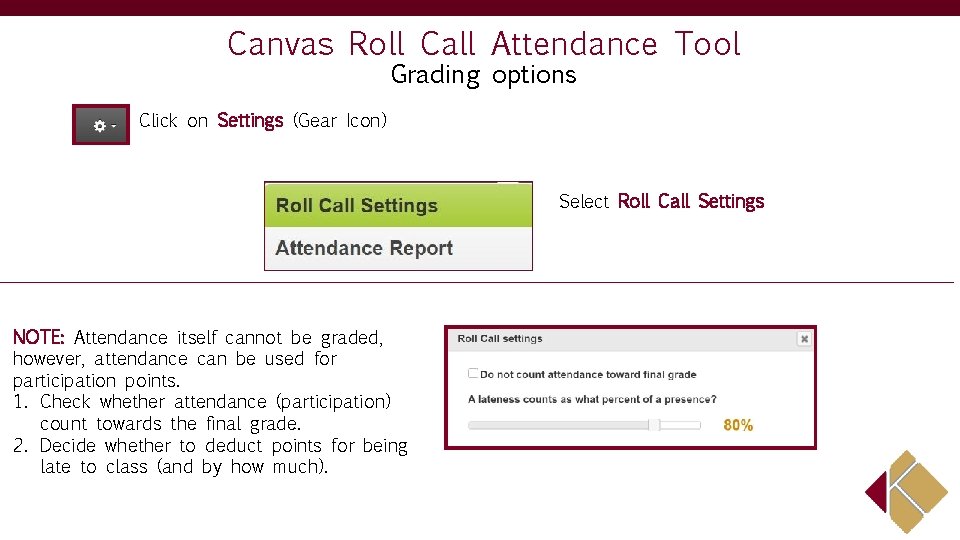
Canvas Roll Call Attendance Tool Grading options Click on Settings (Gear Icon) Select Roll Call Settings NOTE: Attendance itself cannot be graded, however, attendance can be used for participation points. 1. Check whether attendance (participation) count towards the final grade. 2. Decide whether to deduct points for being late to class (and by how much).
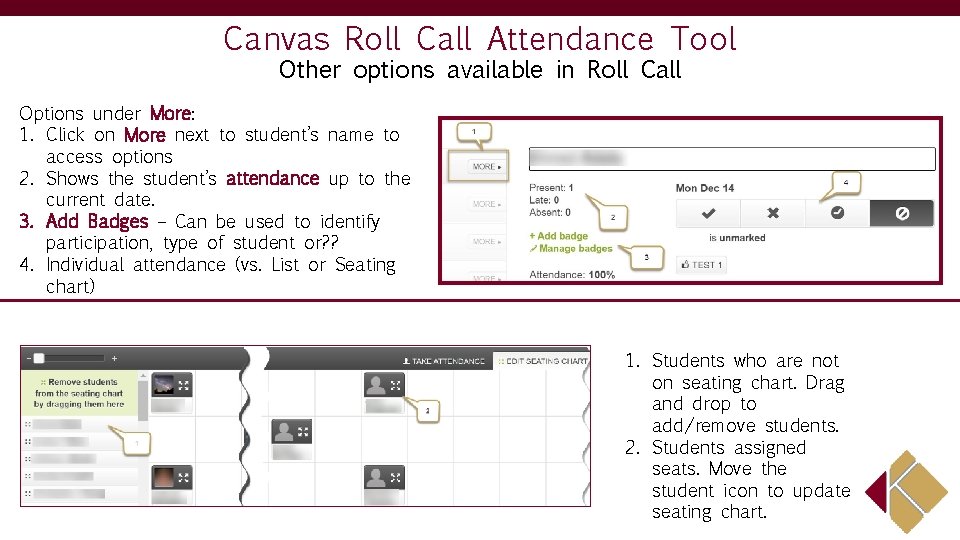
Canvas Roll Call Attendance Tool Other options available in Roll Call Options under More: 1. Click on More next to student’s name to access options 2. Shows the student’s attendance up to the current date. 3. Add Badges – Can be used to identify participation, type of student or? ? 4. Individual attendance (vs. List or Seating chart) 1. Students who are not on seating chart. Drag and drop to add/remove students. 2. Students assigned seats. Move the student icon to update seating chart.