Canvas How To Visual Guide To Get you
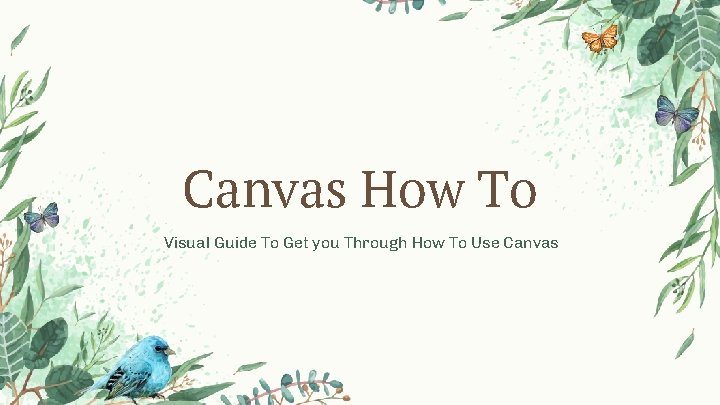
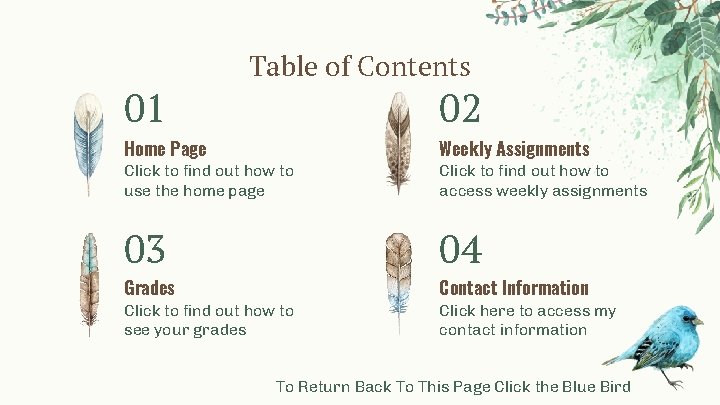
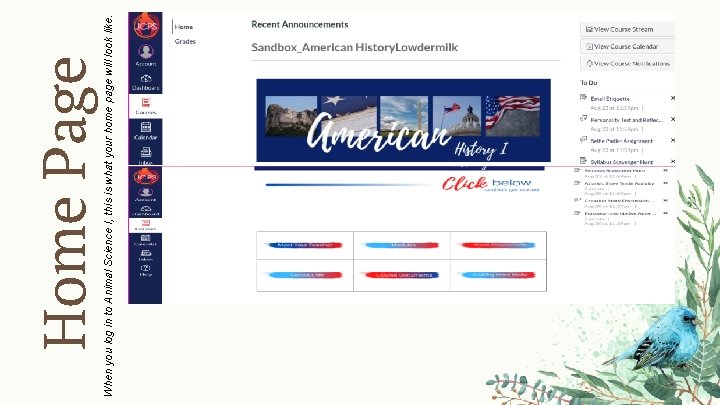
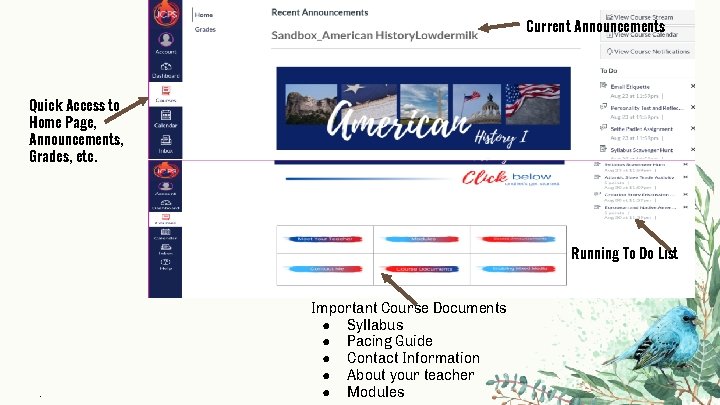
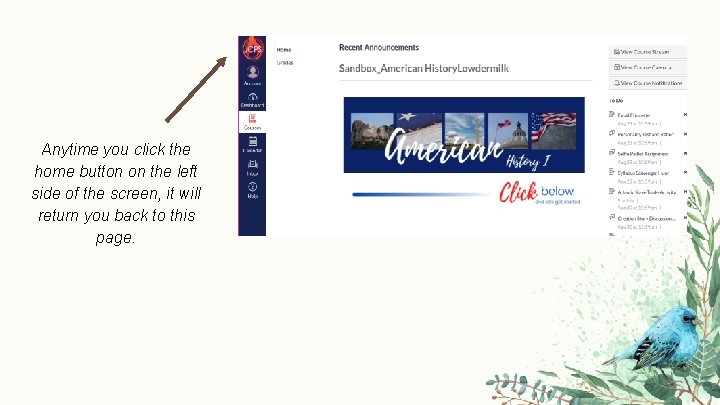

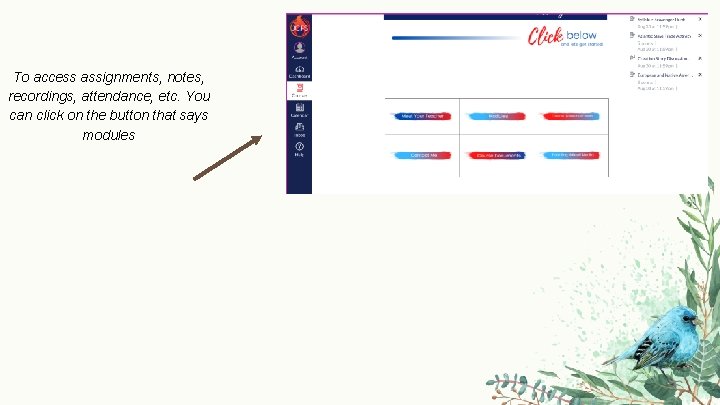
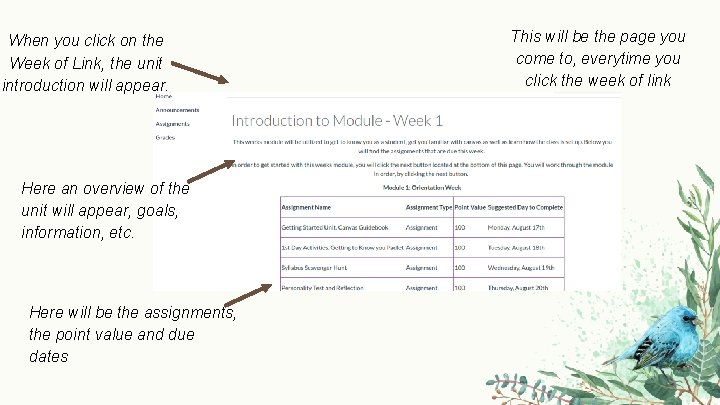
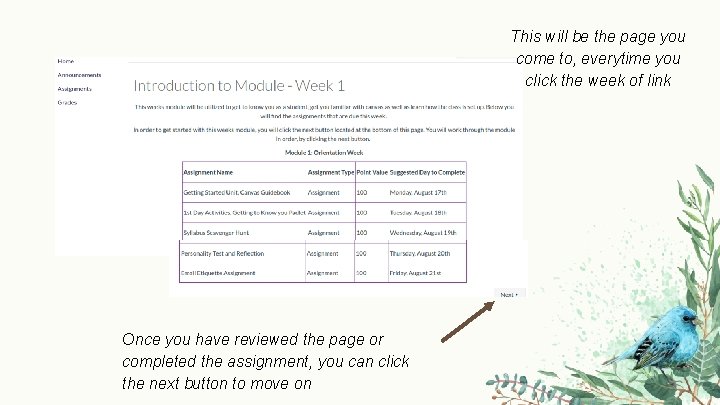
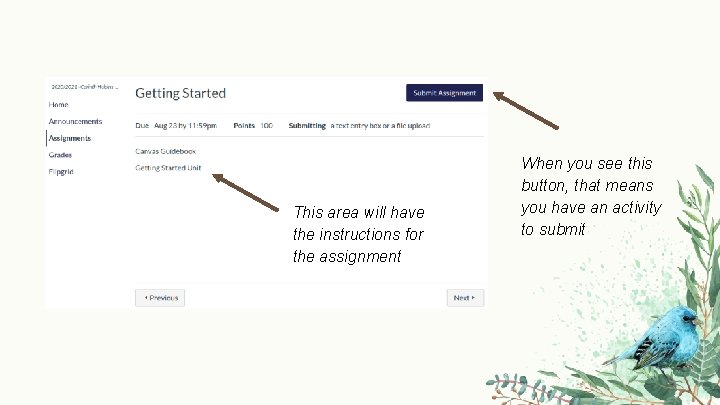
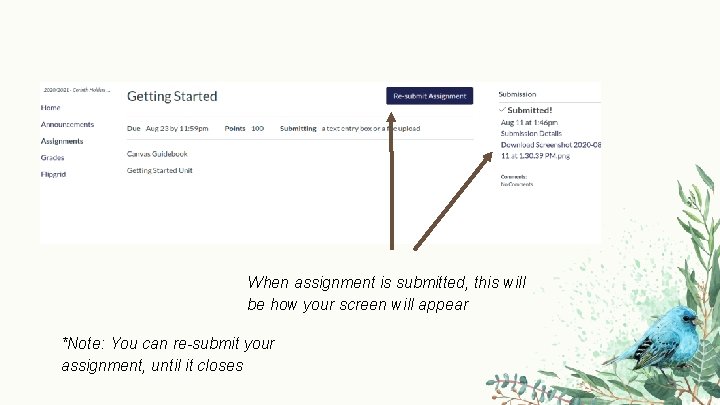
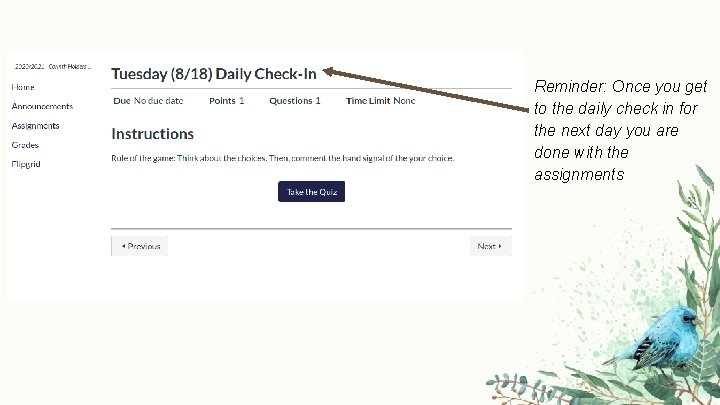

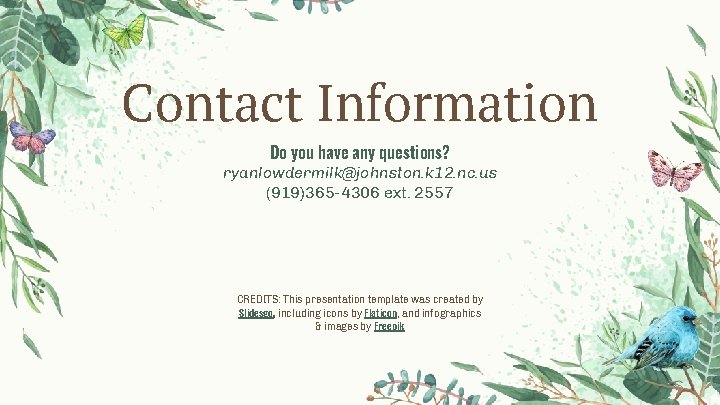
- Slides: 14
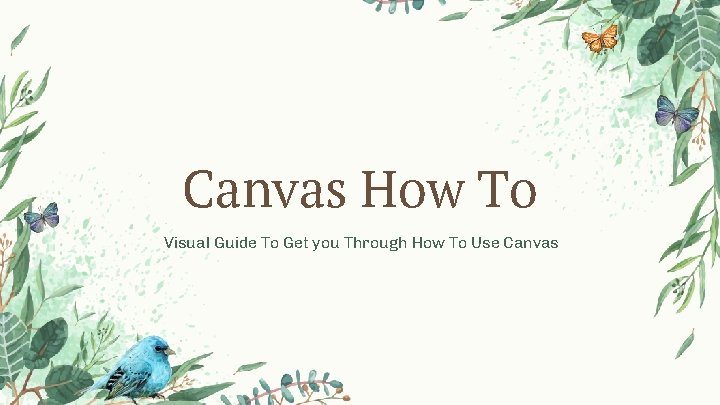
Canvas How To Visual Guide To Get you Through How To Use Canvas
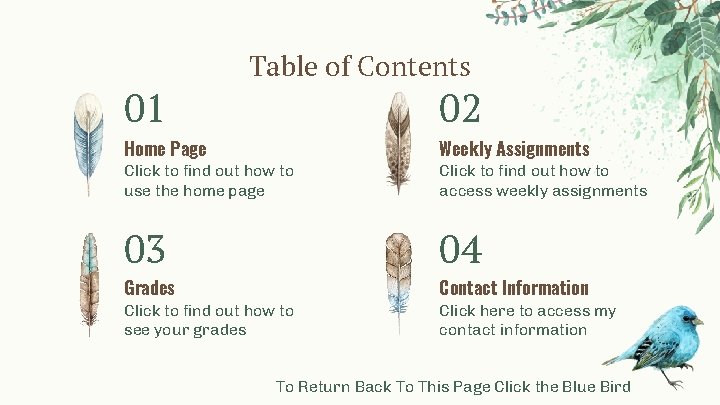
01 Table of Contents 02 Home Page Click to find out how to use the home page Weekly Assignments Click to find out how to access weekly assignments 03 04 Click to find out how to see your grades Click here to access my contact information Grades Contact Information To Return Back To This Page Click the Blue Bird
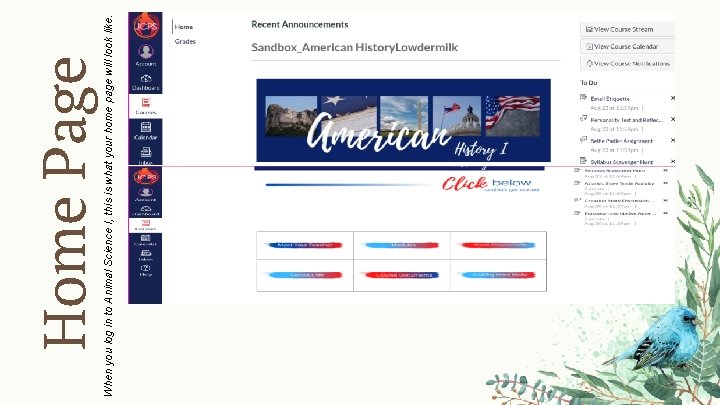
When you log in to Animal Science I, this is what your home page will look like. Home Page
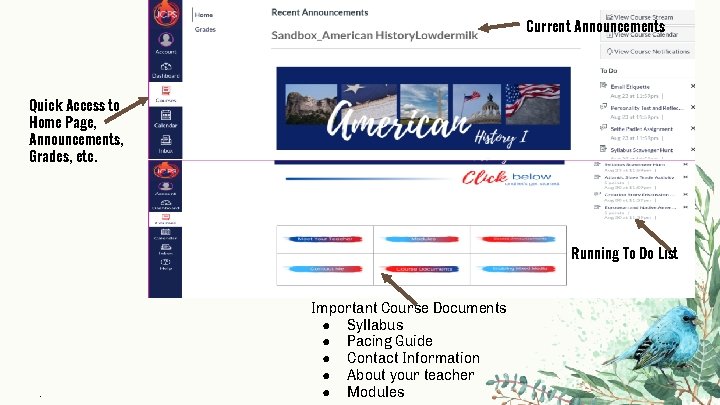
Current Announcements Quick Access to Home Page, Announcements, Grades, etc. . Running To Do List Important Course Documents ● Syllabus ● Pacing Guide ● Contact Information ● About your teacher ● Modules
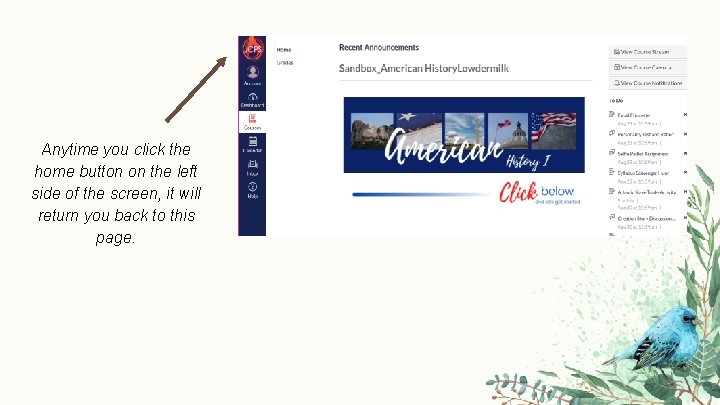
Anytime you click the home button on the left side of the screen, it will return you back to this page.

Each Day when you log in you will need to check announcements To access assignments, notes, recordings, attendance, etc. Click on modules (Whichever week we are in)
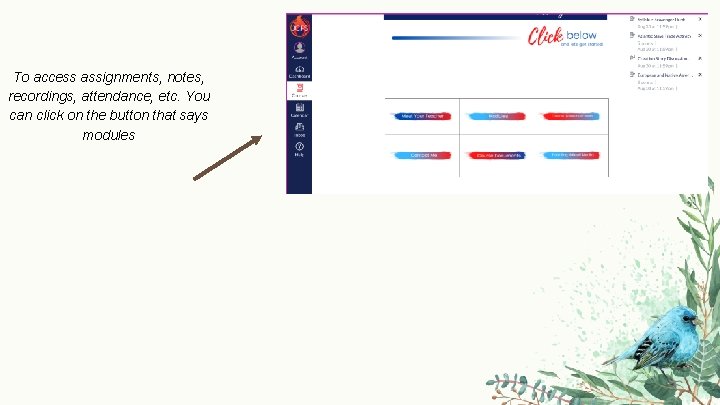
To access assignments, notes, recordings, attendance, etc. You can click on the button that says modules
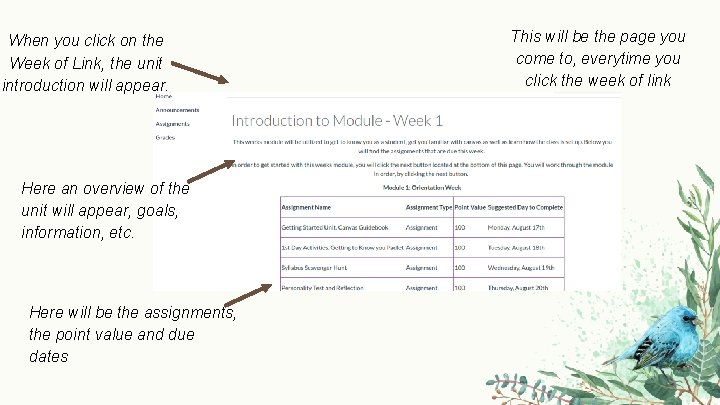
When you click on the Week of Link, the unit introduction will appear. Here an overview of the unit will appear, goals, information, etc. Here will be the assignments, the point value and due dates This will be the page you come to, everytime you click the week of link
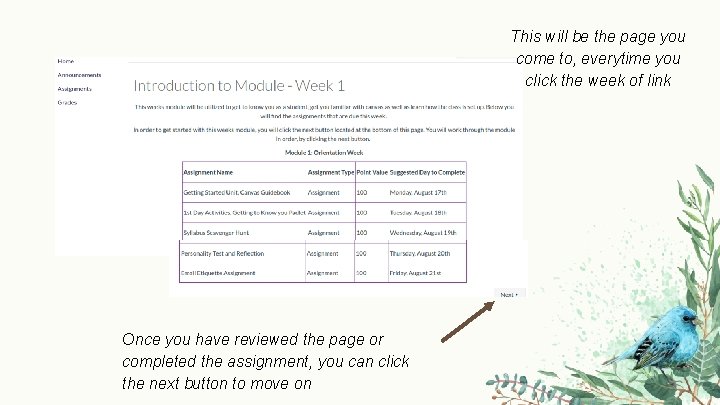
This will be the page you come to, everytime you click the week of link Once you have reviewed the page or completed the assignment, you can click the next button to move on
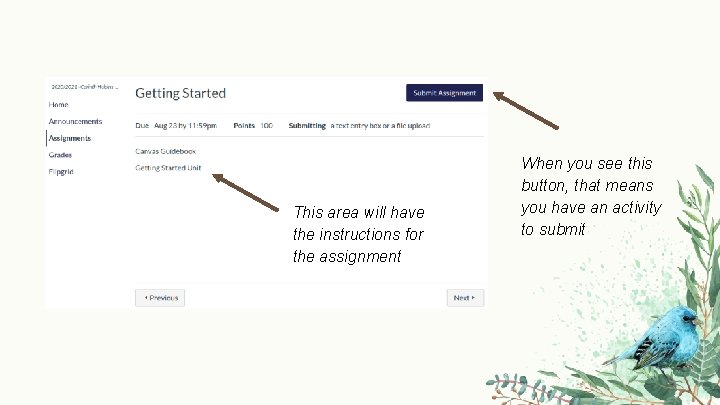
This area will have the instructions for the assignment When you see this button, that means you have an activity to submit
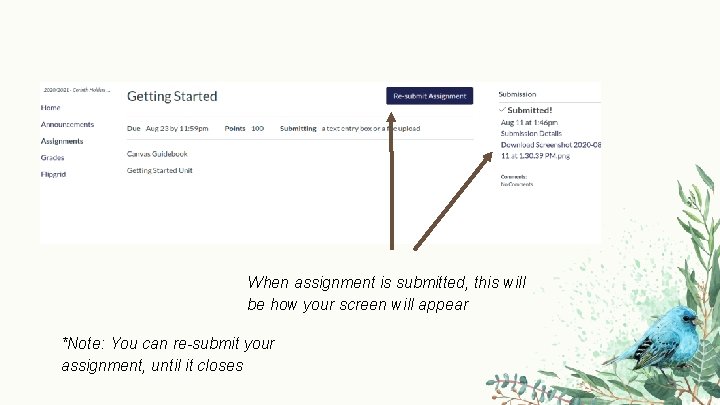
When assignment is submitted, this will be how your screen will appear *Note: You can re-submit your assignment, until it closes
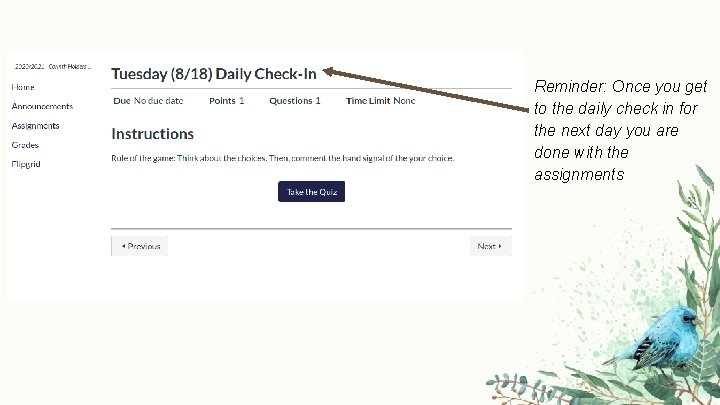
Reminder: Once you get to the daily check in for the next day you are done with the assignments

Grades You can click grades and see your grades on assignments
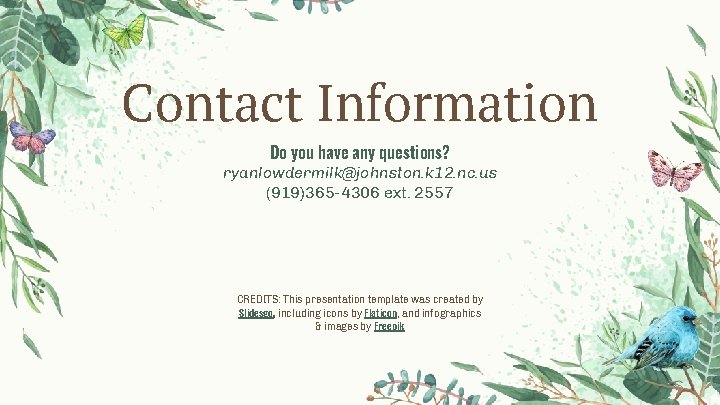
Contact Information Do you have any questions? ryanlowdermilk@johnston. k 12. nc. us (919)365 -4306 ext. 2557 CREDITS: This presentation template was created by Slidesgo, including icons by Flaticon, and infographics & images by Freepik