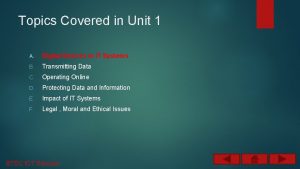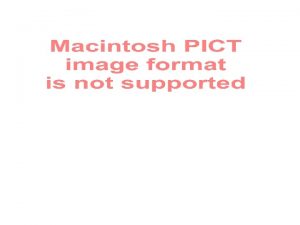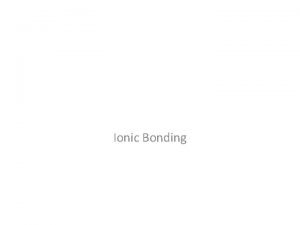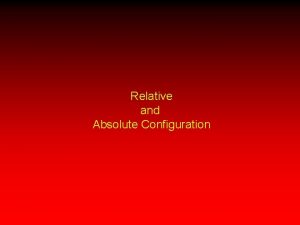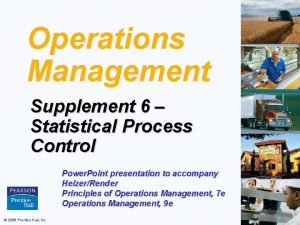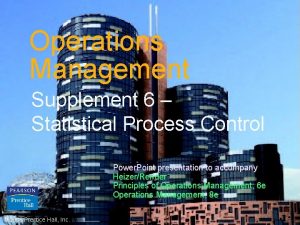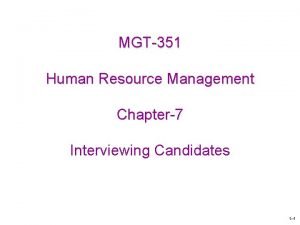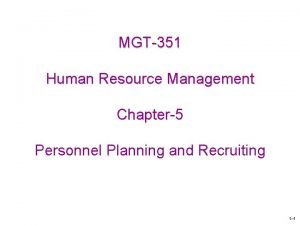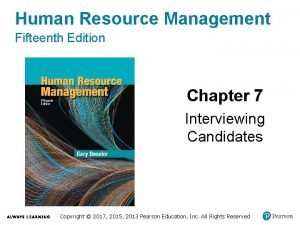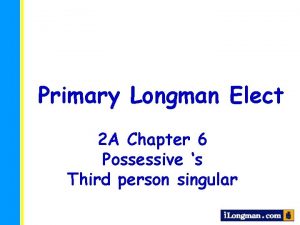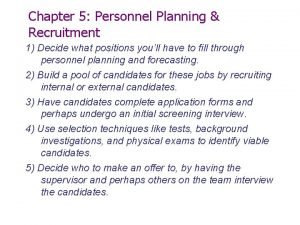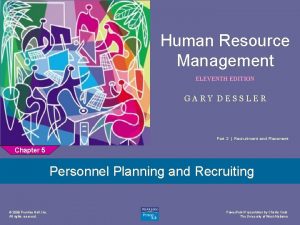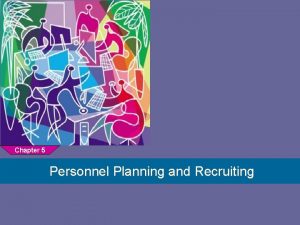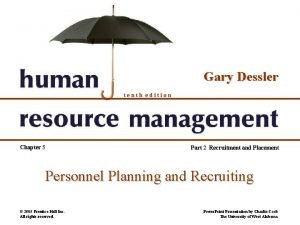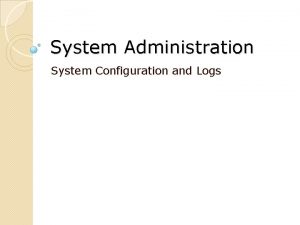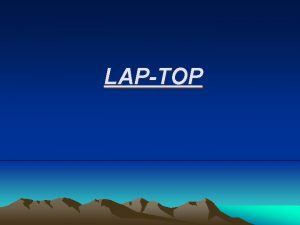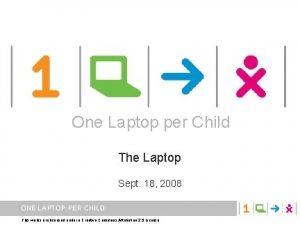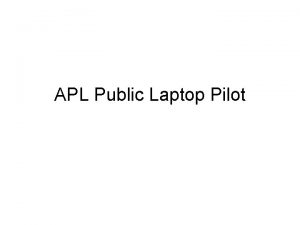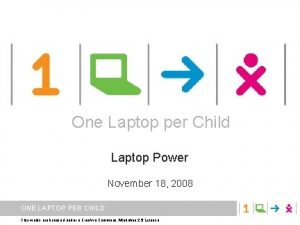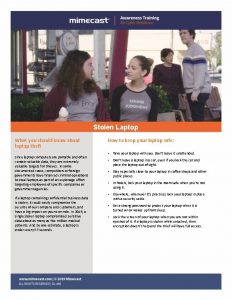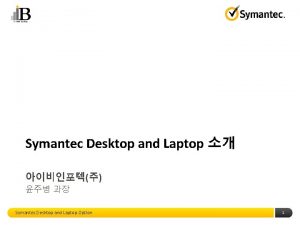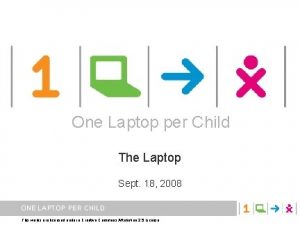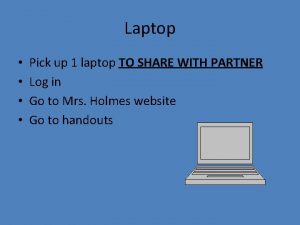Candidates System Specification Configuration Topics Covered Laptop Specification
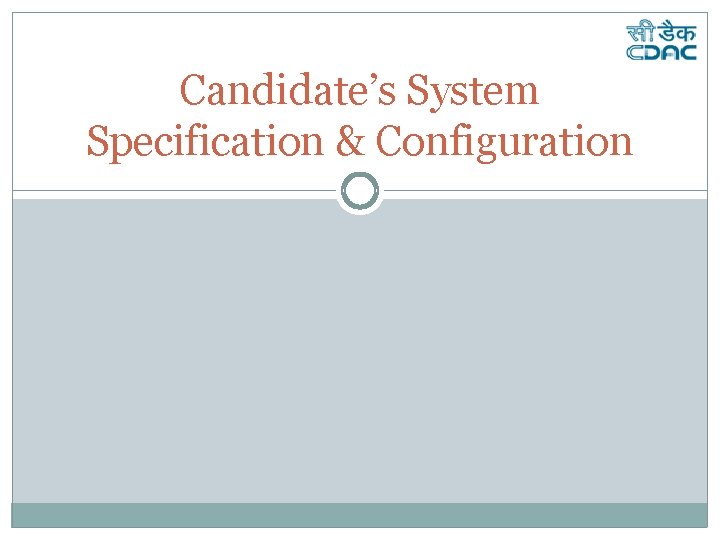
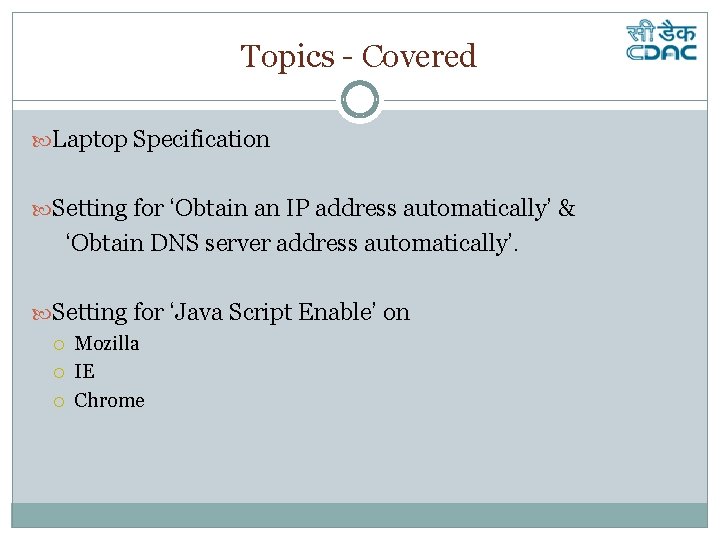
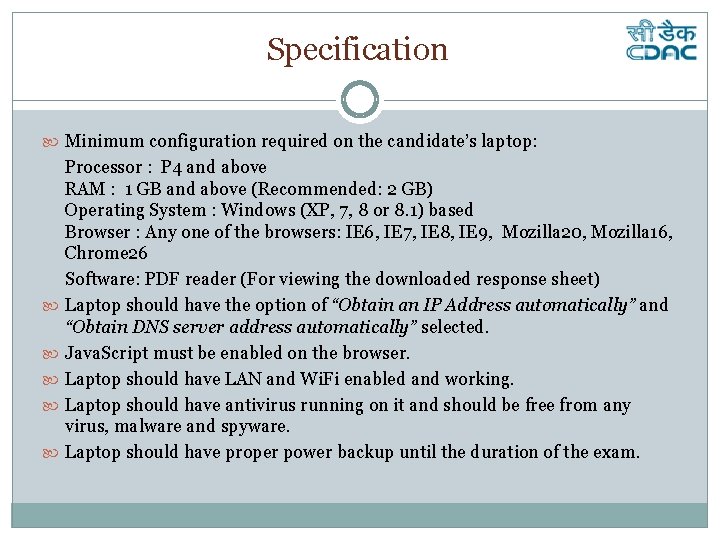
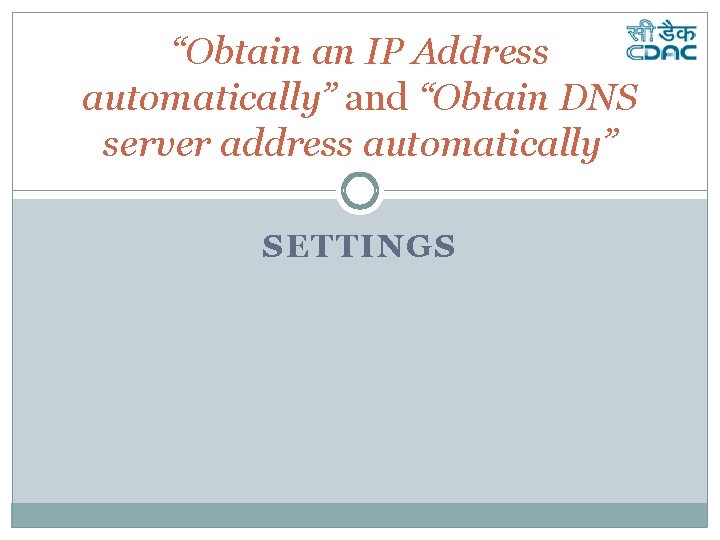
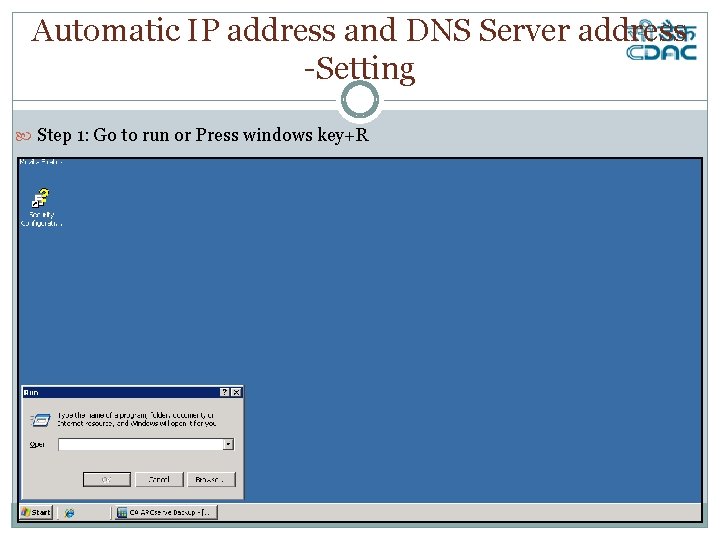
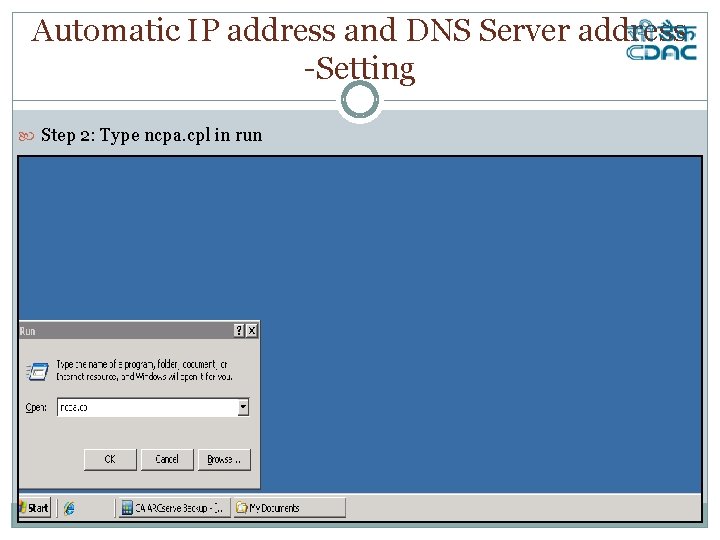
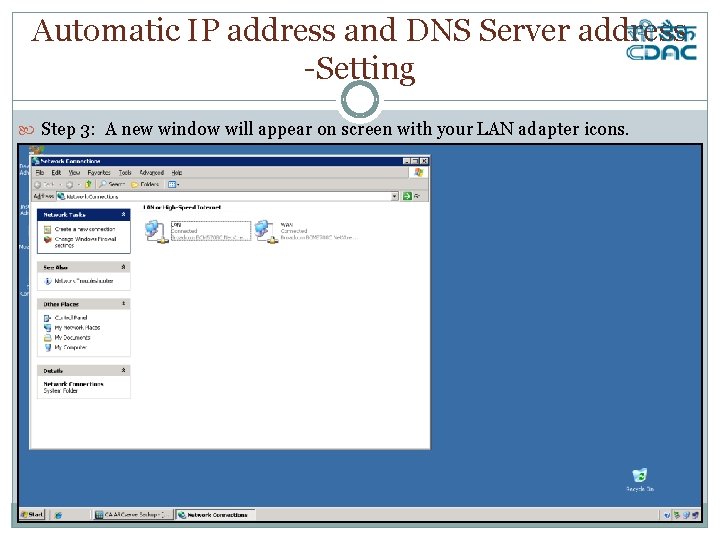
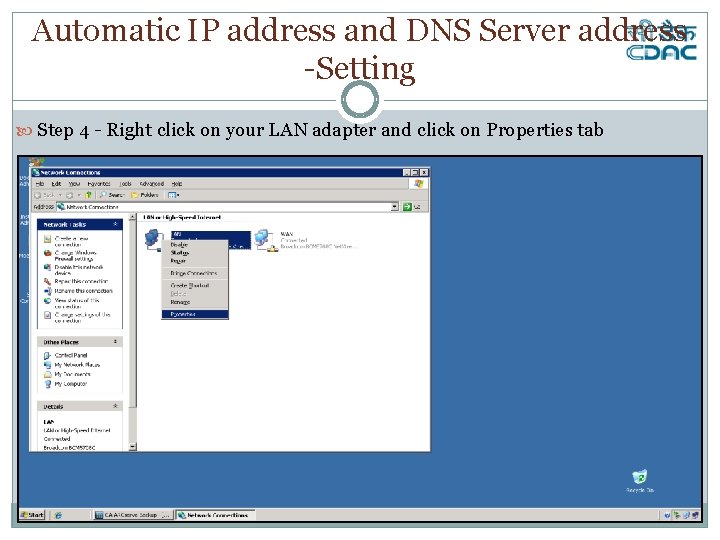

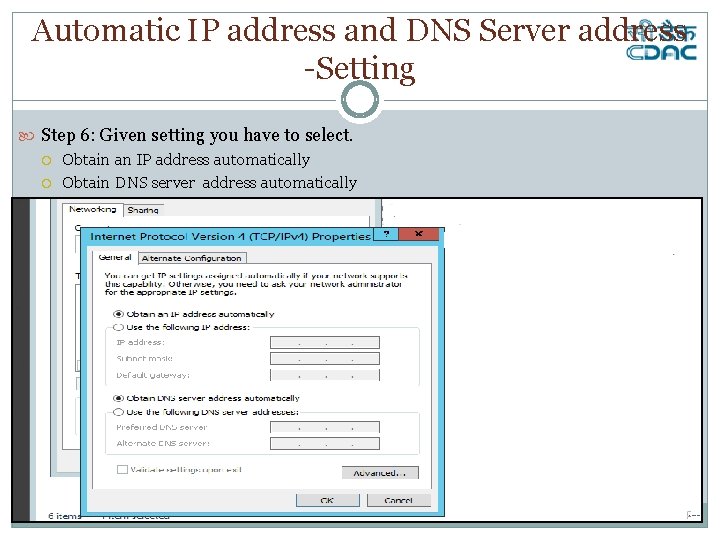
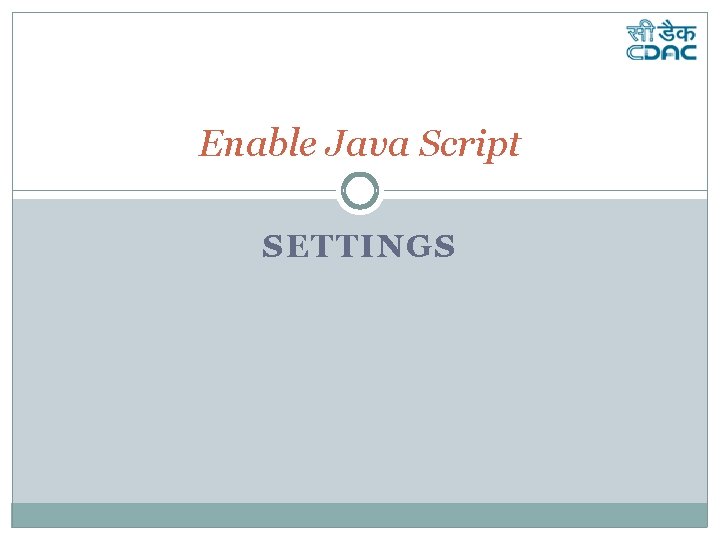
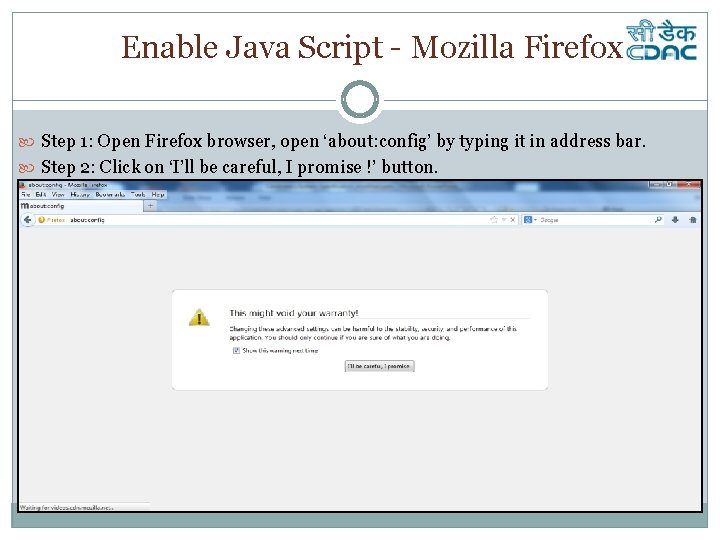
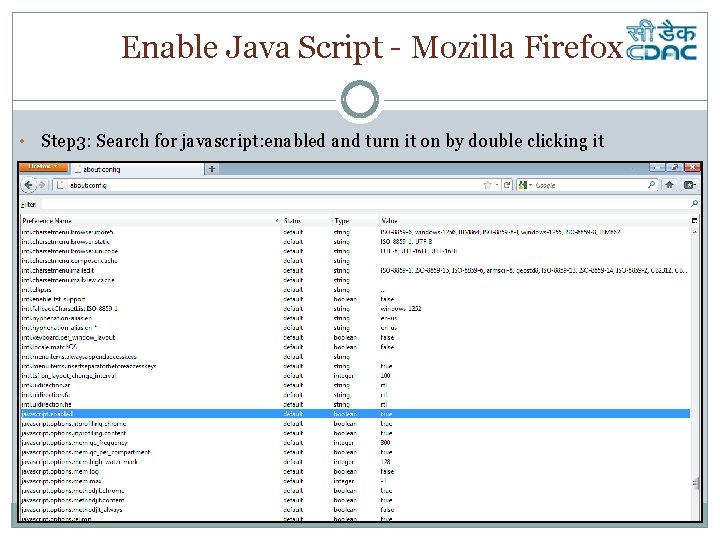
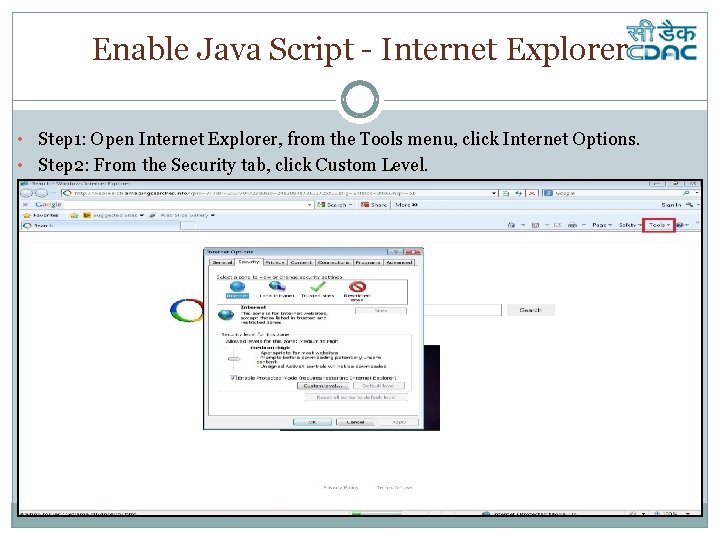
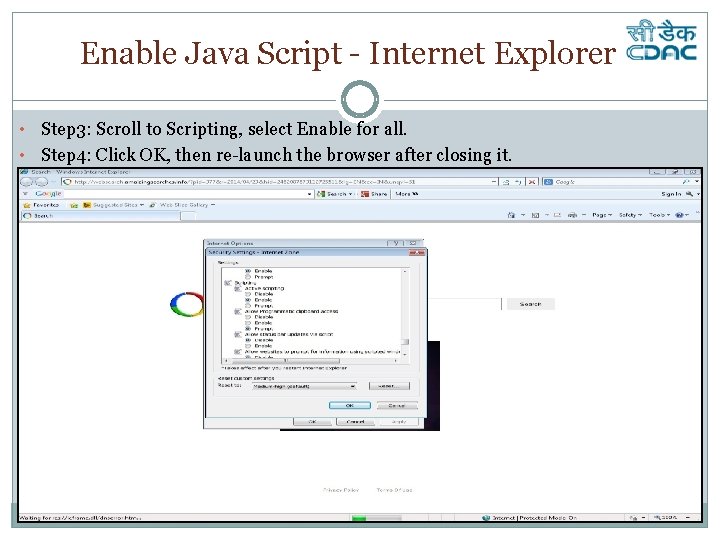
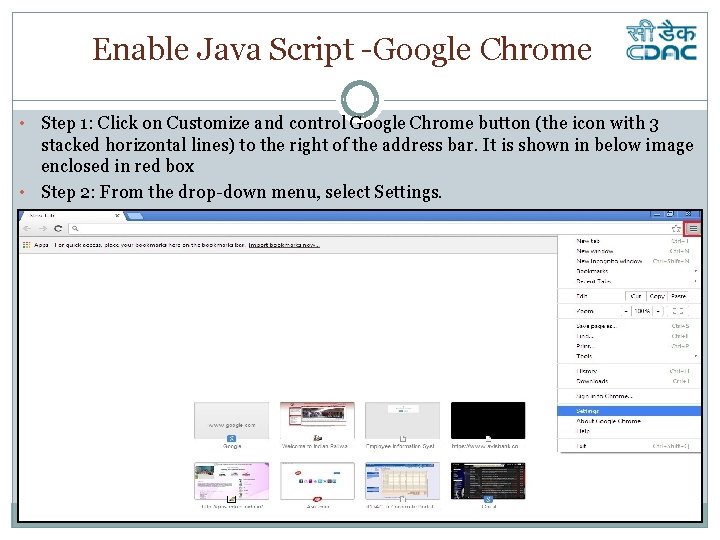
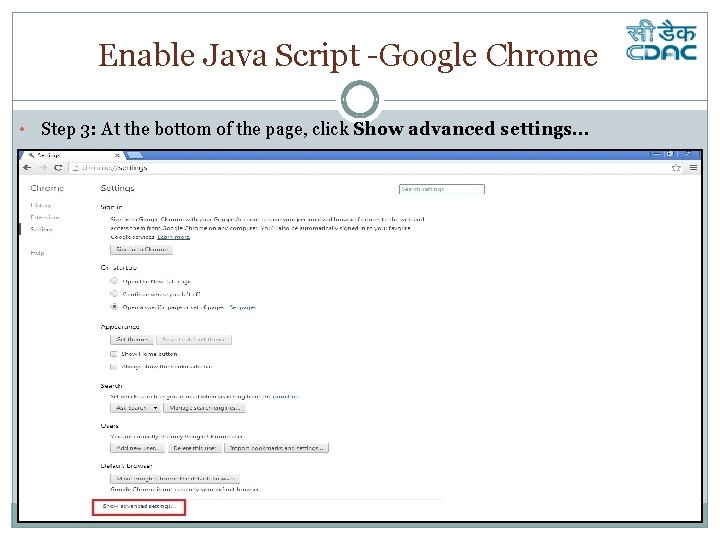
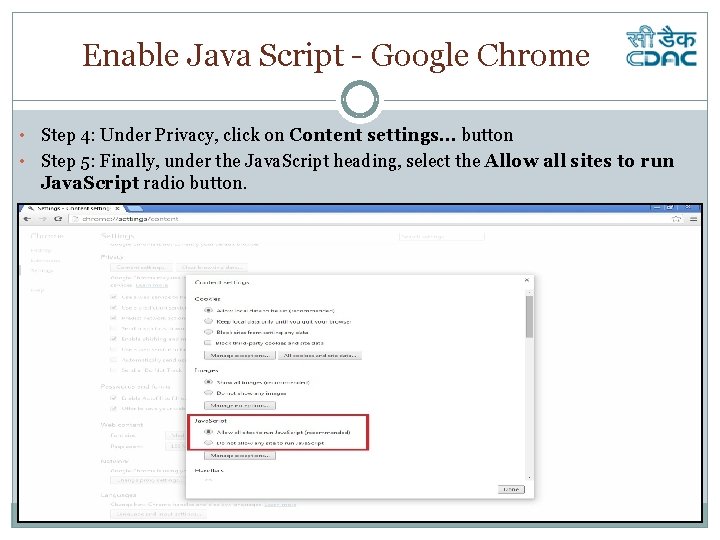
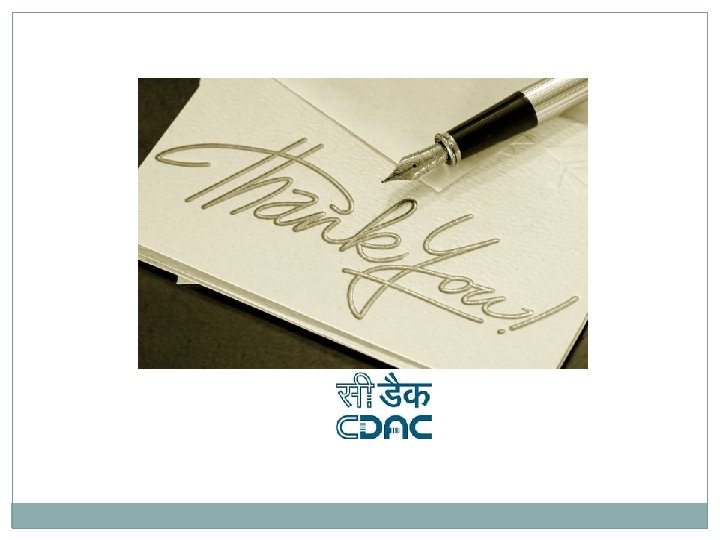
- Slides: 19
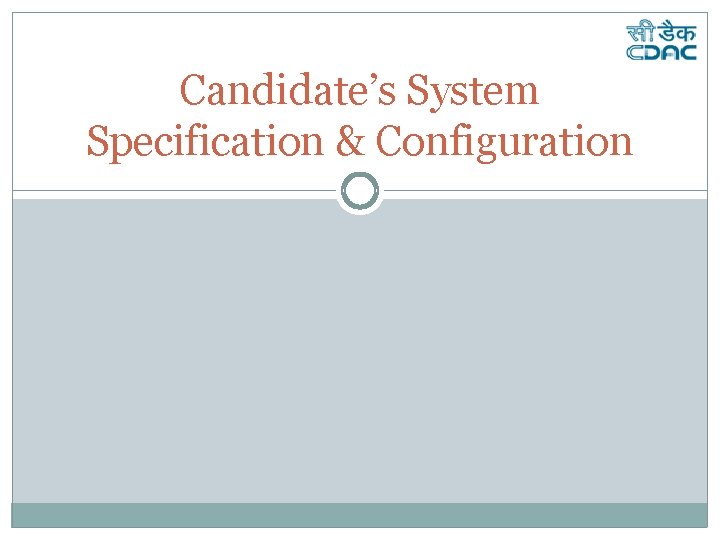
Candidate’s System Specification & Configuration
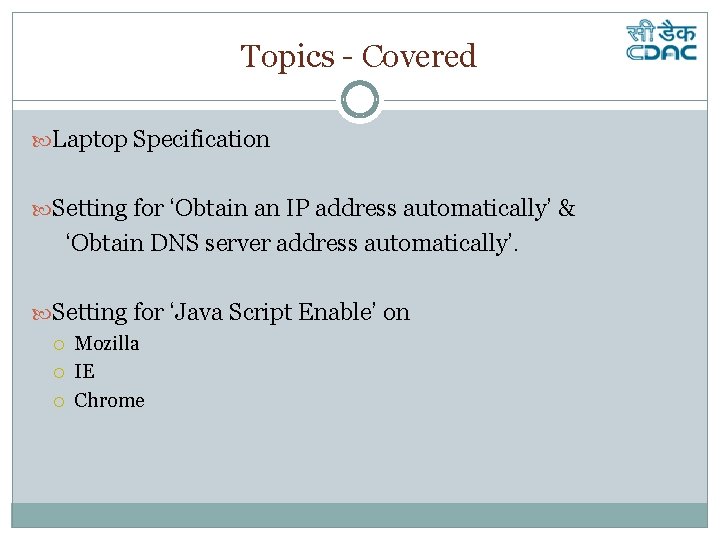
Topics - Covered Laptop Specification Setting for ‘Obtain an IP address automatically’ & ‘Obtain DNS server address automatically’. Setting for ‘Java Script Enable’ on Mozilla IE Chrome
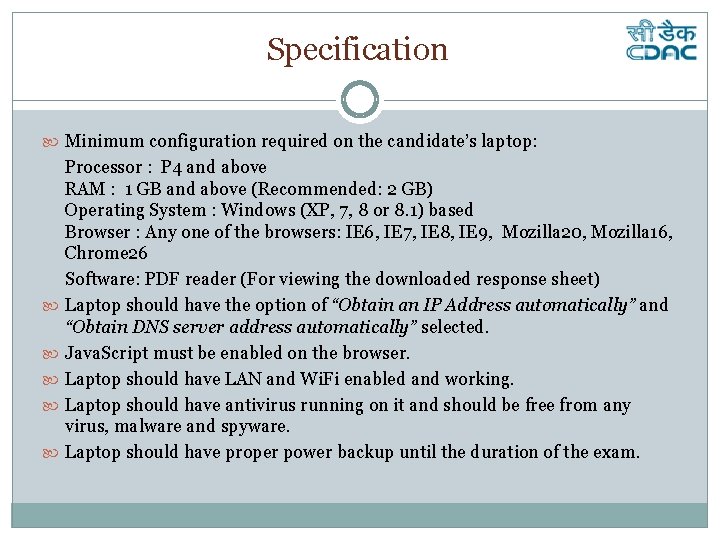
Specification Minimum configuration required on the candidate’s laptop: Processor : P 4 and above RAM : 1 GB and above (Recommended: 2 GB) Operating System : Windows (XP, 7, 8 or 8. 1) based Browser : Any one of the browsers: IE 6, IE 7, IE 8, IE 9, Mozilla 20, Mozilla 16, Chrome 26 Software: PDF reader (For viewing the downloaded response sheet) Laptop should have the option of “Obtain an IP Address automatically” and “Obtain DNS server address automatically” selected. Java. Script must be enabled on the browser. Laptop should have LAN and Wi. Fi enabled and working. Laptop should have antivirus running on it and should be free from any virus, malware and spyware. Laptop should have proper power backup until the duration of the exam.
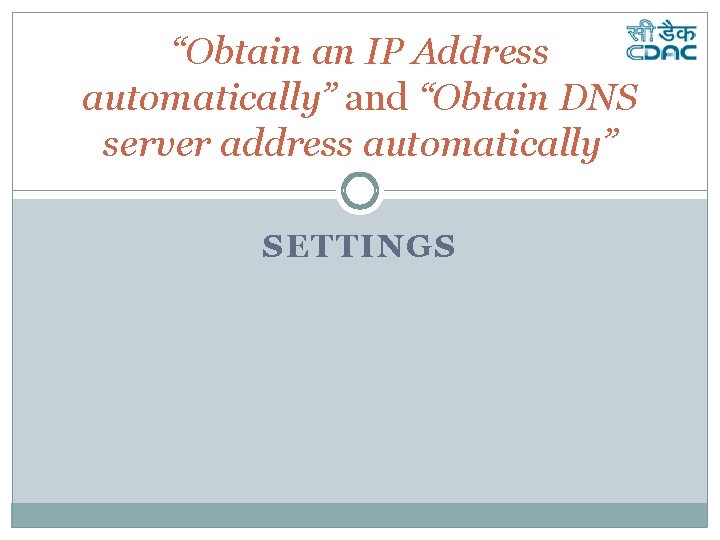
“Obtain an IP Address automatically” and “Obtain DNS server address automatically” SETTINGS
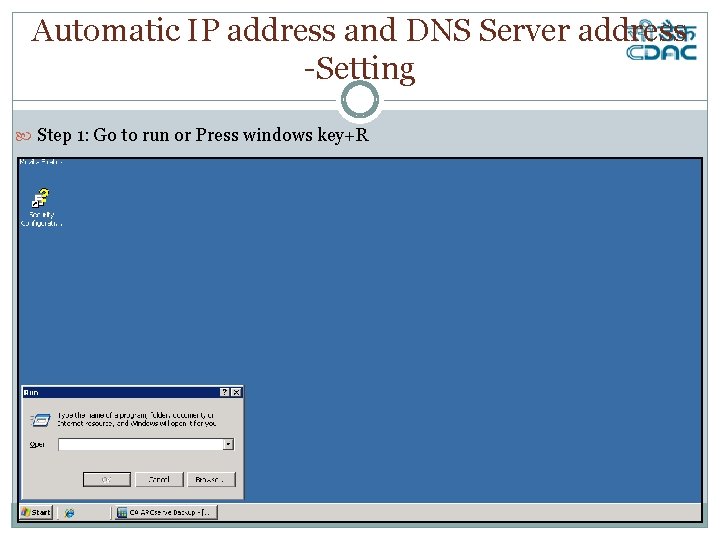
Automatic IP address and DNS Server address -Setting Step 1: Go to run or Press windows key+R
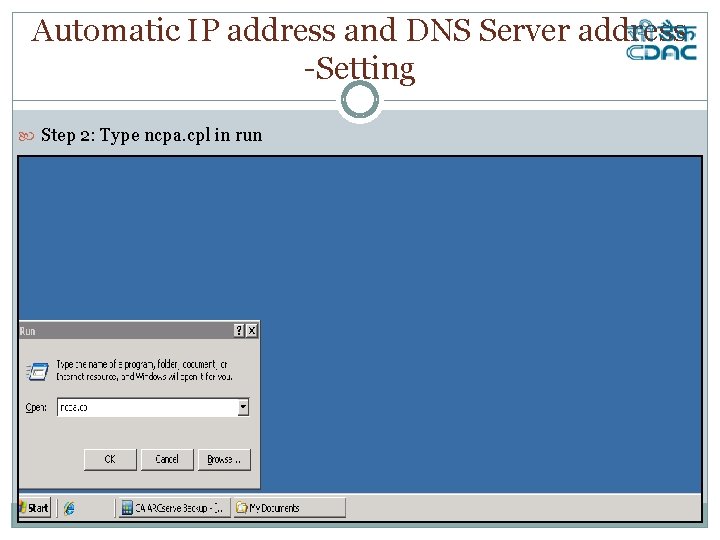
Automatic IP address and DNS Server address -Setting Step 2: Type ncpa. cpl in run
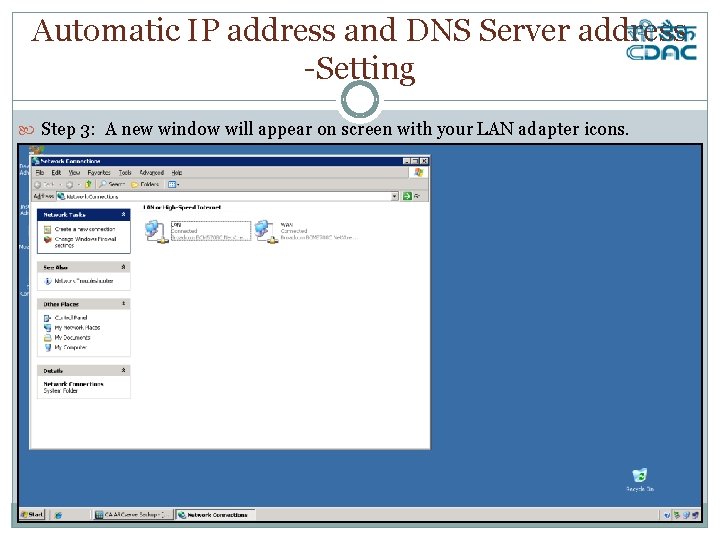
Automatic IP address and DNS Server address -Setting Step 3: A new window will appear on screen with your LAN adapter icons.
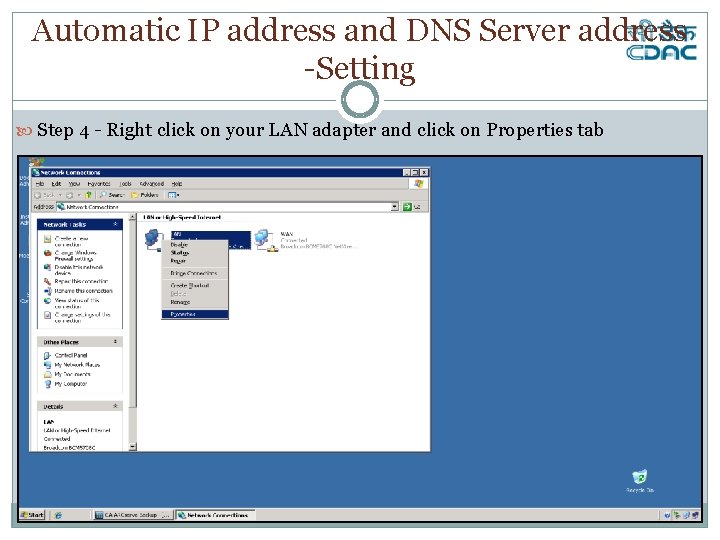
Automatic IP address and DNS Server address -Setting Step 4 - Right click on your LAN adapter and click on Properties tab

Automatic IP address and DNS Server address -Setting Step 5 : Select Internet protocol(TCP/IP) and select on properties Button .
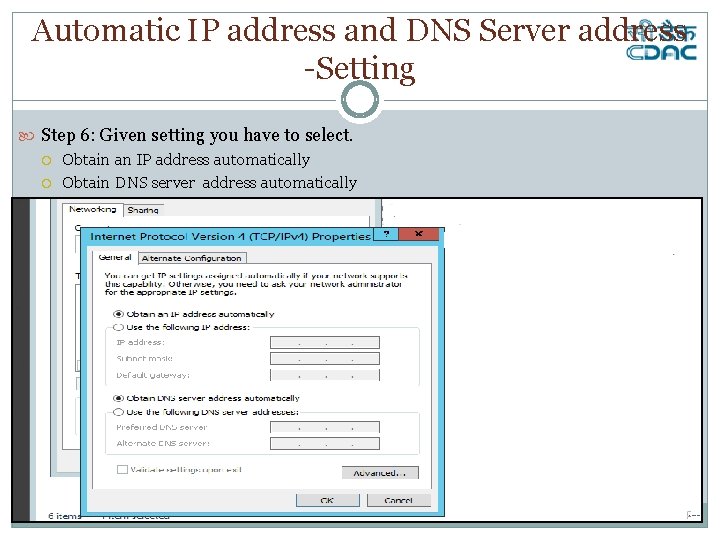
Automatic IP address and DNS Server address -Setting Step 6: Given setting you have to select. Obtain an IP address automatically Obtain DNS server address automatically
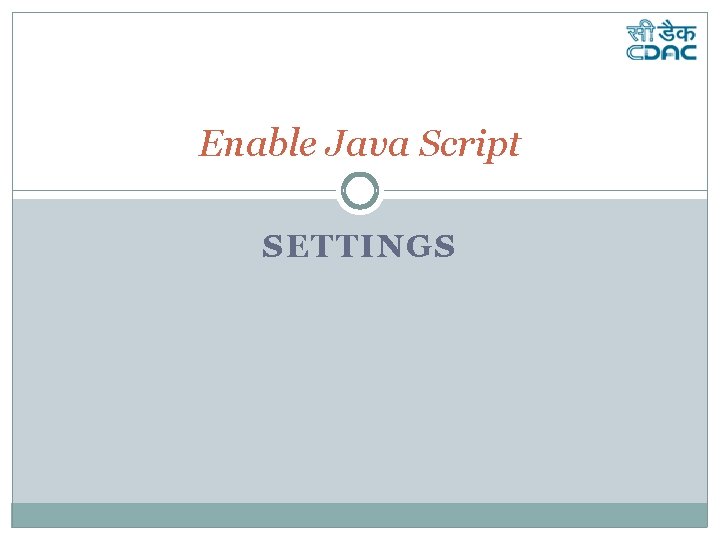
Enable Java Script SETTINGS
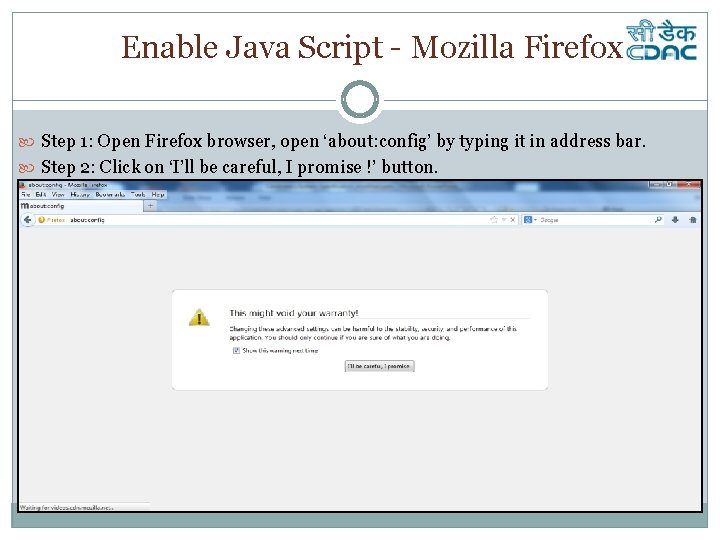
Enable Java Script - Mozilla Firefox Step 1: Open Firefox browser, open ‘about: config’ by typing it in address bar. Step 2: Click on ‘I’ll be careful, I promise !’ button.
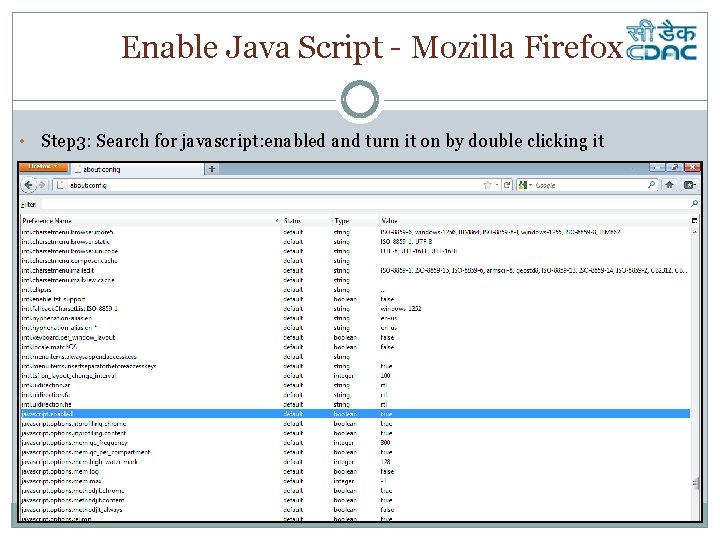
Enable Java Script - Mozilla Firefox • Step 3: Search for javascript: enabled and turn it on by double clicking it
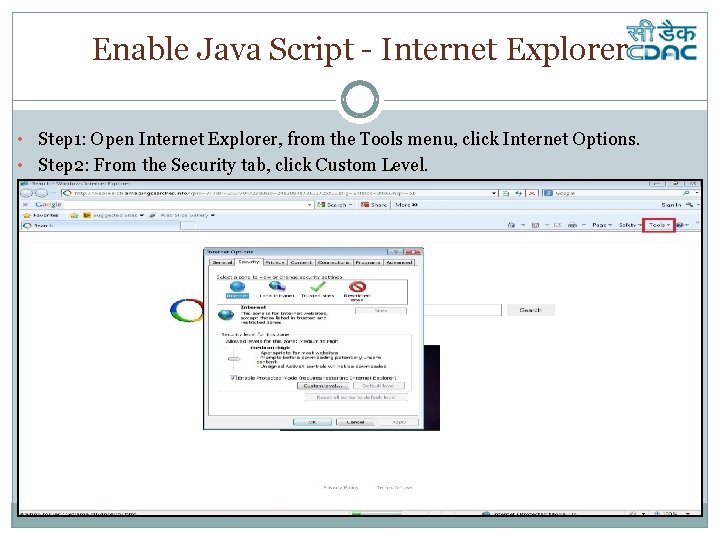
Enable Java Script - Internet Explorer • Step 1: Open Internet Explorer, from the Tools menu, click Internet Options. • Step 2: From the Security tab, click Custom Level.
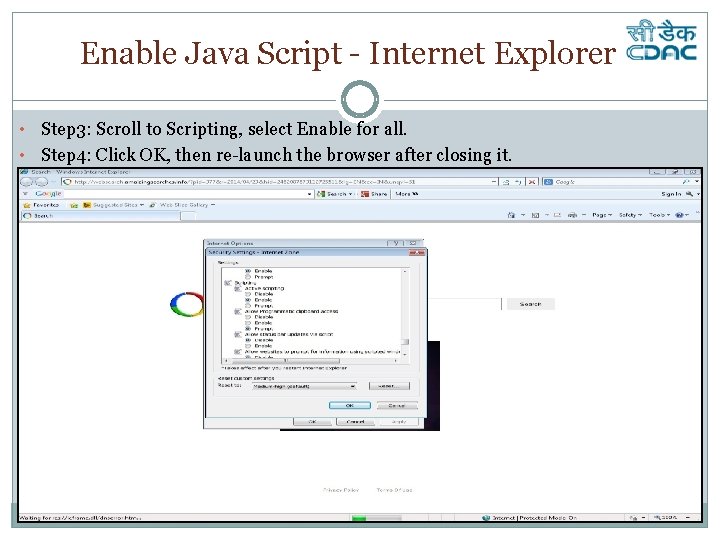
Enable Java Script - Internet Explorer • Step 3: Scroll to Scripting, select Enable for all. • Step 4: Click OK, then re-launch the browser after closing it.
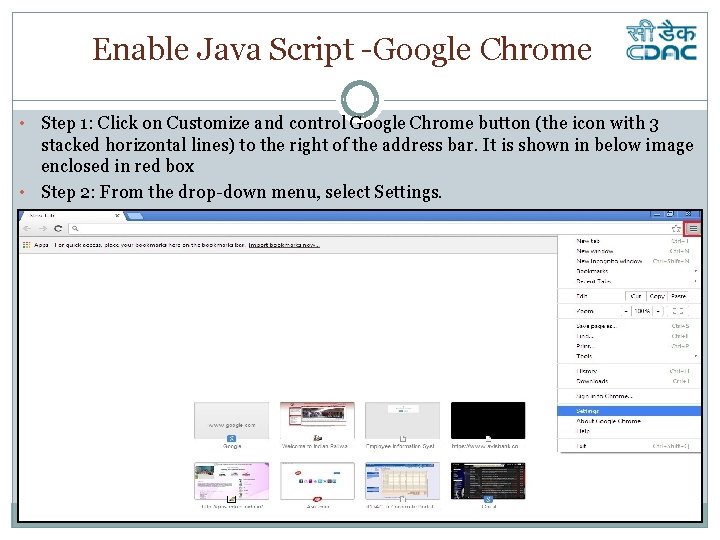
Enable Java Script -Google Chrome • Step 1: Click on Customize and control Google Chrome button (the icon with 3 stacked horizontal lines) to the right of the address bar. It is shown in below image enclosed in red box • Step 2: From the drop-down menu, select Settings.
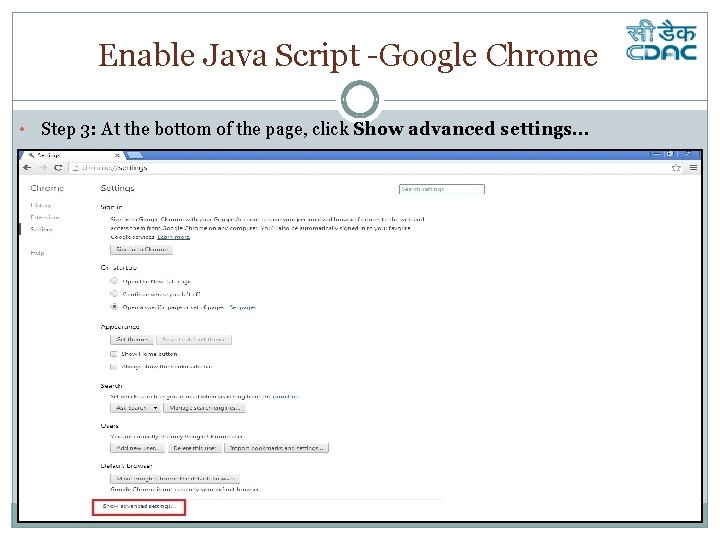
Enable Java Script -Google Chrome • Step 3: At the bottom of the page, click Show advanced settings…
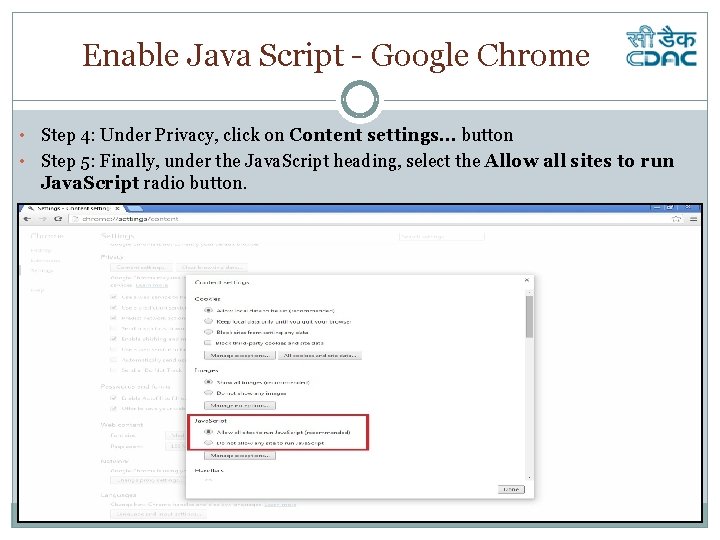
Enable Java Script - Google Chrome • Step 4: Under Privacy, click on Content settings… button • Step 5: Finally, under the Java. Script heading, select the Allow all sites to run Java. Script radio button.
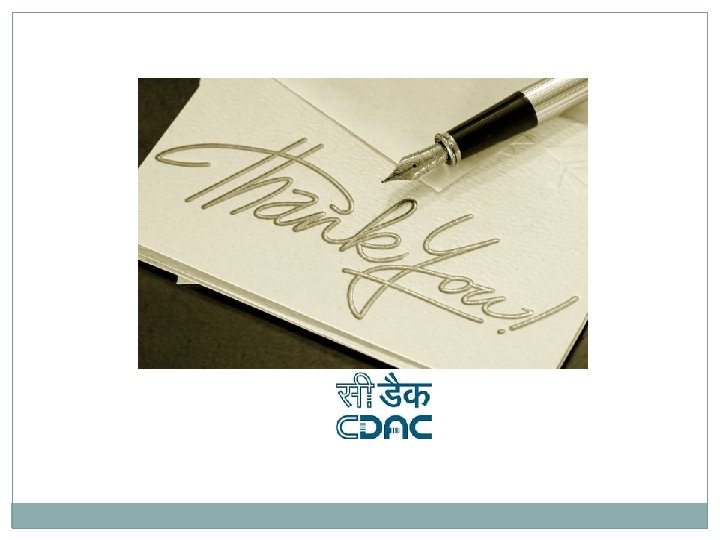
 What topics will be covered in this unit
What topics will be covered in this unit Absolute vs relative configuration
Absolute vs relative configuration Number of chiral centres in morphine
Number of chiral centres in morphine Electron configuration vs noble gas configuration
Electron configuration vs noble gas configuration Relative configuration
Relative configuration If lclp is negative number, we set the lclp = 0. why?
If lclp is negative number, we set the lclp = 0. why? Limites de control
Limites de control Presentation of candidates for confirmation
Presentation of candidates for confirmation Chapter 7 interviewing candidates
Chapter 7 interviewing candidates Forecasting the supply of outside candidates
Forecasting the supply of outside candidates Chapter 7 interviewing candidates
Chapter 7 interviewing candidates Hr recruiter calling script
Hr recruiter calling script The teacher has chosen candidates for my husband
The teacher has chosen candidates for my husband Forecasting the supply of inside candidates
Forecasting the supply of inside candidates Recruitment yield pyramid
Recruitment yield pyramid Forecasting the supply of outside candidates
Forecasting the supply of outside candidates Www.candidates.cambridgeenglish.org cs results online
Www.candidates.cambridgeenglish.org cs results online Personnel planning and recruiting
Personnel planning and recruiting What is group discussion
What is group discussion Recruiting yield pyramid
Recruiting yield pyramid