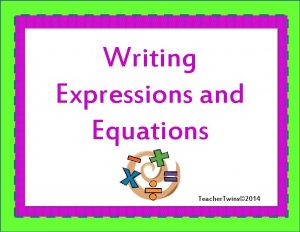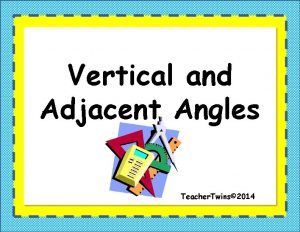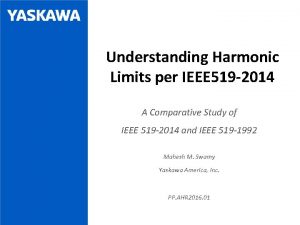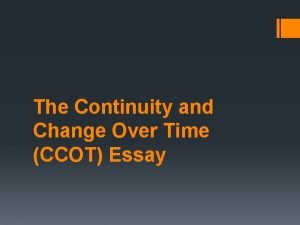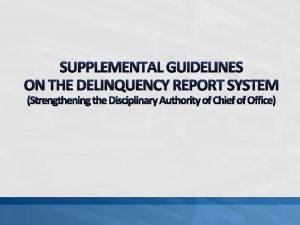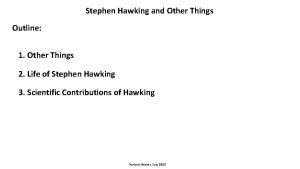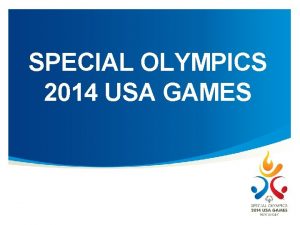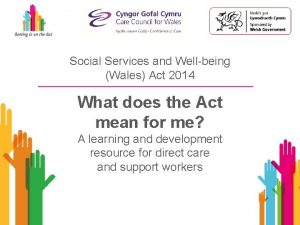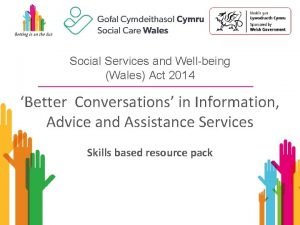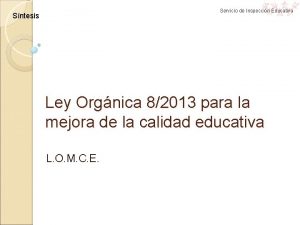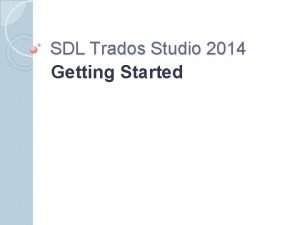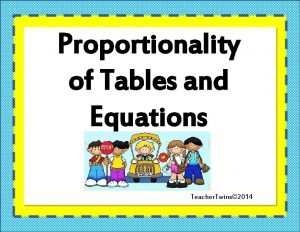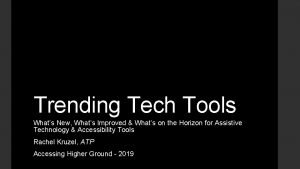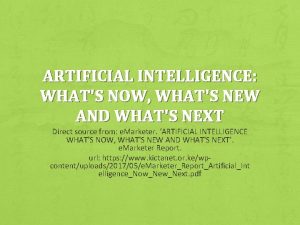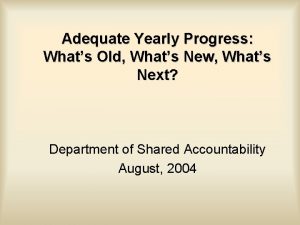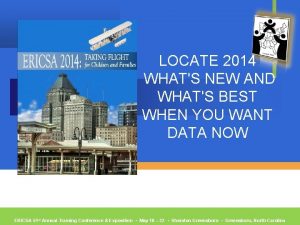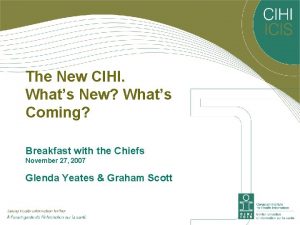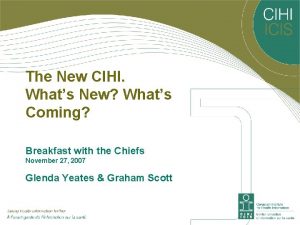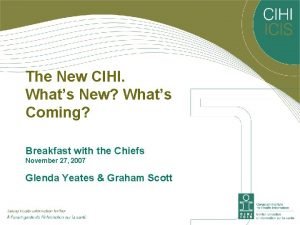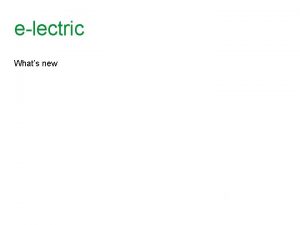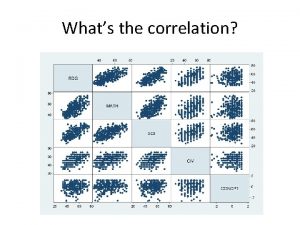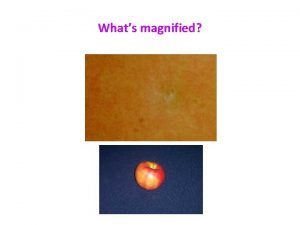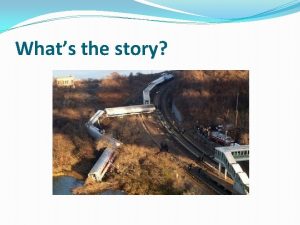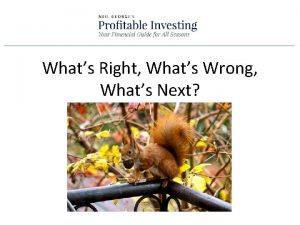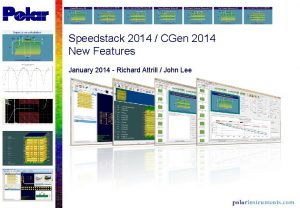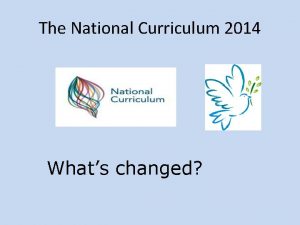CAMWorks 2014 Whats New Whats new in CAMWorks
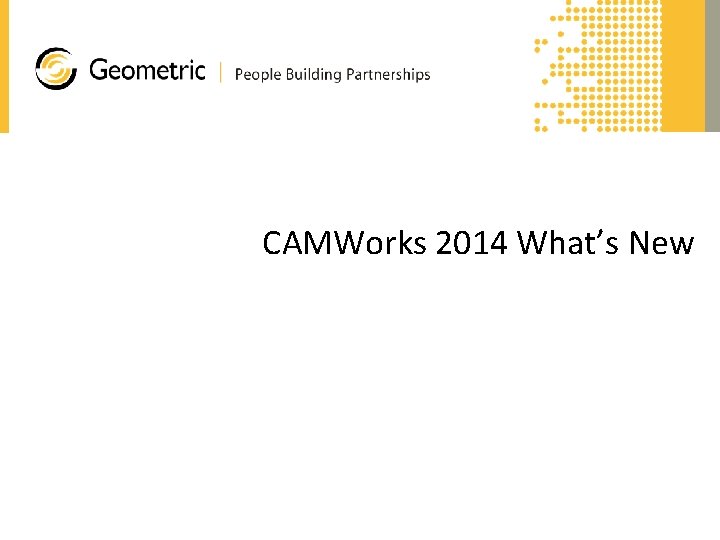
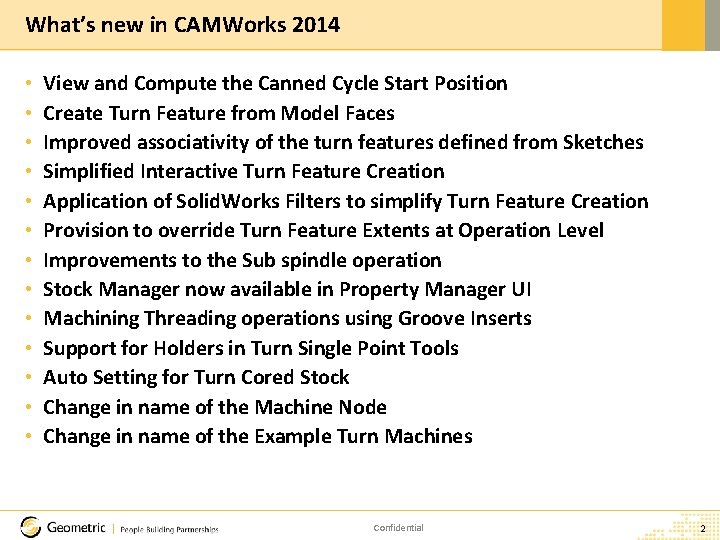
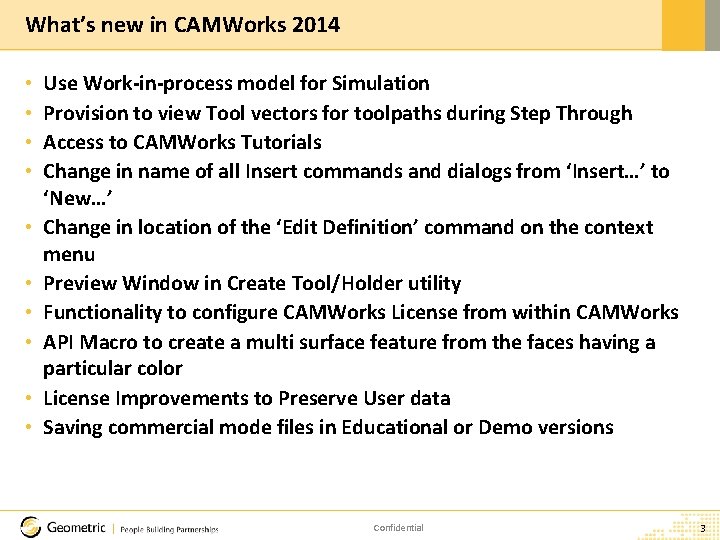
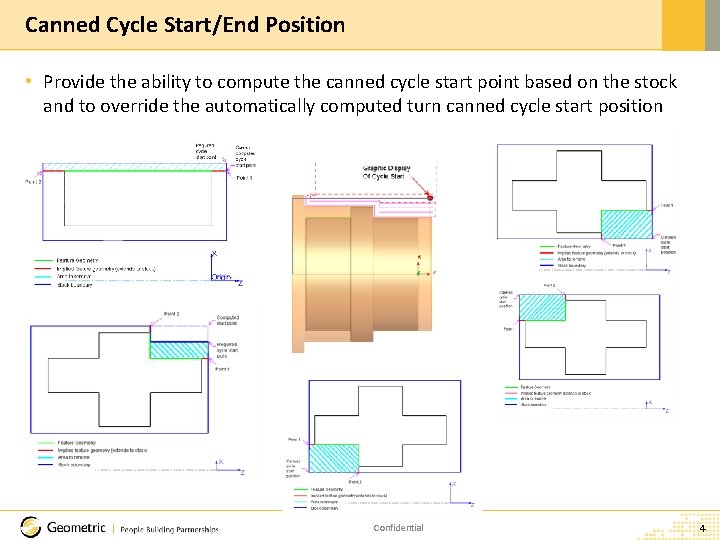
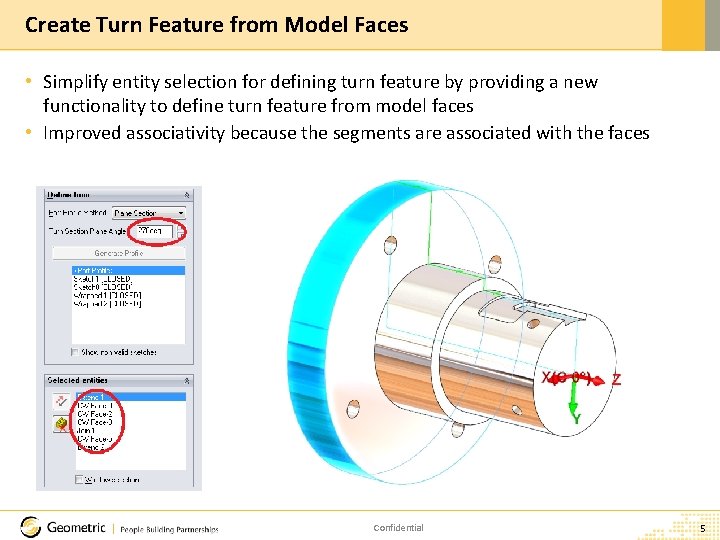
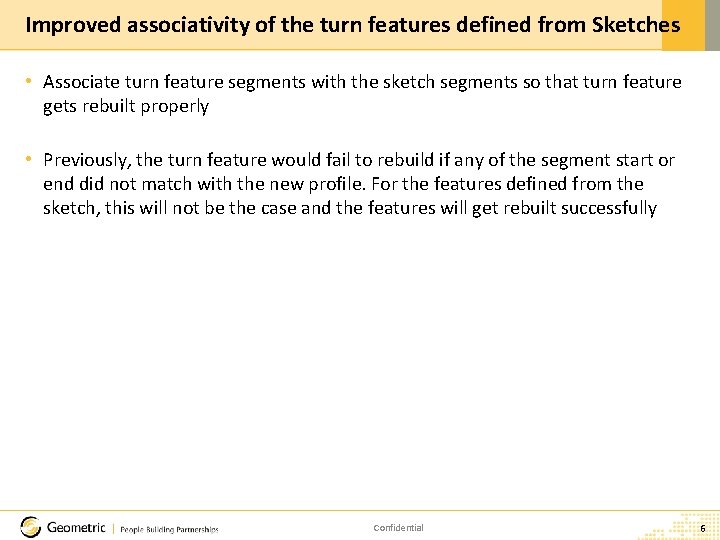
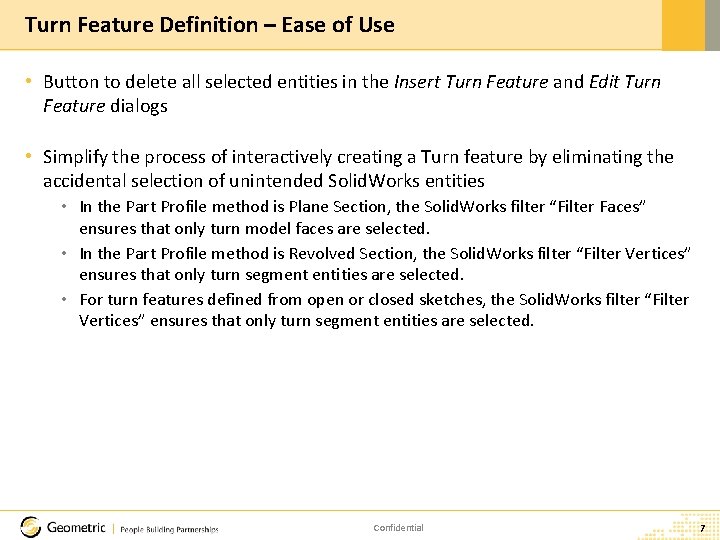
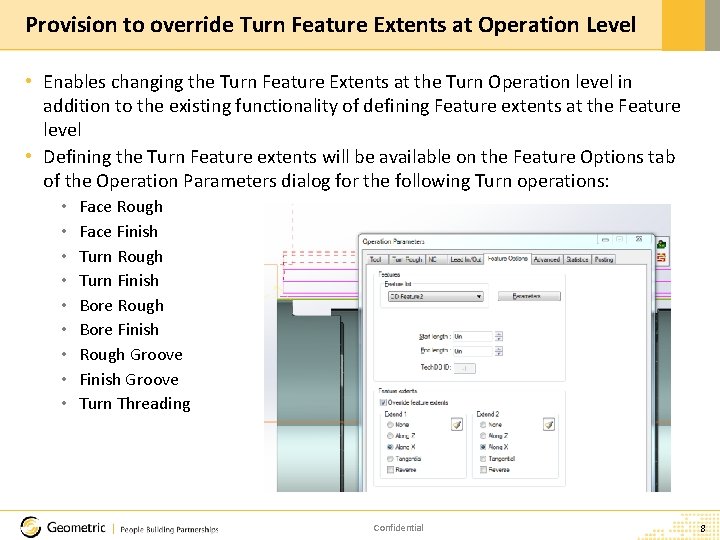
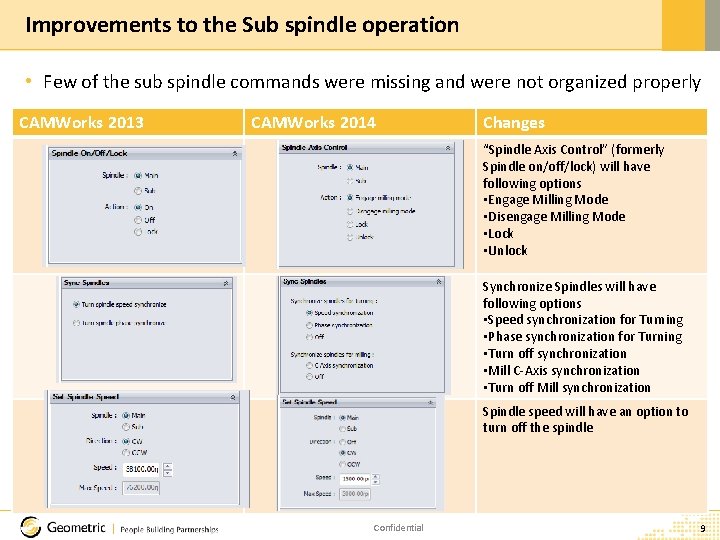
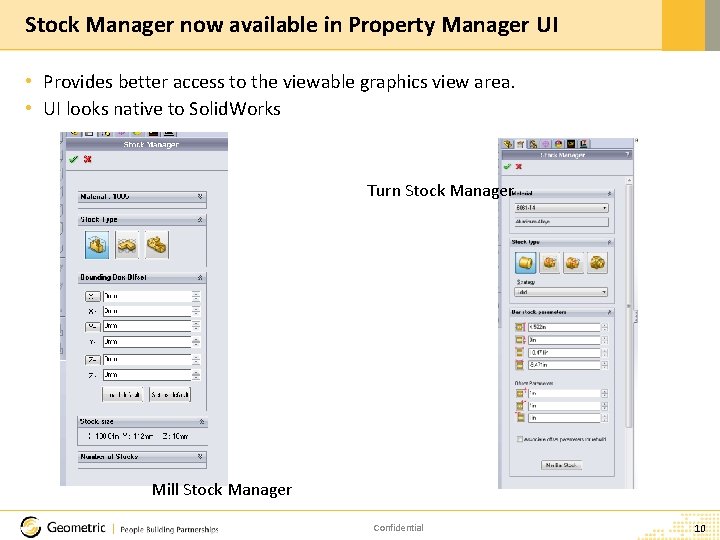
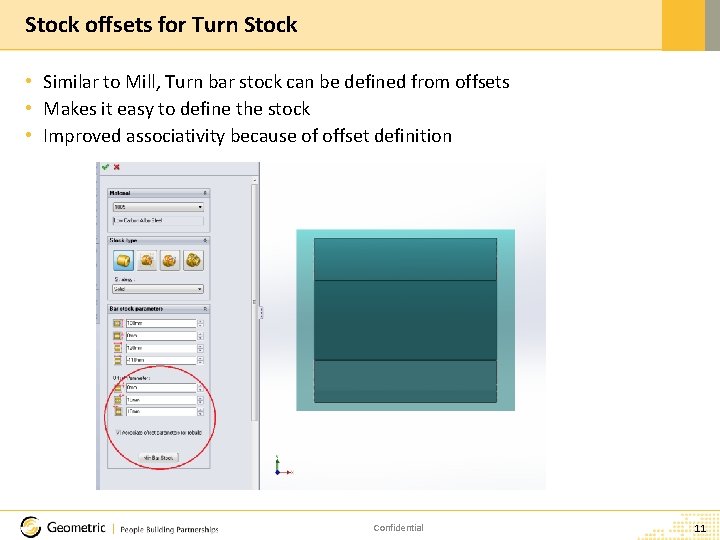


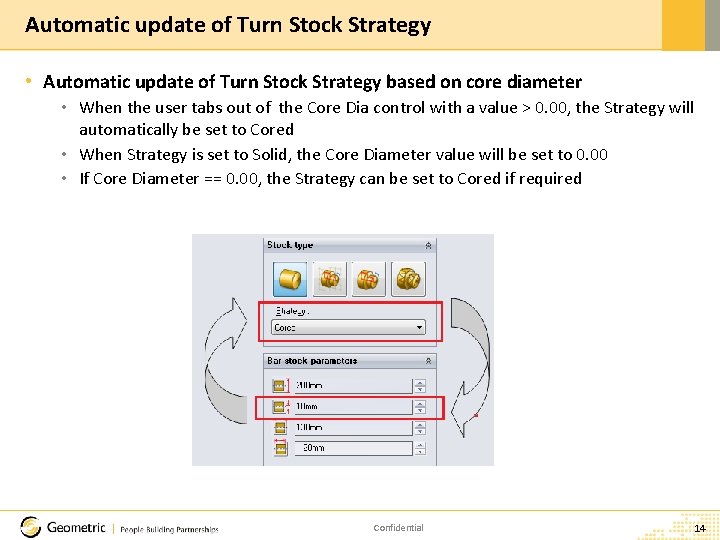
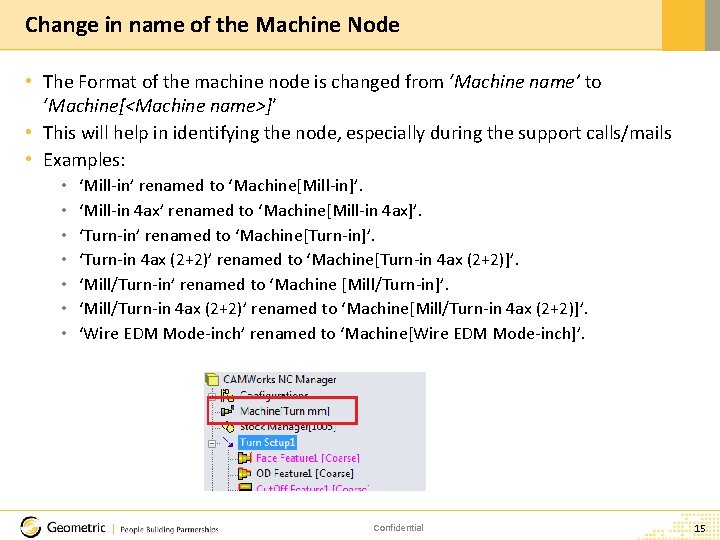
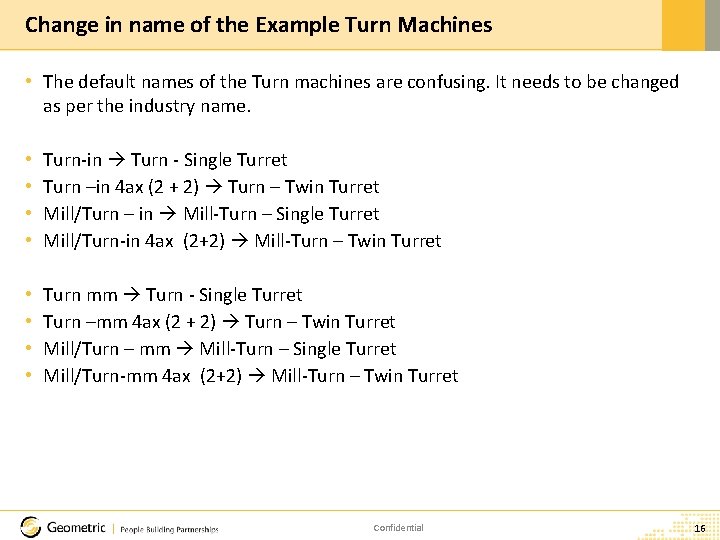
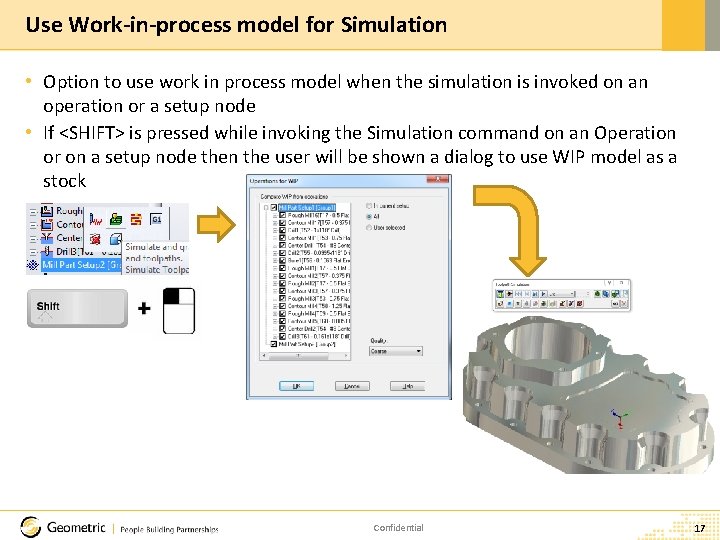
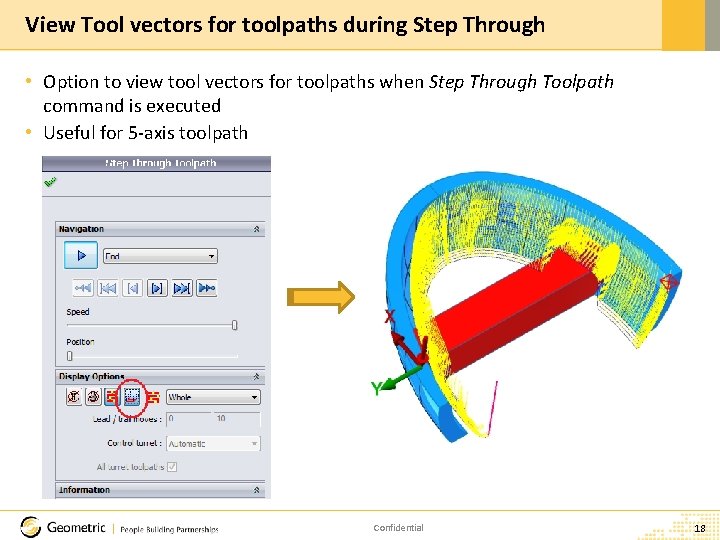

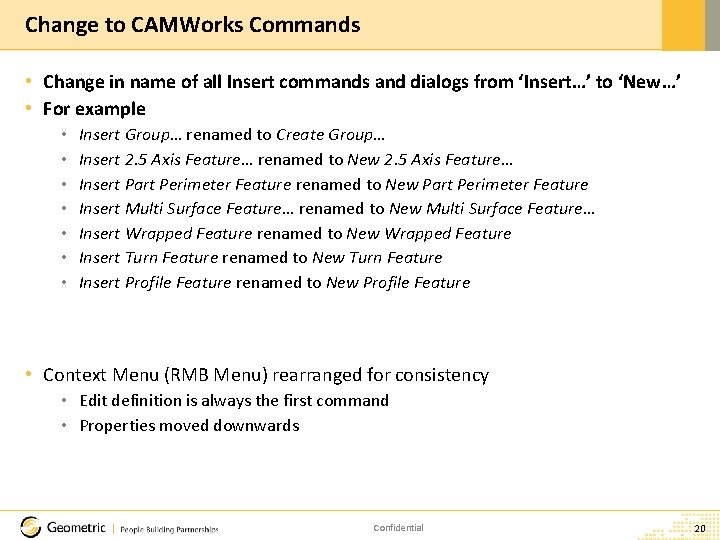
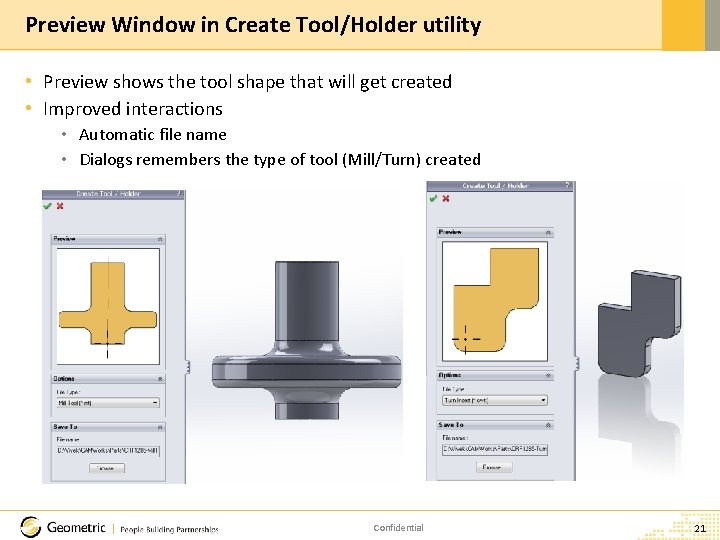


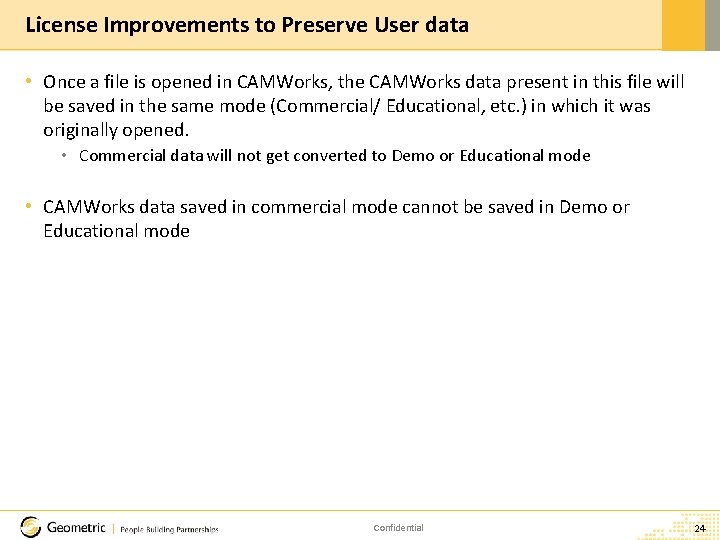

- Slides: 25
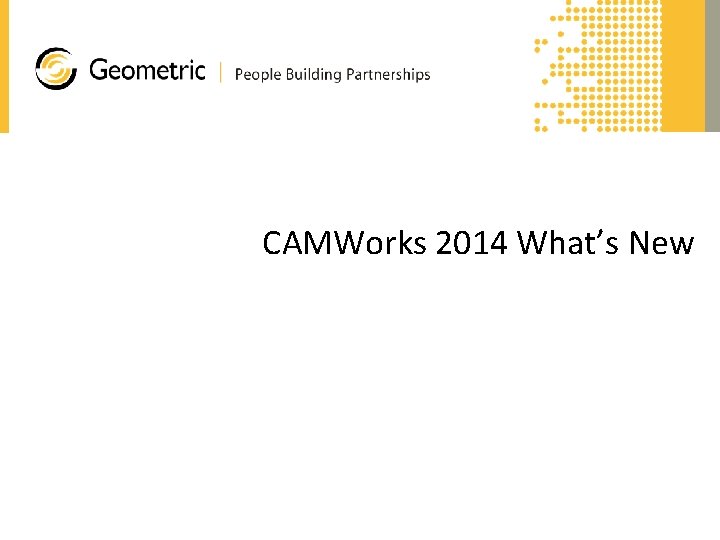
CAMWorks 2014 What’s New
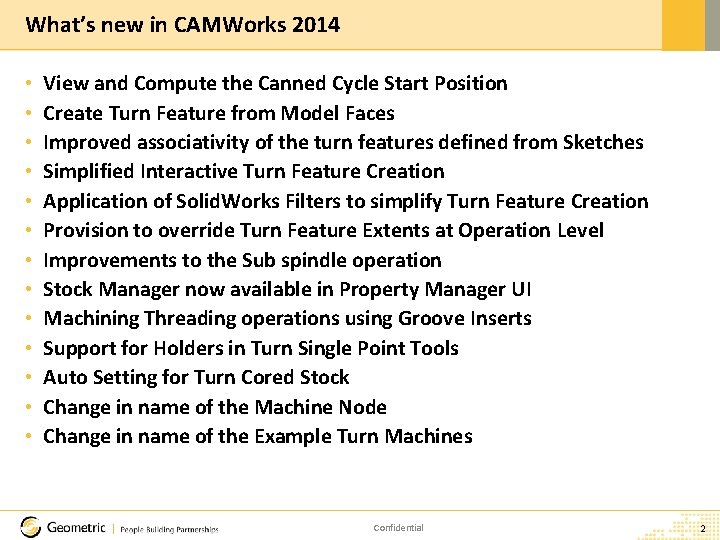
What’s new in CAMWorks 2014 • • • • View and Compute the Canned Cycle Start Position Create Turn Feature from Model Faces Improved associativity of the turn features defined from Sketches Simplified Interactive Turn Feature Creation Application of Solid. Works Filters to simplify Turn Feature Creation Provision to override Turn Feature Extents at Operation Level Improvements to the Sub spindle operation Stock Manager now available in Property Manager UI Machining Threading operations using Groove Inserts Support for Holders in Turn Single Point Tools Auto Setting for Turn Cored Stock Change in name of the Machine Node Change in name of the Example Turn Machines Confidential 2
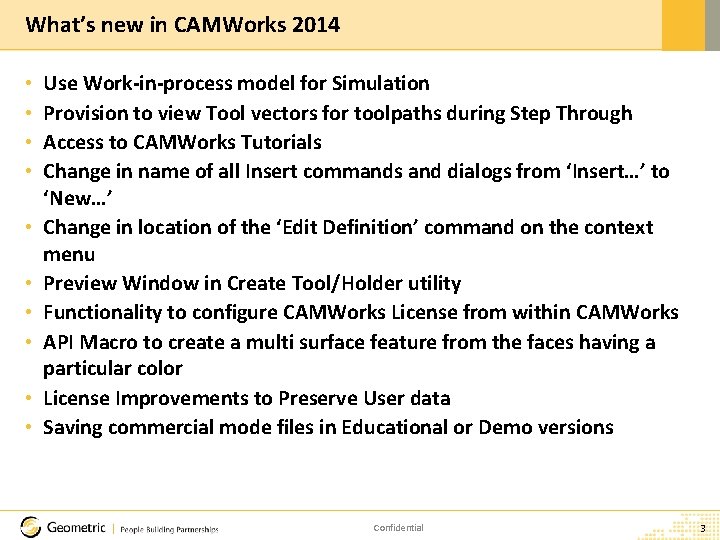
What’s new in CAMWorks 2014 • • • Use Work-in-process model for Simulation Provision to view Tool vectors for toolpaths during Step Through Access to CAMWorks Tutorials Change in name of all Insert commands and dialogs from ‘Insert…’ to ‘New…’ Change in location of the ‘Edit Definition’ command on the context menu Preview Window in Create Tool/Holder utility Functionality to configure CAMWorks License from within CAMWorks API Macro to create a multi surface feature from the faces having a particular color License Improvements to Preserve User data Saving commercial mode files in Educational or Demo versions Confidential 3
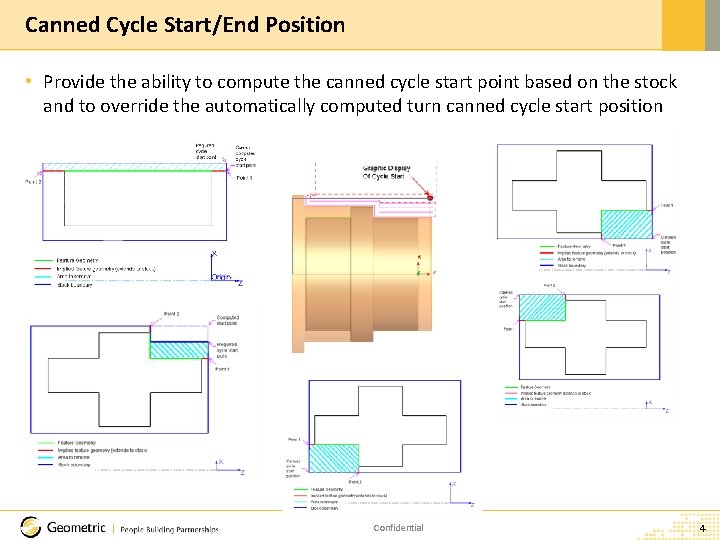
Canned Cycle Start/End Position • Provide the ability to compute the canned cycle start point based on the stock and to override the automatically computed turn canned cycle start position Confidential 4
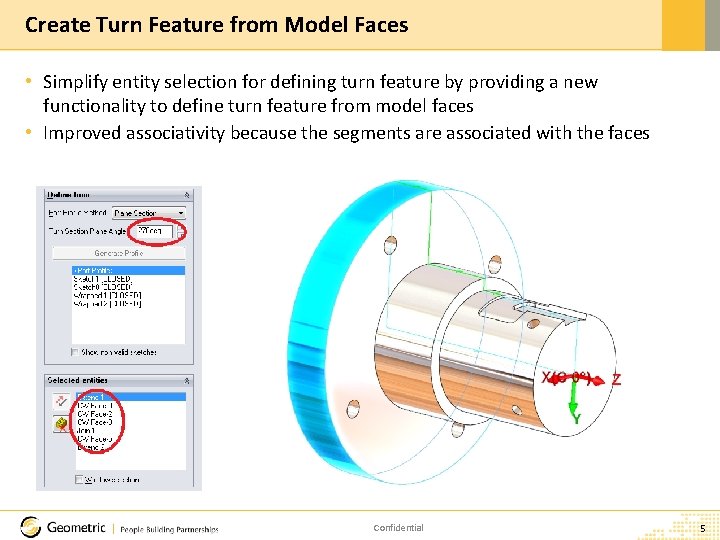
Create Turn Feature from Model Faces • Simplify entity selection for defining turn feature by providing a new functionality to define turn feature from model faces • Improved associativity because the segments are associated with the faces Confidential 5
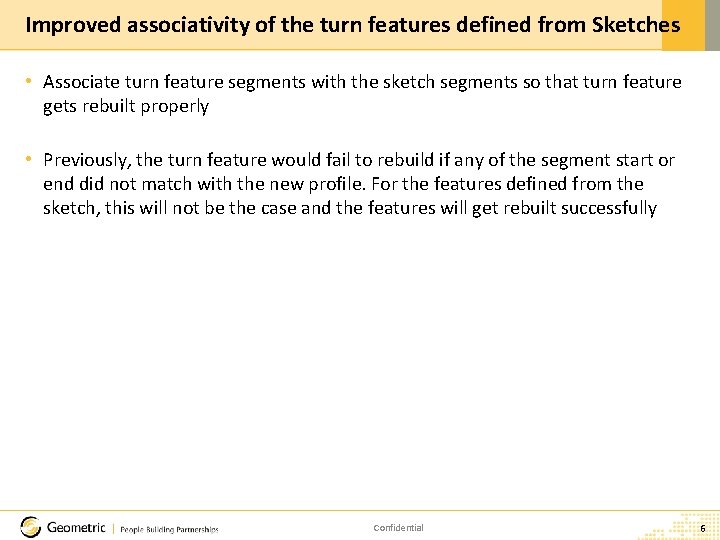
Improved associativity of the turn features defined from Sketches • Associate turn feature segments with the sketch segments so that turn feature gets rebuilt properly • Previously, the turn feature would fail to rebuild if any of the segment start or end did not match with the new profile. For the features defined from the sketch, this will not be the case and the features will get rebuilt successfully Confidential 6
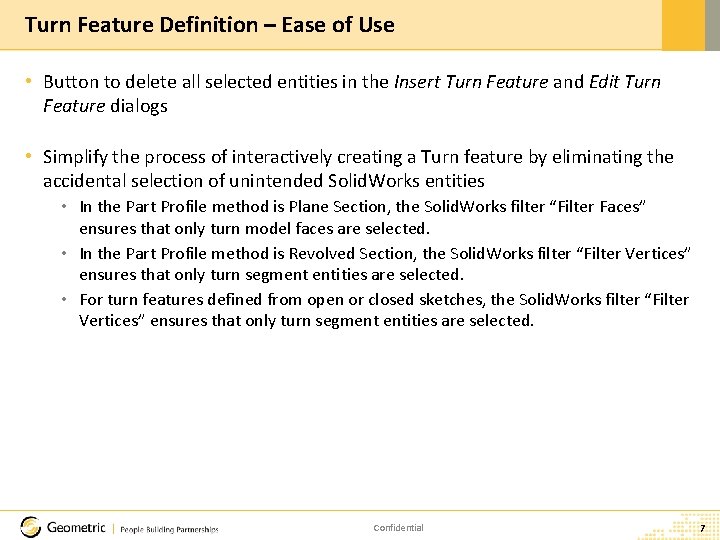
Turn Feature Definition – Ease of Use • Button to delete all selected entities in the Insert Turn Feature and Edit Turn Feature dialogs • Simplify the process of interactively creating a Turn feature by eliminating the accidental selection of unintended Solid. Works entities • In the Part Profile method is Plane Section, the Solid. Works filter “Filter Faces” ensures that only turn model faces are selected. • In the Part Profile method is Revolved Section, the Solid. Works filter “Filter Vertices” ensures that only turn segment entities are selected. • For turn features defined from open or closed sketches, the Solid. Works filter “Filter Vertices” ensures that only turn segment entities are selected. Confidential 7
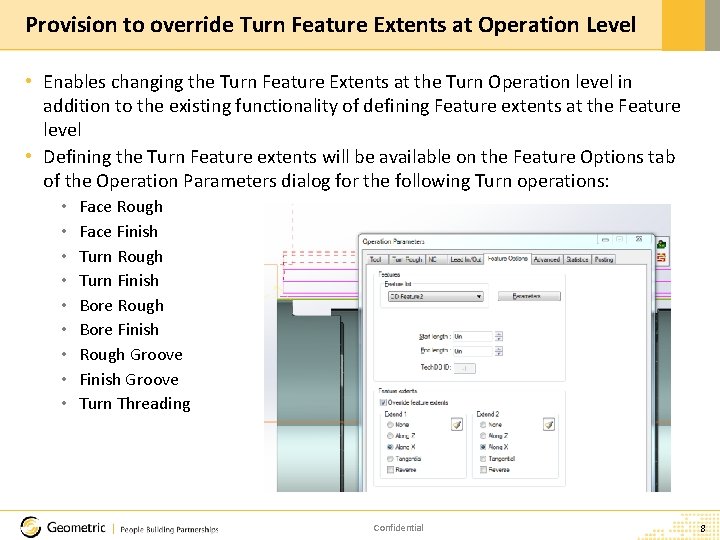
Provision to override Turn Feature Extents at Operation Level • Enables changing the Turn Feature Extents at the Turn Operation level in addition to the existing functionality of defining Feature extents at the Feature level • Defining the Turn Feature extents will be available on the Feature Options tab of the Operation Parameters dialog for the following Turn operations: • • • Face Rough Face Finish Turn Rough Turn Finish Bore Rough Bore Finish Rough Groove Finish Groove Turn Threading Confidential 8
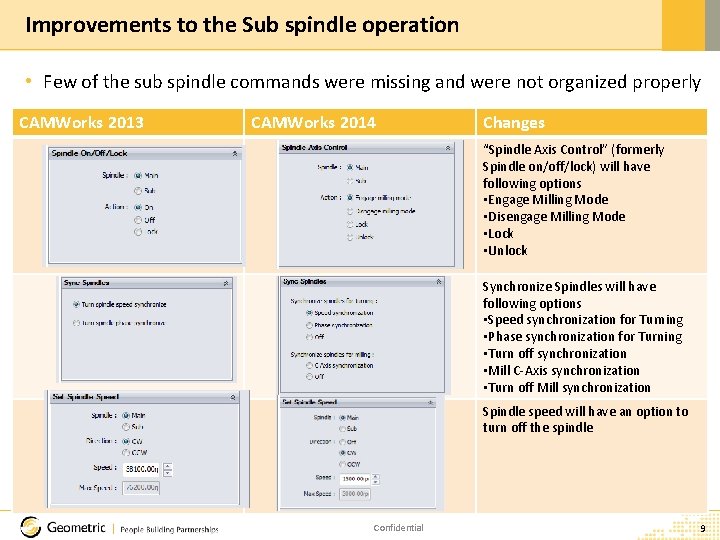
Improvements to the Sub spindle operation • Few of the sub spindle commands were missing and were not organized properly CAMWorks 2013 CAMWorks 2014 Changes “Spindle Axis Control” (formerly Spindle on/off/lock) will have following options • Engage Milling Mode • Disengage Milling Mode • Lock • Unlock Synchronize Spindles will have following options • Speed synchronization for Turning • Phase synchronization for Turning • Turn off synchronization • Mill C-Axis synchronization • Turn off Mill synchronization Spindle speed will have an option to turn off the spindle Confidential 9
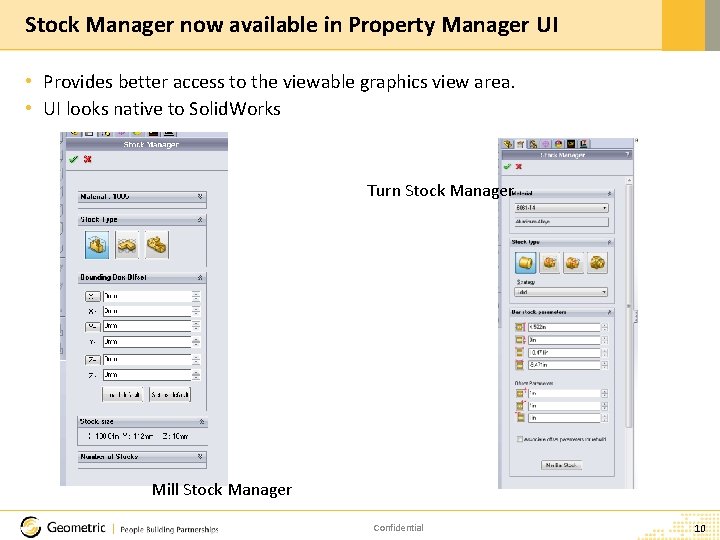
Stock Manager now available in Property Manager UI • Provides better access to the viewable graphics view area. • UI looks native to Solid. Works Turn Stock Manager Mill Stock Manager Confidential 10
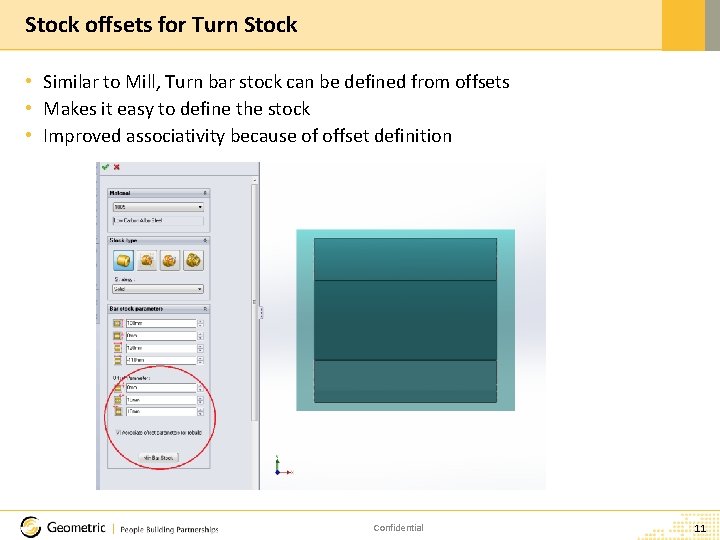
Stock offsets for Turn Stock • Similar to Mill, Turn bar stock can be defined from offsets • Makes it easy to define the stock • Improved associativity because of offset definition Confidential 11

Machining Threading operations using Groove Inserts • Enables machining of threading operations using Groove inserts • Using Groove inserts facilitates machining of square threads Confidential 12

Holder for Point-to-Point tools in turning • Holders similar to mill holders are not available for the tools in Turning Confidential 13
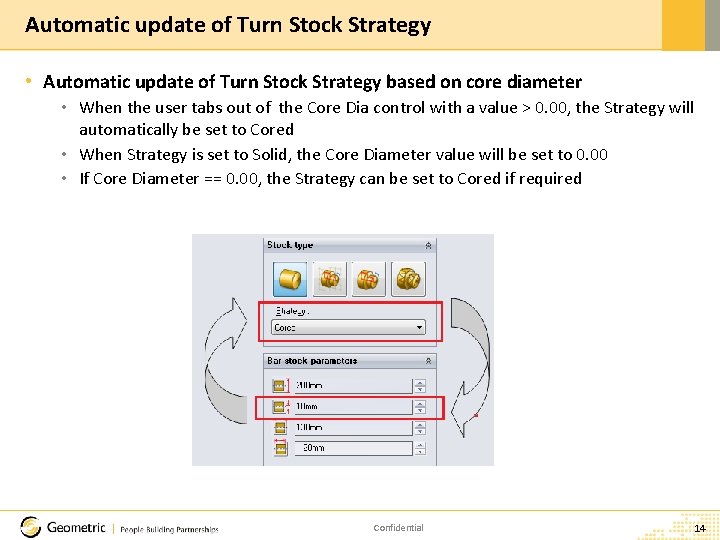
Automatic update of Turn Stock Strategy • Automatic update of Turn Stock Strategy based on core diameter • When the user tabs out of the Core Dia control with a value > 0. 00, the Strategy will automatically be set to Cored • When Strategy is set to Solid, the Core Diameter value will be set to 0. 00 • If Core Diameter == 0. 00, the Strategy can be set to Cored if required Confidential 14
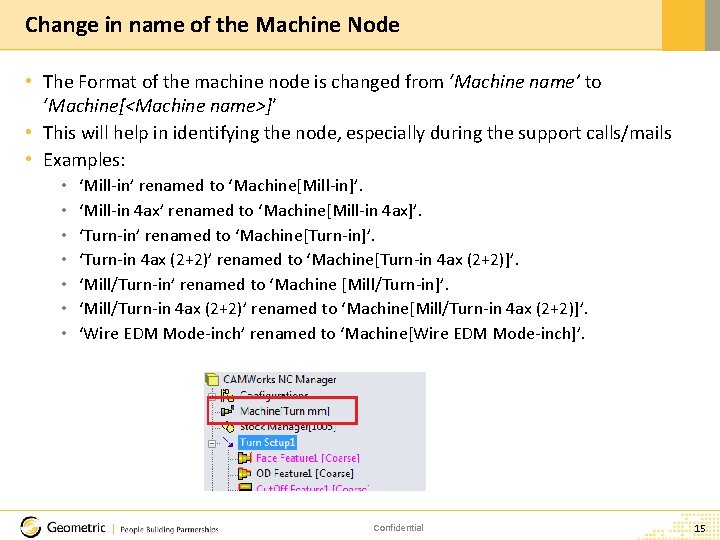
Change in name of the Machine Node • The Format of the machine node is changed from ‘Machine name’ to ‘Machine[<Machine name>]’ • This will help in identifying the node, especially during the support calls/mails • Examples: • • ‘Mill-in’ renamed to ‘Machine[Mill-in]’. ‘Mill-in 4 ax’ renamed to ‘Machine[Mill-in 4 ax]’. ‘Turn-in’ renamed to ‘Machine[Turn-in]’. ‘Turn-in 4 ax (2+2)’ renamed to ‘Machine[Turn-in 4 ax (2+2)]’. ‘Mill/Turn-in’ renamed to ‘Machine [Mill/Turn-in]’. ‘Mill/Turn-in 4 ax (2+2)’ renamed to ‘Machine[Mill/Turn-in 4 ax (2+2)]’. ‘Wire EDM Mode-inch’ renamed to ‘Machine[Wire EDM Mode-inch]’. Confidential 15
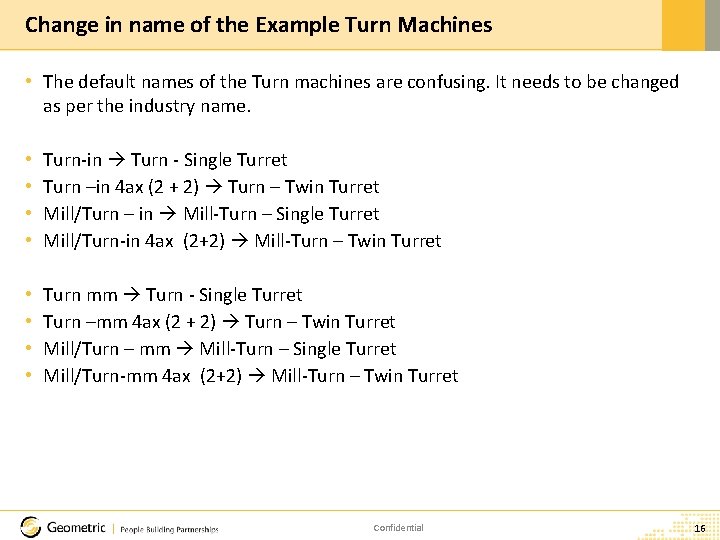
Change in name of the Example Turn Machines • The default names of the Turn machines are confusing. It needs to be changed as per the industry name. • • Turn-in Turn - Single Turret Turn –in 4 ax (2 + 2) Turn – Twin Turret Mill/Turn – in Mill-Turn – Single Turret Mill/Turn-in 4 ax (2+2) Mill-Turn – Twin Turret • • Turn mm Turn - Single Turret Turn –mm 4 ax (2 + 2) Turn – Twin Turret Mill/Turn – mm Mill-Turn – Single Turret Mill/Turn-mm 4 ax (2+2) Mill-Turn – Twin Turret Confidential 16
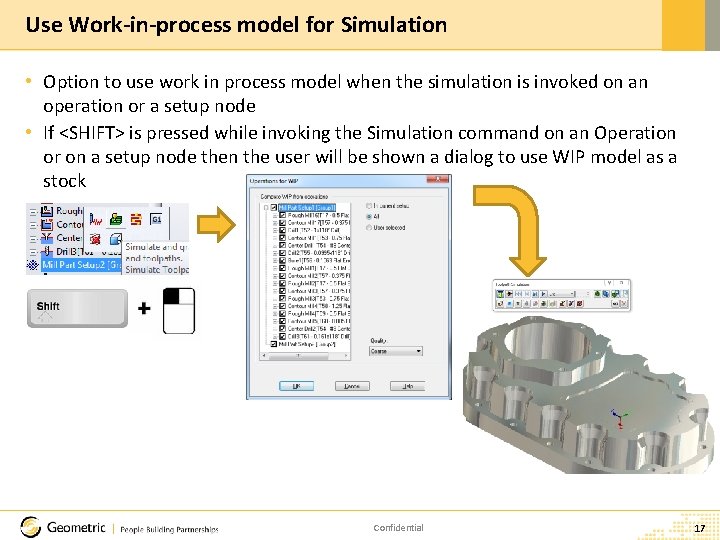
Use Work-in-process model for Simulation • Option to use work in process model when the simulation is invoked on an operation or a setup node • If <SHIFT> is pressed while invoking the Simulation command on an Operation or on a setup node then the user will be shown a dialog to use WIP model as a stock Confidential 17
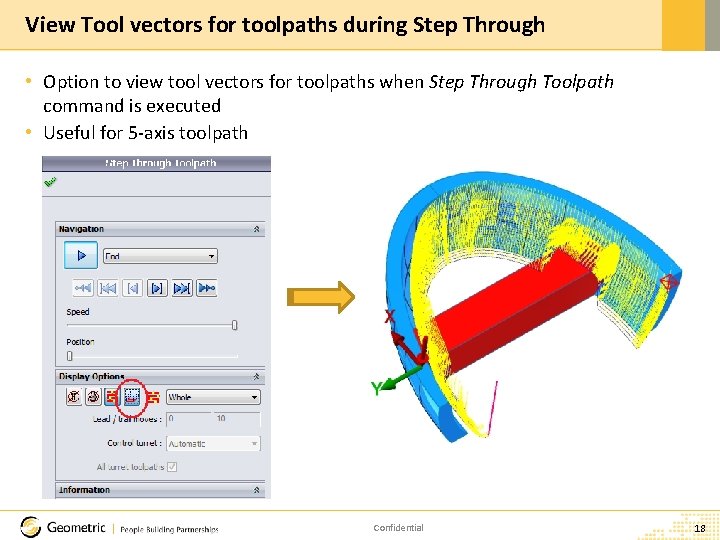
View Tool vectors for toolpaths during Step Through • Option to view tool vectors for toolpaths when Step Through Toolpath command is executed • Useful for 5 -axis toolpath Confidential 18

Access to CAMWorks Tutorials from CAMWorks • Facilitates easier access to CAMWorks Tutorials while CAMWorks is running within the Solid. Works/ CAMWorks Solids application • Currently, the CAMWorks Tutorials can be accessed from the Start Menu of the Windows taskbar by selecting Start>>Programs>>CAMworks 201 x>>Manuals, but hardly anybody goes to Start Menu as CAMWorks does not have any EXEs Confidential 19
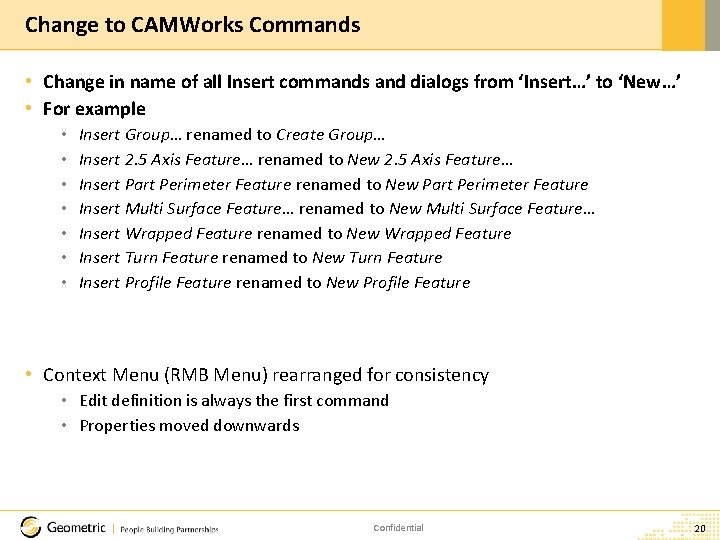
Change to CAMWorks Commands • Change in name of all Insert commands and dialogs from ‘Insert…’ to ‘New…’ • For example • • Insert Group… renamed to Create Group… Insert 2. 5 Axis Feature… renamed to New 2. 5 Axis Feature… Insert Part Perimeter Feature renamed to New Part Perimeter Feature Insert Multi Surface Feature… renamed to New Multi Surface Feature… Insert Wrapped Feature renamed to New Wrapped Feature Insert Turn Feature renamed to New Turn Feature Insert Profile Feature renamed to New Profile Feature • Context Menu (RMB Menu) rearranged for consistency • Edit definition is always the first command • Properties moved downwards Confidential 20
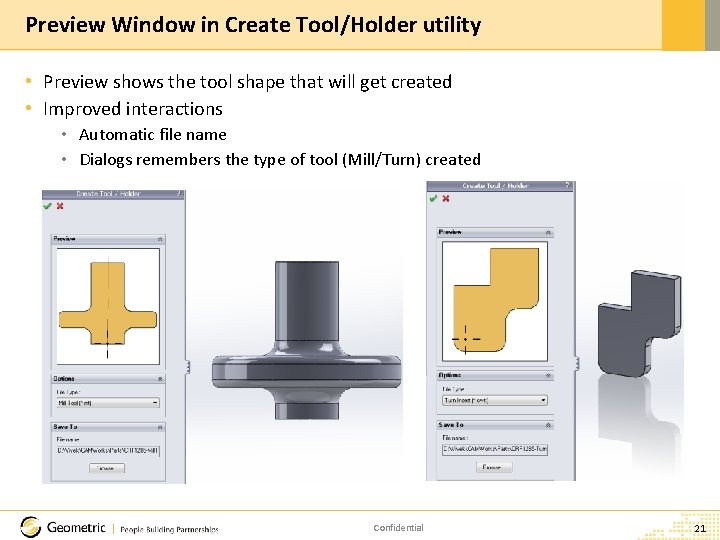
Preview Window in Create Tool/Holder utility • Preview shows the tool shape that will get created • Improved interactions • Automatic file name • Dialogs remembers the type of tool (Mill/Turn) created Confidential 21

License Configuration from Within CAMWorks • Launches ‘easy to use’ dialog when license is not detected. • Remembers last license type used and guides accordingly. Confidential 22

API Macro to create a multi surface feature from the faces having a particular color • An example, but fully functional macro that shows hot to create a Multi Surface Feature from the faces having a particular color. • Macro path and name is C: CAMWorks. DataCAMWorks 2014 x 64API_SamplesMill_FeaturesDefine Multi. Surface. Feature_Face. Color. swp Confidential 23
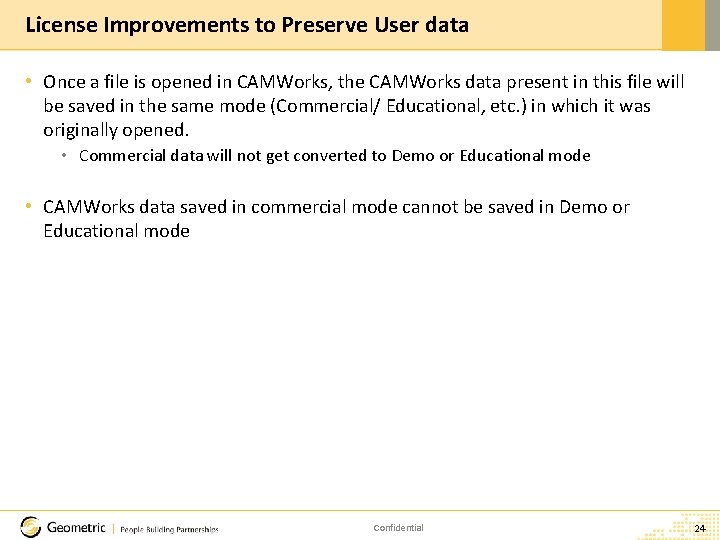
License Improvements to Preserve User data • Once a file is opened in CAMWorks, the CAMWorks data present in this file will be saved in the same mode (Commercial/ Educational, etc. ) in which it was originally opened. • Commercial data will not get converted to Demo or Educational mode • CAMWorks data saved in commercial mode cannot be saved in Demo or Educational mode Confidential 24

Thank You END OF PRESENTATION The material contained in this deck represents proprietary, confidential information pertaining to products, technologies & processes from Geometric. All information in this document is to be treated in confidence. The names and trademarks used in this document are the sole property of the respective companies and are governed/ protected by the relevant trademark and copyright laws. © Geometric Limited | info@geometricglobal. com | www. geometricglobal. com | Confidential 25
 Whats hot whats not
Whats hot whats not Teacher twins 2014
Teacher twins 2014 Who traditional medicine strategy 2014–23
Who traditional medicine strategy 2014–23 Teacher twins@2014
Teacher twins@2014 Ddb board regulation #1 s. 2014
Ddb board regulation #1 s. 2014 Point of common coupling (pcc)
Point of common coupling (pcc) Ccot essay
Ccot essay Delinquency report pnp
Delinquency report pnp Stephen hawking film 2014
Stephen hawking film 2014 2014 special olympics
2014 special olympics Social services and wellbeing act principles
Social services and wellbeing act principles Social services and wellbeing (wales) act 2014 easy read
Social services and wellbeing (wales) act 2014 easy read Agosto 2014
Agosto 2014 Sfc 2014 portal
Sfc 2014 portal Orden 3814/2014
Orden 3814/2014 Trados studio 2014
Trados studio 2014 Wan optimization gartner 2014
Wan optimization gartner 2014 Enade 2014
Enade 2014 Veterinary nurse conduct and discipline rules 2014
Veterinary nurse conduct and discipline rules 2014 Enade 2014
Enade 2014 How to know if a table is proportional
How to know if a table is proportional Acsm 2014
Acsm 2014 Gred spm
Gred spm Siklus pengelolaan aset pada pp 27 tahun 2017
Siklus pengelolaan aset pada pp 27 tahun 2017 2014:821
2014:821 Orden de 16 de junio de 2014 currículo educación primaria
Orden de 16 de junio de 2014 currículo educación primaria