Cambridge Judge Business School Executive Education POWERPOINT TEMPLATE
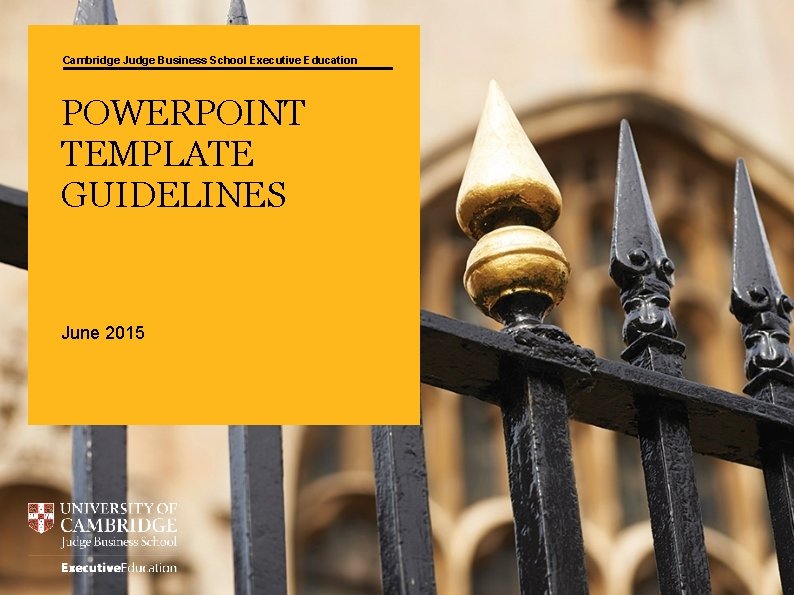
Cambridge Judge Business School Executive Education POWERPOINT TEMPLATE GUIDELINES June 2015
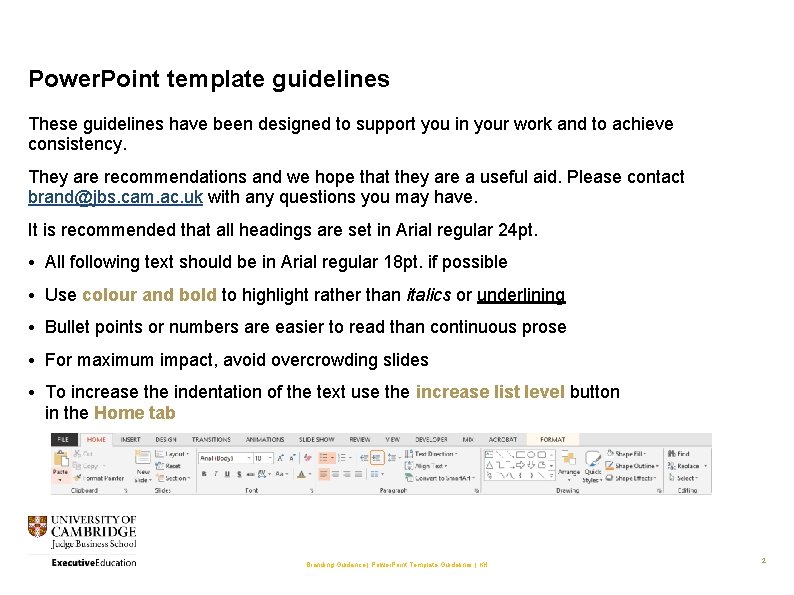
Power. Point template guidelines These guidelines have been designed to support you in your work and to achieve consistency. They are recommendations and we hope that they are a useful aid. Please contact brand@jbs. cam. ac. uk with any questions you may have. It is recommended that all headings are set in Arial regular 24 pt. • All following text should be in Arial regular 18 pt. if possible • Use colour and bold to highlight rather than italics or underlining • Bullet points or numbers are easier to read than continuous prose • For maximum impact, avoid overcrowding slides • To increase the indentation of the text use the increase list level button in the Home tab Branding Guidance | Power. Point Template Guidelines | KH 2
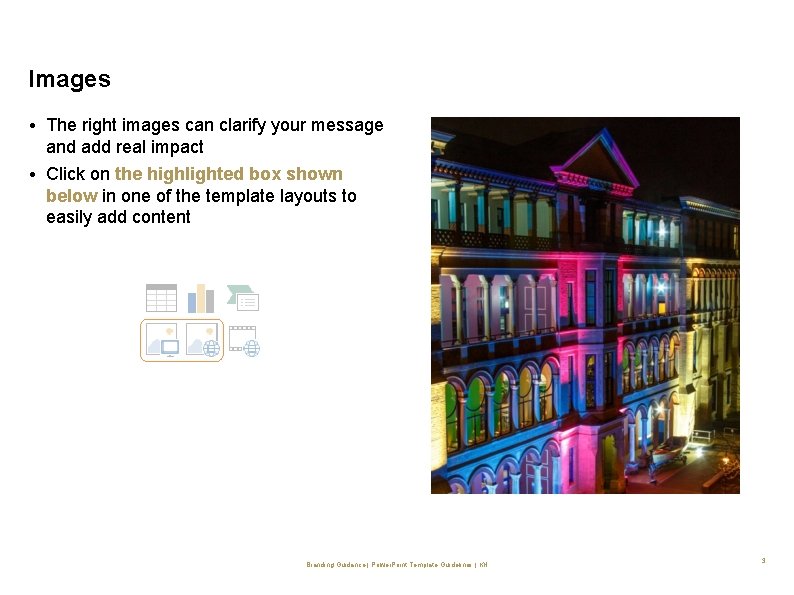
Images • The right images can clarify your message and add real impact • Click on the highlighted box shown below in one of the template layouts to easily add content Branding Guidance | Power. Point Template Guidelines | KH 3
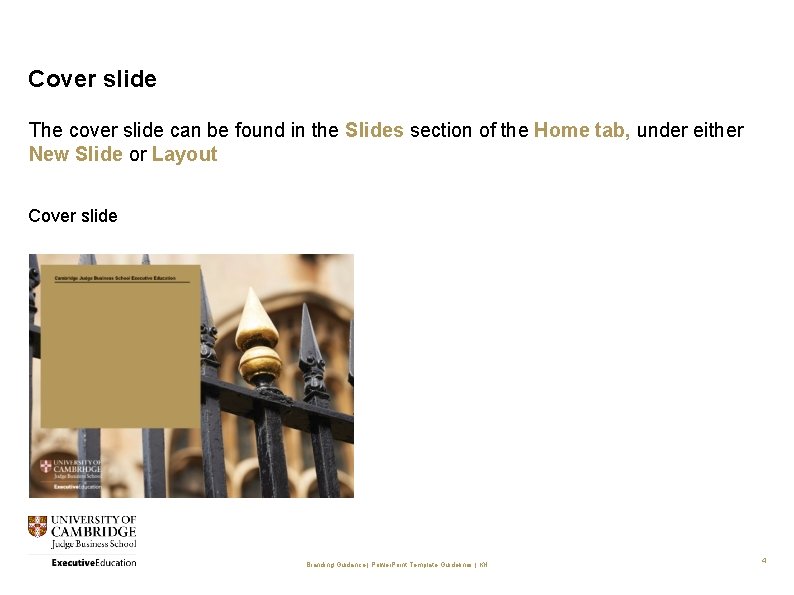
Cover slide The cover slide can be found in the Slides section of the Home tab, under either New Slide or Layout Cover slide Branding Guidance | Power. Point Template Guidelines | KH 4
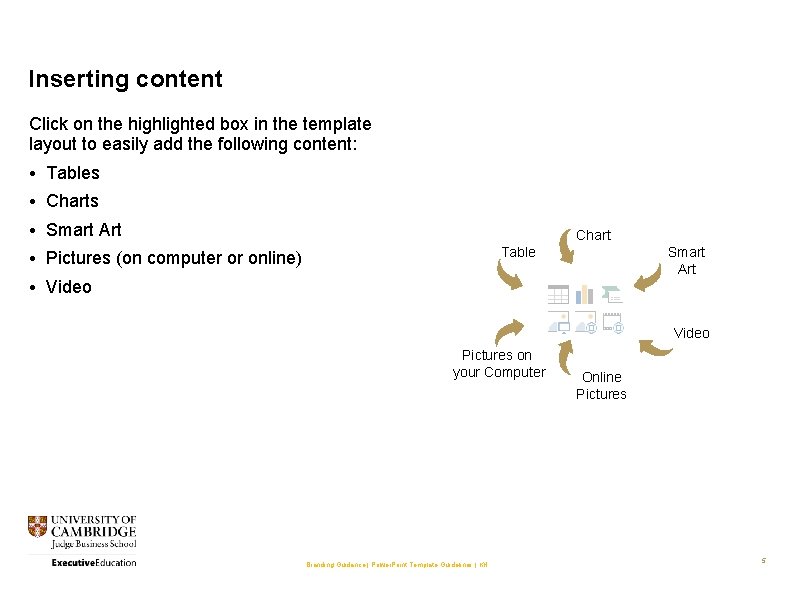
Inserting content Click on the highlighted box in the template layout to easily add the following content: • Tables • Charts • Smart Art Chart Table • Pictures (on computer or online) Smart Art • Video Pictures on your Computer Branding Guidance | Power. Point Template Guidelines | KH Online Pictures 5
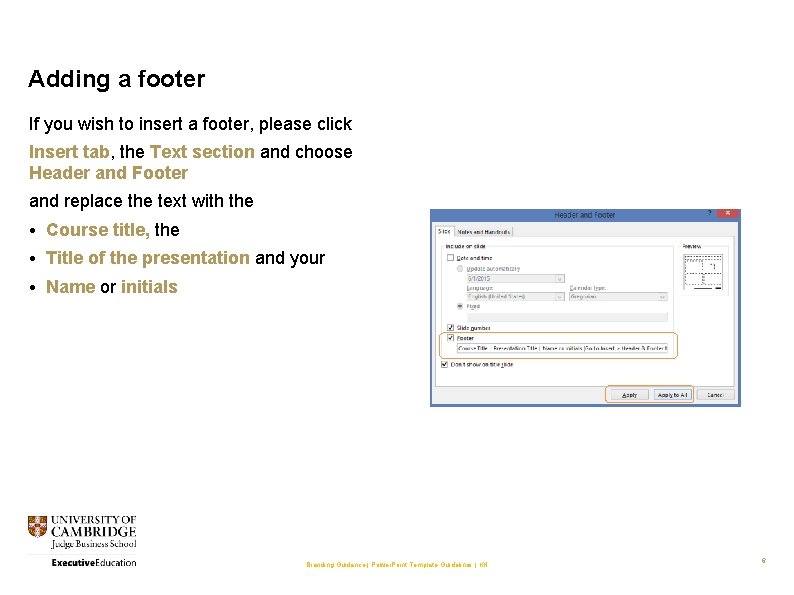
Adding a footer If you wish to insert a footer, please click Insert tab, the Text section and choose Header and Footer and replace the text with the • Course title, the • Title of the presentation and your • Name or initials Branding Guidance | Power. Point Template Guidelines | KH 6
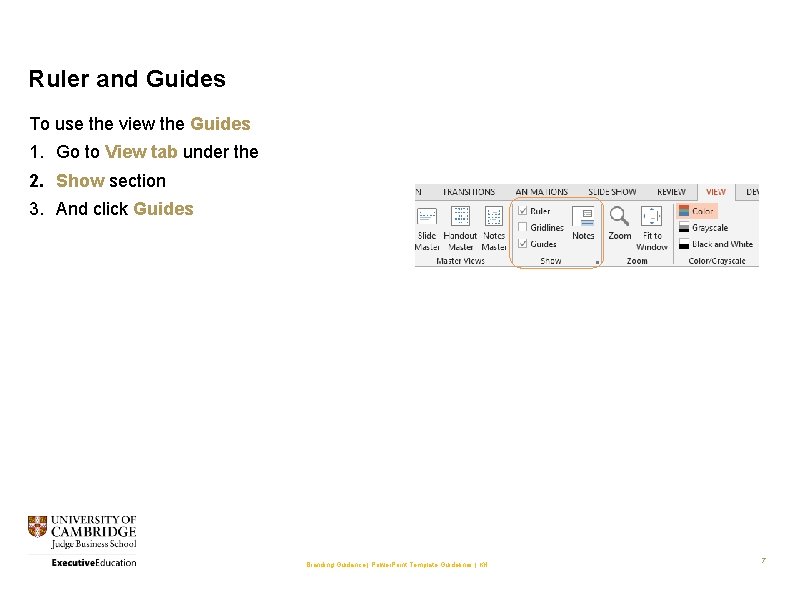
Ruler and Guides To use the view the Guides 1. Go to View tab under the 2. Show section 3. And click Guides Branding Guidance | Power. Point Template Guidelines | KH 7
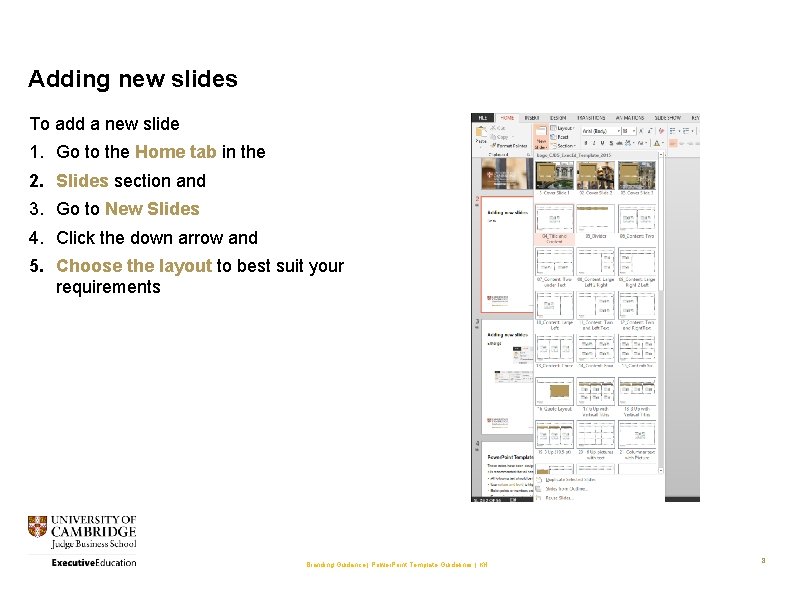
Adding new slides To add a new slide 1. Go to the Home tab in the 2. Slides section and 3. Go to New Slides 4. Click the down arrow and 5. Choose the layout to best suit your requirements Branding Guidance | Power. Point Template Guidelines | KH 8
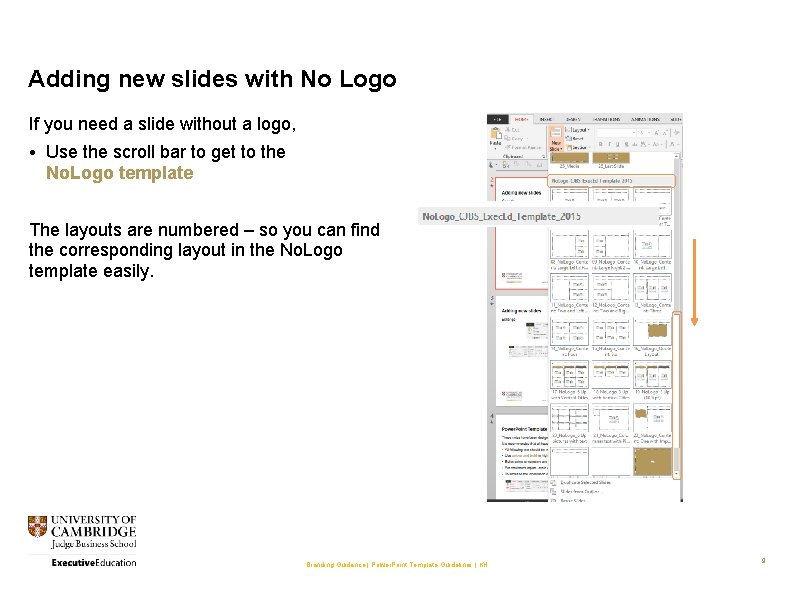
Adding new slides with No Logo If you need a slide without a logo, • Use the scroll bar to get to the No. Logo template The layouts are numbered – so you can find the corresponding layout in the No. Logo template easily. Branding Guidance | Power. Point Template Guidelines | KH 9
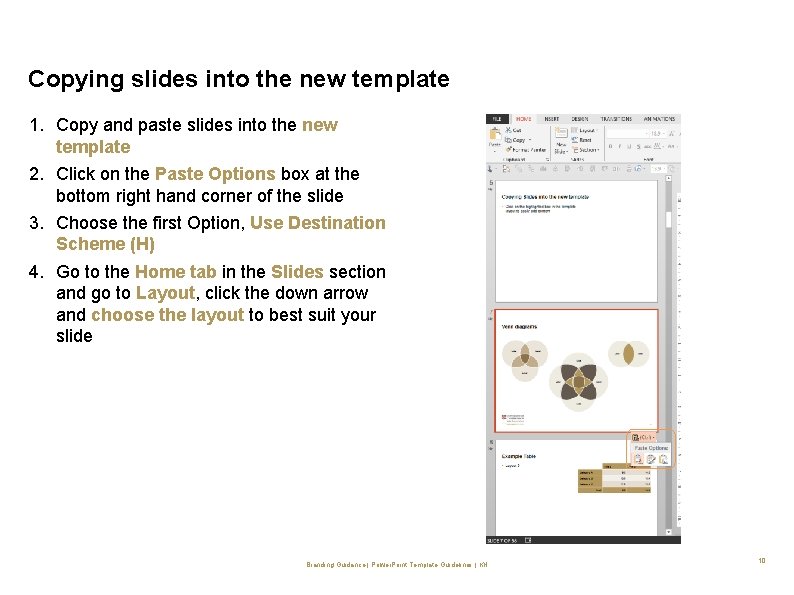
Copying slides into the new template 1. Copy and paste slides into the new template 2. Click on the Paste Options box at the bottom right hand corner of the slide 3. Choose the first Option, Use Destination Scheme (H) 4. Go to the Home tab in the Slides section and go to Layout, click the down arrow and choose the layout to best suit your slide Branding Guidance | Power. Point Template Guidelines | KH 10
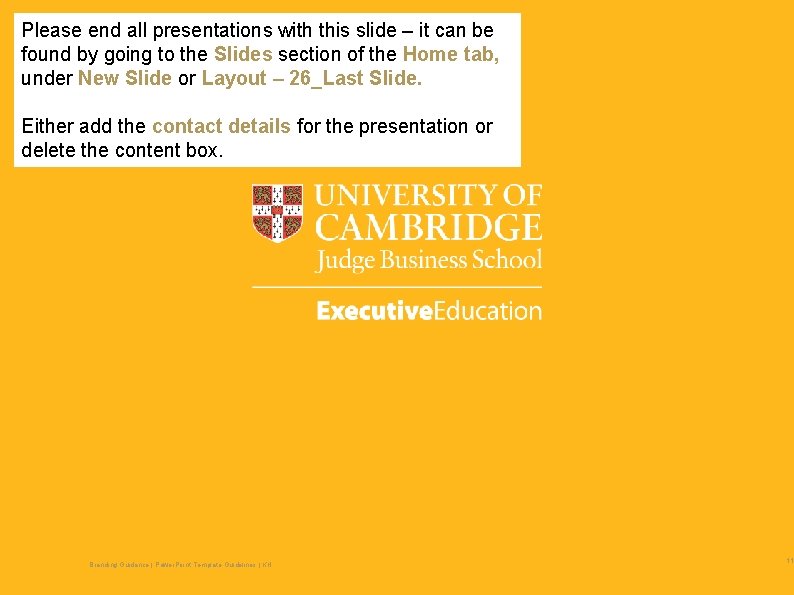
Please end all presentations with this slide – it can be found by going to the Slides section of the Home tab, under New Slide or Layout – 26_Last Slide. Either add the contact details for the presentation or delete the content box. Branding Guidance | Power. Point Template Guidelines | KH 11
- Slides: 11