Cal Poly Pomona Foundation BiTech Dashboard Finance Dashboard
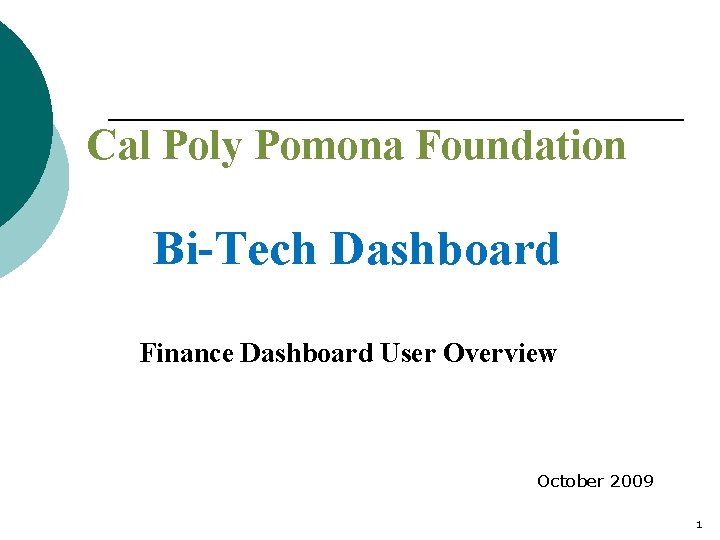
Cal Poly Pomona Foundation Bi-Tech Dashboard Finance Dashboard User Overview October 2009 1

Overview Ø What is a Dashboard? Ø What are we going to learn today? • • Ø Logging in Navigating a dashboard Building custom tabs Adding favorite reports to custom tabs What are we NOT going to learn today? • We are not going to analyze the data 2

What is a Dashboard? ¡ ¡ A Dashboard is a web-based page on which a summary of real time information is displayed from various sources The dashboard provides staff with an at-a-glance perspective on their current financial status 3
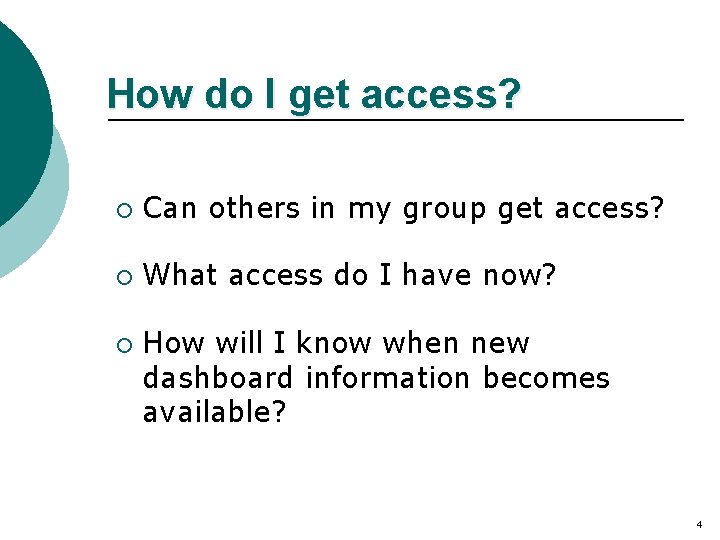
How do I get access? ¡ Can others in my group get access? ¡ What access do I have now? ¡ How will I know when new dashboard information becomes available? 4
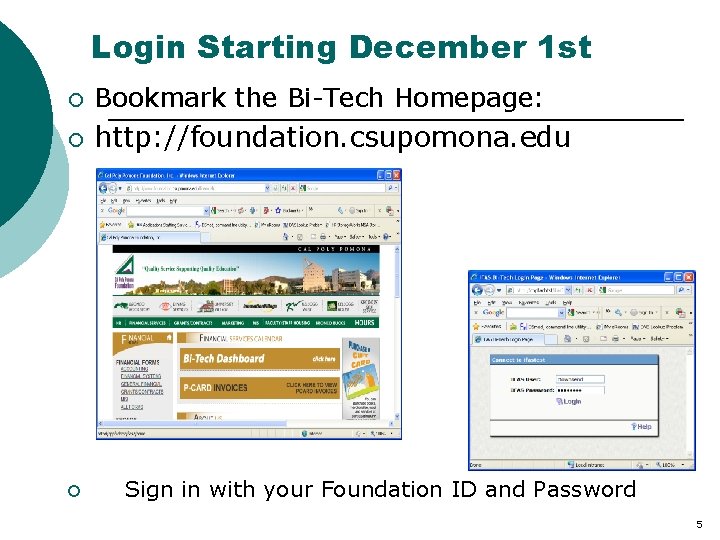
Login Starting December 1 st ¡ Bookmark the Bi-Tech Homepage: ¡ http: //foundation. csupomona. edu ¡ Sign in with your Foundation ID and Password 5
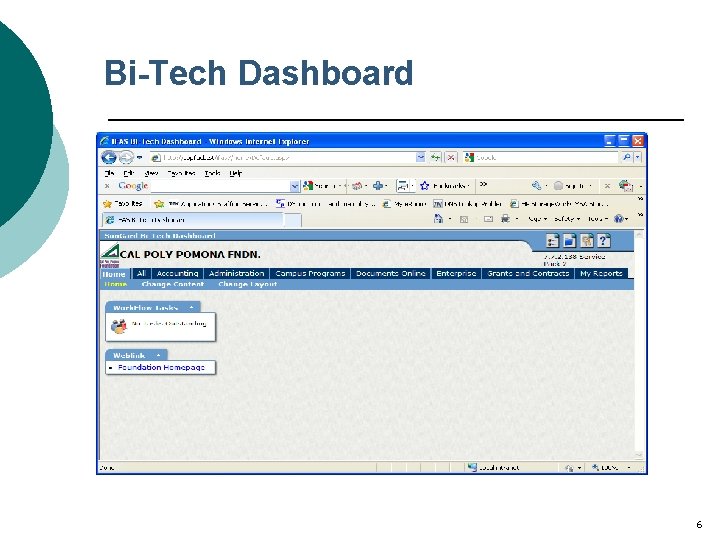
Bi-Tech Dashboard 6
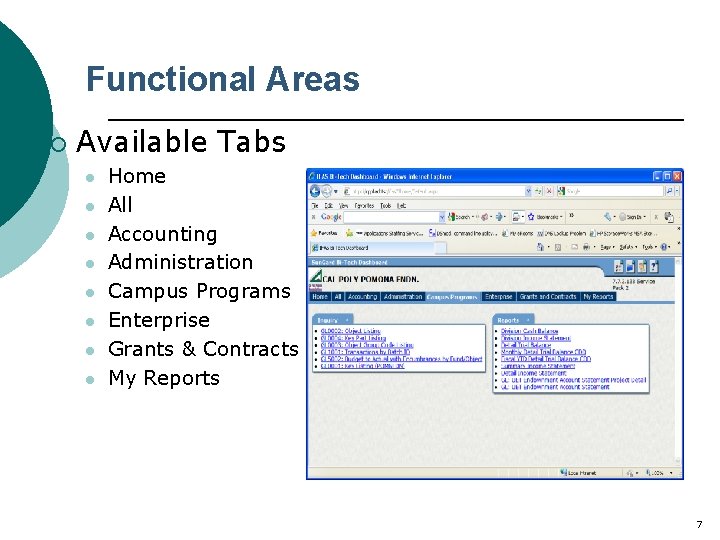
Functional Areas ¡ Available Tabs l l l l Home All Accounting Administration Campus Programs Enterprise Grants & Contracts My Reports 7
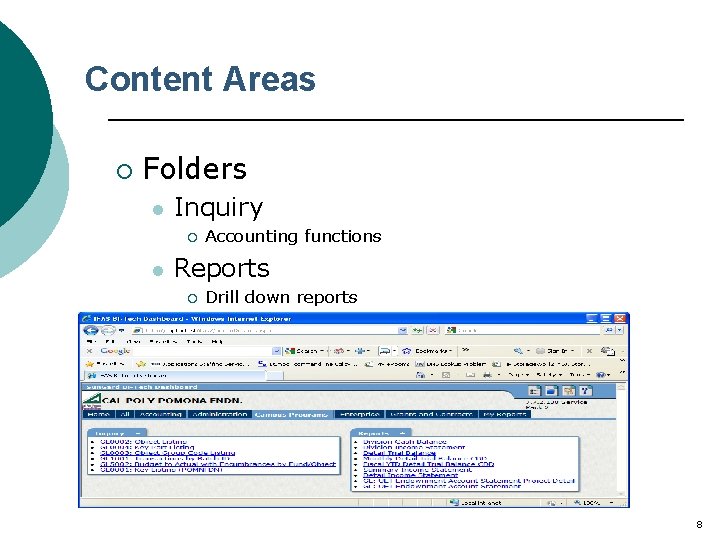
Content Areas ¡ Folders l Inquiry ¡ l Accounting functions Reports ¡ Drill down reports 8

Customizing Your Dashboard Ø Removing unneeded tabs ¡ From the “Preferences” icon check or uncheck the tabs you want to view 9
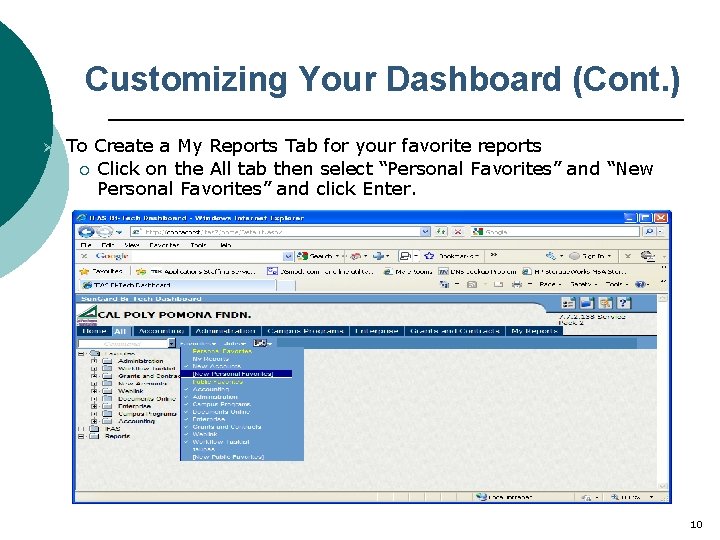
Customizing Your Dashboard (Cont. ) Ø To Create a My Reports Tab for your favorite reports ¡ Click on the All tab then select “Personal Favorites” and “New Personal Favorites” and click Enter. 10
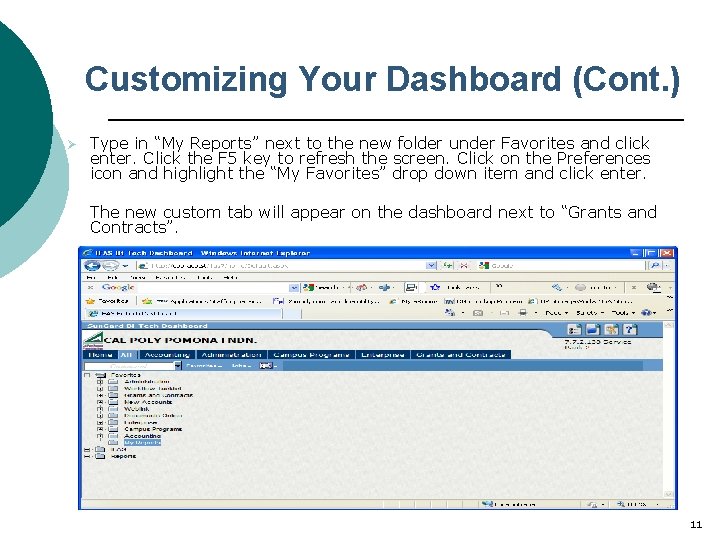
Customizing Your Dashboard (Cont. ) Ø Type in “My Reports” next to the new folder under Favorites and click enter. Click the F 5 key to refresh the screen. Click on the Preferences icon and highlight the “My Favorites” drop down item and click enter. The new custom tab will appear on the dashboard next to “Grants and Contracts”. 11
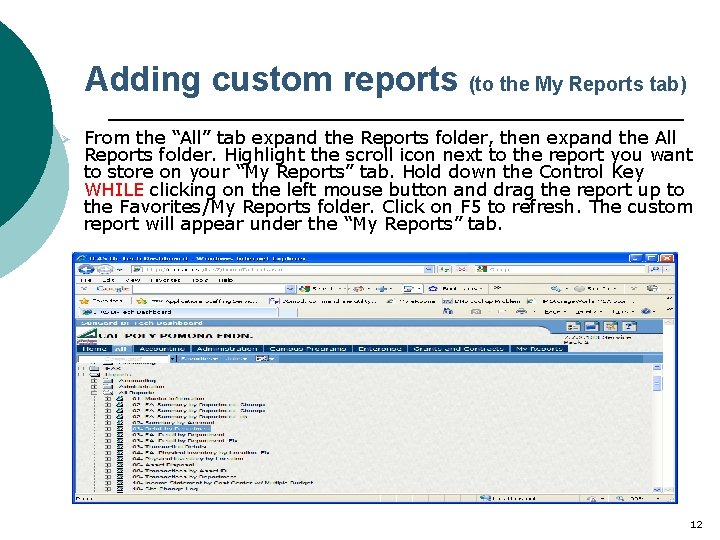
Adding custom reports (to the My Reports tab) Ø From the “All” tab expand the Reports folder, then expand the All Reports folder. Highlight the scroll icon next to the report you want to store on your “My Reports” tab. Hold down the Control Key WHILE clicking on the left mouse button and drag the report up to the Favorites/My Reports folder. Click on F 5 to refresh. The custom report will appear under the “My Reports” tab. 12

General Information To reset your password Ø Click on the first icon in the upper right corner of the dashboard then choose Change Password from the drop down list. 13
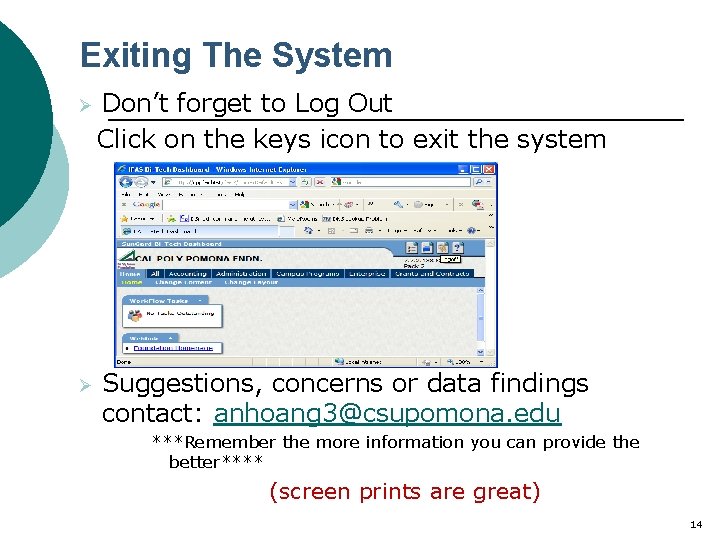
Exiting The System Ø Don’t forget to Log Out Click on the keys icon to exit the system Ø Suggestions, concerns or data findings contact: anhoang 3@csupomona. edu ***Remember the more information you can provide the better**** (screen prints are great) 14

Time to PRACTICE what we learned 15
- Slides: 15