CA 201 Word Application Working with Charts Week
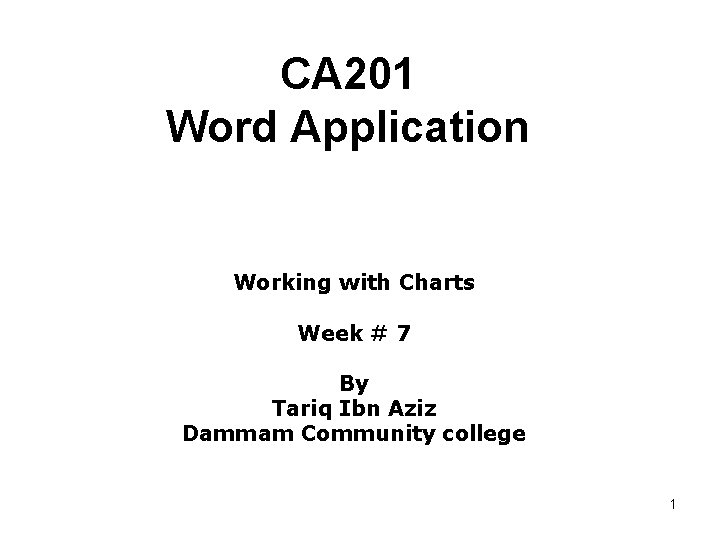
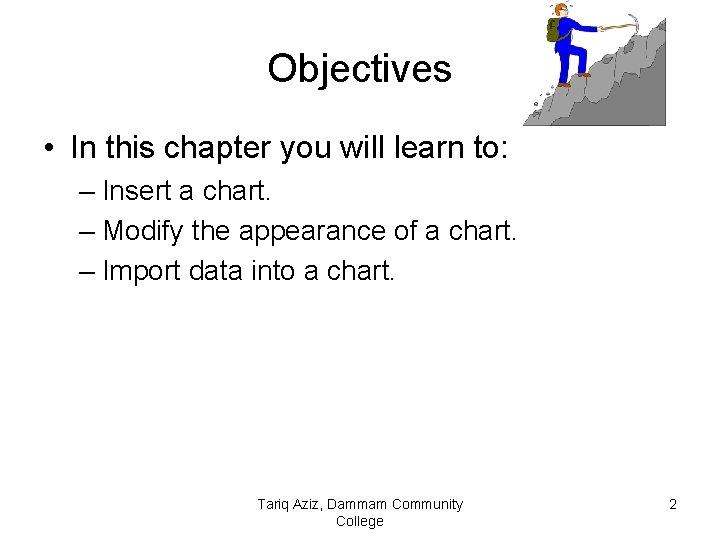
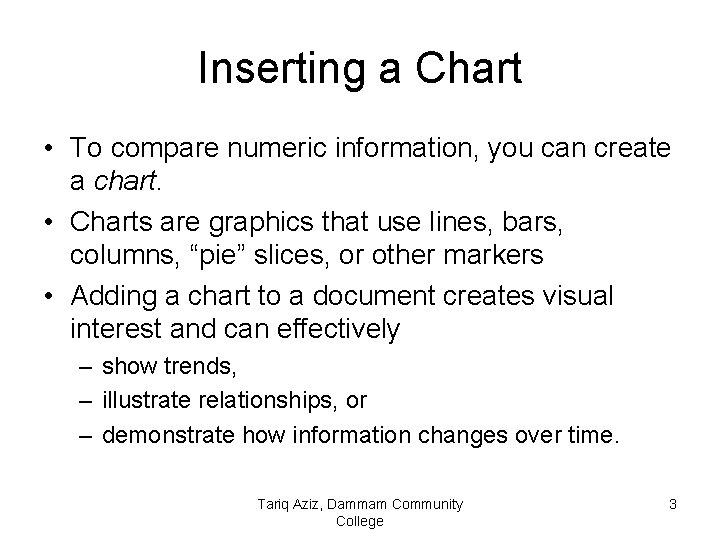
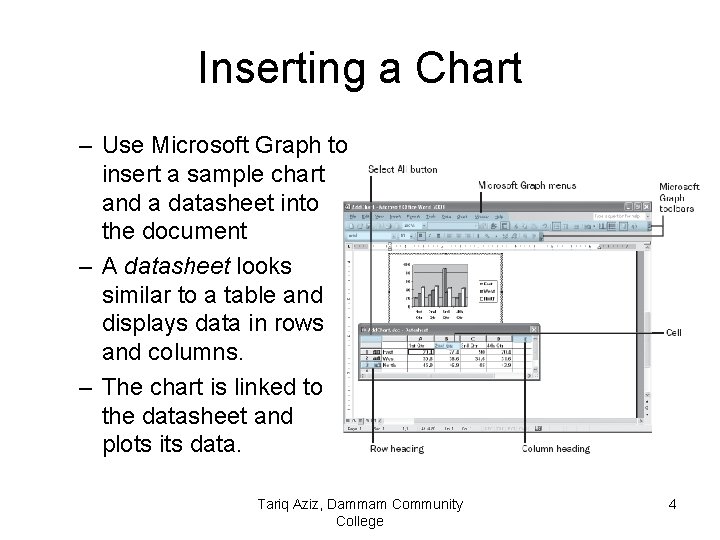
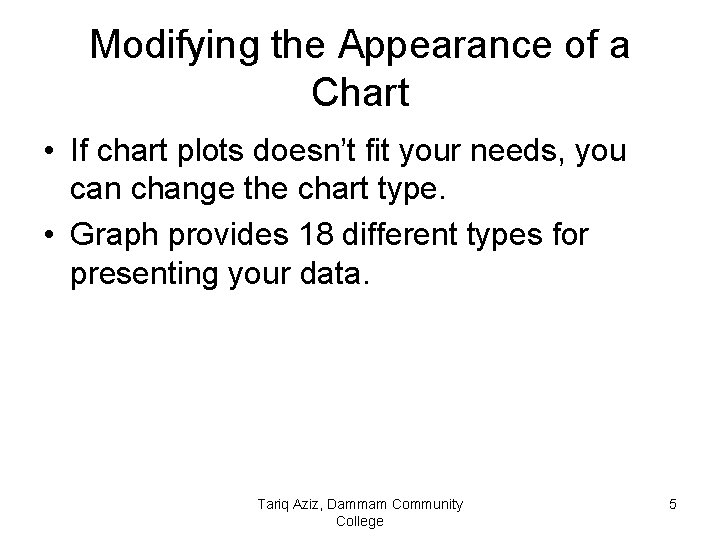
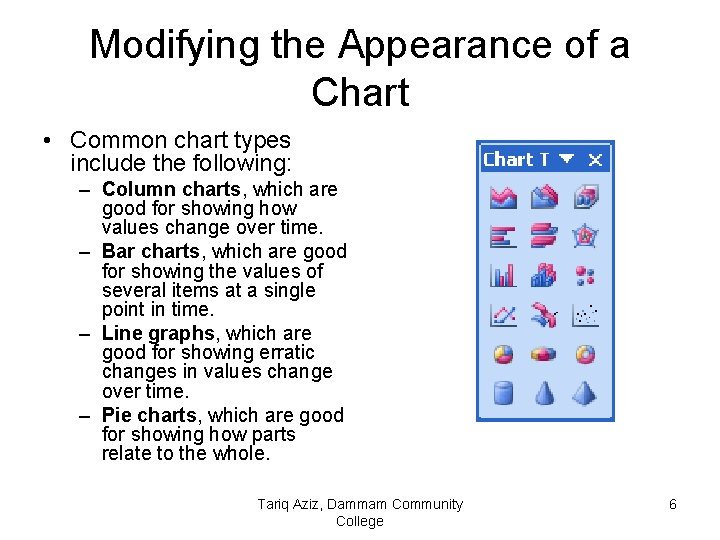
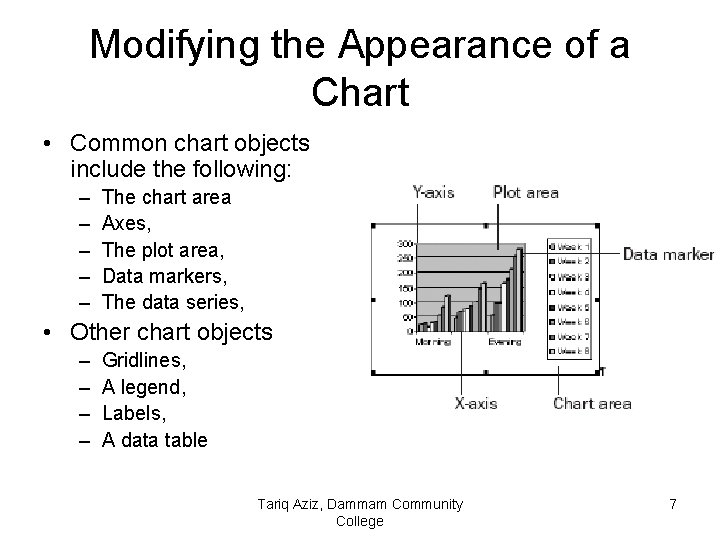
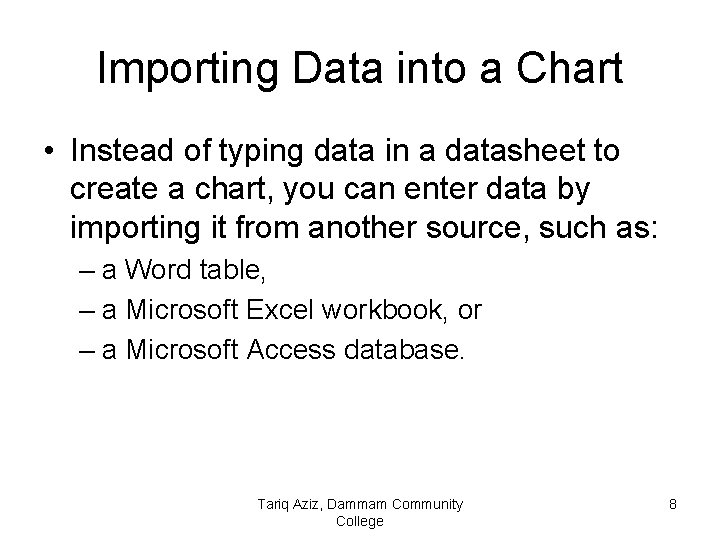
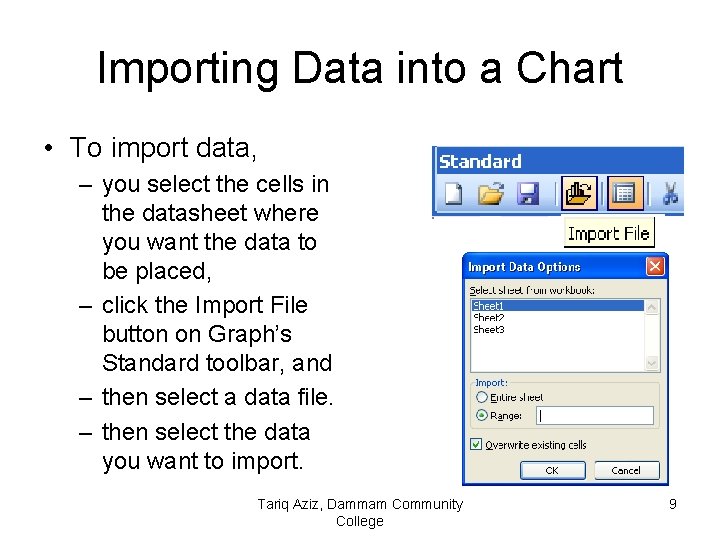
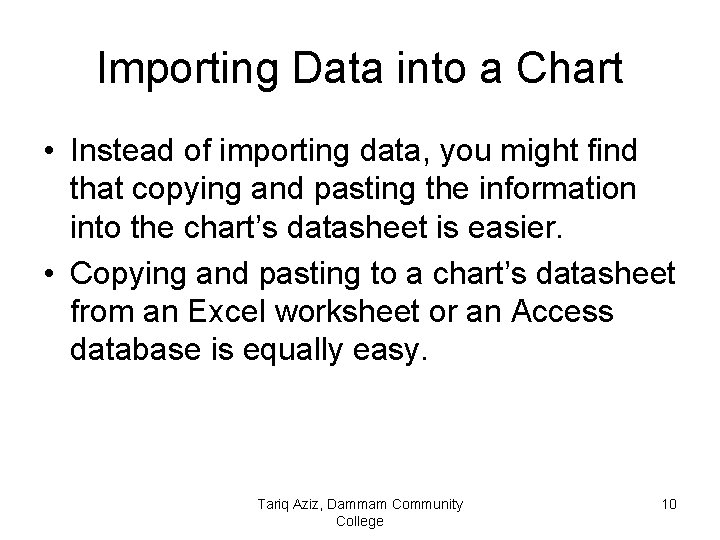
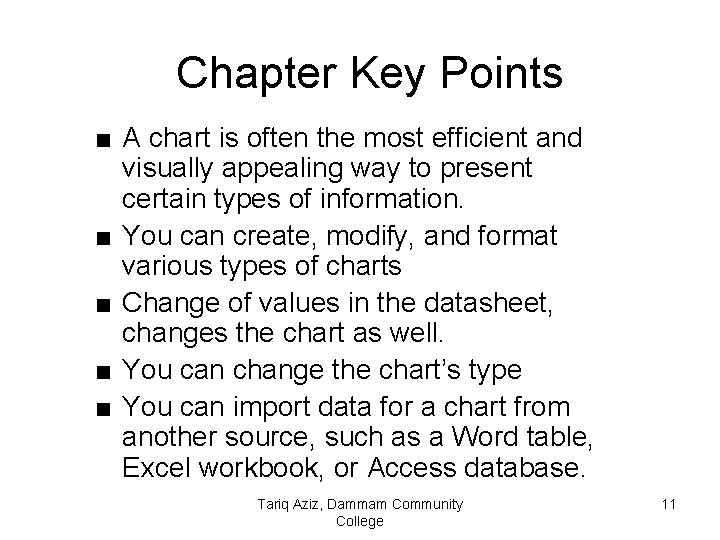
- Slides: 11
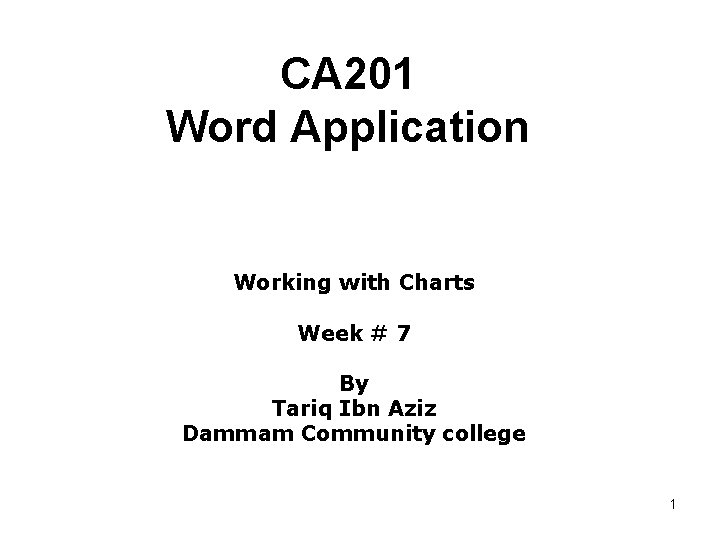
CA 201 Word Application Working with Charts Week # 7 By Tariq Ibn Aziz Dammam Community college 1
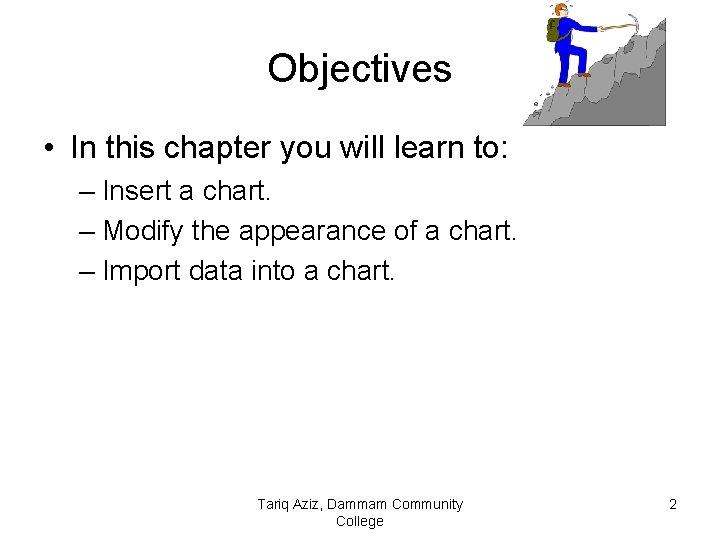
Objectives • In this chapter you will learn to: – Insert a chart. – Modify the appearance of a chart. – Import data into a chart. Tariq Aziz, Dammam Community College 2
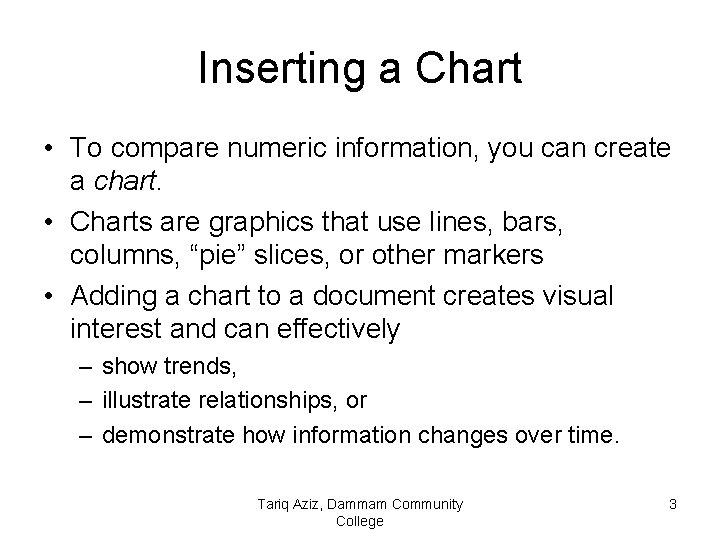
Inserting a Chart • To compare numeric information, you can create a chart. • Charts are graphics that use lines, bars, columns, “pie” slices, or other markers • Adding a chart to a document creates visual interest and can effectively – show trends, – illustrate relationships, or – demonstrate how information changes over time. Tariq Aziz, Dammam Community College 3
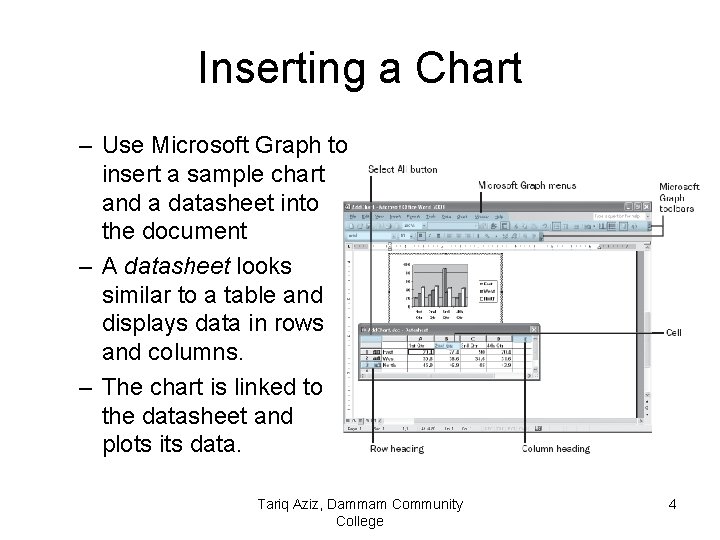
Inserting a Chart – Use Microsoft Graph to insert a sample chart and a datasheet into the document – A datasheet looks similar to a table and displays data in rows and columns. – The chart is linked to the datasheet and plots its data. Tariq Aziz, Dammam Community College 4
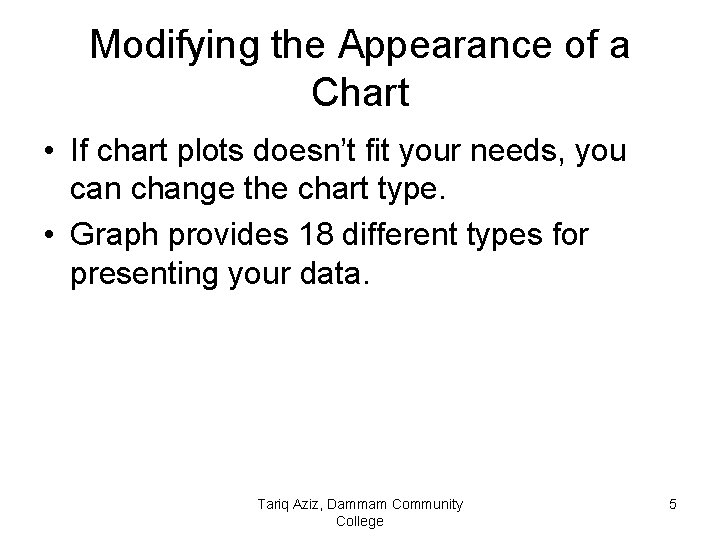
Modifying the Appearance of a Chart • If chart plots doesn’t fit your needs, you can change the chart type. • Graph provides 18 different types for presenting your data. Tariq Aziz, Dammam Community College 5
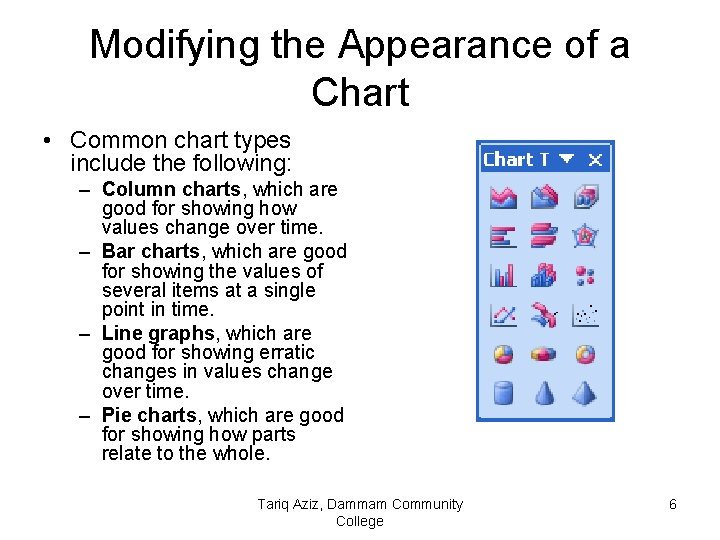
Modifying the Appearance of a Chart • Common chart types include the following: – Column charts, which are good for showing how values change over time. – Bar charts, which are good for showing the values of several items at a single point in time. – Line graphs, which are good for showing erratic changes in values change over time. – Pie charts, which are good for showing how parts relate to the whole. Tariq Aziz, Dammam Community College 6
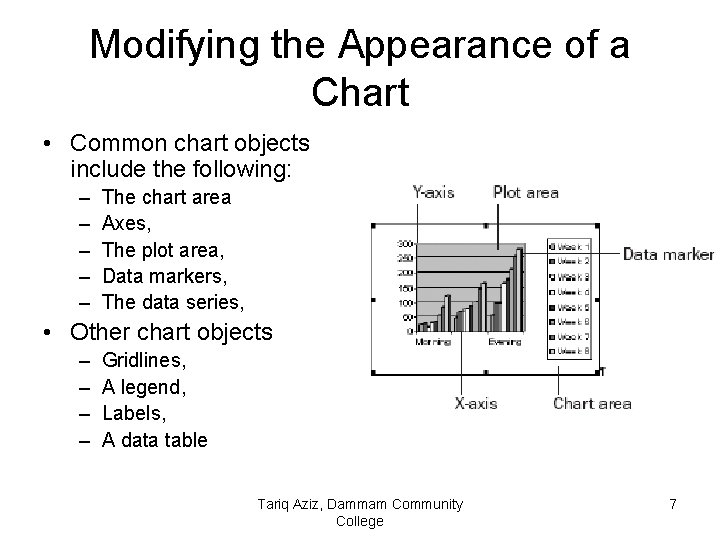
Modifying the Appearance of a Chart • Common chart objects include the following: – – – The chart area Axes, The plot area, Data markers, The data series, • Other chart objects – – Gridlines, A legend, Labels, A data table Tariq Aziz, Dammam Community College 7
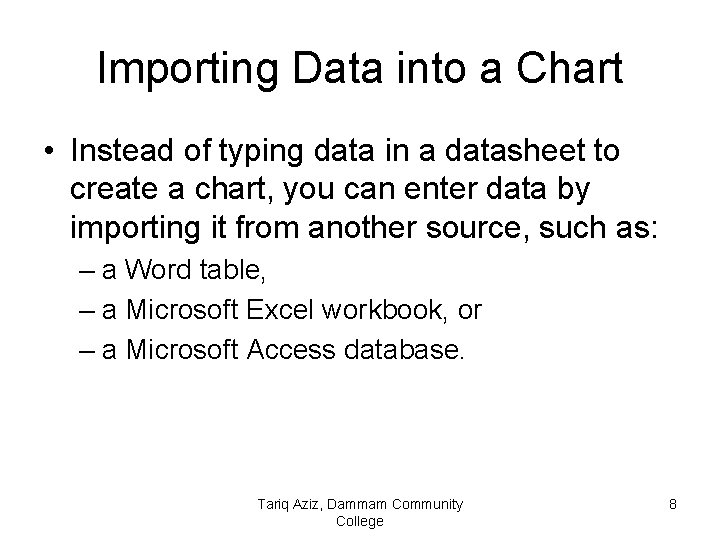
Importing Data into a Chart • Instead of typing data in a datasheet to create a chart, you can enter data by importing it from another source, such as: – a Word table, – a Microsoft Excel workbook, or – a Microsoft Access database. Tariq Aziz, Dammam Community College 8
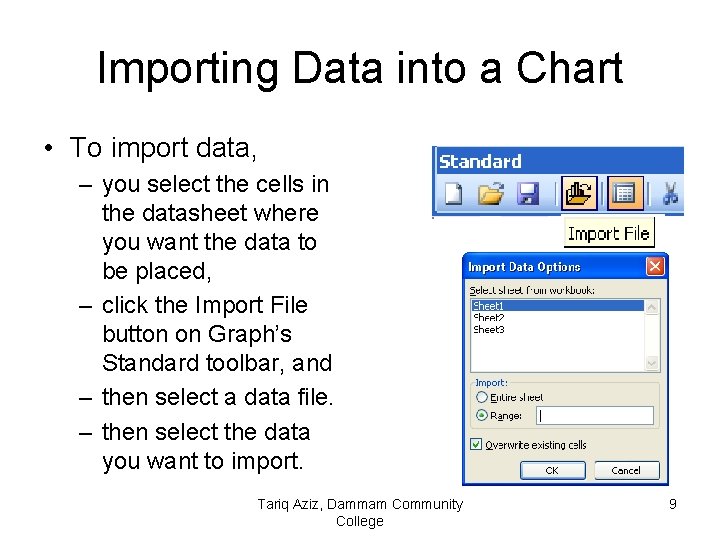
Importing Data into a Chart • To import data, – you select the cells in the datasheet where you want the data to be placed, – click the Import File button on Graph’s Standard toolbar, and – then select a data file. – then select the data you want to import. Tariq Aziz, Dammam Community College 9
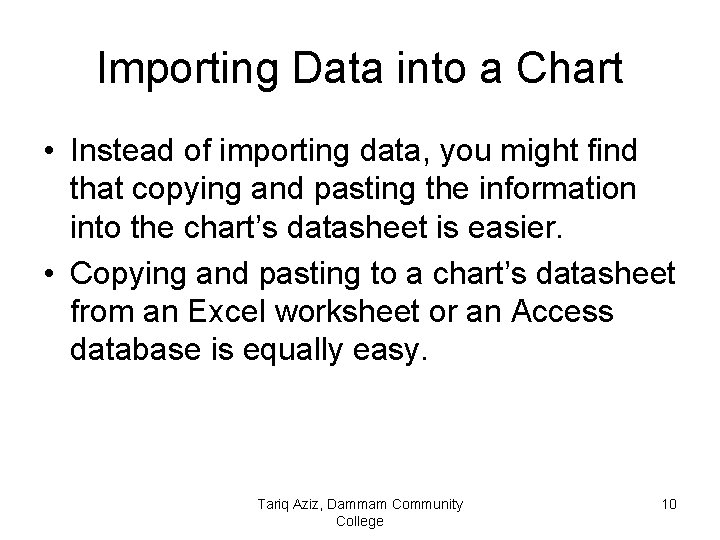
Importing Data into a Chart • Instead of importing data, you might find that copying and pasting the information into the chart’s datasheet is easier. • Copying and pasting to a chart’s datasheet from an Excel worksheet or an Access database is equally easy. Tariq Aziz, Dammam Community College 10
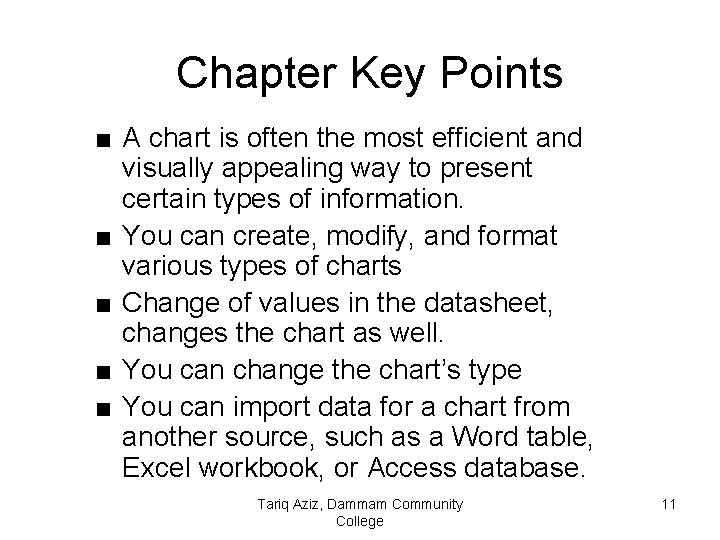
Chapter Key Points ■ A chart is often the most efficient and visually appealing way to present certain types of information. ■ You can create, modify, and format various types of charts ■ Change of values in the datasheet, changes the chart as well. ■ You can change the chart’s type ■ You can import data for a chart from another source, such as a Word table, Excel workbook, or Access database. Tariq Aziz, Dammam Community College 11