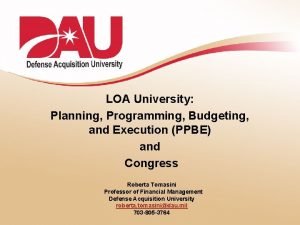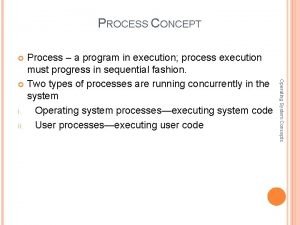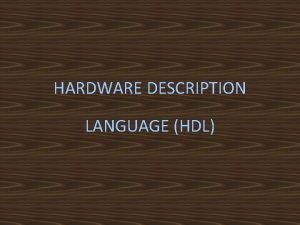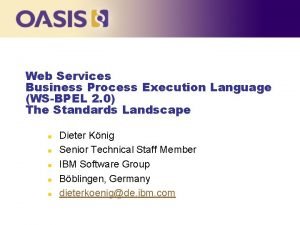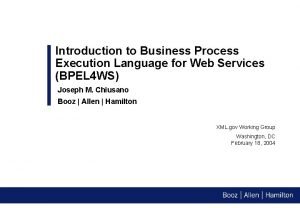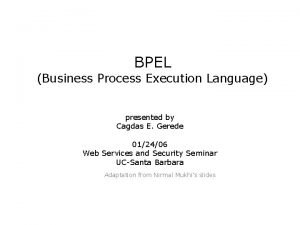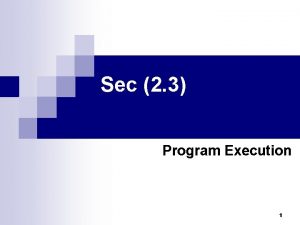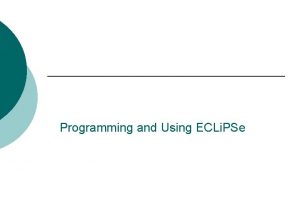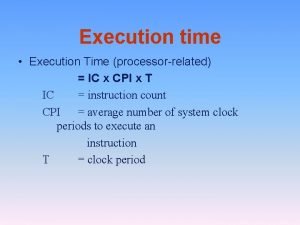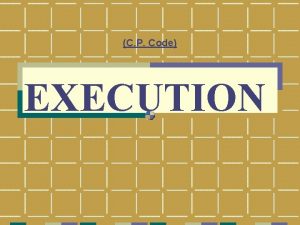C Programming Language Program Execution Steps M Suwarnalatha
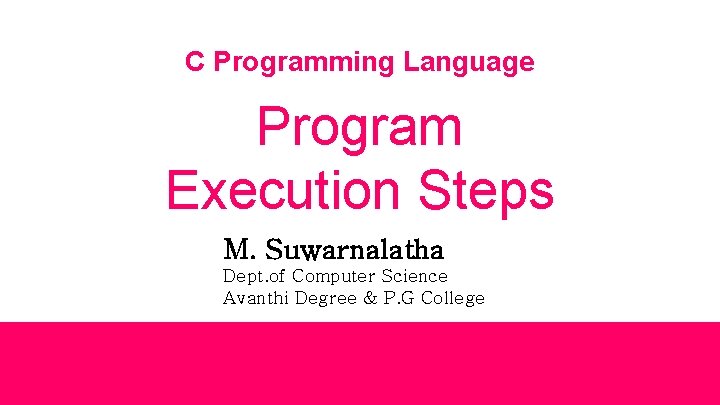
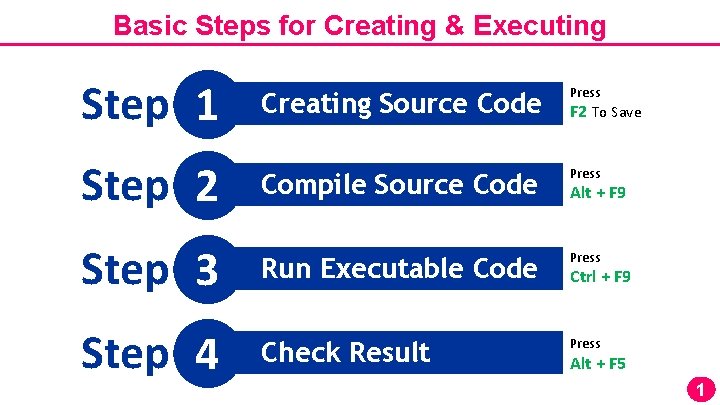
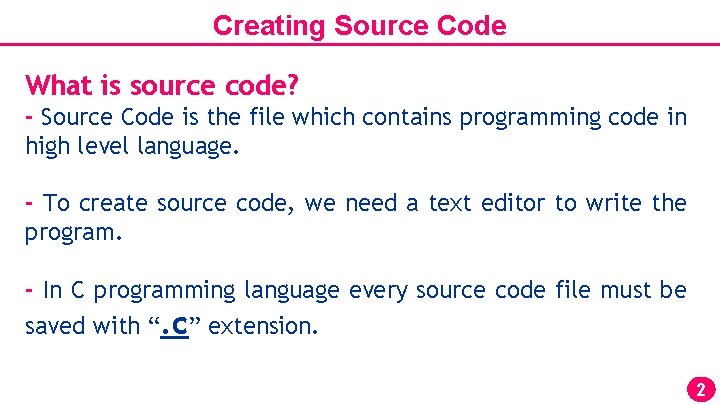
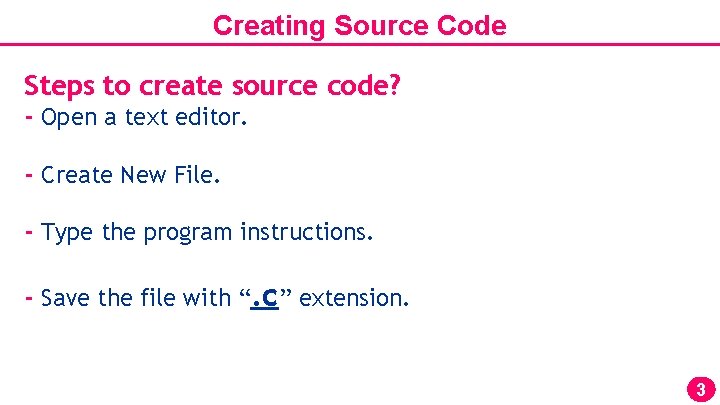
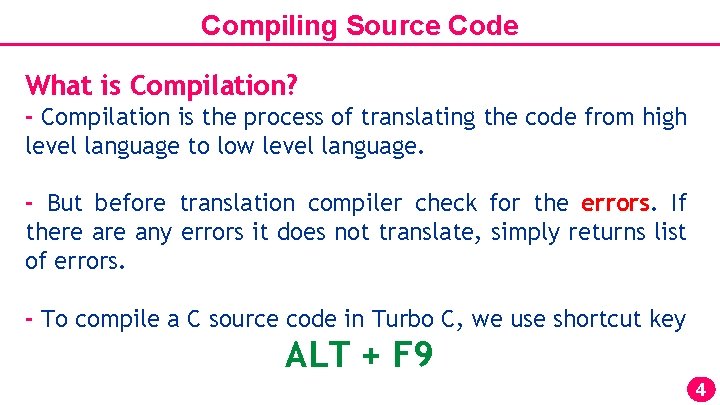
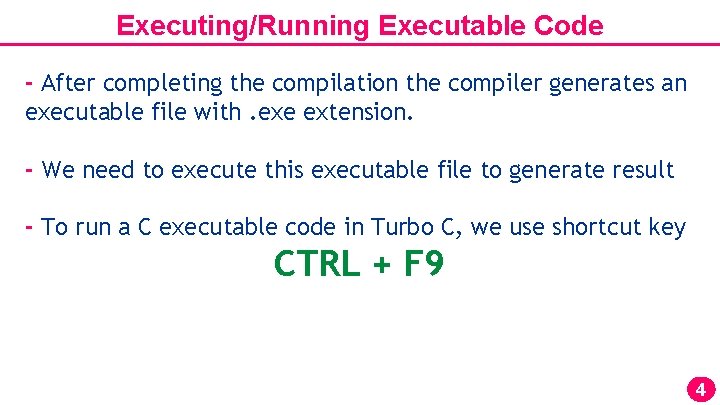
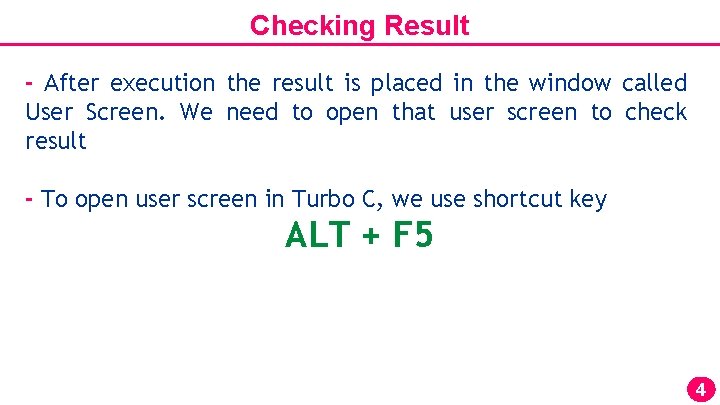
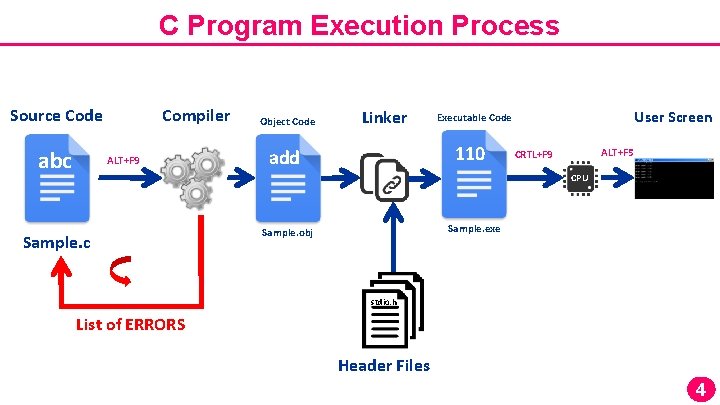
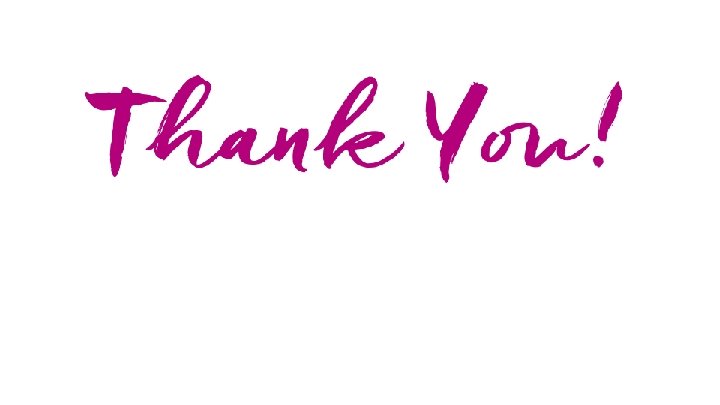
- Slides: 9
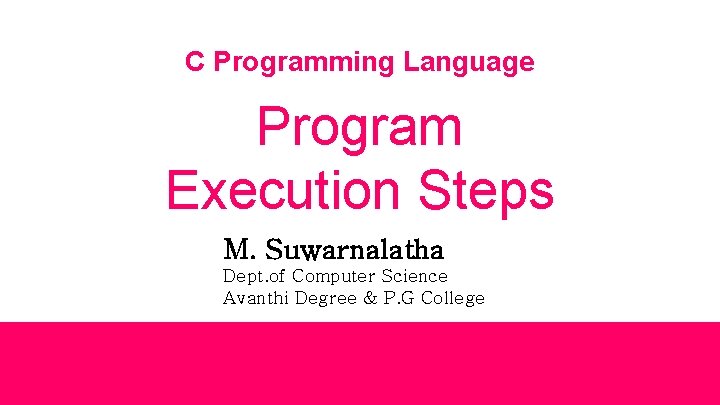
C Programming Language Program Execution Steps M. Suwarnalatha Dept. of Computer Science Avanthi Degree & P. G College
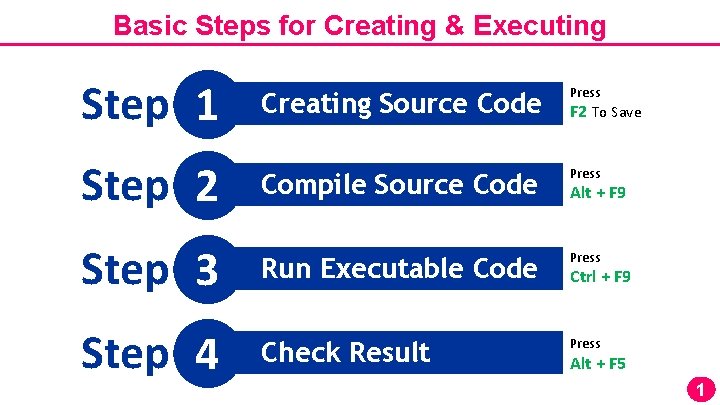
Basic Steps for Creating & Executing Step 1 Creating Source Code Press Compile Source Code Press Step 3 Run Executable Code Press Step 4 Check Result Press Step 2 F 2 To Save Alt + F 9 Ctrl + F 9 Alt + F 5 1
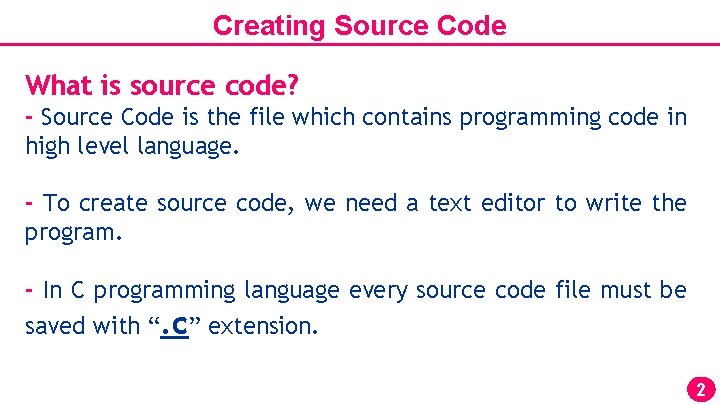
Creating Source Code What is source code? - Source Code is the file which contains programming code in high level language. - To create source code, we need a text editor to write the program. - In C programming language every source code file must be saved with “. c” extension. 2
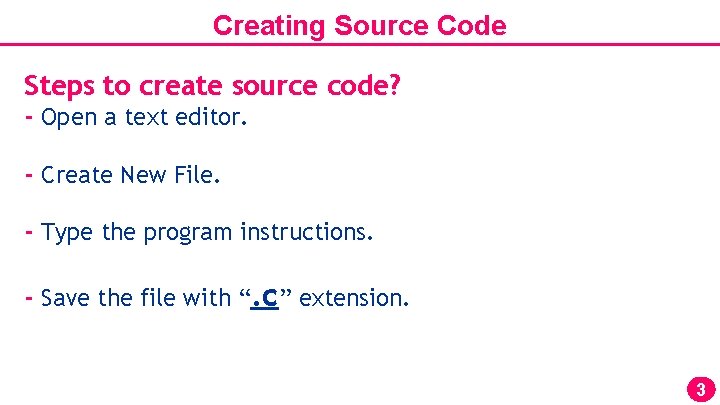
Creating Source Code Steps to create source code? - Open a text editor. - Create New File. - Type the program instructions. - Save the file with “. c” extension. 3
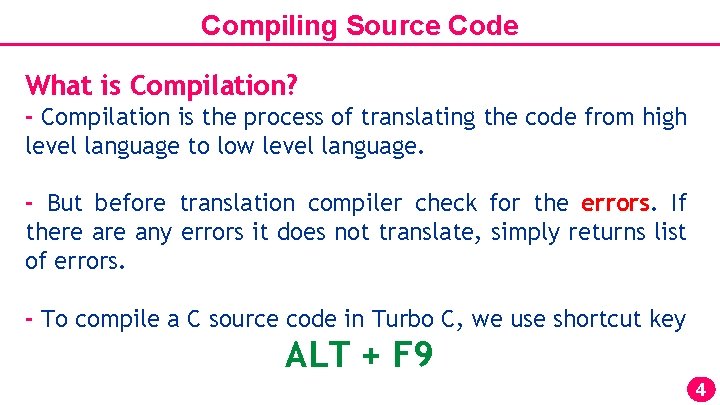
Compiling Source Code What is Compilation? - Compilation is the process of translating the code from high level language to low level language. - But before translation compiler check for the errors. If there any errors it does not translate, simply returns list of errors. - To compile a C source code in Turbo C, we use shortcut key ALT + F 9 4
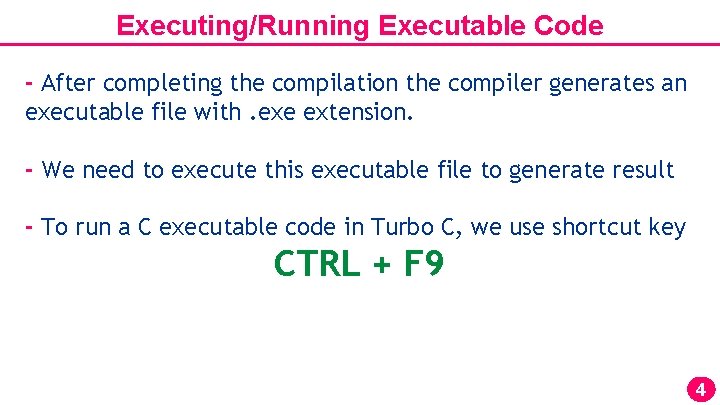
Executing/Running Executable Code - After completing the compilation the compiler generates an executable file with. exe extension. - We need to execute this executable file to generate result - To run a C executable code in Turbo C, we use shortcut key CTRL + F 9 4
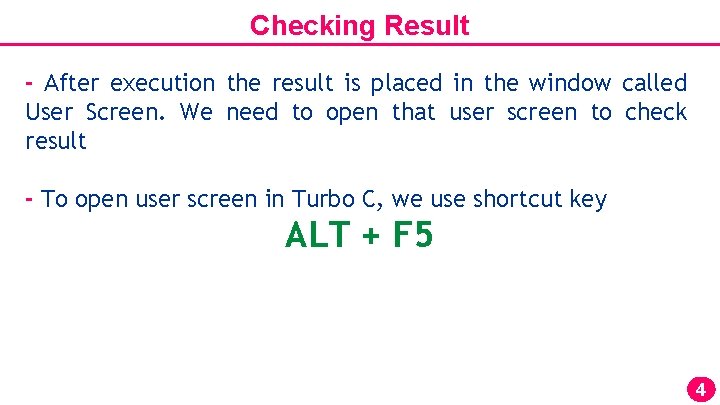
Checking Result - After execution the result is placed in the window called User Screen. We need to open that user screen to check result - To open user screen in Turbo C, we use shortcut key ALT + F 5 4
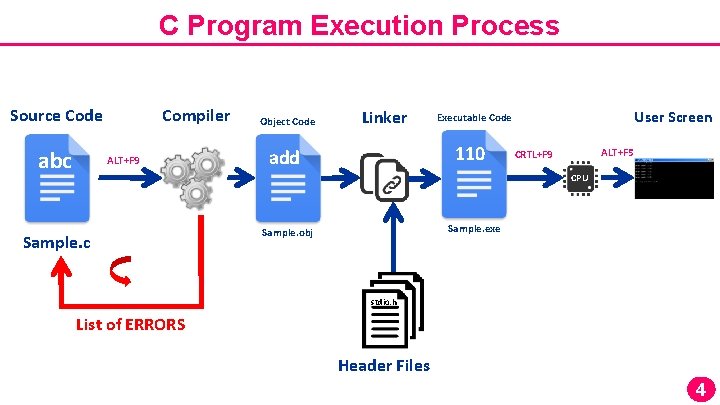
C Program Execution Process Source Code abc Compiler ALT+F 9 Object Code Linker 110 add User Screen Executable Code ALT+F 5 CRTL+F 9 CPU Sample. c Sample. exe Sample. obj stdio. h List of ERRORS Header Files 4
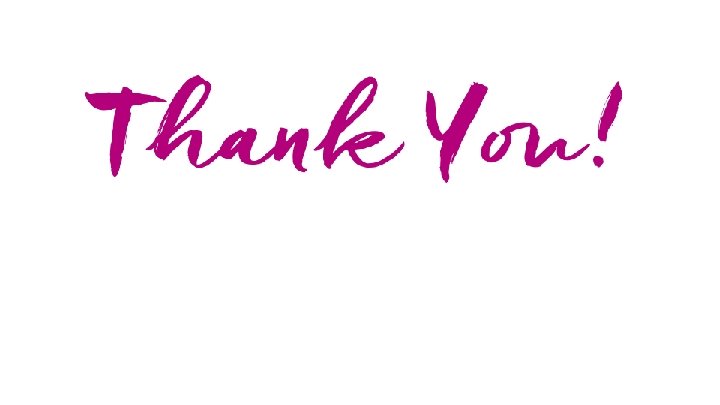
 Btechsmartclass in c
Btechsmartclass in c Planning programming budgeting and execution ppbe process
Planning programming budgeting and execution ppbe process Language migrator in system programming
Language migrator in system programming A process is a program in execution
A process is a program in execution Ora instruction in 8085
Ora instruction in 8085 Hardware description language vs programming language
Hardware description language vs programming language Business process execution language for web services
Business process execution language for web services Business process execution language for web services
Business process execution language for web services Business process execution language
Business process execution language Wsbpel
Wsbpel