C GUI Basics Objectives NET supports two types
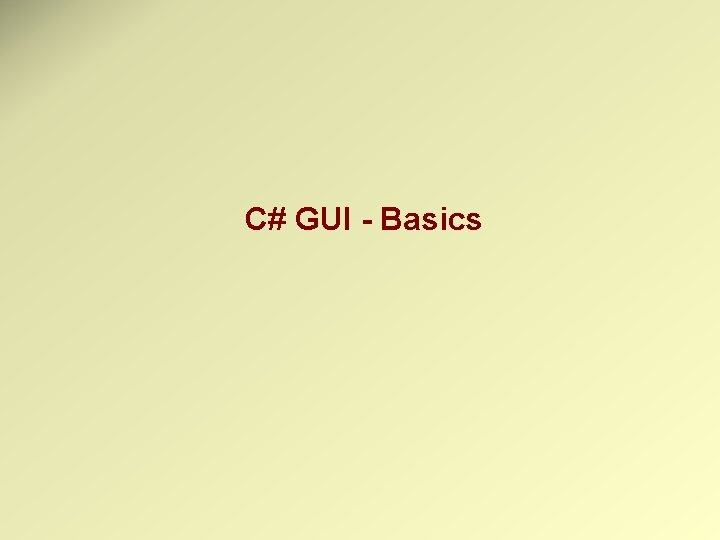
C# GUI - Basics
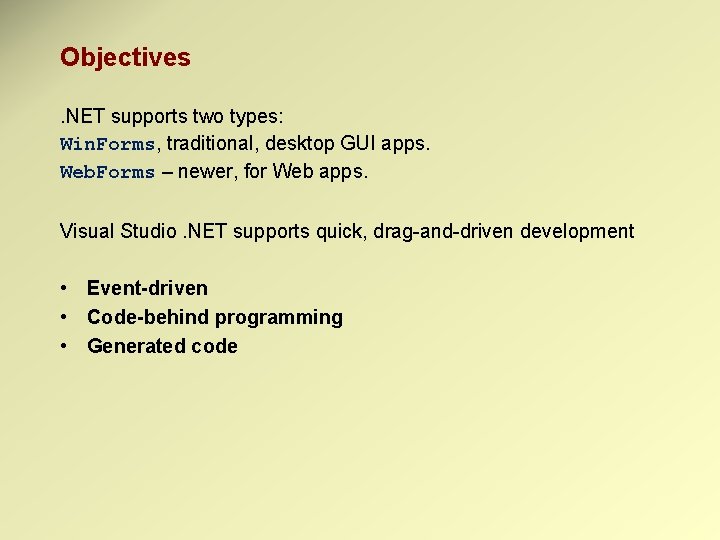
Objectives. NET supports two types: Win. Forms, traditional, desktop GUI apps. Web. Forms – newer, for Web apps. Visual Studio. NET supports quick, drag-and-driven development • Event-driven • Code-behind programming • Generated code
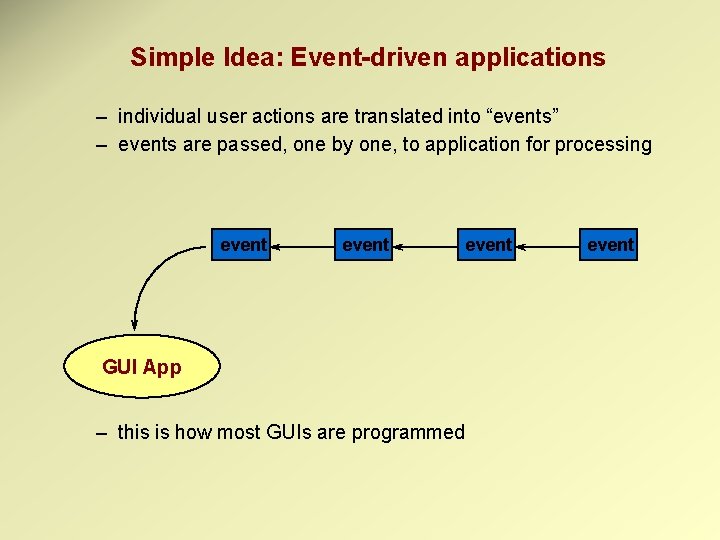
Simple Idea: Event-driven applications – individual user actions are translated into “events” – events are passed, one by one, to application for processing event GUI App – this is how most GUIs are programmed event
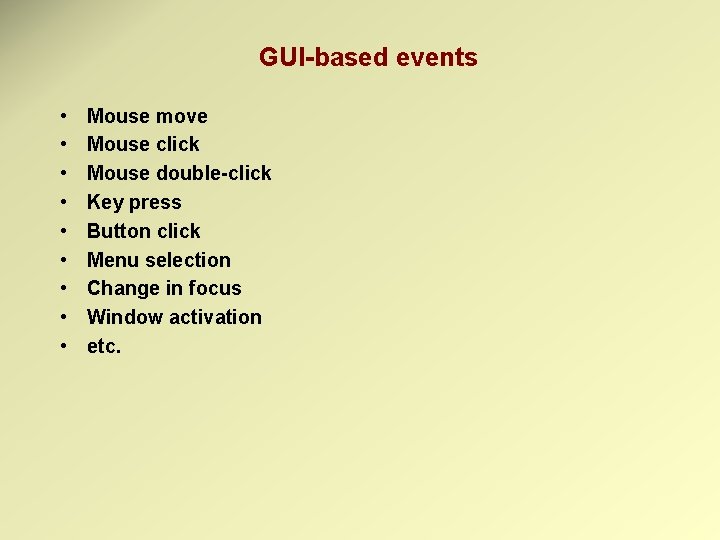
GUI-based events • • • Mouse move Mouse click Mouse double-click Key press Button click Menu selection Change in focus Window activation etc.
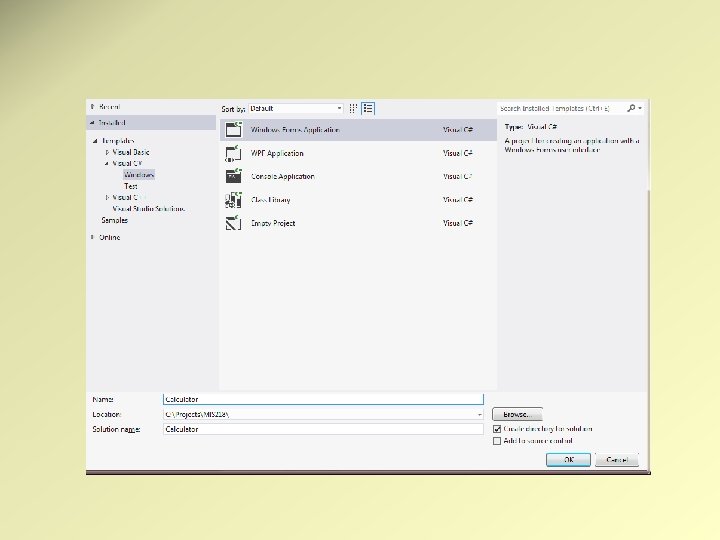
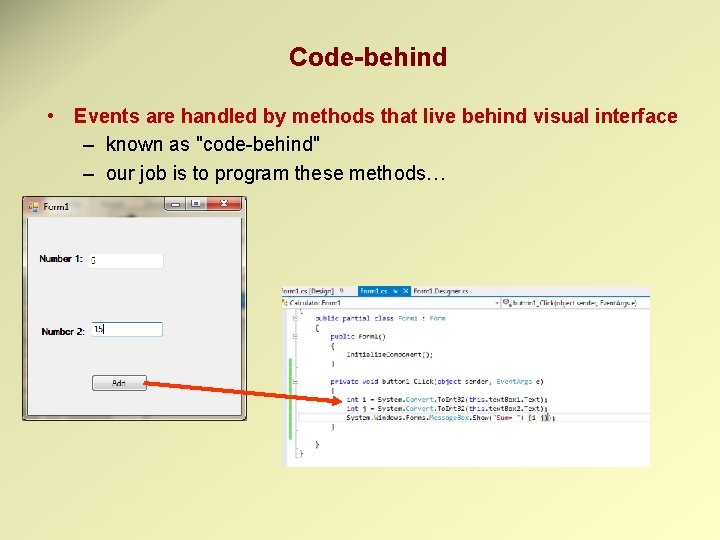
Code-behind • Events are handled by methods that live behind visual interface – known as "code-behind" – our job is to program these methods…
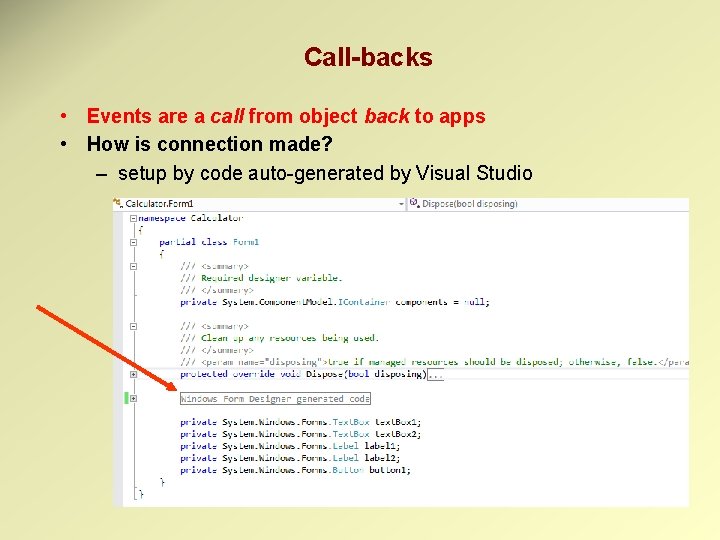
Call-backs • Events are a call from object back to apps • How is connection made? – setup by code auto-generated by Visual Studio
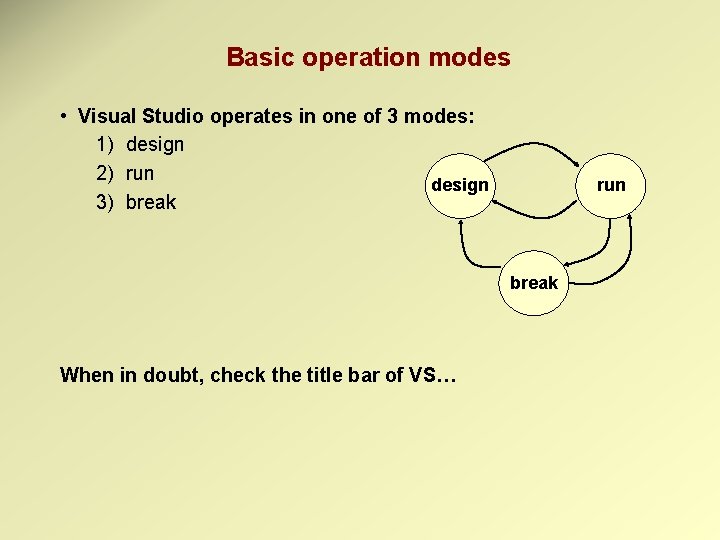
Basic operation modes • Visual Studio operates in one of 3 modes: 1) design 2) run design 3) break run break When in doubt, check the title bar of VS…
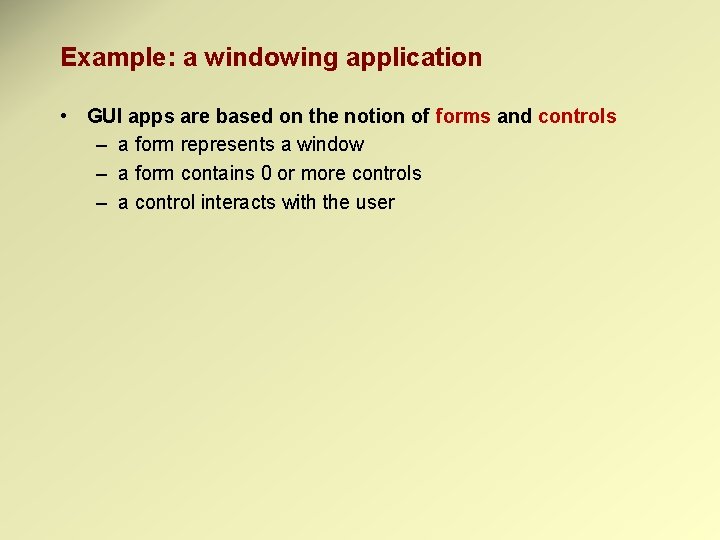
Example: a windowing application • GUI apps are based on the notion of forms and controls – a form represents a window – a form contains 0 or more controls – a control interacts with the user
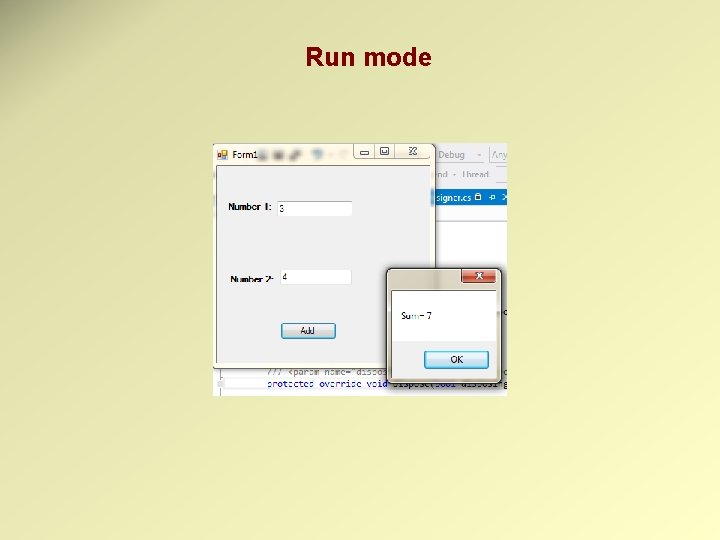
Run mode
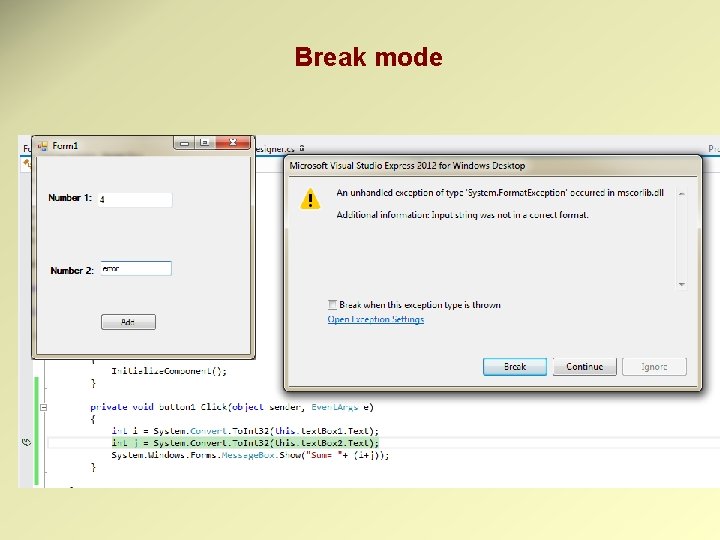
Break mode
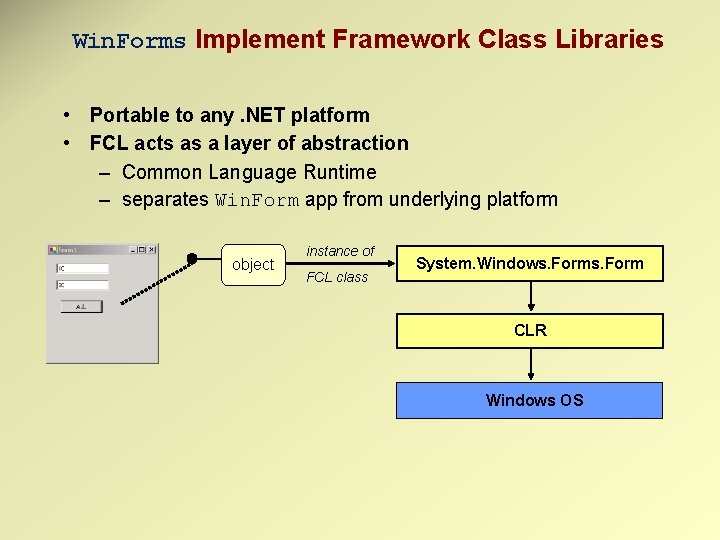
Win. Forms Implement Framework Class Libraries • Portable to any. NET platform • FCL acts as a layer of abstraction – Common Language Runtime – separates Win. Form app from underlying platform object instance of FCL class System. Windows. Form CLR Windows OS
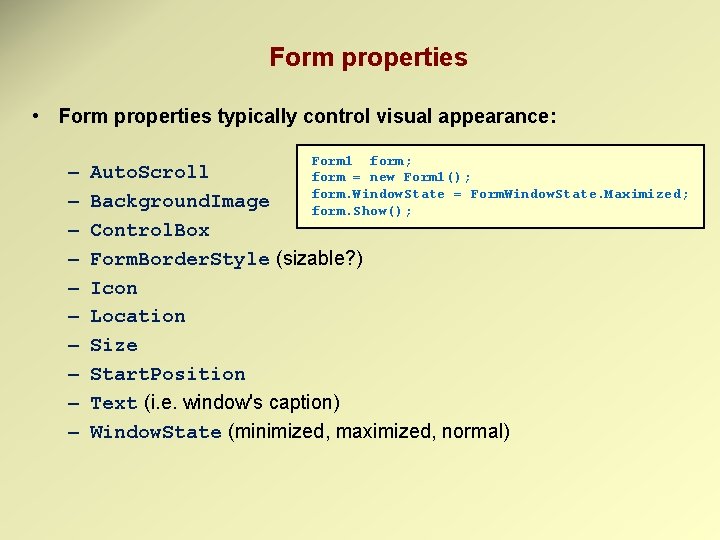
Form properties • Form properties typically control visual appearance: – – – – – Form 1 form; Auto. Scroll form = new Form 1(); form. Window. State = Form. Window. State. Maximized; Background. Image form. Show(); Control. Box Form. Border. Style (sizable? ) Icon Location Size Start. Position Text (i. e. window's caption) Window. State (minimized, maximized, normal)
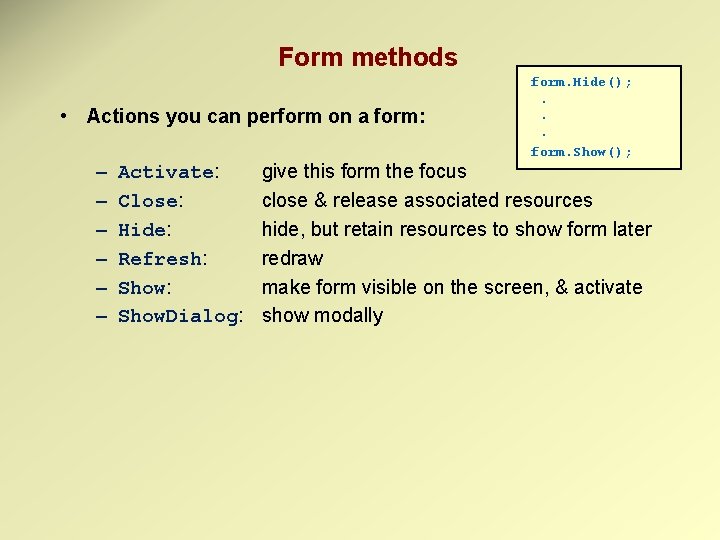
Form methods • Actions you can perform on a form: – – – Activate: Close: Hide: Refresh: Show. Dialog: form. Hide(); . . . form. Show(); give this form the focus close & release associated resources hide, but retain resources to show form later redraw make form visible on the screen, & activate show modally
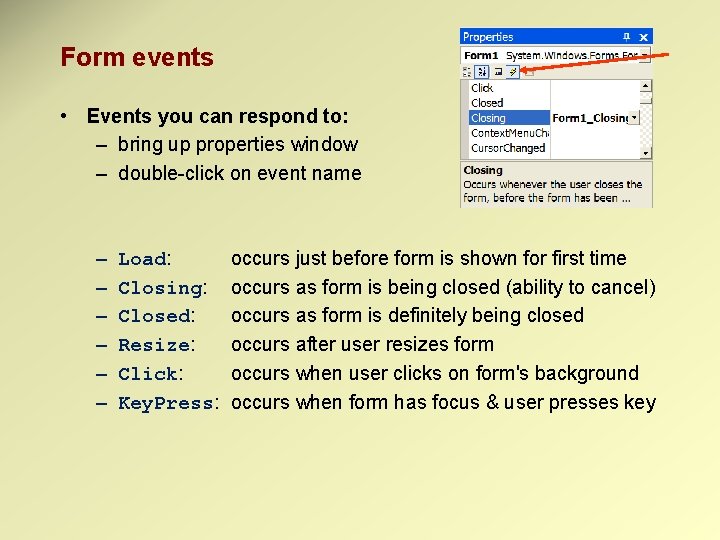
Form events • Events you can respond to: – bring up properties window – double-click on event name – – – Load: Closing: Closed: Resize: Click: Key. Press: occurs just before form is shown for first time occurs as form is being closed (ability to cancel) occurs as form is definitely being closed occurs after user resizes form occurs when user clicks on form's background occurs when form has focus & user presses key
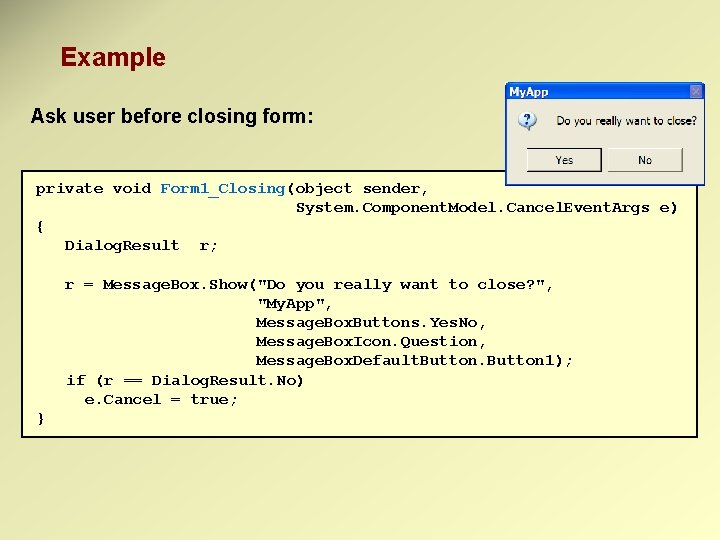
Example Ask user before closing form: private void Form 1_Closing(object sender, System. Component. Model. Cancel. Event. Args e) { Dialog. Result r; r = Message. Box. Show("Do you really want to close? ", "My. App", Message. Box. Buttons. Yes. No, Message. Box. Icon. Question, Message. Box. Default. Button 1); if (r == Dialog. Result. No) e. Cancel = true; }
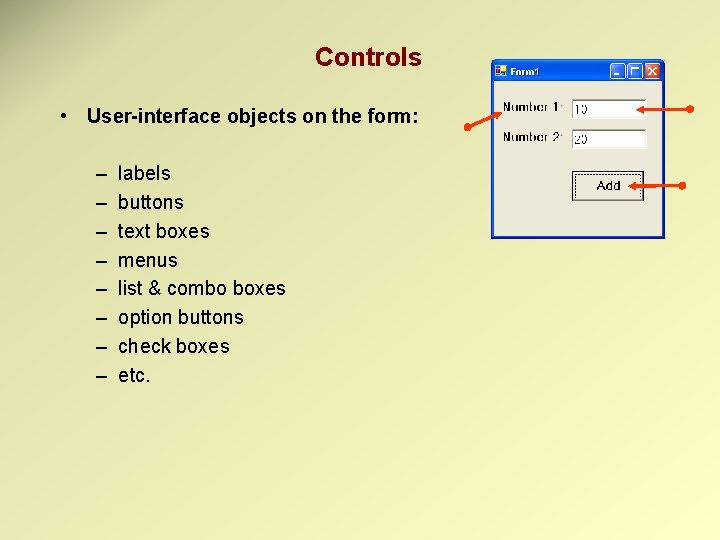
Controls • User-interface objects on the form: – – – – labels buttons text boxes menus list & combo boxes option buttons check boxes etc.
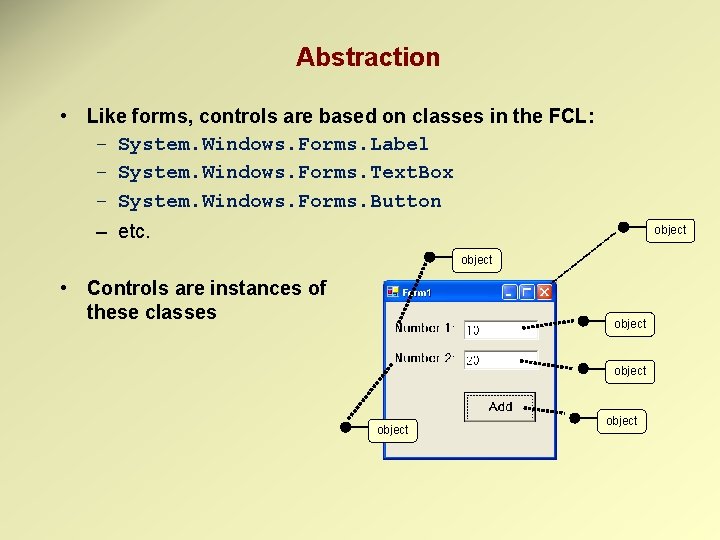
Abstraction • Like forms, controls are based on classes in the FCL: – System. Windows. Forms. Label – System. Windows. Forms. Text. Box – System. Windows. Forms. Button – etc. object • Controls are instances of these classes object
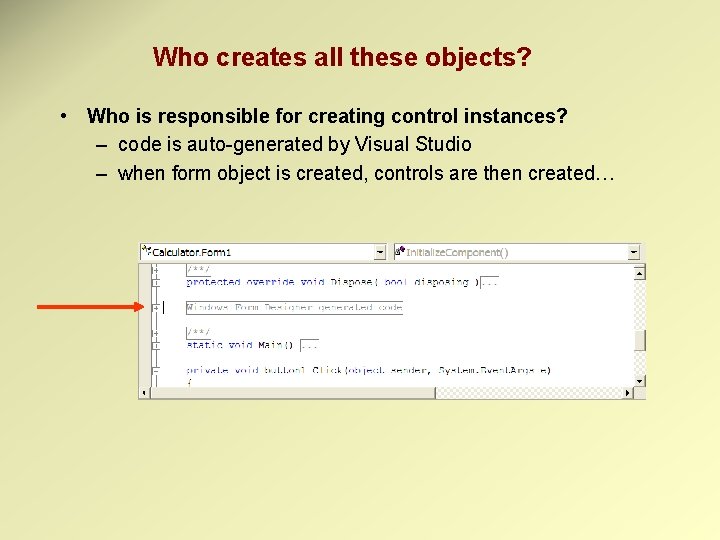
Who creates all these objects? • Who is responsible for creating control instances? – code is auto-generated by Visual Studio – when form object is created, controls are then created…
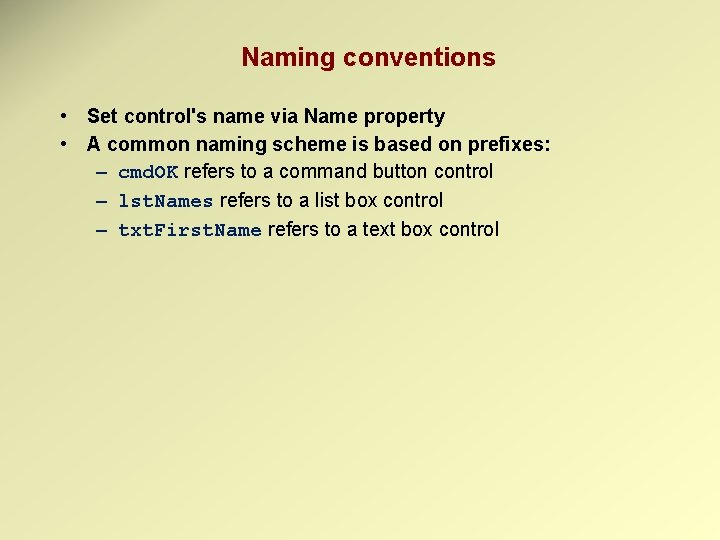
Naming conventions • Set control's name via Name property • A common naming scheme is based on prefixes: – cmd. OK refers to a command button control – lst. Names refers to a list box control – txt. First. Name refers to a text box control
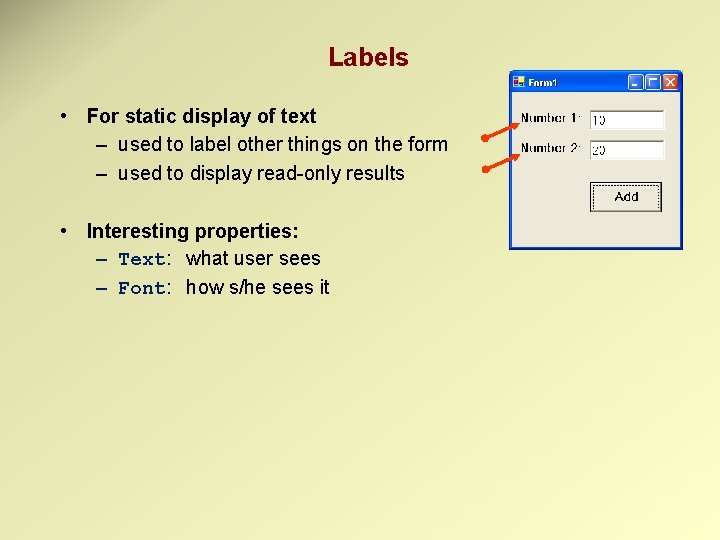
Labels • For static display of text – used to label other things on the form – used to display read-only results • Interesting properties: – Text: what user sees – Font: how s/he sees it
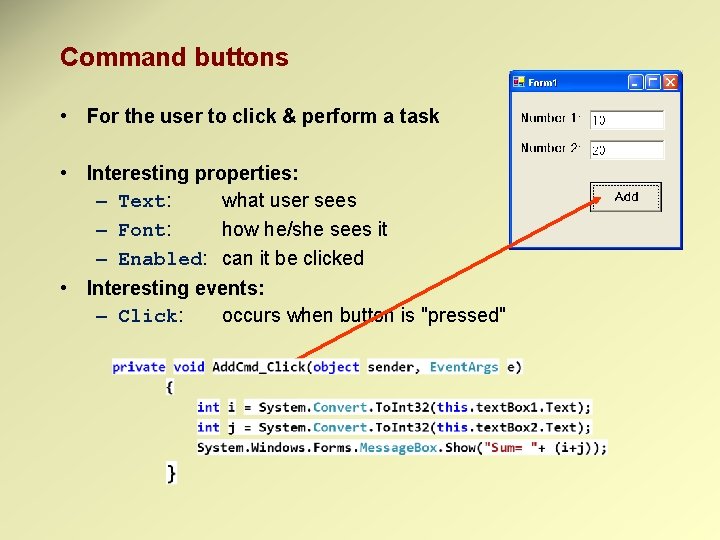
Command buttons • For the user to click & perform a task • Interesting properties: – Text: what user sees – Font: how he/she sees it – Enabled: can it be clicked • Interesting events: – Click: occurs when button is "pressed"
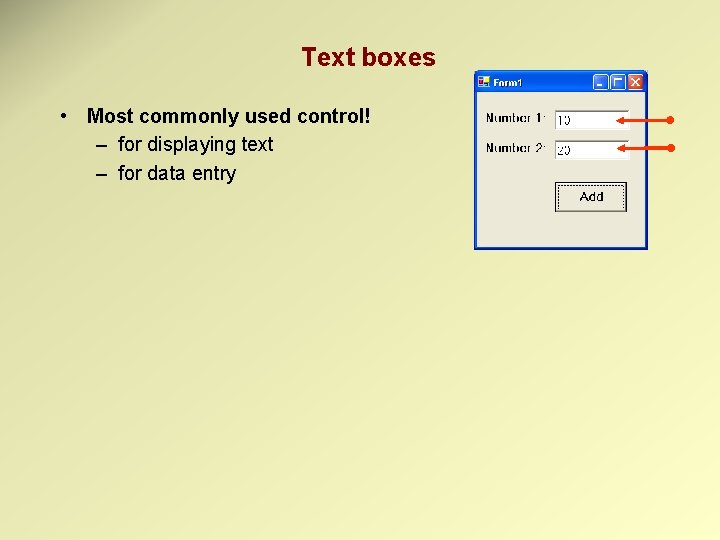
Text boxes • Most commonly used control! – for displaying text – for data entry
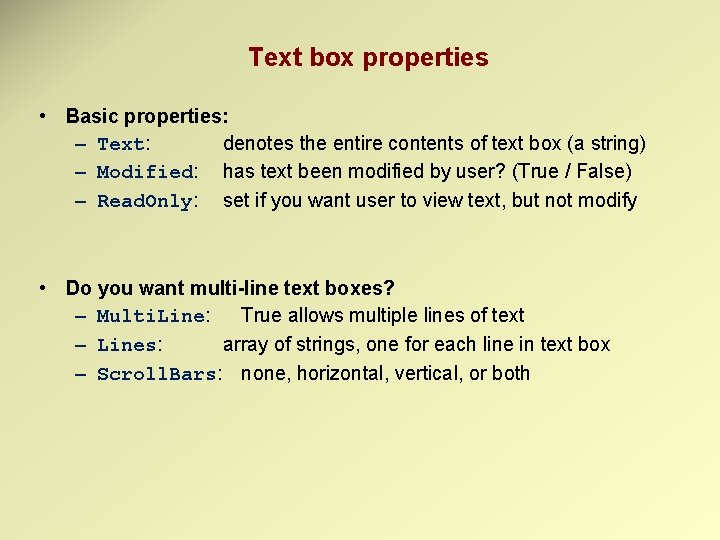
Text box properties • Basic properties: – Text: denotes the entire contents of text box (a string) – Modified: has text been modified by user? (True / False) – Read. Only: set if you want user to view text, but not modify • Do you want multi-line text boxes? – Multi. Line: True allows multiple lines of text – Lines: array of strings, one for each line in text box – Scroll. Bars: none, horizontal, vertical, or both
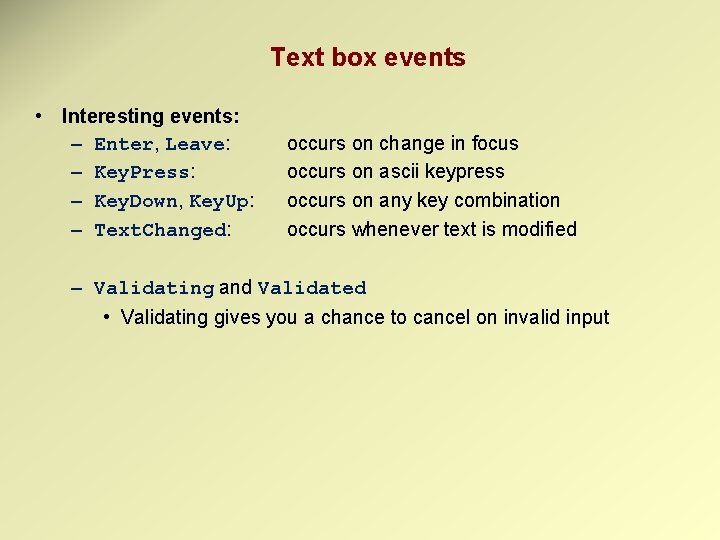
Text box events • Interesting events: – Enter, Leave: – Key. Press: – Key. Down, Key. Up: – Text. Changed: occurs on change in focus occurs on ascii keypress occurs on any key combination occurs whenever text is modified – Validating and Validated • Validating gives you a chance to cancel on invalid input
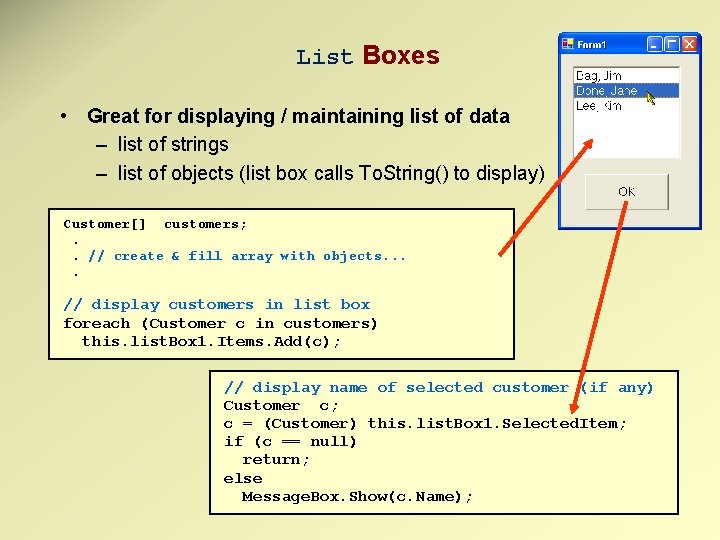
List Boxes • Great for displaying / maintaining list of data – list of strings – list of objects (list box calls To. String() to display) Customer[] customers; . . // create & fill array with objects. . // display customers in list box foreach (Customer c in customers) this. list. Box 1. Items. Add(c); // display name of selected customer (if any) Customer c; c = (Customer) this. list. Box 1. Selected. Item; if (c == null) return; else Message. Box. Show(c. Name);
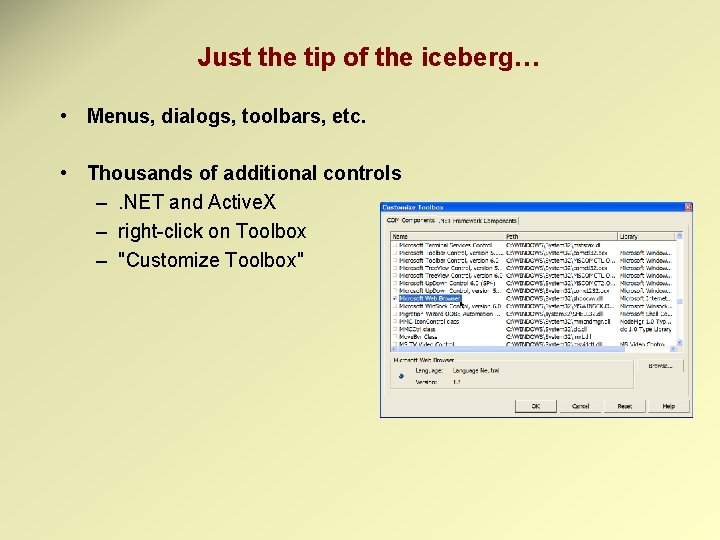
Just the tip of the iceberg… • Menus, dialogs, toolbars, etc. • Thousands of additional controls –. NET and Active. X – right-click on Toolbox – "Customize Toolbox"
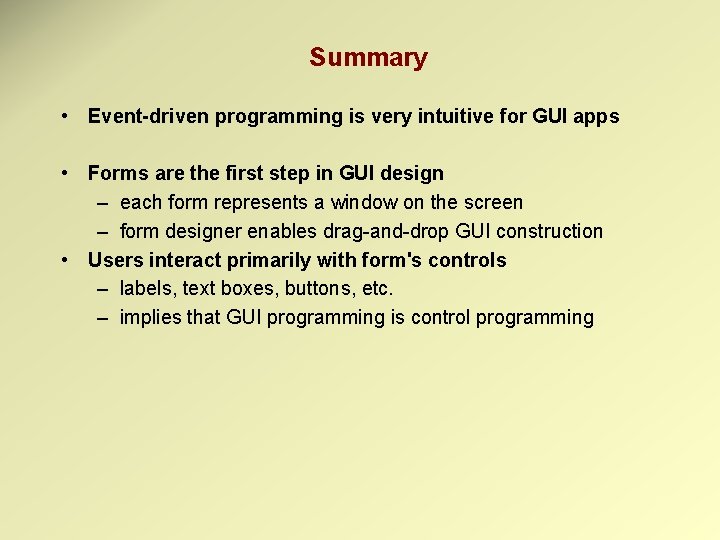
Summary • Event-driven programming is very intuitive for GUI apps • Forms are the first step in GUI design – each form represents a window on the screen – form designer enables drag-and-drop GUI construction • Users interact primarily with form's controls – labels, text boxes, buttons, etc. – implies that GUI programming is control programming
- Slides: 28