Buying a New Computer and Moving Your Data
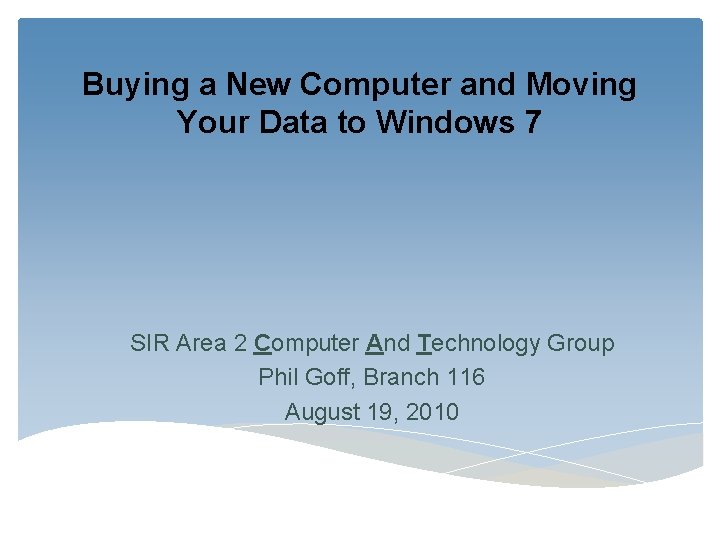
Buying a New Computer and Moving Your Data to Windows 7 SIR Area 2 Computer And Technology Group Phil Goff, Branch 116 August 19, 2010
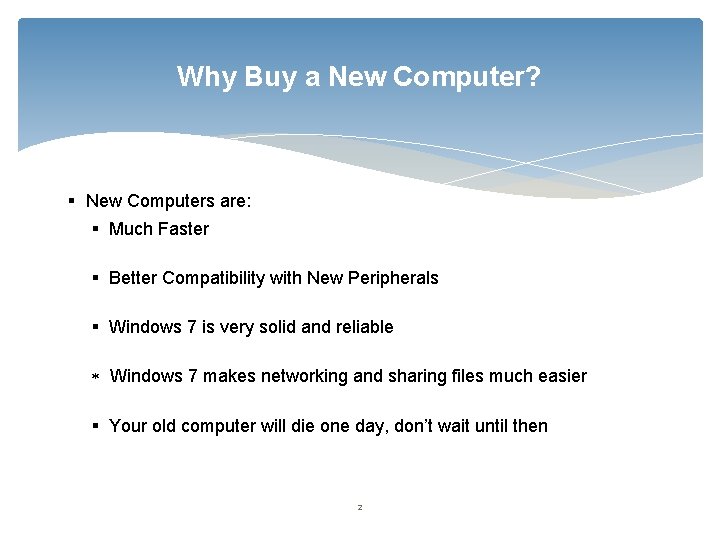
Why Buy a New Computer? § New Computers are: § Much Faster § Better Compatibility with New Peripherals § Windows 7 is very solid and reliable Windows 7 makes networking and sharing files much easier § Your old computer will die one day, don’t wait until then 2
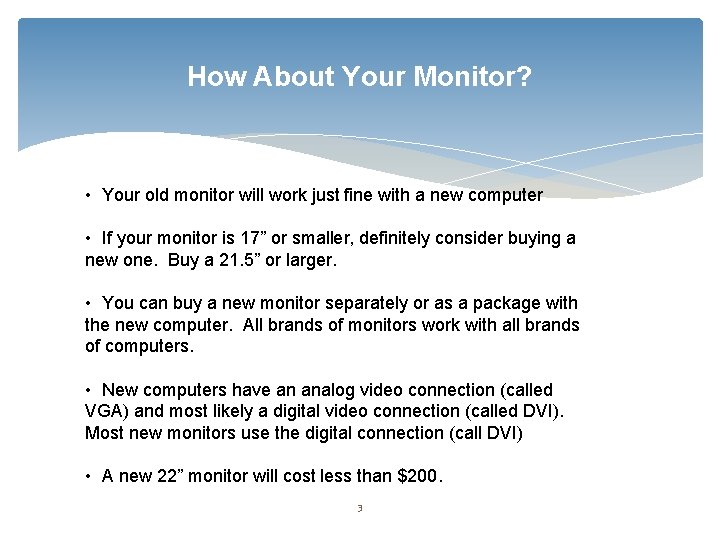
How About Your Monitor? • Your old monitor will work just fine with a new computer • If your monitor is 17” or smaller, definitely consider buying a new one. Buy a 21. 5” or larger. • You can buy a new monitor separately or as a package with the new computer. All brands of monitors work with all brands of computers. • New computers have an analog video connection (called VGA) and most likely a digital video connection (called DVI). Most new monitors use the digital connection (call DVI) • A new 22” monitor will cost less than $200. 3
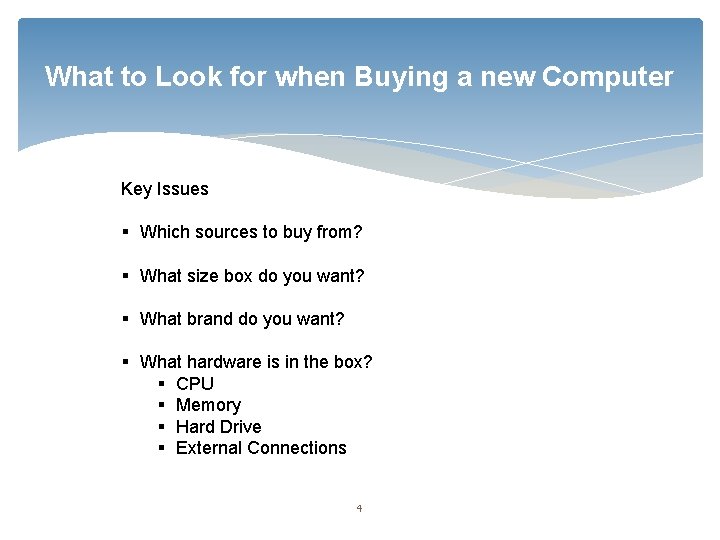
What to Look for when Buying a new Computer Key Issues § Which sources to buy from? § What size box do you want? § What brand do you want? § What hardware is in the box? § CPU § Memory § Hard Drive § External Connections 4
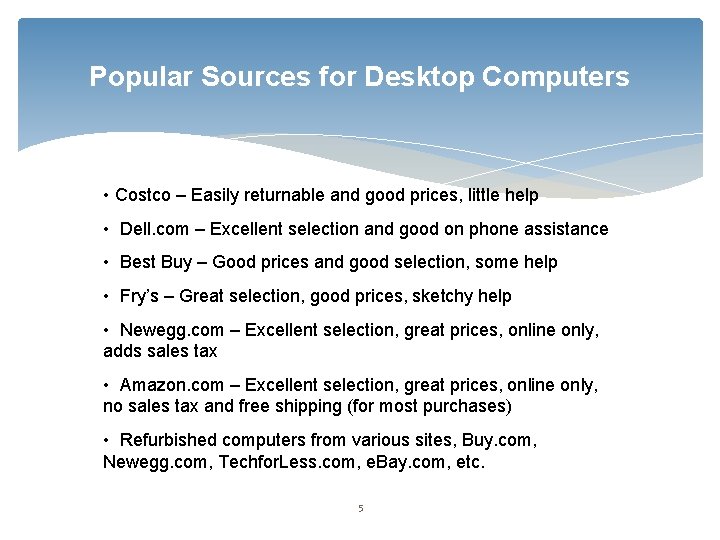
Popular Sources for Desktop Computers • Costco – Easily returnable and good prices, little help • Dell. com – Excellent selection and good on phone assistance • Best Buy – Good prices and good selection, some help • Fry’s – Great selection, good prices, sketchy help • Newegg. com – Excellent selection, great prices, online only, adds sales tax • Amazon. com – Excellent selection, great prices, online only, no sales tax and free shipping (for most purchases) • Refurbished computers from various sites, Buy. com, Newegg. com, Techfor. Less. com, e. Bay. com, etc. 5
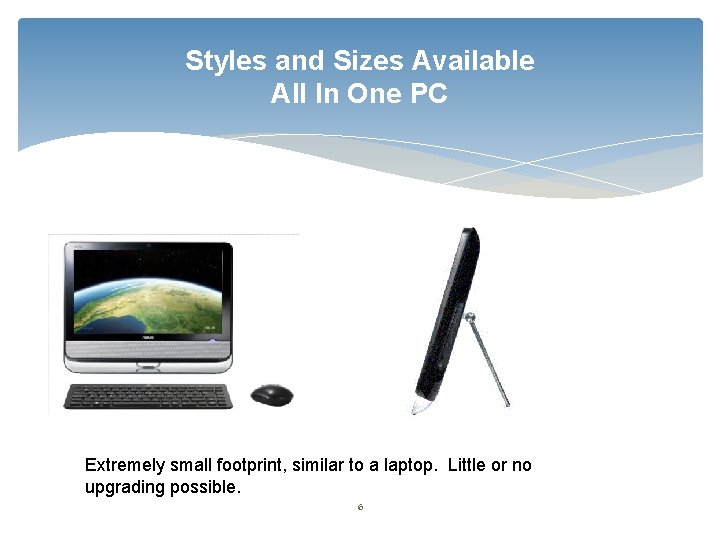
Styles and Sizes Available All In One PC Extremely small footprint, similar to a laptop. Little or no upgrading possible. 6
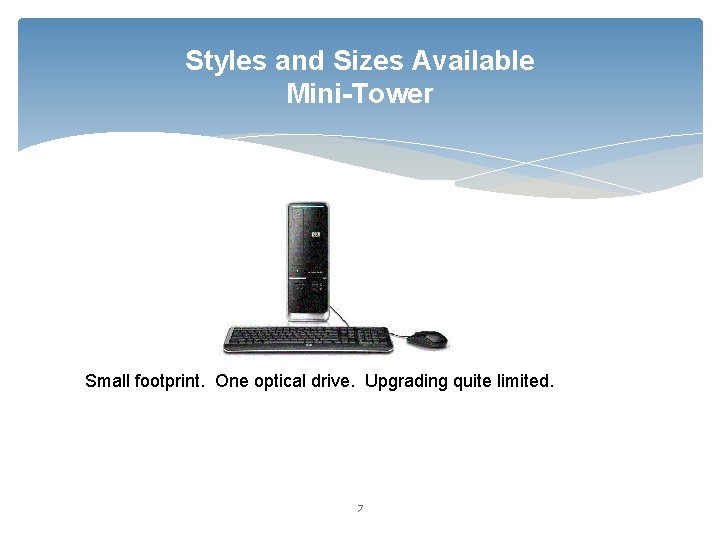
Styles and Sizes Available Mini-Tower Small footprint. One optical drive. Upgrading quite limited. 7

Styles and Sizes Available Traditional Mid Tower Traditional size computer. Most have 2 optical drives, can additional hard drives and other components. 8
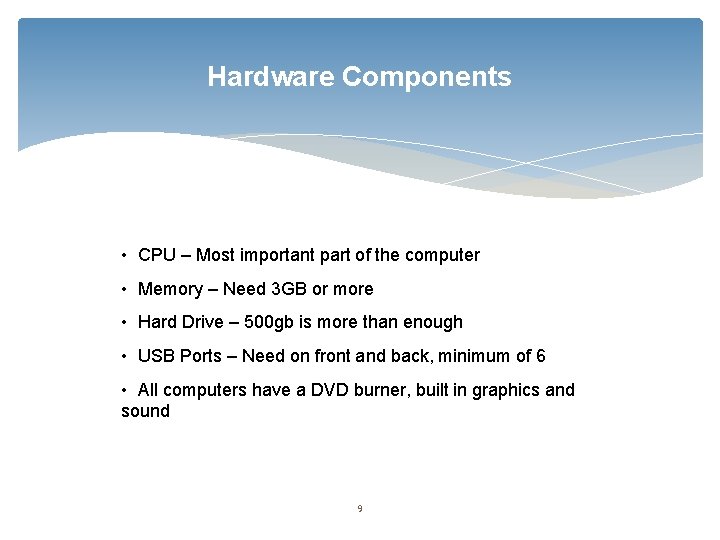
Hardware Components • CPU – Most important part of the computer • Memory – Need 3 GB or more • Hard Drive – 500 gb is more than enough • USB Ports – Need on front and back, minimum of 6 • All computers have a DVD burner, built in graphics and sound 9
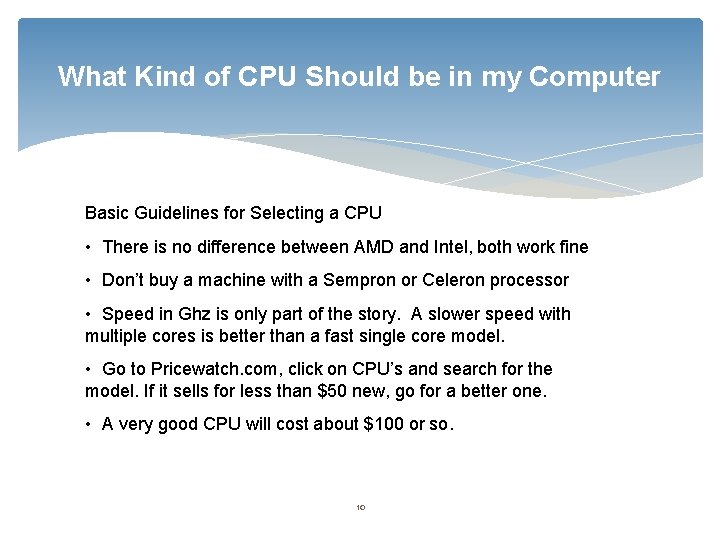
What Kind of CPU Should be in my Computer Basic Guidelines for Selecting a CPU • There is no difference between AMD and Intel, both work fine • Don’t buy a machine with a Sempron or Celeron processor • Speed in Ghz is only part of the story. A slower speed with multiple cores is better than a fast single core model. • Go to Pricewatch. com, click on CPU’s and search for the model. If it sells for less than $50 new, go for a better one. • A very good CPU will cost about $100 or so. 10
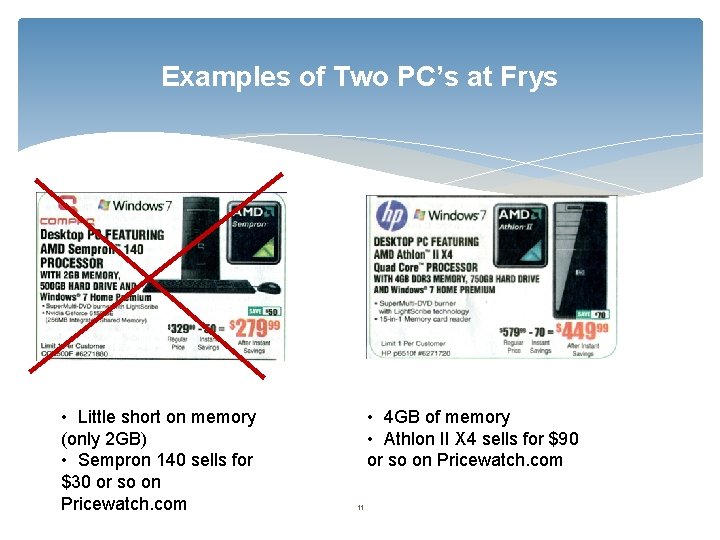
Examples of Two PC’s at Frys • Little short on memory (only 2 GB) • Sempron 140 sells for $30 or so on Pricewatch. com • 4 GB of memory • Athlon II X 4 sells for $90 or so on Pricewatch. com 11
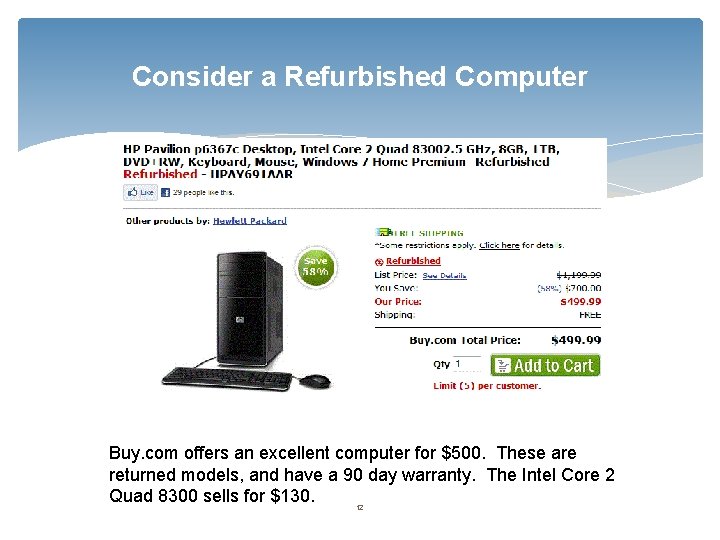
Consider a Refurbished Computer Buy. com offers an excellent computer for $500. These are returned models, and have a 90 day warranty. The Intel Core 2 Quad 8300 sells for $130. 12
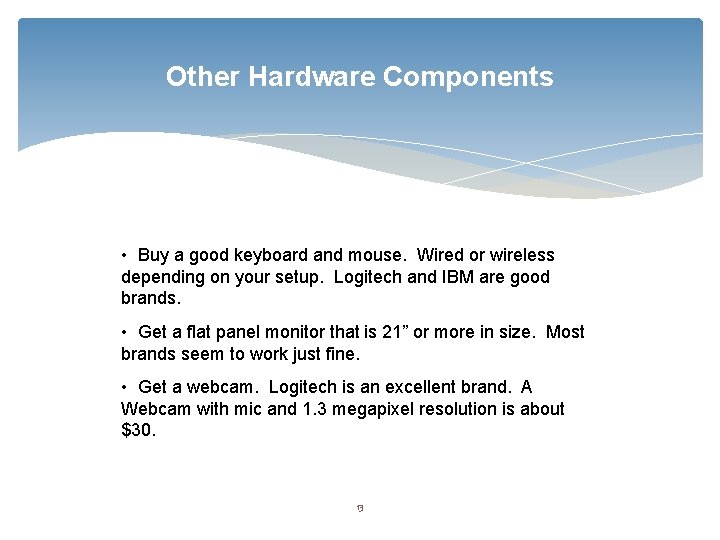
Other Hardware Components • Buy a good keyboard and mouse. Wired or wireless depending on your setup. Logitech and IBM are good brands. • Get a flat panel monitor that is 21” or more in size. Most brands seem to work just fine. • Get a webcam. Logitech is an excellent brand. A Webcam with mic and 1. 3 megapixel resolution is about $30. 13
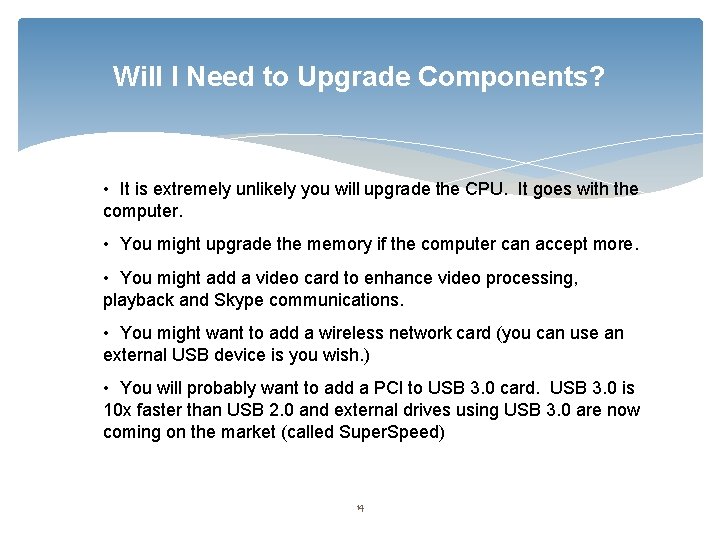
Will I Need to Upgrade Components? • It is extremely unlikely you will upgrade the CPU. It goes with the computer. • You might upgrade the memory if the computer can accept more. • You might add a video card to enhance video processing, playback and Skype communications. • You might want to add a wireless network card (you can use an external USB device is you wish. ) • You will probably want to add a PCI to USB 3. 0 card. USB 3. 0 is 10 x faster than USB 2. 0 and external drives using USB 3. 0 are now coming on the market (called Super. Speed) 14
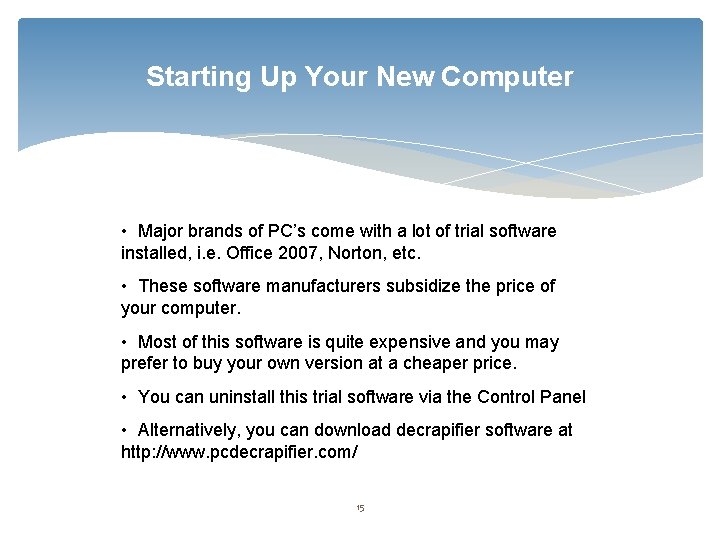
Starting Up Your New Computer • Major brands of PC’s come with a lot of trial software installed, i. e. Office 2007, Norton, etc. • These software manufacturers subsidize the price of your computer. • Most of this software is quite expensive and you may prefer to buy your own version at a cheaper price. • You can uninstall this trial software via the Control Panel • Alternatively, you can download decrapifier software at http: //www. pcdecrapifier. com/ 15
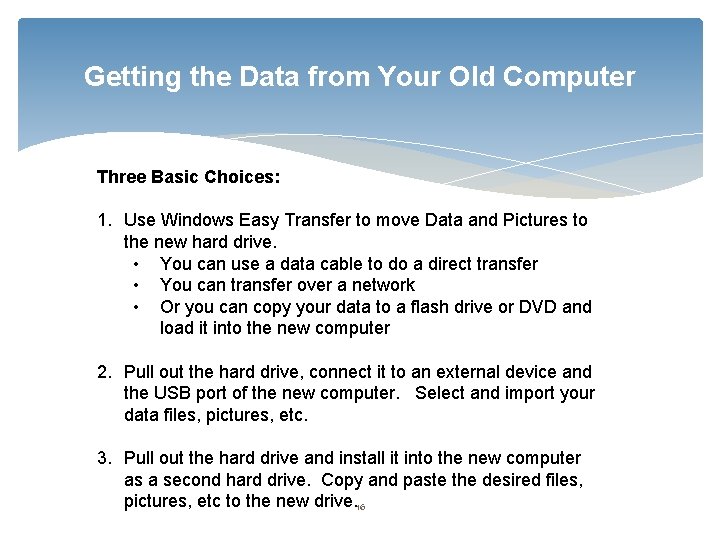
Getting the Data from Your Old Computer Three Basic Choices: 1. Use Windows Easy Transfer to move Data and Pictures to the new hard drive. • You can use a data cable to do a direct transfer • You can transfer over a network • Or you can copy your data to a flash drive or DVD and load it into the new computer 2. Pull out the hard drive, connect it to an external device and the USB port of the new computer. Select and import your data files, pictures, etc. 3. Pull out the hard drive and install it into the new computer as a second hard drive. Copy and paste the desired files, pictures, etc to the new drive. 16
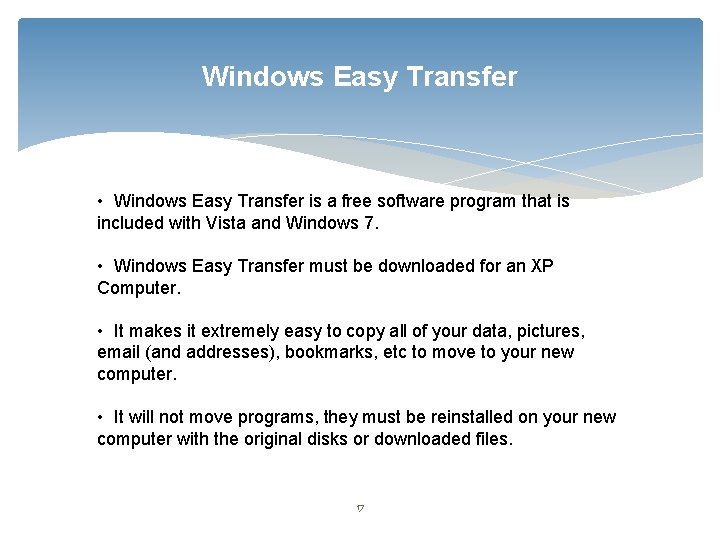
Windows Easy Transfer • Windows Easy Transfer is a free software program that is included with Vista and Windows 7. • Windows Easy Transfer must be downloaded for an XP Computer. • It makes it extremely easy to copy all of your data, pictures, email (and addresses), bookmarks, etc to move to your new computer. • It will not move programs, they must be reinstalled on your new computer with the original disks or downloaded files. 17
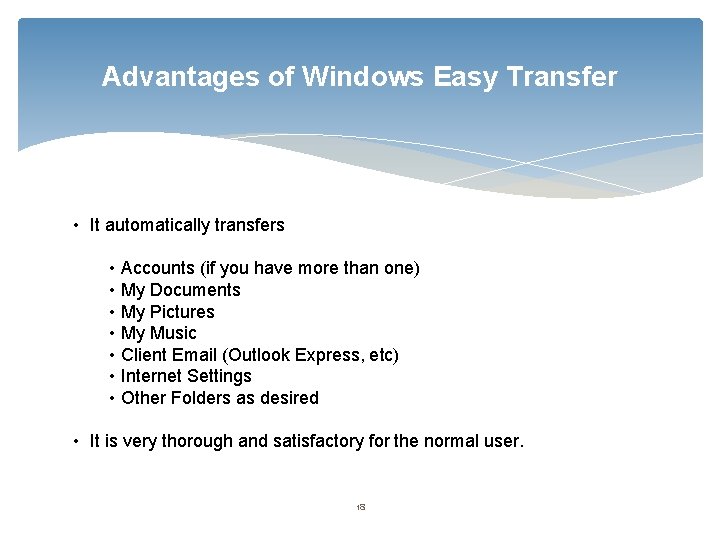
Advantages of Windows Easy Transfer • It automatically transfers • Accounts (if you have more than one) • My Documents • My Pictures • My Music • Client Email (Outlook Express, etc) • Internet Settings • Other Folders as desired • It is very thorough and satisfactory for the normal user. 18
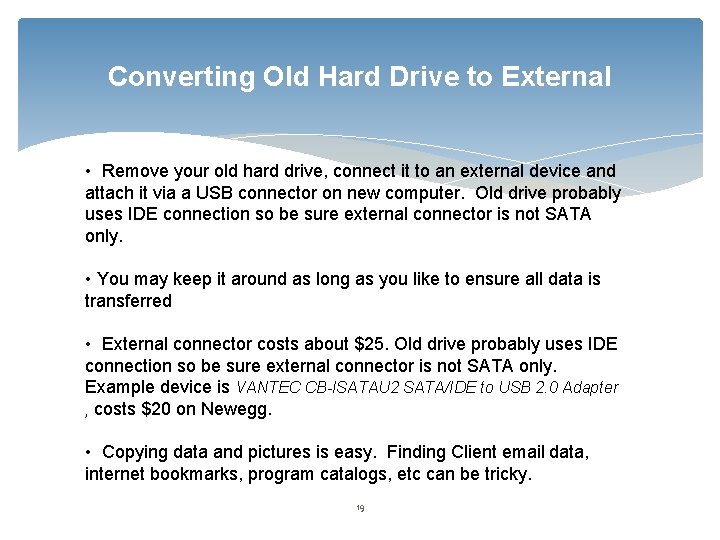
Converting Old Hard Drive to External • Remove your old hard drive, connect it to an external device and attach it via a USB connector on new computer. Old drive probably uses IDE connection so be sure external connector is not SATA only. • You may keep it around as long as you like to ensure all data is transferred • External connector costs about $25. Old drive probably uses IDE connection so be sure external connector is not SATA only. Example device is VANTEC CB-ISATAU 2 SATA/IDE to USB 2. 0 Adapter , costs $20 on Newegg. • Copying data and pictures is easy. Finding Client email data, internet bookmarks, program catalogs, etc can be tricky. 19
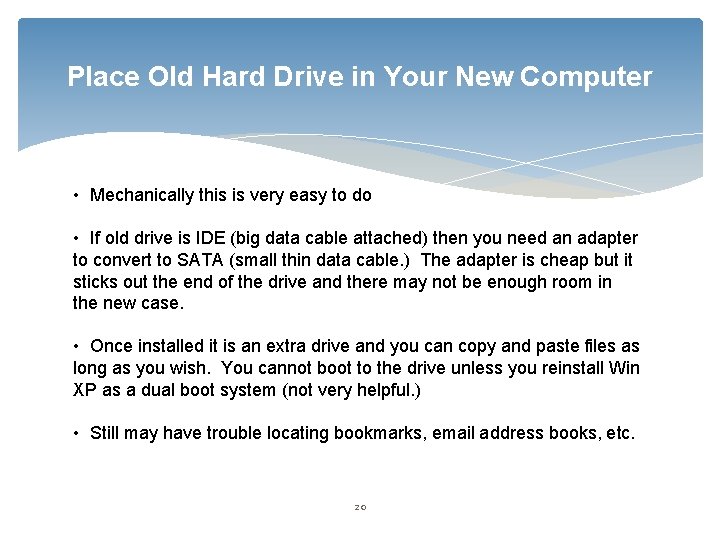
Place Old Hard Drive in Your New Computer • Mechanically this is very easy to do • If old drive is IDE (big data cable attached) then you need an adapter to convert to SATA (small thin data cable. ) The adapter is cheap but it sticks out the end of the drive and there may not be enough room in the new case. • Once installed it is an extra drive and you can copy and paste files as long as you wish. You cannot boot to the drive unless you reinstall Win XP as a dual boot system (not very helpful. ) • Still may have trouble locating bookmarks, email address books, etc. 20
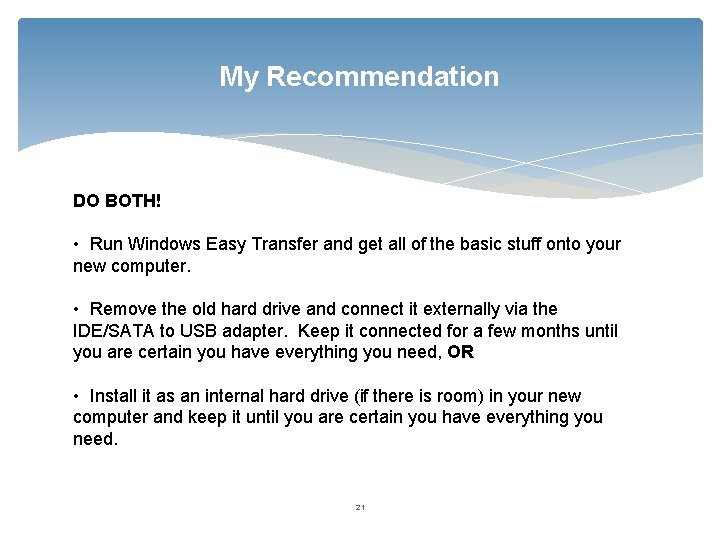
My Recommendation DO BOTH! • Run Windows Easy Transfer and get all of the basic stuff onto your new computer. • Remove the old hard drive and connect it externally via the IDE/SATA to USB adapter. Keep it connected for a few months until you are certain you have everything you need, OR • Install it as an internal hard drive (if there is room) in your new computer and keep it until you are certain you have everything you need. 21
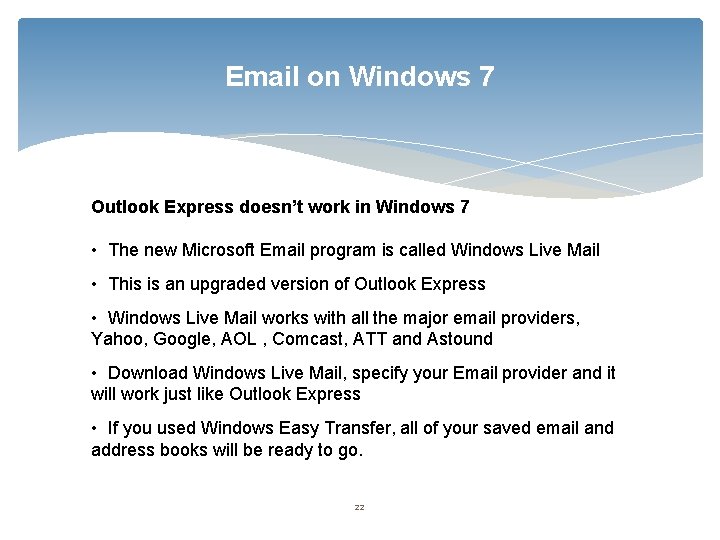
Email on Windows 7 Outlook Express doesn’t work in Windows 7 • The new Microsoft Email program is called Windows Live Mail • This is an upgraded version of Outlook Express • Windows Live Mail works with all the major email providers, Yahoo, Google, AOL , Comcast, ATT and Astound • Download Windows Live Mail, specify your Email provider and it will work just like Outlook Express • If you used Windows Easy Transfer, all of your saved email and address books will be ready to go. 22
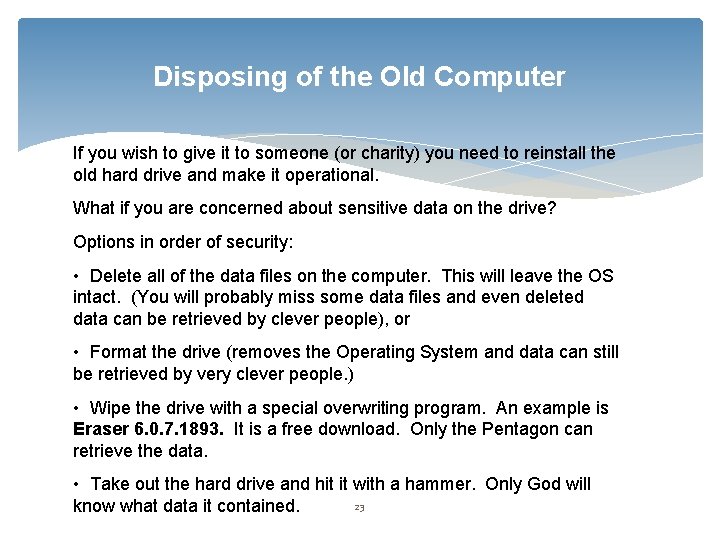
Disposing of the Old Computer If you wish to give it to someone (or charity) you need to reinstall the old hard drive and make it operational. What if you are concerned about sensitive data on the drive? Options in order of security: • Delete all of the data files on the computer. This will leave the OS intact. (You will probably miss some data files and even deleted data can be retrieved by clever people), or • Format the drive (removes the Operating System and data can still be retrieved by very clever people. ) • Wipe the drive with a special overwriting program. An example is Eraser 6. 0. 7. 1893. It is a free download. Only the Pentagon can retrieve the data. • Take out the hard drive and hit it with a hammer. Only God will 23 know what data it contained.
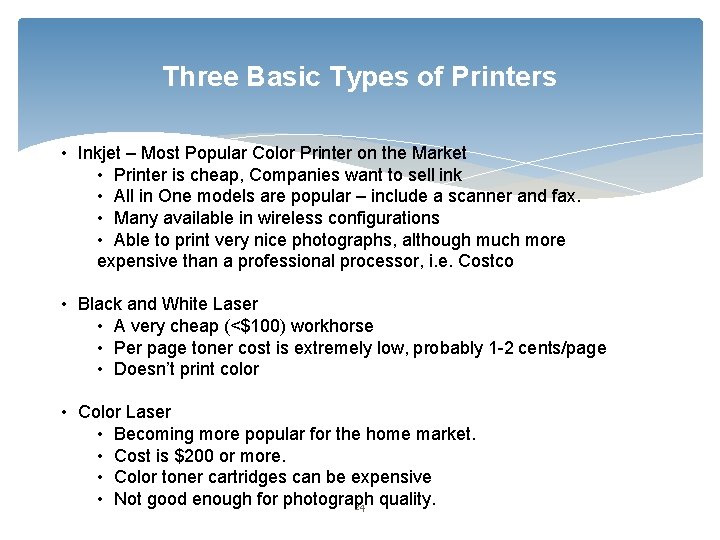
Three Basic Types of Printers • Inkjet – Most Popular Color Printer on the Market • Printer is cheap, Companies want to sell ink • All in One models are popular – include a scanner and fax. • Many available in wireless configurations • Able to print very nice photographs, although much more expensive than a professional processor, i. e. Costco • Black and White Laser • A very cheap (<$100) workhorse • Per page toner cost is extremely low, probably 1 -2 cents/page • Doesn’t print color • Color Laser • Becoming more popular for the home market. • Cost is $200 or more. • Color toner cartridges can be expensive • Not good enough for photograph quality. 24
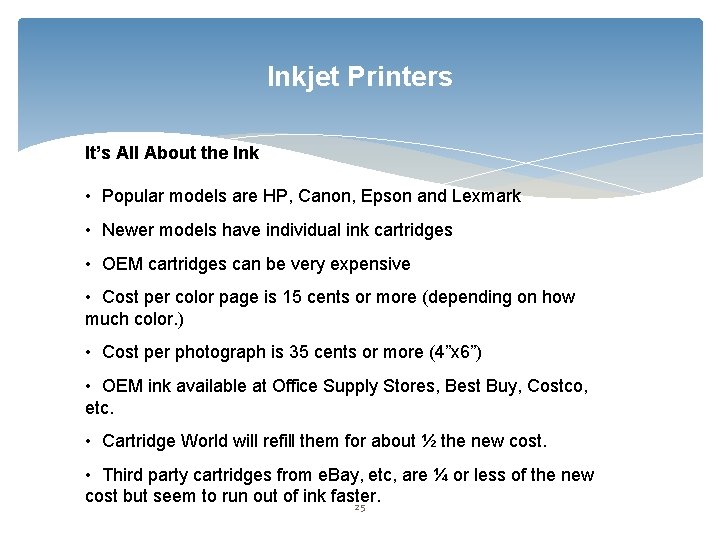
Inkjet Printers It’s All About the Ink • Popular models are HP, Canon, Epson and Lexmark • Newer models have individual ink cartridges • OEM cartridges can be very expensive • Cost per color page is 15 cents or more (depending on how much color. ) • Cost per photograph is 35 cents or more (4”x 6”) • OEM ink available at Office Supply Stores, Best Buy, Costco, etc. • Cartridge World will refill them for about ½ the new cost. • Third party cartridges from e. Bay, etc, are ¼ or less of the new cost but seem to run out of ink faster. 25
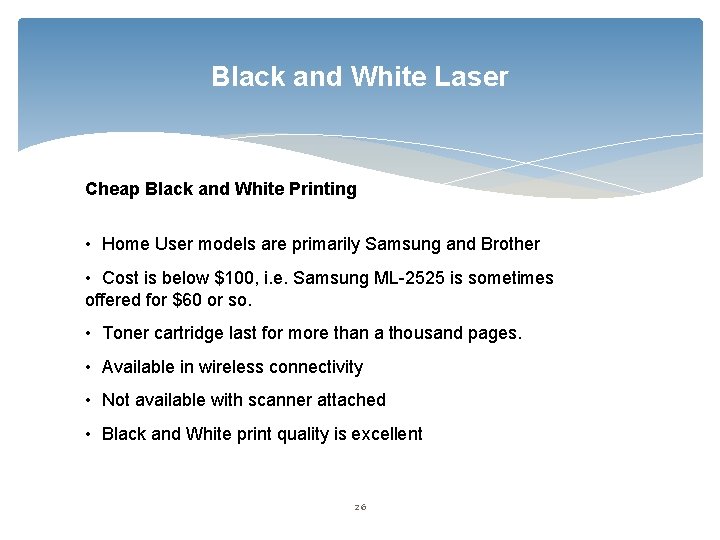
Black and White Laser Cheap Black and White Printing • Home User models are primarily Samsung and Brother • Cost is below $100, i. e. Samsung ML-2525 is sometimes offered for $60 or so. • Toner cartridge last for more than a thousand pages. • Available in wireless connectivity • Not available with scanner attached • Black and White print quality is excellent 26
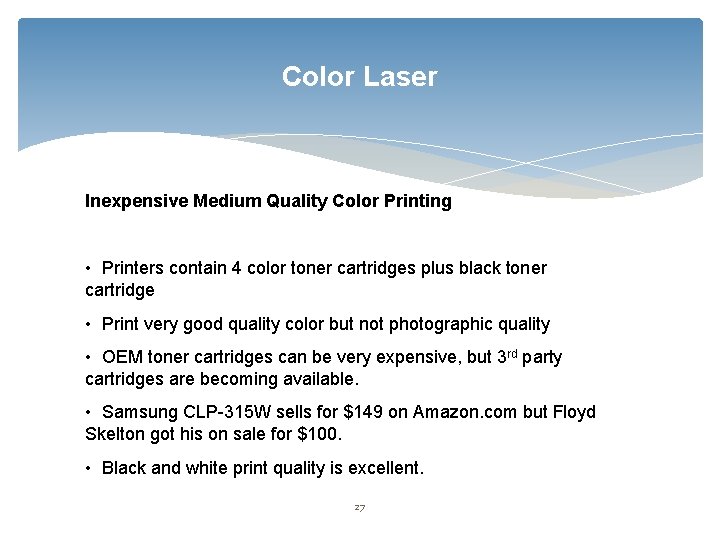
Color Laser Inexpensive Medium Quality Color Printing • Printers contain 4 color toner cartridges plus black toner cartridge • Print very good quality color but not photographic quality • OEM toner cartridges can be very expensive, but 3 rd party cartridges are becoming available. • Samsung CLP-315 W sells for $149 on Amazon. com but Floyd Skelton got his on sale for $100. • Black and white print quality is excellent. 27
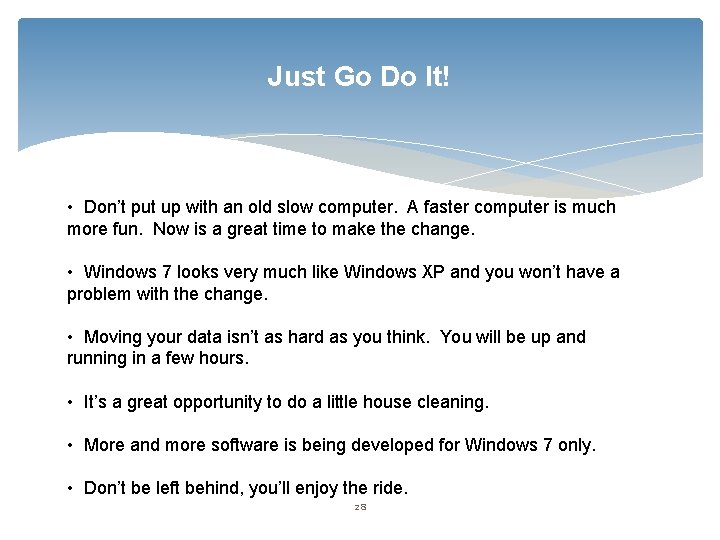
Just Go Do It! • Don’t put up with an old slow computer. A faster computer is much more fun. Now is a great time to make the change. • Windows 7 looks very much like Windows XP and you won’t have a problem with the change. • Moving your data isn’t as hard as you think. You will be up and running in a few hours. • It’s a great opportunity to do a little house cleaning. • More and more software is being developed for Windows 7 only. • Don’t be left behind, you’ll enjoy the ride. 28
- Slides: 28