BUSINESS POLICIES OVERVIEW e Bay Business Policies EBAY
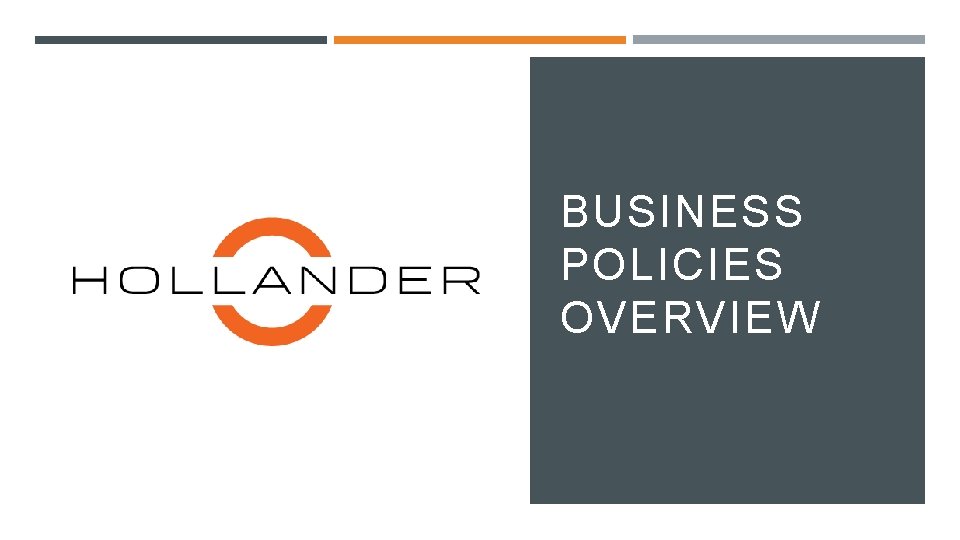
BUSINESS POLICIES OVERVIEW
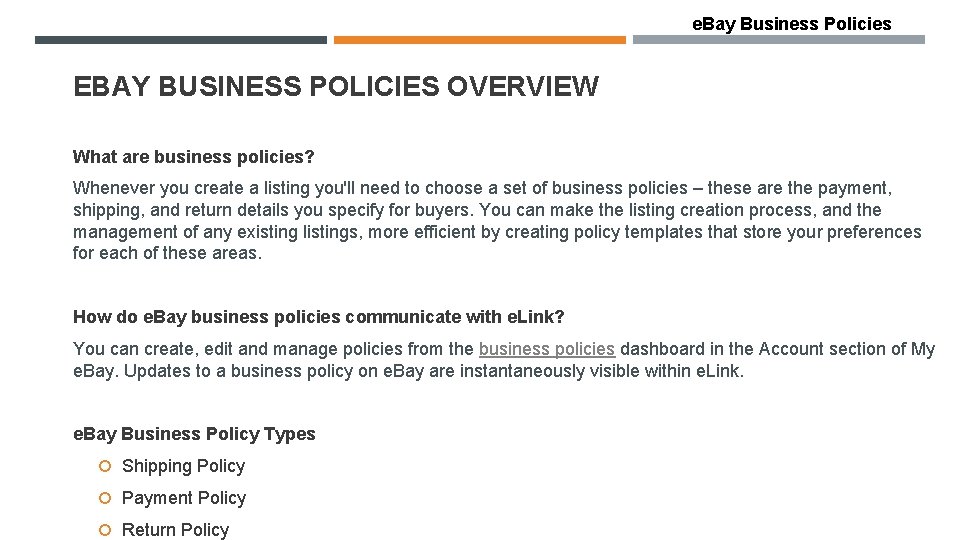
e. Bay Business Policies EBAY BUSINESS POLICIES OVERVIEW What are business policies? Whenever you create a listing you'll need to choose a set of business policies – these are the payment, shipping, and return details you specify for buyers. You can make the listing creation process, and the management of any existing listings, more efficient by creating policy templates that store your preferences for each of these areas. How do e. Bay business policies communicate with e. Link? You can create, edit and manage policies from the business policies dashboard in the Account section of My e. Bay. Updates to a business policy on e. Bay are instantaneously visible within e. Link. e. Bay Business Policy Types Shipping Policy Payment Policy Return Policy
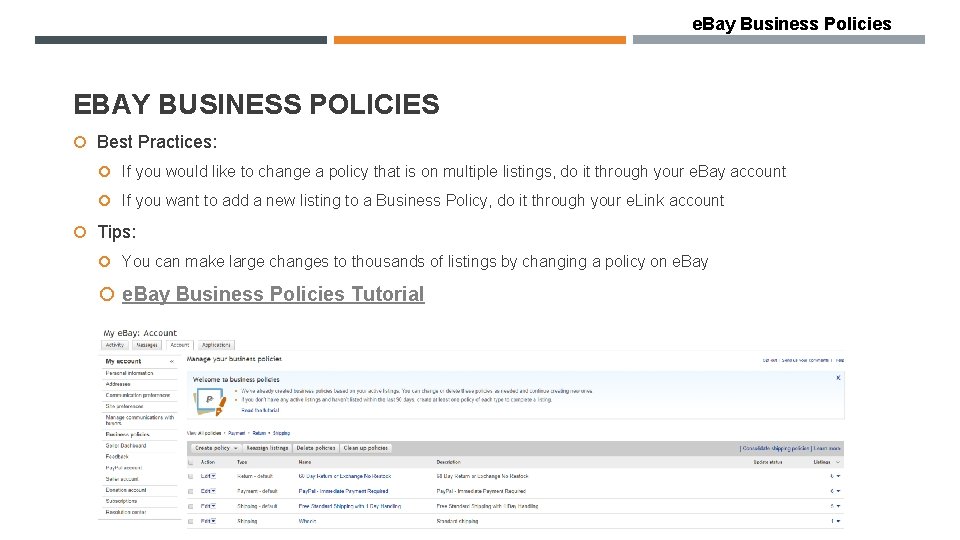
e. Bay Business Policies EBAY BUSINESS POLICIES Best Practices: If you would like to change a policy that is on multiple listings, do it through your e. Bay account If you want to add a new listing to a Business Policy, do it through your e. Link account Tips: You can make large changes to thousands of listings by changing a policy on e. Bay Business Policies Tutorial
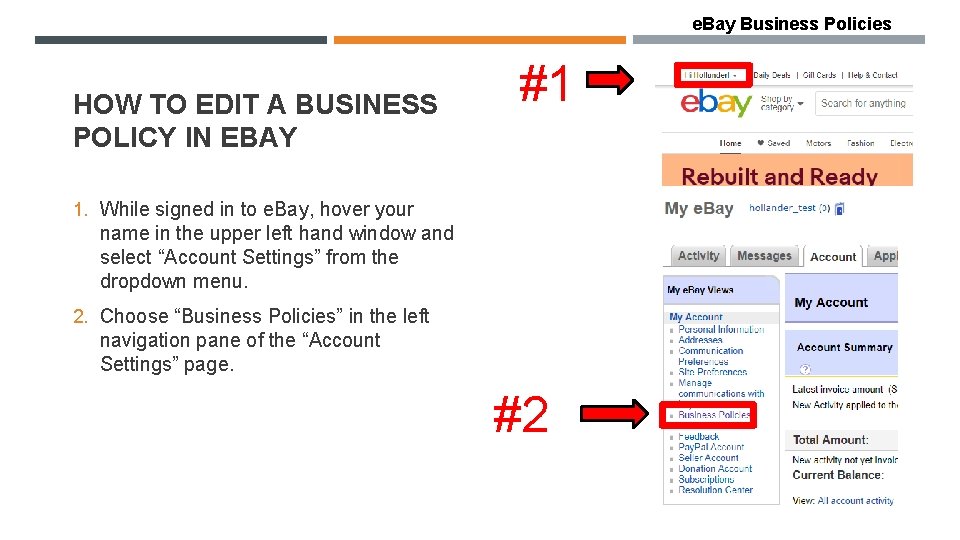
e. Bay Business Policies HOW TO EDIT A BUSINESS POLICY IN EBAY #1 1. While signed in to e. Bay, hover your name in the upper left hand window and select “Account Settings” from the dropdown menu. 2. Choose “Business Policies” in the left navigation pane of the “Account Settings” page. #2
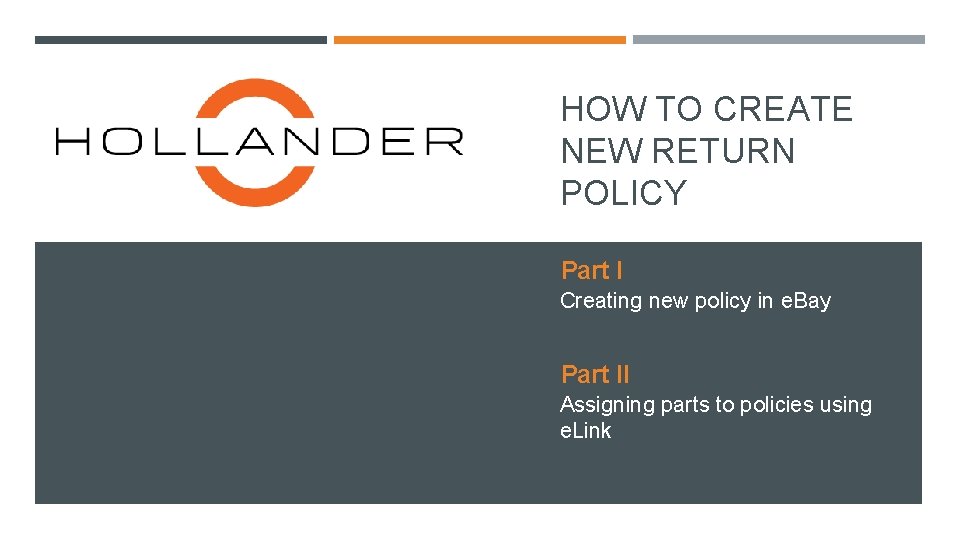
HOW TO CREATE NEW RETURN POLICY Part I Creating new policy in e. Bay Part II Assigning parts to policies using e. Link
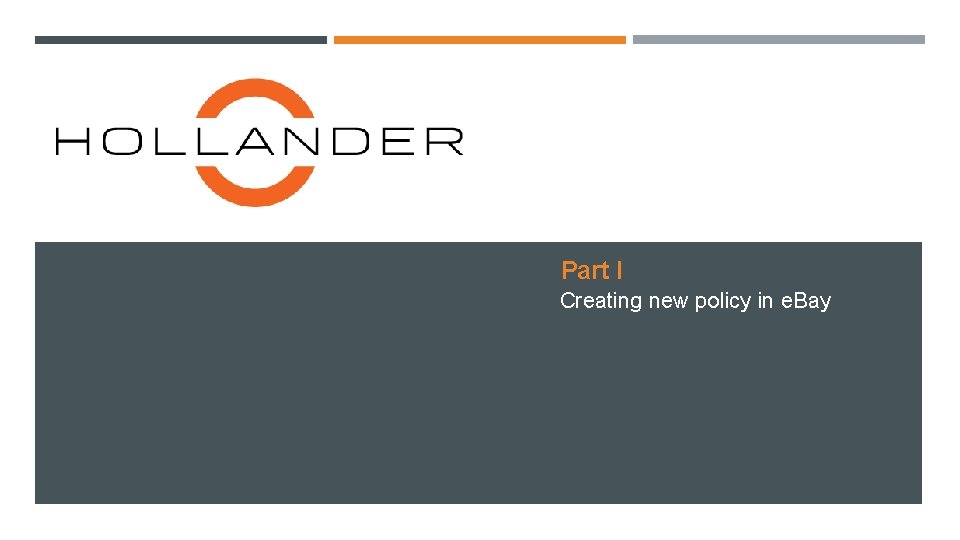
Part I Creating new policy in e. Bay
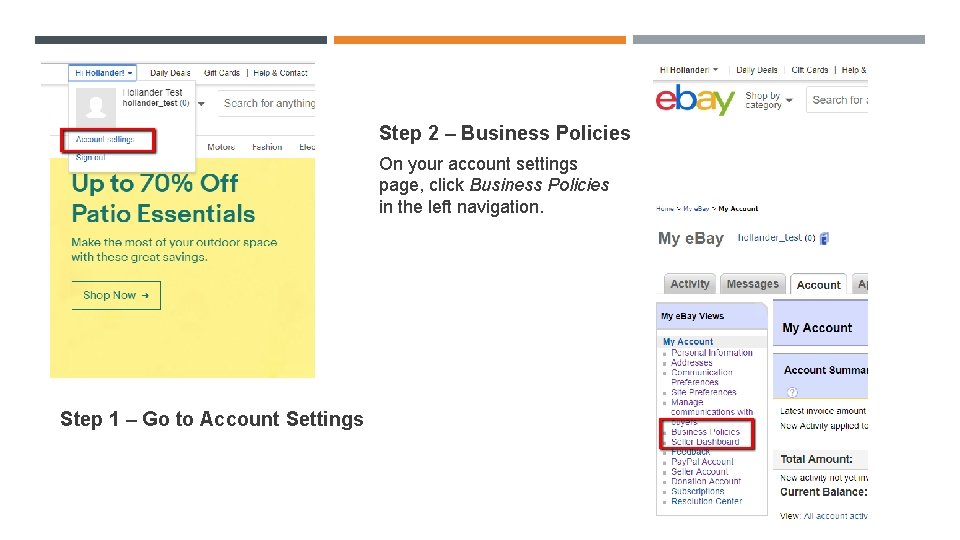
Step 2 – Business Policies On your account settings page, click Business Policies in the left navigation. Step 1 – Go to Account Settings
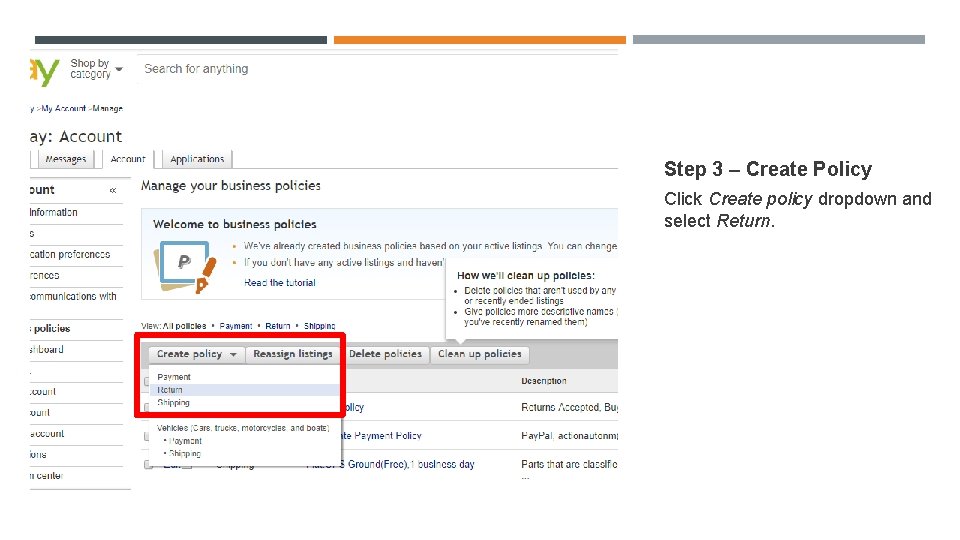
Step 3 – Create Policy Click Create policy dropdown and select Return.
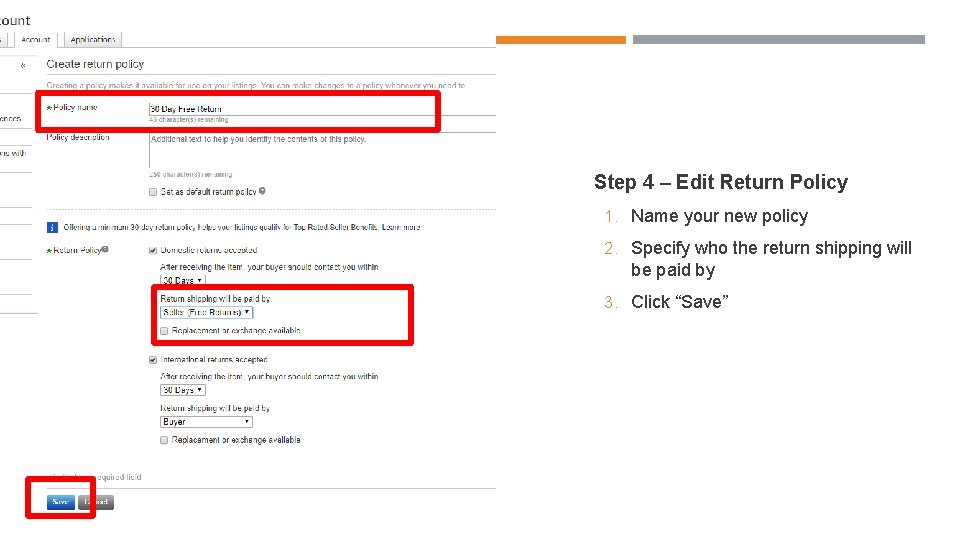
Step 4 – Edit Return Policy 1. Name your new policy 2. Specify who the return shipping will be paid by 3. Click “Save”
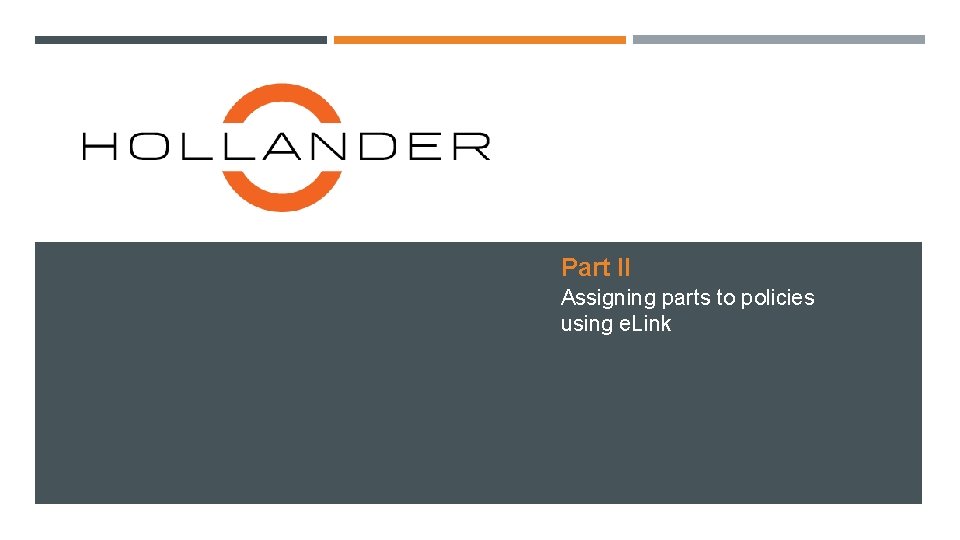
Part II Assigning parts to policies using e. Link
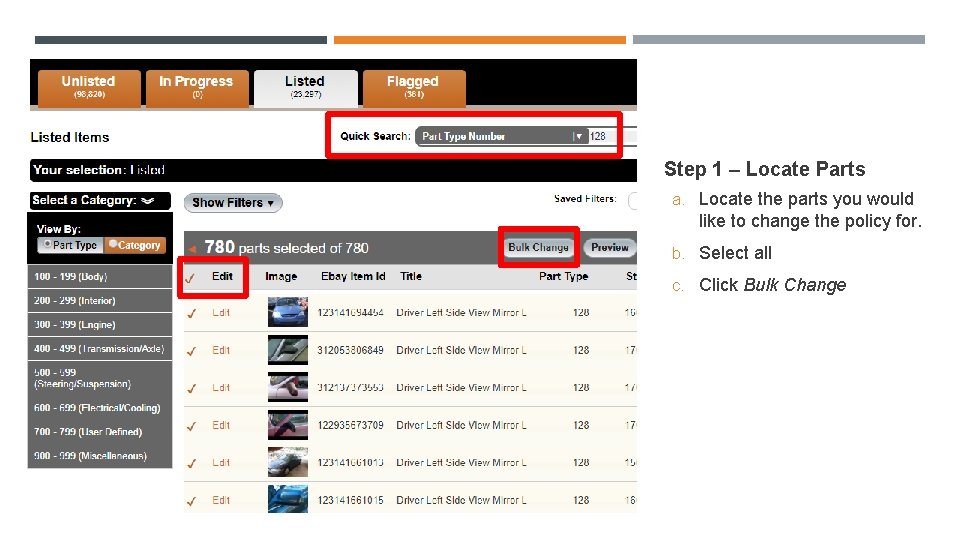
Step 1 – Locate Parts a. Locate the parts you would like to change the policy for. b. Select all c. Click Bulk Change
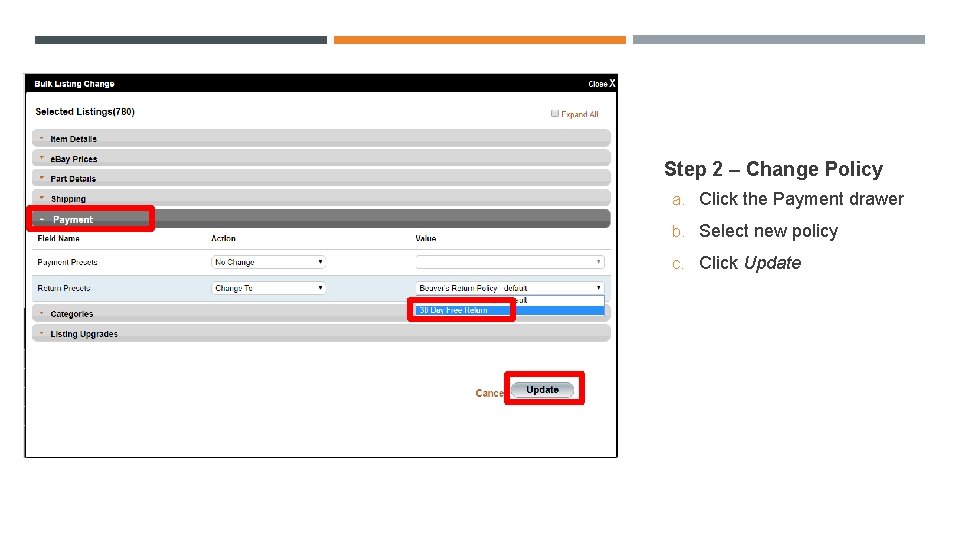
Step 2 – Change Policy a. Click the Payment drawer b. Select new policy c. Click Update
- Slides: 12