Building Your HMI Using Visual Basic Technologies A
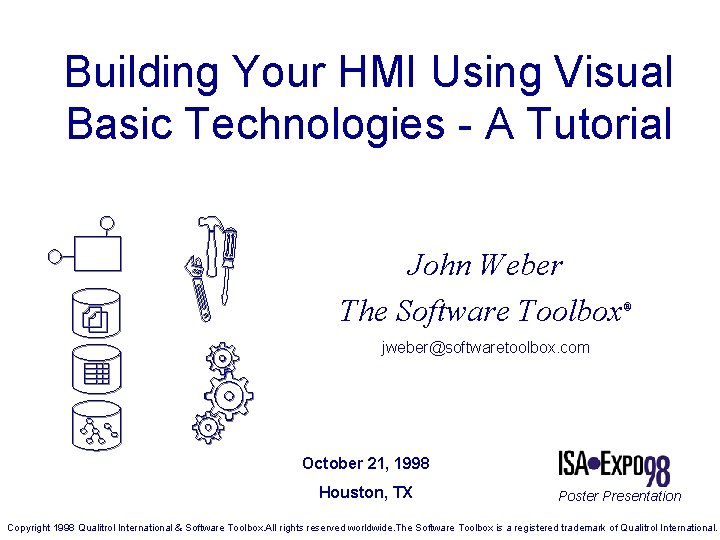
Building Your HMI Using Visual Basic Technologies - A Tutorial John Weber The Software Toolbox ® jweber@softwaretoolbox. com October 21, 1998 Houston, TX Poster Presentation Copyright 1998 Qualitrol International & Software Toolbox. All rights reserved worldwide. The Software Toolbox is a registered trademark of Qualitrol International.
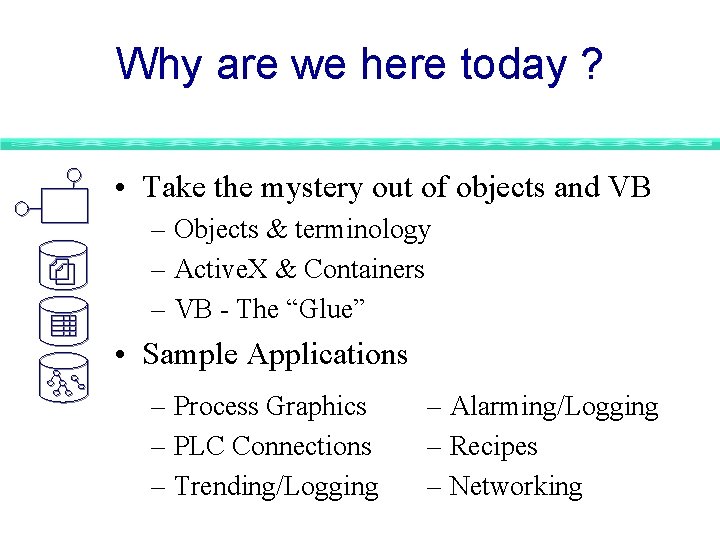
Why are we here today ? • Take the mystery out of objects and VB – Objects & terminology – Active. X & Containers – VB - The “Glue” • Sample Applications – Process Graphics – PLC Connections – Trending/Logging – Alarming/Logging – Recipes – Networking
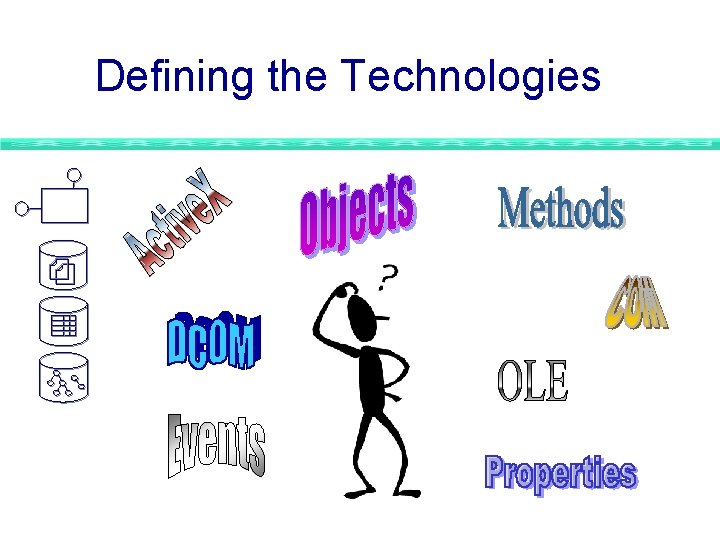
Defining the Technologies
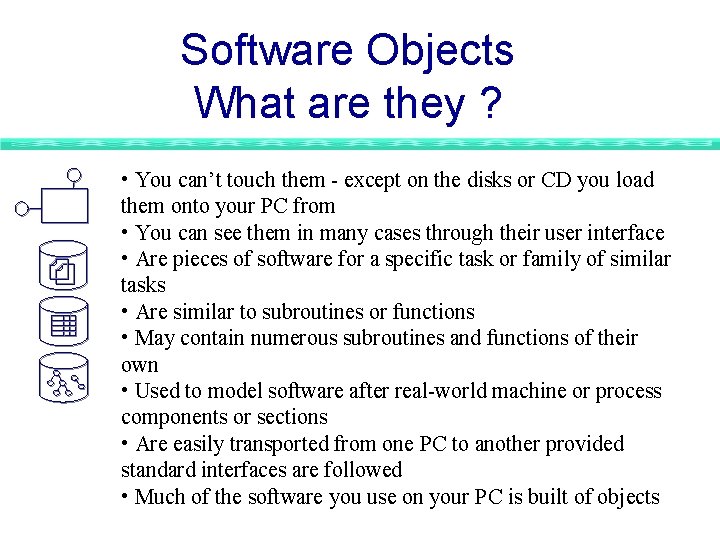
Software Objects What are they ? • You can’t touch them - except on the disks or CD you load them onto your PC from • You can see them in many cases through their user interface • Are pieces of software for a specific task or family of similar tasks • Are similar to subroutines or functions • May contain numerous subroutines and functions of their own • Used to model software after real-world machine or process components or sections • Are easily transported from one PC to another provided standard interfaces are followed • Much of the software you use on your PC is built of objects
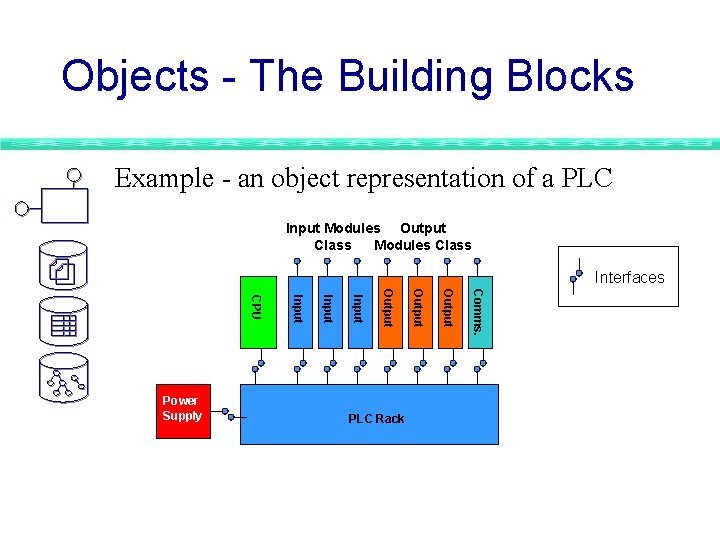
Objects - The Building Blocks Example - an object representation of a PLC Input Modules Output Class Modules Class Interfaces Comms. Output PLC Rack Output Input CPU Power Supply
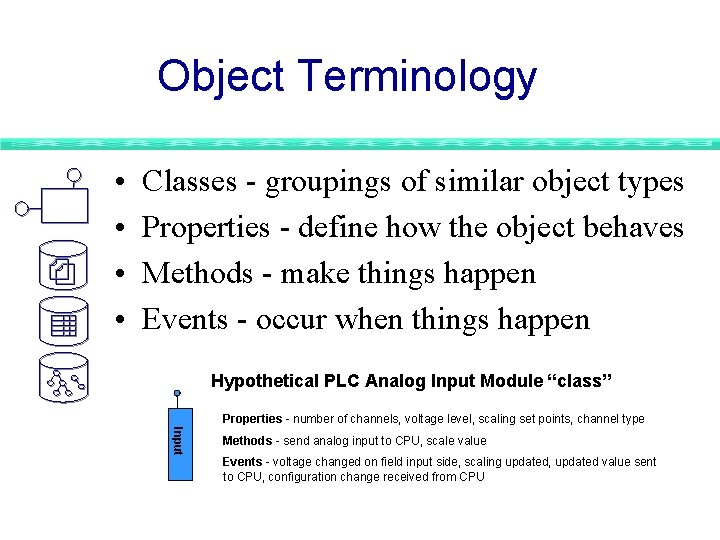
Object Terminology • • Classes - groupings of similar object types Properties - define how the object behaves Methods - make things happen Events - occur when things happen Hypothetical PLC Analog Input Module “class” Properties - number of channels, voltage level, scaling set points, channel type Input Methods - send analog input to CPU, scale value Events - voltage changed on field input side, scaling updated, updated value sent to CPU, configuration change received from CPU
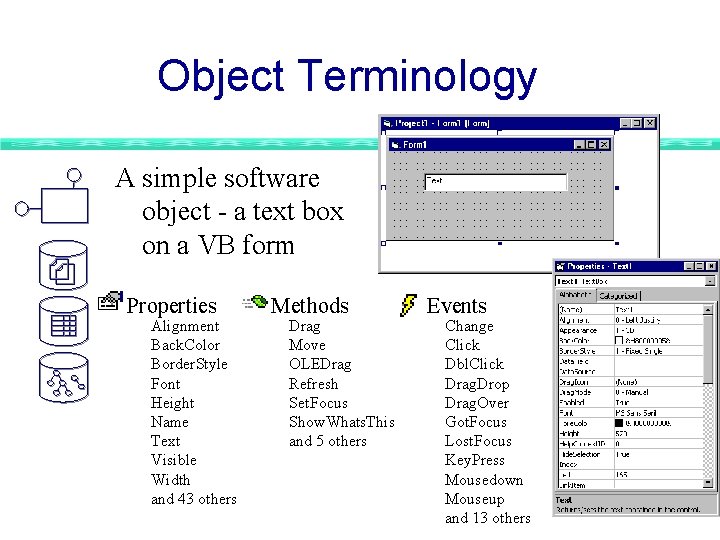
Object Terminology A simple software object - a text box on a VB form Properties Alignment Back. Color Border. Style Font Height Name Text Visible Width and 43 others Methods Drag Move OLEDrag Refresh Set. Focus Show. Whats. This and 5 others Events Change Click Dbl. Click Drag. Drop Drag. Over Got. Focus Lost. Focus Key. Press Mousedown Mouseup and 13 others
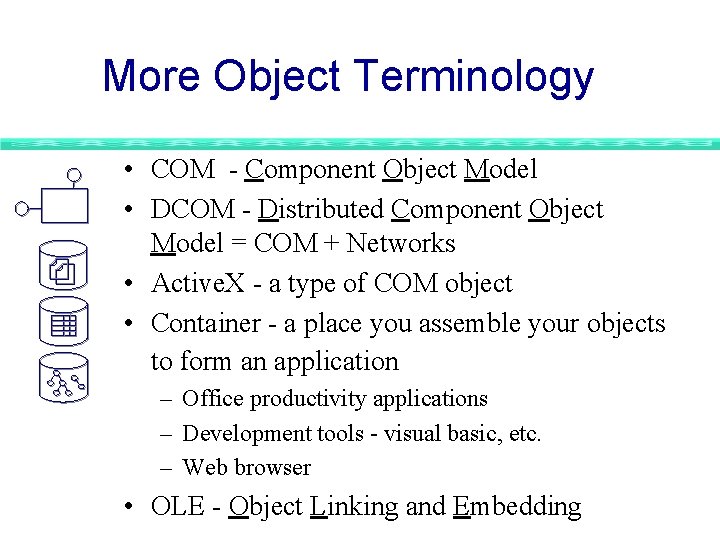
More Object Terminology • COM - Component Object Model • DCOM - Distributed Component Object Model = COM + Networks • Active. X - a type of COM object • Container - a place you assemble your objects to form an application – Office productivity applications – Development tools - visual basic, etc. – Web browser • OLE - Object Linking and Embedding
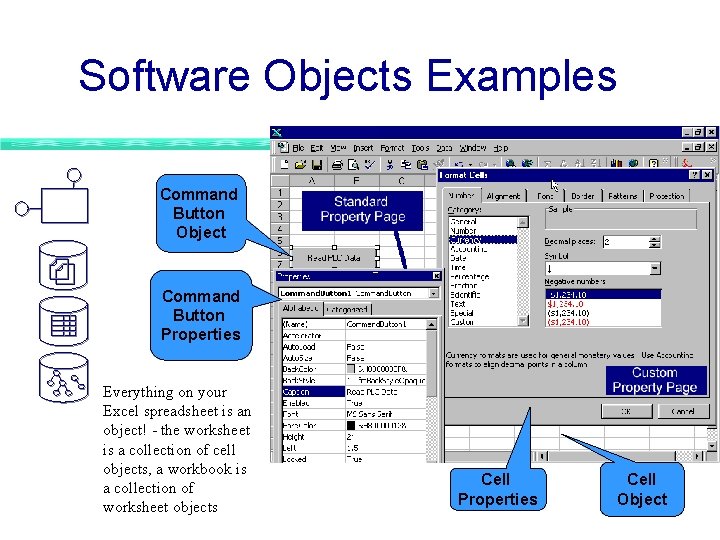
Software Objects Examples Command Button Object Command Button Properties Everything on your Excel spreadsheet is an object! - the worksheet is a collection of cell objects, a workbook is a collection of worksheet objects Cell Properties Cell Object
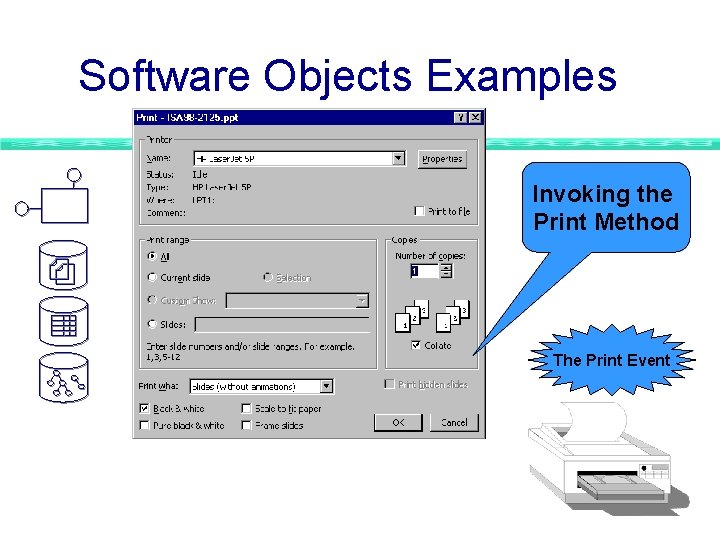
Software Objects Examples Invoking the Print Method The Print Event
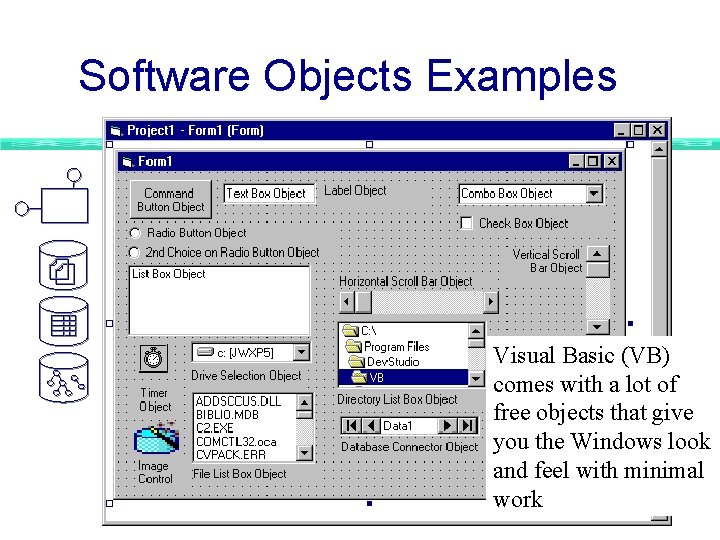
Software Objects Examples Visual Basic (VB) comes with a lot of free objects that give you the Windows look and feel with minimal work
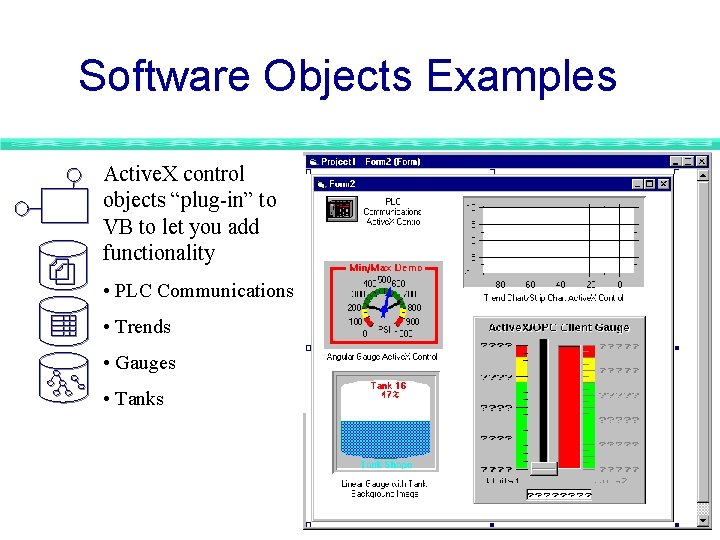
Software Objects Examples Active. X control objects “plug-in” to VB to let you add functionality • PLC Communications • Trends • Gauges • Tanks
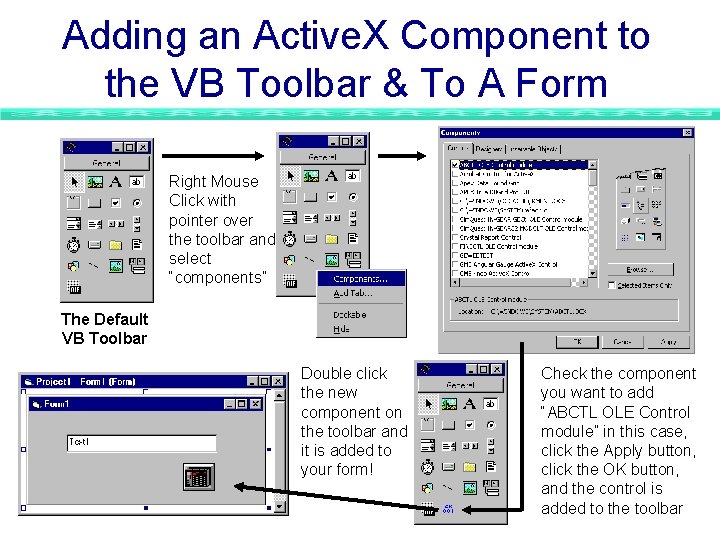
Adding an Active. X Component to the VB Toolbar & To A Form Right Mouse Click with pointer over the toolbar and select “components” The Default VB Toolbar Double click the new component on the toolbar and it is added to your form! Check the component you want to add “ABCTL OLE Control module” in this case, click the Apply button, click the OK button, and the control is added to the toolbar
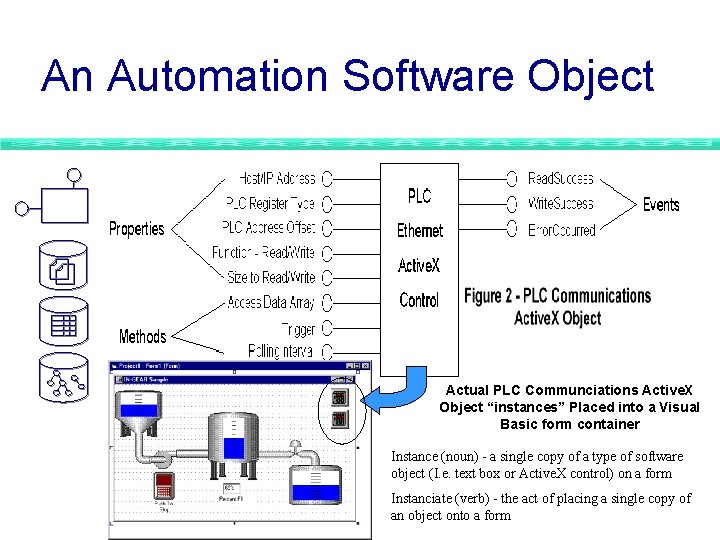
An Automation Software Object Actual PLC Communciations Active. X Object “instances” Placed into a Visual Basic form container Instance (noun) - a single copy of a type of software object (I. e. text box or Active. X control) on a form Instanciate (verb) - the act of placing a single copy of an object onto a form
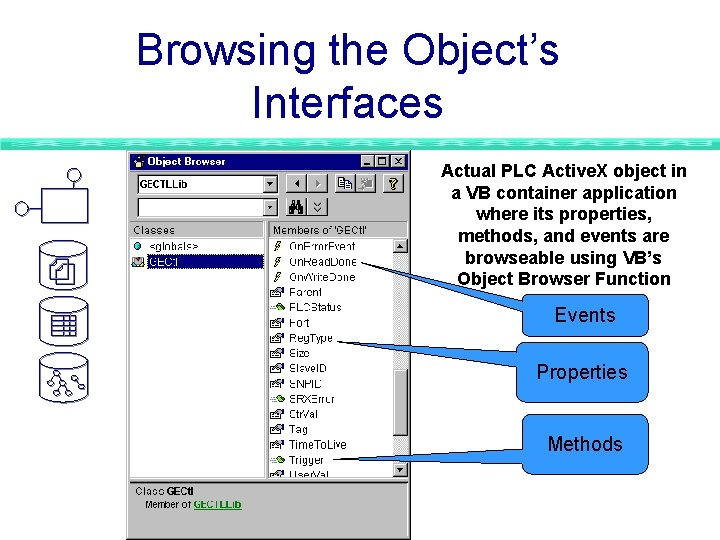
Browsing the Object’s Interfaces Actual PLC Active. X object in a VB container application where its properties, methods, and events are browseable using VB’s Object Browser Function Events Properties Methods
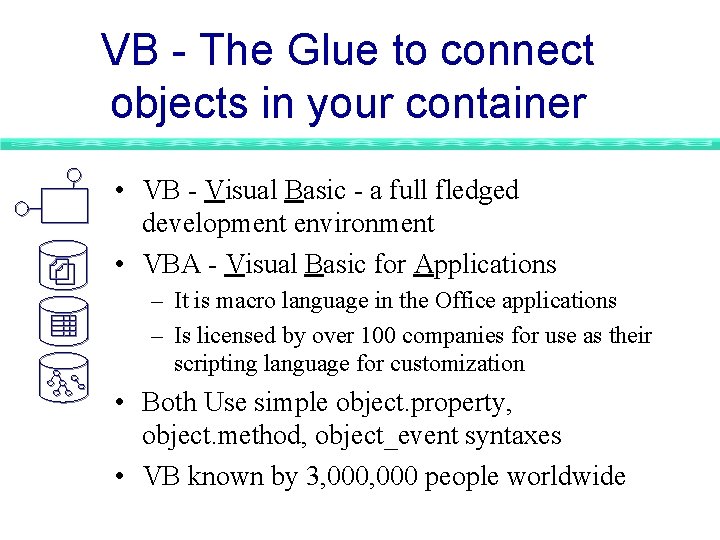
VB - The Glue to connect objects in your container • VB - Visual Basic - a full fledged development environment • VBA - Visual Basic for Applications – It is macro language in the Office applications – Is licensed by over 100 companies for use as their scripting language for customization • Both Use simple object. property, object. method, object_event syntaxes • VB known by 3, 000 people worldwide
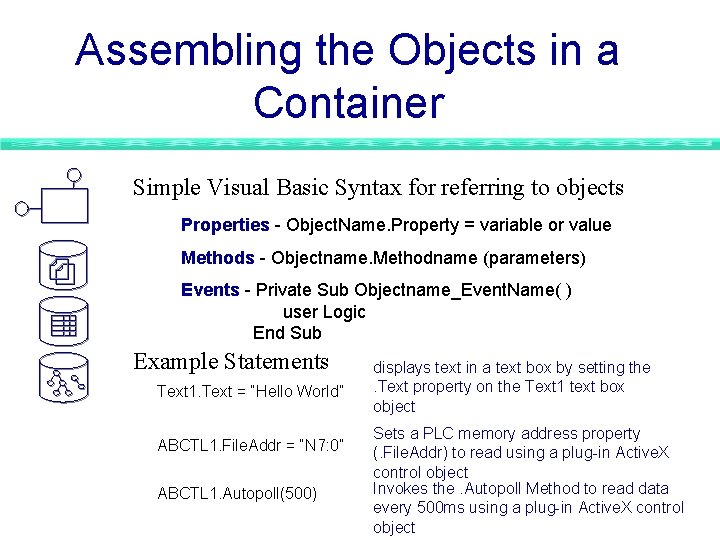
Assembling the Objects in a Container Simple Visual Basic Syntax for referring to objects Properties - Object. Name. Property = variable or value Methods - Objectname. Methodname (parameters) Events - Private Sub Objectname_Event. Name( ) user Logic End Sub Example Statements Text 1. Text = “Hello World” ABCTL 1. File. Addr = “N 7: 0” ABCTL 1. Autopoll(500) displays text in a text box by setting the. Text property on the Text 1 text box object Sets a PLC memory address property (. File. Addr) to read using a plug-in Active. X control object Invokes the. Autopoll Method to read data every 500 ms using a plug-in Active. X control object
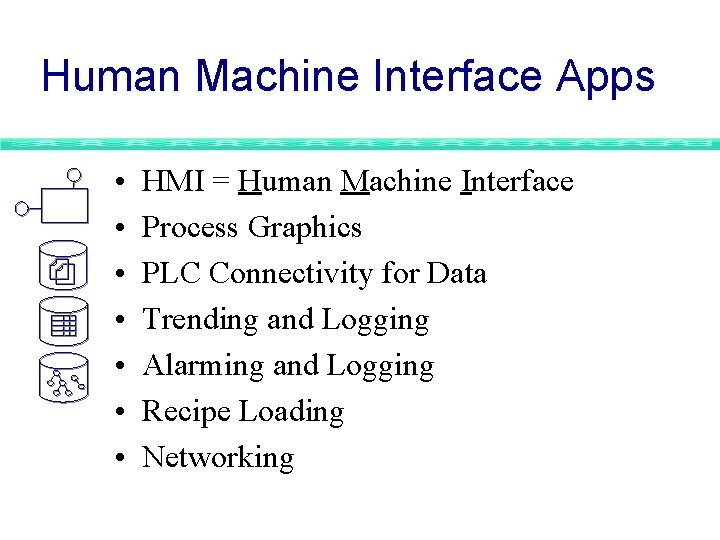
Human Machine Interface Apps • • HMI = Human Machine Interface Process Graphics PLC Connectivity for Data Trending and Logging Alarming and Logging Recipe Loading Networking
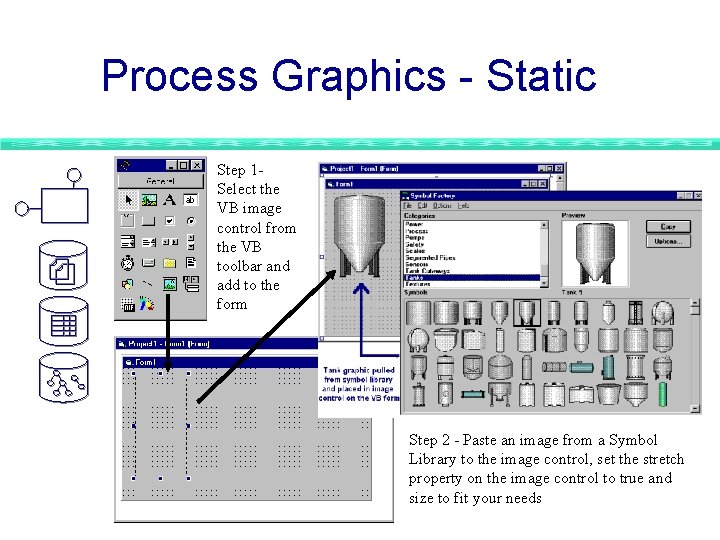
Process Graphics - Static Step 1 Select the VB image control from the VB toolbar and add to the form Step 2 - Paste an image from a Symbol Library to the image control, set the stretch property on the image control to true and size to fit your needs
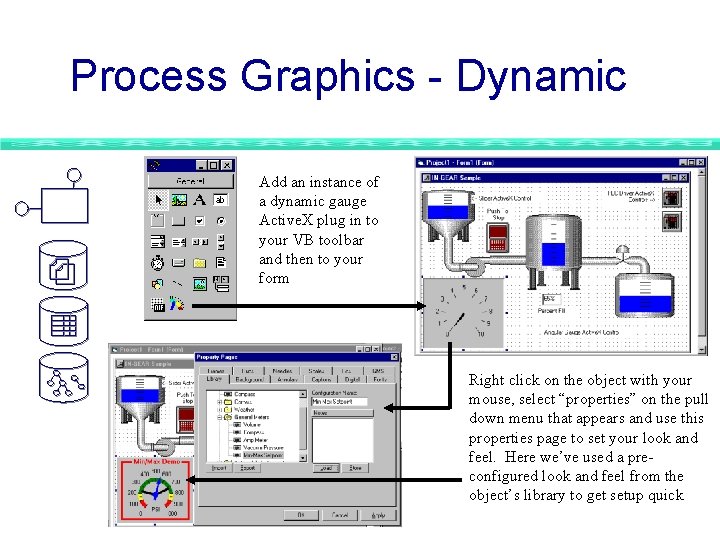
Process Graphics - Dynamic Add an instance of a dynamic gauge Active. X plug in to your VB toolbar and then to your form Right click on the object with your mouse, select “properties” on the pull down menu that appears and use this properties page to set your look and feel. Here we’ve used a preconfigured look and feel from the object’s library to get setup quick
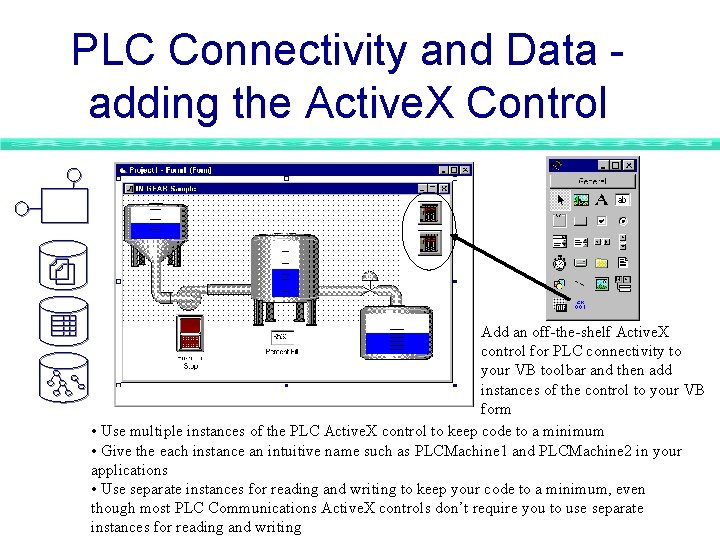
PLC Connectivity and Data adding the Active. X Control Add an off-the-shelf Active. X control for PLC connectivity to your VB toolbar and then add instances of the control to your VB form • Use multiple instances of the PLC Active. X control to keep code to a minimum • Give the each instance an intuitive name such as PLCMachine 1 and PLCMachine 2 in your applications • Use separate instances for reading and writing to keep your code to a minimum, even though most PLC Communications Active. X controls don’t require you to use separate instances for reading and writing
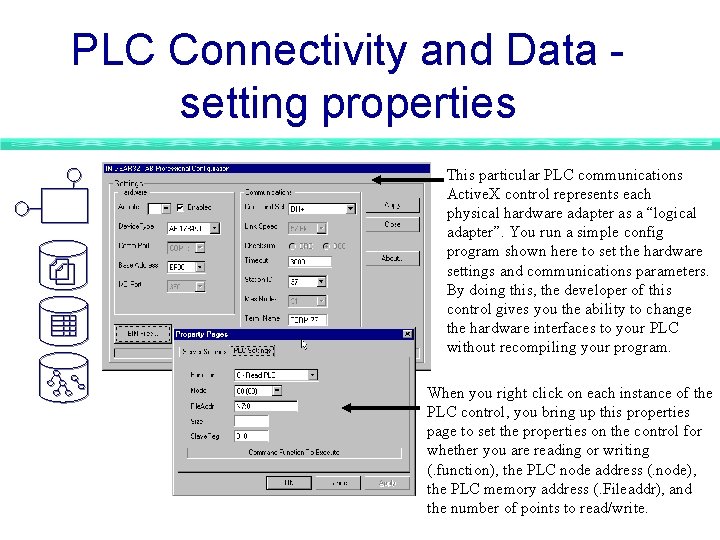
PLC Connectivity and Data setting properties This particular PLC communications Active. X control represents each physical hardware adapter as a “logical adapter”. You run a simple config program shown here to set the hardware settings and communications parameters. By doing this, the developer of this control gives you the ability to change the hardware interfaces to your PLC without recompiling your program. When you right click on each instance of the PLC control, you bring up this properties page to set the properties on the control for whether you are reading or writing (. function), the PLC node address (. node), the PLC memory address (. Fileaddr), and the number of points to read/write.
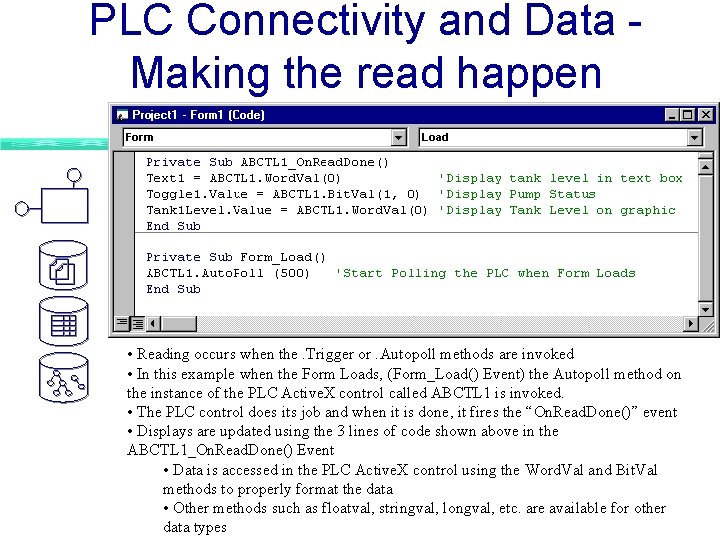
PLC Connectivity and Data Making the read happen • Reading occurs when the. Trigger or. Autopoll methods are invoked • In this example when the Form Loads, (Form_Load() Event) the Autopoll method on the instance of the PLC Active. X control called ABCTL 1 is invoked. • The PLC control does its job and when it is done, it fires the “On. Read. Done()” event • Displays are updated using the 3 lines of code shown above in the ABCTL 1_On. Read. Done() Event • Data is accessed in the PLC Active. X control using the Word. Val and Bit. Val methods to properly format the data • Other methods such as floatval, stringval, longval, etc. are available for other data types
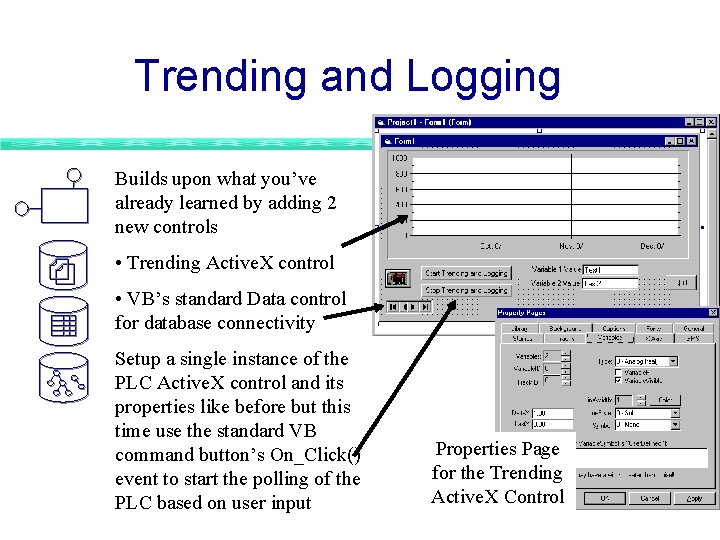
Trending and Logging Builds upon what you’ve already learned by adding 2 new controls • Trending Active. X control • VB’s standard Data control for database connectivity Setup a single instance of the PLC Active. X control and its properties like before but this time use the standard VB command button’s On_Click() event to start the polling of the PLC based on user input Properties Page for the Trending Active. X Control

Trending and Logging - VB Code Invoke the PLC Active. X Controls’. Autopoll method to start/stop polling when user clicks on command buttons These lines setup the timebase and variables on the trend chart Active. X control when the form is loaded Update text boxes on screen with data from the PLC Active. X Control Plot data on the trending Active. X control Log the data to the database using the VB data controls methods This On. Read. Done Event fires every time a poll completes - the autopoll rate sets your trend update rate for you
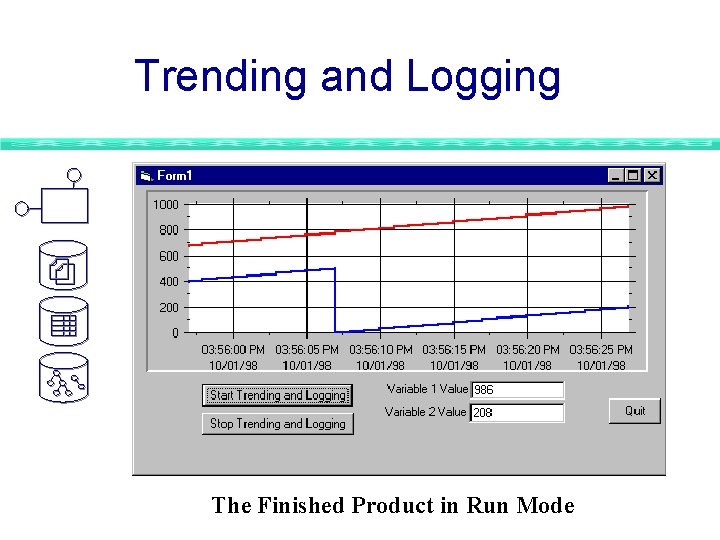
Trending and Logging The Finished Product in Run Mode
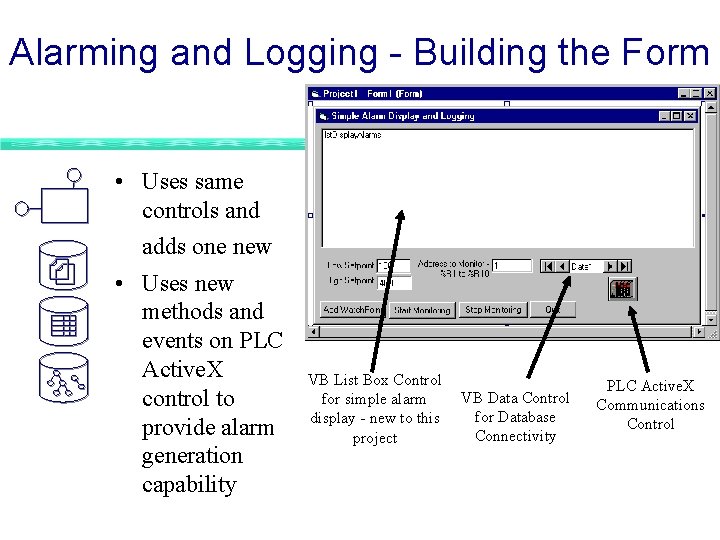
Alarming and Logging - Building the Form • Uses same controls and adds one new • Uses new methods and events on PLC Active. X control to provide alarm generation capability VB List Box Control for simple alarm display - new to this project VB Data Control for Database Connectivity PLC Active. X Communications Control
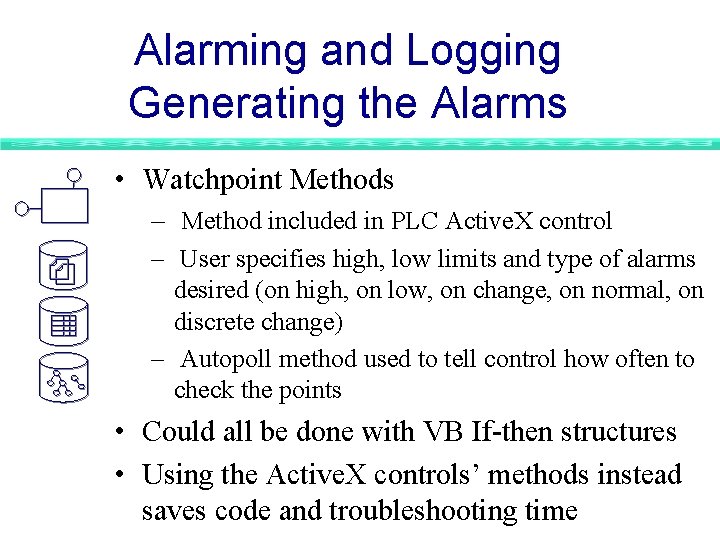
Alarming and Logging Generating the Alarms • Watchpoint Methods – Method included in PLC Active. X control – User specifies high, low limits and type of alarms desired (on high, on low, on change, on normal, on discrete change) – Autopoll method used to tell control how often to check the points • Could all be done with VB If-then structures • Using the Active. X controls’ methods instead saves code and troubleshooting time
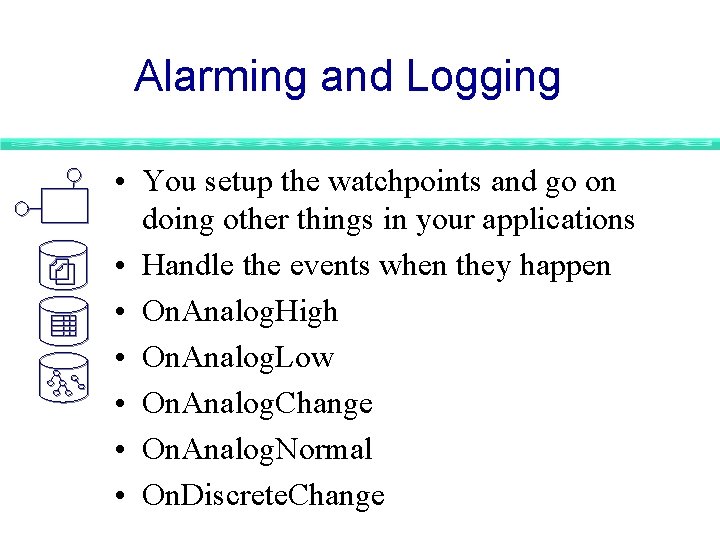
Alarming and Logging • You setup the watchpoints and go on doing other things in your applications • Handle the events when they happen • On. Analog. High • On. Analog. Low • On. Analog. Change • On. Analog. Normal • On. Discrete. Change
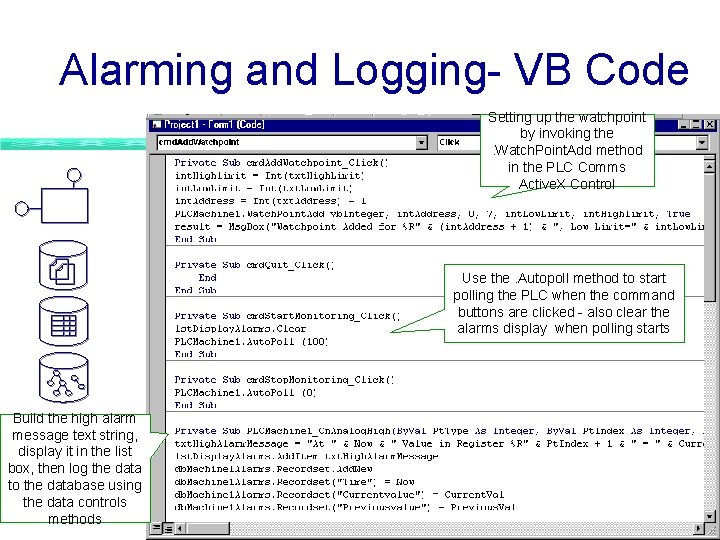
Alarming and Logging- VB Code Setting up the watchpoint by invoking the. Watch. Point. Add method in the PLC Comms Active. X Control Use the. Autopoll method to start polling the PLC when the command buttons are clicked - also clear the alarms display when polling starts Build the high alarm message text string, display it in the list box, then log the data to the database using the data controls methods
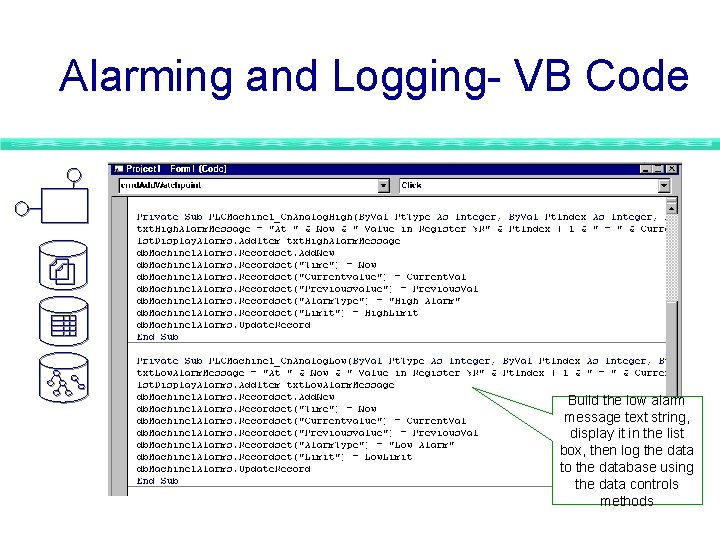
Alarming and Logging- VB Code Build the low alarm message text string, display it in the list box, then log the data to the database using the data controls methods
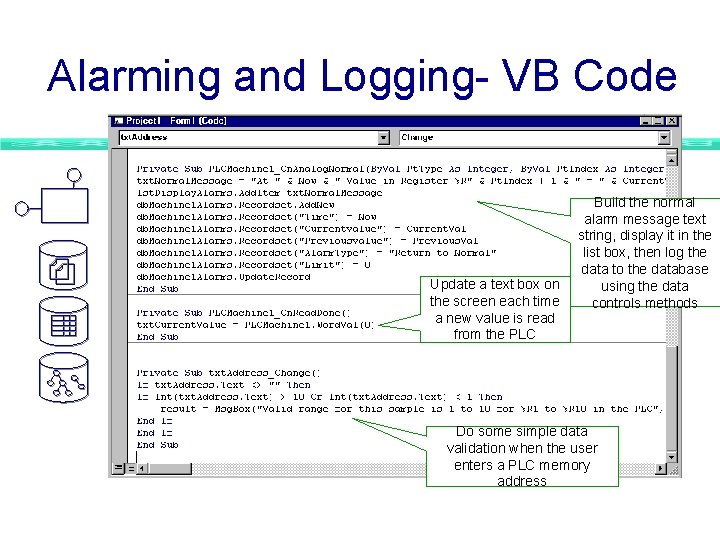
Alarming and Logging- VB Code Update a text box on the screen each time a new value is read from the PLC Build the normal alarm message text string, display it in the list box, then log the data to the database using the data controls methods Do some simple data validation when the user enters a PLC memory address
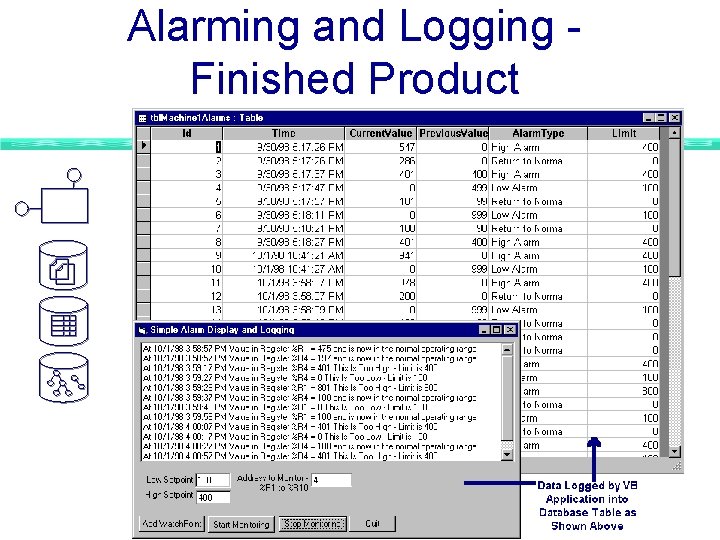
Alarming and Logging Finished Product
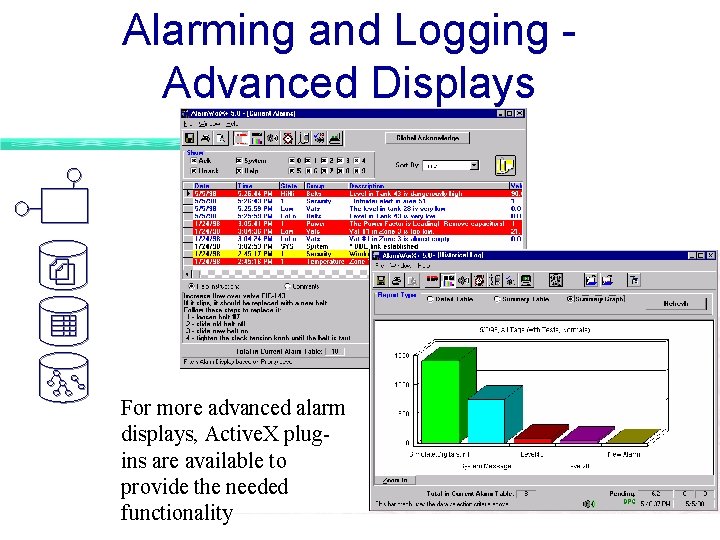
Alarming and Logging Advanced Displays For more advanced alarm displays, Active. X plugins are available to provide the needed functionality
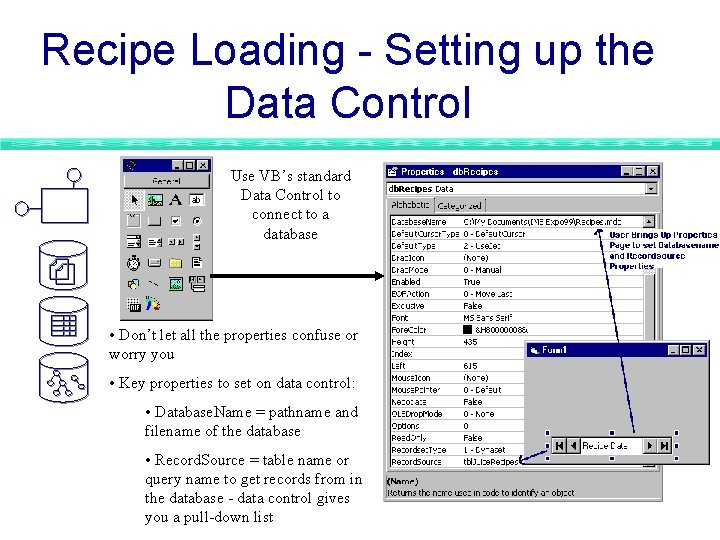
Recipe Loading - Setting up the Data Control Use VB’s standard Data Control to connect to a database • Don’t let all the properties confuse or worry you • Key properties to set on data control: • Database. Name = pathname and filename of the database • Record. Source = table name or query name to get records from in the database - data control gives you a pull-down list
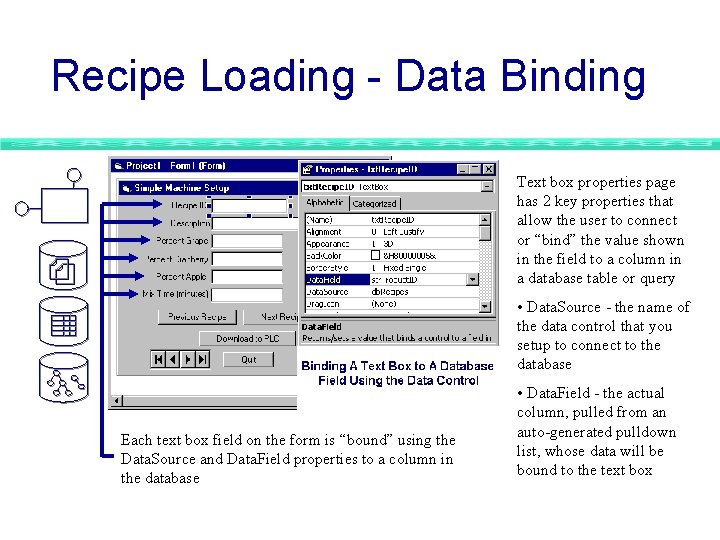
Recipe Loading - Data Binding Text box properties page has 2 key properties that allow the user to connect or “bind” the value shown in the field to a column in a database table or query • Data. Source - the name of the data control that you setup to connect to the database Each text box field on the form is “bound” using the Data. Source and Data. Field properties to a column in the database • Data. Field - the actual column, pulled from an auto-generated pulldown list, whose data will be bound to the text box
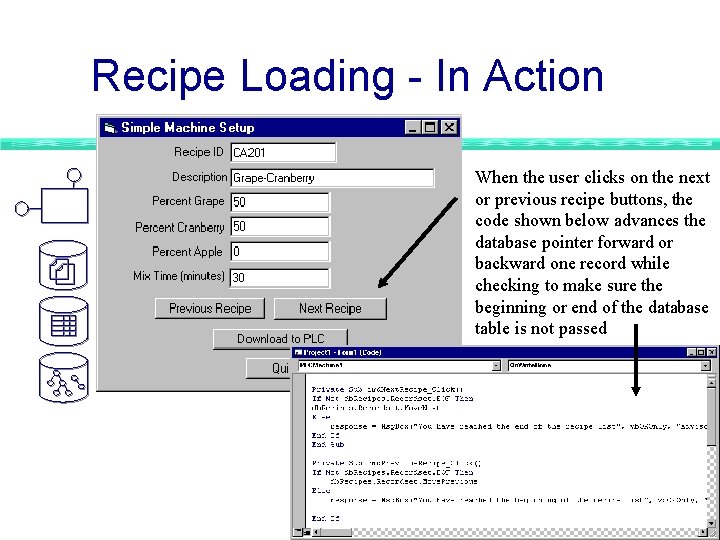
Recipe Loading - In Action When the user clicks on the next or previous recipe buttons, the code shown below advances the database pointer forward or backward one record while checking to make sure the beginning or end of the database table is not passed

Recipe Loading - In Action When user clicks on “Download to PLC”, the code below loads the displays values into the PLC Active. X control and invokes its trigger method to write the data to the PLC. When the On. Write. Done event fires, the user is notified with a message box
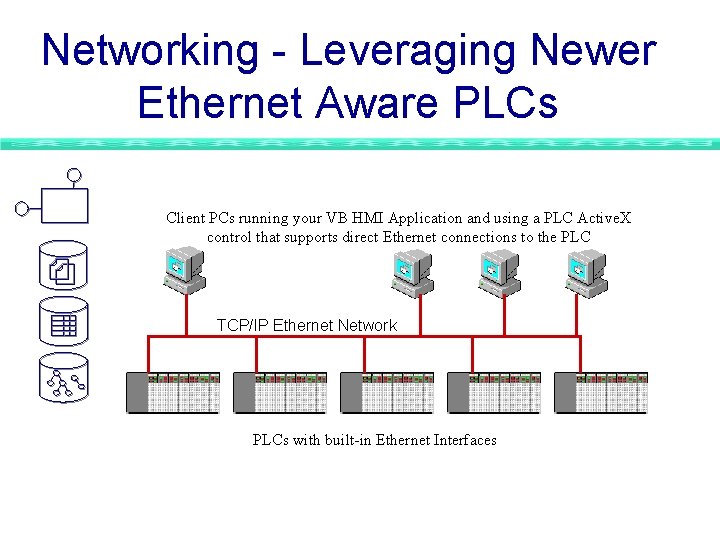
Networking - Leveraging Newer Ethernet Aware PLCs Client PCs running your VB HMI Application and using a PLC Active. X control that supports direct Ethernet connections to the PLC TCP/IP Ethernet Network PLCs with built-in Ethernet Interfaces
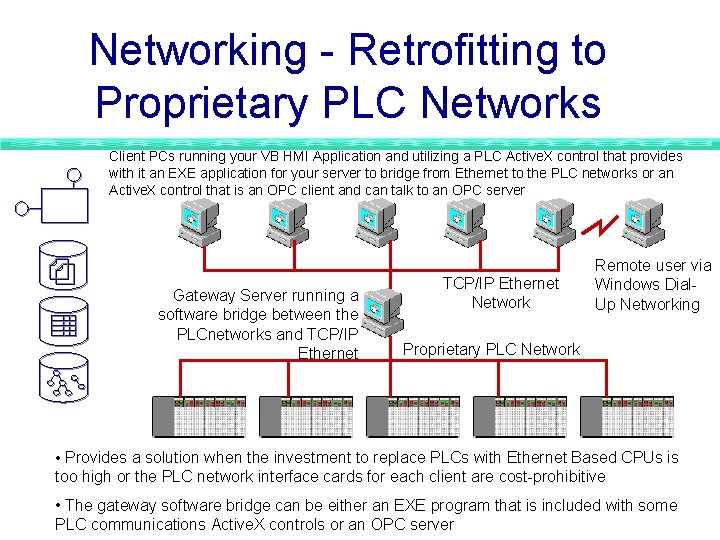
Networking - Retrofitting to Proprietary PLC Networks Client PCs running your VB HMI Application and utilizing a PLC Active. X control that provides with it an EXE application for your server to bridge from Ethernet to the PLC networks or an Active. X control that is an OPC client and can talk to an OPC server Gateway Server running a software bridge between the PLCnetworks and TCP/IP Ethernet Network Remote user via Windows Dial. Up Networking Proprietary PLC Network • Provides a solution when the investment to replace PLCs with Ethernet Based CPUs is too high or the PLC network interface cards for each client are cost-prohibitive • The gateway software bridge can be either an EXE program that is included with some PLC communications Active. X controls or an OPC server
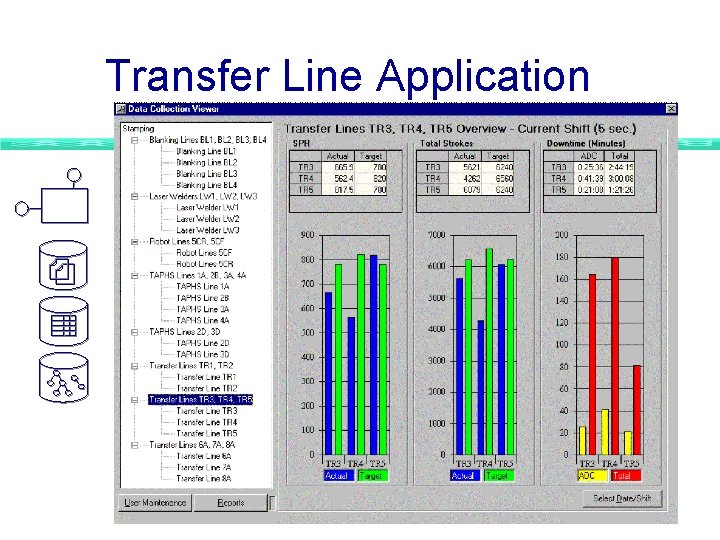
Transfer Line Application
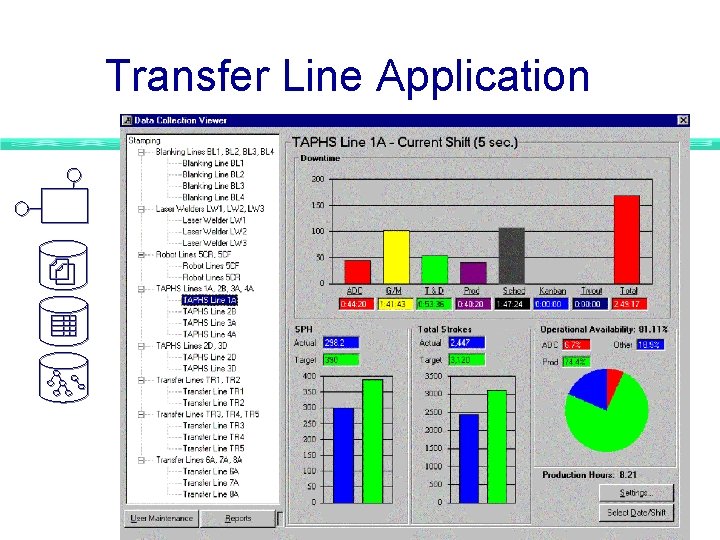
Transfer Line Application
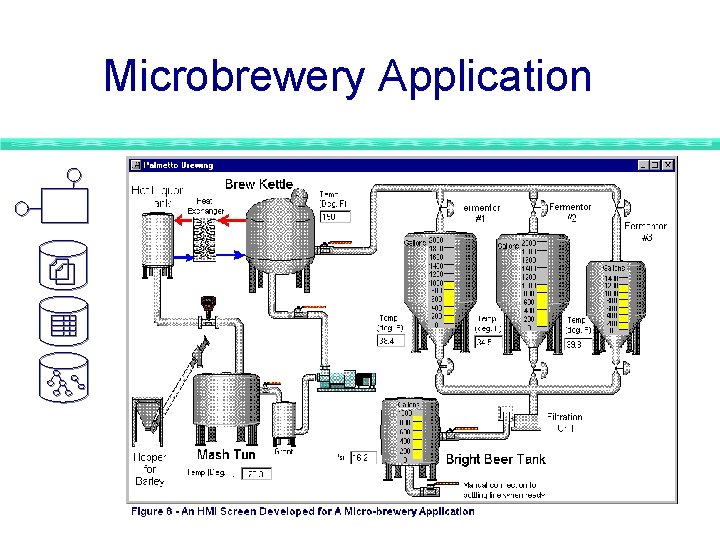
Microbrewery Application
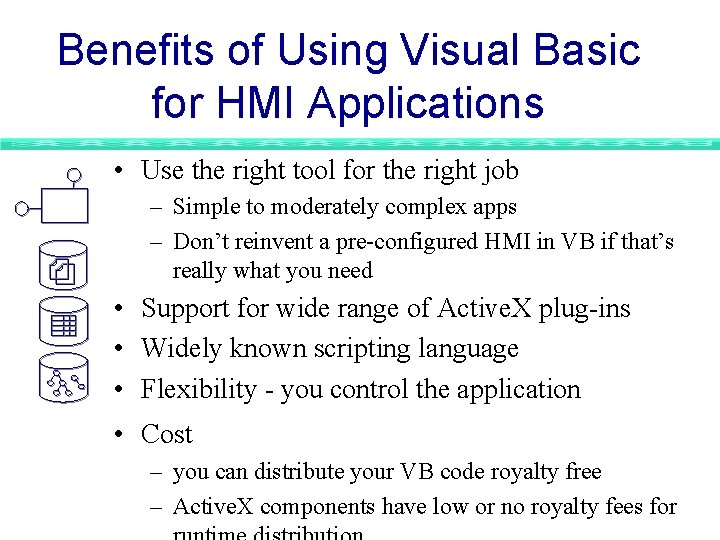
Benefits of Using Visual Basic for HMI Applications • Use the right tool for the right job – Simple to moderately complex apps – Don’t reinvent a pre-configured HMI in VB if that’s really what you need • Support for wide range of Active. X plug-ins • Widely known scripting language • Flexibility - you control the application • Cost – you can distribute your VB code royalty free – Active. X components have low or no royalty fees for
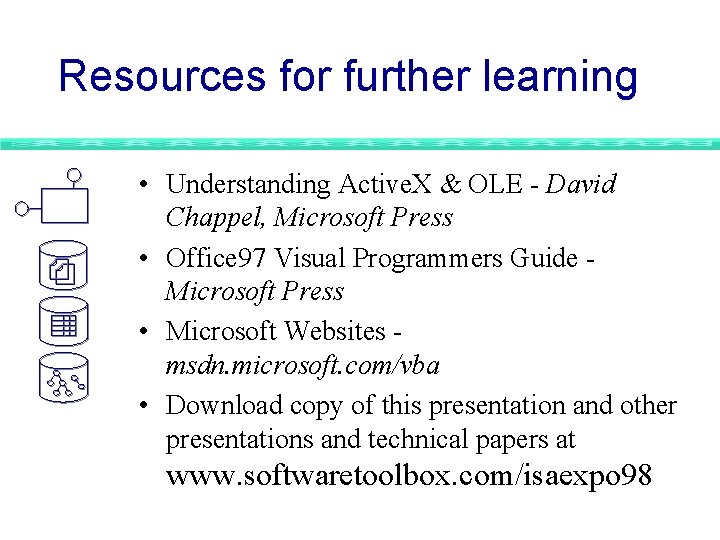
Resources for further learning • Understanding Active. X & OLE - David Chappel, Microsoft Press • Office 97 Visual Programmers Guide Microsoft Press • Microsoft Websites msdn. microsoft. com/vba • Download copy of this presentation and other presentations and technical papers at www. softwaretoolbox. com/isaexpo 98
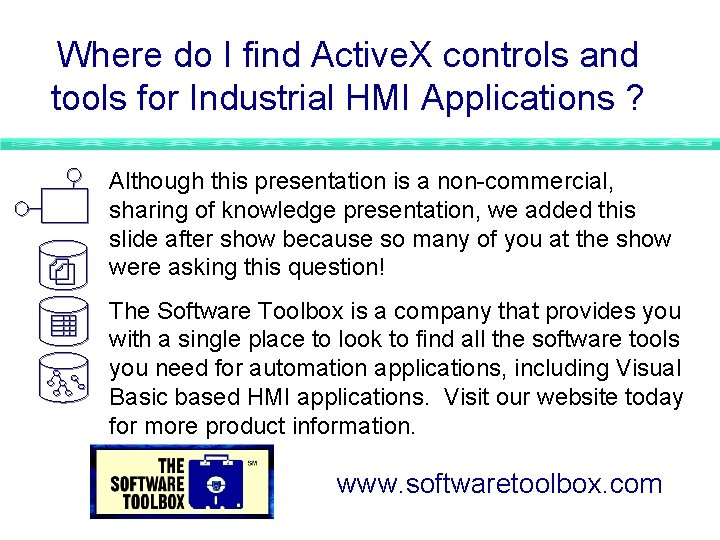
Where do I find Active. X controls and tools for Industrial HMI Applications ? Although this presentation is a non-commercial, sharing of knowledge presentation, we added this slide after show because so many of you at the show were asking this question! The Software Toolbox is a company that provides you with a single place to look to find all the software tools you need for automation applications, including Visual Basic based HMI applications. Visit our website today for more product information. www. softwaretoolbox. com
- Slides: 46