Building the User Interface by Using HTML 5
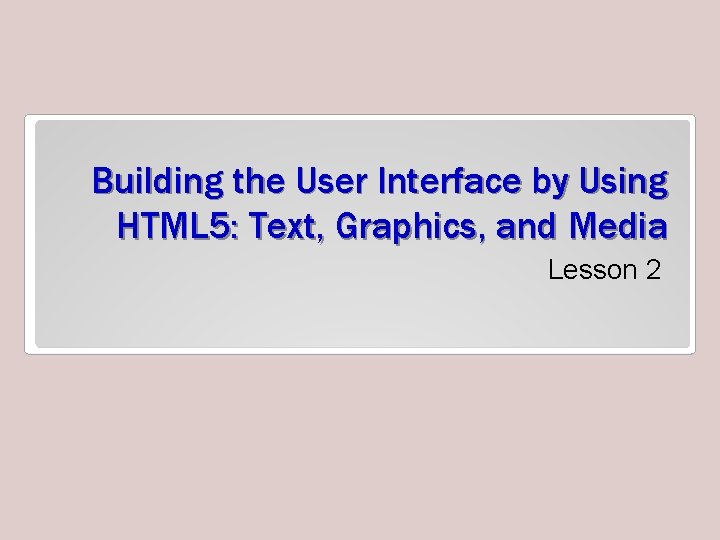
Building the User Interface by Using HTML 5: Text, Graphics, and Media Lesson 2
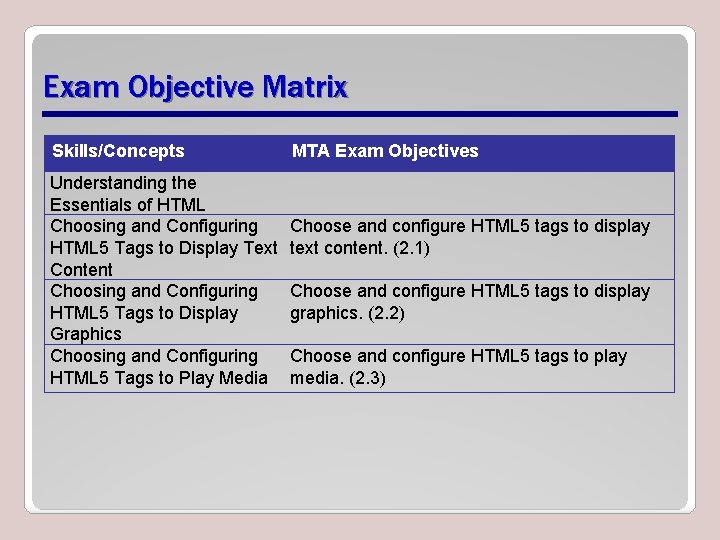
Exam Objective Matrix Skills/Concepts Understanding the Essentials of HTML Choosing and Configuring HTML 5 Tags to Display Text Content Choosing and Configuring HTML 5 Tags to Display Graphics Choosing and Configuring HTML 5 Tags to Play Media MTA Exam Objectives Choose and configure HTML 5 tags to display text content. (2. 1) Choose and configure HTML 5 tags to display graphics. (2. 2) Choose and configure HTML 5 tags to play media. (2. 3)
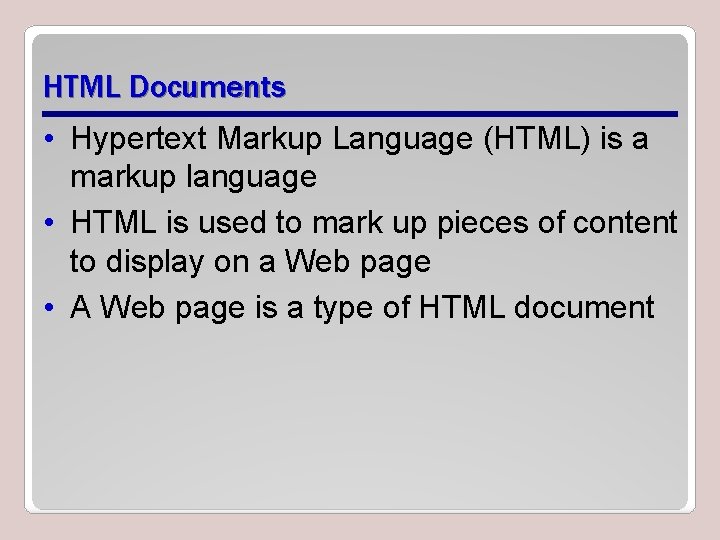
HTML Documents • Hypertext Markup Language (HTML) is a markup language • HTML is used to mark up pieces of content to display on a Web page • A Web page is a type of HTML document
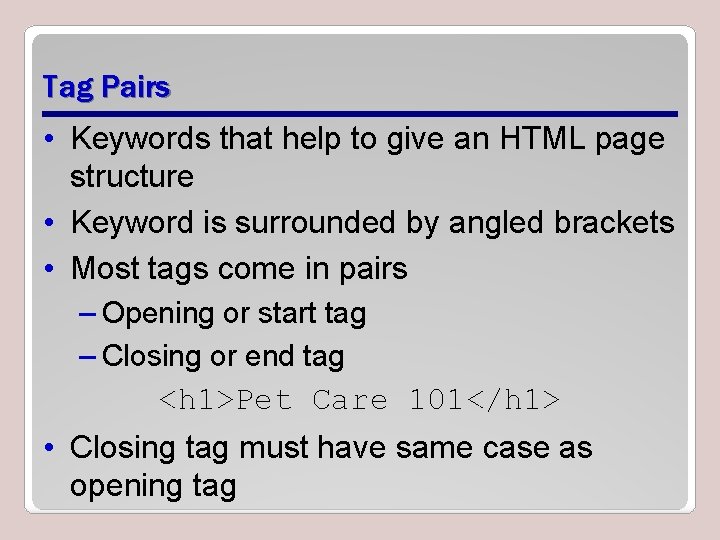
Tag Pairs • Keywords that help to give an HTML page structure • Keyword is surrounded by angled brackets • Most tags come in pairs – Opening or start tag – Closing or end tag <h 1>Pet Care 101</h 1> • Closing tag must have same case as opening tag
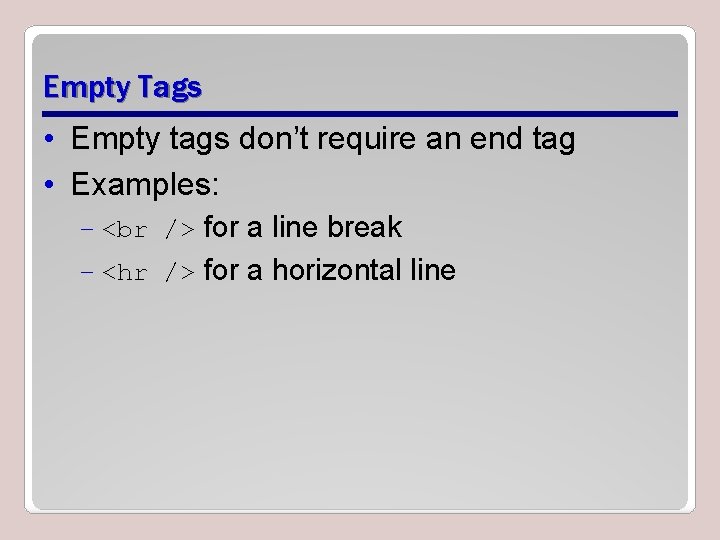
Empty Tags • Empty tags don’t require an end tag • Examples: – for a line break – <hr /> for a horizontal line
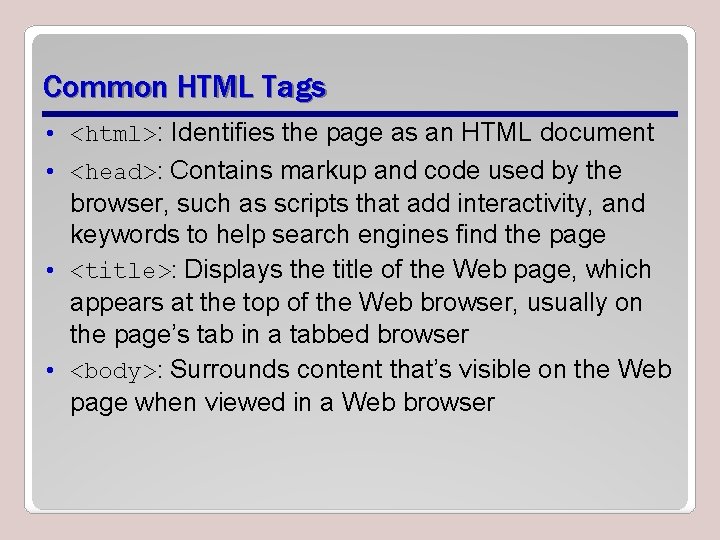
Common HTML Tags • <html>: Identifies the page as an HTML document • <head>: Contains markup and code used by the browser, such as scripts that add interactivity, and keywords to help search engines find the page • <title>: Displays the title of the Web page, which appears at the top of the Web browser, usually on the page’s tab in a tabbed browser • <body>: Surrounds content that’s visible on the Web page when viewed in a Web browser
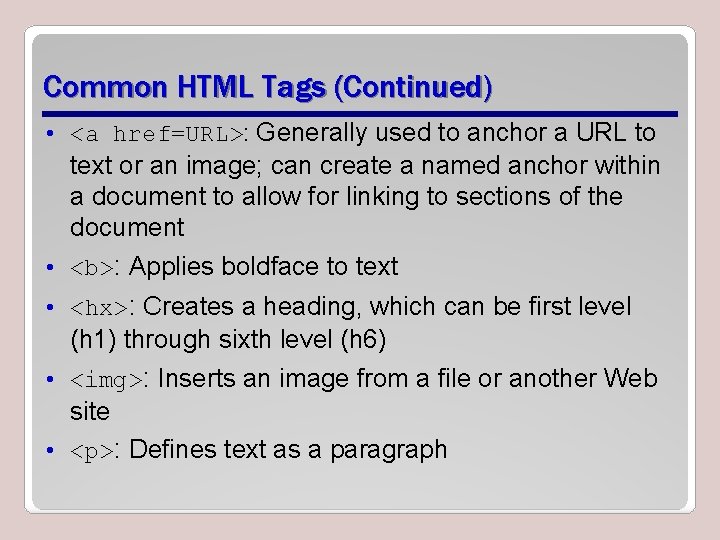
Common HTML Tags (Continued) • <a href=URL>: Generally used to anchor a URL to text or an image; can create a named anchor within a document to allow for linking to sections of the document • <b>: Applies boldface to text • <hx>: Creates a heading, which can be first level (h 1) through sixth level (h 6) • <img>: Inserts an image from a file or another Web site • <p>: Defines text as a paragraph
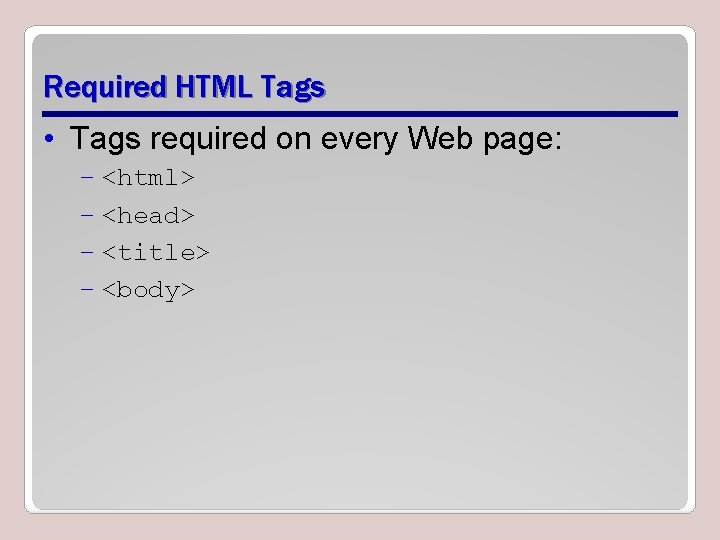
Required HTML Tags • Tags required on every Web page: – <html> – <head> – <title> – <body>

Elements • A tag pair or an empty tag is also called an element. • An element can describe content, insert graphics, and create hyperlinks.
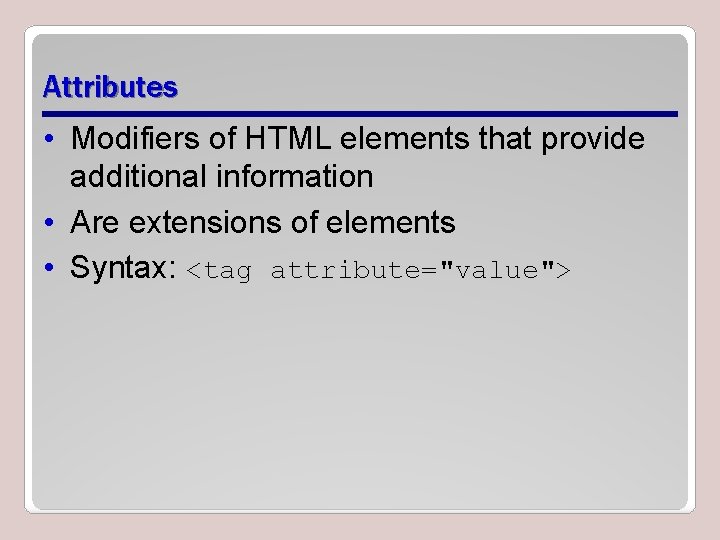
Attributes • Modifiers of HTML elements that provide additional information • Are extensions of elements • Syntax: <tag attribute="value">
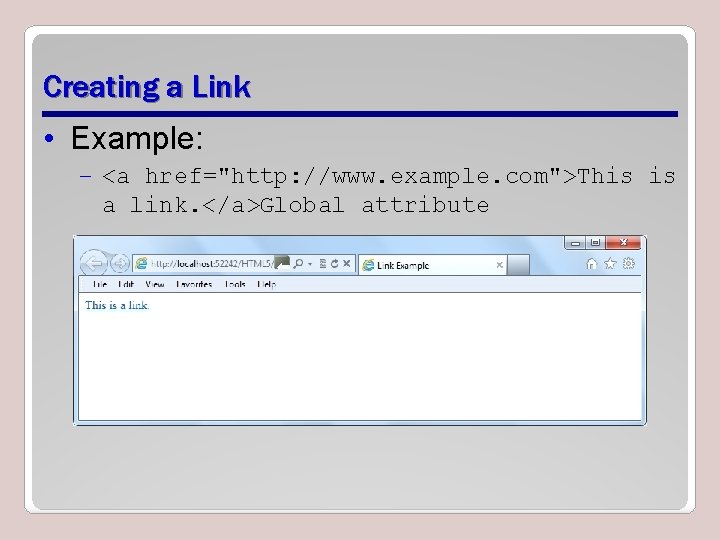
Creating a Link • Example: – <a href="http: //www. example. com">This is a link. </a>Global attribute
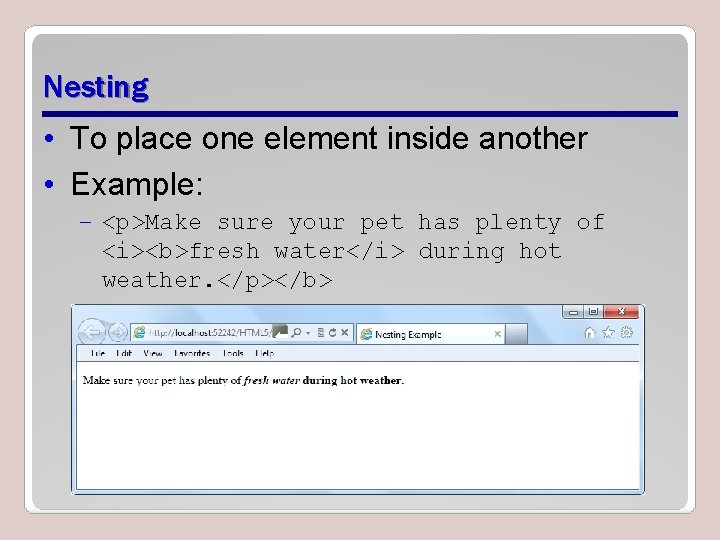
Nesting • To place one element inside another • Example: – <p>Make sure your pet has plenty of <i><b>fresh water</i> during hot weather. </p></b>
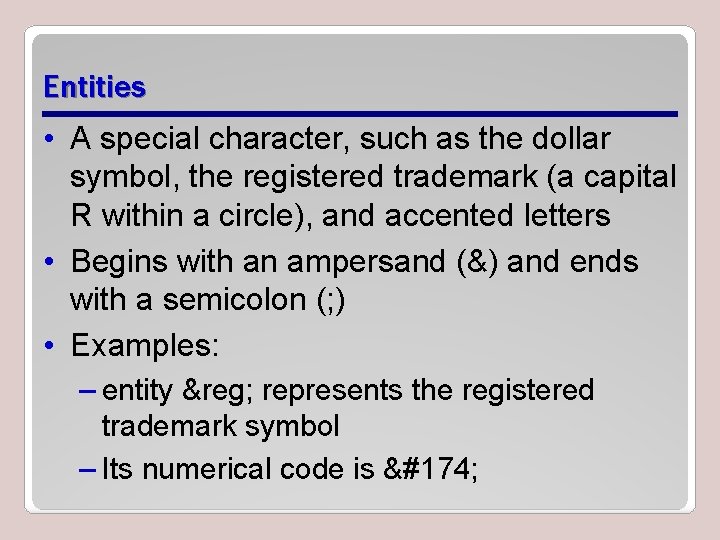
Entities • A special character, such as the dollar symbol, the registered trademark (a capital R within a circle), and accented letters • Begins with an ampersand (&) and ends with a semicolon (; ) • Examples: – entity ® represents the registered trademark symbol – Its numerical code is ®
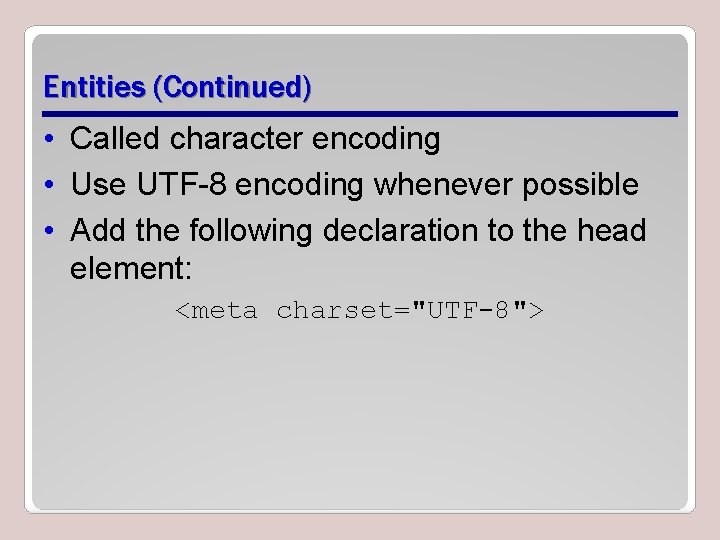
Entities (Continued) • Called character encoding • Use UTF-8 encoding whenever possible • Add the following declaration to the head element: <meta charset="UTF-8">
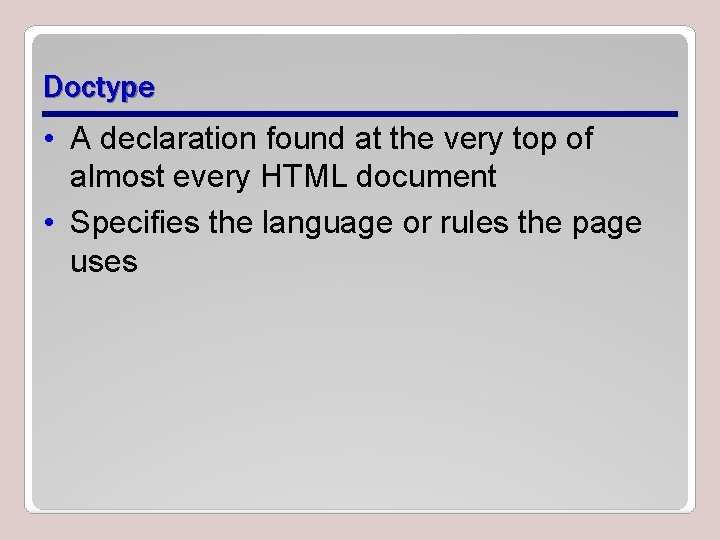
Doctype • A declaration found at the very top of almost every HTML document • Specifies the language or rules the page uses
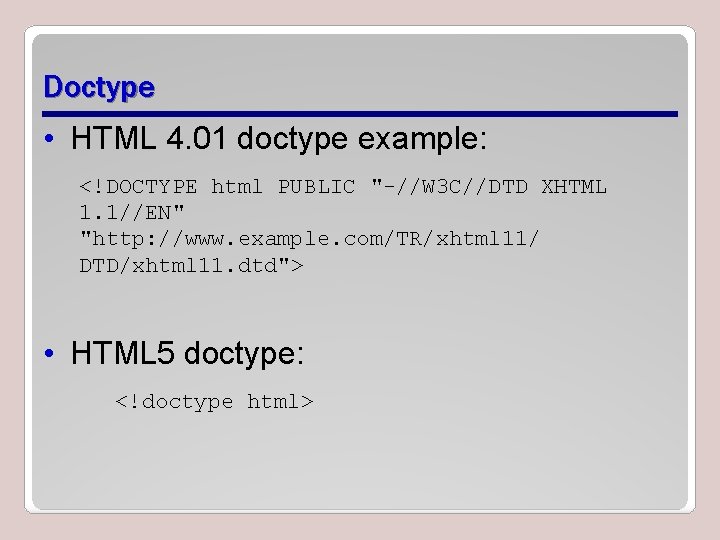
Doctype • HTML 4. 01 doctype example: <!DOCTYPE html PUBLIC "-//W 3 C//DTD XHTML 1. 1//EN" "http: //www. example. com/TR/xhtml 11/ DTD/xhtml 11. dtd"> • HTML 5 doctype: <!doctype html>
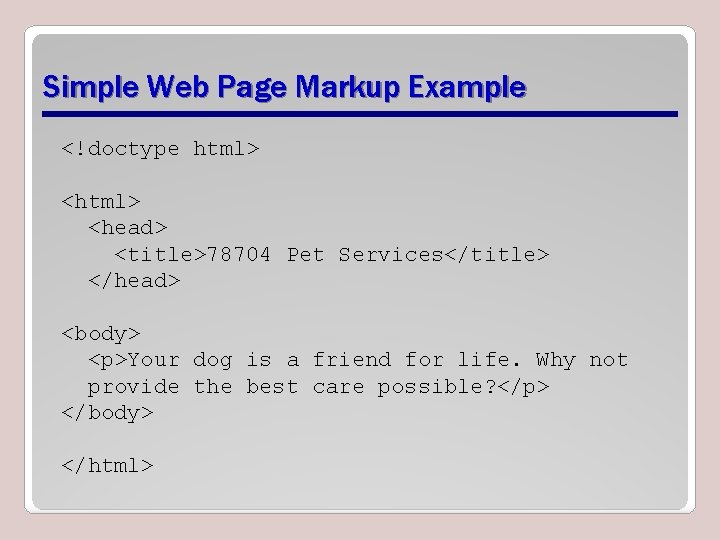
Simple Web Page Markup Example <!doctype html> <head> <title>78704 Pet Services</title> </head> <body> <p>Your dog is a friend for life. Why not provide the best care possible? </p> </body> </html>
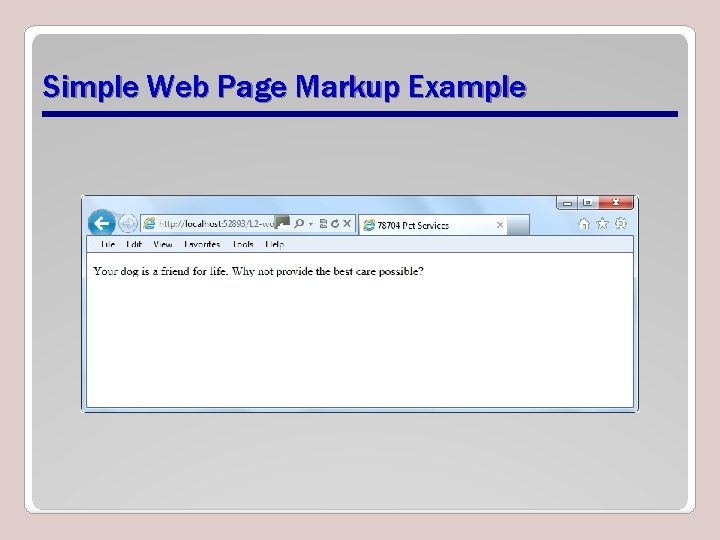
Simple Web Page Markup Example
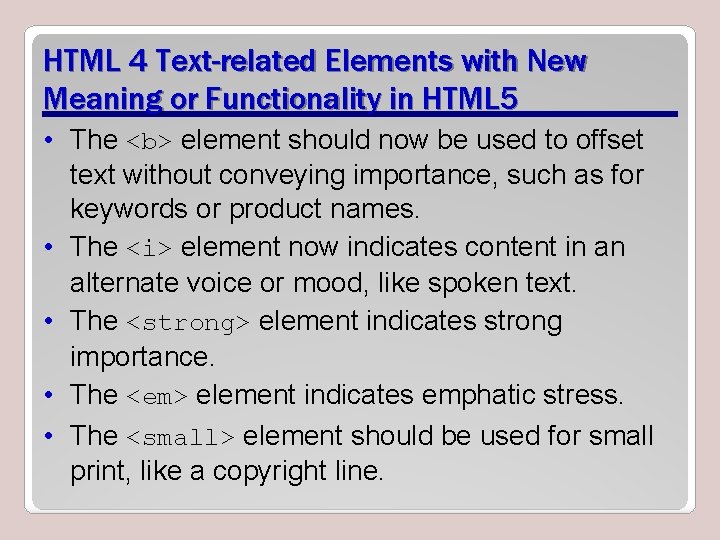
HTML 4 Text-related Elements with New Meaning or Functionality in HTML 5 • The <b> element should now be used to offset text without conveying importance, such as for keywords or product names. • The <i> element now indicates content in an alternate voice or mood, like spoken text. • The <strong> element indicates strong importance. • The <em> element indicates emphatic stress. • The <small> element should be used for small print, like a copyright line.
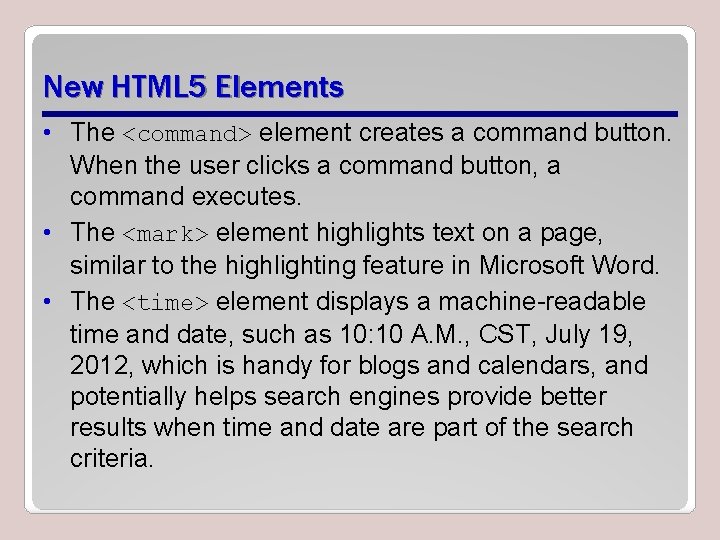
New HTML 5 Elements • The <command> element creates a command button. When the user clicks a command button, a command executes. • The <mark> element highlights text on a page, similar to the highlighting feature in Microsoft Word. • The <time> element displays a machine-readable time and date, such as 10: 10 A. M. , CST, July 19, 2012, which is handy for blogs and calendars, and potentially helps search engines provide better results when time and date are part of the search criteria.
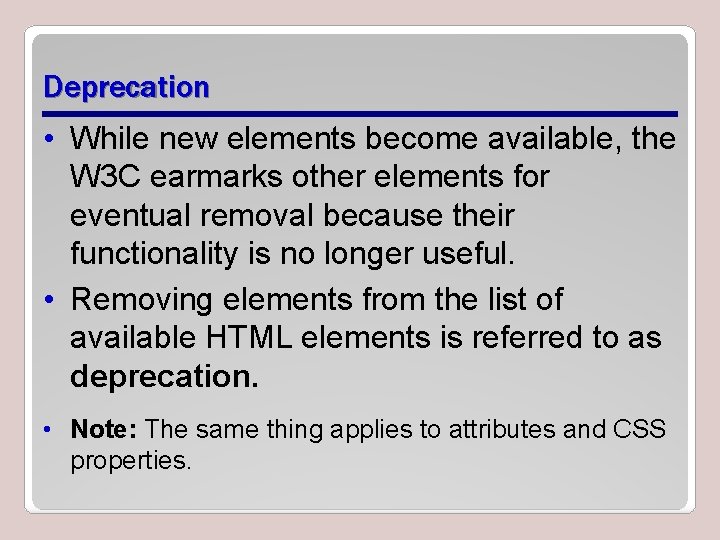
Deprecation • While new elements become available, the W 3 C earmarks other elements for eventual removal because their functionality is no longer useful. • Removing elements from the list of available HTML elements is referred to as deprecation. • Note: The same thing applies to attributes and CSS properties.
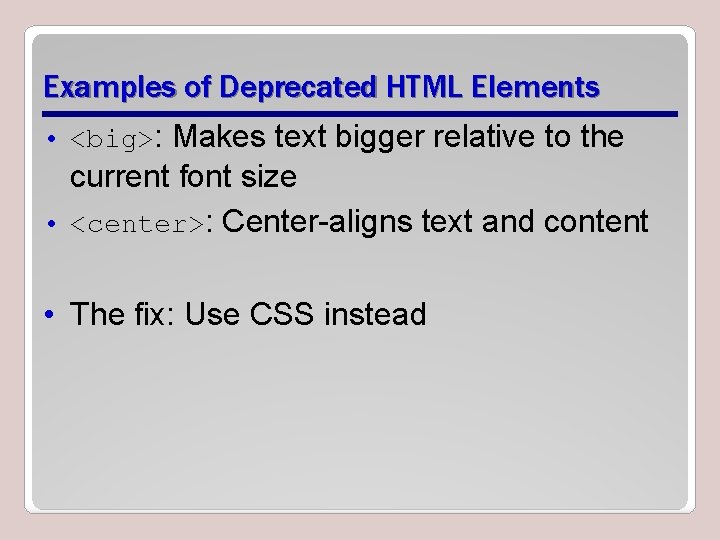
Examples of Deprecated HTML Elements • <big>: Makes text bigger relative to the current font size • <center>: Center-aligns text and content • The fix: Use CSS instead
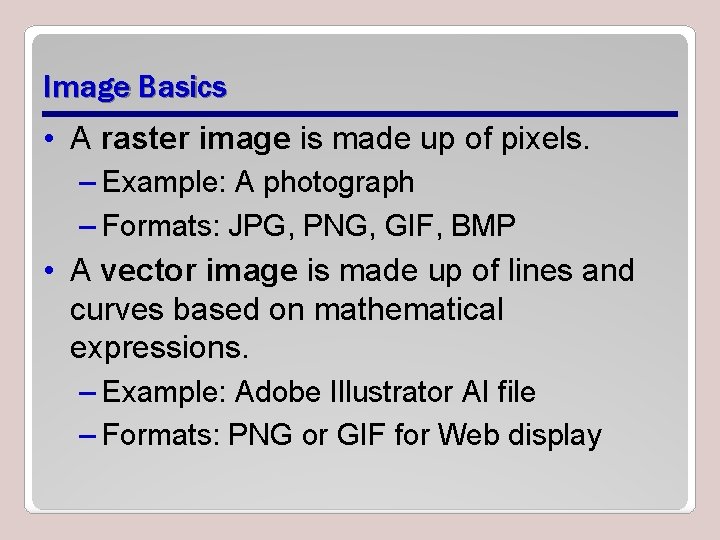
Image Basics • A raster image is made up of pixels. – Example: A photograph – Formats: JPG, PNG, GIF, BMP • A vector image is made up of lines and curves based on mathematical expressions. – Example: Adobe Illustrator AI file – Formats: PNG or GIF for Web display
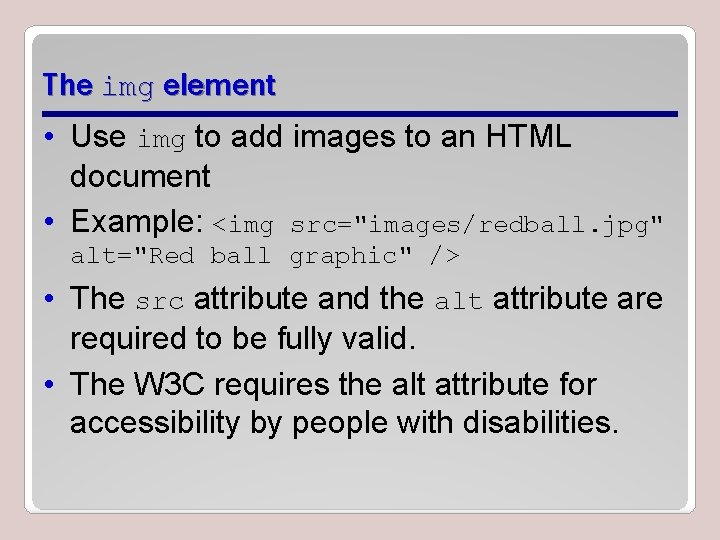
The img element • Use img to add images to an HTML document • Example: <img src="images/redball. jpg" alt="Red ball graphic" /> • The src attribute and the alt attribute are required to be fully valid. • The W 3 C requires the alt attribute for accessibility by people with disabilities.
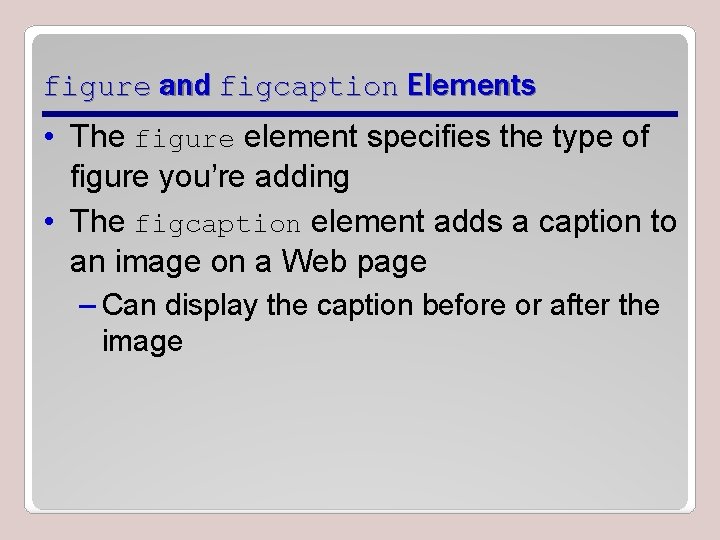
figure and figcaption Elements • The figure element specifies the type of figure you’re adding • The figcaption element adds a caption to an image on a Web page – Can display the caption before or after the image
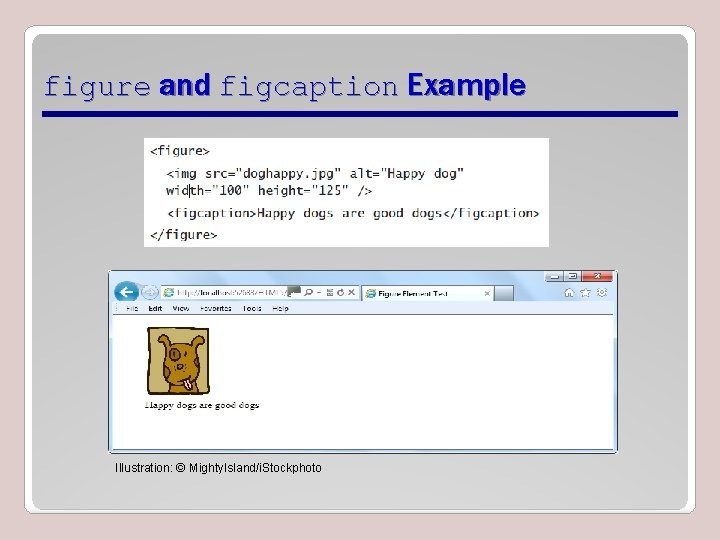
figure and figcaption Example Illustration: © Mighty. Island/i. Stockphoto
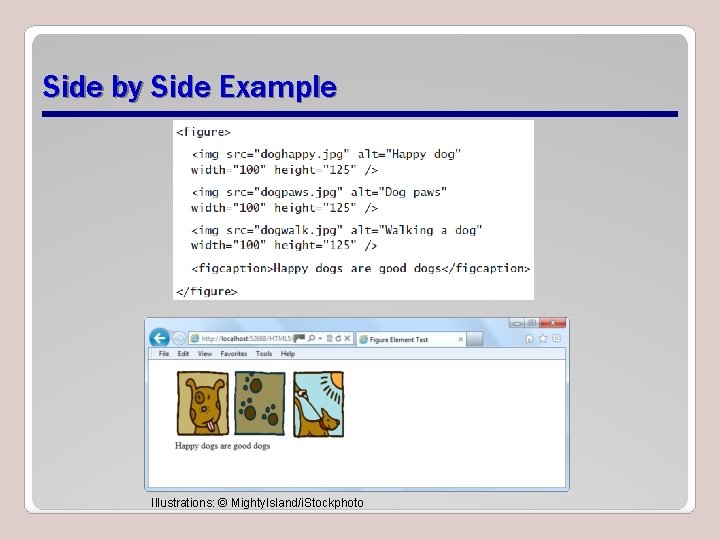
Side by Side Example Illustrations: © Mighty. Island/i. Stockphoto

Canvas • Use Java. Script to draw pixel-based shapes on a canvas • Include color, gradients, and pattern fills • Render text with various embellishments • Animate objects by making them move, change scale, and so on • Basic syntax for the canvas element: <canvas id="sml. Rectangle" height="100" width="200"></canvas>
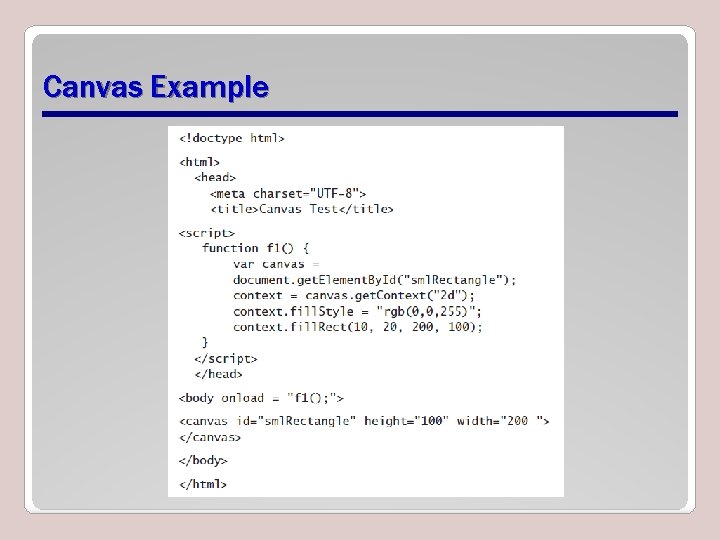
Canvas Example
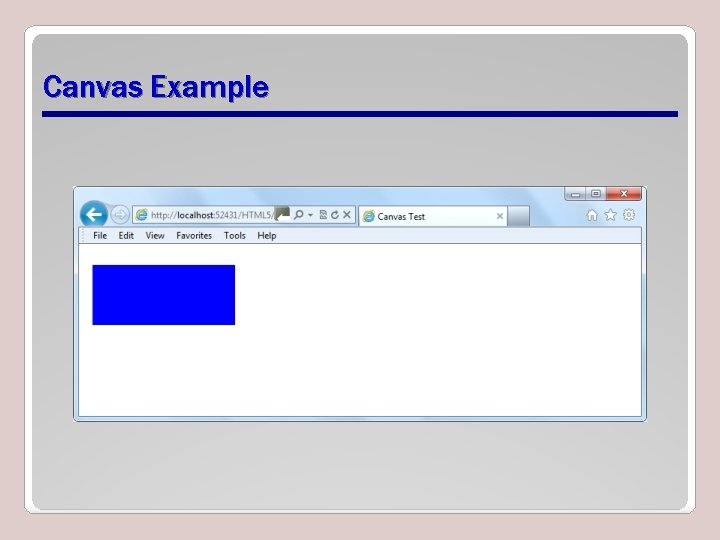
Canvas Example
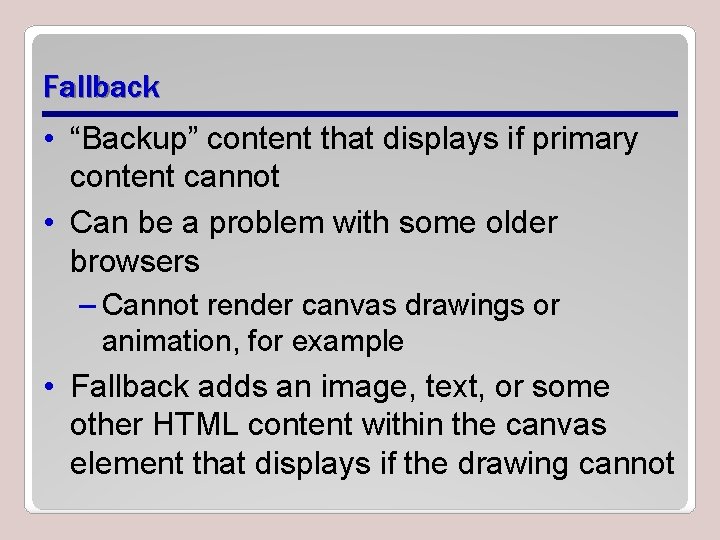
Fallback • “Backup” content that displays if primary content cannot • Can be a problem with some older browsers – Cannot render canvas drawings or animation, for example • Fallback adds an image, text, or some other HTML content within the canvas element that displays if the drawing cannot
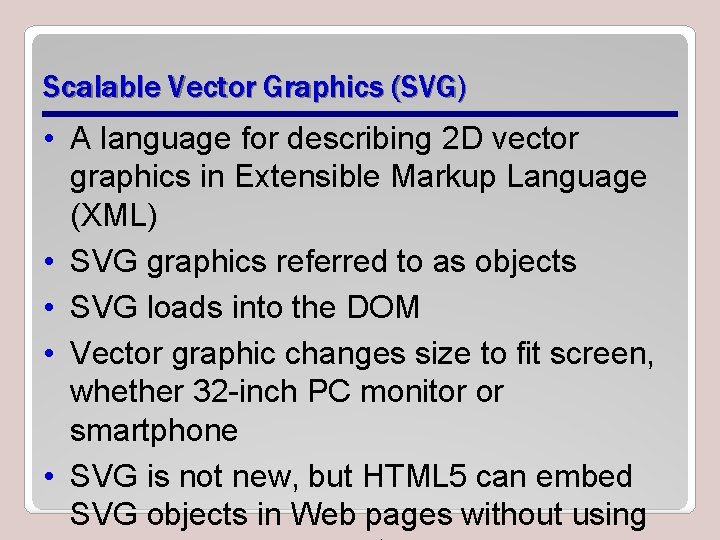
Scalable Vector Graphics (SVG) • A language for describing 2 D vector graphics in Extensible Markup Language (XML) • SVG graphics referred to as objects • SVG loads into the DOM • Vector graphic changes size to fit screen, whether 32 -inch PC monitor or smartphone • SVG is not new, but HTML 5 can embed SVG objects in Web pages without using
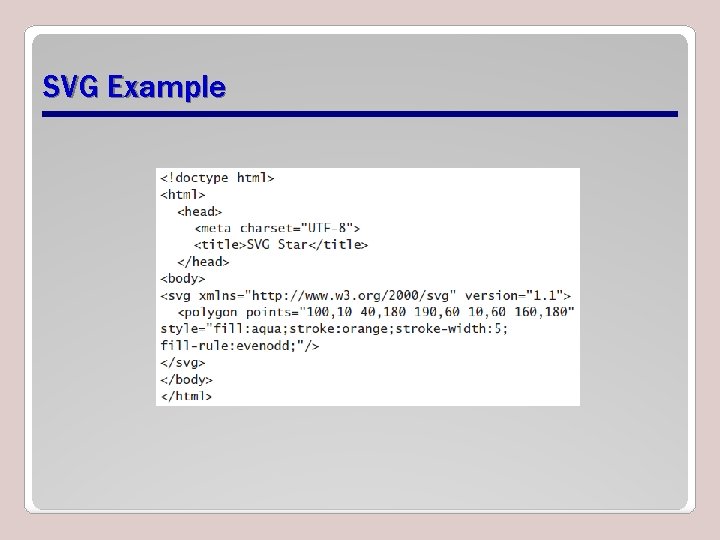
SVG Example
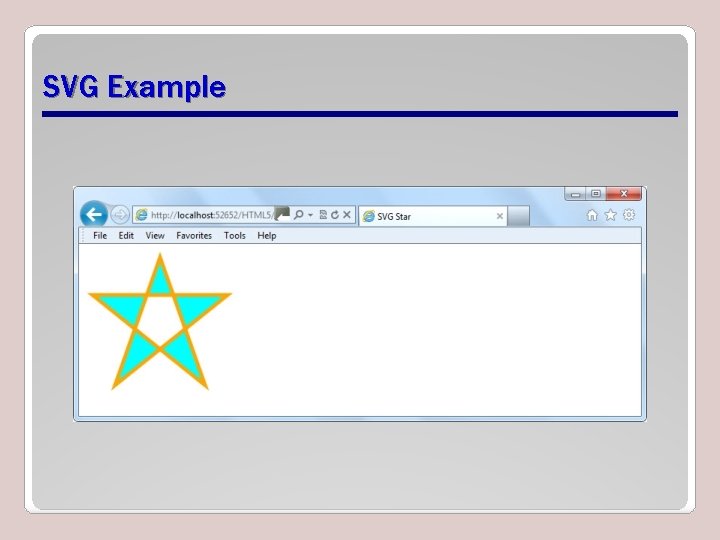
SVG Example
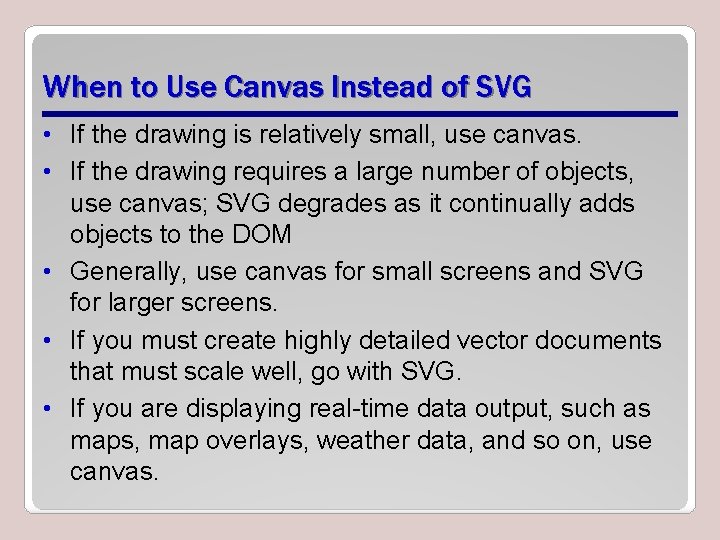
When to Use Canvas Instead of SVG • If the drawing is relatively small, use canvas. • If the drawing requires a large number of objects, use canvas; SVG degrades as it continually adds objects to the DOM • Generally, use canvas for small screens and SVG for larger screens. • If you must create highly detailed vector documents that must scale well, go with SVG. • If you are displaying real-time data output, such as maps, map overlays, weather data, and so on, use canvas.
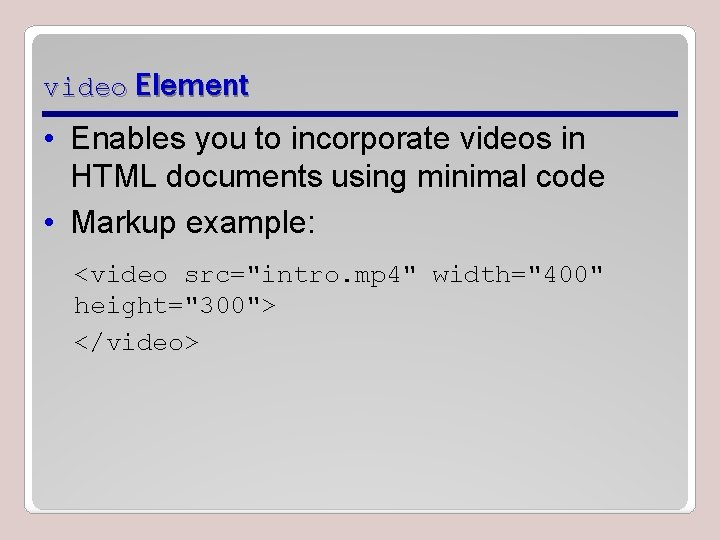
video Element • Enables you to incorporate videos in HTML documents using minimal code • Markup example: <video src="intro. mp 4" width="400" height="300"> </video>
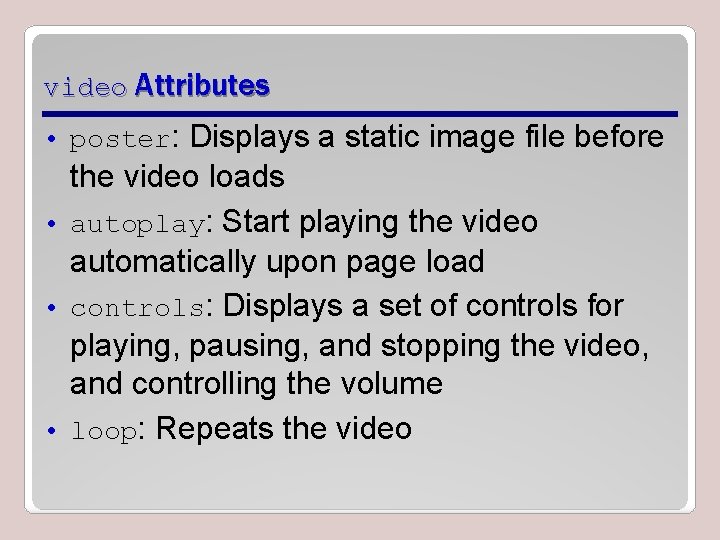
video Attributes • poster: Displays a static image file before the video loads • autoplay: Start playing the video automatically upon page load • controls: Displays a set of controls for playing, pausing, and stopping the video, and controlling the volume • loop: Repeats the video
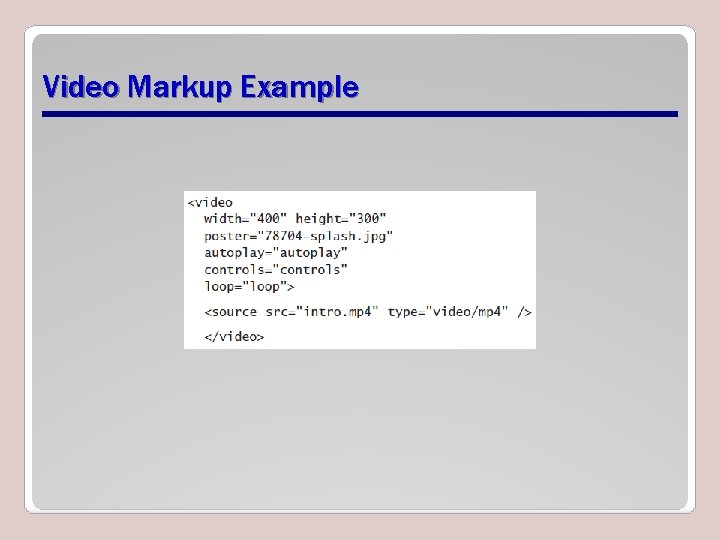
Video Markup Example
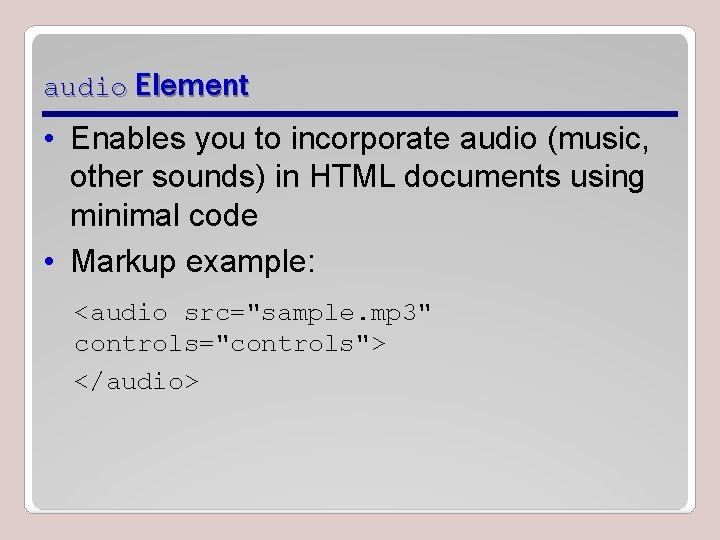
audio Element • Enables you to incorporate audio (music, other sounds) in HTML documents using minimal code • Markup example: <audio src="sample. mp 3" controls="controls"> </audio>
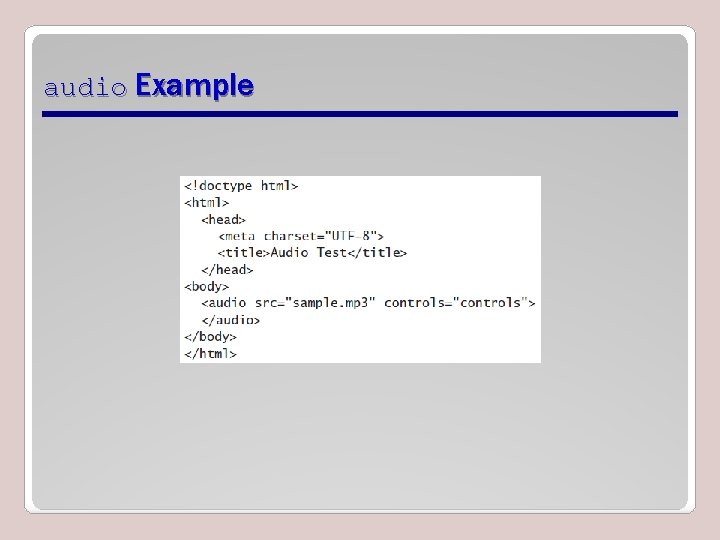
audio Example
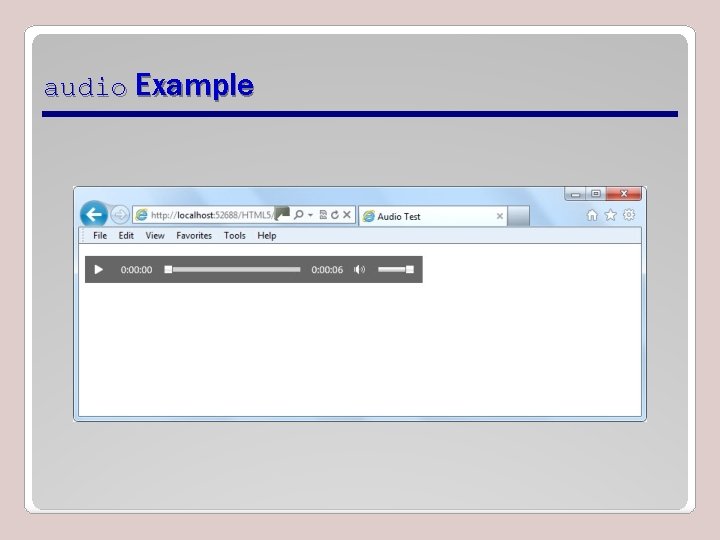
audio Example
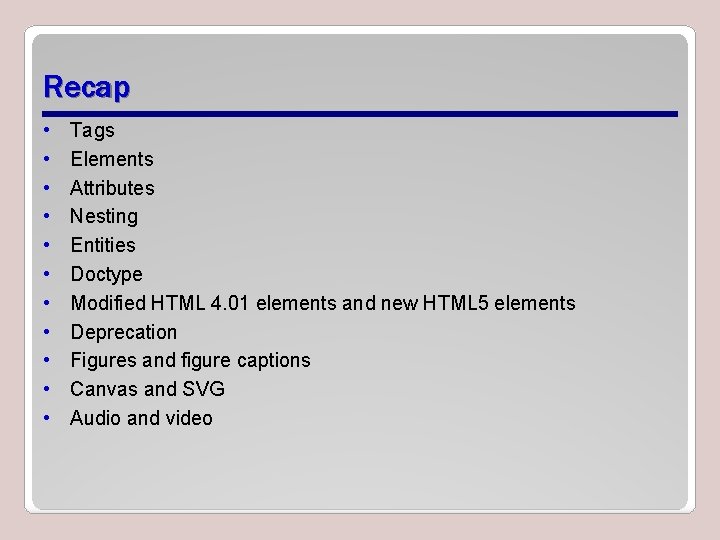
Recap • • • Tags Elements Attributes Nesting Entities Doctype Modified HTML 4. 01 elements and new HTML 5 elements Deprecation Figures and figure captions Canvas and SVG Audio and video
- Slides: 42