Building Java Programs Supplement 3 G Graphics Copyright
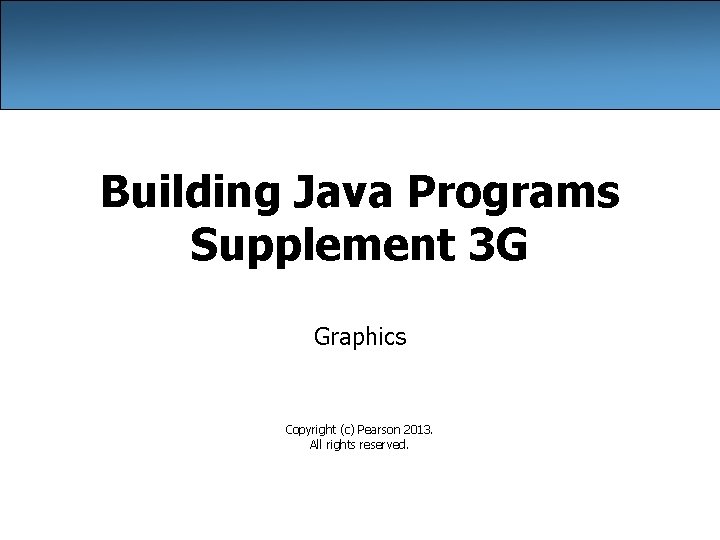
Building Java Programs Supplement 3 G Graphics Copyright (c) Pearson 2013. All rights reserved.
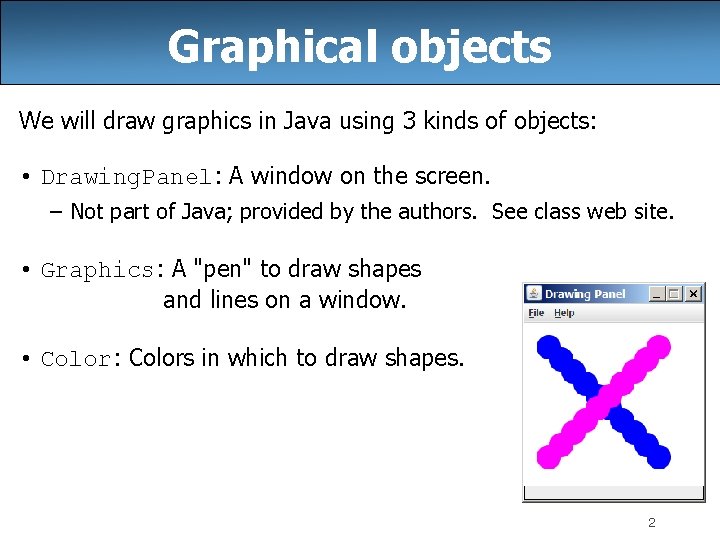
Graphical objects We will draw graphics in Java using 3 kinds of objects: • Drawing. Panel: A window on the screen. – Not part of Java; provided by the authors. See class web site. • Graphics: A "pen" to draw shapes and lines on a window. • Color: Colors in which to draw shapes. 2
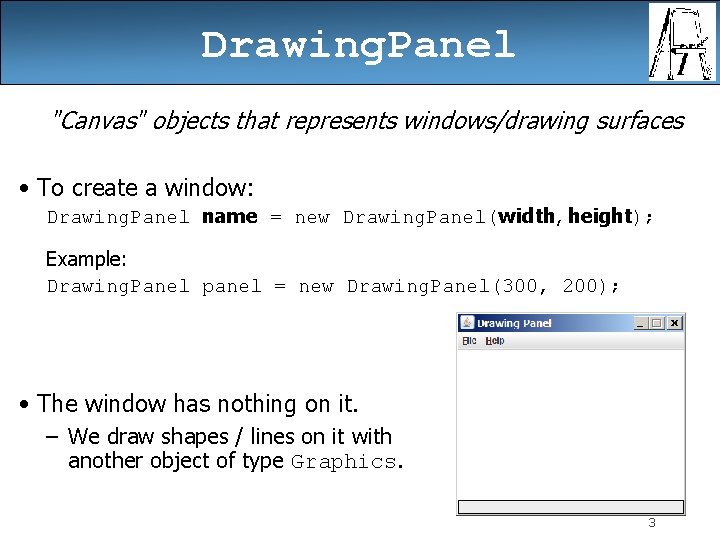
Drawing. Panel "Canvas" objects that represents windows/drawing surfaces • To create a window: Drawing. Panel name = new Drawing. Panel(width, height); Example: Drawing. Panel panel = new Drawing. Panel(300, 200); • The window has nothing on it. – We draw shapes / lines on it with another object of type Graphics. 3
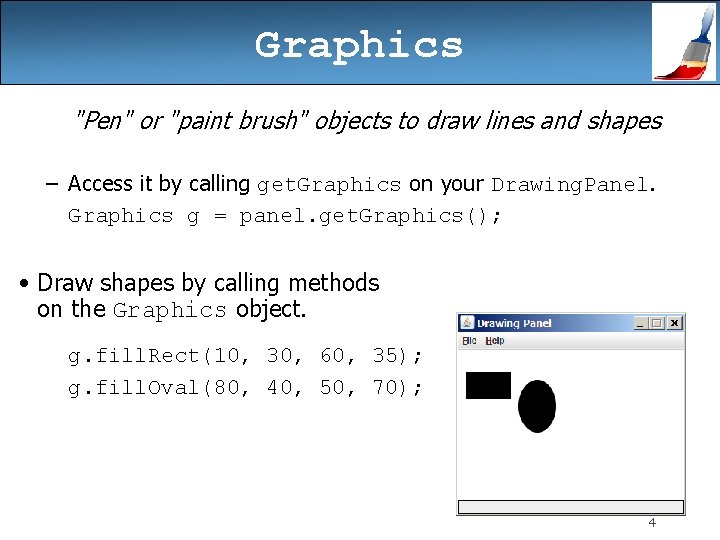
Graphics "Pen" or "paint brush" objects to draw lines and shapes – Access it by calling get. Graphics on your Drawing. Panel. Graphics g = panel. get. Graphics(); • Draw shapes by calling methods on the Graphics object. g. fill. Rect(10, 30, 60, 35); g. fill. Oval(80, 40, 50, 70); 4

Java class libraries, import • Java class libraries: Classes included with Java's JDK. – organized into groups named packages – To use a package, put an import declaration in your program: // put this at the very top of your program import package. Name. *; • Graphics belongs to a package named java. awt import java. awt. *; – To use Graphics, you must place the above line at the very top of your program, before the public class header. 5
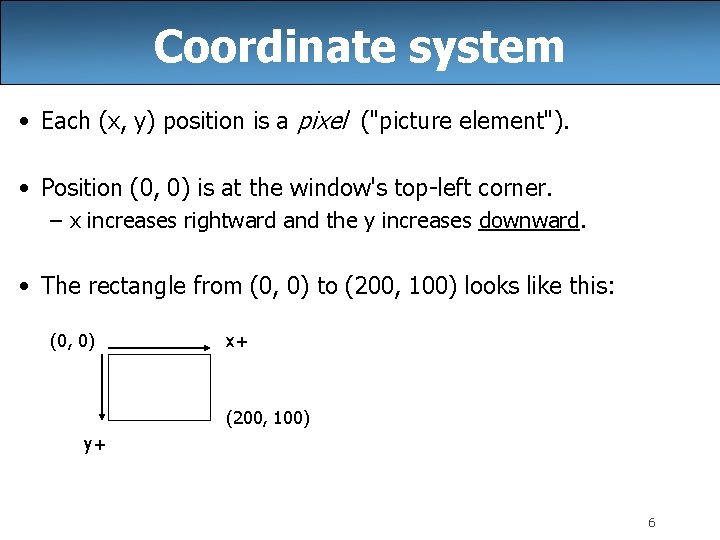
Coordinate system • Each (x, y) position is a pixel ("picture element"). • Position (0, 0) is at the window's top-left corner. – x increases rightward and the y increases downward. • The rectangle from (0, 0) to (200, 100) looks like this: (0, 0) x+ (200, 100) y+ 6
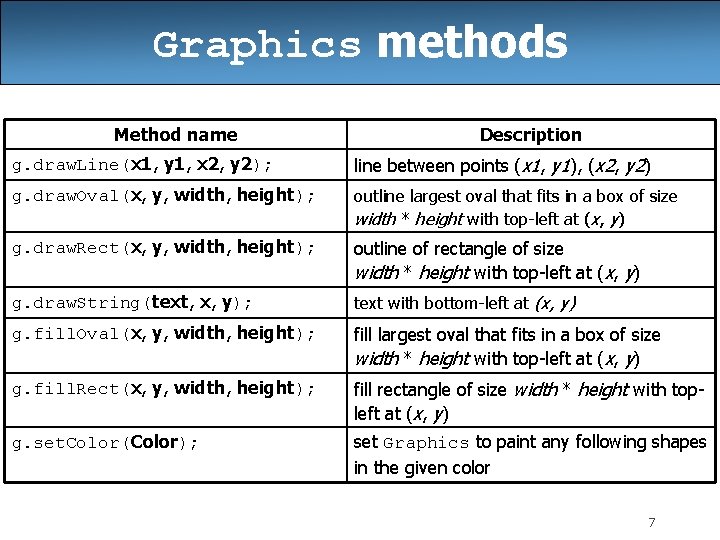
Graphics methods Method name Description g. draw. Line(x 1, y 1, x 2, y 2); line between points (x 1, y 1), (x 2, y 2) g. draw. Oval(x, y, width, height); outline largest oval that fits in a box of size width * height with top-left at (x, y) g. draw. Rect(x, y, width, height); outline of rectangle of size width * height with top-left at (x, y) g. draw. String(text, x, y); text with bottom-left at (x, y) g. fill. Oval(x, y, width, height); fill largest oval that fits in a box of size width * height with top-left at (x, y) g. fill. Rect(x, y, width, height); fill rectangle of size width * height with topleft at (x, y) g. set. Color(Color); set Graphics to paint any following shapes in the given color 7
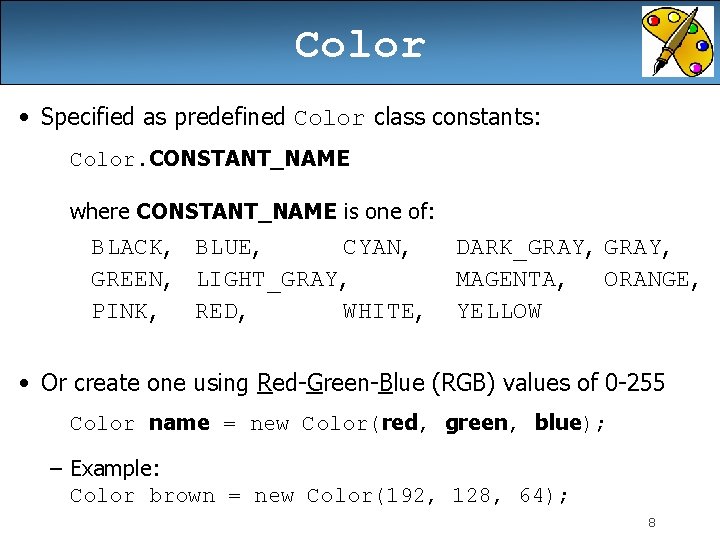
Color • Specified as predefined Color class constants: Color. CONSTANT_NAME where CONSTANT_NAME is one of: BLACK, GREEN, PINK, BLUE, CYAN, LIGHT_GRAY, RED, WHITE, DARK_GRAY, MAGENTA, ORANGE, YELLOW • Or create one using Red-Green-Blue (RGB) values of 0 -255 Color name = new Color(red, green, blue); – Example: Color brown = new Color(192, 128, 64); 8
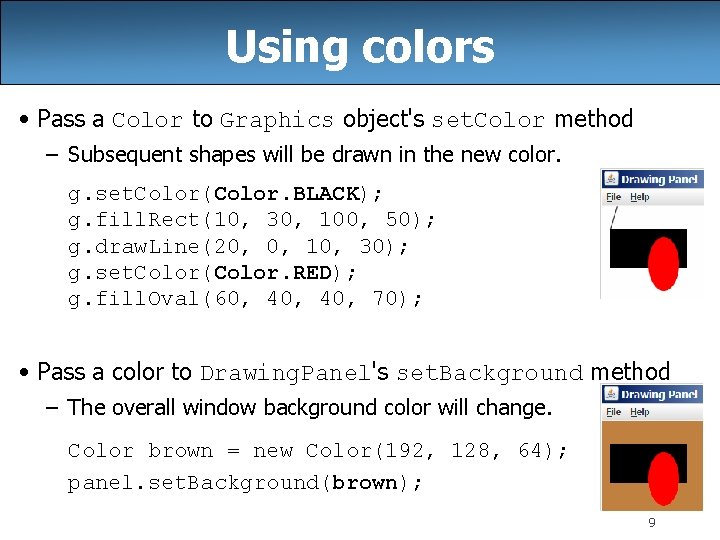
Using colors • Pass a Color to Graphics object's set. Color method – Subsequent shapes will be drawn in the new color. g. set. Color(Color. BLACK); g. fill. Rect(10, 30, 100, 50); g. draw. Line(20, 0, 10, 30); g. set. Color(Color. RED); g. fill. Oval(60, 40, 70); • Pass a color to Drawing. Panel's set. Background method – The overall window background color will change. Color brown = new Color(192, 128, 64); panel. set. Background(brown); 9
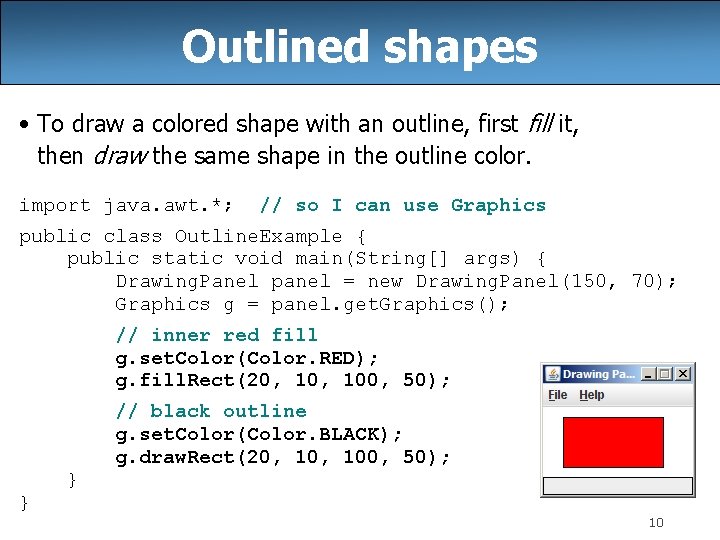
Outlined shapes • To draw a colored shape with an outline, first fill it, then draw the same shape in the outline color. import java. awt. *; // so I can use Graphics public class Outline. Example { public static void main(String[] args) { Drawing. Panel panel = new Drawing. Panel(150, 70); Graphics g = panel. get. Graphics(); // inner red fill g. set. Color(Color. RED); g. fill. Rect(20, 100, 50); // black outline g. set. Color(Color. BLACK); g. draw. Rect(20, 100, 50); } } 10
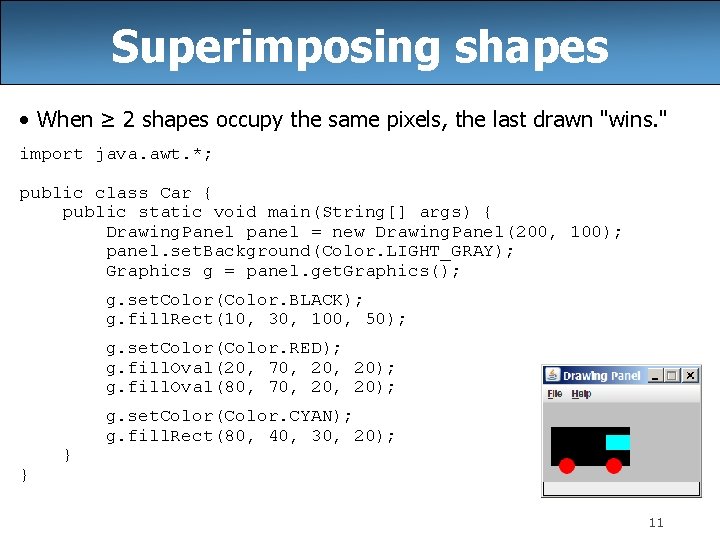
Superimposing shapes • When ≥ 2 shapes occupy the same pixels, the last drawn "wins. " import java. awt. *; public class Car { public static void main(String[] args) { Drawing. Panel panel = new Drawing. Panel(200, 100); panel. set. Background(Color. LIGHT_GRAY); Graphics g = panel. get. Graphics(); g. set. Color(Color. BLACK); g. fill. Rect(10, 30, 100, 50); g. set. Color(Color. RED); g. fill. Oval(20, 70, 20); g. fill. Oval(80, 70, 20); } } g. set. Color(Color. CYAN); g. fill. Rect(80, 40, 30, 20); 11
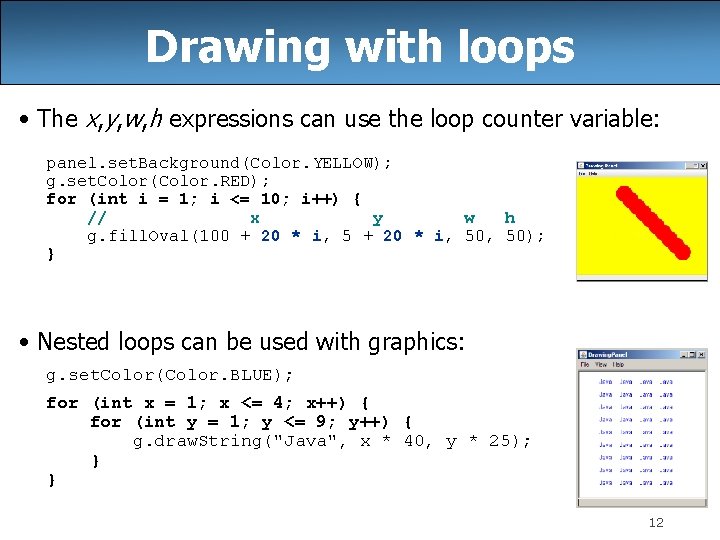
Drawing with loops • The x, y, w, h expressions can use the loop counter variable: panel. set. Background(Color. YELLOW); g. set. Color(Color. RED); for (int i = 1; i <= 10; i++) { // x y w h g. fill. Oval(100 + 20 * i, 50, 50); } • Nested loops can be used with graphics: g. set. Color(Color. BLUE); for (int x = 1; x <= 4; x++) { for (int y = 1; y <= 9; y++) { g. draw. String("Java", x * 40, y * 25); } } 12
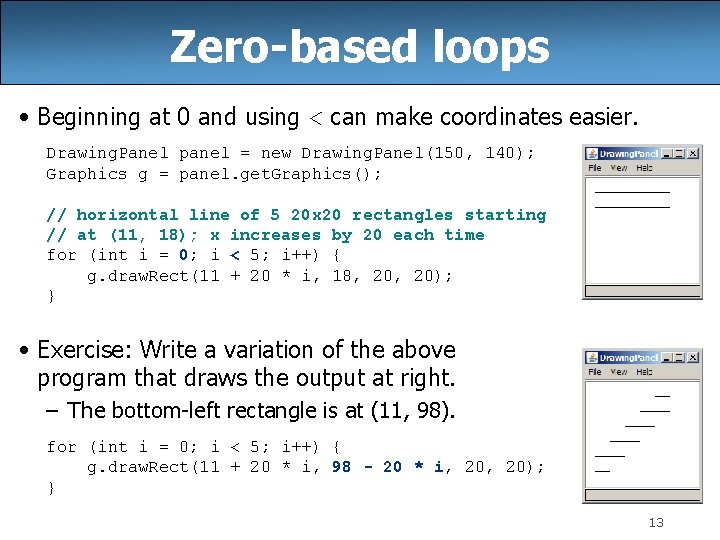
Zero-based loops • Beginning at 0 and using < can make coordinates easier. Drawing. Panel panel = new Drawing. Panel(150, 140); Graphics g = panel. get. Graphics(); // horizontal line of 5 20 x 20 rectangles starting // at (11, 18); x increases by 20 each time for (int i = 0; i < 5; i++) { g. draw. Rect(11 + 20 * i, 18, 20); } • Exercise: Write a variation of the above program that draws the output at right. – The bottom-left rectangle is at (11, 98). for (int i = 0; i < 5; i++) { g. draw. Rect(11 + 20 * i, 98 - 20 * i, 20); } 13
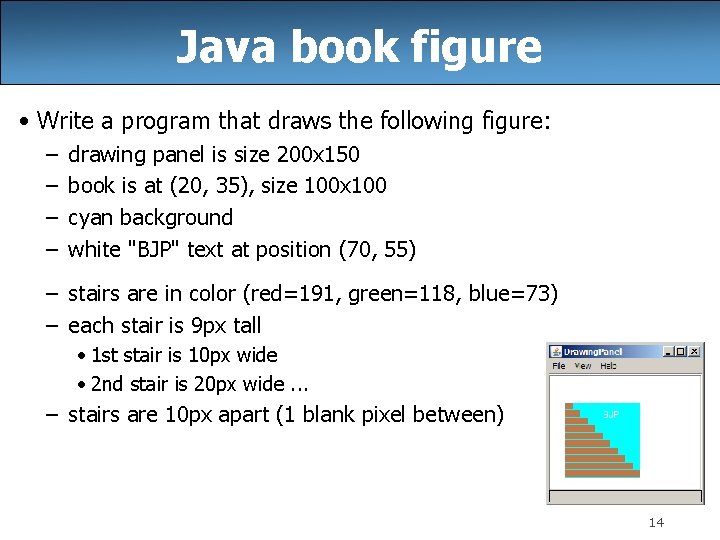
Java book figure • Write a program that draws the following figure: – – drawing panel is size 200 x 150 book is at (20, 35), size 100 x 100 cyan background white "BJP" text at position (70, 55) – stairs are in color (red=191, green=118, blue=73) – each stair is 9 px tall • 1 st stair is 10 px wide • 2 nd stair is 20 px wide. . . – stairs are 10 px apart (1 blank pixel between) 14
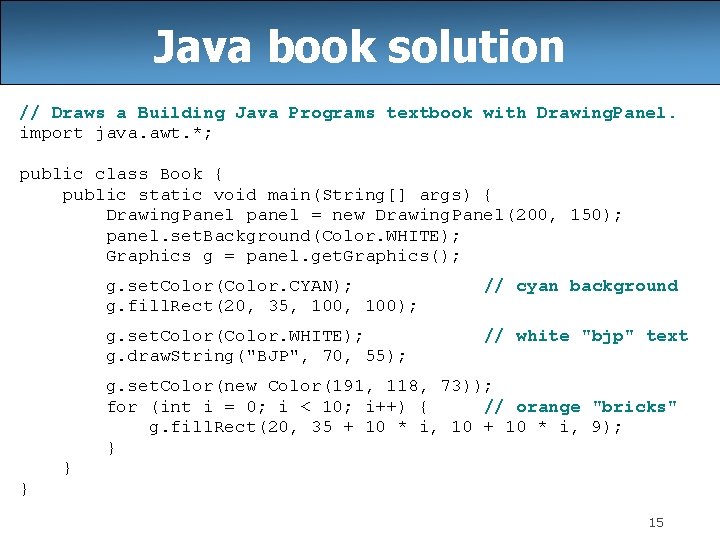
Java book solution // Draws a Building Java Programs textbook with Drawing. Panel. import java. awt. *; public class Book { public static void main(String[] args) { Drawing. Panel panel = new Drawing. Panel(200, 150); panel. set. Background(Color. WHITE); Graphics g = panel. get. Graphics(); g. set. Color(Color. CYAN); g. fill. Rect(20, 35, 100); // cyan background g. set. Color(Color. WHITE); g. draw. String("BJP", 70, 55); // white "bjp" text g. set. Color(new Color(191, 118, 73)); for (int i = 0; i < 10; i++) { // orange "bricks" g. fill. Rect(20, 35 + 10 * i, 10 + 10 * i, 9); } } } 15
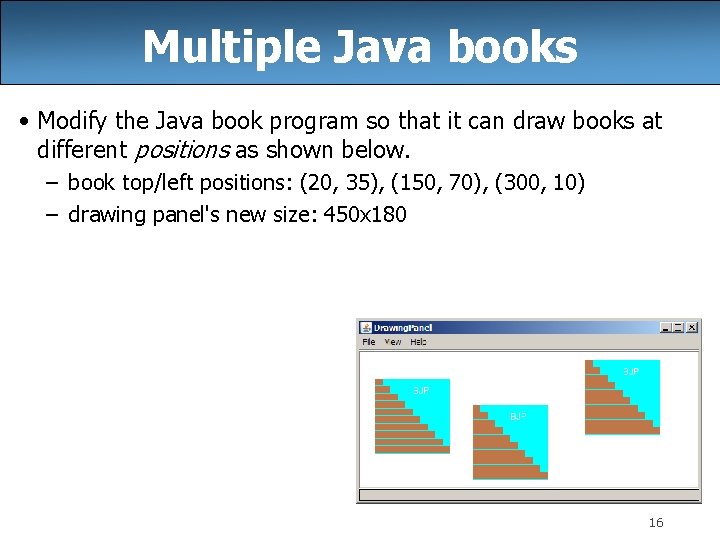
Multiple Java books • Modify the Java book program so that it can draw books at different positions as shown below. – book top/left positions: (20, 35), (150, 70), (300, 10) – drawing panel's new size: 450 x 180 16
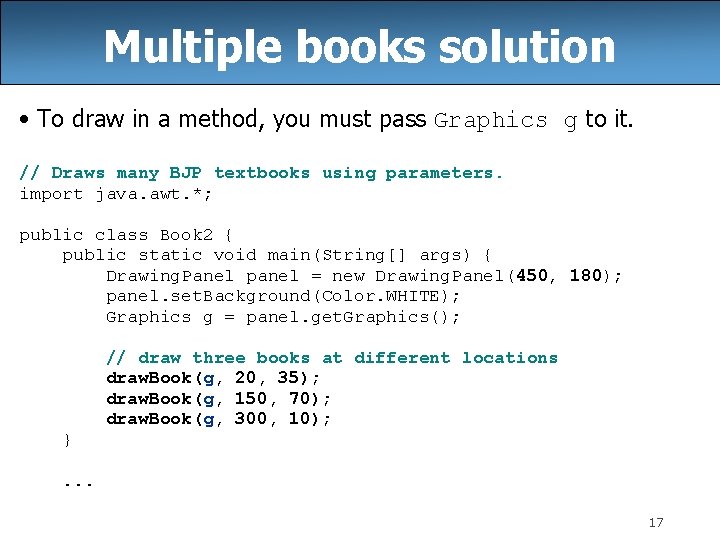
Multiple books solution • To draw in a method, you must pass Graphics g to it. // Draws many BJP textbooks using parameters. import java. awt. *; public class Book 2 { public static void main(String[] args) { Drawing. Panel panel = new Drawing. Panel(450, 180); panel. set. Background(Color. WHITE); Graphics g = panel. get. Graphics(); // draw three books at different locations draw. Book(g, 20, 35); draw. Book(g, 150, 70); draw. Book(g, 300, 10); }. . . 17
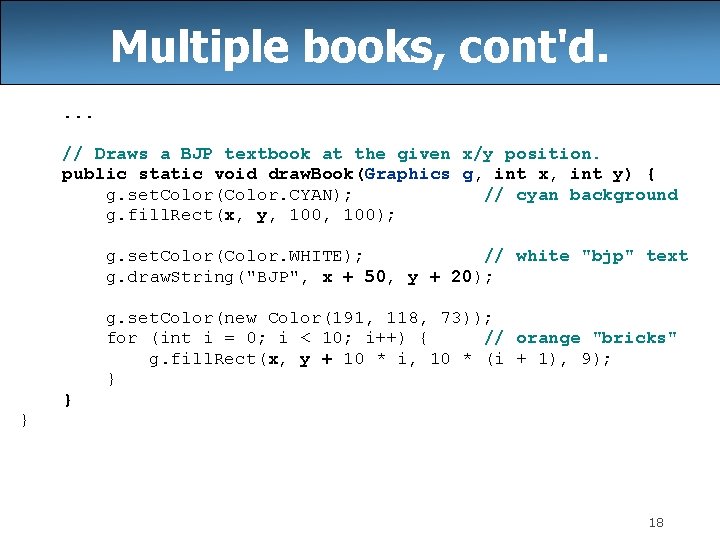
Multiple books, cont'd. . // Draws a BJP textbook at the given x/y position. public static void draw. Book(Graphics g, int x, int y) { g. set. Color(Color. CYAN); // cyan background g. fill. Rect(x, y, 100); g. set. Color(Color. WHITE); // white "bjp" text g. draw. String("BJP", x + 50, y + 20); g. set. Color(new Color(191, 118, 73)); for (int i = 0; i < 10; i++) { // orange "bricks" g. fill. Rect(x, y + 10 * i, 10 * (i + 1), 9); } } } 18
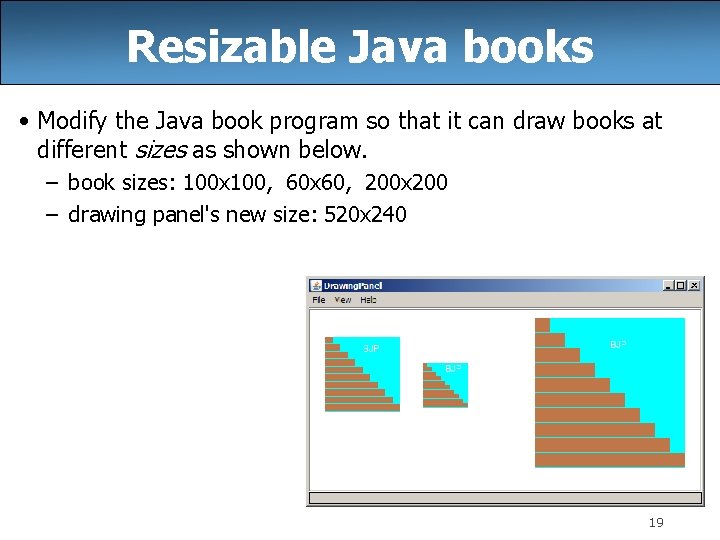
Resizable Java books • Modify the Java book program so that it can draw books at different sizes as shown below. – book sizes: 100 x 100, 60 x 60, 200 x 200 – drawing panel's new size: 520 x 240 19
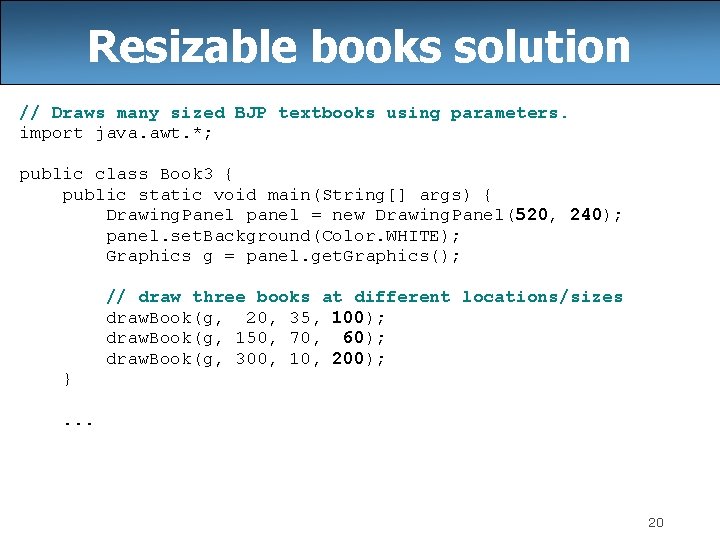
Resizable books solution // Draws many sized BJP textbooks using parameters. import java. awt. *; public class Book 3 { public static void main(String[] args) { Drawing. Panel panel = new Drawing. Panel(520, 240); panel. set. Background(Color. WHITE); Graphics g = panel. get. Graphics(); // draw three books at different locations/sizes draw. Book(g, 20, 35, 100); draw. Book(g, 150, 70, 60); draw. Book(g, 300, 10, 200); }. . . 20
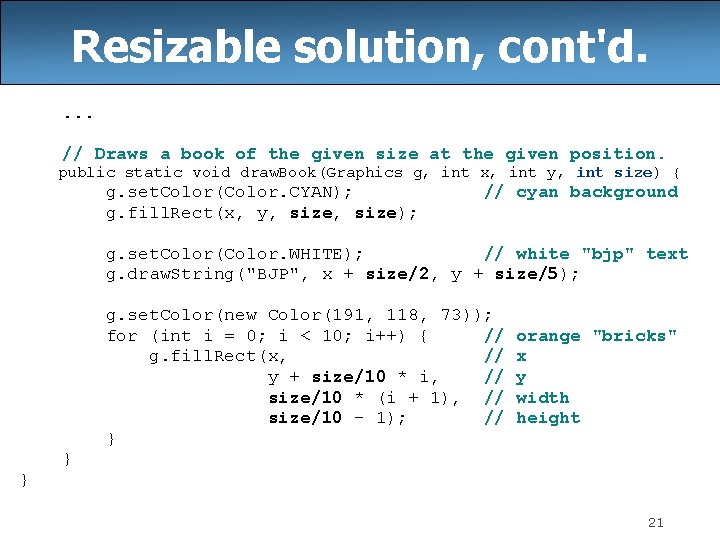
Resizable solution, cont'd. . // Draws a book of the given size at the given position. public static void draw. Book(Graphics g, int x, int y, int size) { g. set. Color(Color. CYAN); g. fill. Rect(x, y, size); // cyan background g. set. Color(Color. WHITE); // white "bjp" text g. draw. String("BJP", x + size/2, y + size/5); g. set. Color(new Color(191, 118, 73)); for (int i = 0; i < 10; i++) { // g. fill. Rect(x, // y + size/10 * i, // size/10 * (i + 1), // size/10 - 1); // } orange "bricks" x y width height } } 21
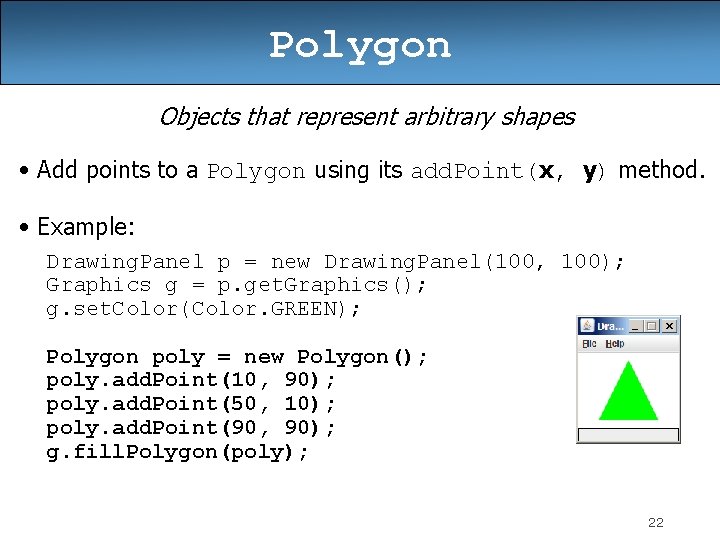
Polygon Objects that represent arbitrary shapes • Add points to a Polygon using its add. Point(x, y) method. • Example: Drawing. Panel p = new Drawing. Panel(100, 100); Graphics g = p. get. Graphics(); g. set. Color(Color. GREEN); Polygon poly = new Polygon(); poly. add. Point(10, 90); poly. add. Point(50, 10); poly. add. Point(90, 90); g. fill. Polygon(poly); 22
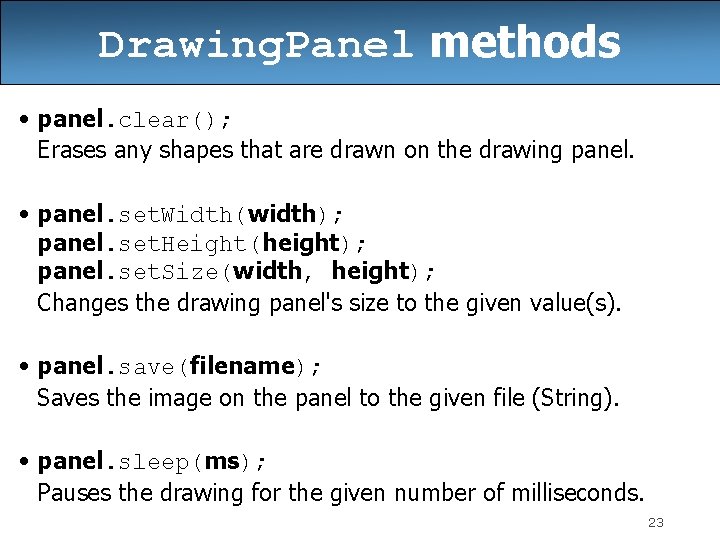
Drawing. Panel methods • panel. clear(); Erases any shapes that are drawn on the drawing panel. • panel. set. Width(width); panel. set. Height(height); panel. set. Size(width, height); Changes the drawing panel's size to the given value(s). • panel. save(filename); Saves the image on the panel to the given file (String). • panel. sleep(ms); Pauses the drawing for the given number of milliseconds. 23
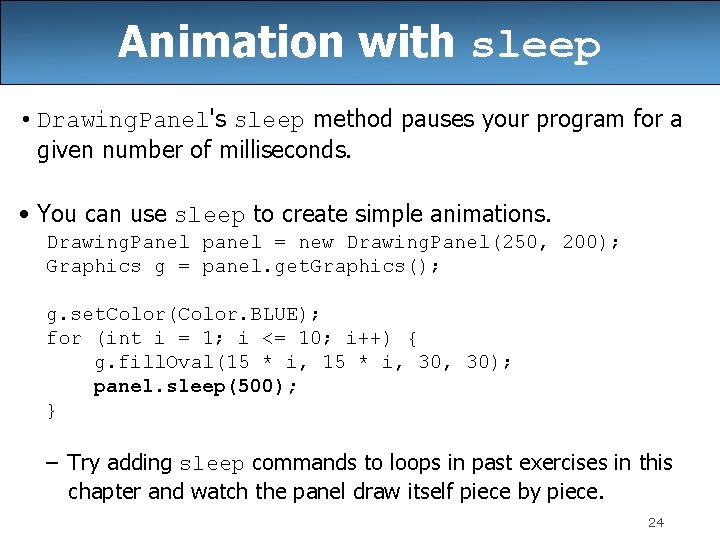
Animation with sleep • Drawing. Panel's sleep method pauses your program for a given number of milliseconds. • You can use sleep to create simple animations. Drawing. Panel panel = new Drawing. Panel(250, 200); Graphics g = panel. get. Graphics(); g. set. Color(Color. BLUE); for (int i = 1; i <= 10; i++) { g. fill. Oval(15 * i, 30, 30); panel. sleep(500); } – Try adding sleep commands to loops in past exercises in this chapter and watch the panel draw itself piece by piece. 24
- Slides: 24