Bionic Arduino Introduction to Microcontrollers with Arduino Class
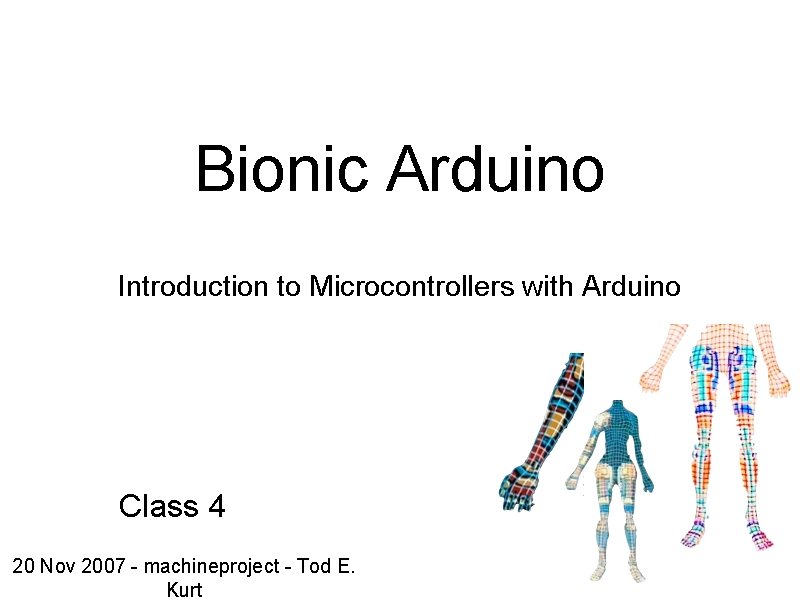
Bionic Arduino Introduction to Microcontrollers with Arduino Class 4 20 Nov 2007 - machineproject - Tod E. Kurt
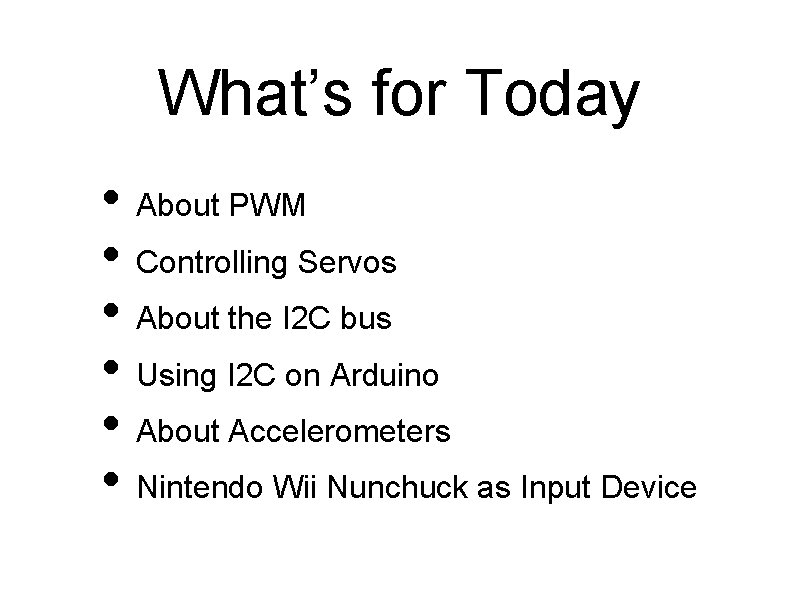
What’s for Today • About PWM • Controlling Servos • About the I 2 C bus • Using I 2 C on Arduino • About Accelerometers • Nintendo Wii Nunchuck as Input Device
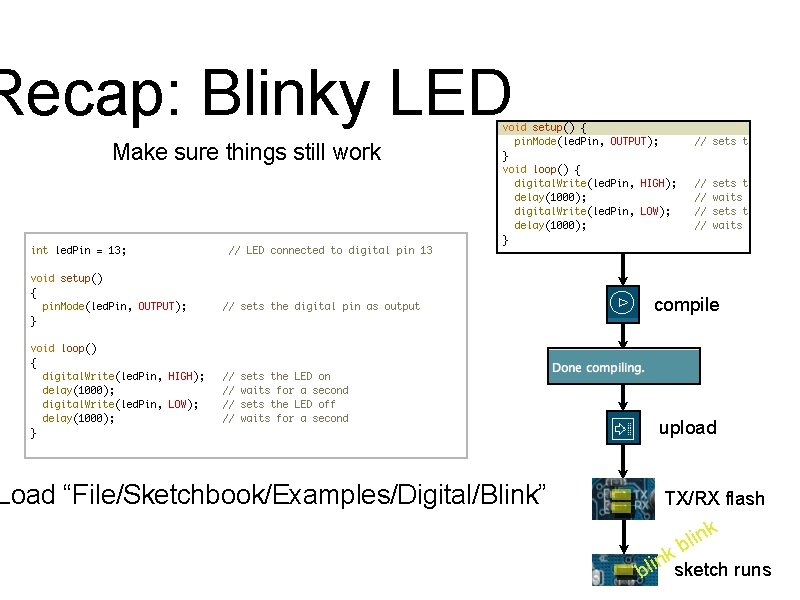
Recap: Blinky LED Make sure things still work Load “File/Sketchbook/Examples/Digital/Blink” compile upload TX/RX flash k n bli nksketch runs i l b
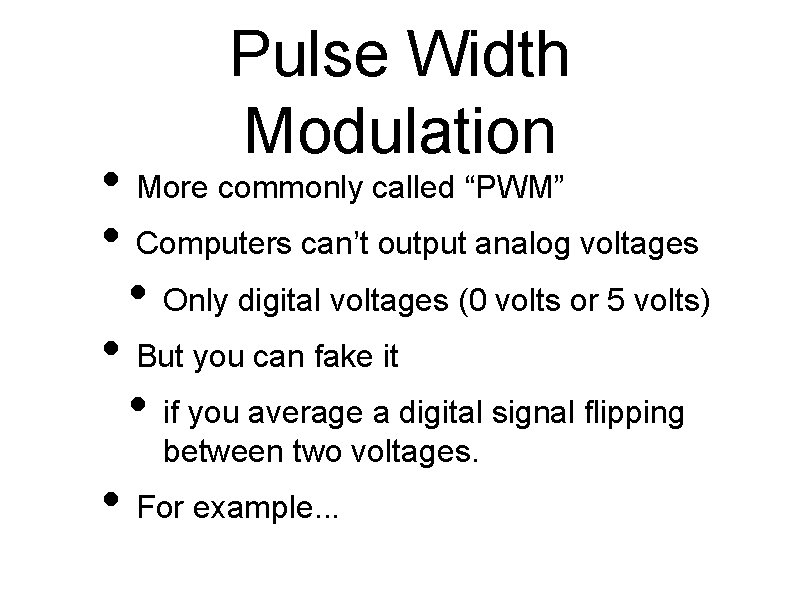
Pulse Width Modulation • More commonly called “PWM” • Computers can’t output analog voltages • Only digital voltages (0 volts or 5 volts) • But you can fake it • if you average a digital signal flipping between two voltages. • For example. . .
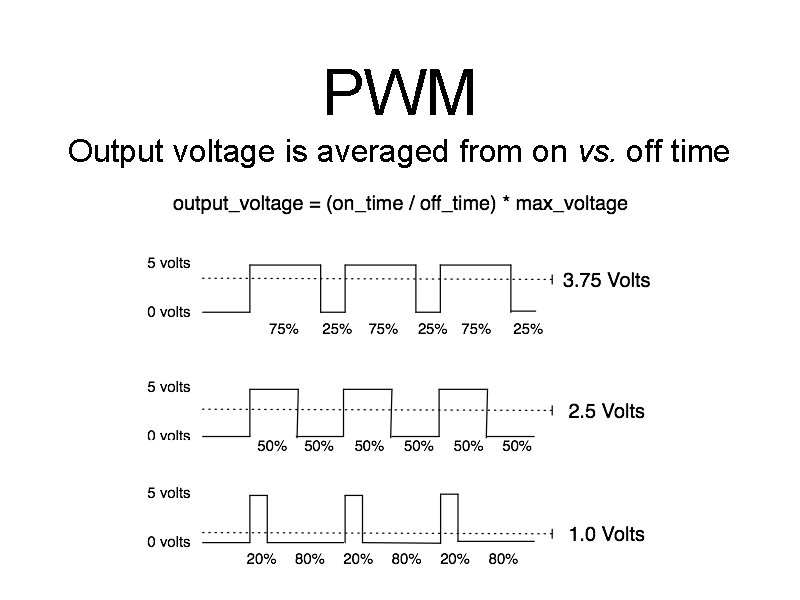
PWM Output voltage is averaged from on vs. off time
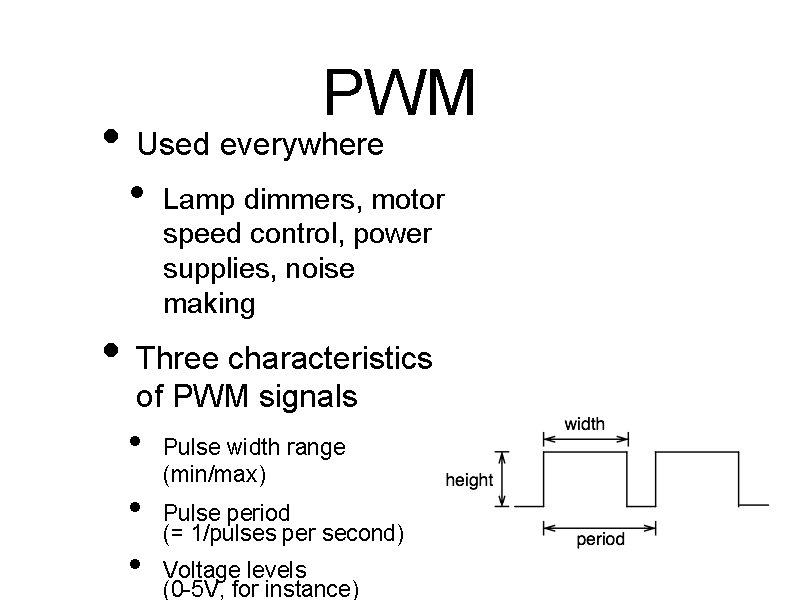
PWM • Used everywhere • Lamp dimmers, motor speed control, power supplies, noise making • Three characteristics of PWM signals • • • Pulse width range (min/max) Pulse period (= 1/pulses per second) Voltage levels (0 -5 V, for instance)
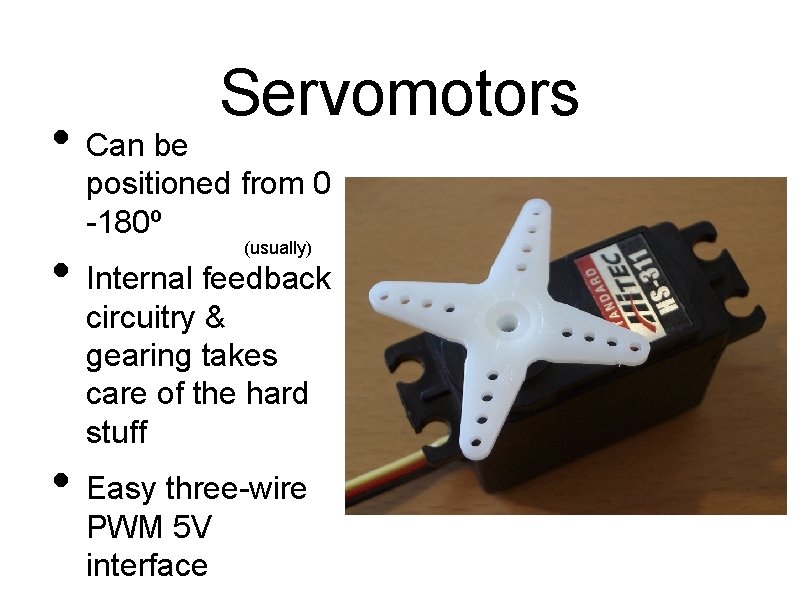
• Can be Servomotors positioned from 0 -180º (usually) • Internal feedback circuitry & gearing takes care of the hard stuff • Easy three-wire PWM 5 V interface
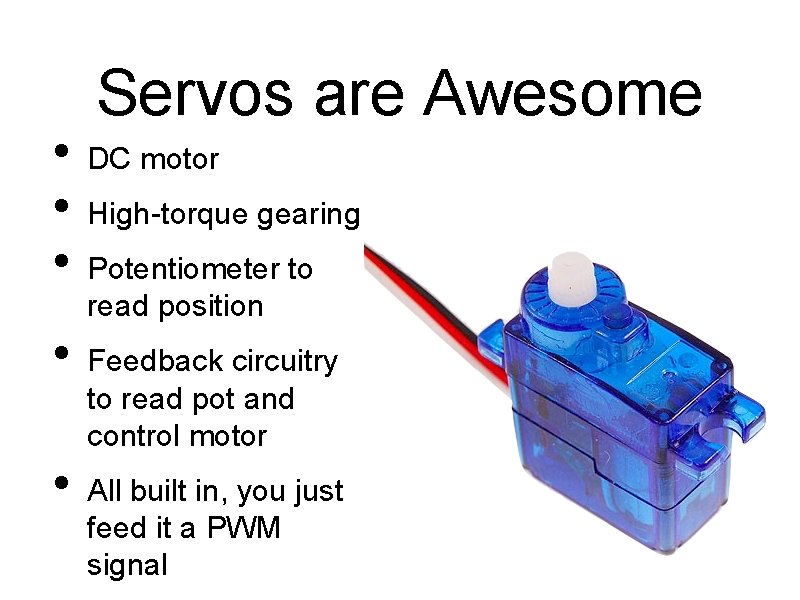
• • • Servos are Awesome DC motor High-torque gearing Potentiometer to read position Feedback circuitry to read pot and control motor All built in, you just feed it a PWM signal
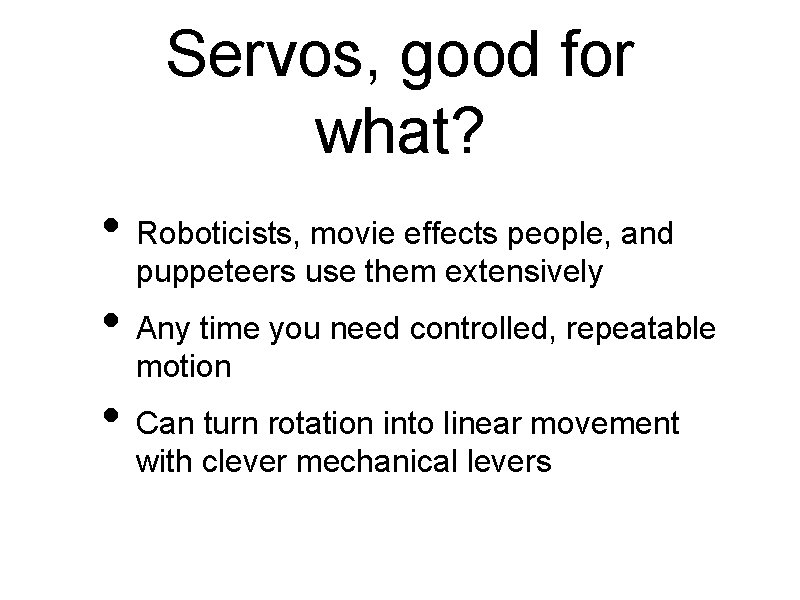
Servos, good for what? • Roboticists, movie effects people, and puppeteers use them extensively • Any time you need controlled, repeatable motion • Can turn rotation into linear movement with clever mechanical levers
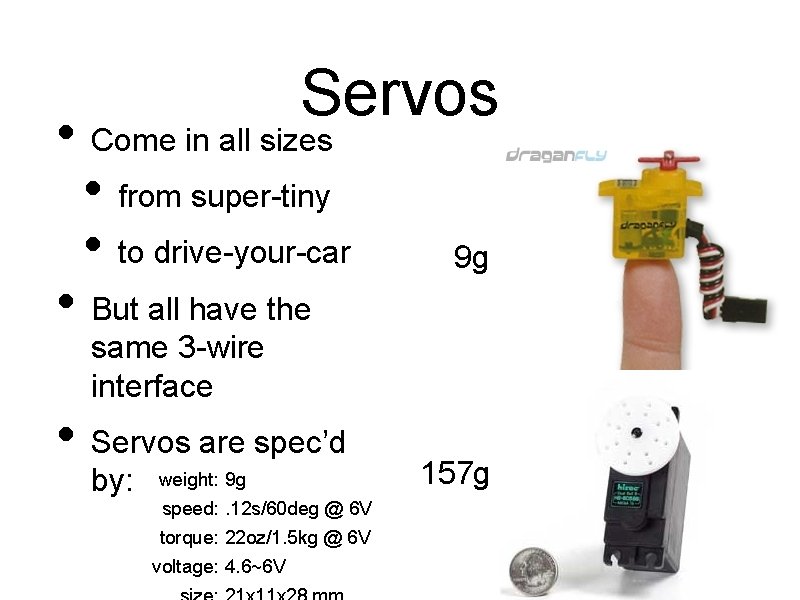
Servos • Come in all sizes • from super-tiny • to drive-your-car • But all have the 9 g same 3 -wire interface • Servos are spec’d by: weight: 9 g speed: . 12 s/60 deg @ 6 V torque: 22 oz/1. 5 kg @ 6 V voltage: 4. 6~6 V 157 g
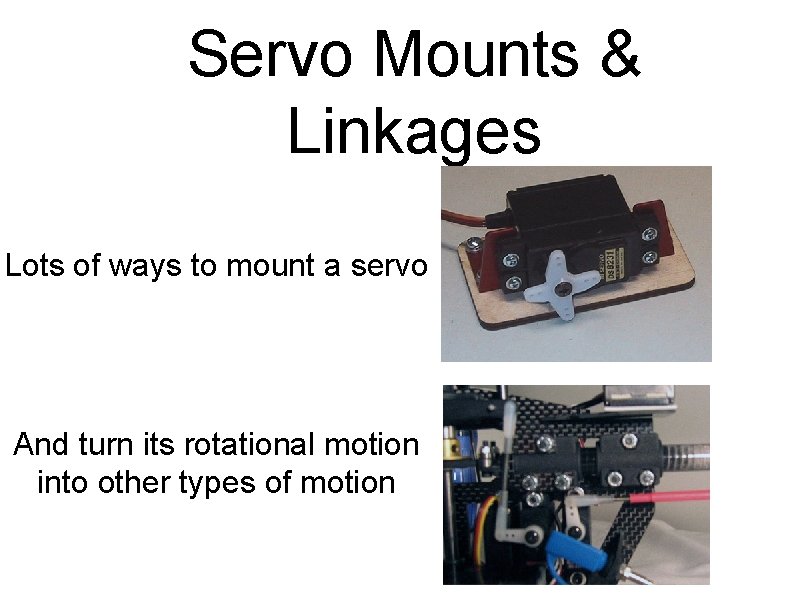
Servo Mounts & Linkages Lots of ways to mount a servo And turn its rotational motion into other types of motion
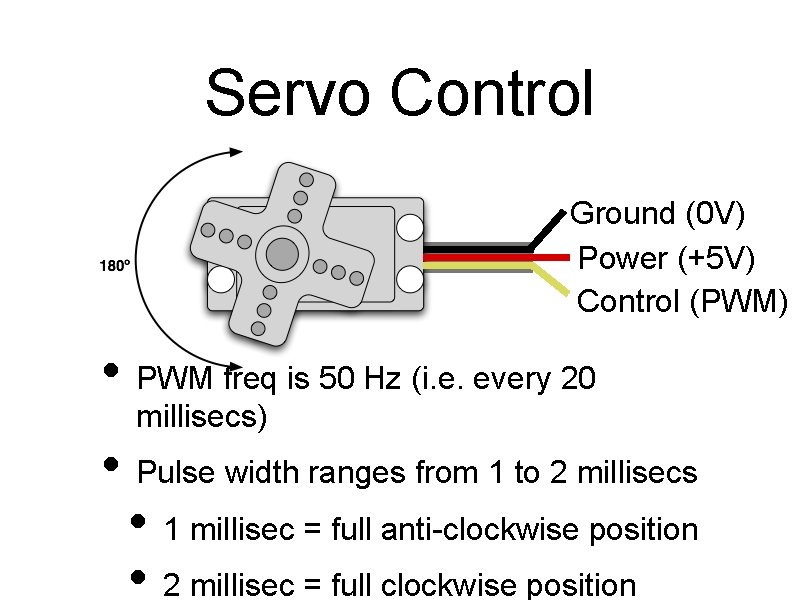
Servo Control Ground (0 V) Power (+5 V) Control (PWM) • PWM freq is 50 Hz (i. e. every 20 millisecs) • Pulse width ranges from 1 to 2 millisecs • 1 millisec = full anti-clockwise position • 2 millisec = full clockwise position
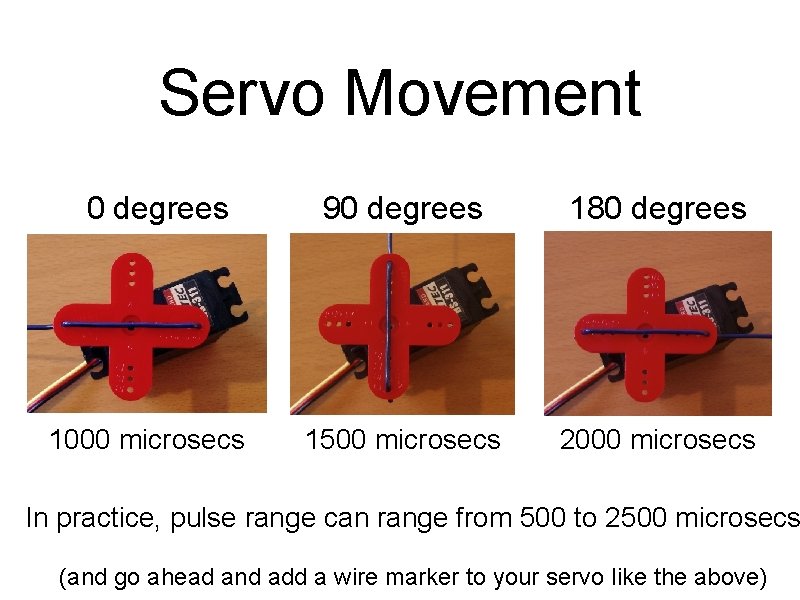
Servo Movement 0 degrees 1000 microsecs 90 degrees 180 degrees 1500 microsecs 2000 microsecs In practice, pulse range can range from 500 to 2500 microsecs (and go ahead and add a wire marker to your servo like the above)

Servo and Arduino First, add some jumper wires to the servo connector Gnd Power PWM control

Servo and Arduino Plug power wires in Plug control wire to digital pin 7

Moving a Servo “Servo. Simple” Move the servo across its range of motion Uses delay. Microseconds() for pulse width Uses delay() for pulse frequency
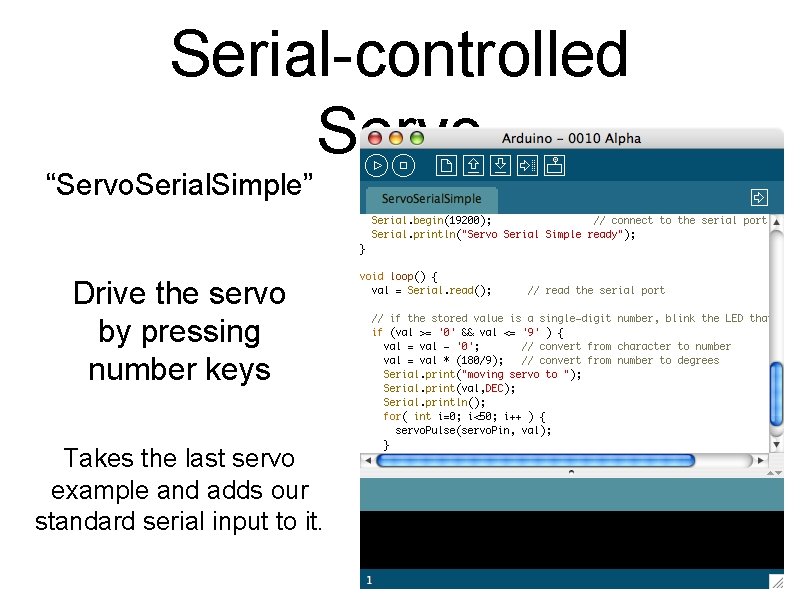
Serial-controlled Servo “Servo. Serial. Simple” Drive the servo by pressing number keys Takes the last servo example and adds our standard serial input to it.
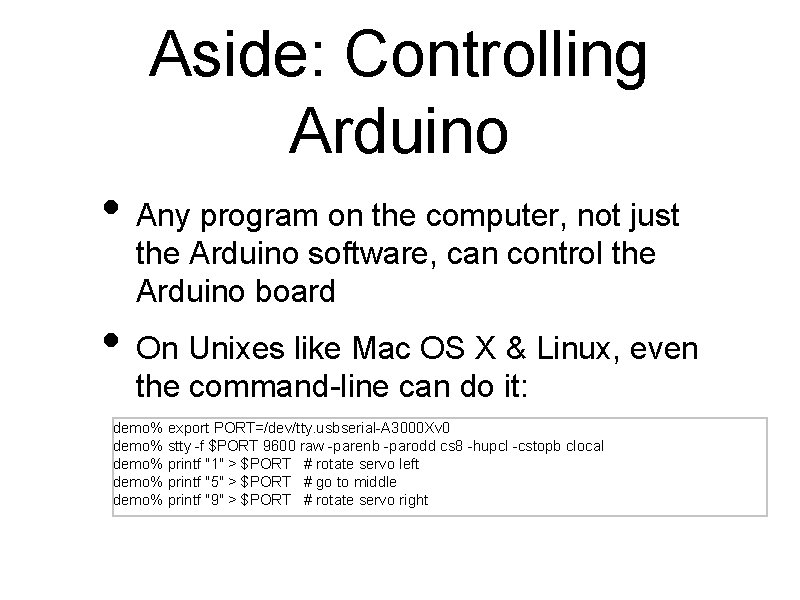
Aside: Controlling Arduino • Any program on the computer, not just the Arduino software, can control the Arduino board • On Unixes like Mac OS X & Linux, even the command-line can do it: demo% export PORT=/dev/tty. usbserial-A 3000 Xv 0 demo% stty -f $PORT 9600 raw -parenb -parodd cs 8 -hupcl -cstopb clocal demo% printf "1" > $PORT # rotate servo left demo% printf "5" > $PORT # go to middle demo% printf "9" > $PORT # rotate servo right
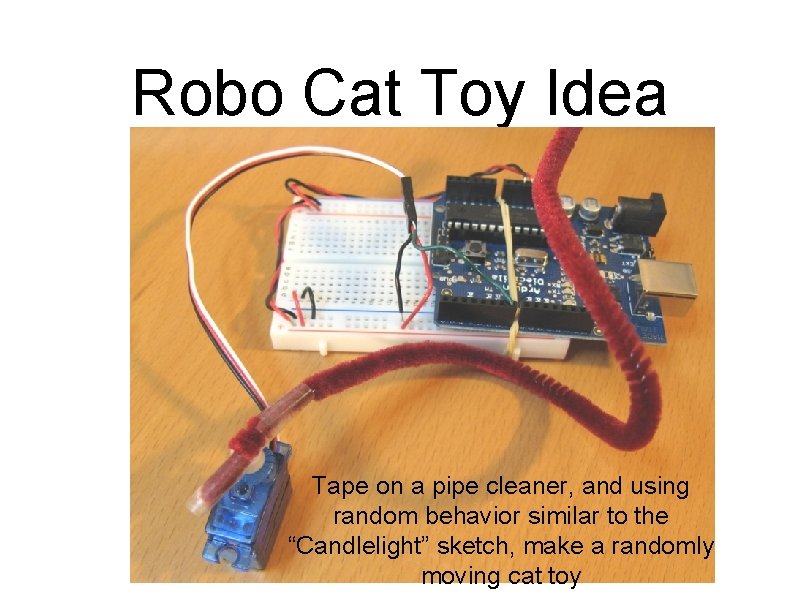
Robo Cat Toy Idea Tape on a pipe cleaner, and using random behavior similar to the “Candlelight” sketch, make a randomly moving cat toy
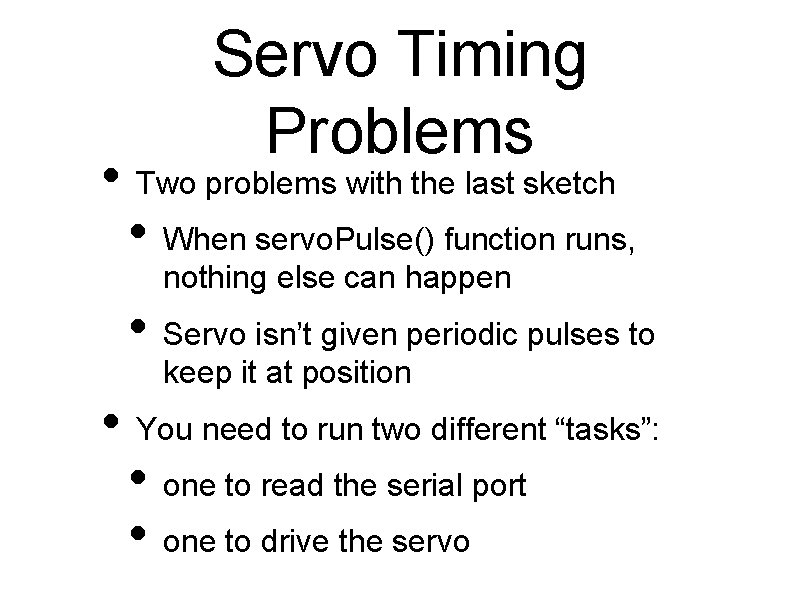
Servo Timing Problems • Two problems with the last sketch • When servo. Pulse() function runs, nothing else can happen • Servo isn’t given periodic pulses to keep it at position • You need to run two different “tasks”: • one to read the serial port • one to drive the servo
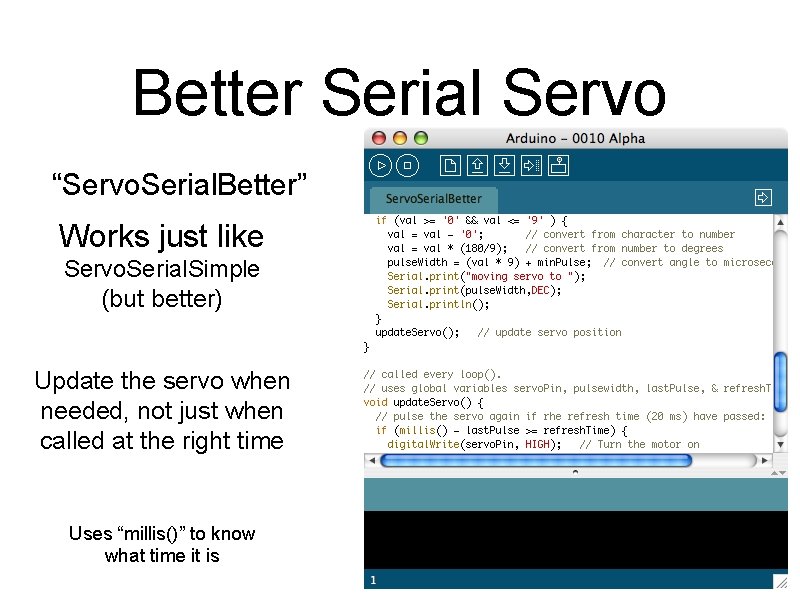
Better Serial Servo “Servo. Serial. Better” Works just like Servo. Serial. Simple (but better) Update the servo when needed, not just when called at the right time Uses “millis()” to know what time it is
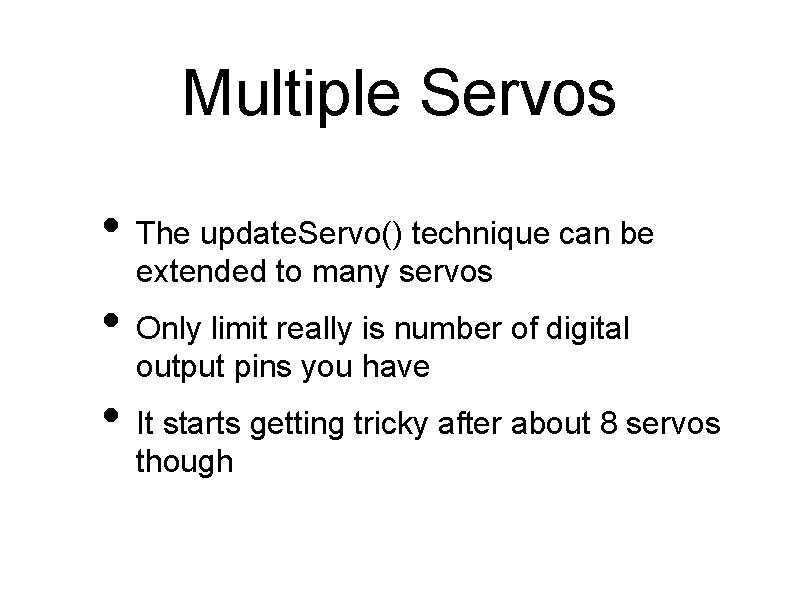
Multiple Servos • The update. Servo() technique can be extended to many servos • Only limit really is number of digital output pins you have • It starts getting tricky after about 8 servos though
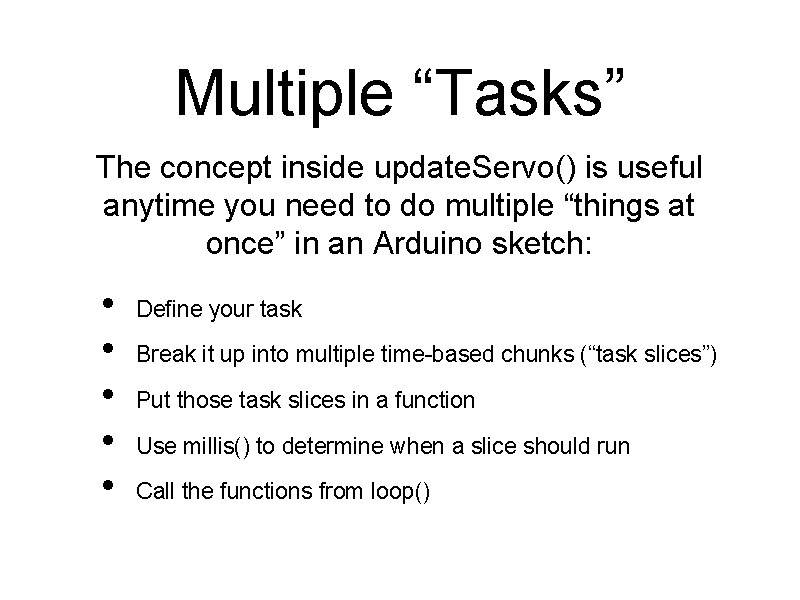
Multiple “Tasks” The concept inside update. Servo() is useful anytime you need to do multiple “things at once” in an Arduino sketch: • • • Define your task Break it up into multiple time-based chunks (“task slices”) Put those task slices in a function Use millis() to determine when a slice should run Call the functions from loop()
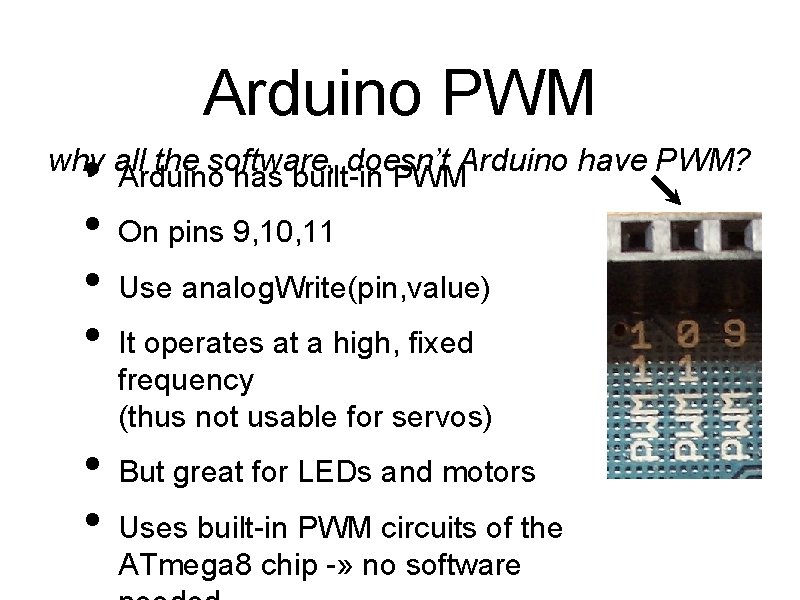
Arduino PWM • • why all the software, doesn’t Arduino have PWM? Arduino has built-in PWM • • On pins 9, 10, 11 Use analog. Write(pin, value) It operates at a high, fixed frequency (thus not usable for servos) But great for LEDs and motors Uses built-in PWM circuits of the ATmega 8 chip -» no software
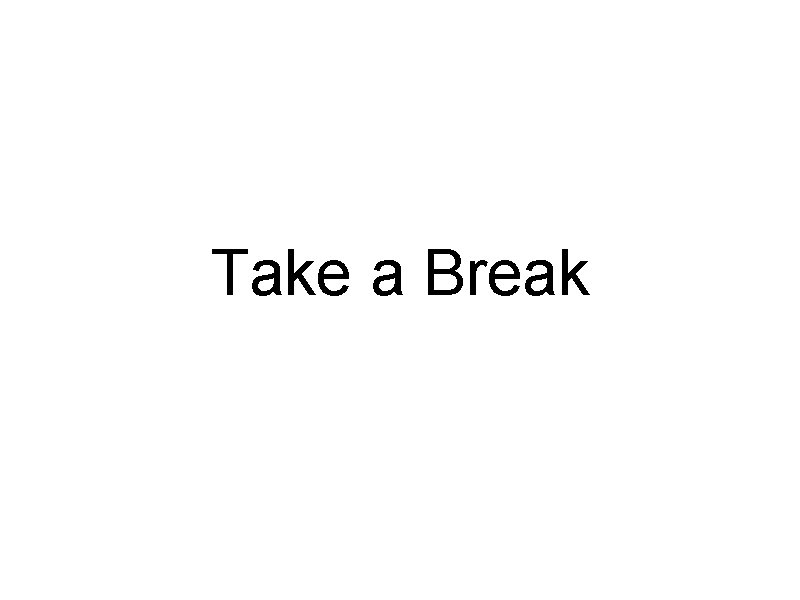
Take a Break

Serial Communication Asynchronous communication Synchronous communication asynchronous – no clock Data represented by setting HIGH/LOW at given times Synchronous – with clock Data represented by setting HIGH/LOW when “clock” changes Separate wires for transmit & receive A single clock wire & data wire for each direction like before Each device must have good “rhythm” Neither needs good rhythm, but one is the conductor
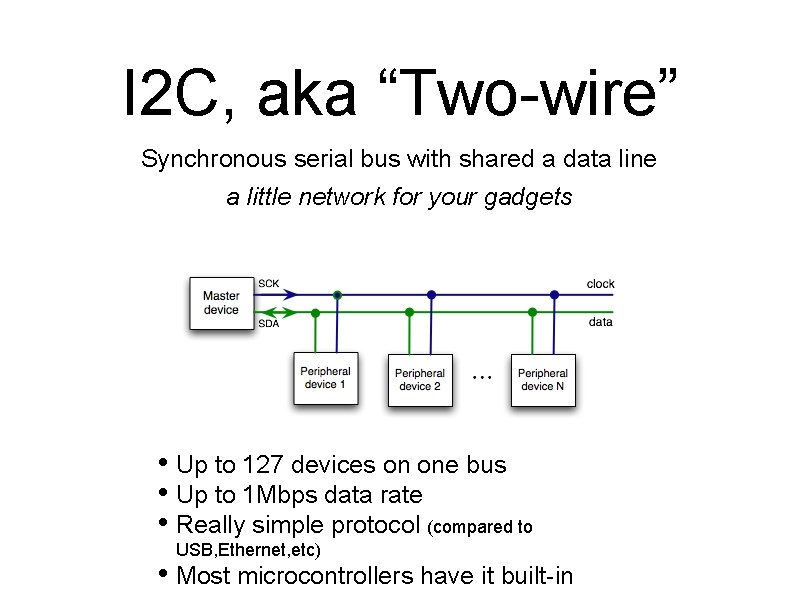
I 2 C, aka “Two-wire” Synchronous serial bus with shared a data line a little network for your gadgets • Up to 127 devices on one bus • Up to 1 Mbps data rate • Really simple protocol (compared to USB, Ethernet, etc) • Most microcontrollers have it built-in

Many I 2 C devices touch sensor nonvolatile memory compass fm transmitter And many others (gyros, keyboards, motors, . . . ) LCD display temperature & humidity sensor
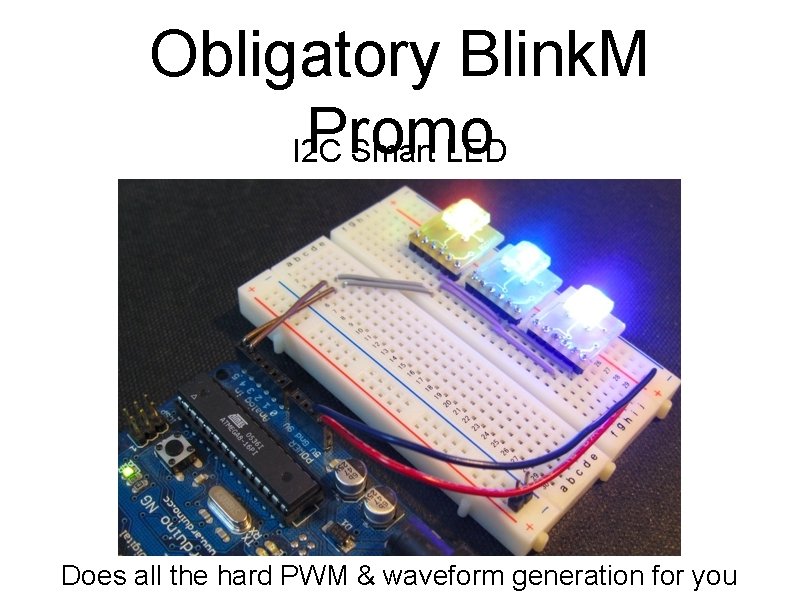
Obligatory Blink. M Promo I 2 C Smart LED Does all the hard PWM & waveform generation for you

Nintendo Wii Nunchuck • • • Standard I 2 C interface 3 -axis accelerometer with 10 -bit accuracy 2 -axis analog joystick with 8 -bit A/D converter 2 buttons $20
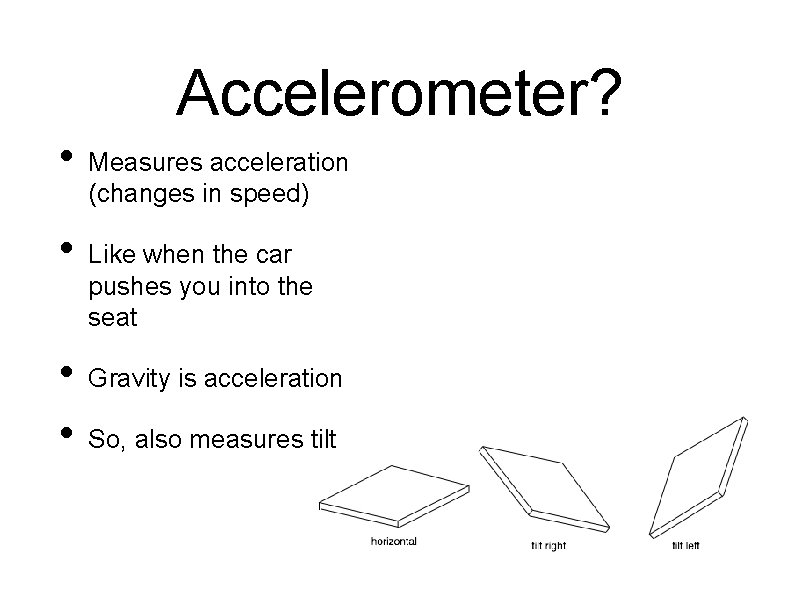
Accelerometer? • • Measures acceleration (changes in speed) Like when the car pushes you into the seat Gravity is acceleration So, also measures tilt

Nunchuck Accelerometer Z Y Wii Remote & Nunchuck accelerometer axes X

I 2 C on Arduino • • I 2 C built-in on Arduino’s ATmega 168 chip Use “Wire” library to access it Analog In 4 is SDA signal Analog In 5 is SCK signal SDA SCK
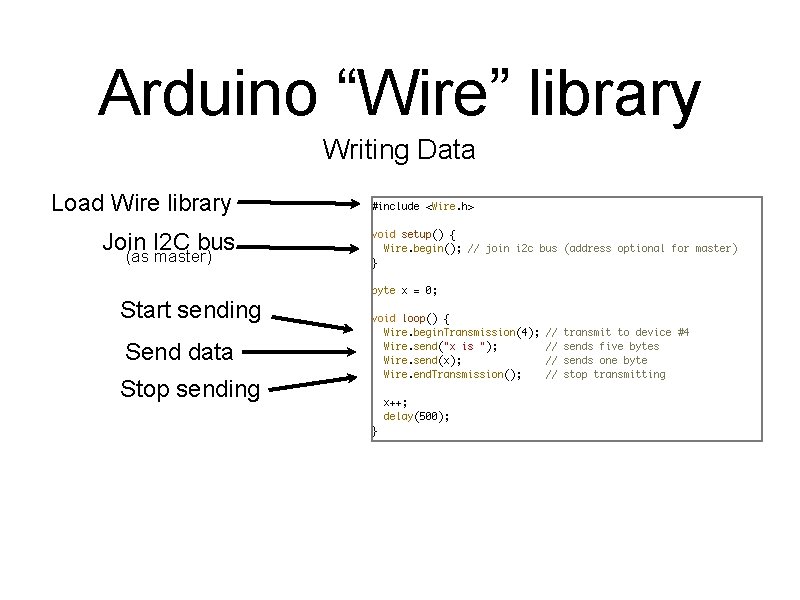
Arduino “Wire” library Writing Data Load Wire library Join I 2 C bus (as master) Start sending Send data Stop sending
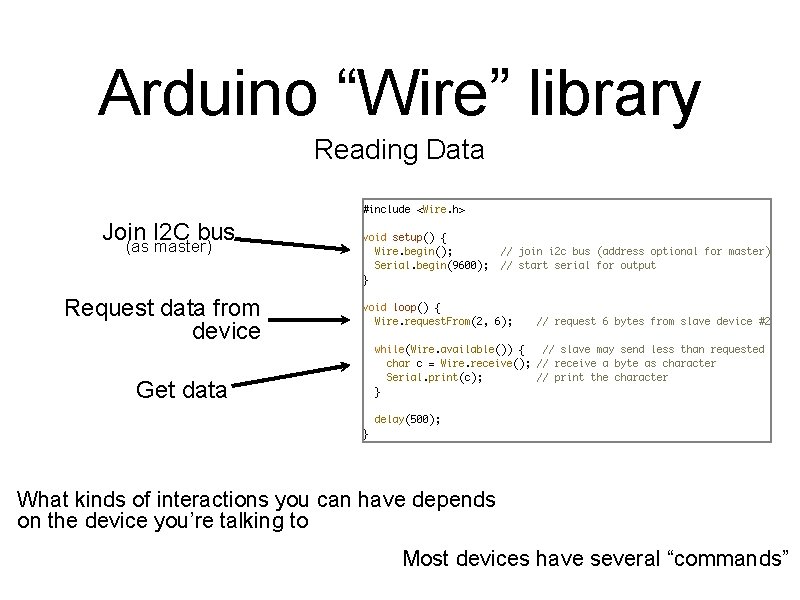
Arduino “Wire” library Reading Data Join I 2 C bus (as master) Request data from device Get data What kinds of interactions you can have depends on the device you’re talking to Most devices have several “commands”
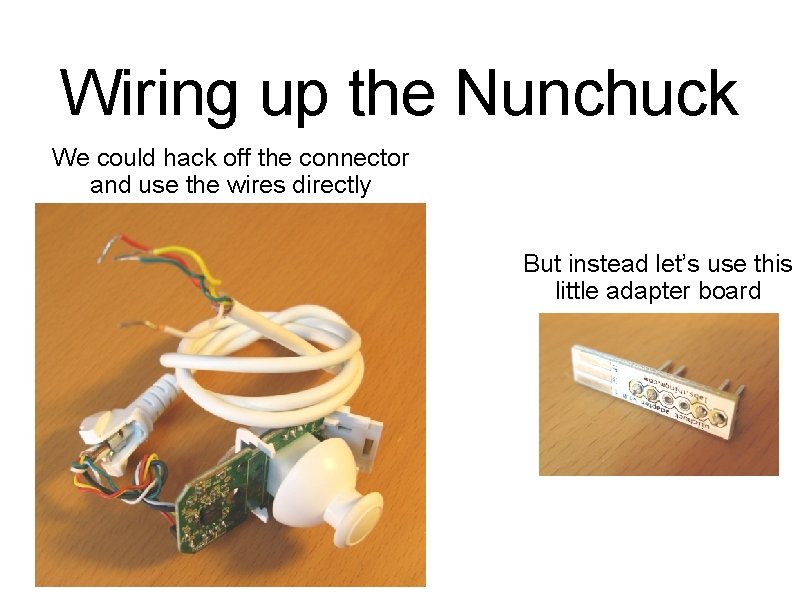
Wiring up the Nunchuck We could hack off the connector and use the wires directly But instead let’s use this little adapter board
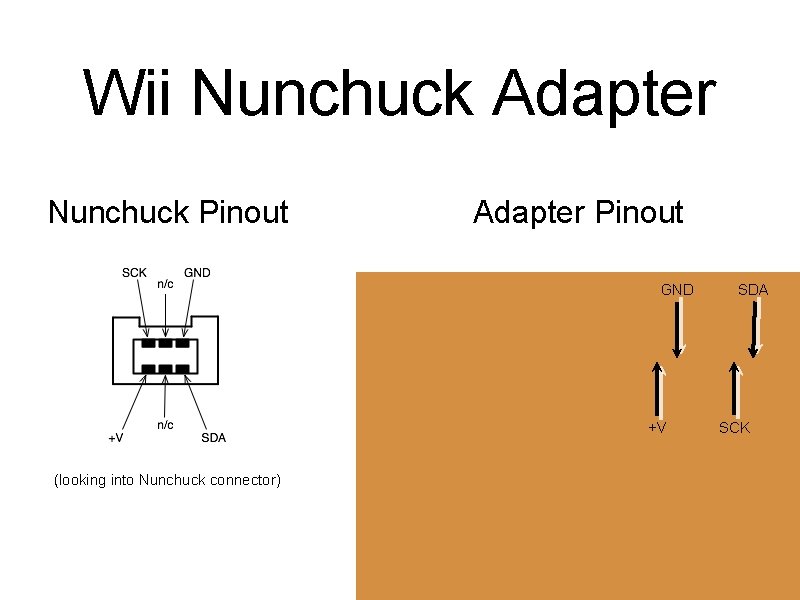
Wii Nunchuck Adapter Nunchuck Pinout Adapter Pinout GND +V (looking into Nunchuck connector) SDA SCK
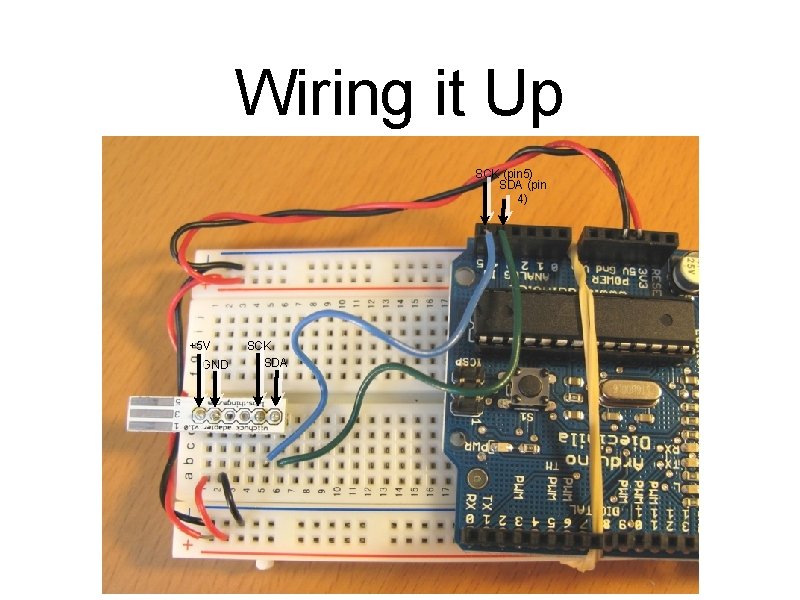
Wiring it Up SCK (pin 5) SDA (pin 4) +5 V GND SCK SDA
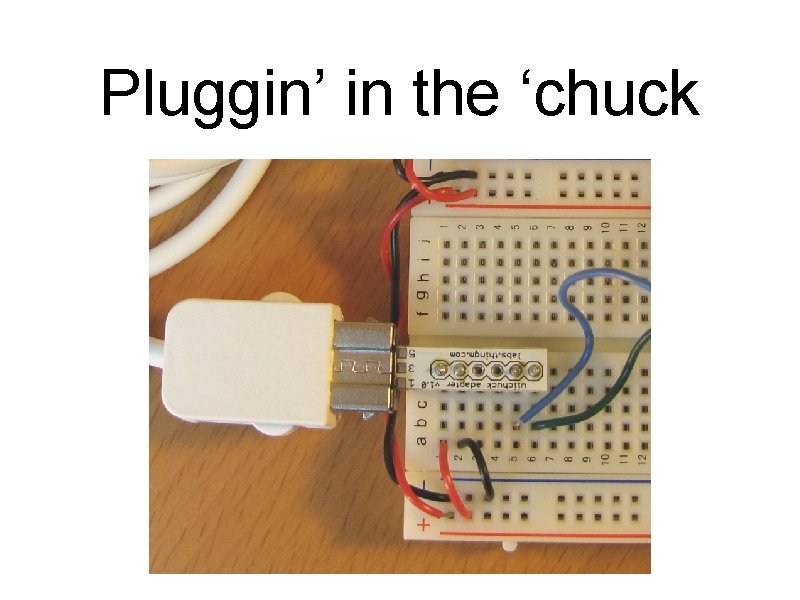
Pluggin’ in the ‘chuck
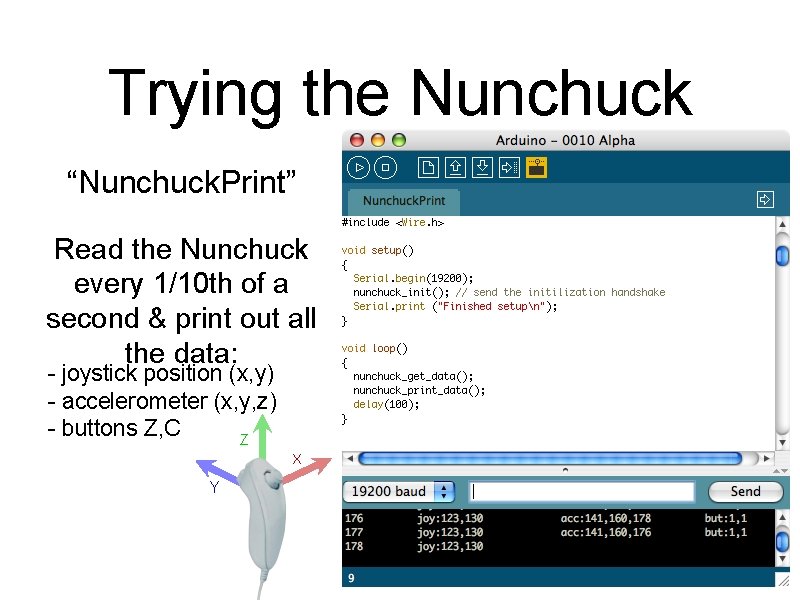
Trying the Nunchuck “Nunchuck. Print” Read the Nunchuck every 1/10 th of a second & print out all the data: - joystick position (x, y) - accelerometer (x, y, z) - buttons Z, C Z X Y
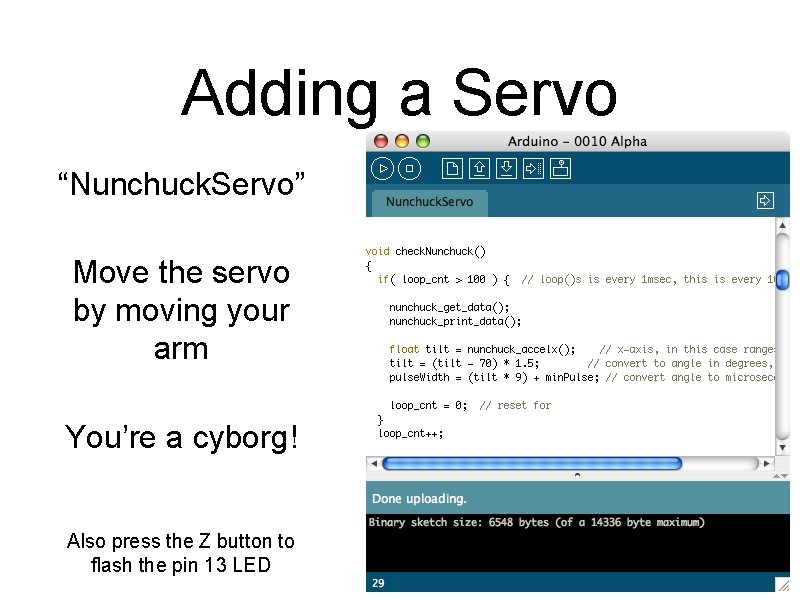
Adding a Servo “Nunchuck. Servo” Move the servo by moving your arm You’re a cyborg! Also press the Z button to flash the pin 13 LED
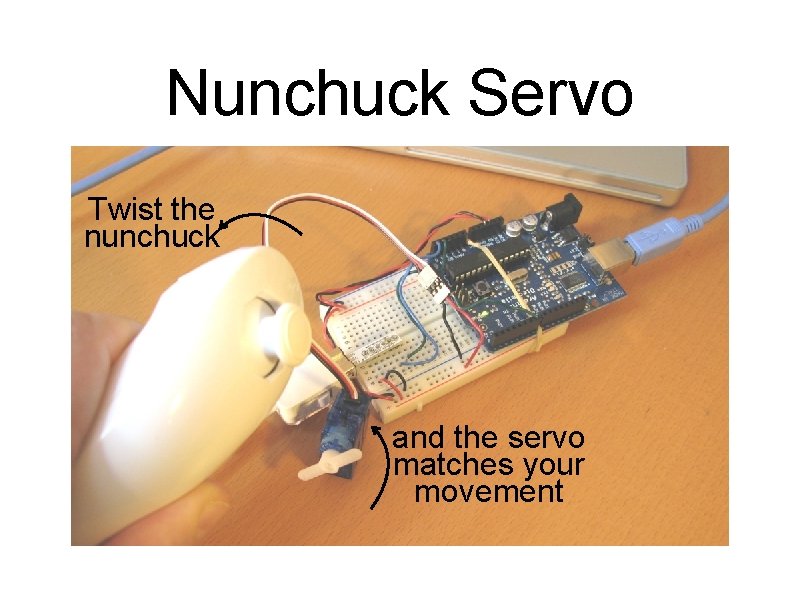
Nunchuck Servo Twist the nunchuck and the servo matches your movement
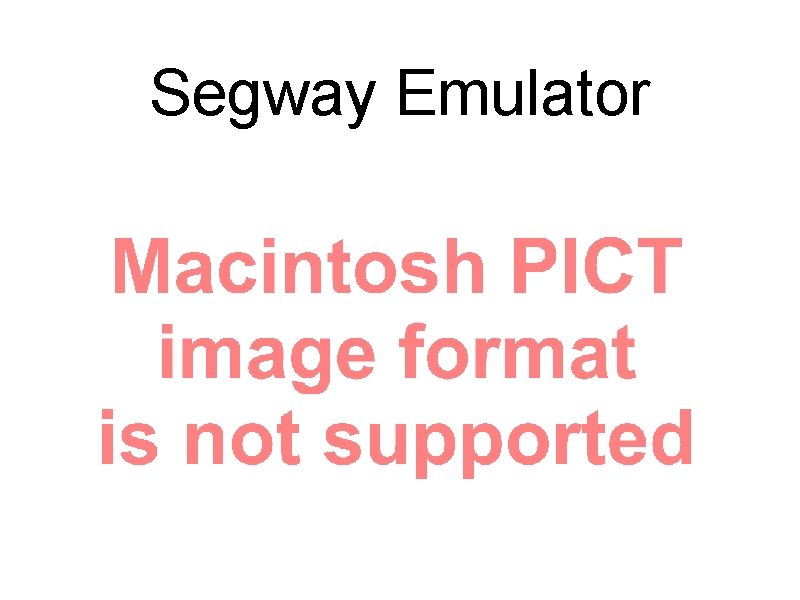
Segway Emulator
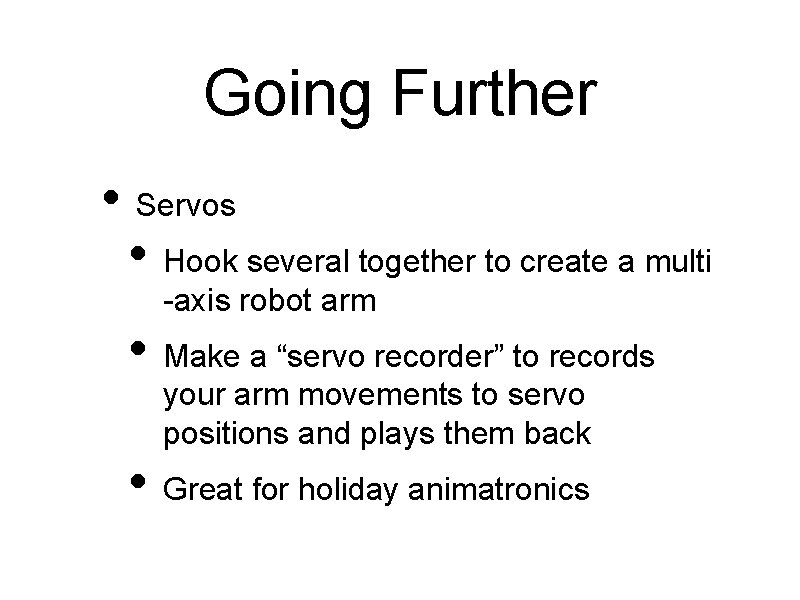
Going Further • Servos • Hook several together to create a multi -axis robot arm • Make a “servo recorder” to records your arm movements to servo positions and plays them back • Great for holiday animatronics
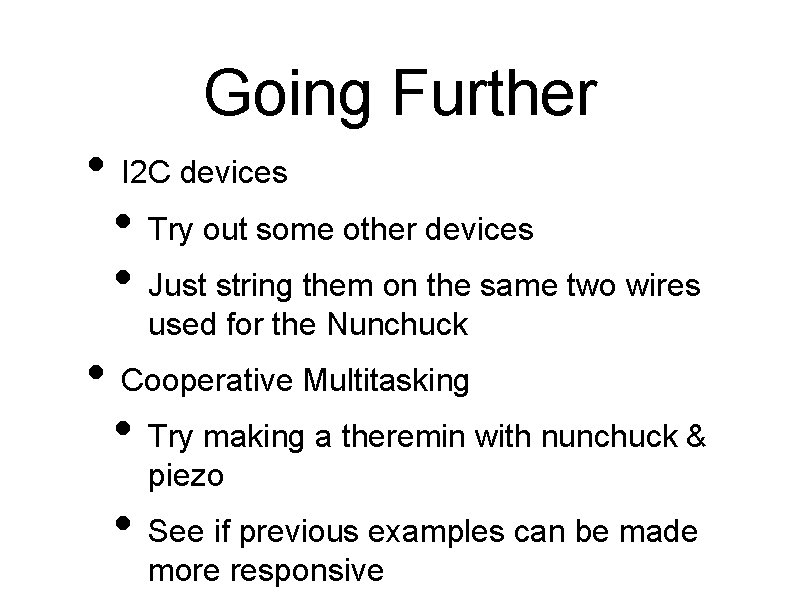
Going Further • I 2 C devices • Try out some other devices • Just string them on the same two wires used for the Nunchuck • Cooperative Multitasking • Try making a theremin with nunchuck & piezo • See if previous examples can be made more responsive
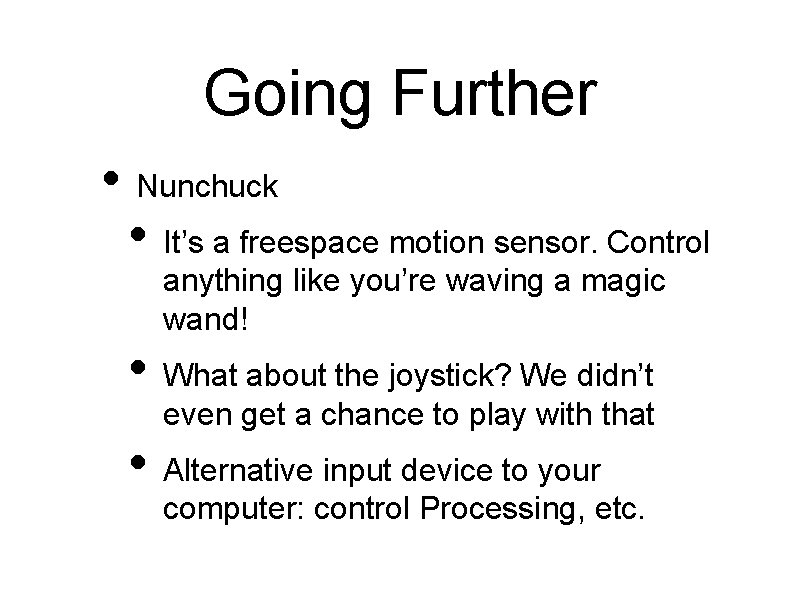
Going Further • Nunchuck • It’s a freespace motion sensor. Control anything like you’re waving a magic wand! • What about the joystick? We didn’t even get a chance to play with that • Alternative input device to your computer: control Processing, etc.
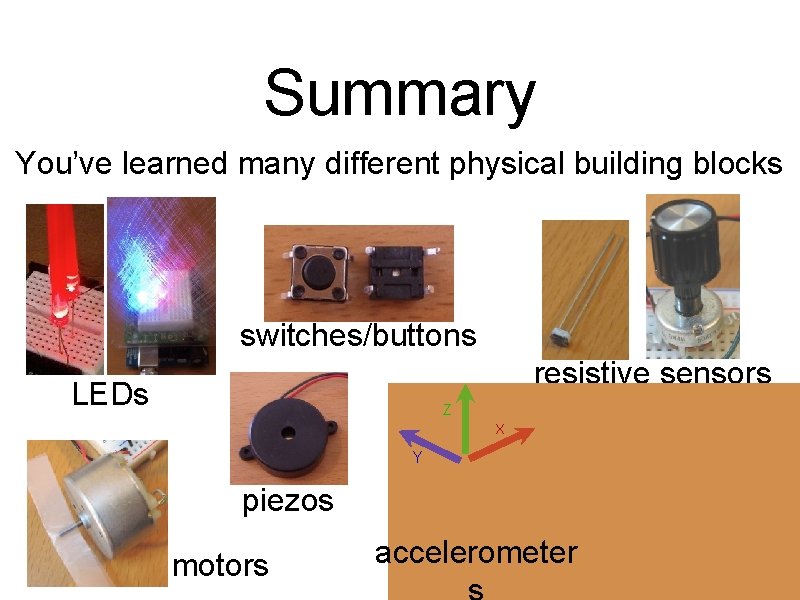
Summary You’ve learned many different physical building blocks switches/buttons resistive sensors LEDs Z X Y piezos motors accelerometer servos
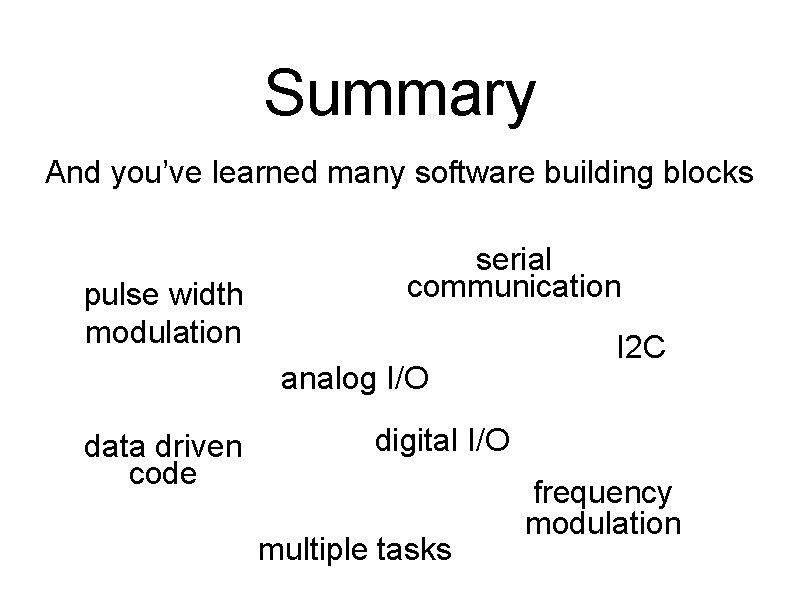
Summary And you’ve learned many software building blocks pulse width modulation serial communication analog I/O data driven code I 2 C digital I/O multiple tasks frequency modulation
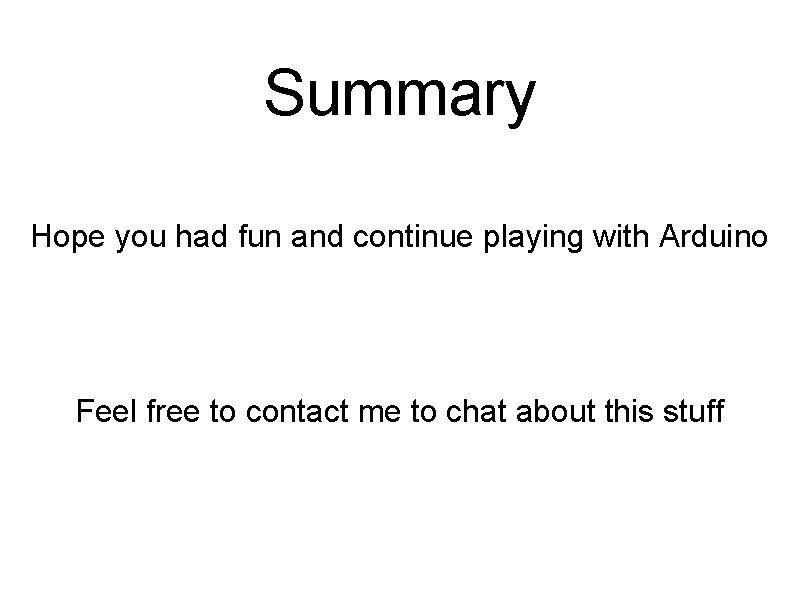
Summary Hope you had fun and continue playing with Arduino Feel free to contact me to chat about this stuff
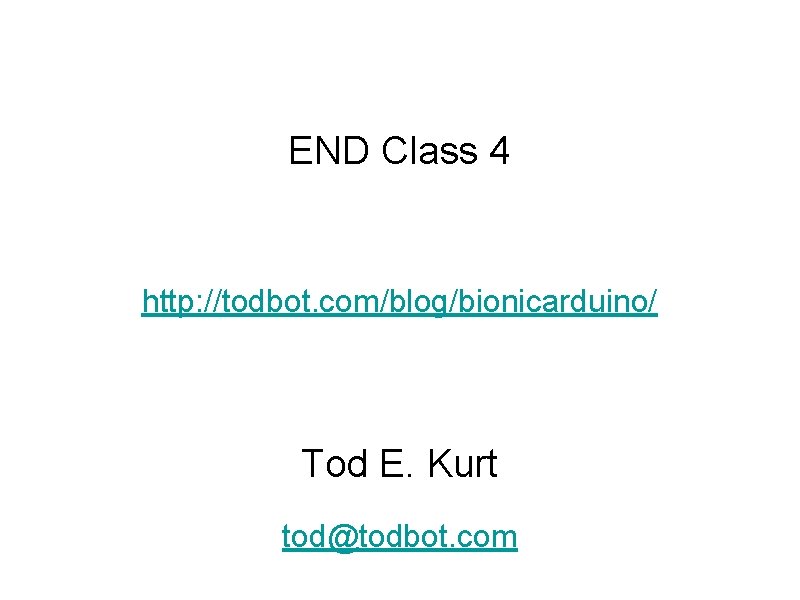
END Class 4 http: //todbot. com/blog/bionicarduino/ Tod E. Kurt tod@todbot. com
- Slides: 50